Page 1
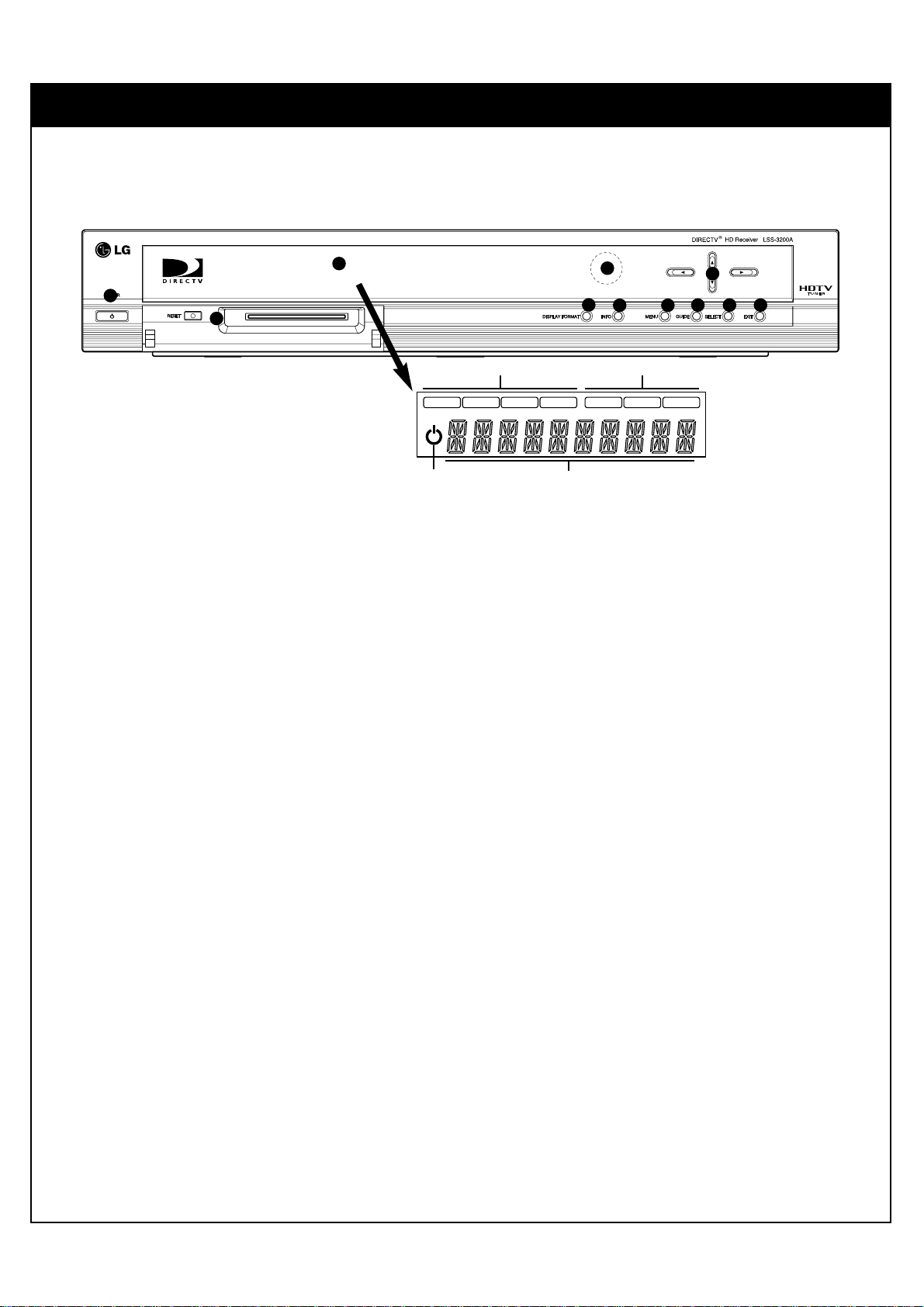
36
4. FRONT PANEL AND REMOTE CONTROL
4-1. Using the Front Panel of the DIRECTV®HD Receiver
1 POWER
Turns the DIRECTV HD Receiver on or off.
2 Access Card and RESET button Door
The Access Card is the means by which DIRECTV controls the distribution of its services. The card must be inserted
into the access card slot at all times to enable reception of satellite signals. The RESET button resets the HD Receiver.
3 Display Window
Shows DIRECTV HD Receiver status : Current output format, interface type, and channel number. Also displays artist
and song information of satellite music-only channels.
4 Remote Control Sensor
Receives signals from the remote control.
5 DISPLAY FORMAT
Sets the output resolution to either native, 1080i, 720p, 480p, 480i, variable 1, variable 2, variable 3, or Auto DVI
formats. Choose the best display format for your TV. (Refer to Section 2-3, ‘Display Formats’)
6 INFO
Shows station and program information in the banner shown at the top of the screen. To remove the banner, press the
button again or wait for 10 seconds. You can also change the Audio language, when available, with “
FG”.
7 MENU
Shows the main menu on the screen. You can return to normal viewing by pressing the EXIT button.
8 GUIDE
Shows the DIRECTV Advanced Program Guide™ screen that shows you a program schedule containing a list of current
and future programs. You can also access the Advanced Program Guide via the main menu (DIRECTV Guide). You can
return to normal viewing by pressing the EXIT button. The Guide is only available with satellite service.
9 Arrow Keys (CH +/-)
Allows you to navigate on-screen menus and to adjust the system settings and preferences. Use the arrow keys to
move to a menu option and then use the SELECT button to access it.
q; SELECT
If the main menu is displayed, pressing the SELECT button will activate the selected MENU item. If the SELECT but-
ton is pressed while you are in normal viewing, the information banner will be displayed.
qa EXIT
Clears all on-screen displays and returns to normal viewing from any menu.
2
3
8
1
4
5
6 7
10
11
9
1080i
720p
480p 480i
DVI
RGB
YP
BPR
Display format indicator
Standby mode indicator Multi function indicator
Display interface indicator
