Zenith L30W36 Installation Manual
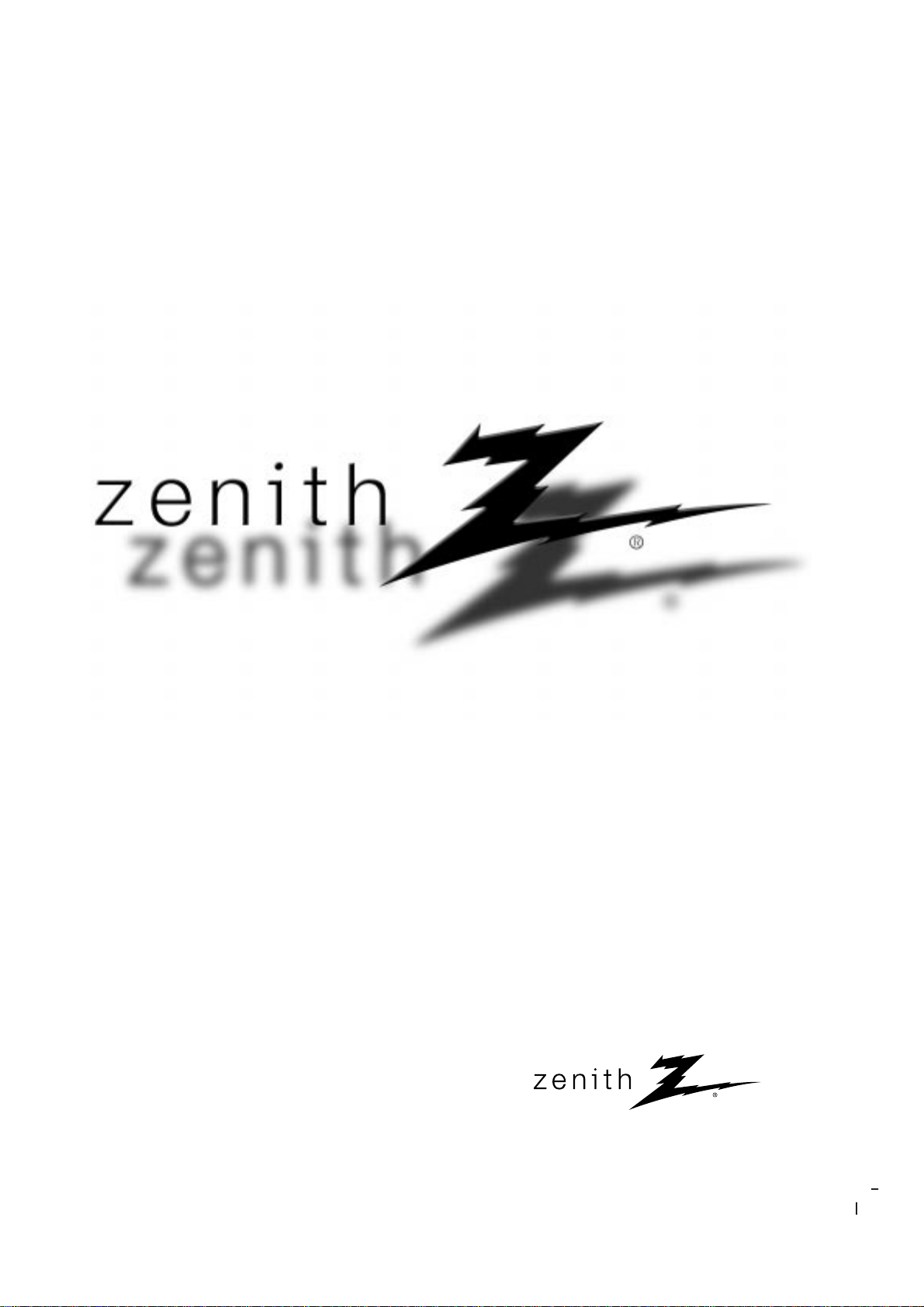
© Copyright 2002, Zenith Electronics Corporation.
Installation and Operating Guide | Warranty
Model Number | L30W36 | LCD AV MONITOR
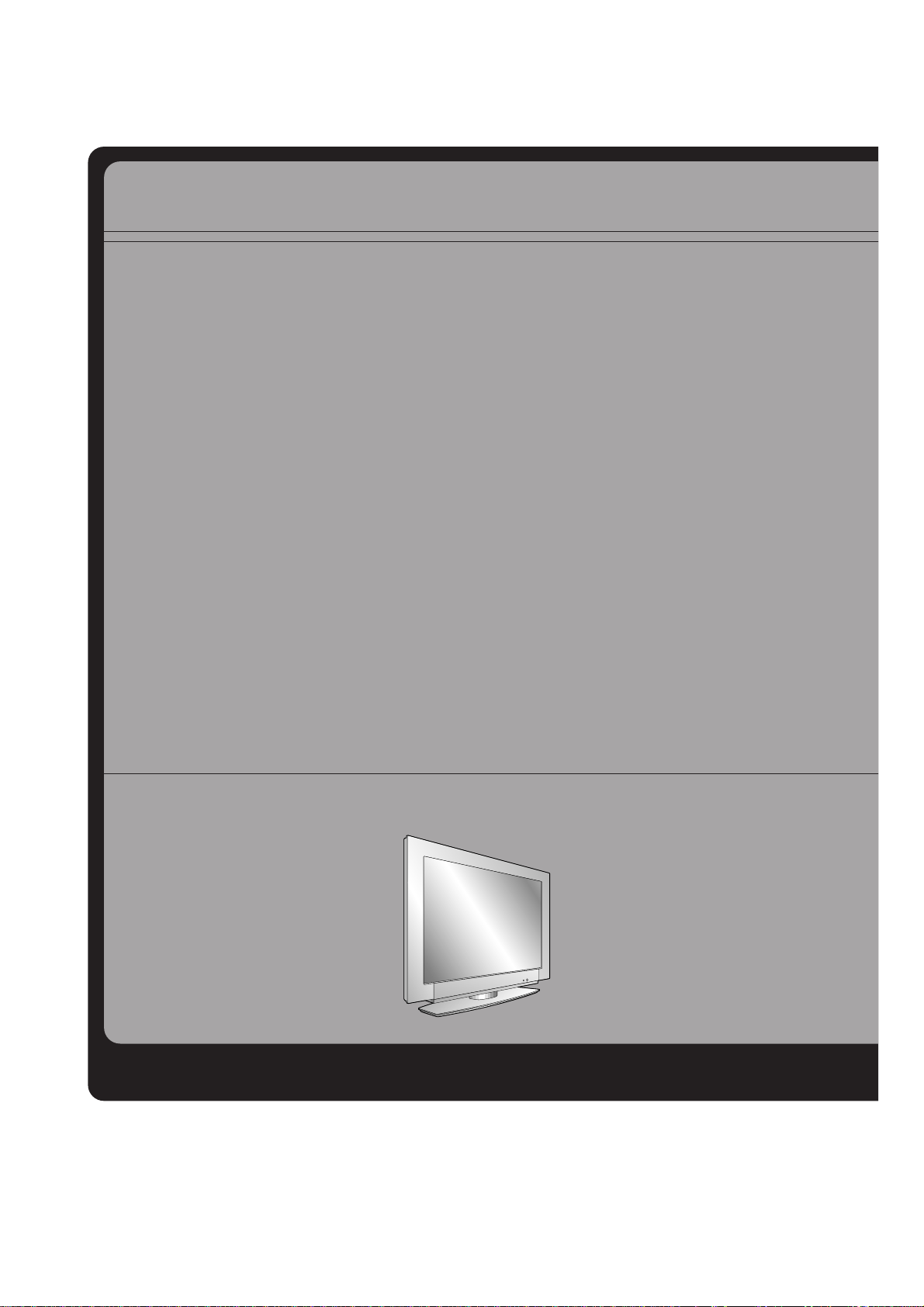
Multimedia Display
This LCD monitor can be connected to a PC in place of the PC Monitor.
The LCD Display panel
The panel is composed of 2.9 million individual cells. It is common for a few defective cells to appear as
colored dots on the screen as a result of the manufacturing process. Atolerance of upto six defective cells
has been adopted by all panel manufacturers and therefore would not be considered as reason for returning the LCD Monitor for exchange or refund.
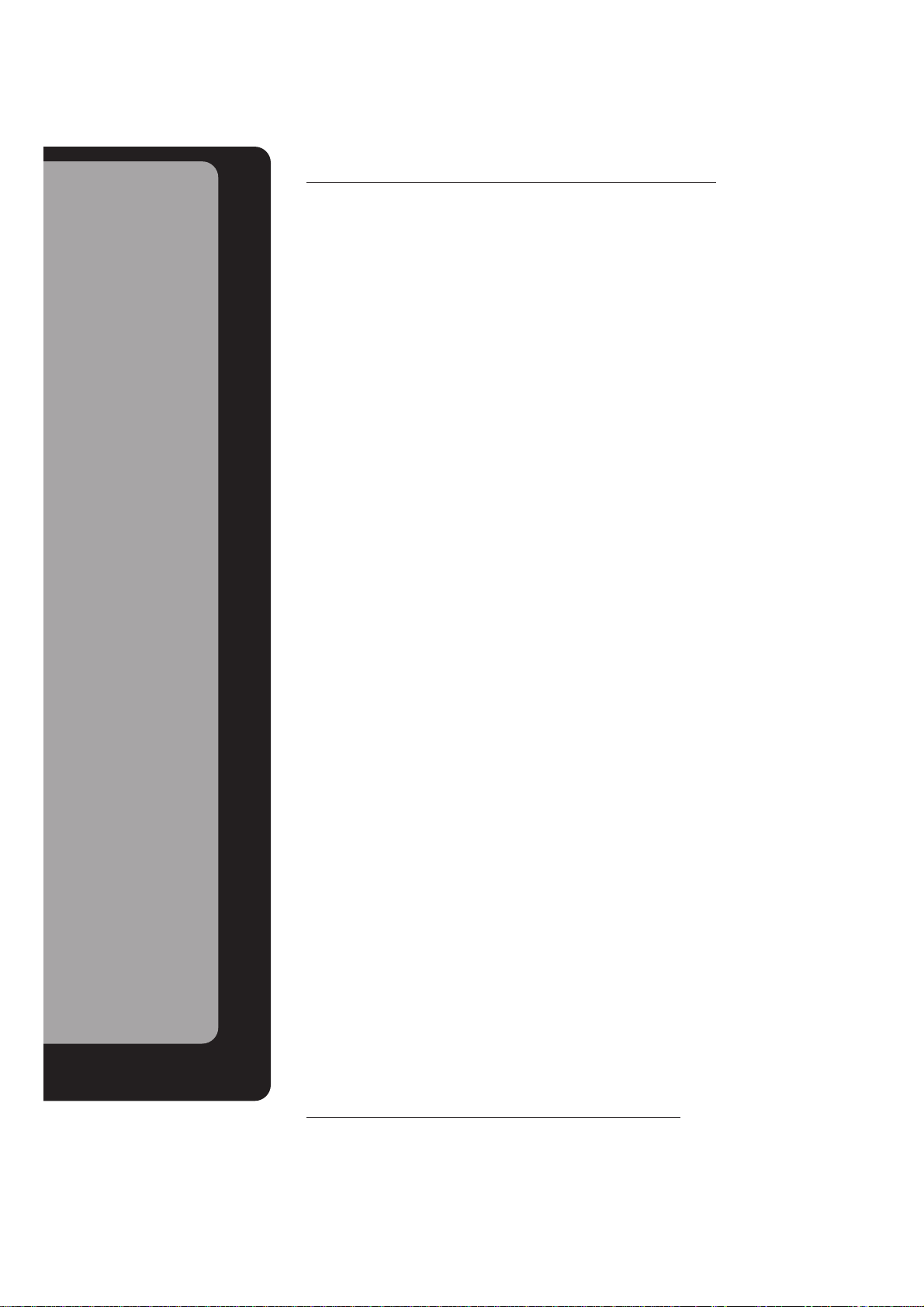
Keep this manual
with Monitor for
future easy reference
Table of Contents
First step
Setup and Operation Checklist.................................4
WARNINGS..............................................................5
Safety instructions....................................................6
Monitor Overview
Front Panel Controls ................................................8
Connection Panel Overview.....................................9
Remote Control Key Functions ..............................10
Accessories/Options...............................................12
Using the Remote Control......................................13
Equipment Connections and Setup
VCR Setup..............................................................14
Cable TV Setup......................................................16
External AV Source Setup......................................17
DVD Setup..............................................................18
DTV Setup..............................................................19
PC Setup................................................................20
Basic Features Setup and Operation
Turning on the Monitor...........................................22
Checking Available Features..................................23
Sleep Timer
Setting Sleep Timer................................................24
Picture & Sound
Auto Picture Control ...............................................25
Adjusting Picture Appearance................................26
Auto Sound Control................................................27
Adjusting Sound: Bass, Treble, Balance................28
Special Features
Menu Language Selection......................................29
Color Temperature Adjustments.............................30
Screen Saver Feature............................................31
Picture Format Selection........................................32
Using the Zoom In/Out Feature..............................33
Adjusting Picture Position.......................................34
Using the Screen Option........................................35
Picture-In-Picture(PIP)............................................36
Zooming Main Picture In/Out..................................38
Twin Picture Feature ..............................................39
PC Mode Features .................................................41
PC Mode Adjustments............................................42
External Control Device Setup...............................44
Misc.
Maintenance...........................................................52
Troubleshooting Checklist......................................53
Product Specifications............................................55
Your Zenith Limited Warranty..................Back Cover
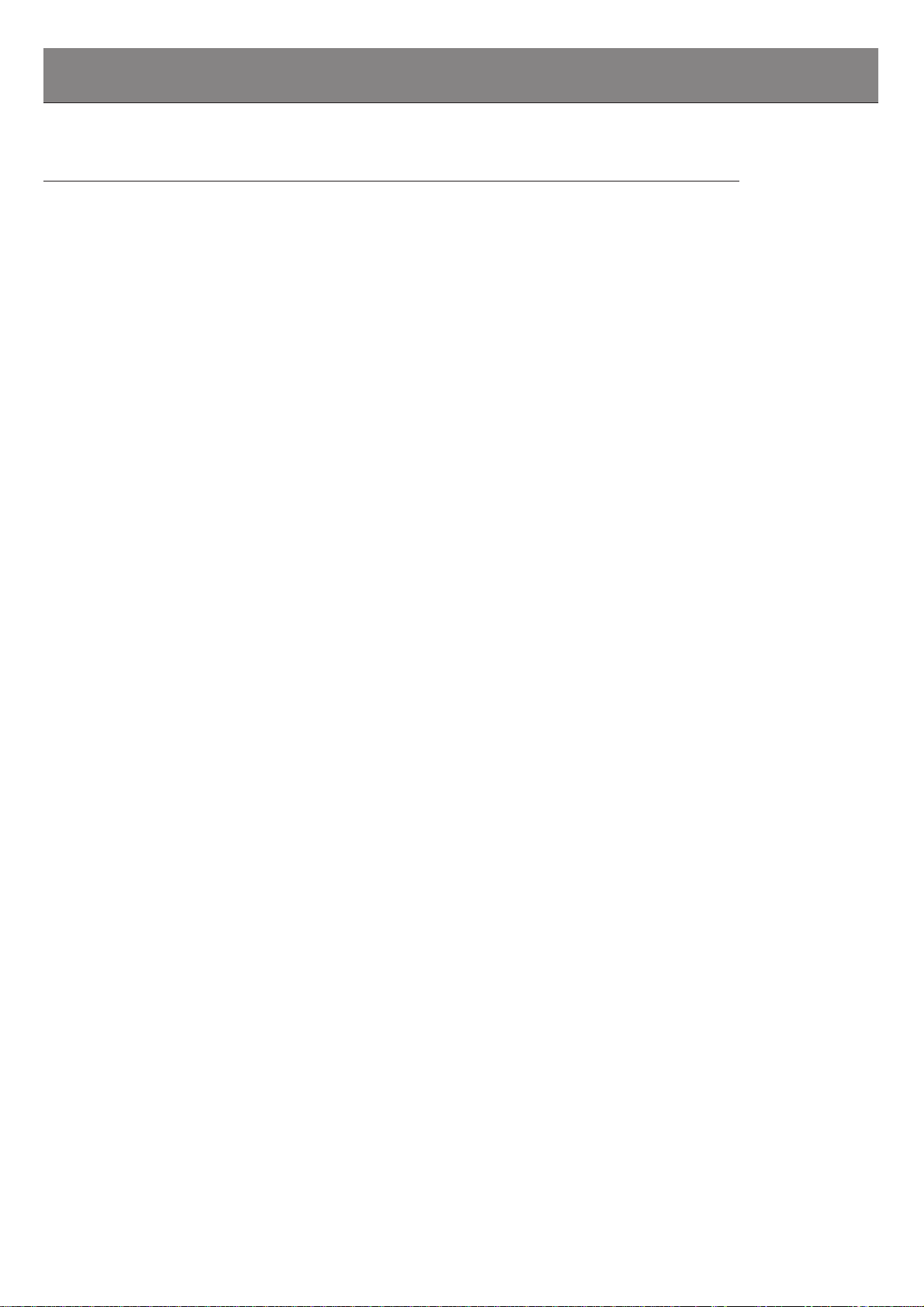
4
Setup and Operation Checklist
Setup and Operation Checklist
(See page 9 for available connection and operational setup options.)
1. Unpack monitor and all accessories.
2. Connect all external video and audio equipment see any page 14 through 20.
3. Install batteries in remote control.
See page 13.
4. Turn monitor on.
See page 22.
5. Choose on screen menu language.
See page 29. (English is selected.)
6. Turn video source equipment on.
7. Select viewing source for monitor.
See page 11.
8. Fine-tune source image and sound to personal preference or as required by source.
See pages 25, 27, and 28.
9. Additional features Setup
See Table of Contents.
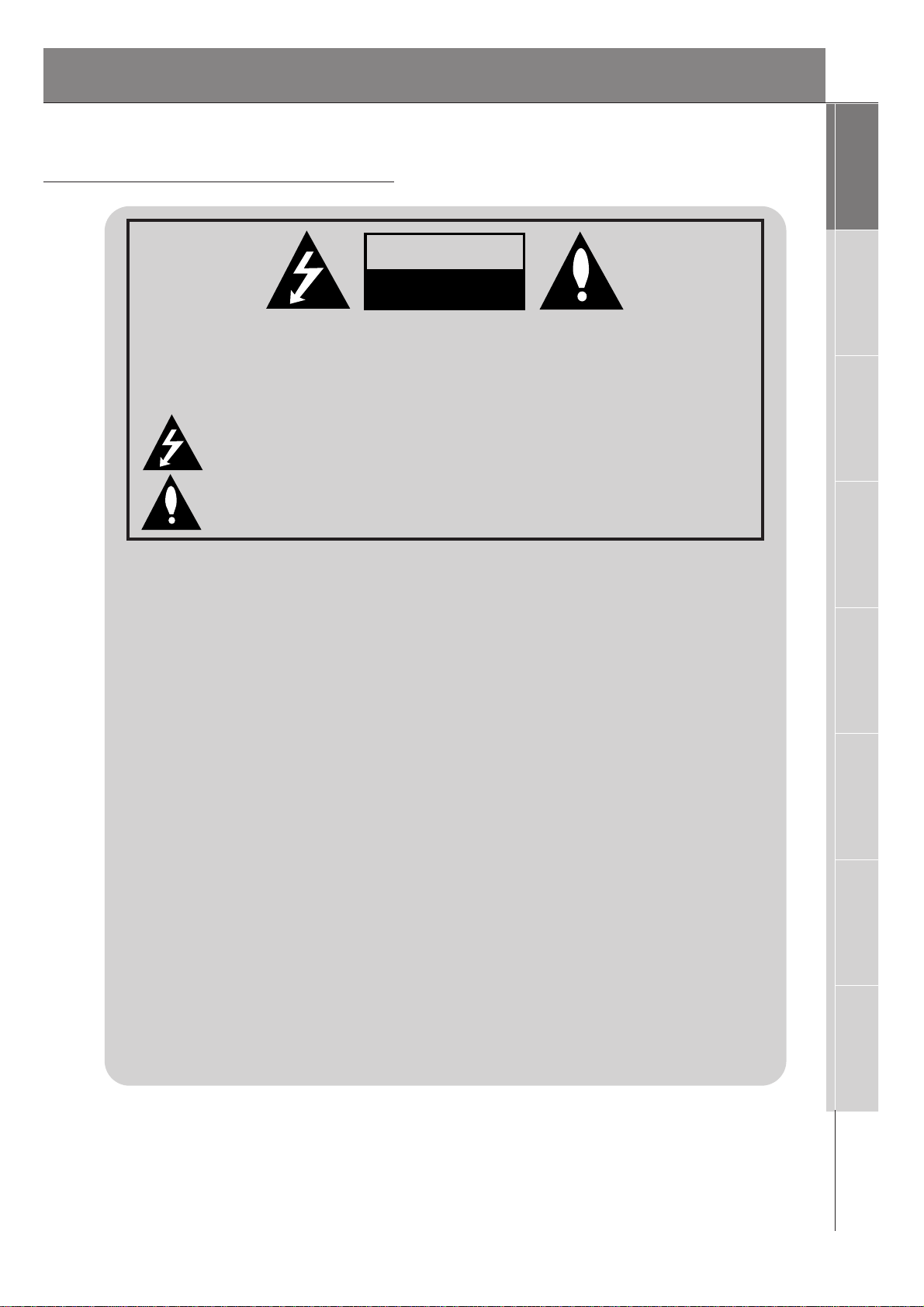
5
Safety Instructions
Monitor Overview
Connections
Basic Operation
Sleep Timer
Picture & Sound
Special Features
Misc.
WARNINGS
WARNING:
TO REDUCE THE RISK OF ELECTRIC SHOCK DO NOT REMOVE COVER
(OR BACK). NO USER SERVICEABLE PARTS INSIDE.
REFER TO QUALIFIED SERVICE PERSONNEL.
The lightning flash with arrowhead symbol, within an equilateral triangle, is
intended to alert the user to the presence of uninsulated “dangerous voltage”
within the product’s enclosure that may be of sufficient magnitude to constitute a risk of electric shock to persons.
The exclamation point within an equilateral triangle is intended to alert the
user to the presence of important operating and maintenance (servicing)
instructions in the literature accompanying the appliance.
WARNING:
TO PREVENT FIRE OR SHOCK HAZARDS, DO NOT EXPOSE THIS PRODUCT TO
RAIN OR MOISTURE.
FCC NOTICE
• L30W26 : A Class B digital device
This equipment has been tested and found to comply with the limits for a Class B digital device, pursuant
to Part 15 of the FCC Rules. These limits are designed to provide reasonable protection against harmful
interference in a residential installation. This equipment generates, uses and can radiate radio frequency
energy and, if not installed and used in accordance with the instructions, may cause harmful interference to
radio communications. However, there is no guarantee that interference will not occur in a particular installation. If this equipment does cause harmful interference to radio or television reception, which can be determined by turning the equipment off and on, the user is encouraged to try to correct the interference by one
or more of the following measures:
- Reorient or relocate the receiving antenna.
- Increase the separation between the equipment and receiver.
- Connect the equipment into an outlet on a circuit different from that to which the receiver is connected.
- Consult the dealer or an experienced radio/TV technician for help.
• Any changes or modifications not expressly approved by the party responsible for compliance
could void the user’s authority to operate the equipment.
CAUTION:
Do not attempt to modify this product in any way without written authorization from Zenith Electronics
Corporation. Unauthorized modification could void the user’s authority to operate this product.
COMPLIANCE:
The responsible party for this product’s compliance is:
Zenith Electronics Corporation
2000 Millbrook Drive
Lincolnshire, IL 60069, USA
Phone: 1-847-941-8000
WARNING
RISK OF ELECTRIC SHOCK
DO NOT OPEN
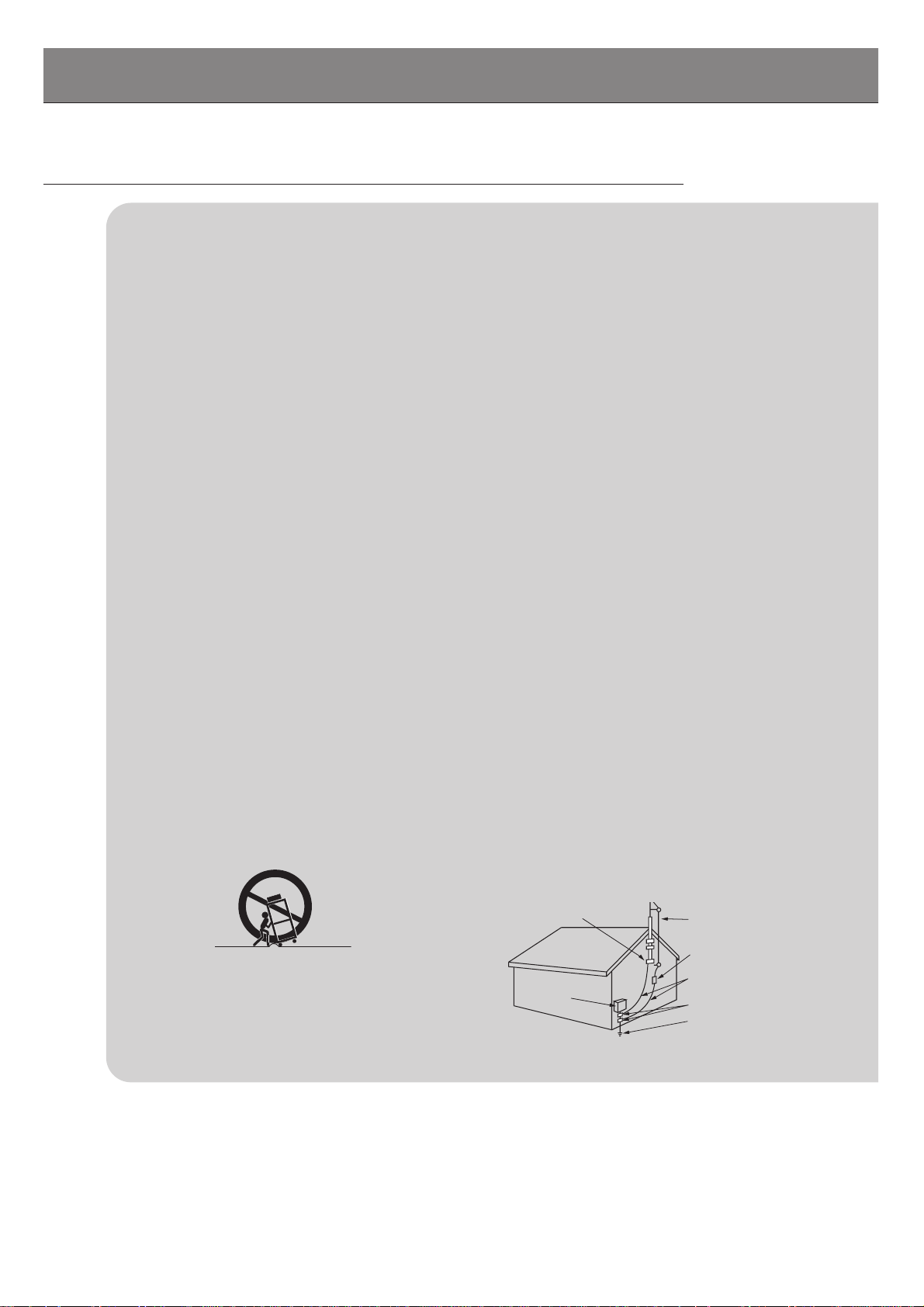
6
SAFETY INSTRUCTIONS
Important safeguards for you and your new product
Your product has been manufactured and tested with your safety in mind. However, improper use can result in potential electrical
shock or fire hazards. To avoid defeating the safeguards that have been built into your new product, please read and observe the
following safety points when installing and using your new product, and save them for future reference.
Observing the simple precautions discussed in this booklet can help you get many years of enjoyment and safe operation that are
built into your new product.
This product complies with all applicable U.S. Federal safety requirements, and those of the Canadian Standards Association.
1. Read Instructions
All the safety and operating instructions should be read before
the product is operated.
2. Follow Instructions
All operating and use instructions should be followed.
3. Retain Instructions
The safety and operating instructions should be retained for
future reference.
4. Heed Warnings
All warnings on the product and in the operating instructions
should be adhered to.
5. Cleaning
Unplug this product from the wall outlet before cleaning. Do not
use liquid cleaners or aerosol cleaners. Use a damp cloth for
cleaning.
6. Water and Moisture
Do not use this product near water, for example, near a bath tub,
wash bowl, kitchen sink, or laundry tub, in a wet basement, or
near a swimming pool.
7. Accessories Carts and Stands
Do not place this product on a slippery or tilted surface, or on an
unstable cart, stand, tripod, bracket, or table. The product may
slide or fall, causing serious injury to a child or adult, and serious
damage to the product. Use only with a cart, stand, tripod, bracket, or table recommended by the manufacturer, or sold with the
product. Any mounting of the product should follow the manufacturer’s instructions, and should use a mounting accessory
recommended by the manufacturer.
8. Transporting Product
A product and cart combination should be moved with care.
Quick stops, excessive force, and uneven surfaces may cause
the product and cart combination to overturn.
9. Attachments
Do not use attachments not recommended by the product manufacturer as they may cause hazards.
10. Ventilation
Slots and openings in the cabinet are provided for ventilation
and to ensure reliable operation of the product and to protect it
from overheating, and these openings must not be blocked or
covered. The openings should never be blocked by placing the
product on a bed, sofa, rug, or other similar surface. This product should not be placed in a built-in installation such as a bookcase or rack unless proper ventilation is provided or the manufacturer’s instructions have been adhered to.
11. Power Sources
This product should be operated only from the type of power
source indicated on the marking label. If you are not sure of the
type of power supply to your home, consult your product dealer
or local power company. For products intended to operate from
battery power, or other sources, refer to the operating instructions.
12. Power-Cord Polarization
This product is equipped with a three-wire grounding type plug,
a plug having a third (grounding) pin. This plug will only fit into
the grounding-type power outlet. This is a safety feature. If you
are unable to insert the plug into the outlet, contact your electrician to replace your obsolete outlet. Do not defeat the safety purpose of the grounding-type plug.
13. Outdoor Antenna Grounding
If an outside antenna or cable system is connected to the product, be sure the antenna or cable system is grounded so as to
provide some protection against voltage surges and built-up static charges. Article 810 of the National Electrical Code (U.S.A.),
ANSI/ NFPA 70 provides information with regard to proper
grounding of the mast and supporting structure, grounding of the
lead-in wire to an antenna discharge unit, size of grounding conductors, location of antenna-discharge unit, connection to
grounding electrodes, and requirements for the grounding electrode.
PORTABLE CART WARNING
Antenna Lead in Wire
Antenna Discharge Unit
(NEC Section 810-20)
Grounding Conductor
(NEC Section 810-21)
Ground Clamps
Power Service Grounding
Electrode System (NEC
Art 250, Part H)
Ground Clamp
Electric Service
Equipment
Example of Grounding According to National
Electrical Code Instructions
NEC - National Electrical Code
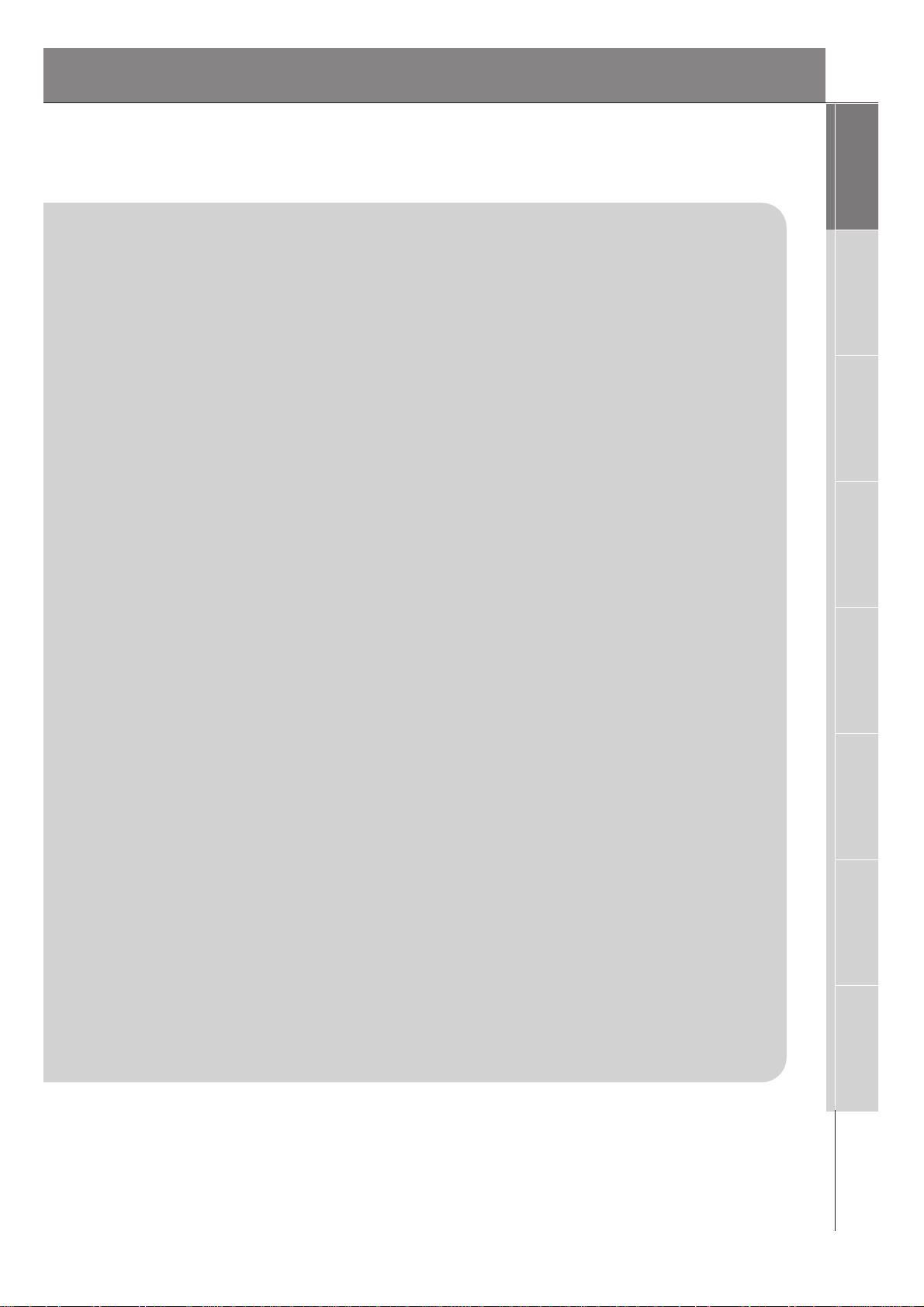
7
Safety Instructions
Monitor Overview
Connections
Basic Operation
Sleep Timer
Picture & Sound
Special Features
Misc.
14. Power-Cord Protection
Power-supply cords should be routed so that they are not likely
to be walked on or pinched by items placed upon or against
them, paying particular attention to cords at plugs, convenience
receptacles, and the point where they exit from the product.
15. Lightning
For added protection for this product (receiver) during a lightning
storm, or when it is left unattended and unused for long periods
of time, unplug it from the wall outlet and disconnect the antenna or cable system. This will prevent damage to the product due
to lightning and power-line surges.
16. Power Lines
An outside antenna system should not be located in the vicinity
of overhead power lines or other electric light or power circuits,
or where it can fall into such power lines or circuits. When
installing an outside antenna system, extreme care should be
taken to keep from touching such power lines or circuits as contact with them might be fatal.
17. Overloading
Do not overload wall outlets and extension cords as this can
result in a risk of fire or electric shock.
18. Object and Liquid Entry
Never push objects of any kind into this product through openings as they may touch dangerous voltage points or short-out
parts that could result in a fire or electric shock. Never spill liquid
of any kind on the product.
19. Servicing
Do not attempt to service this product yourself as opening or
removing covers may expose you to dangerous voltage or other
hazards. Refer all servicing to qualified service personnel.
20. Damage Requiring Service
Unplug this product from the wall outlet and refer servicing to
qualified service personnel under the following conditions:
a. If the power-supply cord or plug is damaged.
b. If liquid has been spilled, or objects have fallen into the
product.
c. If the product has been exposed to rain or water.
d. If the product does not operate normally by following the
operating instructions. Adjust only those controls that are
covered by the operating instructions as an improper adjust-
ment of other controls may result in damage and will often
require extensive work by a qualified technician to restore
the product to its normal operation.
e. If the product has been dropped or the cabinet has been
damaged.
f. If the product exhibits a distinct change in performance.
18. Object and Liquid Entry
Never push objects of any kind into this product through openings as they may touch dangerous voltage points or short-out
parts that could result in a fire or electric shock. Never spill liquid
of any kind on the product.
19. Servicing
Do not attempt to service this product yourself as opening or
removing covers may expose you to dangerous voltage or other
hazards. Refer all servicing to qualified service personnel.
20. Damage Requiring Service
Unplug this product from the wall outlet and refer servicing to
qualified service personnel under the following conditions:
a. If the power-supply cord or plug is damaged.
b. If liquid has been spilled, or objects have fallen into the prod-
uct.
c. If the product has been exposed to rain or water.
d. If the product does not operate normally by following the
operating instructions. Adjust only those controls that are
covered by the operating instructions as an improper adjust-
ment of other controls may result in damage and will often
require extensive work by a qualified technician to restore
the product to its normal operation.
e. If the product has been dropped or the cabinet has been
damaged.
f. If the product exhibits a distinct change in performance.
21. Replacement Parts
When replacement parts are required, be sure the service technician has used replacement parts specified by the manufacturer or have the same characteristics as the original part.
Unauthorized substitutions may result in fire, electric shock, or
other hazards.
22. Safety Check
Upon completion of any service or repairs to this product, ask
the service technician to perform safety checks to determine that
the product is in proper operating condition.
23. Wall or Ceiling Mounting
The product should be mounted to a wall or ceiling only as recommended by the manufacturer. The product may slide or fall,
causing serious injury to a child or adult, and serious damage to
the product.
24. Heat
The product should be situated away from heat sources such as
radiators, heat registers, stoves, or other products (including
amplifiers) that produce heat.
(Continued from previous page)
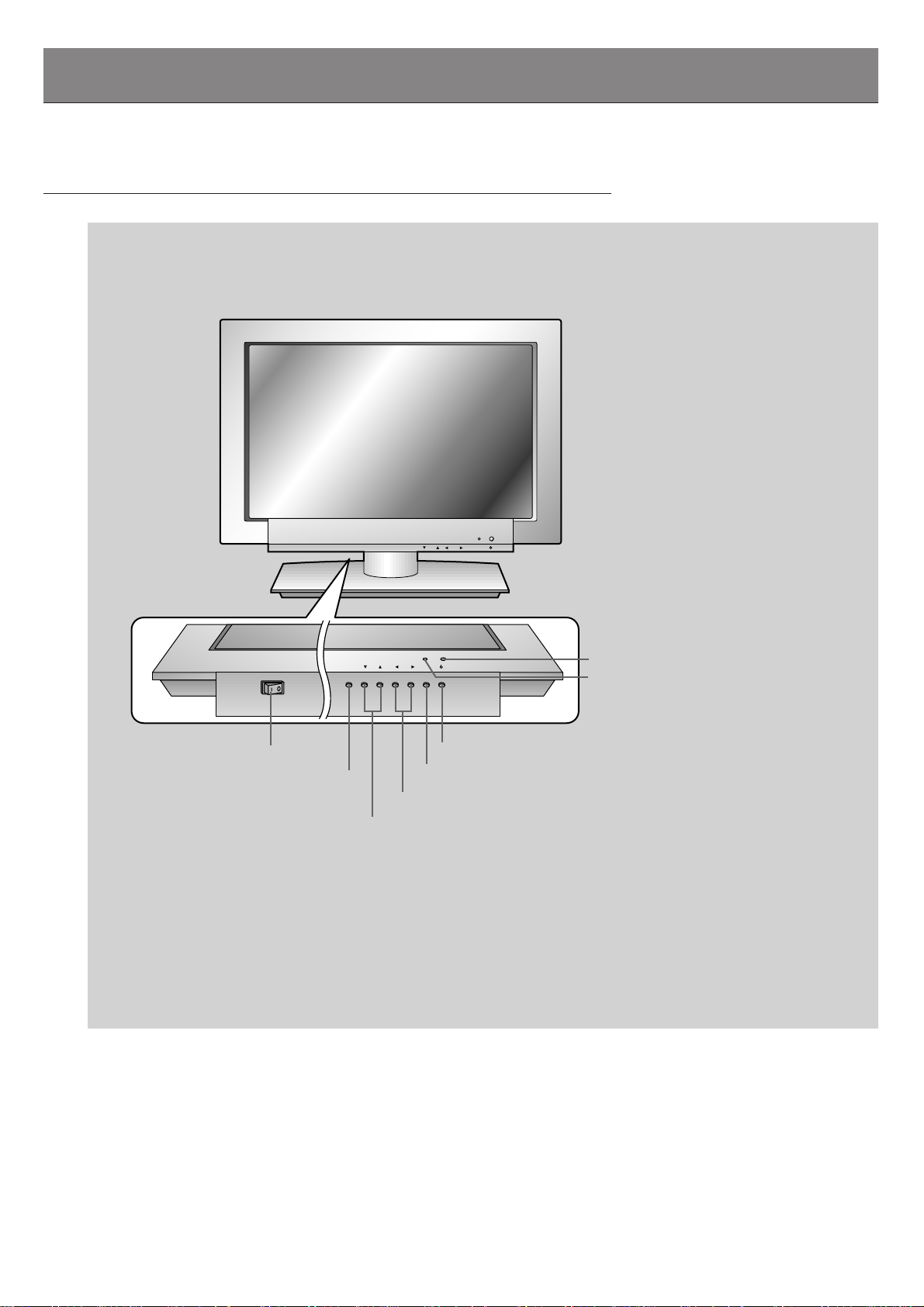
8
Front Panel Controls
ON OFF
/I
/I
ON OFF
POWER
MENU
VOL
POWER
MENU
VOL
INPUT
SELECT
INPUT
SELECT
Front Panel Controls
Main Power button
INPUT SELECT button
Power standby indicator
Illuminates orange in standby mode, illuminates green
when the Monitor is turned
on
Remote control sensor
MENU button
DD,EE buttons
VOLUME (FF,GG) buttons
Sub power button
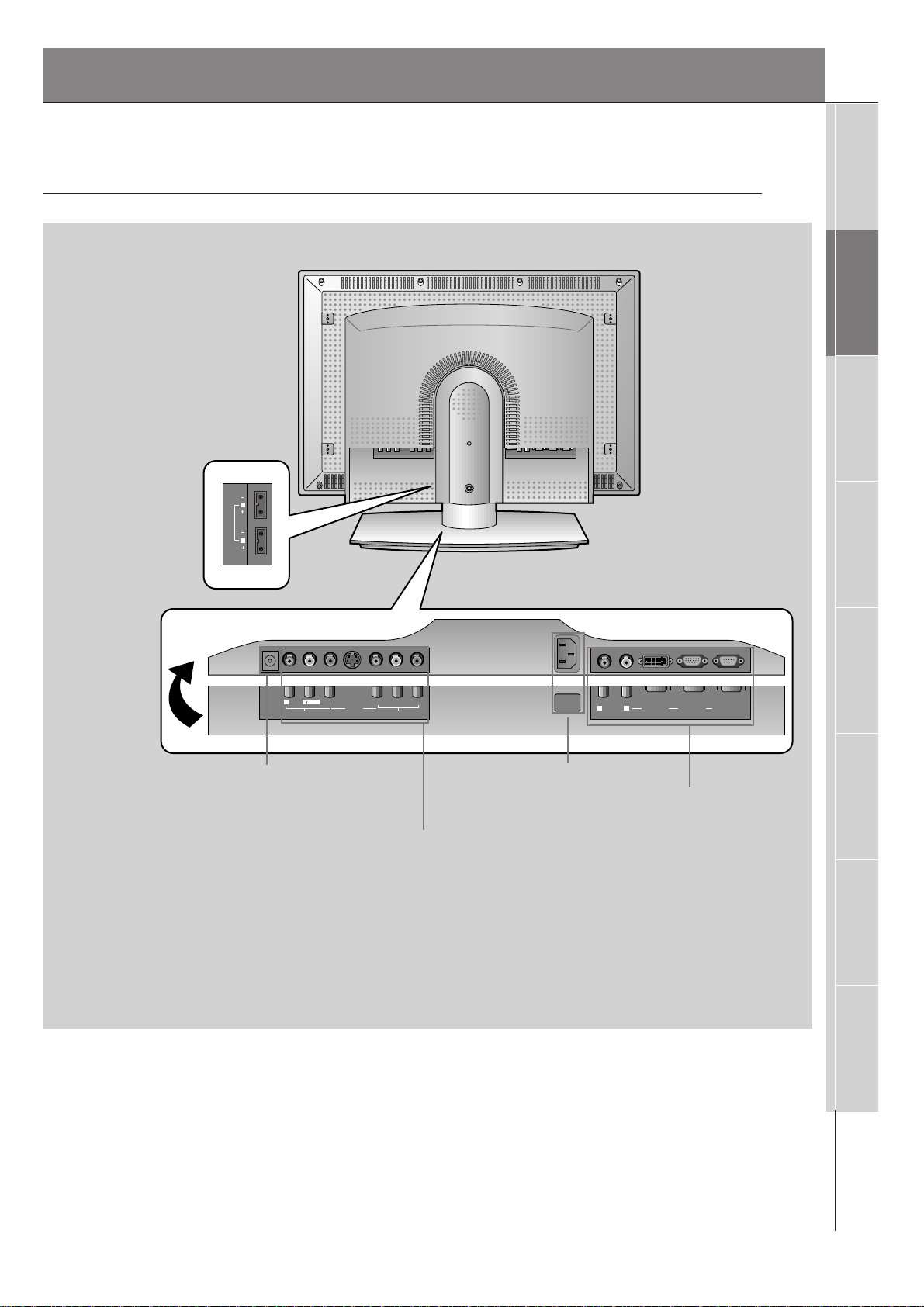
9
Safety Instructions
Monitor Overview
Connections
Basic Operation
Sleep Timer
Picture & Sound
Special Features
Misc.
Y PB PR
R
L
MONO
AUDIO
VIDEO
S-VIDEO
AV INPUT
COMPONENT
(DVD/DTV INPUT)
AC INPUT
R
L
AUDIO
RGB 2 INPUT
(DIGITAL RGB INPUT)
RGB 1 INPUT
(PC/DTV INPUT)
RS 232C INPUT
(CONTROL/SERVICE)
DC OUTPUT
(DC 12V)
( )
( )
( )
( )
R
L
Ω
EXTERNAL SPEAKER(6 )
Back Panel
Connection Panel Overview
A/V Input / COMPONENT
(DVD/DTV) INPUT jacks /
S-video
Audio Input sound (R)(L)jacks
RGB-1 (PC/DTV INPUT)
RGB-2 (DIGITAL RGB INPUT) jack
RS-232C jacks
AC INPUT jack
- Input RGB2(Digital RGB) when input
signal supporting DVI-D.
DC OUTPUT (DC 12V) jack
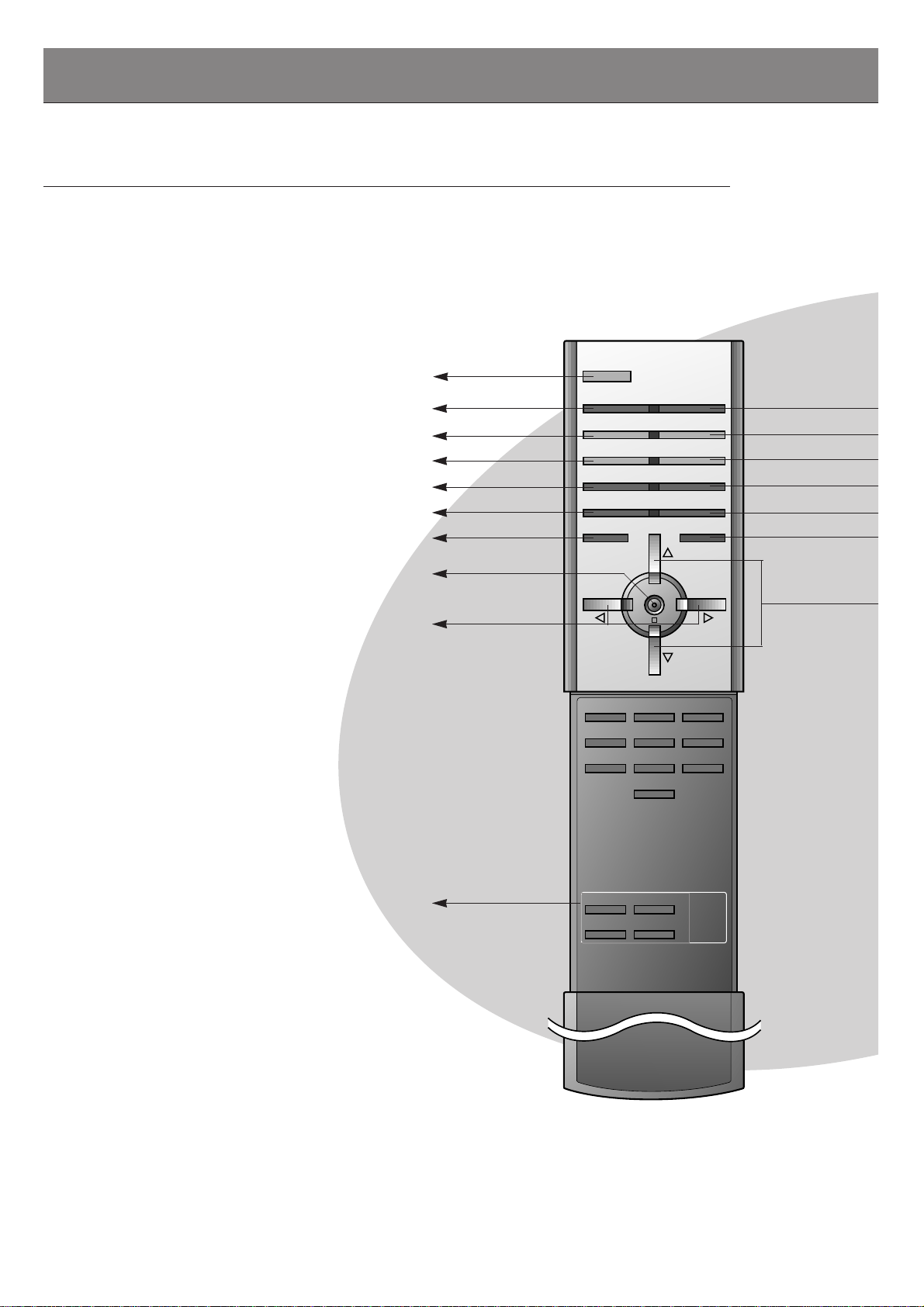
Remote Control Key Functions
- When using the remote control aim it at the remote control sensor on the Monitor.
10
1 2 3
4 5 6
7 8
0
9
SLEEP
INPUT SELECT
POWER
APC
DASP
ARC
PIP ARC
PIP
TWIN PICTURE
SWAP
SUB INPUT
MENU
MUTE
VOLVOL
ENTER
ZOOM+
ZOOM-
WIN.SIZE
WIN.POSITION
VOL
PIP
ARC
APC
PIP Operation
SLEEP (Refer to p. 24)
ENTER
POWER
SWAP
MENU
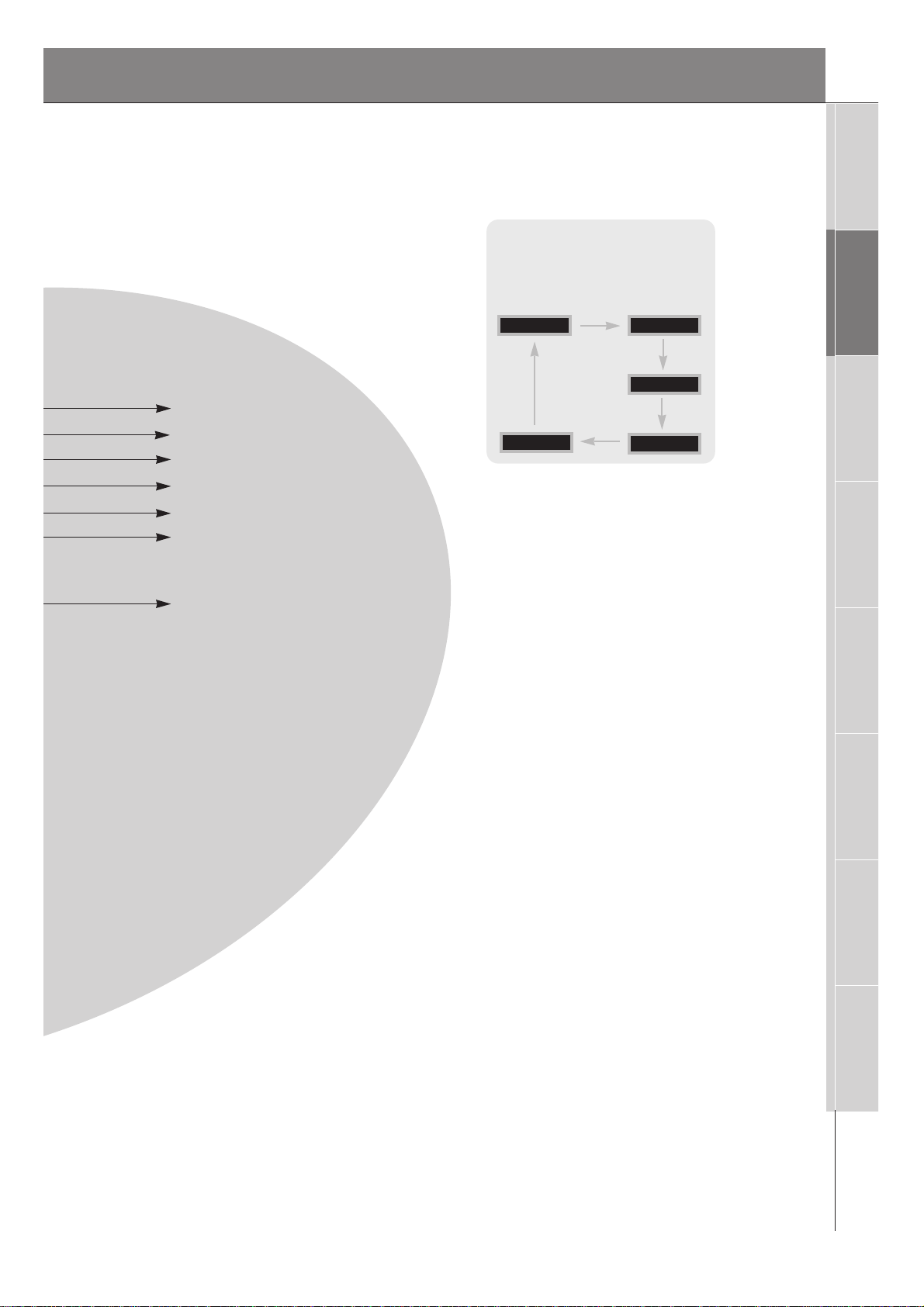
11
Safety Instructions
Monitor Overview
Connections
Basic Operation
Sleep Timer
Picture & Sound
Special Features
Misc.
Input Select Key on remote control
Each press changes the mode as
shown below.
RGB2
COMPONENT
RGB1
S-VIDEO
MUTE
switches the sound on or off.
DASP (Refer to p. 27)
PIP ARC
TWIN PICTURE (Refer to p. 39)
VIDEO
INPUT SELECT
SUB INPUT
UP/DOWN
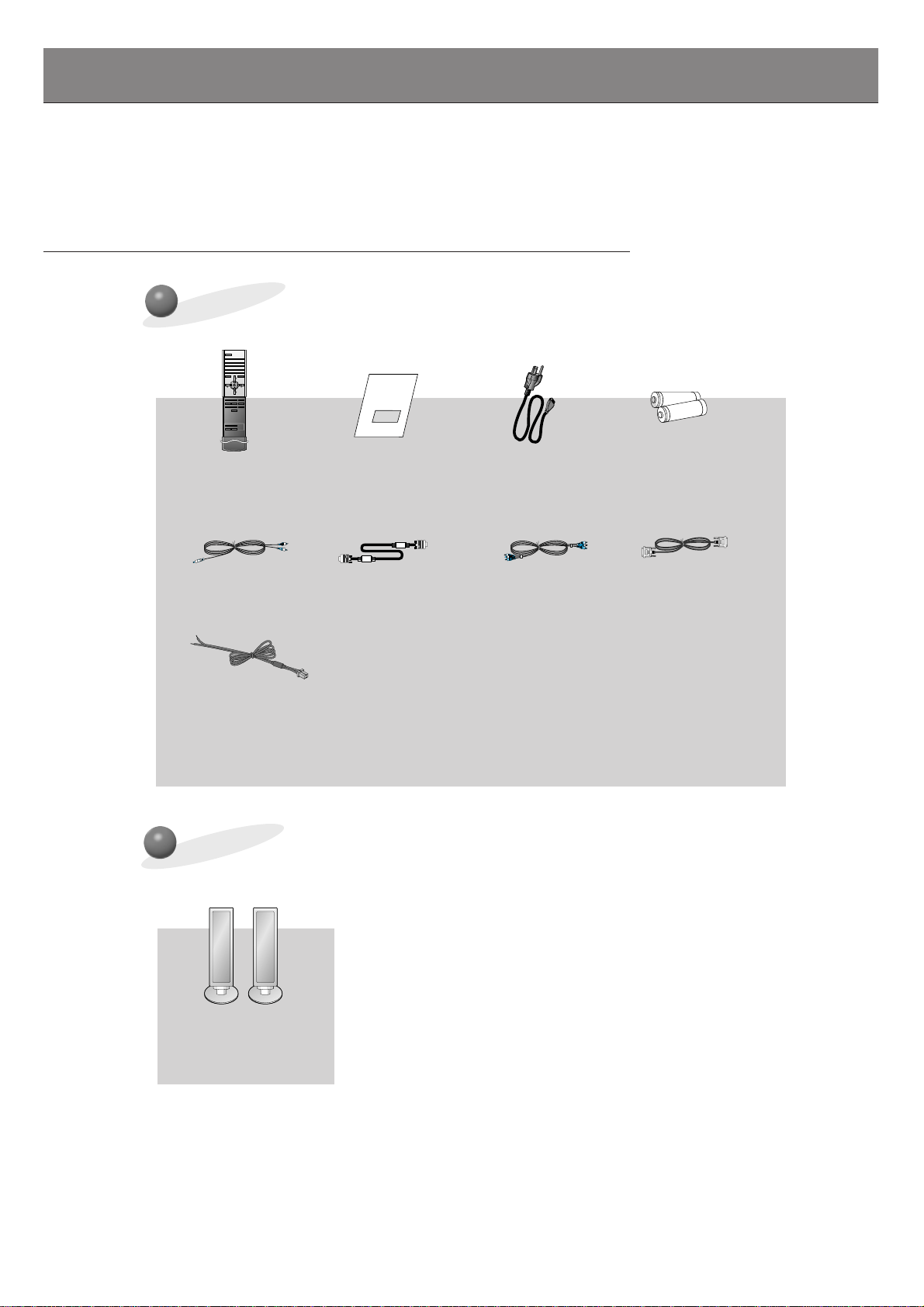
12
Accessories
D-sub 15 pin cable
Power Cord
1 2 3
4 5 6
7 809
SLEEP
INPUT SELECT
POWER
APC
DASP
ARC
PIP ARC
PIP
TWIN PICTURE
SWAP
SUB INPUT
MENU
MUTE
VOLVOL
ENTER
ZOOM+
ZOOM-
WIN.SIZE
WIN.POSITION
Remote Control
Owner’s Manual
Alkaline Batteries
DVI Computer (DVI-D)
Cable
PC Audio Cable Video Cable
1.5V
1.5V
Speaker cable
Options
Speakers
Accessories/Options
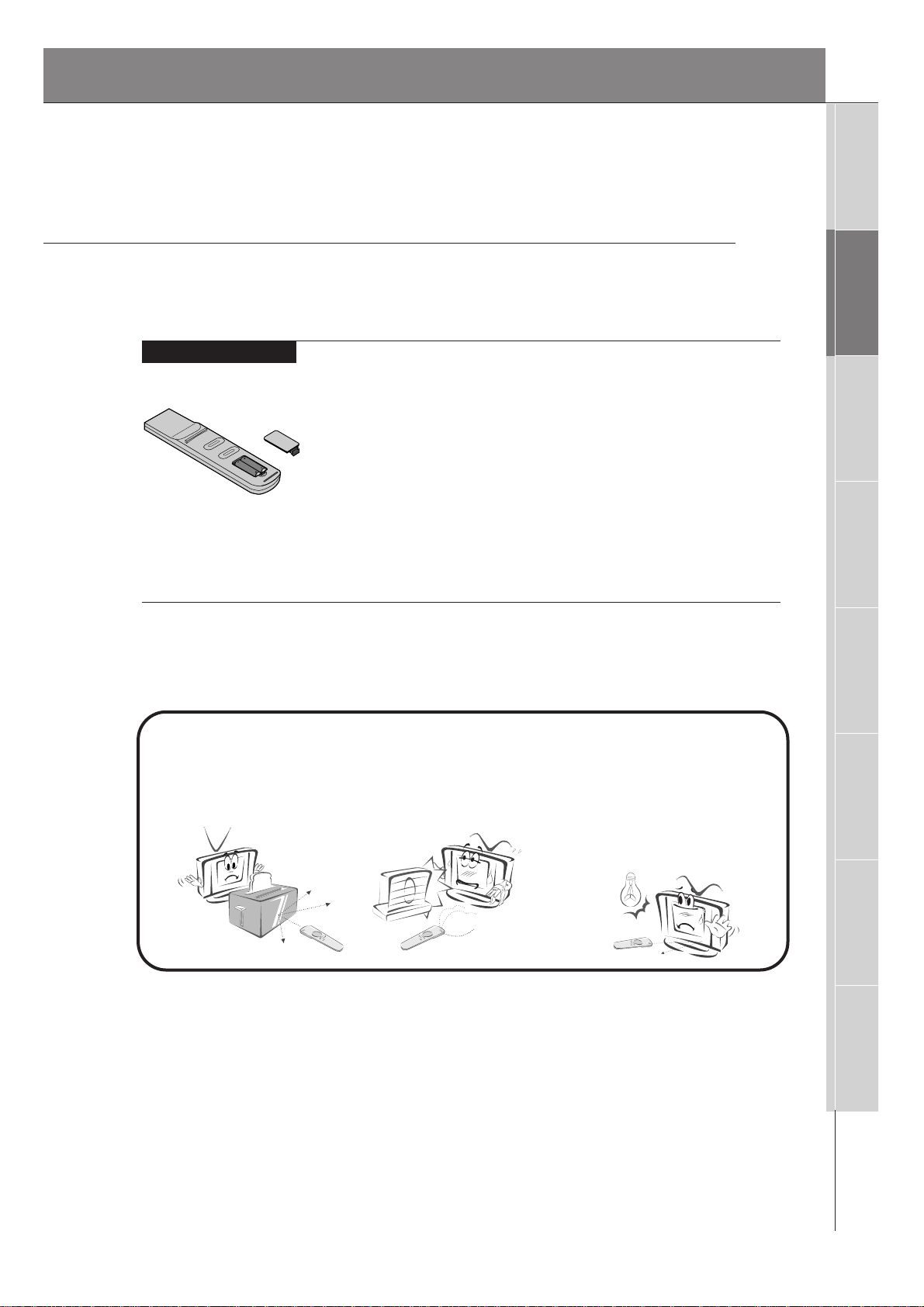
13
Safety Instructions
Monitor Overview
Connections
Basic Operation
Sleep Timer
Picture & Sound
Special Features
Misc.
Using the Remote Control
Installing Batteries
• Open the battery compartment cover on the back
of the remote control and insert the batteries with
correct polarity, match “+” with “+”, and match “-”
with “-”.
• Install two 1.5V “AAA” alkaline batteries.
Don’t mix used batteries with new batteries.
Notes for Using the Remote Control
Make sure these are no
objects between the
remote control and its
sensor.
Don’t place the remote control
near a heater or damp place.
Strong impact on the remote control may cause operation failure.
Signal from the remote control
may be disturbed by sun light or
other strong light. In this case,
turn the set to other direction, or
dim the room light.
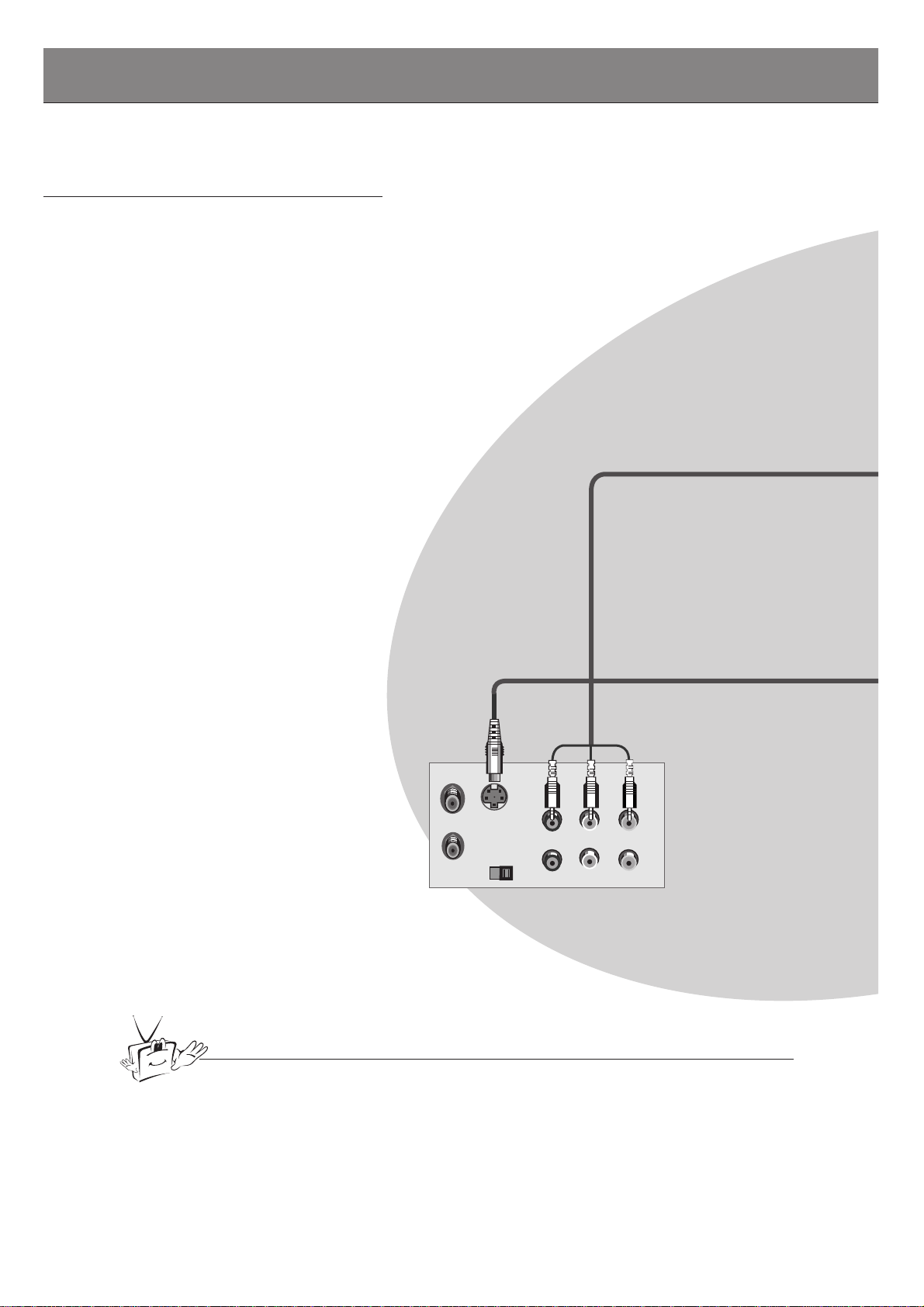
14
VCR Setup
Tip
• To avoid picture noise (interference), leave an adequate distance (20 inches or more)
between the VCR and monitor.
S-VIDEO
OUT
IN
(R) AUDIO (L) VIDEO
Back Panel of VCR
- As shown below, when connecting the Monitor to a VCR, match the colors of AV input
jacks on the Monitor with the output jacks on the VCR: Video = yellow, Audio (Left) =
white, Audio (Right) = red.
- If you have a mono VCR, connect the audio cable from the VCR to the AUDIO (L/MONO)
input on the LCD Monitor.
- If you connect an S-VIDEO VCR to the S-VIDEO input, the picture quality is improved,
compared to connecting a regular VCR to the Video input.
- Avoid having a fixed image remain on the screen for a long period of time. A frozen still
picture from a VCR (or if a CH label is displayed) displayed on the screen for prolonged
periods will result in an image ghost remaining even when you change the image. Avoid
prolonged display of a still image.
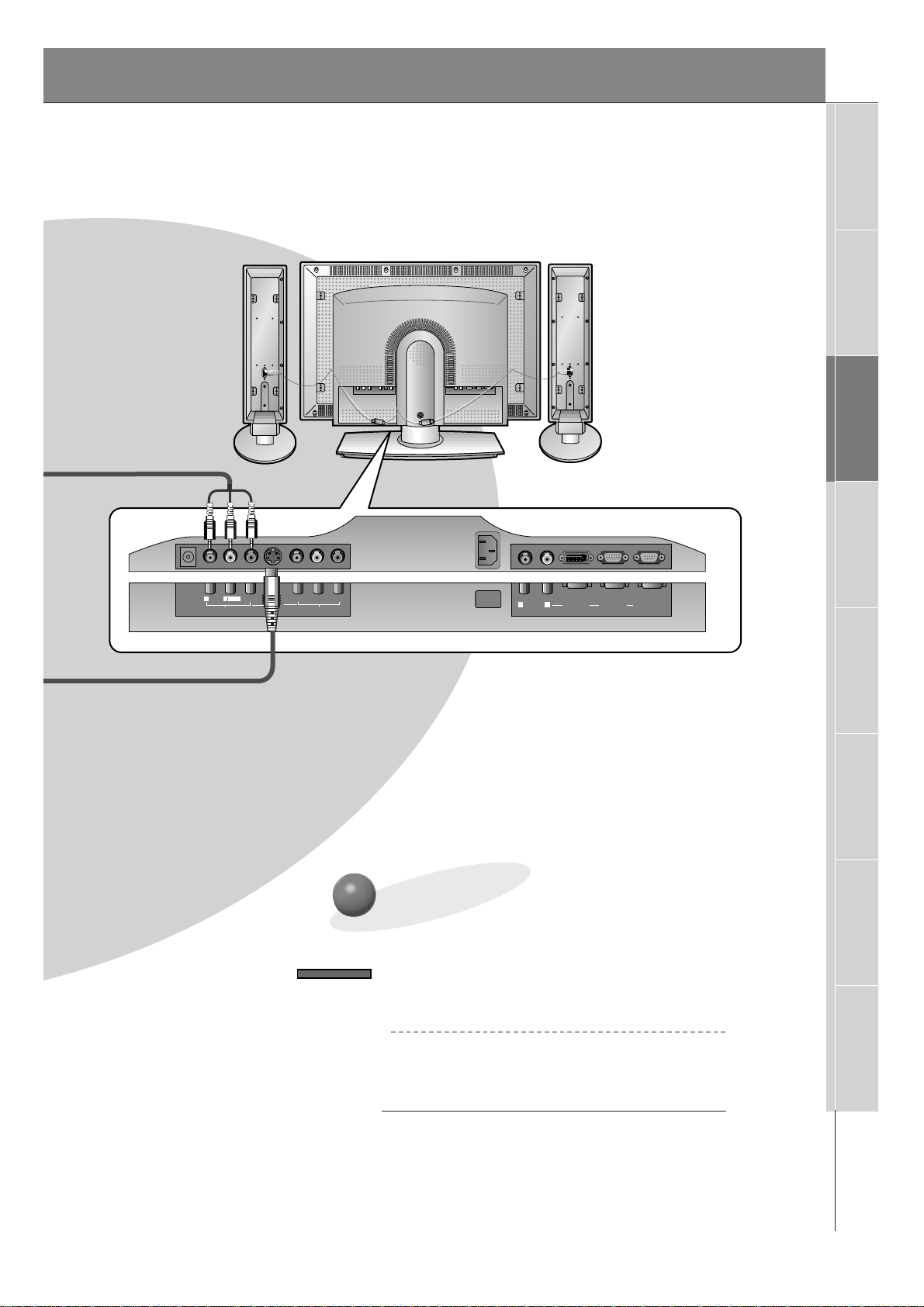
15
Safety Instructions
Monitor Overview
Connections
Basic Operation
Sleep Timer
Picture & Sound
Special Features
Misc.
Y PB PR
R
L
MONO
AUDIO
VIDEO
S-VIDEO
AV INPUT
COMPONENT
(DVD/DTV INPUT)
AC INPUT
R
L
AUDIO
RGB 2 INPUT
(DIGITAL RGB INPUT)
RGB 1 INPUT
(PC/DTV INPUT)
RS 232C INPUT
(CONTROL/SERVICE)
DC OUTPUT
(DC 12V)
Monitor Back Panel
To Watch VCR
Use the INPUT SELECT button on the
remote control to select VIDEO.
(When connecting with S-Video, select the
S-VIDEO source.)
1
Insert a video tape into the VCR and press
the PLAY button on the VCR. See VCR
owner’s manual.
2
INPUT SELECT
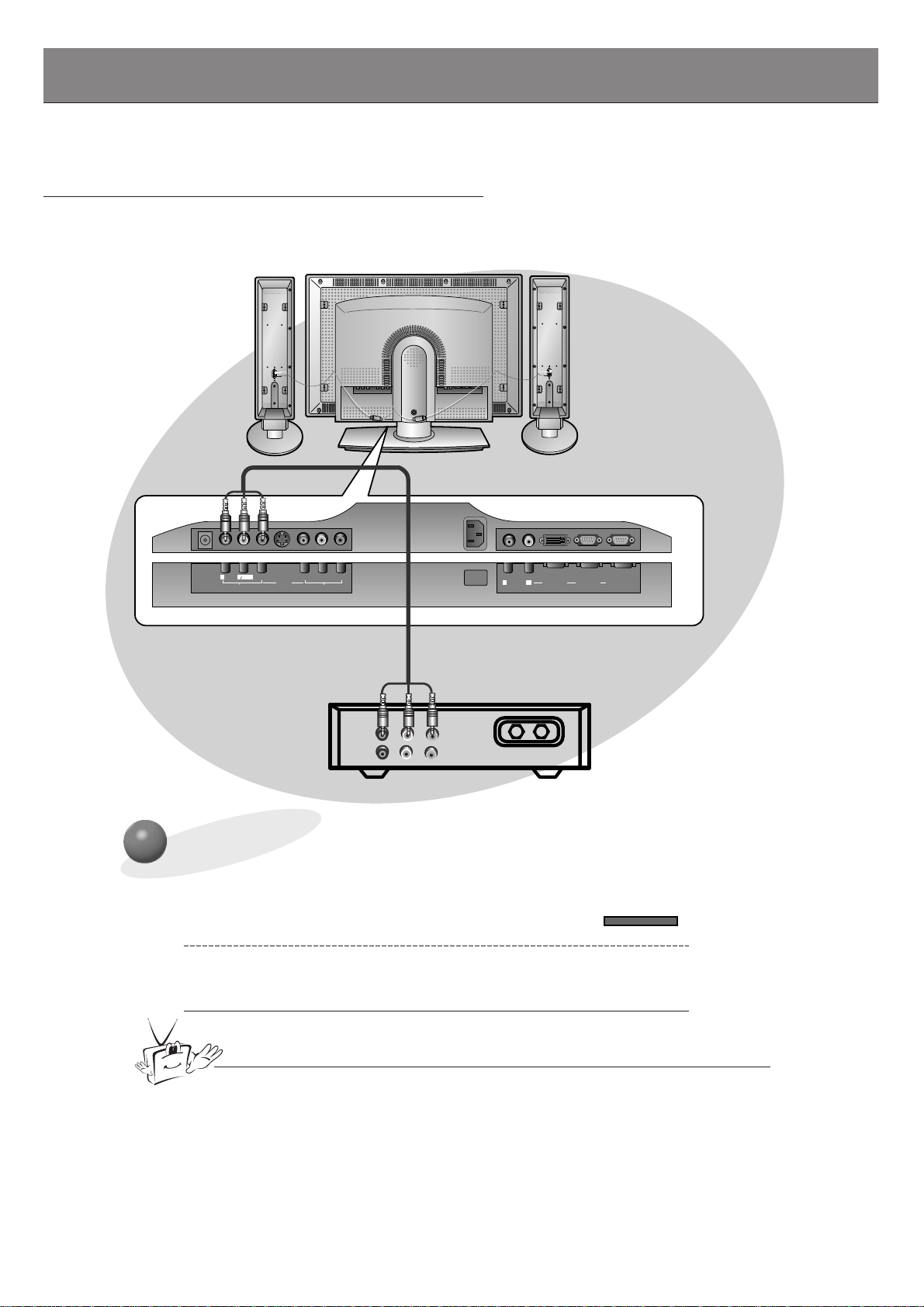
16
Cable TV Setup
- After subscribing to a cable TV service from a local provider and installing a converter,
you can watch cable TV programming. This monitor cannot display TV programming
without a TV tuner or cable TV converter box.
To Watch Cable TV Programming
Use the INPUT SELECT button on the remote
control to and select the VIDEO source.
1
Tune to cable service provided channels
using the cable box.
2
Tip
• For further information regarding cable TV service, contact your local
cable TV service provider(s).
Monitor Connections Panel
Cable Box
Connections Panel
INPUT SELECT
R
DC OUTPUT
(DC 12V)
AUDIO
VIDEO
MONO
L
AV INPUT
S-VIDEO
Y PB PR
(DVD/DTV INPUT)
COMPONENT
AC INPUT
L
R
AUDIO
RGB 2 INPUT
(DIGITAL RGB INPUT)
RGB 1 INPUT
(PC/DTV INPUT)
RS 232C INPUT
(CONTROL/SERVICE)
(R) AUDIO (L) VIDEO
TV
VCR
RF Cable
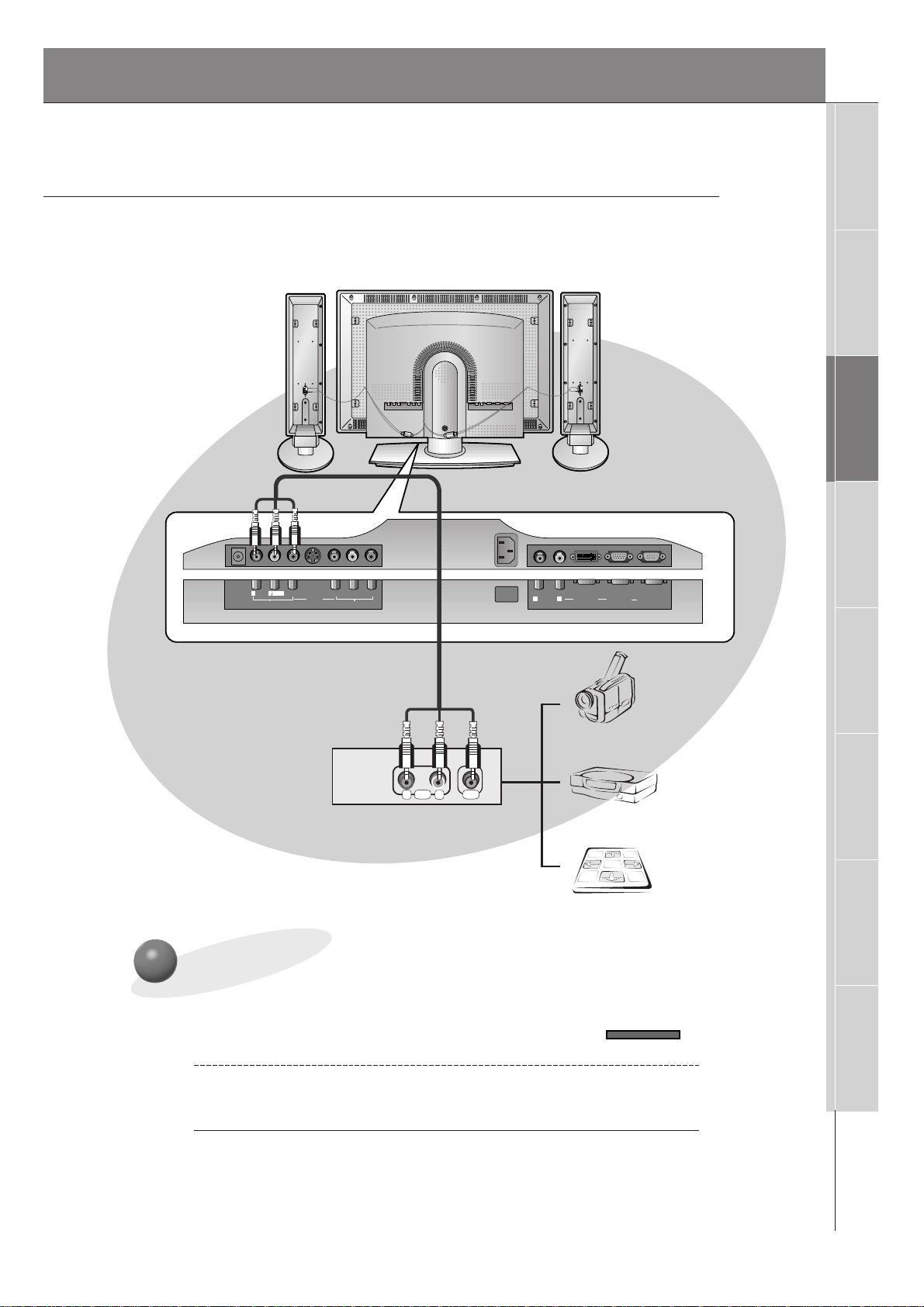
17
Safety Instructions
Monitor Overview
Connections
Basic Operation
Sleep Timer
Picture & Sound
Special Features
Misc.
To watch external AV source
Use the INPUT SELECT on the monitor
remote control to select VIDEO1.
1
Operate the corresponding external equipment. See external equipment operating
guide.
2
External AV Source Setup
- As shown below, when connecting the Monitor to an external source, match the
colors of AV input jacks on the Monitor with the output jacks on the audio/video
equipment: Video = yellow, Audio (Left) = white, Audio (Right) = red.
Monitor Connections Panel
INPUT SELECT
Connections Panel
Typical External Equipment
R
DC OUTPUT
(DC 12V)
AUDIO
MONO
L
AV INPUT
Y PB PR
VIDEO
S-VIDEO
(DVD/DTV INPUT)
COMPONENT
AC INPUT
L
R
AUDIO
RGB 2 INPUT
(DIGITAL RGB INPUT)
RGB 1 INPUT
(PC/DTV INPUT)
RS 232C INPUT
(CONTROL/SERVICE)
Camcorder
AUDIO VIDEO
R L
Video Game Player
DDR
