Page 1

© Copyright 2002, Zenith Electronics Corporation.
Installation and Operating Guide | Warranty
Model Number | L30W26 | LCD AV MONITOR
Page 2
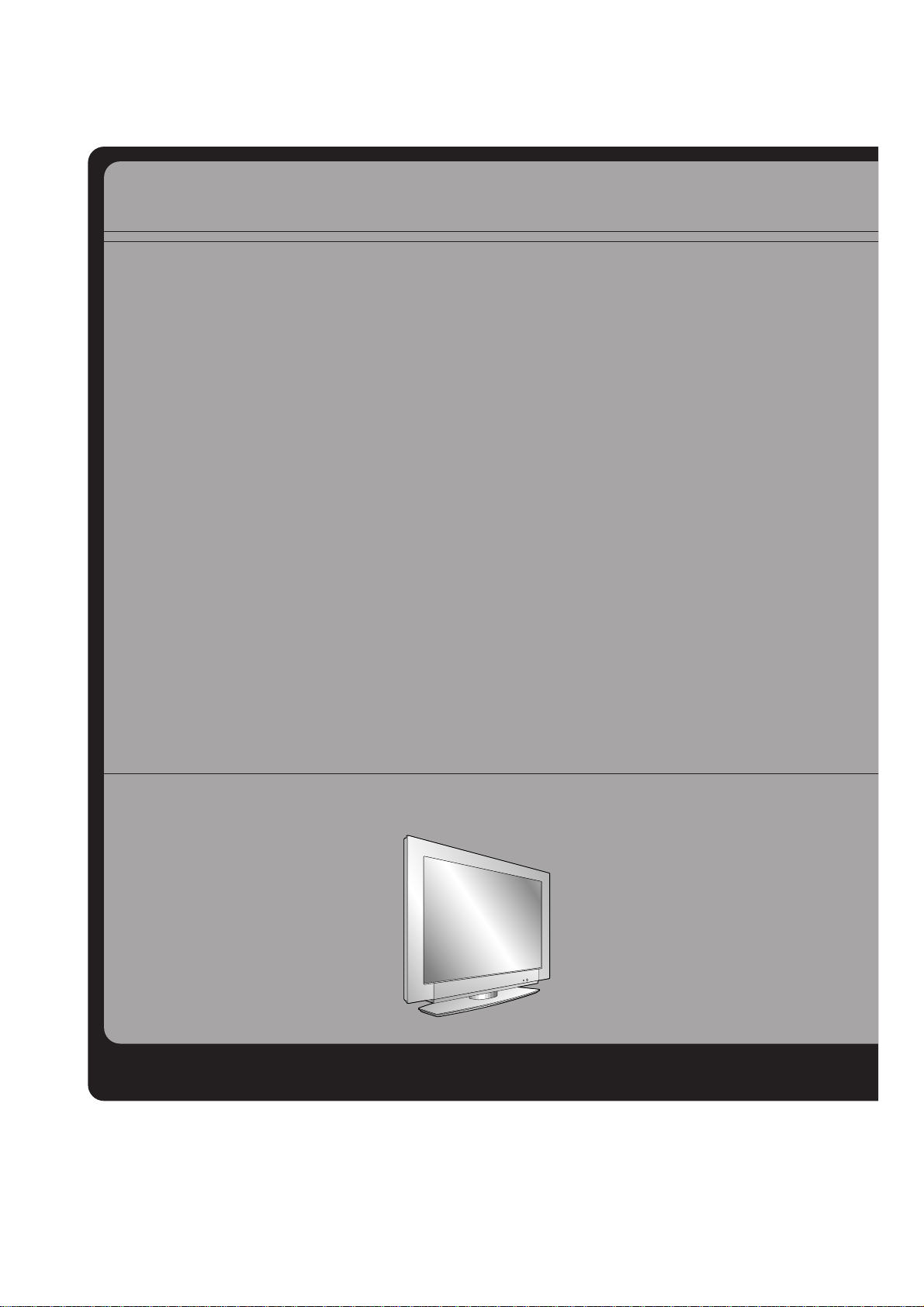
Multimedia Display
This LCD monitor can be connected to a PC in place of the PC Monitor.
The LCD Display panel
The panel is composed of 2.9 million individual cells. It is common for a few defective cells to appear as
colored dots on the screen as a result of the manufacturing process. Atolerance of upto six defective cells
has been adopted by all panel manufacturers and therefore would not be considered as reason for returning the LCD Monitor for exchange or refund.
Page 3
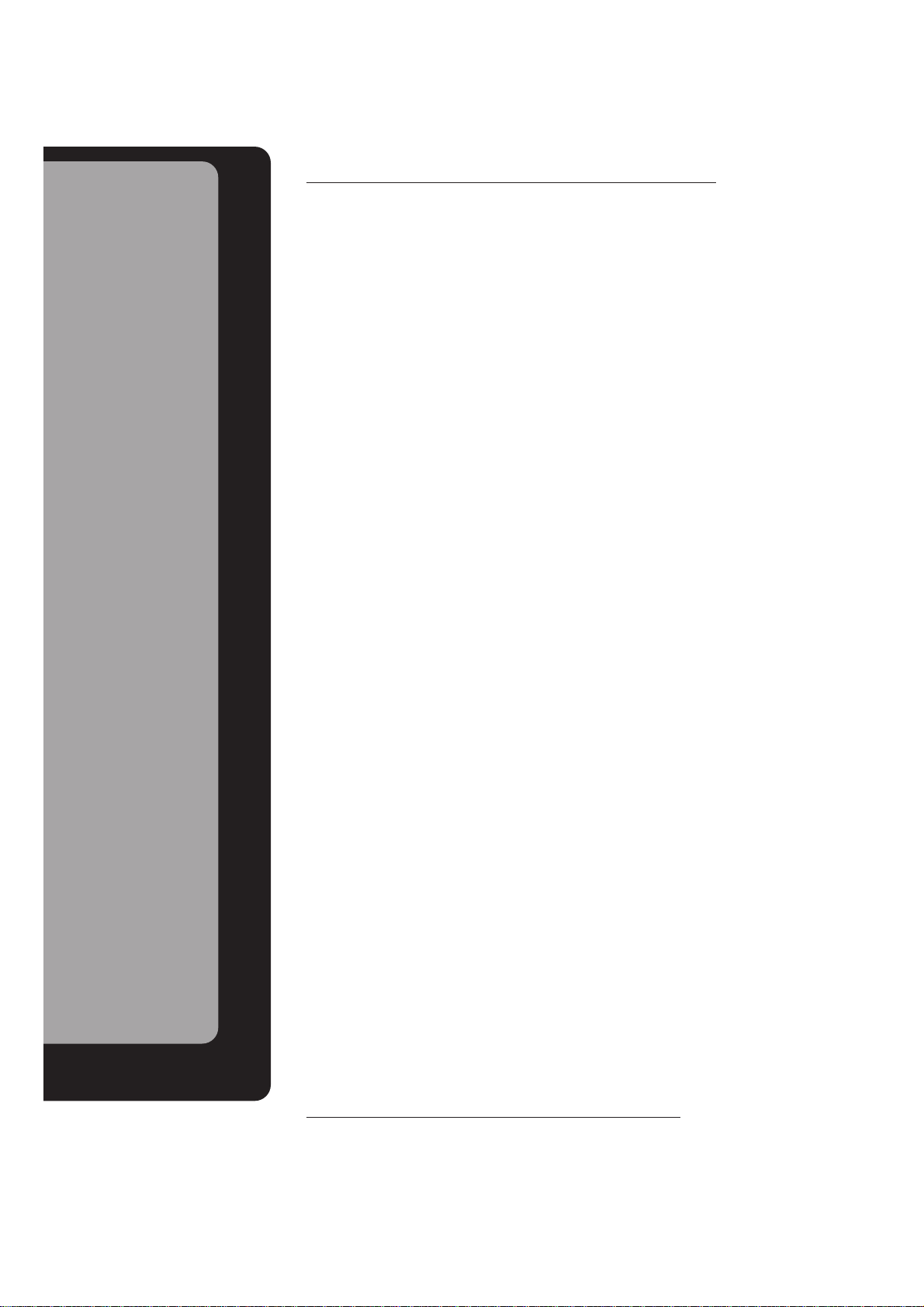
Keep this manual
with Monitor for
future easy reference
Table of Contents
First step
Setup and Operation Checklist.................................4
WARNINGS..............................................................5
Safety instructions....................................................6
Monitor Overview
Front Panel Controls ................................................8
Connection Panel Overview.....................................9
Remote Control Key Functions ..............................10
Accessories/Options...............................................12
Using the Remote Control......................................13
Equipment Connections and Setup
VCR Setup..............................................................14
Cable TV Setup......................................................16
External AV Source Setup......................................17
DVD Setup..............................................................18
DTV Setup..............................................................19
PC Setup................................................................20
Basic Features Setup and Operation
Turning on the Monitor...........................................22
Checking Available Features..................................23
Sleep Timer
Setting Sleep Timer................................................24
Picture & Sound
Auto Picture Control ...............................................25
Adjusting Picture Appearance................................26
Auto Sound Control................................................27
Adjusting Sound: Bass, Treble, Balance................28
Special Features
Menu Language Selection......................................29
Color Temperature Adjustments.............................30
Screen Saver Feature............................................31
Picture Format Selection........................................32
Using the Zoom In/Out Feature..............................33
Adjusting Picture Position.......................................34
Using the Screen Option........................................35
Picture-In-Picture(PIP)............................................36
Zooming Main Picture In/Out..................................38
Twin Picture Feature ..............................................39
PC Mode Features .................................................41
PC Mode Adjustments............................................42
External Control Device Setup...............................44
Misc.
Maintenance...........................................................52
Troubleshooting Checklist......................................53
Product Specifications............................................55
Your Zenith Limited Warranty..................Back Cover
Page 4

4
Setup and Operation Checklist
Setup and Operation Checklist
(See page 9 for available connection and operational setup options.)
1. Unpack monitor and all accessories.
2. Connect all external video and audio equipment see any page 14 through 20.
3. Install batteries in remote control.
See page 13.
4. Turn monitor on.
See page 22.
5. Choose on screen menu language.
See page 29. (English is selected.)
6. Turn video source equipment on.
7. Select viewing source for monitor.
See page 11.
8. Fine-tune source image and sound to personal preference or as required by source.
See pages 25, 27, and 28.
9. Additional features Setup
See Table of Contents.
Page 5

5
Safety Instructions
Monitor Overview
Connections
Basic Operation
Sleep Timer
Picture & Sound
Special Features
Misc.
WARNINGS
WARNING:
TO REDUCE THE RISK OF ELECTRIC SHOCK DO NOT REMOVE COVER
(OR BACK). NO USER SERVICEABLE PARTS INSIDE.
REFER TO QUALIFIED SERVICE PERSONNEL.
The lightning flash with arrowhead symbol, within an equilateral triangle, is
intended to alert the user to the presence of uninsulated “dangerous voltage”
within the product’s enclosure that may be of sufficient magnitude to constitute a risk of electric shock to persons.
The exclamation point within an equilateral triangle is intended to alert the
user to the presence of important operating and maintenance (servicing)
instructions in the literature accompanying the appliance.
WARNING:
TO PREVENT FIRE OR SHOCK HAZARDS, DO NOT EXPOSE THIS PRODUCT TO
RAIN OR MOISTURE.
FCC NOTICE
• L30W26 : A Class B digital device
This equipment has been tested and found to comply with the limits for a Class B digital device, pursuant
to Part 15 of the FCC Rules. These limits are designed to provide reasonable protection against harmful
interference in a residential installation. This equipment generates, uses and can radiate radio frequency
energy and, if not installed and used in accordance with the instructions, may cause harmful interference to
radio communications. However, there is no guarantee that interference will not occur in a particular installation. If this equipment does cause harmful interference to radio or television reception, which can be determined by turning the equipment off and on, the user is encouraged to try to correct the interference by one
or more of the following measures:
- Reorient or relocate the receiving antenna.
- Increase the separation between the equipment and receiver.
- Connect the equipment into an outlet on a circuit different from that to which the receiver is connected.
- Consult the dealer or an experienced radio/TV technician for help.
• Any changes or modifications not expressly approved by the party responsible for compliance
could void the user’s authority to operate the equipment.
CAUTION:
Do not attempt to modify this product in any way without written authorization from Zenith Electronics
Corporation. Unauthorized modification could void the user’s authority to operate this product.
COMPLIANCE:
The responsible party for this product’s compliance is:
Zenith Electronics Corporation
2000 Millbrook Drive
Lincolnshire, IL 60069, USA
Phone: 1-847-941-8000
WARNING
RISK OF ELECTRIC SHOCK
DO NOT OPEN
Page 6

6
SAFETY INSTRUCTIONS
Important safeguards for you and your new product
Your product has been manufactured and tested with your safety in mind. However, improper use can result in potential electrical
shock or fire hazards. To avoid defeating the safeguards that have been built into your new product, please read and observe the
following safety points when installing and using your new product, and save them for future reference.
Observing the simple precautions discussed in this booklet can help you get many years of enjoyment and safe operation that are
built into your new product.
This product complies with all applicable U.S. Federal safety requirements, and those of the Canadian Standards Association.
1. Read Instructions
All the safety and operating instructions should be read before
the product is operated.
2. Follow Instructions
All operating and use instructions should be followed.
3. Retain Instructions
The safety and operating instructions should be retained for
future reference.
4. Heed Warnings
All warnings on the product and in the operating instructions
should be adhered to.
5. Cleaning
Unplug this product from the wall outlet before cleaning. Do not
use liquid cleaners or aerosol cleaners. Use a damp cloth for
cleaning.
6. Water and Moisture
Do not use this product near water, for example, near a bath tub,
wash bowl, kitchen sink, or laundry tub, in a wet basement, or
near a swimming pool.
7. Accessories Carts and Stands
Do not place this product on a slippery or tilted surface, or on an
unstable cart, stand, tripod, bracket, or table. The product may
slide or fall, causing serious injury to a child or adult, and serious
damage to the product. Use only with a cart, stand, tripod, bracket, or table recommended by the manufacturer, or sold with the
product. Any mounting of the product should follow the manufacturer’s instructions, and should use a mounting accessory
recommended by the manufacturer.
8. Transporting Product
A product and cart combination should be moved with care.
Quick stops, excessive force, and uneven surfaces may cause
the product and cart combination to overturn.
9. Attachments
Do not use attachments not recommended by the product manufacturer as they may cause hazards.
10. Ventilation
Slots and openings in the cabinet are provided for ventilation
and to ensure reliable operation of the product and to protect it
from overheating, and these openings must not be blocked or
covered. The openings should never be blocked by placing the
product on a bed, sofa, rug, or other similar surface. This product should not be placed in a built-in installation such as a bookcase or rack unless proper ventilation is provided or the manufacturer’s instructions have been adhered to.
11. Power Sources
This product should be operated only from the type of power
source indicated on the marking label. If you are not sure of the
type of power supply to your home, consult your product dealer
or local power company. For products intended to operate from
battery power, or other sources, refer to the operating instructions.
12. Power-Cord Polarization
This product is equipped with a three-wire grounding type plug,
a plug having a third (grounding) pin. This plug will only fit into
the grounding-type power outlet. This is a safety feature. If you
are unable to insert the plug into the outlet, contact your electrician to replace your obsolete outlet. Do not defeat the safety purpose of the grounding-type plug.
13. Outdoor Antenna Grounding
If an outside antenna or cable system is connected to the product, be sure the antenna or cable system is grounded so as to
provide some protection against voltage surges and built-up static charges. Article 810 of the National Electrical Code (U.S.A.),
ANSI/ NFPA 70 provides information with regard to proper
grounding of the mast and supporting structure, grounding of the
lead-in wire to an antenna discharge unit, size of grounding conductors, location of antenna-discharge unit, connection to
grounding electrodes, and requirements for the grounding electrode.
PORTABLE CART WARNING
Antenna Lead in Wire
Antenna Discharge Unit
(NEC Section 810-20)
Grounding Conductor
(NEC Section 810-21)
Ground Clamps
Power Service Grounding
Electrode System (NEC
Art 250, Part H)
Ground Clamp
Electric Service
Equipment
Example of Grounding According to National
Electrical Code Instructions
NEC - National Electrical Code
Page 7

7
Safety Instructions
Monitor Overview
Connections
Basic Operation
Sleep Timer
Picture & Sound
Special Features
Misc.
14. Power-Cord Protection
Power-supply cords should be routed so that they are not likely
to be walked on or pinched by items placed upon or against
them, paying particular attention to cords at plugs, convenience
receptacles, and the point where they exit from the product.
15. Lightning
For added protection for this product (receiver) during a lightning
storm, or when it is left unattended and unused for long periods
of time, unplug it from the wall outlet and disconnect the antenna or cable system. This will prevent damage to the product due
to lightning and power-line surges.
16. Power Lines
An outside antenna system should not be located in the vicinity
of overhead power lines or other electric light or power circuits,
or where it can fall into such power lines or circuits. When
installing an outside antenna system, extreme care should be
taken to keep from touching such power lines or circuits as contact with them might be fatal.
17. Overloading
Do not overload wall outlets and extension cords as this can
result in a risk of fire or electric shock.
18. Object and Liquid Entry
Never push objects of any kind into this product through openings as they may touch dangerous voltage points or short-out
parts that could result in a fire or electric shock. Never spill liquid
of any kind on the product.
19. Servicing
Do not attempt to service this product yourself as opening or
removing covers may expose you to dangerous voltage or other
hazards. Refer all servicing to qualified service personnel.
20. Damage Requiring Service
Unplug this product from the wall outlet and refer servicing to
qualified service personnel under the following conditions:
a. If the power-supply cord or plug is damaged.
b. If liquid has been spilled, or objects have fallen into the
product.
c. If the product has been exposed to rain or water.
d. If the product does not operate normally by following the
operating instructions. Adjust only those controls that are
covered by the operating instructions as an improper adjust-
ment of other controls may result in damage and will often
require extensive work by a qualified technician to restore
the product to its normal operation.
e. If the product has been dropped or the cabinet has been
damaged.
f. If the product exhibits a distinct change in performance.
18. Object and Liquid Entry
Never push objects of any kind into this product through openings as they may touch dangerous voltage points or short-out
parts that could result in a fire or electric shock. Never spill liquid
of any kind on the product.
19. Servicing
Do not attempt to service this product yourself as opening or
removing covers may expose you to dangerous voltage or other
hazards. Refer all servicing to qualified service personnel.
20. Damage Requiring Service
Unplug this product from the wall outlet and refer servicing to
qualified service personnel under the following conditions:
a. If the power-supply cord or plug is damaged.
b. If liquid has been spilled, or objects have fallen into the prod-
uct.
c. If the product has been exposed to rain or water.
d. If the product does not operate normally by following the
operating instructions. Adjust only those controls that are
covered by the operating instructions as an improper adjust-
ment of other controls may result in damage and will often
require extensive work by a qualified technician to restore
the product to its normal operation.
e. If the product has been dropped or the cabinet has been
damaged.
f. If the product exhibits a distinct change in performance.
21. Replacement Parts
When replacement parts are required, be sure the service technician has used replacement parts specified by the manufacturer or have the same characteristics as the original part.
Unauthorized substitutions may result in fire, electric shock, or
other hazards.
22. Safety Check
Upon completion of any service or repairs to this product, ask
the service technician to perform safety checks to determine that
the product is in proper operating condition.
23. Wall or Ceiling Mounting
The product should be mounted to a wall or ceiling only as recommended by the manufacturer. The product may slide or fall,
causing serious injury to a child or adult, and serious damage to
the product.
24. Heat
The product should be situated away from heat sources such as
radiators, heat registers, stoves, or other products (including
amplifiers) that produce heat.
(Continued from previous page)
Page 8

8
Front Panel Controls
ON OFF
/I
/I
ON OFF
POWER
MENU
VOL
POWER
MENU
VOL
INPUT
SELECT
INPUT
SELECT
Front Panel Controls
Main Power button
INPUT SELECT button
Power standby indicator
Illuminates orange in standby mode, illuminates green
when the Monitor is turned
on
Remote control sensor
MENU button
DD,EE buttons
VOLUME (FF,GG) buttons
Sub power button
Page 9

9
Safety Instructions
Monitor Overview
Connections
Basic Operation
Sleep Timer
Picture & Sound
Special Features
Misc.
Y PB PR
R
L
MONO
AUDIO
VIDEO
S-VIDEO
AV INPUT
COMPONENT
(DVD/DTV INPUT)
AC INPUT
R
L
AUDIO
RGB 2 INPUT
(DIGITAL RGB INPUT)
RGB 1 INPUT
(PC/DTV INPUT)
RS 232C INPUT
(CONTROL/SERVICE)
DC OUTPUT
(DC 12V)
( )
( )
( )
( )
R
L
Ω
EXTERNAL SPEAKER(6 )
Back Panel
Connection Panel Overview
A/V Input / COMPONENT
(DVD/DTV) INPUT jacks /
S-video
Audio Input sound (R)(L)jacks
RGB-1 (PC/DTV INPUT)
RGB-2 (DIGITAL RGB INPUT) jack /
RS-232C jacks
AC INPUT jack
- Input RGB2(Digital RGB) when input
signal supporting DVI-D.
DC OUTPUT (DC 12V) jack
Page 10

Remote Control Key Functions
- When using the remote control aim it at the remote control sensor on the Monitor.
10
1 2 3
4 5 6
7 8
0
9
SLEEP
INPUT SELECT
POWER
APC
DASP
ARC
PIP ARC
PIP
TWIN PICTURE
SWAP
SUB INPUT
MENU
MUTE
VOLVOL
ENTER
ZOOM+
ZOOM-
WIN.SIZE
WIN.POSITION
VOL
PIP
ARC
APC
PIP Operation
SLEEP (Refer to p. 24)
ENTER
POWER
SWAP
MENU
Page 11

11
Safety Instructions
Monitor Overview
Connections
Basic Operation
Sleep Timer
Picture & Sound
Special Features
Misc.
Input Select Key on remote control
Each press changes the mode as
shown below.
RGB2
COMPONENT
RGB1
S-VIDEO
MUTE
switches the sound on or off.
DASP (Refer to p. 27)
PIP ARC
TWIN PICTURE (Refer to p. 39)
VIDEO
INPUT SELECT
SUB INPUT
UP/DOWN
Page 12

12
Accessories
D-sub 15 pin cable
Power Cord
1 2 3
4 5 6
7 809
SLEEP
INPUT SELECT
POWER
APC
DASP
ARC
PIP ARC
PIP
TWIN PICTURE
SWAP
SUB INPUT
MENU
MUTE
VOLVOL
ENTER
ZOOM+
ZOOM-
WIN.SIZE
WIN.POSITION
Remote Control
Owner’s Manual
Alkaline Batteries
DVI Computer CablePC Audio Cable Video Cable
1.5V
1.5V
Speaker cable
Optional Accessories
Speakers
Accessories/Options
Page 13

13
Safety Instructions
Monitor Overview
Connections
Basic Operation
Sleep Timer
Picture & Sound
Special Features
Misc.
Using the Remote Control
Installing Batteries
• Open the battery compartment cover on the back
of the remote control and insert the batteries with
correct polarity, match “+” with “+”, and match “-”
with “-”.
• Install two 1.5V “AAA” alkaline batteries.
Don’t mix used batteries with new batteries.
Notes for Using the Remote Control
Make sure these are no
objects between the
remote control and its
sensor.
Don’t place the remote control
near a heater or damp place.
Strong impact on the remote control may cause operation failure.
Signal from the remote control
may be disturbed by sun light or
other strong light. In this case,
turn the set to other direction, or
dim the room light.
Page 14

14
VCR Setup
Tip
• To avoid picture noise (interference), leave an adequate distance (20 inches or more)
between the VCR and monitor.
S-VIDEO
OUT
IN
(R) AUDIO (L) VIDEO
Back Panel of VCR
- As shown below, when connecting the Monitor to a VCR, match the colors of AV input
jacks on the Monitor with the output jacks on the VCR: Video = yellow, Audio (Left) =
white, Audio (Right) = red.
- If you have a mono VCR, connect the audio cable from the VCR to the AUDIO (L/MONO)
input on the Plasma Monitor.
- If you connect an S-VIDEO VCR to the S-VIDEO input, the picture quality is improved,
compared to connecting a regular VCR to the Video input.
- Avoid having a fixed image remain on the screen for a long period of time. A frozen still
picture from a VCR (or if a CH label is displayed) displayed on the screen for prolonged
periods will result in an image ghost remaining even when you change the image. Avoid
prolonged display of a still image.
Page 15
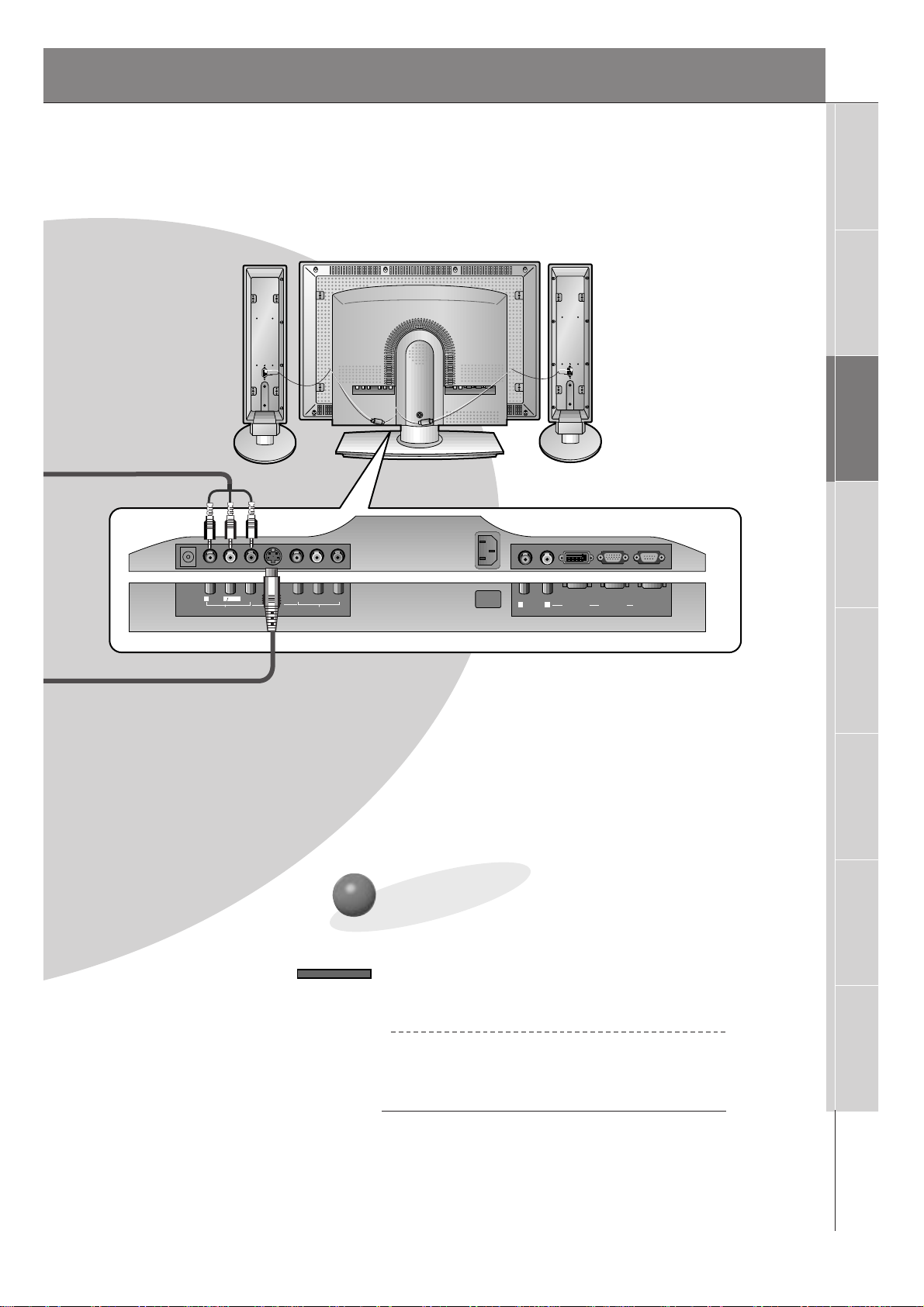
15
Safety Instructions
Monitor Overview
Connections
Basic Operation
Sleep Timer
Picture & Sound
Special Features
Misc.
Y PB PR
R
L
MONO
AUDIO
VIDEO
S-VIDEO
AV INPUT
COMPONENT
(DVD/DTV INPUT)
AC INPUT
R
L
AUDIO
RGB 2 INPUT
(DIGITAL RGB INPUT)
RGB 1 INPUT
(PC/DTV INPUT)
RS 232C INPUT
(CONTROL/SERVICE)
DC OUTPUT
(DC 12V)
Monitor Back Panel
To Watch VCR
Use the INPUT SELECT button on the
remote control to select VIDEO.
(When connecting with S-Video, select the
S-VIDEO source.)
1
Insert a video tape into the VCR and press
the PLAY button on the VCR. See VCR
owner’s manual.
2
INPUT SELECT
Page 16

16
Cable TV Setup
- After subscribing to a cable TV service from a local provider and installing a converter,
you can watch cable TV programming. This monitor cannot display TV programming
without a TV tuner or cable TV converter box.
To Watch Cable TV Programming
Use the INPUT SELECT button on the remote
control to and select the VIDEO source.
1
Tune to cable service provided channels
using the cable box.
2
Tip
• For further information regarding cable TV service, contact your local
cable TV service provider(s).
Monitor Connections Panel
Cable Box
Connections Panel
INPUT SELECT
R
DC OUTPUT
(DC 12V)
AUDIO
VIDEO
MONO
L
AV INPUT
S-VIDEO
Y PB PR
(DVD/DTV INPUT)
COMPONENT
AC INPUT
L
R
AUDIO
RGB 2 INPUT
(DIGITAL RGB INPUT)
RGB 1 INPUT
(PC/DTV INPUT)
RS 232C INPUT
(CONTROL/SERVICE)
(R) AUDIO (L) VIDEO
TV
VCR
RF Cable
Page 17
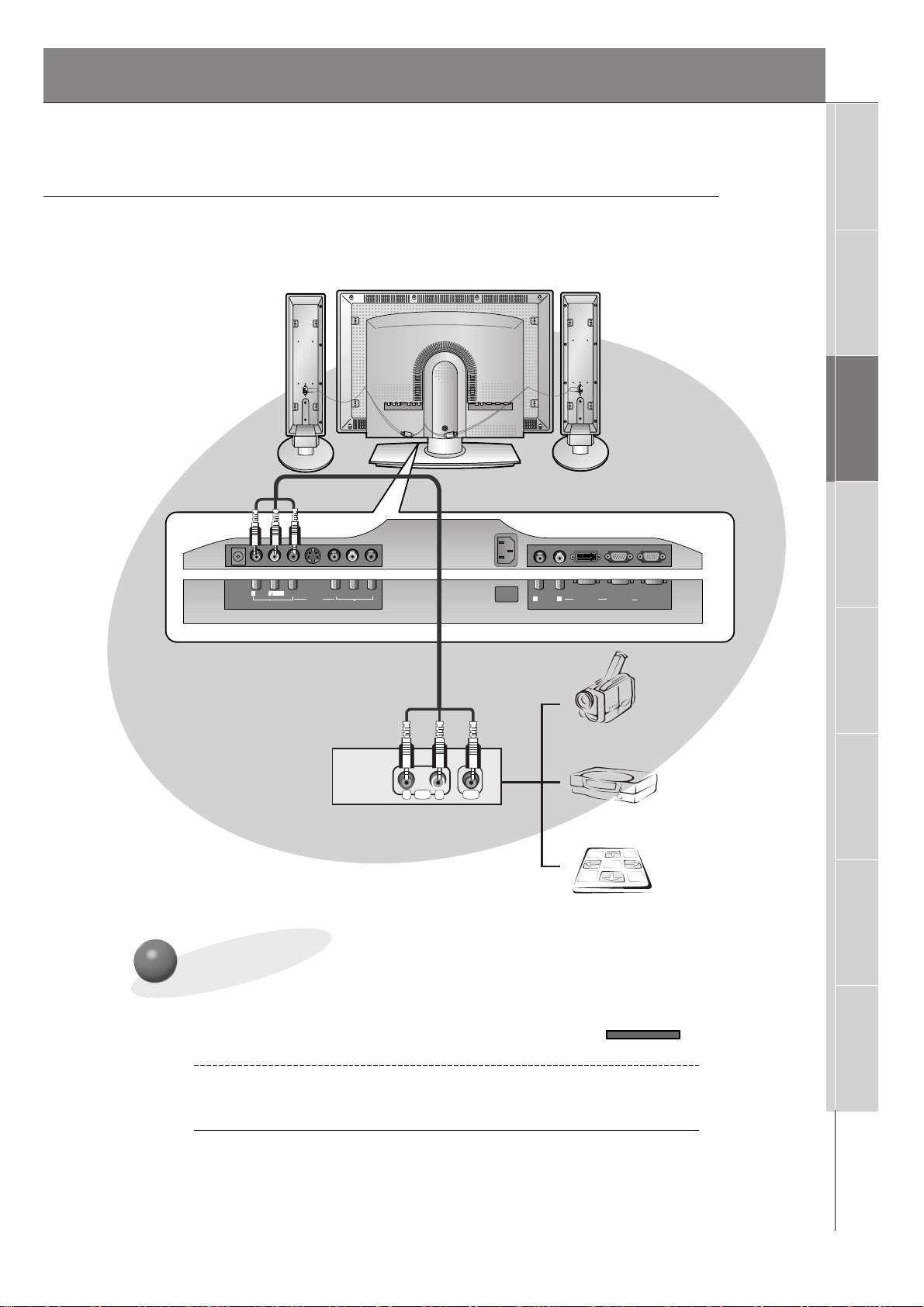
17
Safety Instructions
Monitor Overview
Connections
Basic Operation
Sleep Timer
Picture & Sound
Special Features
Misc.
To watch external AV source
Use the INPUT SELECT on the monitor
remote control to select VIDEO1.
1
Operate the corresponding external equipment. See external equipment operating
guide.
2
External AV Source Setup
- As shown below, when connecting the Monitor to an external source, match the
colors of AV input jacks on the Monitor with the output jacks on the audio/video
equipment: Video = yellow, Audio (Left) = white, Audio (Right) = red.
Monitor Connections Panel
INPUT SELECT
Connections Panel
Typical External Equipment
R
DC OUTPUT
(DC 12V)
AUDIO
MONO
L
AV INPUT
Y PB PR
VIDEO
S-VIDEO
(DVD/DTV INPUT)
COMPONENT
AC INPUT
L
R
AUDIO
RGB 2 INPUT
(DIGITAL RGB INPUT)
RGB 1 INPUT
(PC/DTV INPUT)
RS 232C INPUT
(CONTROL/SERVICE)
Camcorder
AUDIO VIDEO
R L
Video Game Player
DDR
Page 18

18
DVD Setup
• Connect DVD video inputs to Y, PB, PR of COMPONENT (DVD/DTV INPUT) and audio
inputs to Audio jacks of AV INPUT.
• Component Input is available in 480i, 480p, 720p, and 1080i modes.
• If your DVD has only S-video jack, connect s-video of DVD to S-video jacks on the monitor and audio inputs to Audio sockets of AUDIO INPUT.
How to Connect a DVD (Digital Video Disk Player)
How to use
• Use the INPUT SELECT button on the remote control of
the monitor to select COMPONENT. Use the DVD player
according to its owner’s manual.
• Turn on the DVD player, and insert a DVD.
Use the DVD player according to its owner’s manual.
• Component Input ports
Connect DVD player jacks to Monitor
Component input jacks as indicated below.
Typical DVD Player Connections Panel
Component input jacks
on the Monitor
Y
PB
PR
Video output jacks
of DVD player
Y
Y
Y
Y
Pb
B-Y
Cb
PB
Pr
R-Y
Cr
P
R
Monitor Connections Panel
R
DC OUTPUT
(DC 12V)
AUDIO
VIDEO
MONO
L
AV INPUT
S-VIDEO
Y PB PR
COMPONENT
(DVD/DTV INPUT)
AC INPUT
L
R
AUDIO
RGB 2 INPUT
(DIGITAL RGB INPUT)
RGB 1 INPUT
(PC/DTV INPUT)
RS 232C INPUT
(CONTROL/SERVICE)
(R) AUDIO (L)
B
R
Page 19

19
Safety Instructions
Monitor Overview
Connections
Basic Operation
Sleep Timer
Picture & Sound
Special Features
Misc.
DTV Setup
- To watch digitally broadcast programs, purchase/connect a digital SET-TOP BOX.
How to Connect
How to Use
• Turn on the digital SET-TOP BOX.
(Refer to the owner’s manual for the digital SET-TOP BOX.)
• Use the INPUT SELECT button on the remote control to select COMPONENT or RGB1.
Typical Digital Set-top Box Connections Panel
or
• You can use either the Monitor’s COMPONENT (DVD/DTV INPUT) inputs or the single
RGB1(PC/DTV INPUT) for video connections, depending on your Set Top Box connectors.
Then, make the corresponding Audio connections.
• DTV Input is available in 480p, 720p, and 1080i modes.
Monitor Connections Panel
R
DC OUTPUT
(DC 12V)
AUDIO
MONO
L
AV INPUT
Y PB PR
VIDEO
S-VIDEO
(DVD/DTV INPUT)
COMPONENT
AC INPUT
L
R
AUDIO
RGB 2 INPUT
(DIGITAL RGB INPUT)
RGB 1 INPUT
(PC/DTV INPUT)
RS 232C INPUT
(CONTROL/SERVICE)
(R) AUDIO (L) Y P
B R
P
(R) AUDIO (L)
DTV OUTPUT
Page 20

20
PC Setup
- You can easily connect the Plasma Display to your PC for outstanding image and sound.
On the remote control
How to use
Monitor Connection Panel
Setup Instructions to Connect a PC to your Monitor
• To set up this monitor in your PC window environment, select Normal, Standard or Default Monitor.
This monitor does not support Plug and Play functionality.
• An image is not visible if the resolution is set to
over UXGA.
• Connect the signal cable from the monitor Output
port on the PC to the RGB1(PC/DTV INPUT) port
on the Monitor.
• Connect the audio cable from the PC to the Audio
ports on the Monitor.
• If your PC computer is equipped with a sound card,
adjust the sound output on the PC.
• Set the display resolution of the PC to 1024X768
for the best picture. This monitor’s resolution is
1280X768.
PC Setup
• First, turn on the PC computer and press the ON/OFF button on the
Monitor to apply power to it. Second, turn on the display by pressing
the button on the Monitor or by pressing the POWER button on
the Monitor’s remote control.
• Use the INPUT SELECT button on the remote control to select the
RGB1 input source.
• Set the resolution output of the PC to SXGAor under (1280 x 1024,
75Hz).
• Avoid keeping a fixed image on the Monitor's screen for a long period of time. The fixed image may
become permanently imprinted on the screen; use a screen saver when possible.
• Change the output resolution of PC to a displayable mode (Refer to page 21) and connect to
RGB1/RGB2 Input (PC/DTV Input) jacks of the monitor.
INPUT SELECT
R
DC OUTPUT
(DC 12V)
AUDIO
MONO
L
AV INPUT
Y PB PR
VIDEO
S-VIDEO
(DVD/DTV INPUT)
COMPONENT
AC INPUT
L
L
R
AUDIO
RGB 2 INPUT
(DIGITAL RGB INPUT)
RGB 1 INPUT
(PC/DTV INPUT)
RS 232C INPUT
(CONTROL/SERVICE)
Tip
Page 21
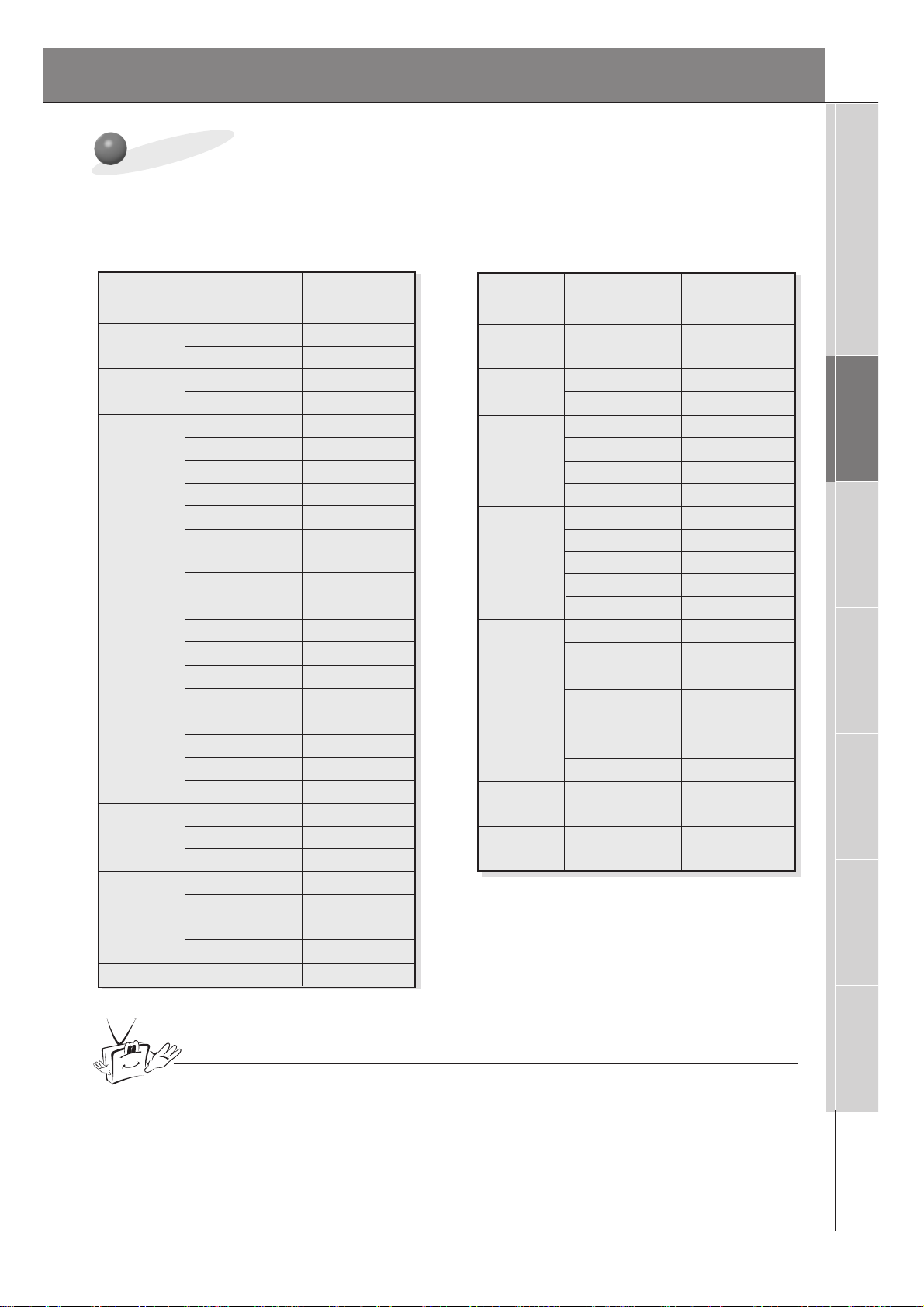
21
Safety Instructions
Monitor Overview
Connections
Basic Operation
Sleep Timer
Picture & Sound
Special Features
Misc.
Monitor Image Display Specifications
640x350
720x400
31.468
70.09
37.861
85.08
31.469
70.08
37.927
85.03
31.469
59.94
37.861
72.80
37.500
75.00
43.269
85.00
53.011
100.04
64.062
120.00
35.156
56.25
37.879
60.31
48.077 72.18
46.875
1024x768
1152x864
832x624
1280x960
1280x1024
75.00
53.674
85.06
56.000
90.00
64.016
100.00
48.363
60.00
56.476
70.06
60.023
75.02
68.677
84.99
54.348
60.05
67.500
75.00
77.487
85.05
49.725
74.55
60.000
60.00
75.000
75.00
63.981
60.02
79.976
75.02
Resolution
Horizontal
Frequency (KHz)
Vertical
Frequency (Hz)
640x480
800x600
Tip
• Synchronization input form : separate
• DOS mode may not work depending on video card if using a DVI-I cable.
640x350
720x400
31.468
70.09
37.861
85.08
31.469
70.08
37.927
85.03
31.469
59.94
37.861
72.80
37.500
75.00
43.269
85.00
35.156
56.25
37.879
60.31
48.077 72.18
46.875
1024x768
1152x864
832x624
1280x960
1280x1024
75.00
53.674
85.06
48.363
60.00
56.476
70.06
60.023
75.02
68.677
84.99
54.348
60.05
67.500
75.00
77.487
85.05
49.725
74.55
60.000
60.00
75.000
75.00
63.981
60.02
Resolution
Horizontal
Frequency (KHz)
Vertical
Frequency (Hz)
640x480
800x600
RGB1
RGB2
Page 22

22
Turning on the Monitor
3
2
1
2
1
- When using the remote control, aim it at the sensor on the Monitor.
Turning on the Monitor just after installation
Turning on the Monitor (power cord is still connected)
Connect power cord correctly.
Press the main ON OFF button on the Monitor. At this moment, the Monitor is
switched to standby mode. Press the or INPUT SELECT button on the
Monitor or press the POWER or INPUT SELECT button on the remote control
to turn the Monitor on.
• Press the or INPUT SELECT button on the Monitor or press the
POWER or INPUT SELECT button on the remote control and then the
Monitor will turn on.
If the Monitor is turned off with the remote control button.
• Press the main ON OFF button on the Monitor to turn it on.
If the Monitor is turned off with the ON OFF button on the Monitor
• Press the main ON OFF button on the Monitor and then press the or
INPUT SELECT button on the Monitor or press the POWER or INPUT
SELECT button on the remote control to turn the Monitor on.
If the Monitor is turned off with the remote control and also the ON OFF
button on the Monitor
Tip
• Adjusting volume level
The volume(GG) button increases the sound level the volume(FF) button
decreases the sound level.
Page 23

23
Safety Instructions
Monitor Overview
Connections
Basic Operation
Sleep Timer
Picture & Sound
Special Features
Misc.
1
3
2
Press the MENU button.
Press the UP/DOWN button.
• Each press will cycle through the menus shown below.
Checking Available Features
Use the VOL ( G) button to select a feature to adjust, and then
use the UP/DOWN buttons to adjust the selected menu option.
• Press the MENU button to exit.
<Picture Adj. Menu>
<Sound Menu>
<Twin/Pip Menu>
- Use the remote control to make adjustments.
- Select VIDEO input source.
SOUND
SPECIAL
PICTURE ADJ.TWIN/PIP
PICTURE
APC
Contrast
Brightness
Color
Sharpness
Tint
Screen
DASP
Treble
Bass
Balance
Language
Color TEMP.
R-Adjust
G-Adjust
B-Adjust
Screen Saver
Set ID
Auto. Config.
ARC(Main)
Zoom In/Out
Position
Clock Adjust
Phase Adjust
Reset
Twin
PIP
Input (Main)
Input (Sub)
Win. Size
Win.Position
Win. Reset
D
E
Move
D
E
Move
D
E
D
E
Move
D
E
Move
<Special Menu>
<Picture Menu>
menu
Exit
Exit
Exit
ExitExit
menu
menu
menu
menu
Move
Page 24
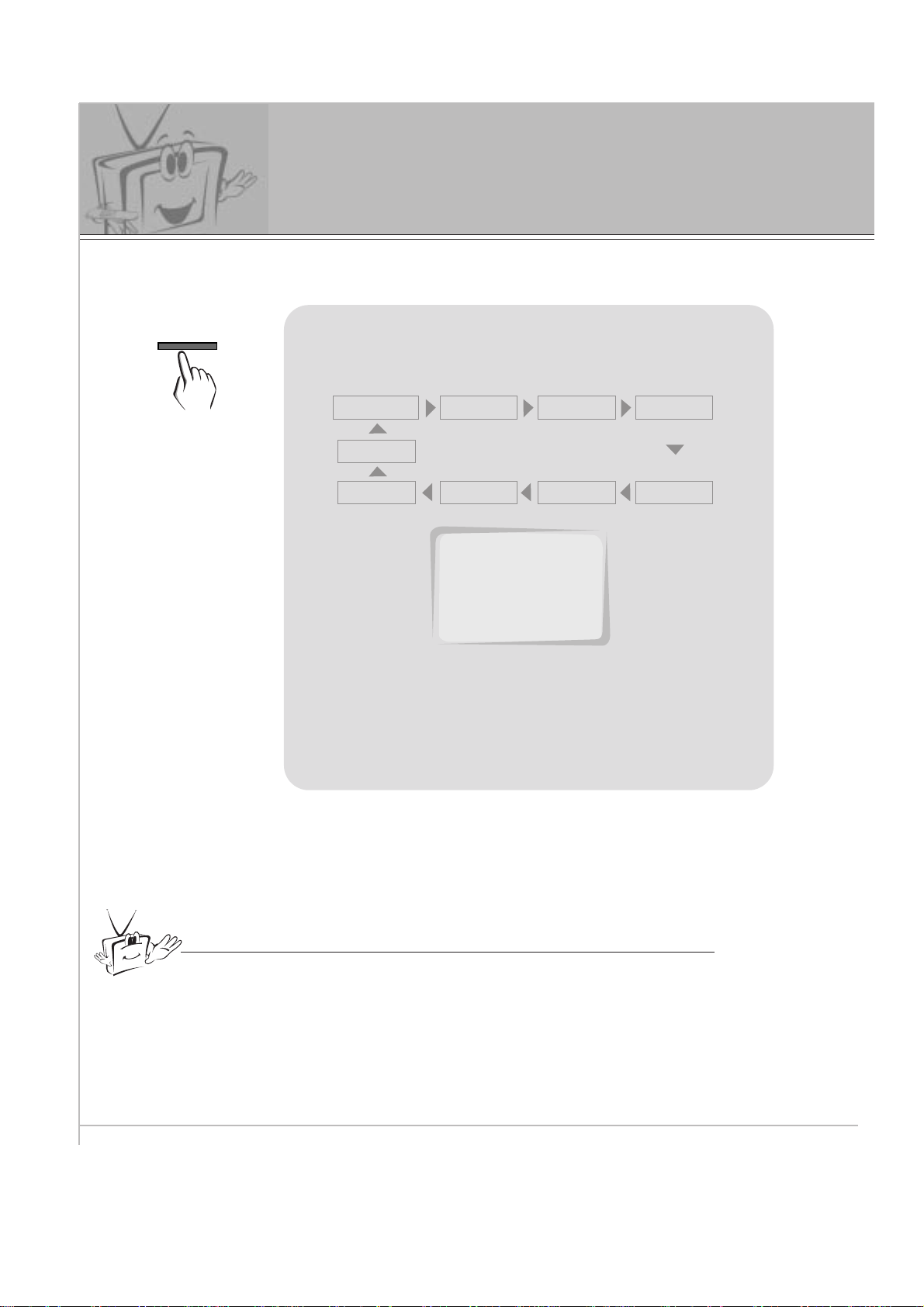
24
Setting Sleep Timer
Sleep Timer turns the Monitor off after the preset time expires
Use the SLEEP button to set sleep time.
Each time you press SLEEP button, the next preset setting time is changed as follows:
• To release sleep time setting, press the SLEEP
button repeatedly to select ---.
---
10
20 30
120 180
240
90 60
• To check remaining sleep time after setting, press the SLEEP or ENTER
button just once.
• If you turn the Monitor off after setting the sleep timer, the setting is erased.
The sleep timer will then have to be set again.
SLEEP: 10
SLEEP
Tip
Page 25

25
Safety Instructions
Monitor Overview
Connections
Basic Operation
Sleep Timer
Picture & Sound
Special Features
Misc.
2
1
APC (Auto Picture Control)
Press the APC button.
Use the APC or UP/DOWN buttons to select your
desired picture appearance.
• Each press of APC button or UP/DOWN buttons changes
the menu option as shown below.
• You can also select Clear, Soft or User in the
PICTURE menu.
Clear Soft User
Auto Picture Control
Use APC to set up the Monitor for the best picture appearance
APC
Clear
Soft
User
APC
D
E
Adjust A Exit
User
Page 26

26
2
1
Use the UP/DOWN button to select
Contrast and then press the
VOL ( G) button.
• Adjust Brightness, Color, Sharpness and Tint in the same way.
Use the VOL buttons to make appropriate adjustments and then press the
ENTER button.
• Use the UP/DOWN buttons to select other
menu options.
Press the MENU button and then use the UP/DOWN button to
select PICTURE menu.
Press the VOL ( G) button.
Adjusting Picture Appearance
MENU
VOL
PICTURE
D
E
Move
F Prev.
APC
Contrast
Brightness
Color
Sharpness
Tint
Screen
Contrast G
100
Contrast 80
FG Adjust
D
E
Move
A Prev.
READY
VOL
VOLVOL
ENTER
Page 27

27
Safety Instructions
Monitor Overview
Connections
Basic Operation
Sleep Timer
Picture & Sound
Special Features
Misc.
Auto Sound Control
DASP (Digital Auto Sound Processing)
• This feature lets you enjoy the best sound without any manual adjustment;
the Monitor automatically selects the appropriate audio tone levels, based
on the program content.
1
Press the DASP button.
2
Use the DASP or UP/DOWN button to select a
sound setup.
• Each press of DASP or UP/DOWN buttons changes the
menu option as shown below.
• You can also select Normal, Cinema, Music, Sports or
User in the SOUND menu.
Normal Cinema
User
Music
Sports
Normal
Cinema
Music
Sports
User
DASP
D
E
Adjust A Exit
Normal
DASP
Page 28
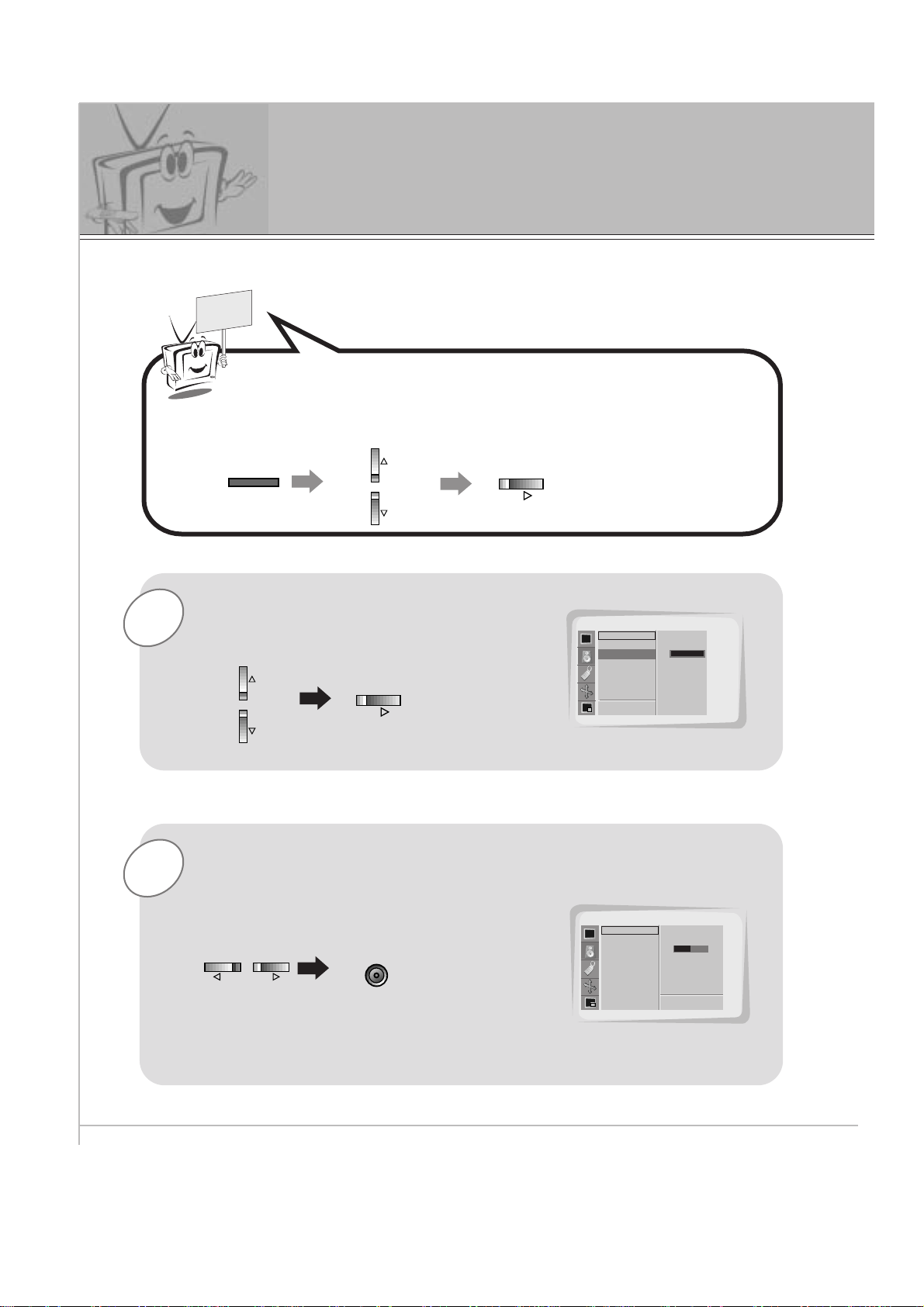
28
Adjusting Sound
Manual Settings
1
Use the UP/DOWN button to select
Treble and then press the VOL (
G
)
button.
Press the MENU button and then use the UP/DOWN button to
select the
SOUND menu.
Press the VOL ( G) button.
2
Use the VOL buttons to make appropriate
adjustments and then press the ENTER
button.
• Use the UP/DOWN buttons to select other menu
options.
MENU
VOL
SOUND
DASP
Treble
Bass
Balance
D
E
Move
Treble G
100
SOUND
DASP
Treble
Bass
Balance
50
F Prev.
A Prev.
• Adjust Bass and Balance in the same way.
FGAdjust
READY
VOL
VOLVOL
ENTER
Page 29

29
Safety Instructions
Monitor Overview
Connections
Basic Operation
Sleep Timer
Picture & Sound
Special Features
Misc.
Menu Language Selection
3
2
1
Use the UP/DOWN button to select
Language and then press the
VOL ( G) button.
Use the UP/DOWN button to select the
desired language.
Press the ENTER button to remove menu.
Press the MENU button and then use the UP/DOWN button to
select
SPECIAL menu.
Press the VOL ( G) button.
MENU
VOL
Language
Color TEMP.
R-Adjust
G-Adjust
B-Adjust
Screen saver
Set ID
Move.
D
E
SPECIAL
ENGLISH
FRANÇAIS
ESPAÑOL
PORTUGUÊS
DEUTSCH
ITALIANO
Language G
Language
Color TEMP.
R-Adjust
G-Adjust
B-Adjust
Screen saver
Set ID
SPECIAL
ENGLISH
FRANÇAIS
ESPAÑOL
PORTUGUÊS
DEUTSCH
ITALIANO
ENGLISH
D
E
Move.
A
Prev.
F Prev.
READY
VOL
ENTER
Page 30

30
Press the MENU button and then use the UP/DOWN button to
select SPECIAL menu.
Press the VOL ( G) button.
Color Temperature Adjustments
3
2
1
Use the UP/DOWN button to select
Color TEMP. and then press the
VOL ( G) button.
Use the UP/DOWN button to select your
desired color temperature and then press
the ENTER button.
Use the UP/DOWN button to select
R-Adjust, G-Adjust and
B-Adjust in the same way.
• Press the VOL ( F) button again to go back within menu.
MENU
VOL
SPECIAL
Language
Color TEMP.
R-Adjust
G-Adjust
B-Adjust
Screen Saver
Set ID
D
E
Move
SPECIAL
Language
Color TEMP.
R-Adjust
G-Adjust
B-Adjust
Screen Saver
Set ID
D
E
Move
Color TEMP. G
F Prev.
A Prev.
Normal
Cool
Warm
User
Normal
Cool
Warm
User
Normal
READY
VOL
ENTER
Page 31
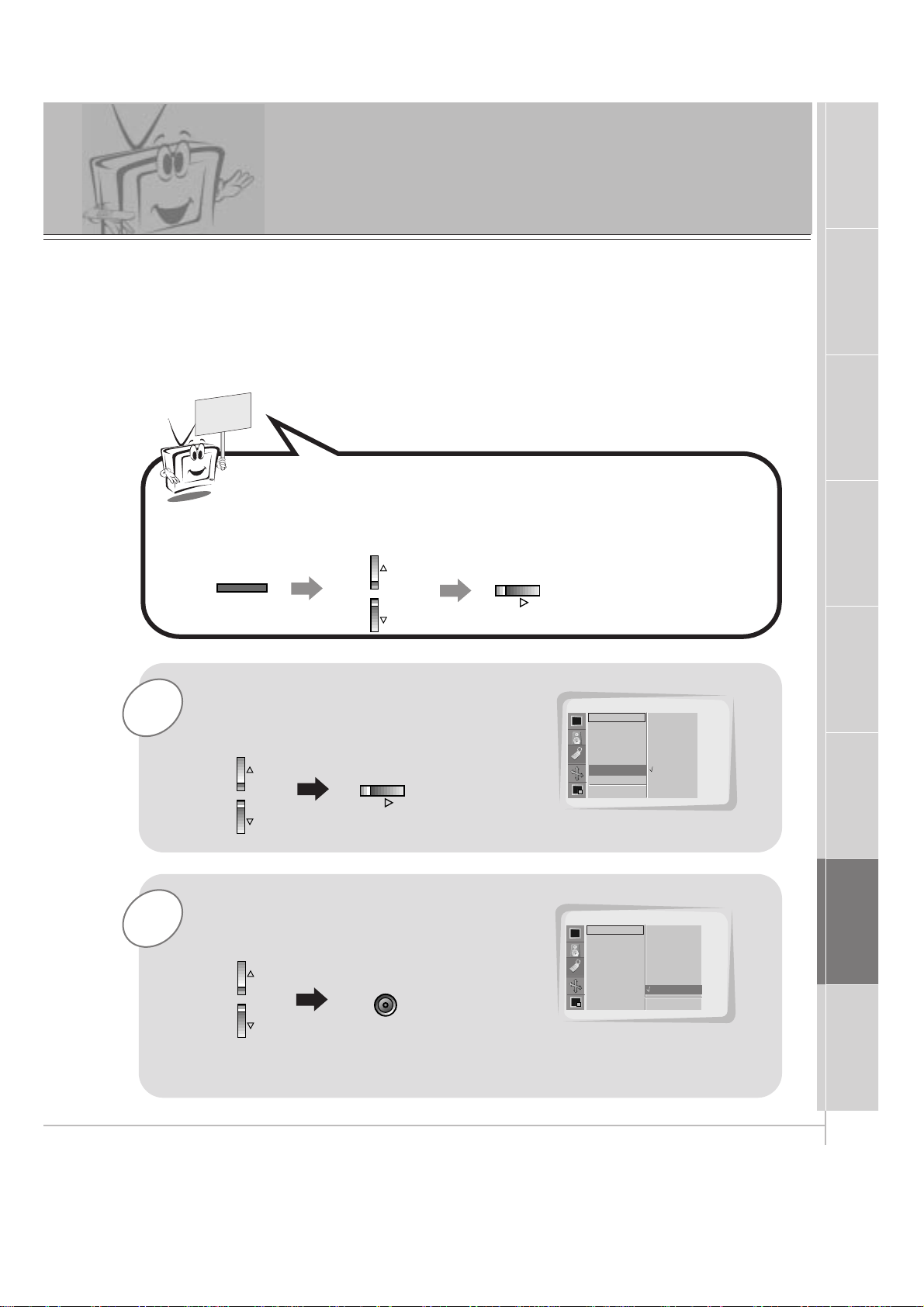
31
Safety Instructions
Monitor Overview
Connections
Basic Operation
Sleep Timer
Picture & Sound
Special Features
Misc.
Screen Saver Feature
1
Use the UP/DOWN button to select the
Screen Saver option and then press the
VOL ( G) button.
2
Use the UP/DOWN button to select
ON and then press the ENTER button.
- Prolonged display of a still image may cause a permanent image to be ‘burned’onto
the screen.
- If you select Screen Saver "ON", to prevent a permanent image burn in, the picture
moves a little every 10 minutes.
- CAUTION: The "SCREEN SAVER" function will help to prevent a permanent image burn
in but it is still possible to permanently burn the screen with a prolonged still image!
Press the MENU button and then use the UP/DOWN button to
select SPECIAL menu.
Press the VOL ( G) button.
MENU
VOL
SPECIAL
Language
Color TEMP.
R-Adjust
G-Adjust
B-Adjust
Screen saver
Set ID
D
E
Move
Screen Saver G
F Prev.
Off
On
SPECIAL
Language
Color TEMP.
R-Adjust
G-Adjust
B-Adjust
Screen Saver
Set ID
D
E
Move
A Prev.
Off
On
ON
• Press the VOL ( F) button again to go back within menu.
READY
VOL
ENTER
Page 32

32
Picture Format Selection
Use the ARC button to select a desired picture
format.
• You can also select WIDE, NORMAL, or ZOOM in the
PICTURE menu.
• Each press of the ARC button, selects WIDE, NORMAL,
or ZOOM option.
WIDE
<WIDE>
<NORMAL>
<ZOOM>
NORMAL
ZOOM
- Wide and Normal options are available in RGB1(PC) and RGB2 modes. Wide, Normal, and Zoom
options are available in RGB1(DTV) mode.
ARC
Page 33

33
Safety Instructions
Monitor Overview
Connections
Basic Operation
Sleep Timer
Picture & Sound
Special Features
Misc.
Using the Zoom In/Out Feature
2
1
Use the UP/DOWN button to select the
Zoom In/Out option and then press
the VOL ( G) button.
• You can zoom in on the image up to 50x.
Use the VOL buttons to select desired
zoom in or out.
Press the MENU button and then use the UP/DOWN button to
select the
PICTURE ADJ. menu.
Press the VOL ( G) button.
MENU
VOL
PICTURE ADJ.
Auto. Config.
ARC(Main)
Zoom In/Out
Position
Clock Adjust
Phase Adjust
Reset
D
E
Move
Zoom In/Out. G
F Prev.
G
Adjust
0
PICTURE ADJ.
Auto. Config.
ARC(Main)
Zoom In/Out
Position
Clock Adjust
Phase Adjust
Reset
FG
Adjust
10
A Prev.
READY
VOL
VOLVOL
Page 34

34
Adjusting Picture Position
2
1
Use the UP/DOWN button to select
Position and then press the VOL (
G
)
button.
Use the VOL buttons or UP/DOWN
button to adjust to the picture to the
desired position.
Press the MENU button and then use the UP/DOWN button to
select PICTURE ADJ. menu.
Press the VOL ( G) button.
MENU
VOL
Initializing (Reset to original setting)
PICTURE ADJ.
Auto. Config.
ARC(Main)
Zoom In/Out
Position
Clock Adjust
Phase Adjust
Reset
D
E
Move
Position G
F Prev.
Adjust
F
D
E
G
PICTURE ADJ.
Auto. Config.
ARC(Main)
Zoom In/Out
Position
Clock Adjust
Phase Adjust
Reset
Adjust
A Prev.
F
D
E
G
• To initialize the adjusted value, select “Reset” with the UP/DOWN button and then press
the VOL(G) button.
- If necessary, use ‘ZOOM IN/OUT’ prior to adjusting picture ‘POSITION’.
READY
VOL
VOLVOL
Page 35

35
Safety Instructions
Monitor Overview
Connections
Basic Operation
Sleep Timer
Picture & Sound
Special Features
Misc.
3
2
1
Use the UP/DOWN button to select
Screen and then press the
VOL ( G) button.
Press the ENTER button to remove menu.
Press the MENU button and then use the UP/DOWN button to
select
PICTURE menu.
Press the VOL ( G) button.
Using the Screen Option
- This function works in Video and S-video modes.
-
Use this option to correct trembling or picture instability while viewing a video tape.
MENU
VOL
PICTURE
APC
Contrast
Brightness
Color
Sharpness
Tint
Screen
D
E
Move
Screen G
VCR
TV
PICTURE
APC
Contrast
Brightness
Color
Sharpness
Tint
Screen
D
E
Move
A Prev.
VCR
TV
TV
F Prev.
Use the UP/DOWN buttons to select
TV or VCR.
• Select the VCR option if watching a VCR.
• Select the TV option for other equipment.
(Except VCR.)
• Each time you press the D / E button you toggle
between TV and VCR.
READY
VOL
ENTER
Page 36

36
Picture-In-picture (PIP)
How to use PIP
- PIP will let you view two separate source inputs on your monitor screen at the same time.
- Color of main picture may be different from PIP’s in PIP mode.
- When the main picture source is RGB1/DTV (more than 480p), the PIP picture source is Input/S-
video/DVD (480i). Conversely, if the main picture source is Input / S-video / DVD (480i), the PIP picture source is RGB1 / DTV (more than 480p) / RGB2.
Press the PIP button.
PIP
Selecting PIP Picture Size
Press the WIN. SIZE button to go to
the menu for the size of PIP picture.
WIN.SIZE
FGAdjust A Exit
Watching PIP Picture as 4:3 or 16:9
PIP ARC
• Press the PIP button again, to turn PIP off.
• Use VOL(F, G) button to change to desired size.
• WIN. SIZE doesn’t work without a PIP picture source signal.
Press the PIP ARC button in PIP mode.
• Each time you press PIP ARC, you switch between
Normal and Wide.
NORMAL WIDE
Window Size
WIDE
NORMAL
PIP : ON
Page 37
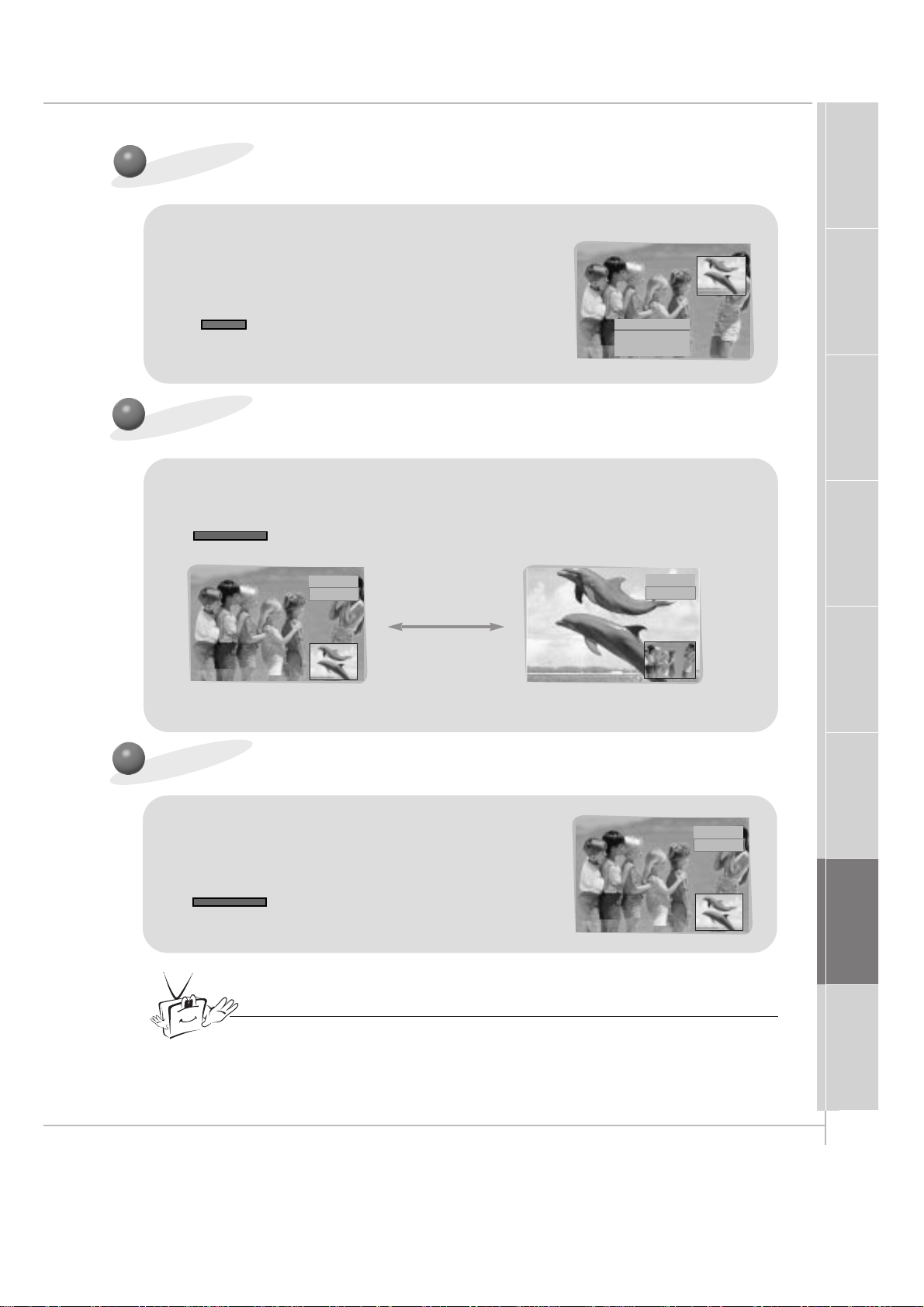
Safety Instructions
Monitor Overview
Connections
Basic Operation
Sleep Timer
Picture & Sound
Special Features
Misc.
37
Window Position
F
D
E
G
Adjust A Exit
Moving the PIP picture
Press the WIN. POSITION button in PIP mode.
WIN.POSITION
• Use the VOL(F, G) button and UP/DOWN button to
adjust the position.
Switch the Main and PIP Pictures
Press the SWAP button in PIP mode.
SWAP
RGB1
VIDEO
VIDEO
RGB1
RGB1
VIDEO
Viewing External Source Equipment
Use the SUB INPUT button in PIP
mode to select available sources.
SUB INPUT
Tips
• You can also select Window Size, Window Position, and PIP Input in the
TWIN/PIP menu.
Page 38

38
Viewing External Equipment
Use the ZOOM+ button in PIP mode to
increase Main Picture size up to 50.
ZOOM+
• Enlarge the Main Picture size with ZOOM+ button.
• Reduce the Main Picture size with ZOOM- button.
Zoom 25
F
D
E
G
A
Pos.Adj.
Exit
Moving the Enlarged Main Picture
Use the VOL (
F, G
) button or UP/DOWN
button to change the position of Main
Picture.
• It dose not operate when the ‘ZOOM’is ‘0’.
Zoom 25
F
D
E
G
A
Pos.Adj.
Exit
VOLVOL
Zooming Main Picture In/Out
Page 39

39
Safety Instructions
Monitor Overview
Connections
Basic Operation
Sleep Timer
Picture & Sound
Special Features
Misc.
How to use twin picture
Use the TWIN PICTURE button to
select source for twin picture.
TWIN1 TWIN2 TWIN OFF
Selecting the Twin Picture Source
VIDEO
RGB1
Use the SUB INPUT button to select
the Twin Picture source.
• When the Main Picture source is RGB1/DTV
(more than 480p), the Twin Picture source is
Input/S-video/DVD (480i). When the Main Picture
source is Input / S-video / DVD (480i), the Twin
Picture source is RGB1 / DTV (more than 480p) /
RGB2.
TWIN 1
TWIN 2
TWIN OFF
Twin Picture Feature
• Each time you press TWIN PICTURE, you
select TWIN1, TWIN2 or TWIN OFF.
TWIN PICTURE
SUB INPUT
Page 40

40
VIDEO
RGB1
Changing the Main and Twin pictures
Use the SWAP button in Twin Picture mode to switch pictures.
SWAP
RGB1
VIDEO
VIDEO
RGB1
Selecting Twin Picture Size
Use the WIN. SIZE button to select size for
Twin picture.
WIN.SIZE
• Use VOL(F, G) button to change picture size.
• WIN. Position function doesn’t work in the Twin picture mode.
• WIN. Size function doesn’t work if there is no signal for Main/Twin picture.
FGAdjust A Exit
Window. Size
Twin Picture Feature
- TWIN PICTURE let you view different source inputs on your monitor screen at the same time.
- Color of main picture may be different from PIP’s in TWIN PICTURE.
- When the Main Picture source is RGB1/DTV (more than 480p), the Twin Picture source is Input/S-
video/DVD (480i). When the Main Picture source is Input / S-video / DVD (480i), the Twin Picture
source is RGB1 / DTV (more than 480p) / RGB2.
Page 41
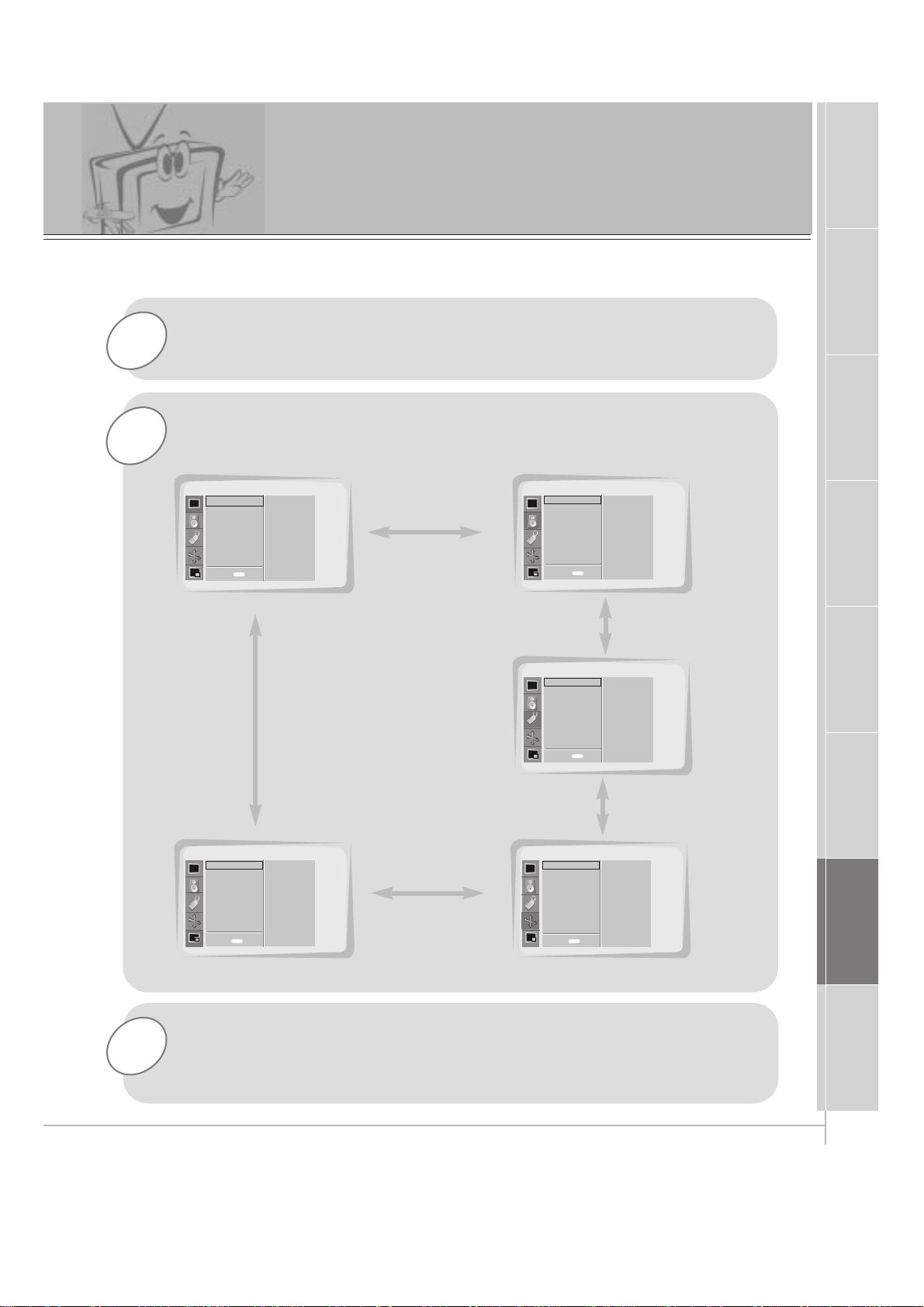
41
Safety Instructions
Monitor Overview
Connections
Basic Operation
Sleep Timer
Picture & Sound
Special Features
Misc.
1
3
Press the MENU button.
Use the VOL (
G
) button to select a feature to adjust, and then
use the UP/DOWN buttons to adjust the selected menu option.
• Press the MENU button to exit.
- Use the remote control to make adjustments.
- Select RGB 1 input source.
PC Mode Features
2
Press the UP/DOWN button.
• Each press will cycle through the menus shown below.
<Picture Adj. Menu>
<Sound Menu>
<Twin/Pip Menu>
SOUND
SPECIAL
PICTURE ADJ.TWIN/PIP
PICTURE
APC
Contrast
Brightness
Color
Sharpness
Tint
Screen
DASP
Treble
Bass
Balance
Language
Color TEMP.
R-Adjust
G-Adjust
B-Adjust
Screen Saver
Set ID
Auto. Config.
ARC(Main)
Zoom In/Out
Position
Clock Adjust
Phase Adjust
Reset
Twin
PIP
Input (Main)
Input (Sub)
Win. Size
Win.Position
Win. Reset
D
E
Move
D
E
Move
D
E
Move
D
E
Move
D
E
Move
<Special Menu>
<Picture Menu>
menu
Exit
Exit
Exit
ExitExit
menu
menu
menu
menu
Page 42

42
PC Mode Adjustments
2
1
Use the UP/DOWN button to select
Auto Config. and then press the
VOL ( G) button.
When
Auto Config. has finished, ‘OK’
will appear on screen.
Press the MENU button and then use the UP/DOWN button to
select PICTURE ADJ. menu.
Press the VOL ( G) button.
MENU
VOL
PICTURE ADJ.
Auto. Config.
ARC(Main)
Zoom In/Out
Position
Clock Adjust
Phase Adjust
Reset
D
E
Move
Auto Config. G
F Prev
To Set
PICTURE ADJ.
Auto. Config.
ARC(Main)
Zoom In/Out
Position
Clock Adjust
Phase Adjust
Reset
OK
3
If the picture needs to be adjusted more after auto
adjustment, you can manually adjust the Clock Adjust and
Phase Adjust menu options.
Tip
• The picture may appear strange while auto adjustment is functioning but that
is normal during the procedure of searching for the best picture format.
- Select RGB1 source.
READY
VOL
Page 43

43
Safety Instructions
Monitor Overview
Connections
Basic Operation
Sleep Timer
Picture & Sound
Special Features
Misc.
2
1
Use the UP/DOWN button to select
Clock Adjust and then press the
VOL ( G) button.
Use the VOL buttons adjust
Clock
and then press the ENTER button.
Press the MENU button and then use the UP/DOWN button to
select
PICTURE ADJ. menu.
Press the VOL ( G) button.
PC Mode Adjustments
MENU
VOL
PICTURE ADJ.
D
E
Move
F Prev.
Auto. Config.
ARC(Main)
Zoom In/Out
Position
Clock Adjust
Phase Adjust
Reset
Clock Adjust G
0
Clock +25
FG Adjust
D
E
Move
A Prev.
- Horizontal/Vertical position and CLOCK/PHASE adjustment work in RGB1(PC mode) and
Horizontal/Vertical position only work in RGB(DTV mode-480p,720p,1080i).
3
Adjust Phase Adjust in the same way.
• The adjustment range of Clock Adjust is -50 ~ +50.
• The adjustment range of Phase Adjust is 0 ~ 31. (Based on the input mode,
the adjustment range of Clock Adjust/Phase Adjust may change.)
• Based on the input signal, the position of the picture may not change even
though you have adjusted the Clock or Phase position with this function.
Initializing (Reset to original settings)
• To initialize the adjusted value, select “Reset” with the UP/DOWN button and then press
the VOL(G) button.
READY
VOLVOL
VOL
ENTER
Page 44

44
- Connect the RS-232C input jack to a PC and control the Monitor’s functions (such as ON/OFF,
INPUT SELECT, MUTE) externally.
Monitor Rear Connections Panel
• Connect the RS-232C (serial connector) input jack with the rear of moniter’s RS-232C
input jack.
• RS-232C connection cables are not supplied with the Monitor.
How to To Connect External Control Equipment
External Control Device Setup
R
DC OUTPUT
(DC 12V)
AUDIO
MONO
L
AV INPUT
Y PB PR
VIDEO
S-VIDEO
(DVD/DTV INPUT)
COMPONENT
AC INPUT
L
R
AUDIO
RGB 2 INPUT
(DIGITAL RGB INPUT)
RGB 1 INPUT
(PC/DTV INPUT)
RS 232C INPUT
(CONTROL/SERVICE)
Page 45

45
Safety Instructions
Monitor Overview
Connections
Basic Operation
Sleep Timer
Picture & Sound
Special Features
Misc.
1
Use the UP/DOWN buttons to select Set ID
and then press the VOL ( G) button.
• Use this function to specify a monitor ID number.
SET ID
Press the MENU button and then use the UP/DOWN button to
select SPECIAL menu.
Press the VOL ( G) button.
2
Use the VOL button to adjust Set ID to
choose the desired monitor ID number and
then press the ENTER button.
• The Set ID adjustment range is 1 ~ 99.
External Control Device Setup
MENU
VOL
SPECIAL
Language
Color TEMP.
R-Adjust
G-Adjust
B-Adjust
Screen Saver
Set ID
D
E
Move
Set ID G
F
Prev
1
SPECIAL
Language
Color TEMP.
R-Adjust
G-Adjust
B-Adjust
Screen Saver
Set ID
A Prev.
1
FG Adjust
READY
VOL
VOLVOL
ENTER
Page 46

46
External Control Device Setup
Type of Connector: D-Sub 9-pin Male
No. Pin name
1 No connection
2 RXD (Receive data)
3 TXD (Transmit data)
4 DTR (DTE side ready)
5 GND
6 DSR (DCE side ready)
7 RTS (Ready to send)
8 CTS (Clear to send)
9 No Connection
1
5
6
9
RS-232C Configurations
2
3
5
4
6
7
8
RXD
TXD
GND
DTR
DSR
RTS
CTS
TXD
RXD
GND
DTR
DSR
RTS
CTS
PC
3-wire configuration
(Not standard)
DB 9
3
2
5
4
6
7
8
LCD
DB 9
Communication Parameters
• Baud rate : 115200bps (UART)
• Data length : 8 bits
• Parity : None
• Stop bit : 1 bit
• Communication code : ASCII code
* Use the Crossed (reverse) cable.
- The RS-232C input jack is used to control the Monitor’s functions using an external control device.
NAME Command Command DATA
01. Power k a 0 ~ 1
02. Input Select k b 0 ~ 4
03. Aspect Ratio k c 0 ~ 2
04. Screen Mute k d 0 ~ 1
05. Volume Mute k e 0 ~ 1
06. Volume Control k f 0 ~ 64
07. Contrast k g 0 ~ 64
08. Brightness k h 0 ~ 64
09. Color k i 0 ~ 64
10. Tint k j 0 ~ 64
11. Sharpness k k 0 ~ 64
12. OSD select k l 0 ~ 1
13. remote control k m 0 ~ 1
lock mode
14. PIP select k n 0 ~ 3
15. PIP size k o 0 ~ 1
16. PIP position k q 0 ~ 3
17. Treble k r 0 ~ 64
18. Bass k s 0 ~ 64
19. Balance k t 0 ~ 64
20. Color temperature k u 0 ~ 3
21. R adjust k v 0 ~ 64
22. G adjust k w 0 ~ 64
23. B adjust k $ 0 ~ 64
24. Sub picture input select k y 0 ~ 2
Command Reference List
Page 47
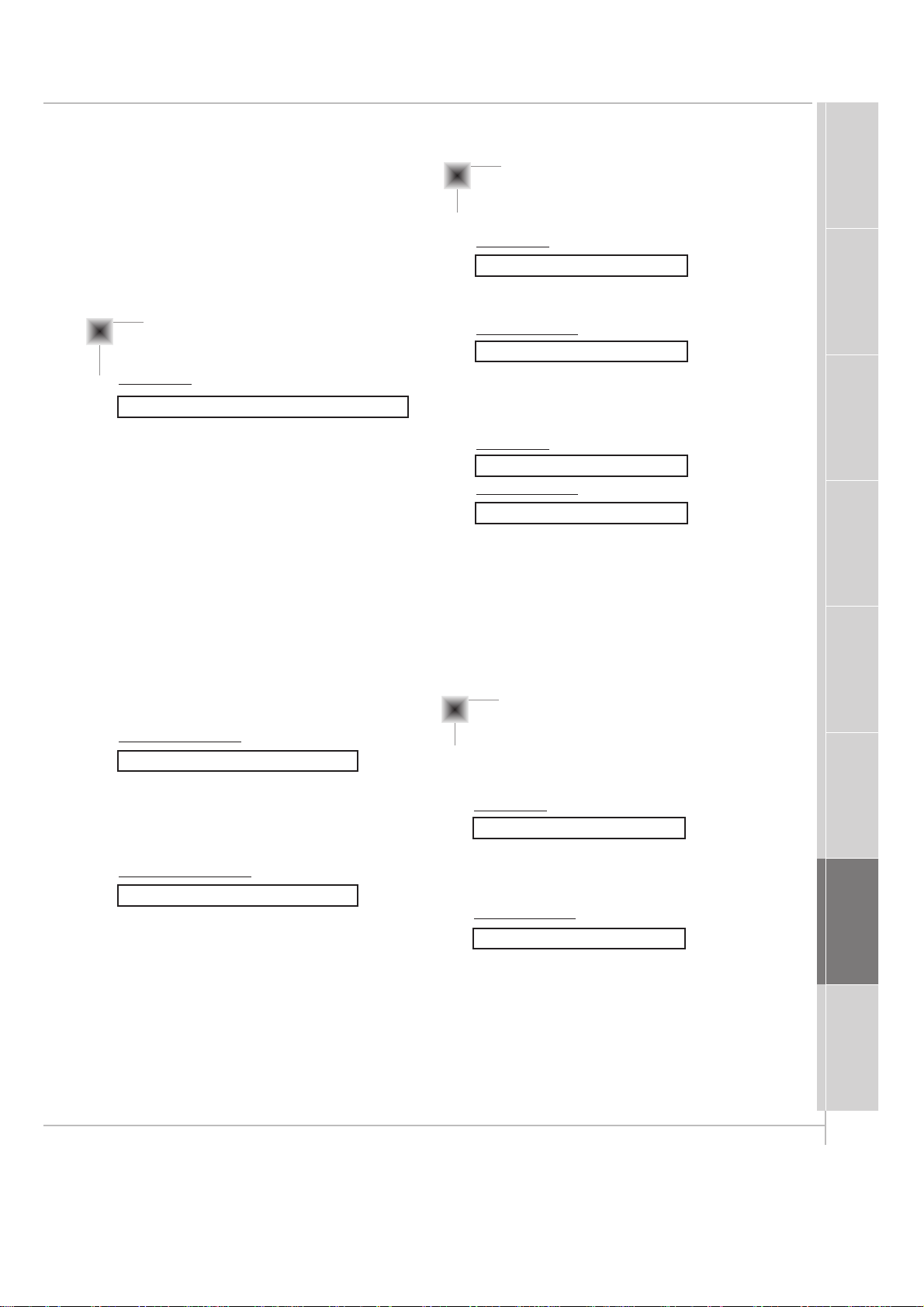
47
Safety Instructions
Monitor Overview
Connections
Basic Operation
Sleep Timer
Picture & Sound
Special Features
Misc.
Transmission
*
[Command1] : To classify factory-adjustment mode
or user-adjustment mode.
*
[Command2] : To control LCD set.
*
[Set ID] : You can adjust Set ID to choose
desired monitor ID number in Special
menu. Adjustment range is 1 ~ 99.
When selecting Set ID ‘0’, every
connected LCD set is controlled.
select ‘0’, factory adjustment.
(* Transmit as Hexadecimal code.)
*
[DATA] : To transmit command data.
Transmit ‘FF’ data to read status of
command.
*
[Cr] : Carriage Return
ASCII code ‘0x0D’
*
[ ] : Added to classify command, set ID
and DATA.
*
[Set ID], [Data] : Input command with 2byte.
[Command1][Command2][ ][Set ID][ ][Data][Cr]
OK Acknowledgement
* The Monitor transmits ACK (acknowledgement) based
on this format when receiving normal data. At this
time, if the data is data read mode, it indicates present
status data. If the data is data write mode, it returns
the data of the PC computer.
[Command2][ ][Set ID][ ][OK][Data][x]
Error Acknowledgement
* The Monitor transmits ACK (acknowledgement) based
on this format when receiving abnormal data from
non-viable functions or communication errors.
*
Data : [01] : illegal code (This command is not supported.)
[02] : not support function (This function doesn’t work.)
[03] : wait more time (Try again a few minutes later.)
[Command2][ ][Set ID][ ][NG][Data][x]
Transmission / Receiving Protocol
01. Power (Command:p)
G To control Power On/Off of the Monitor.
Transmission
Data 0 : Power Off
1 : Power On
[k][a][ ][Set ID][ ][Data][Cr]
Acknowledgement
Data 0 : Power Off
1 : Power On
[a][ ][Set ID][ ][OK][Data][x]
G To show Power On/Off.
Transmission
[k][a][ ][Set ID][ ][FF][Cr]
Acknowledgement
Data 0 : Power Off
1 : Power On
* In like manner, if other functions transmit ‘FF’ data
based on this format, Acknowledgement data feed
back presents status about each function.
[a][ ][Set ID][ ][OK][data][x]
02. Input Select (Command:b)
G To select input source for the Monitor.
You can also select an input source using the INPUT
SELECT button on the Monitor's remote control.
Transmission
Data 0 : RGB1 4 : RGB2
1 : Component
2 : Video
3 : S-Video
[k][b][ ][Set ID][ ][Data][Cr]
Acknowledgement
Data 0 : RGB1 4 : RGB2
1 : Component
2 : Video
3 : S-Video
[b][ ][Set ID][ ][OK][Data][x]
Page 48

48
External Control Device Setup
06. Volume Control (Command:f)
G To adjust volume.
You can also adjust volume with the VOL buttons on
remote control.
Transmission
Data Min : 0 ~ Max : 64
*
Transmit as Hexadecimal code.
[k][f][ ][Set ID][ ][Data][Cr]
Acknowledgement
Data Min : 0 ~ Max : 64
[f][ ][Set ID][ ][OK][Data][X]
07. Contrast (Command:g)
G To adjust screen contrast.
You can also adjust contrast in the Picture menu.
Transmission
Data Min : 0 ~ Max : 64
*
Transmit as Hexadecimal code.
[k][g][ ][Set ID][ ][Data][Cr]
Acknowledgement
Data Min : 0 ~ Max : 64
[g][ ][Set ID][ ][OK][Data][X]
08. Brightness (Command:b)
G To adjust screen brightness.
You can also adjust brightness in the Picture menu.
Transmission
Data Min : 0 ~ Max : 64
*
Transmit as Hexadecimal code.
[k][h][ ][Set ID][ ][Data][Cr]
Acknowledgement
Data Min : 0 ~ Max : 64
[h][ ][Set ID][ ][OK][Data][X]
03. Aspect Ratio (Command:c)
G To adjust the screen format.
You can also adjust the screen format using the ARC
button on remote control or in the Picture Adj. menu.
Transmission
Data 0 : Wide screen (16:9)
1 : Normal screen (4:3)
2 : Full screen (Zoom)
[k][c][ ][Set ID][ ][Data][Cr]
Acknowledgement
Data 0 : Wide screen (16:9)
1 : Normal screen (4:3)
2 : Full screen (Zoom)
* Using the PC input, you select either Wide screen(16:9)
or Normal screen(4:3).
[c][ ][Set ID][ ][OK][Data][X]
04. Screen Mute (Command:d)
G To select screen mute on/off.
Transmission
Data 0 : Screen mute off (Picture on)
1 : Screen mute on (Picture off)
[k][d][ ][Set ID][ ][Data][Cr]
Acknowledgement
Data 0 : Screen mute off (Picture on)
1 : Screen mute on (Picture off)
[d][ ][Set ID][ ][OK][Data][X]
05. Volume Mute (Command:e)
G To control volume mute on/off.
You can also adjust mute using the MUTE button on
remote control.
Transmission
Data 0 : Volume mute on (Volume off)
1 : Volume mute off (Volume on)
[k][e][ ][Set ID][ ][Data][Cr]
Acknowledgement
Data 0 : Volume mute on (Volume off)
1 : Volume mute off (Volume on)
[e][ ][Set ID][ ][OK][Data][X]
Page 49

49
Safety Instructions
Monitor Overview
Connections
Basic Operation
Sleep Timer
Picture & Sound
Special Features
Misc.
09. Color (Command:i)
G To adjust the screen color.
You can also adjust color in the Picture menu.
Transmission
Data Min : 0 ~ Max : 64
*
Transmit as Hexadecimal code.
[k][i][ ][Set ID][ ][Data][Cr]
Acknowledgement
Data Min : 0 ~ Max : 64
[i][ ][Set ID][ ][OK][Data][X]
10. Tint (Command:j)
G To adjust the screen tint.
You can also adjust tint in the Picture menu.
Transmission
Data Red : 0 ~ Green : 64
*
Transmit as Hexadecimal code.
[k][j][ ][Set ID][ ][Data][Cr]
Acknowledgement
Data Red : 0 ~ Green : 64
[j][ ][Set ID][ ][OK][Data][X]
11. Sharpness (Command:k)
G To adjust the screen sharpness.
You can also adjust sharpness in the Picture menu.
Transmission
Data Min : 0 ~ Max : 64
*
Transmit as Hexadecimal code.
[k][k][ ][Set ID][ ][Data][Cr]
Acknowledgement
Data Min : 0 ~ Max : 64
[k][ ][Set ID][ ][OK][Data][X]
12. OSD Select (Command:l)
G To select OSD (On Screen Display) on/off.
Transmission
Data 0 : OSD off
1 : OSD on
[k][l][ ][Set ID][ ][Data][Cr]
Acknowledgement
Data 0 : OSD off
1 : OSD on
[l][ ][Set ID][ ][OK][Data][X]
*
This function is setting mode when the remote control
is not used.
13. Remote Control Lock Mode
(Command:m)
G To set up the locking function of set remote control.
Transmission
[k][m][ ][Set ID][ ][Data][Cr]
Acknowledgement
Data 0 : off
1 : on
[m][ ][Set ID][ ][OK][Data][X]
14. PIP Select (Command:n)
G To control PIP (Picture-in-Picture) or twin picture. You
can also control PIP/TWIN PICTURE using the pip/twin
picture button on remote control or in the Twin/Pip
menu.
Transmission
Data 0 : PIP/ DW off
1 : PIP
2 : Twin picture (DW1)
3 : Twin picture (DW2)
[k][n][ ][Set ID][ ][Data][Cr]
Acknowledgement
Data 0 : PIP/ DW off
1 : PIP
2 : Twin picture (DW1)
3 : Twin picture (DW2)
[n][ ][Set ID][ ][OK][Data][X]
Page 50

50
External Control Device Setup
17. Treble (Command:r)
G To adjust the treble.
You can also adjust treble in the Sound menu.
Transmission
[k][r][ ][Set ID][ ][Data][Cr]
Acknowledgement
Data Min : 0 ~ Max : 64
Data Min : 0 ~ Max : 64
*
Transmit as Hexadecimal code.
[r][ ][Set ID][ ][OK][Data][X]
16. PIP Position (Command:q)
G To select sub picture position for PIP.
You can also adjust the sub picture position using the
position button on the remote control or in WINDOW
POSITION on the TWIN/PIP menu.
Transmission
Data 0 : Right down on screen
1 : Left down on screen
2 : Left up on screen
3 : Right up on screen
[k][q][ ][Set ID][ ][Data][Cr]
Acknowledgement
Data 0 : Right down on screen
1 : Left down on screen
2 : Left up on screen
3 : Right up on screen
[q][ ][Set ID][ ][OK][Data][X]
15. PIP Size (Command:e)
G To select PIP size.
Transmission
Data 0 : Normal screen (4:3)
1 : Wide screen (16:9)
[k][o][ ][Set ID][ ][Data][Cr]
Acknowledgement
Data 0 : Normal screen (4:3)
1 : Wide screen (16:9)
[o][ ][Set ID][ ][OK][Data][X]
18. Bass (Command:s)
G To adjust the screen bass.
You can also adjust bass in the Sound menu.
Transmission
[k][s][ ][Set ID][ ][Data][Cr]
Acknowledgement
Data Min : 0 ~ Max : 64
Data Min : 0 ~ Max : 64
*
Transmit as Hexadecimal code.
[s][ ][Set ID][ ][OK][Data][X]
19. Balance (Command:t)
G To adjust the screen balance.
You can also adjust balance in the Sound menu.
Transmission
[k][t][ ][Set ID][ ][Data][Cr]
Acknowledgement
Data Min : 0 ~ Max : 64
Data Min : 0 ~ Max : 64
*
Transmit as Hexadecimal code.
[t][ ][Set ID][ ][OK][Data][X]
Page 51

51
Safety Instructions
Monitor Overview
Connections
Basic Operation
Sleep Timer
Picture & Sound
Special Features
Misc.
20. Color Temperature (Command:u)
G To set up with ‘normal, cool, warm, user’ in the color
temperature.
Transmission
[k][u][ ][Set ID][ ][Data][Cr]
Acknowledgement
Data 0 : Normal 1 : Cool 2 : Warm 3 : User
Data 0 : Normal
1 : Cool
2 : Warm
3 : User
[u][ ][Set ID][ ][OK][Data][X]
21. R-Adjust (Command:v)
G To adjust ‘R-adjust’ in the color temperature.
Transmission
[k][v][ ][Set ID][ ][Data][Cr]
Acknowledgement
Data Min : 0 ~ Max : 64
Data Min : 0 ~ Max : 64
*
Transmit as Hexadecimal code.
[v][ ][Set ID][ ][OK][Data][X]
22. G-Adjust (Command:w)
G To adjust ‘G-adjust’ in the color temperature.
Transmission
[k][w][ ][Set ID][ ][Data][Cr]
Acknowledgement
Data Min : 0 ~ Max : 64
Data Min : 0 ~ Max : 64
*
Transmit as Hexadecimal code.
[k][w][ ][Set ID][ ][Data][Cr][x]
23. B-Adjust (Command:$)
G To adjust ‘B-adjust’in the color temperature.
Transmission
[k][$][ ][Set ID][ ][Data][Cr]
Acknowledgement
Data Min : 0 ~ Max : 64
Data Min : 0 ~ Max : 64
*
Transmit as Hexadecimal code.
[$][ ][Set ID][ ][OK][Data][X]
24. Sub Picture Input Select
(Command:y)
[k][y][ ][Set ID][ ][Data][Cr]
Acknowledgement
Data Min : 0 ~ Max : 4
Data Min : 0 ~ Max : 4
*
Transmit as Hexadecimal code.
[y][ ][Set ID][ ][OK][Data][X]
Data 0 : RGB1 4 : RGB2
1 : Component
2 : Video
3 : S-Video
Page 52

52
Maintenance
Cleaning the Screen
1.Here’s a great way to keep the dust off your screen for a while. Wet a
soft cloth in a mixture of lukewarm water and a little fabric softener or
dish washing detergent. Wring the cloth until it’s almost dry, and then
use it to wipe the screen.
2.Make sure the excess water is off the screen, and then let it air-dry
before you turn on your Monitor.
Cleaning the Cabinet
To remove dirt or dust, wipe the cabinet with a soft, dry, lint-free cloth.
Please be sure not to use a wet cloth.
Extended Absence
If you leave your Monitor dormant for a long time (such as a
vacation), it’s a good idea to unplug the power cord to protect
against possible damage from lightning or power surges.
- Early malfunctions can be prevented. Careful and regular cleaning can extend the amount of
time you will have your new Monitor. Be sure to turn the power off and unplug the power
cord before you begin any cleaning.
Page 53

53
Safety Instructions
Monitor Overview
Connections
Basic Operation
Sleep Timer
Picture & Sound
Special Features
Misc.
Troubleshooting Checklist
No picture &
No sound
• Check whether the Monitor is turned on.
• Power cord inserted into wall outlet?
• Plug another product’s power cord into the wall outlet where
the Monitor’s power cord was plugged in to test it.
No or Poor color
or Poor picture
• Select Color in the PICTURE menu and press the VOLUME
(G) button. (Refer to 26 page)
• Increase the distance between the Monitor and the VCR.
• Activate any function to restore the brightness of the picture.
(If still picture is on the screen for more than 5 minutes, the
screen gets dark.)
The remote control
doesn’t work
• Check to see if there is any object between the LCD Monitor
and the remote control causing obstruction.
• Check to see if the batteries are installed with the correct
polarities. (Refer to page 13.)
• Install new batteries. (Refer to page 13.)
Picture OK &
No sound
• Press the VOLUME (G) button.
• Sound muted? Press MUTE button.
Page 54

54
No output from one
of the speakers
• Adjust Balance in the SOUND menu. (Refer to page 28.)
Picture appears
slowly, after
switching on
• This is normal as the image is muted during the startup
process of the monitor.
Please contact your service center,if the picture has not
appeared after five minutes.
Horizontal/vertical
bars or picture
shaking
• Check for local interference such as an electrical appliance or
power tool.
Unusual sound
from inside the
monitor
• Achange in ambient humidity or temperature may result in an
unusual noise at the time of switching the monitor off or on
and does not indicate a problem with the monitor.
Troubleshooting Checklist
Page 55

55
Safety Instructions
Monitor Overview
Connections
Basic Operation
Sleep Timer
Picture & Sound
Special Features
Misc.
Product Specifications
MODEL
Width (inches / mm)
Height (inches / mm)
Depth (inches / mm)
Weight (pounds / kg)
Power requirement
Resolution
Colors
L30W26
29.9 / 759
21.5 / 546
7.1 / 179.5
40.6 / 18.4
AC 120V, 60Hz
1280 x 768(Dot)
16,770,000 (256 steps of each R, G, and B)
• The specifications shown above may be changed without prior notice for
quality improvement.
Page 56

206-3844
ZENITH ELECTRONICS CORPORATION
LCD AV Monitor Limited Warranty - USA
Zenith will repair or replace your product, at ZenithÕs option, if it proves to be defective in material or workmanship under normal use, during the warranty period ("Warranty Period") listed below, effective from the
date ("Date of Purchase") of original consumer purchase of the product. This warranty is good only to the
original purchaser of the product and effective only when used in the United States, excluding U.S.
Territories.
THIS WARRANTY IS IN LIEU OF ANY OTHER WARRANTIES, EXPRESSED OR IMPLIED, INCLUDING WITHOUT LIMITATION, ANY WARRANTY OF MERCHANTABILITY OR FITNESS FOR A PARTICULAR PURPOSE. TO THE EXTENT ANY IMPLIED WARRANTY IS REQUIRED BY LAW, IT IS LIMITED IN DURATION TO THE EXPRESSED WARRANTY PERIOD ABOVE. ZENITH WILL NOT BE
LIABLE FOR ANY INCIDENTAL, CONSEQUENTIAL, INDIRECT, SPECIAL OR PUNITIVE DAMAGES
OF ANY NATURE, EVEN IF ADVISED OF THE POSSIBILITY OF SUCH DAMAGES, INCLUDING WITHOUT LIMITATION, LOST REVENUES OR PROFITS, LOST OR CORRUPTED PROGRAMMING OR
DATA, OR ANY OTHER DAMAGE WHETHER BASED IN CONTRACT, TORT OR OTHERWISE. Some
states do not allow the exclusion or limitation of incidental or consequential damages or limitation on how
long an implied warranty lasts, so the above exclusion or limitation may not apply to you. This warranty
gives you specific legal rights and you may also have other rights that may vary from state to state.
1.Damages or operating problems that result from shipping, installation, adjustment of user controls,
calibration, maintenance or failure to maintain, or separate system components; and
2. Damages or operating problems that result from normal wear and tear, misuse, abuse, operation outside
environmental specifications or contrary to the requirements or precautions in the Operating Guide, accident,
lightning strikes or other natural causes, unauthorized modification or alteration, incorrect electrical current or
voltage, reception problem caused by inadequate home antenna or faulty antenna connections, computer
software, institutional or commercial use, or other causes not arising out of defect in material or workmanship.
3. Therefore, the cost of repair or replacement of such a defective product shall be borne by the consumer.
THIS LIMITED WARRANTY DOES NOT APPLY TO:
CUSTOMER INTER-ACTIVE CENTER NUMBERS:
For nearest Authorized Service
Center, Where to buy, Product
Assistance, or Customer Assistance
Call 1-877-9Zenith (1-877-993-6484) (Monday~ Friday, 7 AM ~ 8
PM CT and Saturday, 8 AM ~ 5 PM CT) and select appropriate option
from the menu.
Or visit our website at http://www.zenithservice.com
WARRANTY PERIOD:
LABOR: One Year from the Date of Purchase.
Parts: One Year from the Date of Purchase.
*
Parts replaced are warranted for the remaining portion of the original warranty period.
HOW SERVICE IS HANDLED
:
In-Home Service: Please retain dealerÕs dated bill of sale or
delivery ticket as evidence of the Date of Purchase for proof of
warranty, and submit a copy of the bill of sale to the service person at the time warranty service is provided.
Please call 1-877-9Zenith (1-877-993-6484) to locate
your nearest Zenith Authorized Service Center.
Replacement parts may be new or factory remanufactured.
P/NO : 3828VA0338J
