Page 1
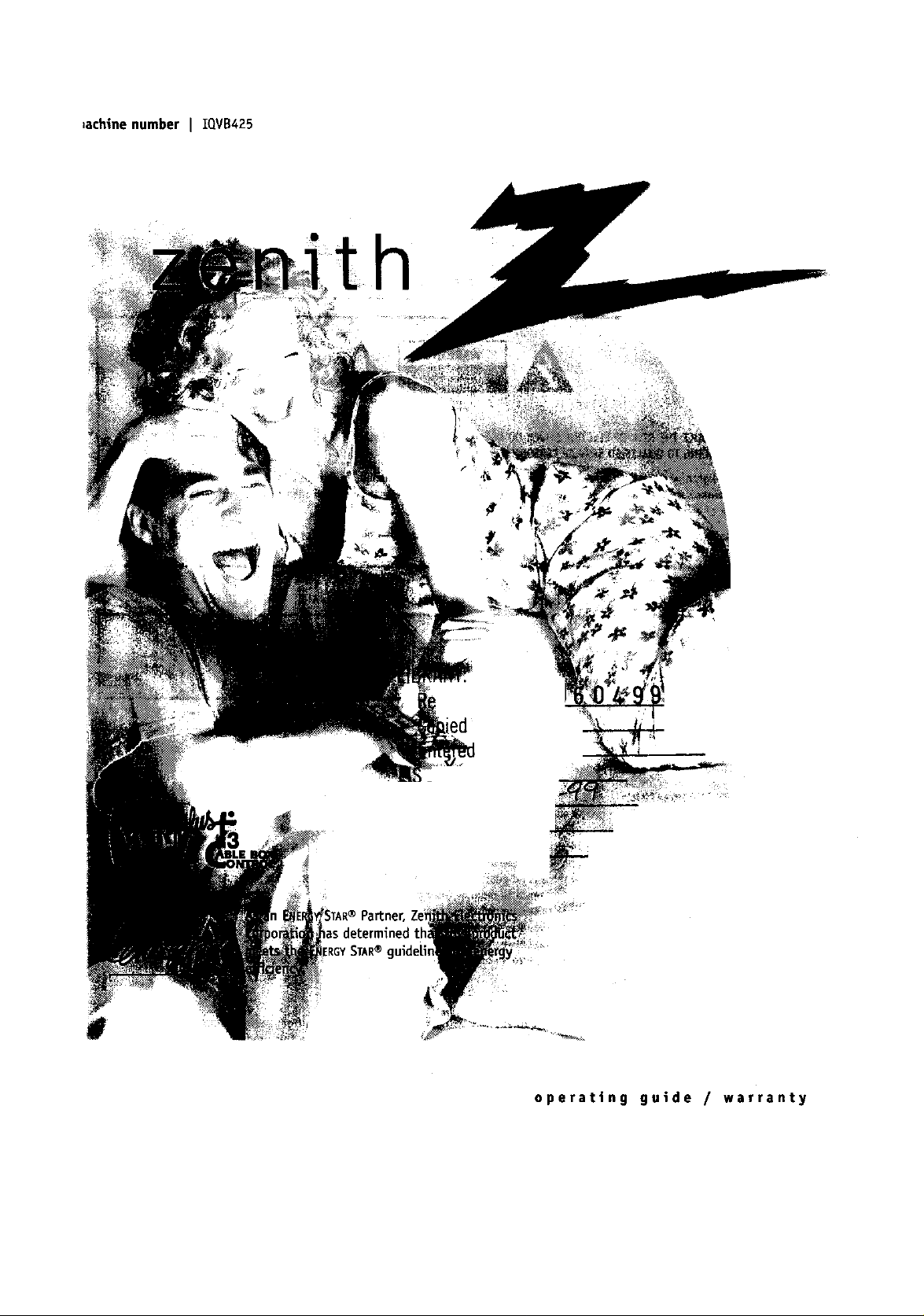
,ach|ne number IQVB425
operating guide / warranty
Page 2
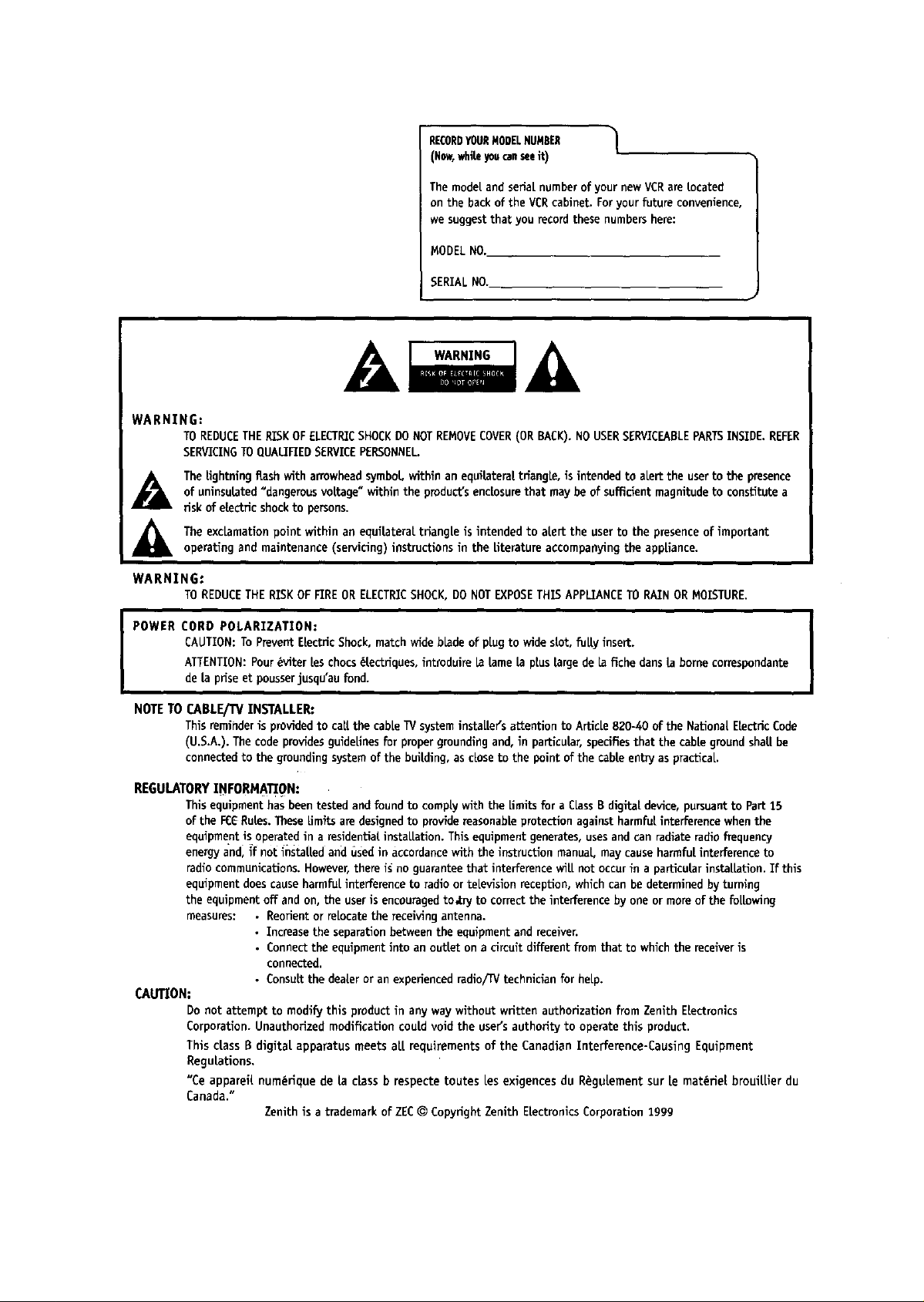
RECORDYOURRODELNUMBER |
(Noe,whiteyoucanseeit)
The mode[and serial numberof your new VCRare located
on the back of the VCRcabinet. Foryour future convenience,
we suggestthat you recordthese numbershere:
MODELNO.
SERIAL NO.
WARNING:
TOREDUCETHERISK OFELECTRICSHOCKDONOTREMOVECOVER(OR RACK).NOUSERSERVICEABLEPARTSINSIDE. REFER
SERVICINGTO QUALIFIEDSERVICEPERSONNEL.
The Eghtning flash with arrowheadsymbol within an equilateral triangle, is intended to alert the userto the presence
of uninsutatod"dangerous voltage" within the product'senclosurethat may be of sufficient magnitude to constitute a
risk of electric shockto persons.
The exclamation point within an equilateral triangle is intended to alert the userto the presenceof important
operating and maintenance (servicing) instructions in the Literature accompanying the appliance.
WARNING:
TOREDUCETHERISKOFFIREORELECTRICSHOCK,DONOTEXPOSETHISAPPLIANCETORAINORMOISTURE.
POWER CORD POLARIZATION: |
CAUTION: To PreventELectricShock, match wide blade of plug to wide slot, fully insert.
ATTENTION: Pour_viter tes chocs_tectfiques, introduire la tame ta plus large de la fiche dans ta borne eorrespendante
de ta priseet pousserjusqu'au fond.
I
I
NOTE TO CABLE/TV INSTALLER:
This reminderis provided to call the cable TVsysteminstallers attention to Article 820-40 of the National ELectricCode
(U.S.A.). The code providesguidelinesfor proper groundingand, in particular,specifies that the came ground shall be
connectedto the grounding system of the building, as closeto the point of the cable entry as practical
REGULATORY INFORMATION:
This equipment has been tested and found to comply with the Limitsfor a Class Bdigital device, pursuant to Part 15
of the FCCRules. TheseEmits are designed to providereasonableprotection against harmfol interference when the
equipment is operated in a residentialinstallation. This equipment generates,usesand can radiate radiofrequency
energy and, if not installed and used in accordancewith the instruction manual may causeharmfo[ interference to
radio communications.However,there is no guaranteethat interference will not occurin a particularinstallation. If this
equipment does cause harmfulinterference to radio or television reception, which can be determined by turning
the equipment off and on, the user is encouragedto.try to correct the interference by one or more of the following
measures: • Reorient or relocate the receiving antenna.
• Increase the separation between the equipment and receiver.
• Connect the equipment into an outlet on a circuit different from that to which the receiveris
connected.
CAUTION:
Do not attempt to modiEj this product in any way without written authorization from Zenith Electronics
Corporation. Unauthorized modification could void the user'sauthority to operate this product.
This class R digital apparatus meets all requirements of the Canadian Interference-Causing Equipment
Regulations.
"Ce appareil num_rlque de ta class b respecte routes Lesexigences du R_gul.ement sur le materiel broui|ller du
Canada."
• Consult the dealer or an experienced radio/rv technician for help.
Zenith is a trademark of ZEC© Copyright Zenith ELectronics Corporation 1999
Page 3
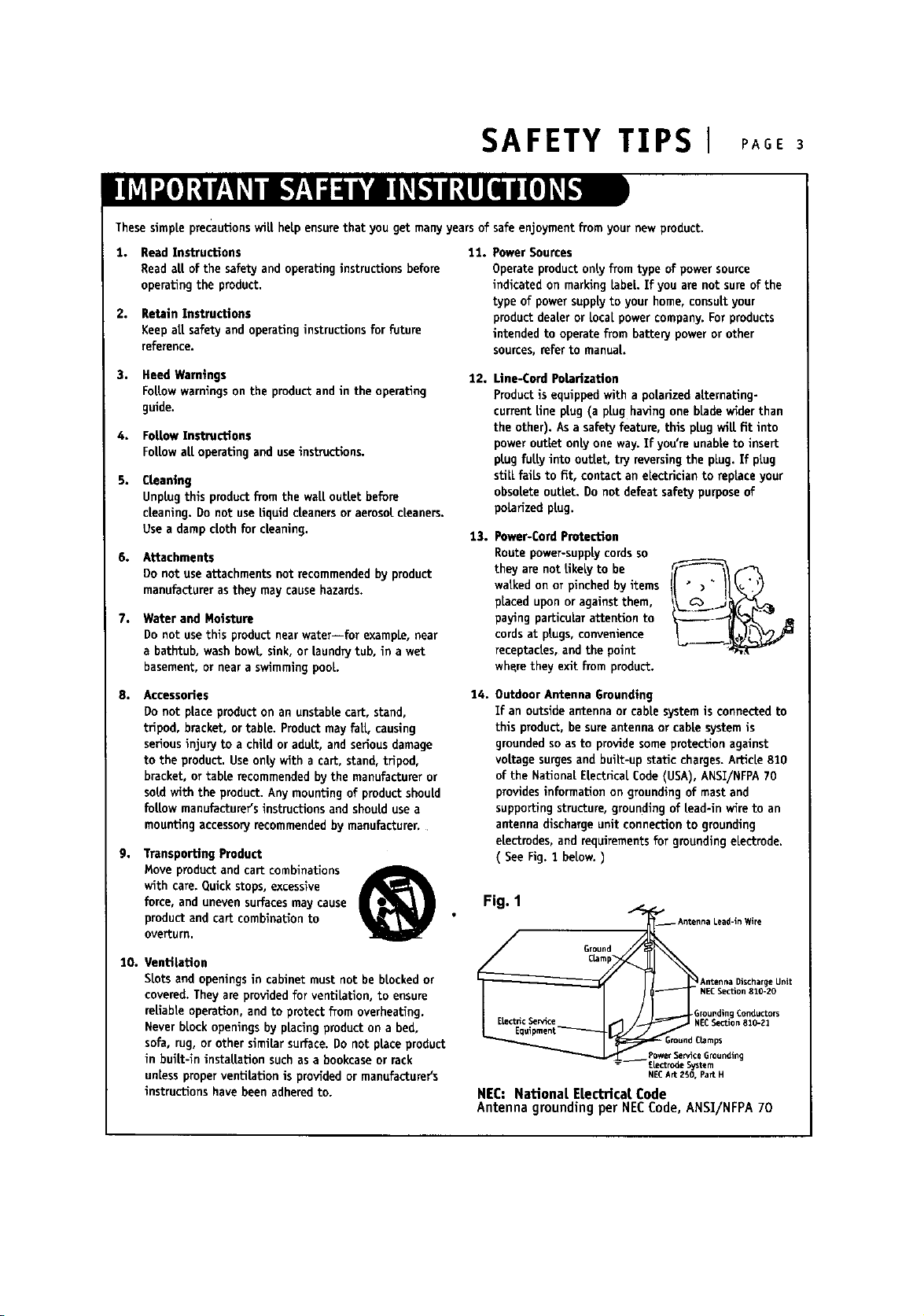
SAFETY T]PS I PAGE 3
These simple precautions will help ensure that you get many years of safe enjoyment from your new product.
1.
Read Instructions
Read all of the safety and operating instructions before
operaUngthe product.
2,
Retain ZnstrncUons
Keep all safety and operating instructions for future
reference.
3. Heed Warnings
FoLLowwarnings on the productand in the opemUng
guide.
4. FoLLowInstructions
FoLLowartopemUnganduseinstructions.
5. CLeaning
Unplugthis productfrom the walloutletbefore
cleaning.Donot useLiquidcleanersor aerosolcleaners.
Usea dampcloth for cleaning,
6. Attachments
Donot useattachmentsnot recommendedby product
manufacturerasthey maycausehazards.
7. Water and Moisture
Do not use this product near water--for example, near
a bathtub, wash bowl, sink, or Laundrytub, in a wet
basement, or near a swimming pool.
8. Accessodes
Do not place product on an unstable cart, stand,
tripod, bracket, or table. Product may fat[+ causing
serious injury to a chltd or adult, and seriousdamage
to the product. Useonly with a cart, stand, tripod,
bracket, or table recommended by the manufacturer or
sold with the product. Any mounting of product should
follow manufacturer's instructions and should use a
mounting accessoryrecommendedby manufacturer+
9. Transporting Product
Move product and cart combinations
with care. Quick stops, excessive
force, and uneven surfaces may cause
product and cart combination to
overturn.
10. Ventilation
Slots and openings in cabinet must not be blocked or
covered. They are provided for ventiLation, to ensure
reliable operation, and to protect from overheating.
Never block openings by placing product on a bed,
sofa, rug, or other simiLarsun'ace. Do not place product
in bui[t-ln installation such as a bookcase or rack
unless proper ventilation is provided or manufacturer's
instructions have been adhered to.
®
11. Power Sources
Operate product only from type of power source
indicated on marking Label. If you are not sure of the
type of power supplyto your home, consult your
product dealer or Localpower company. For products
intended to operate flora battery power or other
sources, refer to manual.
12.
Line-Cord Polarization
Product is equipped with a polarized alternating-
current Une plug (a plug having one bLadewider than
the other). As a safety feature, this plug wilt fit into
power outlet only one way. If you're unable to insert
plug fully into outlet, try reversing the plug. If plug
still fails to fit, contact an electrician to repLace your
obsolete outlet. Do not defeat safety purpose of
polarized plug.
13.
Power-Cord Protection
Route power-supply cords so
they are not Ukeiy to be
walked on or pinched by items
placed upon or against them,
paying particular attention to
cordsat plugs, convenience
receptacles, and the point
whqrethey exit from product.
14.
Outdoor Antenna Grounding
If an outside antenna or cable system is connected to
this product, be sureantenna or cable system is
grounded so as to provide some protection against
voltage surgesand built-up static charges.A_c[e 810
of the National ELectricalCode (USA), ANSI/NFPA 70
providesinformation on grounding of mast and
supporting structure, grounding of Lead-inwife to an
antenna discharge unit connection to grounding
electrodes, and requirementsfor grounding electrode.
( See Fig. 1 below. )
Fig. 1 +
_ Antenna Lead-ln Wire
Ground
Clamp
• • Grounding Conductors
ELectricSer_ce NECSection 810-?1
__m, OUnding
Equipment GroundClamps
NECArtZSO, Part H
NEC: National ELectricalCode
Antennagroundingper NECCode,ANSI/NFPA70
Antenna Discharge Unit
NECSection 810-20
Page 4
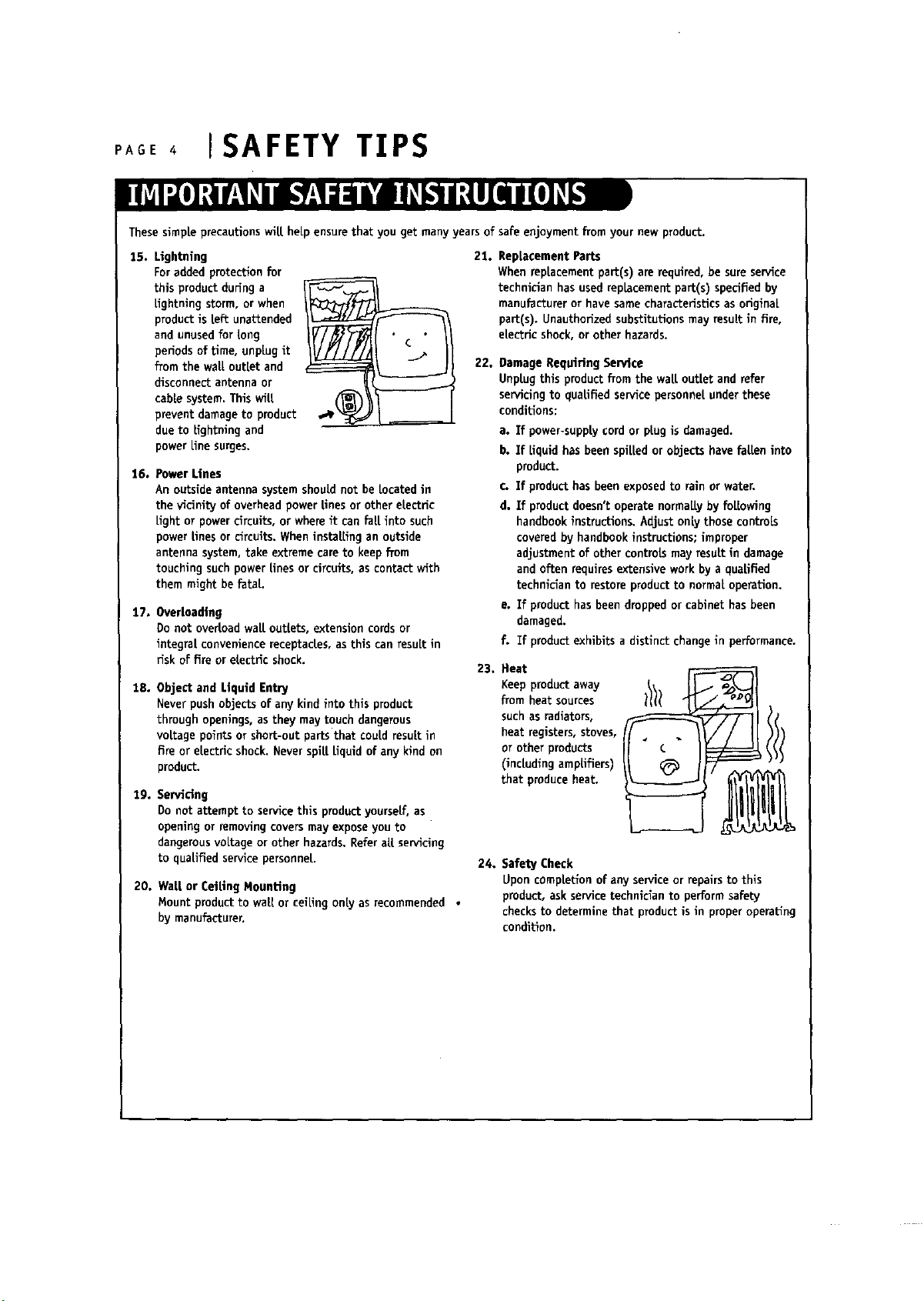
I SAFETY TIPS
These simpte precautions WIUheLpensure that you get many years of safe enjoyment from your new product.
25. Lightning
For added protection for
this product during a
Lightningstorm, or when
product is [eft unattended
and unusedfor tong
periods of time, unptug it
from the watt out[e[ and
disconnect antenna or
cabte system. This wiLt
prevent damage to product
due to ttghtning and
power Linesurges.
16. Power lines
An outside antenna system should not be tocated in
the vicinity of overhead power tines or other etectric
Lightor power circuits, or where it can fat[ into such
power tines or circuits. When instaffing an outside
antenna system, take extreme care to keep from
touching such power lines or circuits, as contact with
them might he fatal
17. Overtoadtng
Do not overload watt outtets, extension cords or
integra[ convenience receptac[es, as this can resutt in
risk of fire or electric shock.
18. Object and Liquid Entry
Never push objects of any kind into this product
through openings, asthey may touch dangerous
vottage points or short-out parts that coutdresuLt in
fire or etectric shock. Never split Liquidof any kind on
product.
19. Servidng
Do not attempt to service this productyoursetf, as
opening or removing covers may exposeyou to
dangerousvoltage or other hazards. Refer atLservicing
to qualified service personneL.
20. Wait or CettlngMounting
Mount productto waLLor ceiLingontyas recommended•
by manufacturer.
21.
Replacement Parts
When reptacement part(s) are required, be sure service
technician has used replacement part(s) specified by
manufactureror have same characteristics as originaL
part(s). Unauthorized substitutions may resuLtin fire,
etectric shock, or other hazards.
22.
Damage Requiring Service
Unptug this product from the watt outtet and refer
servicingto quaUfied service personnet under these
conditions:
a. If power-supply cord or pLugis damaged.
h. If liquid has been spilted or objects have fallen into
product.
c. If product has been exposedto rain or water.
d. If product doesn't operate normaLlyby foLtowing
handbook instructions. AdJustonty those controLs
covered by handbook instructions; improper
adjustment of other controLsmay resuttin damage
and often requires extensive work by a qua[tried
technician to restore product to normat operation.
o. If product has been dropped or cabinet has been
damaged.
f. If product exhibits a distinct change in performance.
23.
Heat
Keep product away
from heat sources
such as radiators,
heat registers, stoves,
or other products
(incLudingamp[triers)
that produce heat.
24. Safety Check
Upon comptetion of any service or repairs to this
product, ask service technician to perform safety
checksto determine that product is in proper operating
condition.
Page 5
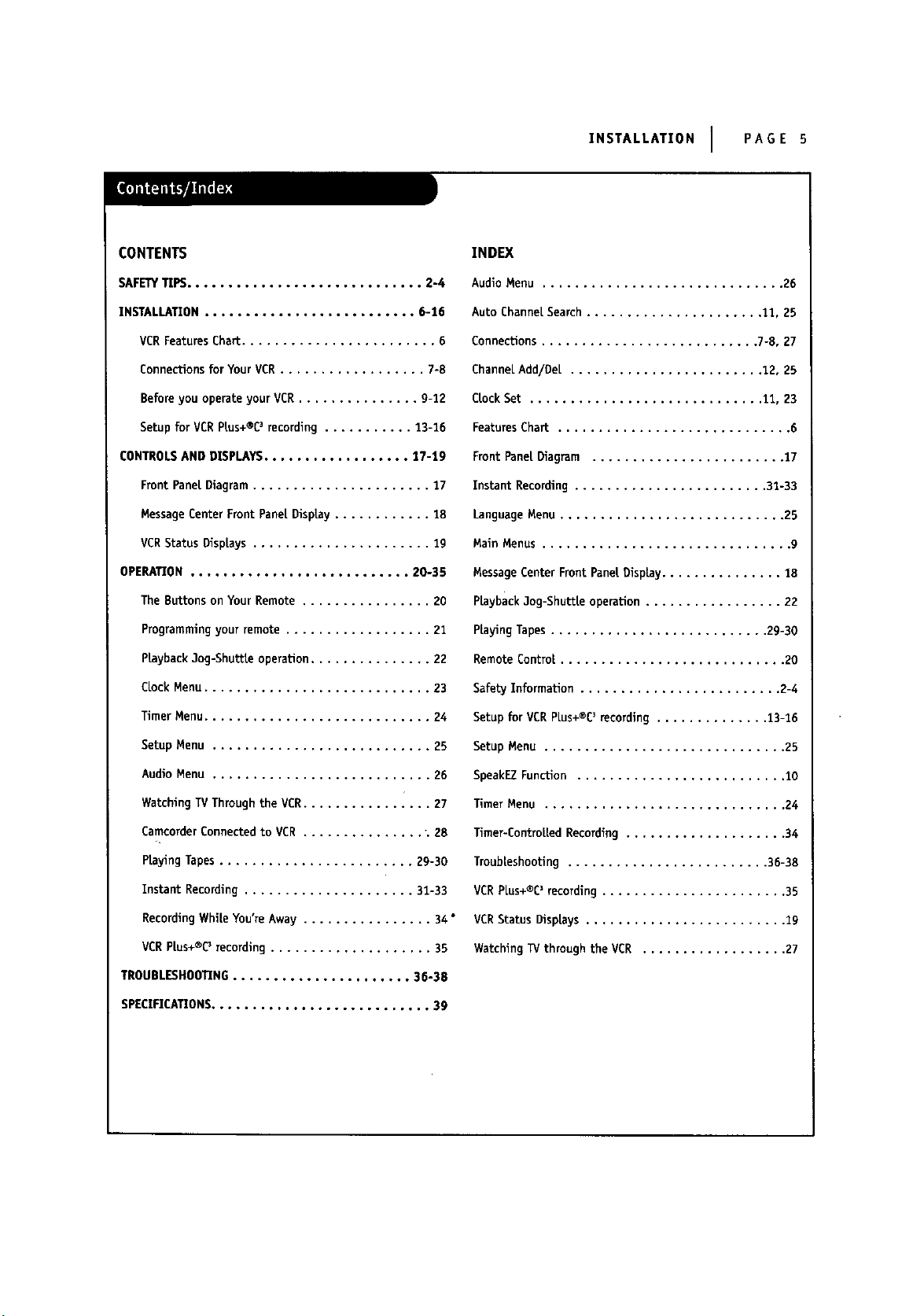
INSTALLATION I PAGE 5
CONTENTS
SAFETYTIPS............................. 2-4
INSTALLATION .......................... 6-16
VCRFeatures Chart ........................ 6
Connections for Your VCR.................. 7-8
Before you operate your VCR............... g-12
Setup for VCRPEus+®C3recording ........... 13-16
CONTROLSAND DISPLAYS.................. 17-19
Front Pane[ Diagram...................... 17
Message Center Front Panel Display ............ 18
VCRStatus Displays ...................... lg
OPERATION ........................... 20-35
The Buttons on Your Remote ................ 20
Programmingyour remote .................. 21
Playback 3og-Shuttie operation ............... 22
CLockMenu............................ 23
Timer Menu............................ 24
INDEX
Audio Menu .............................. 26
Auto ChanneL Search ...................... 11, 25
Connections ........................... 7-8, 27
ChanneLAdd/DeE ........................ 12, 25
CrockSet ............................. 11, 23
Features Chart ............................. 6
Front Panel Diagram ........................ 17
Instant Recording ........................ 33-33
LanguageMenu ............................ 25
Main Menus ............................... 9
Message Center Front Panel DispLay............... 18
PLayback3og-ShuttLe operation ................. 22
PLayingTapes ........................... 29-30
Remote Control ............................ 20
Safety Information ......................... 2-4
Setup for VCR PLus+®C3 recording .............. 13-16
Setup Menu ........................... 25
Audio Menu ........................... 26
Watching TVThrough the VCR................ 27
CameorderConnected to VCR ............... ".28
Playing Tapes ........................ 2g-30
Instant Recording ..................... 31-33
RecordingWhiLeYou're Away ................ 34 °
VCRPLus+®C3recording .................... 35
TROUBLESHOOTING...................... 36-38
SPECIFICATIONS........................... 39
Setup Menu .............................. 25
SpeakEZFunction .......................... 10
Timer Menu .............................. 24
Timer-ControLLedRecording .................... 34
Troublashooting ......................... 36-38
VCRPlus+®C3 recording ....................... 35
VCRStatus Displays ......................... lg
Watching TVthrough the VCR .................. 27
Page 6
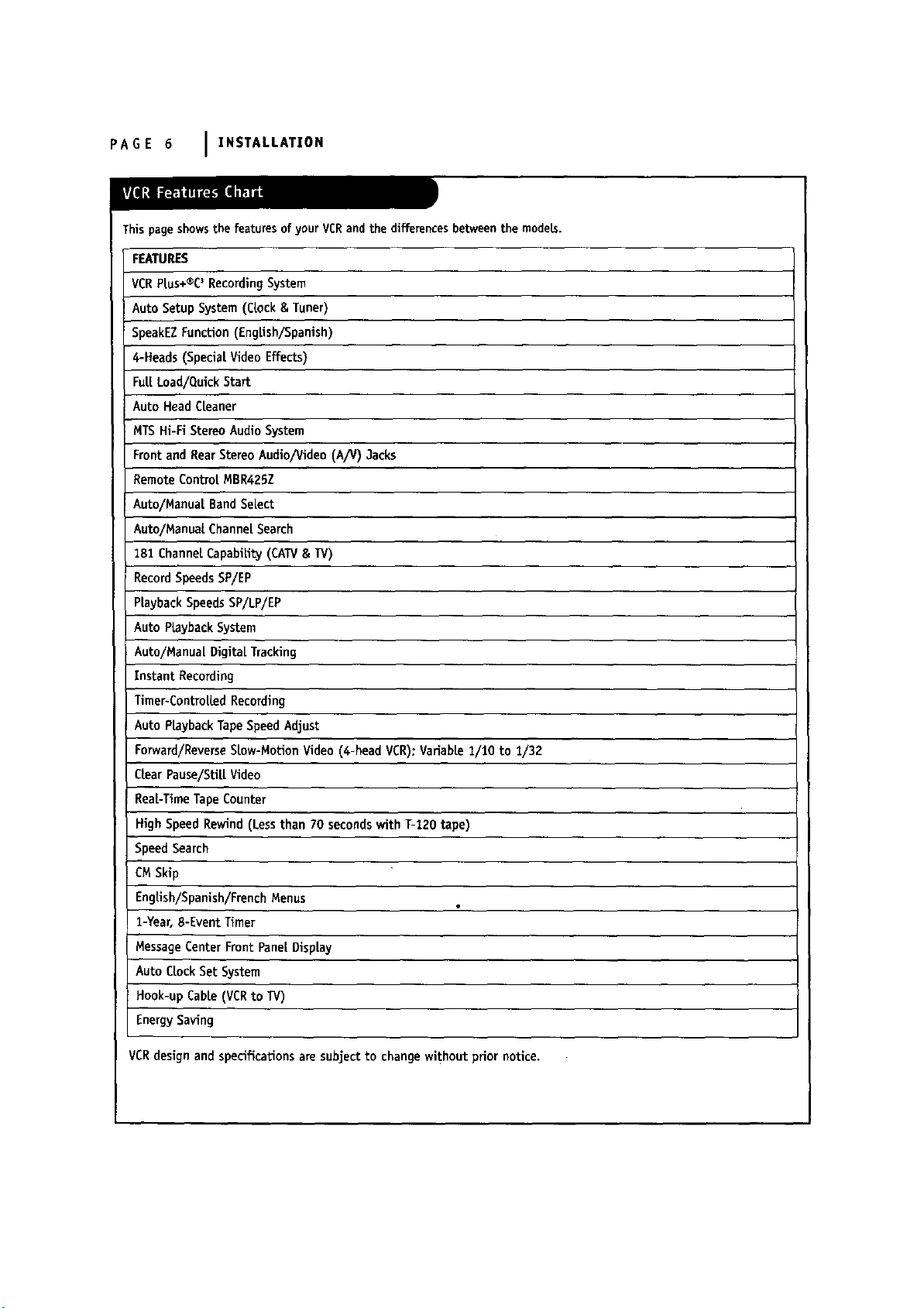
PAGE 6 I XNSTALLATION
Thispageshowsthe featuresofyourVCRandthe differencesbetweenthe models.
FEATURES
VCRP[us+®C3RecordingSystem
Auto SetupSystem(CLock& Tuner)
SpeakEZFunction (English/Spanish)
4-Heads(SpecialVideoEffects)
FuELLoad/QuickStart
Auto Head CLeaner
HTSHi-FiStereo AudioSystem
Frontand RearStereoAudio/Video(A/V) 3acks
RemoteControlMBR425Z
Auto/Manual BandSelect
Auto/ManualChannelSearch
181 ChannelCapability(CATV& TV)
RecordSpeedsSF/EP
PLaybackSpeedsSP/LP/EP
Auto PLaybackSystem
Auto/Manual Digital Tracking
Instant Recording
Timer-ControlledRecording
Auto PLaybackTapeSpeedAdjust
Forward/ReverseSlow-MotionVideo(4-head VCR);Variable1/10 to 1/32
CtearPause/StillVideo
Real-TimeTapeCounter
HighSpeedRewind(Lessthan 70 secondswithT-120 tape)
SpeedSearch
CMSkip
EngEsh/Spanish/FrenchMenus
1-Year,8-Event Timer
MessageCenterFront Pane[Display
Auto CLockSet System
Hook-upCable(VCRto W)
EnergySaving
VCRdesign and specifications are subject to change wi'_hout prior notice.
Page 7
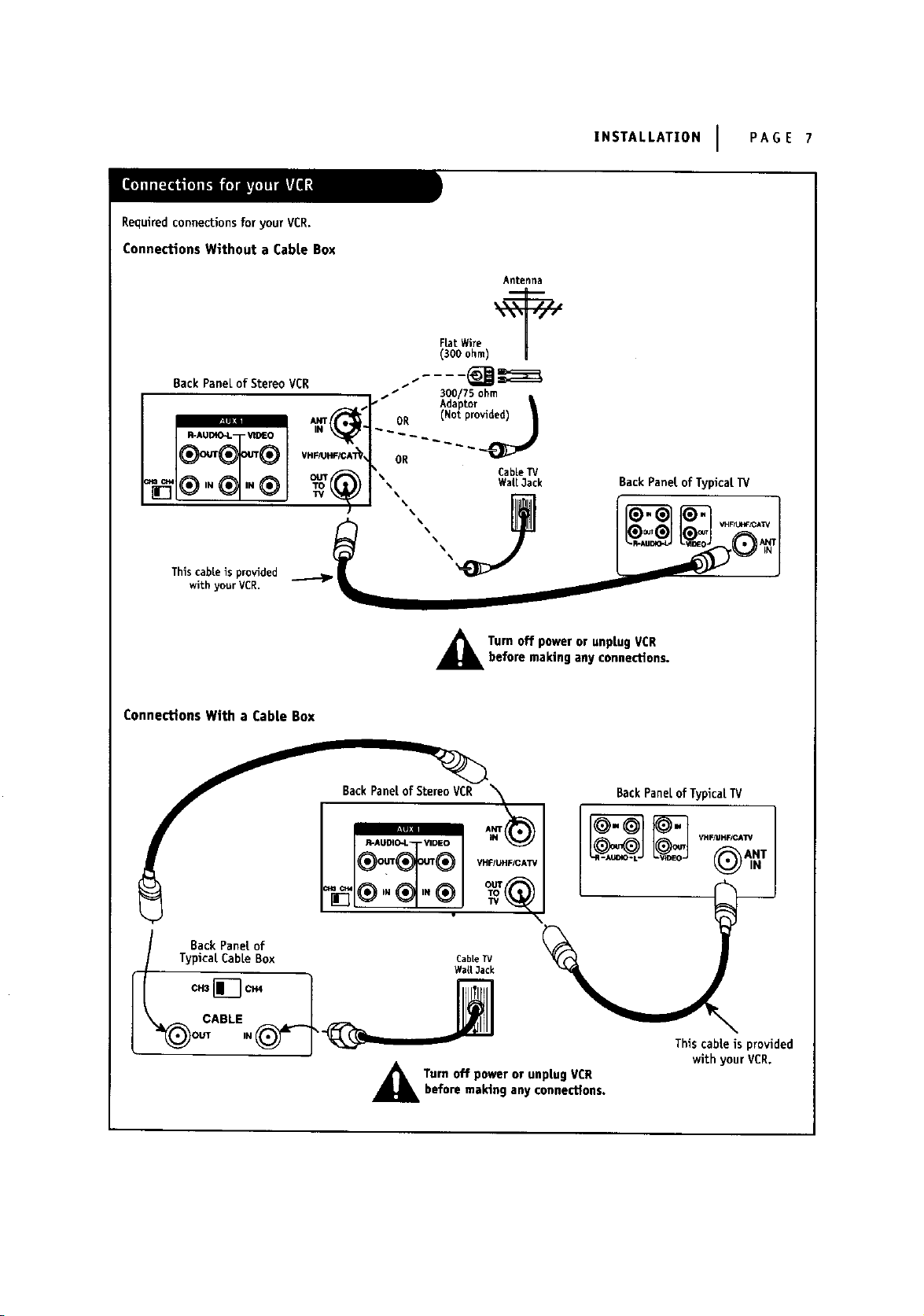
Requiredconnections for yourVCR.
Connections Without a CabLeBox
Back PaneLof Stereo VCR
INSTALLATION I PAGE 7
Antenna
FLatWire
(300 ohm)
Adaptor
OR (Not pro
Thiscableis provided
with yourVCR.
ConnectionsWith a CabLe Box
OR
%% VHF/L_F_CATV
BackPaneLof Stereo VCR _
CabLeTV
Wail3ack BackPanel of Typical I_/
Turn off power or unplug VCRbefore making any connections.
BackPanel of Typical TV
Back Panel of
Typical CabLeBox CaMeTv
_L Turn off power or unplug VCR
WaLl 3ack
before making any connecUons.
This cable is provided
with your VCR.
Page 8
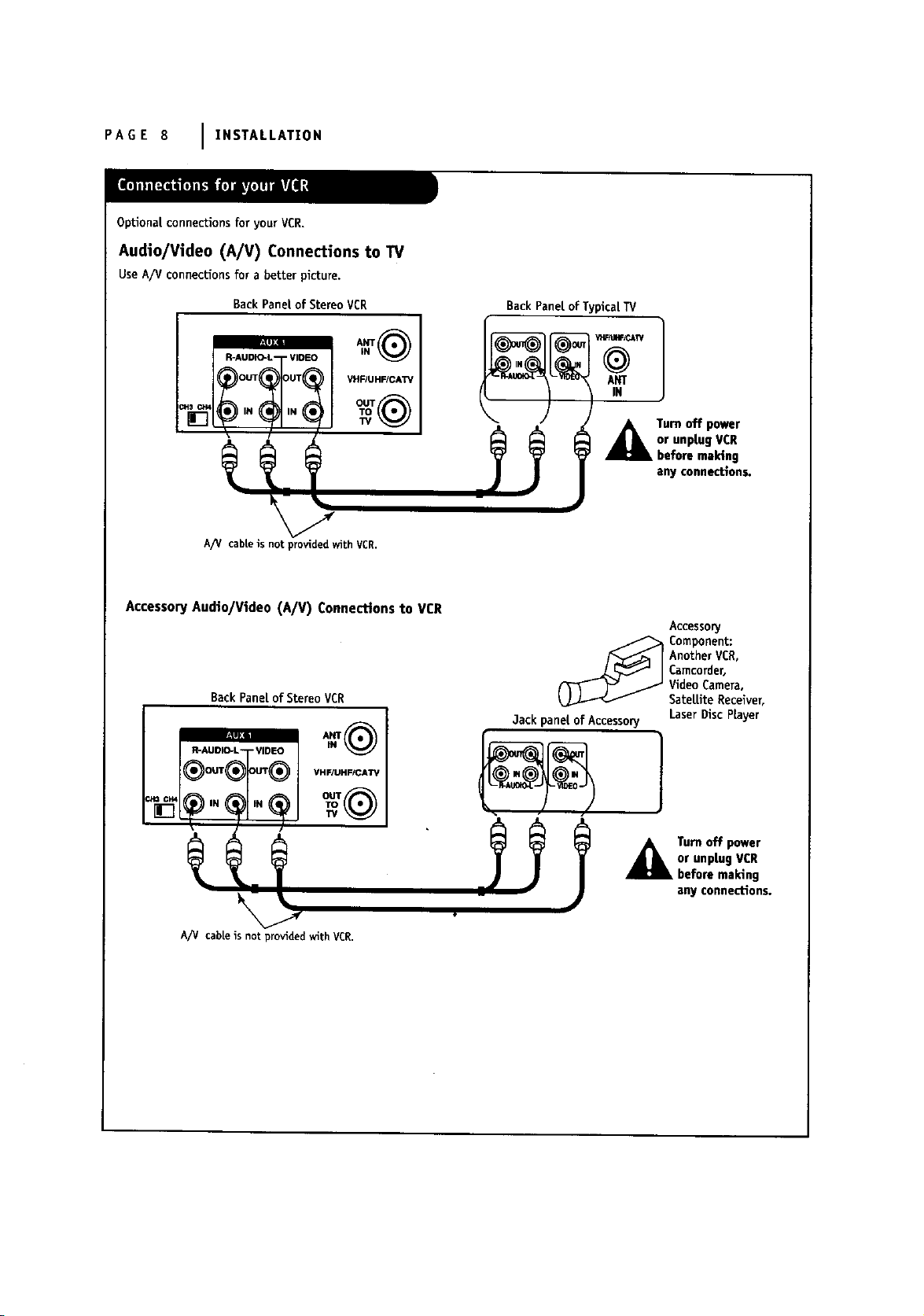
PAGE 8 IINSTALLATION
OpUona[ connections for your VCR.
Audio/Video (A/V) Connections to TV
Use A/V connections for a better picture.
Back Pane[of Stereo VCR
VHFIUHFICATV
OUT
A/V cab|e is not provlded with VCR.
Accessory Audio/Video (A/V) Connections to VCR
BackPane[ of Stereo VCR
VHF/UHF/CATV
,_Tum off power
or unptug VCR
before ma_ng
afly conflect_ofl$.
Accessory
(__ Component:
AnotherVCR,
Camcorder,
VideoCamera,
SatelliteReceiver,
3ack pane[ of Accessory LaserDisc Player
,_Tum off power
or unplugVCR
beforema_ng
any connections.
A/V cable is not provided with VCR.
Page 9
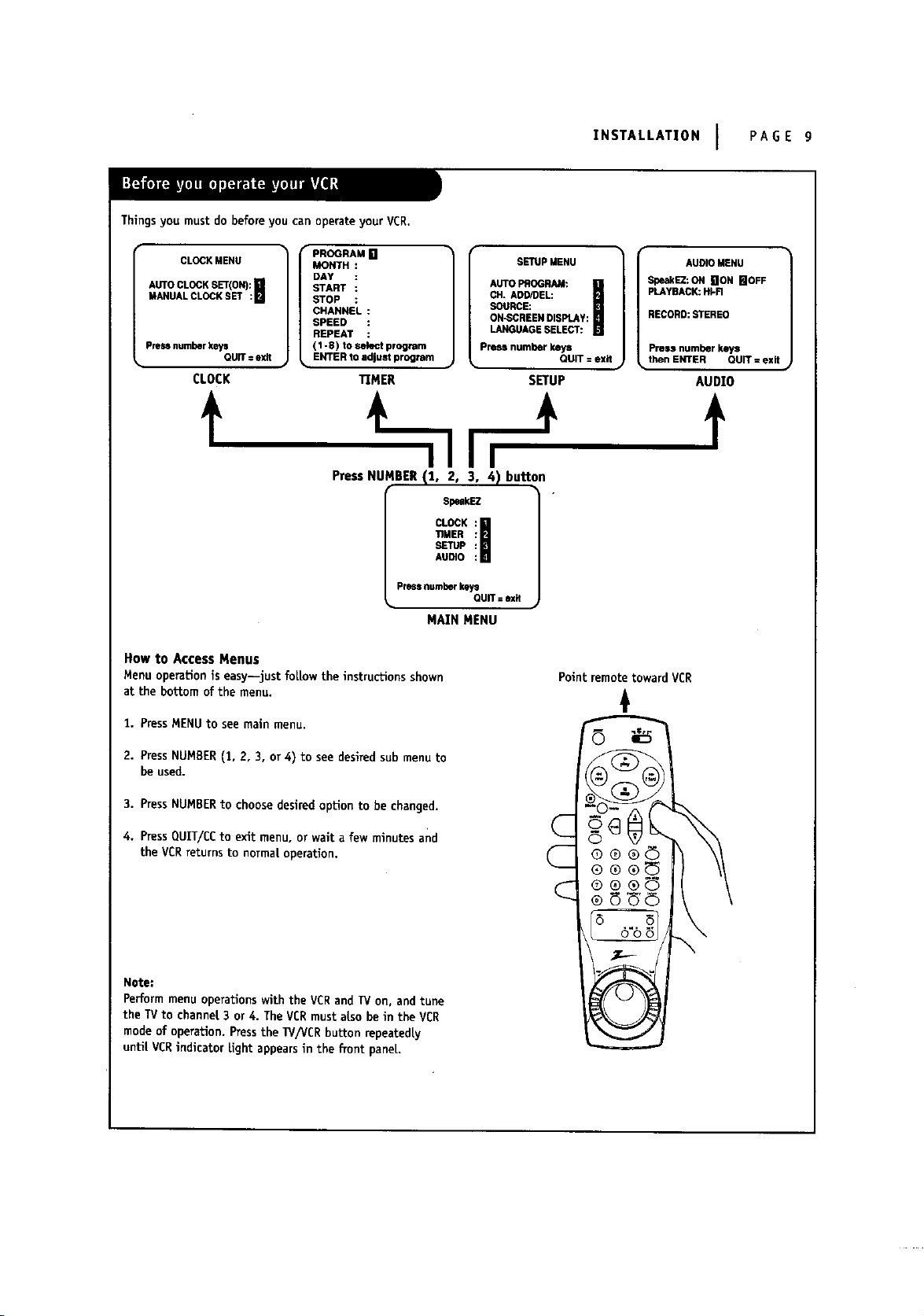
Thingsyou must do before you can operate your VCR.
INSTALLATION I PAGE g
CLOCKMENU
AUTOCLOCKSET(ON):[]
MANUALCLOCKSET :N
Pressnumberkeys
QUIT=exit
CLOCK
PROGRAM k'l
MONTH
DAY
START
STOP
CHANNEL
SPEED
REPEAT
11-8) tO select program
ENTER to adjust program
TIMER AUDIO
f
Press NUMBER (1, 2, 3, 4) button
Pressnumberkeys
MAIN MENU
How to Access Menus
Menu operation is easy--just foLlowthe instructions shown
at the bottom of the menu.
1. PressMENU to see main menu.
SpukEZ
ITMER :
SETUP :
CLOCK :_
AUmO :
SETUP MENU
CH. ADD!DEL:
SOURCE:
AUTOPROGRAM:
ON-SCREENDISPLAY:
LANGUAGESELECT:
Press number keys
SETUP
QUIT=exit
SpeakEZ;ON NON mOFF
PLAYBACK:HI-R
RECORD:STEREO
QUIT = exN
Point remote toward VCR
Press number keys
then ENTER QUiT = exit
+
AUDIOMENU
2. PressNUMBER(1, 2, 3, or 4) to see desired sub menuto
be used.
3. PressNUMBERto choose desired option to be changed.
4. PressQUIT/CC to exit menu, or wait a few minutes and
the VCRreturns to normal operation.
Note:
Perform menu operations with the VCRand _/on, and tune
the TVto channet 3 or 4. The VCR mustalso be in the VCR
mode of operation. Pressthe W/VCR button repeatedly
untiLVCRindicator light appears in the fTont paneL.
Page 10
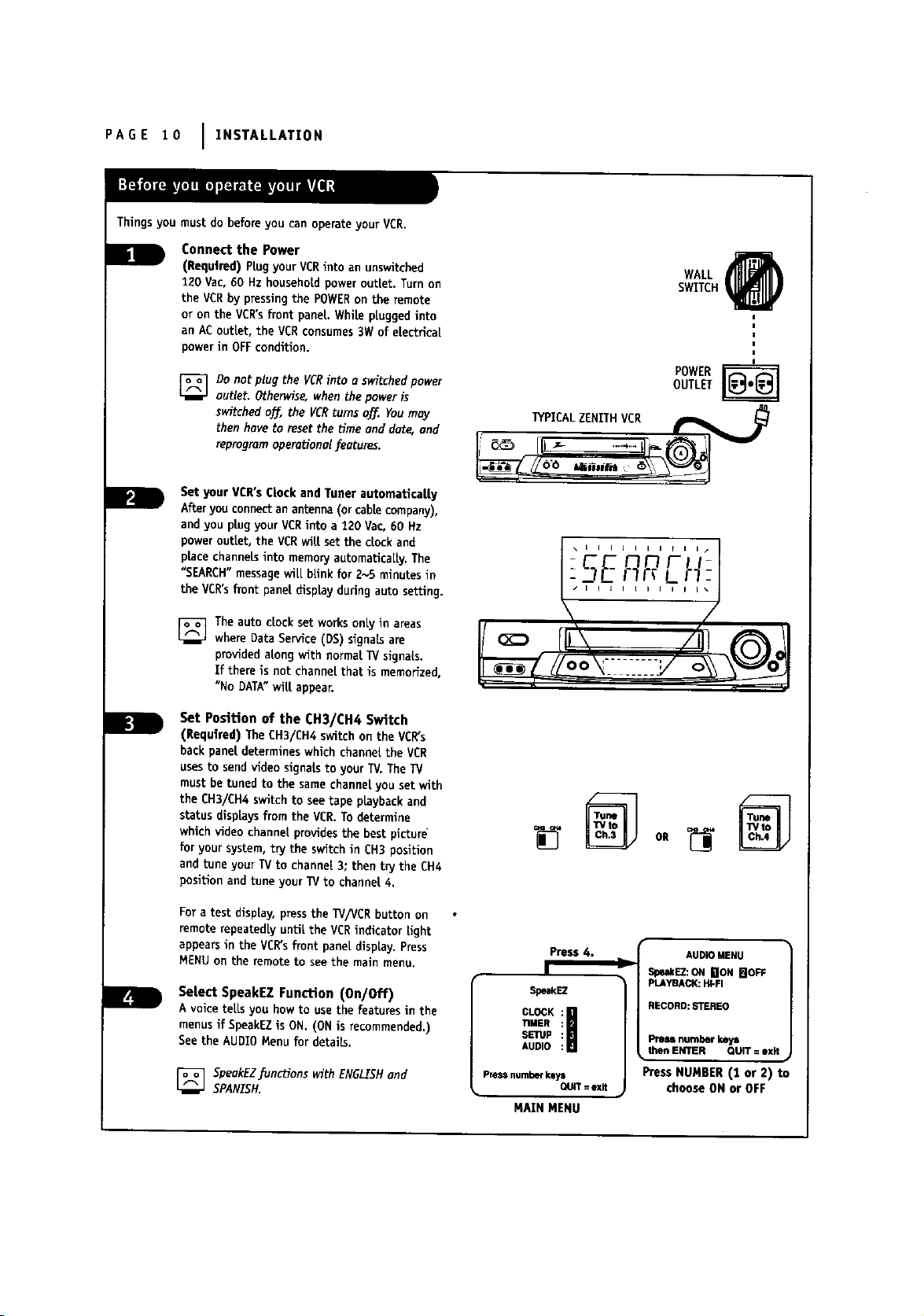
PAGE 10 I INSTALLATION
Things you must do before you can operate yOUTVCR.
Connect the Power
(Required) Plug your VCRinto an unswitched
120 Vac, 60 Hz household power outlet. Turn on
the VCRby pressingthe POWERon the remote
or on the VCR'sfront panel. While plugged into
an AC o_let,the VCR consumes 3W of eLectTical
powerin OFF condition.
_ Do not plug the VCRinto o switchedpower
outlet. Otherwise, when the power is
switched oj_, the VCRturns o_. Youmay
then hove to reset the time and date, and
reprogramoperational/eotures.
Set your VCR's Clock and Tuner automaUcal[y
After you connect an antenna (or cable company).
and you plugyour VCRinto a 120 Vac, 60 Hz
power outlet, the VERwilt set the clock and
place channels into memory automaUcaLLy.The
"SEARCH" messagewit[ blink for 2-5 minutes in
the VCR'sfront panel display during auto setting.
IYPICALZENITH VCR _
SWITCH
WALL
OUTLET
POWER
B
[_] The auto clock set works only in areas
where Data Service (DS) signals are
provided alongwith normal W signals,
Ifthereisnot channelthatismernodzed,
"No DATA"will appear.
Set PosiUon of the CH3/CH4 Switch
(Required) The CH3/CH4 switch on the VCR's
back panel determines which channel the VCR
usesto send video signals to your TV. The IV
must be tuned to the same channel you set with
the CH3/CH4 switchto see tape playbackand
statusdisplaysfromthe VER. To determine
which videochannelprovidesthebestpictur6
foryour system,trythe switchinEH3 position
and tune your TV to channel3;then trythe CH4
positionand tune your TV to channel4.
For a test display, pressthe TV/VCR button on
remote repeatedly until the VCR indicator Eght
appearsinthe VCR'sfrontpar_ldisplay.Press
MENU on the remoteto see the main menu.
Select SpeakEZ Function (On/Off)
A voicetells youhowto usethe featuresin the
menusif SpeakEZis ON,(ONis recommended.)
Seethe AUDIOMenufor details.
[_ SpeokEZ_unctions with ENGLISHand
SPANISH.
P_ess 6,
SpeakE2
Tg/_g
SEep
CLOCK
AUDIO
PreSsnumberkeys
MAIN MENU
QUIT=exit
ADD_MEHU
v Spe_EZ:ONlION _IOFF
PLAYBACK:HI.FI
RECORD:STEREO
Pressnumberkeys
thenENTER QUIT= exit
w
Press NUMBER (1 or 2) to
choose ON or OFF
Page 11
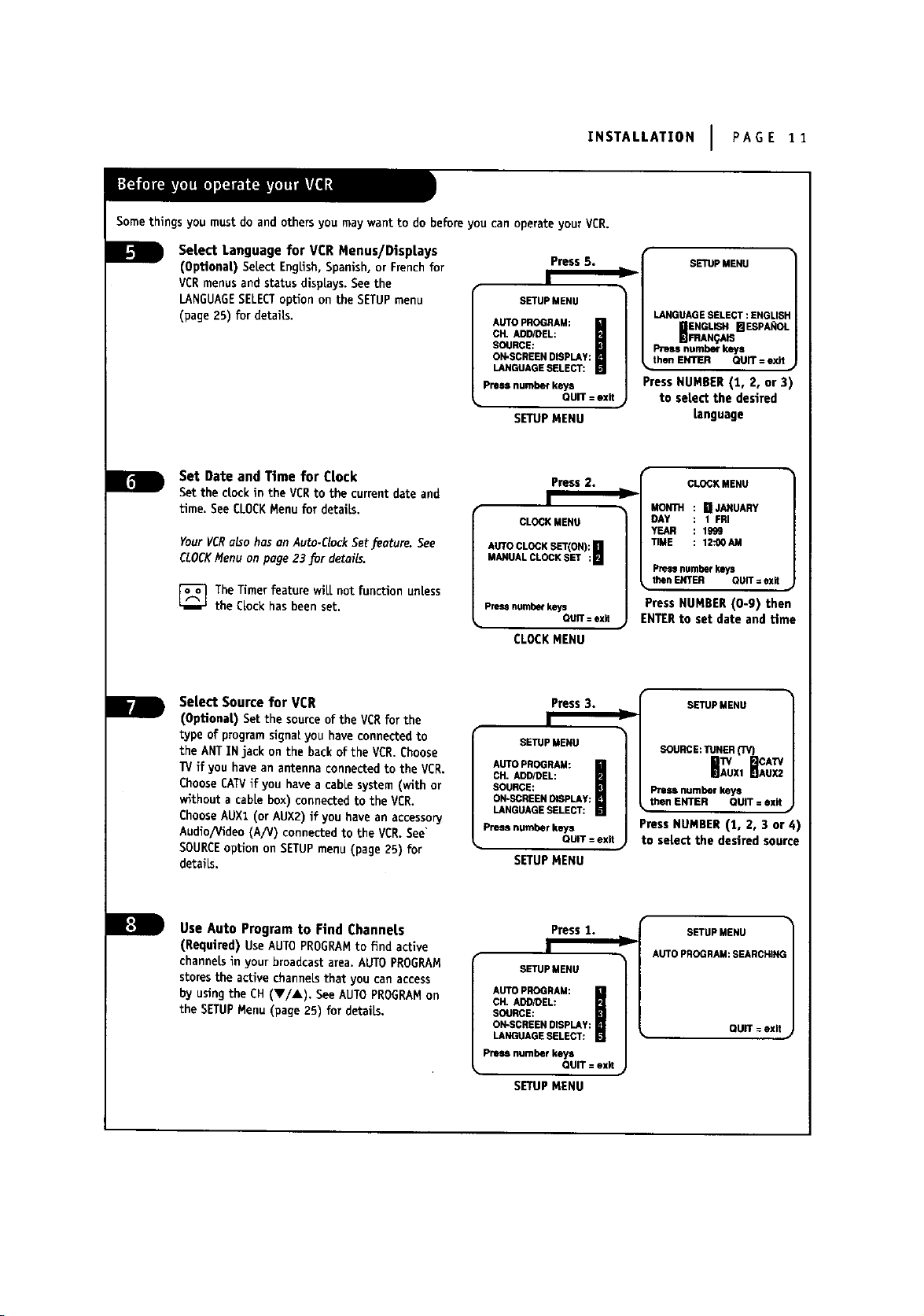
INSTALLATION I PAGE 11
Some things you must do and others you may want to do before you can operate your VCR.
Select Language for VCR Menus/Displays
(Optional) Select EngLish,Spanish, or French for
VCRmenus and status displays. See the
LANGUAGESELECToption on the SETUPmenu
(page 25) for details.
W Set Date and Ttme for Clock
Set the clock in the VCRto the current date and
time. See CLOCKMenu for details.
YourVCRaLsohasonAuto-ClockSetfeature. See
CLOCKMenuon poge23for detaiLs.
_The Timer feature will not function unless
the Clock has been set.
B
Select Source for VCR
(Optional) Set the sourceof the VCRfor the
type of program signal you have connected to
the ANT IN jack on the back of the VCR. Choose
TVif you have an antenna connected to the VCR.
ChooseCATVif you have a cabLesystem (with or
w_thouta cabLebox) connected to the VCR.
ChooseAUXl (or AUX2) if you have an accessory
Audlo/Video (A/V) connected to the VCR.See'
SOURCEoption on SETUPmenu (page 25) for
details.
Press 5.
I
SETUPMENU
CH.ADD/DEL;
SOURCE:
ON-SCREENDISPLAY:
AUTOPROGRAM:
LANGUAGESELECT:
Pressnumberkeys
QUIT: exit
SETUPMENU
Press 2.
I
CLOCKMENU
AUTOCLOCKSET(ON):[]
MANUALCLOCKSET :N
Press numhef keys
CLOCKMENU
QUIT = exit
Press 3.
I
SETUpMENU
CH.ADD/DEL:
SOURCE:
ON*SCREENDISPLAy:
AUTOPROGRAM:
LANGUAGESELECT:
Pressnumberkeys
QUIT=exit
SETUPMENU
D
D
ENTERto set date and tlme
r
Press NUMBER (1, 2, 3 or 4)
to select the desired source
SE11Jp MENU
LANGUAGESELECT:ENGUS:-
BENGLI6HIqESPA_IOL
FRANGAIS
Pressnumberkeys
thenENTER QUIT= exit
Press NUMBER (1, 2, or 3)
to select the desired
language
CLOCKMENU
MONTH [] JANUARY
DAY I FRI
YEAR 1999
TIME 12:00AM
Pressnumberkeys
thenENTER QUIT=exU
Press NUMBER (0-9) then
SETUPMENU
SOURCE:TUNER(TV)
gAT_xI HAUX2
Pressnumberkeys
• thenENTER QUIT= exit
CATV
B
Use Auto Program to Find Channels
(Required) Use AUTO PROGRAMto find active
channels in your broadcast area. AUTO PROGRAM
storesthe active channels that you can access
by using the CH (V/A). SeeAUTOPROGRAMon
the SETUPMenu (page 25) for details.
Press 1.
I
SETUpMENU
CH.AOU_EL:
SOURCE:
O_CREEN DISPLAY:
AUTOPROGRAM: M
LANGUAGESELECT:
Press number keys
QUIT=exN
SETUPMENU
SETUP MENU
AUTO PROGRAM: SEARCHIN(
QUIT : exit ,_
Page 12
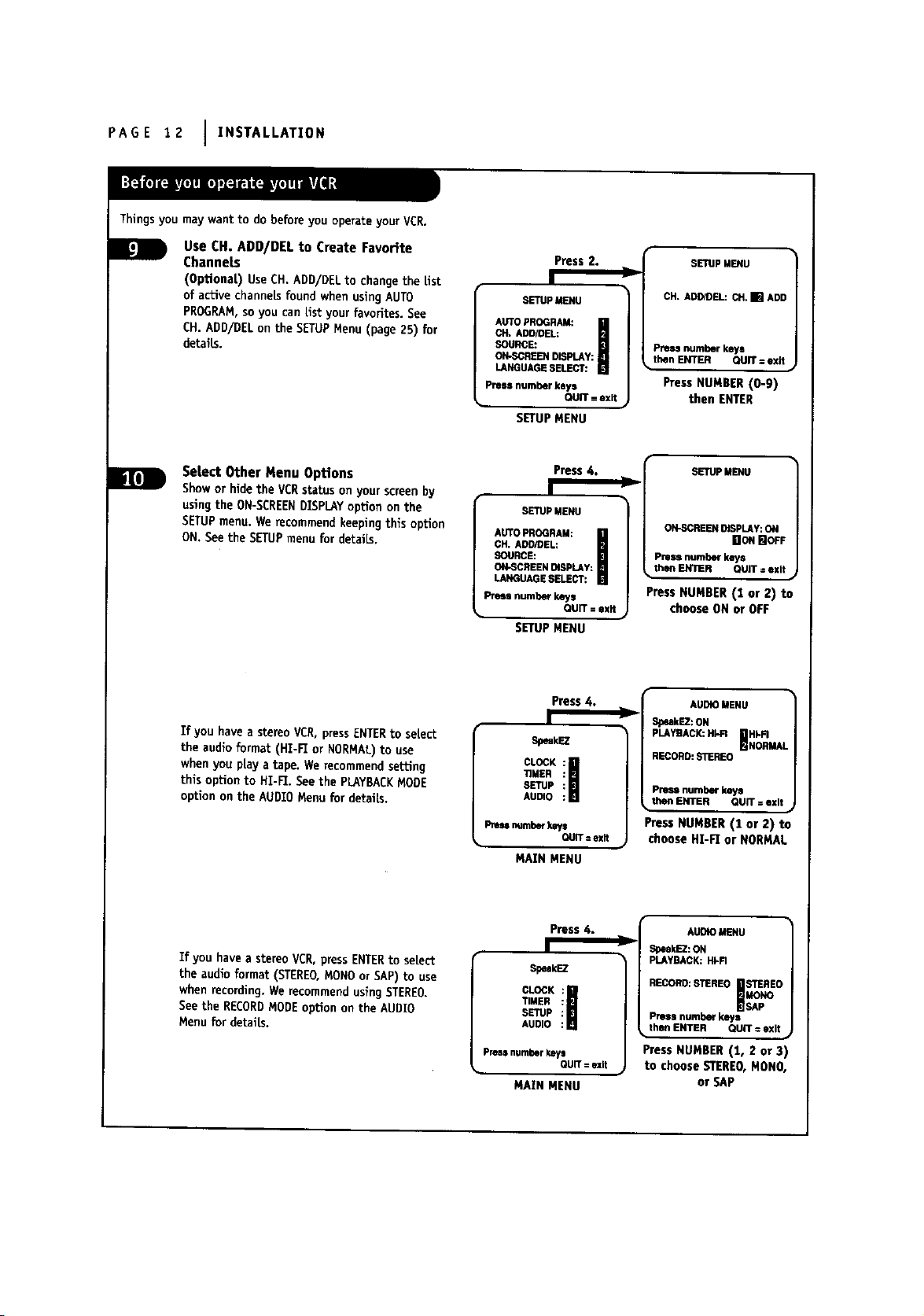
PAGE 12 I INSTALLATION
Thingsyou may want to do before you operate your VCR.
Use CH. ADD/DEL to Create Favorite
Channels
(Optional) UseCH. ADD/DEL to change the |ist
of active channels found when using AUTO
PROGRAM,so you can list your favorites. See
CH. ADD/DEL on the SETUPMenu (page 25) for
details.
Press 2.
I
SETUPMENU
CH. ADD/eEL:
SOURCE:
ON-SCREENDISPLAY:
AUTOPROGRAM:
LANGUAGESELECT:
Press number keys
% QUIT = exit
SETUP MENU
SETUPMENU
CH. ADD/DEL: CH. [] ADD
Press number keys
then ENTER QUIT = exit
Press NUMBER (0-9)
then ENTER
Select Other Menu Options
Showor hide the VCRstatus on your screen by
usingthe ON-SCREENDISPLAYoption on the
SETUPmenu. We recommend keeping this option
ON. See the SETUPmenu for details.
If you have a stereo VCR,press ENTERto se{ecL
the audio format (HI-FI or NORMAL)to use
when you pray a tape. We recommend seLLing
this option to HI-FI. See the PLAYBACKMODE
option on the AUDIO Menu for details.
Press 4.
I
SETUPMENU
CH, ADD/DEL:
SOURCE:
ON-SCREENDISPLAY:
AUTOPROGRAM:
LANGUAGESELECT:
Press number keys
SETUP MENU
I_ rmmber_mys
QUIT = exR
Press 4.
SpeakEZ
TIMER
SETUP
CLOCK
AUDIO
QUIT= exit
MAIN MENU
)D
SETUPMENU
ON-SCREENDISPLAy:ON
Press numl_ keys
then ENTER QUIT : exit
Press NUMBER (1 or 2) to
choose ON or OFF
AUDIOMENU
SpeakEZ:ON
PLAYBACK:HI-R m
RECORD:STEREO
Pressnumberkeys
thenENTER QUIT=exit
Press NUMBER (1 or 2) to
choose HI-FI or NORMAl.
DON mOFF
HkFI
NORMAL
[]
If you have a stereo VCR,press ENTERto select
the audio format (STEREO,MONOor SAP) to use
when recording. Werecommend using STEREO.
See the RECORDMODEoption on the AUDIO
Menu for details.
Press 4.
SpeakEZ
TIMER
SETUP
CLOCK
AUDIO
Pressnumber keys
MAIN MENU
QUIT= exit
)l
AUDIOMENU
SpeekEZ:ON
PLAYBACK:HI-FI
RECORD:STEREO_s_TI;O
Pressnumberkeys
thenENTER QUiT=exit
Press NUMBER (1, 2 or 3)
to choose STEREO,NON0,
or SAP
Page 13
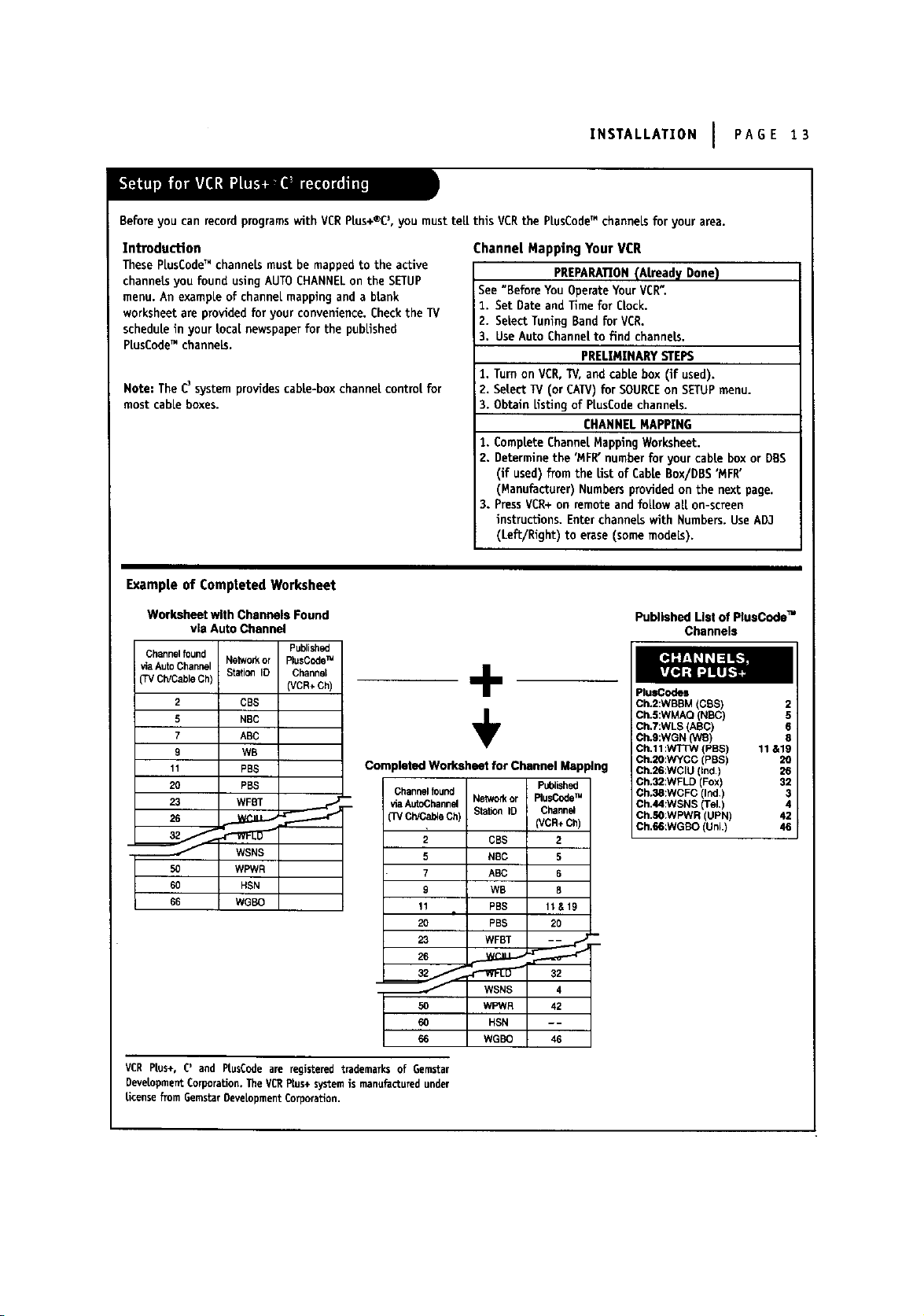
INSTALLATION I PAGE 13
Before you can recordprogramswith VCRPtus+®C3,you must teLLthis VCRthe PlusCodeTM channels for your area.
Introduction
These PlusCodeTM channeLsmust be mapped to the active
channels you found using AUTO CHANNELon the SETUP
menu. An example of channel mapping and a blank
worksheet are provided for your convenience. Checkthe TV
schedule in your Local newspaper for the published
PtusCodeTM channels.
Note: The C3system providescabLe-box channel control for
most cable boxes.
Channel Mapping Your VCR
PREPARATION(Already Done)
See "Before You Operate Your VCR".
1. Set Date and Time for CLock.
2. Select Tuning Band for VCR.
3. Use Auto Channel to find channels.
PRELIMINARY STEPS
1. Turnon VCR, TV,and cable box (if used).
2. Select TV (or CAW) for SOURCEon SETUPmenu.
3. Obtain Listingof PtusCode channels.
CHANNEL MAPPING
1. Complete Channel Mapping Worksheet.
2. Determine the 'MFR"number for your cabte box or DBS
(if used) from the tLst of Cable Box/DBS "MFR'
(Manufacturer) Numbers provided on the next page.
3. PressVCR+on remote and follow all on-screen
instructions. Enter channels with Numbers. Use AD3
(Lea/Right) to erase (some models).
Example of Compteted Worksheet
Worksheet with Channels Found
via Auto Channel
Channelfound Networkor PlusCedeTM
viaAutoChannel
(TVCh/CableCh) (VCR+Ch)
2 CBS
5 NBC
7 ABC
9 WB
11 PB$
2O PBS
26
50 WPWR
60 HSN
66 WGBO
StationID Channel
WSNS
Published
÷
÷
Completed Worksheet for Channel Mspping
Channelfound Published
viaAtaoChannelNetworkor PlusCodeTM
(TVCWCab_eCh Staho_lID Channel
2 CBS 2
5 NBC 5
7 ABC 6
9 WB 8
11 PBS 11&19
20 PBS 20
23 WFBT - -
(VCR+Ch)
Published List of PlusCode TM
PlusCodes
Ch.2:WBBM ICBS) 2
Ch.5:WMAQ (NBC) 5
Ch.7:WLS LABC) 6
Ch.9:WGN (WB) 8
Ch.11:WTTW (PBS) 11&19
Ch.20:WYCC (PBS) 20
Ch.26:WCIU (Ind) 26
Ch.32:WFLD (Fox) 32
Ch.38:WCFC (Ind.) 3
Ch.44:WSNS (Tel.) 4
Ch,50:WPWR (UPN) 42
Ch.66:WGBO (Uni.) 46
Channels
50 WPWR 42
60 HSN - -
66 WGBO 46
VCR PLus+, C' and PlusCode are registered trademarks of Gemstar
Development Corporation. The VCRPLus+system is manufactured under
Licensefrom Gemstar0eve[opment Corporation.
WSNS 4
Page 14
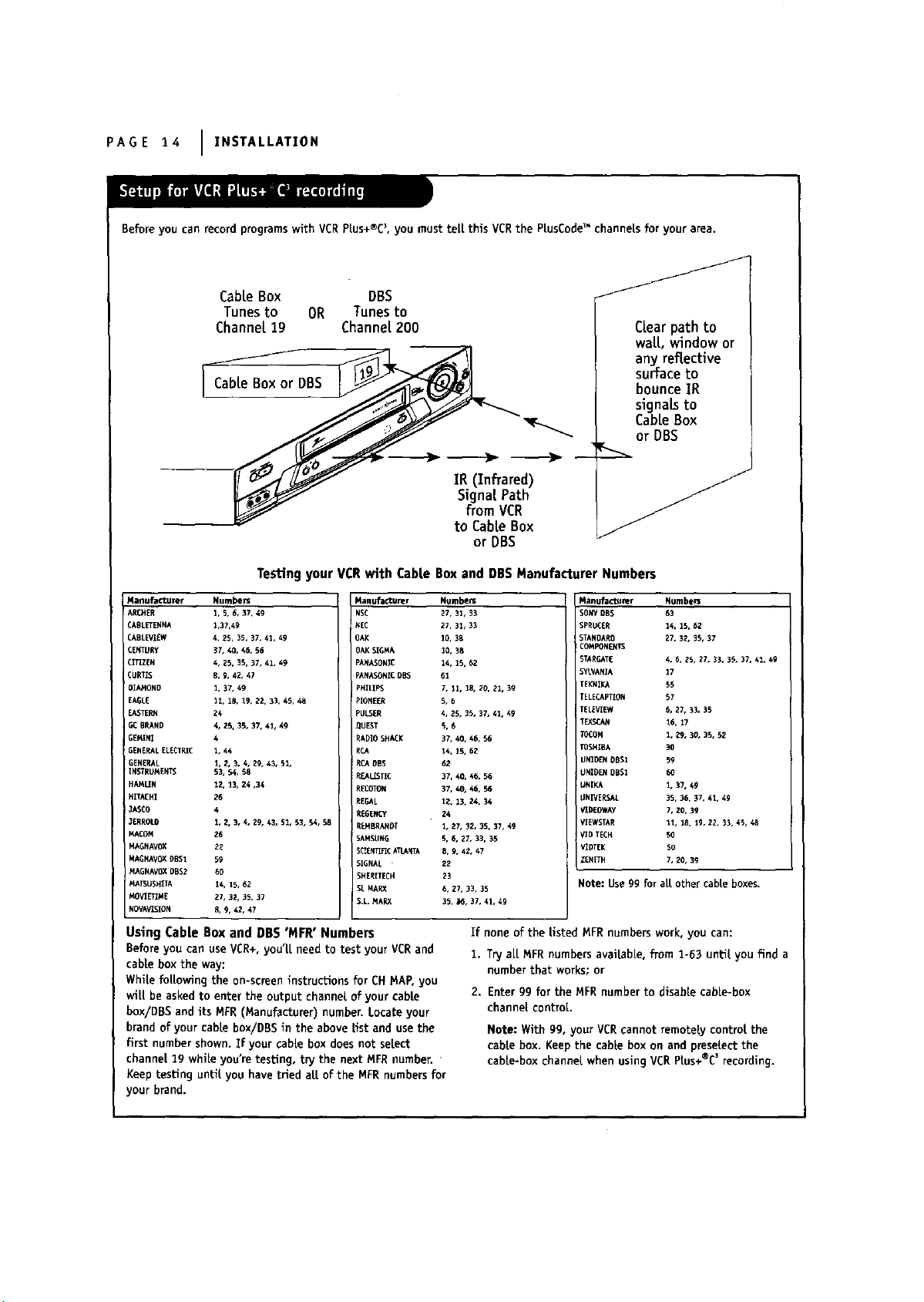
PAGE 14 IINSTALLATION
Beforeyou can record programswith VCRP[us+®C3,you must tel[ this VCRthe PiusCodeTM channeLsfor your area.
CabLeBox DBS
Tunesto OR Tunesto
Channel19 Channel 200
CLearpath to
waiL,windowor
anyreflective
surfaceto
bounce IR
signals to
CabLeBox
or DBS
IR(Infrared)
SignalPath
from VCR
to CabLeBox
or DBS
Testing your VCRwith CaMe Box and DBSManufacturer Numbers
Manufacturer NumbeJs
ARCHER 1.5, 6, 37, 49
CABLETENNA 1,37,49
CABLEVIEW 4, 25, 3s, 37, 41, 49
CENTURy 37, 40, 46, 56
CITXZEN 4, 25, 3S, 37, 41, 49
CURTXS 8, 9, 42, 47
OIAMOND 1, 37,49
EAGLE 11, 18, 19, 22, 33, 4S. 48
EASTERN 24
GCBRAND 4, 2S, 35, 37, 41, 49
GEMINI 4
GENERALELECTRIC 1, 44
GENERAL ], Z, 3, 4, Zg,43, 51,
INSTRUMENTS 53, 54, 58
HAi4LIN 12, ]3, 24,34
HITACHI 26
I ,_XSCO 4
! JERROLD 1, 2, 3, 4, Zg, 43, 51, 53, 54, $8
MACOM Z6
MAGNAVOX 2Z
MAGNAVOXDBS1 59
MAGNAVOXDBS2 60
MATSUSHITA 14, 15, 62
t4OV]ETIkiE 27, 32, 3S. 37
NOVAVXS[ON 8, 9, 42, 47
Using Cable Box and DBS 'MFR" Numbers
Beforeyou can use VCR+,you'LLneedto test your VCRand
cable box the way:
While fo[Lowlngthe on-screen instructions for CH MAP.you
wii[ be asked to enter the output channel of your cable
box/DBS and its MFR(Manufacturer) number. Locate your
brand of your cable box/DBS in the above list and usethe
first number shown. If your cable box does not seLect
channeL19 while you're testing, try the next MFRnumber.
Keep testing untl( you have tried a[[ of the NFR numbersfor
your brand.
Manufacturer Numbers
NSC 27, 31, 33
NEE 27, 31, 33
OAK 10, 38
OAKSIGMA 10, 38
PA/4ASONIC 14, 1S, 62
PANASONICDBS 61
pHILIPS 7, 11, 18, 20, El, 3g
PIONEER 5, 6
PULSER 4, 25, 55, 37, 41, 49
OUF_T S, 6
RADIOSHACK 37, 40, 46, 56
RCA 14. 15, 62
RCADBS 62
REALISTIC 37, 40, 46. 56
RECOTON 37, 40, 46, 56
REGAL 12, 13. 24, 34
REGENCY 24
REMBRANDT 1, 27, 32, 3S, 37, 49
SAMSUNG 5, 6, 27. 33, 35
SCZENTLFICkTLANTA 8, 9, 4Z, 47
SIGNAL 22
SHERITECH 23
SLMARX 6, 27, 33, 35
S.L MARX 35, 16, 37, 41, 49
If none of the Usted MFRnumbers work, you can:
1. Try aLLMFR numbersavailable, from 1-63 until you find a
numberthat works; or
2. Enter gg for the MFR number to disable cabLe-box
channel control
Note: With gg, your VCRcannot remotely control the
cable box. Keepthe cable box on and presetectthe
cabLe-boxchannel when usingVCR P[us+®C_ recording.
Manufacturer Numbers
SONYDBS 63
SPRUCER 14, 15,62
STANDARD 27, 32, 35, 37
COMPONENTS
STARGATE 4, 6, ZS, 27, 33, 35, 37, 41, 4g
SYLVANIA 17
TEI(NIKA 5S
TELECAPTION 5?
TELEVtEW 6, 27, 3_, 35
I"EXSCAN 16. 17
TOCOM 1, _9, 30, 35, 52
TOSHIBA 30
UNIDENOBS1 59
UNIOENDBS1 60
UNIKA 1, 37, 49
UNIVERSAL 3S, 36, 37. 41, 49
VIDEOWAY ?, ZO. 39
V_EWSTAR 11, 18, 19, 22.33, 45, 48
VID TECH 50
VIDTEK 5O
ZENITH 7, 20, 3g
Note: Use 9g for aLLother cable boxes.
Page 15

INSTALLATION I PAGE 15
Beforeyou canrecord programswlth VCRPtus+®C3,you must tell this VCRthe PtusCodeTM channelsforyour area.
On-Screen Instructions for TV Tuning Band
START
PressVCR+ on remote
Press 0000 to show
c_ ..p _=p: :: QU IT
_ Map Rm4t.e:
_ r_'v_r _OUlT, i _ ourt,mnt
2-Setup_
Tv tlu la, a_ _ _ Tv
B za nw/,_t Ig _ld_ml
V_RF_t_
s_upm
Double Map Screen
T_Ch V_q_ _'_CA_
I J;=l
0
Channel mapping a
secondPtusCodeTM
Channelfor
TVchannel 3.
1-Yes I
On-Screen Instructions for CA_/or DBSTuning Band
START
PressVCR+onremote
E=._.J i"_ Quit
2-Setup-_
-* _ QUIT
1-Yes _"
: ENTER .-'_*'--'== - QUIT
"=° -
ENTER ,_,_
-1
T
Press 0_00 to show
Ooub[e Nap Screen
Channel map "rig a
second PLus_de TM
Channel for Cable
channel 3.
.--_%., ! ::: OUIT .,,.,,.,,..
QUIT
T
Page 16

PAGE 16 I ZNSTALLATZON
Beforeyoucanrecordprogramswith VCRPlus÷®C_,youmusttell this VCRthe PlusCedeTM channelsforyourarea.
Channel Mapping Worksheets
Channel found Network or Published Channel found Network or Published
via Auto Channel Station ID PtusCode'_ via Auto Channel Station (D PlusCodeTM
(TV Ch/Cable Ch) Channel (VCR+ Ch) (TV Ch/Cabte Ch) Channel (VCE+ Ch)
NOTE:Two PlusCodeTM channel numbersmay be listed for certain networksor stations. Enter both numbers on the
worksheet. After you have "mapped" the first number, press0000 to showthe Double Map menu. Then enter the
second number next to the first one.
Page 17

CONTROLS AND DISPLAYS I PAGE 17
Descriptions of items you need to know to operate your VCR.
Front Pane| Controls
These controls perform basic VCRoperations. The Remote performs basic as wei[ as advanced VCRoperations.
POWEROn/Off Stop/Eject Channe[ Up/Down Cassette
Button Selector Setector Compartment
/
7
Audio/Video (A/V)
AuxlilaTyIn 3acks
(AUX2)
/
Messagecenter
Front Pane[ Display
PLAY SHUffLE Ring
REC/ITR PAUSE Recording
(Instant Timer Speed Setector
Record) Setector
Page 18

PAGE 18 I CONTROLS AND DISPLAYS
nformation appears in the Front Pane[ DispLaydepending on the VCRfunction being used.
Counter memory indlcator
VCRindicator
Timerindicator
Recordindicator
Tape speed indicator \
Cassette indictor
Lights white a cassette is
inserted, flashes varying its speed
according to the tape operation,
and flashes white ejecting a
cassette
Leffaudio {eveIindicator
x
indicator
RemainlngtapeLength
indicator
Audio
program) indicator
Lights when pla_ng back the
Hi-Hsound.
ht audio [eve[ indicator
Front Pane[ Displayshows which VCRfunction you are
using. For examp[e, when you pressSP/EP, SP or EP appears
to indicate the tape speed. Asyou change channels, the
channet numbers appear. The current time shows even white
theVCR isoff.
Auto Setup Message
SEARCH-- This messagewiLLbunk during auto setting.
No DATA-- After auto setting, if there is not channel that
is memorled, "No DATA"wiLLappear.
Ptayback Messages
A.TRK -- Tape tracking is being adjusted from VCR.
ALARM -- Turn VCROn and OFFto erase "ALARM"message.
If it is not erased, take VCRto an authorized repair center.
FF (Fast Forward) -- Tape is advancing rapidly.
CUE-- Tape is advancing rapidly in playback modefor visu-
aLsearch.
PLAY -- Tape is playing at norma[ ptayback speed.
PLAYX2 -- Tape is advancing at twice (X2) normal playback
speed.
REV -- Tape is reversing rapidly in playback modefor vlsua[
search.
REW (Rewind) -- Tape is rewinding rapidly.
SLOW -- Tape is praying at slow-motion forward speed.
STILL -- PLaybackis haLted on one frame,
STOP-- Tape rewind or playback is stopped.
R, PLAY -- Tape is reversing at normal p_aybackspeed.
REV.X3 -- Tape is reversing at three (X3) times normal
playback speed.
R. SLOW -- Tape is p[aylng at stow-motion reversespeed.
Record Message
ALARM -- Turn VCROn and OFFto erase "ALARM"message.
If it is not erased, take VCRto an authorized repair center.
PAUSE-- Record mode is hatted.
STOP-- Recordingis stopped.
Tuner Messages
AUX_ (Aux_tlen]_) -- AuxiUary channel is setected for
viewing equipment connected to Audio/Video jacks on front
or rear of the VCR.
CH _ -- VCRtuned to Channel.
HELLO-- VCRis turned on.
Page 19

CONTROLS AND DISPLAYS I PAGE lg
On-ScreendispLaysteLLyou the status of the tape inserted and VCRfunctions.
Current mode of operation
(STOP,PAUSE,RECORD,PLAY,etc.)
and audio format of tape, where
PLay-HI-F1 or NORMAL(Nodisplay)
Tape Speed
EP-Extended PLay
LP=LongPLay
SP-Standard PLay
Current date, day, and time__
[
PLAY HI-F! VCR CH 11
-SP STISAP
15 MON
7:17 AM M-1:35:45-
TypicalVCRStatusDisplayon TV
Current CH (ChanneL)selected by
using tuner in VCR
--Audiofurmat of _gnaLreceived by
VCRtuner:
STEREO,MONOor ST/SAP
-- Reat-Umetape counter
M = Counter Memorj is active
- - Tape is rewound past index
mark.
1:35:45 - Length of tape (in Ume)
1 - 1 hour
35 = 35 minutes
45 - 45 seconds
M-1:35:45
TapeCounterPosition
VCR Status Disp|ay
The VCRStatus DispLayappears on the TV when a VCR
function starts, Like when you change a channel or select a
different VCRmode. Forexample, pressingSTOPwhile the •
VCRis in PLAYmode shows STOPin the display. PressENTER
on the remote at any time (except Special Effects PLayback
mode; SLOW,STILLetc.) to see the Status DispLay.
Note:
Zf the VCRStatus DispLaydoes not appear on the 1_/screen,
check the ON-SCREENDTSPLAYoption on the SETUPmenu.
SeLectONto see the display. See "Setup Menu" section for
details.
REM 1:3_
Tape Time Remaining
VCR Status DispLay OpUons
When the Status DispLayappears, press ENTERrepeatedly to
see abbreviated dispLays,as foLLows:
t. PressENTERto see Status DispLay.
2. PressENTERa second time to show only the tape
counter position.
3. PressENTERa third timeto showonlythe tapeUme
remaining.
4. PressENTERrepeatedly untit aLLdisplays are removed.
Page 20

PAGE 20 I OPERATION
A quick list of all the buttons on your remote control and what they do,
RemoteControtOperation
Select DVD Mode,
aim at Zenith DVD
L I
Select VCR Mode,
aimatVCR
SeLectW Mode, SelectCBLDBS)Mode,
aimat_/ a rnatcabeboxorDes
÷
CBL
_'__'__*_( _ Selecting Mode of Operation
1. SUdeVCR/CBL(DBS)/IV selector to desired position for
VCR,cable box lOBS), IV, or DVD operation.
2. PressPOWERto turn On/Off the selected equipment.
3. Refer to instructions with TV, cabLebox (DBS) and/or
DVDfor operation.
]nstaLUngBatteries
e sure to install the batteries provided
with this remote. Match positive (+)
and negative (-) with markings shown
in battery compartment.
After installing batteries, the remote
resets to the following brand codes:
TV - 100, CABLE- 300
Note: All VCRoperations and menu
options con be accessedby usingthe
remote control.
AIM lAD,lUST) (_l/Ib) -- Adjuststape playback tracking
while in VCRmode. Use to change status of Zenith TV menu
options while in TV mode.
CH (Y/A) -- Channel Selectors. Also selects AUX A/V
input channel.
CM SKIP -- Fast forwards picture search through 30
seconds of recording,
E3ECT-- Ejects the tape from the VCR.
ENTER-- Programs menu options and shows VCRdisplay_.
F FWD (Fast Forward)--Advances tape rapidly.
MEMORY-- Returns real-time tape counter to zero
(M 0:00:00),
MENU -- Shows main menu. Accesses Zenith IV menus
while in the TV mode.
MUTE-- Pressto turn off TV sound. Press again to restore
TVsound.
Numbers -- Chooseschannels and enters programming
information.
PAUSE-- Pausestape temporarily during playback or
record.
PLAY-- Beginstape playback.
POWER-- TurnsVCROn and Off. ALsoturns VCRTimer Off
and On, if programmed.
PROGRAM-- Programsremote with brand codes for your
brand of TV and/or cable box (DBS).
QU]T/CC -- Exits menu system. Selects closed caption for
Zenith TV while in IV mode.
REC/ITR -- Begins tape recording.
REV [] FWD (Reverse/Forward) -- Rotate Shuttle Ring for
variable-speed playback. Move Oog Wheel for frame-by-frame
playback.
REW (Rewind) -- Rewindstape to the beginning.
SEL(Select) (Y/_,) -- Chooses Zenith IV on-screen menu
options white in IV mode.
SP/EP -- Choosestape recording speed.
STOP-- Cancelsplayback or recordmodes.
TV/VCR -- Switches source of TV picture between TV
channel and VCRchannel selection. VCRfunctions are
available in VCR mode.
VER/CBL(DBS)/TV/DVD -- Selects operational mode of
remote.
VER+ -- BeginsVCRPlus+® setup and accessesVCR
Ptus+®C_recording.
VOL (Volume) (,/A) -- Changesvolume of IV.
Page 21

OPERATION I PAGE 21
Your remote control operates the commonfeatures of most, but not aLL,models and brands of IR (infrared) controLLedTVs,
cable converters (DBS) and DVO.
®®®©
®®®_
0
-VCR/CBL(DBS)/TV/DVD
Mode SeLector
--Program Button
Some functionsofyour particutarequipmentmay not be
controLLedby thisremote.In such cases,use the originalremote
controlforyourequipment.
Ifyou areusingZenithproducts,the remotecomes programmed
forthe most commonLy used codes.Forotherbrands-- orif
yourremotefailstocontrolyour Zenithproduct-- you wiLL
haveto programthe remote.
FoLLowthese steps for each product:
1. Locate the three-digit code for your brand and type of
equipment in the code tables below.
2. SLideVCR/CBL(DBS)/TV/DVD to choose TV or cable box COBS)
mode of operation.
3. Press and boLdPROGRAMwhile entering the brand code for
your equipment.
4. Enter the three-digit brand code and then release PROGRAM.
If your equipment does not work, repeat steps 3 and 4, or try
a different brand code.
5. Write down the code that operates your equipment.
, CATV , DBS_ DVD __
Note: DVD mode is operated only with Zenith DVD.
"PCBrandName Codes TV Brand Name Codes Cable D_oder Codes
ADMIRAL PORTLAND BrandName
AHARK QUASAR ................ 3ERROLD 323, 324, 325, 326, 327, 329
_ 131 ....................... !27128........................................................................................................................................
AOC......................................._1_....................... L RADIOSHACK.. 110_111_ 189 ................ ...............................................................................................
BROKSONIC 140 143 110 111 lZ9 NSC 33Z
CENTURION 130 ........................................................................... SAM_S_PG........................... _ _15 2_9 =_31 .... (_A_K ............. 3(_1, 321, 322 ...........
TI/Codes b_ Brand _/Codes _ Brand CabLeConverter Codes by Brand
110. 113. 144, 151, 152 131
KALEVISION 334
..........................................................Rc_....... [t_,+38,_4,_ J [_+_ ,_,_ ...............
...................................................................RE_I_TIC ................................................................................. .M=A§I_A_08................. 306 307 310 33+ 337 33s
OT_EN + !s8 .s_8_....................................._6 +F_............... _N-'_P-N'L_................_13_31s3zo
_(_I__ON_[_O................... 13% ........................................................... PARAGON 300
PIONEER 318 319
DAEWDO 148 18811,_?11148..11_:491%50 .......... SIGNATURE 2000 102, 113, 114, 115, 122, 129 .... F*L=I_8_.8....................... 336 .
N 130, 131, 139 RCA 318
_'_8_ .................., ._!8_._:_.o..........................................................._ r.....................................................•....................................................................., _.................................................................................
_SHEe +_z__8...........................................................SOUND"ESI"_N............188......................................................................R[G_ .............................30+....
FUNAI 153 358 ................................................................SYLVANIA 106, 107, 115, 121, 1Z2, 130, SAP_SUNG ........................ 318, 327+ 334
GENERAL ELECTRIC 10_, 118, 127, 128, 133, 144, 151 ................... 133, 158 SCIEN_FICATLANTA 317, 335. 347 354
.....................................................................................................SYMPHONIC 153,154
HITACHI 119 131 13Z TATUN_ 328 ............................. __ II_I_I_E_RI ii_ii_iiiii 318' 327
3C PENNEY ........................................................102, 115, la4, 130, 133 318_3201 327 .............................
3VE 109 141 ..................................... TEKNIKA 110, 113, 122, 131, 158 S=TANDAROCOMPON_NT_ 334 ........
_ .......................... _31 .................................................................. TELERENT .123, 131 STARGATE 318, 327, 328
+v........ _is.i+o._++_+_....................................._x ....................i_ _;_i; ];;i;;7;[][i;;[[;i_]_;[_);(......................
ZENITH 100, 101
MAGNAVOX 100, 106, 107, _09, 114, 115, 121
..................................................."..................................... BrandName
_AaES7F............................113....................... ALLEGRO
MA_mTZ...........................!o3_11_.......................... ARCHER
MEMORE( 113
......................................................................... CABLEVIEW
.p_LM.+mUB_S_L...103,113311_.A+_....................... OTtZEN
MONTGOMERYWARD103,113,11+,11+,111,129,
......... +38 i+31.!.+ @.... CURTISMATHES '
.NEC................................:IS,13o EAGLE
.p+_N.r_(+N.].=C............... 104 122 127 tZ+ 133 163 GEMINI
PHILCO 115, 121 12R 1:_8 _:}1 .150. ,, j G{NERALEtECTRIC
HONEER
12Z, 130, 231, 133, 158 f_tbie OKoder
....+_z_ .................................................J i GENERALINSTRUMEN1 324,326,327,328
134 GOBRAND 1336
I
CI5_ Converter Codes b_Brand
................ SLMARX
Co_s
351
336
336
336
317
306,307,310
302,327,328,333
353
Ua_yER_A_........ 3Sl 3s2
ZENITH HT-2_ 300
D_ IrandName Codes
RCA 350
++_+................... +++
DBS Codes_ Brand
DVDCodesbyBrand
dE%':"d"- I::T;tD,
Page 22

PAGE 22 I OPERATION
PLayback,log-ShuttLe Operation (For SpecialVideo Effects)
KeysUsedfor
Spedat Effects
PLAy for normal
PLaybackspeed
PAUSE for StiLL
PlAyback
@@@©
®SS©
0 0
Jog Wheelfor
frame-by-flame
ShuttLeRingfor
vadabiespeed
ShuttLe Ring OperaUon
11 Press PAUSEfor playbackSTILL mode.
2. Rotate shuttLering toward FORWARDto advance the
tape, or toward REVERSEto reverse the tape. How far
you rotate and hold the shuttle ring determines the
speed at which the tape moves.
3. ReLeasethe shuttle ring to return to STILL mode.
4. PressPLAYto return to normal playback speed.
Notes:
• The SHUTTLE ringon yourVCR has same functionasthe
SHU_LE ringon the remotecontroL.
• DuringSTOP mode, rotateand releasetheShuttLeringto
rewindorfastforwardthe tape.
• The ShuttLeringmay be used whilein both PLAy and
STILLmodes.When the Ring isreleased,PLAYwiLL
resumeat normalplaybackspeed.
• Some ofthe speedsgiveninthe pictorialabove arenot
indicatedinthe VCR StatusDispLayshown on the l_/.
• Some video"noise"may be presentin REV (Reverse)
mode.
• TapesrecordedatSP (StandardPLay)speedhave better
qualityspecialeffectsthantapesrecordedat EP
(Extendedplay)speed.
441_ II STILt(Pause) I_k_ m_mb
a.Slow
Ringfor variable
Searchin the
SLowto 3et Speed
direction chosen
ShuttLeRing
MOveJog Wheelfor frame-
by-frame tape ptayback--
forwardor reve_l_eiMOVe
Wheela ,smaLLumountfor
one frame.
3og Wheel0peraUon
1. PressPAUSEfor playback STILL mode.
2. Move jog wheel with finger toward FWDto advancetape
frame-by-frame, or toward REVto reverse tape frame-by-
frame. Movement of the jog wheel one "cLick" moves the
tape by one frame. How "fast_ you move the jog wheel
determines how fast the frame-by-frame movement
OCCURS.
3. PressPLAYto return to normal pLaybackspeed.
Notes:
• Dog wheel cannot be usedforspecialvideoeffectswhile
the VCR isinplaymode.
• • TapesrecordedatSP (StandardPLay)speed have better
quaLityspecialeffectsthan tapesrecordedat EP
(ExtendedPLay)speed.
Page 23

OPERATION I PAGE 23
The Clock Menu sets the clock in the VCRto the current time. There aretwo options AUTOand MANUAL.
Auto Clock Set
AUTOautomaticaLLysetsthe clock in the VCRto the current time
and date. AUTO works only in areas where Data Service (DS)
signals are provided along with normaL TV signals.
1. PressMENU to see Main Menu.
2. Press1 to see (Lock Menu.
3. Press1 to set the current time automaticaL_ on the CLock
Menu.
Notes:
We recommendthat you set the cLockusingthe MANUALmethod
the first time you use your VCR.See MANUALoption for detaiLs.
The dock must be set before you can recordby usingthe TIMER.
Manual. Crock Set
The CLOCKMenu allows you to set the clock in the VCRto the
current date and time.
Notes:
The dock must be set before you can record, using the TLMER
menu.
You may have to reset the clock and other features if a power
outage Lastsfor more than 3 seconds.
CLOCKMENU
AUTOCLOCKSET(ON):[]
MANUALCLOCKSET :N
Pro. numberkeys
OUrT:exit
Ifyou usethe Manua[option.The AUTO CLOCK SET mode wiLLbe
turnedto OFF
How to Set C!.ock
I. PressMENU to seeMain Menu.
2, PressI to see clockoptions.
3. Press2 to adjustyour options.
4. Firstinsertthe month number (5-MAY,6_JUNE etc).
5. PressENTER to move to nextoption.
6. PressQUIT/CC to exitthe menu system.
CLOCK MENU
MONTH [] JANUARY
DAY 1 FRI
YEAR 19_e
"riME 12.00 AM
Pressnumbwkeys
thenENTER OUIT: exit
Typical CLOCKMenu wfi
date and Ume settings
Page 24

PAGE 24 I OPERATION
TheTIMERMenuteLLstheVCRwhentorecorda programon adayandatatimeyou specify.
You canspecifyeightdifferenteventstobe recordedina one-yearperiod.
SpeJkEZ
Press2
TIMER
SETUP
CLOCK
AUDIO
Pressnumberkeys
StartTime of
StopTime of
Frequency PressQUIT/CC
QUIT= exit
Month ofRecordin
Day ofRecording
Channelof
Speed of Recordinc
PROGRAM[]
MONTH:
DAY
START
STOP
CHANNEL:
SPEED :
REPEAT:
(1-8) toselectprogram
ENTERto adjustprogram
[]
t
Timer will be on
when VCR Is off
How to Use Timer
I. ChooseTIMER menu asdescribedin "How to AccessMenus"
on page 9.
2. When the TIMER menu isdispiayedon screen,pressthe
ENTER button to selectthe correctmonth, then pressthe
ENTER buttonagainto move the nextoptionorsetting.
3. When you have enteredallofthe settingsto your
satisfaction,pressQUIT/ECto exitthe menu system.
Note:
Set the VCRin TIMER mode by pressingPOWERto turn off the VER.
The TIMERindicator Lightappearsin the front pane[ of the VEIL
• PROGRAM []
MONTH :
DAY
START
mmm
When highlighted, pressNUMBER(1-8) to
choose program Number.
REPEAT OPTIONS
ONCE-- Records once.
WEEKLY-- Recordsonce each week.
DAILY-- Recordsone time each day,
CHANNEL OPTIONS
To seLect an AUX channel, select the next
highest or towest channel programmed in
the VCRwith the CH (Y/&).
STOP
CHANNEL :
SPEED :
REPEAT:
(1-8) to select program
• ENTER to adjust program
Number
Monday - Friday.
SPEEDOPTIONS (SP or EP)
TheSPmodedetermineshowmuchtapeis
LeftandswitchesspeedfromSPto EP,if
necessary,to complete recordingthe
program.Therewilt besomepictureand
sounddistortionat the pointof the speed
change.
AM/PM OPTIONS
PressI ForAM
Press2 forPM
Youcannotoperatethe VCRmanuallywhileit is
recording.PressingPOWERStopstherecording.
TOErase a Program
1. ChooseTIMERmenuas describedin "How to AccessMenus"
onpageg.
2. PressNUMBER(I-8)to setectdesiredPROGRAMto be erased.
3. Press0 to erasethe program.
4. PressQUIT/EEto exit the menusystem.
PROGRAM []
MON_t 7 JULY
DAY 20 TUE
START 11:16 AM
STOP 11:46 AM
CHANNEL : 2OTV
SPEED : EP
REPEAT: ONCE
(1-8) to select program
TO erase press 10)
Press 0 to erase program
FoLLow
_}._these
steps
Page 25

The SETUP Menu customizesthe VCR'soperationforyourparticularneeds.
OPERATION I PAGE 25
SETUP MENU
ChooseSETUP Menu as describedin
"How to AccessMenus" on page g.
AUTO PROGRAM FindsaLLactivechannelsand storesthem inthe VCR'smemory foraccessby CH (V/A). Press
I to beginsearch.
CH. ADD/DEL Editsthe channelsfoundby AUTO PROGRAM. Use number keysfollowedby ENTER to selact
the channeito be edited(e.g.,toADD channel3,press3 then ENTER).PressENTER to ADO
or DEL (DeLete) channeLsto create your own Listof favorite channeLs.
SOURCE SeLectsTV,CATV,AUX1, or AUX2 asthe source of the program to watch or record. Choose TV if
you have an antenna connected to the VCR.Choose CATVif you have a cable system (with or
without a cable box) connected to the VCR.Choose AUX1if you want to see the program from
accesso_j equipment, such as a camcorder,connected to the Audio/Vldeo (A/V) IN jacks on
the VCR rear paneL. Choose AUX2 if you want to see the program from accessonJequipment,
such as a camcorder, connected to the Audio/Video (A/V) IN jacks on the VCRfront paneL.
ON-SCREENDISPLAY SeLectswhether or not you see VCRStatus DispLaysonthe TV.
LANGUAGESELECT SeLectsEngLish,Spanish or Frenchfor VCRmenus and displays on the IV.
AUTO PROGRAM: []
CH. ADD/DEL: []
SOURCE: []
ON-SCREENDISPLAy: []
LANGUAGESELECT: []
Press number keys
QUIT = exit
Page 26

PAGE 26 I OPERATION
The AUDIO Menu specifies the audio format to be used when recording or pLayinga tape.
Audio menu's PLAYBACKand RECORDoptions are avaltabLeonly with stereo VCRs,)
The AUDIO Menu indicates the audio
format used when recording or playing
a tape. Choose AUDIO Menu as
described in "How to AccessMenus" on
page g.
Press ENTER (and repeat) to choose
items in the menu (some models).
SpeakEZ TurnsSpeakEZON or OFE
A voice teLlsyou how to use the features you select in the menus if SpeakEZis ON. (ON is
recommended.)
PLAYBACK SeLectsHI-FI or NORMALfor tape playback.
HI-FI (High FideLity)provides stereo sound, if present on the tape, to the Leftand right VCR
AUDIO output jacks on the back of the VCR.
NORMALprovides monauraL sound, regardLessof the audio format present on the tape.
RECORD Se|ect the STEREO,MONO,or SAP for recording a program.
STEREOrecords soundfrom the Leftand right audio tracks in stereophonic format.
MONO(MonauraL) recordssound in monauraLformat even if the program is in stereo.
SAPrecords the SecondAudio Program(SAP) track, if present, in addition to the stereo audio
tracks. SAPusua|ty contains audio in another language.
• then ENTER QUIT = exit •
AUDIO MENU
SpeekEZ:ON {ION BOFF
PLAYBACK:HI-FI
RECORD:STEREO
Press number keys
Page 27

This page shows a typical video system and explains howto select channels.
OPERATION I PAGE Z7
All-Channel,
Cable1"€
W_k-- Direct £ab_ Or
CableBox
Cable- TV IN OUT
System_ _ (
H CH4 Cab_ Box
Antenfla
),_-
Output
to VCR
ZenithStereoVCR
I CHANNEL13_]4
I 0_'I_ I VCROutput toW
VHF/U HE/DAle/ OUT OUT VCRis onand _//_CR
SeLecting Channels when the VCR is OFF
1. TurnTVon.
2. Select channel you'd like to watch at the TV. If you have
a cable box, select channel 3 or 4 at the TV. Select cable
box channels at the cable box.
Selecting Channels at the TV when VCRis ON
1. TurnTVandVCRon.
2. Place VCRin W mode by pressing the TV/VCR button on
the remote control repeatedly until the VCRindicator
disappearsfrom thefrontpanelofthe VCR.
3. Select channel you'd Liketo watch at the 1V. If you have
a cable box, select channel 3 or 4 at the TV.Select cable
box channels at the cable box.
Zenith TV
VHF-UHF
C_E IN
AUDIOVIDEO (Channel3or4when
VIDEO AUDIO
IN IN
Selecting Channels at the VCR when VCRIs ON
1. TurnTVandVCRon.
2. Place VCR inVCR mode by pressingthe TV/VCR buttonon
the remote controlrepeatedlyuntilthe VCR indicator
appearsinthe frontpanelofthe VCR.
3. Select channels 3 or 4 at the TV. If your TV Lsequipped
with A/V input jacks, checkyour TV operating manual to
select A/V source for a better picture.
4. Select the channel you'd Liketo watch at the VCR. If you
have a cablebox,selectchannel3 or4 atthe VCR.
Selectcablebox channelsatthe cablebox.
Page 28

PAGE 28 I OPERATION
This page describes how to connect a camcorderto your VCR.
FrontPanelof StereoVCR
Mo_
• If • *
A/Vcableis notYovldedwithVCR.
SeLectAUX for Viewing an Audio/Video source Like a
Camcorder
1. With _/and VCRon, p|ace VCR in VCRmode by pressingthe
I_//VCR button on the remote (and repeat) unlit the VCR
indicator Lightappears in the VCR'sfront paneL.
2. SeLectchannel 3 (or 4) on the "iV. Note: If your TV has A/V
jacks, you may get a better picture if you connect your VCR
there. (Then, select the A/V sourceon the TV.)
3, At the VCR, Channel DownLowerthan the Lowestchannel (or
Channel Up above the highest) to select "AUX2+.You can aLso
choose the SETUPmenuas described in "How to Access
Menus." on page g.
Press 3 for the SETUPmenu's SOURCEitem.
Press 4 for AUX2, then ENTER.(Press QUIT/CC to exit.)
Items in the Menu
_k Turn off power or unpLugVCR
before making any connections,
SETUP MENU
SOURCE: TUNER (TV)
gAT_x'I BAUXE
Press number keys
then ENTER QUIT = exit
Press 4 to select AUX2
CATV
SOURCE Showsthe program source--W, CATV,or AUXTsetected for the VCRto receive.
TUNER The VCRis using its Tuner to receive programsfrom an antenna or cabLe.
TV SeLectsprogramsfor the VCRfrom a rooftop-type antenna.
CATV SeLectsprogramsfor the VCRfrom CabLeW.
AUXE SeLectsprogramsfor the VCRfrom the rear R-AUDIO-L--VIDEO IN jacks (where you may have connected your
camcorder).
AUX2 SeLectsprogramsfor the VCRfrom the front R-AUDIO-L--VIDEO TNjacks (where you may have connected your
camcorder).
Page 29

This page explains the basics of playing tapes in your VCR.
Automatic Playback (No Safety Tab)
1. Tape playback begins automatically, if the safety tab has
been removed from the cassette case. Forexample, most
rental movies have no safety tab. Simply insert the
prerecorded VHScassette into the VCR. Power wilt turn on
automatically and playback will begin.
2. Select the channel 3 or 4 at the TV or select the TV'sAUX
(Auxiliary) source to see the picture, if you are using the A/V
jacks. Refer to page 7 and 8.
OPERATION I PAGE 29
©
power stop/ej_
VCR's Controls
Manual Playback (Has Safety Tab)
1. PressPOWERto turn VCRon.
2. Insert a prerecorded VHS cassette into the VCR.
3. PressPLAYto begin playback.
4. SeLectthe channel 3 or 4 at the 1_/or select the W's AUX
(Auxiliary) source to see the picture, if you are using the A/V
jacks. Refer to your TV operating manual.
Unloading the Cassette from the VCR
1. PressSTOPif the tapeis playing,
2. PressSTOP/F2ECTat the VCR until the cassette is eJected.
Note:
ThisVCRrecordsonLyin SPandEPspeeds.YourVCRsetsthe
playbackspeedautomaticaLLyto the speedusedto recordthe
tape,
(Continued on next page)
Cassette _ r_l _,
Safety Tab _ | }
Shown in
VHS Cassette Playback/Record Times
• Cassette
Length I
T-30
TT:°l°2o
T-160
(Standard Play)
30 Minutes
1 Hour
2 Hours
2 Hours,
40 Minutes
Place
SP
LP EP
(Long Play) (Extended Play)
1 Hour 1 Hour,
30 Minutes
2 Hours 3 Hours
4 Hours 6 Hours
5 Hours, 8 Hours
20 Minutes
Page 30

PAGE 30 I OPERATION
Thispage explainshow to use the remote to playtapeson yourVCR.
Auto/Manua[ TrackingAdjustment
Your VCRadjusts tracking automaticalLywhen you play a tape. If
the tape was recorded on a different VCR, streaks (video noise)
may appear.WhiLethe tapeisplaying,pressAO3 (,ll/l_)to
adjustthetrackingmanuaL[y.
Real-Time Tape Counter
Press ENTERtwice to keepthe tape counter on the TV screen.
Press ENTERrepeatedty to remove all displays. The counter
resets to 0:00:00 when you inserL a cassette or when a tape is
rewound to its beginning.
Pause/Fo_waTd/Reverse SLow-Motion Video
(WhiLein pLaymode) Press PAUSEfor stilLvideo. PressPAUSE
again, and follow on-screen instructions for Forwardor Reverse
slow motion. Press F FWDor REWto contrei siow speed during
stow motion. PressPLAYto resume normaL tape pLaying.
Note: When the reverse slow mode continues for more than 30
seconds, the VCRwilt automatically change to play mode.
Tape Rewind and Fast Forward
(WhiLein Stop mode) Pressand reLeaseREWor F FWD(Fast
Forward), as desired, PressSTOPwhen tape reaches desired
location.
POWER
pLAy--
REW(Rewind) J
PAUSEj
ENTERj
F FWD
(FastForward)
-- STOP
®®®©
--CM SKIP
_AD3UST
(_ill,)
Reverse/Forward Search
(WhiLe in Pray mode) Press and re[ease REWor F FWD,as
desired. Press pLAyto resume normal tape playing,
CM Skip (Commercial Skip)
(Whileinplaymode) PressingCM SKIPon the remoteskips
commercLaLaor other program materiaL, Pressing 1, 2, 3, or 4
times skips 30, 60, gO, or 120 seconds, respectively. CM SKIP
skips a full 120 secondsof commerciaLs in a few seconds, then
resumesnormal pLayback.
Page 31

Recordingwhat you are watching on TV.
OptionsYou Can Use White Recording
Instant recording tets you record unlit you reach the end of
tape or you pressSTOPto stop recording.
Turn lV and VCRon.
Place VCRin VCRmode by pressingthe TV/VCR
button on the remote repeatedly unU[ the VCR
indicator light appears in the VCRfront panel,
OPERATIOH I PAGE 31
©G©®
rec/=tr
Remote'sControls
power sp/ep reczitr stop/eject
B
m
m
Select channel 3 or 4 at the TV. If you have
connected your VCRto the TV's A/V input jacks,
select the A/V sourceat the W for a better
picture.
Selectthe channel to be watched and recorded
at the VCR.If you have a cable box, select the
cable box output channel (usually 3 or 4) at the
VCR.Select cable box channels at the cable box.
Insert a VHS cassette tape into the VCR.
press SP/EP to select recording speed, if
desired, Recording speed is always SP, unless
you setect EP,
Press REE/ITR untlt recording beglns. REE
indicator light appears in the VCRfront paneL.
Recording continues untit you reach the end of
the tape, or until you pressSTOPto stop
recording.
VCR'sControls
Instant Recording
unUtendoftape)
PAUSE-
_Aomentarilypauses
recording. PressPAUSE
againto resume TecoTdlng.
_OP orSTOP/E3ECT-
Stopsandexitsrecording
mode.
InstantTimerRecording
(Presetrecordingtimes)
STOPor STOP/E3ECT-
Stopsand exits recorc_ng
mode.
Page 32

PAGE32 I OPERATION
Recording using preset time periods.
Preset Time Periods for ITR Recording.
Note:
Preset recording Ume counts down until the recording time
lS over.
Instant (attended) Timer Recording (ITR) l.ets you record for
a specific preset time period, instead of recording until the
end of tape is reached. For exampl.e, you can record a
30-minute show using the preset time period.
Turn TVand VCR on.
rec/_r
Remote'sControl.s
power sp/ep recMr stop/eject
PLaceVCRin VCRmode by pressing the TV/VCR
button on the remote repeatedLy untiL the VCR
indicator Lightappears in the VCRfront paneL.
Setect channe| 3 or 4 at the W, Ifyou have
connected your VCRto the TV'sA/V input jacks,
select the A/V sourceat the TV for a better
picture.
SeLectthe channel, to be watched and recorded
at the VCR.If you have a cabl.e box, select the
cabLebox output channel (usuaLLy3 or 4) at the
VCR.Selectcablebox channelsatthe cablebox,
Inserta VHS cassettetapeintothe VCR,
PressSP/EPto sel.ectrecoTdingspeed,ifdesired.
Recordingspeed isaLwaysSP,unlessyou seLect
EP.
Note:The SP mode determineshow much tapeis
Leftand switchesspeedfrom SP to EP,if
necessanj,tocompLeterecordingthe program.
TherewiLLbe some pictureand sound distoff,ion
atthe pointofthe speedchange.
PressREC/ITRuntiLrecordingbegins_The RE(:
indicatorLightappearsinthe VCR frontpanel..
Recordingcontinuesuntil.youreachthe end of •
the tape,orunti{you pressSTOPto step
recording.
VCR'sConbob
presses of
_EC/_
'1 (Press)
2
3
4
5 2:00
DJsptay
Current Time
0:30
1:00
_:30
Preset Time For
Reconlin9
UnU[ end oftape
30 ml.nutes
1 hours
1 hour and
30 minutes
2 hours
g 4:00 4 hours
10 Nodispl.ay no'rmaLrecording
m
PressREC/ITRrepeatedlyto selecta p_eset
recordingtime period.Each subsequentpressof
REC/ITRincreasesthe recordingtime by 30
minutesuntiLyou reacha maximum of 4 hours.
Page 33

Recordingone show white watching another.
Note:
If you have a cable box connected to your VCR,you cannot
recordone show and watch another.
Choosethe show you wish to record using the VCR'schannel
selector. Choosethe show you wish to watch using the W's
channel selector.
OPERATION J PAGE 33
Remote's Controls
TurnW andVCRon.
PlaceVCRin VCRmodebypressingthe TV/VCR
buttononthe remoterepeatedlyuntil,the VCR
indicatorlightappearsinthe VCRfrontpane[.
Select channel 3 or 4 at the TV.If you have
connected your VCRto the TV'sA/V input jacks,
select the A_/source at the TV for a better
picture.
Select the channel to be watched and recorded
D
at.the VCR. ]:fyou have a cable box, select the
cable box output channel (usually 3 or 4) at the
VCR.Select cable box channels at the cable box.
Tnsert a VHS cassette tape into the VCR.
PressSP/EP to select recording speed, if desired.
Recordingspeed is always SP, unlessyou select
EP.
PressREC/ITRuntil recording begins. REC
indicator Ught appears in the VCRfront panel.
Recordingcontinues unU[ you reach the end of
the tape, or until you pressSTOPto stop
recording.
power sp/ep recJitr stop!eJect
© © Q cZ)
VCR's Controls
OptionsYouCanUseWMte Recording
Instant Rocord|ng
Jnti[ end of tape)
PAUSE-
Momentarily pauses recording. PressPAUSEagain to
resumerecording.
STOPor STOP/E3ECT-
Stops and exits recording mode.
PLaceVCRin TV mode by pressingthe W/VCR
button on remote to turn off VCRindicator tight
in the VCR front panel.
Select the show you wish to watch using the
TV's channel selector.
Note:
To return to the showyou're recording, select channel 3 or 4
at the TV. PLace_:_eVCRin the VCR modeby pressing the
TV/VCRbutton on the remote to show the VCRindicator
Ught in the VCR'sfront panel.
Page 34

PAGE 34 I OPERATION
This page explains how to use the Timer so that you can recordwhile you are away.
SpeakEZ
TIMER
SETUp
CLOCK I
A_mIO
Pressnumber keys
MAIN MENU
Press2
OUIT=ex8
• PROGRAM []
MONTH:
DAY
START
STOP
CHANNEL :
SPEED :
REPEAT:
(1-8) _ sstect program
• ENTER 1o adjust program
TIMER MENU
for Program 1
Timer-controUed recording Letsyou record shows
unattended. Pick a day and time up to one year in advance.
The show may be recorded once or on multiple days. You
can schedule up to eight different events into the PROGRAM
TIMER for recording, as tong as no events overlap in the
same time period.
TurnWand VCRon.
PLaceVCRinVCRmodebypressingthe IV/VCR
buttononthe remoterepeatedlyuntilthe VCR
indicatortight appearsin theVCRfront panel
Selectchannel3 or4 at theIV.
Inserta VHS cassettetapeintotheVCR.
r PROGRAM []
MONTH :
DAY
START
mmm
STOP
CHANNEL :
SPEED :
REPEAT:
(1-8) to select program
• ENTER to adjust program
TIMER MENU
for Program 8
VCR 0perat|on with Timer Off or On
VCR TIMER
POWER STATUS VCR OPERATION
On Off DisablesTimer-controlled
recordingif an event is scheduled
in the Timer. Artother V_.R
operations can he used as
desired.
Off On (or set) EnablesTimer-controlled
recording if an event is scheduled
in the Timer.You cannot operate
the VER manuallywhi[eitisin
TimerSetmode. Ifyou have
scheduledthe Timer,you'llbe
recordingat a Latertime.
Program events to be recordedwith the Timer
by foLlowingthe procedure in the TIMER MENU
section. If you have a cable box, select channel
3 or 4 (ar the VCR) as the channet to be
recorded. Keep your cabLebox on when using
the Timer to record.
Enable the Timer by pressing POWERto turn off
the VER.The TIMER indicatoT light appears in
the VCRfront panel to indicate the VCRis in the
TIMER recording mode.
Page 35

RecordingWithPLusCodeTNprogramNumbers.
OPERATION I PAGE 35
MIDNIGHT
12:00(_ In the Heat of the _ght
Lana'sinherited homeplaysan
important partin a mob-re[atad
real estatescarn(Part 2of 2)
I Tonight (R) 23624
(6orains)52228
I LaurenHutton and... GabfietLe
Reece.(30 mlns.)989402
(_ ILoveLucy"Drafted"Lucyand
Ethelthink their husbandshavebeen
draf_cl.(30mins.)529044
SampleTVScheduLeShowingVCRPLus+• P[usCodeTM Number
VCR PLUS
VCR+ program:
Ch I_m__pSetup: B
Ch Map Review: []
Pte_l numberkeys
_, QUIT = exit
VCR PLUS MENU
VCR PLus+C_tapesforyou automaticaLLy.SimpLyenterthe
PtusCodeTM number foryourfavoriteshow from the IV list-
ing,and yourVCR does the rest.Itturnson atthe proper
time,selectsthe channelto be recorded,and startsrecord-
ing,You can recorda show once,oron a daiLyor weekly
basis.You can scheduleup to eightdifferentshows inthe
VCR P[us+C3recordingsystem,as Longas no show overlaps
anotherinthe same timeperiod.The C'system provides
cabLe-boxchannelcontrolformost cableboxes,See "Setup
forVCR PLus+C_Recording"
Tumivand VCRon.
PLaceVCR inVCR mode by pressingthe TV/VER
buttonon the remoterepeatedlyuntiltheVCR
indicator[ightappearsintheVCR frontpanel
SeLectchanneL3 or 4 atthe TV.
Inserta VHS cassettetapeintotheVCR.
Program events to be recorded in the VCR
Ptus+C3system by foLLowing the procedure
shown when you pressVCR+ on the remote.
Press 3.
Enter Pluscode
r
from "iV listing
(Use W to erase)
pressnumberkeys
thenENTER OUIT: exit
VCRPlusCodeTM Entry
mmlm
In the Heat of the Night Paid Pro-
Lake Winahatchie (Part 2 gmmmlng
of 2) 52228 44808
Tonight Charllo Rose 16112
73624
L.Hutton i Paid Prog Paid Prog
989402 ! 273353 147599
Love Lucy Love Lacy Paid Prog
529044 813995 770841
Pluscode
Enter PiusCode
VCROperationwithTimer Off or On
VCR
POWER
On
off
TIMER
STATUS
off
On (or set)
Paid Pro-
grarnmlng
51686
FatI_ In
France79082
Paid Prog
886976
Paid Prog
426518
PROGRAM 1
MONTH 7 JULY
DAY 27M ON
START 11:16AM
STOP 11:46AM
CHANNEL:2OTV
SPEED :EP DEp RSF
REPEAT : ONCE
Presenumkerkeys
tkeBENTER QUIT:ex8
TIMER MENU
VCROPERATION
DisabLestimer-contmt[ed
recording if an event is
ScheduLedin the Timer. ALL
other VCRoperations can be
used as desired.
EnabLestimer-controt|ed
recording if an event is
scheduledin the Timer. You
cannot be operate the VCR
manuaLLywhile it is in Timer
Set mode. If you have sched-
uLedthe Timer, you'LLbe
recording at a Latertime.
W
EnabLethe VCR PLus+CJtimer by pressingthe
POWERto turn off the VCR. The TIMER indicator
appears in the VCRfront panel to indicate the
VCRis in the timer mode of recording.
Page 36

PAGE 36 I TROUBLESHOOTING
Somequickandeasytips to fixingprobLemsyourseLf.
Before CalUng for Service
Please refer to this chart before caLlingfor service. First, turn on the TV and VCR.SeLectappropriate input for the TV to
receive the video signal from the VCR. You wiLLprobablyuse the Antenna In connection to the TV. SeLectchannel 3 or 4 at
the TV. PLacethe VCRin the VCR mode by pressingthe TV/VCR button on the remote repeatedly until VCRindicator Light
appearsin the VCRfront paneL.If you have a cable box, turn it on and select channeL3 or 4 at the VCR.
Operating Prob&ems
ObservedCondition ProbableSolution
Nopowerto the VCR. Connectpowercord.
Remotedoesnotfunction. Rep|acewith newbatteries.
No picture appears on TV screen from
any VCRfunction.
VCRfeatures do not function. VCRdoes
not respondto remote functions or VCR
keys.
PossibLe Cause
Power cordis not connected.
Batteries are weak.
You are too far away from the VCR.
Remote may be at an awkward angLe.
Sourcefor TV is not selected property.
W/VCR mode for VCRis set to W.
VCRis Locked up.
Hove dosertothe VCR.
Avoid hoWing the remote at sharp
ang_.
Set INPUT sourceon 1V to Audio/Video
To, or tune TV to Channel 3 or 4, as
appropriate.
Pressthe TV/VCR button on remote
repeatedLyto choose VCR mode. VCR
indicator Ught appearsin VCRfront
)and.
DisconnectVCR power cord for three (3)
minutes. Reset clock and other features
as necessary.
Observed Condition
Tape wiLLnot rewind or fast forward.
Mechanical sound is audlb|e during
pLayback,
Tape playback does not appear on TV
screen.
Video "noise" (ho_zonta[ streaks)
appear during norma| tape pLaying.
VCRStatus DispLayflickers when using
STILL video during tape playback.
Playin 9 Tapes (Ptayback) Problems
Possible Cause Probable Solution
Tape is fuLLyrewoundor is at its end. No action necessary.
Note: This is normal operating sound No action necessary.
from internal mechanisms.
Sourcefor TV is not seLectedproperLy.
TV/VCRmode for VCRis set to TV.
Tape is a rentaLor was recorded on
another VER.
Tape heads are dirty.
Tape tracking needs to be adjusted
whiLein sLow-motion playback.
Set Input sourceon IV to Audio/Video
In, or tune TVto ChanneL 3 or 4, as
appropriate.
Pressthe W/VCR button repeatedly to
choose VCRmode. VCRindicator Light
appearsin VCR front paneL.
Use ADJ (</1_) for manua| tracking
adjustment whiLetape is playing.
CLeanvideo heads,
FromSTILL video mode, enable
sLow-motion pLayback.Use AD3 (</1_)
to adjust tracking for best picture.
Return to PLAYmode, then press
PAUSEfor STILL video.
Page 37

Some quick and easy tips to fixing problems yourself.
Channel Tuning ProbLems
Observed CondiUon
Some channels are skipped over when
using CH (V/A).
Picture and soundare weak or missing.
PossibLe Cause
Thosechannels were deleted with the
CH. ADD/DEL option.
Antenna or cablesare Loose.
Wrong SOURCEoption is being used.
RecordingProbLems
ObservedCondition PossibLeCause
Camcorderimageis not shown. Camcorderis off.
Camcorderimage via A/V input to VCR
VCRSOURCEis not set to AUX.
is not shownonTVscreen.
Timerrecordingis not possibLe.
TLMERindicatorUghtappearsafterVCR
isturnedoff.
CLockin VCR is not set to correct Ume.
VCRis on which disables timer.
Timer has been programmed
incorrectly.
TIMERindicator Lightdoes not appear
after programmingtimer.
VCRis in Timer Recording mode.
TROUBLESHOOTING I PAGE 37
Probable Solution
Use CH. ADD/DELto restore channels.
See SETUPMenuon page 25 for details.
Tighten connections or replace cabLe.
TryaLLSOURCEoptions. SeeSETUP
menu on page 25 for details.
Probable Solution
Turncamcorderon and operate
properLy.
UseCH(V/A) to selectAUXA/V
mputchanneL.
Setclockto correctUme.SeeCLOCK
menuonpage23.
TurnVCRoff to enabletimer. TIMER
indicator Lightappearsin the VCRfront
_anel.
ReprogramTimer.SeeTIMERmenuon
page24.
ReprogramTimerandturn VCRoff to
enabletimer.
Thisis the normalindication that the
VCRis in TIMERmode.
VCR Plus+®C' Recording ProbLems
Observed Condition Possible Cause Probable SoLuUon
VCRrecords program on different chart- Channel Mapping was not performed or Channel map the VCRfor your area.
ne[ than channeL specified, is incorrect. See "Setup for VCRPLus+®C3 Recording"
VCRdoes not control cable box.Recordedwrong channel or no channel
with cab[e box.
section.
Useproper'MFR'numberforcable box.
See"Setupfor VCRPLus+®C3Recording"
section.
CabLeboxis not tuned to channel you
wanted to record.
CabLebox is not turned on.
VCRis not tuned to cable box output
channel 3 or 4.
Tune cable box to channeLyou want to
record. Keep cabLebox turned on.
Turn on cable box and keepit on.
Tune VCRto cable box output channeL.
Page 38

PAGE 38 I TROUBLESHOOTING
Some quick and easy tips to fixing problems yourseLf.
Stereo Audio Record and/or PLayback Problems
Obsewed Condition
Stereo is not present.
Moisture condensation can occur:
• When the video recorderis movedfrom a cold place to a
warm place.
• Under extremely humid conditions.
Possible Cause
TV is not Stereo-compatible.
Program is not in stereo format.
VCRA/V Out jacks are not connected
to TV A/V In jacks.
VCRAudio_Video Out is not selected
for viewing at the TV.
VCRAUDIO RECORDmode is set to SAP
or MONAURAL.
Probable Solution
No action is possible.
No action is possible.
Make A/V connections. Stereo is
available only via A/V output from
VCR.
Select AUX or A/V source as _/input.
Set VCRAUDIO RECORDmode to
Stereo. See AUDIO Menu on page Z6.
Moisture Condensation
In locations where moisture condensation may occur:
• Keep the power cord plugged into an ACoutlet and
POWEROn. This will help prevent condensation.
• When condensation has occurred, wait a few hoursfor the
VCRto dnj before usingit.
Magnetic Field from Other Equipment
Keep the VCRand videotapes away from strong magnetic fields, such as those producedby a vacuum cleaner, refrigerator, or
air conditioner.
Video Head CLeaning
Your VCRautomatically cleansthe heads as it is used. However, after Longperiods of use, your video heads may become
clogged with accumulated dirt, causing distortion. When this occurs, use a do-it-yourself wet-type head cleaning cassette
available from your Zenith dealer.
Caution:
Do not use a dpj-type head-cleaning system. It may seriously damage the VCRand cassettes used in the VCR.Snow, streaking
in picture, and horizontal pulling indicate the need lot professional video head cleaning. See your Zenith approved service
center for cleaning.
Cabinet Cleaning
CLeanthe outsidesurfacesofthe VCRwith a soft Lint-freeclothas required.Usecarenot to scratchthe VCRduringcleaning.
Page 39

GENERAL
HeadSystem
PowerSource
PowerConsumption
nimensions
OperatingTemperature
Operating Humidity
Timer
Weight
TapeSpeed
TapeWidth
Maximum RecordingTime
Rewind Time
TUNER
Antenna
VHFOutput Signal
Channel Coverage
SPECIFICATIONS I PAGE 3g
Fourhead
A£ 120V, fiOHz
Approx,22 Watts
(WxHxD) 430 x 93 x Z78 mm (16,9" x 3,7" x 10,6")
5 °C~35 °C (41 °F_95 °F)
Lessthan 80% RH
12-hour displaytype with AM, PM
Approx.4.1 kg (9 ibs)
(SP) 33.35 mm/sec
(LP) 16.67 mm/sec
(EP) 11.12 mm/sec
12.7 mm
(SP) 2 HOURS (T-IZO)
(EP) 6 HOURS (T-120)
8 HOURS (T-160)
Lessthan70seconds(T-120)
(UHF) 75 ohms
(VHF) 75 ohms
Channel3 or4
(VHF) 2-13
(UHF) 14-69
(CAW) 1-125(4A,A-W,w+1~W+84, A-S~A-1)
VIDEO
Video Signal System
EIAStandard(525 Lines,60 fields)
NTSCtype colorslgnai
Input
Output
Stgna& to Noise Ratio
1.0 Vp-p 75 ohmsunbalanced
1.0 Vp-p 75 ohmsunbalanced
Morethan43 dB (SPmode)
AUDIO
FMaudio
FrequencyRange
Dynamic Range
Channel Separation
20Hzto20kHz
Morethan83 dB
Mom than55 dB
Conventional audio
Input
Output
S/N Ratio
FrequencyRange
Supplied Accessory
(LINE)
(LINE)-
-6.0dBm morethan47 kohms
-6.0dBm Lessthan1.5kohms
Morethan43 dB (SPmode)
200 Hz _;olOkHz(SPmode)
Hook-upCabLe(VCRto TV)(1)
Batteries(2)
RemoteControl(I)
* Designsandspecificationsaresubjectto changewithoutnotice.
* Weightanddimensionsshownareapproximate.
Page 40

VHS TAPE REWINDER
Most repair work on VCRsand Camcorders is due to excessive
rewindinq. Protong the Life of your video equipment with our
rewinder r
[zE.,olONLY$14.99 _,_,:.;5
WIRELESS INTERCOM SET
Kids watching movies in another room? Baby in another
room as you watch TV? Keep tabs on them _th our
inexpenslveintercomset.
• FM wireless two stations, 3 channels, ptug into
standard AC outtets
• ReLativeLy noiseless transmission for excellent sound
• Upgrades to four stations with additiona[ set
• Umts watt mount or set on tabte
A,ol,8, ONLY$49.99 "°""SHI_NG _ IIANOLII_41
ZENITH B FUNCTION REMOTE
Broken or Lost remote? Need a second remote or more functions?
Order direct from Zenith!!
• Operates TV, VCR,CD, DVD, DlVX, DSS & Cable Box
• Operates PIP and Most Screen Menus
• Extended Range & MOREl!!
Orders I year or more after productpurchase may receive upgraded models.
Other Remoteswith 3, 4, S & 7 Functions AvaiLabLeUponRequest
z_.s2sONLY $1g.99 _""
SHIPPING 81 IIANBLING
zenith
Use Your Visa or MasterCard to Order
PLEASEALLOW3 - 4 WEEKSFORDELIVERY
VISA
l
Page 41

NOTES I PAGE 41
Page 42

PAGE42 I NOTES
Page 43

NOTESI PAGE43
Page 44

VIDEOCASSETTERECORDERORPLAYER
Welcomeinto the Zenithfamily!Webelievethatyou wiLlbepleasedwith your newZenith EntertainmentMachine.PLeaseread
this warrantycarofugy,it is a "HMITEDWARRAN_f"asdefined underFederalLaw.Thiswananty gives youspedfic Legalrights,
and youmayaLsohaveotherrghts that varj fromstaleto statewithintheU.S.A.
ZENETH'S RESPONSIBILITY
S_ice LaboT Duringaperiodof90 daysfromeffectivewarrantydate,Zenithwillprovideservicelaborby a Zenithauthorzodse_ce center
Not Covered
whenneededas determinedbyZenith, as a resultof manufacturingdefects.
Parts New or remanuidctured replacements for foctoly-pe f_-_Live parts wit[ be supplied by a Zenith authorized service center for one
year from effective warranty date. Such _epLecement parts are warranted for the remaining portion of the original warranty
period,
ThiswarrantycoversmanufacturingdefectsanddoesnotcoverinstaLLation,adjustmentof customercontroLsin thehome,
instatlatidn orrepairof homeantennasystems,cableconverLe_orcablacompany-suppLLedequipment; it aLsodoesnotcover
dama9e due to misuse,abuse,negligence,actsof GOdorothercausesbeyondthe controlof Zenith. Anyalteration of the
producta_ermanufacturevoidsthiswarrantyin its enltrety.
OWNER'S RESPONSIBILITY
EffectiveWarrantyDate Wanantybeginsonthe dateof orlgthaLconsumerpurchase.Foryourconvenidnce,keepthedeaidfsdated big of salaor a
Operati_3Guide Readyour OperatingGuidecarefuLLyso thatyou wiLLunderstandtheoperationofyour set and howto adjustthe customer
Camj-In Service Thevideoproductmust be taken to a U.S.or CanadianZenithauthorizedseeAcecenterfor wanantysenateand mustbe picked
W Set Performar_e It is the ownersresbonsibilitT/to maintainthe W receiverwith whichthevideo productis used,andthe asso¢iatndantenna
Important ProductReglatration--Pleasefig out andmailyour productRegistrationLard.It is imperativethat Zenith knowhowto reach
Warrantysenrice Forwarrantyse_ideinformation, contactanyZenithauthorizedservicecenter.Partsandser_celabor that areZenlth's
deliveryticketas evidenceofthepurchasedate.
contxoL_
up by the owne_
system,inproperoperatingcondition..
youpromptly if we should discoverasafetyproblemthat couldaffect you.
responsibility(see above)wigLbeprovided without charge.OtherseMceisat the ownersexpense.If you haveanyproblamin
obtainingsatisfactorgwanantysemite,cagLorwnte the Zenith ResponseCente_Youmustprovide the modidnumber,serial
numberanddateof purchaseordateof odginalinstaRetion. Beforeyouaskfor warrantyservice,read_MafotenanceAnd
Troubidsbooltn9_ in _ur operatingguide.Youmight avoida sen,icecaLL.
THISWARRANTYISINLIEUOFANY OTHERWARRANTY,EXPRESSOR IMPLIED,INCLUDINGWITHOUTLIMITATION,ANY
WARRANTYOFMERCHANTABILI'WOR FITNESSFORA PARTICULARPURPOSE,AND ZENITHSHALLNOTBE LIABLEFORANY
CONSEQUENTIAL,INDIRECT,OR INCIDENTALDAMAGESOFANY KIND,INCLUDINGLOSTREVENUESOR PROFITSIN
CONNECTIONWITHTHE PRODUCT.
ZENITH ELECTRONICS CORPORATION
t000 MILWAUKEE AVENUE
GLENVIEW, ILLINOIS 60025-2493
Customer Service
Zenith National Response Center
201 James Record Road, Building #3
Huntsville, AL 35824
Phone: (256) 772-1515
Fax: (256) 774-4070
emaih customer.service@zenit h.com
Zenith Part No. 206-3522
GS# 3835RM0031U
Printed in Korea
Issue 0
