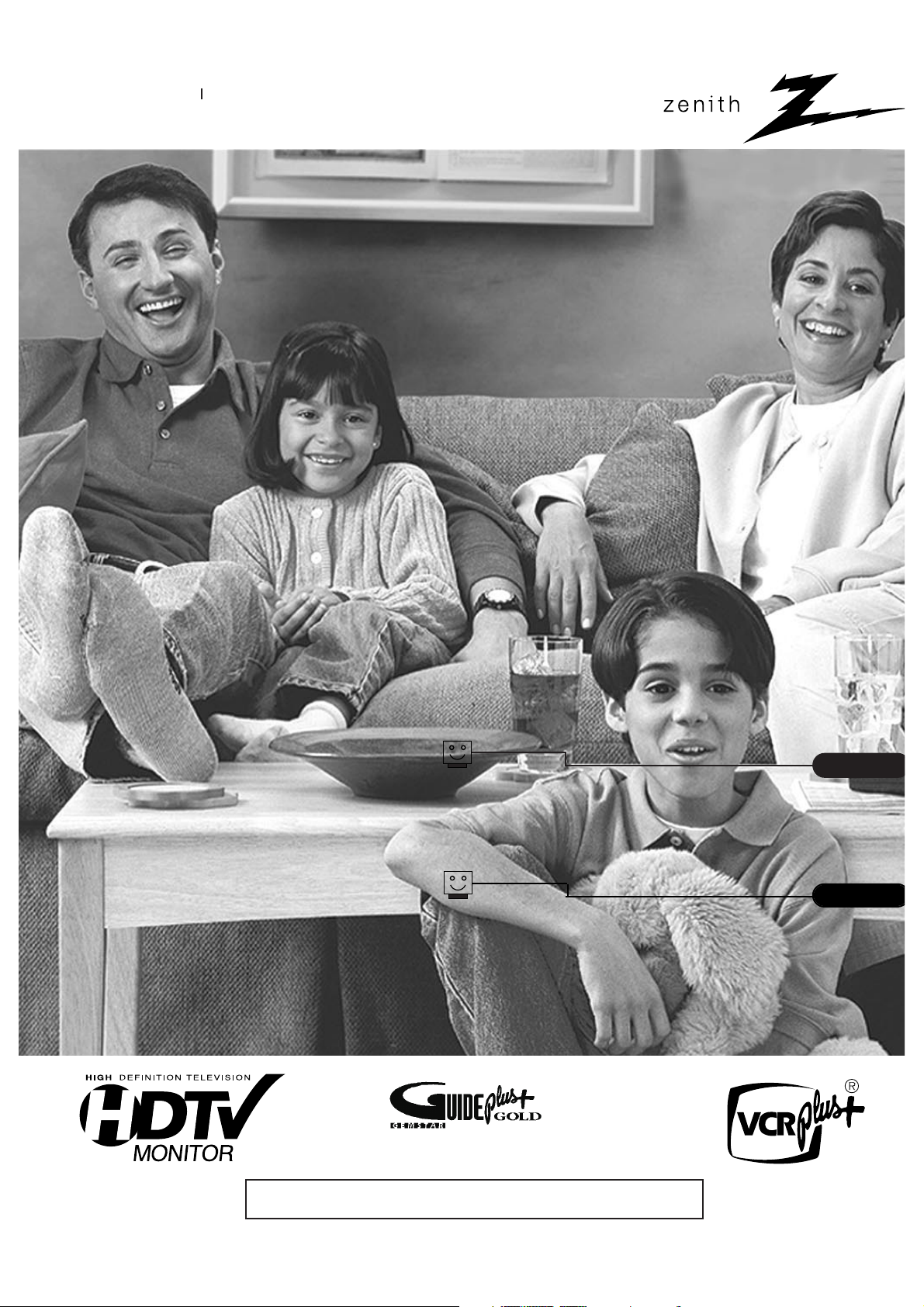
®
enjoy the view
Copyright 2000, Zenith Electronics Corporation.
machine number IQD61W20
table of contents
page
7
glossary of terms
page
68
operating guide
Toll Free Digital TV Hotline: 1-877-939-6484
™
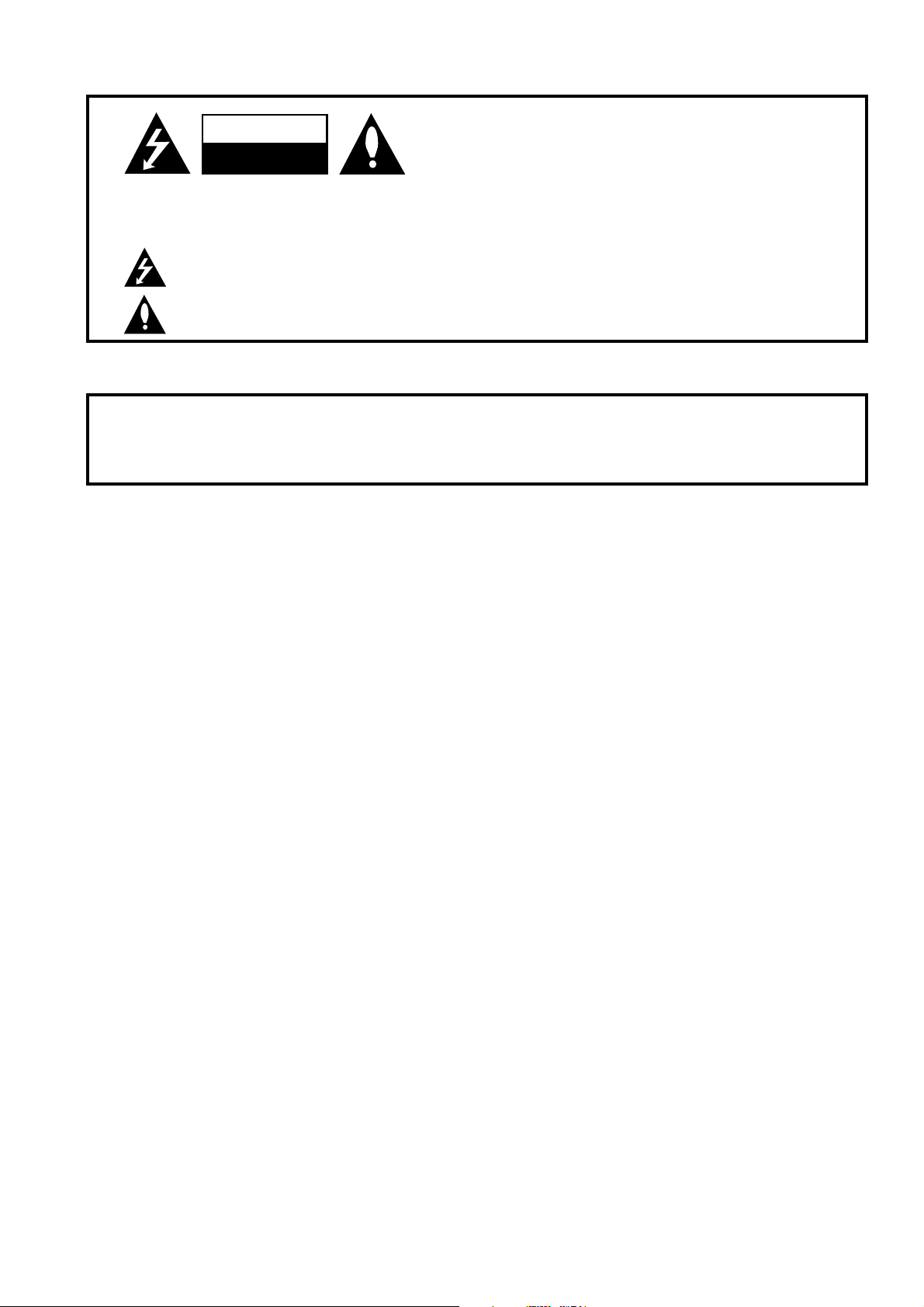
P A GE 2
206-3674
WARNING:
TO REDUCE THE RISK OF ELECTRIC SHOCK DO NOT REMOVE COVER (OR BACK). NO USER SERVICEABLE PARTS INSIDE.
REFER TO QUALIFIED SERVICE PERSONNEL.
The lightning flash with arrowhead symbol, within an equilateral triangle, is intended to alert the user to the presence
of uninsulated “dangerous voltage” within the product’s enclosure that may be of sufficient magnitude to constitute a
risk of electric shock to persons.
The exclamation point within an equilateral triangle is intended to alert the user to the presence of important operating
and maintenance (servicing) instructions in the literature accompanying the appliance.
WARNING:
TO PREVENT FIRE OR SHOCK HAZARDS, DO NOT EXPOSE THIS PRODUCT TO RAIN OR MOISTURE.
POWER CORD POLARIZATION:
CAUTION: TO PREVENT ELECTRIC SHOCK, MATCH WIDE BLADE OF PLUG TO WIDE SLOT, FULLY INSERT.
ATTENTION: POUR ÉVITER LES CHOCS ÉLECTRIQUES, INTRODUIRE LA LAME LA PLUS LARGE DE LA FICHE DANS LA BORNE
CORRESPONDANTE DE LA PRISE ET POUSSER JUSQU’AU FOND.
NOTE TO CABLE/TV INSTALLER:
This reminder is provided to call the cable TV system installer’s attention to Article 820-40 of the National Electric Code
(U.S.A.). The code provides guidelines for proper grounding and, in particular, specifies that the cable ground shall be
connected to the grounding system of the building, as close to the point of the cable entry as practical.
REGULATORY INFORMATION:
This equipment, trade name Zenith, model number, IQD61W20, has been tested and found to comply with the limits for
a Class B digital device, pursuant to Part 15 of the FCC Rules. These limits are designed to provide reasonable protection
against harmful interference when the equipment is operated in a residential installation. This equipment generates,
uses and can radiate radio frequency energy and, if not installed and used in accordance with the instruction manual,
may cause harmful interference to radio communications. However, there is no guarantee that interference will not occur
in a particular installation. If this equipment does cause harmful interference to radio or television reception, which can
be determined by turning the equipment off and on, the user is encouraged to try to correct the interference by one or
more of the following measures:
• Reorient or relocate the receiving antenna.
• Increase the separation between the equipment and receiver.
• Connect the equipment into an outlet on a circuit different from that to which the
receiver is connected.
• Consult the dealer or an experienced radio/TV technician for help.
The responsible party for this device compliance is:
Zenith Electronics Corporation
201 James Record Road
Huntsville, AL 35824, USA
Digital TV Hotline:
1-877-939-6484
CAUTION:
Do not attempt to modify this product in any way without written authorization from Zenith Electronics Corporation.
Unauthorized modification could void the user’s authority to operate this product.
2000 Zenith Electronics Corporation. All rights reserved.
WARNING
RISK OF ELECTRIC SHOCK
DO NOT OPEN
VCR Plus+ C3, PlusCode and GUIDE Plus+ are trademarks of Gemstar Development Corporation. The VCR Plus+ and GUIDE Plus+ systems are manufactured under
license from Gemstar Development Corporation and VCR Index Systems B.V., respectively.
GEMSTAR IS NOT IN ANY WAY LIABLE FOR THE ACCURACY OF THE PROGRAM SCHEDULE INFORMATION PROVIDED BY THE GUIDE PLUS+ SYSTEM. IN NO EVENT SHALL
GEMSTAR BE LIABLE FOR ANY AMOUNTS REPRESENTING LOSS OF PROFITS, LOSS OF BUSINESS, OR INDIRECT, SPECIAL, OR CONSEQUENTIAL DAMAGES IN CONNECTION
WITH THE PROVISION OR USE OF ANY INFORMATION, EQUIPMENT, OR SERVICES RELATING TO THE GUIDE PLUS+ SYSTEM.
VCR is required for recording.
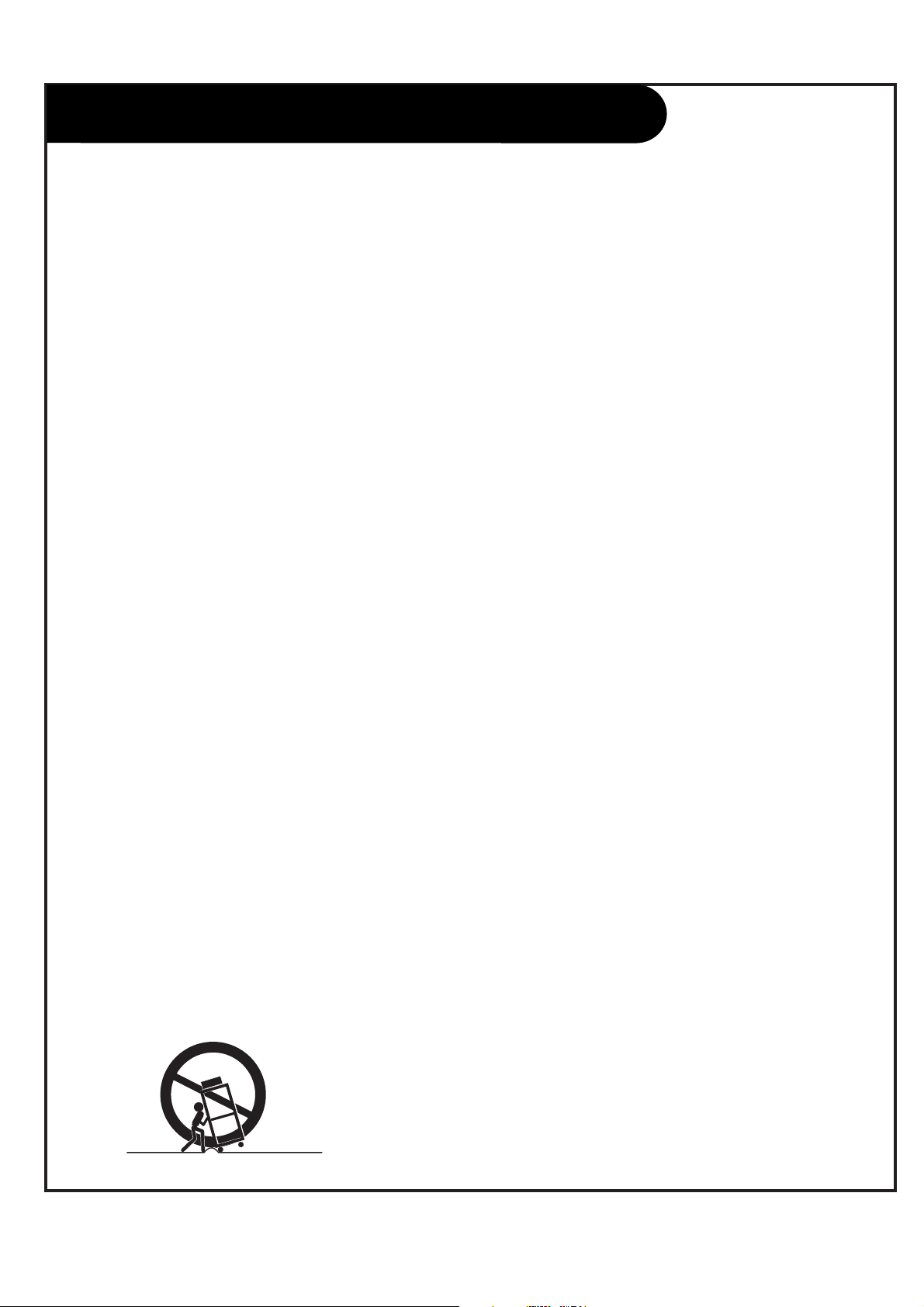
P A GE 3
206-3674
Important safeguards for you and your new product
Your product has been manufactured and tested with your safety in mind. However, improper use can result in potential
electrical shock or fire hazards. To avoid defeating the safeguards that have been built into your new product, please read
and observe the following safety points when installing and using your new product, and save them for future reference.
Observing the simple precautions discussed in this booklet can help you get many years of enjoyment and safe operation
that are built into your new product.
This product complies with all applicable U.S. Federal safety requirements, and those of the Canadian Standards Association.
(Continued on next page)
1. Read Instructions
All the safety and operating instructions should be read
before the product is operated.
2. Follow Instructions
All operating and use instructions should be followed.
3. Retain Instructions
The safety and operating instructions should be retained
for future reference.
4. Heed Warnings
All warnings on the product and in the operating instructions should be adhered to.
5. Cleaning
Unplug this product from the wall outlet before cleaning.
Do not use liquid cleaners or aerosol cleaners. Use a damp
cloth for cleaning.
6. Water and Moisture
Do not use this product near water, for example, near a
bath tub, wash bowl, kitchen sink, or laundry tub, in a
wet basement, or near a swimming pool.
7. Accessories Carts and Stands
Do not place this product on a slippery or tilted surface,
or on an unstable cart, stand, tripod, bracket, or table.
The product may slide or fall, causing serious injury to a
child or adult, and serious damage to the product. Use
only with a cart, stand, tripod, bracket, or table recommended by the manufacturer, or sold with the product.
Any mounting of the product should follow the manufacturer’s instructions, and should use a mounting accessory
recommended by the manufacturer.
8. Transporting Product
A product and cart combination should be moved with
care. Quick stops, excessive force, and uneven surfaces
may cause the product and cart combination to overturn.
9. Attachments
Do not use attachments not recommended by the product
manufacturer as they may cause hazards.
10. Ventilation
Slots and openings in the cabinet are provided for ventilation and to ensure reliable operation of the product and to
protect it from overheating, and these openings must not
be blocked or covered. The openings should never be
blocked by placing the product on a bed, sofa, rug, or
other similar surface. This product should not be placed in
a built-in installation such as a bookcase or rack unless
proper ventilation is provided or the manufacturer’s
instructions have been adhered to.
11. Power Sources
This product should be operated only from the type of
power source indicated on the marking label. If you are
not sure of the type of power supply to your home, consult your product dealer or local power company. For products intended to operate from battery power, or other
sources, refer to the operating instructions.
12. Power-Cord Polarization
This product is equipped with a polarized alternating-current line plug (a plug having one blade wider than the
other). This plug will fit into the power outlet only one
way. This is a safety feature. If you are unable to insert
the plug fully into the outlet, try reversing the plug. If
the plug should still fail to fit, contact your electrician to
replace your obsolete outlet. Do not defeat the safety purpose of the polarized plug.
13. Power-Cord Protection
Power-supply cords should be routed so that they are not
likely to be walked on or pinched by items placed upon or
against them, paying particular attention to cords at
plugs, convenience receptacles, and the point where they
exit from the product.
IMPORTANT SAFETY INSTRUCTIONS
PORTABLE CART WARNING
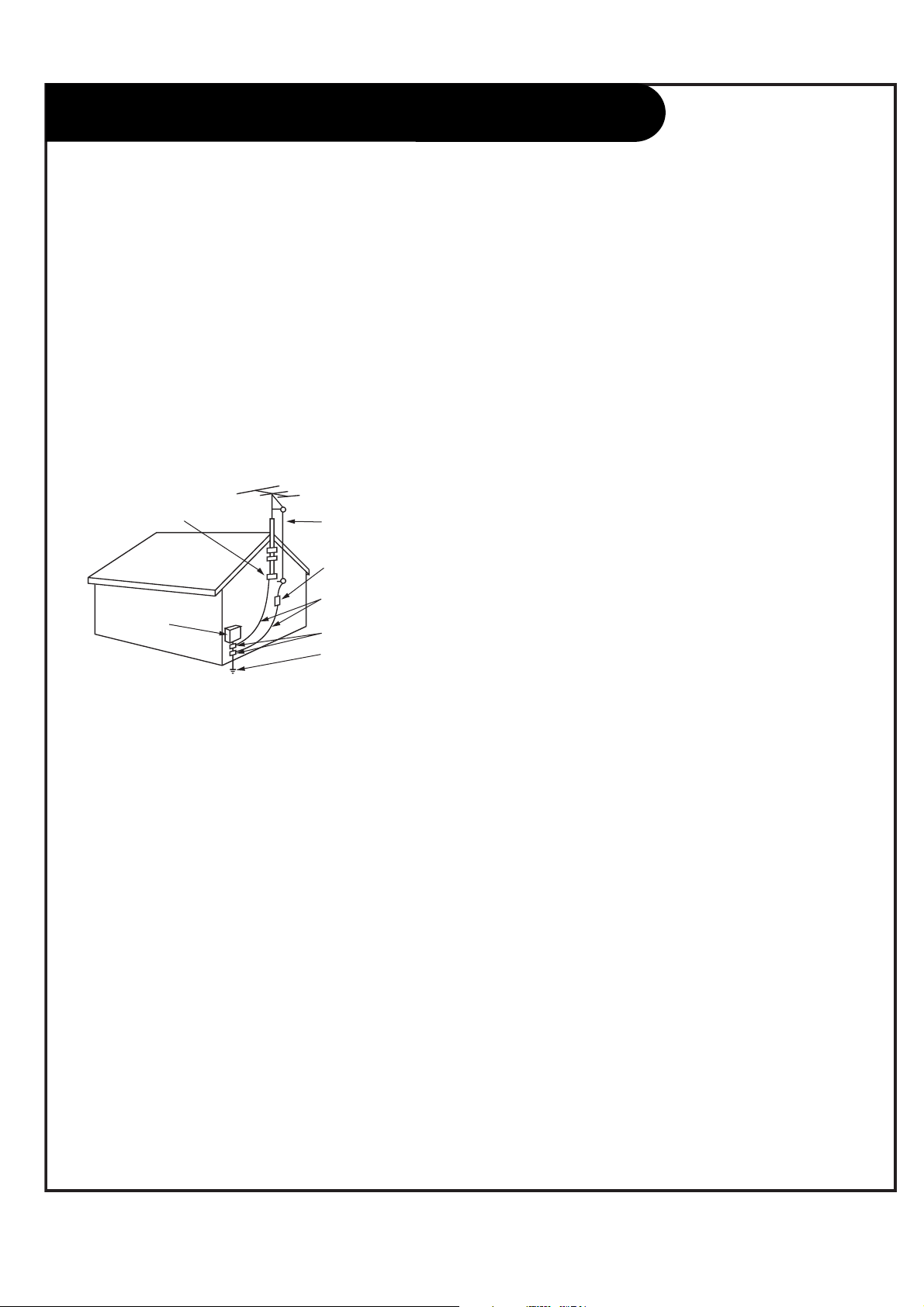
P A GE 4
206-3674
(Continued from previous page)
14. Outdoor Antenna Grounding
If an outside antenna or cable system is connected to the
product, be sure the antenna or cable system is grounded
so as to provide some protection against voltage surges
and built-up static charges. Article 810 of the National
Electrical Code (U.S.A.), ANSI/ NFPA 70 provides information with regard to proper grounding of the mast and supporting structure, grounding of the lead-in wire to an
antenna discharge unit, size of grounding conductors, location of antenna-discharge unit, connection to grounding
electrodes, and requirements for the grounding electrode.
15. Lightning
For added protection for this product (receiver) during a
lightning storm, or when it is left unattended and unused
for long periods of time, unplug it from the wall outlet and
disconnect the antenna or cable system. This will prevent
damage to the product due to lightning and power-line
surges.
16. Power Lines
An outside antenna system should not be located in the
vicinity of overhead power lines or other electric light or
power circuits, or where it can fall into such power lines or
circuits. When installing an outside antenna system,
extreme care should be taken to keep from touching such
power lines or circuits as contact with them might be
fatal.
17. Overloading
Do not overload wall outlets and extension cords as this
can result in a risk of fire or electric shock.
18. Object and Liquid Entry
Never push objects of any kind into this product through
openings as they may touch dangerous voltage points or
short-out parts that could result in a fire or electric shock.
Never spill liquid of any kind on the product.
19. Servicing
Do not attempt to service this product yourself as opening
or removing covers may expose you to dangerous voltage
or other hazards. Refer all servicing to qualified service
personnel.
20. Damage Requiring Service
Unplug this product from the wall outlet and refer servicing to qualified service personnel under the following conditions:
a. If the power-supply cord or plug is damaged.
b. If liquid has been spilled, or objects have fallen into
the product.
c. If the product has been exposed to rain or water.
d. If the product does not operate normally by following
the operating instructions. Adjust only those controls that
are covered by the operating instructions as an improper
adjustment of other controls may result in damage and will
often require extensive work by a qualified technician to
restore the product to its normal operation.
e. If the product has been dropped or the cabinet has
been damaged.
f. If the product exhibits a distinct change in performance.
21. Replacement Parts
When replacement parts are required, be sure the service
technician has used replacement parts specified by the
manufacturer or have the same characteristics as the original part. Unauthorized substitutions may result in fire,
electric shock, or other hazards.
22. Safety Check
Upon completion of any service or repairs to this product,
ask the service technician to perform safety checks to
determine that the product is in proper operating condition.
23. Wall or Ceiling Mounting
The product should be mounted to a wall or ceiling only as
recommended by the manufacturer. The product may slide
or fall, causing serious injury to a child or adult, and serious damage to the product.
24. Heat
The product should be situated away from heat sources
such as radiators, heat registers, stoves, or other products
(including amplifiers) that produce heat.
Antenna Lead in Wire
Antenna Discharge Unit
(NEC Section 810-20)
Grounding Conductor
(NEC Section 810-21)
Ground Clamps
Power Service Grounding
Electrode System (NEC
Art 250, Part H)
Ground Clamp
Electric Service
Equipment
Example of Grounding According to National Electrical
Code Instructions
Fig. 1
NEC - National Electrical Code
IMPORTANT SAFETY INSTRUCTIONS
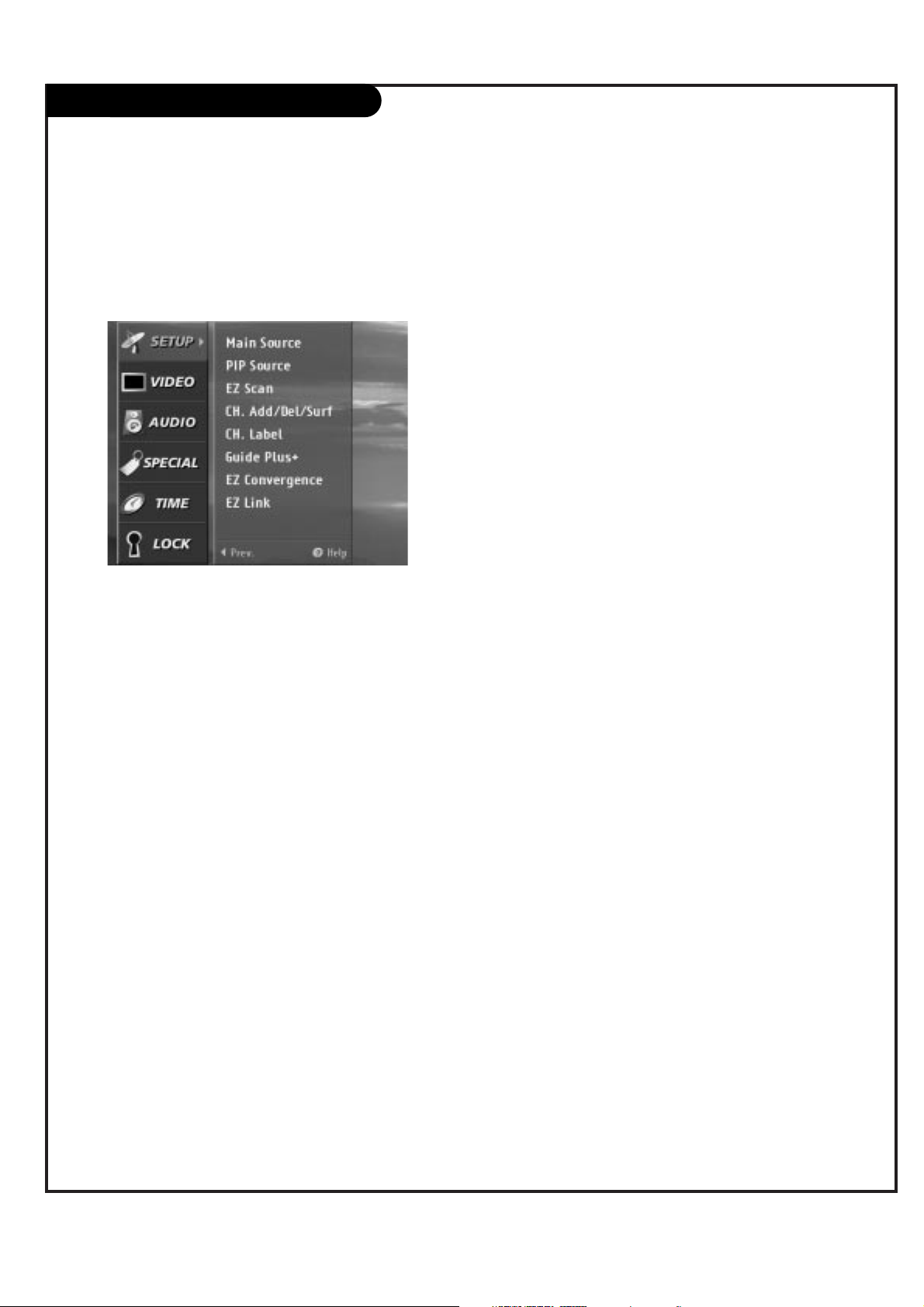
P A GE 5
206-3674
EZ Help
The EZ Help feature is created to let you understand each function of the Menu and
Program in an easy and convenient way. When you navigate through the Menu, press
and hold the HELP (?) button on your remote control if you want to know about the
highlighted item. Information about the highlighted item will be displayed on the
right part of the TV screen.
Simply press and hold to see the helpful information.
Menu
NOTE :
The HELP (?) button on the remote control can be used in two ways. You can
press the HELP (?) button independently to display the EZ HELP feature.
However, when the MENU is already displayed, you can press the HELP (?) to
show the EZ HELP feature.

P A GE 6
206-3674
The EZ Help is an on line version of this User’s Guide. You can review the major user interface features of the HD Ready TV by navigating in
a simple structure. It contains a brief overview of the HD Ready TV, the use of the remote control, the programming of the remote control,
the function explanation of the front and back panel, and the an instructive note about the Menu and the EZ LINK.
The EZ Help feature:
1. Press the HELP (?) button on the remote control to display the EZ Help screen.
2. Scroll up and down to select EZ Help menu items by using “
D E
”on the thumbstick of
the remote control.
3. Move the highlight by using “
D E
F G
” on the thumbstick. The explanations of the
highlighted item will be displayed on the right side or at the bottom of the screen.
4. Press the EXIT button on the remote control if you want to return to TV viewing.
About the overview of the HD receiver
Remote Control / Programming Remote
Front panel
EZ Help
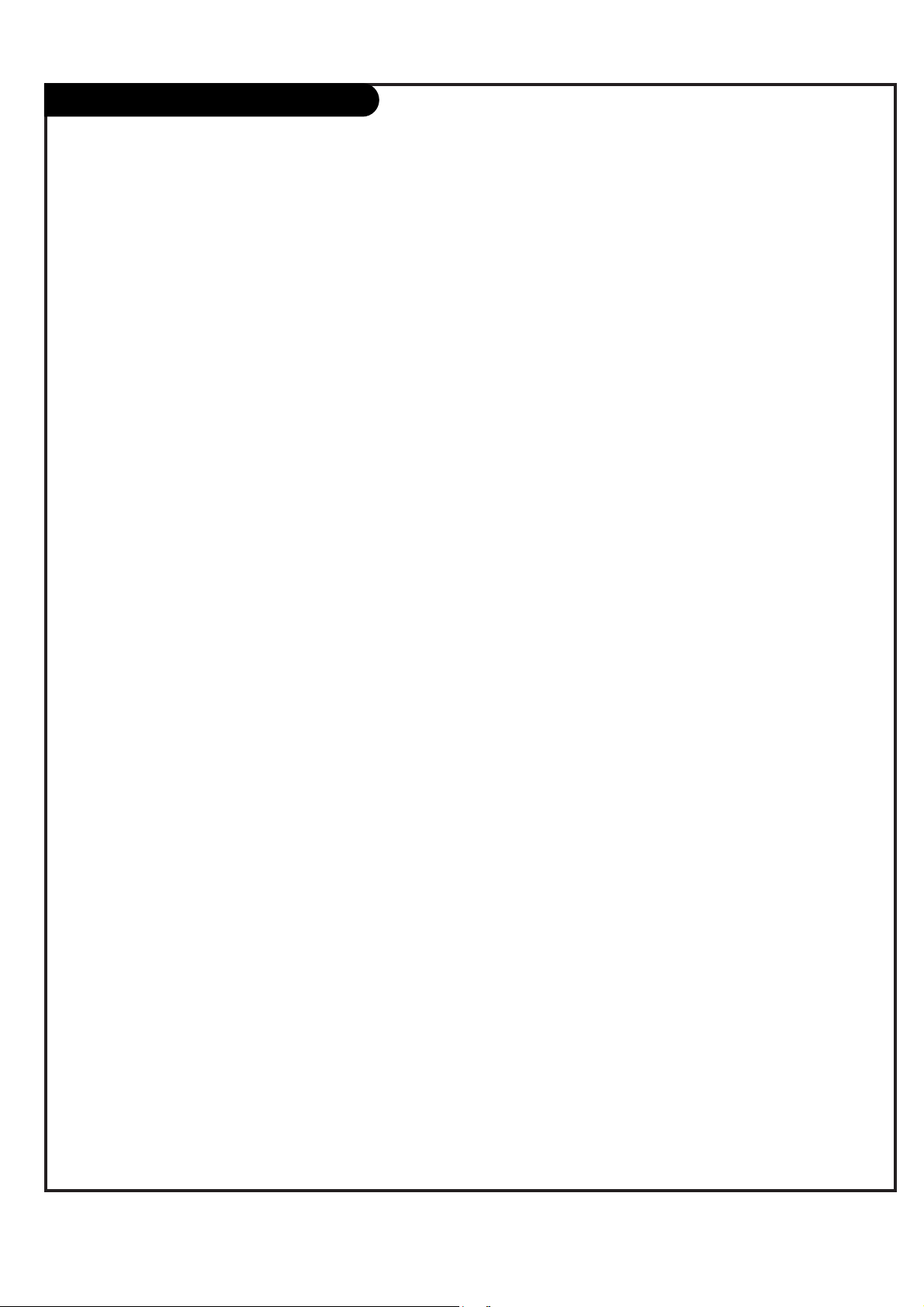
P A GE 7
206-3674
Table of Contents
Safety Warnings . . . . . . . . . . . . . . . . . . . . . . . . . . . .2
Important Safety Instructions . . . . . . . . . . . . . . . . . . .3
EZ Help . . . . . . . . . . . . . . . . . . . . . . . . . . . . . . . .5-6
Step 1. Hook Up TV
Rear Jack Panel . . . . . . . . . . . . . . . . . . . . . . . . . . . .8
Front Jack Panel . . . . . . . . . . . . . . . . . . . . . . . . . . .9
ANT/CABLE Hookup . . . . . . . . . . . . . . . . . . . . . .10-11
CABLE BOX . . . . . . . . . . . . . . . . . . . . . . . . . . . .12-13
VCR + CABLE BOX . . . . . . . . . . . . . . . . . . . . . . . .14-15
DVD . . . . . . . . . . . . . . . . . . . . . . . . . . . . . . . . .16-17
HD-SET TOP and PC Hookup . . . . . . . . . . . . . . . . .18-19
EZ LINK . . . . . . . . . . . . . . . . . . . . . . . . . . . . . . . .20
External Stereo . . . . . . . . . . . . . . . . . . . . . . . . . . .21
Room Setups for Home Theater . . . . . . . . . . . . . . . . .22
Monitor Out . . . . . . . . . . . . . . . . . . . . . . . . . . . . . .23
Remote Button Functions . . . . . . . . . . . . . . . . . . .24-25
On-Screen Display . . . . . . . . . . . . . . . . . . . . . . . . . .26
Front Panel Controls . . . . . . . . . . . . . . . . . . . . . . . .27
Step 2. Customize your TV’s Features
SETUP Menu
Main Source . . . . . . . . . . . . . . . . . . . . . . . . . . . . 28
PIP Source . . . . . . . . . . . . . . . . . . . . . . . . . . . . .29
PIP/POP/SPLIT . . . . . . . . . . . . . . . . . . . . . . . . .30-31
EZ Scan . . . . . . . . . . . . . . . . . . . . . . . . . . . . . . .32
Channel Add/Del/Surf . . . . . . . . . . . . . . . . . . . . . .33
Channel Label . . . . . . . . . . . . . . . . . . . . . . . . . . .34
GUIDE Plus+ . . . . . . . . . . . . . . . . . . . . . . . . . .35-40
EZ Convergence . . . . . . . . . . . . . . . . . . . . . . . . . .41
EZ Link . . . . . . . . . . . . . . . . . . . . . . . . . . . . . . . .42
VIDEO Menu . . . . . . . . . . . . . . . . . . . . . . . . . . .43-44
AUDIO Menu . . . . . . . . . . . . . . . . . . . . . . . . . . .45-46
SPECIAL Menu
Aspect Ratio . . . . . . . . . . . . . . . . . . . . . . . . . . . .47
On-Screen Language . . . . . . . . . . . . . . . . . . . . . . . 48
Captions/Text . . . . . . . . . . . . . . . . . . . . . . . . . . . .49
EZ Demo . . . . . . . . . . . . . . . . . . . . . . . . . . . . . . .50
TIME Menu
Auto Clock . . . . . . . . . . . . . . . . . . . . . . . . . . . . .51
Manual Clock . . . . . . . . . . . . . . . . . . . . . . . . . . . .52
On Time . . . . . . . . . . . . . . . . . . . . . . . . . . . . . . .53
Off Time . . . . . . . . . . . . . . . . . . . . . . . . . . . . . . .54
Sleep Timer . . . . . . . . . . . . . . . . . . . . . . . . . . . . .55
LOCK Menu
Parental Lock . . . . . . . . . . . . . . . . . . . . . . . . . .56-58
Programming the Remote . . . . . . . . . . . . . . . . . . . . .59
Programming Codes . . . . . . . . . . . . . . . . . . . . . .60-63
Maintenance . . . . . . . . . . . . . . . . . . . . . . . . . . .64-65
Troubleshooting . . . . . . . . . . . . . . . . . . . . . . . . .66-67
Glossary . . . . . . . . . . . . . . . . . . . . . . . . . . . . . .68-69
Product Specifications . . . . . . . . . . . . . . . . . . . . . .70
Note: Design and specifications are subject to change without prior notice.
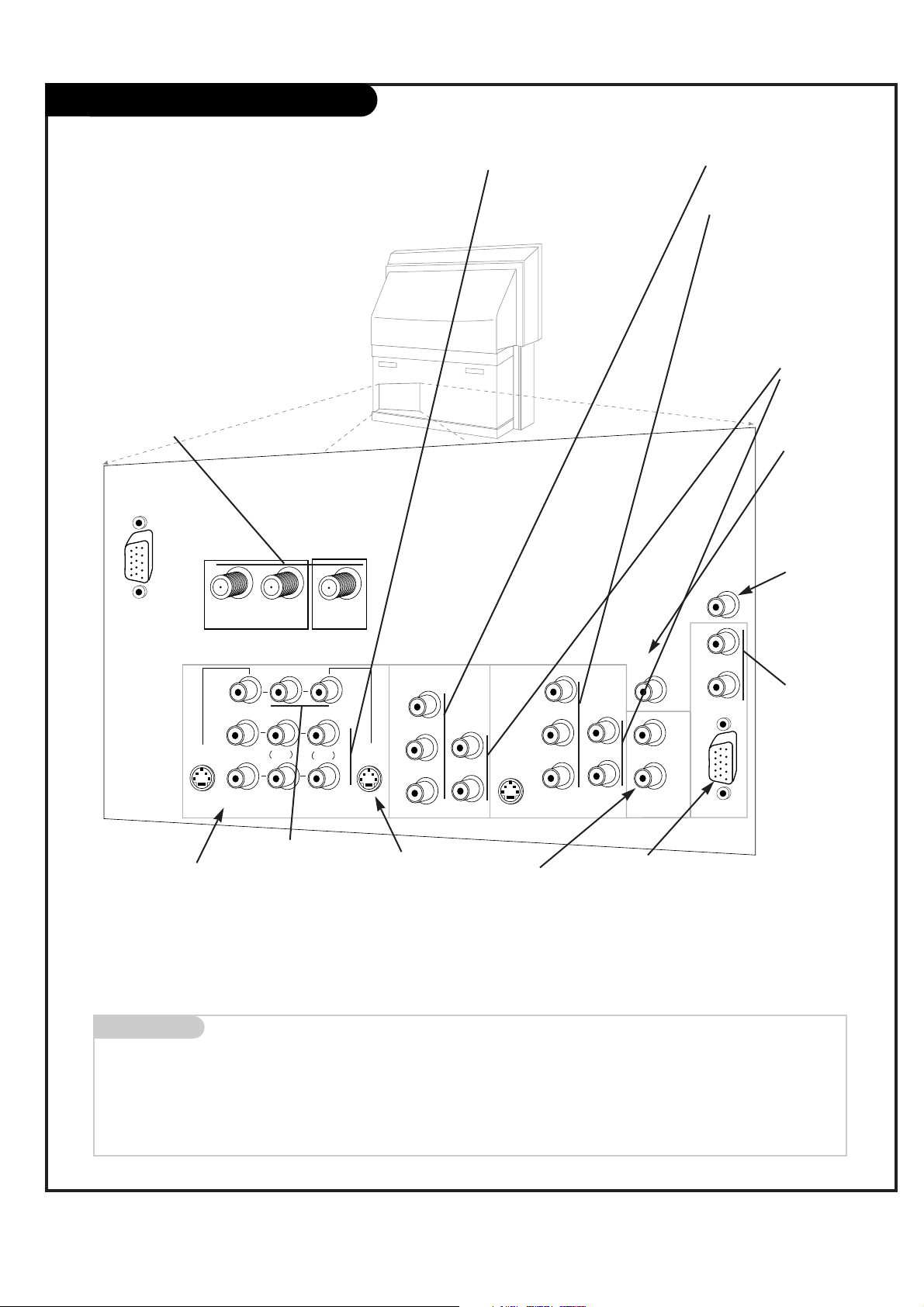
P A GE 8
206-3674
Mini glossary
JACK A connection on the back of a TV, VCR, or any other A/V device. This includes the RF jack and the Audio/Video jacks that are color-
coded.
SIGNAL Picture and sound traveling through cable, or on the air, to your television screen.
Rear Audio/Video Jacks
VIDEO 2
INPUT
VIDEO 1
INPUT
S-VIDEO
IN
MONITOR
OUT
Y
P
b
Pr
COMPONENT
ANT/CABLE2
INPUT
ANT/CABLE1
INPUT
R
L
R
L
R
L
S-VIDEO
OUT
CALIBRATION
RGB IN
S-VIDEO
IN
AUDIO
IN
Y
P
b
Pr
COMPONENT INPUT1
R
L
L
R
AUDIO
IN
VIDEOVIDEO
LOOP OUT
R
L
G-LINK
INPUT2
VARIABLE
AUDIO OUT
AUDIO
CENTER MODE
IN
MONO
MONO
S-VIDEO In
A connection
available with
some high-end
equipment that
provides even
better picture
quality for
Video 1.
Variable Audio Out
Used to connect
either an external
amplifier, or add a
sub-woofer to your
surround sound system.
RF Connectors: Antenna/Cable 1,
Antenna/Cable 2, and Loop Out
Used to connect analog cable or
antenna signals to the television,
either directly or through your cable
box.
Left/Right Audio
Used for stereo sound
from various types of
equipment.
Video 1 or 2
Connects the
video signals from
various types of
equipment.
Y, Pb, Pr
DVD Component Video
and HD Component
Video
Some top-of-the-line DVD
players use what is
called “component video,”
for extremely accurate
picture reproduction.
Refer to your DVD manual
for further information.
Connecting cables to your Entertainment Machine.
Monitor Out
Connects to a
second TV or
Monitor.
Left/Right Audio
Used for stereo
sound from various
types of equipment.
PC and HD-STB
Input
Used to connect
from an PC
source or HD-STB
Satellite system.
G-Link:
Used for connecting to
Gemstar equipment.
PC and HD-STB
Audio Input
Used in audio
connections from
an PC source or
HD-STB Satellite
system.
Center Mode IN
Connect to
external Dolby
Digital Center
“preamp output.”
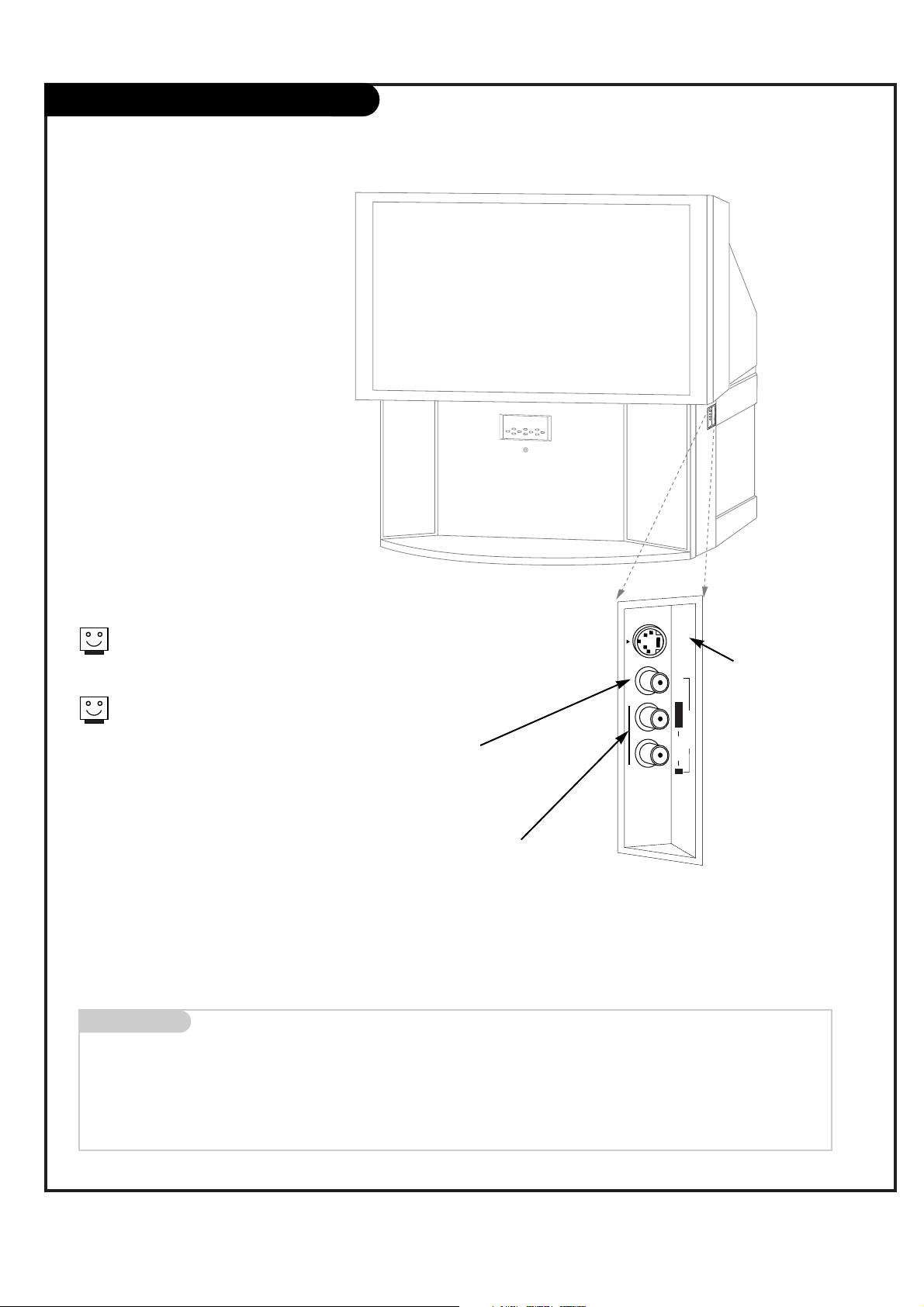
P A GE 9
206-3674
Front Audio/Video Jacks
Front A/V Panel
S-VIDEO
VIDEO
FRONT A/V
AUDIO
L/MONO R
There are four jacks on the right side of
your Entertainment Machine that make
connecting Audio/Video devices like video
games and camcorders very simple.
The jacks are like those found in the jack
pack on the back of your Entertainment
Machine. This means that most equipment
that connects to those types of jacks in
the rear jack pack, can also be connected
in side.
To use the side jacks as the signal source,
use the Main Source menu as described on
page 28. They will be named “Front Video”
in the Main Source menu.
Left/Right Audio
Used for stereo sound
from various types of
equipment.
Video
Connects the video
signals from any
piece of equipment.
S-Video
A feature available
with some very
high-end equipment
that provides even
better picture quality.
When you choose Front Video
or Front S-Video, the audio is
automatically changed as well.
If you’re connecting a video game
unit, make sure to change the
picture settings with the EZ Video
option in the Video menu (see
page 43).
Mini glossary
A/V CABLES Audio/Video cables. Three cable connectors—Right audio (red), Left audio (white), and Video (yellow). A/V cables are used for stereo
playback of videocassettes and for higher quality picture and sound from other A/V devices.
A/V DEVICE Any device that produces video or sound (VCR, DVD, cable box, or television).
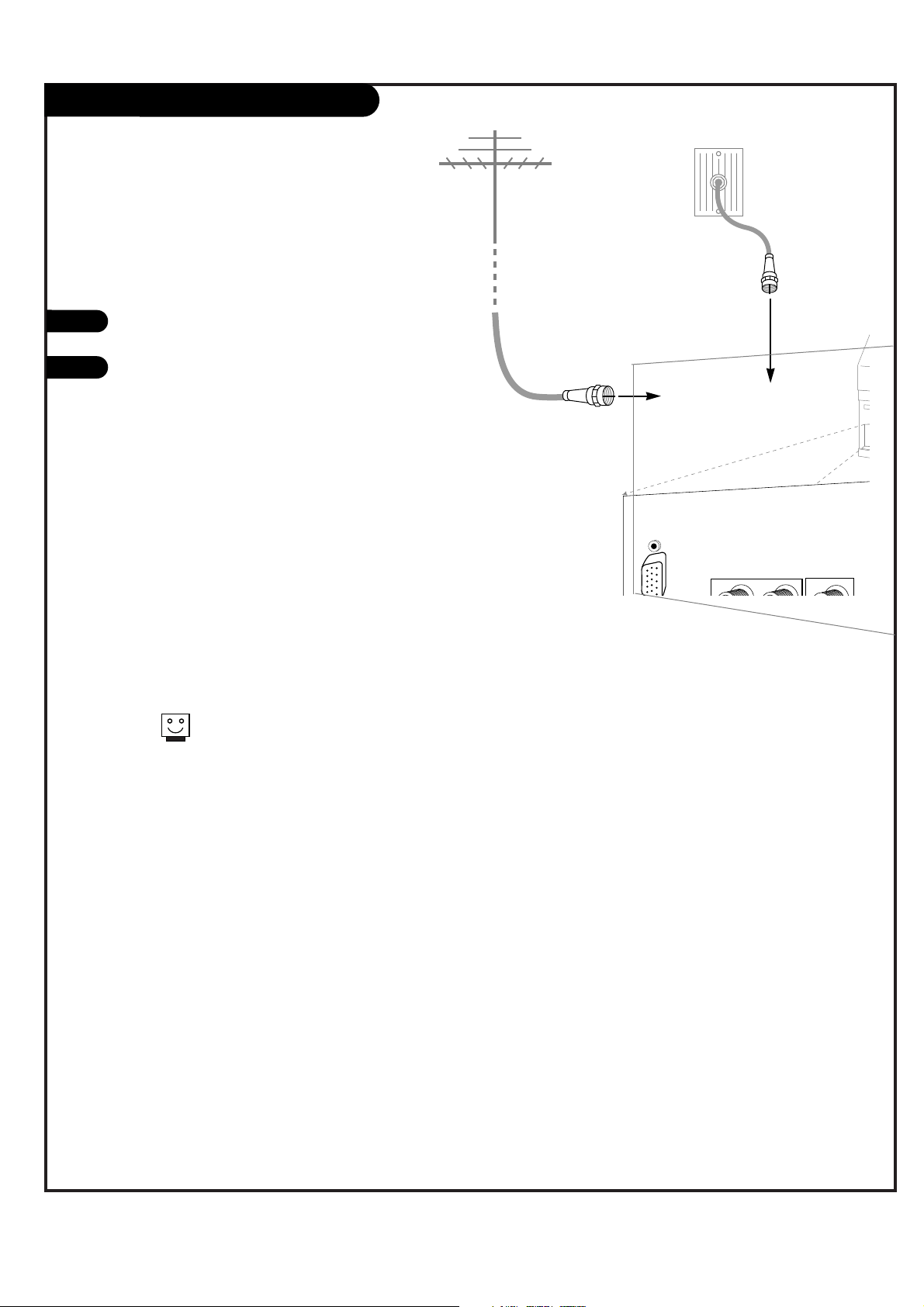
P A GE 10
206-3674
ANT / CABLE Hookup
RF coaxial wire
(75ohm)
Antenna
Cable TV
wall jack
RF coaxial wire
(75ohm)
ANT/CABLE2
INPUT
ANT/CABLE1
INPUT
LOOP OUT
VIDEO 2
INPUT
VIDEO
INPU
MONITOR
OUT
R
L
S-VIDEO
OUT
(MON (MONO)
VIDEO
1
Connect the Entertainment Machine to your
antenna as shown.
Turn to page 32 to tune your ANT / CABLE
antenna.
For best performance, have your Antenna professionally adjusted.
2
If you receive your RF signal
through an antenna that is several
years old and connects with two
small prongs, you will need to purchase a 300 to 75 Ohm adapter. It
should be available from your local
electronics dealer.
Zenith recommends using a 75
ohm cable for your antenna connections in order to prevent interference.
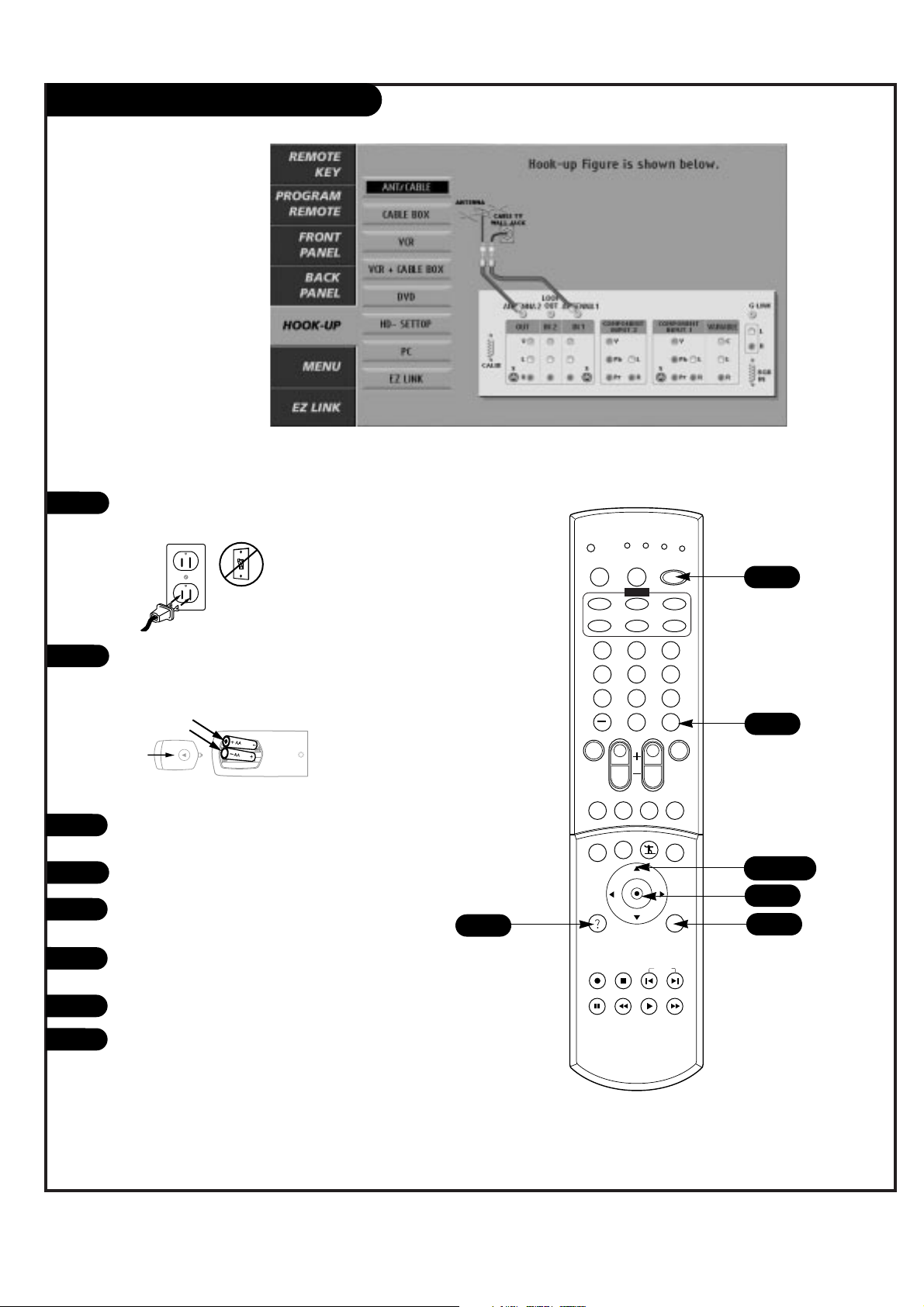
P A GE 11
206-3674
ANT / CABLE (On-Screen Guide)
For best performance, have your Antenna professionally adjusted.
1
2
Plug in your Entertainment Machine into a 120V
60Hz outlet.
Remove the back of the remote and put in two AA
batteries. Make sure batteries are properly
installed (check the +/– signs).
With the remote control in hand, press the POWER
button to turn on your Entertainment Machine.
Press the HELP key on the remote control.
Using the UP/DOWN arrow, select Hook-up on your
screen.
Press the RIGHT arrow or ENTER key, then using
the UP/DOWN arrow to select ANT/CABLE.
Make your connections according to the diagram.
Press EXIT to quit the diagram.
3
4
5
6
7
back of
remote
1 2 3
4 5 6
7 8 9
0
tv
mode
light
power
tv
video
front
comp1
rgb
vcr
cable
dvd
sat
mute
vcr+ freeze flashbk
pip
menu
record stop
pause
rew
play ff
exit
guide
surf
info
vol
ch
pg up
ratio
pg dn
comp2
skip
source
enter
4
5/6
3
8
8
6
6
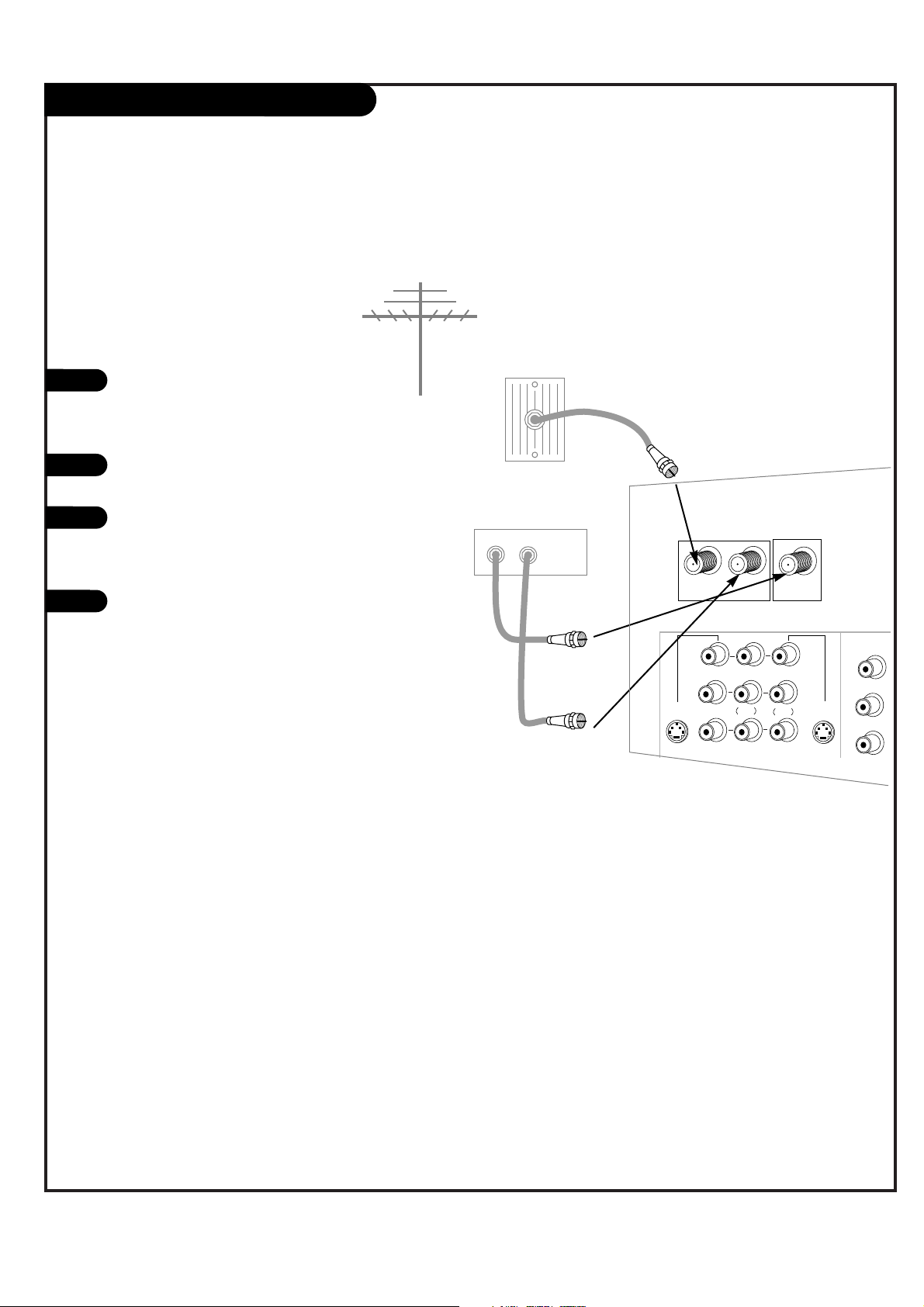
P A GE 12
206-3674
Antenna
Rf coaxial wire
(75ohm)
Cable box
In
Out
Cable TV
wall jack
CABLE BOX
Locate the Antenna/Cable 2 jack on the
back of your TV. Connect the cable that
runs from the wall directly to the jack.
Now find the Loop Out jack.
Connect the cable from this jack to the
Input jack on the back of your cable box.
Locate the Output jack on the back of
your cable box. Connect this to the
Antenna/Cable 1 jack on the back of your
TV.
To view the premium stations, press the
TV button on your remote and select the
other Cable source (Ant/Cable 1). Then
set the channel number on your cable
box to HBO, CINEMAX, SHOWTIME, etc.
To view the non premium channels press
the TV button and select Ant/Cable 2. Then
run EZ Scan to check for all available
channels and store them in memory.
This can be combined with any other
equipment you may want
to hook up. Hook cable directly into the
TV, then to the cable box. From there, the
cable box goes to the next device, down
the line, until the last piece, which connects back to the TV in the
Antenna/Cable 1 jack.
1
2
3
4
Some cable services require the use of a cable box to decode premium channels and pay-per-view. Using the Loop Out to Decoder
option, and programming your remote, you can connect your cable
box so that you only need your MBR remote to control all the
channels. By connecting cable directly to your Entertainment
Machine, then running it out to the cable box and back, you make
the cable box another source to choose from in the Source selection on your remote.
VIDEO 2
INPUT
VIDEO 1
INPUT
S-VIDEO
IN
MONITOR
OUT
Y
P
b
Pr
COMPONENT
ANT/CABLE2
INPUT
ANT/CABLE1
INPUT
R
L
R
L
R
S-VIDEO
OUT
VIDEOVIDEO
LOOP OUT
INPUT2
MONO
MONO
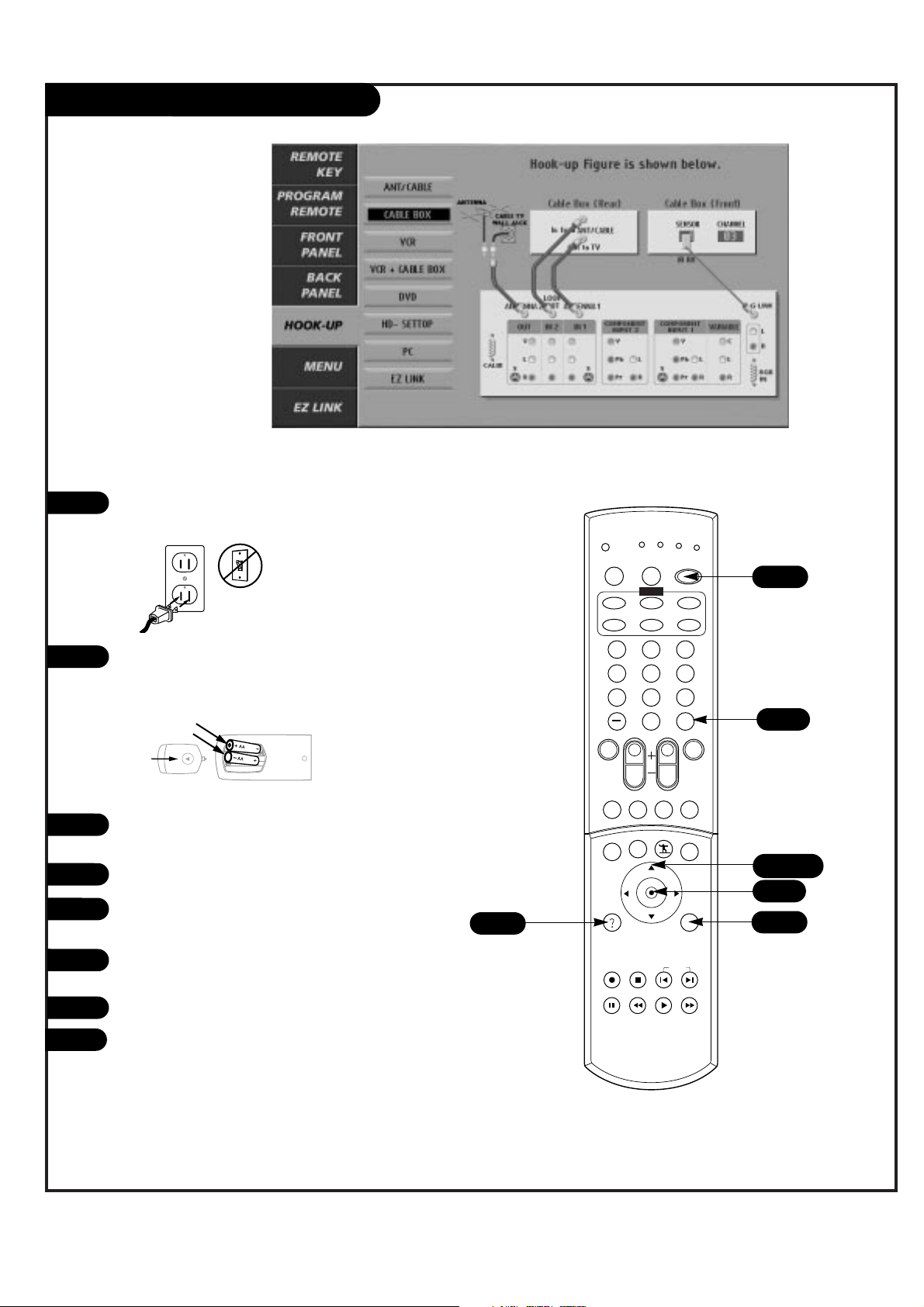
P A GE 13
206-3674
CABLE BOX (On-Screen Guide)
1 2 3
4 5 6
7 8 9
0
tv
mode
light
power
tv
video
front
comp1
rgb
vcr
cable
dvd
sat
mute
vcr+ freeze flashbk
pip
menu
record stop
pause
rew
play ff
exit
guide
surf
info
vol
ch
pg up
ratio
pg dn
comp2
skip
source
enter
4
5/6
6
3
8
1
2
Plug in your Entertainment Machine into a 120V 60Hz
outlet.
Remove the back of the remote and put in two AA
batteries. Make sure batteries are properly installed
(check the +/– signs).
With the remote control in hand, press the POWER
button to turn on your Entertainment Machine.
Press the HELP button on the remote control.
Using the UP/DOWN arrow, select Hook-up on your
screen.
Press the RIGHT arrow or ENTER key, then Using the
UP/DOWN arrow to select CABLE BOX.
Make your connections according to the diagram.
Press EXIT to quit the diagram.
3
4
5
6
7
8
back of
remote
6
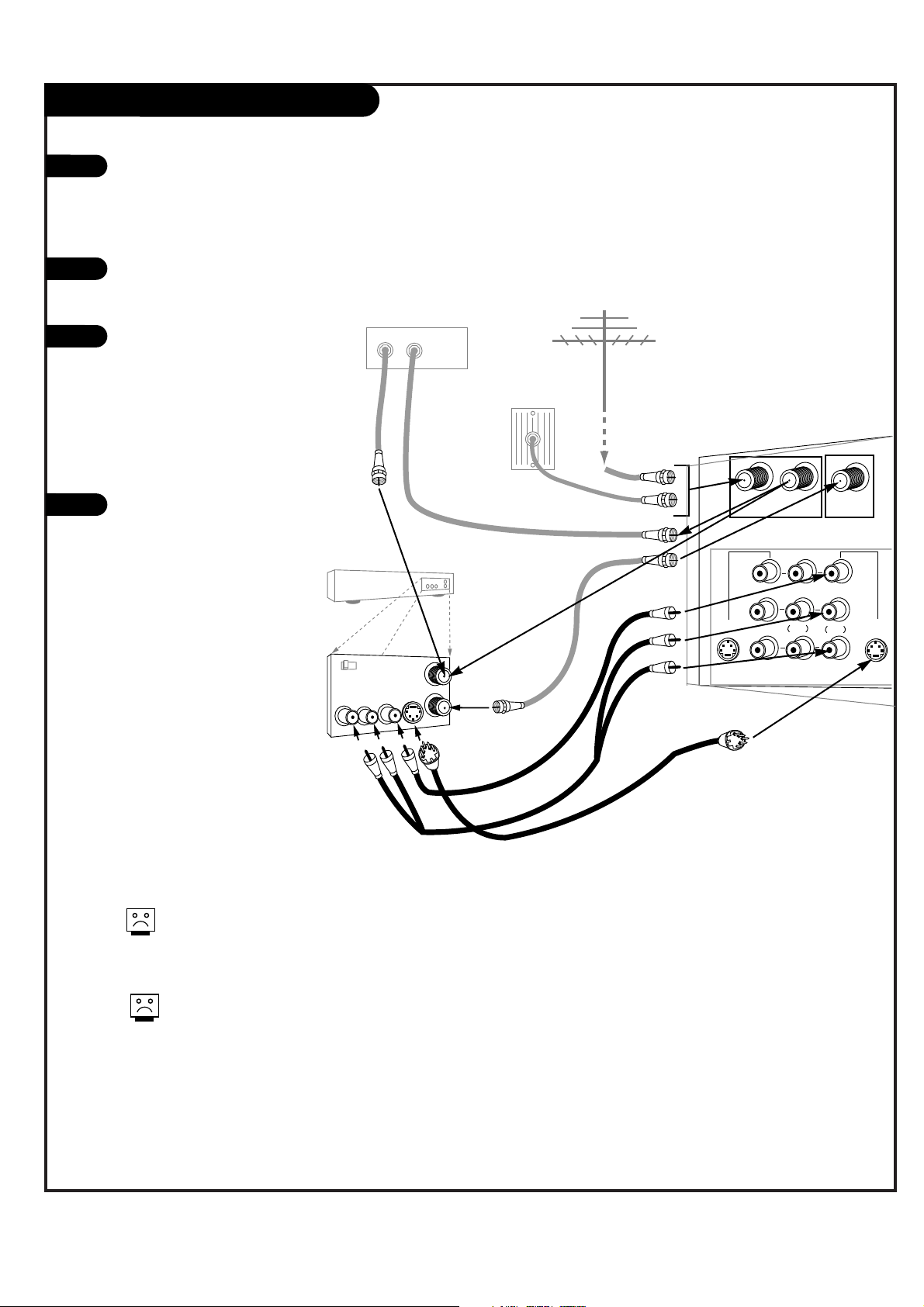
P A GE 14
206-3674
In
Out
Audio
L
R
Video
3 4
VCR
Back AV panel
A/V cables
not included
with TV
Cable TV
wall jack
Round wire
(75ohm)
RF coaxial wire
(75ohm)
Antenna
S-Video
OR
VIDEO 2
INPUT
VIDEO 1
INPUT
S-VIDEO
IN
MONITOR
OUT
ANT/CABLE2
INPUT
ANT/CABLE1
INPUT
R
L
R
L
S-VIDEO
OUT
VIDEOVIDEO
LOOP OUT
MONO
MONO
Cable box
In
Out
1
2
3
4
VCR+CABLE BOX
Locate the Antenna/Cable 2 jack on
the back of your TV. Connect the cable
that runs from the wall or antenna to
the jack.
Now find the Loop Out jack.
Connect the cable from this jack to
the Input jack on the back of your
cable box.
Locate the Output jack on the back of
your cable box. Connect this to the RF
or VHF/UHF/CATV In jack on the back
of your VCR.
If you want to connect VCR with TV
directly, Connect the cable from the
Loop Out jack to the RF or
VHF/UHF/CATV In jack on the back of
yor VCR.
Find the composite video and
audio jacks on the back of your
VCR, and connect them following
the instructions provided with
your equipment.
You may connect either the composite video or the S-Video cables
to your Entertainment Machine.
(Do not connect BOTH the composite and the S- Video cables. In
the event that you connect both
composite and the S-Video cables,
only the S-Video will work.)
To hear stereo sound from cable or your VCR,
you will need to connect A/V cables as well as
the wire that runs from the VCR to your
Entertainment Machine.
If you want to receive your signals on Channel
3 or 4, locate the Out to TV jack on your VCR.
Connect a cable from the Out to TV jack to the
Antenna/Cable 1 jack on the back of your
Entertainment Machine.
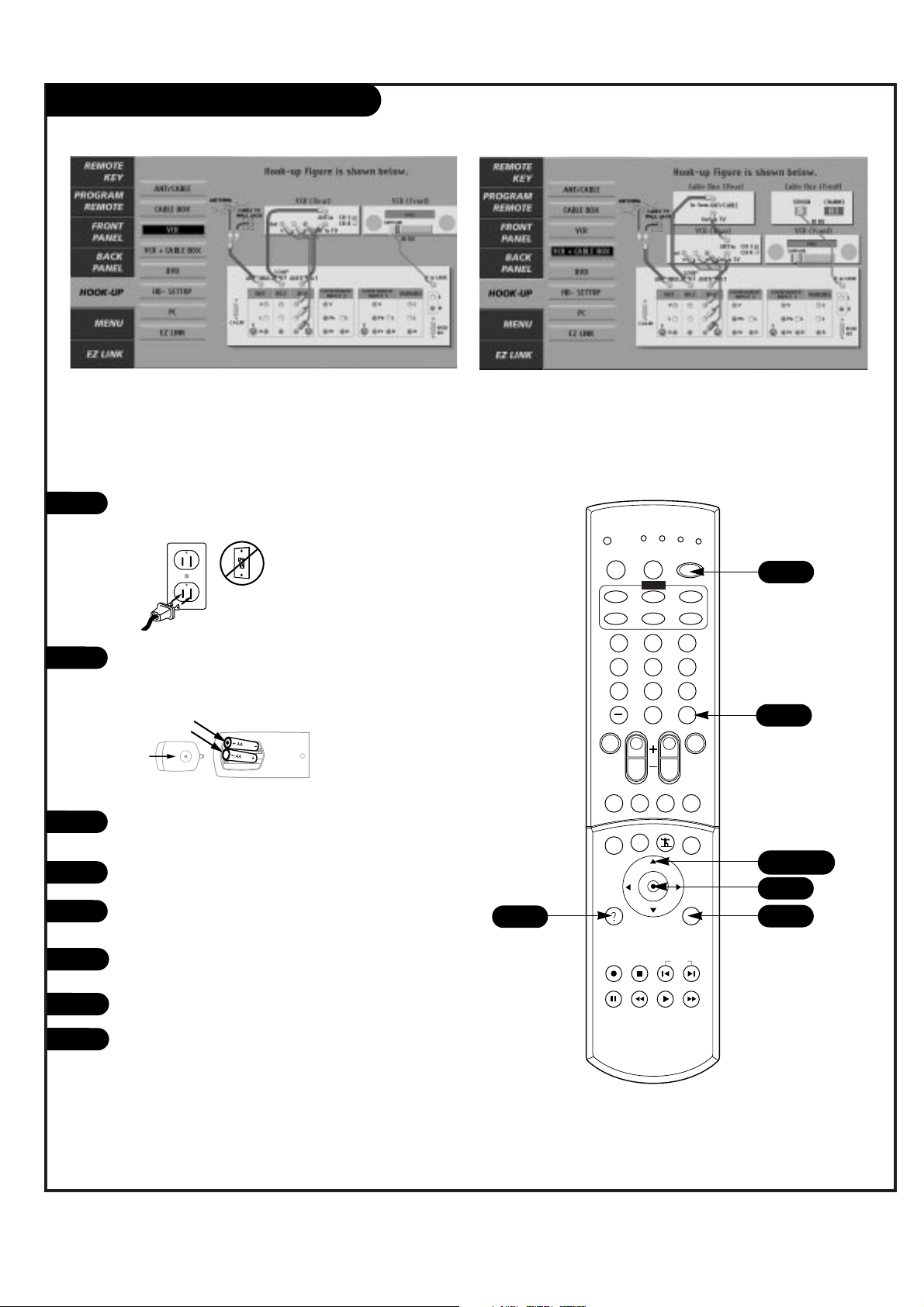
P A GE 15
206-3674
VCR+CABLE BOX (On-Screen Guide)
1 2 3
4 5 6
7 8 9
0
tv
mode
light
power
tv
video
front
comp1
rgb
vcr
cable
dvd
sat
mute
vcr+ freeze flashbk
pip
menu
record stop
pause
rew
play ff
exit
guide
surf
info
vol
ch
pg up
ratio
pg dn
comp2
skip
source
enter
4
5/6
3
8
1
2
Plug in your Entertainment Machine into a 120V 60Hz
outlet.
Remove the back of the remote and put in two AA
batteries. Make sure batteries are properly installed
(check the +/– signs).
With the remote control in hand, press the POWER
button to turn on your Entertainment Machine.
Press the HELP key on the remote control.
Using the UP/DOWN arrow, select Hook-up on your
screen.
Press the RIGHT arrow or ENTER key, then Using the
UP/DOWN arrow to select VCR or VCR CABLE BOX.
Make your connections according to the diagrams.
Press EXIT to quit the diagram.
3
4
5
6
7
back of
remote
8
6
6
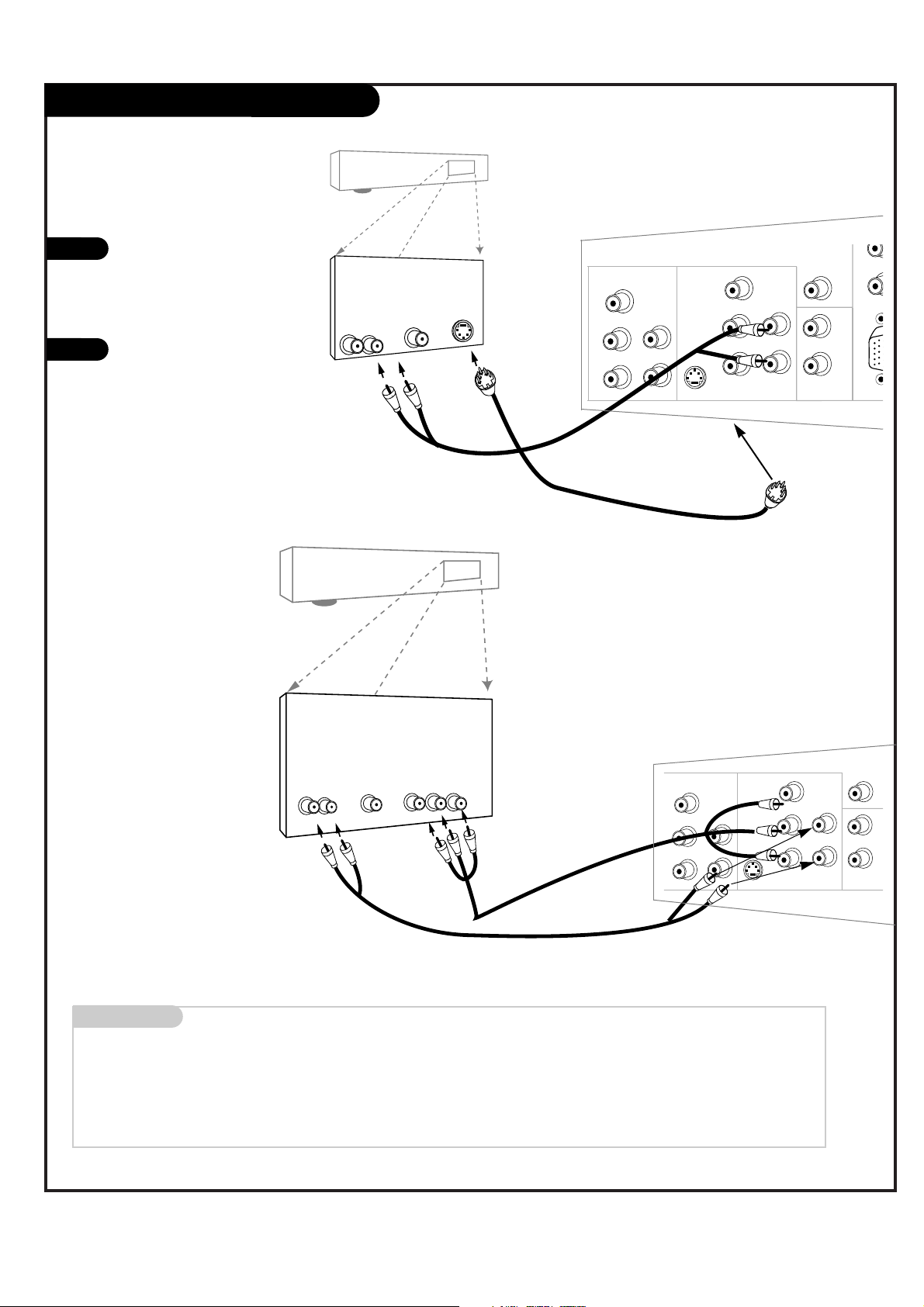
P A GE 16
206-3674
DVD Player
Mini glossary
COMPONENT VIDEO Some video equipment uses three separate lines (Y, Pb, Pr) to more precisely reproduce images. Your manual will explain how
this relates to your equipment.
Find the audio and composite or
S-Video jacks on the back of your
DVD Player and connect them following the instructions provided
with your equipment.
You may connect either the composite video or the S-Video cables
to your Entertainment Machine.
Do not connect both the composite and the S-Video.
1
2
Some high-end DVD players use
a picture reproduction system
called “component video.” If
your DVD player has component
output, use the connectors
marked “COMPONENT INPUT1”
on the jack panel. Please refer
to your DVD manual for proper
installation.
Y
P
b
Pr
COMPONENT
R
L
RGB
S-VIDEO
IN
AUDIO
IN
Y
P
b
Pr
COMPONENT INPUT1
R
L
L
R
AUDIO
IN
R
L
INPUT2
VARIABLE
AUDIO OUT
AUDIO
CENTER MODE
IN
A/V cables
not included
with TV
Audio
L R
S-Video
DVD Player
Back AV panel
Dolby Digital
Out
R
L
Y
P
b
Pr
COMPONENT
R
L
S-VIDEO
IN
AUDIO
IN
Y
P
b
Pr
COMPONENT INPUT1
R
L
L
R
AUDIO
IN
INPUT2
VARIABLE
AUDIO OUT
AUDIO
CENTER MODE
IN
A/V cables
not included
with TV
Audio
L R
DVD Player
Back AV panel
Dolby Digital
Out
Component Video
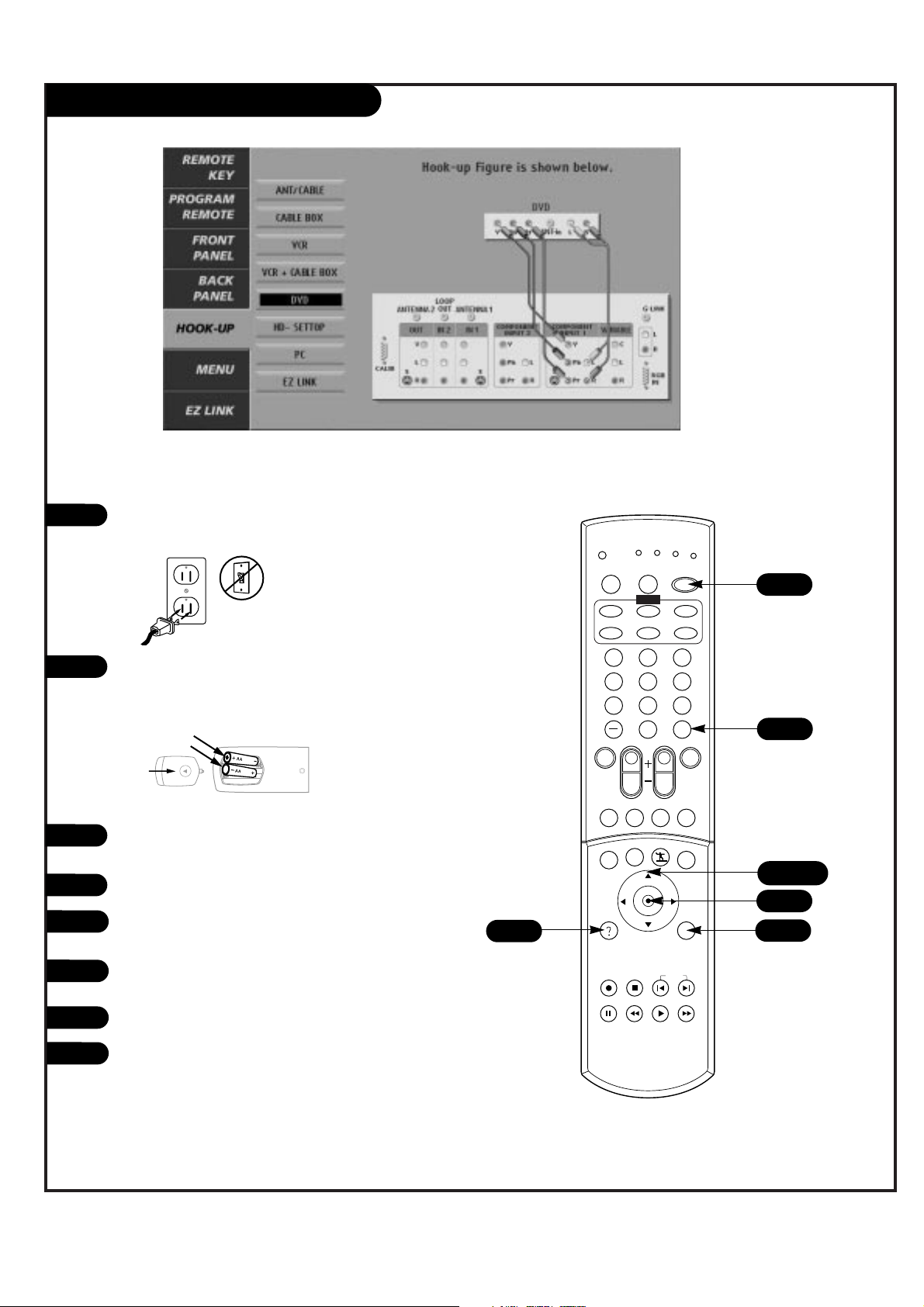
P A GE 17
206-3674
DVD Player (On-Screen Guide)
1 2 3
4 5 6
7 8 9
0
tv
mode
light
power
tv
video
front
comp1
rgb
vcr
cable
dvd
sat
mute
vcr+ freeze flashbk
pip
menu
record stop
pause
rew
play ff
exit
guide
surf
info
vol
ch
pg up
ratio
pg dn
comp2
skip
source
enter
4
5/6
3
6
1
2
Plug in your Entertainment Machine into a 120V 60Hz
outlet.
Remove the back of the remote and put in two AA
batteries. Make sure batteries are properly installed
(check the +/– signs).
With the remote control in hand, press the POWER
button to turn on your Entertainment Machine.
Press the HELP button on the remote control.
Using the UP/DOWN arrow, select Hook-up on your
screen.
Press the RIGHT arrow or ENTER key, then Using the
UP/DOWN arrow to select DVD.
Make your connections according to the diagrams.
Press EXIT to quit the diagram.
3
4
5
6
7
8
back of
remote
8
6
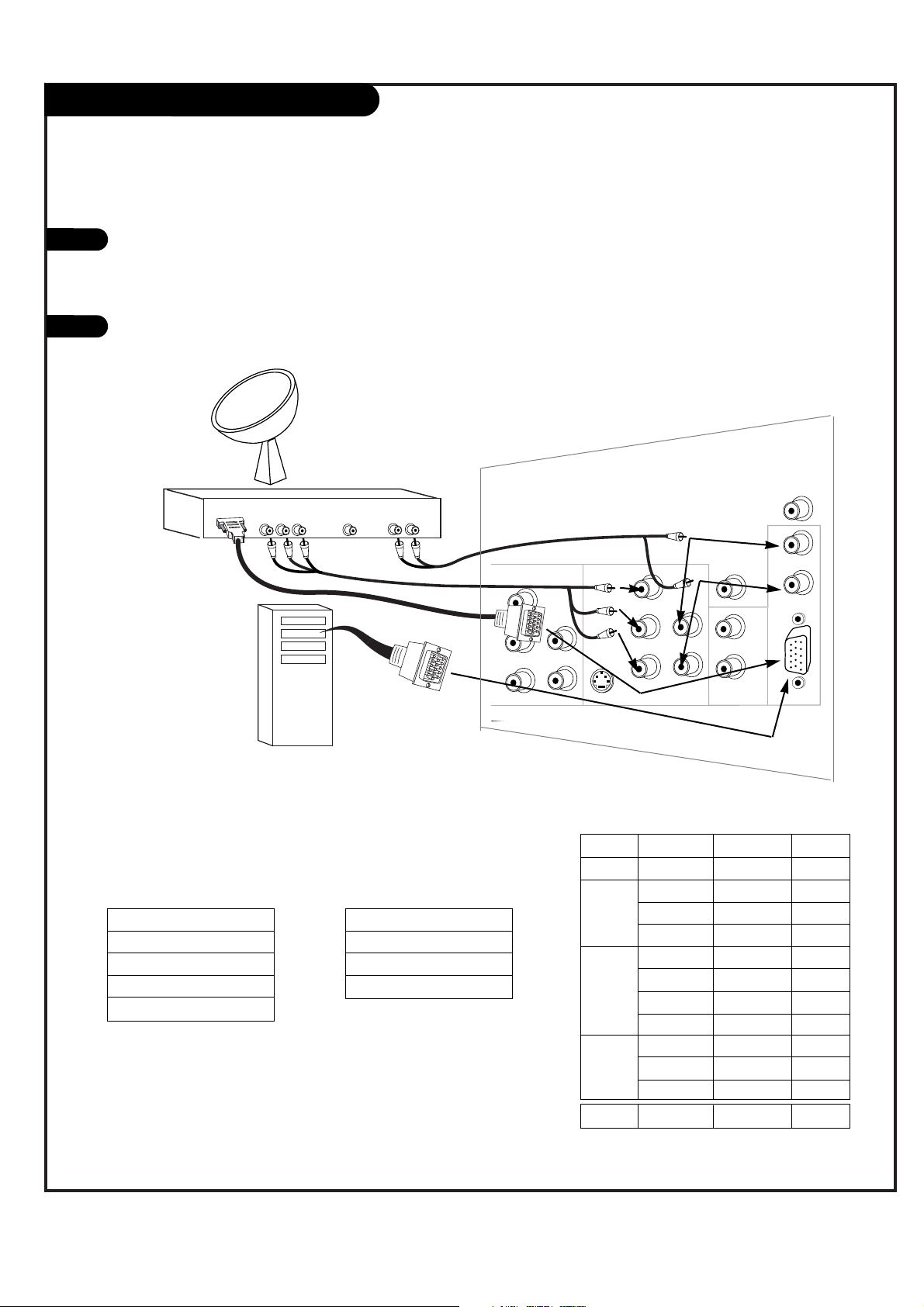
P A GE 18
206-3674
Y
P
b
Pr
COMPONENT
R
L
RGB IN
S-VIDEO
IN
AUDIO
IN
Y
P
b
Pr
COMPONENT INPUT1
R
L
L
R
AUDIO
IN
R
L
G-LINK
INPUT2
VARIABLE
AUDIO OUT
AUDIO
CENTER MODE
IN
HD-SET TOP and PC Hookup
Find the audio and VGA jacks on the back
of your DBS receiver (or Computer) and
connect them following the instructions
provided with your equipment.
Connect these cables to your Entertainment
Machine as shown.
1
2
L
DBS Receiver
OR
Computer
Audio
L R
or
or
Component Out
Y Pb Pr
Dolby Digital
Out
HD-SET TOP
1920x1080i
1280x720P
720x480P
MODE Resolution Horizontal Vertical
640x350 31.5KHz 70Hz
640x480 31.5KHz 60Hz
640x480 37.9KHz 72Hz
640x480 37.5KHz 75Hz
800x600 35.2KHz 56Hz
800x600 37.9KHz 60Hz
800x600 48.1KHz 72Hz
800x600 46.9KHz 75Hz
1024x768 48.4KHz 60Hz
1024x768 56.5KHz 70Hz
1024x768
60.0KHz 75Hz
720x240 15.7KHz 60Hz
SVGA
VGA
Text
XGA
Game
<RGB-HD/STB Input>
Y Pb Pr
1920x1080i
1280x720P
720x480P
720x480i
<Component1(or 2) Input>
<RGB-PC Input>
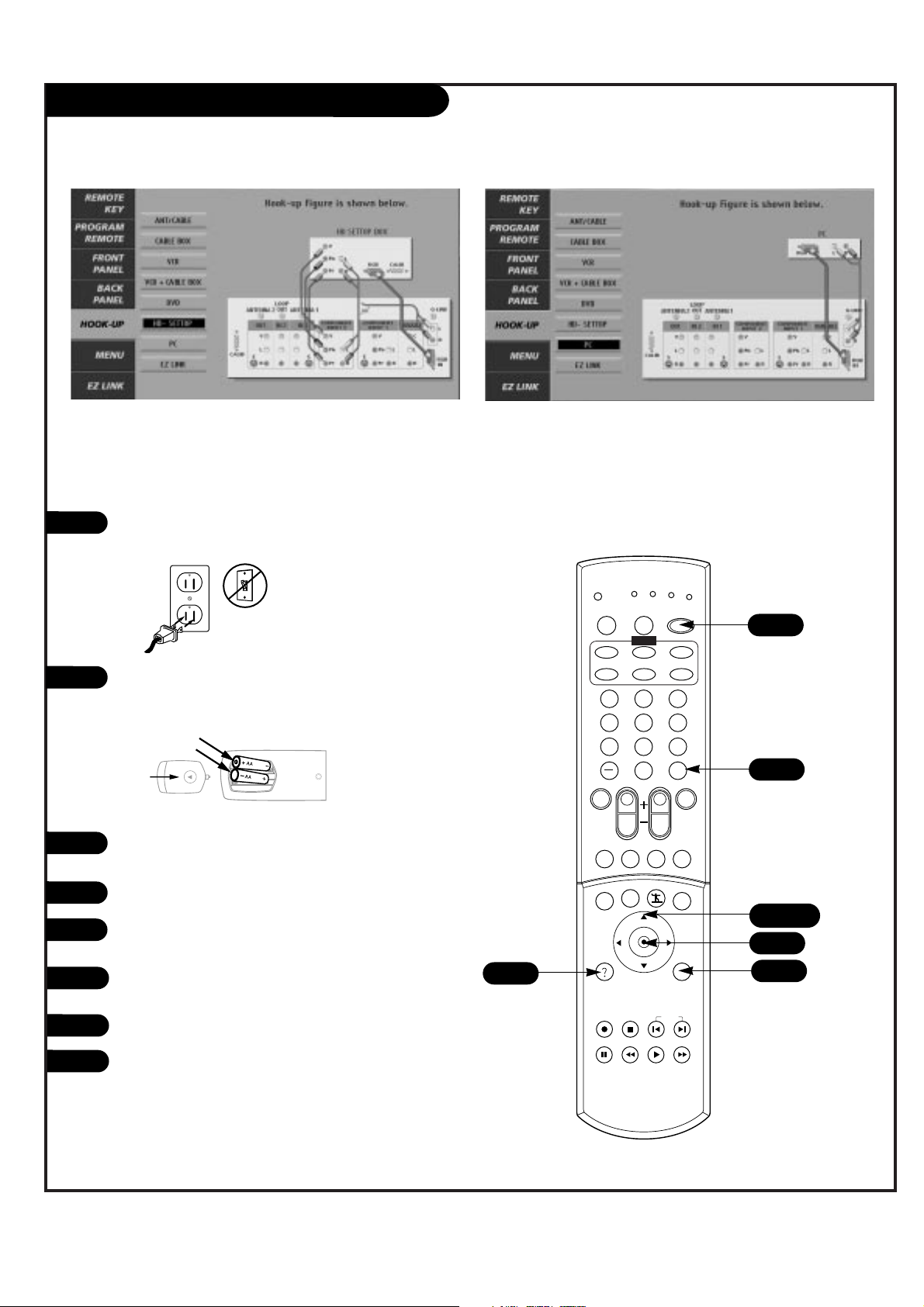
P A GE 19
206-3674
HD-SET T0P and PC Hookup (On-Screen Guide)
1 2 3
4 5 6
7 8 9
0
tv
mode
light
power
tv
video
front
comp1
rgb
vcr
cable
dvd
sat
mute
vcr+ freeze flashbk
pip
menu
record stop
pause
rew
play ff
exit
guide
surf
info
vol
ch
pg up
ratio
pg dn
comp2
skip
source
enter
5/6
3
8
1
2
Plug in your Entertainment Machine into a 120V 60Hz
outlet.
Remove the back of the remote and put in two AA
batteries. Make sure batteries are properly installed
(check the +/– signs).
With the remote control in hand, press the POWER
button to turn on your Entertainment Machine.
Press the HELP key on the remote control.
Using the UP/DOWN arrow, select Hook-up on your
screen.
Press the RIGHT arrow or ENTER key, then Using the
UP/DOWN arrow to select HD-SET TOP BOX or PC.
Make your connections according to the diagrams.
Press EXIT to quit the diagram.
3
4
5
6
7
8
back of
remote
6
6
4
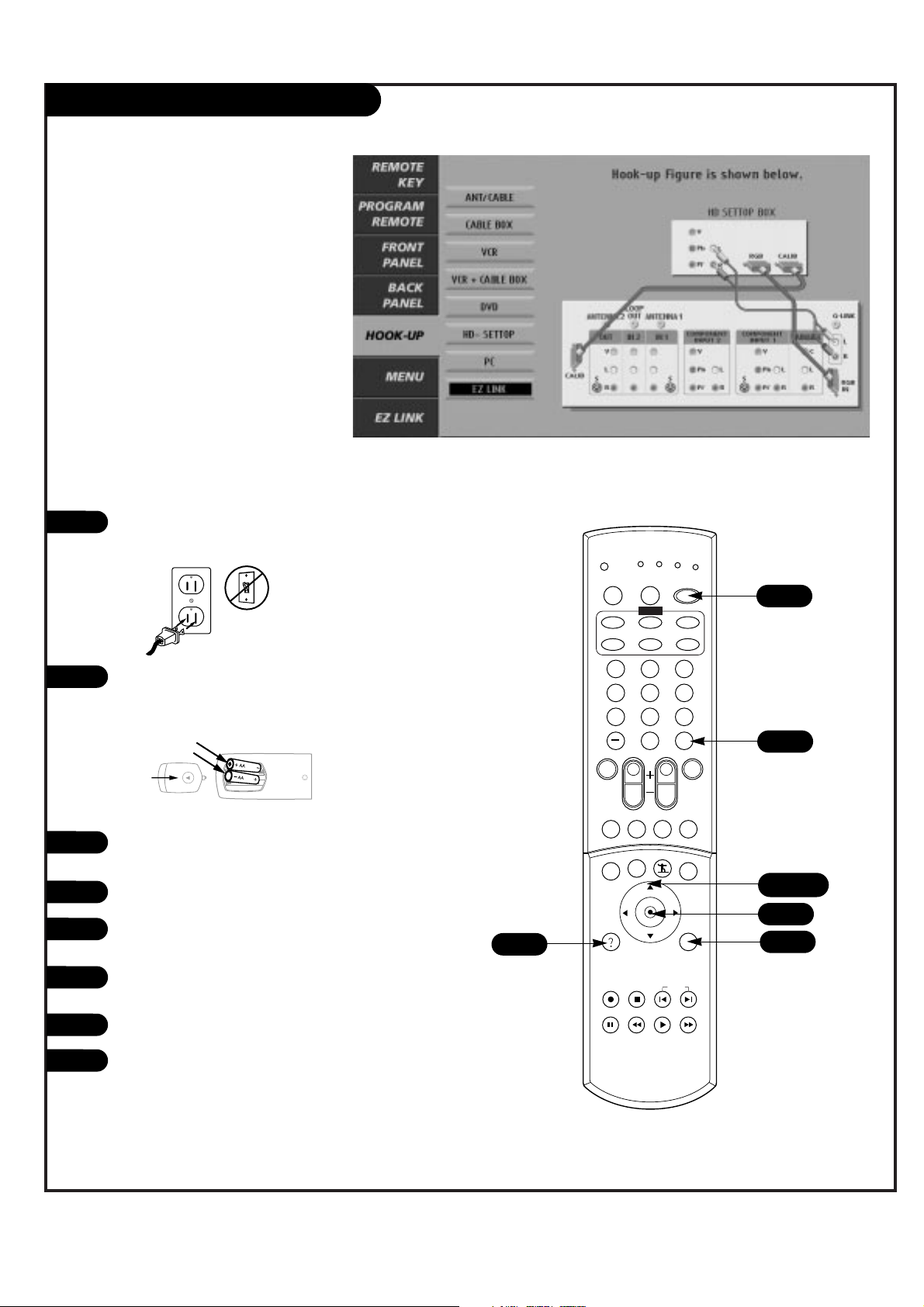
P A GE 20
206-3674
EZ LINK (On-Screen Guide)
1
2
Plug in your Entertainment Machine into a 120V 60Hz
outlet.
Remove the back of the remote and put in two AA
batteries. Make sure batteries are properly installed
(check the +/– signs).
With the remote control in hand, press the POWER
button to turn on your Entertainment Machine.
Press the HELP key on the remote control.
Using the UP/DOWN arrow, select Hook-up on your
screen.
Press the RIGHT arrow or ENTER key, then Using the
UP/DOWN arrow to select EZ LINK.
Make your connections according to the diagrams.
Press EXIT to quit the diagram.
3
4
5
6
7
8
1 2 3
4 5 6
7 8 9
0
tv
mode
light
power
tv
video
front
comp1
rgb
vcr
cable
dvd
sat
mute
vcr+ freeze flashbk
pip
menu
record stop
pause
rew
play ff
exit
guide
surf
info
vol
ch
pg up
ratio
pg dn
comp2
skip
source
enter
5/6
3
8
6
back of
remote
6
4
The EZ Link is to link the Zenith’s
READY TV (Model : IQD61W20) and
Zenith’s high definition set top box
for DIRECTV via a RS-232C cable. After
installing the EZ Link, you can control
a set top box for the DIRECTV with a
remote control of the Zenith’s READY
TV. As a result, only one remote control will be used for both a READY TV
and a set top box with the EZ Link
on.
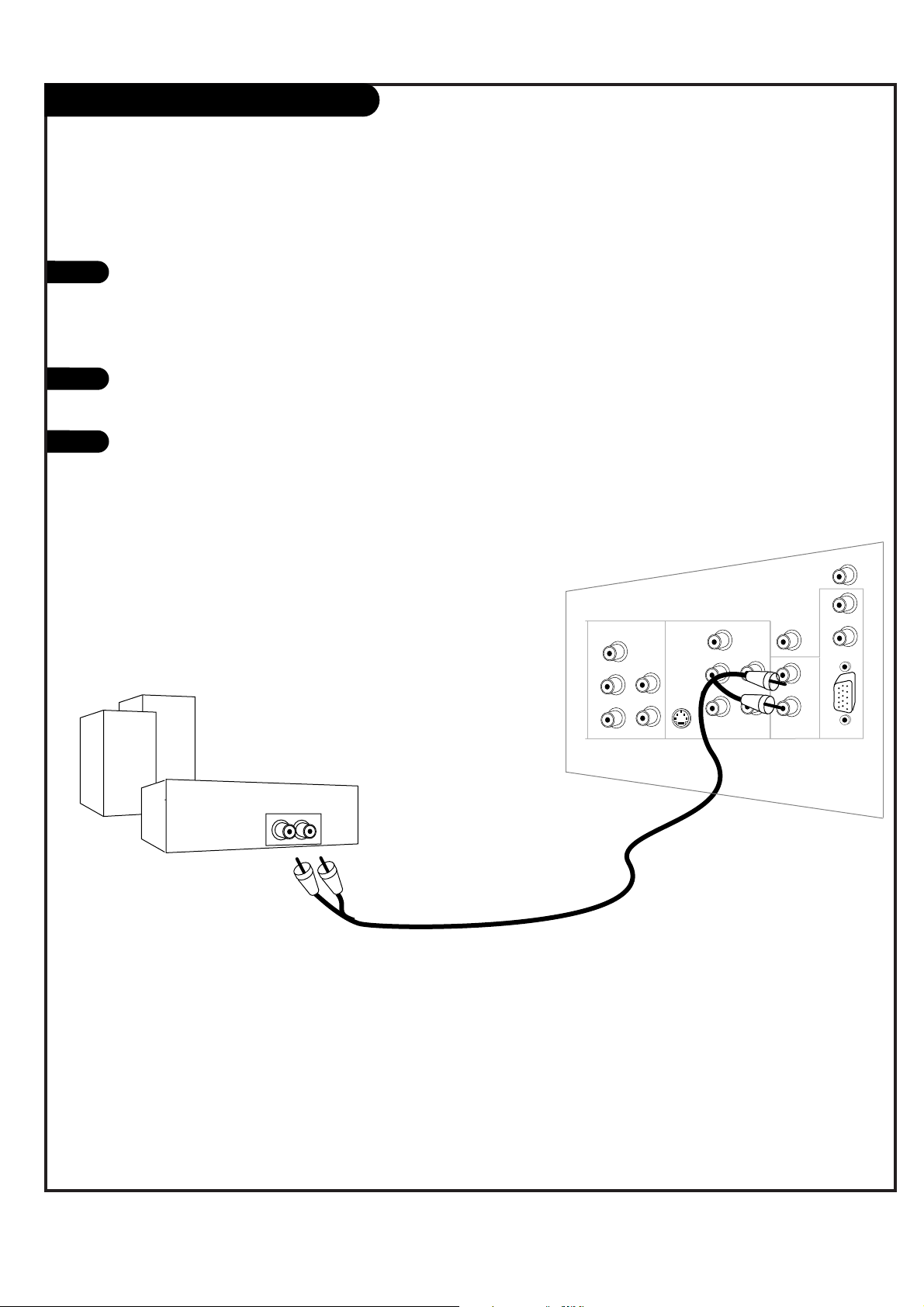
P A GE 21
206-3674
Y
P
b
Pr
COMPONENT
R
L
RGB IN
S-VIDEO
IN
AUDIO
IN
Y
P
b
Pr
COMPONENT INPUT1
R
L
L
R
AUDIO
IN
R
L
G-LINK
INPUT2
VARIABLE
AUDIO OUT
AUDIO
CENTER MODE
IN
External Stereo
1
2
Locate the Variable Audio Out
jacks on the back of your
Entertainment Machine and the
Input jacks on the back of your
stereo's amplifier.
Connect the two jacks, making
sure that the right and left channels are placed correctly.
Set up your speakers through
your stereo, according to those
directions.
3
Hook up Left/Right Front Speaker to Amplifier System.
Analog stereo amplifier
Audio cables
not included
with TV
L R
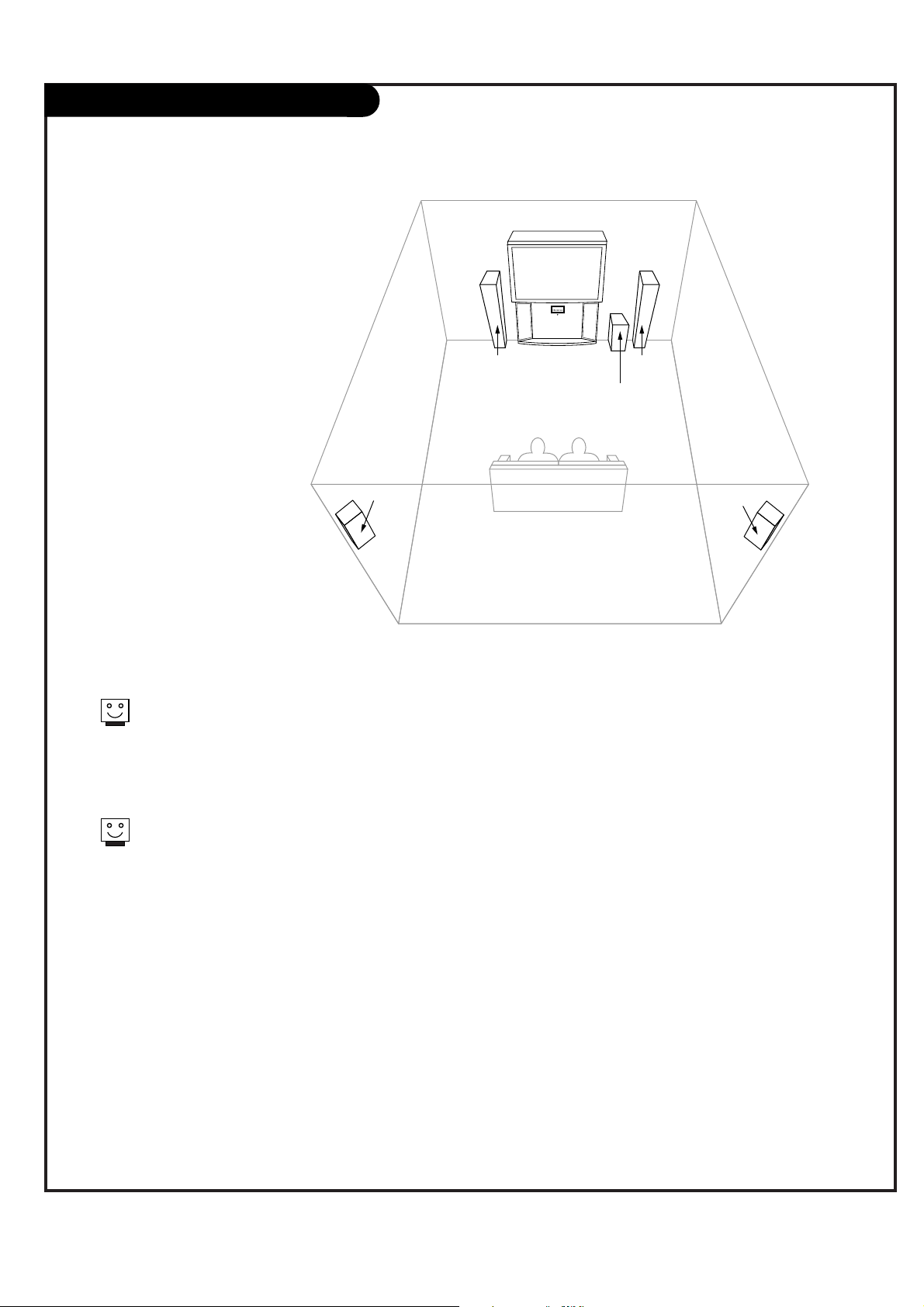
P A GE 22
206-3674
Room Setups for Home Theater
sub-woofer
right
speaker
left
speaker
surround
sound
speaker
surround
sound
speaker
This is just a general room design.
Any number of set-ups are possible,
and some changes may be needed
to maximize your sound. However, a
Dolby Digital Receiver is needed for
5.1 channel audio.
A left and right speaker on either
side of the set enhances separation.
The Entertainment Machine “center
mode in,” makes the dialog sound
as thought it’s coming directly from
the Entertainment Machine. The rear
surround sound speakers provide
the majority of other sounds, like
those from special effects in movies.
Your sub-woofer generates ultra-low
frequency sound, for rumbling
low-end audio.
Sound is affected by
speaker placement, so
make sure nothing is in
front of the speakers, and
that they are aimed in
appropriate directions.
You have the option of
turning on or off the internal
speakers.

P A GE 23
206-3674
Monitor Out
Your Entertainment Machine has a special
feature which allows you to hook up a
second TV or monitor.
Just connect the second TV or monitor
using the OUT Audio/Video jacks located
on the back of your Entertainment
Machine. See the Operating Manual of the
second TV or monitor for further details
regarding that device’s input settings.
1
2
VIDEO 2
INPUT
VIDEO 1
INPUT
S-VIDEO
IN
MONITOR
OUT
Y
P
b
Pr
COMPONENT
ANT/CABLE2
INPUT
ANT/CABLE1
INPUT
R
L
R
L
R
L
S-VIDEO
OUT
CALIBRATION
S-VIDEO
IN
AUDIO
IN
Y
P
b
Pr
COMPONENT INPUT1
R
L
AU
I
VIDEOVIDEO
LOOP OUT
INPUT2
MONO
MONO
L R
Audio
Video
A/V cables
not included
with TV
Second TV
S-Video
PB
PR
Component & PC input cannot be output
through Monitor Out.

P A GE 24
206-3674
Button functions on your Remote
1 2 3
4 5 6
7 8 9
0
tv
mode
light
power
tv
video
front
comp1
rgb
vcr
cable
dvd
sat
mute
vcr+ freeze flashbk
pip
menu
record stop
pause
rew
play ff
exit
guide
surf
info
vol
ch
pg up
ratio
pg dn
comp2
skip
source
enter
RATIO
Changes the screen format or
aspect ratio.
HELP
Brings up the on-screen EZ
Help menu while you are in
normal viewing.
EXIT
Clears all on-screen displays
and returns to TV viewing
from any menu.
SURF
Changes the list of your surf
channel in the PIP.
FLASHBK
Lets you tune to the last
channel viewed.
PIP
Lets you toggle among PIP,
POP (Picture out of Picture)
and Split screens.
MUTE
Switches the sound on or off.
THUMBSTICK
Allows you to navigate the on-screen
menus and to adjust the system set-
tings and preferences, by moving to
an item with
F G
and selecting the
highlighted item with . IF is
pressed while you are in normal view-
ing, the information banner is dis-
played.
TV
Lets you select the analog TV
signal.
MODE
Lets you select a mode among TV,
VCR, Cable, DVD and Sattelite.
VIDEO
Lets you toggle between Video1
and Video 2 inputs.
FRONT
Lets you select the front video
signal if the device, such as a
camcorder or game player, is
connected to the front video
jack.
FREEZE
Captures and freezes
the currently-viewed
screen in PIP.
VCR+
Instant record (part of
GUIDE Plus+ Gold)
LIGHT
Lets you turn the light of the
remote control on.
INDICATORS
indicates using mode every
time any button is pressed.
D
E

P A GE 25
206-3674
Button functions on your Remote
1 2 3
4 5 6
7 8 9
0
tv
mode
light
power
tv
video
front
comp1
rgb
vcr
cable
dvd
sat
mute
vcr+ freeze flashbk
pip
menu
record stop
pause
rew
play ff
exit
guide
surf
info
vol
ch
pg up
ratio
pg dn
comp2
skip
source
enter
POWER
Turns your Entertainment
Machine or any other programmed equipment on or off,
depending on mode.
MODE BUTTONS
Sets your remote control to control a
specified component connected to
your TV, when preprogrammed.
CHANNEL UP/DOWN
Scrolls through your available
channels.
NUMBER KEYPAD
For direct channel selection and
programming functions.
ENTER
When in the menu system and
other on-screen displays,
selects high lighted items.
RECORD, PAUSE
Control the functions on your VCR.
REW, FFWD, PLAY, STOP
Control the functions on your VCR.
VOLUME UP/DOWN
Increases/decreases the sound level.
MENU
Brings up the main menu to
the screen.
SKIP
Works as a song selector in
the audio mode and a move
chapter selector in the
aux/DVD mode.
COMPONENT1, 2
Lets you select a component signal
such as DVD or HD receiver.
“DASH” BUTTON
Is used to enter a program number for
multiple program channels such as
2—1,2—2,etc.
ENTER
When in the menu system and
other on-screen displays, selects
high lighted items.
GUIDE
Brings up the Gemstar
Program Guide screen that
shows you a program schedule containing a list of current and future programs.
INFO
Displays secondary level of
program information (part of
GUDIE Plus+ Gold).
RGB
Lets you select PC source or RGB
input.

P A GE 26
206-3674
On-Screen Display
This page describes your on-screen display options.
Menu
power
Enter
Digital EYE
Vol Vol
Ch
Ch
10
03:00 AM TIMER 0:14
Ch. 13
STEREO
SAP
Ch.6
Exit
Guide
Suorce
Main Channel Display:
Displays current channel number.
Channel Label:
If channel label has been set,
then it will appear here.
PIP Display:
This display
appears only when
PIP is active..
Volume:
Volume level is displayed here while
adjusting the volume on your
Entertainment Machine.
Mute:
Active when
Entertainment
Machine is
muted.
Time:
Active when time is
displayed on your
Entertainment
Machine.
Sleep time display:
Active when sleep
timer is active.

P A GE 27
206-3674
Front Panel Controls
Exit
Menu
Enter Source
Digital EYE
Guide
Vol Vol
Ch
Ch
Use the Exit button as the exit
button on your remote.
To access the Menus, push the
Menu button on the panel.
Press the ENTER buttons as the
ENTER buttons on your remote.
Use the Guide button as the
GUIDE buttons on your remote.
Press the Source buttons as the
SOURCE on your remote.
This is the Digital EYE sense (See
page 43).
1
2
3
4
Refer to the various pages on how
to use the on-screen menus.
The POWER, CHANNEL and VOLUME
buttons work just as they do on
your remote control.
1
2
4
3
5
6
5
6

P A GE 28
206-3674
Main Source
1
2
Press the MENU button on the remote
control, then use the UP/DOWN arrow
button to select the Setup menu.
Press ENTER or the RIGHT arrow button
to access the Setup menu.
Use the UP/DOWN arrows to select Main
source.
Press ENTER or the RIGHT arrow to
access the Main source screen. Your
choices are: Ant/Cable 1 (Ant/Cable 2),
Video 1, Video 2, Front Video,
Component 1 (Component 1-S),
Component 2 and RGB-HD/STB, RGB-PC.
Press EXIT to save and return to TV viewing or press the LEFT arrow to save and
return to the previous Menu.
3
4
5
1 2 3
4 5 6
7 8 9
0
tv
mode
light
power
tv
video
front
comp1
rgb
vcr
cable
dvd
sat
mute
vcr+ freeze flashbk
pip
menu
record stop
pause
rew
play ff
exit
guide
surf
info
vol
ch
pg up
ratio
pg dn
comp2
skip
source
enter
1/2/3/4/5
5
Changes the screen source for the main screen so you can
watch your off-air TV, cable TV, VCR, DVD, or any other
devices that you have hooked up to your TV.
You can also change the screen source by pressing the
screen source buttons on the remote control.
2/4
2/4
1
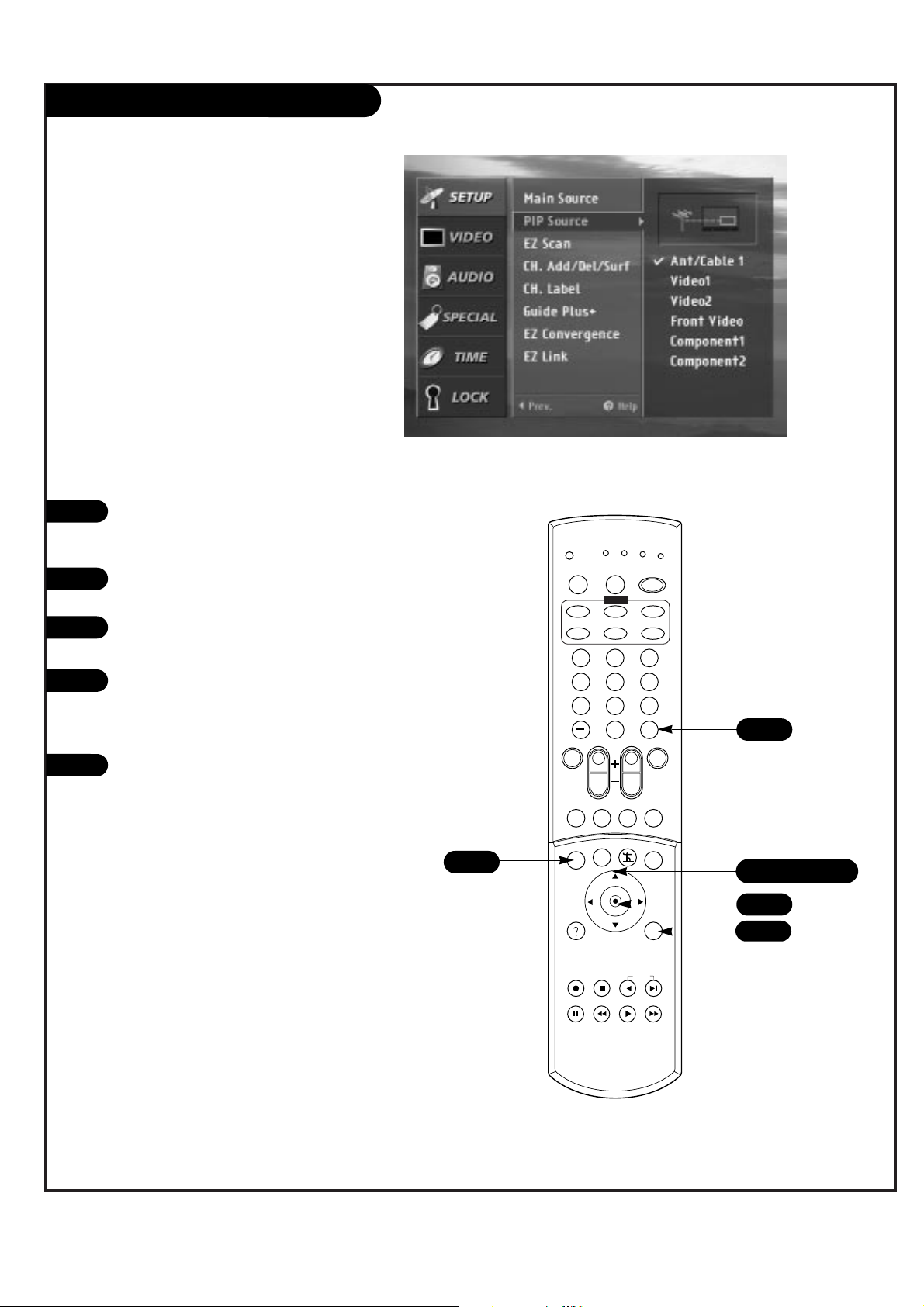
P A GE 29
206-3674
PIP Source
Press the MENU button on the remote
control, then use the UP/DOWN arrow
button to select the Setup menu.
Press ENTER or the RIGHT arrow button
to access the Setup menu.
Use the UP/DOWN arrows to select PIP
Source.
Press ENTER or the RIGHT arrow to
access the PIP source screen. Your choices are: Ant/Cable 1, Video 1, Video 2,
Front Video, Component 1, Component 2.
Press EXIT to save and return to TV viewing or press the LEFT arrow to save and
return to the previous Menu.
1
2
3
1 2 3
4 5 6
7 8 9
0
tv
mode
light
power
tv
video
front
comp1
rgb
vcr
cable
dvd
sat
mute
vcr+ freeze flashbk
pip
menu
record stop
pause
rew
play ff
exit
guide
surf
info
vol
ch
pg up
ratio
pg dn
comp2
skip
source
enter
4
5
Changes the screen source for the Picture-In-Picture
screen so you can watch your off-air TV, cable TV, VCR,
DVD, or any other devices that you have hooked up to
your TV.
1/2/3/4/5
1
2/4
2/4
5

P A GE 30
206-3674
PIP/POP/SPLIT
Press the PIP button on the remote control to activate PIP (Picture in Picture)
mode.
Press the LEFT/RIGHT arrow to select
CH+/-, Swap, Source or Move.
• CH+/- : Press the UP/DOWN arrow to
select a program of sub picture.
To change programs of sub picture is
possible only when PIP signal source
is NTSC RF signal.
If you want to change a program of
main picture, press pg up/dn button.
• Swap : Press the UP/DOWN arrow to
swap main and sub picture by.
• Source - Press the UP/DOWN arrow to
select a source of sub picture.
Your choices are : TV, Video1/2,
Front, Component1/2.
RGB-HD/STB and RGB-PC input cannot
used as PIP screen source.
• Move : Press the UP/DOWN arrow to
change the position of sub picture.
Press the EXIT button to exit PIP mode
or press the PIP button again to activate POP mode.
1
2
3
PIP (Picture in Picture) / POP (Picture out of
Picture) / SPLIT modes let you watch main picture and sub picture at the same time.
PIP/POP/SPLIT modes become off in cases below.
• In changing main source
• In changing Aspect Ratio
• In activating Channel Add/Del/Surf, Channel
Lable or Channel Block in Setup menu
• In activating Guide Plus+
• In activating Help menu
1 2 3
4 5 6
7 8 9
0
tv
mode
light
power
tv
video
front
comp1
rgb
vcr
cable
dvd
sat
mute
vcr+ freeze flashbk
pip
menu
record stop
pause
rew
play ff
exit
guide
surf
info
vol
ch
pg up
ratio
pg dn
comp2
skip
source
enter
1/3
2
2
3

P A GE 31
206-3674
PIP/POP/SPLIT
Press the PIP button on the remote control in PIP mode to activate POP (Picture
out of Picture) mode.
Press the EXIT button to exit POP mode
or press the PIP button again to activate
Split mode.
Press the LEFT/RIGHT arrow in Split
mode to select CH+/-, Swap or Source.
• CH+/- : Press the UP/DOWN arrow to
select a program of sub picture.
To change programs of sub picture is
possible only when PIP signal source
is NTSC RF signal.
If you want to change a program of
main picture, press pg up/dn button.
• Swap : Press the UP/DOWN arrow to
swap main and sub picture.
• Source - Press the UP/DOWN arrow to
select a source of sub picture.
Your choices are : TV, Video1/2, Front,
Component1/2.
RGB-HD/STB and RGB-PC input cannot
used as PIP screen source.
Press the EXIT button to exit Split mode.
3
4
2
1
1 2 3
4 5 6
7 8 9
0
tv
mode
light
power
tv
video
front
comp1
rgb
vcr
cable
dvd
sat
mute
vcr+ freeze flashbk
pip
menu
record stop
pause
rew
play ff
exit
guide
surf
info
vol
ch
pg up
ratio
pg dn
comp2
skip
source
enter
2/4
3
3
1/2
Press the FREEZE button to capture and
freeze the currently-viewed sub picture in
PIP or Split mode, and to stop program
looping in POP mode.

P A GE 32
206-3674
EZ Scan
Use pages 10-20 to hook up your
Entertainment Machine. If you have not
done so, plug in your Entertainment
Machine into a 120V 60Hz outlet.
If you have not done so, remove the
back of the remote and put in two AA
batteries. Make sure batteries are properly installed (check the +/– signs).
With the remote control in hand, press
the POWER button to turn on your
Entertainment Machine.
Press the MENU button on the remote
control, then use the UP/DOWN arrow
button to select the Setup menu.
Press ENTER or the RIGHT arrow button
to access the Setup menu.
Use the UP/DOWN arrows to select EZ
Scan.
Press ENTER or the RIGHT arrow to
access the EZ Scan screen Your choices
are: ANT1 Air, ANT1 Cable, ANT2 Air
ANT2 Cable
Press ENTER or the Right arrow button
to activate EZ Scan.
1
2
3
4
5
Automatically finds analog channels available through
antenna and cable inputs, and stores all active channels
on the channel list.
1 2 3
4 5 6
7 8 9
0
tv
mode
light
power
tv
video
front
comp1
rgb
vcr
cable
dvd
sat
mute
vcr+ freeze flashbk
pip
menu
record stop
pause
rew
play ff
exit
guide
surf
info
vol
ch
pg up
ratio
pg dn
comp2
skip
source
enter
4/5/6/7/8
4
5/7/8
5/7/8
back of
remote
3
6
7
8

P A GE 33
206-3674
Channel Add / Del / Surf
Allows you to create two different types of channel lists; custom list and surf
list, from the default channel list that was made in the EZ SCAN menu.
A custom list can be created by toggling each channel on or off with (Enter).
Once a channel is highlighted, you will be able to see whether the channel is
currently added or deleted by referring to the small window at the top-left corner of the screen.
You can create your own surf list with up to 16 channels. It appears at the bottom-left corner of the screen. Press the SURF button on the remote control
when a channel is highlighted in order to add or delete the channel.
Press the MENU button on the remote
control, then use the UP/DOWN arrow
button to select the Setup menu.
Press ENTER or the RIGHT arrow button
to access the Setup menu.
Use the UP/DOWN arrows to select
Channel Add/Del/Surf and then press
ENTER or right arrow.
You will now see a screen filled with
numbers and a preview screen. Use the
UP/DOWN and LEFT/RIGHT arrows to
select any given channel.
Press EXIT to save and return to TV viewing or press MENU to save and return to
the previous menu.
3
4
5
2
1
1 2 3
4 5 6
7 8 9
0
tv
mode
light
power
tv
video
front
comp1
rgb
vcr
cable
dvd
sat
mute
vcr+ freeze flashbk
pip
menu
record stop
pause
rew
play ff
exit
guide
surf
info
vol
ch
pg up
ratio
pg dn
comp2
skip
source
enter
1/5
1/2/3/4
2/3
2/3
5

P A GE 34
206-3674
Channel Label
Press the MENU button on the remote
control, then use the UP/DOWN arrow
button to select the Setup menu.
Press ENTER or the RIGHT arrow button
to access the Setup menu.
Use the UP/DOWN arrows to select CH
Label.
Press ENTER or the RIGHT arrow to
access the CH.Label screen.
You will now see a screen filled with
Labels and a preview screen. Press channel UP/DOWN on your remote to select
the channel to Label.
Use the UP/DOWN and LEFT/RIGHT
arrows to select the appropriate label for
the channel and press ENTER to set the
Label to the selected channel.
Repeat steps five and six until all channels are Labeled.
Press EXIT to save and return to TV viewing.
1
2
3
4
5
1 2 3
4 5 6
7 8 9
0
tv
mode
light
power
tv
video
front
comp1
rgb
vcr
cable
dvd
sat
mute
vcr+ freeze flashbk
pip
menu
record stop
pause
rew
play ff
exit
guide
surf
info
vol
ch
pg up
ratio
pg dn
comp2
skip
source
enter
1/2/3/4/5/6
6
7
8
1
Chooses preset labels for your channels.
Use Channel +/- on your remote control in the CH Label
menu to select a channel for labeling, and choose an
appropriate label for your channel by pressing (Enter) to
set the label to the selected channel.
8
2/4/6
2/4/6

P A GE 35
206-3674
GUIDE Plus+ System Connection
Locate the jack marked G-LINK.
This jack is for the IR
Cord connection. Insert the
connector into the G-LINK.
Place the other end of the
cords with the IR (Infrared)
emitter sending units in
front of your VCR and Cable
Box in such a way as to
allow for an unrestricted
path for the IR signals to be
able to reach the front panels of the VCR and Cable Box.
If necessary, peel off the
green protective strips from
the front and back of the IR
emitter to hold emitter in
proper location.
1
2
IR emitter
IR emitter
IR receiver
IR receiver
VCR
G-LINK
Cable Box
17
In order to receive the GUIDE
Plus+ signal, it is necessary to
connect your TV through the
Antenna/Cable #1 jack on the rear
of the TV.
RGB IN
R
L
G-LINK

P A GE 36
206-3674
Mini glossary
GUIDE Plus+ Multi-day listing of the programs scheduled to be broadcast in your area.
WATCH TV will tune to program as it is broadcast.
RECORD Program will be recorded as it is broadcast automatically.
VCR PLUS+ Recording using PlusCode programming number, usually listed with programs in Grid. Access by pressing INFO.
GUIDE Plus+ Watch/Record Menu
Point remote at TV and press the tv button.
Press guide to place Grid Guide on TV screen. (Follow on-screen
instructions as instructed.)
Use the Up/Down/Left/Right arrows to pick a program on the Grid
Guide you want to watch/record.
Watch: Press Blue Action Button to schedule the program to be
watched. (Blue button)
Record: Press Green Action Button to schedule the program to be
recorded. (Green Button)
Press vcr+ button to go to the VCR Plus+ PlusCode recording menu.
Press guide to return to TV viewing.
1
2
3
4
1 2 3
4 5 6
7 8 9
0
tv
mode
light
power
tv
video
front
comp1
rgb
vcr
cable
dvd
sat
mute
vcr+ freeze flashbk
pip
menu
record stop
pause
rew
play ff
exit
guide
surf
info
vol
ch
pg up
ratio
pg dn
comp2
skip
source
enter
1
3
3
2/4
You must first set up the Guide Plus+ system before you
can schedule programs to be watched or recorded.
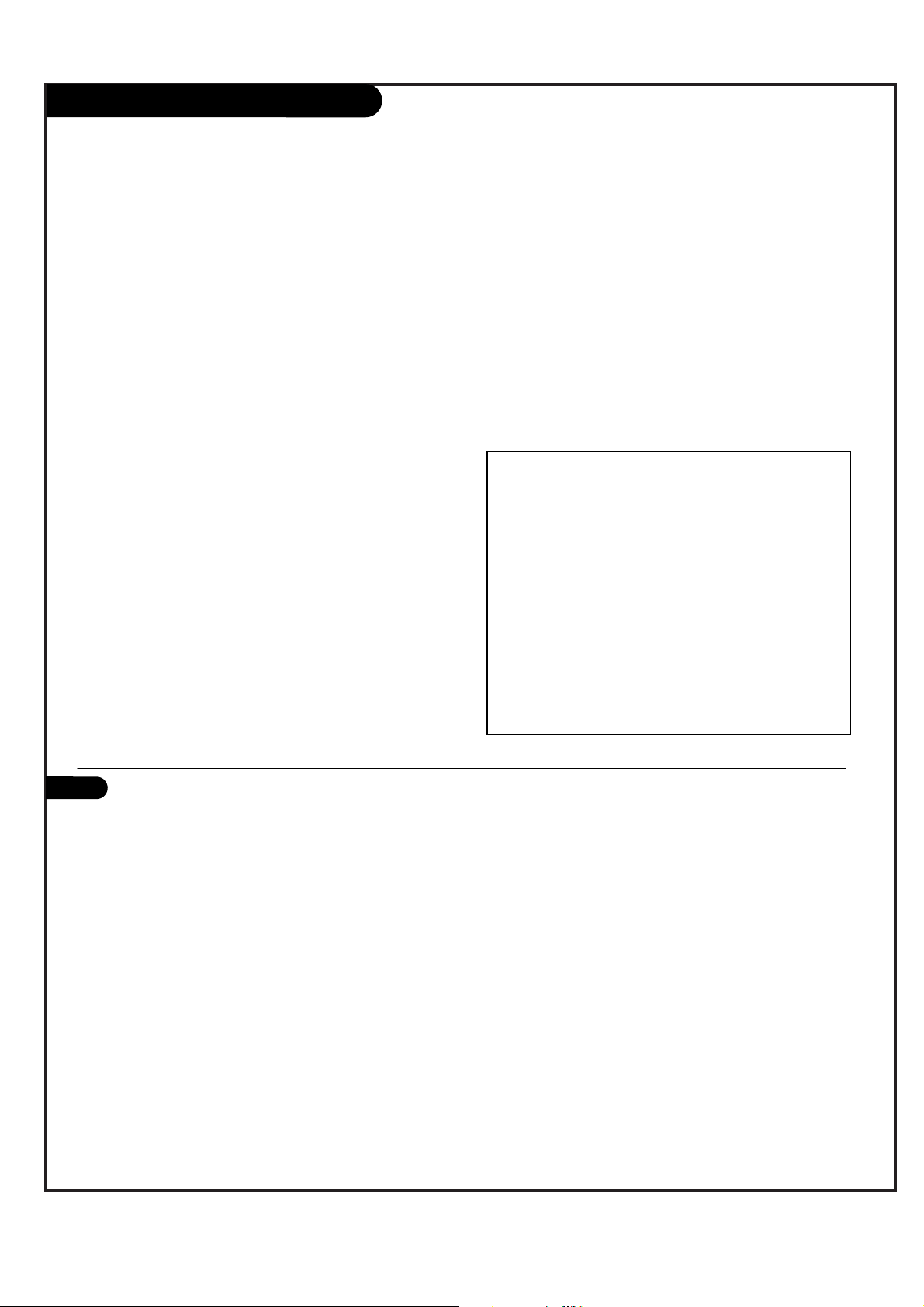
P A GE 37
206-3674
GUIDE Plus+ Overview and Setup
Write in Setup Information
(Use a pencil.)
___________ Your Zip Code
___________ Name on your Cable Box
___________ Cable Box Output Channel
___________ Name on your VCR
Signal Reception: (Check one)
___ Over-the-Air ____ Cable Service Subscriber
Preview GUIDE Plus+ Options
Go to the Special Features menu and highlight the GUIDE Plus+
option. Press the Right arrow on the remote.
In the “What would you like to do menu”, select View Demo and
press ENTER. You will see on-screen examples of the options
available in the GUIDE Plus+ feature. Once you are familiar with
the options available, select Setup.
Run GUIDE Plus+ Setup
With the Setup option highlighted, press ENTER.
Answer the questions using the answers you wrote in the Write
in Setup Information box above.
Continue to fill-in the information on the Setup menus which
will be used to run the Cable Box and VCR tests.
Cable Box Setup and Test
This test determines if the TV can control your Cable Box.
Follow the on-screen instructions to set up your Cable Box.
VCR Setup and Test
This test determines if the TV can control your VCR.
Follow the on-screen instructions to set up your VCR.
Once the tests are complete, you can use the GUIDE Plus+ feature to view, schedule to watch, and schedule to record, the programs listed in the Program Grid Guide.
Get Information Ready for the EZ Setup
Prior to the GUIDE Plus+ feature setup, and the VCR and
Cable box tests, you will need to have handy the following
information:
- Your Zip or Postal Code.
- Name on your cable box, if you have one.
- Cable Box output channel number.
- Name on your VCR, if you have one.
- Whether you receive programs over-the-air, or subscribe to
a cable service.
(Usually located on the back of the cable box. If not there
see your cable box owner’s manual or call your cable service
provider for the number.)
Overview
GUIDE Plus+ is a feature that allows you to program your TV to:
Watch: TV will tune to the program automatically as it is aired. (If necessary, will turn TV on.)
Record: TV will tune cable box and/or VCR to the channel of the program and make the recording.
The feature also allows you to view on-screen the current program you are watching as well as to
browse the other channels to see what else is being broadcast. Advanced features allow you additional options which are available when the Program Grid Guide is on the TV screen, like VCR Plus+
recording.
Setting up your TV to receive the GUIDE Plus+ system.
1

P A GE 38
206-3674
GUIDE Plus+ Remote Button Functions
1 2 3
4 5 6
7 8 9
0
tv
mode
light
power
tv
video
front
comp1
rgb
vcr
cable
dvd
sat
mute
vcr+ freeze flashbk
pip
menu
record stop
pause
rew
play ff
exit
guide
surf
info
vol
ch
pg up
ratio
pg dn
comp2
skip
source
enter
freeze
Blue Button, sets pro-
gram up to be watched.
What the remote control keys do in GUIDE Plus+ operating mode with Program Grid Guide on TV screen.
INFO
Displays secondary
level of program information.
Page UP
Moves to the next full
page of information on
Program Grid.
Page DOWN
Moves to the previous full
page of information on
Program Grid.
Up/Down/Left/Right
Arrows
Use to move within the
Program Grid Guide.
MENU
Provides direct access
to the Menu bar with
Grid on TV.
VCR Plus+
Enters the VCR Plus+
Recording mode. One-touch
recording of program selected
on Grid. Note: VCR Plus+
PlusCodes can be viewed by
pressing INFO with the pro-
gram you want to record
highlighted in the Program
Grid Guide.
PlusCodes are also usually
included with program listings
in your local TV guide.
Number Keypad
Enters number values
where required.
ENTER
Goes to highlighted
channel on Grid. Accepts
the action.
GUIDE Plus+
Goes to highlighted channel
on Grid. Enters and exits the
GUIDE Plus+ feature.
flashbk
Green Button, sets pro-
gram up to be recorded.
ENTER
Goes to highlighted
channel on Grid. Accepts
the action.

P A GE 39
206-3674
GUIDE Plus+ Grid Guide Layout
Info Box
With program highlighted, shows: Title of program; Gives a short
description; Start time; Program duration; Channel number; Call
letters of the channel; Indicates by displaying icons, if captions
are present; Audio available; and Parental Control Ratings.
With the program highlighted, press the INFO button to expand
the information box and display any available additional information, and the VCR Plus+ Recording PlusCode, if available.
If still more info is available on additional screens, press INFO
again to show them.
Menu Bar
Displays services and menus (Grid options) available by first
highlighting the word GRID, then pressing the right arrow to
scroll and access the additional options: Grid, Sort, Schedule,
Messages, Editor, Setup. (See next page.)
Program Grid
Shows listing of current programs and channel icon, available
with time of day to Watch or Record. Also shows last channel
viewed. Channels are arranged in a predetermined order, which
can be edited by using the Editor option on the Menu Bar.
Schedules programs for viewing and recording using the Program Grid Guide menu.
Current Time
Shows current time.
PIP (Picture-in-Picture)
Live video of selected program, while user is scrolling the
Program Grid. Click GUIDE to place this program on TV screen
and exit Grid Guide.
Current or Upcoming Program Ads
Displays Ads for current and upcoming programs. You can
choose to watch or record the programs shown here. Highlight
this box, then press freeze (Blue) to Watch, or flashbk (Green)
to Record the program.
Action Bar
Watch: Automatically sets up the TV to tune to a program as it
is broadcast. Press freeze (Blue) = Watch.
Record: Automatically sets up the VCR to record a program as it
is broadcast. Press flashbk (Green) = Record.
Current Time
Picture-in-Picture
Current or upcoming program Ads
Menu Bar
Action Bar
Current or upcoming program Ads
Program Grid
Info Box

P A GE 40
206-3674
GUIDE Plus+ Additional Features
Record and Also Watch
Press freeze, flashbk, or VCR+ twice to get additional
recording times options and also to specify WATCH for the
program you have scheduled to record.
VCR Plus+ Recording
Press VCR+ to record using the PlusCode programming number.
Sort Screen
Lists programs for all channels by category and sub-category for multiple days.
Record/Watch Screen
Shows date, title, and start time of the programs that are
scheduled to be watched or recorded. Also allows the user
to delete any programs, and make changes to the recording
specifics, like number of times to be recorded and recording speed.
Channel Editor (Customizes Program Guide)
Change channel order of appearance, Activate/Deactivate
Channels: Active, channels appear in Grid. Not Active,
channels do not appear in Grid guide.
Menu Bar (Additional options)
Grid
Displays program listings by channel and time.
Sort
Displays program listing by category and time, for
example, Sports, Movies, etc.
Schedule
Shows a list of programs set to be watched or
recorded. Edit the schedule to remove programs
or change recording options.
Messages
Displays a list of messages sent to the Guide.
Editor
Displays your channel lineup; each channel may
be turned on or off. (Will appear, won’t appear.)
Setup
Use to change Guide Setup, Zip or Postal Code,
Cable Box and VCR settings and also to view the
GUIDE Plus+ Overview Demo.
Customize and edit your GUIDE Plus+ Grid menu and setup - - Troubleshoot problems
TROUBLESHOOTING
Q: Won’t record or watch?
A: Setup was not performed.
Q: Only Records in SP (Short Play)?
A: Press freeze, flashbk or VCR+ twice to get recording
options menu.
Q: Doesn’t display programs in Grid?
A: TV not turned off long enough for data to be received.
Cables not connected?

P A GE 41
206-3674
EZ Convergence
Press the MENU button on the remote
control, then use the UP/DOWN arrow
button to select the Setup menu.
Press ENTER or the RIGHT arrow button
to access the Setup menu.
Use the UP/DOWN arrows to select EZ
Convergence and then press ENTER or
the RIGHT arrow button.
Press RATIO to toggle between Red and
Blue.
Using the UP/DOWN and LEFT/RIGHT
arrows, adjust the convergence of your
Entertainment Machine.
Press ENTER to save this position and
continue to the next step.
Press MENU to save and return to the
Setup Menu.
Press FLASHBK on the remote to return
to factory settings.
Again, press the RATIO button on your
remote to toggle between Red and Blue.
(Repeat step three for each color.)
Press ENTER to toggle convergence mode
and the RIGHT/LEFT and UP/DOWN
arrows to adjust and move the convergence position.
1
2
3
4
1 2 3
4 5 6
7 8 9
0
tv
mode
light
power
tv
video
front
comp1
rgb
vcr
cable
dvd
sat
mute
vcr+ freeze flashbk
pip
menu
record stop
pause
rew
play ff
exit
guide
surf
info
vol
ch
pg up
ratio
pg dn
comp2
skip
source
enter
1/2/3/4/10
5
6
7
8
9
10
2/3/5/10
2/3/5/10
Makes the three RGB color beams better aligned to produce correct colors.
When properly aligned, the outputs of the three tubes should be directly over each other to produce the white lines.
1/6
7
4/9

P A GE 42
206-3674
EZ Link
Press the MENU button on the remote
control, then use the UP/DOWN arrow
button to select the Setup menu.
Press ENTER or the RIGHT arrow button
to access the Setup menu.
Use the UP/DOWN arrows to select EZ
Link and then press ENTER or the RIGHT
arrow button.
Use the UP/DOWN arrows to choose On
or Off for the EZ Link.
Press EXIT to save and return to TV viewing or press the LEFT arrow to save and
return to the previous Menu.
1
2
3
4
5
1 2 3
4 5 6
7 8 9
0
tv
mode
light
power
tv
video
front
comp1
rgb
vcr
cable
dvd
sat
mute
vcr+ freeze flashbk
pip
menu
record stop
pause
rew
play ff
exit
guide
surf
info
vol
ch
pg up
ratio
pg dn
comp2
skip
source
enter
1/2/3/4/5
2/3
1
2/3

P A GE 43
206-3674
VIDEO Menu
Press the MENU button on the remote control, then use the UP/DOWN arrow button to
select the Video menu.
Press ENTER or the RIGHT arrow button to
access the Video menu.
Use the UP/DOWN arrows to select one of the
following options. Your options are: Contrast,
Brightness, Sharpness, color, Tint, Color
Temperature, EZ Video (Custom, Normal,
Movie, Video Game, Sports, Weak Signal,
Daylight, and Digital EYE). Then press ENTER
or the Right arrow button.
Use the LEFT/RIGHT arrows to adjust your preferences.
Press ENTER to save your choices and return to
the previous menu.
1
2
3
1 2 3
4 5 6
7 8 9
0
tv
mode
light
power
tv
video
front
comp1
rgb
vcr
cable
dvd
sat
mute
vcr+ freeze flashbk
pip
menu
record stop
pause
rew
play ff
exit
guide
surf
info
vol
ch
pg up
ratio
pg dn
comp2
skip
source
enter
2/3/5
1/2/3/4
1
First, you can manually adjust the levels of picture quality settings, such
as Contrast, Brightness, Sharpness, etc.
Lets you adjust the picture quality settings to suit your
preference and viewing situations.
Second, you can select the preset value in the EZ Video menu based on
the program category.
Third, If the Digital Eye option is selected in the EZ Video menu, the settings are automatically adjusted according to the amount of light surrounding your TV in the room.
2/3/5
4
5

P A GE 44
206-3674
VIDEO Menu
• Contrast: Adjusts the difference between the light and dark lev-
els of the picture. Press the right arrow button to activate
adjusting.
• Brightness: Adjusts the white or light level of the overall picture.
• Sharpness: Adjusts the level of crispness in the edges between
the light and dark areas of the picture. The lower the level, the
softer the image.
• Color: Adjusts the richness of all colors.
• Tint: Adjusts the balance between the red and green levels.
• Color Temperature: Lets you choose one of three automatic color
adjustments.
• EZ Video: Lets you choose the preset value of the picture settings.
Custom: Lets you adjust the picture settings manually.
Normal: Restores the levels to their original picture settings.
Movie Adjusts Video settings to enhance Movie viewing.
Contrast and Sharpness levels are lowered so that the picture
looks warm and soft.
Video Game: Sets the picture settings to the levels that are
more suitable to enjoy games. Color, Contrast and Sharpness levels are lowered to reduce the amount of glare.
Sports: Sets the picture settings to the levels that are more
suitable to view sporting events.Contrast and Color levels are
raised so that an action scene appears clear and brilliant.
Weak Signal: Adjusts the picture settings to compensate for a
weak reception. Contrast, Color and Sharpness levels are lowered
to hide the picture imperfections.
Daylight: Increases the levels of all picture settings to fit day-
light conditions. All picture settings are increased Brightness....
Digital EYE: Automatically adjust the picture settings according
to the amount of light surrounding your TV in the room.

P A GE 45
206-3674
AUDIO Menu
Press the MENU button on the remote
control, then use the UP/DOWN arrow
button to select the Audio menu.
Press ENTER or the RIGHT arrow button
to access the Audio menu.
Use the UP/DOWN arrows to select one
of the following options. Your options
are: Bass, Treble, Balance, EZ sound, EZ
sound Rite, Audio Mode, Front Surround
and Internal Speaker. Then press ENTER
or the RIGHT arrow button.
Use the LEFT/RIGHT arrows to adjust your
preferences and use UP/DOWN select your
preference.
Press ENTER arrow to save your choices
and return to the previous menu.
1
2
3
1 2 3
4 5 6
7 8 9
0
tv
mode
light
power
tv
video
front
comp1
rgb
vcr
cable
dvd
sat
mute
vcr+ freeze flashbk
pip
menu
record stop
pause
rew
play ff
exit
guide
surf
info
vol
ch
pg up
ratio
pg dn
comp2
skip
source
enter
1/2/3/4
2/3/5
1
Lets you adjust the sound to suit your taste and room situations.
2/3/5
4
5

P A GE 46
206-3674
AUDIO Menu
• Bass: Increases or decreases the lower frequency sounds of the TV speakers. Increases in bass, for exam-
ple, make percussion stand out.
• Treble: Increases or decreases the higher frequency sounds of the TV speakers. Increases in treble, for
example, make voice or string sounds stand out
• Balance: Lets you adjust the left to right balance of the TV speakers.
• EZ Sound: Lets you choose the preset value of the sound settings.
• EZ Sound Rite: Scans for changes in sound level during commercials, then adjusts the sound to match
your current audio level. This will make sure that the volume level will be consistent whether you are
watching a commercial or a regular TV program.
• Audio Mode: Lets you choose the default audio mode for conventional analog programs. When you view
a program broadcast in mono, you will hear only mono sound, even though Stereo mode is set. When
Second Audio Program(SAP) mode is set, the program's second audio program, usually the program's dialog in another language, is broadcast in mono, if provided.
• Front Surround: Increases the front surround sound to create a sense that the sound is more open and
expanded.
• Internal Speaker: Allows you to select the stereo, center or off. If you want to hear the sound from the
external hi-fi stereo system, turn off the internal TV speakers. However, you may use the internal TV speakers as a center speaker to create a surround effect.

P A GE 47
206-3674
Aspect Ratio
Press the MENU button on the remote
control, then use the UP/DOWN arrow
button to select the Special menu. Or
press RATIO button to instantly access
the Aspect Ratio menu.
Press ENTER or the RIGHT arrow button
to activate the Special menu.
Use the UP/DOWN arrows to choose
Aspect Ratio.
Press ENTER or the RIGHT arrow button
to move into the Aspect Ratio selection
menu. Use the UP/DOWN arrow buttons
to select the right ratio for your viewing
environment:
• Normal - Choose when you want to
view a picture as it is, that is, a picture with an original 4:3 aspect ratio,
with gray bars appearing at both the
left and right sides.
• Wide - Choose when you want to
make the picture adjusted horizontally in a linear proportion to fill the
entire screen. You may find this setting useful for viewing 4:3 formatted
DVDs.
• Panorama - Choose when you want to
make the picture adjusted in a nonlinear proportion, that is, more
enlarged at both sides, to create a
spectacular view.
• Zoom1 - Choose when you want to
focus in on the center of the image
and crop out the top/bottom and
LEFT / RIGHT sides of the image.
• Zoom2 - Choose when you want to
enlarge the center of the image, but
not as much as in Zoom1, and crop
out some of the top/bottom, and
LEFT/RIGHT sides of the image.
Press EXIT to save and return to TV
viewing or press the LEFT arrow to save
and return to the previous menu.
1
2
3
4
1 2 3
4 5 6
7 8 9
0
tv
mode
light
power
tv
video
front
comp1
rgb
vcr
cable
dvd
sat
mute
vcr+ freeze flashbk
pip
menu
record stop
pause
rew
play ff
exit
guide
surf
info
vol
ch
pg up
ratio
pg dn
comp2
skip
source
enter
1
1/2/3/4/5
1
5
Lets you choose the way that an analog picture with a
4:3 aspect ratio is displayed on your TV with a 16:9 ratio.
TV program providers broadcast both analog and digital
programs. When you receive an analog picture with a 4:3
aspect ratio on your 16:9 TV, you need to specify how the
picture is displayed according to your preference.
2/4
2/4
5

P A GE 48
206-3674
Press the MENU button on the remote
control, then use the UP/DOWN arrow
button to select the Special menu.
Press ENTER or the RIGHT arrow button
to activate the Special menu.
Use the UP/DOWN arrows to choose
Trilingual Menus.
Press ENTER or the RIGHT arrow button
to move into the Language selection
menu. Use the UP/DOWN arrow button to
select the language you wish to view
yours on-screen menus.
Press EXIT to save and return to TV
viewing or press the LEFT arrow to save
and return to the previous menu.
1
2
3
4
1 2 3
4 5 6
7 8 9
0
tv
mode
light
power
tv
video
front
comp1
rgb
vcr
cable
dvd
sat
mute
vcr+ freeze flashbk
pip
menu
record stop
pause
rew
play ff
exit
guide
surf
info
vol
ch
pg up
ratio
pg dn
comp2
skip
source
enter
1/2/3/4/5
5
1
5
Lets you select your preferred language for the menus
from a choice list.
On-Screen Languages
2/4
2/4

P A GE 49
206-3674
Press the MENU button on the remote
control, then use the UP/DOWN arrow
button to select the Special menu.
Press ENTER or the RIGHT arrow button
to activate the Special menu.
Use the UP/DOWN arrows to choose
Captions, then press ENTER or the Right
arrow button.
Use the UP/DOWN arrow buttons to make
your caption selection. Your choices are:
Off, Caption 1, Caption 2, Caption 3,
Caption 4, Text 1, Text 2, Text 3 and Text
4.
Press EXIT to save and return to TV
viewing or press the LEFT arrow button
to save and return to the previous
menu.
1
2
3
4
1 2 3
4 5 6
7 8 9
0
tv
mode
light
power
tv
video
front
comp1
rgb
vcr
cable
dvd
sat
mute
vcr+ freeze flashbk
pip
menu
record stop
pause
rew
play ff
exit
guide
surf
info
vol
ch
pg up
ratio
pg dn
comp2
skip
source
enter
2/3
1/2/3/4/5
1
5
Lets you select a closed caption mode for displaying cap-
tioning information when provided.
Closed Caption (CC) displays information at any position
on the screen and usually displays the program's dialog.
Text usually displays information, usually at the bottom
position and is used for a data service, generally not program related.
Captions/Text
2/3
5

P A GE 50
206-3674
EZ Demo
Press the MENU button on the remote
control, then use the UP/DOWN arrow
button to select the Special menu.
Press ENTER or the RIGHT arrow button
to activate the Special menu.
Use the UP/DOWN arrows to choose EZ
Demo, then press ENTER or the RIGHT
arrow button to activate EZ Demo.
Press any button on the remote to stop
EZ Demo.
1
2
3
4
1 2 3
4 5 6
7 8 9
0
tv
mode
light
power
tv
video
front
comp1
rgb
vcr
cable
dvd
sat
mute
vcr+ freeze flashbk
pip
menu
record stop
pause
rew
play ff
exit
guide
surf
info
vol
ch
pg up
ratio
pg dn
comp2
skip
source
enter
1/2/3
2/3
1
Shows you how to navigate through onscreen menus of your TV.
2/3

P A GE 51
206-3674
Auto Clock
Press the MENU button on the remote
control, then use the UP/DOWN arrow
button to select the Time menu.
Press ENTER or the RIGHT arrow button
to activate the Time menu.
Press ENTER or the RIGHT arrow button
to activate the Auto Clock.
• Use the digit buttons to set the PBS
channel
• Time Zone - Lets you select the time
zone of your viewing area.
• Daylight Savings - Lets you set
Daylight Savings On or Off, depending
on whether or not your viewing area
observes Daylight Savings or not.
• If you select Auto Clock, press the
RIGHT arrow to choose On or off.
Press Enter or DOWN arrow to activate
the PBS time.
Your choices can be saved when Auto
Clock is set.
1
2
3
4
5
1 2 3
4 5 6
7 8 9
0
tv
mode
light
power
tv
video
front
comp1
rgb
vcr
cable
dvd
sat
mute
vcr+ freeze flashbk
pip
menu
record stop
pause
rew
play ff
exit
guide
surf
info
vol
ch
pg up
ratio
pg dn
comp2
skip
source
enter
2/3/4
1
Sets the time automatically through the PBS broadcast
signal.
Included in the PBS signal is the information for the correct time. You need to enter the local PBS channel number with the digit buttons on your remote control.
2/3/4
1/2/3/4
3

P A GE 52
206-3674
Manual Clock
Press the MENU button on the remote
control, then use the UP/DOWN arrow
button to select the Time menu.
Press ENTER or the RIGHT arrow button
to activate the Time menu.
Use the UP/DOWN arrow button to
choose Manual Clock, then press the
RIGHT arrow to activate Manual Clock.
Use the UP/DOWN arrows to make your
Manual Clock selection. Your choices are:
Year, Date and Time.
Use the digit buttons to set the Year,
Date and Time.
Press EXIT to save and return to TV
viewing or press the LEFT arrow button
to save and return to the previous
menu.
1
2
3
4
1 2 3
4 5 6
7 8 9
0
tv
mode
light
power
tv
video
front
comp1
rgb
vcr
cable
dvd
sat
mute
vcr+ freeze flashbk
pip
menu
record stop
pause
rew
play ff
exit
guide
surf
info
vol
ch
pg up
ratio
pg dn
comp2
skip
source
enter
1/2/3/4/6
1
Enables you to enter the time using the digit buttons on
your remote control.
2
2
6
5
6
5

P A GE 53
206-3674
On Time
Press the MENU button on the remote
control, then use the UP/DOWN arrow
button to select the Time menu.
Press ENTER or the RIGHT arrow button
to activate the Time menu.
Use the UP/DOWN arrows to choose On
Time then press the RIGHT arrow to activate On Time.
Use the UP/DOWN arrows to choose On
or Off.
Use the digit buttons to set the On Time
options.
Press EXIT to save and return to TV viewing, or press the LEFT arrow button to
save and return to the previous menu.
1
2
3
4
1 2 3
4 5 6
7 8 9
0
tv
mode
light
power
tv
video
front
comp1
rgb
vcr
cable
dvd
sat
mute
vcr+ freeze flashbk
pip
menu
record stop
pause
rew
play ff
exit
guide
surf
info
vol
ch
pg up
ratio
pg dn
comp2
skip
source
enter
1/2/3/4/6
1
2
5
Lets you set up the on time time for your TV to turn itself
on automatically.
2
6
6
5
You must set the current time
before using on/off time function.

P A GE 54
206-3674
Off Time
Lets you set up the off time time for your TV to turn
itself off automatically.
Press the MENU button on the remote
control, then use the UP/DOWN arrow
button to select the Time menu.
Press ENTER or the RIGHT arrow button
to activate the Time menu.
Use the UP/DOWN arrows to choose Off
Time then press the RIGHT arrow to activate Off Time.
Use the UP/DOWN arrows to choose On
or Off.
Use the digit buttons to set the Off Time
options.
Press EXIT to save and return to TV viewing, or press the LEFT arrow button to
save and return to the previous menu.
1
2
3
4
5
6
1 2 3
4 5 6
7 8 9
0
tv
mode
light
power
tv
video
front
comp1
rgb
vcr
cable
dvd
sat
mute
vcr+ freeze flashbk
pip
menu
record stop
pause
rew
play ff
exit
guide
surf
info
vol
ch
pg up
ratio
pg dn
comp2
skip
source
enter
1/2/3/4/6
1
2
2
6
5

P A GE 55
206-3674
Sleep Timer
Press the MENU button on the remote
control, then use the UP/DOWN arrow
button to select the Time menu.
Press ENTER or the RIGHT arrow button
to activate the Time menu.
Use the UP/DOWN arrows to choose
Sleep Timer then press the RIGHT arrow
to activate Sleep Timer.
Use the UP/DOWN arrows to choose your
Sleep Timer.
Press EXIT to save and return to TV viewing, or press the LEFT arrow button to
save and return to the previous menu.
1
2
3
4
1 2 3
4 5 6
7 8 9
0
tv
mode
light
power
tv
video
front
comp1
rgb
vcr
cable
dvd
sat
mute
vcr+ freeze flashbk
pip
menu
record stop
pause
rew
play ff
exit
guide
surf
info
vol
ch
pg up
ratio
pg dn
comp2
skip
source
enter
1/2/3/4/5
1
2
5
Lets you select the amount of time before your TV Turns
itself off automatically.
2
5

P A GE 56
206-3674
Parental Lock
Press the MENU button on the remote
control, then use the UP/DOWN arrow
button to select the LOCK Menu.
Press ENTER or the RIGHT arrow button
to activate the LOCK Menu.
See the next page for more details on
your blocking options.
1
2
3
1 2 3
4 5 6
7 8 9
0
tv
mode
light
power
tv
video
front
comp1
rgb
vcr
cable
dvd
sat
mute
vcr+ freeze flashbk
pip
menu
record stop
pause
rew
play ff
exit
guide
surf
info
vol
ch
pg up
ratio
pg dn
comp2
skip
source
enter
1/2
2
1
2
Lets you block specific channels, ratings and other sources
based on the blocking schemes.
A password is required to gain access to this menu if the
Lock System is activated.

P A GE 57
206-3674
Parental Lock
Use the UP/DOWN arrows to choose LOCK
Menus.
•
Lock On/Off : Activates or disables the
whole blocking scheme you set up previously.
• Set Password : Changes the password by
inputting a new password twice.
• Movie(MPPA) : Blocks movies according
to the movie ratings limit, so children
cannot view certain movies. You can set
the ratings limit by blocking out all the
movies with the ratings above a specified
level. Keep in mind that the movie ratings
limit does not apply to TV programs.
• TV-PG(Children) : Keeps children from
watching certain TV programs among the
programs intended only for children,
according to the ratings limit. This rating
does not apply to other TV programs.
Unless you block certain TV programs
intended for mature audiences in the TV
Rating - General menu, your children may
view those programs.
• TV-PG(General) : Blocks certain TV pro-
grams that you and your family do not
want to view, based on the rating scheme.
• Block Channel : Blocks any channels that
you do not want to view or that you do
not want your kids to watch.
• Aux. Block : Enables you to select a
source for blocking among the devices you
have hooked up.
4
1 2 3
4 5 6
7 8 9
0
tv
mode
light
power
tv
video
front
comp1
rgb
vcr
cable
dvd
sat
mute
vcr+ freeze flashbk
pip
menu
record stop
pause
rew
play ff
exit
guide
surf
info
vol
ch
pg up
ratio
pg dn
comp2
skip
source
enter
4
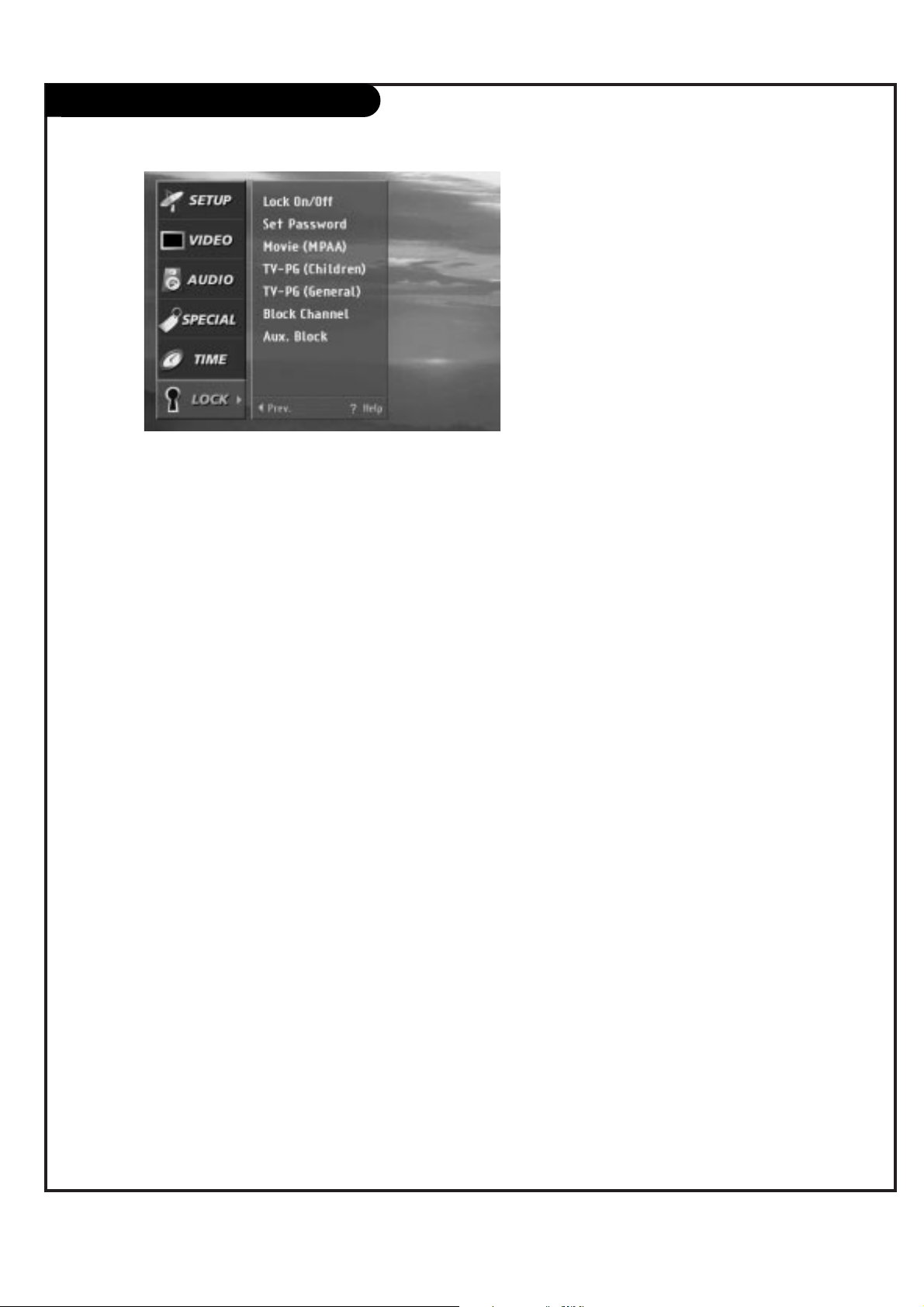
P A GE 58
206-3674
Parental Lock
TV-Y7(Directed to Older Children) : This program is designed for children age 7 and above.
TV-G(General audience) : Most parents find this program suitable for all ages.
TV-PG(Parental guidance) : This program contains material that parents may find unsuitable for younger children.
TV-14(Parents strongly cautioned) : This program contains some material that many parents would find unsuitable for
children under 14 years of age.
TV-MA(Mature audience only) : This program is specifically designed to be viewed by adults and therefore may be
unsuitable for children under 17.
G(General audiences) : All ages admitted.
PG : Parental guidance suggested. Some material may not be suitable for children.
PG-13 : Parents strongly cautioned Some material may not be appropriate for children under 13.
R(Restricted) : Under 17 requires accompanying parent or adult guardian.
NC-17 : No one 17 and under admitted.
TV-Y(All Children) : This program is designed to be appropriate for all children.

P A GE 59
206-3674
Programming the Remote
Test your remote control
To find out whether your remote control can
operate component without programming,
turn on the component such as the VCR and
press the corresponding mode button (VCR)
on the remote control while pointing at the
component. Test the POWER and CH +/-
buttons to see if the component responds
properly. If not, it requires programming.
Turn on the component to be programmed.
Then press the corresponding mode button
on the remote control.
Press the POWER button and the MUTE button simultaneously. Then the remote control
is ready to program the code for the corresponding component.
There are two ways to find the right code of
the component.
First, if you press the CH +/- buttons
repeatedly, the code will change one at a
time. Press the POWER button after each
code change. If the right code is found, the
device will turn off.
Second, enter the code number using the
digit buttons on the remote. The right code
numbers for the corresponding component
can be found on the following pages.
Again, if the code is correct, the device will
turn off.
Press the EXIT button to store the program.
Test the remote control functions if the
component responds properly. If not, repeat
from step 2.
1
1 2 3
4 5 6
7 8 9
0
tv
mode
light
power
tv
video
front
comp1
rgb
vcr
cable
dvd
sat
mute
vcr+ freeze flashbk
pip
menu
record stop
pause
rew
play ff
exit
guide
surf
info
vol
ch
pg up
ratio
pg dn
comp2
skip
source
enter
2/4
2
2
3
4
5
6
3
The remote control of your HD receiver is a multibrand or universal remote control that can be
programmed to control most remote-controllable
components of other manufacturers.
Note that the remote control may not control all
models of other brands.

P A GE 60
206-3674
Programming Codes
TVs
Brand Codes
A MARK 112 143
ADMIRAL 072 081 161
AKAI 006 146
AMPRO 073 167
AMSTRAD 052
ANAM 043 054 056
080 104 108
112 115 118
121 131
AOC 004 006 058
112
BLAUPUNKT 088
CANDLE 002 003 004
006
CAPEHART 058
CETRONIC 043
CITIZEN 002 003 004
006 043 101
103 143
CLASSIC 043
CONCERTO 004
CONTEC 039 043 050
051
CORONADO 143
CRAIG 043 054
CROWN 043 143
CURTIS MATHES 004 006 101
116 143
CXC 043
DAEWOO 004 016 017
043 044 055
071 076 103
107 111 114
117 120 123
125 127 128
136 143
DAYTRON 004 116 143
DYNASTY 043
DYNATECH 062
ELECTROHOME 024 077 143
EMERSON 004 005 006
028 043 047
048 050 051
096 116 143
151 153 154
155
FISHER 007 057
FUNAI 028 043
FUTURETECH 043
GE 004 006 008
009 034 056
073 074 091
116 130 144
155 160 161
165
Brand Codes
GOLDSTAR 004 102 106
110 112 113
116 119 122
127 137 143
HALL MARK 004 116
HITACHI 004 006 009
010 011 012
023 041 075
143 158 163
166
INFINITY 164
INKEL 129
JBL 164
JCPENNY 004 006 008
009 024 030
065 101 143
156 160
JENSEN 013
JVC 034 038 070
083 145
KEC 043
KENWOOD 006 070
KLOSS 002 059
KMC 143
KTV 006 043 143
154
LG 255
LODGENET 072
LOGIK 072
LUXMAN 004
LXI 007 015 052
081 160 164
166
MAGNAVOX 003 004 006
022 059 060
061 063 064
127 143 160
164
MARANTZ 006 077 164
MATSUI 164
MEMOREX 004 007 072
116
METZ 088
MGA 004 006 024
028 042 049
077 116
MINERVA 088
MITSUBISHI 004 006 024
028 040 042
109 116 124
146
MTC 004 006 062
101
NAD 015 025
NEC 006 007 016
Brand Codes
019 024 040
056 130 132
134
NIKEI 043
ONKING 043
ONWA 043
OPTONICA 019 081
PADIO SHACK 004
PANASONIC 034 056 080
092 164
PHILCO 003 004 006
024 043 056
059 060 063
064 127 143
164
PHILIPS 003 004 005
006 038 059
070 093 143
160 164
PIONEER 006 018 023
025 027 116
135 176
PORTLAND 004 143
PROSCAN 144 160 161
165 167
PROTON 004 058 116
131 143 171
173
QUASAR 034 056 092
RADIO SHACK 019 043 047
116 127 143
RCA 004 006 023
024 056 065
074 144 152
156 160 161
165
REALISTIC 007 019 043
047
ROCTEC 186
RUNCO 168 169
SAMPO 004 006 058
116
SAMSUNG 004 050 089
101 105 113
116 127 133
137 143 160
SANYO 007 020 021
033 039 053
057 082 166
SCOTT 004 028 043
048 116 143
SEARS 004 007 015
028 030 057
082 094 101
116 143 160
Brand Codes
Sharp 004 014 019
022 028 029
081 143 170
175
SIEMENS 088
SIGNATURE 072
SONY 041 070 079
085 126 139
147 185
SOUNDESIGN 003 004 028
043 116
SPECTRICON 112
SSS 004 043
SUPRE MACY 002
SYLVANIA 003 004 006
044 059 060
063 064 116
127 140 160
164
TANDY 081
TATUNG 056 062
TECHNICS 034 080 084
TECHWOOD 004
TEKNIKA 002 003 004
006 024 028
031 043 072
077 101 103
143
TELEFUNKEN 037 046 086
087
TELERENT 072
TERA 172
TMK 004 116
TOSHIBA 007 015 030
040 051 062
101 138
TOTEVISION 143
UNIVERSAL 008 009
VIDEO CONCEPTS 146
VIDIKRON 174
VIDTECH 004 116
WARDS 004 008 009
019 028 060
061 063 064
072 074 116
143 164
YAMAHA 004 006
YORK 004 116
YUPITERU 043
ZENITH 001 072 073
095 103 157
ZONDA 112
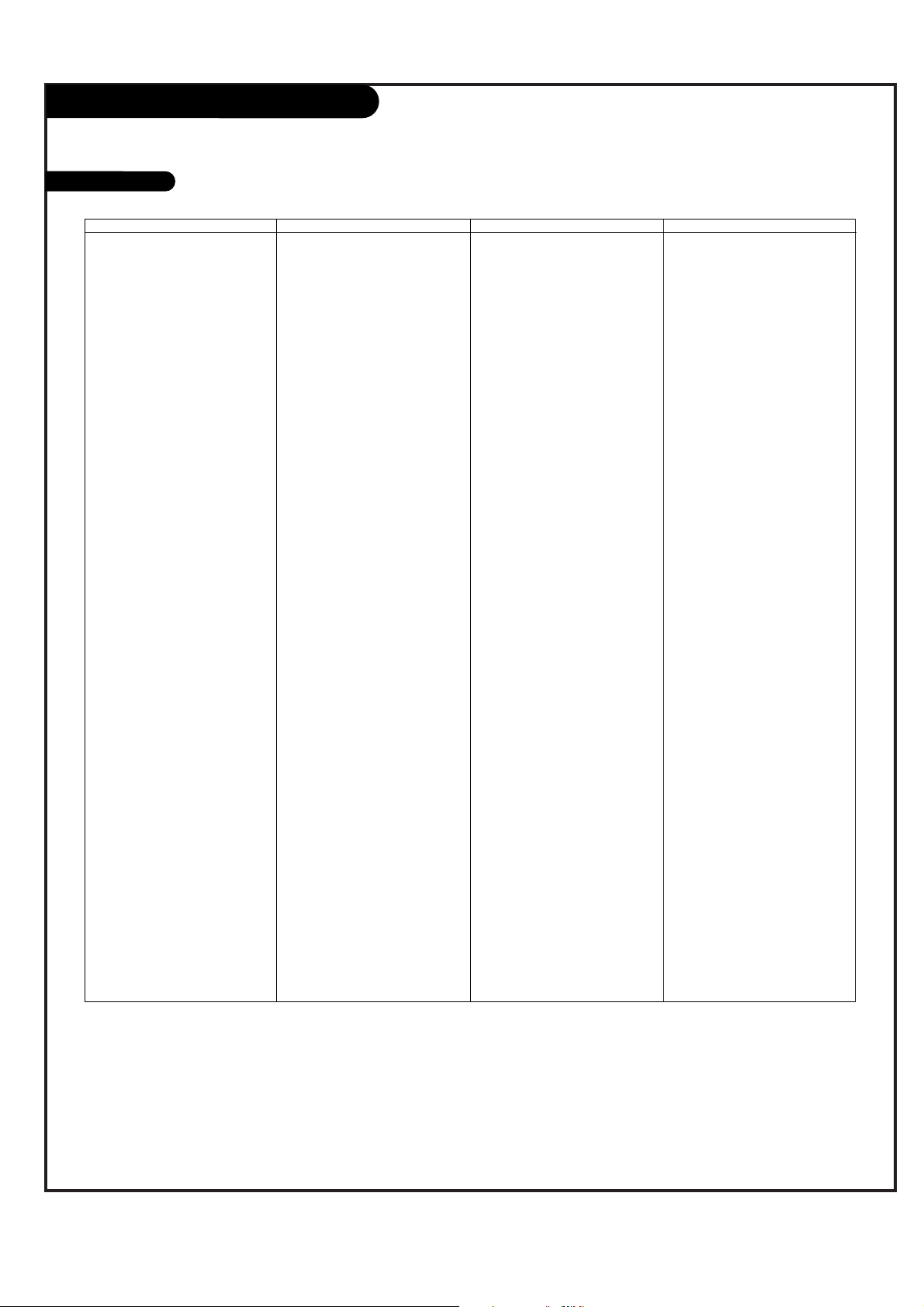
P A GE 61
206-3674
Programming Codes
VCRs
Brand Codes
AIWA 034
AKAI 016 043 046
124 125 146
AMPRO 072
ANAM 031 033 103
AUDIO DYNAMICS 012 023 039
043
BROKSONIC 035 037 129
CANON 028 031 033
CAPEHART 108
CRAIG 003 040 135
CURTIS MATHES 031 033 041
DAEWOO 005 007 010
064 065 108
110 111 112
116 117 119
DAYTRON 108
DBX 012 023 039
043
DYNATECH 034 053
ELECTROHOME 059
EMERSON 006 017 025
027 029 031
034 035 036
037 046 101
129 131 138
153
FISHER 003 008 009
010
FUNAI 034
GE 031 033 063
072 107 109
144 147
GO VIDEO 132 136
GOLDSTAR 012 013 020
101 106 114
123
HARMAN KARDON 012 045
HITACHI 004 018 026
034 043 063
137 150
INSTANTREPLAY 031 033
JCL 031 033
JCPENNY 012 013 015
033 040 066
101
JENSEN 043
JVC 012 031 033
043 048 050
Brand Codes
055 060 130
150 152
KENWOOD 014 034 039
043 047 048
LG 255
LLOYD 034
LXI 003 009 013
014 017 034
101 106
MAGIN 040
MAGNAVOX 031 033 034
041 067 068
MARANTZ 012 031 033
067 069
MARTA 101
MATSUI 027 030
MEI 031 033
MEMOREX 003 010 014
031 033 034
053 072 101
102 134 139
MGA 045 046 059
MINOLTA 013 020
MITSUBISHI 013 020 045
046 049 051
059 061 151
MTC 034 040
MULTITECH 024 034
NEC 012 023 039
043 048
NORDMENDE 043
OPTONICA 053 054
PANASONIC 066 070 074
083 133 140
145
PENTAX 013 020 031
033 063
PHILCO 031 034 067
PHILIPS 031 033 034
054 067 071
101
PILOT 101
PIONEER 013 021 048
PORTLAND 108
PULSAR 072
QUARTZ 011 014
QUASAR 033 066 075
145
RCA 013 020 033
Brand Codes
034 040 041
062 063 107
109 140 144
145 147
REALISTIC 003 008 010
014 031 033
034 040 053
054 101
RICO 058
RUNCO 148
SALORA 014
SAMSUNG 032 040 102
104 105 107
109 112 113
115 120 122
125
SANSUI 022 043 048
135
SANYO 003 007 010
014 102 134
SCOTT 017 037 112
129 131
SEARS 003 008 009
010 013 014
017 020 031
042 073 081
101
SHARP 031 054 149
SHINTOM 024
SONY 003 009 031
052 056 057
058 076 077
078 149
SOUNDESIGN 034
STS 013
SYLVANIA 031 033 034
059 067
SYMPHONIC 034
TANDY 010 034
TATUNG 039 043
TEAC 034 039 043
TECHNICS 031 033 070
TEKNIKA 019 031 033
034 101
THOMAS 034
TMK 006
TOSHIBA 008 013 042
047 059 082
112 131
Brands Codes
TOTEVISION 040 101
UNITECH 040
VECTOR RESEARCH 012
VICTOR 048
VIDEO CONCEPTS 012 034 046
VIDEOSONIC 040
WARDS 003 013 017
024 031 033
034 040 053
054 131
YAMAHA 012 034 039
043
ZENITH 001 034 048
056 058 072
080 101

P A GE 62
206-3674
Programming Codes
SAT
DVD
Brand Codes
ALPHASTAR DSR 123
AMPLICA 050
BIRDVIEW 051 126 129
BSR 053
CAPETRONICS 053
CHANNEL MASTER 013 014 015
018 036 055
CHAPARRAL 008 009 012
077
CITOH 054
CURTIS MATHES 050 145
DRAKE 005 006 007
010 011 052
112 116 141
DX ANTENNA 024 046 056
076
ECHOSTAR 038 040 057
058 093 094
095 096 097
098 099 100
122
ELECTRO HOME 089
EUROPLUS 114
FUJITSU 017 021 022
Brand Codes
027 133 134
GENERAL INSTRUMENT 003 004 016
029 031 059
101
HITACHI 139 140
HOUSTON TRACKER 033 037 039
051 057 104
HUGHES 068
HYTEK 053
JANIEL 060 147
JERROLD 061
KATHREIN 108
LEGEND 057
LG 255
LUTRON 132
LUXOR 062 144
MACOM 010 059 063
064 065
MEMOREX 057
NEXTWAVE 028 124 125
NORSAT 069 070
PACE SKY SATELLITE 143
PANASONIC 060 142
PANSAT 121
Brand Codes
PERSONAL CABLE 117
PHILIPS 071
PICO 105
PRESIDENT 019 102
PRIMESTAR 030 110 111
PROSAT 072
RCA 066 106
REALISTIC 043 074
SAMSUNG 123
SATELLITE SERVICE CO 028 035 047
057 085
SCIENTIFIC ATLANTA 032 138
SONY 103
STARCAST 041
SUPER GUIDE 020 124 125
TEECOM 023 026 075
087 088 090
107 130 137
TOSHIBA 002 127
UNIDEN 016 025 042
043 044 045
048 049 078
079 080 086
101 135 136
Brand Codes
VIEWSTAR 115
WINEGARD 128 146
ZENITH 001 081 082
083 084 091
120
Brand Codes
APEX DIGITAL 022
DENON 020 014
GE 005 006
GOLDSTAR 010 016 025
HARMAN KARDON 027
JVC 012
LG 001 010 016
Brand Codes
025
MAGNAVOX 013
MARANTZ 024
MITSUBISHI 002
NAD 023
ONKYO 008 017
PANASONIC 003 009
Brand Codes
PHILIPS 013
PIONEER 004 026
PROCEED 021
PROSCAN 005 006
RCA 005 006
SAMSUNG 011 015
SONY 007
Brand Codes
THOMPSON 005 006
TOSHIBA 019 008
YAMAHA 009 018
ZENITH 010 016 025

P A GE 63
206-3674
Programming Codes
CATV
Brand Codes
ABC 003 004 039
042 046 052
053
ANTRONIK 014
ARCHER 005 007 014
024
CABLE STAR 026
CENTURION 092
CENTURY 007
CITIZEN 007
COLOUR VOICE 065 090
COMBANO 080 081
COMTRONICS 019 030
DIAMOND 023
EAGLE 020 030 040
EASTERN 057 062 066
ELECTRICORD 032
GE 072
GEMINI 008 022 025
054
GI 052 074
GOLDEN CHANNEL 030
HAMLIN 049 050 055
HITACHI 052 055
HOSPITALITY 070 077
JERROLD 002 003 004
Brand Codes
008 009 010
052 069 074
LG 255
M-NET 037
MACOM 033
MAGNAVOX 010 012 064
079
MEMOREX 001
MOVIE TIME 028 032
NSC 015 028 038
071 073
OAK 016 031 037
053
PANASONIC 044 047
PARAGON 001
PHILIPS 006 012 013
020 065 085
090
PIONEER 034 051 052
063 076
POST NEWS WEEK 016
PRUCER 059
PTS 011 048 071
072 073 074
PULSAR 001
RCA 047
Brand Codes
REGAL 049 050
REGENCY 057
REMBRANT 025
RK 091
SAMSUNG 030 068
SCIENTIFIC ATLANTA 003 011 041
042 043 045
046
SHERITECH 022
SIGNAL 030
SIGNATURE 052
SL MARX 030
SPRUCER 047 078
STARCOM 002 004 008
009
STARGATE 008 030
SYLVANIA 067
TADIRAN 030
TANDY 017
TEXSCAN 029 067
TOCOM 039 040 056
TOSHIBA 001
UNIKA 007 014 024
UNITED CABLE 004 053
UNIVERSAL 005 007 014
024 026 027
Brand Codes
032 035
VIEWSTAR 012 015 018
086 087 088
089
ZENITH 001 060 093

P A GE 64
206-3674
Maintenance
1. Here’s a great way to keep the dust off your screen for a while. Wet a soft cloth in a mixture of
lukewarm water and a little fabric softener or dish washing detergent. Wring the cloth until it’s
almost dry, and then use it to wipe the screen.
2. Make sure the excess water is off the screen, and then let it air-dry before you turn on your
Entertainment Machine.
1. Use a soft cloth with a mild soap solution to wipe the cabinet.
2. Rinse the cloth and wipe the cabinet again.
3. Let the cabinet air-dry before turning the Entertainment Machine on.
Use a quality wood cleaner and polish. This will protect the Entertainment Machine from dirt and
dust, as well as keep the cabinet looking new.
If you leave your Entertainment Machine dormant for a long time (such as a vacation), it’s a good
idea to unplug the power to protect against possible damage from lightning or power surges. If you
use an off-air antenna, you may also want to disconnect it from the back of your Entertainment
Machine before leaving.
SCREEN CLEANING
EXTENDED ABSENCE
CABINET CLEANING
WOOD CABINETS
Early malfunctions can be prevented. Careful and regular cleaning can extend the amount of time you will
have with your new Entertainment Machine. Be sure to turn the power off and pull out the plug before you
begin any cleaning.

P A GE 65
206-3674
Maintenance cont’d
Even though you may be getting cable, the signal may be weak, which means the quality
of your picture may suffer due to other factors. If there are problems with the image on your
Entertainment Machine, consult the Troubleshooting guide on the following pages.
If you use your Entertainment Machine to play video games or for other uses that have single,
fixed images, such as a photo-CD player, you should avoid setting the Brightness level too high.
If static images, like network identification patterns, are left sitting for too long, they can leave
a permanent impression on the picture tube. You can reduce the chance of this happening by
limiting the amount of time you use the fixed-image display, and by reducing the contrast and
brightness levels.
VIDEO GAMES AND OTHER FIXED-PATTERN DISPLAYS
PICTURE INTERFERENCE
If you unplug your Entertainment Machine, you may have to reset the clock using the Time menu
described earlier.

P A GE 66
206-3674
Troubleshooting
SYMPTOMS
Snowy picture and unclear sound.
Multiple images or ‘ghost shadows.’
Interference: Sharp lines across
the screen and unclear sound.
Normal picture but no sound.
No picture and unclear sound.
No picture and no sound.
No color, but the sound is O.K.
Picture has a big black box
on it, but the sound is O.K.
Picture has two horizontal
black bars, one on top and
one on bottom.
Missing Secret code
Some quick and easy tips to fixing problems yourself.
SOLUTIONS
• Check your antenna connection or location.
• Check your cable input.
• Check to see if the TV/VCR button on your VCR has the TV selected.
• Check your antenna direction and/or location.
• Check your cable input.
• Make sure the cable from your antenna to your Entertainment Machine is
properly connected.
The following may cause image problems or distortion:
Electrical appliances, powerful lights, cars, trucks; computers or
portable phones; medical equipment
• If possible increase the distance between your Entertainment Machine and
the offending appliance. Or shut one of them off.
• Check volume levels.
• Make sure the TV is not Muted.
• Try another channel. The problem may be the broadcast, not your
Entertainment Machine.
• Are the Audio A/V cables properly installed?
• Are the wires for external speakers (if you have external speakers)
properly installed?
• Make sure your speakers turned on under the Audio menu.
• If your audio mode is set to SAP, that channel may not have a SAP program.
• Are you in TV or cable tuning mode, and should be in the other?
• Make sure output channels on all A/V equipment are on the same channel (3 or 4).
• Check that all connections are tight.
• Is the AC power plugged in?
• Check that your AC power outlet works. (Test it by plugging in something
else or try another plug.)
• Make sure your brightness and audio controls are set properly.
• Try another channel. The problem may be with the broadcast.
• Check the color control in the Video menu.
• Try another channel. The problem may be with the broadcast.
• The CC (closed caption) option may be in Text mode. Select Caption 1, or OFF
in the Captions/Text menu.
• Your program is in letterbox. This means that the shape of your TV is a
square, but the program is a rectangle. Think of the bars as empty space the
program doesn’t fill; not picture that’s blocked out. Because this format is a
direct representation of film as you see it in the movies, you are actually seeing
MORE of the program when you see those bars.
• If you forget the secret code, press the remote control Button ‘7’, ‘7’, ‘7’ and ‘7’
when the display asks you to enter the secret code.

P A GE 67
206-3674
Remote control doesn’t work.
Menu options can’t be
changed or selected.
No picture or sound
when any non-cable source
is selected.
Weak or no Stereo Sound
when using a stereo VCR.
The PIP inset is black or
lacks contrast.
The PIP inset is “snow” when
the source is Antenna 1.
Time is incorrect.
Troubleshooting, cont’d
• Make sure the batteries are fresh and installed properly.
• Try unplugging your Entertainment Machine for a few minutes,
then plug it back in.
• Check to see if the source equipment has been turned on.
• Make sure that the connections are secure on the back of your Entertainment
Machine and on the source equipment.
• Check to see if all the connections are secure.
• Look in the Audio mode menu to see if all the settings are correct.
• You are using channel 3 or 4 to view your VCR. No stereo sound is present
under that decision.
• You might want to adjust the PIP picture settings under the PIP menu.
• Check that all the wires are connected properly.
• Check to see if your input source for PIP is set correctly.
•Look to see if the TV/VCR button on your VCR has the TV selected or change the
PIP to another source.
• Make sure the time was set initially. Probably power was lost.

P A GE 68
206-3674
Glossary
A complete list of definitions for words found in this guide.
75 OHM RF CABLE The round cable that comes from an off-air antenna or cable service
provider. Each end looks like a hex shaped nut with a wire sticking
through the middle, and it screws onto the threaded jack on the back of
your TV.
A/V CABLES Audio/Video cables. Three cables - Right audio (red), Left audio (white),
and Video (yellow). A/V cables are used for stereo playback of videocassettes and for higher quality picture and sound from other A/V devices.
A/V DEVICE Any device that produces video or sound (VCR, DVD, cable box,
or television).
ADD This function lets you add new channels to the list that you’ll scroll
through when using your remote.
AMPLIFIER An external device that amplifies sound from a television, CD player, VCR,
DVD or other A/V device.
ANALOG TV Traditional method of representing a television signal as a replica (analog)
of the original picture and sound.
ANTENNA The physical receiver of television signals sent over the air. A large metal
piece of equipment does not always have to be visible for your home to
be using an antenna.
ASPECT RATIO The ratio of the horizontal dimension to the vertical dimension of a pic-
ture. Standard television in the U.S. today is generally transmitted and
displayed in a 4:3 aspect ratio. High-Definition television will normally be
formatted in a wider aspect ratio, assumed to be 16:9.
CAPTIONS A form of subtitling that writes out the dialog for your program.
CONVERGENCE This option lets you correct for color separation in your picture.
DELETE This function lets you remove channels that you don’t watch from the list
you’ll scroll through.
DIGITAL TV A new method of representing television signal as a series of binary num-
bers (1s and 0s). This method allows for the signal to be manipulated to
eliminate redundancy to dramatically increase picture and sound quality.
DOLBY DIGITAL Dolby Digital Cinema Sound is made possible by a new digital coding tech-
nique called Dolby AC-3. Dolby AC-3 produces high-quality, 5.1 channel
surround sound which is six discrete separate channels for a full range of
sound. Each channel can carry a different signal simultaneously (front
center, front left, front right, surround left, surround right and subwoofer).
GEMSTAR GUIDE Plus+ GOLD
Premium electronic program guide that uses an easy-to-read grid guide
system for channel navigation. On-screen display has full color channel
logos, station call letters, 3D graphics, horizontal scrolling, direct tuning
access through the grid and theme color coding.
INPUT Refers to the jack that receives a signal into the TV, VCR or other
A/V device.
®

P A GE 69
206-3674
A complete list of definitions for words found in this guide.
Glossary (cont’d)
JACK A connection on the back of a TV, VCR, or any other A/V
device. This includes the RF jacks and the Audio/Video jacks
that are color-coded.
MODE The mode determines the type of device (TV, VCR, Cable, Aux)
that the remote is controlling.
MONO SOUND Mono (monaural) sound is one channel of sound. On more
than one speaker all the speakers play the same audio.
OUTPUT Refers to the jack that sends a signal out of a VCR, DVD, or
other A/V device.
PIP This is the most common way to refer to the Picture-In-Picture
(PIP) option.
PIP SNAPSHOT Press to capture and freeze main picture within large PIP
frame. Press a second time and receive normal PIP from another channel. Press again to remove PIP from the screen.
SECOND AUDIO Second Audio Programming (SAP) is another, separate, audio
channel available with some programming. Choosing SAP often
refers to listening to audio in another language, such as
Spanish or French.
SIGNAL Picture and sound traveling through cable, or on the air, to
your television screen.
SOURCE The term for the equipment that provides audio and video
information to your Entertainment Machine. Antenna, VCR,
DVD players, or Cable Boxes are examples of sources.
STEREO SOUND Stereo (stereophonic) sound refers to audio that’s divided into
right and left sides.
SURF This function creates a customized list of your favorite chan-
nels. You can access this group of channels by pushing the
surf button on the remote.
TEXT Arbitrary text not related to the program.
TUNER Any device that picks up broadcast signals and turns them into
picture and sound.
VCR PLUS+ C Designed especially for use on cable systems that require a
decoder box. Entering the PlusCode of the desired program
automatically turns on most cable boxes (and some DBS
receivers), tunes it and the VCR to the correct channels, and
sets the timer for virtually foolproof recording.
PROGRAMMING/SAP
®
3

P A GE 70
206-3674
Product Specifications
Specifications
Power requirements 120V, 60 Hz
Number of inputs/outputs
Video (In) 3 1 Vp-p, 75 ohms unbalanced, sync negative
S Video (In) 3 Y: 1 Vp-p, 75 ohms unbalanced, sync negative
S Video (Out) 1 C: 0.280 Vp-p (burst signal), 75 ohms
Audio (In) 6 500 mVrms (100%) modulation), Impedance: 47 kilohms
Center Mode (In) 1
Audio out 1 More than 408 mVrms at the maximum volume setting (variable)
1 More than 408 mVrms (fix)
Impedance (output): 2 kilohms
Component input 2 Y: 1.0 Vp-p, 75 ohms w/sync
PB: 0.7 Vp-p, 75 ohms
PR: 0.7 Vp-p, 75 ohms
RGB Inputs 1 15 pin Sub “D” Female
Speaker output (W) 15W x2
Power consumption (W)
In use (max.) 330W
In standby 8W
TV
Mass (lbs) 205
Television system American TV Standard, NTSC, ATSC with STB
Channel coverage VHF: 2 - 13
UHF: 14 - 69
CATV: 1 - 125
Picture tubes (3) - 7” Liquid cooled, Hi-Resolution
Antenna 75 ohm external terminal for VHF/UHF
Screen Size 61” Width
Supplied accessories Remote control, batteries 2 size AA (Alkaline battery), IR-Extender
Screen Aspect Ratio 16 x 9
Copyright 2000, Zenith Electronics Corporation

P A GE 71
206-3674
Notes

P/N : 3828VA0220A
(ND00GA)
Service Labor: During a period of one year from effective warranty date, Zenith will provide service labor when needed,
as a result of manufacturing defects.
Parts: New or remanufactured replacements for factory-defective parts will be supplied by Zenith for one year from
effective warranty date (color picture tubes—two years). Such replacement parts are warranted for the
remaining portion of the original warranty period.
Any repair may require that the IQD61W20 be returned to Zenith. Zenith maintains a limited inventory of
replacement or loaner IQD61W20s for repair purposes, and a replacement or loaner unit may not be immediately available at the time your IQD61W20 requires repair.
Not Covered: This warranty covers manufacturing defects and does not cover installation, adjustment of customer con-
trols, installation or repair of antenna systems, cable converters or cable company-supplied equipment;
it also does not cover damage due to misuse, abuse, negligence, acts of God or other causes beyond the
control of Zenith. Any alteration of the product after manufacture voids this warranty in its entirety.
THIS WARRANTY IS IN LIEU OF ANY OTHER WARRANTY, EXPRESSED OR IMPLIED, INCLUDING WITHOUT
LIMITATION, ANY WARRANTY OF MERCHANTABILITY OR FITNESS FOR A PARTICULAR PURPOSE, AND
ZENITH SHALL NOT BE LIABLE FOR ANY CONSEQUENTIAL, INDIRECT, OR INCIDENTAL DAMAGES OF ANY
KIND, INCLUDING LOST REVENUES OR PROFITS IN CONNECTION WITH THIS PRODUCT.
This warranty is limited to the operation of the product in compliance with the Sarnoff bit-streams and with
the listed compatible products. The IQD61W20 has been designed to be compatible with many of the operating and software protocols which may ultimately be used in digital or high-definition television and which
are still being established or refined by third parties. The IQD61W20 may have limited capabilities with any
such protocols designated after the date of its actual manufacture.
Effective Warranty Date: Warranty begins on the date of sale of IQD61W20. For your convenience, keep the dated bill of sale or
delivery ticket as evidence of the purchase date.
Operating Guide: Read your Operating Guide carefully so that you will understand the operation of your set and how to adjust
the customer controls.
Antenna: Reception problems caused by inadequate antenna or faulty antenna connections are the owner’s responsi-
bility.
Important: Product Registration—Please fill out and mail your Product Registration Card. It is imperative that Zenith
know how to reach you promptly if we should discover a safety problem that could affect you.
Warranty Service: For warranty service information, contact Zenith. Parts and service labor that are Zenith’s responsibility will
be provided without charge. Other service is at the owner’s expense. If you have any problem in obtaining
satisfactory warranty service, call or write the Zenith Response Center below. You must provide the model
number, serial number and date of purchase or date of original installation.
ZENITH Service
Zenith Customer Information Center
201 James Record Rd., Building 3,
Huntsville, AL 35824
Telephone (256) 772-1515
Mon-Fri, 7:00 a.m.-8:00 p.m. CST
Sat. 8:00 a.m.-5:00 p.m. CST
www.zenith.com
Digital TV Hotline:
1-877-939-6484
801 E. Roosevelt Rd
Lombard, IL 60148
(630) 705-2830
Home & Carry-in Service
Television/VCR
Parts and Accessories
PTV/Camcorders
201 James Record Rd.
Building 4
Huntsville, AL 35824
(256) 774-4025
Service Hours:
M-F 8-5
Will accept UPS Shipments
Your Zenith Warranty
© Copyright 2000, Zenith Electronics Corporation
ZENITH FACTORY OWNED SERVICE CENTERS
a
