Page 1
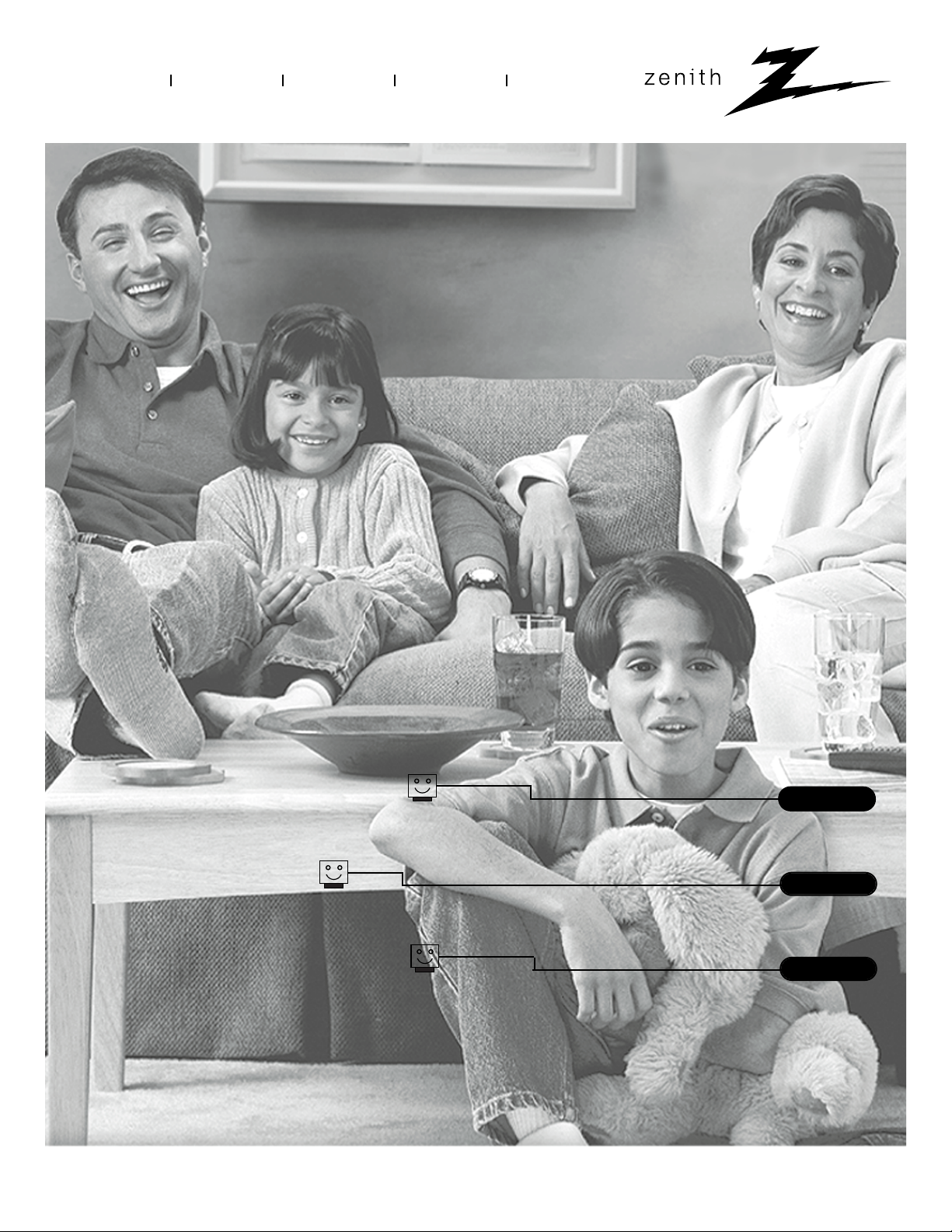
®
enjoy the view
Copyright 2001, Zenith Electronics Corporation.
machine numbers IQC60H95W IQC50H95W IQC60H94W IQC50H94W
operating guide / warranty
table of contents
your on-screen menus
page
20
page
5
glossary
page
48
Page 2
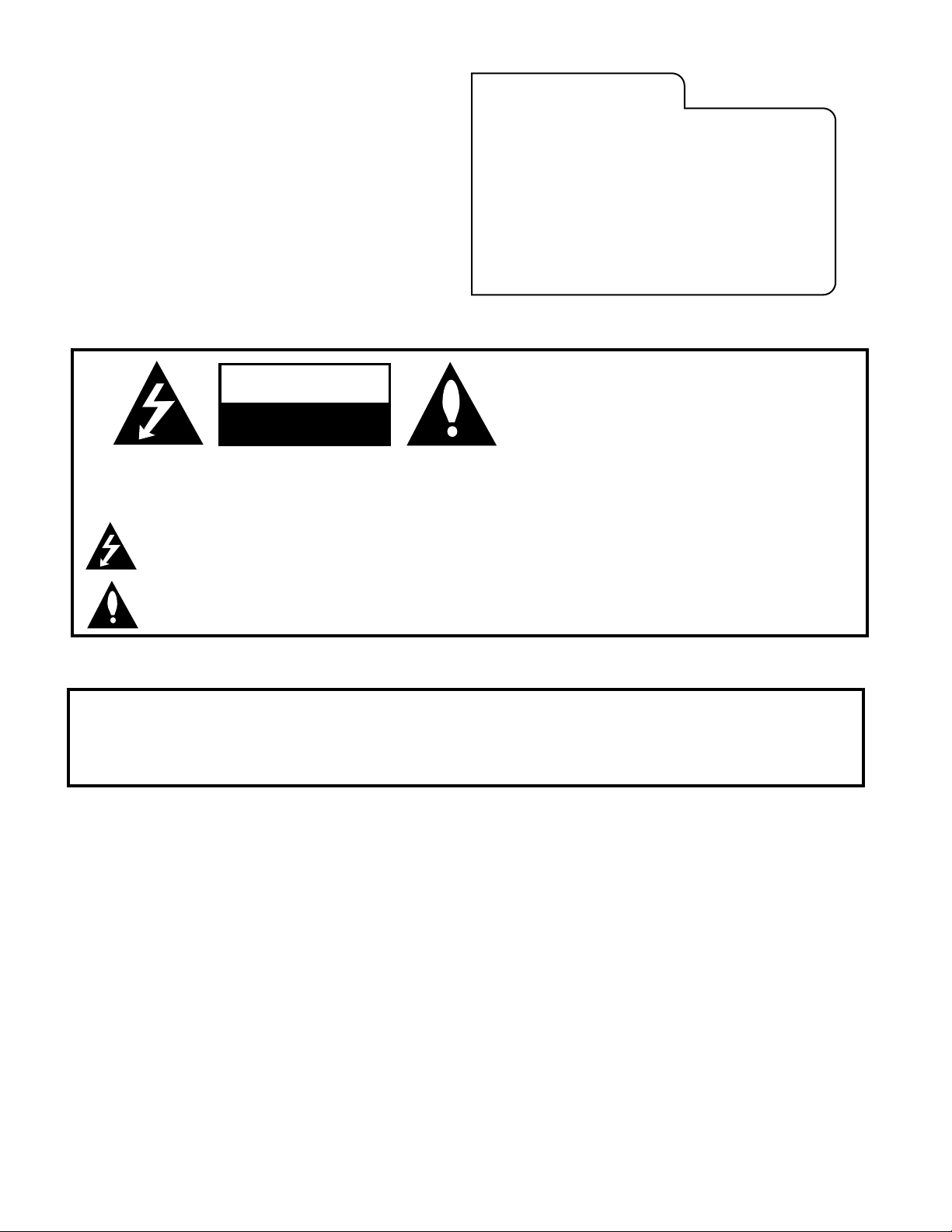
RECORD YOUR MODEL NUMBER
The model and serial number of your Entertainment Machine
TM
are located on the back of the TV cabinet. For your future convenience, we suggest that you record these numbers here:
MODEL NO.____________________________________
SERIAL NO.____________________________________
WARNING:
TO REDUCE THE RISK OF ELECTRIC SHOCK DO NOT REMOVE COVER (OR BACK). NO USER SERVICEABLE PARTS INSIDE.
REFER TO QUALIFIED SERVICE PERSONNEL.
The lightning flash with arrowhead symbol, within an equilateral triangle, is intended to alert the user to the presence
of uninsulated “dangerous voltage” within the product’s enclosure that may be of sufficient magnitude to constitute a
risk of electric shock to persons.
The exclamation point within an equilateral triangle is intended to alert the user to the presence of important operating
and maintenance (servicing) instructions in the literature accompanying the appliance.
WARNING:
TO PREVENT FIRE OR SHOCK HAZARDS, DO NOT EXPOSE THIS PRODUCT TO RAIN OR MOISTURE.
POWER CORD POLARIZATION:
CAUTION: To Prevent Electric Shock, match wide blade of plug to wide slot, fully insert.
ATTENTION: Pour éviter les chocs électriques, introduire la lame la plus large de la fiche dans la borne
correspondante de la prise et pousser jusqu’au fond.
NOTE TO CABLE/TV INSTALLER:
This reminder is provided to call the cable TV system installer’s attention to Article 820-40 of the National Electric Code
(U.S.A.). The code provides guidelines for proper grounding and, in particular, specifies that the cable ground shall be
connected to the grounding system of the building, as close to the point of the cable entry as practical.
REGULATORY INFORMATION:
This equipment has been tested and found to comply with the limits for a Class B digital device, pursuant to Part 15
of the FCC Rules. These limits are designed to provide reasonable protection against harmful interference when the
equipment is operated in a residential installation. This equipment generates, uses and can radiate radio frequency
energy and, if not installed and used in accordance with the instruction manual, may cause harmful interference to radio
communications. However, there is no guarantee that interference will not occur in a particular installation. If this
equipment does cause harmful interference to radio or television reception, which can be determined by turning
the equipment off and on, the user is encouraged to try to correct the interference by one or more of the following
measures:
• Reorient or relocate the receiving antenna.
• Increase the separation between the equipment and receiver.
• Connect the equipment into an outlet on a circuit different from that to which the
receiver is connected.
• Consult the dealer or an experienced radio/TV technician for help.
CAUTION:
Do not attempt to modify this product in any way without written authorization from Zenith Electronics Corporation.
Unauthorized modification could void the user’s authority to operate this product.
Entertainment Machine™ is a registered trademark of Zenith Electronics Corporation.
WARNING
RISK OF ELECTRIC SHOCK
DO NOT OPEN
Page 3
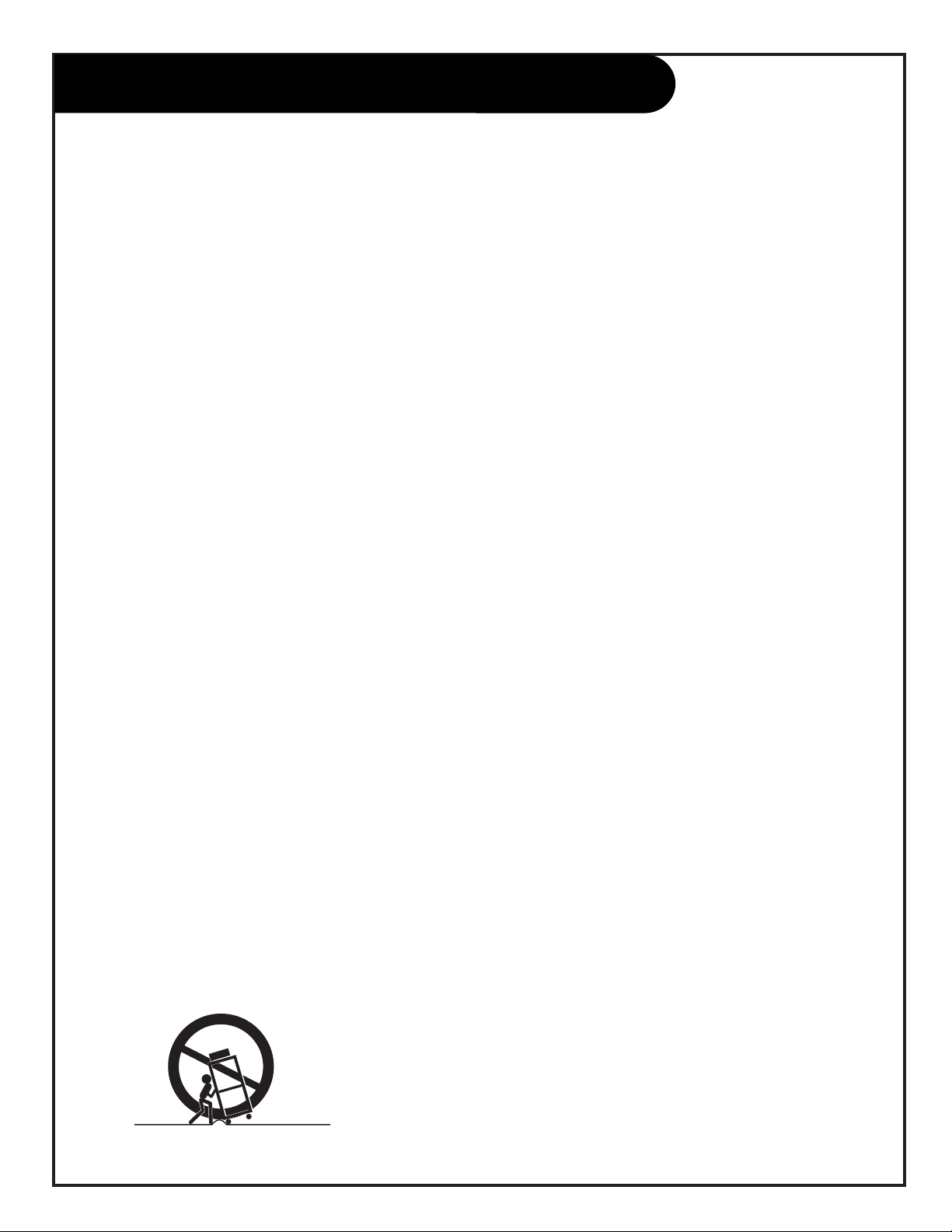
PAGE 3
Important safeguards for you and your new product
Your product has been manufactured and tested with your safety in mind. However, improper use can result in potential
electrical shock or fire hazards. To avoid defeating the safeguards that have been built into your new product, please read
and observe the following safety points when installing and using your new product, and save them for future reference.
Observing the simple precautions discussed in this booklet can help you get many years of enjoyment and safe operation
that are built into your new product.
This product complies with all applicable U.S. Federal safety requirements, and those of the Canadian Standards Association.
(Continued on next page)
1. Read Instructions
All the safety and operating instructions should be read
before the product is operated.
2. Follow Instructions
All operating and use instructions should be followed.
3. Retain Instructions
The safety and operating instructions should be retained
for future reference.
4. Heed Warnings
All warnings on the product and in the operating instructions should be adhered to.
5. Cleaning
Unplug this product from the wall outlet before cleaning.
Do not use liquid cleaners or aerosol cleaners. Use a damp
cloth for cleaning.
6. Water and Moisture
Do not use this product near water, for example, near a
bath tub, wash bowl, kitchen sink, or laundry tub, in a
wet basement, or near a swimming pool.
7. Accessories, Carts, and Stands
Do not place this product on a slippery or tilted surface,
or on an unstable cart, stand, tripod, bracket, or table.
The product may slide or fall, causing serious injury to a
child or adult, and serious damage to the product. Use
only with a cart, stand, tripod, bracket, or table recommended by the manufacturer, or sold with the product.
Any mounting of the product should follow the manufacturer’s instructions, and should use a mounting accessory
recommended by the manufacturer.
8. Transporting Product
A product and cart combination should be moved with
care. Quick stops, excessive force, and uneven surfaces
may cause the product and cart combination to overturn.
9. Attachments
Do not use attachments not recommended by the product
manufacturer as they may cause hazards.
10. Ventilation
Slots and openings in the cabinet are provided for ventilation and to ensure reliable operation of the product and to
protect it from overheating, and these openings must not
be blocked or covered. The openings should never be
blocked by placing the product on a bed, sofa, rug, or
other similar surface. This product should not be placed in
a built-in installation such as a bookcase or rack unless
proper ventilation is provided or the manufacturer’s
instructions have been adhered to.
11. Power Sources
This product should be operated only from the type of
power source indicated on the marking label. If you are
not sure of the type of power supply to your home, consult your product dealer or local power company. For products intended to operate from battery power, or other
sources, refer to the operating instructions.
12. Power-Cord Polarization
This product is equipped with a polarized alternating-current line plug (a plug having one blade wider than the
other). This plug will fit into the power outlet only one
way. This is a safety feature. If you are unable to insert
the plug fully into the outlet, try reversing the plug. If
the plug should still fail to fit, contact your electrician to
replace your obsolete outlet. Do not defeat the safety purpose of the polarized plug.
13. Power-Cord Protection
Power-supply cords should be routed so that they are not
likely to be walked on or pinched by items placed upon or
against them, paying particular attention to cords at
plugs, convenience receptacles, and the point where they
exit from the product.
IMPORTANT SAFETY INSTRUCTIONS
PORTABLE CART WARNING
206-3597-O
Page 4

(Continued from previous page)
14. Outdoor Antenna Grounding
If an outside antenna or cable system is connected to the
product, be sure the antenna or cable system is grounded
so as to provide some protection against voltage surges
and built-up static charges. Article 810 of the National
Electrical Code (U.S.A.), ANSI/ NFPA 70 provides information with regard to proper grounding of the mast and supporting structure, grounding of the lead-in wire to an
antenna discharge unit, size of grounding conductors, location of antenna-discharge unit, connection to grounding
electrodes, and requirements for the grounding electrode.
15. Lightning
For added protection for this product (receiver) during a
lightning storm, or when it is left unattended and unused
for long periods of time, unplug it from the wall outlet and
disconnect the antenna or cable system. This will prevent
damage to the product due to lightning and power-line
surges.
16. Power Lines
An outside antenna system should not be located in the
vicinity of overhead power lines or other electric light or
power circuits, or where it can fall into such power lines or
circuits. When installing an outside antenna system,
extreme care should be taken to keep from touching such
power lines or circuits as contact with them might be
fatal.
17. Overloading
Do not overload wall outlets and extension cords as this
can result in a risk of fire or electric shock.
18. Object and Liquid Entry
Never push objects of any kind into this product through
openings as they may touch dangerous voltage points or
short-out parts that could result in a fire or electric shock.
Never spill liquid of any kind on the product.
19. Servicing
Do not attempt to service this product yourself as opening
or removing covers may expose you to dangerous voltage
or other hazards. Refer all servicing to qualified service
personnel.
20. Damage Requiring Service
Unplug this product from the wall outlet and refer servicing to qualified service personnel under the following conditions:
a. If the power-supply cord or plug is damaged.
b. If liquid has been spilled, or objects have fallen into
the product.
c. If the product has been exposed to rain or water.
d. If the product does not operate normally by following
the operating instructions. Adjust only those controls that
are covered by the operating instructions as an improper
adjustment of other controls may result in damage and will
often require extensive work by a qualified technician to
restore the product to its normal operation.
e. If the product has been dropped or the cabinet has
been damaged.
f. If the product exhibits a distinct change in performance.
21. Replacement Parts
When replacement parts are required, be sure the service
technician has used replacement parts specified by the
manufacturer or have the same characteristics as the original part. Unauthorized substitutions may result in fire,
electric shock, or other hazards.
22. Safety Check
Upon completion of any service or repairs to this product,
ask the service technician to perform safety checks to
determine that the product is in proper operating condition.
23. Wall or Ceiling Mounting
The product should be mounted to a wall or ceiling only as
recommended by the manufacturer. The product may slide
or fall, causing serious injury to a child or adult, and serious damage to the product.
24. Heat
The product should be situated away from heat sources
such as radiators, heat registers, stoves, or other products
(including amplifiers) that produce heat.
Antenna Lead in Wire
Antenna Discharge Unit
(NEC Section 810-20)
Grounding Conductor
(NEC Section 810-21)
Ground Clamps
Power Service Grounding
Electrode System (NEC
Art 250, Part H)
Ground Clamp
Electric Service
Equipment
Example of Grounding According to National Electrical
Code Instructions
NEC - National Electrical Code
IMPORTANT SAFETY INSTRUCTIONS
206-3597-O
PAGE 4
Page 5
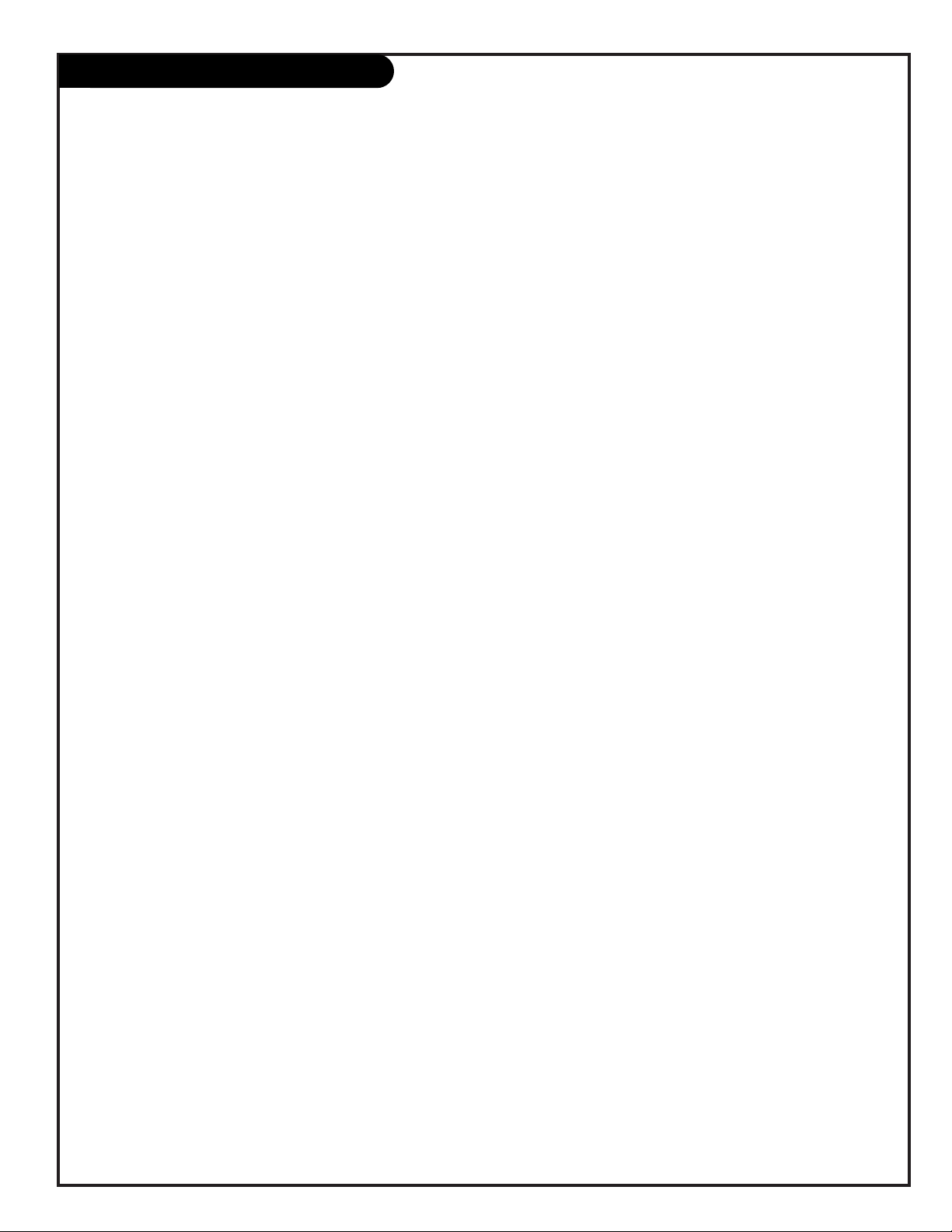
Table of Contents
Turn to the next page to begin the TV setup.
Safety Warnings . . . . . . . . . . . . . . . . . . . . . . . . . . . . . .2
Important Safety Information . . . . . . . . . . . . . . . . . . . . .3
Hookup Directory . . . . . . . . . . . . . . . . . . . . . . . . . . . . .6
Step 1. Hook Up TV
Rear Jack Panel . . . . . . . . . . . . . . . . . . . . . . . . . . . . . .7
Antenna and Cable Service Hookup . . . . . . . . . . . . . . . . .8
Antenna Loop Out with Cable Box Hookup . . . . . . . . . . . .9
VCR Hookup . . . . . . . . . . . . . . . . . . . . . . . . . . . . . . .10
VCR and Cable Service Hookup . . . . . . . . . . . . . . . . . . .11
DVD, S-VHS VCR and HD Set Top Box Hookup . . . . . . . . . .12
External Stereo Hookup . . . . . . . . . . . . . . . . . . . . . . . .13
Monitor Out Hookup . . . . . . . . . . . . . . . . . . . . . . . . . .14
Step 2. Channel Search and Reception Setup
Signal Source Selection . . . . . . . . . . . . . . . . . . . . . . . .15
Auto Program . . . . . . . . . . . . . . . . . . . . . . . . . . . . . .16
(Select Antenna, or cable service and perform channel search)
Remote Button Functions . . . . . . . . . . . . . . . . . . . . . . .17
On-Screen Displays . . . . . . . . . . . . . . . . . . . . . . . . . . .18
Front Panel Controls . . . . . . . . . . . . . . . . . . . . . . . . . .19
On-Screen Menus Overview . . . . . . . . . . . . . . . . . . . . . 20
Step 3. Customize your TV’s Features
Setup Menu
Language . . . . . . . . . . . . . . . . . . . . . . . . . . . . . . . . .22
Channel Add/Delete . . . . . . . . . . . . . . . . . . . . . . . . . .23
Channel Review . . . . . . . . . . . . . . . . . . . . . . . . . . . . .24
Clock Set . . . . . . . . . . . . . . . . . . . . . . . . . . . . . . . . .25
Digital Setup . . . . . . . . . . . . . . . . . . . . . . . . . . . . . . .26
Component Input . . . . . . . . . . . . . . . . . . . . . . . . . . . .27
Special Menu
Channel Labels . . . . . . . . . . . . . . . . . . . . . . . . . . . . .28
Source ID . . . . . . . . . . . . . . . . . . . . . . . . . . . . . . . . .29
Favorite Channels . . . . . . . . . . . . . . . . . . . . . . . . . . . .30
Parental Control . . . . . . . . . . . . . . . . . . . . . . . . . . . . .31
Security Timer . . . . . . . . . . . . . . . . . . . . . . . . . . . . . .32
Captions/Text . . . . . . . . . . . . . . . . . . . . . . . . . . . . . .33
Background . . . . . . . . . . . . . . . . . . . . . . . . . . . . . . . .34
Video Menu . . . . . . . . . . . . . . . . . . . . . . . . . . . . . . .35
Audio Menu . . . . . . . . . . . . . . . . . . . . . . . . . . . . . . .36
Theater Menu . . . . . . . . . . . . . . . . . . . . . . . . . . . . . .37
Picture-In-Picture Overview . . . . . . . . . . . . . . . . . . . .38
Remote Control Programming . . . . . . . . . . . . . . . . . . . .41
Maintenance . . . . . . . . . . . . . . . . . . . . . . . . . . . . . . .45
Troubleshooting . . . . . . . . . . . . . . . . . . . . . . . . . . . . .46
Glossary . . . . . . . . . . . . . . . . . . . . . . . . . . . . . . . . . .48
Warranty . . . . . . . . . . . . . . . . . . . . . . . . . . .Back Cover
Note: Design and specifications described herein are subject to change without prior notice.
PAGE 5
206-3597-O
Page 6
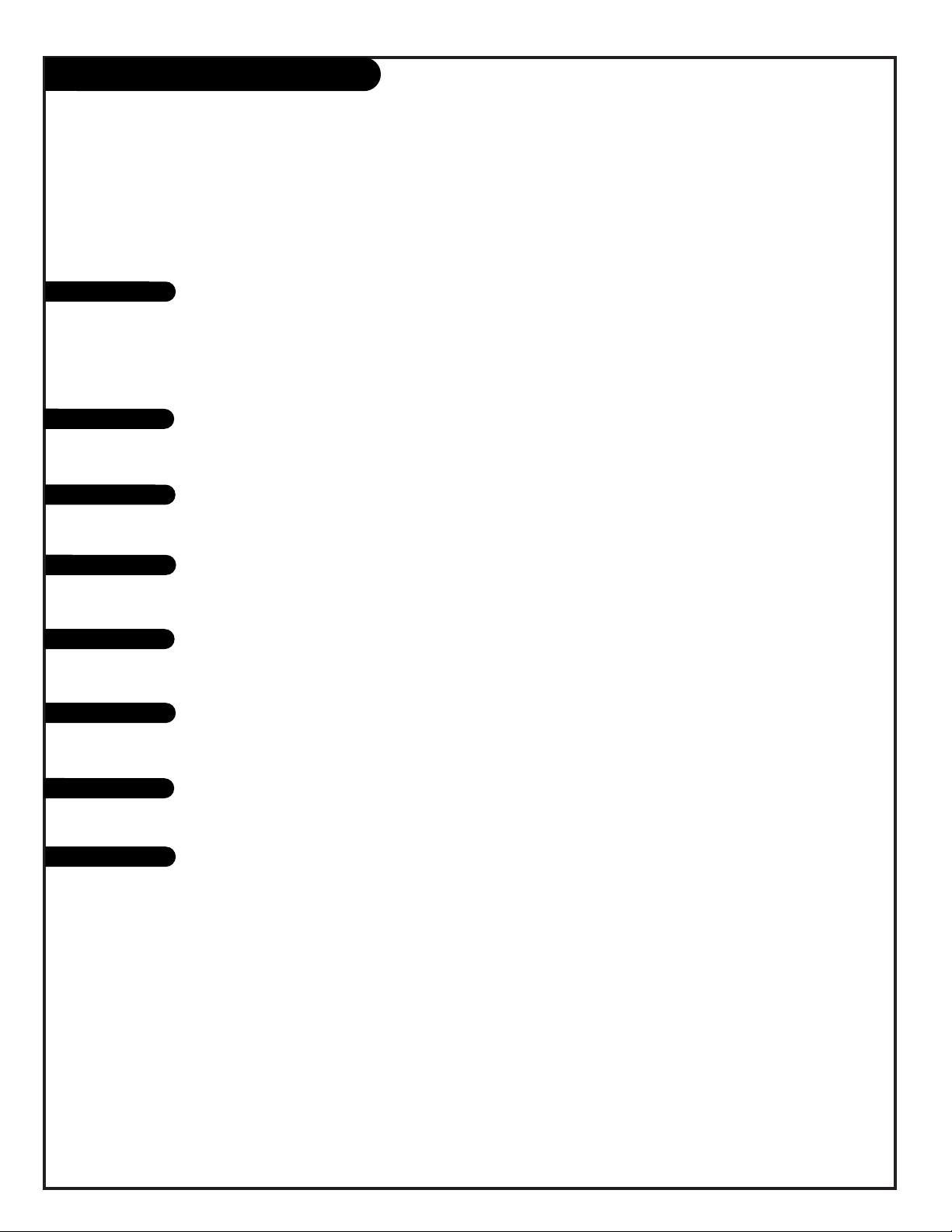
PAGE 6
For general information about the jacks on your Entertainment Machine, go to . . . . . . . . . page 7
If you are using an antenna or have direct cable service, go to . . . . . . . . . . . . . . . . . . . page 8
If you are using a cable box, go to . . . . . . . . . . . . . . . . . . . . . . . . . . . . . . . . . . . . . . page 9
If you are using a VCR, go to . . . . . . . . . . . . . . . . . . . . . . . . . . . . . . . . . . . . . . . . . page 10
If you are using a VCR with a Cable Box, go to . . . . . . . . . . . . . . . . . . . . . . . . . . . . .page 11
If you are using a DVD Player, S-VHS VCR, or High Definition Set Top Box, go to . . . . . . . page 12
To hook up your Entertainment Machine to an external stereo, go to . . . . . . . . . . . . . . . page 13
For Monitor Out Hookups, go to . . . . . . . . . . . . . . . . . . . . . . . . . . . . . . . . . . . . . . page 14
Hookup Directory
IMPORTANT!! Use this page to decide where you need to begin your setup.
First, find the line below that best describes what you want to do, then go to
that page number.
Antenna/Cable
Cable Box
VCR
DVD Player/HDSTB
About your Jacks
Monitor Out
External Stereo
INPUT HOOKUP OPTIONS
GENERAL HOOKUP INFORMATION
VCR and Cable Box
206-3597-O
Page 7
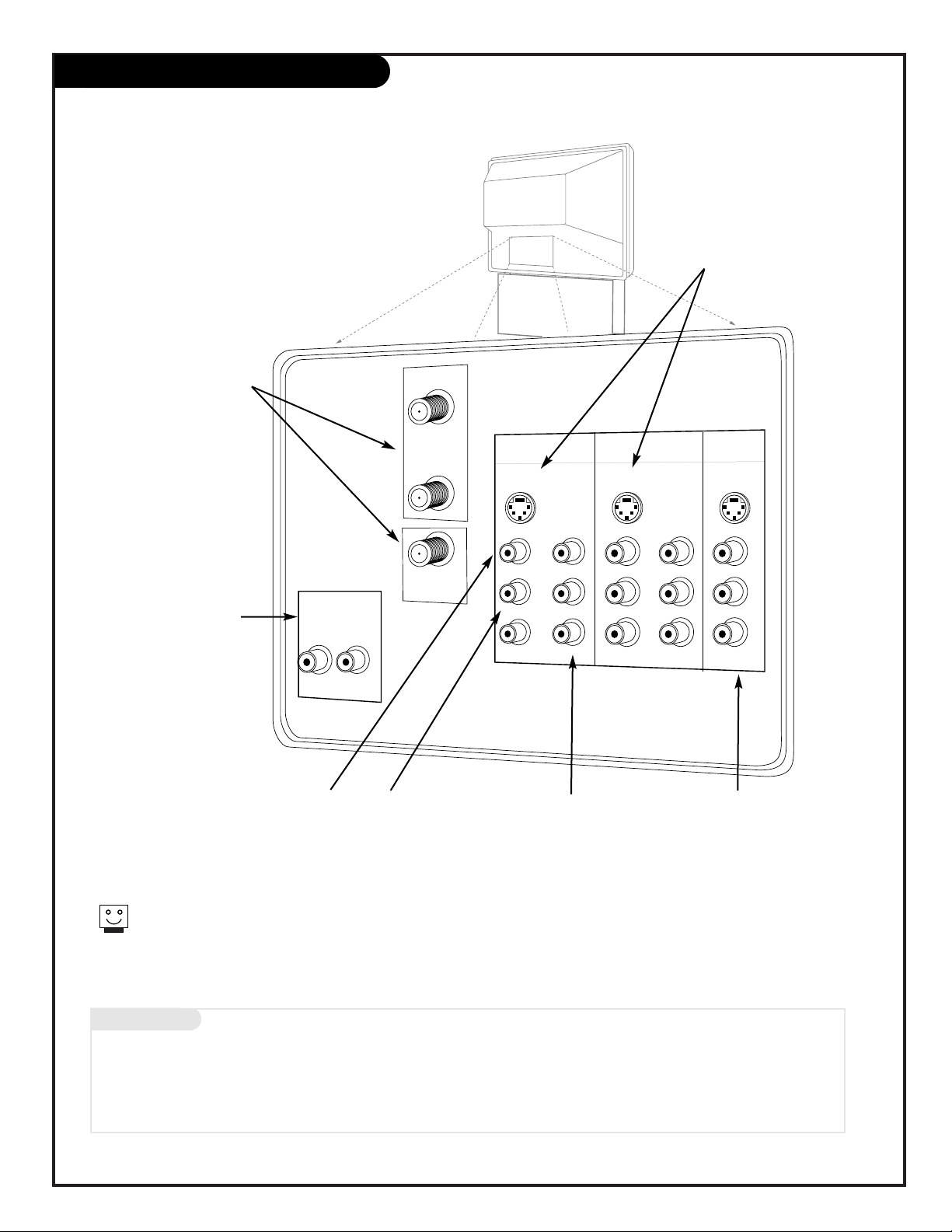
PAGE 7
Mini glossary
JACK A connection on the back of a TV, VCR, or any other A/V device. This includes the RF jack and the Audio/Video jacks that
are color-coded.
SIGNAL Picture and sound traveling through cable, or on the air, to your television.
ANTENNA/
CABLE 1
ANTENNA/
CABLE 2
VARIABLE
AUDIO OUT
R
L
INPUT 1 INPUT 2
MONITOR
OUT
S-VIDEO 1
S-VIDEO 2
COMP
VIDEO
IN
COMP
VIDEO
IN
Y
Pb
Pr
Y
Pb
Pr
(MONO)
L
R
(MONO)
L
R
L
R
S-VIDEO
VIDEO 1
VIDEO 2
VIDEO
AUDIO
AUDIO
AUDIO
TO CABLE
BOX
Source Connection Jacks Overview
S-Video 1 or 2
Connections available for
some high-end equipment
that provides even better
picture quality.
Variable Audio Out
Used to connect either
an external amplifier or
add a sub-woofer to your
surround sound system.
RF Connectors:
Antenna/Cable 1,
Antenna/Cable 2,
and Cable Box
Used to connect cable
service to the televi-
sion, either directly or
through your cable box.
Right/Left Audio
Used for stereo sound
from various types of
equipment.
Video 1 or 2
Connects the video
signals from various
types of equipment.
Y, Cb, Cr
Component Video
Some top-of-the-line DVD
players use what is called
“component video,” for
extremely accurate picture
reproduction. Refer to
your DVD manual for further information.
Connecting sources to your
Entertainment Machine
Monitor Out
These jacks provide fixed audio
and video signals which are
used for recording. Use the
S-Video Output for high quality
video output.
S-Video Output may be used
for recording only when the
input is of S-Video type.
206-3597-A
Page 8
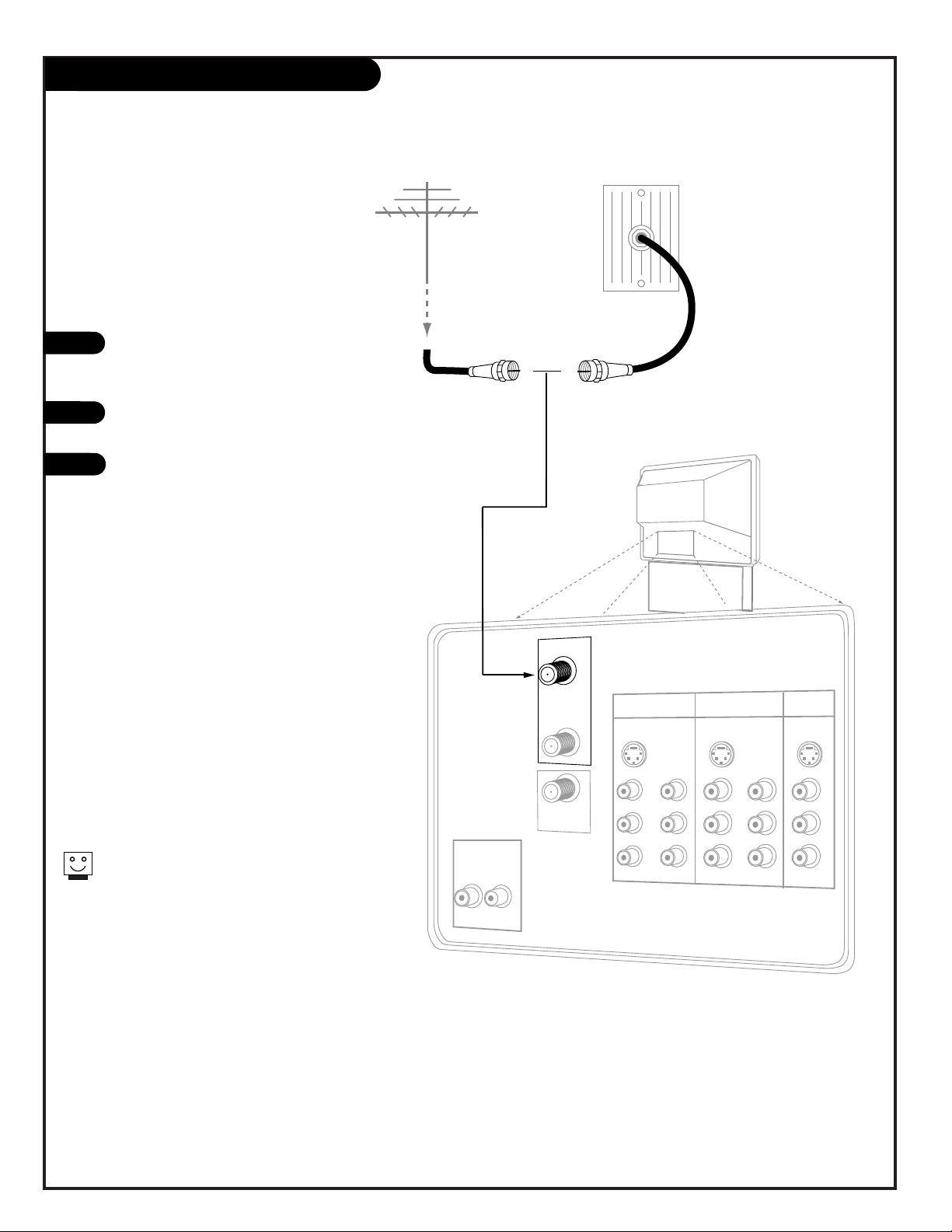
PAGE 8
Hook Up Direct Cable TV or Antenna
Over-the-Air
Antenna
RF Coaxial Wire
(75ohm)
Antenna
Cable TV
Wall Jack
ANTENNA/
CABLE 1
ANTENNA/
CABLE 2
INPUT 1 INPUT 2
MONITOR
OUT
S-VIDEO 1
S-VIDEO 2
COMP
VIDEO
IN
COMP
VIDEO
IN
Y
Pb
Pr
Y
Pb
Pr
(MONO)
L
R
(MONO)
L
R
L
R
S-VIDEO
VIDEO 1
VIDEO 2
VIDEO
AUDIO
AUDIO
AUDIO
VARIABLE
AUDIO OUT
R
L
TO CABLE
BOX
Cable
Service
RF Coaxial Wire
(75ohm)
Locate the Antenna/Cable 1 jack on
the back of your Entertainment
Machine.
Connect the cable that runs from
the wall directly to this jack.
Turn to page 15 to continue setting
up your Entertainment Machine.
1
2
If you receive your RF signal through an antenna
that is several years old and connects with two small
prongs, you will need to purchase a 300 to 75 Ohm
adapter. It should be available from your local
electronics dealer.
Zenith recommends using a 75 Ohm cable for your
antenna connections in order to prevent interference.
OR
206-3597-A
3
Page 9
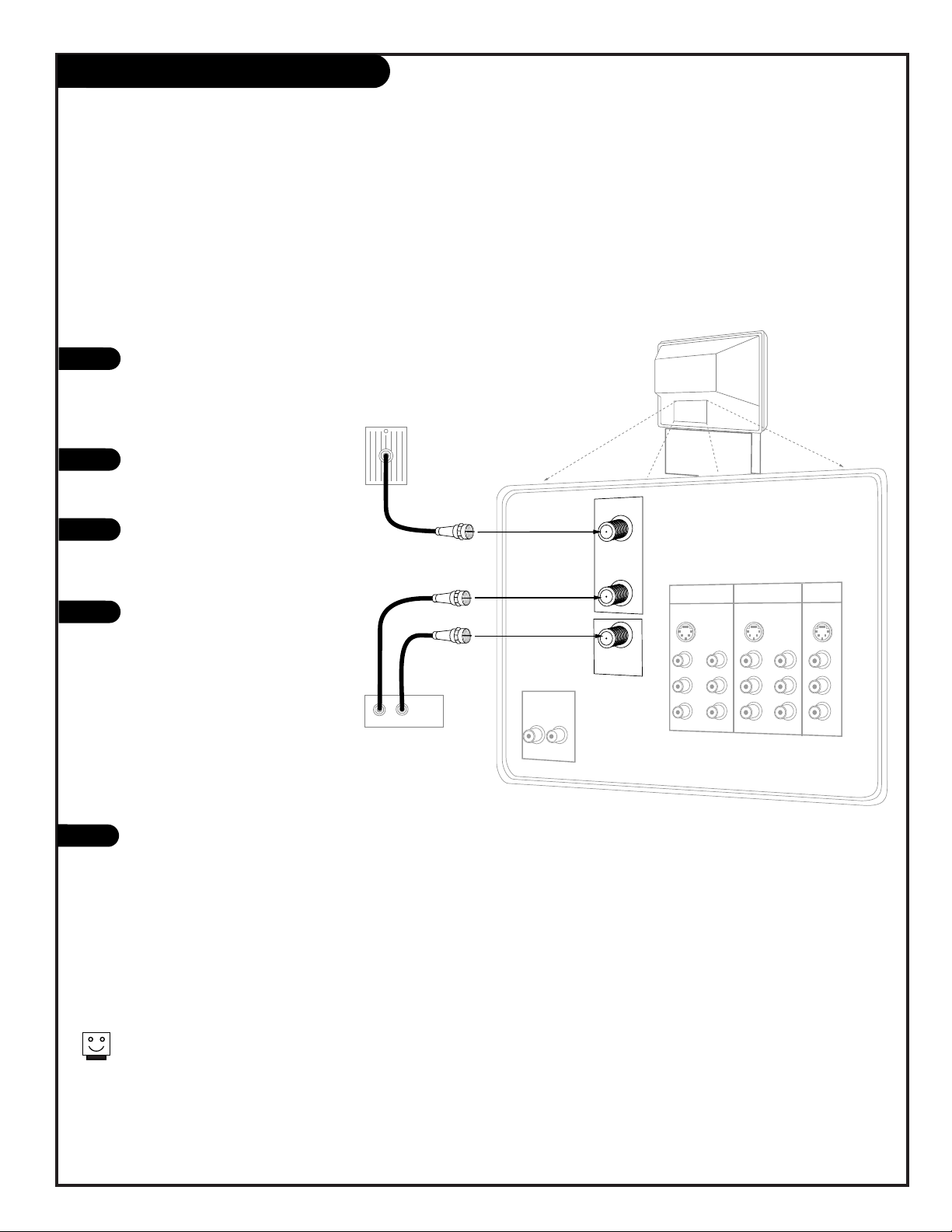
1
2
3
4
PAGE 9
Hook Up Cable Box
Locate the Antenna/Cable 1 jack on
the back of your TV. Connect the
cable that runs from the wall directly to the jack. Now find the To Cable
Box jack.
Connect the cable from this jack to
the Input jack on the back of your
cable box.
Locate the Output jack on the back
of your cable box. Connect this to
the Antenna/Cable 2 jack on the
back of your TV.
To view the premium stations, set
the channel number on your cable
box to HBO, CINEMAX, SHOWTIME,
etc. Then press the Source button on
your remote and select the other
Cable source (Ant 2).
To view the non-premium channels
press the Source button and select
Ant 1. Then run Auto Program to
check for all available channels and
store them in memory.
Turn to page 15 to continue setting
up your Entertainment Machine.
Some cable services require the use of a cable box to decode premium channels and
pay-per-view. Using the “To Cable Box” to Decoder option, and programming your
remote, you can connect your cable box so that you only need your MBR remote to
control all the channels. By connecting cable directly to your Entertainment Machine,
then running it out to the cable box and back, you make the cable box another source
to choose from in the Source selection on your remote.
To receive premium channels, run
Auto Program on the second source
that is set to receive channels.
Cable TV
Wall Jack
Rf Coaxial Wire
(75ohm)
Cable Box
In
Out
ANTENNA/
CABLE 1
ANTENNA/
CABLE 2
VARIABLE
AUDIO OUT
R
L
INPUT 1 INPUT 2
MONITOR
OUT
S-VIDEO 1
S-VIDEO 2
COMP
VIDEO
IN
COMP
VIDEO
IN
Y
Pb
Pr
Y
Pb
Pr
(MONO)
L
R
(MONO)
L
R
L
R
S-VIDEO
VIDEO 1
VIDEO 2
VIDEO
AUDIO
AUDIO
AUDIO
TO CABLE
BOX
206-3597-O
5
Page 10
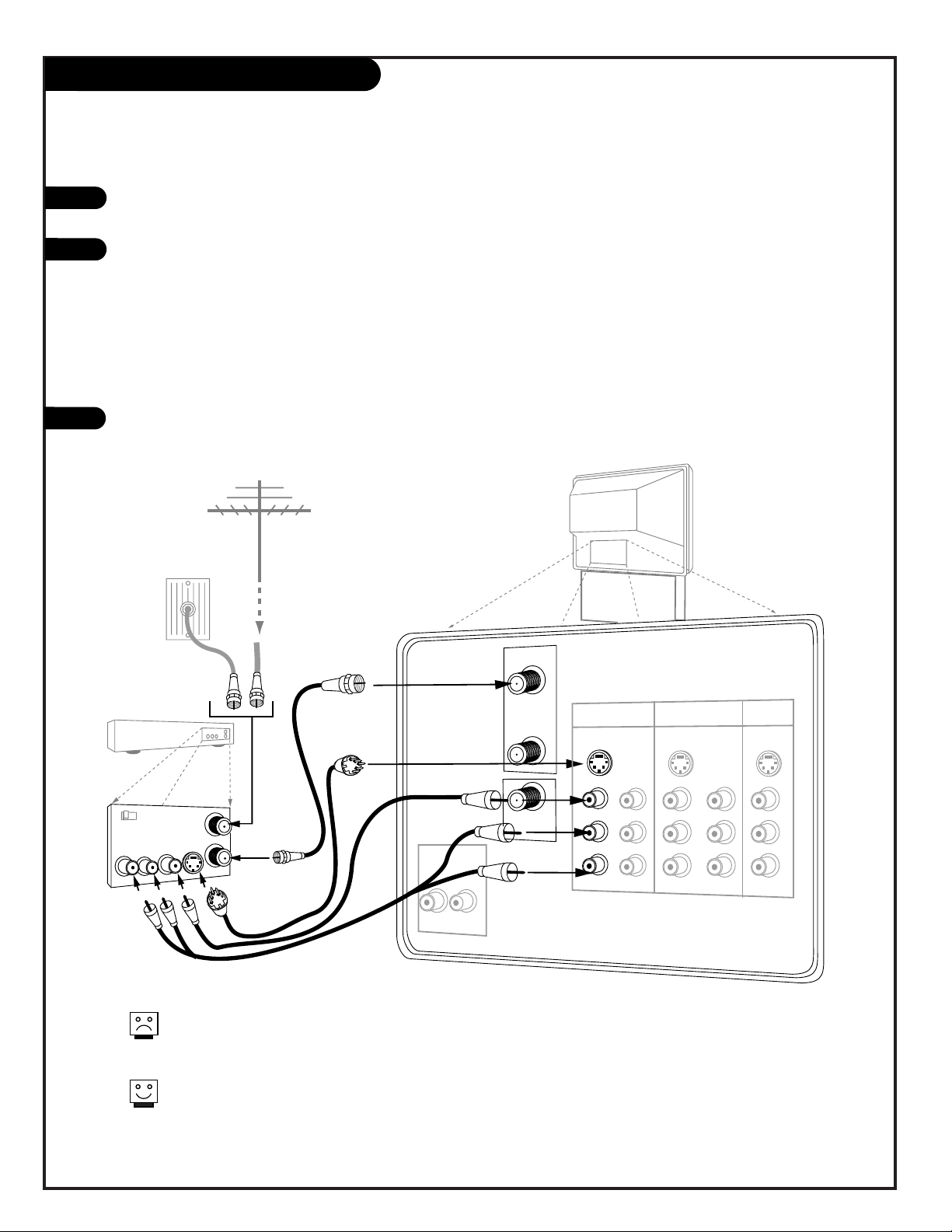
PAGE 10
VARIABLE
AUDIO OUT
R
L
ANTENNA/
CABLE 1
ANTENNA/
CABLE 2
S-VIDEO 1
(MONO)
L
R
VIDEO 1
AUDIO
In
Out
Audio
Video
3 4
VCR
Back AV panel
A/V cables
not included
with TV
Cable TV
wall jack
Round wire
(75ohm)
RF coaxial wire
(75ohm)
Antenna
S-Video
OR
Or
Or
INPUT 1 INPUT 2
MONITOR
OUT
S-VIDEO 2
COMP
VIDEO
IN
COMP
VIDEO
IN
Y
Pb
Pr
Y
Pb
Pr
(MONO)
L
R
L
R
S-VIDEO
VIDEO 2
VIDEO
AUDIO
AUDIO
TO CABLE
BOX
1
2
Hook Up VCR
Locate the RF or VHF/UHF/CATV In jack on the back of your VCR. Connect the cable line coming from
your wall directly to this jack.
Locate the Antenna/Cable 1 jack on the back of your Entertainment Machine. Connect the cable coming from the RF or VHF/UHF/CATV Out jack on the back of your VCR directly to this jack.
Find the composite video and audio jacks on the back of your VCR, and connect them following
the instructions provided with your equipment.
You may connect either the composite video or the S-video cables to your Entertainment Machine.
(Do not connect BOTH the composite and the S- Video cables. In the event that you connect both
composite and S-Video cables, only the S-video will work.)
Turn to page 15 to continue setting up your Entertainment Machine.
If you want to receive your signals on Channel 3 or 4, locate the Out
to TV jack on your VCR. Connect a cable from the Out to TV jack to the
Antenna/Cable 1 jack on the back of your Entertainment Machine.
For several pieces of equipment, edit the names under Source ID so
you don’t forget which is which. See page 29.
206-3597-O
3
Page 11
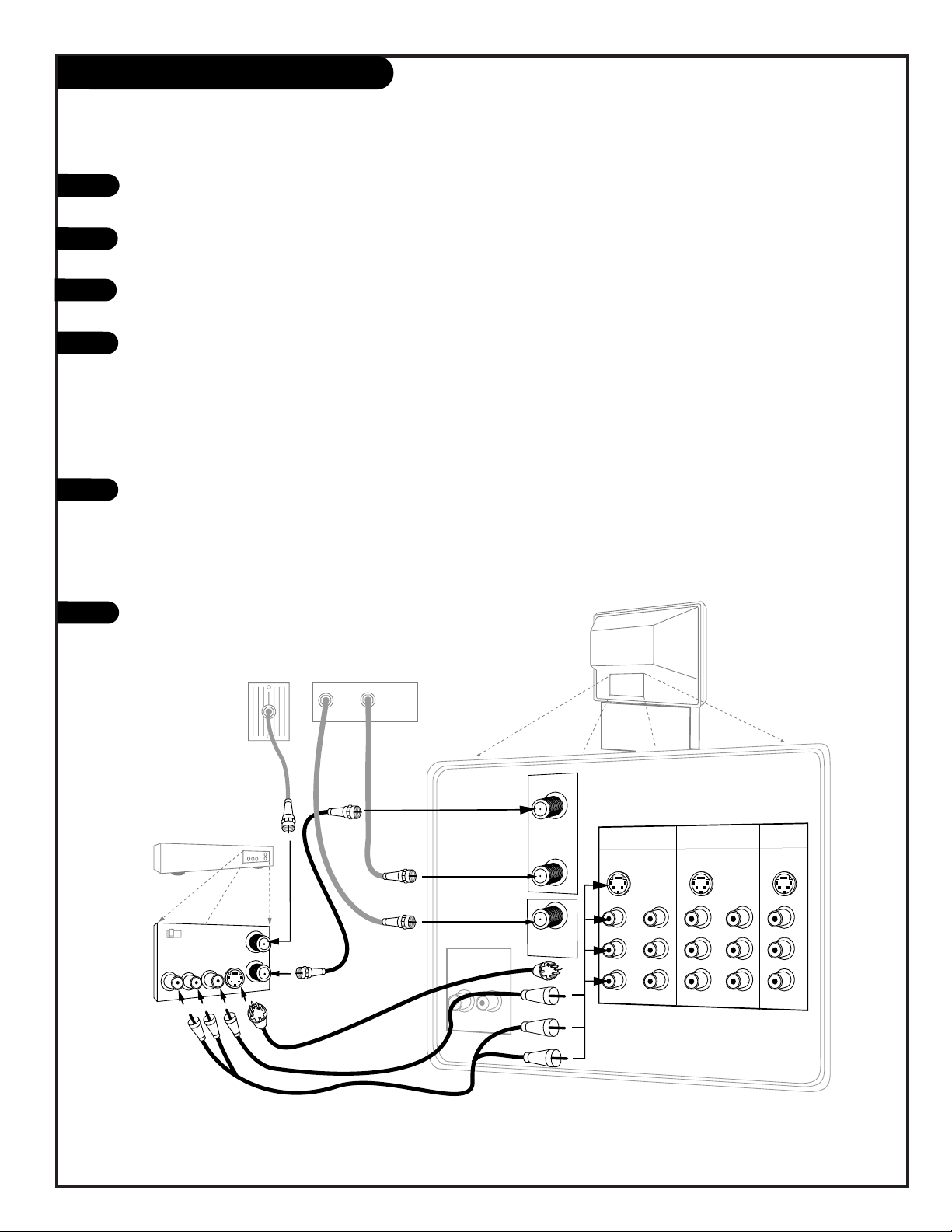
ANTENNA/
CABLE 1
ANTENNA/
CABLE 2
VARIABLE
AUDIO OUT
R
L
INPUT 1 INPUT 2
MONITOR
OUT
S-VIDEO 1
S-VIDEO 2
COMP
VIDEO
IN
COMP
VIDEO
IN
Y
Pb
Pr
Y
Pb
Pr
(MONO)
L
R
(MONO)
L
R
L
R
S-VIDEO
VIDEO 1
VIDEO 2
VIDEO
AUDIO
AUDIO
AUDIO
In
Out
Audio
Video
3 4
VCR
Back AV Panel
A/V cables
not included
with TV
Cable TV
Wall Jack
Round Wire
(75ohm)
S-Video
Or
Cable Box
In
Out
TO CABLE
BOX
PAGE 11
1
2
Hook Up Cable Box with VCR
Locate the RF or VHF/UHF/CATV In jack on the back of your VCR. Connect the cable line coming from your wall
directly to this jack.
Locate the Antenna/Cable 1 jack on the back of your TV. Connect the cable that runs from the RFor
VHF/UHF/CATV Out jack on the back of your VCR directly to this jack.
Now find the To Cable Box jack of your Entertainment Machine. Connect a cable from this jack to the Input
jack on the back of your cable box.
Locate the Output jack on the back of your cable box. Connect this to the Antenna/Cable 2 jack on the back of
your TV.
To view the premium stations, set the channel number on your cable box to HBO, CINEMAX, SHOWTIME, etc.
Then press the Source button on your remote and select the other Cable source (Ant 2).
To view the non-premium channels, press the Source button and select Ant 1. Then run Auto Program to check
for all available channels and store them in memory.
Find the composite video and audio jacks on the back of your VCR, and connect them as shown below, following the instructions provided with your equipment.
You may connect either the composite video or the S-video cables to your Entertainment Machine. (Do not
connect BOTH the composite and the S- Video cables. In the event that you connect both composite and SVideo cables, only the S-video will work.)
Turn to page 15 to continue setting up your Entertainment Machine.
3
4
5
206-3597-O
6
Page 12
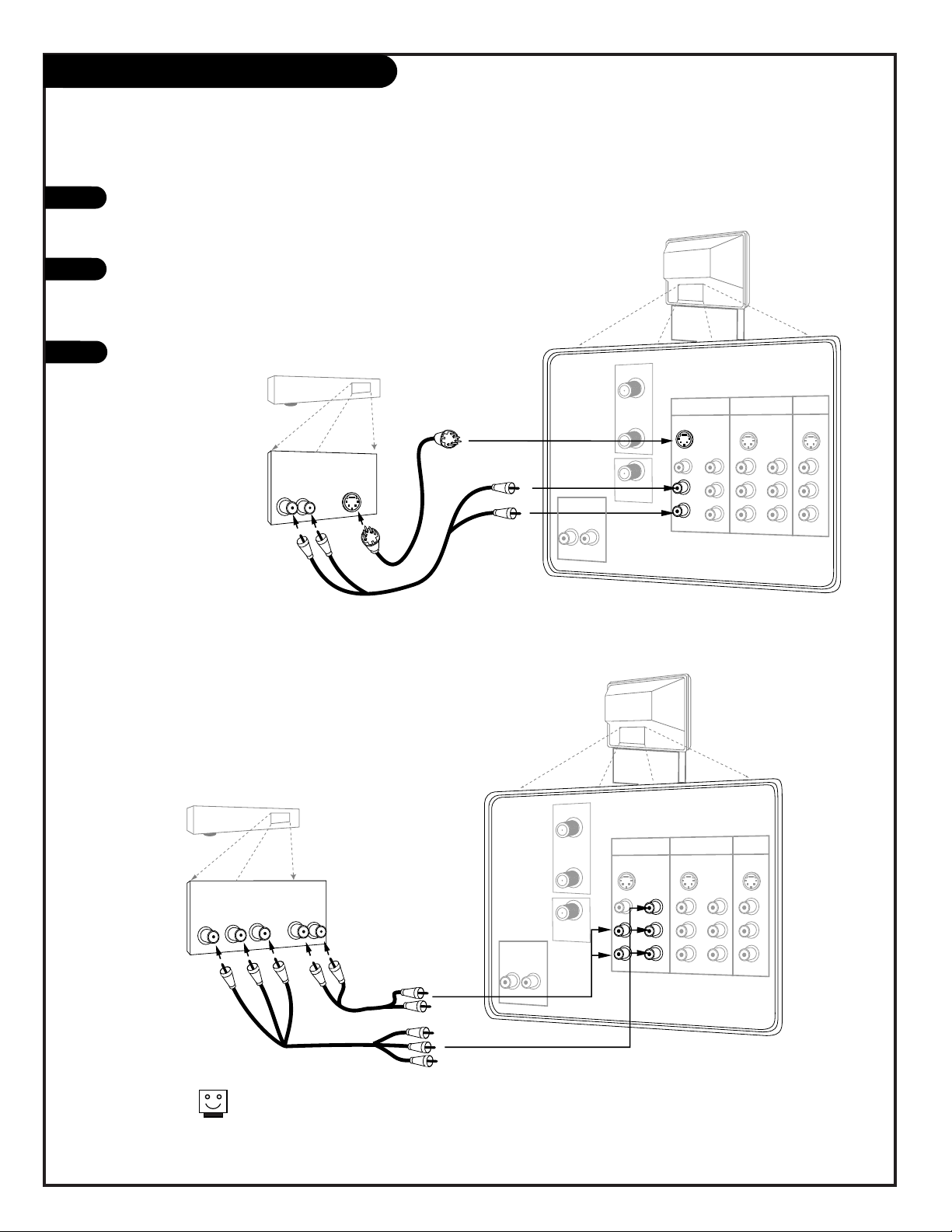
PAGE 12
VARIABLE
AUDIO OUT
R
L
INPUT 1 INPUT 2
MONITOR
OUT
S-VIDEO 1
S-VIDEO 2
COMP
VIDEO
IN
Y
Pb
Pr
(MONO)
L
R
L
R
S-VIDEO
VIDEO 1
VIDEO 2
VIDEO
AUDIO
AUDIO
INPUT 1 INPUT 2
MONITOR
OUT
S-VIDEO 2
COMP
VIDEO
IN
COMP
VIDEO
IN
Y
Pb
Pr
Y
Pb
Pr
(MONO)
L
R
L
R
S-VIDEO
VIDEO 1
VIDEO 2
VIDEO
AUDIO
AUDIO
ANTENNA/
CABLE 1
ANTENNA/
CABLE 2
TO CABLE
BOX
ANTENNA/
CABLE 1
ANTENNA/
CABLE 2
Audio
L R
S-Video
A/V cables
not included
with TV
If you have a DVD Player
with Component Video, use
these jacks marked Y, Pb, and Pr.
DVD Player
Back AV Panel
S-VIDEO 1
(MONO)
L
R
AUDIO
COMP
VIDEO
IN
Y
Pb
Pr
(MONO)
L
R
AUDIO
Audio
L R
A/V cables
not included
with TV
DVD Player
Back A/V Panel
Component Video
Out
YPbPr
VARIABLE
AUDIO OUT
R
L
TO CABLE
BOX
1
2
Hook Up DVD Player and HD Set Top Box
For several pieces of equipment, edit the names under Source
ID so you don’t forget which is which. See page 29.
Some high-end DVD players and High-Definition Set Top Boxes use a picture reproduction system called “component video.” If your DVD player or
High-Definition Set Top Box has component output, use these connections. Then go to the section on Component Input on page 27 to select
the color system for your DVD or High-Definition Set Top Box.
Find the audio and composite or S-Video jacks on the back of your DVD
Player and connect them as shown below, following the instructions provided with your equipment.
You may connect either the composite video or the S-Video cables to your
Entertainment Machine. (Do not connect both the composite and the SVideo. In the event that you connect both composite and the S-video
cable, only the S-video will work.)
Use the SOURCE button on your remote to select the DVD or Set Top box
source.
206-3597-O
3
Page 13
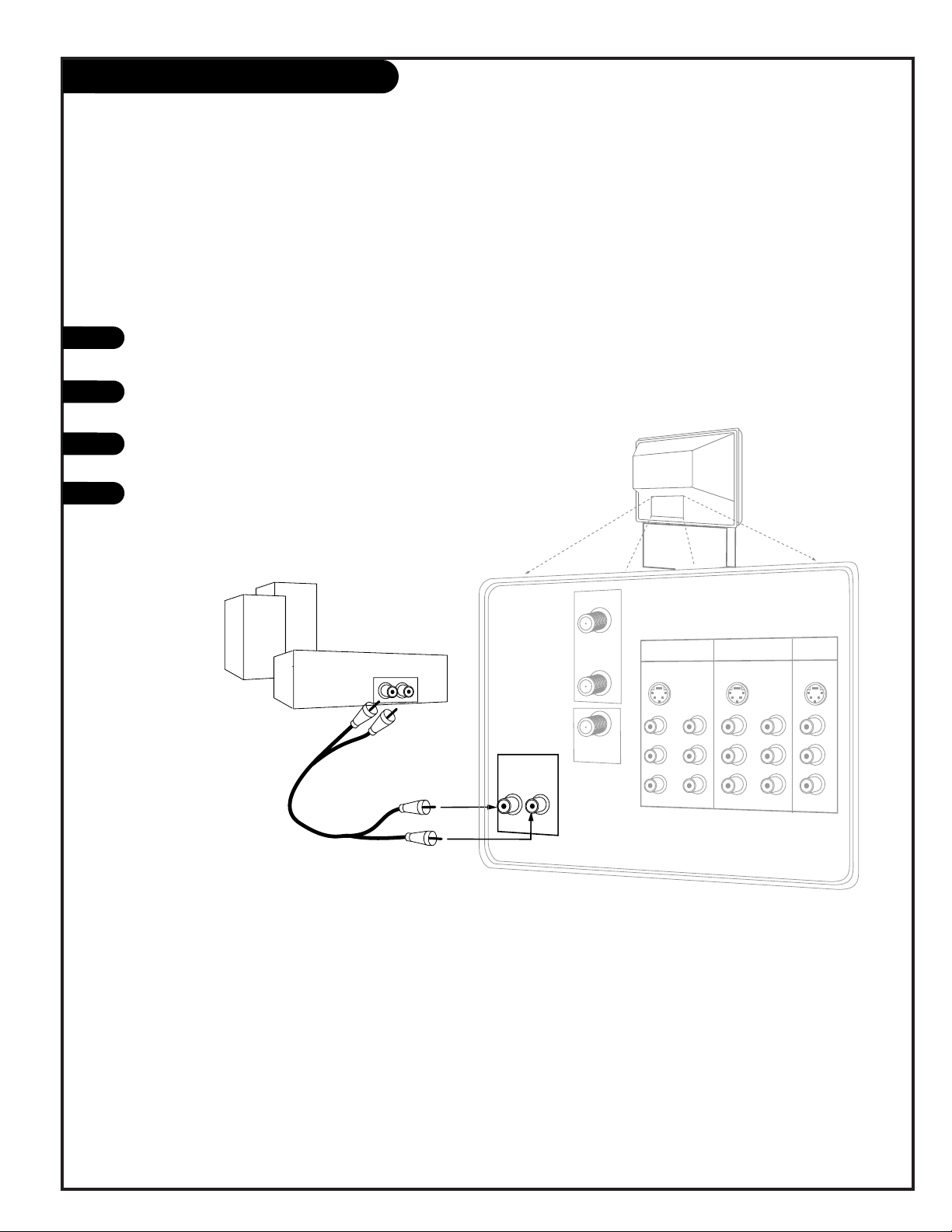
1
2
3
4
PAGE 13
Hook Up External Stereo
External stereo amplifier
Audio cables
not included
with TV
VARIABLE
AUDIO OUT
R
L
ANTENNA/
CABLE 1
ANTENNA/
CABLE 2
INPUT 1 INPUT 2
MONITOR
OUT
S-VIDEO 1
S-VIDEO 2
COMP
VIDEO
IN
COMP
VIDEO
IN
Y
Pb
Pr
Y
Pb
Pr
(MONO)
L
R
(MONO)
L
R
L
R
S-VIDEO
VIDEO 1
VIDEO 2
VIDEO
AUDIO
AUDIO
AUDIO
TO CABLE
BOX
Locate the Variable Out jacks on the back of your Entertainment
Machine and the Input jacks on the back of your stereo's amplifier.
Connect the two jacks, making sure that the right and left channels
are placed correctly.
Set up your speakers through your stereo, according to those directions.
Turn off the internal speakers through the Audio Menu. See page 36.
Hook up Left/Right Front Speaker to Amplifier System.
206-3597-O
Page 14
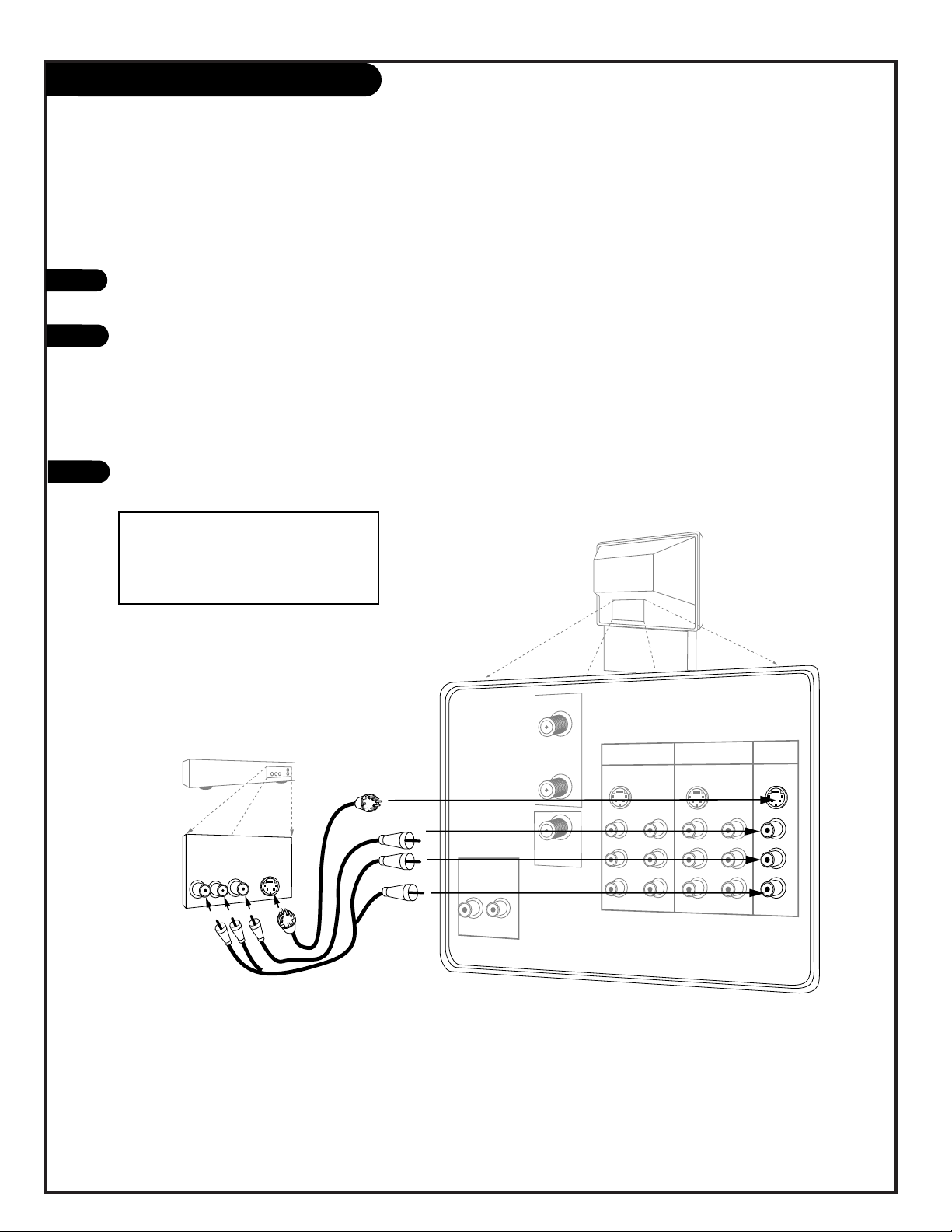
1
2
3
Hook Up Monitor Out
ANTENNA/
CABLE 1
ANTENNA/
CABLE 2
VARIABLE
AUDIO OUT
R
L
INPUT 1 INPUT 2
MONITOR
OUT
S-VIDEO 1
S-VIDEO 2
COMP
VIDEO
IN
COMP
VIDEO
IN
Y
Pb
Pr
Y
Pb
Pr
(MONO)
L
R
(MONO)
L
R
L
R
S-VIDEO
VIDEO 1
VIDEO 2
VIDEO
AUDIO
AUDIO
AUDIO
Audio
Video
VCR
Back AV panel
A/V cables
not included
with TV
S-Video
Or
Or
TO CABLE
BOX
Locate the Monitor Out jacks on the back of your Entertainment Machine and
the Input jacks on the back of your VCR.
Connect the Input jacks from your VCR to the Monitor Out jacks on the back of
your Entertainment Machine as shown in the diagram to the right.
You may connect either the composite video or the S-video cables to your
Entertainment Machine. (Do not connect BOTH the composite and the S- Video
cables. In the event that you connect both composite and the S-Video cables,
only the S-video will work.)
Set your VCR to record from the Video (or S-Video) input. See your VCR operating manual for details.
The Monitor Out jacks on your Entertainment Machine allow you to record to a second VCR!
PAGE 14
206-3597-O
NOTE: S-VIDEO out only works when
recording an S-VIDEO input. (You
cannot use S-VIDEO out to record
an ANT 1/2 input.)
Page 15
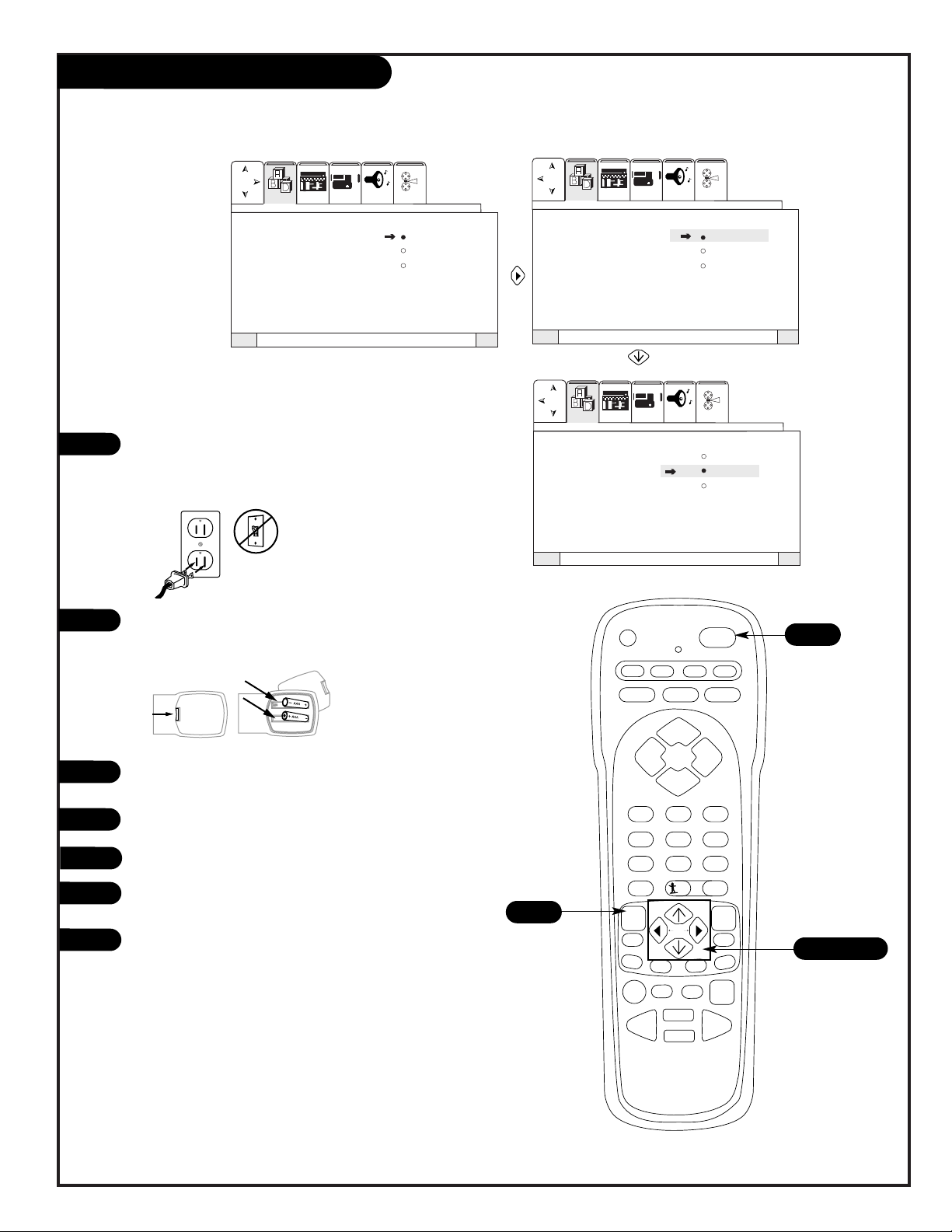
PAGE 15
Signal Source Selection
VideoSetup Special Audio Theater
VideoSetup Special Audio Theater
VideoSetup Special Audio Theater
QuitTo ExitTo Menu BarMenu
QuitTo ExitTo Menu BarMenu
QuitTo ExitTo Menu BarMenu
Language
Signal Antenna
Auto Program CATV 1
Channel Add/Del CATV 2
Channel Review
Clock Set
Digital Setup
Component Input
Language
Signal Antenna
Auto Program CATV 1
Channel Add/Del CATV 2
Channel Review
Clock Set
Digital Setup
Component Input
Language
Signal Antenna
Auto Program CATV 1
Channel Add/Del CATV 2
Channel Review
Clock Set
Digital Setup
Component Input
Use pages 7-14 to hook up your Entertainment Machine.
Plug your Entertainment Machine into a standard 120V
60Hz outlet.
Remove the back of the remote and put in two AAA batteries. Make sure batteries are properly installed (check the
+/– signs).
Turn on your Entertainment Machine by pressing the POWER
button on your remote.
Press the MENU button on your remote.
Select Signal using the DOWN arrow button.
Activate the Signal Menu item by pressing the RIGHT arrow
button on your remote.
Select the signal source of your Entertainment Machine. If
your signal comes from an outdoor antenna, select ANTENNA by pressing the DOWN arrow button. If your signal
comes from a cable TV service, select CATV 1 by pressing
the DOWN arrow button. When you have made your selection, press the MENU button to return to the Setup Menu.
Continue to the next page to run Auto Programming.
1
2
3
4
5
back of
remote
?
power
tv vcr cable aux
source flashbk mute
channel
channel
volume volume
123
456
7
0
89
rewind f. fwd.
record
pip
swap
freez
tv/vcr
pause
timer
play
stop
menu
quit
fav
ch
pip ch
c.skip
sel
display
surf
3
5/6/7
6
4/7
7
206-3597-O
Page 16
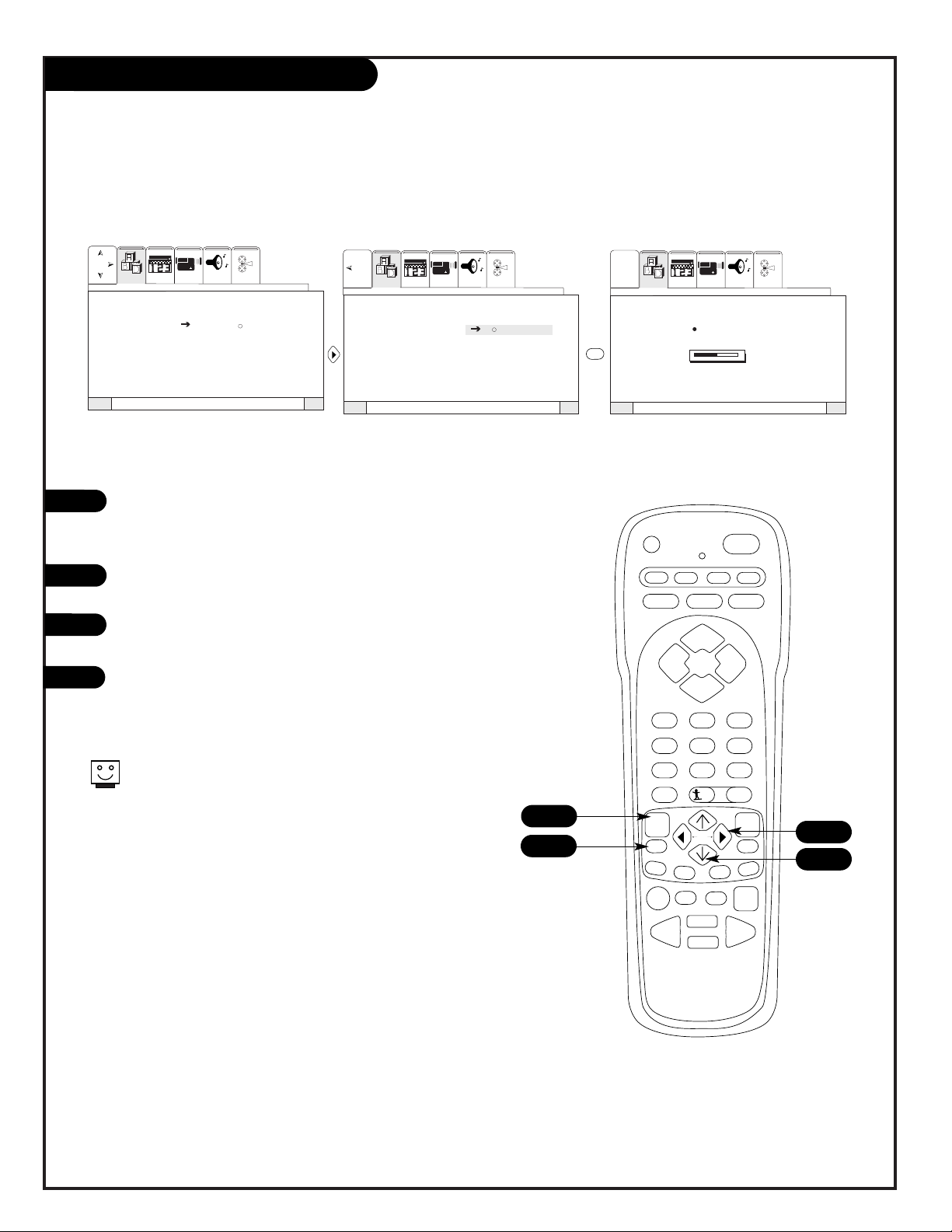
1
2
PAGE 16
Auto Programming
Press the MENU button on your remote to display the
Setup Menu. (If the Menu is already on-screen, skip
this step.)
Select Auto Program by pressing the DOWN arrow
button on your remote.
Press the RIGHT arrow button to select Auto
Program.
Press the SELECT button on your remote to begin
Auto Programming.
Language
Signal
Auto Program Begin
Channel Add/Del
Channel Review
Clock Set
Digital Setup
Component Input
INSTALLING
CHANNEL 110
50% COMPLETE
VideoSetup Special Audio Theater
VideoSetup Special Audio Theater
VideoSetup Special Audio Theater
QuitTo ExitTo Menu BarMenu
QuitTo ExitTo Menu BarMenu
QuitTo ExitTo Menu BarMenu
Language
Signal
Auto Program Begin
Channel Add/Del
Channel Review
Clock Set
Digital Setup
Component Input
sel
If certain CATV channels are not
received clearly in CATV1 mode,
set signal to CATV2 mode.
Continued from previous page.
?
power
tv vcr cable aux
source flashbk mute
channel
channel
volume volume
123
456
7
0
89
rewind f. fwd.
record
pip
swap
freez
tv/vcr
pause
timer
play
stop
menu
quit
fav
ch
pip ch
c.skip
sel
display
surf
1
3
4
2
3
4
206-3597-O
Page 17
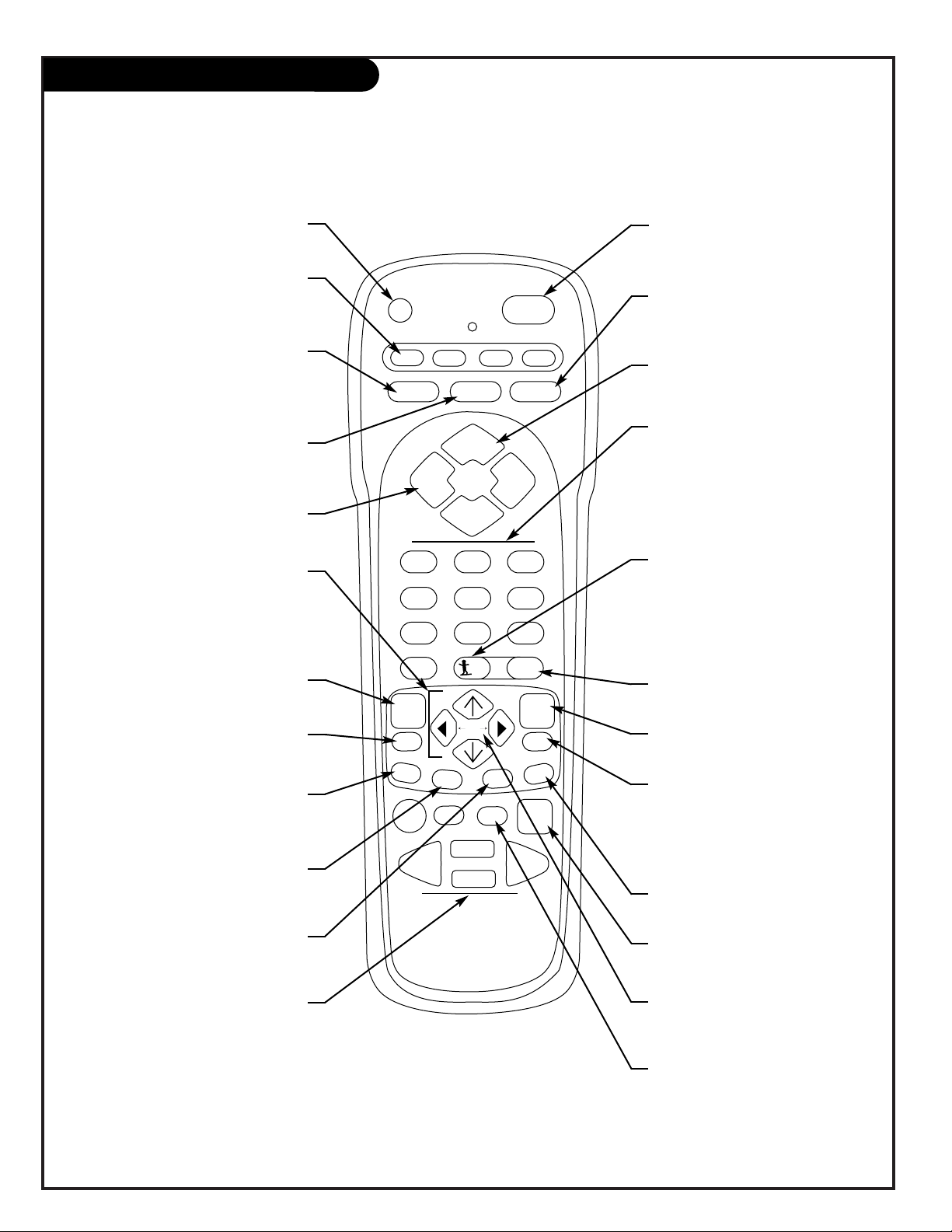
PAGE 17
All the buttons on your remote, and what they do
Button Functions on Your Remote
?
power
tv vcr cable aux
source flashbk mute
channel
channel
volume volume
123
456
7
0
89
rewind f. fwd.
record
pip
swap
freez
tv/vcr
pause
timer
play
stop
menu
quit
fav
ch
pip ch
c.skip
sel
display
surf
POWER
Turn your Entertainment Machine
and all other programmed equipment
on or off.
MODE BUTTONS
Adjust which mode your remote is
working in, TV, Cable Box, or VCR.
FLASHBK
Return immediately to the last
channel viewed.
CHANNEL (Up/Down)
Goes to next higher/lower available
channel.
NUMBER KEYPAD
For direct channel selection and programming functions. To add a 3 digit
channel number, press the number wait
until 2 dashes show up to the right of
that number then add the other two
numbers.
DISPLAY
Shows current on-screen settings.
QUIT
Leaves programming menus and
clears screen of displays.
MUTE
Press once for Soft Mute,
and again for full Mute.
SOURCE
Cycles through the available
audio/video sources on your
Entertainment Machine.
VOLUME (Left/Right)
Decreases/increases the sound level
MENU
Displays on-screen menus.
ARROW BUTTONS
Allows you to move through
on-screen menu choices.
When Menus inactive, arrow buttons
activate Favorite Channels feature.
(Must set Favorite Channels first)
Remote Control Part Number
MBR 3476Z
924-10092
TV/VCR
Selects TV or VCR as your signal
source.
C. SKIP
Channel Skip. Tunes Entertainment
Machine to last channel viewed. Tunes
back to original channel after 30, 60,
90, 120, 150, or 180 seconds.
SEL
Press to select TV menu features.
FREEZ
Freezes and strobe PIP display.
RECORD, PAUSE, REWIND,
PLAY, STOP, F. FWD
These buttons are used to control
your VCR (even if your remote is in TV
mode!).
SWAP
Swaps between your Main Picture and
the PIP Display.
PIP
Activates the PIP feature.
PIP CH.
Select between Main Picture and PIP
display tuning control.
HELP
Activates the on-screen Help feature.
FAVORITE CHANNEL
(RIGHT/LEFT ARROWS)
Select among 6 different channel
groupings.
SURF
Used in entering program numbers for
multiple program channels such as 2—1.
Used for HDTV or SDTV broadcasts only.*
Additionally, the button toggles the PIP
display between single mode and surf
mode.
TIMER
Activates Sleep Timer.
206-3597-A
*Note: A digital broadcaster can transmit multiple programs on a single channel. These
programs are distinguished by a unique “sub-channel” number, separated when entering
digits by the “—” button on your remote.
Page 18
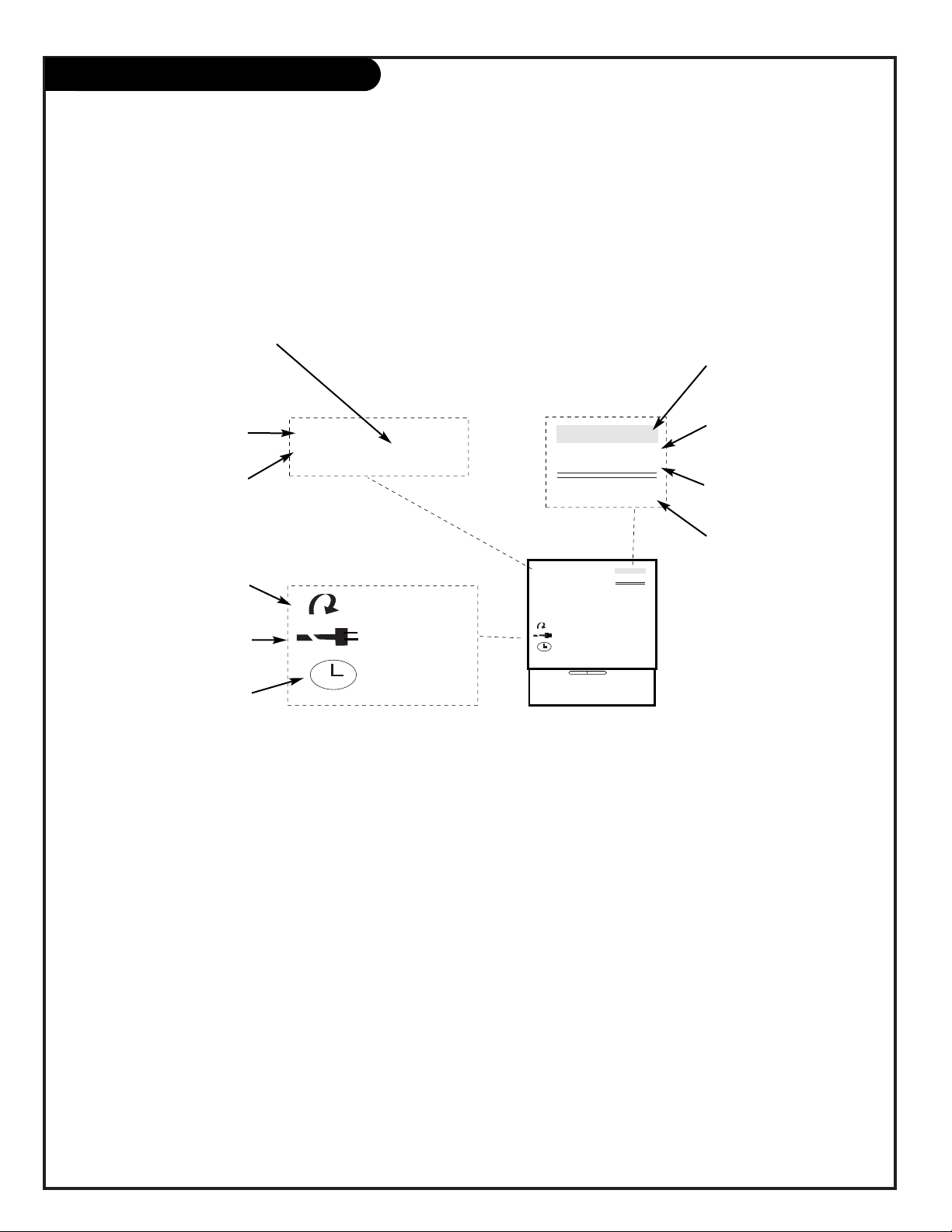
PAGE 18
On-Screen Display
STEREO
ST / SAP TV - PG DLSV
ANT 1 110
ABC
10 : 00 AM
PIP ANT 1 14
SKIP ( C. S. )
OFF 10:05 AM
SLEEP 0:01
STEREO
ST / SAP TV - PG DLSV
ANT 1 110
ABC
10 : 00 AM
PIP ANT 1 14
SKIP ( C. S. )
OFF 10:05 AM
SLEEP 0:01
AUDIO SELECTED
Displays signal’s audio setting.
CHANNEL SKIP
Shows that Channel Skip is
active.
SECURITY TIMER
Displays time that TV is set to
turn off.
SLEEP TIMER SET
Displays time left on Sleep Timer
before TV shut off.
MAIN PICTURE SOURCE
Displays Main Picture Source
(Active source highlighted).
PIP SOURCE DISPLAY
Displays PIP source.
RATING BROADCAST
Displays the rating currently
being broadcast.
CHANNEL LABEL
Displays channel label you
have chosen.
AUDIO BROADCAST
Displays signal’s audio broadcast.
TIME
Displays clock setting.
This page describes your on-screen display options
206-3597-O
Page 19
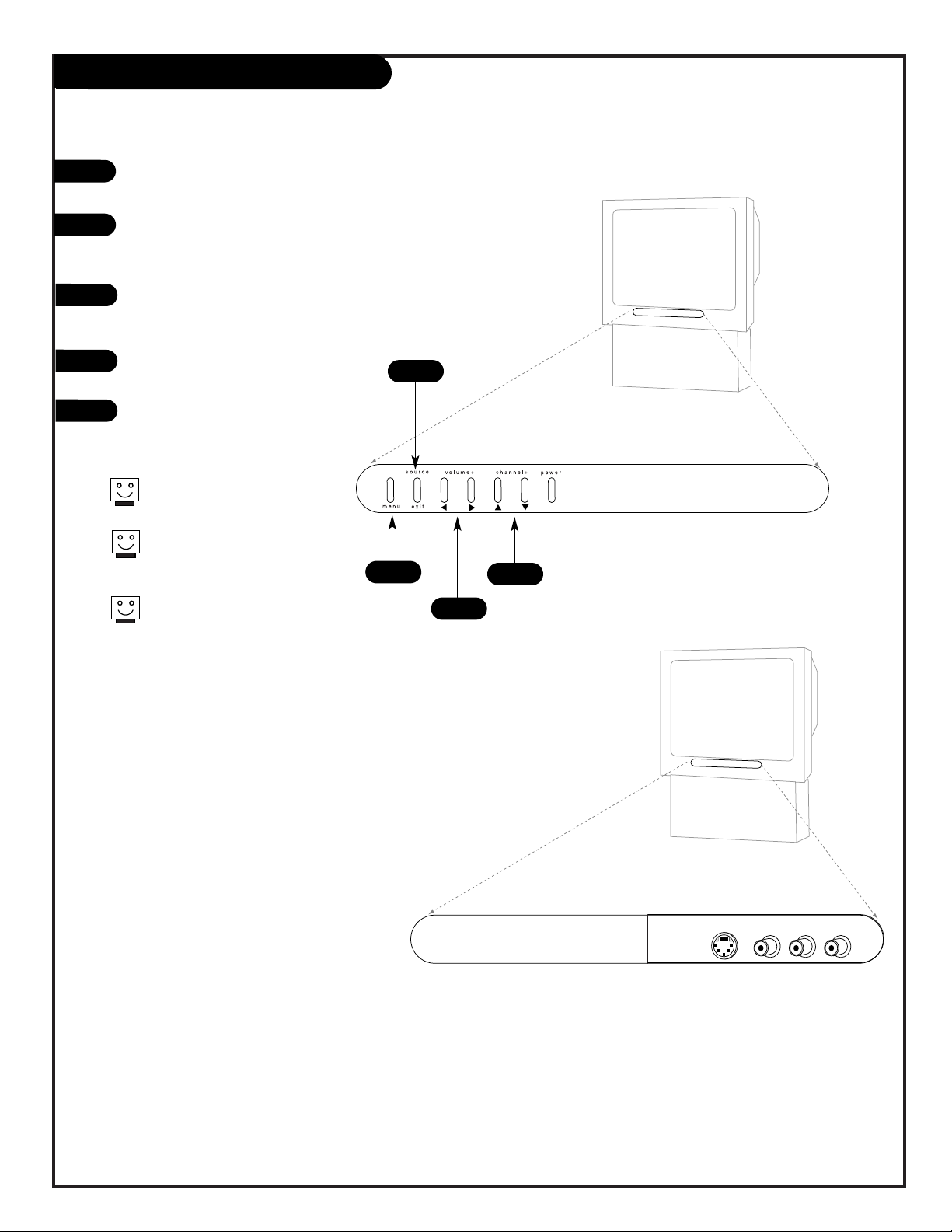
PAGE 19
Header
Front Panel
To access the menus, press the MENU
button on the panel.
Use the VOLUME Left/Right buttons as
the LEFT/RIGHT arrow buttons on your
remote.
Use the CHANNEL Up/Down buttons as
the UP/DOWN arrow buttons on your
remote.
Push the EXIT button to return to normal TV viewing.
Press the SOURCE button to cycle
through all sources.
1
2
3
4
Refer to the menu pages for using
the on-screen menus.
The CHANNEL and VOLUME buttons
work just as they do on your
remote control.
Auto Demo is activated by pressing
the POWER button on the front
panel and holding down on the
button. To turn Auto Demo off,
press the POWER button once.
4/5
1
2
3
5
S-Video Video L/Mono R
There are four jacks on the front of your
Entertainment Machine that make connecting
Audio/Video equipment like video games and
camcorders very simple.
The jacks are located behind a small door to
the right of the buttons on the front panel.
The jacks are identical to those found on the
back of your Entertainment Machine. Which
means that any equipment that connects to
those types of jacks in the rear jack pack,
can also be connected in front.
To use the front jacks as the signal source,
use the SOURCE button on your remote. To
change the name of the Front Video source,
see page 29.
206-3597-O
Page 20
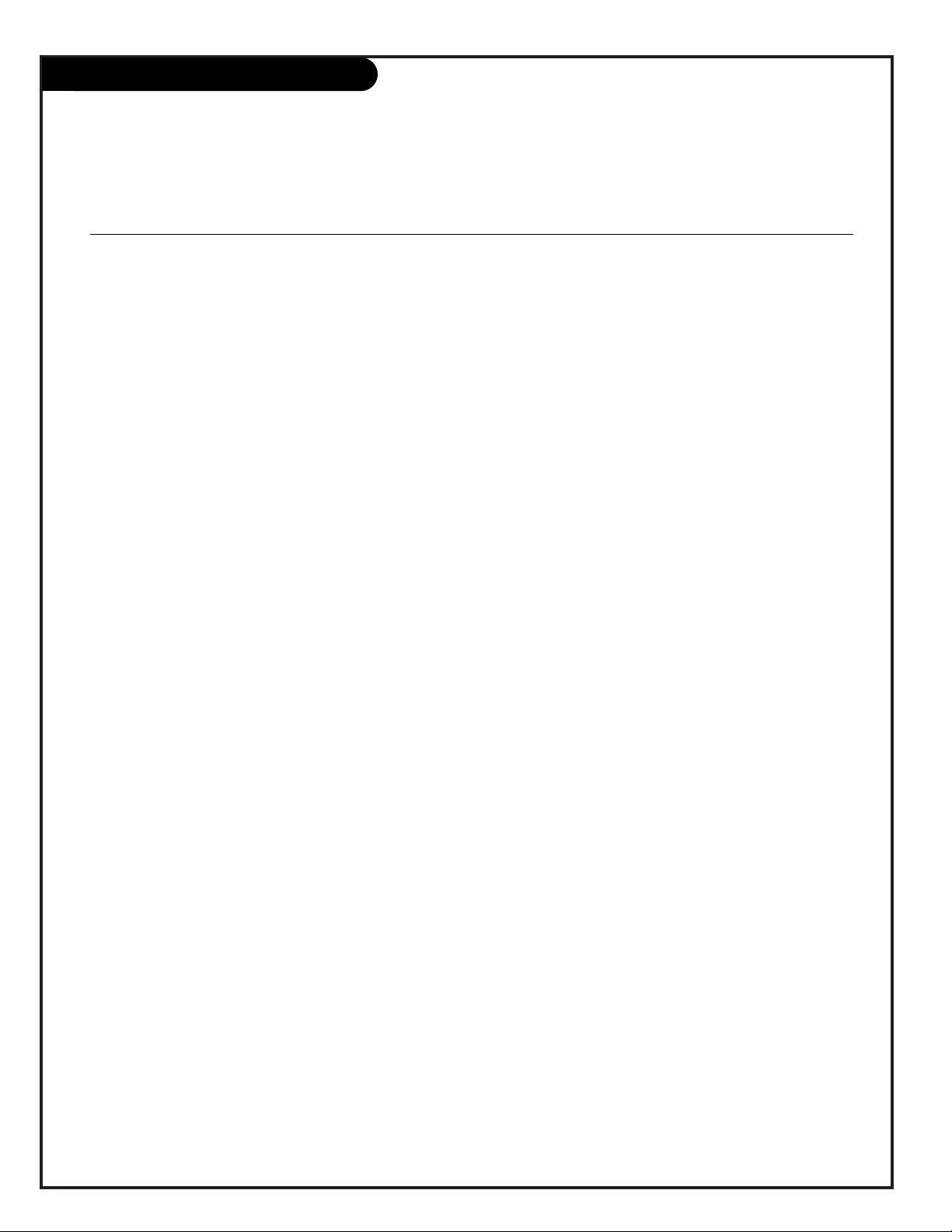
PAGE 20
On-Screen Menus Overview
SETUP MENU Adjust the basic characteristics of your Entertainment Machine.
Language 22 Pick the language for the on-screen menus to appear in.
Signal Selection 15 Adjust the Signal Source for your Antenna/Cable 1 jack.
Auto Program 16 Automatically finds and stores active channels to flip through using Channel Up/Down.
Channel Add/Del 23 Manually pick and choose which active channels will appear when
flipping through using Channel Up/Down
Channel Review 24 Review the labels and Parental Controls you have placed on
your channels.
Clock Set 25 Set the Clock on your Entertainment Machine.
Digital Setup 26 Allows you to adjust the color convergence of your TV.
Component Input 27 Select the Color System for your DVD player or High Definition
Set Top Box.
SPECIAL MENU Go beyond basics and customize your Entertainment Machine’s functions.
Channel Labels 28 Label your channels with their network names (ABC, CBS, HBO, etc.).
Source ID 29 Customize the names of your sources by either selecting a label or making your own.
Favorite Channels 30 Choose your Favorite Channels according to their category Movies, Sports, Sitcoms, News,
Music, or Custom.
Parental Control 31 Allows parents to block any channel with the use of a password.
Security Timer 32 Program up to four separate events for your Entertainment Machine to turn itself on or off, or to
turn itself off after a certain amount of time.
Captions/Text 33 Choose a captioning or text option for your TV.
Background 34 Changes the background for on-screen menus transparent or opaque.
Using the Menu button on your remote, you can access all the menus below
Menu Name Page Menu Description
206-3597-O
Page 21
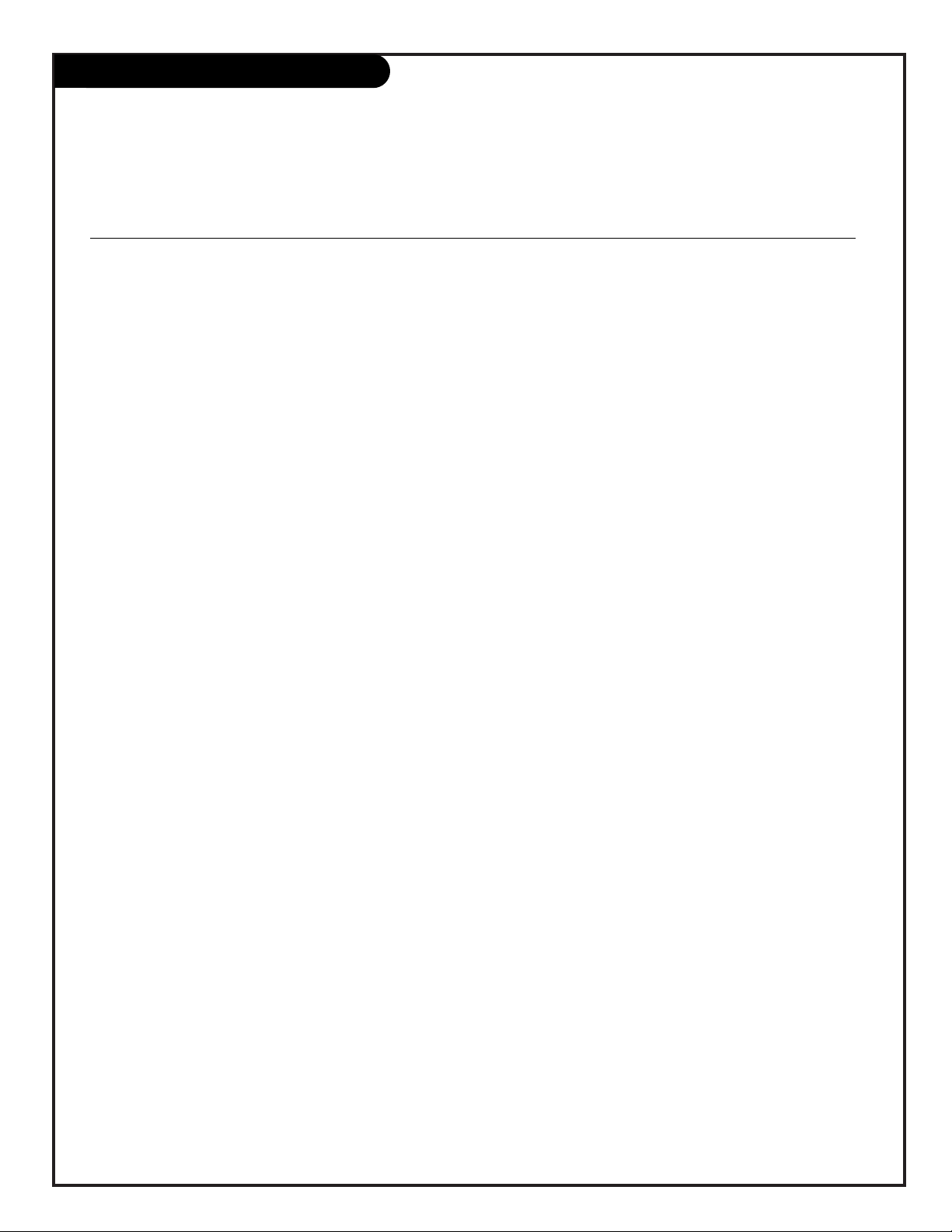
PAGE 21
On-Screen Menus Overview, cont’d
206-3597-O
Using the Menu button on your remote, you can access all the menus below
Menu Name Page Menu Description
VIDEO MENU 3 5 Adjust your picture for any viewing situation. Your options are: Contrast, Brightness, Color, Tint,
Sharpness, Reset and Advanced Settings: Viewrite, Auto Flesh, Video Filter, Color Temperature,
Aspect Ratio, and V. Position.
AUDIO MENU 3 6 Customize the sound to suit your room and your taste. Your options are: Bass, Treble, Balance,
Reset and Advanced Settings: Stereo, Mono, Second Audio Program, Internal Speakers, Auto Noise
Cancel, Loudness, and Soundrite.
THEATER MENU 37 Select the right audio and video automatic settings that optimize TV’s performance for TV, Movies,
Music, or Sporting Events
PIP OVERVIEW 38 Set the Picture-In-Picture settings for your Entertainment Machine.
Page 22
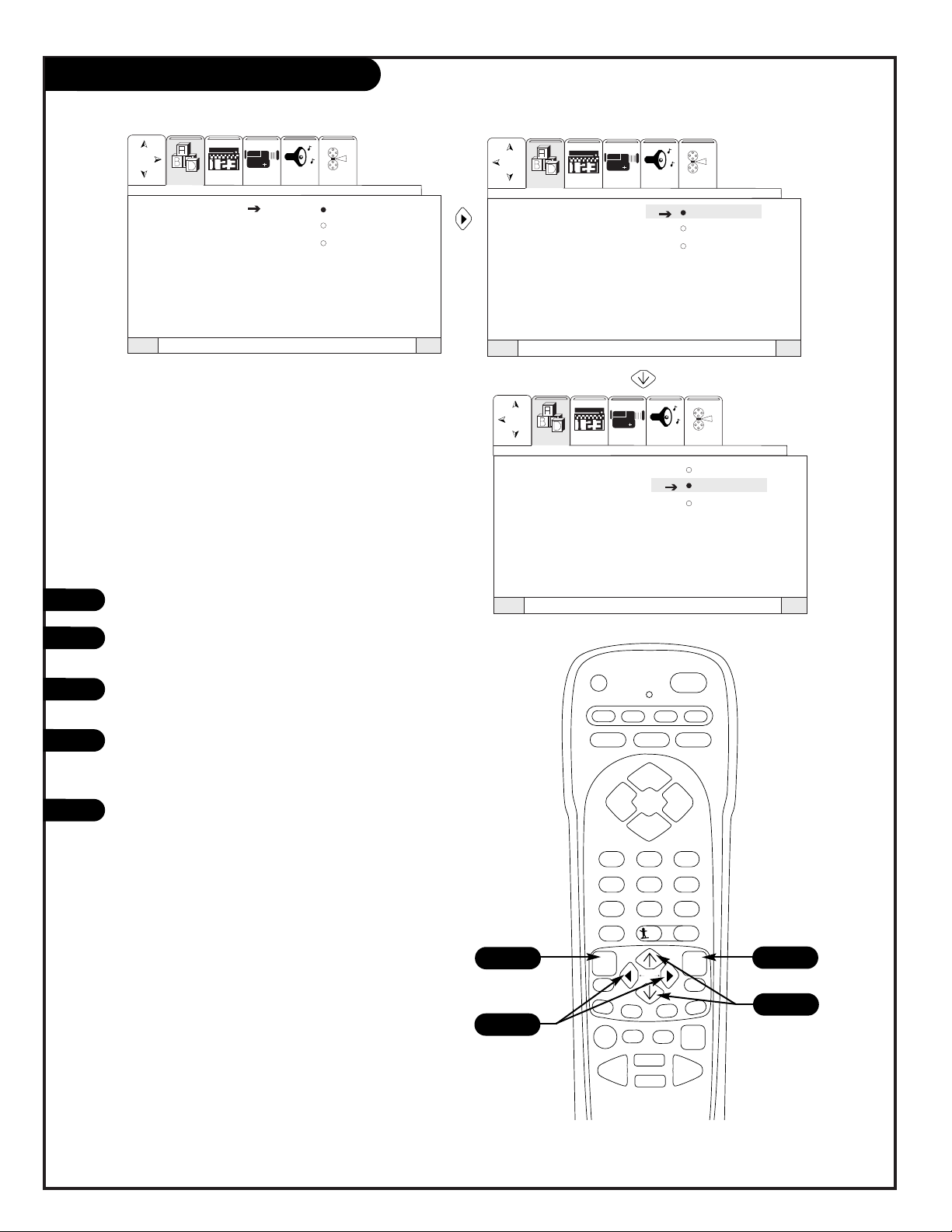
VideoSetup Special Audio Theater
Language English
Signal French
Auto Program Spanish
Channel Add/Del
Channel Review
Clock Set
Digital Setup
Component Input
VideoSetup Special Audio Theater
Language English
Signal French
Auto Program Spanish
Channel Add/Del
Channel Review
Clock Set
Digital Setup
Component Input
VideoSetup Special Audio Theater
Language English
Signal French
Auto Program Spanish
Channel Add/Del
Channel Review
Clock Set
Digital Setup
Component Input
QuitTo ExitTo Menu BarMenu
QuitTo ExitTo Menu BarMenu
QuitTo ExitTo Menu BarMenu
PAGE 22
Language Menu
Choose the language you want the on-screen
menus to appear in.
?
power
tv vcr cable aux
source flashbk mute
channel
channel
volume volume
123
456
7
0
89
rewind f. fwd.
record
pip
swap
freez
tv/vcr
pause
timer
play
stop
menu
quit
fav
ch
pip ch
c.skip
sel
display
surf
3
Press Menu to access the Setup menu.
Use the UP/DOWN arrow to select
Language.
Press the RIGHT/LEFT arrow button to activate the Language menu option.
Use the UP/DOWN arrow button to select
your language preference for the onscreen
menus.
Press QUIT to exit and save your choice.
1
2
3
4
5
206-3597-O
1
5
2/4
Page 23
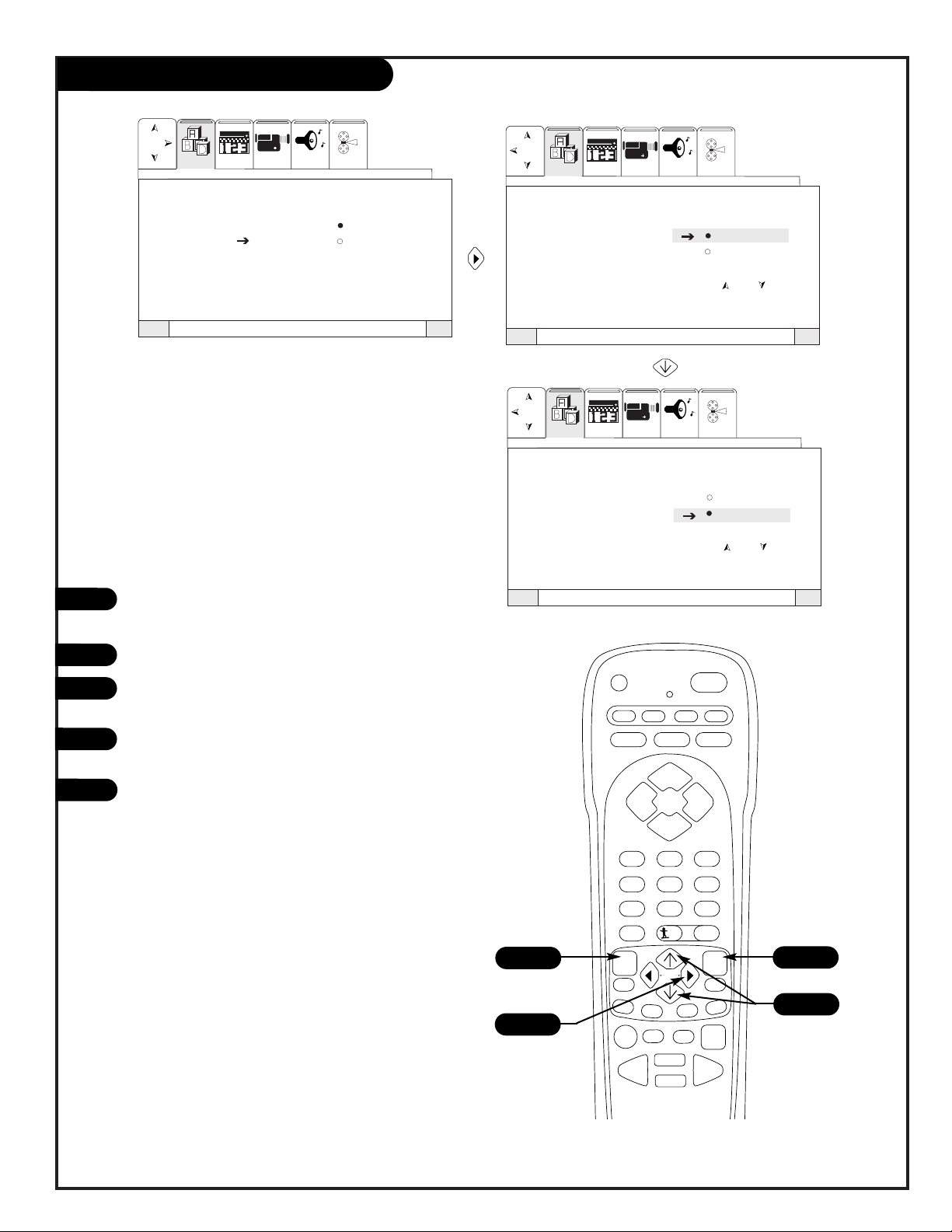
1
2
3
4
5
PAGE 23
Channel Add/Delete
Language
Signal Channel 03
Auto Program Add
Channel Add/Del Delete
Channel Review Nest Channel
Clock Set Ch Ch
Digital Setup Or # Keys
Component Input
Language
Signal Channel 03
Auto Program Add
Channel Add/Del Delete
Channel Review
Clock Set
Digital Setup
Component Input
VideoSetup Special Audio Theater
VideoSetup Special Audio Theater
VideoSetup Special Audio Theater
QuitTo ExitTo Menu BarMenu
QuitTo ExitTo Menu BarMenu
QuitTo ExitTo Menu BarMenu
Language
Signal Channel 03
Auto Program Add
Channel Add/Del Delete
Channel Review Nest Channel
Clock Set Ch Ch
Digital Setup Or # Keys
Component Input
Press the Menu button on your remote to access the
Setup menu.
Use the UP/DOWN arrow to select Channel Add/Del.
Press the RIGHT arrow button to activate the Channel
Add/Del menu option.
Use the UP/DOWN arrow button to Add or Delete the
currently selected channel.
Press QUIT to exit and save your choice or use the
Channel UP/DOWN buttons to select another channel to
Add or Delete and repeat steps four and five.
206-3597-A
?
power
tv vcr cable aux
source flashbk mute
channel
channel
volume volume
123
456
7
0
89
rewind f. fwd.
record
pip
swap
freez
tv/vcr
pause
timer
play
stop
menu
quit
fav
ch
pip ch
c.skip
sel
display
surf
3
1
5
2/4
Choose Add or Delete to customize your
channel selection list
Page 24
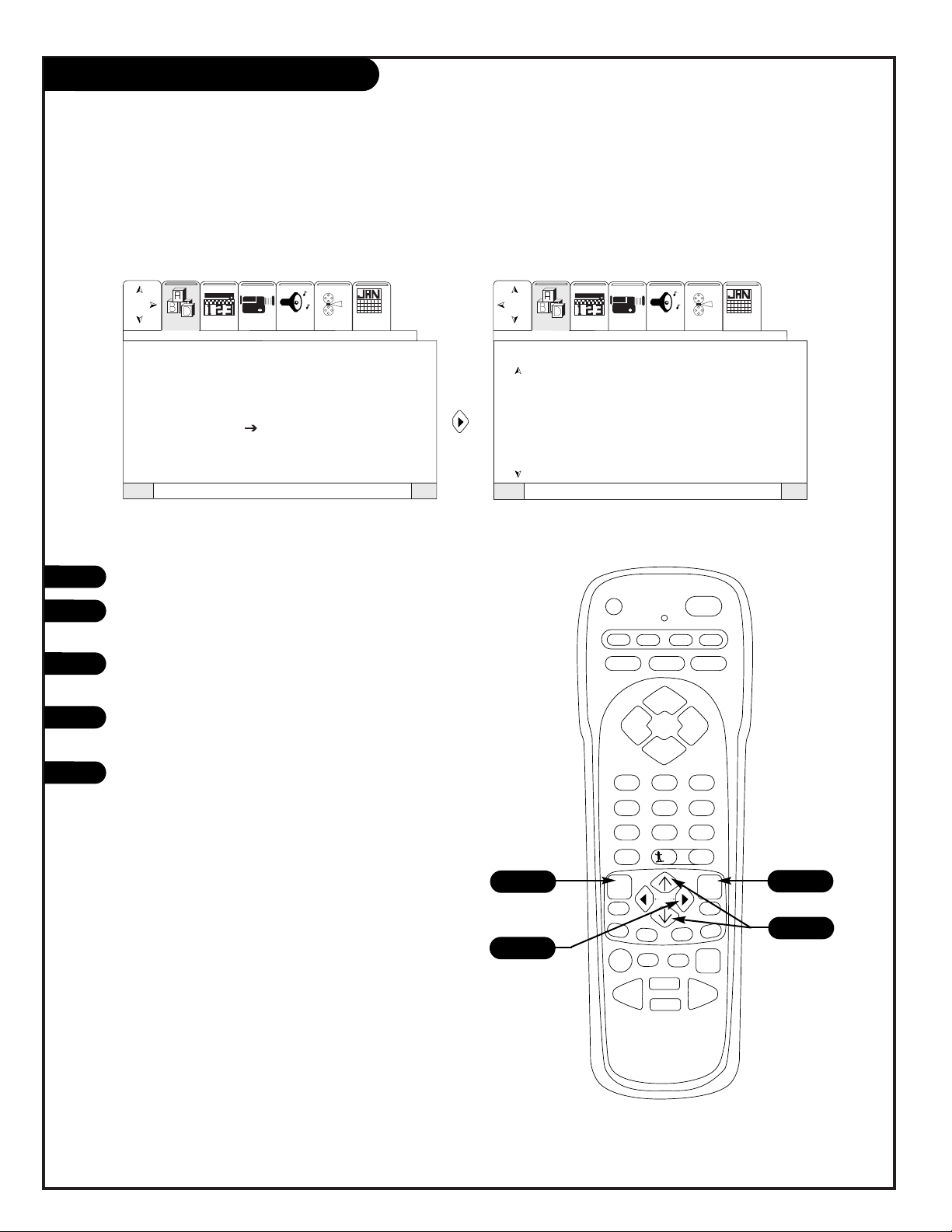
1
5
2
3
4
PAGE 24
Channel Review
Press Menu to access the Setup menu.
Use the UP/DOWN arrow to select the Channel
Review option.
Use the RIGHT arrow button to activate the Channel
Review menu option.
Use the UP/DOWN arrow button to cycle through
your channel list.
Press QUIT to exit.
QuitTo ExitTo Menu BarMenu
SMTWTF S
SMTWTF S
CHANNEL REVIEW ANT A
CH I.D. SCAN LOCK
1 * * * * ON ON
2 * * * * - - - 3 * * * * - - - 4 * * * * - - - 5 * * * * - - - 6 * * * * - - - 7 * * * * - - - 8 * * * * - - - -
Language
Signal
Auto Program
Channel Add/Del
Channel Review
Clock Set
Digital Setup
Component Input
VideoSetup Special Audio Theater Calendr
VideoSetup Special Audio Theater Calendr
QuitTo ExitTo Menu BarMenu
Review the channel settings on your Entertainment Machine
206-3597-A
?
power
tv vcr cable aux
source flashbk mute
channel
channel
volume volume
123
456
7
0
89
rewind f. fwd.
record
pip
swap
freez
tv/vcr
pause
timer
play
stop
menu
quit
fav
ch
pip ch
c.skip
sel
display
surf
3
1
5
2/4
Page 25
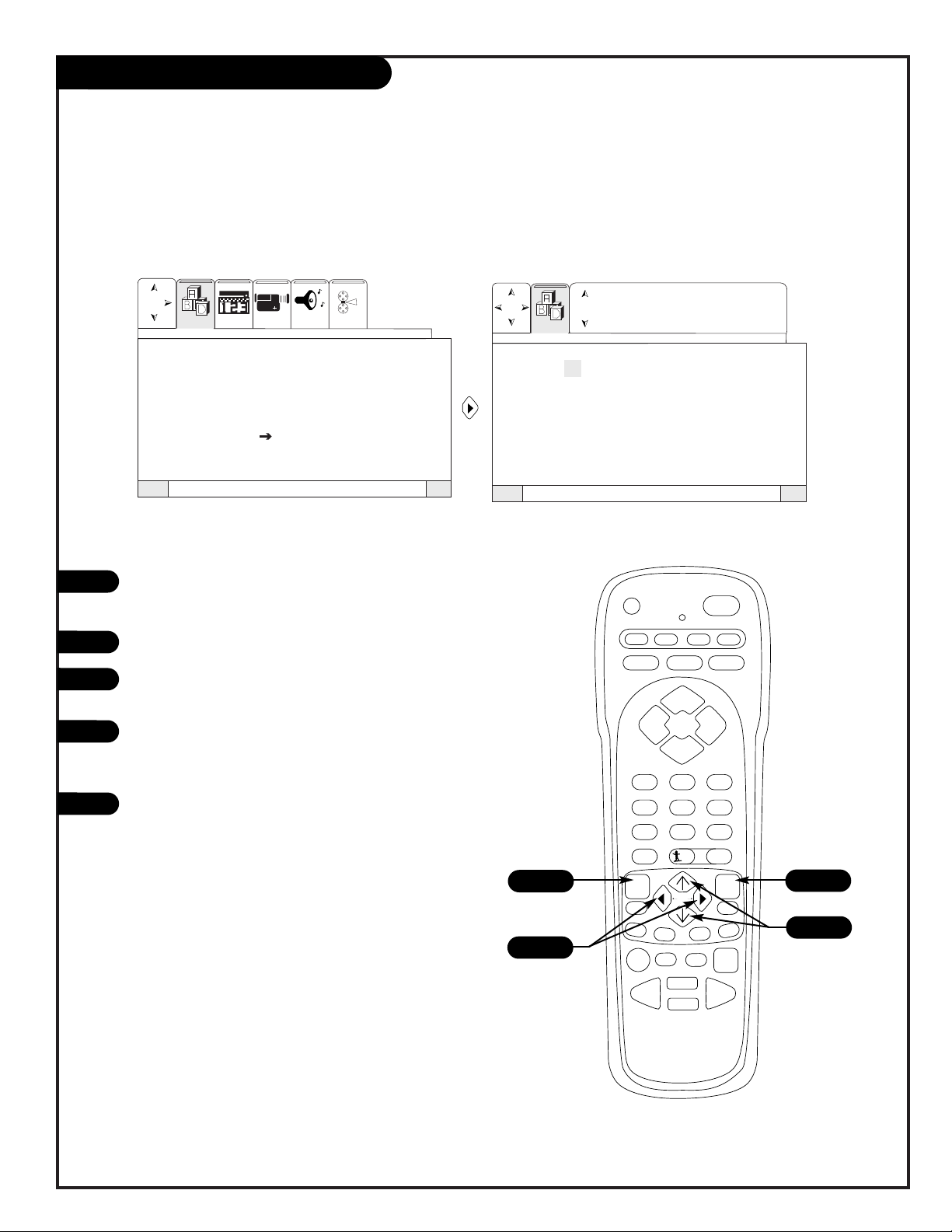
1
5
2
3
4
PAGE 25
Clock Set
Press the Menu button on your remote to access
the Setup menu.
Use the UP/DOWN arrow to select Clock Set.
Use the RIGHT arrow button to set the clock on
your Entertainment Machine.
Use the RIGHT/LEFT arrow button to select time
and date options. Use the UP/DOWN arrow buttons to adjust time and and date options.
Press QUIT to save and exit.
Setup
TO SET TIME
12 : 00 AM JAN 01 1999
VideoSetup Special Audio Theater
Language
Signal
Auto Program
Channel Add/Del
Channel Review
Clock Set
Digital Setup
Component Input
QuitTo ExitTo Menu BarMenu
QuitTo ExitTo Menu BarMenu
Set the clock on your Entertainment Machine
206-3597-A
?
power
tv vcr cable aux
source flashbk mute
channel
channel
volume volume
123
456
7
0
89
rewind f. fwd.
record
pip
swap
freez
tv/vcr
pause
timer
play
stop
menu
quit
fav
ch
pip ch
c.skip
sel
display
surf
3/4
1
5
2/4
Page 26

PAGE 26
Digital Setup
Your Zenith Projection TV has three color projection tubes: one for red, one for green, one for blue. When mixed together in the proper
proportion, the output of these three color tubes can produce any color. To produce these colors, however, the beams must be
precisely aligned over each other so that the colors can be mixed. The process of aligning these picture beams is called “convergence”.
Over a period of time, the picture tubes can drift out of alignment due to normal bumps and vibrations or moving the TV. If you move
your TV, or if, after a time, you notice color rings or halos around objects in the picture, you may want to converge (align) the colors.
Properly converged, the lines appear white, which is actually a combination of the outputs of the three color tubes. The output of the
green tube is stationary. The outputs of the red and blue tubes can be adjusted. When properly aligned, the outputs of all three tubes
should be directly over each other to produce the white lines.
To simplify convergence, Zenith incorporates a feature to allow you to display a test pattern of horizontal and vertical lines at one
location on the screen. Simply use the remote control to adjust the red and blue colors to match the green. When properly aligned,
the outputs of all three tubes should be directly over each other to produce the white lines.
To enter this adjustment mode, press the front panel DIGITAL SETUP button.
DIGITAL
SETUP
menu
menu
Flashes Red
Flashes Blue
Press the ARROW buttons on the remote control to move the displayed color up, down, left, or right. (Press the QUIT button to toggle
between red and blue.)
Press MENU on the remote control to change the color you want to adjust.
Press the front panel DIGITAL SETUP button or the remote control MENU button when adjustment is done. This will save your adjustment
into memory.
NOTES: Only a momentary press of the DIGITAL SETUP button is necessary to enter DIGITAL SETUP convergence adjustment mode.
Do not press the DIGITAL SETUP button for more than three seconds.
To save your adjustment data into memory, press the front panel DIGITAL SETUP button or the remote control MENU Button.
If you do NOT wish to save your adjustment data into memory, turn the TV OFF. When the TV is turned ON again, your old
convergence data will be restored.
To exit this function, press DIGITAL SETUP on the front panel of your Entertainment Machine.
206-3597-O
Page 27
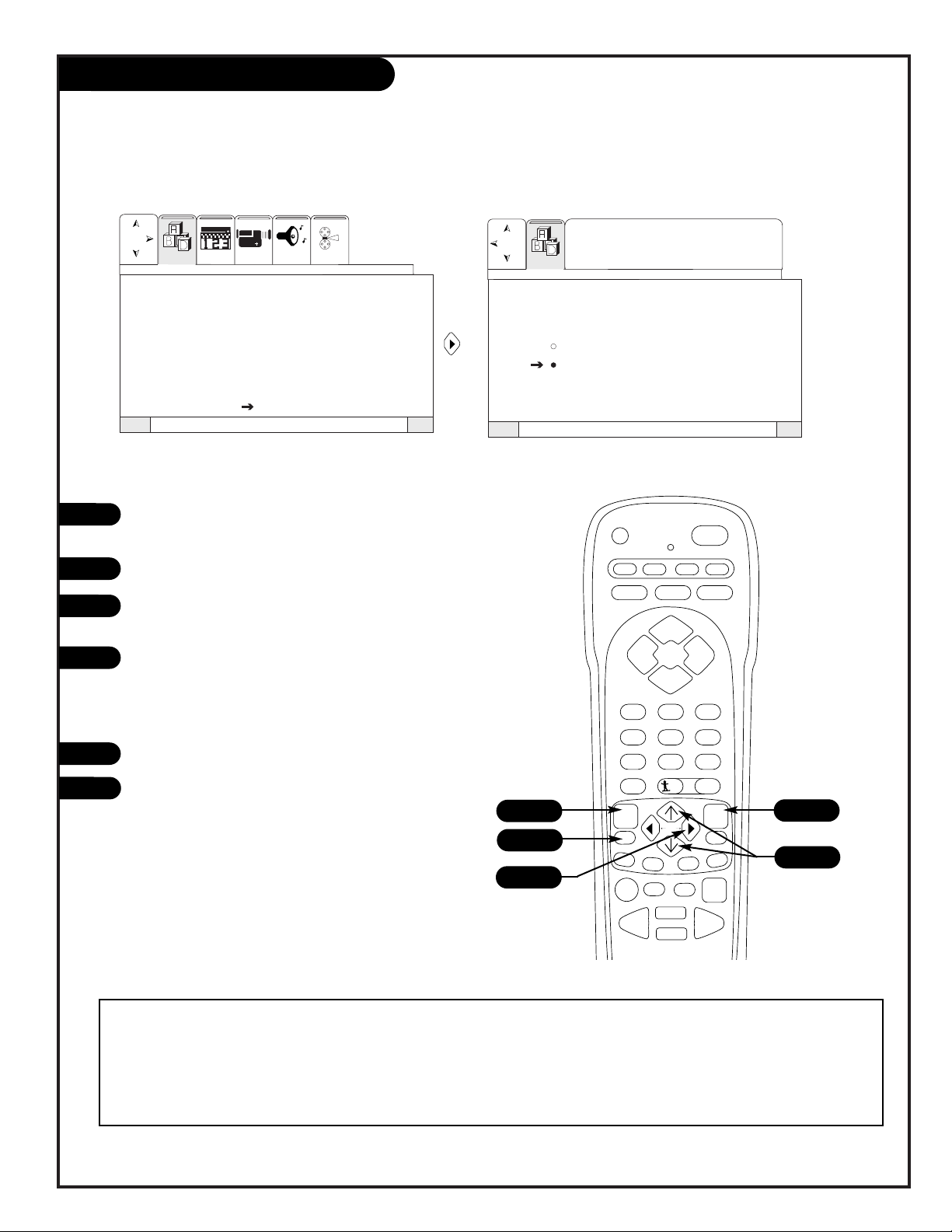
PAGE 27
Component Input
VideoSetup Special Audio Theater
Language
Signal
Auto Program
Channel Add/Del
Channel Review
Clock Set
Digital Setup
Component Input
QuitTo ExitTo Menu BarMenu
Component Input
QuitTo ExitTo Menu BarMenu
Color System
HDTV
SDTV/DVD
Setup
PRESS SELECT TO
ACTIVATE/DEACTIVATE
1
5
2
3
4
Press the Menu button on your remote to access the
Setup menu.
Use the UP/DOWN arrow to select Component Input.
Use the RIGHT arrow button to access the Color
System Menu.
Use the UP/DOWN arrow buttons to select HDTV or
SDTV/DVD (depending on whether you have an HDready Set Top Box or a DVD player connected to
your component video jacks).
Use SELECT to pick your choice.
Press QUIT to save and exit.
6
206-3597-A
NOTES: To access this menu, you must be tuned to the VIDEO: 1 or 2 input and have a component hooked up to the Y-PbPrinput
jacks.
Setting this feature will affect only the input you are currently viewing. If you are using both sets of component input
jacks, be sure to set the COMPONENT INPUT for BOTH inputs.
?
power
tv vcr cable aux
source flashbk mute
channel
channel
volume volume
123
456
7
0
89
rewind f. fwd.
record
pip
swap
freez
tv/vcr
pause
timer
play
stop
menu
quit
fav
ch
pip ch
c.skip
sel
display
surf
3
1
6
2/4
5
Select Component Input as the picture and sound source on your Entertainment Machine
Page 28

PAGE 28
206-3597-A
1
5
2
3
4
6
7
Channel Labels: Preset/Custom
Press MENU button on your remote and then press the
RIGHT/LEFT arrow button to access the Special Menu.
Press an UP/DOWN arrow to select Channel Labels.
Press the RIGHT arrow button to activate the Channel Labels
option.
At this point you have three options: Select a pre-set channel
label by selecting Channel Labels. Or Customize your channel
label by selecting Custom Channel, or delete a channel label
entirely by selecting Delete. Use the UP/DOWN arrows to select
an option.
If you select Channel Labels, press the RIGHT arrow button to
access the preset channel label list and scroll through this list
using the UP/DOWN arrow buttons.
When you find the right label for the channel, press the SELECT
button.
If you select Custom Channel, press the RIGHT arrow button once
and then use the UP/DOWN arrow buttons to select individual
letters and LEFT/RIGHT arrow buttons to select placement of letters.
If you wish to delete a channel, select Delete using the
UP/DOWN arrow buttons from step four and then press the
SELECT button on your remote. You will asked “Are You Sure?”
press SELECT again if you are sure.
Use CHANNEL UP/DOWN buttons or the NUMBER KEYPAD and
choose another channel to label. Repeat steps 4-9 for all channels you wish to label.
Press QUIT to save and exit.
X X X X (CUSTOM)
VideoSetup Special Audio Theater
Channel Labels
Source I D
Favorite Channels
Parental Control
Security Timer
Caption/Text
Background
Channel Labels
Ch 03 X X X X
Ch Labels
Custom Ch.
Delete
QuitTo ExitTo Menu BarMenu
QuitTo ExitTo Menu BarMenu
Next Ch
Ch Ch
Or #Keys
To Change Letter
Special
Channel Labels
Ch 03 X X X X
Ch Labels
Custom Ch.
Delete
VideoSetup Special Audio Theater
QuitTo ExitTo Menu BarMenu
Next Ch
Ch Ch
Or #Keys
ABC
CBS
ESPN
HBO
NBC
SHOW
To Change Letter
Channel Labels
Ch 03 X X X X
Ch Labels
Custom Ch.
Delete
To Menu BarMenu
To Menu BarMenu
Next Ch
Ch Ch
Or #Keys
Special
8
9
10
?
power
tv vcr cable aux
source flashbk mute
channel
channel
volume volume
123
456
7
0
89
rewind f. fwd.
record
pip
swap
freez
tv/vcr
pause
timer
play
stop
menu
quit
fav
ch
pip ch
c.skip
sel
display
surf
3/5/7
1
10
2/4/5/7/8
6/8
9
Use the preset labels to name the channels or
create your own channel labels on your
Entertainment Machine
Page 29

PAGE 29
206-3597-A
1
5
2
3
4
6
7
8
Source ID
Press MENU and the RIGHT/LEFT arrow button to access
the Special Menu.
Use the UP/DOWN arrow to select Source ID.
Press the RIGHT arrow button to activate the Source ID
option.
Use the RIGHT arrow button to select VID1, VID2 or Frt.
Vid (for front video jacks).
Use the UP/DOWN arrow buttons to select Source List to
choose a pre-set Source ID, Custom to create your own
label, or Reset to clear all labels.
If you select Source List, press the RIGHT arrow button to
access the list and then the UP/DOWN arrow buttons to
select from the list. Press SELECT to save your choice.
If you wish to customize your source ID, select Custom
(from step 5), then press the RIGHT arrow button. Cycle
through the character choices using the UP/DOWN buttons
and cycle through the character slots using the RIGHT
arrow button. Press QUIT to save your choice and exit.
If you wish to delete a Source ID, select Delete (from step
5), then press the SELECT button. You will be asked “Are
You Sure?” press QUIT to save and exit.
VID 1 VID 2 FRT VID
Source List
Custom
Reset
VCR 1
CD
DVD
TAPE
LD
AUX
VideoSetup Special Audio Theater
Channel Labels
Source I D
Favorite Channels
Parental Control
Security Timer
Caption/Text
Background
VideoSetup Special Audio Theater
VideoSetup Special Audio Theater
QuitTo ExitTo Menu BarMenu
QuitTo ExitTo Menu BarMenu
QuitTo ExitTo Menu BarMenu
VID 1 VID 2 FRT VID
Source List
Custom
Reset
When you label VID1, VID2 and Frnt. Vid the TV will
automatically change to the source of the last source
labeled. To return to your original viewing source, press
the source button on the remote repeatedly until you see
the picture you were originally watching.
?
power
tv vcr cable aux
source flashbk mute
channel
channel
volume volume
123
456
7
0
89
rewind f. fwd.
record
pip
swap
freez
tv/vcr
pause
timer
play
stop
menu
quit
fav
ch
pip ch
c.skip
sel
display
surf
1/3/4/6/7
1
8
2/4/5/6/8
6/8
Choose preset names for the available picture and
sound sources on your Entertainment Machine
Page 30
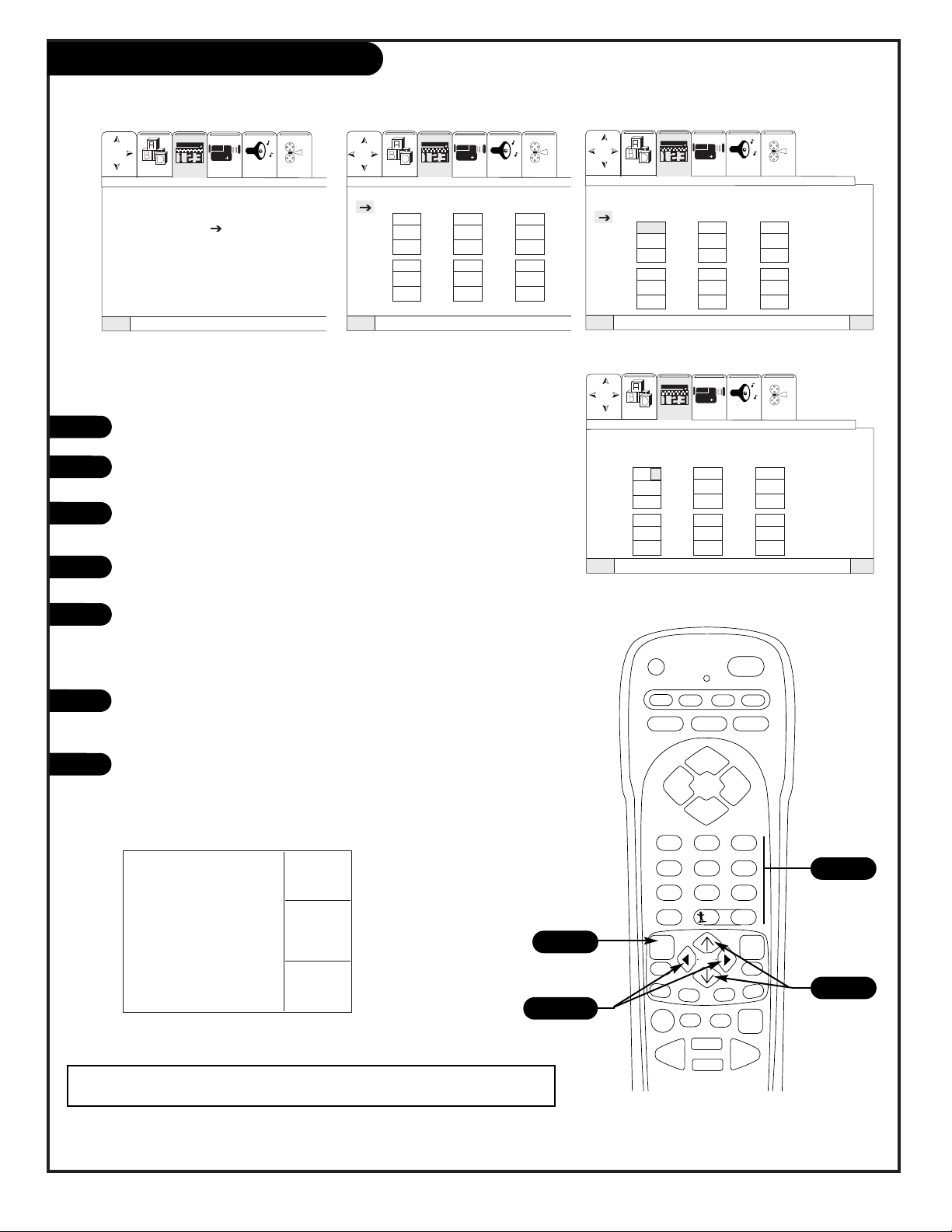
PAGE 30
1
2
3
4
5
6
7
Favorite Channels
Press MENU and then RIGHT/LEFT arrow button to access the Special Menu.
Use the UP/DOWN arrow to select Favorite Channels. Press the RIGHT arrow
button to activate Favorite Channels option.
Use the RIGHT arrow button to select your Favorite Channels category such
as Movies, Sports, News, Sitcom, Music or Custom.
Once you have selected a category, press the DOWN arrow button to select a
slot for your Favorite Channel of that category.
Use the NUMBER keypad to enter the channel you want for that category.
Wait three seconds and your selected channel will go into the first inset to
the right. Use the UP/DOWN arrow buttons to select the next channel entry.
Repeat these steps for all categories.
To access your favorite channels, simply use the LEFT/RIGHT arrow buttons
while watching TV. Use the UP/DOWN arrow buttons to scroll through the
choices you have set.
While in Favorite Channels Mode, press the menu button on your remote and
after a short time you will see three PIP insets representing three of the six
Favorite channels you have selected for that category to the right of your
viewing area.
QuitTo ExitTo Menu BarMenu
QuitTo ExitTo Menu BarMenu
FAVORITE CHANNELS
MOVIES SPORTS NEWS
6
VideoSetup Special Audio Theater
Channel Labels
Source I D
Favorite Channels
Parental Control
Security Timer
Caption/Text
Background
VideoSetup Special Audio Theater
QuitTo ExitTo Menu BarMenu
Favorite Channels
Movies Sports News
VideoSetup Special Audio Theater
QuitTo ExitTo Menu BarMenu
VideoSetup Special Audio Theater
Favorite Channels
Movies Sports News
Movies
3
6
8
10
14
22
3
6
8
206-3597-A
Favorite Channels are only available on ANT 1 source.
NOTE: If Parental Control Ratings are locked, it will disable multiple PIP insets
(including the Favorite Channels PIP insets).
?
power
tv vcr cable aux
source flashbk mute
channel
channel
volume volume
123
456
7
0
89
rewind f. fwd.
record
pip
swap
freez
tv/vcr
pause
timer
play
stop
menu
quit
fav
ch
pip ch
c.skip
sel
display
surf
3/6
1/7
5
2/4
Select catagories for your favorite channels
Page 31

?
power
tv vcr cable aux
source flashbk mute
channel
channel
volume volume
123
456
7089
rewind f. fwd.
record
pip
swap
freez
tv/vcr
pause
timer
play
stop
menu
quit
fav
ch
pip ch
c.skip
sel
display
surf
PAGE 31
Parental Control
QuitTo ExitTo Menu BarMenu
QuitTo ExitTo Menu BarMenu
QuitTo ExitTo Menu BarMenu
* * * * Enter Secret Code
Channel 03
Video Lock
Quick Lock
Front Panel Lock
Movie Ratings
TV Ratings
Canadian Ratings (Eng)
Canadian Ratings (Fra)
Use Number Buttons
To enter Secret Code
Channel Labels
Source I D
Favorite Channels
Parental Control
Security Timer
Caption/Text
Background
VideoSetup Special Audio Theater
* * * * Enter Secret Code
Channel 03
Video Lock
Quick Lock
Front Panel Lock
Movie Ratings
TV Ratings
Canadian Ratings (Eng)
Canadian Ratings (Fra)
SPECIAL
PRESS SELECT TO
ACTIVATE/DEACTIVATE
2/4/5/6
4/7
Press MENU and then the RIGHT/LEFT arrow button to access the
Special Menu.
Press an UP/DOWN arrow to select Parental Control and press the
RIGHT arrow button to activate Parental Control.
When prompted, enter the default code 7777 from the number
keypad. If you wish to change the code, select “Change Secret
Code” and enter the new code through the number keypad. If
you forget your code, just re-enter “7777” to reset to factory
preset code.
Use the UP/DOWN arrow buttons to select the Signal block, press
SELECT to confirm your choice:
• Channel: Selects the channel you wish to restrict. (This option
only works if TV is tuned to Antenna 1 or Antenna 2)
• Video Lock: Selects the Video Inputs to be blocked. (This
option only works if TV is tuned to VID 1, VID 2, or FRT VID)
• Quick Lock: Blocks CH3 and CH4 on ANT 1 and 2, as well as
all 3 video input jacks.
• Front Panel Lock: Blocks front panel controls from being
used. Only Power button will work when this feature is on.
Now you will set the Ratings for the channel you wish to block.
Press the UP/DOWN arrows to select the following rating formats
and press the RIGHT arrow button to activate each rating menu:
• Movie Ratings: Sets ratings based on MPAA ratings system.
• TV Ratings: Sets ratings based on the age of viewer and con-
tent of programming.
• Canadian Ratings (Eng): Sets age ratings for Canadian broadcasting (Eng).
• Canadian Ratings (Fra): Sets age ratings for Canadian broadcasting (Fra).
For each rating menu, press the UP/DOWN arrow buttons to
select the level of rating you wish to block.
Press the SELECT button to lock or unlock the rating selection.
Press QUIT to save and exit.
1
2
3
4
In order to use Video lock, you must press the source button on the remote until you select VID 1,
VID 2 or Frt. Vid. in order to lock these source. The same applies to unlocking the Video Lock.
5
6
7
8
8
206-3597-A
1/5
1
3
Page 32
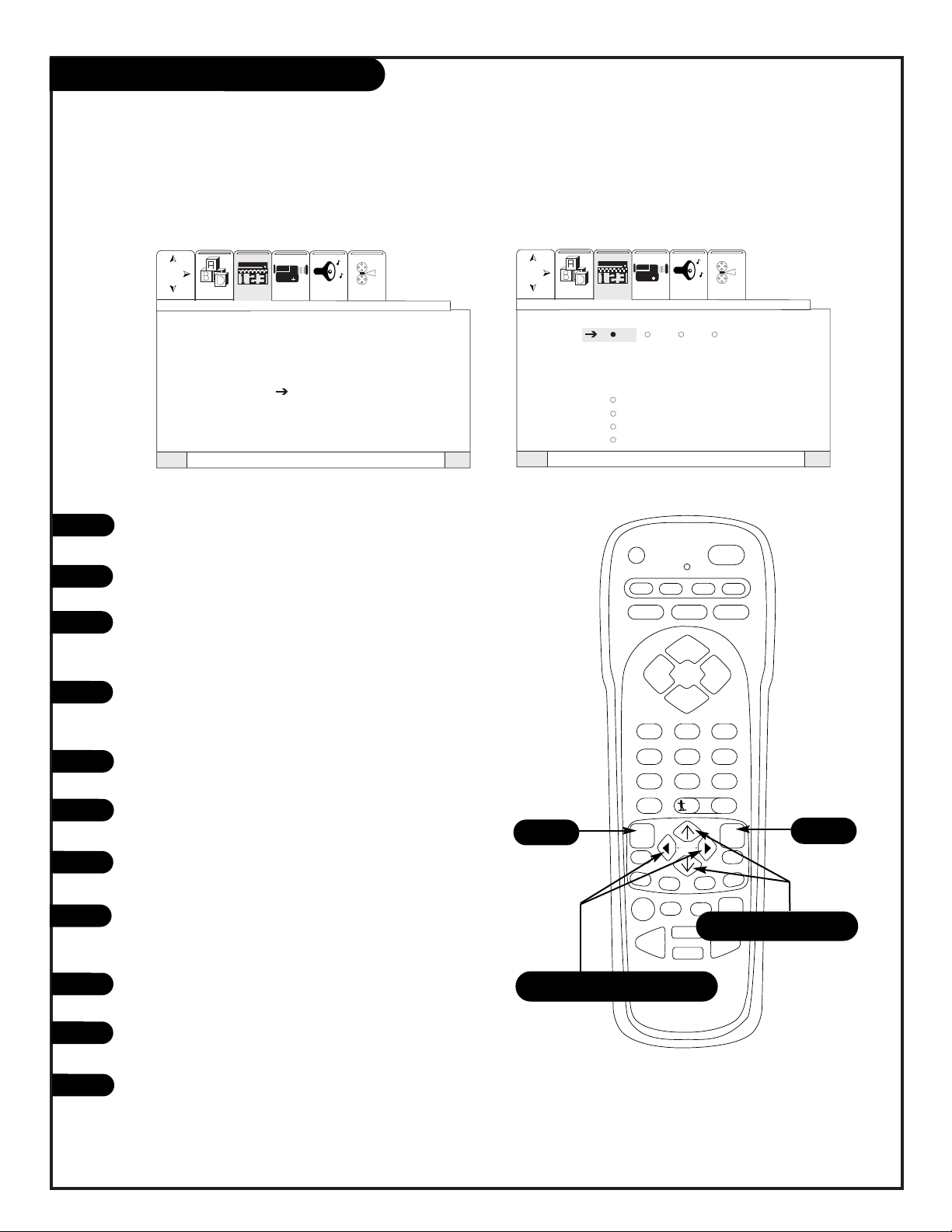
PAGE 32
206-3597-A
1
2
3
4
5
6
7
Security Timer
QuitTo ExitTo Menu BarMenu
QuitTo ExitTo Menu BarMenu
1234
- - : - - AM TV ON
- - : - - AM TV OFF
MON (Day 1 of Week)
- - CHANNEL
ONCE
DAILY
WEEKLY
OFF
Security Timer
Channel Labels
Source I D
Favorite Channels
Parental Control
Security Timer
Caption/Text
Background
VideoSetup Special Audio Theater
VideoSetup Special Audio Theater
Press MENU and the RIGHT/LEFT arrow button to access the
Special Menu.
Use the UP/DOWN arrow to select Security Timer. Press the
RIGHT arrow button to activate the Security Timer option.
You may select up to four ON/OFF time settings for your TV. Use
the RIGHT arrow button to select 1-4, then press the DOWN
arrow button to select the TV On time.
Press RIGHT arrow to Set On time. Set time using the
LEFT/RIGHT and UP/DOWN arrow buttons (the same way you set
the TV’s clock).
Press the LEFT arrow button repeatedly until the cursor appears
to the left of the current line item.
Use the DOWN arrow button to select Day. Press LEFT/RIGHT
button to select which day of the week (if necessary).
Press the LEFT arrow button repeatedly until the cursor appears
to the left of the current line item.
Use the DOWN arrow button to select Channel. Set the channel
for the TV to tune to by entering the channel through the number keypad.
Press the LEFT arrow button repeatedly until the cursor appears
to the left of the current line item.
Use the UP/DOWN arrow buttons to select Once, Daily, Weekly or
Off. Use the SELECT arrow button to set your selection.
Repeat steps 3-8 for three more “events” or press QUIT to save
and exit.
8
9
10
11
?
power
tv vcr cable aux
source flashbk mute
channel
channel
volume volume
123
456
7089
rewind f. fwd.
record
pip
swap
freez
tv/vcr
pause
timer
play
stop
menu
quit
fav
ch
pip ch
c.skip
sel
display
surf
11
1
Use the Security Timer to turn your TV on and off automatically
1/2/3/4/5/6/7/9
2/3/4/6/8/10
Page 33
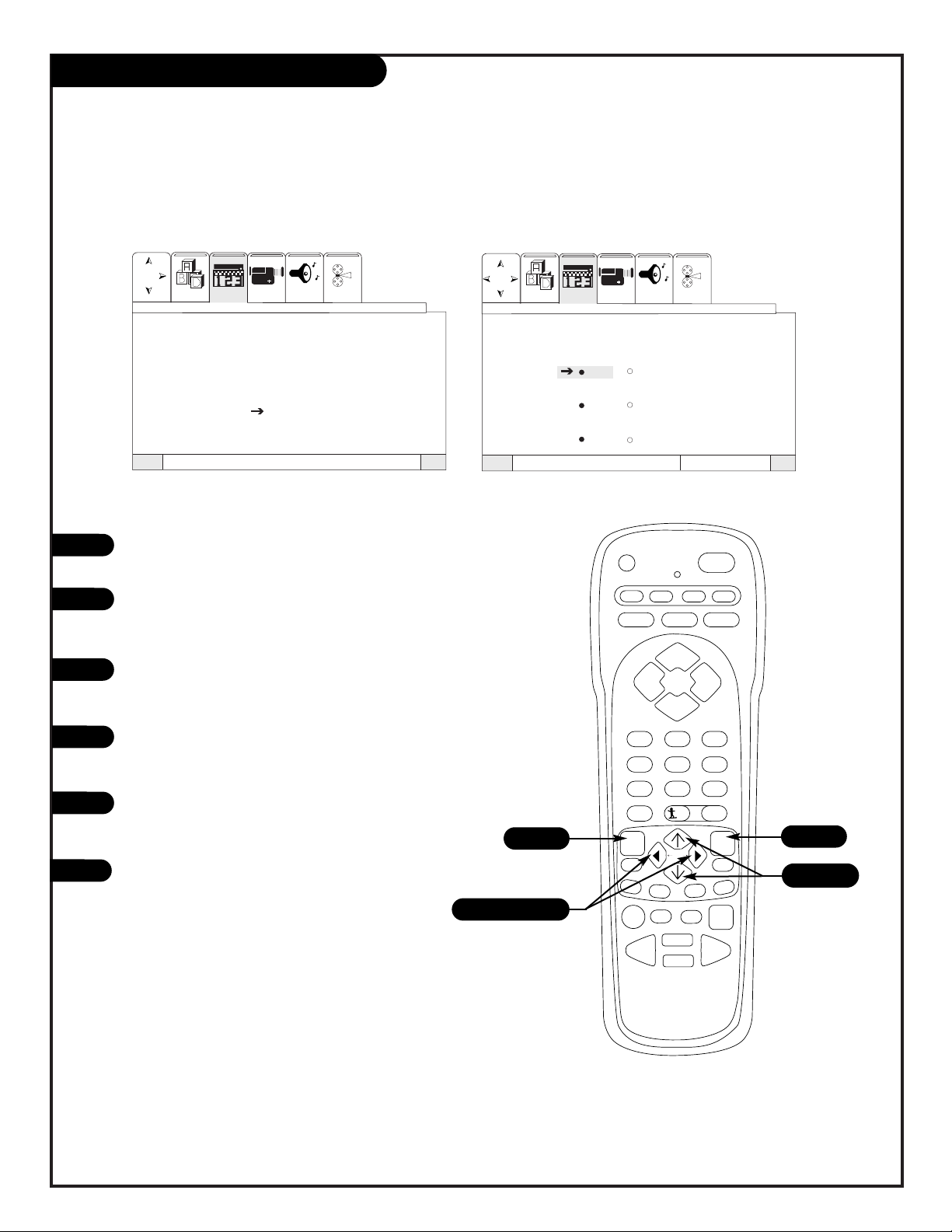
PAGE 33
206-3597-O
1
2
3
4
5
Caption/Text
Press MENU and the RIGHT/LEFT arrow button to access
the Special Menu.
Press an UP/DOWN arrow to select Caption/Text. Press
the RIGHT arrow button to activate Caption/Text
option.
Select Display Off or On to turn on your caption or text
selection. Press the RIGHT arrow button to turn Display
On or Off.
Press a DOWN arrow button to select the mode, C. C.
for Closed Captions or Text for Text. Use the RIGHT
arrow button to select.
Press a DOWN arrow button to select which channel
Closed Captions or Text shall be set to. Usually this
should be set to 1. Use the RIGHT arrow to select.
Press QUIT to save and exit.
QuitTo ExitTo Menu BarMenu
QuitTo ExitTo Menu BarMenu
Channel Labels
Source I D
Favorite Channels
Parental Control
Security Timer
Caption/Text
Background
Display
Off On
Mode
C. C. TextT
Channel
12
Caption/Text
Press Quit To Exit
VideoSetup Special Audio Theater
VideoSetup Special Audio Theater
Set the Caption/Text options for your Entertainment Machine
6
?
power
tv vcr cable aux
source flashbk mute
channel
channel
volume volume
123
456
7089
rewind f. fwd.
record
pip
swap
freez
tv/vcr
pause
timer
play
stop
menu
quit
fav
ch
pip ch
c.skip
sel
display
surf
2/4/5
6
1/2/3/4/5
1
Page 34
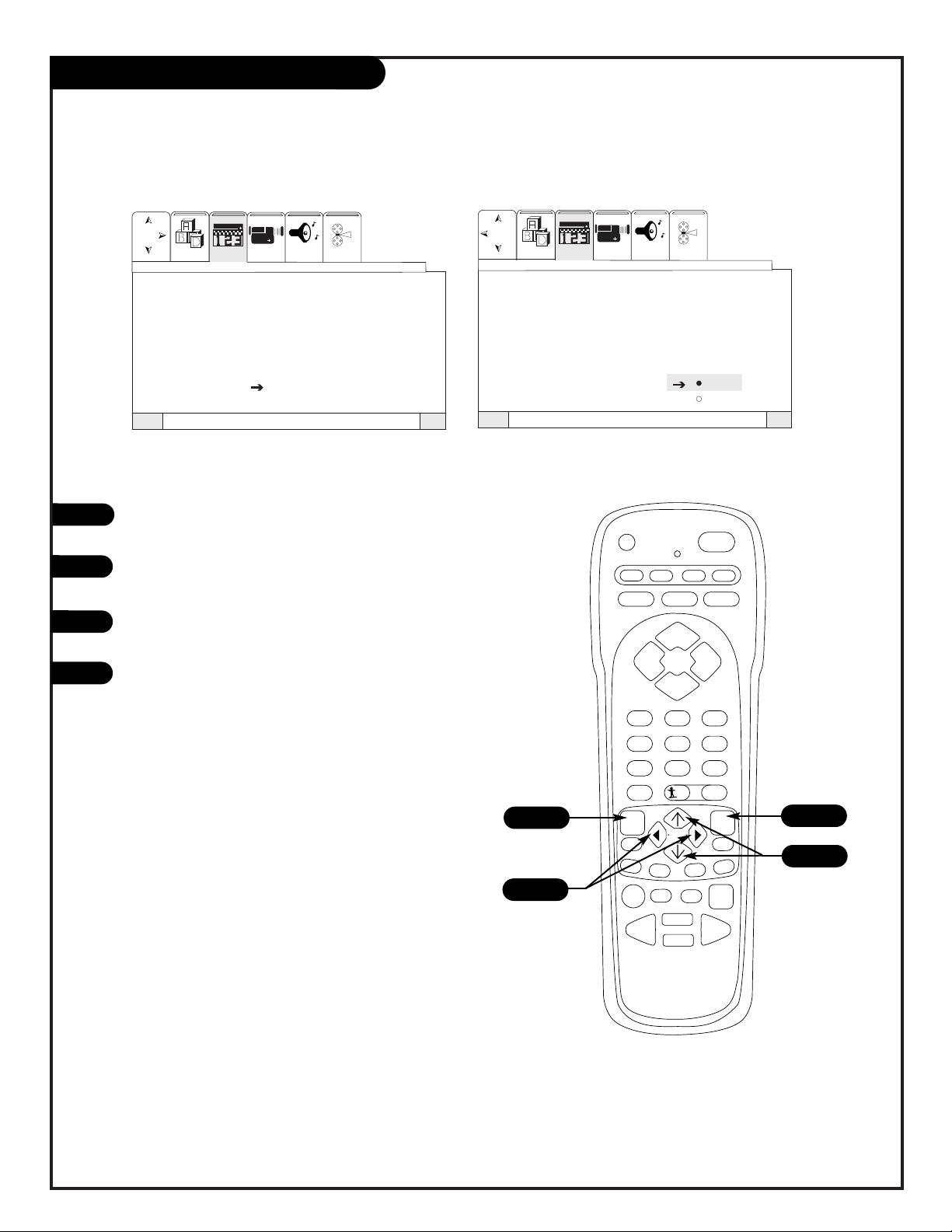
1
2
3
Press MENU and the RIGHT/LEFT arrow button to access
the Special Menu.
Use the UP/DOWN arrow to select Background. Press the
RIGHT arrow button to activate Background option.
Use the UP/DOWN arrow buttons to select Gray or
Shaded.
Press QUIT to save and exit.
Background
QuitTo ExitTo Menu BarMenu
QuitTo ExitTo Menu BarMenu
Channel Labels
Source I D
Favorite Channels
Parental Control
Security Timer
Caption/Text
Background Gray
Shaded
VideoSetup Special Audio Theater
VideoSetup Special Audio Theater
Channel Labels
Source I D
Favorite Channels
Parental Control
Security Timer
Caption/Text
Background
4
PAGE 34
206-3597-A
?
power
tv vcr cable aux
source flashbk mute
channel
channel
volume volume
123
456
7089
rewind f. fwd.
record
pip
swap
freez
tv/vcr
pause
timer
play
stop
menu
quit
fav
ch
pip ch
c.skip
sel
display
surf
4
1
1/2
2/3
Select Gray or Shaded for the menu backgrounds
Page 35
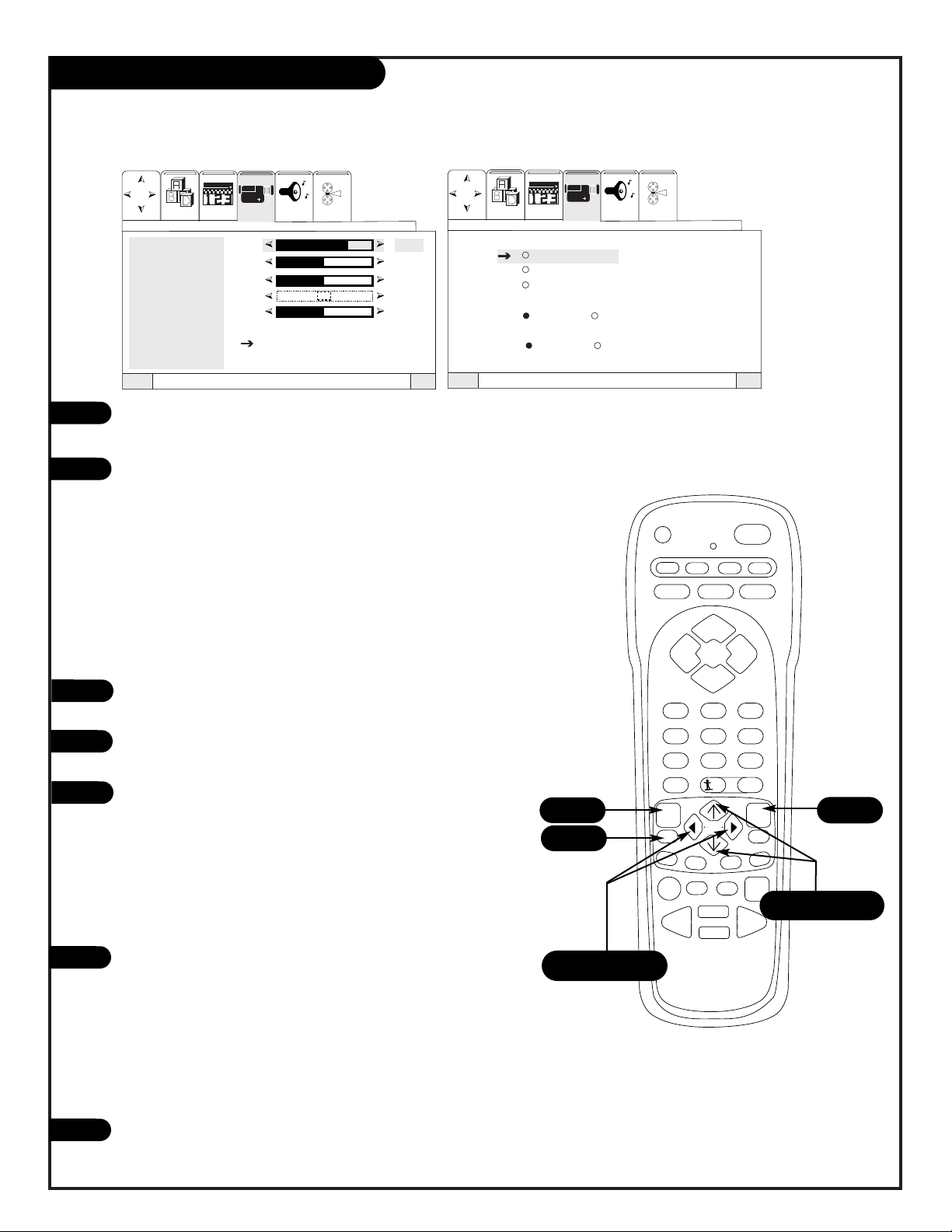
1
2
Press MENU and the RIGHT/LEFT arrow button to access the Video
Menu.
Use the UP/DOWN arrow to select one of the following options. Press
the RIGHT/LEFT arrow button to activate that option (For these items
only, the adjustment bar will drop to the bottom of the screen, continue with normal operation.):
• Contrast: Changes the amount of difference between black levels and white
levels in your picture.
• Brightness: Increases or decreases the amount of white in your picture.
• Color: Adjust levels of all colors.
• Tint: Adjust the relative amounts of the color red and green in your pic-
ture.
• Sharpness: Raise or lower the definition of the picture. The lower the level,
the softer the image will appear.
Use the UP/DOWN arrow to select Reset (
Reset restores the levels to their
original settings)
. Press SELECT to confirm your choice.
Use the UP/DOWN arrow to select Advanced Settings. Press the RIGHT
arrow button to activate the Advanced Settings menu.
Use the UP/DOWN arrow to select from the following options. Press
SELECT to confirm your choice:
• Viewrite: Automatically monitors and adjusts contrast depending on room
lighting to produce a more natural picture. Also adjusts Auto Flesh Tone and
Video Filter depending on signal.
• Auto Flesh: Automatically monitors and adjusts the color to maintain con-
stant color levels even after a program or channel changes.
• Video Filter: Automatically reduces conspicuous noise in the picture without
degrading picture quality.
Use the UP/DOWN arrow to select the following options. Press the
RIGHT arrow button to select the setting for these options:
• Color Temperature: Set this to Warm for hotter colors such as red, or set to
cool for less intense colors with more blue.
• Aspect Ratio: Select between 4:3 ratio, a traditional TV format or 16:9 the
widescreen “letterbox” format. (Only available if component video source is
active).
• Vertical Position: Adjusts the vertical position of a widescreen picture format,
16:9. (Only available if component video source is active).
Press QUIT to save and exit.
Video Menu
QuitTo ExitTo Menu BarMenu
QuitTo ExitTo Menu BarMenu
Contrast 75 %
Brightness 50%
Color 50%
Tint
Sharpness 50%
Reset
Advanced
Settings
Advanced Settings
ViewRite
Auto Flesh
Video Filter
Color Temperature
Cool Warm
Aspect Ratio
4:3 16:9
V. Position +10
VideoSetup Special Audio Theater
VideoSetup Special Audio Theater
3
4
5
6
7
PAGE 35
206-3597-A
?
power
tv vcr cable aux
source flashbk mute
channel
channel
volume volume
123
456
7089
rewind f. fwd.
record
pip
swap
freez
tv/vcr
pause
timer
play
stop
menu
quit
fav
ch
pip ch
c.skip
sel
display
surf
7
1
1/2/4/5/6
2/3/4/5/6
Customize the picture appearance
3/5
Page 36
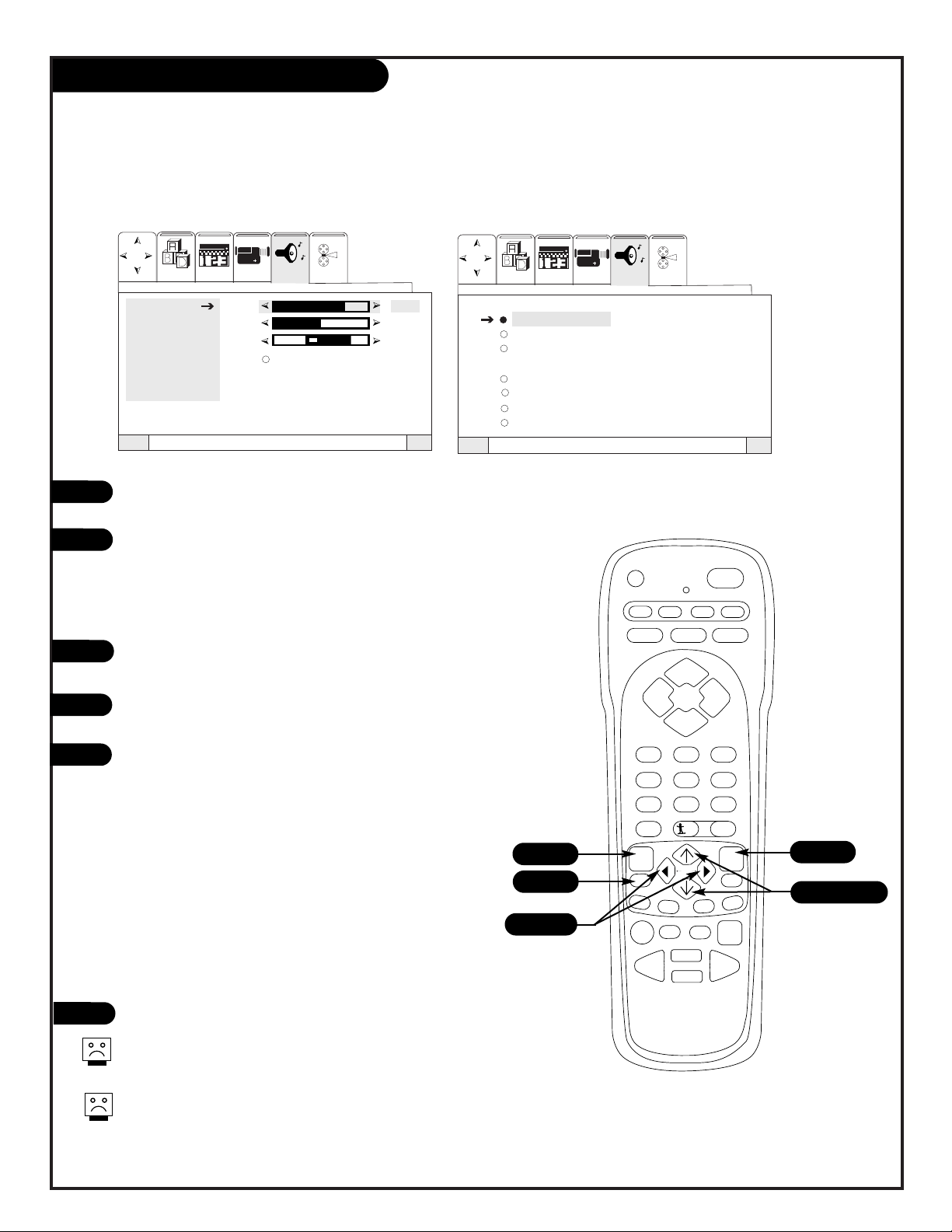
1
2
Audio Menu
Press MENU and the RIGHT/LEFT arrow button to access the Audio
Menu.
Use the UP/DOWN arrow to select one of the following options.
Press the RIGHT/LEFT arrow buttons to adjust that option.
• Bass: Increase/decrease lower-end sounds.
• Treble: Increase/decrease higher-end sounds.
• Balance: Allows you to put the sound more to the left or right channel.
Use the UP/DOWN arrow to select Reset (Reset restores the levels to
their original settings)
. Press SELECT to confirm your choice.
Use the UP/DOWN arrow to select Advanced Settings. Press the
RIGHT arrow button to activate the Advanced Settings menu.
Use the UP/DOWN arrow to select from the following options.
Press SELECT to confirm your choice:
• Stereo: Activate stereo sound.
• Mono: Activate mono sound.
• Second Audio Programming: Activates separate audio channel avail-
able with some programming.
• Internal Speakers: This function is useful when first setting up exter-
nal speakers, or if you prefer to use only speakers from a separate
stereo system.
• Auto Noise Cancel: Use to eliminate the noise between stations.
• Loudness: This function will improve the quality of both low and high
frequency sounds when listening at low volume levels.
• SoundRite: This function will automatically adjust volume so each
channel has the same average volume level
Press QUIT to save and exit.
Not all programming is broadcast in stereo sound, or has Second
Audio Programming/SAP.
Programming that doesn’t broadcast SAP may be silent when you
set your Entertainment Machine on this setting.
VideoSetup Special Audio Theater
Advanced Settings
Stereo
Mono
Second Audio Programming
Internal Speakers
Auto Noise Cancel
Loudness
SoundRite
VideoSetup Special Audio Theater
QuitTo ExitTo Menu BarMenu
QuitTo ExitTo Menu BarMenu
Bass 75 %
Treble 50%
Balance 50%
Reset
Advanced
Settings
3
4
5
6
?
power
tv vcr cable aux
source flashbk mute
channel
channel
volume volume
123
456
7089
rewind f. fwd.
record
pip
swap
freez
tv/vcr
pause
timer
play
stop
menu
quit
fav
ch
pip ch
c.skip
sel
display
surf
6
1
1/2/4
2/3/4/5
Customize the sound to your preference
PAGE 36
206-3597-A
3/5
Page 37
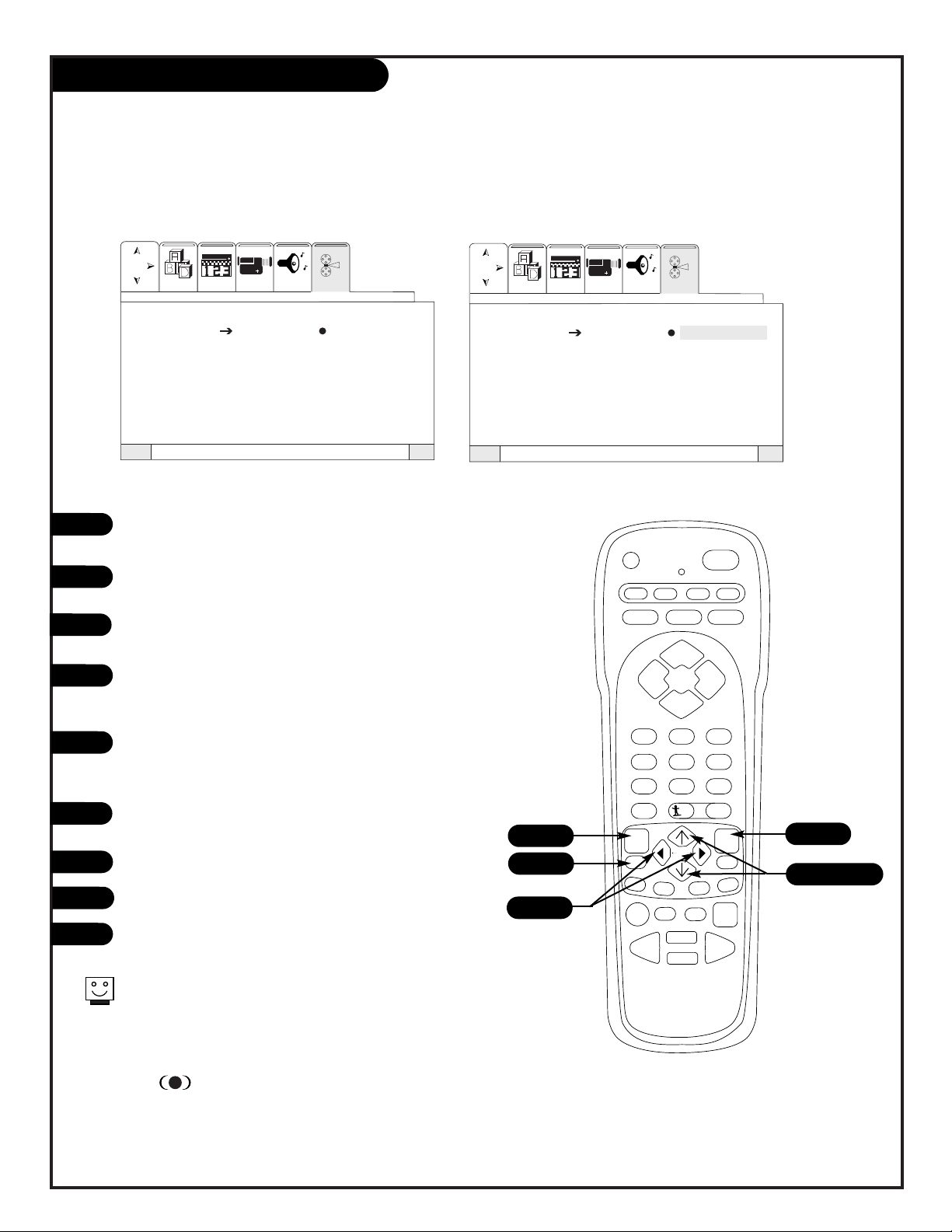
PAGE 37
206-3597-A
?
power
tv vcr cable aux
source flashbk mute
channel
channel
volume volume
123
456
7089
rewind f. fwd.
record
pip
swap
freez
tv/vcr
pause
timer
play
stop
menu
quit
fav
ch
pip ch
c.skip
sel
display
surf
9
1
1/3/6
2/4/5/7
5/8
Theater Modes
QuitTo ExitTo Menu BarMenu
QuitTo ExitTo Menu BarMenu
Theater Modes TV
SRS Movies
Music
Sports
Reset
VideoSetup Special Audio Theater
VideoSetup Special Audio Theater
Theater Modes TV
SRS Movies
Music
Sports
Reset
1
2
3
Press MENU and then the RIGHT/LEFT arrow button to
access the Theater menu.
Press DOWN arrow button to access the Theater Modes
or SRS®.
To change Theater Modes, press RIGHT/LEFT arrow buttons to select the Theater Modes.
Use the UP/DOWN arrow buttons to choose which mode
you prefer. Each is a preset Audio-Video configuration
which enhances your viewing pleasure.
Use the UP/DOWN arrow to select Reset (Reset restores
the levels to their original settings). Press SELECT to
confirm your choice.
To activate SRS®, use the LEFT/RIGHT arrow buttons to
activate On/Off switch.
Use the UP/DOWN arrow buttons to select On or Off.
Press SELECT to confirm your choice.
Press QUIT to save and exit.
4
5
6
7
8
9
SRS retrieves the spatial information from any stereo recording
and restores the original three-dimensional sound field. As a
result, the reproduced sound is much closer to that of a live
performance.
SRS and the symbol are trademarks of SRS labs, Inc.
SRS technology is incorporated under license from SRS Labs, Inc.
®
Set the Theater Modes to your preference
Page 38
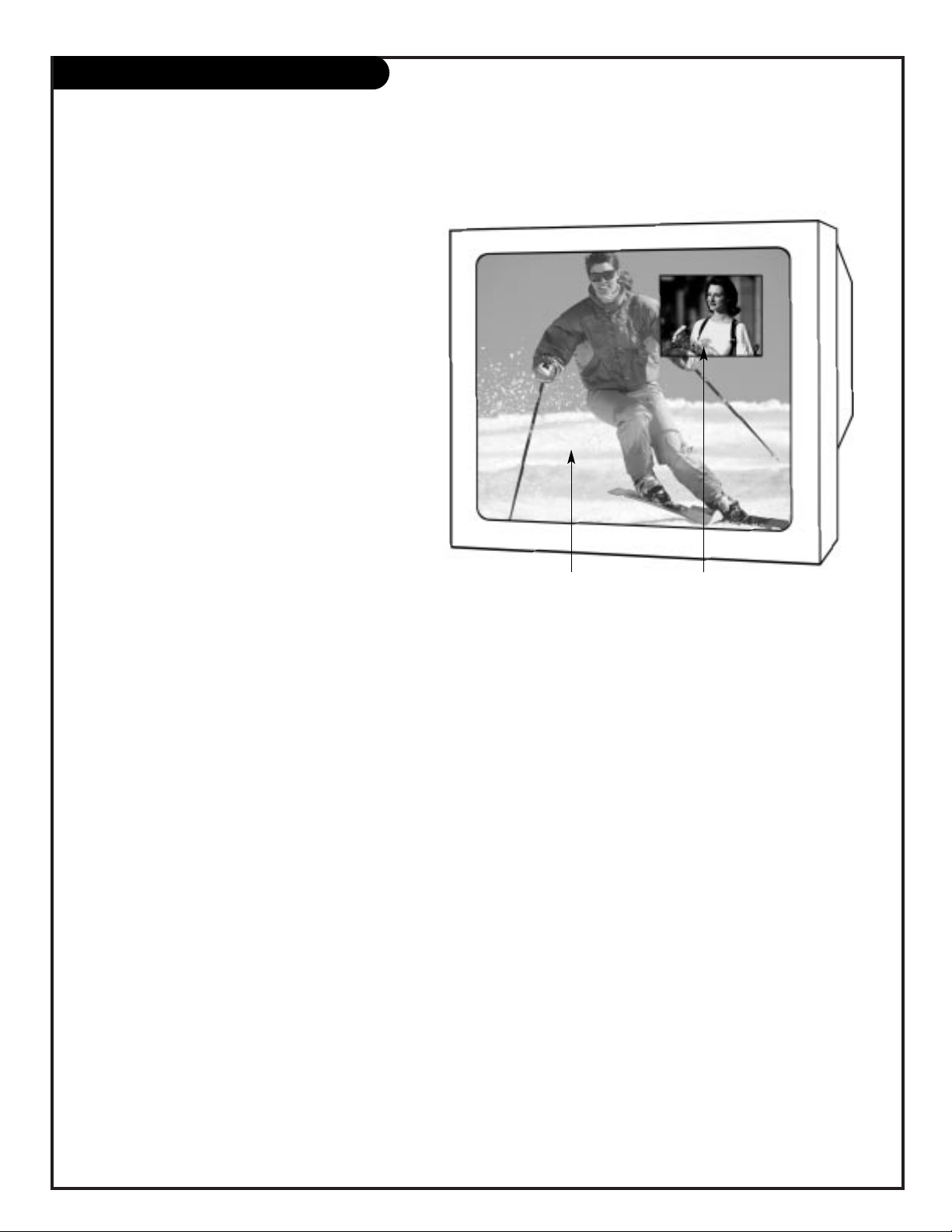
Picture-In-Picture Overview
Main Picture Picture-in-Picture
YOUR PICTURE-IN-PICTURE FEATURE
The Picture-In-Picture (PIP) function allows you to
put a smaller picture, called the “inset,” on the
bigger screen, or the “main” picture. Don’t want to
miss any of the big game, but hate commercials?
Just put the game in the inset, and surf with the
main picture.
2-TUNER PIP FEATURE
Normally, you would need some other piece of
equipment, like a VCR, to act as a tuner to receive
and display a second channel at the same time.
Your Entertainment Machine eliminates that need
by giving you two tuners in one TV. PIP is always
available, no matter what equipment you have.
WORKING WITH PIP
This is where your MBR remote is put to the most
use. All of the functions PIP has are accessible
through the menus that pop up on-screen when
you use your remote. There’s more about that on
the following page.
Just like your Entertainment Machine’s main
screen, PIP will need a source to take its image
from. When you set the main screen source to
Antenna/Cable 1 or 2, the PIP source will automatically set to that as well. You can adjust
and/or request a different source through the
Source selection on your remote.
POSSIBLE REASONS FOR ADJUSTING PIP
SOURCE
1. You use a cable box to receive premium channels, and have it “looped out” on the back of
the TV. Set the PIP source to the cable box
source, and the Inset will display the premium
channels, which can then be swapped with the
main picture.
2. You want to watch a video tape, but keep scanning for another movie or game. Set the PIP
source to VIDEO 1, or 2 and you can watch the
VCR and TV, swapping between the two.
PAGE 38
206-3597-A
Picture-in-Picture is like having two TVs in one
Page 39
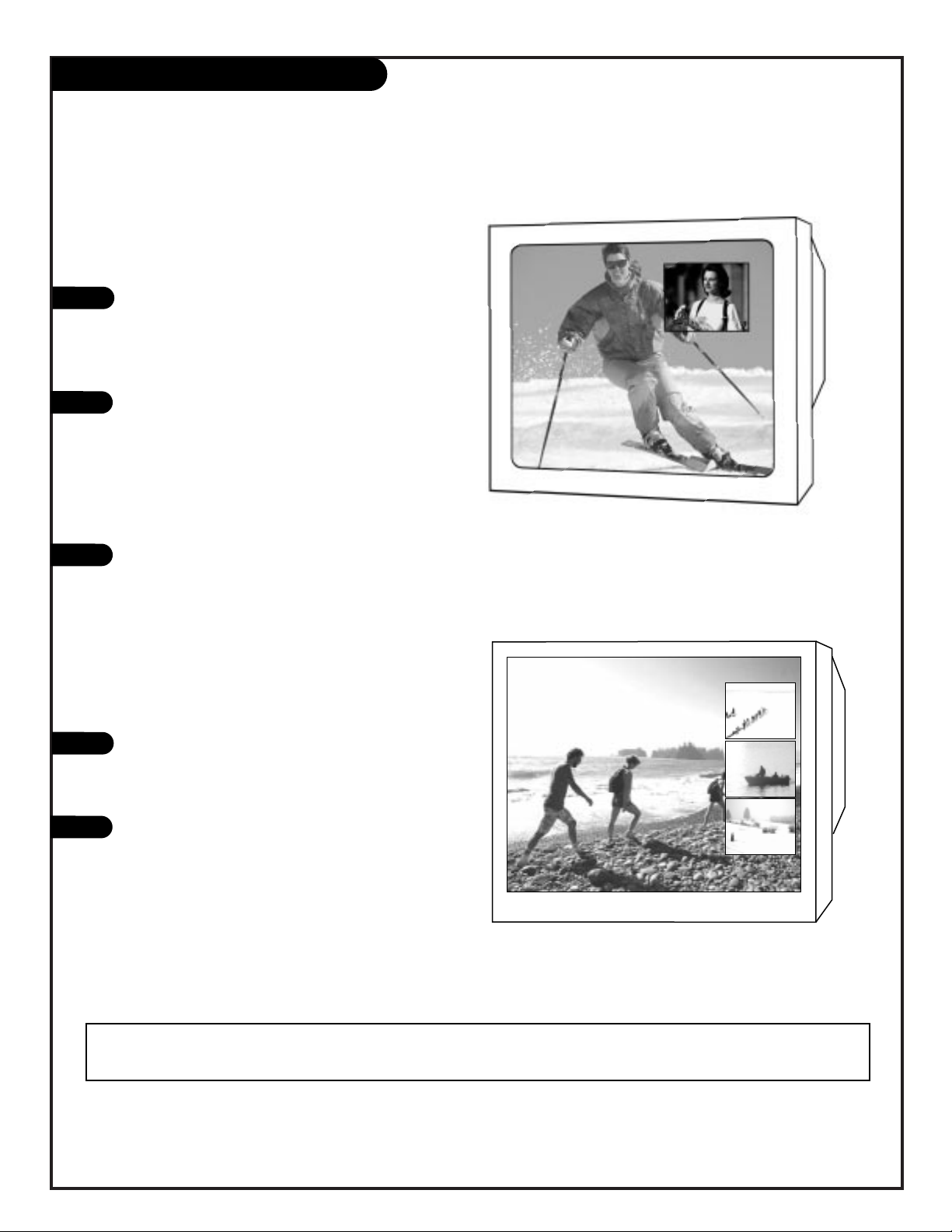
PAGE 39
206-3597-A
1
2
3
1
2
Picture-In-Picture Overview
SINGLE MODE PIP
Press the PIP button on your remote to
activate the PIP display. This display
appears in one corner of the screen. Press
PIP again to remove the display from the
screen.
Use the PIP Ch button on your remote to
switch between main picture and PIP inset
display channel tuning control.
• Main Picture channel tuning: Channels
are tuned for the main screen.
• PIP Inset Display channel tuning:
Channels are tuned for the PIP inset.
Note: Available for Antenna 1-2 sources.
Press the SOURCE button on your remote
when PIP display is active to change PIP
source from VID1, VID2, FRT. VID, and ANT
1 antenna source.
SURF MODE PIP
Press the PIP button on your remote. Press
the “Surf” button to see three PIP insets.
Surf will scan all active channel numbers
and display them as PIP displays.
Press PIP again to remove PIP displays
from screen.
NOTES: If Parental Control Ratings are locked, it will disable multiple PIP insets (SURF mode PIP).
Page 40
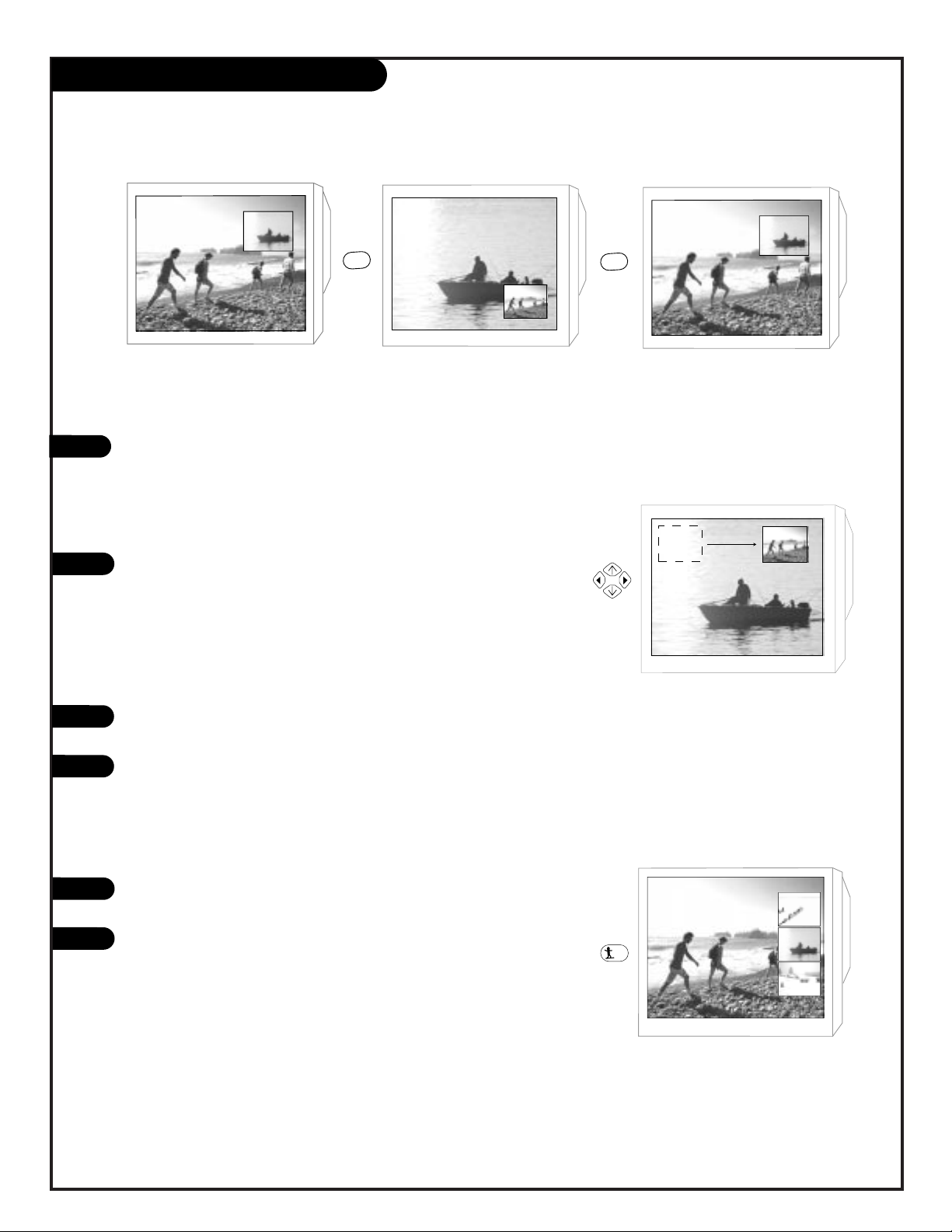
PAGE 40
206-3597-A
1
1
1
2
PIP Functions
PIP SWAP
Press the SWAP button on your remote to switch between the PIP
display and the main picture.
PIP MOVE
If you wish to move the PIP display to another part of your screen
other than the corners, simply activate the PIP display, wait about
eight seconds and then move the PIP display with the UP/DOWN
and LEFT/RIGHT arrow buttons on your remote.
PIP FREEZE
With PIP displayed, press the FREEZ button on your remote to
freeze the PIP display.
Pressing FREEZ with PIP off will automatically bring up a PIP display with the Main Picture screen frozen at that point.
PIP STROBE
To activate the “Strobe” feature of your PIP display, Press FREEZ to
bring the PIP window on the screen.
Press the “Surf” button on your remote control. You will see three
PIP displays of a single scene separated by 1/10 of a second in
time. This feature is useful for viewing a moving picture that has
many details. For example, a close play in a sport event or a golf
swing.
1
2
swap
swap
surf
Page 41
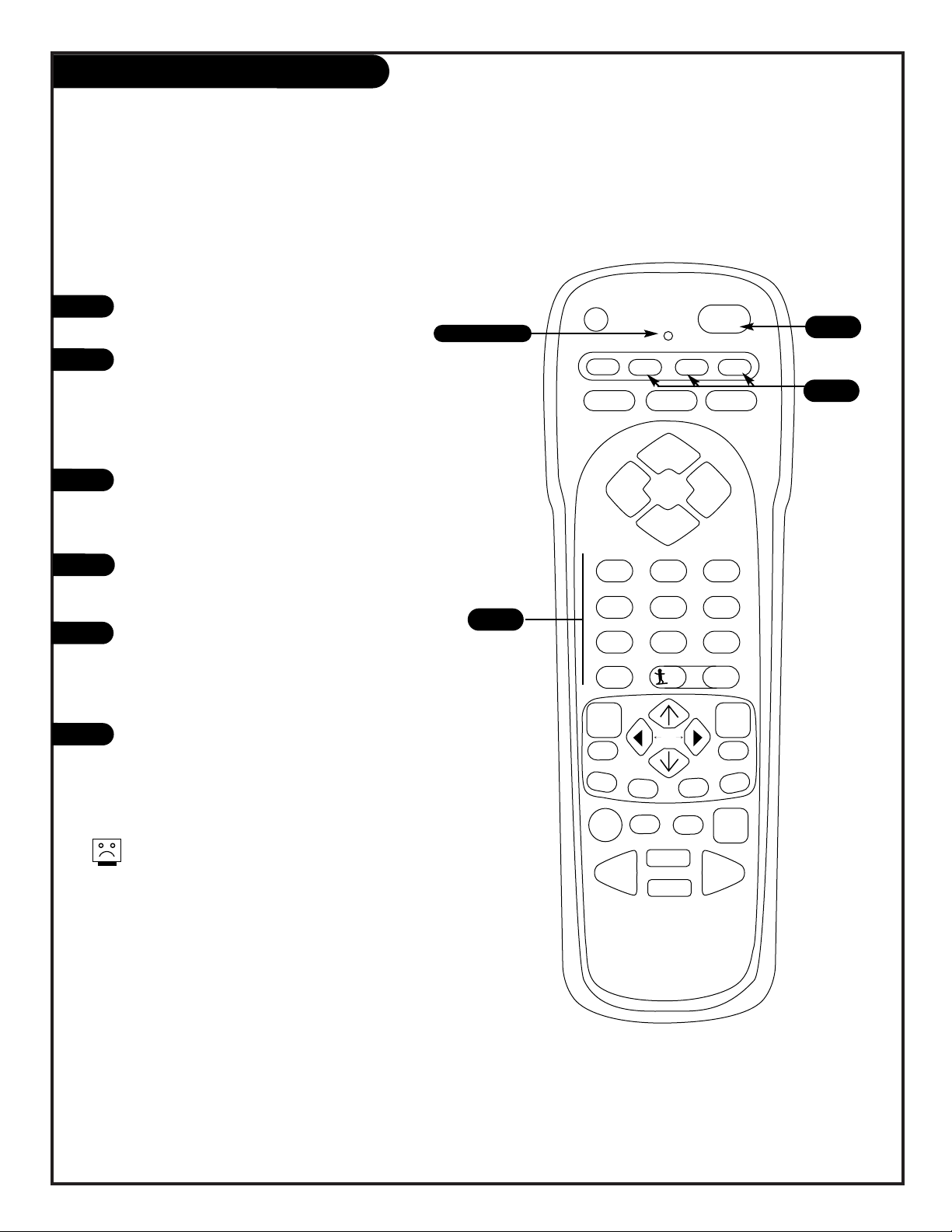
PAGE 41
1
2
3
4
5
6
?
power
tv vcr cable aux
source flashbk mute
channel
channel
volume volume
123
456
7
0
89
rewind f. fwd.
record
pip
swap
freez
tv/vcr
pause
timer
play
stop
menu
quit
fav
ch
pip ch
c.skip
sel
display
surf
Programming the Remote
The device you want to program should
be ON.
On the following pages go the brand
code chart in this manual, find the type
of device you’re programming and then
find the brand name. Write down the
two-digit code(s); for programming the
remote to operate other devices.
Press and release the mode button (VCR,
Cable, Aux) for the device you wish to
program. This will switch the remote to
that mode.
Press and hold the mode button for the
device you want to program until the
Indicator Light turns on.
While holding down the mode button,
enter the two digit programming code
through the number keypad. The indicator light will flash three times and turn
off if the code was accepted.
Aim the remote at the device and push
the POWER button. It should turn off. If
not, try the other codes listed and continue from step three.
Not all devices will work with your Zenith
remote control.
Indicator Light
6
3/4
5
Program your remote to operate other products
such as a VCR or Cable Box
206-3597-A
Page 42

PAGE 42
206-3597-A
VCRs
Adventura . . . . . . 00
Aiko . . . . . . . . . . 08
Aiwa . . . . . . . . . 00
Akai . . . . . . . . . . 01 48 49
American High . . . 22
Asha. . . . . . . . . . 45
Audiovox. . . . . . . 23
Beaumark . . . . . . 45
Bell & Howell . . . . 32
Brandt . . . . . . . . 43
Broksonic . . . . . . 33 34 42 51 52
Calix. . . . . . . . . . 23
Canon . . . . . . . . 22
Capehart . . . . . . . 06
Carver . . . . . . . . . 31
CCE . . . . . . . . . . 08 30
Citizen . . . . . . . . 08 23
Colt . . . . . . . . . . 30
Craig . . . . . . . . . 18 23 30 45
Curtis Mathes . . . 01 22 47
Cybernex . . . . . . . 45
Daewoo . . . . . . . 06 08 16 38
Daytron . . . . . . . 06
Dynatech. . . . . . . 00
Electrohome. . . . . 23
Electrophonic . . . . 23
Emerx . . . . . . . . . 07
Emerson . . . . . . . 00 08 12 15 23
27 28 33 34 37
42 48 51 52
Fisher . . . . . . . . . 18 20 32 46
Fuji . . . . . . . . . . 09 22
Funai . . . . . . . . . 00
Garrard . . . . . . . . 00
General Electric . . 03 22 41 47
Goldstar . . . . . . . 23 24 44
Gradiente. . . . . . . 00
Harley Davidson . . 00
Harman/Kardon. . . 24
Harwood . . . . . . . 30
Headquarter . . . . . 17
Hi-Q . . . . . . . . . . 18
Hitachi . . . . . . . . 00 01 02 03 04
Jensen . . . . . . . . 01
JVC . . . . . . . . . . 01 13 26
KEC . . . . . . . . . . 08 23
Kenwood . . . . . . . 01 24 26
KLH . . . . . . . . . . 30
Kodak . . . . . . . . . 22 23
Lloyd . . . . . . . . . 00
Lloyd’s . . . . . . . . 27
Logik . . . . . . . . . 30
LXI. . . . . . . . . . . 23
Magnavox . . . . . . 14 22 29 31 35
Magin . . . . . . . . . 45
Marantz. . . . . . . . 22 31
Marta . . . . . . . . . 23
Matsushita. . . . . . 22
MEI . . . . . . . . . . 22
Memorex . . . . . . . 00 14 17 18 19
22 23 32 45
MGA . . . . . . . . . . 15 48
MGN Tech . . . . . . 45
Minolta . . . . . . . . 02 04
Mitsubishi . . . . . . 15 26 40 48 49
Motorola . . . . . . . 19 22
MTC . . . . . . . . . . 00 45
Multitech. . . . . . . 00 30
NEC . . . . . . . . . . 01 05 24 26 32
Nikko . . . . . . . . . 23
Noblex . . . . . . . . 45
Olympus . . . . . . . 11 22
Optimus . . . . . . . 19 23 32
Orion . . . . . . . . . 51
Panasonic . . . . . . 10 11 22 39 53
Penny . . . . . . . . . 02 05 22 23 24
45 46
Pentax . . . . . . . . 02 03 04
Philco. . . . . . . . . 22
Philips . . . . . . . . 22 29 31
Pilot. . . . . . . . . . 23
Pioneer . . . . . . . 26
Portland . . . . . . . 06
Protec. . . . . . . . . 30
Pulsar . . . . . . . . . 14
Quarter . . . . . . . . 17
Quartz. . . . . . . . . 17
Quasar . . . . . . . . 22
Radio Shack . . . . . 00 23
Radix . . . . . . . . . 23
Randex . . . . . . . . 23
RCA . . . . . . . . . . 02 03 04 35 41
47
Realistic . . . . . . . 00 17 18 19 20
22 23 32 45
Ricoh . . . . . . . . . 21
Runco . . . . . . . . . 14
Samsung . . . . . . . 16 45
Sanky . . . . . . . . . 14 19
Sansui . . . . . . . . 01 26
Sanyo . . . . . . . . 17 18 32 45
Scott . . . . . . . . . 15 16 33 34 37
42
Sears . . . . . . . . . 02 04 17 18 20
22 23 32 46
Sharp . . . . . . . . . 19
Shintom . . . . . . . 30
Shogun . . . . . . . . 45
Shinger . . . . . . . . 30
Sony . . . . . . . . . 07 09 21 22
STS. . . . . . . . . . . 02
Sylvania . . . . . . . 00 15 22 29 31
Symphonic . . . . . 00
Tatung . . . . . . . . 01
Teac . . . . . . . . . . 00 01
Technics . . . . . . . 22 39
Teknika . . . . . . . . 00 22 23
Telefunken. . . . . . 43
TMK . . . . . . . . . . 27 45
Toshiba . . . . . . . . 15 16 20 37
Totevision . . . . . . 23 45
Unitech. . . . . . . . 45
Vector. . . . . . . . . 16
Vector Research . . 05 24
Video Concepts . . . 05 16 48
Videosonic. . . . . . 45
Wards . . . . . . . . . 00 02 18 19 22
30 35 37 45 47
XR 1000 . . . . . . . 00 22 30
Yamaha. . . . . . . . 24
Zenith . . . . . . . . 09 14 21 55
Product Brand Programming Codes
ABC . . . . . . . . . . 00 07 08 18 19
21 37 38 53
Antronix . . . . . . . 40
Archer. . . . . . . . . 12 25 40
Belcor. . . . . . . . . 33
Cable Star . . . . . . 33
Century . . . . . . . . 12
Citizen . . . . . . . . 12
Colour Voice. . . . . 31 45
Contronics . . . . . . 26 29
Contec . . . . . . . . 22
Dae Ryung . . . . . . 21
Eastern . . . . . . . . 15
Echostar(SAT) . . . . 65
Electricord . . . . . . 32
Everquest. . . . . . . 56
Focus . . . . . . . . . 57
Garrard . . . . . . . . 12
GC Electronics. . . . 33 40
Gemini . . . . . . . . 04 39 44 56
Goldstar . . . . . . . 11 26
General Instrument 00 13
Hamlin . . . . . . . . 03 09 14 23 24
Hitachi . . . . . . . . 00
Hitachi (SAT) . . . . 61
Hughes (SAT) . . . . 66
Hytex . . . . . . . . . 37
Jasco . . . . . . . . . 12
Jerrold . . . . . . . . 00 08 13 38 53
55 56
Macom . . . . . . . . 36
Magnavox . . . . . . 16
Memorex . . . . . . . 02
Movie Time . . . . . 30 32 34
NSC . . . . . . . . . . 30 34 39
Oak . . . . . . . . . . 22 37 50
Panasonic . . . . . . 02 10 49
Panasonic (STB) . . 70
Paragon . . . . . . . 02
Philips . . . . . . . . 12 16 17 27 31
43 44 45 47
Pioneer . . . . . . . . 06 11 20
Popular Mechanics. 57
Pulsar . . . . . . . . . 02
RCA . . . . . . . . . . 49
RCA (SAT) . . . . . . 62
RCA (STB) . . . . . . 71
Realistic . . . . . . . 40
Recoton . . . . . . . 57
Regal . . . . . . . . . 03 09 23 35
Regency . . . . . . . 15
Rembrandt. . . . . . 00 39
Runco . . . . . . . . . 02
Samsung . . . . . . . 11 26
Samsung (STB) . . . 73
Scientific Atlanta 18 21 42 48
Signal. . . . . . . . . 26 56
Signature. . . . . . . 00
SL Marx. . . . . . . . 26
Sony (SAT). . . . . . 63
Sprucer . . . . . . . . 01 49
Starcom. . . . . . . . 38 53 56
Stargate . . . . . . . 26 56
Starquest. . . . . . . 56
Starsight . . . . . . . 58 59
Sylvania . . . . . . . 19
Teleview . . . . . . . 26
Texscan. . . . . . . . 19
Tocom. . . . . . . . . 07 28 55
Toshiba . . . . . . . . 02
Tusa . . . . . . . . . . 56
TV 86 . . . . . . . . . 30
Unika . . . . . . . . . 12 40
United Artists. . . . 37
United Cable . . . . 53
Universal . . . . . . 12 25 32 33 35
40
Videoway. . . . . . . 51
Viewstar . . . . . . . 16 29 30 41
Zenith. . . . . . . . . 02 52 60 67 72
Zenith (STB). . . . . 72
Zentek . . . . . . . . 57
STB = Set top Boxes
SAT = Satellite Receivers
Cable Satellite
Page 43
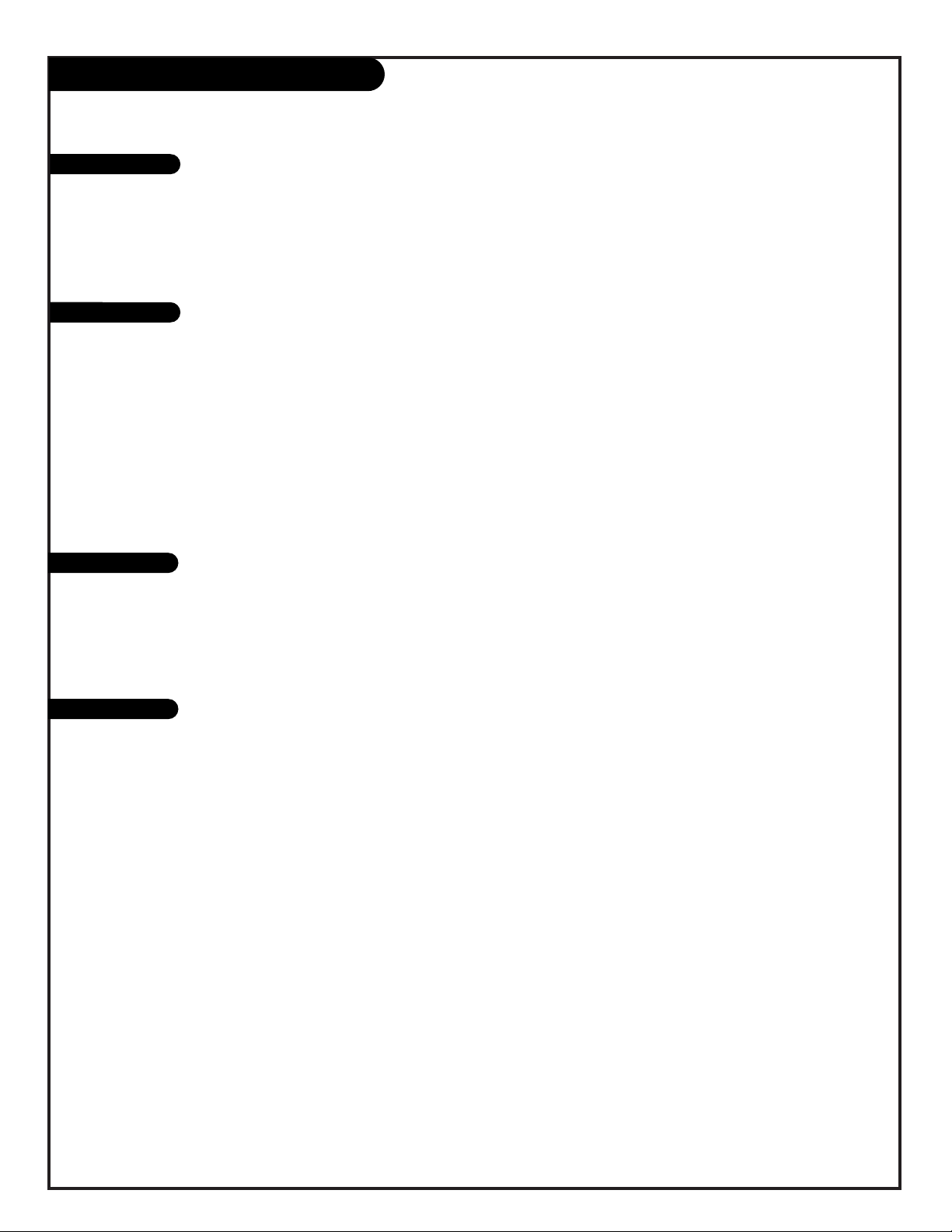
PAGE 43
206-3597-A
Product Brand Programming Codes
DVD Players
CD Players
Tape Players
Audio Amplifiers
Denon. . . . . . . . . 03
Hitachi . . . . . . . . 06 80
JVC . . . . . . . . . . 00
Kenwood . . . . . . . 03
Magnavox . . . . . . 04
Mitsubishi . . . . . . 09
Panasonic . . . . . . 03
Pioneer . . . . . . . . 02
Philips . . . . . . . . 05
RCA (Proscan). . . . 08
Sony. . . . . . . . . . 01
Toshiba . . . . . . . . 04
Yamaha. . . . . . . . 07
Zenith. . . . . . . . . 04 10
Adcom . . . . . . . . 11
Aiwa. . . . . . . . . . 12
California Audio . . 13
Carver . . . . . . . . . 12
Denon. . . . . . . . . 14
DKK . . . . . . . . . . 15
Emerson . . . . . . . 11
Fisher . . . . . . . . . 16
Genexxa . . . . . . . 17
Hitachi . . . . . . . . 11 17 18 19 20
21 22
JVC . . . . . . . . . . 23
Kenwood . . . . . . . 16 24 25
Krell . . . . . . . . . . 12
Magnavox . . . . . . 12
Marantz. . . . . . . . 12 13
MCS . . . . . . . . . . 13
Mission . . . . . . . . 13
NSM . . . . . . . . . . 12
Onkyo . . . . . . . . . 26
Optimus . . . . . . . 15 17 27
Panasonic . . . . . . 13
Philips . . . . . . . . 12
Pioneer . . . . . . . . 17 27
Proton . . . . . . . . 12
QED . . . . . . . . . . 12
Quasar . . . . . . . . 13
RCA . . . . . . . . . . 11 31
Realistic . . . . . . . 11
Rotel . . . . . . . . . 12
SAE . . . . . . . . . . 12
Sansui. . . . . . . . . 12
Scott . . . . . . . . . 11
Sony. . . . . . . . . . 15 28
Technics . . . . . . . 13 29 30
Victor . . . . . . . . . 23
Aiwa. . . . . . . . . . 42 43
Hitachi . . . . . . . . 32 33 34 35
Jerrold . . . . . . . . 44 45
JVC . . . . . . . . . . 36
Kenwood . . . . . . . 37
Optimus . . . . . . . 38
Panasonic . . . . . . 39
Pioneer . . . . . . . . 38
Scientific Atlanta . 46
Sony. . . . . . . . . . 40 41 42 43
Starcom. . . . . . . . 44
Wards . . . . . . . . . 38
Aiwa. . . . . . . . . . 51 52
Carver . . . . . . . . . 47 52 53 54
Casio . . . . . . . . . 55
Clarinette . . . . . . 55
Denon. . . . . . . . . 56
Fisher . . . . . . . . . 54 57
Hitachi . . . . . . . . 58
JVC . . . . . . . . . . 59
Kenwood . . . . . . . 60 61 63 64
Lloyd’s . . . . . . . . 55
Magnavox . . . . . . 47 52 55
Marantz. . . . . . . . 47 52 62
MCS . . . . . . . . . . 62
Modulaire . . . . . . 55
Onkyo . . . . . . . . . 55
Optimus . . . . . . . 49 50 57 61 66
Panasonic . . . . . . 62
Penney . . . . . . . . 55
Philips . . . . . . . . 47 52
Pioneer . . . . . . . . 49 50 66 67 68
Quasar . . . . . . . . 62
Realistic . . . . . . . 55
Sansui. . . . . . . . . 52
Sanyo . . . . . . . . . 57
Sharp . . . . . . . . . 61
Sony. . . . . . . . . . 51
Technics . . . . . . . 48 62 69 70 71
Victor . . . . . . . . . 59
Wards . . . . . . . . . 49 51 52 54 66
67
Yamaha. . . . . . . . 61 72
Yorx . . . . . . . . . . 55
Page 44

Zenith Remote Key Functions
Key Names TV Mode VCR Mode Cable Mode AUX Mode
Default Codes Zenith VCR Zenith Cable Boxes Zenith DVD
Other Other Other Other
Brand Codes VCR Brands Cable Brands DVD Brands
Satellite Brands Audio CD, Video Disc,
Set Top Box Brands Audio Tape Decks,
Audio Tuners/Amplifiers
? TV Help N/A Sat/Stb Help DVD Set Up
POWER TV On/Off VCR On/Off Cable/Sat On/Off Aux On/Off
TV Selects TV mode Selects TV mode Selects TV mode Selects TV mode
VCR Selects VCR mode Selects VCR mode Selects VCR mode Selects VCR mode
CABLE Selects Cable mode Selects Cable mode Selects Cable mode Selects Cable mode
AUX Selects Aux mode Selects Aux mode Selects Aux mode Selects Aux mode
SOURCE Selects TV Sources Selects TV Sources Selects TV Sources Selects TV Sources
FLASHBK TV Flashback VCR Tape Info Cbl/Sat/Stb Flashback Return
MUTE TV Mute TV Mute TV Mute TV Mute/Sound
CHANNEL UP TV Channel Up VCR Channel Up Cbl/Sat/Stb Channel Up Aux Skip>>
CHANNEL DOWN TV Channel Down VCR Channel Down Cbl/Sat/Stb Channel Down Aux Skip<<
VOLUME (RIGHT) TV Sound Louder TV Sound Louder TV Sound Louder TV Sound Louder
VOLUME (LEFT) TV VSound Quieter TV Sound Quieter TV Sound Quieter TV Sound Quieter
1 TV Digit 1 VCR Digit 1 Cbl/Sat/Stb Digit 1 Aux Digit 1
2 TV Digit 2 VCR Digit 2 Cbl/Sat/Stb Digit 2 Aux Digit 2
3 TV Digit 3 VCR Digit 3 Cbl/Sat/Stb Digit 3 Aux Digit 3
4 TV Digit 4 VCR Digit 4 Cbl/Sat/Stb Digit 4 Aux Digit 4
5 TV Digit 5 VCR Digit 5 Cbl/Sat/Stb Digit 5 Aux Digit 5
6 TV Digit 6 VCR Digit 6 Cbl/Sat/Stb Digit 6 Aux Digit 6
7 TV Digit 7 VCR Digit 7 Cbl/Sat/Stb Digit 7 Aux Digit 7
8 TV Digit 8 VCR Digit 8 Cbl/Sat/Stb Digit 8 Aux Digit 8
9 TV Digit 9 VCR Digit 9 Cbl/Sat/Stb Digit 9 Aux Digit 9
0 TV Digit 0 VCR Digit 0 Cbl/Sat/Stb Digit 0 Aux Digit 0
SURF Toggle Key N/A SAT/STB Dash “-” Enter
Press PIP, Surf-single/multiple
Press FREEZ, Surf-freeze/strobe
DISPLAY TV Display VCR Enter Cbl/Sat/Stb Enter Aux Display
MENU TV Menu VCR Menu Cbl/Sat/Stb Menu Aux Menu/Disc Menu
UP ARROW TV Select Up VCR Select Up Cbl/Sat/Stb Up Arrow Aux Up Arrow
DOWN ARROW TV Select Down VCR Select Down Cbl/Sat/Stb Down Arrow Aux Down Arrow/Closed Cptn
LEFT ARROW TV Adjust Left/Fav. Ch. VCR Adjust Left Cbl/Sat/Stb Left Arrow Left Arrow
RIGHT ARROW TV Adjust Right/Fav. Ch. VCR Adjust Right Cbl/Sat/Stb Right Arrow Right Arrow
QUIT TV Menu Quit VCR Quit Cbl/Sat/Stb Quit Aux Resume
SELECT TV Menu select VCR Memory CBL/SAT pg down Zoom
C. SKIP Channel Skip VCR am/pm N/A Aux Clear
PIP TV PIP On/Off VCR+ CBL/SAT Day Up Aux Marker
PIP CH. TV PIP Channel Tuning VCR Display SAT/STB Signal Aux Marker Search
SWAP TV PIP Swap VCR Channel Map CBL/SAT Day Down Repeat A-B
FREEZ TV PIP Freeze/Strobe VCR Search CBL/SAT Page Up Repeat-chap
TIMER TV Timer VCR Timer CBL/SAT Date Code N/A
TV/VCR TV Tuner or VCR Tuner TV Tuner or VCR Tuner Cbl/Sat/Stb Info Aux Open Close
RECORD VCR Record VCR Record Cable/Sat Buy Aux Angle
Stb Aspect/Ratio
PAUSE VCR Pause VCR Pause Cbl/Sat/Stb Guide Aux Pause
REWIND VCR Rewind VCR Rewind VCR Rewind Aux Scan<<
PLAY VCR Play VCR Play VCR Play Aux Play
STOP VCR Stop VCR Stop VCR Stop Aux Stop/Eject
F. FWD VCR Fast Forward VCR Fast Forward VCR Fast Forward Aux Scan>>
References: 924-10092 MBR3476Z
PAGE 44
206-3597-A
What the remote keys do in TV and the other operating modes
Page 45

PAGE 45
206-3597-A
1. Here’s a great way to keep the dust off your screen for a while. Wet a soft cloth in a mixture of
lukewarm water and a little fabric softener or dish washing detergent. Wring the cloth until it’s
almost dry, and then use it to wipe the screen.
2. Make sure the excess water is off the screen, and then let it air-dry before you turn on your
Entertainment Machine.
1. Use a soft cloth with a mild soap solution to wipe the cabinet.
2. Rinse the cloth and wipe the cabinet again.
3. Let the cabinet air-dry before turning the Entertainment Machine on.
Use a quality wood cleaner and polish. This will protect the Entertainment Machine from dirt and
dust, as well as keep the cabinet looking new.
If you leave your Entertainment Machine dormant for a long time (such as a vacation), it’s a good
idea to unplug the power to protect against possible damage from lightning or power surges. If you
use an off-air antenna, you may also want to disconnect it from the back of your Entertainment
Machine before leaving.
SCREEN CLEANING
EXTENDED ABSENCE
CABINET CLEANING
WOOD CABINETS
Even though you may be getting cable, the signal may be weak, which means the quality
of your picture may suffer due to other factors. If there are problems with the image on your
Entertainment Machine, consult the Troubleshooting guide on the following pages.
If you use your Entertainment Machine to play video games or for other uses that have single,
fixed images, such as a photo-CD player, you should avoid setting the Brightness level too high.
If static images, like network identification patterns, are left sitting for too long, they can leave
a permanent impression on the picture tube. You can reduce the chance of this happening by
limiting the amount of time you use the fixed-image display, and by reducing the contrast and
brightness levels.
VIDEO GAMES AND OTHER FIXED-PATTERN DISPLAYS
PICTURE INTERFERENCE
If you unplug your Entertainment Machine, you may have to reset the clock using the Clock Set menu
described earlier.
Maintenance
Early malfunctions can be prevented. Careful and regular cleaning can extend the amount of
time you will have with your new Entertainment Machine. Be sure to turn the power off and
pull out the power cord before you begin any cleaning.
Page 46

Troubleshooting
Some quick and easy tips to fixing problems yourself
206-3597-A
Problem Possible Solution(s)
Snowy picture and unclear sound. • Check your antenna connection or location.
• Check your cable input.
• Check to see if the TV/VCR button on your VCR has the TV selected.
Multiple images or ‘ghost shadows.’ • Check your antenna direction and/or location.
• Check your cable input.
• Make sure the cable from your antenna to your Entertainment Machine is properly connected.
Interference: Sharp lines across The following may cause image problems or distortion: Electrical appliances,
the screen and unclear sound. powerful lights, cars, trucks; computers or portable phones; medical equiment.
• If possible increase the distance between your Entertainment Machine and the offending
appliance. Or shut one of them off.
Normal picture but no sound. • Check volume levels.
• Make sure the TV is not Muted.
• Try another channel. The problem may be the broadcast, not your Entertainment Machine.
• Are the Audio A/V cables properly installed?
• Are the wires for external speakers (if you have external speakers) properly installed?
• Make sure your speakers are turned on under the Audio menu.
• If your audio mode is set to SAP, that channel may not have a SAP program.
No picture and unclear sound. • Press source on your remote, make sure you have selected the right source you want to watch.
• Are you in TV or cable tuning mode, and should be in the other?
• Are output channels on all A/V equipment on the same channel (3 or 4).
• Check that all connections are tight.
No picture and no sound. • Is the AC power-cord plugged in?
• Does AC power outlet work? (Test it by plugging in something else or try another outlet.)
• Make sure your brightness and audio controls are set properly.
• Try another channel. The problem may be with the broadcast.
No color, but the sound is O.K. • Check the color control in the Video menu.
• Try another channel. The problem may be with the broadcast.
Picture has a big black box • The CC (closed caption) option may be in Text mode. Select Caption 1, or OFF
on it, but the sound is O.K. in the Captions/Text menu.
Picture has two horizontal • Your program is in letter box. This means that the shape of your TV is a square, but the
black bars, one on top and program is a rectangle. Think of the bars as empty space the program doesn’t fill; not picture
one on the bottom. that’s blocked out. Because this format is a direct representation of film as you see it in the
movies, you are actually seeing MORE of the program when you see those bars.
PAGE 44
Page 47

206-3597-A
PAGE 45
Troubleshooting
Some quick and easy tips to fixing problems yourself
Problem Possible Solution(s)
Not able to add a 3 digit • Press the 1st digit of your channel number, wait until 2 dashes appear to the right of your
channel number. number than add the other two digits.
Not able to lock video lock • Exit out of Parental Control menu. Press the source button on your remote and change the source
feature in parental control. to Video 1. Then you can reenter the parental control menu and lock the video lock. You must do
this same process to unlock the video lock.
Remote control doesn’t work. • Make sure the batteries are fresh and installed properly.
Menu options can’t be • Try unplugging your Entertainment Machine for a few minutes, then plug it back in.
changed or selected.
No picture or sound • Check to see if the source equipment has been turned on. Make sure that the connections are
when any non-cable source secure on the back of your Entertainment Machine and on the source equipment.
is selected.
Weak or no Stereo Sound • Check to see if all the connections are secure.
when using a stereo VCR. • Look in the Audio mode menu to see if all the settings are correct.
• You are using channel 3 or 4 to view your VCR. No stereo sound is present under that decision.
The PIP inset is black or • You might want to adjust the PIP picture settings under the PIP menu.
lacks contrast. • Check that all the wires are connected properly.
• Check to see if your input source for PIP is set correctly.
The PIP inset is “snow” when • Look to see if the TV/VCR button on your VCR has the TV selected.
the source is Ant/Cable 1.
Time is incorrect. • Make sure the time was set initially. Probably power was lost.
SURF PIP mode does not work. • Make sure the TV is tuned to ANT 1 input.
• Make sure Parental Control Ratings are not locked.
Page 48
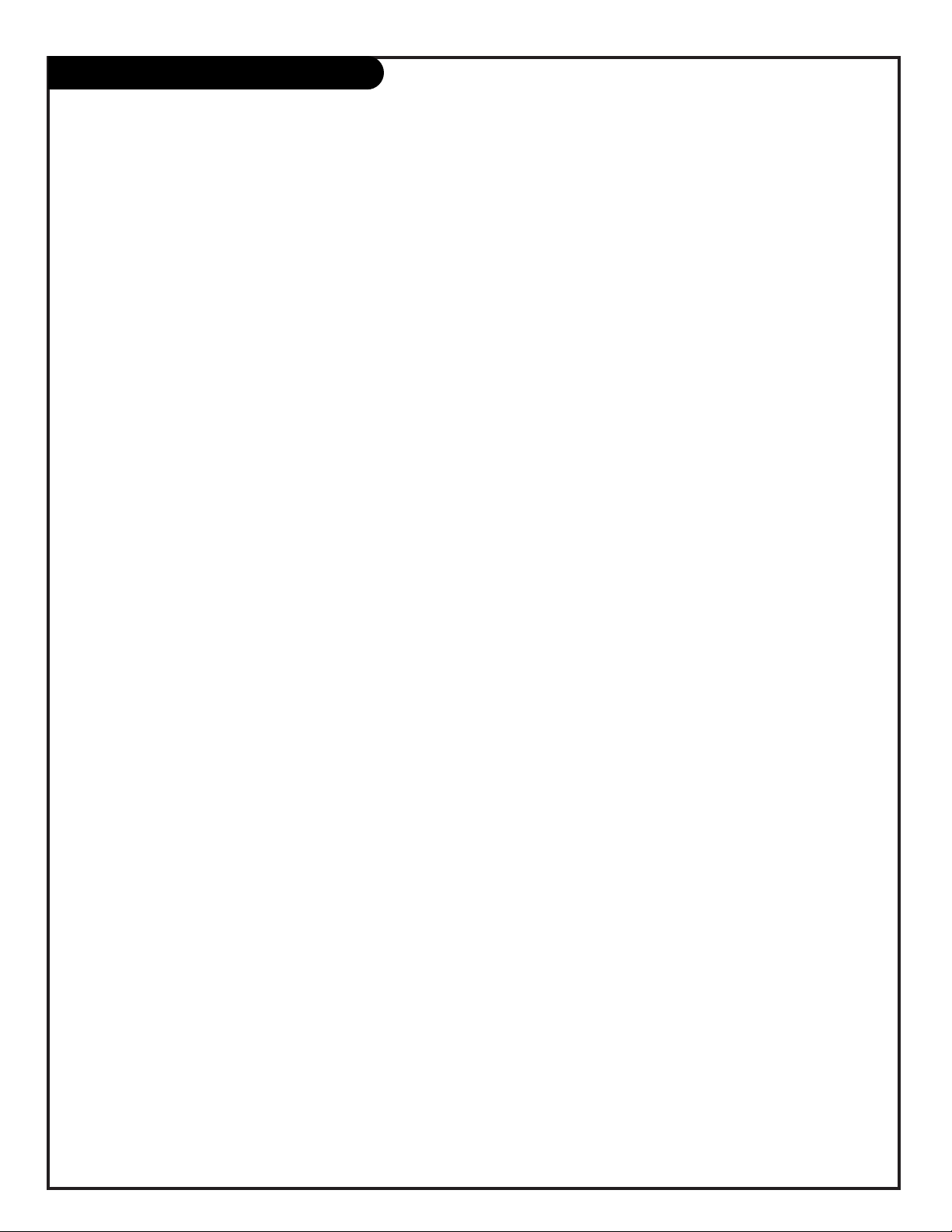
206-3597-A
PAGE 46
Glossary
A complete list of definitions for words found in this guide
75 OHM RF CABLE The round cable that comes from an off-air antenna or cable service
provider. Each end looks like a hex shaped nut with a wire sticking
through the middle, and it screws onto the threaded jack on the back
of your TV.
A/V CABLES Audio/Video cables. Three cables bunched together—Right audio (red),
Left audio (white), and Video (yellow). A/V cables are used for stereo
playback of videocassettes and for higher quality picture and sound
from other A/V devices.
A/V DEVICE Any device that produces video or sound (VCR, DVD, cable box,
or television).
ADD This function lets you add new channels to the list that you’ll scroll
through when using your remote.
AMPLIFIER An external device that amplifies sound from a television, CD player,
VCR, DVD or other A/V device.
ANTENNA The physical receiver of television signals sent over the air.
CAPTIONS A form of subtitling that writes out the dialog for your program.
CONVERGENCE This option lets you correct for color separation in your picture.
DELETE This function lets you remove channels that you don’t watch from the
list you’ll scroll through.
ICON A small graphic item on your screen that represents a function or
menu item.
INPUT Refers to the jack that receives a signal into the TV, VCR or other
A/V device.
JACK A connection on the back of a TV, VCR, or any other A/V device. This
includes the RF jacks and the Audio/Video jacks
that are color-coded.
MODE The mode determines the type of device (TV, VCR, Cable, Aux) that the
remote is controlling.
MONO SOUND Mono (monaural) sound is one channel of sound. On more than one
speaker, all the speakers play the same audio.
OUTPUT Refers to the jack that sends a signal out of a VCR, DVD, or other
A/V device.
PIP This is the most common way to refer to the Picture-In-Picture
(PIP) option.
Page 49
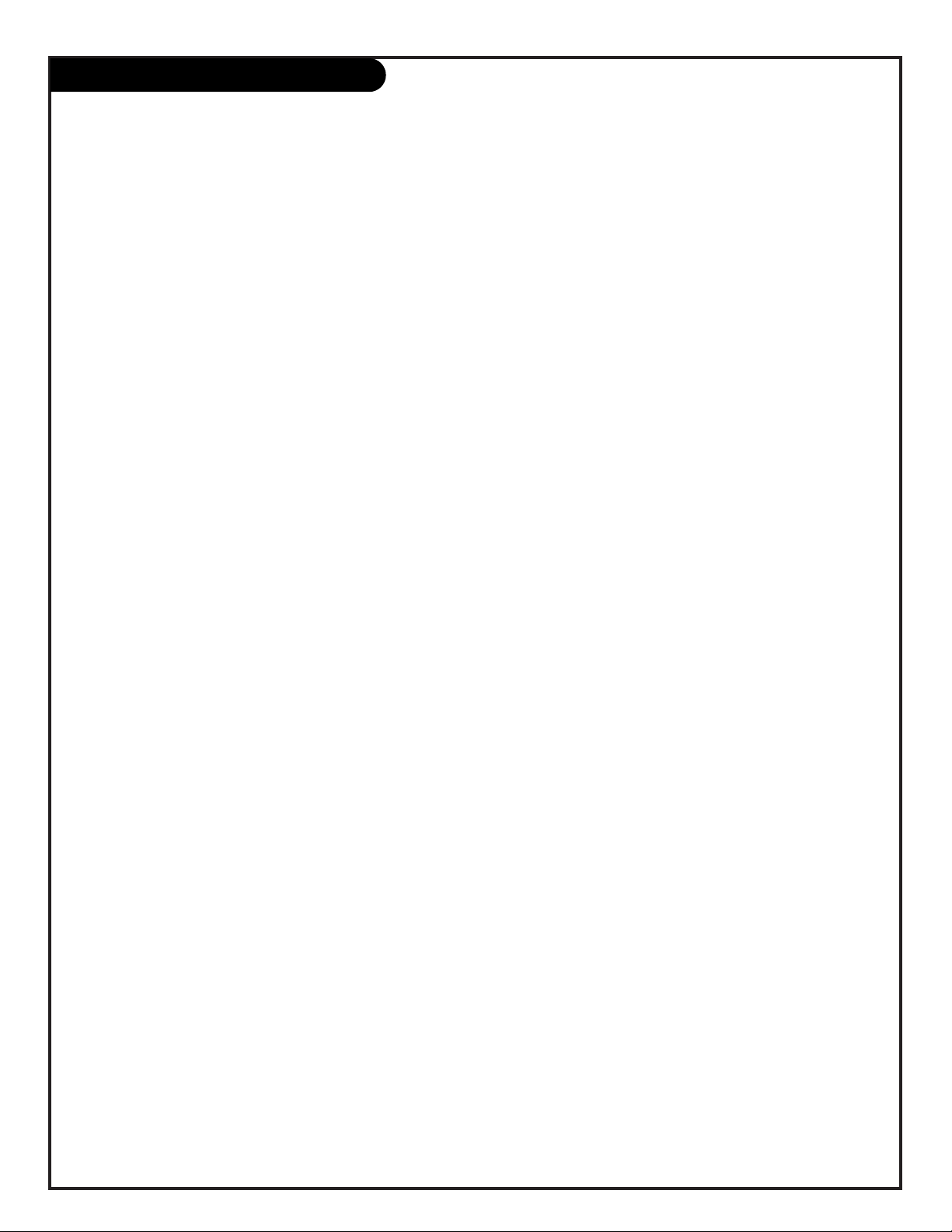
206-3597-A
PAGE 47
Glossary (cont’d)
SECOND AUDIO Second Audio Programming (SAP) is another, separate, audio channel
PROGRAMMING/SAP available with some programming. Choosing SAP often refers to
listening to audio in another language, such as Spanish or French.
SIGNAL Picture and sound traveling through cable, or on the air, to your
television screen.
SOURCE The term for the equipment that provides audio and video information
to your Entertainment Machine. Antenna, VCR, DVD players, or
Cable Boxes are examples of sources.
STEREO SOUND Stereo (stereophonic) sound refers to audio that’s divided into right
and left sides.
TEXT Arbitrary text not related to the program.
TUNER Any device that picks up broadcast signals and turns them into
picture and sound.
A complete list of definitions for words found in this guide
Page 50
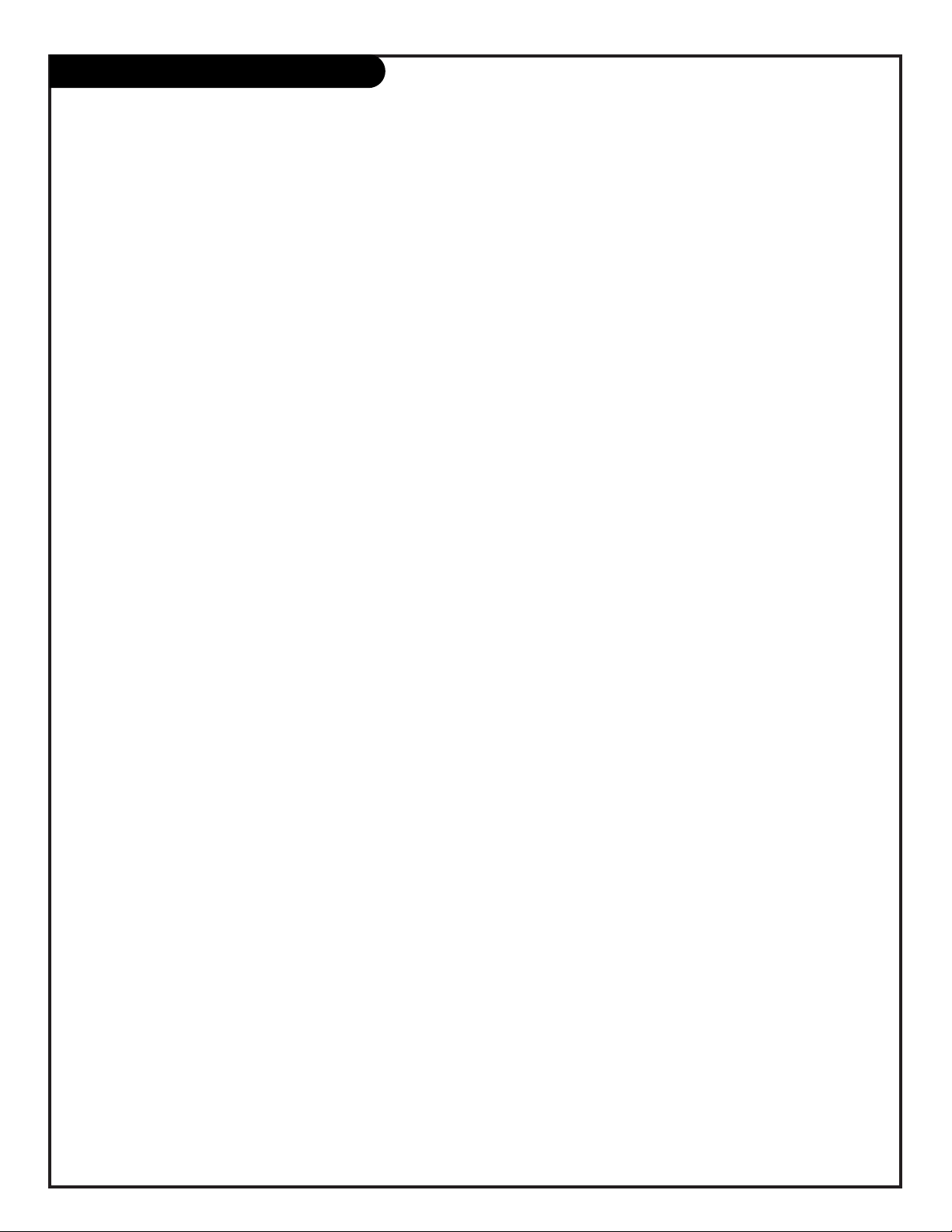
206-3597-A
PAGE 48
Notes
Page 51
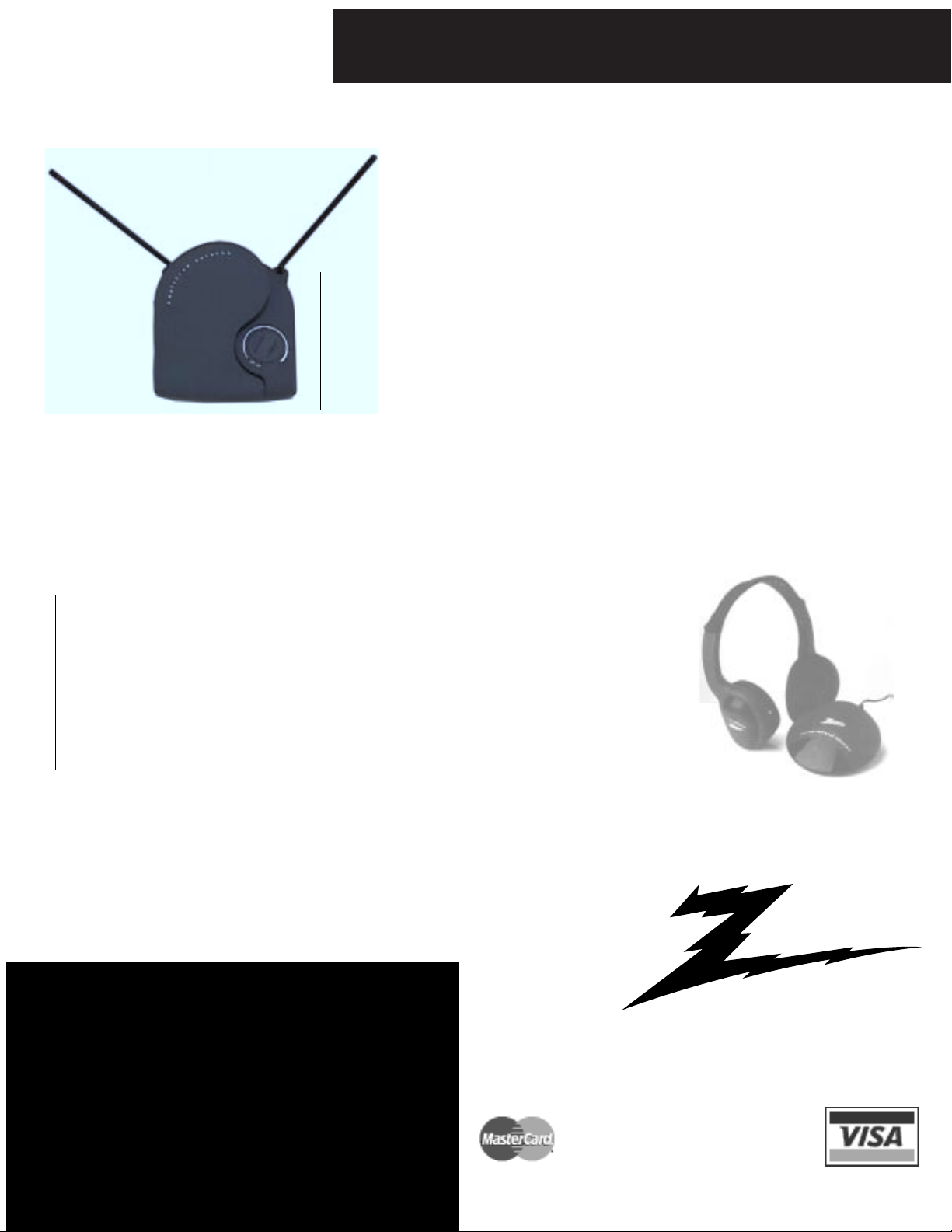
206-3597-O
PAGE 21
Recommended Video Accessories
Watch your favorite show without disturbing the household!
Completely cordless Infared technology for clarity!!
• Works with most TVs, VCRs, and Audio Devices
• Small, high-power Transmitter with One Master Volume Control
• Microphone Hookup Option for TVs without Audio Output
• Deluxe, Extra-Large, Soft Cushion Ear Pads
WIRELESS STEREO HEADPHONES
Use Your Visa or MasterCard to Order
PLEASE ALLOW 3 - 4 WEEKS FOR DELIVERY
zenith
ORDER TODAY!
CALL OR FAX TOLL-FREE
1.800.255.6790
Fax 1.888.693.6484
email: parts.sales@zenith.com
ONLY $59.99
ZEN 912
PLUS $6.95
SHIPPING & HANDLING
Receive Local programming NOT available on your Satellite
system!!! Perfect backup antenna for cable outages. Enhanced
quality picture and stereo sound in weak signal areas.
• Amplified VHF/UHF/FM Antenna includes 4 feet of 75 ohm
cable for easy hookup.
ONLY $34.95
PLUS $6.95
SHIPPING & HANDLING
INDOOR AMPLIFIED ANTENNA
ATS 775
Page 52
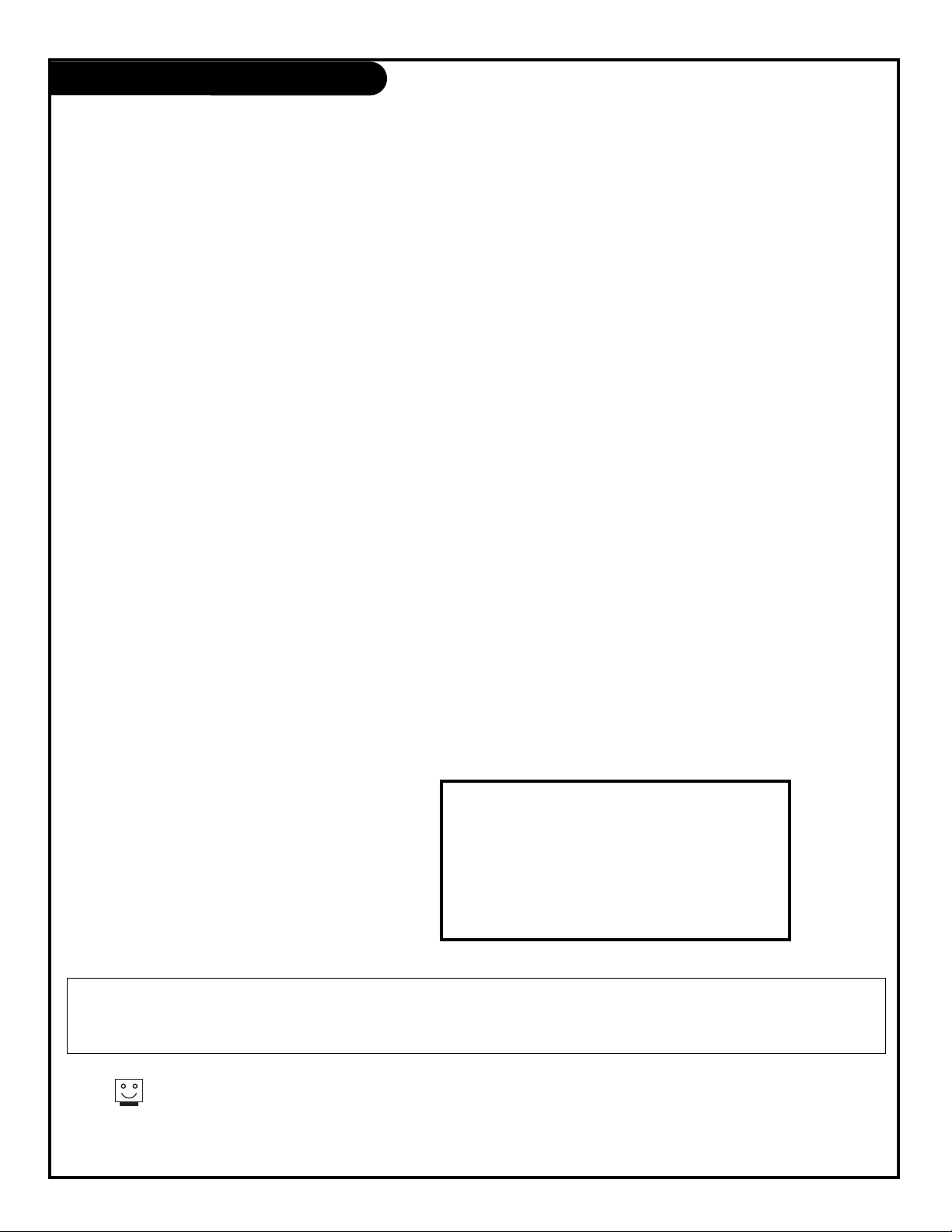
Projection Color TV Welcome into the Zenith family! We believe that you will be pleased with your new Zenith Entertainment Machine. Please read this warranty carefully, it
is a “LIMITED WARRANTY” as defined under Federal Law. This warranty gives you specific legal rights, and you may also have other rights that vary from
state to state within the U.S.A.
ZENITH RESPONSIBILITY
Service Labor During a period of one year from effective warranty date, Zenith will provide service labor by a Zenith authorized service center when needed as
determined by Zenith, as a result of manufacturing defects.
Parts New or remanufactured replacements for factory-defective parts will be supplied by a Zenith authorized service center for one year from effective
warranty date (color picture tube — two years). Such replacement parts are warranted for the remaining portion of the original warranty period.
Home Service Warranty service for 21” diagonal (U.S.A.) or larger screen size models is provided in the home in most cases. (Some repairs may require the unit to be
taken by the servicer to the repair facility and returned, at no additional charge.)
Not Covered This warranty covers manufacturing defects and does not cover installation, adjustment of customer controls in the home, installation or repair of home
antenna systems, cable converters or cable company-supplied equipment; it also does not cover damage due to misuse, abuse, negligence, acts of God or
other causes beyond the control of Zenith. Any alteration of the product after manufacture voids this warranty in its entirety.
THIS WARRANTY IS IN LIEU OF ANY OTHER WARRANTY, EXPRESS OR IMPLIED, INCLUDING WITHOUT LIMITATION, ANY
WARRANTY OF MERCHANTABILITY OR FITNESS FOR A PARTICULAR PURPOSE, AND ZENITH SHALL NOT BE LIABLE FOR
ANY CONSEQUENTIAL, INDIRECT, OR INCIDENTAL DAMAGES OF ANY KIND, INCLUDING LOST REVENUES OR PROFITS IN
CONNECTION WITH THE PRODUCT. SOME STATES DO NOT ALLOW LIMITATIONS ON HOW LONG AN IMPLIED WARRANTY
LASTS OR THE EXCLUSION OR LIMITATION OF INCIDENTAL OR CONSEQUENTIAL DAMAGES, SO THE ABOVE LIMITATIONS
OR EXCLUSIONS MAY NOT APPLY TO YOU.
OWNER’S RESPONSIBILITY
Effective Warranty Date Warranty begins on the date of original consumer purchase. For your convenience, keep the dealer’s dated bill of sale or delivery ticket as evidence of
the purchase date.
Operating Guide Read your Operating Guide carefully so that you will understand the operation of your set and how to adjust the customer controls.
Carry-In Service Models under 21” diagonal (U.S.A.) screen size must be taken to a Zenith authorized service center for warranty service and must be picked up by the
owner.
Antenna Reception problems caused by inadequate home antenna or faulty antenna connections are the owner’s responsibility.
Important Product Registration—Please fill out and mail your Product Registration Card. It is imperative that Zenith know how to reach you promptly if we
should discover a safety problem that could affect you.
Warranty Service For warranty service information, contact any Zenith authorized service center. Parts and service labor that are Zenith’s responsibility (see above) will
be provided without charge. Other service is at the owner’s expense. If you have any problem in obtaining satisfactory warranty service, call or write
the Zenith Response Center. You must provide the model number, serial number and date of purchase or date of original installation. Before you ask for
warranty service, read “Maintenance and Troubleshooting” in your operating guide. You might avoid a service call.
Additional Zenith Picture Tube Protection Plan Available
Zenith offers you the opportunity to obtain additional long-term protection against failure of the picture tube in your new Entertainment
Machine. Our Picture Tube Protection Plan enables you to avoid any unexpected picture tube repair expenses and keep your Entertainment
Machine in top condition. It guarantees you a genuine Zenith replacement picture tube and
service from a Zenith authorized service center.
ZENITH ELECTRONICS CORPORATION
Zenith Response Center
201 James Record Rd., Building 3,
Huntsville, AL 35824
Telephone (256) 772-1515
Mon-Fri, 7:00 a.m.-8:00 p.m. CST
Sat. 8:00 a.m.-5:00 p.m. CST
www.zenith.com
Projection TV Hotline:
1-800-365-1682
ZENITH CONSUMER SERVICES FACTORY OWNED SERVICE CENTERS
801 E. Roosevelt Rd
Lombard, IL 60148
(630) 705-2830
Home & Carry-in Service
Television/VCR
Parts and Accessories
PTV/Camcorders
201 James Record Rd.
Building 4
Huntsville, AL 35824
(256) 774-4025
Service Hours:
M-F 8-6, Sat 9-2
Will accept UPS Shipments
Your Zenith Warranty
” Copyright 2000, Zenith Electronics Corporation.
Be sure to send in the Product Registration Card. We will send you an application for the Protection Plan near the expiration
of the two-year manufacturer’s warranty on the picture tube. For additional information call (256) 774-4088.
206-3597-A
