Page 1
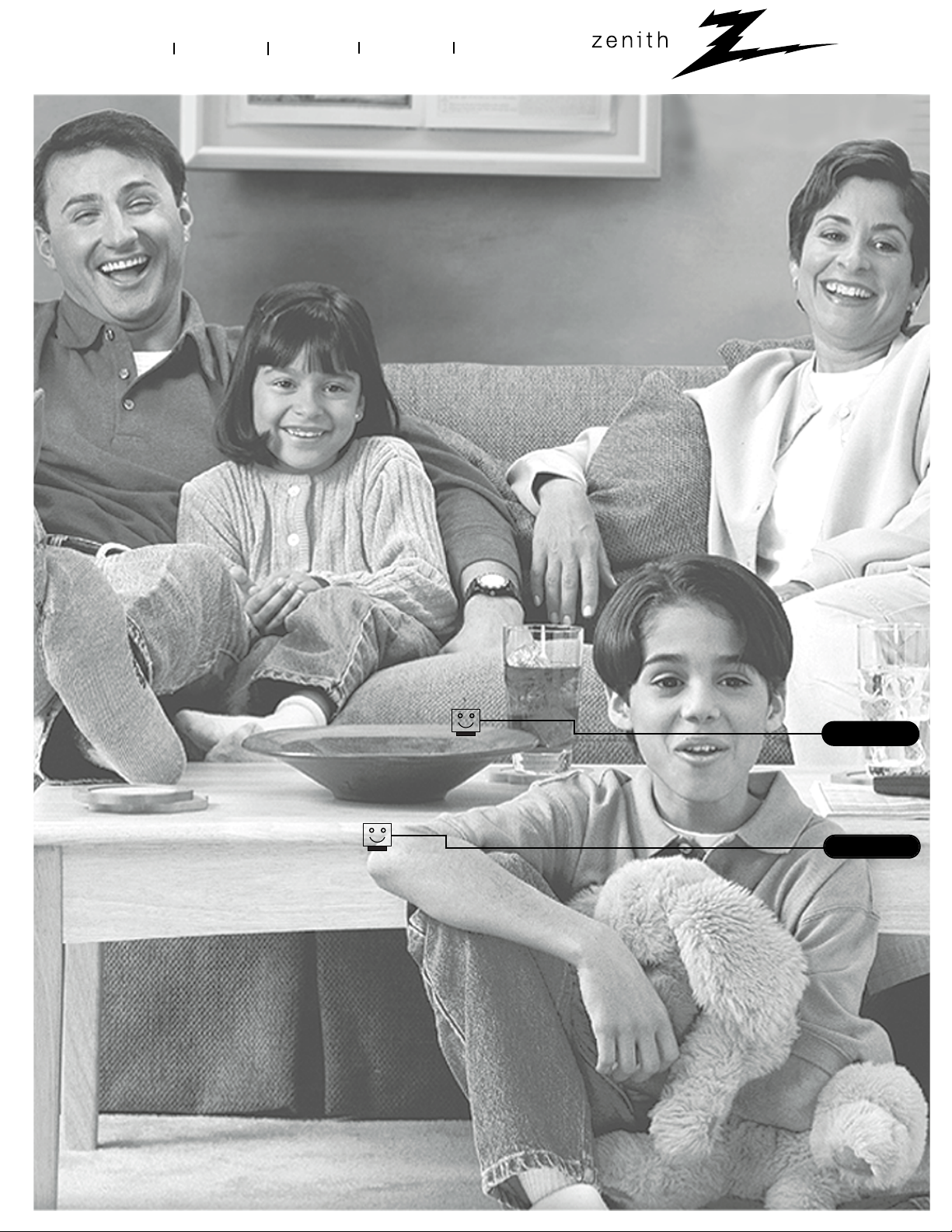
®
enjoy the view
Copyright 2000, Zenith Electronics Corporation.
machine number IQB50M90W IQB55M90W IQB60M90W R60M90W
operating guide / warranty
hookup directory
your on-screen menus
page
20
page
6
Page 2
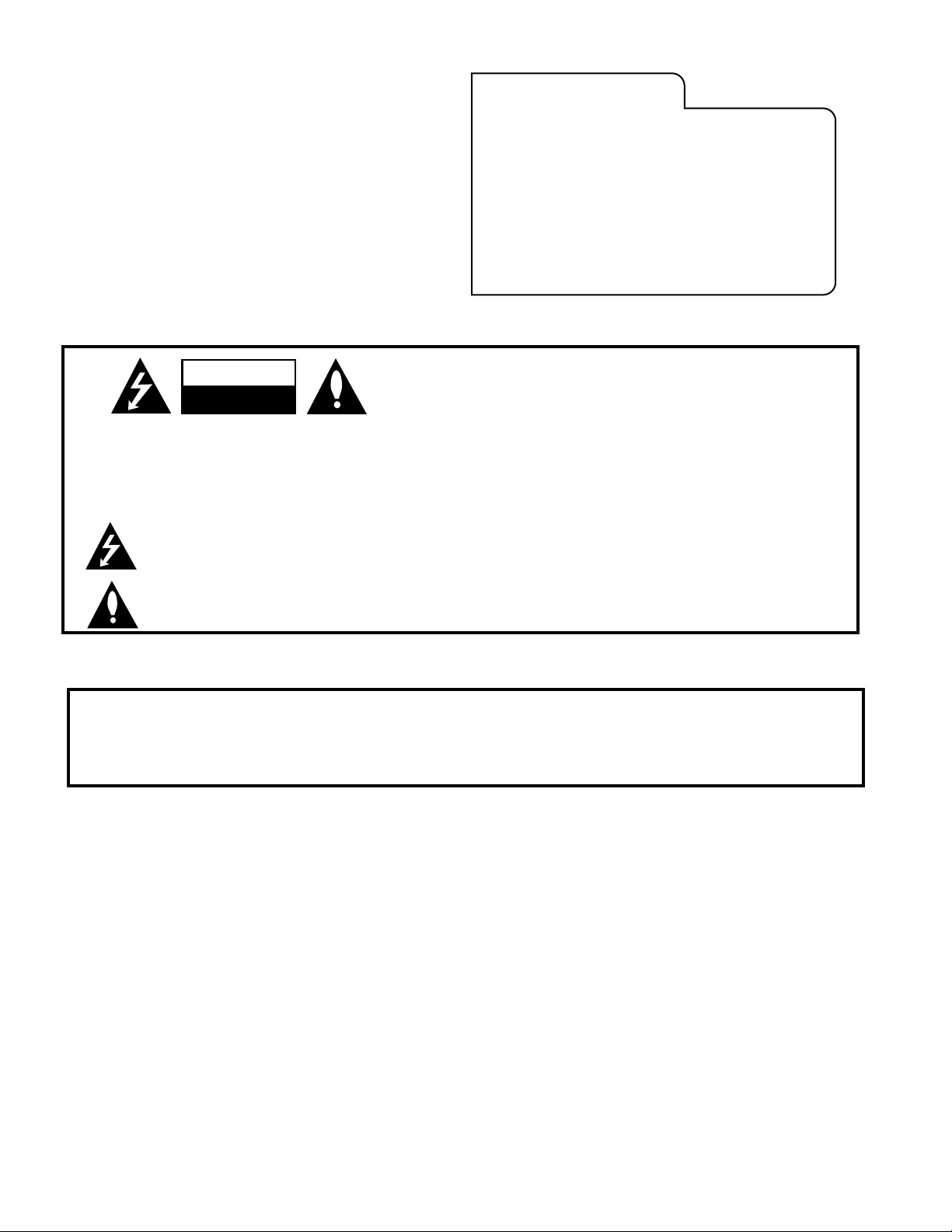
RECORD YOUR MODEL NUMBER
The model and serial number of your new TV are located
on the back of the TV cabinet. For your future convenience,
we suggest that you record these numbers here:
MODEL NO.____________________________________
SERIAL NO.____________________________________
WARNING:
TO REDUCE THE RISK OF ELECTRIC SHOCK DO NOT REMOVE COVER (OR BACK). NO USER SERVICEABLE PARTS INSIDE.
REFER TO QUALIFIED SERVICE PERSONNEL.
The lightning flash with arrowhead symbol, within an equilateral triangle, is intended to alert the user to the presence
of uninsulated “dangerous voltage” within the product’s enclosure that may be of sufficient magnitude to constitute a
risk of electric shock to persons.
The exclamation point within an equilateral triangle is intended to alert the user to the presence of important operating
and maintenance (servicing) instructions in the literature accompanying the appliance.
WARNING:
TO PREVENT FIRE OR SHOCK HAZARDS, DO NOT EXPOSE THIS PRODUCT TO RAIN OR MOISTURE.
POWER CORD POLARIZATION:
CAUTION: To Prevent Electric Shock, match wide blade of plug to wide slot, fully insert.
ATTENTION: Pour éviter les chocs électriques, introduire la lame la plus large de la fiche dans la borne
correspondante de la prise et pousser jusqu’au fond.
NOTE TO CABLE/TV INSTALLER:
This reminder is provided to call the cable TV system installer’s attention to Article 820-40 of the National Electric Code
(U.S.A.). The code provides guidelines for proper grounding and, in particular, specifies that the cable ground shall be
connected to the grounding system of the building, as close to the point of the cable entry as practical.
REGULATORY INFORMATION:
This equipment has been tested and found to comply with the limits for a Class B digital device, pursuant to Part 15
of the FCC Rules. These limits are designed to provide reasonable protection against harmful interference when the
equipment is operated in a residential installation. This equipment generates, uses and can radiate radio frequency
energy and, if not installed and used in accordance with the instruction manual, may cause harmful interference to radio
communications. However, there is no guarantee that interference will not occur in a particular installation. If this
equipment does cause harmful interference to radio or television reception, which can be determined by turning
the equipment off and on, the user is encouraged to try to correct the interference by one or more of the following
measures:
• Reorient or relocate the receiving antenna.
• Increase the separation between the equipment and receiver.
• Connect the equipment into an outlet on a circuit different from that to which the
receiver is connected.
• Consult the dealer or an experienced radio/TV technician for help.
CAUTION:
Do not attempt to modify this product in any way without written authorization from Zenith Electronics Corporation.
Unauthorized modification could void the user’s authority to operate this product.
Entertainment Machine is a registered trademark of Zenith Electronics Corporation.
WARNING
RISK OF ELECTRIC SHOCK
DO NOT OPEN
Page 3
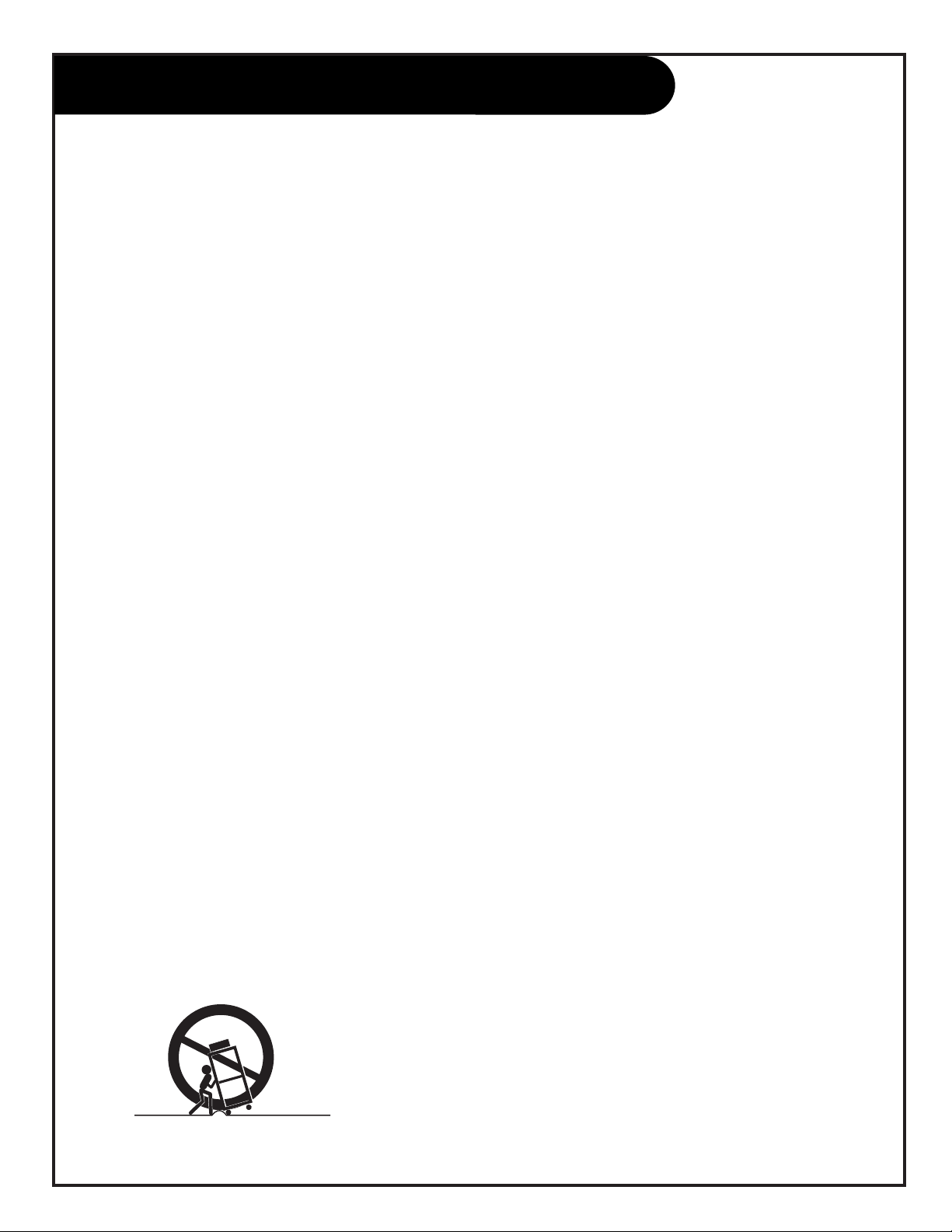
PAGE 3
206-3486-O
Important safeguards for you and your new product
Your product has been manufactured and tested with your safety in mind. However, improper use can result in potential
electrical shock or fire hazards. To avoid defeating the safeguards that have been built into your new product, please read
and observe the following safety points when installing and using your new product, and save them for future reference.
Observing the simple precautions discussed in this booklet can help you get many years of enjoyment and safe operation
that are built into your new product.
This product complies with all applicable U.S. Federal safety requirements, and those of the Canadian Standards Association.
(Continued on next page)
1. Read Instructions
All the safety and operating instructions should be read
before the product is operated.
2. Follow Instructions
All operating and use instructions should be followed.
3. Retain Instructions
The safety and operating instructions should be retained
for future reference.
4. Heed Warnings
All warnings on the product and in the operating instructions should be adhered to.
5. Cleaning
Unplug this product from the wall outlet before cleaning.
Do not use liquid cleaners or aerosol cleaners. Use a damp
cloth for cleaning.
6. Water and Moisture
Do not use this product near water, for example, near a
bath tub, wash bowl, kitchen sink, or laundry tub, in a
wet basement, or near a swimming pool.
7.Accessories
Do not place this product on an unstable cart, stand, tripod, bracket, or table. The product may fall, causing serious injury to a child or adult, and serious damage to the
product. Use only with a cart, stand, tripod, bracket, or
table recommended by the manufacturer, or sold with the
product. Any mounting of the product should follow the
manufacturer’s instructions, and should use a mounting
accessory recommended by the manufacturer.
8. Transporting Product
A product and cart combination should be moved with
care. Quick stops, excessive force, and uneven surfaces
may cause the product and cart combination to overturn.
9. Attachments
Do not use attachments not recommended by the product
manufacturer as they may cause hazards.
10. Ventilation
Slots and openings in the cabinet are provided for ventilation and to ensure reliable operation of the product and to
protect it from overheating, and these openings must not
be blocked or covered. The openings should never be
blocked by placing the product on a bed, sofa, rug, or
other similar surface. This product should not be placed in
a built-in installation such as a bookcase or rack unless
proper ventilation is provided or the manufacturer’s
instructions have been adhered to.
11. Power Sources
This product should be operated only from the type of
power source indicated on the marking label. If you are
not sure of the type of power supply to your home, consult your product dealer or local power company. For products intended to operate from battery power, or other
sources, refer to the operating instructions.
12. Line-Cord Polarization
This product is equipped with a polarized alternating-current line plug (a plug having one blade wider than the
other). This plug will fit into the power outlet only one
way. This is a safety feature. If you are unable to insert
the plug fully into the outlet, try reversing the plug. If
the plug should still fail to fit, contact your electrician to
replace your obsolete outlet. Do not defeat the safety purpose of the polarized plug.
13. Power-Cord Protection
Power-supply cords should be routed so that they are not
likely to be walked on or pinched by items placed upon or
against them, paying particular attention to cords at
plugs, convenience receptacles, and the point where they
exit from the product.
IMPORTANT SAFETY INSTRUCTIONS
PORTABLE CART WARNING
Page 4
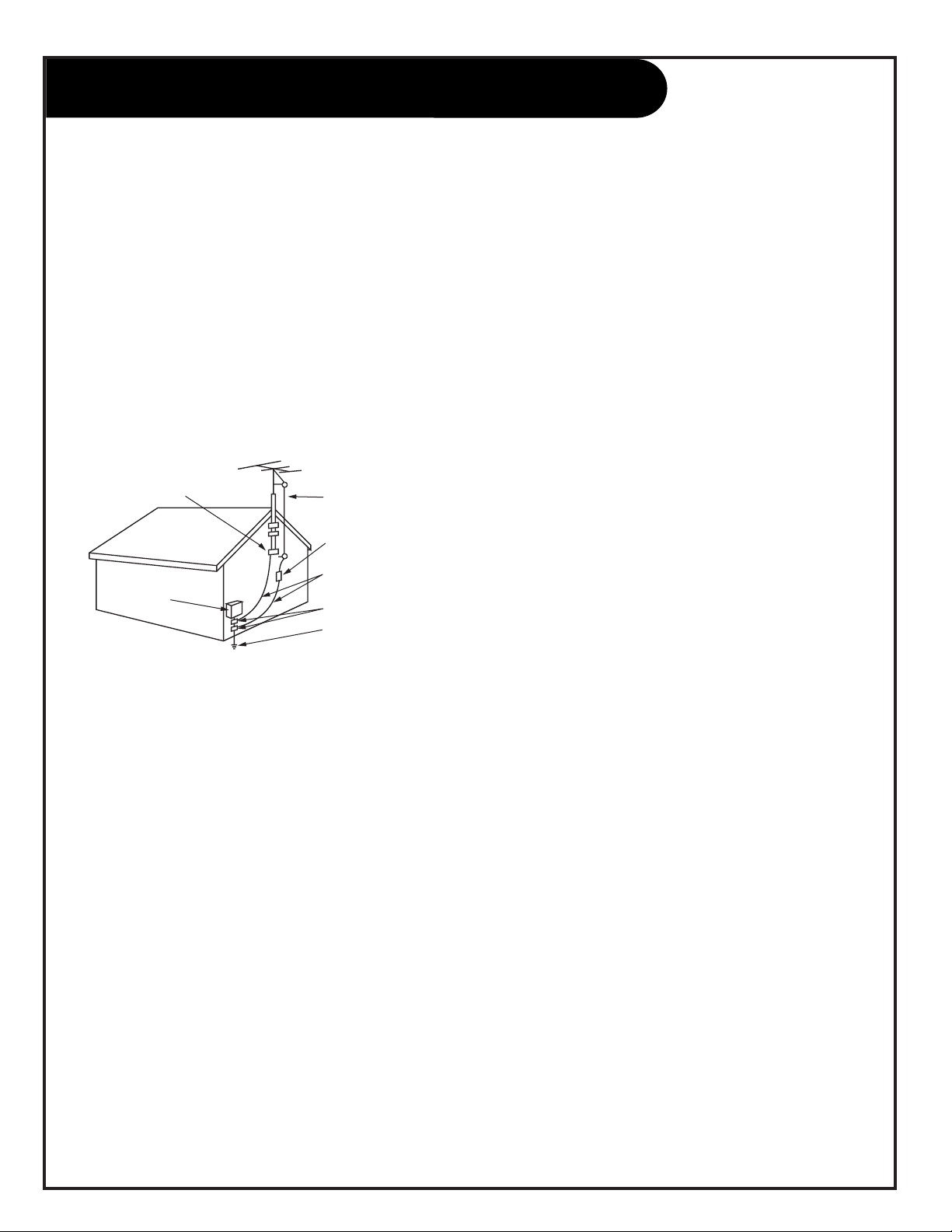
PAGE 4
206-3486-O
(Continued from previous page)
14. Outdoor Antenna Grounding
If an outside antenna or cable system is connected to the
product, be sure the antenna or cable system is grounded
so as to provide some protection against voltage surges
and built-up static charges. Article 810 of the National
Electrical Code (U.S.A.), ANSI/ NFPA 70 provides information with regard to proper grounding of the mast and supporting structure, grounding of the lead-in wire to an
antenna discharge unit, size of grounding conductors, location of antenna-discharge unit, connection to grounding
electrodes, and requirements for the grounding electrode.
15. Lightning
For added protection for this product (receiver) during a
lightning storm, or when it is left unattended and unused
for long periods of time, unplug it from the wall outlet and
disconnect the antenna or cable system. This will prevent
damage to the product due to lightning and power-line
surges.
16. Power Lines
An outside antenna system should not be located in the
vicinity of overhead power lines or other electric light or
power circuits, or where it can fall into such power lines or
circuits. When installing an outside antenna system,
extreme care should be taken to keep from touching such
power lines or circuits as contact with them might be
fatal.
17. Overloading
Do not overload wall outlets and extension cords as this
can result in a risk of fire or electric shock.
18. Object and Liquid Entry
Never push objects of any kind into this product through
openings as they may touch dangerous voltage points or
short-out parts that could result in a fire or electric shock.
Never spill liquid of any kind on the product.
19. Servicing
Do not attempt to service this product yourself as opening
or removing covers may expose you to dangerous voltage
or other hazards. Refer all servicing to qualified service
personnel.
20. Damage Requiring Service
Unplug this product from the wall outlet and refer servicing to qualified service personnel under the following conditions:
a. If the power-supply cord or plug is damaged.
b. If liquid has been spilled, or objects have fallen into
the product.
c. If the product has been exposed to rain or water.
d. If the product does not operate normally by following
the operating instructions. Adjust only those controls that
are covered by the operating instructions as an improper
adjustment of other controls may result in damage and will
often require extensive work by a qualified technician to
restore the product to its normal operation.
e. If the product has been dropped or the cabinet has
been damaged.
f. If the product exhibits a distinct change in performance.
21. Replacement Parts
When replacement parts are required, be sure the service
technician has used replacement parts specified by the
manufacturer or have the same characteristics as the original part. Unauthorized substitutions may result in fire,
electric shock, or other hazards.
22. Safety Check
Upon completion of any service or repairs to this product,
ask the service technician to perform safety checks to
determine that the product is in proper operating condition.
23. Wall or Ceiling Mounting
The product should be mounted to a wall or ceiling only as
recommended by the manufacturer.
24. Heat
The product should be situated away from heat sources
such as radiators, heat registers, stoves, or other products
(including amplifiers) that produce heat.
Antenna Lead in Wire
Antenna Discharge Unit
(NEC Section 810-20)
Grounding Conductor
(NEC Section 810-21)
Ground Clamps
Power Service Grounding
Electrode System (NEC
Art 250, Part H)
Ground Clamp
Electric Service
Equipment
Example of Grounding According to National Electrical
Code Instructions
NEC - National Electrical Code
IMPORTANT SAFETY INSTRUCTIONS
Page 5
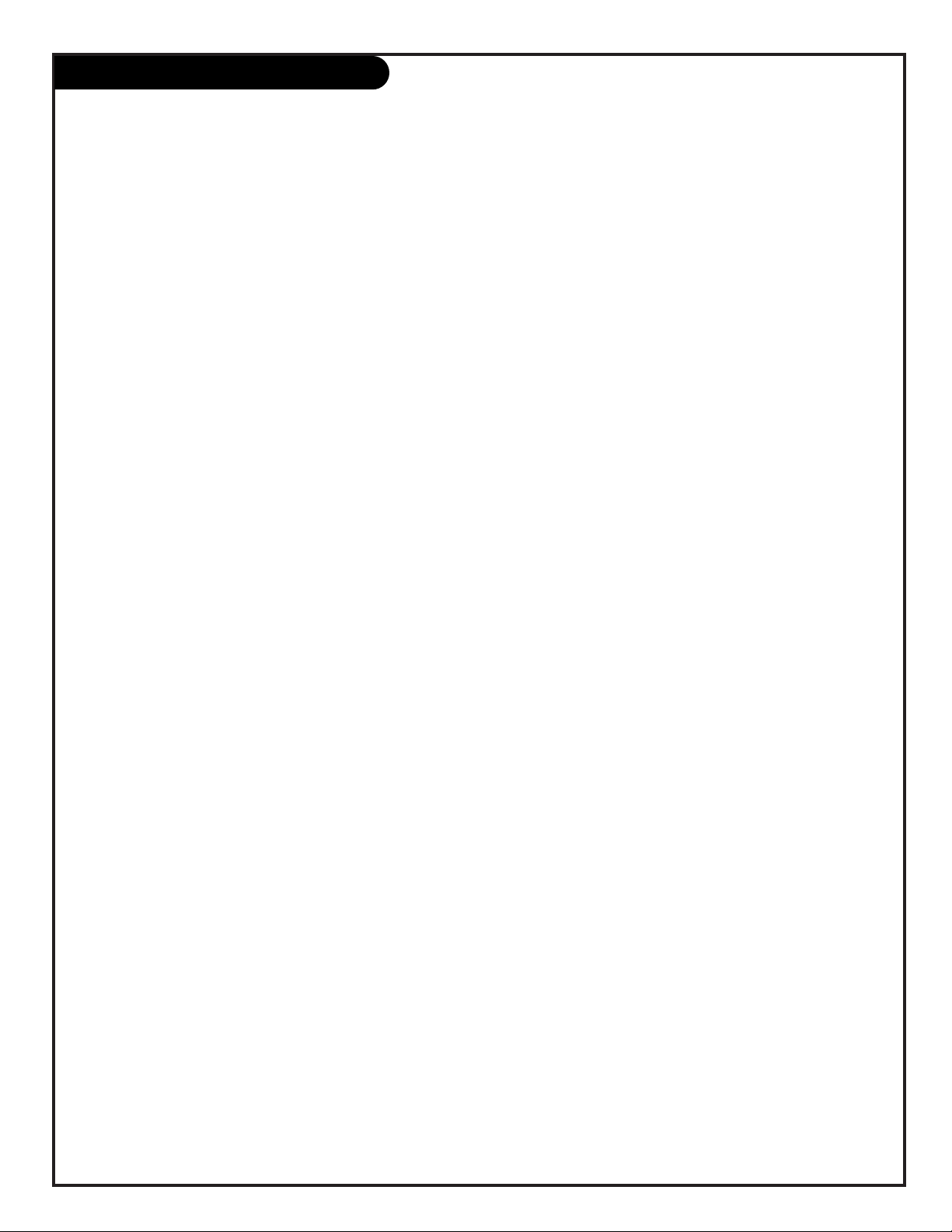
PAGE 5
206-3486-O
Table of Contents
Turn to the next page to begin the TV setup.
Safety Warnings . . . . . . . . . . . . . . . . . . . . . . . . . . . .2
Important Safety Information . . . . . . . . . . . . . . . . . . .3
Hookup Directory . . . . . . . . . . . . . . . . . . . . . . . . . . .6
Step 1. Hook Up TV
Rear Jack Panel . . . . . . . . . . . . . . . . . . . . . . . . . . . .7
Antenna and Cable Service . . . . . . . . . . . . . . . . . . . . .8
Antenna Loop Out with Cable Box . . . . . . . . . . . . . . . .9
VCR Hookup . . . . . . . . . . . . . . . . . . . . . . . . . . . . . .10
DVD and S-VHS VCR Hookup . . . . . . . . . . . . . . . . . . .11
Audio Speakers Hookup . . . . . . . . . . . . . . . . . . . . . .12
External Stereo Hookup . . . . . . . . . . . . . . . . . . . . . .13
Surround Sound Speaker Placement . . . . . . . . . . . . . .14
Step 2. Channel Search and Reception Setup
Basic Menu Navigation . . . . . . . . . . . . . . . . . . . . . . .15
Signal Source Selection and Auto Program . . . . . . . . . .16
(Select Antenna, or cable service and perform channel
search)
Remote Button Functions . . . . . . . . . . . . . . . . . . . . .17
On-Screen Displays . . . . . . . . . . . . . . . . . . . . . . . . .18
Front Panel Controls . . . . . . . . . . . . . . . . . . . . . . . .19
On-Screen Menus Overview . . . . . . . . . . . . . . . . . . . 20
Step 3. Customize your TV’s Features
Setup Menu
Language . . . . . . . . . . . . . . . . . . . . . . . . . . . . . . .22
Signal . . . . . . . . . . . . . . . . . . . . . . . . . . . . . . . . .16
Auto Program . . . . . . . . . . . . . . . . . . . . . . . . . . . .16
Channel Add/Delete . . . . . . . . . . . . . . . . . . . . . . . .23
Channel Review . . . . . . . . . . . . . . . . . . . . . . . . . . .24
Clock Set . . . . . . . . . . . . . . . . . . . . . . . . . . . . . . .25
Projo Setup . . . . . . . . . . . . . . . . . . . . . . . . . . . . . .26
Special Menu
Channel Labels . . . . . . . . . . . . . . . . . . . . . . . . . . . .27
Source ID . . . . . . . . . . . . . . . . . . . . . . . . . . . . . . .28
Favorite Channels . . . . . . . . . . . . . . . . . . . . . . . . . .29
Parental Control . . . . . . . . . . . . . . . . . . . . . . . . . . .30
Security Timer . . . . . . . . . . . . . . . . . . . . . . . . . . . .31
Captions/Text . . . . . . . . . . . . . . . . . . . . . . . . . . . .32
Background . . . . . . . . . . . . . . . . . . . . . . . . . . . . . .33
Video Menu . . . . . . . . . . . . . . . . . . . . . . . . . . . . .34
Audio Menu . . . . . . . . . . . . . . . . . . . . . . . . . . . . .35
Theater Menu . . . . . . . . . . . . . . . . . . . . . . . . . . . .36
Calender . . . . . . . . . . . . . . . . . . . . . . . . . . . . . . .37
Picture-In-Picture Overview . . . . . . . . . . . . . . . . . .38
Remote Control Programming . . . . . . . . . . . . . . . . . .41
Maintenance . . . . . . . . . . . . . . . . . . . . . . . . . . . . .44
Troubleshooting . . . . . . . . . . . . . . . . . . . . . . . . . . .46
Glossary . . . . . . . . . . . . . . . . . . . . . . . . . . . . . . . .48
Warranty . . . . . . . . . . . . . . . . . . . . . . . . . . . . . . .51
Note: Design and specifications are subject to change without prior notice.
Page 6
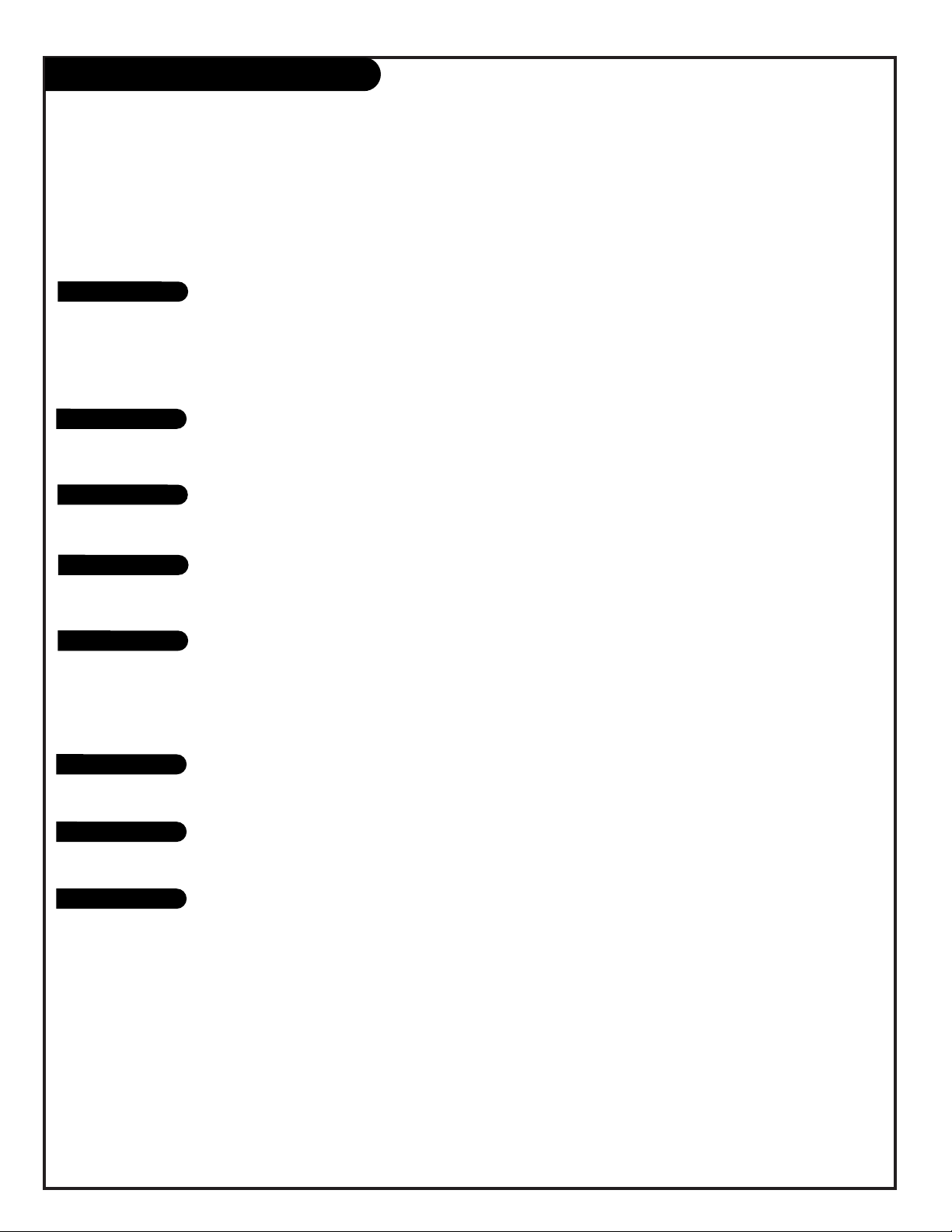
PAGE 6
206-3486-O
For general information about the jacks on your Entertainment Machine, go to . . . . . . . . . page 7
If you are using an antenna or have direct cable service, go to . . . . . . . . . . . . . . . . . . . page 8
If you are using a cable box, go to . . . . . . . . . . . . . . . . . . . . . . . . . . . . . . . . . . . . . . page 9
If you are using a VCR, go to . . . . . . . . . . . . . . . . . . . . . . . . . . . . . . . . . . . . . . . . . page 10
If you are using a DVD Player, go to . . . . . . . . . . . . . . . . . . . . . . . . . . . . . . . . . . . . page 11
To hook up your surround sound speakers, mini tower speaker or sub-woofer, go to . . . . . page 12
To hook up your Entertainment Machine to an external stereo, go to . . . . . . . . . . . . . . . page 13
For general speaker placement advice, go to . . . . . . . . . . . . . . . . . . . . . . . . . . . . . . page 14
Hookup Directory
IMPORTANT!! Use this page to decide where you need to begin your setup.
First, find the line below that best describes what you want to do, then go to
that page number.
Antenna/Cable
Cable Box
VCR
DVD Player
About your Jacks
Audio Speakers
Speaker Placement
External Stereo
INPUT HOOKUP OPTIONS
GENERAL HOOKUP INFORMATION
AUDIO EQUIPMENT OPTIONS
Page 7
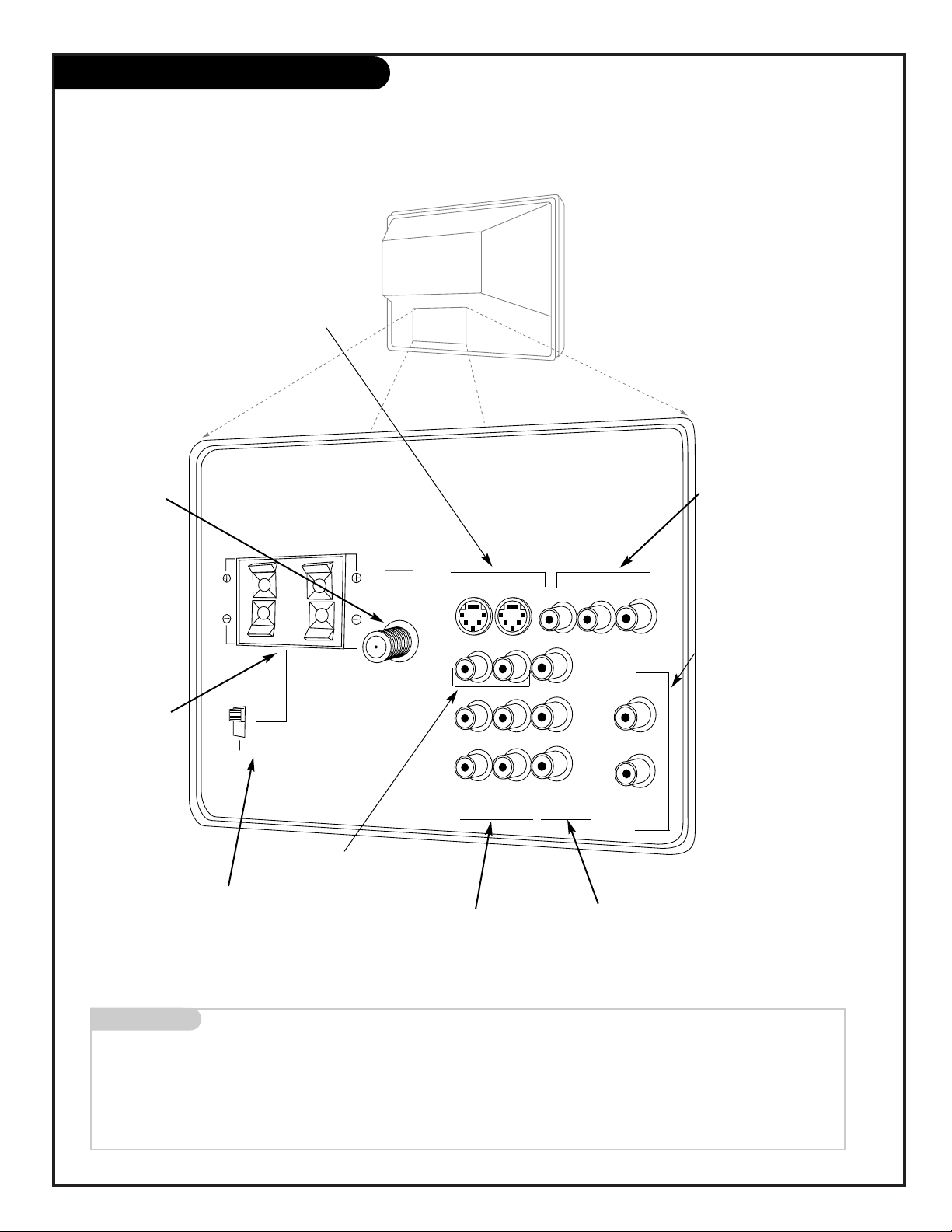
PAGE 7
Mini glossary
JACK A connection on the back of a TV, VCR, or any other A/V device. This includes the RF jack and the Audio/Video jacks that are color-
coded.
SIGNAL Picture and sound traveling through cable, or on the air, to your television screen.
VIDEO 2
S-VIDEO 2
INPUT 1
L/MONO
VIDEO 1
S-VIDEO 1
AUDIO
MONITOR OUT
VIDEO
RIGHT
LEFT
SURROUND / EXTERNAL SPEAKERS
8 ohm ONLY
ANTENNA
CABLE
INPUT
VARIABLE
AUDIO OUT
LEFT
RIGHT
AUDIO
AUDIO
RIGHT
RIGHT
RIGHT
LEFT
L/MONO
COMPONENT IN
( Y ) ( Cb )
( Cr )
INPUT 2
SURROUND
EXTERNAL
STOP
CONNECT ONLY 8 ohm SPEAKERS
DO NOT SHORT CIRCUIT
THESE TERMINALS
(Such damage is NOT COVERED
by your television warranty.)
Audio Video Jacks
S-VIDEO 1 or 2
A feature available
with some high-end
equipment that provides even better picture quality.
Variable Out
Used to connect
either an external
amplifier, or add a
sub-woofer to your
surround sound system.
RF Connectors:
Antenna/Cable
Used to connect cable
to the television, either
directly or through your
cable box.
Right/Left Audio
Used for stereo sound
from various types of
equipment.
Video 1 or 2
Connects the video
signals from various
types of equipment.
Y, Cb, Cr
Component Video
Some top-of-the-line DVD
players use what is
called “component video,”
for extremely accurate
picture reproduction.
Refer to your DVD manual
for further information.
Surround/External
Speaker Jacks
Right/Left
Used to improve your
sound by connecting
surround-sound
speakers.
Connecting cables to your Entertainment Machine.
Surround/External Speaker
Matrix Switch
Use this switch to choose
between the surround and
external speaker features.
206-3486-O
Monitor Out
These jacks provide
fixed audio and video
signals which are used
for recording.
Page 8
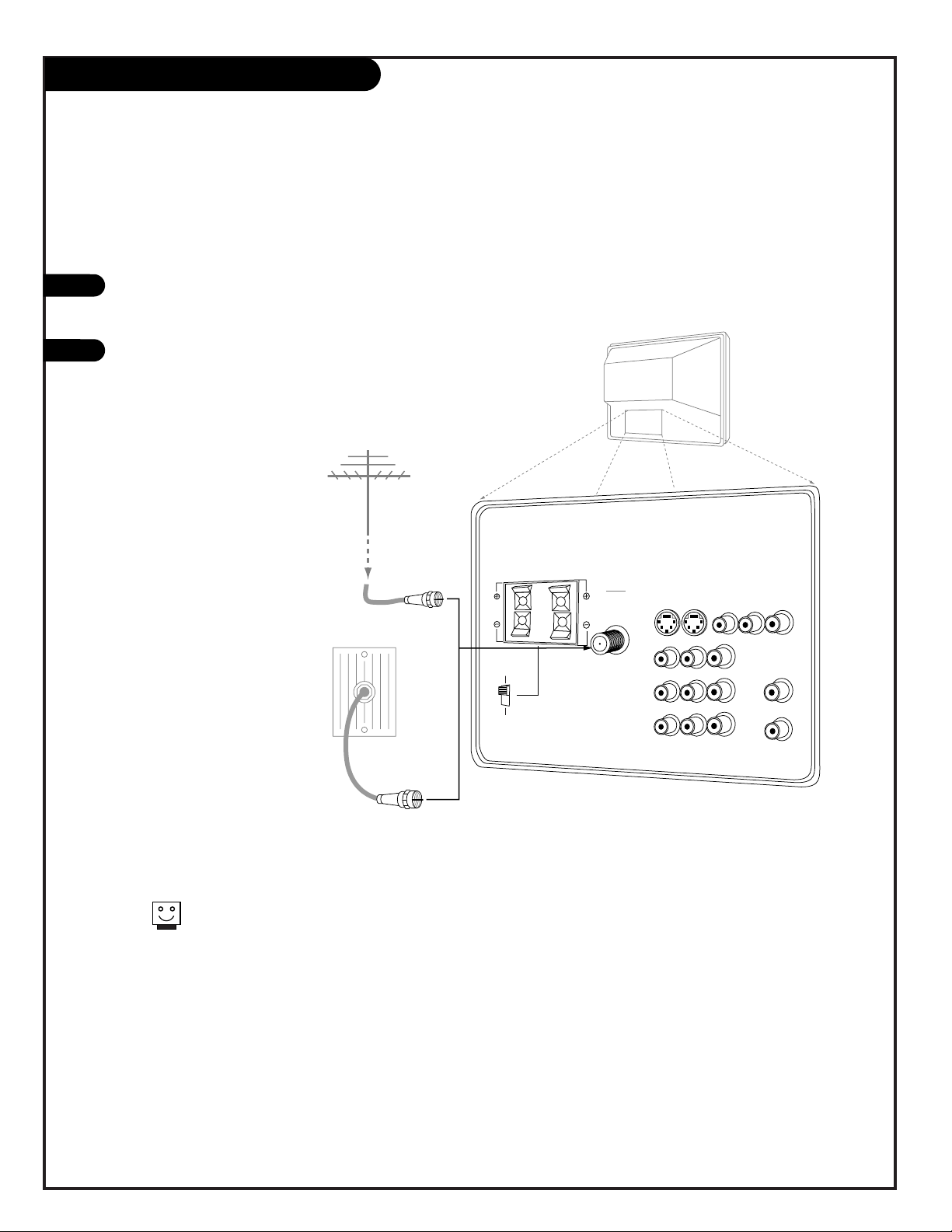
PAGE 8
206-3486-O
Hook Up Direct Cable TV or Antenna
RF coaxial wire
(75ohm)
Antenna
Cable TV
wall jack
Rf coaxial wire
(75ohm)
VIDEO 2
S-VIDEO 2
INPUT 1
L/MONO
VIDEO 1
S-VIDEO 1
AUDIO
MONITOR OUT
VIDEO
RIGHT
LEFT
SURROUND / EXTERNAL SPEAKERS
8 ohm ONLY
ANTENNA
CABLE
INPUT
VARIABLE
AUDIO OUT
LEFT
RIGHT
AUDIO
AUDIO
RIGHT
RIGHT
RIGHT
LEFT
L/MONO
COMPONENT IN
( Y ) ( Cb )
( Cr )
INPUT 2
SURROUND
EXTERNAL
STOP
CONNECT ONLY 8 ohm SPEAKERS
DO NOT SHORT CIRCUIT
THESE TERMINALS
(Such damage is NOT COVERED
by your television warranty.)
Locate the Antenna/Cable jack on
the back of your Entertainment
Machine.
Connect the cable that runs from
the wall directly to this jack.
1
2
If you receive cable through
an antenna that is several years
old and connects with two small
prongs, you will need to purchase
a 300 to 75Ohm adapter. It
should be available from your local
electronics dealer.
OR
Page 9
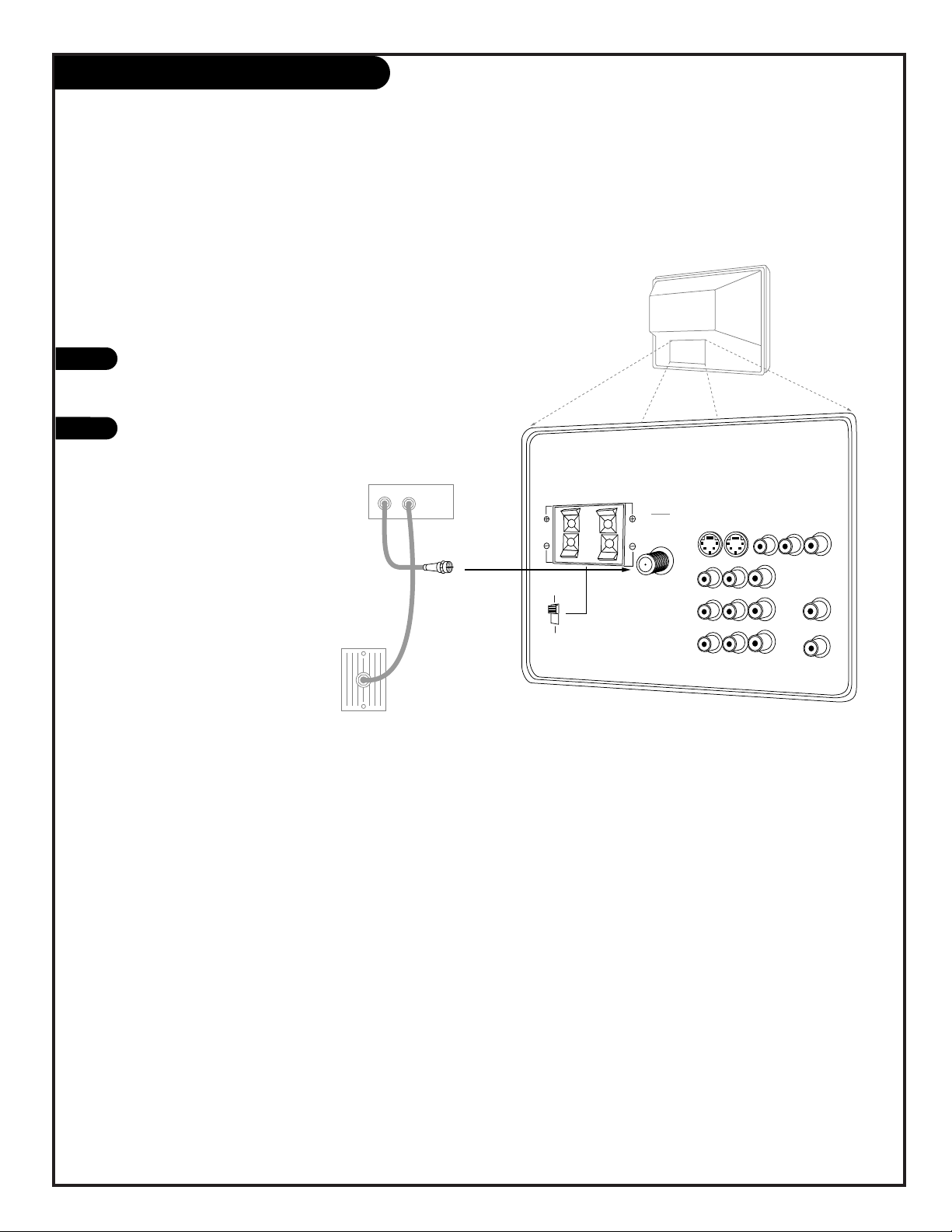
PAGE 9
206-3486-O
Cable Box
1
2
Cable TV
wall jack
Cable box
In
Out
Rf coaxial wire
(75ohm)
VIDEO 2
S-VIDEO 2
INPUT 1
L/MONO
VIDEO 1
S-VIDEO 1
AUDIO
MONITOR OUT
VIDEO
RIGHT
LEFT
SURROUND / EXTERNAL SPEAKERS
8 ohm ONLY
ANTENNA
CABLE
INPUT
VARIABLE
AUDIO OUT
LEFT
RIGHT
AUDIO
AUDIO
RIGHT
RIGHT
RIGHT
LEFT
L/MONO
COMPONENT IN
( Y ) ( Cb )
( Cr )
INPUT 2
SURROUND
EXTERNAL
STOP
CONNECT ONLY 8 ohm SPEAKERS
DO NOT SHORT CIRCUIT
THESE TERMINALS
(Such damage is NOT COVERED
by your television warranty.)
Locate the Antenna/Cable jack on
the back of your Entertainment
Machine.
Connect the cable that runs from
the wall to the IN jack on your
Cable Box. Connect the cable
from the OUT jack on your Cable
box to the Antenna/Cable jack on
your Entertainment Machine,
according to the diagram to the
right.
Page 10
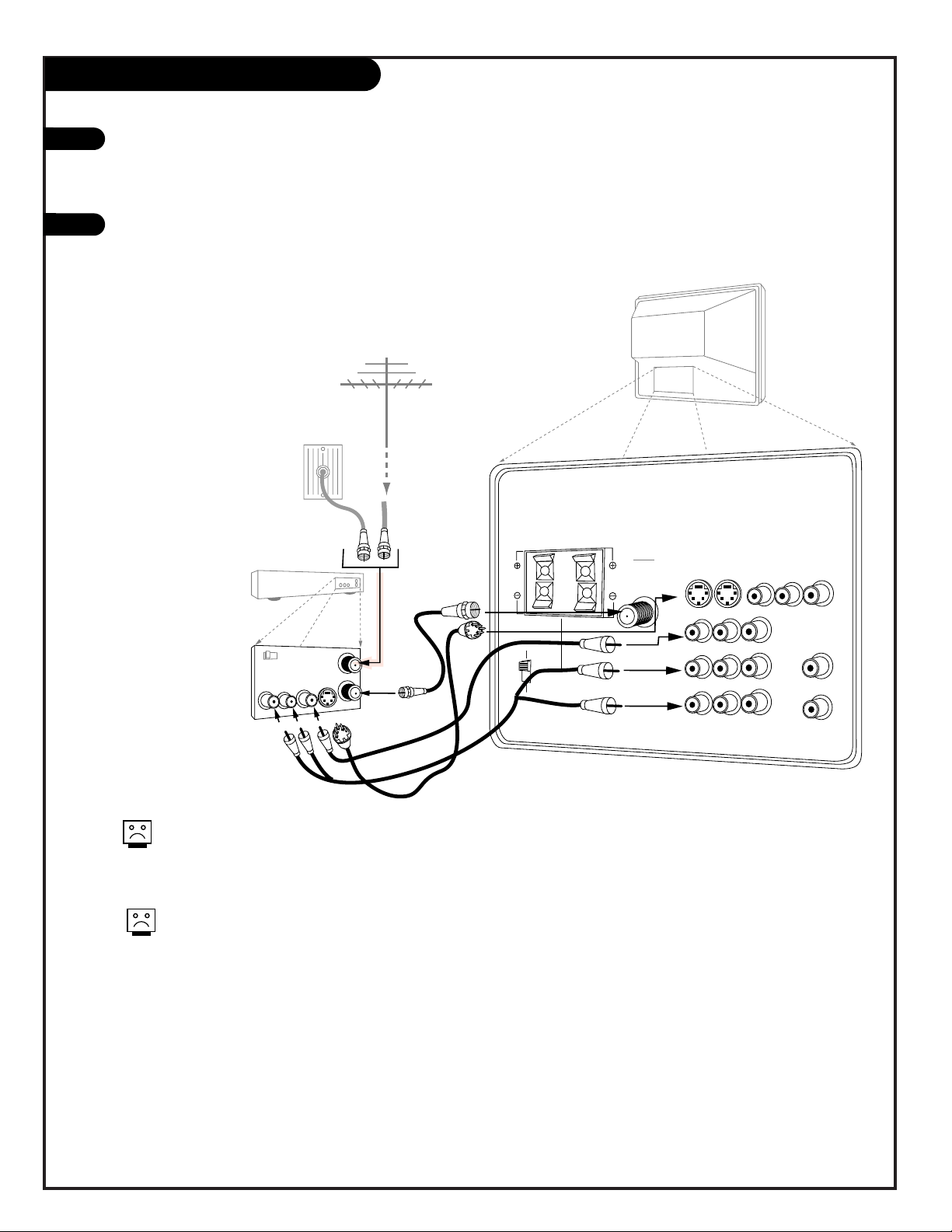
PAGE 10
206-3486-O
VIDEO 2
S-VIDEO 2
INPUT 1
L/MONO
VIDEO 1
S-VIDEO 1
AUDIO
MONITOR OUT
VIDEO
RIGHT
LEFT
SURROUND / EXTERNAL SPEAKERS
8 ohm ONLY
ANTENNA
CABLE
INPUT
VARIABLE
AUDIO OUT
LEFT
RIGHT
AUDIO
AUDIO
RIGHT
RIGHT
RIGHT
LEFT
L/MONO
COMPONENT IN
( Y ) ( Cb )
( Cr )
INPUT 2
SURROUND
EXTERNAL
STOP
CONNECT ONLY 8 ohm SPEAKERS
DO NOT SHORT CIRCUIT
THESE TERMINALS
(Such damage is NOT COVERED
by your television warranty.)
In
Out
Audio
Video
3 4
VCR
Back AV panel
A/V cables
not included
with TV
Cable TV
wall jack
Round wire
(75ohm)
RF coaxial wire
(75ohm)
Antenna
S-Video
OR
1
2
VCR
Locate the RF or VHF/UHF/CATV In jack on
the back of your VCR. Connect the cable
line coming from your wall directly to
this jack.
Find the composite video and audio
jacks on the back of your VCR, and connect them following the instructions
provided with your equipment.
You may connect either the composite
video or the S-video cables to your
Entertainment Machine. (Do not connect BOTH the composite and the SVideo cables. In the event that you
connect both composite and the SVideo cables, only the S-video will
work.)
To hear stereo sound from cable or your VCR,
you will need to connect A/V cables as well as
the wire that runs from the VCR to your
Entertainment Machine.
If you want to receive your signals on Channel
3 or 4, locate the Out to TV jack on your VCR.
Connect a cable from the Out to TV jack to the
Antenna/Cable jack on the back of your
Entertainment Machine.
Page 11
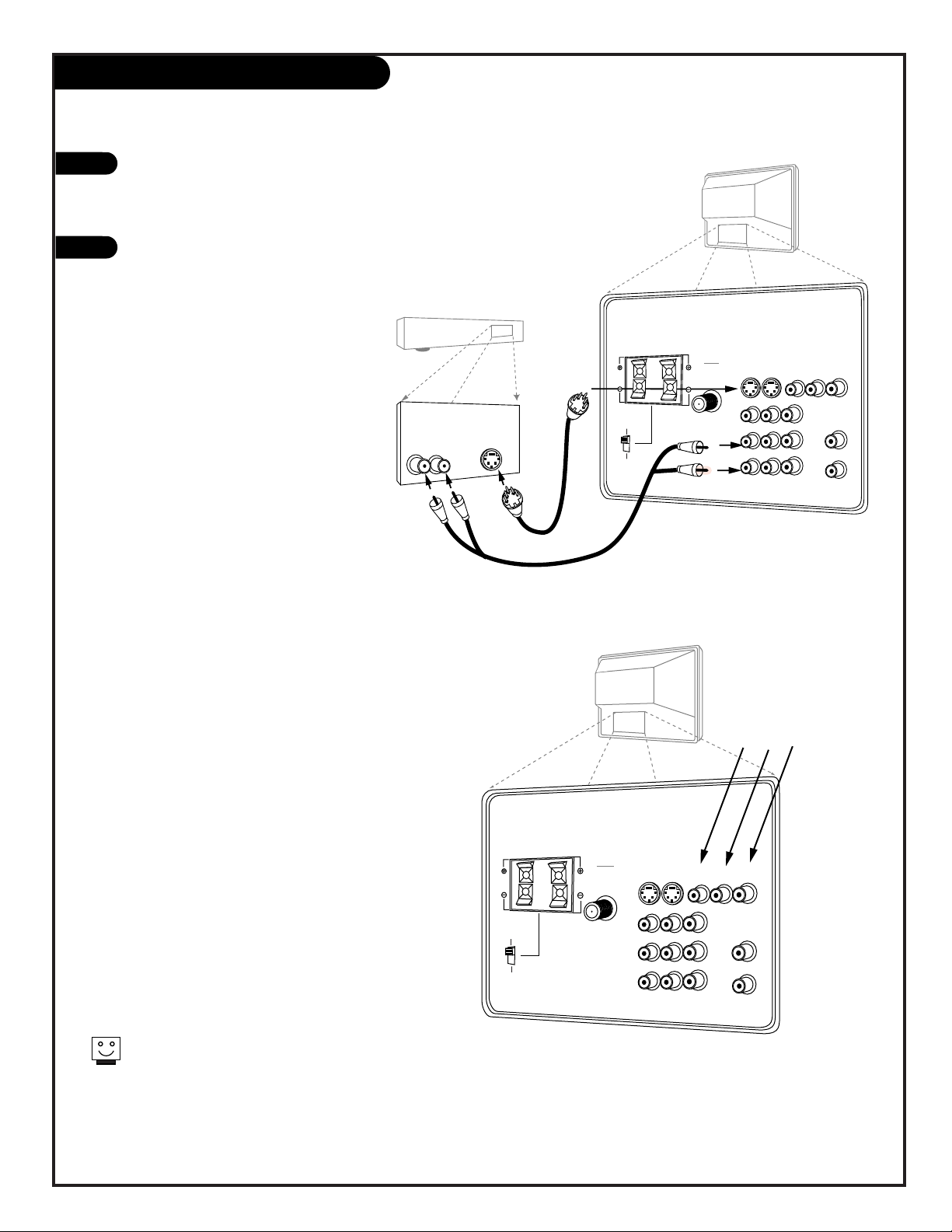
PAGE 11
206-3486-O
DVD Player
Find the audio and composite or S-Video
jacks on the back of your DVD Player and
connect them following the instructions
provided with your equipment.
You may connect either the composite
video or the S-Video cables to your
Entertainment Machine. (Do not connect
both the composite and the S-Video. In the
event that you connect both composite and
the S-Video cable, only the S-Video will
work.)
1
2
For several pieces of equipment,
edit the names under Source ID
so you don’t forget which is
which. See page 28.
Audio
LR
S-Video
A/V cables
not included
with TV
DVD Player
Back AV panel
VIDEO 2
S-VIDEO 2
INPUT 1
L/MONO
VIDEO 1
S-VIDEO 1
AUDIO
MONITOR OUT
VIDEO
RIGHT
LEFT
SURROUND / EXTERNAL SPEAKERS
8 ohm ONLY
ANTENNA
CABLE
INPUT
VARIABLE
AUDIO OUT
LEFT
RIGHT
AUDIO
AUDIO
RIGHT
RIGHT
RIGHT
LEFT
L/MONO
COMPONENT IN
( Y ) ( Cb )
( Cr )
INPUT 2
SURROUND
EXTERNAL
STOP
CONNECT ONLY 8 ohm SPEAKERS
DO NOT SHORT CIRCUIT
THESE TERMINALS
(Such damage is NOT COVERED
by your television warranty.)
Some high-end DVD players use a picture reproduction system called “component video.” If
your DVD player has component output, use the
connectors marked “DVD” on the jack panel.
Please refer to your DVD manual for proper
installation.
If you have a DVD Player
with Component Video, use
these jacks marked Y, Cb, and Cr.
VIDEO 2
S-VIDEO 2
INPUT 1
L/MONO
VIDEO 1
S-VIDEO 1
AUDIO
MONITOR OUT
VIDEO
RIGHT
LEFT
SURROUND / EXTERNAL SPEAKERS
8 ohm ONLY
ANTENNA
CABLE
INPUT
VARIABLE
AUDIO OUT
LEFT
RIGHT
AUDIO
AUDIO
RIGHT
RIGHT
RIGHT
LEFT
L/MONO
COMPONENT IN
( Y ) ( Cb )
( Cr )
INPUT 2
SURROUND
EXTERNAL
STOP
CONNECT ONLY 8 ohm SPEAKERS
DO NOT SHORT CIRCUIT
THESE TERMINALS
(Such damage is NOT COVERED
by your television warranty.)
Page 12
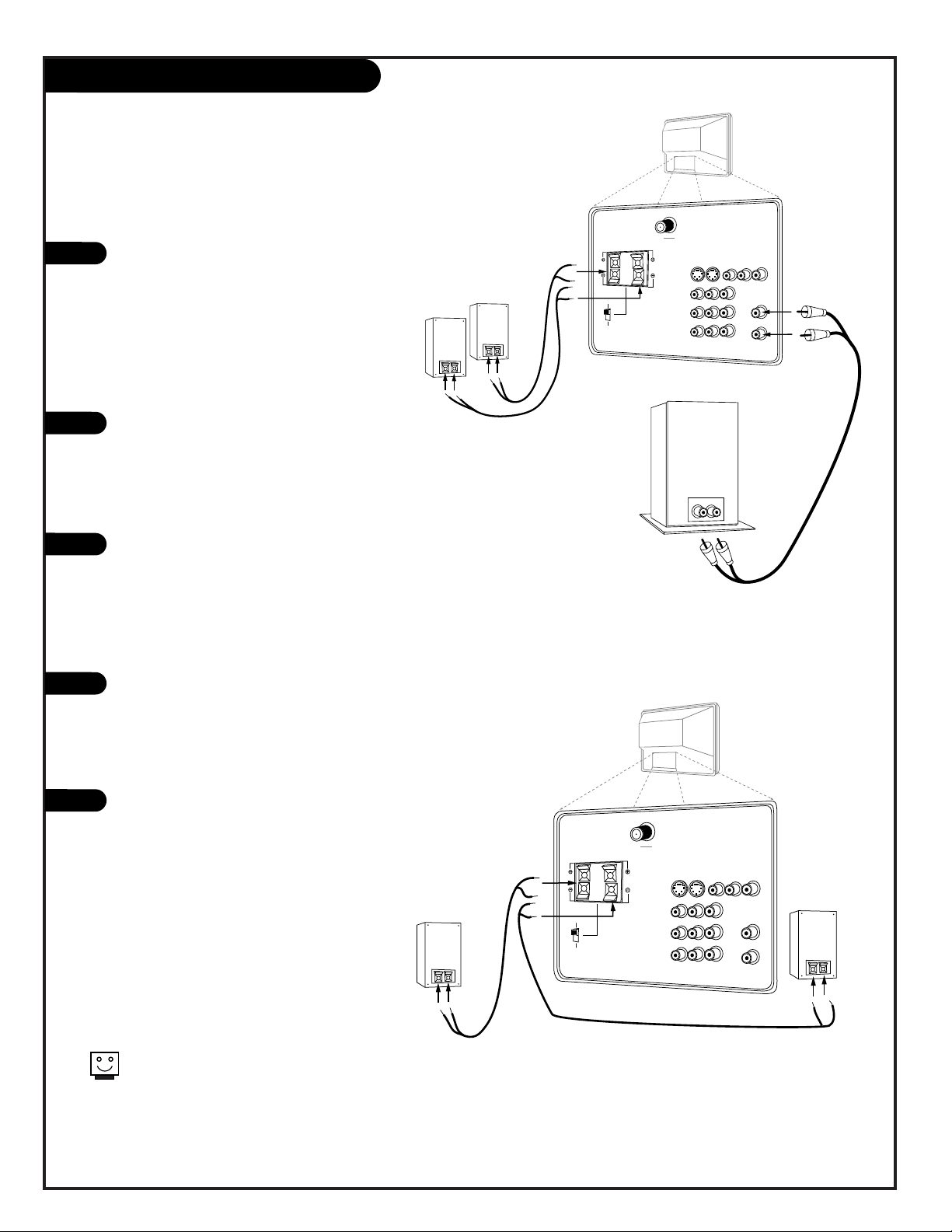
PAGE 12
206-3486-O
1
2
3
1
2
VIDEO 2
S-VIDEO 2
INPUT 1
S-VIDEO
L/MONO
VIDEO 1
S-VIDEO 1
AUDIO
MONITOR OUT
VIDEO
RIGHT
SURROUND / EXTERNAL SPEAKERS
8 ohm ONLY
LOOP OUT
ANTENNA
CABLE 1
ANTENNA
CABLE 2
INPUT
INPUT
VARIABLE
AUDIO OUT
LEFT
RIGHT
AUDIO
AUDIO
RIGHT
RIGHT
RIGHT
LEFT
L/MONO
COMPONENT IN
( Y ) ( Cb )
( Cr )
INPUT 2
SURROUND
EXTERNAL
STOP
CONNECT ONLY 8 ohm SPEAKERS
DO NOT SHORT CIRCUIT
THESE TERMINALS
(Such damage is NOT COVERED
by your television warranty.)
Audio cables
not included
with TV
Sub-woofer
LEFT
Audio Hookups
Locate the Surround/External
Speaker clips on the back of your
Entertainment Machine. Connect
the wires to the right or left
speaker clips, depending on
where the speaker is located in
your room. The copper wire corresponds to the Negative jack, and
the silver to the Positive.
Locate the jacks marked Variable
Out. These are for the sub-woofer.
Connect the sub-woofer’s cables,
according to their color (red is
the right channel, white the left)
to these jacks.
Set the Surround/External Speaker
Matrix switch into the “External”
position.
To use your Surround/External
Speaker clips as the only audio
output, connect the wires for
your speakers to the Surround
Speaker clips according to the
diagram on the right.
Set the Surround/External Speaker
Matrix switch into the “External”
position.
If you happen to have Mini-tower
speakers, these will be connected
to the back of your sub-woofer,
with the jack labeled Satellite
Speaker Output.
Before you begin connecting your speakers, it’s a good idea to put
them in their approximate places first. That way you know how
much wire you have or will need.
VIDEO 2
S-VIDEO 2
INPUT 1
S-VIDEO
L/MONO
VIDEO 1
S-VIDEO 1
AUDIO
MONITOR OUT
VIDEO
RIGHT
SURROUND / EXTERNAL SPEAKERS
8 ohm ONLY
LOOP OUT
ANTENNA
CABLE 1
ANTENNA
CABLE 2
INPUT
INPUT
VARIABLE
AUDIO OUT
LEFT
RIGHT
AUDIO
AUDIO
RIGHT
RIGHT
RIGHT
LEFT
L/MONO
COMPONENT IN
( Y ) ( Cb )
( Cr )
INPUT 2
SURROUND
EXTERNAL
STOP
CONNECT ONLY 8 ohm SPEAKERS
DO NOT SHORT CIRCUIT
THESE TERMINALS
(Such damage is NOT COVERED
by your television warranty.)
Right
Left
LEFT
Hook up Left/Right Front Speaker to Amplifier System.
Hook up Left/Right Front Speaker to Amplifier System.
Page 13
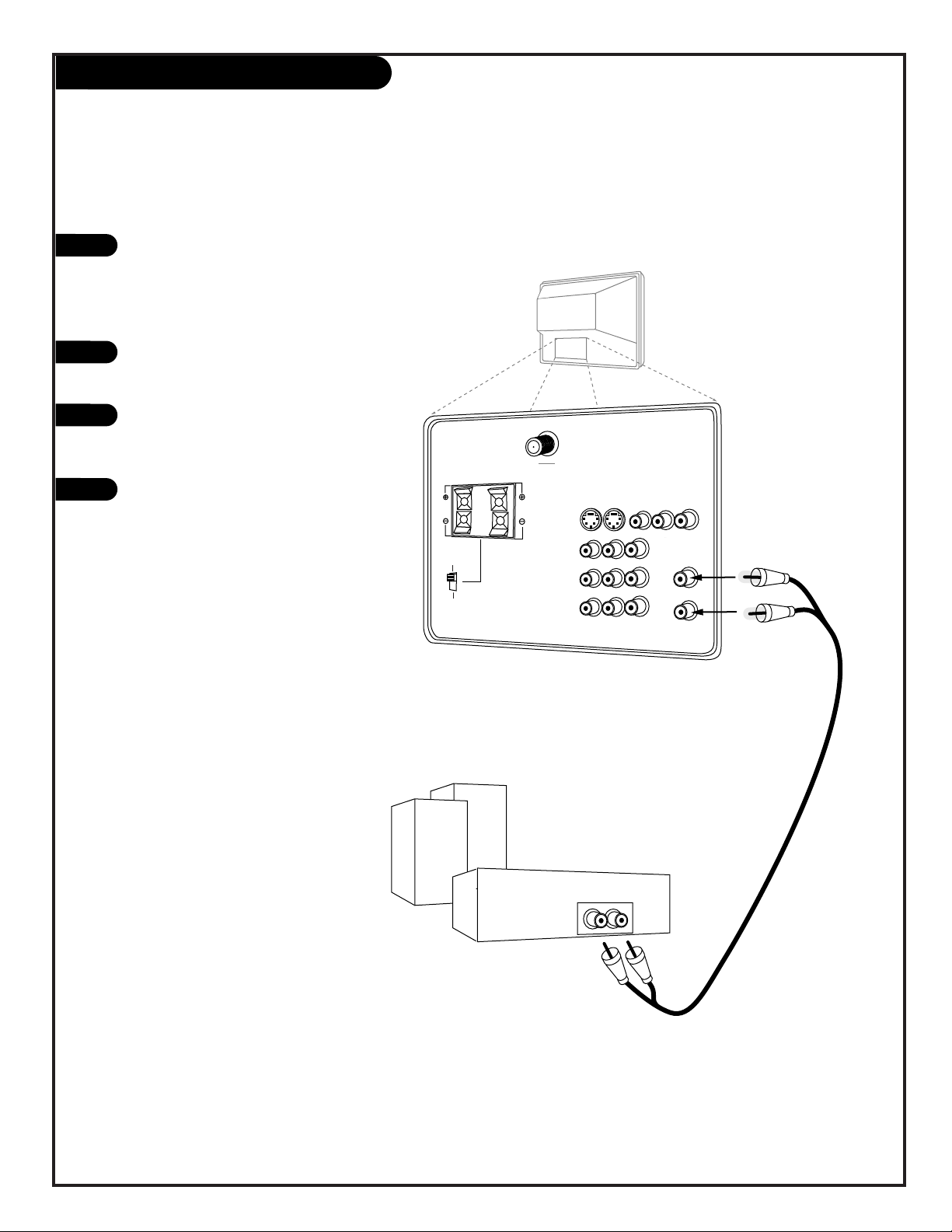
PAGE 13
206-3486-O
1
2
3
4
External Stereo
External stereo amplifier
VIDEO 2
S-VIDEO 2
INPUT 1
S-VIDEO
L/MONO
VIDEO 1
S-VIDEO 1
AUDIO
MONITOR OUT
VIDEO
RIGHT
SURROUND / EXTERNAL SPEAKERS
8 ohm ONLY
ANTENNA
CABLE 1
LOOP OUT
ANTENNA
CABLE 2
INPUT
INPUT
VARIABLE
AUDIO OUT
LEFT
RIGHT
AUDIO
AUDIO
RIGHT
RIGHT
RIGHT
LEFT
L/MONO
COMPONENT IN
( Y ) ( Cb )
( Cr )
INPUT 2
SURROUND
EXTERNAL
STOP
CONNECT ONLY 8 ohm SPEAKERS
DO NOT SHORT CIRCUIT
THESE TERMINALS
(Such damage is NOT COVERED
by your television warranty.)
Audio cables
not included
with TV
LEFT
Locate the Variable Out jacks on
the back of your Entertainment
Machine and the Input jacks on
the back of your stereo's amplifier.
Connect the two jacks, making
sure that the right and left channels are placed correctly.
Set up your speakers through
your stereo, according to those
directions.
Turn off the internal speakers
through the Audio Menu. See
page 36.
Hook up Left/Right Front Speaker to Amplifier System.
Page 14
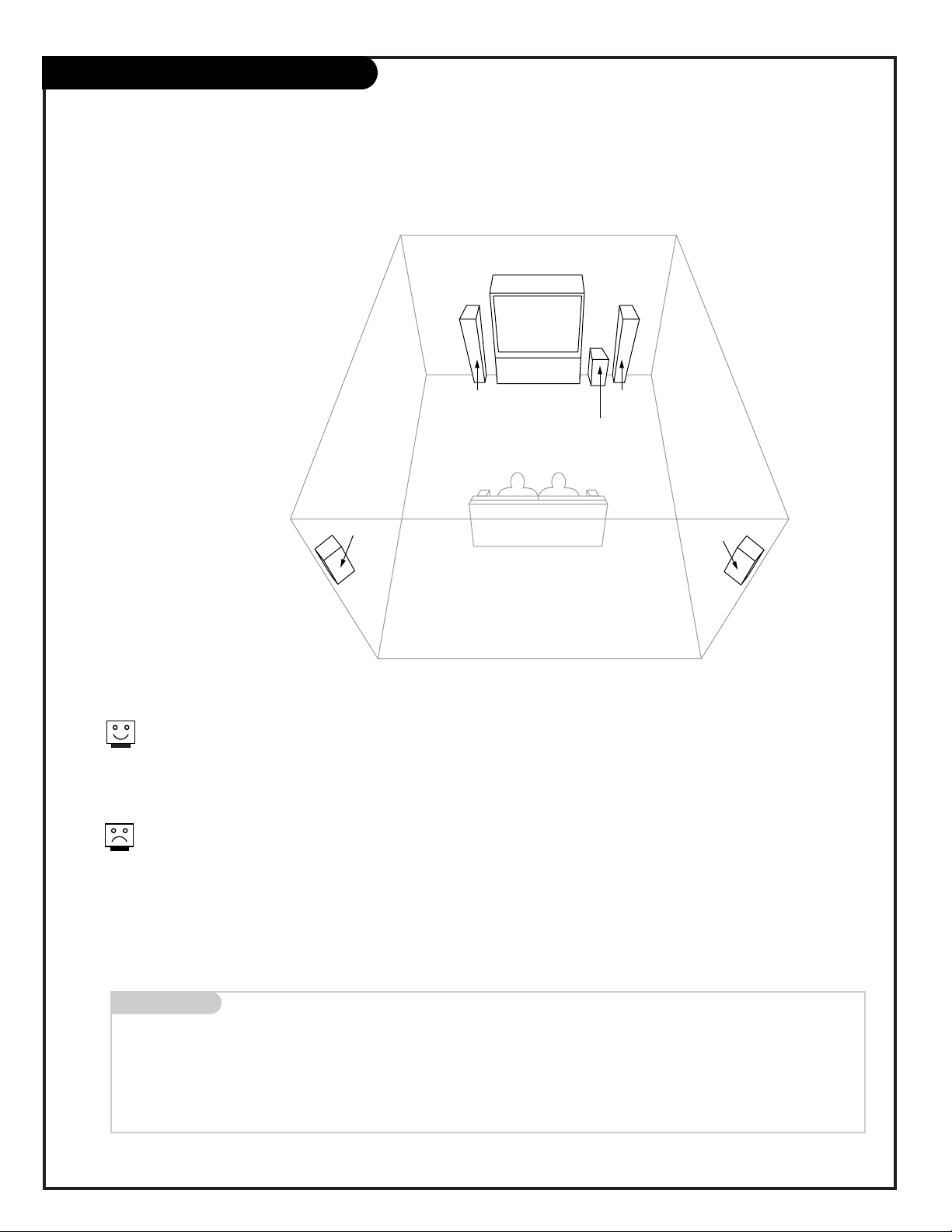
PAGE 14
206-3486-O
Mini glossary
AMPLIFIER An external device that amplifies sound from a television, CD player, VCR, DVD or other A/V device.
General help on designing your home theater set-up.
Room Set-ups for Home Theater
sub-woofer
right
speaker
left
speaker
surround
sound
speaker
surround
sound
speaker
This is just a general room design.
Any number of set-ups are possible,
and some changes may be needed to
maximize your sound.
A left and right speaker on either
side of the Entertainment Machine
will create a “center channel,” making
the dialog sound as though it’s
coming directly from the
Entertainment Machine.
The rear surround sound speakers
provide the majority of other sounds,
like those from special effects in
movies. Your sub-woofer generates
ultra-low frequency sound, for
rumbling low-end audio.
Sound is affected by
speaker placement, so make
sure nothing is in front of the
speakers, and that they are
aimed in appropriate directions.
If your surround sound system
is on, but there’s no sound
from the speakers, the program
you’re watching might not be
broadcast in surround sound.
Page 15
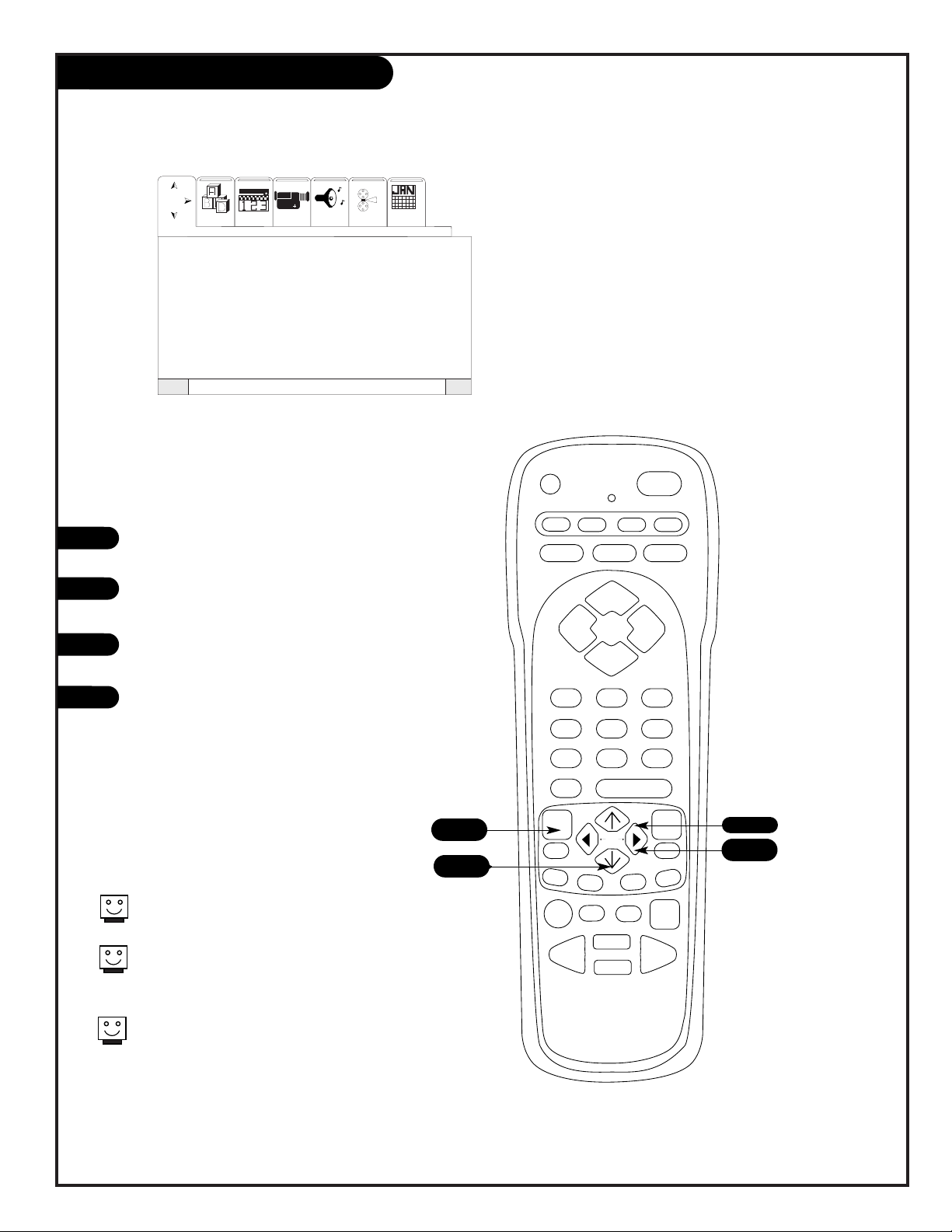
PAGE 15
206-3486-O
Menu Navigation
Press the Menu to access the onscreen Menu.
Press a LEFT/RIGHT arrow button
to select the Menu you want.
Press an UP/DOWN arrow to select
a Menu Item to adjust.
Press a RIGHT/LEFT arrow button
to activate the Menu Item you
wish to adjust.
prg
power
tv vcr cable help
source
display
flashbk mute
channel
channel
volume volume
123
456
7
0
89
rewind f. fwd.
record
pip
swap
freez
move
tv/vcr
pause timer
play
stop
menu
quit
fav
ch
pip ch c.skip
This page explains the first four steps you should perform to access any menu
described in this manual.
1
2
3
4
1
Language
Signal
Auto Program
Channel Add/Del
Channel Review
Clock Set
Projo Setup
SMTWTF S
Setup Video Audio Theater Calendr
To Exit QuitTo Menu BarMenu
Special
2
3
4
Press QUIT to exit the menu screen at any
time.
Press MENU to return to MENU cycle
through the Setup, Special, Video, Audio,
Theater and Calendar menus.
Press QUIT to set your menu selections and
return to TV viewing.
Page 16
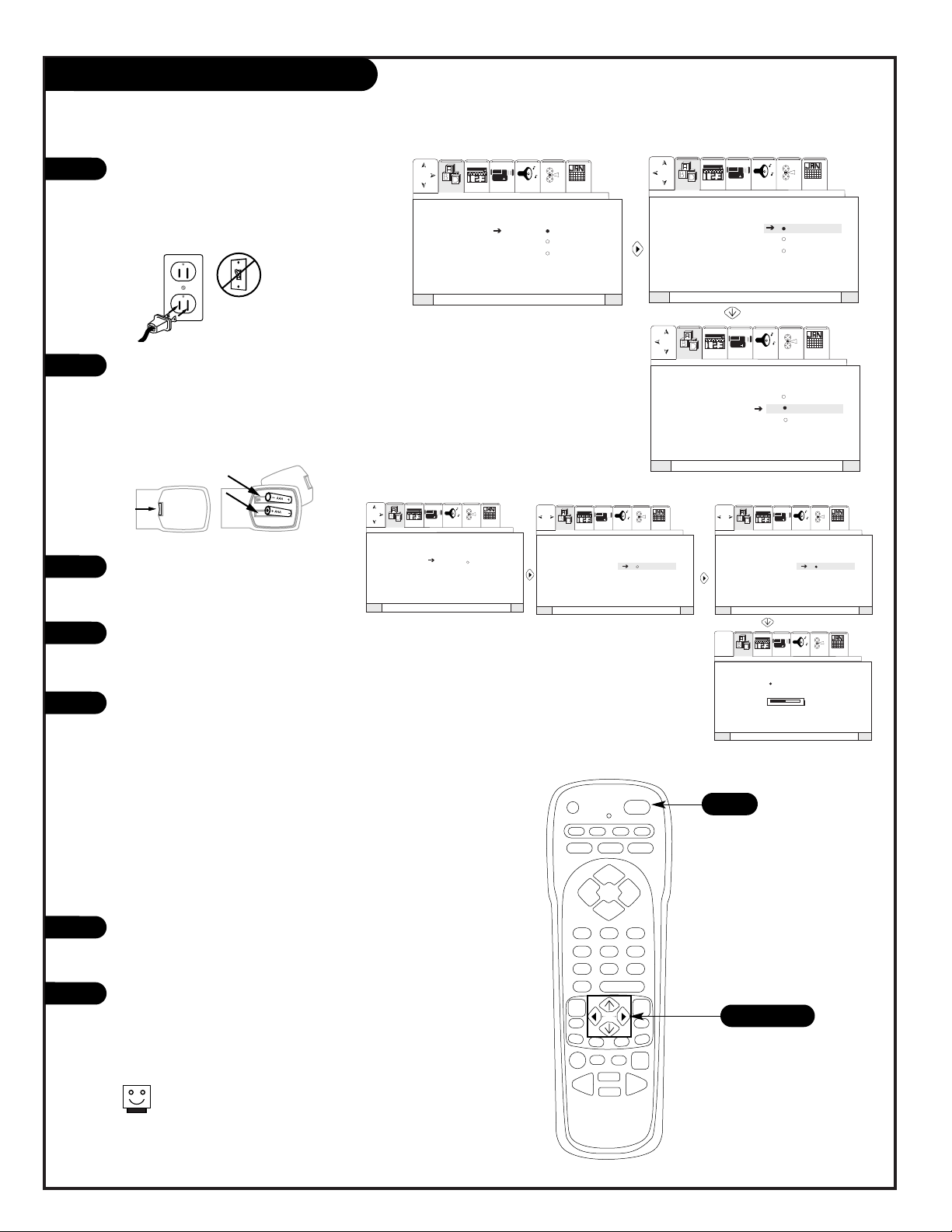
PAGE 16
206-3486-O
1
2
3
4
5
6
7
Signal source selection:
Setup
Use pages 7-13 to hook up your
Entertainment Machine. Plug in
your Entertainment Machine into
a 120V 60Hz outlet.
Remove the back of the remote
and put in two AAA batteries.
Make sure batteries are properly
installed (check the +/– signs).
Turn on your Entertainment
Machine by pressing the POWER
button on your remote.
Access the Signal item on your
Setup Menu by following the four
steps on page 15.
Select the signal source of your
Entertainment Machine. If your
signal comes from an outdoor
antenna, select ANTENNA by
pressing the RIGHT arrow button.
If your signal comes from a cable
TV service, select CATV 1 by pressing the DOWN arrow button, then
the RIGHT arrow button. When
you have made your selection,
press the MENU button to return
to the Setup Menu.
Now access the Auto Program
Menu Item by pressing the DOWN
arrow button on your remote.
Press the RIGHT arrow button to
select Auto Program and then
press the RIGHT arrow button
again to begin Auto
Programming.
prg
power
tv vcr cable help
source
display
flashbk mute
channel
channel
volume volume
123
456
7089
rewind f. fwd.
record
pip
swap
freez
move
tv/vcr
pause timer
play
stop
menu
quit
fav
ch
pip ch c.skip
SMTWTFS
SMTWTFS
SMTWTFS
VideoSetup Special Audio Theater Calendr
Language
Signal Antenna
Auto Program CATV 1
Channel Add/Del CATV 2
Channel Review
Clock Set
Projo Setup
VideoSetup Special Audio Theater Calendr
Language
Signal Antenna
Auto Program CATV 1
Channel Add/Del CATV 2
Channel Review
Clock Set
Projo Setup
VideoSetup Special Audio Theater Calendr
Language
Signal Antenna
Auto Program CATV 1
Channel Add/Del CATV 2
Channel Review
Clock Set
Projo Setup
QuitTo ExitTo Menu BarMenu
QuitTo ExitTo Menu BarMenu
QuitTo ExitTo Menu BarMenu
3
Language
Signal
Auto Program Begin
Channel Add/Del
Channel Review
Clock Set
Projo Setup
SMTWTFS
SMTWTFS
SMTWTFS
INSTALLING
CHANNEL 110
50% COMPLETE
SMTWTFS
VideoSetup Special Audio Theater
VideoSetup Special Audio Theater
VideoSetup Special Audio Theater Calendr
VideoSetup Special Audio Theater Calendr
Language
Signal
Auto Program Begin
Channel Add/Del
Channel Review
Clock Set
Projo Setup
Language
Signal
Auto Program Begin
Channel Add/Del
Channel Review
Clock Set
Projo Setup
Calendr
Calendr
QuitTo ExitTo Menu BarMenu
QuitTo ExitTo Menu BarMenu QuitTo ExitTo Menu BarMenu
QuitTo ExitTo Menu BarMenu
Auto Program:
back of
remote
5/6/7
If certain CATV channel are poor
or not possible in CATV1 mode,
set signal to CATV2 mode.
Page 17

PAGE 17
206-3486-O
All the buttons on your remote, and what they do.
Button Functions on Your Remote
prg
power
tv vcr cable help
source
display
flashbk mute
channel
channel
volume volume
123
456
7
0
89
rewind f. fwd.
record
pip
swap
freez
move
tv/vcr
pause timer
play
stop
menu
quit
fav
ch
pip ch c.skip
POWER
Turn your Entertainment Machine
and all other programmed equipment
on or off.
MODE
Adjust which mode your remote is
working in, TV, Cable Box, or VCR.
FLSHBK
Return immediately to the last
channel viewed.
CHANNEL UP/DOWN
Scroll through your available
channels.
NUMBER KEYPAD
For direct channel selection and
programming functions. To add a 3
digit channel number press the 1st
number wait until 2 dashes show up
to the right of that number then add
the other two numbers. In Digital
Setup number buttons select points in
digital array.
DISPLAY
Shows current on-screen settings.
QUIT
Leaves programming menus and
clears screen of displays.
MUTE
Press once for Soft Mute,
and again for full Mute.
SOURCE
Cycles through the available sources
on your Entertainment Machine.
VOLUME LEFT/RIGHT
Increases/decreases the sound level
MENU
Displays on-screen menus.
ARROW KEYS
Allows you to move through
on-screen menu choices.
When Menus inactive, arrow buttons
activate Favorite Channels feature.
(Must set Favorite Channels first).
Remote Control Part Number
MBR 3474Z
924-10043
TV/VCR
Selects TV or VCR as your signal
source.
C. SKIP
Channel Skip. Tunes Entertainment
Machine to last channel viewed. Tunes
back to original channel after 30, 60,
90, 120, 150, or 180 seconds.
MOVE
Moves PIP display over four corners of
screen.
FREEZ
Freezes and strobe PIP display.
RECORD, PAUSE, TIMER
REWIND, PLAY, STOP F. FWD
These buttons are used to control
your VCR (even if your remote is in TV
mode!).
SWAP
Swaps between your Main Picture and
the PIP Display.
PIP
Activates the PIP feature, large, small
and single, surf.
PIP CH.
Select between Main Picture and PIP
display tuning control.
HELP
Activates the on-screen Help feature.
PRG
Press to begin Programming your
remote.
FAVORITE CHANNEL
(RIGHT/LEFT ARROWS)
Select among 6 different channel
groupings.
Page 18

PAGE 18
206-3486-O
On-Screen Display
STEREO TV - PG DLSV
ST / SA TV - PG DLSV
ANT 1 110
ABC
10 : 00 AM
PIP ANT 1 14
SKIP ( C. S. )
OFF 10:05 AM
SLEEP 0:01
AUDIO SELECTED
Displays signal’s audio setting.
CHANNEL SKIP
Shows that Channel Skip is
active..
SECURITY TIMER
Display time that TV is set to
turn off.
SLEEP TIMER SET
Displays time left on Sleep Timer.
MAIN PICTURE SOURCE
Displays Main Picture Source
(Active source highlighted)..
PIP SOURCE DISPLAY
Displays PIP source.
RATING SELECTED
Displays Parental Control rating you
have selected for this channel.
RATING BROADCAST
Displays the rating currently
being broadcast.
CHANNEL LABEL
Displays channel label you
have chosen.
AUDIO BROADCAST
Displays signal’s audio broadcast.
TIME
Displays clock setting.
This page describes your on-screen display options.
Security Timer Display will only
show within one minute before TV
turns OFF.
Page 19

PAGE 19
Header
206-3486-O
menu
exit
source
-volume+
-channel+
power
Front Panel
To access the menus, push the
MENU button on the panel.
Use the VOLUME +/- buttons as
the LEFT/RIGHT arrow buttons on
your remote.
Use the CHANNEL +/- buttons as
the UP/DOWN arrow buttons on
your remote.
Push the EXIT button to return to
normal TV viewing.
Press the SOURCE button to cycle
through all sources.
1
2
3
4
Refer to the various pages on how
to use the on-screen menus.
The CHANNEL and VOLUME buttons
work just as they do on your
remote control.
Auto Demo is activated by pressing
the POWER button on the front
panel and holding down on the
button. To turn Auto Demo off,
press the POWER button once.
4/5
1
2
3
5
Page 20

PAGE 20
206-3486-O
On-Screen Menus
SETUP MENU Adjust the basic characteristics of your Entertainment Machine.
Language Pick the language you want your on-screen menus to appear in.
Signal Adjust the signal Source for your Ant jack.
Auto Program Automatically finds and stores active channels to flip through
using Channel Up/Down.
Channel Add/Del Manually pick and choose which active channels will appear
when flipping through using Channel Up/Down.
Channel Review Review the labels and Parental Controls you have placed on
your channels.
Clock Set Set the Clock on your Entertainment Machine.
Projo Setup Allows you to adjust the color convergence of your
Entertainment Machine.
SPECIAL Go beyond basics and customize your Entertainment Machine’s
MENU functions.
Channel Labels Label your channels with their network names (ABC, CBS, HBO,
etc.).
Source ID Customize the names of your sources by either selecting a label
or making your own.
Favorite Channels Choose your Favorite Channels according to their category
Movies, Sports, Sitcoms, News, Music or Custom.
Parental Control Allows parents to block any channel for up to 99 hours, with
the use of a password.
Security Timer Program up to four separate events for your Entertainment
Machine to turn itself on or off, or to turn itself off after a certain amount of time.
Captions/Text Choose the captioning or text method for your Entertainment
Machine.
Background Turns the background for on-screen menus transparent or
opaque.
22
15
15
23
24
25
26
27
28
29
30
31
32
33
Using the Menu button on your remote you can access
all the menus below.
Menu Name Go to page
Page 21

PAGE 21
206-3486-O
On-Screen Menus Overview, cont’d
VIDEO MENU Adjust your picture for any viewing situation. Your options are:
Contrast, Brightness, Color, Tint, Sharpness, Reset and Advanced
Settings: Light Sentry, Auto Flesh, Video Filter, Detail Enhance and
Color Temperature.
AUDIO MENU Customize the sound to suit your room and your taste. Your options
are: Bass, Treble, Balance, Reset and Advanced Settings: Stereo, Mono,
Second Audio Program, Internal Speakers Auto Noise Cancel, Loudness
and SoundRite.
THEATER MENU Select the right audio and video automatic settings that optimize
TV’s performance for TV, Movies, or Sporting Events
CALENDAR View the calender on your Entertainment Machine.
PIP OVERVIEW Set the Picture-In-Picture settings for your Entertainment
Machine.
34
35
36
37
38
Menu Name (cont’d) Go to page
Page 22

PAGE 22
206-3486-O
Language Menu
Choose what language your on-screen menus appear in.
prg
power
tv vcr cable help
source
display
flashbk mute
channel
channel
volume volume
123
456
7
0
89
rewind f. fwd.
record
pip
swap
freez
move
tv/vcr
pause timer
play
stop
menu
quit
fav
ch
pip ch c.skip
1
2/4
3
5
SMTWTFS
SMTWTFS
SMTWTFS
VideoSetup Special Audio Theater Calendr
Language English
Signal French
Auto Program Spanish
Channel Add/Del
Channel Review
Clock Set
Projo Setup
VideoSetup Special Audio Theater Calendr
Language English
Signal French
Auto Program Spanish
Channel Add/Del
Channel Review
Clock Set
Projo Setup
VideoSetup Special Audio Theater Calendr
Language English
Signal French
Auto Program Spanish
Channel Add/Del
Channel Review
Clock Set
Projo Setup
QuitTo ExitTo Menu BarMenu
QuitTo ExitTo Menu BarMenu
QuitTo ExitTo Menu BarMenu
Press the Menu to access the onscreen Menu.
Press an UP/DOWN arrow to select
Language.
Press a RIGHT/LEFT arrow button
to activate Language menu item.
Press an UP/DOWN arrow button
to select your Menu language
preference.
Press QUIT to exit and save your
choice.
1
2
3
4
5
Page 23

PAGE 23
206-3486-O
1
2
3
4
5
prg
power
tv vcr cable help
source
display
flashbk mute
channel
channel
volume volume
123
456
7
0
89
rewind f. fwd.
record
pip
swap
freez
move
tv/vcr
pause timer
play
stop
menu
quit
fav
ch
pip ch c.skip
Channel Add/Delete
Language
Signal Channel 03
Auto Program Add
Channel Add/Del Delete
Channel Review
Clock Set
Projo Setup
SMTWTFS
SMTWTFS
SMTWTFS
VideoSetup Special Audio Theater Calendr
VideoSetup Special Audio Theater Calendr
VideoSetup Special Audio Theater Calendr
Language
Signal Channel 03
Auto Program Add
Channel Add/Del Delete
Channel Review Nest Channel
Clock Set Ch Ch
Projo Setup Or # Keys
Language
Signal Channel 03
Auto Program Add
Channel Add/Del Delete
Channel Review Nest Channel
Clock Set Ch Ch
Projo Setup Or # Keys
QuitTo ExitTo Menu BarMenu
QuitTo ExitTo Menu BarMenu
QuitTo ExitTo Menu BarMenu
Press the Menu to access the onscreen Menu.
Press an UP/DOWN arrow to select
Channel Add/Del.
Press a RIGHT/LEFT arrow button
to activate Channel Add/Del menu
item.
Press an UP/DOWN arrow button
to Add or Delete the current
channel.
Press QUIT to exit and save your
choice or use the Channel
UP/DOWN buttons to select
another channel to Add or Delete
and repeat steps four and five.
1
2/4
3
5
5
Page 24

PAGE 24
206-3486-O
1
5
2
3
4
Channel Review
Press the Menu to access the onscreen Menu.
Press an UP/DOWN arrow to select
Channel Review.
Press a RIGHT/LEFT arrow button
to activate Channel Review menu
item.
Press an UP/DOWN arrow button
to cycle through your channel
list.
Press QUIT to exit.
QuitTo ExitTo Menu BarMenu
SMTWTFS
SMTWTFS
CHANNEL REVIEW ANT A
CH I.D. SCAN LOCK
1 • • • • ON ON
2 • • • • - - - 3 • • • • - - - 4 • • • • - - - 5 • • • • - - - 6 • • • • - - - 7 • • • • - - - 8 • • • • - - - -
Language
Signal
Auto Program
Channel Add/Del
Channel Review
Clock Set
Projo Setup
VideoSetup Special Audio Theater Calendr
VideoSetup Special Audio Theater Calendr
QuitTo ExitTo Menu BarMenu
prg
power
tv vcr cable help
source
display
flashbk mute
channel
channel
volume volume
123
456
7
0
89
rewind f. fwd.
record
pip
swap
freez
move
tv/vcr
pause timer
play
stop
menu
quit
fav
ch
pip ch c.skip
1
2/4
3
5
Review the channel settings on your Entertainment Machine.
Page 25

PAGE 25
206-3486-O
1
5
2
3
4
Clock Set
Press the Menu to access the onscreen Menu.
Press an UP/DOWN arrow to select
Clock Set.
Press a RIGHT arrow button to set
the clock on your Entertainment
Machine.
Use the RIGHT/LEFT arrow button
to select time and date options.
Use the UP/DOWN arrow buttons
to adjust time and and date
options.
Press QUIT to save and exit.
prg
power
tv vcr cable help
source
display
flashbk mute
channel
channel
volume volume
123
456
7
0
89
rewind f. fwd.
record
pip
swap
freez
move
tv/vcr
pause timer
play
stop
menu
quit
fav
ch
pip ch c.skip
1
2/4
3
5
SMTWTFS
Setup
TO SET TIME
12 : 00 AM JAN 01 2000
VideoSetup Special Audio Theater Calendr
Language
Signal
Auto Program
Channel Add/Del
Channel Review
Clock Set
Projo Setup
QuitTo ExitTo Menu BarMenu
QuitTo ExitTo Menu BarMenu
Set the clock on your Entertainment Machine.
Page 26

PAGE 26
206-3486-O
Projo Setup
Your Zenith Projection TV has three color projection tubes: one for red, one for green, one for blue. When mixed together in the
proper proportion, the output of these three color tubes can produce any color. To produce these colors, however, the beams
must be precisely aligned over each other so that the colors can be mixed. The process of aligning these picture beams is called
“convergence”.
Over a period of time, the picture tubes can drift out of alignment due to normal bumps and vibrations or moving the TV. If you
move your TV, or if, after a time, you notice color rings or halos around objects in the picture, you may want to converge
(align) the colors.
To simplify convergence, the following feature allows you to display a test pattern of horizontal and vertical lines on the screen.
Properly converged, the lines appear white, which is actually a combination of the outputs of the three color tubes. The output
of the green tube is stationary. The outputs of the red and blue tubes can be adjusted. When properly aligned, the outputs of
all three tubes should be directly over each other to produce the white lines.
Blue
Blue
Red
menu
Language
Signal
Auto Program
Channel Add/Del
Channel Review
Clock Set
Projo Setup
SMTWTFS
VideoSetup
Special
Audio
Theater
Calendr
Quit
To ExitTo Menu BarMenu
Press the Menu to access the on-screen Menu.
Press an UP/DOWN arrow to select Projo Setup.
Press a RIGHT arrow button to activate Projo Setup
Press the UP/DOWN arrow buttons to move the color
displayed up or down.
Press a LEFT/RIGHT arrow button to move the color
displayed left or right.
Press the MENU button to change the color.
Press QUIT to exit the feature.
prg
power
tv vcr cable help
source
display
flashbk mute
channel
channel
volume volume
123
456
7089
rewind f. fwd.
record
pip
swap
freez
move
tv/vcr
pause timer
play
stop
menu
quit
fav
ch
pip ch c.skip
1
5
2
3
4
6
1/6
2/4
3/5
7
7
Page 27

PAGE 27
206-3486-O
1
5
2
3
4
6
7
Channel Labels
prg
power
tv vcr cable help
source
display
flashbk mute
channel
channel
volume volume
123
456
7
0
89
rewind f. fwd.
record
pip
swap
freez
move
tv/vcr
pause timer
play
stop
menu
quit
fav
ch
pip ch c.skip
1
2/4
3/5
6
Press MENU and the RIGHT/LEFT
arrow button to access the
Special Menu.
Press an UP/DOWN arrow to select
Channel Labels.
Press a RIGHT arrow button twice
to activate the Channel Labels
option.
Use the UP/DOWN arrow buttons
to select a pre-set channel label
(use the right arrow to access and
UP/DOWN to scroll through the
list) You may customize your
channel label by selecting Custom
Channel, or delete a channel label
entirely by selecting Delete.
If you select custom channel,
press the RIGHT arrow button
twice and then use the UP/DOWN
arrow buttons to select individual
letters.
Use CHANNEL UP/DOWN buttons
or the NUMBER KEYPAD and select
another channel to label.
Press QUIT to save and exit.
ABC
CBS
ESPN
HBO
NBC
SHOW
SMTWTFS
Channel Labels
Ch 03 X X X X
Ch Labels
Custom Ch.
Delete
SMTWTFS
Setup
To Change Letter
Setup
To Change Letter
X X X X (CUSTOM)
VideoSetup Special Audio Theater Calandr
VideoSetup Special Audio Theater Calandr
Channel Labels
Source I D
Favorite Channels
Parental Control
Security Timer
Caption/Text
Background
Channel Labels
Ch 03 X X X X
Ch Labels
Custom Ch.
Delete
Channel Labels
Ch 03 X X X X
Ch Labels
Custom Ch.
Delete
QuitTo ExitTo Menu BarMenu
QuitTo ExitTo Menu BarMenu
QuitTo ExitTo Menu BarMenu
QuitTo ExitTo Menu BarMenu
QuitTo ExitTo Menu BarMenu
Next Ch
Ch Ch
Or #Keys
Next Ch
Ch Ch
Or #Keys
Next Ch
Ch Ch
Or #Keys
7
Page 28

PAGE 28
206-3486-O
1
5
2
3
4
6
7
8
Source ID
prg
power
tv vcr cable help
source
display
flashbk mute
channel
channel
volume volume
123
456
7
0
89
rewind f. fwd.
record
pip
swap
freez
move
tv/vcr
pause timer
play
stop
menu
quit
fav
ch
pip ch c.skip
1
2/5
3/4
6
Press MENU and the RIGHT/LEFT arrow button
to access the Special Menu.
Press an UP/DOWN arrow to select Source ID.
Press a RIGHT arrow button twice to activate
the Source ID option.
Use the RIGHT/LEFT arrow buttons to select a
VID1 or VID2.
Use the UP/DOWN arrow buttons to select
Source List to choose a pre-set Source ID,
Custom to create your own label, or Reset to
clear all labels.
If you select Source List, press the RIGHT
arrow button access the list and then the
UP/DOWN arrow buttons to select from the
list. Press QUIT to save your choice.
If you wish to customize your source ID,
select Custom, then press the RIGHT arrow
button. Cycle through the character choices
using the UP/DOWN buttons and cycle
through the character slots using the RIGHT
arrow button. Press QUIT to save your choice
and exit.
To reset your Source ID to their default labels
(VID1 and VID2) select Reset and press a
RIGHT arrow button. Press QUIT to save your
choice and exit.
SMTWTFS
VID 1 VID 2
Source List
Custom
Reset
SMTWTFS
SMTWTFS
VCR 1
CD
DVD
TAPE
LD
AUX
VideoSetup Special Audio Theater Calendr
Channel Labels
Source I D
Favorite Channels
Parental Control
Security Timer
Caption/Text
Background
VideoSetup Special Audio Theater Calendr
VideoSetup Special Audio Theater Calendr
QuitTo ExitTo Menu BarMenu
QuitTo ExitTo Menu BarMenu
QuitTo ExitTo Menu BarMenu
VID 1 VID 2
Source List
Custom
Reset
When you label VID1 and VID2 the TV set will automatically change to source of the last
source labeled. To return to your original drawing source, press the source button on the
remote repeatedly until you see the picture you were originally watching.
Page 29

206-3486-O
PAGE 29
Favorite Channels
1
2
3
4
5
Press MENU and the RIGHT/LEFT arrow button to
access the Special Menu.
Press an UP/DOWN arrow to select Favorite Channels.
Press the RIGHT arrow button to activate Favorite
Channels option.
Use the RIGHT arrow button to select your Favorite
Channels category such as Movies, Sports, News,
Sitcom , Music or Custom.
Once you have selected a category, press a DOWN
arrow button to select a slot for your Favorite
Channel of that category.
Use the NUMBER keypad to enter the channel you
want for that category. Repeat these steps for all
categories.
To access your favorite channels, simply use the
LEFT/RIGHT arrow buttons while watching TV. Use the
UP/DOWN arrow buttons to scroll through the choices
you have set.
QuitTo ExitTo Menu BarMenu
QuitTo ExitTo Menu BarMenu
QuitTo ExitTo Menu BarMenu
QuitTo ExitTo Menu BarMenu
SMTWTFS
Favorite Channels
SMTWTFS
Movies Sports News
SMTWTFS
FAVORITE CHANNELS
SMTWTFS
MOVIES SPORTS NEWS
6
VideoSetup Special Audio Theater Calendr
VideoSetup Special Audio Theater Calendr
VideoSetup Special Audio Theater Calendr
Channel Labels
Source I D
Favorite Channels
Parental Control
Security Timer
Caption/Text
Background
Favorite Channels
Movies Sports News
VideoSetup Special Audio Theater Calendr
prg
power
tv vcr cable help
source
display
flashbk mute
channel
channel
volume volume
123
456
7
0
89
rewind f. fwd.
record
pip
swap
freez
move
tv/vcr
pause timer
play
stop
menu
quit
fav
ch
pip ch c.skip
1
5
3/6
2/4
6
Movies
3
6
8
9
If movie ratings/TV ratings is set,
PIP deactivates surf mode.
Page 30

PAGE 30
206-3486-O
Parental Control
QuitTo ExitTo Menu BarMenu
QuitTo ExitTo Menu BarMenu
QuitTo ExitTo Menu BarMenu
SMTWTFS
• • • • Enter Secret Code
Channel 03
Video Lock
Quick Lock
Front Panel Lock
Use Number Buttons
To enter Secret Code
Channel Labels
Source I D
Favorite Channels
Parental Control
Security Timer
Caption/Text
Background
• • • • Enter Secret Code
Channel 03
Video Lock
Quick Lock
Front Panel Lock
VideoSetup Special Audio Theater Calendr
prg
power
tv vcr cable help
source
display
flashbk mute
channel
channel
volume volume
123
456
7
0
89
rewind f. fwd.
record
pip
swap
freez
move
tv/vcr
pause timer
play
stop
menu
quit
fav
ch
pip ch c.skip
1
2/4
4
3
Press MENU and the RIGHT/LEFT arrow button to
access the Special Menu.
Press an UP/DOWN arrow to select Parental Control
and press the RIGHT arrow button to activate Parental
Control.
When prompted, enter the default code 7777 from the
number keypad. If you wish to change the code, select
“Change Secret Code” and enter the new code through
the number keypad. If you forget your code, just reenter “7777” to reset to factory preset code.
Now select Channel you wish to block, Video Lock to
block your video inputs from the rear jack panel,
Quick Lock to lock Channel 3/4 and video inputs, or
Front panel lock to block TV control from the front
panel controls.
1
2
3
4
In order to use Video lock, you must press
the source button on the remote until you
select VID 1 or VID 2 in order to lock these
source. The same applies to unlocking the
Video Lock.
Page 31

PAGE 31
206-3486-O
1
2
3
4
5
6
7
Security Timer
QuitTo ExitTo Menu BarMenu
QuitTo ExitTo Menu BarMenu
SMTWTFS
SMTWTFS
1234
- - : - - AM TV ON
- - : - - AM TV OFF
- - CHANNEL
ONCE
DAILY
WEEKLY
OFF
Security Timer
Channel Labels
Source I D
Favorite Channels
Parental Control
Security Timer
Caption/Text
Background
VideoSetup Special Audio Theater Calendr
VideoSetup Special Audio Theater Calendr
prg
power
tv vcr cable help
source
display
flashbk mute
channel
channel
volume volume
123
456
7
0
89
rewind f. fwd.
record
pip
swap
freez
move
tv/vcr
pause timer
play
stop
menu
quit
fav
ch
pip ch c.skip
1
3/4/7
2/4/6/7
Press MENU and the RIGHT/LEFT arrow
button to access the Special Menu.
Press an UP/DOWN arrow to select Security
Timer. Press the RIGHT arrow button to
activate Security Timer option.
You may select up to four ON/OFF time
settings for your TV (Maximum time
between ON timer and OFF timer is 3
hours). Use the RIGHT arrow button to
select 1-4, then press the DOWN arrow
button to select the TV on time.
Use the DOWN arrow button to set the hour
and use the LEFT/RIGHT buttons to select
minute and AM or PM.
Press the LEFT arrow button until the cursor
appears to the left of the current line item.
Use the DOWN arrow button to select
Channel. Set the channel for the TV to tune
to by entering the channel through the
number keypad.
Use the UP/DOWN arrow buttons to select
Once, Daily, Weekly or Off. Use the RIGHT
arrow button to set your selection.
5
NOTE: The OFF Timer will only activate if the TV was
turned on or tuned with the ON timer and no channel
selection was made after this time. If you change the
channel after the ON Timer has been activated, the OFF
Timer will deactivate.
If no remote control button is pressed after ON timer is
activated, and no OFF timer is set, then the TV will
automatically turn off after 3 hours.
Page 32

PAGE 32
206-3486-O
1
2
3
4
5
Caption/Text
Press MENU and the RIGHT/LEFT arrow button
to access the Special Menu.
Press an UP/DOWN arrow to select
Caption/Text. Press the RIGHT arrow button
to activate Caption/Text option.
Select Display Off or On to turn on your caption or text selection. Press the RIGHT arrow
button to turn Display On or Off.
Press a DOWN arrow button to select the
mode, C. C. for Closed Captions or Text for
Text. Use the RIGHT arrow button to select.
Press a DOWN arrow button to select which
channel Closed Captions or Text shall be set
to. Usually this should be set to 1. Use the
RIGHT arrow to select.
QuitTo ExitTo Menu BarMenu
QuitTo ExitTo Menu BarMenu
Channel Labels
Source I D
Favorite Channels
Parental Control
Security Timer
Caption/Text
Background
SMTWTFS
Display
Off On
Mode
C. C. TextT
Channel
12
SMTWTFS
Caption/Text
Press Quit To Exit
VideoSetup Special Audio Theater Calendr
VideoSetup Special Audio Theater Calendr
prg
power
tv vcr cable help
source
display
flashbk mute
channel
channel
volume volume
123
456
7
0
89
rewind f. fwd.
record
pip
swap
freez
move
tv/vcr
pause timer
play
stop
menu
quit
fav
ch
pip ch c.skip
1
3/5
4/5
2
Set the Caption/Text options for your Entertainment Machine.
Page 33

PAGE 33
206-3486-O
1
2
3
Press MENU and the RIGHT/LEFT arrow button to access the Special Menu.
Press an UP/DOWN arrow to select
Background. Press the RIGHT arrow button
to activate Background option.
Use the UP/DOWN arrow buttons to select
Gray or Shaded.
Background
prg
power
tv vcr cable help
source
display
flashbk mute
channel
channel
volume volume
123
456
7
0
89
rewind f. fwd.
record
pip
swap
freez
move
tv/vcr
pause timer
play
stop
menu
quit
fav
ch
pip ch c.skip
QuitTo ExitTo Menu BarMenu
QuitTo ExitTo Menu BarMenu
SMTWTFS
SMTWTFS
Channel Labels
Source I D
Favorite Channels
Parental Control
Security Timer
Caption/Te xt
Background Gray
Shaded
VideoSetup Special Audio Theater Calendr
VideoSetup Special Audio Theater Calendr
Channel Labels
Source I D
Favorite Channels
Parental Control
Security Timer
Caption/Te xt
Background
1
2/3
2
Page 34

PAGE 34
206-3486-O
Press MENU and the RIGHT/LEFT arrow button
to access the Video Menu.
Press an UP/DOWN arrow to select one of the
following options. Press the RIGHT arrow button to activate that option.
• Contrast: Changes the amount of difference
between black levels and white levels in
your picture.
• Brightness: Increases or decreases the
amount of white in your picture.
• Color: Adjust levels of all colors.
• Tint: Adjust the relative amounts of the
color red and green in your picture.
• Sharpness: Raise or lower the definition
of the picture. The lower the level, the
softer the image will appear.
• Reset: Reset restores the levels to their orig-
inal settings.
• Advanced Settings: Activate advanced settings menu.
• Light Sentry: Automatically monitor and
adjust contrast depending on room lighting
to produce a more natural picture.
• Auto Flesh: Automatically monitors and
adjusts the color to maintain constant color
levels even after a program or channel
changes.
• Video Filter: Automatically reduces conspicuous noise in the picture without degrading
picture quality.
• Detail Enhance: Improves picture detail in
areas of high brightness.
• Color Temperature: Set this to Warm for hot-
ter colors such as red, or set to cool for less
intense colors with more blue.
Video Menu
1
2
QuitTo ExitTo Menu BarMenu
QuitTo ExitTo Menu BarMenu
Contrast 75 %
Brightness 50%
Color 50%
Tint
Sharpness 50%
Reset
Advanced
Settings
SMTWTFS
SMTWTFS
Advanced Settings
Light Sentry
Auto Flesh
Video Filter
Detail Enhance
Color Temperature
Cool Warm
VideoSetup Special Audio Theater Calendr
VideoSetup Special Audio Theater Calendr
prg
power
tv vcr cable help
source
display
flashbk mute
channel
channel
volume volume
123
456
7
0
89
rewind f. fwd.
record
pip
swap
freez
move
tv/vcr
pause timer
play
stop
menu
quit
fav
ch
pip ch c.skip
1
2
Page 35

PAGE 35
206-3486-O
Audio Menu
1
2
Mini glossary
STEREO SOUND Stereo (Stereophonic) sound refers to audio that’s divided into right and left sides.
MONO SOUND Mono (monaural) sound is one channel of sound. On more than one speaker all the speakers play the same audio.
2ND AUDIO/SAP Second Audio Programming (SAP) is another, separate, audio channel available with some programming.
Choosing SAP often refers to listening to audio in another language, such as Spanish or French.
Press MENU and the RIGHT/LEFT arrow
button to access the Video Menu.
Press an UP/DOWN arrow to select one of
the following options. Press the RIGHT
arrow button to activate that option.
Not all programming is broadcast in
stereo sound, or has Second Audio
Programming/SAP.
Programming that doesn’t broadcast SAP
may be silent when you set your
Entertainment Machine on this setting.
• Bass: Increase/decrease lower-end sounds.
• Treble: Increase/decrease higher-end sounds.
• Balance: Allows you to put the sound more to
the left or right channel.
• Reset: Reset your audio options to their
default settings.
• Advanced Settings: Set advanced setting on
your TV.
• Stereo: Activate stereo sound.
• Mono: Activate mono sound.
• Second Audio Programming: Activates sepa-
rate audio channel available with some programming.
• Internal Speakers: This function is useful
when first setting up external speakers, or if
you prefer to use only speakers from a separate stereo system.
• Auto Noise Cancel: This function eliminates
the noise between stations.
• Loudness: This function will improve the
quality of both low and high frequency
sounds when listening at low volume levels.
• SoundRite: This function will automatically
adjust volume so each channel has the same
average volume level
prg
power
tv vcr cable help
source
display
flashbk mute
channel
channel
volume volume
123
456
7
0
89
rewind f. fwd.
record
pip
swap
freez
move
tv/vcr
pause timer
play
stop
menu
quit
fav
ch
pip ch c.skip
SMTWTFS
VideoSetup Special Audio Theater
Advanced Settings
Stereo
Mono
Second Audio Programming
Internal Speakers
Auto Noise Cancel
Loudness
SoundRite
SMTWTFS
Calendr
VideoSetup Special Audio Theater Calendr
QuitTo ExitTo Menu BarMenu
QuitTo ExitTo Menu BarMenu
Bass 75 %
Treble 50%
Balance 50%
Reset
Advanced
Settings
1
2
Page 36

PAGE 36
206-3486-O
Theater Modes
QuitTo ExitTo Menu BarMenu
QuitTo ExitTo Menu BarMenu
Theater Modes TV
Movies
Sports
Reset
SMTWTFS
SMTWTFS
VideoSetup Special Audio Theater Calendr
Theater Modes TV
Movies
Sports
Reset
VideoSetup Special Audio Theater Calendr
Press MENU and then the RIGHT/LEFT arrow
button to access the Theater modes.
Press DOWN arrow button to access the Theater
modes.
Press RIGHT arrow to select the Theater Modes
which you prefer. Each is a preset Audio Video
configuration which enhances your viewing pleasure. Press the UP/DOWN arrow button to activate
that option.
prg
power
tv vcr cable help
source
display
flashbk mute
channel
channel
volume volume
123
456
7
0
89
rewind f. fwd.
record
pip
swap
freez
move
tv/vcr
pause timer
play
stop
menu
quit
fav
ch
pip ch c.skip
1
2
3
1
2/3
Page 37

PAGE 37
206-3486-O
Calendar
QuitTo ExitTo Menu BarMenu
QuitTo ExitTo Menu BarMenu
Calendar
SMTWTFS
JAN 2000
SMTWTFS
SMTWTFS
12
3456789
10 11 12 13 14 15 16
17 18 19 20 21 22 23
24 25 26 27 28 29 30
31
VideoSetup Special Audio Theater Calendr
VideoSetup Special Audio Theater Calendr
Press MENU and then the LEFT/RIGHT arrow
button to select calendar.
Press DOWN button and then the RIGHT
buttton to access Calendar to view it.
Press an UP/DOWN arrow to select Calendar for
viewing.
1
2
prg
power
tv vcr cable help
source
display
flashbk mute
channel
channel
volume volume
123
456
7
0
89
rewind f. fwd.
record
pip
swap
freez
move
tv/vcr
pause timer
play
stop
menu
quit
fav
ch
pip ch c.skip
1
2/3
3
Page 38

PAGE 38
206-3486-O
PIP Overview
Picture-in-Picture Main Picture
YOUR PICTURE-IN-PICTURE FEATURE
The Picture-In-Picture (PIP) function allows you to put a smaller
picture, called the “inset,” on the bigger screen, or the “main”
picture. Don’t want to miss any of the big game, but hate
commercials? Just put the game in the inset, and surf with the
main picture.
2-TUNER PIP FEATURE
Normally, you would need some other piece of equipment, like a
VCR, to act as a tuner to receive and display a second channel at
the same time. Your Entertainment Machine eliminates that need
by giving you two tuners in one TV. PIP is always available, no
matter what equipment you have.
WORKING WITH PIP
This is where your MBR remote is put to the most use. All of the
functions PIP has are accessible through the menus that pop up
on-screen when you use your remote. There’s more about that on
the following page.
Just like your Entertainment Machine’s main screen, PIP will need
a source to take its image from. When you set the main screen
source to Antenna/Cable 1 or 2, the PIP source will automatically
set to that as well. You can adjust and/or request a different
source through the Source selection on your remote.
POSSIBLE REASONS FOR ADJUSTING PIP SOURCE
1. You want to watch a video tape, but keep scanning for another
movie or game. Set the PIP source to VIDEO 1, or 2 and you
can watch the VCR and TV, swapping between the two.
Page 39

PAGE 39
206-3486-O
1
2
3
PIP Functions
SINGLE MODE PIP
Press the PIP button on your remote to
activate the PIP display. It appears in one
corner of the screen. Press PIP again to
reduce the size of the picture. Press PIP
again to remove the display from the
screen.
Use PIP Ch button on your remote to
select between main picture and PIP display tuning control.
Press the SOURCE button on your remote
when PIP display is active to change PIP
source from VID1, VID2 and ANT 1 antenna source.
If movie ratings/TV ratings is set,
PIP deactivates surf mode.
Page 40
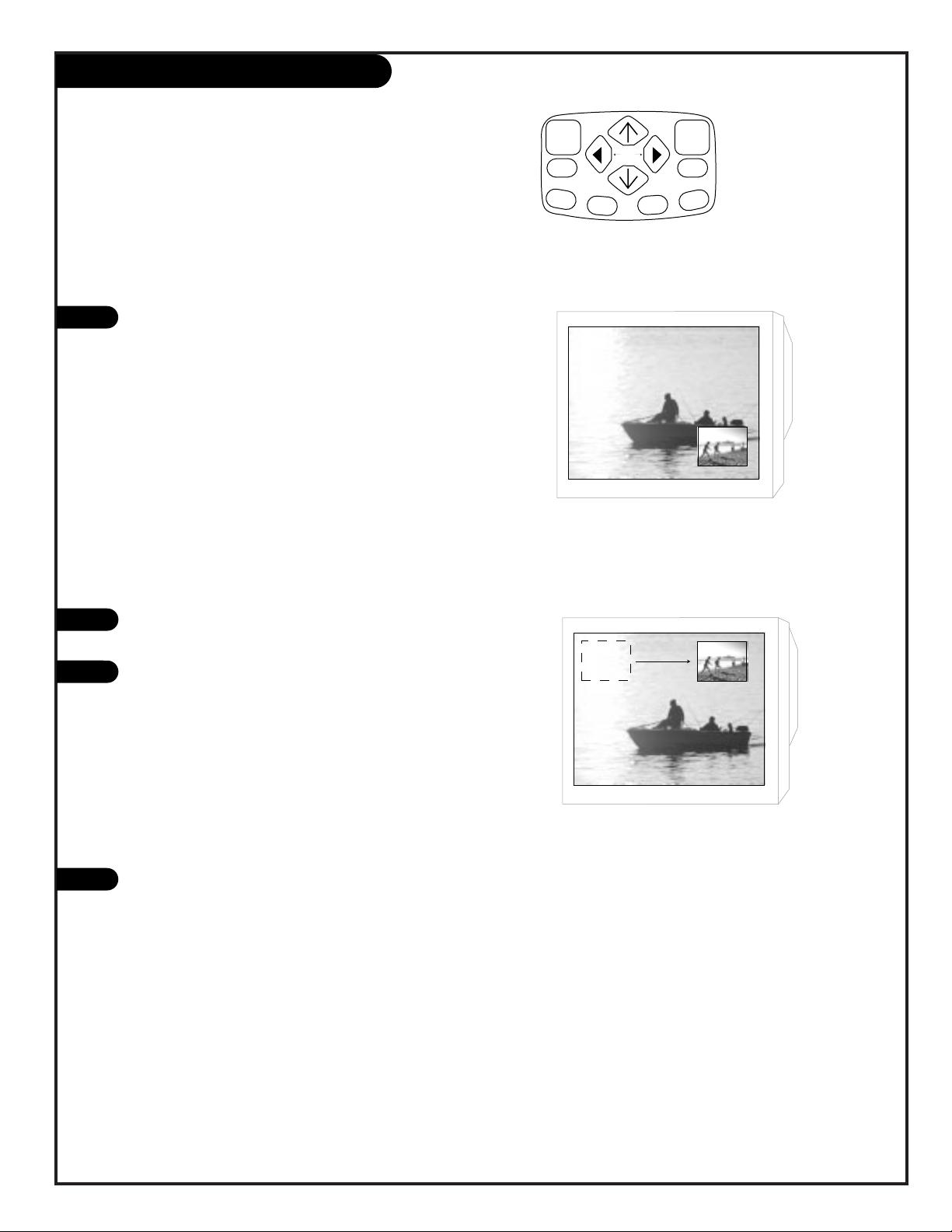
PAGE 40
206-3486-O
PIP Functions
1
2
PIP SWAP
Press the SWAP button on your remote to switch between
the PIP display and the main picture. (SWAP only operates
when PIP is in Single Mode.)
PIP MOVE
Press the MOVE button on your remote to move the PIP display from corner to corner of your screen.
If you wish to move the PIP display to another part of your
screen other than the corners, simply activate the PIP display, wait about eight seconds and then move the PIP display with the UP/DOWN and LEFT/RIGHT arrow buttons on
your remote.
PIP FREEZE
With PIP displayed, press the FREEZ button on your remote
to freeze the PIP display.
1
1
pip
swap
freez
move
menu
quit
fav
ch
pip ch c.skip
Page 41

PAGE 41
206-3486-O
prg
power
tv vcr cable help
source
display
flashbk mute
channel
channel
volume volume
123
456
7
0
89
rewind f. fwd.
record
pip
swap
freez
move
tv/vcr
pause timer
play
stop
menu
quit
fav
ch
pip ch c.skip
Programming the Remote
The device you want to program
should be ON.
On the chart in this manual, find
the type of device you’re programming and then find the brand
name. Make a note of the twodigit code—you’ll need it soon.
Press and hold the PRG button.
It’s recessed so it doesn’t get
pushed accidentally. When the
indicator light turns on, you can
release the button.
Push the button with the name of
the device you’re programming
(VCR or CABLE).
Using the number pad, enter the
two digit code found on the chart
in the Reference section.
Press DISPLAY to save the code
The indicator light will flash three
times and turn off if the code was
accepted.
Aim the remote at the device and
push the POWER button. It should
turn off. If not, try the other
codes listed and continue from
step three.
Not all devices will work with your
Zenith remote control.
1
2
3
4
5
6
7
3
Indicator Light
6
7
4
5
Program your remote to work with a VCR or Cable Box.
Page 42

PAGE 42
206-3486-O
Cable Satellite
ABC . . . . . . . . . . 00, 07, 08, 18, 19, 21,
37, 38, 53
Antronix . . . . . . . 40
Archer. . . . . . . . . 12, 25, 40
Belcor. . . . . . . . . 33
Cable Star . . . . . . 33
Century . . . . . . . . 12
Citizen . . . . . . . . 12
colour Voice. . . . . 31, 45
Contronics . . . . . . 26, 29
Contec . . . . . . . . 22
Dae Ryung . . . . . . 21
Eastern . . . . . . . . 15
electricord . . . . . . 32
Everquest. . . . . . . 56
Focus . . . . . . . . . 57
Garrard . . . . . . . . 12
GC Electronics. . . . 33, 40
Gemini . . . . . . . . 04, 39, 44, 56
Goldstar . . . . . . . 11, 26
General Instrument 00, 13
Hamlin . . . . . . . . 03, 09, 14, 23, 24
Hitachi . . . . . . . . 00
Hytex . . . . . . . . . 37
Jasco . . . . . . . . . 12
Jerrold . . . . . . . . 00, 08, 13, 38, 53, 55,
56
Macom . . . . . . . . 36
Magnavox . . . . . . 16
Memorex . . . . . . . 02
Movie Time . . . . . 30, 32, 34
NSC . . . . . . . . . . 30, 34, 39
Oak . . . . . . . . . . 22, 37, 50
Panasonic . . . . . . 02, 10, 49
Paragon . . . . . . . 02
Philips . . . . . . . . 12, 16, 17, 27, 31, 43,
44, 45, 47
Pioneer . . . . . . . . 06, 11, 20
Popular Mechanics. 57
Pulsar . . . . . . . . . 02
RCA . . . . . . . . . . 49
Realistic . . . . . . . 49
Recoton . . . . . . . 57
Regal . . . . . . . . . 03, 09, 23, 35
Regency . . . . . . . 15
Rembrandt. . . . . . 00, 39
Runco . . . . . . . . . 02
Samsung . . . . . . . 11, 26
Scientific Atlanta 18, 21, 42, 48
Signal. . . . . . . . . 26, 56
Signature. . . . . . . 00
SL Marx. . . . . . . . 26
Sprucer . . . . . . . . 01, 49
Starcom. . . . . . . . 38, 53, 56
Stargate . . . . . . . 26, 56
Starquest. . . . . . . 56
Starsight . . . . . . . 58, 59
Sylvania . . . . . . . 19
Teleview . . . . . . . 26
Texscan. . . . . . . . 19
Tocom. . . . . . . . . 07, 28, 55
Toshiba . . . . . . . . 02
Tusa . . . . . . . . . . 56
TV 86 . . . . . . . . . 30
Unika . . . . . . . . . 12, 40
United Artists. . . . 37
United Cable . . . . 34453
Universal . . . . . . 12, 25, 32, 33, 35, 40
Videoway. . . . . . . 51
Viewstar . . . . . . . 16, 29, 30, 41
Zenith. . . . . . . . . 16, 29, 30, 41, 64
Zentek . . . . . . . . 57
Hitachi (SAT) . . . . 61
RCA (SAT) . . . . . . 62
Sony (SAT). . . . . . 63
VCRs
Adventura . . . . . . 00
Aiko . . . . . . . . . . 08
Aiwa . . . . . . . . . 00
Akai . . . . . . . . . . 01, 48, 49
American High . . . 22
Asha. . . . . . . . . . 45
Audiovox. . . . . . . 23
Beaumark . . . . . . 45
Bell & Howell . . . . 32
Brandt . . . . . . . . 43
Broksonic . . . . . . 33, 34, 42, 51, 52
Calix. . . . . . . . . . 23
Canon . . . . . . . . 22
Capehart . . . . . . . 06
Carver . . . . . . . . . 31
CCE . . . . . . . . . . 08, 30
Citizen . . . . . . . . 08, 23
Colt . . . . . . . . . . 30
Craig . . . . . . . . . 18, 23, 30, 45
Curtis Mathes . . . 01, 22, 47
Cybernex . . . . . . . 45
Daewoo . . . . . . . 06, 08, 16, 38, 50
Daytron . . . . . . . 06
Dynatech. . . . . . . 00
Electrohome. . . . . 23
Electrophonic . . . . 23
Emerx . . . . . . . . . 07
Emerson . . . . . . . 200, 08, 12, 15, 23,
27, 28, 33, 34, 37, 42,
48, 51, 52
Fisher . . . . . . . . . 18, 20, 32, 46
Fuji . . . . . . . . . . 09, 22
Funai . . . . . . . . . 00
Garrad. . . . . . . . . 00
General Electric . . 03, 22, 41, 47
Goldstar . . . . . . . 23, 24, 44
Gradiente. . . . . . . 00
Harley Davidson . . 00
Harman/Kardon. . . 24
Harwood . . . . . . . 30
Headquarter . . . . . 17
Hi-Q . . . . . . . . . . 18
Hitachi . . . . . . . . 01, 02, 03, 04
Jensen . . . . . . . . 01
JVC . . . . . . . . . . 01, 13, 26
KEC . . . . . . . . . . 08, 23
Kenwood . . . . . . . 01, 24, 26
KLH . . . . . . . . . . 30
Kodak . . . . . . . . . 22, 23
Lloyd . . . . . . . . . 00
Lloyd’s . . . . . . . . 27
Logik . . . . . . . . . 30
LXI. . . . . . . . . . . 23
Magnavox . . . . . . 14, 2, 29, 31, 35
Magin . . . . . . . . . 45
Marantz. . . . . . . . 22, 3
Marta . . . . . . . . . 23
Matsushita. . . . . . 22
MEI . . . . . . . . . . 22
Memorex . . . . . . . 00, 14, 17, 18, 19, 22,
23, 32, 45
MGA . . . . . . . . . . 15, 48
MGN Tech . . . . . . 45
Minolta . . . . . . . . 02, 04
Mitsubishi . . . . . . 15, 26, 40, 48, 49
Motorola . . . . . . . 19, 22
MTC . . . . . . . . . . 00, 45
Multitech. . . . . . . 00, 30
NEC . . . . . . . . . . 01, 05, 24, 26, 32
Nikko . . . . . . . . . 23
Noblex . . . . . . . . 45
Olympus . . . . . . . 11, 22
Optimus . . . . . . . 19, 23, 32
Orion . . . . . . . . . 51
Panasonic . . . . . . 10, 11, 22, 39, 53
Penny . . . . . . . . . 02, 05, 22, 23, 24, 45,
46
Pentax . . . . . . . . 02, 03, 04
Philco. . . . . . . . . 22
Philips . . . . . . . . 22, 29, 31
Pilot. . . . . . . . . . 23
Pioneer . . . . . . . 26
Portland . . . . . . . 06
Protec. . . . . . . . . 30
Pulsar . . . . . . . . . 14
Quarter . . . . . . . . 17
Quartz. . . . . . . . . 17
Quasar . . . . . . . . 22
Radio Shack . . . . . 00, 23
Radix . . . . . . . . . 23
Randex . . . . . . . . 23
RCA . . . . . . . . . . 02, 03, 04, 35, 41, 47
Realistic . . . . . . . 00, 17, 18, 19, 20, 22,
23, 32, 45
Ricoh . . . . . . . . . 21
Runco . . . . . . . . . 14
Samsung . . . . . . . 16, 45
Sanky . . . . . . . . . 14, 19
Sansui . . . . . . . . 01, 26
Sanyo . . . . . . . . 17, 18, 32, 45
Scott . . . . . . . . . 15, 16, 33, 34, 37, 42
Sears . . . . . . . . . 02, 04, 17, 18, 20, 22,
23, 32, 46
Sharp . . . . . . . . . 19
Shintom . . . . . . . 30
Shogun . . . . . . . . 45
Shinger . . . . . . . . 30
Sony . . . . . . . . . 07, 09, 21, 22
STS. . . . . . . . . . . 02
Sylvania . . . . . . . 00, 15, 22, 29, 31
Symphonic . . . . . 00
Tatung . . . . . . . . 01
Teac . . . . . . . . . . 00, 01
Technics . . . . . . . 22, 39
Teknika . . . . . . . . 00, 22, 23
Telefunken. . . . . . 43
THK . . . . . . . . . . 43
Toshiba . . . . . . . . 15, 16, 20, 37
Totevision . . . . . . 23, 45
Unitech. . . . . . . . 45
Vector. . . . . . . . . 16
Vector Research . . 05, 24
Video Concepts . . . 05, 16, 48
Videosonic. . . . . . 45
Wards . . . . . . . . . 00, 02, 18, 19, 22, 30,
35, 37, 45, 47
XR 1000 . . . . . . . 00, 22, 30
Yamaha. . . . . . . . 24
Zenith . . . . . . . . 09, 14, 21, 54
Programming Codes
Page 43

PAGE 43
206-3486-O
KEY NAME TV Mode VCR Mode Cable Mode
PRG Remote Program Remote Program Remote Program
POWER TV On/Off VCR On/Off Cable Box On/Off
CABLE Selects Cable Selects Cable Selects Cable
VCR Selects VCR Selects VCR Selects VCR
TV Selects TV Selects TV Selects TV
HELP TV Help N/A N/A
SOURCE TV Sources TV Sources TV Sources
FLASHBK TV Flashback VCR Flashback Cable Flashback
MUTE TV Mute TV Mute TV Mute
CHANNEL UP TV Channel Up VCR Channel Up Cable Channel Up
CHANNEL DN TV Channel Dn VCR Channel Dn Cable Channel Dn
VOLUME (RIGHT) TV Volume Up TV Volume Up TV Volume Up
VOLUME (LEFT) TV Volume Dn TV Volume Dn TV Volume Dn
1 TV Digit 1 VCR Digit 1 Cable Digit 1
2 TV Digit 2 VCR Digit 2 Cable Digit 2
3 TV Digit 3 VCR Digit 3 Cable Digit 3
4 TV Digit 4 VCR Digit 4 Cable Digit 4
5 TV Digit 5 VCR Digit 5 Cable Digit 5
6 TV Digit 6 VCR Digit 6 Cable Digit 6
7 TV Digit 7 VCR Digit 7 Cable Digit 7
8 TV Digit 8 VCR Digit 8 Cable Digit 8
9 TV Digit 9 VCR Digit 9 Cable Digit 9
0 TV Digit 0 VCR Digit 0 Cable Digit 0
DISPLAY TV Display VCR Enter Cable Enter
MENU TV Menu VCR Menu Cable Menu
UP ARROW TV Select Up VCR Select Up Cable Up Arrow
DOWN ARROW TV Select Dn VCR Select Dn Cable Dn Arrow
LEFT ARROW TV Adjust Left, fav. ch. VCR Adjust Left Cable Left Arrow
RIGHT ARROW TV Adjust Right, fav. ch. VCR Adjust Right Cable Right Arrow
QUIT TV Quit VCR Quit Cable Quit
PIP TV PIP VCR+ Day Up
SWAP TV PIP Swap VCR Channel Map Day Down
FREEZ TV PIP Freeze VCR Search Cable Pg Up
MOVE TV PIP Moves VCR Memory Cable Pg Down
C. SKIP Channel Skip N/A N/A
PIP CH. PIP Channel Tuning N/A N/A
TIMER TV Timer VCR Timer Cable Timer
TV/VCR TV Tuner or VCR Tuner TV Tuner or VCR Tuner Cable Info.
RECORD VCR Record VCR Record Cable Buy
PAUSE VCR Pause VCR Pause Cable Guide
REWIND VCR Rewind VCR Rewind VCR Rewind
PLAY VCR Play VCR Play VCR Play
STOP VCR Stop VCR Stop VCR Stop
FFWD VCR Fast Forward VCR Fast Forward VCR Fast Forward
Zenith Remote Button Functions
Page 44

PAGE 44
206-3486-O
Maintenance
1. Here’s a great way to keep the dust off your screen for a while. Wet a soft cloth in a mixture of
lukewarm water and a little fabric softener or dish washing detergent. Wring the cloth until it’s
almost dry, and then use it to wipe the screen.
2. Make sure the excess water is off the screen, and then let it air-dry before you turn on your
Entertainment Machine.
1. Use a soft cloth with a mild soap solution to wipe the cabinet .
2. Rinse the cloth and wipe the cabinet again.
3. Let the cabinet air-dry before turning the Entertainment Machine on.
Use a quality wood cleaner and polish. This will protect the Entertainment Machine from dirt and
dust, as well as keep the cabinet looking new.
If you leave your Entertainment Machine dormant for a long time (such as a vacation), it’s a good
idea to unplug the power to protect against possible damage from lightning or power surges. If you
use an off-air antenna, you may also want to disconnect it from the back of your Entertainment
Machine before leaving.
SCREEN CLEANING
EXTENDED ABSENCE
CABINET CLEANING
WOOD CABINETS
Early malfunctions can be prevented. Careful and regular cleaning can extend the amount of time you will
have with your new Entertainment Machine. Be sure to turn the power off and pull out the plug before you
begin any cleaning.
Page 45

PAGE 45
206-3486-O
Maintenance cont’d
Even though you may be getting cable, the signal may be weak, which means the quality
of your picture may suffer due to other factors. If there are problems with the image on your
Entertainment Machine, consult the Troubleshooting guide on the following pages.
If you use your Entertainment Machine to play video games or for other uses that have single,
fixed images, such as a photo-CD player, you should avoid setting the Brightness level too high.
If static images, like network identification patterns, are left sitting for too long, they can leave
a permanent impression on the picture tube. You can reduce the chance of this happening by
limiting the amount of time you use the fixed-image display, and by reducing the contrast and
brightness levels.
VIDEO GAMES AND OTHER FIXED-PATTERN DISPLAYS
PICTURE INTERFERENCE
If you unplug your Entertainment Machine, you may have to reset the clock using the Clock Set menu
described earlier.
Page 46

PAGE 46
206-3486-O
Troubleshooting
SYMPTOMS
Snowy picture and unclear sound.
Multiple images or ‘ghost shadows.’
Interference: Sharp lines across
the screen and unclear sound.
Normal picture but no sound.
No picture and unclear sound.
No picture and no sound.
No color, but the sound is O.K.
Picture has a big black box
on it, but the sound is O.K.
Picture has two horizontal
black bars, one on top and
one on bottom.
Some quick and easy tips to fixing problems yourself.
SOLUTIONS
• Check your antenna connection or location
• Check your cable input.
• Check to see if the TV/.VCR button on your VCR has the TV selected.
• Check your antenna direction and/or location.
• Check your cable input
• Make sure the cable from your antenna to your Entertainment Machine is
properly connected.
The following may cause image problems or distortion:
Electrical appliances, powerful lights, cars, trucks; computers or
portable phones; medical equipment
• If possible increase the distance between your Entertainment Machine and
the offending appliance. Or shut one of them off.
• Check volume levels.
• Make sure the TV is not Muted.
• Try another channel. The problem may be the broadcast, not your
Entertainment Machine.
• Are the Audio A/V cables properly installed?
• Are the wires for external speakers (if you have external speakers)
properly installed?
• Make sure your speakers turned on under the Audio menu.
• If your audio mode is set to SAP, that channel may not have a SAP program.
• Are you in TV or cable tuning mode, and should be in the other?
• Make sure output channels on all A/V equipment are on the same channel (3 or 4).
• Check that all connections are tight.
• Is the AC power plugged in?
• Check that your AC power outlet works. (Test it by plugging in something
else or try another plug.)
• Make sure your brightness and audio controls are set properly.
• Try another channel. The problem may be with the broadcast.
• Check the color control in the Video menu.
• Try another channel. The problem may be with the broadcast.
• The CC (closed caption) option may be in Text mode. Select Caption 1, or OFF
in the Captions/Text menu.
• Your program is in letterbox. This means that the shape of your TV is a
square, but the program is a rectangle. Think of the bars as empty space the
program doesn’t fill; not picture that’s blocked out. Because this format is a
direct representation of film as you see it in the movies, you are actually seeing
MORE of the program when you see those bars.
Page 47

PAGE 47
206-3486-O
Troubleshooting, cont’d
Not able to add a 3 digit
channel number.
Not able to lock video lock
feature in parental control.
Remote control doesn’t work.
Menu options can’t be
changed or selected.
No picture or sound
when any non-cable source
is selected.
Weak or no Stereo Sound
when using a stereo VCR.
The PIP inset is black or
lacks contrast.
The PIP inset is “snow” when
the source is Ant/Cable 1.
Time is incorrect.
• Press the 1st digit of your channel number, wait until 2 dashes appear to the
right of your number than add the other two digits.
• Exit out of Parental Control menu. Press the source button on your remote and
change the source to Video 1. Then you can reenter the parental control menu
and lock the video lock. You must do this same process to unlock the video
lock.
• Make sure the batteries are fresh and installed properly.
• Try unplugging your Entertainment Machine for a few minutes,
then plug it back in.
• Check to see if the source equipment has been turned on.
• Make sure that the connections are secure on the back of your Entertainment
Machine and on the source equipment.
• Check to see if all the connections are secure.
• Look in the Audio mode menu to see if all the settings are correct.
• You are using channel 3 or 4 to view your VCR. No stereo sound is present
under that decision.
• You might want to adjust the PIP picture settings under the PIP menu.
• Check that all the wires are connected properly.
• Check to see if your input source for PIP is set correctly.
• Look to see if the TV/VCR button on your VCR has the TV selected.
• Make sure the time was set initially. Probably power was lost.
Page 48

PAGE 48
206-3486-O
Glossary
A complete list of definitions for words found in this guide.
75 OHM RF CABLE The round cable that comes from an off-air antenna or cable service
provider. Each end looks like a hex shaped nut with a wire sticking
through the middle, and it screws onto the threaded jack on the back
of your TV.
A/V CABLES Audio/Video cables. Three cables bunched together—Right audio (red),
Left audio (white), and Video (yellow). A/V cables are used for stereo
playback of videocassettes and for higher quality picture and sound
from other A/V devices.
A/V DEVICE Any device that produces video or sound (VCR, DVD, cable box,
or television).
ADD This function lets you add new channels to the list that you’ll scroll
through when using your remote.
AMPLIFIER An external device that amplifies sound from a television, CD player,
VCR, DVD or other A/V device.
ANTENNA The physical receiver of television signals sent over the air. A large
metal piece of equipment does not always have to be visible for your
home to be using an antenna.
CAPTIONS A form of subtitling that writes out the dialog for your program.
CONVERGENCE This option lets you correct for color separation in your picture.
DELETE This function lets you remove channels that you don’t watch from the
list you’ll scroll through.
ICON A small graphic item on your screen that represents a function or
menu item.
INPUT Refers to the jack that receives a signal into the TV, VCR or other
A/V device.
JACK A connection on the back of a TV, VCR, or any other A/V device. This
includes the RF jacks and the Audio/Video jacks
that are color-coded.
MODE The mode determines the type of device (TV, VCR, Cable) that the
remote is controlling.
MONO SOUND Mono (monaural) sound is one channel of sound. On more than one
speaker all the speakers play the same audio.
OUTPUT Refers to the jack that sends a signal out of a VCR, DVD, or other
A/V device.
PIP This is the most common way to refer to the Picture-In-Picture
(PIP) option.
Page 49

PAGE 49
206-3486-O
A complete list of definitions for words found in this guide.
Glossary (cont’d)
SECOND AUDIO Second Audio Programming (SAP) is another, separate, audio channel
PROGRAMMING/SAP available with some programming. Choosing SAP often refers to
listening to audio in another language, such as Spanish or French.
SIGNAL Picture and sound traveling through cable, or on the air, to your
television screen.
SOURCE The term for the equipment that provides audio and video information
to your Entertainment Machine. Antenna, VCR, DVD players, or
Cable Boxes are examples of sources.
STEREO SOUND Stereo (stereophonic) sound refers to audio that’s divided into right
and left sides.
TEXT Arbitrary text not related to the program.
TUNER Any device that picks up broadcast signals and turns them into
picture and sound.
Page 50

PAGE 50
Recommended Video Accessories
Watch your favorite show without disturbing the household!
Completely cordless Infared technology for clarity!!
• Works with most TVs, VCRs, and Audio Devices
• Small, high-power Transmitter with One Master Volume Control
• Microphone Hookup Option for TVs without Audio Output
• Deluxe, Extra-Large, Soft Cushion Ear Pads
WIRELESS STEREO HEADPHONES
Use Your Visa or MasterCard to Order
PLEASE ALLOW 3 - 4 WEEKS FOR DELIVERY
zenith
Become a part of the action with surround sound!!! New space
saving shelf design make these high quality speakers an ideal
addition to your system!
• 20 Watt Speakers with 40 feet of quality speaker wire
• Compatible with all surround sound TV’s w/speaker jacks
ONLY $49.99
PLUS $6.95
SHIPPING & HANDLING
SURROUND SOUND SPEAKERS
ALG 1195
ORDER TODAY!
CALL OR FAX TOLL-FREE
1.800.255.6790
Fax 1.888.693.6484
email: parts.sales@zenith.com
ONLY $59.99
ZEN 912
PLUS $6.95
SHIPPING & HANDLING
Page 51

Projection Color TV Welcome into the Zenith family! We believe that you will be pleased with your new Zenith Entertainment Machine. Please read this warranty carefully,
it is a “LIMITED WARRANTY” as defined under Federal Law. This warranty gives you specific legal rights, and you may also have other rights that vary
from state to state within the U.S.A.
ZENITH RESPONSIBILITY
Service Labor During a period of one year from effective warranty date, Zenith will provide service labor by a Zenith authorized service center when needed as
determined by Zenith, as a result of manufacturing defects.
Parts New or remanufactured replacements for factory-defective parts will be supplied by a Zenith authorized service center for one year from effective
warranty date (color picture tube — two years). Such replacement parts are warranted for the remaining portion of the original warranty period.
Home Service Warranty service for 21” diagonal (U.S.A.) or larger screen size models is provided in the home in most cases. (Some repairs may require the unit to
be taken by the servicer to the repair facility and returned, at no additional charge.)
Not Covered This warranty covers manufacturing defects and does not cover installation, adjustment of customer controls in the home, installation or repair of
home antenna systems, cable converters or cable company-supplied equipment; it also does not cover damage due to misuse, abuse, negligence, acts
of God or other causes beyond the control of Zenith. Any alteration of the product after manufacture voids this warranty in its entirety.
THIS WARRANTY IS IN LIEU OF ANY OTHER WARRANTY, EXPRESS OR IMPLIED, INCLUDING WITHOUT LIMITATION, ANY
WARRANTY OF MERCHANTABILITY OR FITNESS FOR A PARTICULAR PURPOSE, AND ZENITH SHALL NOT BE LIABLE FOR
ANY CONSEQUENTIAL, INDIRECT, OR INCIDENTAL DAMAGES OF ANY KIND, INCLUDING LOST REVENUES OR PROFITS IN
CONNECTION WITH THE PRODUCT. SOME STATES DO NOT ALLOW LIMITATIONS ON HOW LONG AN IMPLIED WARRANTY
LASTS OR THE EXCLUSION OR LIMITATION OF INCIDENTAL OR CONSEQUENTIAL DAMAGES, SO THE ABOVE LIMITATIONS
OR EXCLUSIONS MAY NOT APPLY TO YOU.
OWNER’S RESPONSIBILITY
Effective Warranty Date Warranty begins on the date of original consumer purchase. For your convenience, keep the dealer’s dated bill of sale or delivery ticket as evidence of
the purchase date.
Operating Guide Read your Operating Guide carefully so that you will understand the operation of your set and how to adjust the customer controls.
Carry-In Service Models under 21” diagonal (U.S.A.) screen size must be taken to a Zenith authorized service center for warranty service and must be picked up by the
owner.
Antenna Reception problems caused by inadequate home antenna or faulty antenna connections are the owner’s responsibility.
Important Product Registration—Please fill out and mail your Product Registration Card. It is imperative that Zenith know how to reach you promptly if we
should discover a safety problem that could affect you.
Warranty Service For warranty service information, contact any Zenith authorized service center. Parts and service labor that are Zenith’s responsibility (see above) will
be provided without charge. Other service is at the owner’s expense. If you have any problem in obtaining satisfactory warranty service, call or write
the Zenith Response Center. You must provide the model number, serial number and date of purchase or date of original installation. Before you ask
for warranty service, read “Maintenance and Troubleshooting” in your operating guide. You might avoid a service call.
Additional Zenith Picture Tube Protection Plan Available
Zenith offers you the opportunity to obtain additional long-term protection against failure of the picture tube in your new Entertainment
Machine. Our Picture Tube Protection Plan enables you to avoid any unexpected picture tube repair expenses and keep your Entertainment
Machine in top condition. It guarantees you a genuine Zenith replacement picture tube and service from a Zenith authorized service center.
ZENITH ELECTRONICS CORPORATION
Zenith Response Center
201 James Record Rd., Building 3,
Huntsville, AL 35824
Telephone (256) 772-1515
Mon-Fri, 7:00 a.m.-8:00 p.m. CST
Sat. 8:00 a.m.-5:00 p.m. CST
www.zenith.com
Projection TV Hotline:
1-877-936-4849
ZENITH CONSUMER SERVICES FACTORY OWNED SERVICE CENTERS
801 E. Roosevelt Rd
Lombard, IL 60148
(630) 705-2830
Home & Carry-in Service
Television/VCR
Parts and Accessories
PTV/Camcorders
201 James Record Rd.
Building 4
Huntsville, AL 35824
(256) 774-4025
Service Hours:
M-F 8-6, Sat 9-2
Will accept UPS Shipments
Your Zenith Warranty
Copyright 2000, Zenith Electronics Corporation.
206-3486-0
PAGE 51
Be sure to send in the Product Registration Card. We will send you an application for the Protection Plan near the expiration
of the two-year manufacturer’s warranty on the picture tube. For additional information call (256) 774-4088.
Page 52

QR44231
