Page 1
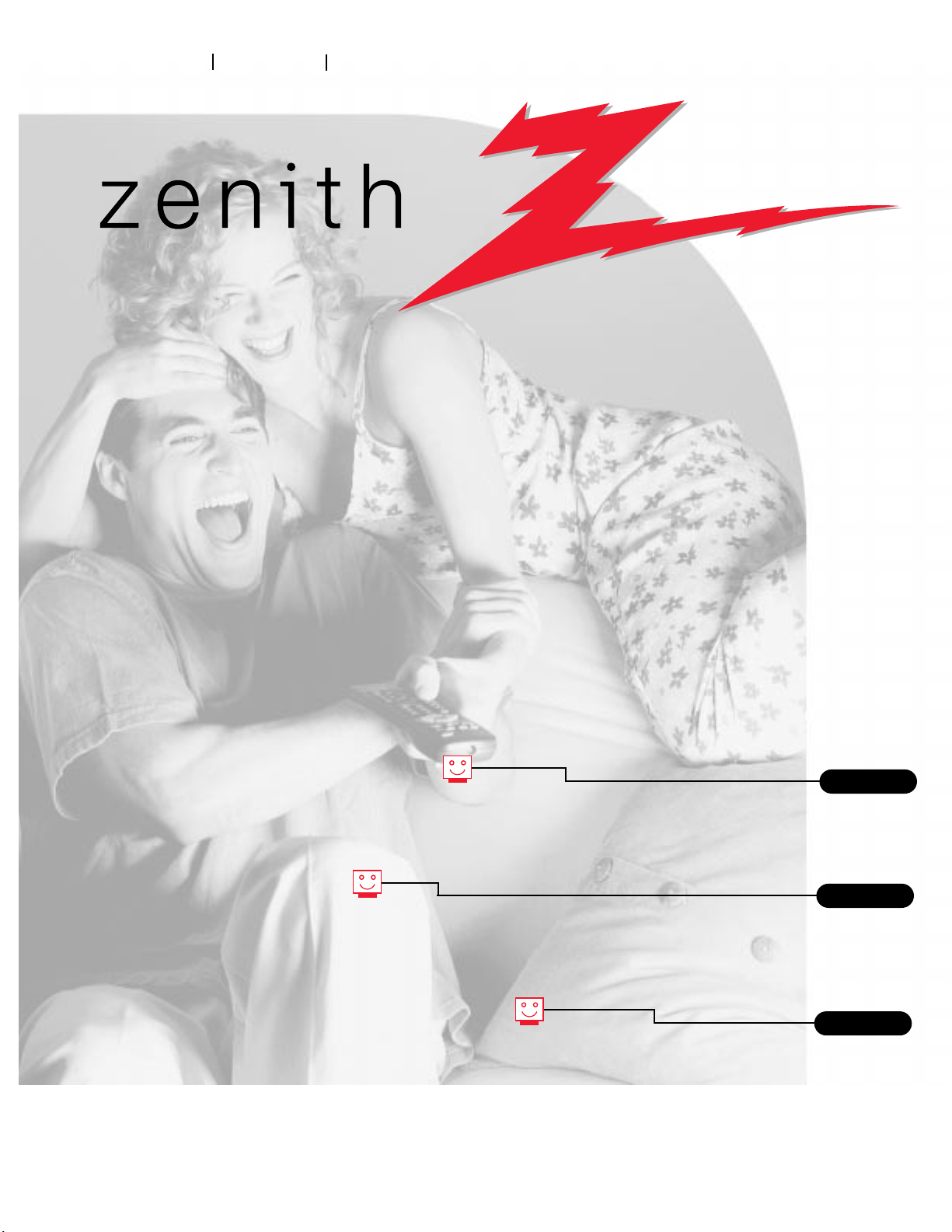
machine numbers H13P01L A13P01D
operating guide / warranty
Thanks for
choosing Zenith!
hookup directory
index
your on-screen menus
page
20
page
11
page
3
Page 2
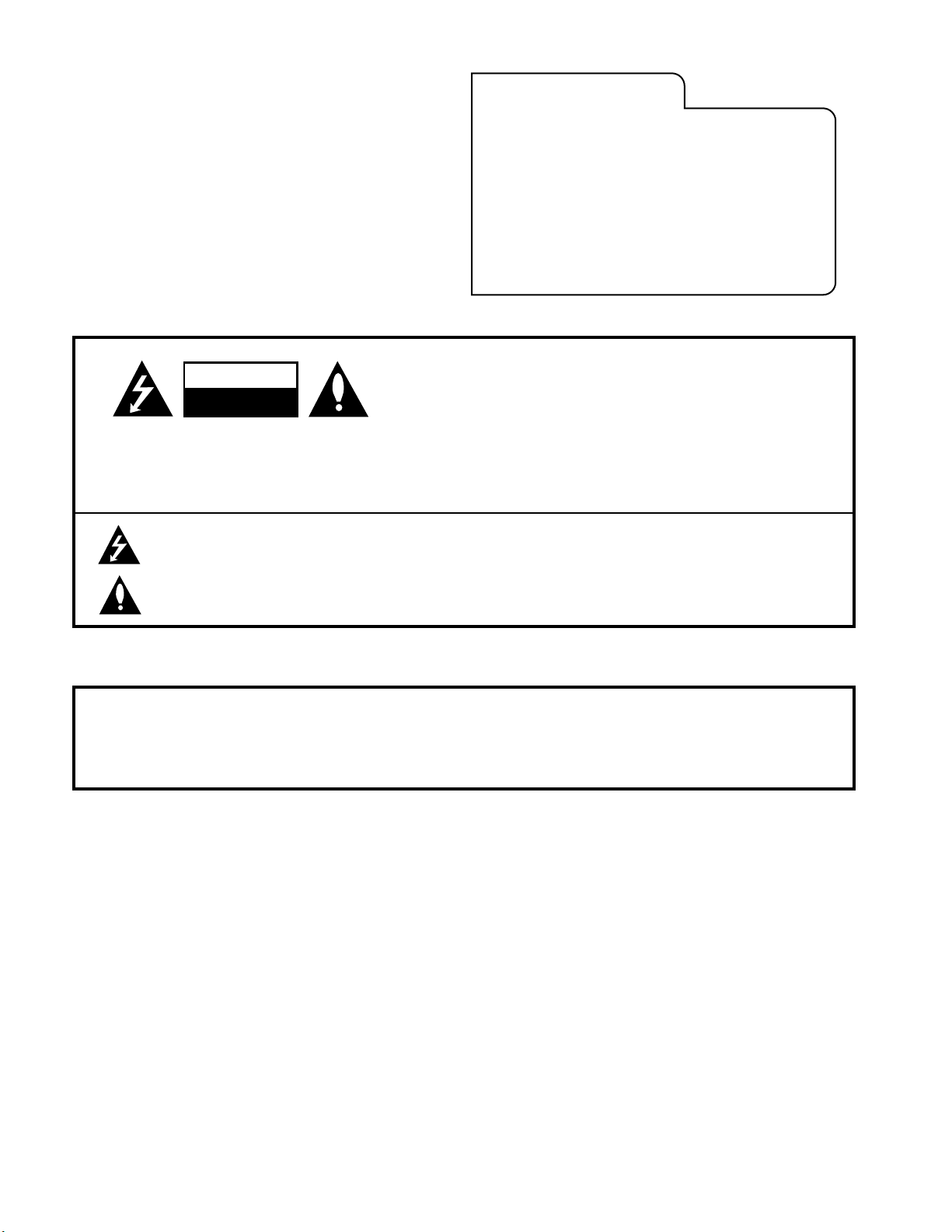
RECORD YOUR MODEL NUMBER
(Now, while you can see it)
The model and serial number of your new TV are located
on the back of the TV cabinet. For your future convenience,
we suggest that your record these numbers here:
MODEL NO.____________________________________
SERIAL NO.____________________________________
WARNING:
TO REDUCE THE RISK OF ELECTRIC SHOCK DO NOT REMOVE COVER (OR BACK). NO USER SERVICEABLE PARTS INSIDE.
REFER SERVICING TO QUALIFIED SERVICE PERSONNEL.
The lightning flash with arrowhead symbol, within an equilateral triangle, is intended to alert the user to the presence
of uninsulated “dangerous voltage” within the product’s enclosure that may be of sufficient magnitude to constitute a
risk of electric shock to persons.
The exclamation point within an equilateral triangle is intended to alert the user to the presence of important operating
and maintenance (servicing) instructions in the literature accompanying the appliance.
WARNING:
TO PREVENT FIRE OR SHOCK HAZARDS, DO NOT EXPOSE THIS PRODUCT TO RAIN OR MOISTURE.
POWER CORD POLARIZATION:
CAUTION: To Prevent Electric Shock, Match wide blade of plug to wide slot, fully insert.
ATTENTION: Pour éviter les chocs électriques, introduire la lame la plus large de la fiche dans la borne
correspondante de la prise et pousser jusqu’au fond.
NOTE TO CABLE/TV INSTALLER:
This reminder is provided to call the cable TV system installer’s attention to Article 820-40 of the National Electric Code
(U.S.A.). The code provides guidelines for proper grounding and, in particular, specifies that the cable ground shall be
connected to the grounding system of the building, as close to the point of the cable entry as practical.
REGULATORY INFORMATION:
This equipment has been tested and found to comply with the limits for a Class B digital device, pursuant to Part 15
of the FCC Rules. These limits are designed to provide reasonable protection against harmful interference when the
equipment is operated in a residential installation. This equipment generates, uses and can radiate radio frequency
energy and, if not installed and used in accordance with the instruction manual, may cause harmful interference to radio
communications. However, there is no guarantee that interference will not occur in a particular installation. If this
equipment does cause harmful interference to radio or television reception, which can be determined by turning
the equipment off and on, the user is encouraged to try to correct the interference by one or more of the following
measures:
• Reorient or relocate the receiving antenna.
• Increase the separation between the equipment and receiver.
• Connect the equipment into an outlet on a circuit different from that to which the
receiver is connected.
• Consult the dealer or an experienced radio/TV technician for help.
CAUTION:
Do not attempt to modify this product in any way without written authorization from Zenith Electronics Corporation.
Unauthorized modification could void the user’s authority to operate this product.
WARNING
RISK OF ELECTRIC SHOCK
DO NOT OPEN
Page 3
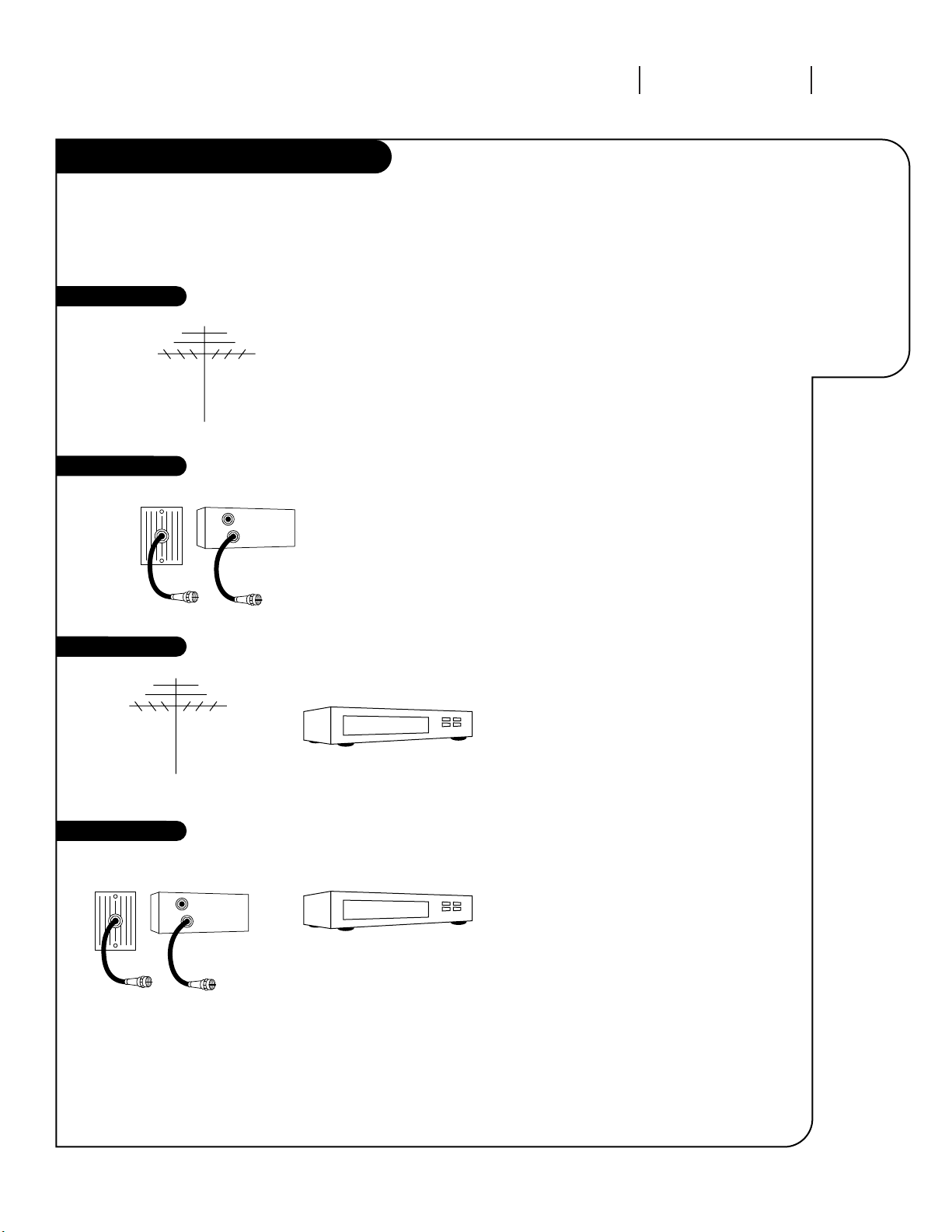
3369-o
INSTALLATION GETTING STARTED PAGE 3
This page will
direct you to
which page
to go to for
proper hookup of your
Entertainment
Machine.
Hook-Up Directory
IMPORTANT!!
Use this page to decide where you need to begin your setup. First, find the line
below that best describes what you want to do, then go to that page number.
Note: Design and specifications are subject to change without prior notice.
Cable TV
wall jack
Cable box
In
Out
Cable TV
wall jack
Cable box
In
Out
If you are using an antenna and no other equipment, go to . . . . . . . . . . . . . . . . . . page 4
If you have cable and no other equipment, go to . . . . . . . . . . . . . . . . . . . . . . . . . page 5
If you are using an antenna and have a VCR, go to . . . . . . . . . . . . . . . . . . . . . . . page 6
If you have cable and a VCR, go to . . . . . . . . . . . . . . . . . . . . . . . . . . . . . . . . . . page 7
Antenna only
Cable only
Antenna with VCR
Cable and VCR
Page 4
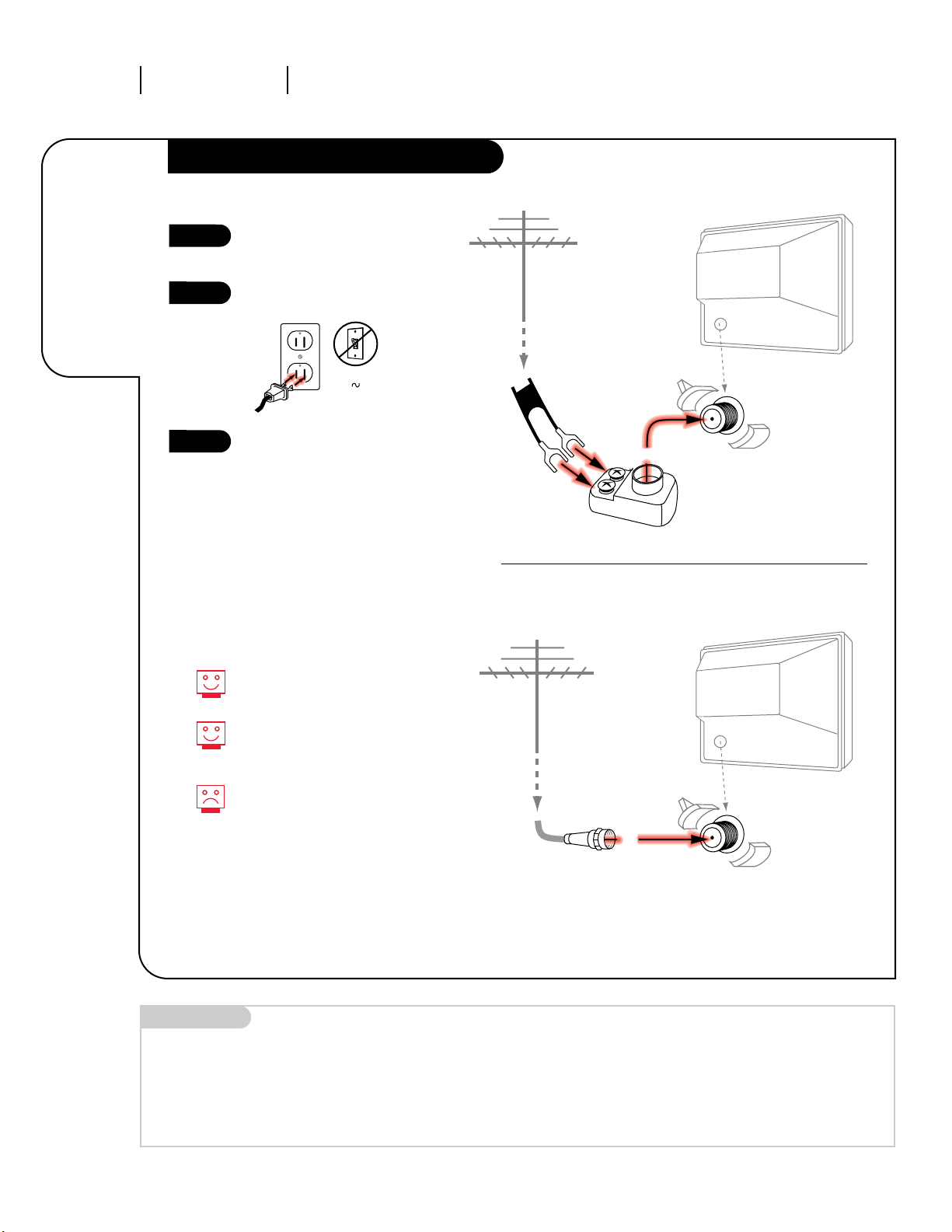
Hook up your Entertainment
Machine, see diagrams at right.
Plug in your TV. Do not plug it
into a switched outlet.
Go to page 8 to Auto Program
your Entertainment Machine.
3367-O
INSTALLATION STANDARDPAGE 4
Connect an
antenna
to your
Entertainment
Machine.
Hook Up Your Antenna to the TV
Mini glossary
75 OHM RF CABLE The wire that comes from an off-air antenna or cable service provider. Each end looks like a hex shaped nut with a wire
sticking through the middle, and it screws onto the threaded jack on the back of your TV.
300 TO 75 OHM ADAPTER A small device that connects a two-wire 300 ohm antenna to a 75 ohm RF jack. They are usually about an
inch long with two screws on one end and a round opening with a wire sticking out on the other end.
RF coaxial wire
(75ohm)
Antenna
Antenna
Flat wire
(300 ohm)
Antenna
300/75 ohm
Adapter
TV back panel
(expanded view)
Antenna
Typical TV back
Typical TV back
If you have a 75 ohm RF cable,
then you don’t need any adapters!
Remember, when screwing RF
cables onto jacks, clockwise tightens, and counterclockwise loosens.
A 300 to 75 ohm adapter is not
included with your Zenith
Entertainment Machine.
120V
60Hz
1
2
3
Flat-Wire Antenna to Adapter
Round Antenna Wire
Page 5

Hook up your Entertainment
Machine, see diagrams at right.
Plug in your TV. Do not plug it
into a switched outlet.
Go to page 8 to Auto Program
your Entertainment Machine.
3367-O
INSTALLATION STANDARD PAGE 5
Connect
cable to your
Entertainment
Machine.
Mini glossary
CABLE SERVICE The wire that supplies all your cable TV (CATV) stations.
Hook Up Your Cable (CATV) to the TV
Cable TV
wall jack
Cable TV
wall jack
Cable box
In
Out
RF coaxial wire (75ohm)
RF coaxial wire (75ohm)
3 4
output
switch
Antenna
Antenna
Typical TV back
Typical TV back
If you’re using a cable box, leave your
TV on channel 3 or 4 and use your
cable box to change channels.
Remember, when screwing RF cables
onto jacks, clockwise tightens, and
counterclockwise loosens.
If you’re using a cable box, AutoProgram (page 8) might only find the
channel your cable service is on
(usually channel 3 or 4). Don’t worry,
that’s all you need!
1
2
3
Without Cable Box
With Cable Box
120V
60Hz
Page 6
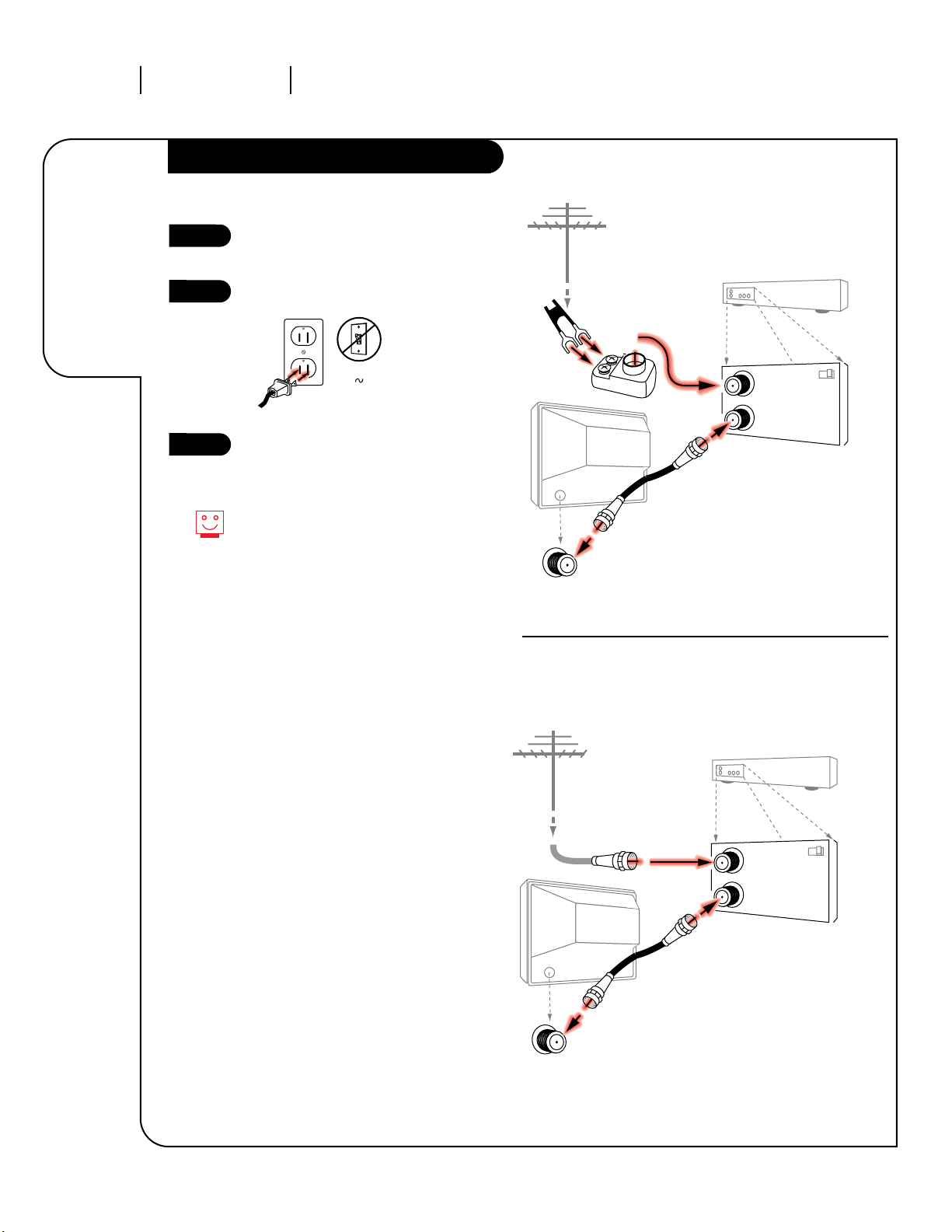
Hook up your Entertainment
Machine, see diagrams at right.
Plug in your TV. Do not plug it
into a switched outlet.
Go to page 8 to Auto Program
your Entertainment Machine.
Flat wire
(300ohm)
Antenna
300/75 ohm
Adapter
Cables not included with TV
Over-the-Air
Antenna
In
Out
3 4
VCR back
VCR back AV panel
Output
switch
Typical
TV back
In
Out
3 4
VCR back
VCR back AV panel
Output
switch
Typical
TV back
3369-o
INSTALLATION STANDARDPAGE 6
Connect your
off-air
antenna and
VCR to your
Entertainment
Machine.
Hook Up Antenna and VCR to the TV
Remember, when screwing
RF cables onto jacks, clockwise
tightens, and counterclockwise
loosens.
1
2
3
Flat-Wire Antenna to Adapter
Round Cable to VCR
120V
60Hz
Page 7
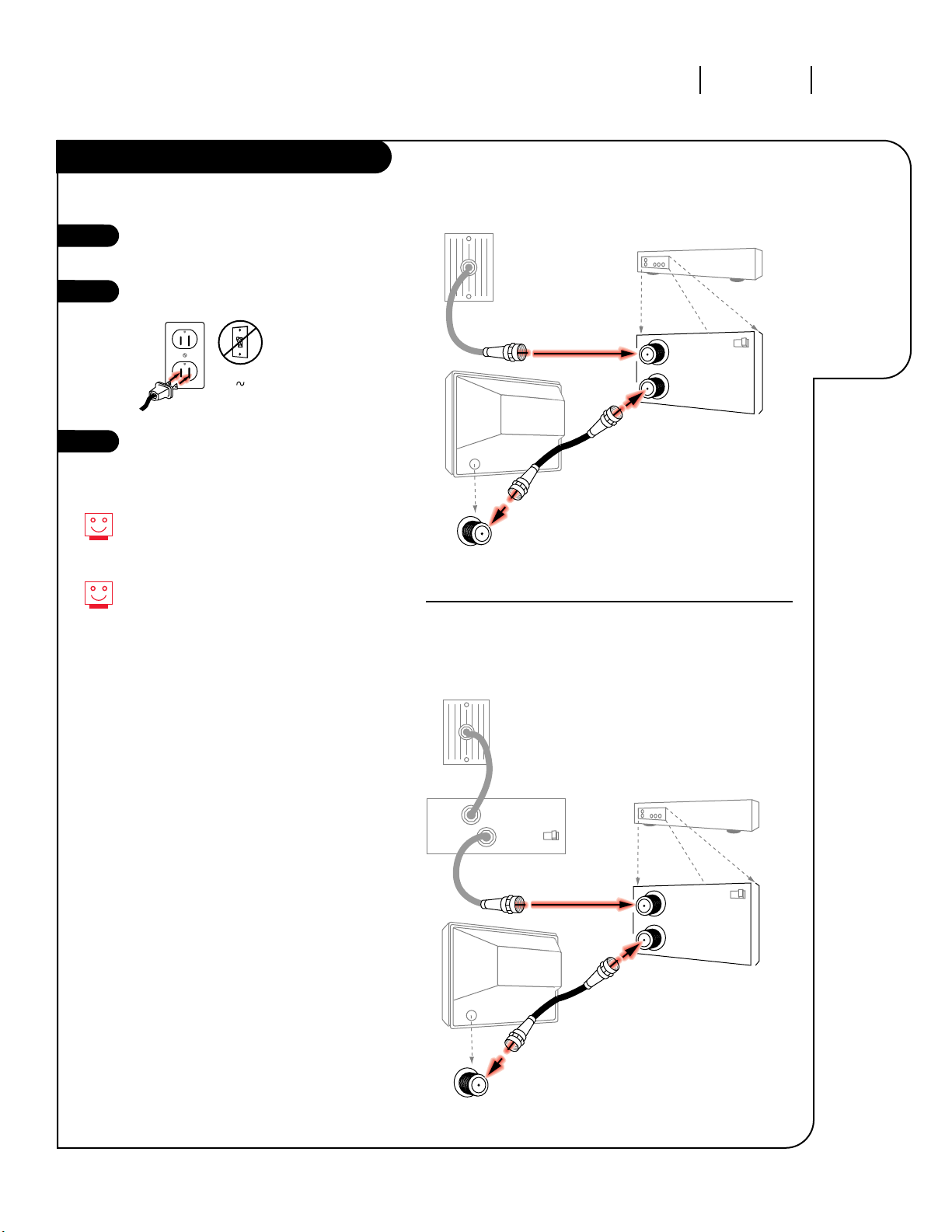
Hook up your Entertainment
Machine, see diagrams at right.
Plug in your TV. Do not plug it
into a switched outlet.
Go to page 8 to Auto Program
your Entertainment Machine.
Cable TV
wall jack
Cable TV
wall jack
Round wire (75ohm)
Round wire (75ohm)
Cable box
In
Out
3 4
output
switch
In
Out
3 4
VCR back
VCR back AV panel
Output
switch
Typical
TV back
In
Out
3 4
VCR back
VCR back AV panel
Output
switch
Typical
TV back
3369-o
INSTALLATION STANDARD PAGE 7
Connect
your VCR and
Cable to your
Entertainment
Machine.
Hook Up Your Cable (CATV) and VCR
Leave your VCR and your television
tuned to channel three and use
the cable box to change channels.
Remember, when screwing in RF
cables onto jacks, clockwise tightens, and counterclockwise loosens.
1
2
3
Cable Service
Cable Service with a Cable Box
120V
60Hz
Page 8

3367-O
OPERATION CHANNEL SEARCHPAGE 8
Use Auto
Program to
automatically
find and
store the
channels
available in
your area.
Auto Program
Press MENU repeatedly until the
Setup Menu appears.
Using the UP/DOWN (CHANNEL,
SELECT) arrows, select Auto
Program.
Press the RIGHT (VOLUME,
ADJUST) arrow to access the Auto
Program Menu.
Using the UP/DOWN (CHANNEL,
SELECT) arrows, select Off Air
Antenna, or Cable TV if you subscribe to cable service
Press the RIGHT VOLUME, ADJUST
arrow to begin the channel
search.
Press ENTER to return to
TV viewing.
1
2
3
4
5
6
Mini glossary
AUTOPROGRAM Auto Program is how your Entertainment Machine finds all the channels available in your area and stores them into memory.
Typical TV Front Panel Controls
16
ENTER MENU
VOL
ADJ
CH
SEL
POWER
ENTER MENU
VOL
ADJ
CH
SEL
POWER
3/5
2/4
Page 9

3367-o
OPERATION FRONT PANEL CONTROLS PAGE 9
Front Panel Controls
Press MENU repeatedly to access
either the Setup or Video menu.
Choose the function you wish to
change using the CH Up/Down
buttons. The Channel buttons act
as a “Select” (Up/Down) function.
The VOLUME buttons act as an
“adjustment” (Left/Right) function. Use the VOLUME buttons to
make changes or adjustments.
Press ENTER to remove menus.
Menus disappear after five seconds.
To get them back, push the MENU
button again. Your front panel
may differ from this one but its
functions are the same.
1
2
3
When using the on-screen menus, the buttons on
the front panel correspond are as follows:
VOLUME = Adjust Up/Down
CHANNEL = Select Up/Down
Press POWER to turn TV on/off.
How to use
your front
button panel
to operate
the menus.
ENTER MENU
VOL
ADJ
CH
SEL
POWER
ENTER MENU
VOL
ADJ
CH
SEL
POWER
1
3
Typical TV Front Panel Controls
2
4
4
Page 10

3367-O
Introducing
you to the
basics of your
Entertainment
Machine.
Basic Television Operation
OPERATION TV FUNDAMENTALSPAGE 10
Basic Operation
You’ll have to use the Channel Down/Up buttons to access it. Pressing
the ENTER key will show the Channel/Time display; the currently selected channel and the time set on the Clock.
CHANNEL DOWN/UP buttons: Use to change the channels. Auto Program
will have found all channels available to you.
VOLUME Down/Up buttons: To adjust the volume level, use the volume
Down/Up buttons.
Channel/Time
Channel Changing
Audio
CH 12
10:55
Channel
Time
Page 11

3367-O
OPERATION ON-SCREEN MENUS MENUS OVERVIEW PAGE 11
Descriptions
of the menu
options found
in the Setup
and Video
menus.
On-Screen Menus Overview
Setup Menu
AutoProgram
Ch. Add/Del
Clock Set
Captions/Text
Language
4:34 PM
This is an example of what
on-screen menus look like.
SETUP MENU Adjusts the basic characteristics of your Entertainment Machine.
Auto Program Automatically finds and stores active channels to flip through using
Channel Up/Down.
Ch. Add/Del Manually picks and chooses which active channels will appear when flip-
ping through using Channel Up/Down
Clock Set Sets the time.
Caption/Text Chooses the captioning or text options for your Entertainment Machine.
Language Picks the language you want your on-screen menus to appear in.
VIDEO MENU Adjusts your picture for any viewing situation. Your options are:
Contrast, Brightness, Color, Tint, Sharpness, Picture Pref.
Using the Menu button, you can access the menus below.
Menu Name Go to page
8
12
13
14
15
16
Page 12

Customize
your channel
selection.
Mini glossary
ADD This function lets you add new channels to the list that you'll scroll through when using your remote.
DELETE This function lets you remove channels that you don't watch from the list you'll scroll through.
Ch. Add/Del
ON-SCREEN MENUS SETUP MENUPAGE 12
You can add or delete a channel
from the channel scan.
If you delete a channel, it isn’t
gone for good. Just rerun Auto
Program to find the channels
available in your area.
Select a Channel using Ch
Up/Down.
Press MENU repeatedly until the
Setup Menu appears.
Use SEL Up/Down to select the
Ch. Add/Del option.
Use ADJ Up/Down to choose Add
or Delete. Repeat steps 1 thru 4
for other channels.
Press ENTER to remove menus
when finished.
1
2
3
When using the on-screen menus, the buttons on
the front panel correspond as follows:
VOLUME = Adjust Up/Down
CHANNEL = Select Up/Down
To Add or Delete Channels
ENTER MENU
VOL
ADJ
CH
SEL
POWER
ENTER MENU
VOL
ADJ
CH
SEL
POWER
2
4
Typical TV Front Panel Controls
1/3
5
4
5
3367-O
Page 13

3367-O
ON-SCREEN MENUS SETUP MENU PAGE 13
Set the clock.
Impress your
friends.
Clock Set
Press MENU repeatedlly until the
Setup Menu appears.
Using the SEL Up/Down buttons,
select Clock Set.
Press ADJ Up/Down to access the
Clock menu.
Press and hold down SEL
Up/Down to select AM or PM,
release, then press and hold down
again until current time
is selected.
Press ENTER to remove menus.
1
2
3
When using the on-screen menus, the buttons on
the front panel correspond are as follows:
VOLUME = Adjust Up/Down
CHANNEL = Select Up/Down
To Set the Clock
ENTER MENU
VOL
ADJ
CH
SEL
POWER
ENTER MENU
VOL
ADJ
CH
SEL
POWER
1
3
Typical TV Front Panel Controls
2/4
5
4
5
Page 14

3367-O
ON-SCREEN MENUS SETUP MENU
PAGE 14
Caption/Text
Mini glossary
ADD This function lets you add new channels to the list that you'll scroll through when using your remote.
DELETE This function lets you remove channels that you don't watch from the list you'll scroll through.
Press MENU repeatedly until the
Setup Menu appears.
Using the SEL Up/Down buttons,
select Caption/Text.
Press ADJ Up/Down to choose
Off, Caption 1, 2, 3, 4,
or Text 1, 2, 3, 4.
Press ENTER to remove menus.
1
2
3
When using the on-screen menus, the buttons on
the front panel correspond are as follows:
VOLUME = Adjust Up/Down
CHANNEL = Select Up/Down
To Select Closed Captions or Text
ENTER MENU
VOL
ADJ
CH
SEL
POWER
ENTER MENU
VOL
ADJ
CH
SEL
POWER
1
3
Typical TV Front Panel Controls
2/4
5
4
Turn on closed
captioning or
text that
appears at the
bottom of
your screen.
Standard Closed Captioning is
available using the Caption 1
option.
Not all programming has closed
captioning or text available.
Page 15

3367-O
ON-SCREEN MENUS SETUP MENU PAGE 15
Language
Press MENU repeatedly until the
Setup Menu appears.
Using the SEL Up/Down
buttons, select Language.
Press ADJ Up/Down to choose
English, Spanish, or French.
Press ENTER to remove menus.
1
2
3
When using the on-screen menus, the buttons on
the front panel correspond are as follows:
VOLUME = Adjust Up/Down
CHANNEL = Select Up/Down
To Change the Language of the On-Screen Menus
ENTER MENU
VOL
ADJ
CH
SEL
POWER
ENTER MENU
VOL
ADJ
CH
SEL
POWER
1
3
Typical TV Front Panel Controls
2/4
5
4
Choose the
language you
want the 0nscreen menus
to appear in.
Page 16

3367-O
ON-SCREEN MENUS VIDEO MENU
PAGE 16
Customizes
the way
your picture
looks.
Video Menu
Press MENU repeatedly until the Video
menu appears. Your options are:
• Contrast: Adjusts the level of difference between white and black in the
TV picture. The more contrast, the
brighter the picture appears.
• Brightness: Increases or decreases
amount of white in the TV picture.
• Color: Adjusts levels of all colors in
the TV picture.
• Tint: Balance between amount of red
and green in the TV picture.
• Sharpness: Raise or lower the
definition of the TV picture. The lower
the level, the softer the images will
appear.
• Picture Preference: Choose either
Custom or Preset. Custom allows you
to set the picture the way you want.
Preset moves all the above options
back to their original, levels.
Using the UP/DOWN arrows select
Contrast on your screen. (The first from
the top.)
Using the RIGHT/LEFT arrows, adjust the
contrast level to your preference.
Press ENTER, or MENU one more time to
return to TV viewing, or repeat from
step four to set the other menu options.
Using the Up/Down arrow, select Picture
Pref. on your screen. (On the bottom.)
Using the RIGHT/LEFT arrows, choose
either the original settings with Preset,
or use your own settings with Custom.
1
2
3
4
5
6
Someone left the picture looking terrible?
Just choose the Preset option in Picture
Preference to quickly reset the levels.
ENTER MENU
VOL
ADJ
CH
SEL
POWER
ENTER MENU
VOL
ADJ
CH
SEL
POWER
1
3
Typical TV Front Panel Controls
2/4
5
Page 17

REFERENCE MAINTENANCE PAGE 17
3367-O
Caring for
your
Entertainment
Machine.
Maintenance
1. Here’s a great way to keep the dust off your screen for a while. Wet a soft cloth in a mixture of
lukewarm water and a little fabric softener or dish washing detergent. Wring the cloth until it’s almost
dry, and then use it to wipe the screen.
2. Make sure the excess water is off the screen, and then let it air-dry before you turn on your
Entertainment Machine.
1. Use a soft cloth with a mild soap solution to wipe the cabinet; avoid using any cleaner that says
”industrial strength.“.
2. Rinse the cloth and wipe the cabinet again.
3. Let the cabinet air-dry before turning the Entertainment Machine on.
Use a quality wood cleaner and polish. This will protect the Entertainment Machine from dirt and dust, as
well as keep the cabinet looking new.
If you leave your Entertainment Machine dormant for a long time (such as a vacation), it’s a good idea
to unplug the power to protect against possible damage from lightning or power surges. If you use an
off-air antenna, you may also want to disconnect it from the back of your TV before leaving.
Screen Cleaning
Extended Absence
If you unplug your Entertainment Machine, you may have to reset the clock using the Clock Set menu
described earlier.
Cabinet Cleaning
Wood Cabinets
Early malfunctions can be prevented. Careful and regular cleaning can extend the amount of time you will have with
your new Entertainment Machine. Be sure to turn the power off and for added safety, pull out the plug before you
begin any cleaning.
Page 18

REFERENCE TROUBLESHOOTING
PAGE 18
3367-O
Troubleshooting
SYMPTOMS
Snowy picture and poor sound.
Multiple images or ‘ghost shadows.’
Interference: Sharp lines across
the screen and poor sound.
Normal picture but no sound.
No picture and poor sound.
No picture and no sound.
No color, but the sound is O.K.
Picture has a big black box
on it, but the sound is O.K.
Picture has two horizontal
black bars, one on top and
one on bottom.
Menu options won’t change.
If all else fails, unplug the TV for 5 minutes. If that doesn’t work, call 1-847-391-8752,
Mon. - Fri., between 7:00 am and 8:00 pm. or Sat. - 8:00 a.m. - 5:00 p.m. Central Standard Time.
Some quick
and easy
tips to fixing
problems
yourself
POSSIBLE SOLUTIONS
• Check your antenna connection or location.
• Check your antenna direction and/or location.
• Make sure the wire from your antenna to your Entertainment Machine is
properly connected.
The following may cause image problems or distortion:
Electrical appliances, powerful lights, cars, trucks; Computers or
portable phones; Medical equipment
• If possible increase the distance between your Entertainment Machine and
the offending appliance. Or shut one of them off.
• Check volume control.
• Try another channel. The problem may be with the broadcast, not your
Entertainment Machine.
• Check that all connections are tight.
• Is the AC power plugged in?
• Check that your AC power outlet works. (Test it by plugging in something
else or try another outlet.)
• Make sure your brightness and audio controls are set properly.
• Try another channel. The problem may be with the broadcast.
• Check the color control in the Video menu.
• Try another channel. The problem may be with the broadcast.
• The CC (closed caption) option may be in Text mode. Select OFF in the Captions/
Text menu (see page 14).
• Your program is in letterbox. This means that the shape of your TV is a
square, but the program is a rectangle. Think of the bars as empty space the
program doesn’t fill; not picture that’s blocked out. Because this format is a
direct representation of film as you see it in the movies, you are actually seeing
MORE of the program when you see those bars. Trust us.
• Try unplugging the TV, waiting about five minutes, and then plugging it back in
and trying again.
Page 19

REFERENCE GLOSSARY PAGE 19
3367-O
A list of
definitions
of words found
in this guide.
Glossary
75 OHM RF CABLE The wire that comes from an off-air antenna or cable service provider. The end looks like a hex-shaped
nut with a wire sticking through the middle. It screws onto the threaded jack on the back of your TV.
300 TO 75 OHM A small device that connects a two-wire
300 ohm antenna to a
ADAPTER 75 ohm RF jack. They are usually about an inch long with two screws on one end and a
round opening with a wire sticking out on the other end.
A/V DEVICE Any device that produces video or sound (VCR, cable box, or television).
ADD This function lets you add new channels to list that you'll scroll through when using your remote.
ANTENNA The physical receiver of television signals sent over the air. A large metal piece of equipment does not
always have to be visible for your home to be using an antenna.
AUTO PROGRAM Auto Program has your TV automatically find all the channels available in your area.
DELETE This function lets you remove channels that you don't watch from the list you'll scroll through using
your remote.
INPUT Refers to the jack that receives a signal from a TV, VCR or other A/V device.
JACK A connection on the back of a TV, VCR, or any other A/V device.
MONO SOUND Mono (monaural) sound is one channel of sound. On more than one speaker, all the speakers play the
same audio.
OUTPUT Refers to the jack that sends a signal out of a VCR, or other A/V device.
SIGNAL Picture and sound traveling through cable, or on the air, to your television screen.
TUNER Device that picks up the signal and turns them into picture and sound.
The television, VCR, or cable box that you choose to change channels with.
Page 20

REFERENCE INDEXPAGE 20
3367-O
Find what you
want quickly.
Index
FEATURE. . . . . . . . . . . . . . . . . . . . . . . PAGE
Antenna . . . . . . . . . . . . . . . . . . . . . . . . . . . . . . . . . . . . . . . 4, 6
Auto Program . . . . . . . . . . . . . . . . . . . . . . . . . . . . . . . . . . . . . 8
Audio. . . . . . . . . . . . . . . . . . . . . . . . . . . . . . . . . . . . . . . . . . 10
Basic Television Operation . . . . . . . . . . . . . . . . . . . . . . . . . . . . 10
Button Functions. . . . . . . . . . . . . . . . . . . . . . . . . . . . . . . . . . . 9
Cable/Cable Box Hook-ups . . . . . . . . . . . . . . . . . . . . . . . . . . . 5, 7
Captions and Text Menu . . . . . . . . . . . . . . . . . . . . . . . . . . . . . . 14
Ch. (Channel) Add/Del. . . . . . . . . . . . . . . . . . . . . . . . . . . . . . . 12
Clock Set . . . . . . . . . . . . . . . . . . . . . . . . . . . . . . . . . . . . . . . 13
Front Panel Controls . . . . . . . . . . . . . . . . . . . . . . . . . . . . . . . . . 9
Glossary . . . . . . . . . . . . . . . . . . . . . . . . . . . . . . . . . . . . . . . . 19
Hook-Up Directory for VCRs, Cable Service and Accessories . . . . . . . . 3
Language Menu . . . . . . . . . . . . . . . . . . . . . . . . . . . . . . . . . . . 15
Maintenance . . . . . . . . . . . . . . . . . . . . . . . . . . . . . . . . . . . . . 17
Menus Overview . . . . . . . . . . . . . . . . . . . . . . . . . . . . . . . . . . . 11
Safety Information. . . . . . . . . . . . . . . . . . . . . . . . . . . . . . . . . . 2
Serial Number . . . . . . . . . . . . . . . . . . . . . . . . . . . . . . . . . . . . . 2
Setup Menu . . . . . . . . . . . . . . . . . . . . . . . . . 11, 8, 12, 13, 14, 15
Troubleshooting . . . . . . . . . . . . . . . . . . . . . . . . . . . . . . . . . . . 18
VCR Hook-ups . . . . . . . . . . . . . . . . . . . . . . . . . . . . . . . . . . . 6, 7
Video Menu. . . . . . . . . . . . . . . . . . . . . . . . . . . . . . . . . . . . . . 16
Warranty. . . . . . . . . . . . . . . . . . . . . . . . . . . . . . . . . . . . . . . . 24
Page 21

Your Zenith Warranty
Direct-View Color TV Welcome to the Zenith family! We believe that you will be pleased with your new Zenith Entertainment Machine. Please read this
warranty carefully, it is a “LIMITED WARRANTY” as defined under Federal Law. This warranty gives you specific legal rights,
and you may also have other rights that vary from state to state within the U.S.A.
ZENITH RESPONSIBILITY
Service Labor During a period of 90 days from effective warranty date, Zenith will provide service labor by a Zenith authorized service center
when needed, as determined by the Zenith service center, as a result of manufacturing defects.
Parts New or remanufactured replacements for factory-defective parts will be supplied by a Zenith authorized service center for one year
from effective warranty date (color picture tube — two years). Such replacement parts are
warranted for the remaining portion of the original warranty period.
Home Service Warranty service for 21” diagonal (U.S.A.) or larger screen size models is provided in the home in most cases. (Some
repairs may require the unit to be taken by the servicer to the repair facility and returned, at no additional charge.)
Not Covered This warranty covers manufacturing defects and does not cover installation, adjustment of customer controls in the home,
installation or repair of home antenna systems, cable converters or cable company-supplied equipment; it also does
not cover damage due to misuse, abuse, negligence, acts of God or other causes beyond the control of Zenith. Any
alteration of the product after manufacture voids this warranty in its entirety.
THIS WARRANTY IS IN LIEU OF ANY OTHER WARRANTY, EXPRESSED OR IMPLIED, INCLUDING WITHOUT LIMITATION, ANY WARRANTY OF MERCHANTABILITY OR FITNESS FOR A PARTICULAR PURPOSE, AND ZENITH SHALL NOT BE LIABLE FOR ANY CONSEQUENTIAL, INDIRECT, OR INCIDENTAL DAMAGES OF ANY KIND, INCLUDING LOST REVENUES OR PROFITS IN CONNECTION WITH
THIS PRODUCT.
OWNER’S RESPONSIBILITY
Effective Warranty Date Warranty begins on the date of original consumer purchase. For your convenience, keep the dealer’s dated bill of sale or
delivery ticket as evidence of the purchase date.
Operating Guide Read your Operating Guide carefully so that you will understand the operation of your set and how to adjust the customer controls.
Carry-In Service Models under 21” diagonal (U.S.A.) screen size must be taken to a Zenith authorized service center for warranty service
and must be picked up by the owner.
Antenna Reception problems caused by inadequate home antenna or faulty antenna connections are the owner’s responsibility.
Important Product Registration—Please fill out and mail your Product Registration Card. It is imperative that Zenith know how to reach
you promptly if we should discover a safety problem that could affect you.
Warranty Service For warranty service information, contact any Zenith authorized service center. Parts and service labor that are Zenith’s
responsibility (see above) will be provided without charge. Other service is at the owner’s expense. If you have any problem
in obtaining satisfactory warranty service, call or write the Zenith Response Center. You must provide the model number,
serial number and date of purchase or date of original installation. Before you ask for warranty service, read “Maintenance
And Troubleshooting” in your operating guide. You might avoid a service call.
ZENITH CONSUMER SERVICES
Factory Owned Service Center
Home & Carry-in Service
Television/VCR
Parts and Accessories
PTV/Computer
Service Contracts Hours:
M-F 8-6, Sat 9-2
801 E. Roosevelt Rd
Lombard, IL 630-705-2830
Be sure to send in the Product Registration Card. We will send you an application for the Protection Plan near the expiration of the
two-year manufacturer’s warranty on the picture tube. For additional information call (847) 391-8757.
206-3367-O
Issue A
ZENITH ELECTRONICS CORPORATION
Zenith Response Center
1000 Milwaukee Avenue
Glenview, IL 60025-2493
Telephone (847)391-8752
Mon-Fri, 7:00 a.m.-8:00 p.m. CST
Sat, 8:00 a.m.-5:00 p.m. CST
IN CANADA, WRITE OR CALL US AT:
LG Electronics
235 Superior Blvd.
Mississauga, Ontario, Canada LST-2L6
tel: (905)795-6240,
fax:(905) 670-2379
IN MEXICO, WRITE OR CALL US
LG Electronics
Av. San Andres Atoto, No 8
Col. San Andres Atoto, Naucalpan
Estado de Mexico,
C.P. 53500
tel; 01 (800) 50 481
y en el D.F. 359 43 55
fax 01 (800) 50 733
y en el D.F. 357 17 56
Additional Zenith Picture Tube Protection Plan Available
Zenith offers you the opportunity to obtain additional long-term protection against failure of the picture tube in your new television. Our Picture Tube
Protection Plan enables you to avoid any unexpected picture tube repair expenses and keep your television in top condition. It guarantees you a genuine
Zenith replacement picture tube and service from a Zenith authorized service center.
