Page 1

Operating Guide / Warranty
Model Numbers / H13E05LG, H13E01L, H13E02B, H13E02X / Direct View TVs
Copyright 2001, Zenith Electronics Corporation
Page 2
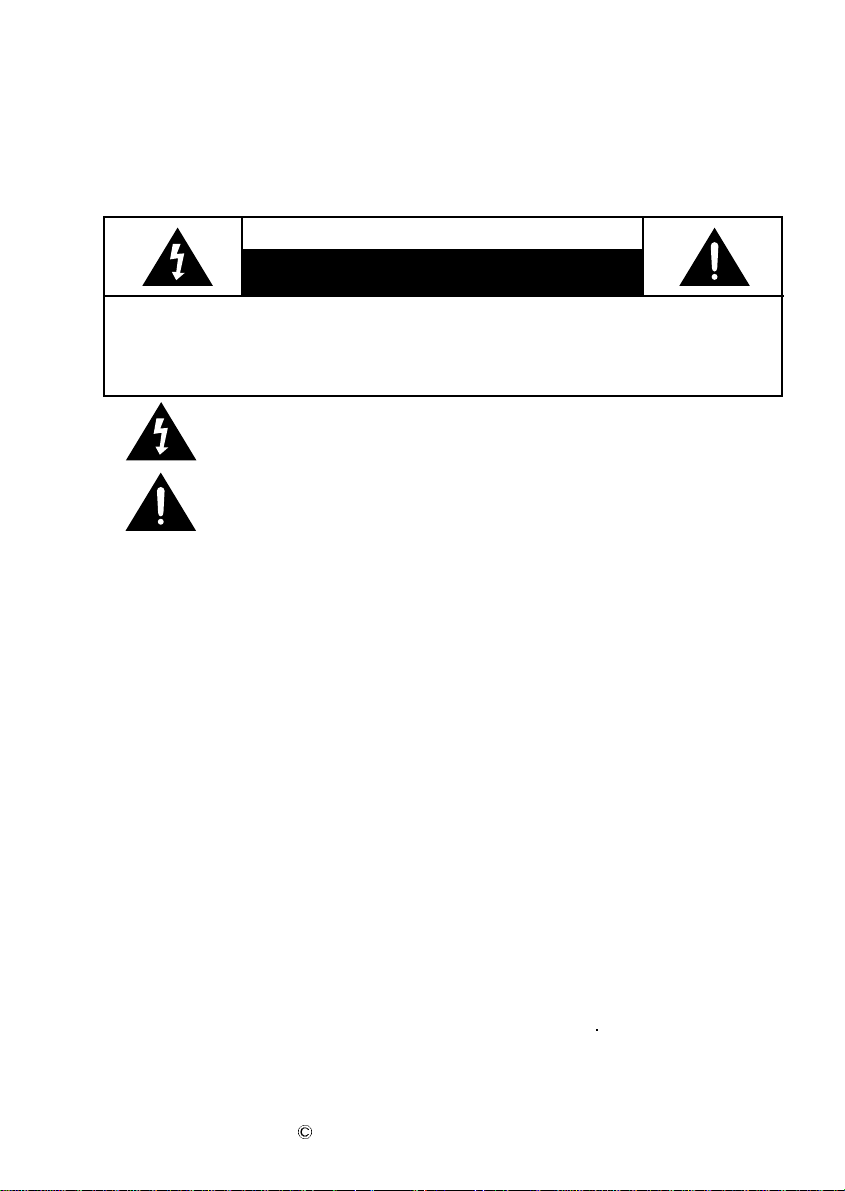
The lightning flash with arrowhead symbol, within an equilateral triangle, is intended
to alert the user to the presence of uninsulated "dangerous voltage" within the
product's enclosure that may be of sufficient magnitude to constitute a risk of electric
shock to persons.
The exclamation point within an equilateral triangle is intended to alert the user to the
presence of important operating and maintenance (servicing) instructions in the
literature accompanying the product.
WARNING
TO PREVENT FIRE OR SHOCK HAZARDS, DO NOT EXPOSE THIS PRODUCT TO RAIN OR MOISTURE.
NOTE TO CABLE/TV INSTALLER:
This reminder is provided to call the cable TV system installer's attention to Article 820-40 of the National Electric
Code (U.S.A.). The code provides guidelines for proper grounding and, in particular, specifies that the cable ground
shall be connected to the grounding system of the building, as close to the point of the cable entry as practical.
POWER CORD POLARIZATION:
CAUTION: TO PREVENT ELECTRIC SHOCK, MATCH WIDE BLADE OF PLUG TO WIDE SLOT, FULLY
INSERT.
ATTENTION: POUR EVITER LES CHOCS ELECTRIQUES, INTRODUIRE LA LAME LA PLUS LARGE
DE LA FICHE DANS LA BORNE CORRESPONDANTE DE LA PRISE ET POUSSER JUSQU'AU FOND.
REGULATORY INFORMATION:
FCC Part 15
This product has been tested and found to comply with the limits for a Class B digital device, pursuant to Part 15 of
the FCC Rules. These limits are designed to provide reasonable protection against harmful interference when the
product is operated in a residential installation. This product generates, uses and can radiate radio frequency energy
and, if not installed and used in accordance with the instruction manual, may cause harmful interference to radio
communications. However, there is no guarantee that interference will not occur in a particular installation. If this
product does cause harmful interference to radio or television reception, which can be determined by turning the
product off and on, the user is encouraged to try to correct the interference by one or more of the following
measures:
• Reorient or relocate the receiving antenna.
• Increase the separation between the product and receiver.
• Connect the product into an outlet on a circuit different from that to which the receiver is connected.
• Consult the dealer or an experienced radio/TV technician for help.
COMPLIANCE: The responsible party for this product's compliance is:
Zenith Electronics Corporation, 2000 Millbrook Dr., Lincolnshire, IL 60069, USA
Phone: 1-847-391-7000.
CAUTION:
Do not attempt to modify this product in any way without written authorization from Zenith Electronics
Corporation. Unauthorized modification could void the user's authority to operate this product.
Entertainment MachineTM is a trademark of Zenith Electronics Corporation
Copyright 2001 Zenith Electronics Corporation
206-3770
RECORD YOUR MODEL NUMBER
The model and serial number of your Entertainment MachineTM are located on the back of the TV cabinet.
For your future convenience, record the numbers here:
Model No._________________________ Serial No. __________________________
WARNING
RISK OF ELECTRIC SHOCK
DO NOT OPEN
CAUTION : TO REDUCE THE RISK OF ELECTRIC SHOCK,
DO NOT REMOVE COVER (OR BACK)
DO USER-SERVICEABLE PARTS INSIDE.
REFER SERVICING TO QUALIFIED SERVICE PERSONNEL.
Page 3
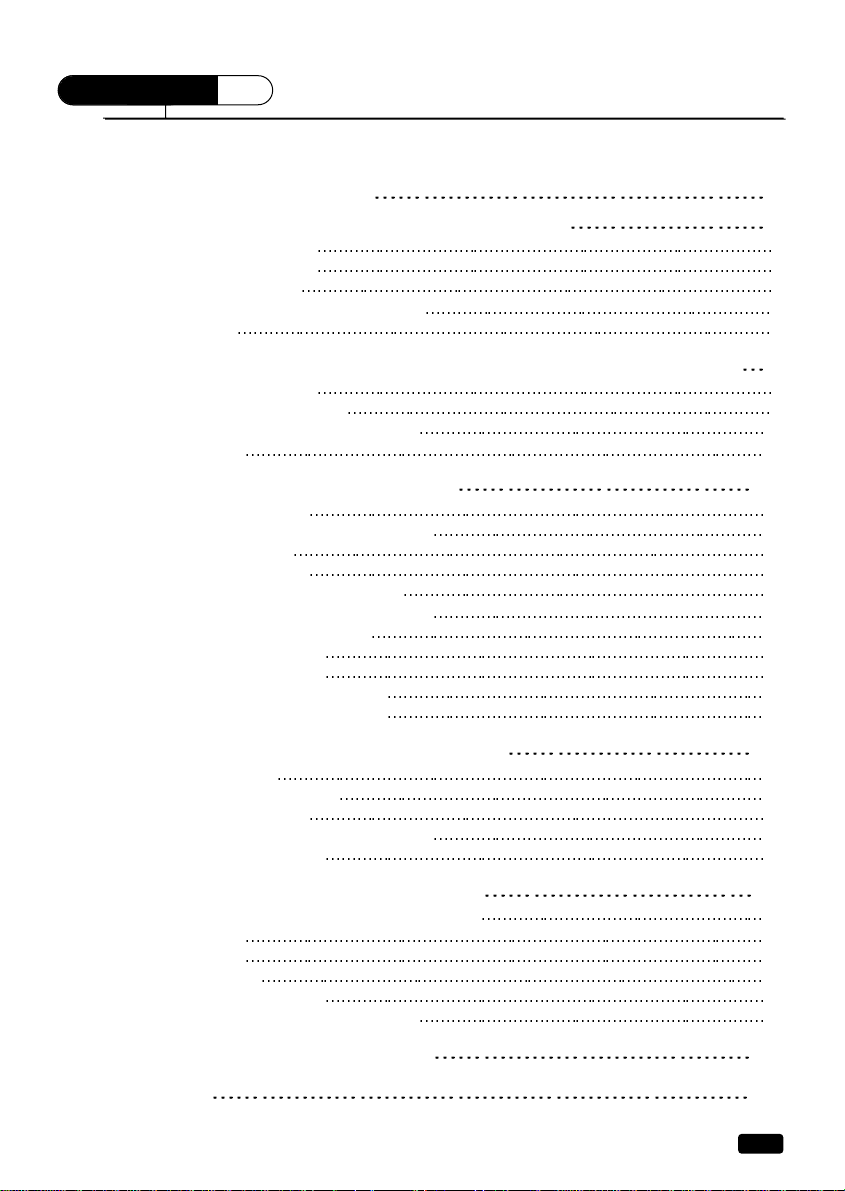
1
CONTENTS
Table of Contents
Table of Contents
Important Safeguards 2
Chapter 1: Overview of Your Equipment 4
Your TV's Front Panel 4
Your TV's Back Panel
5
Your Remote Control 6
Installing your remote control batteries
7
Notes 7
Chapter 2: Connecting an Antenna or Cable to Your TV 8
Connecting an Antenna 8
Connecting a Cable System 9
Connecting Other Pieces of Equipment
10
Safety Note 10
Chapter 3: Operating Your TV 11
Turning your TV On 11
Programming Your TV's Channel Memory 11
Changing Channels
12
Changing the Volume 12
Changing the TV’s Channel Memory
13
Adding/Deleting a channel to memory 13
Displaying the Current Channel
13
Changing the TV’s Input
14
Adjusting Video Settings 15
Returning to the factory settings
16
Descriptions of video settings 16
Chapter 4: Using Timer Functions 17
Setting the Clock 17
Setting the Wake-Up Time 17
Setting the Off Time
18
Canceling the Wake-Up Time or Off Time 18
Setting the Sleep Timer
19
Chapter 5 : Additional Features 20
Changing the Language of the On-Screen Menus 20
Captioning
20
CC on Mute 21
Power Restore
21
Parental Control Settings
22
Description of Parental Control Settings
23
Chapter 6 : Troubleshooting 24
Warranty 25
Page 4

2
Important Safeguards
IMPORTANT SAFETY INSTRUCTIONS
Important safeguards for you and your new product
Your product has been manufactured and tested with your safety in mind. However, improper use can result
in potential electrical shock or fire hazards. To avoid defeating the safeguards that have been built into your
new product, please read and observe the following safety points when installing and using your new product,
and save them for future reference. Observing the simple precautions discussed in this operating guide can
help you get many years of enjoyment and safe operation that are built into your new product.
This product complies with all applicable U.S. Federal safety requirements, and those of the Canadian
Standards Association.
1
Read Instructions
All the safety and operating instructions should
be read before the product is operated.
2
Follow Instructions
All operating and use instructions should be
followed.
3
Retain Instructions
The safety and operating instructions should be
retained for future reference.
4
Heed Warnings
All warnings on the product and in the
operating instructions should be adhered to.
5
Cleaning
Unplug this product from the wall outlet before
cleaning. Do not use liquid cleaners or aerosol
cleaners. Use a damp cloth for cleaning.
6
Water and Moisture
Do not use this product near water for example,
near a bathtub, wash bowl, kitchen sink, or
laundry tub, in a wet basement, or near a
swimming pool.
7
Accessories, Carts, and Stands
Do not place this product on a slippery or tilted
surface, or on an unstable cart, stand, tripod,
bracket, or table. The product may slide or fall,
causing serious injury to a child or adult, and
serious damage to the product. Use only with a
cart, stand, tripod, bracket, or table
recommended by the manufacturer, or sold with
the product. Any mounting of the product
should follow the manufacturer's instructions,
and should use a mounting accessory
recommended by the manufacturer.
8
Transporting Product
A product and cart combination should be
moved with care. Quick stops, excessive force,
and uneven surfaces may cause the product and
cart combination to overturn.
9
Attachments
Do not use attachments not recommended by
the product manufacturer as they may cause
hazards.
10
Ventilation
Slots and openings in the cabinet are provided
for ventilation and to ensure reliable operation
of the product and to protect it from
overheating, and these openings must not be
blocked or covered. The openings should never
be blocked by placing the product on a bed,
sofa, rug, or other similar surface. This product
should not be placed in a built-in installation
such as a bookcase or rack unless proper
ventilation is provided or the manufacturer's
instructions have been adhered to.
11
Power Sources
This product should be operated only from the
type of power source indicated on the marking
label. If you are not sure of the type of power
supply to your home, consult your product
dealer or local Power Company. For products
intended to operate from battery power, or other
sources, refer to the operating instructions.
12
Power Cord Polarization
This product is equipped with a polarized
alternating-current power plug (a plug having
one blade wider than the other). This plug will
fit into the power outlet only one way. This is a
safety feature. If you are unable to insert the
plug fully into the outlet, try reversing the plug.
If the plug should still fail to fit, contact your
electrician to replace your obsolete outlet. Do
not defeat the safety purpose of the polarized
plug.
13
Power Cord Protection
Power-supply cords should be routed so that
they are not likely to be walked on or pinched
by items placed upon or against them, paying
particular attention to cords at plugs, conve
nience receptacles, and the point where they
exit from the product.
PORTABLE CART WARNING
SAFETY
Page 5

3
Important Safeguards
14
Outdoor Antenna Grounding
If an outside antenna or cable system is
connected to the product, be sure the antenna or
cable system is grounded so as to provide some
protection against voltage surges and built-up
static charges. Article 810 of the National
Electrical Code (U.S.A.), ANSI/ NFPA 70
provides information with regard to proper
grounding of the mast and supporting structure,
grounding of the lead-in wire to an antenna
discharge unit, size of grounding conductors,
location of antenna-discharge unit, connection
to grounding electrodes, and requirements for
the grounding electrode.
15
Lightning
For added protection for this product (receiver)
during a lightning storm, or when it is left
unattended and unused for long periods of time,
unplug it from the wall outlet and disconnect
the antenna or cable system. This will prevent
damage to the product due to lightning and
power-line surges.
16
Power Lines
An outside antenna system should not be
located in the vicinity of overhead power lines
or other electric light or power circuits, or
where it can fall into such power lines or
circuits. When installing an outside antenna
system, extreme care should be taken to keep
from touching such power lines or circuits as
contact with them might be fatal.
17
Overloading
Do not overload wall outlets and extension
cords as this can result in a risk of fire or
electric shock.
18
Object and Liquid Entry
Never push objects of any kind into this product
through openings as they may touch dangerous
voltage points or short-out parts that could
result in a fire or electric shock. Never spill
liquid of any kind on the product.
19
Servicing
Do not attempt to service this product yourself
as opening or removing covers may expose you
to dangerous voltage or other hazards. Refer all
servicing to qualified service personnel.
20
Damage Requiring Service
Unplug this product from the wall outlet and
refer servicing to qualified service personnel
under the following conditions:
(a) If the power-supply cord or plug is
damaged.
(b) If liquid has been spilled, or objects have
fallen into the product.
(c) If the product has been exposed to rain or
water.
(d) If the product does not operate normally by
following the operating instructions. Adjust
only those controls that are covered by the
operating instructions as an improper
adjustment of other controls may result in
damage and will often require extensive
work by a qualified technician to restore the
product to its normal operation.
(e) If the product has been dropped or the
cabinet has been damaged.
(f) If the product exhibits a distinct change in
performance.
21
Replacement Parts
When replacement parts are required, be sure
the service technician has used replacement
parts specified by the manufacturer or have the
same characteristics as the original part.
Unauthorized substitutions may result in fire,
electric shock, or other hazards.
22
Safety Check
Upon completion of any service or repairs to
this product, ask the service technician to
perform safety checks to determine that the
product is in proper operating condition.
23
Wall or Ceiling Mounting
The product should be mounted to a wall or
ceiling only as recommended by the
manufacturer. The product may slide or fall,
causing serious injury to a child or adult, and
serious damage to the product.
24
Heat
The product should be situated away from heat
sources such as radiators, heat registers, stoves,
or other products (including amplifiers) that
produce heat.
Page 6
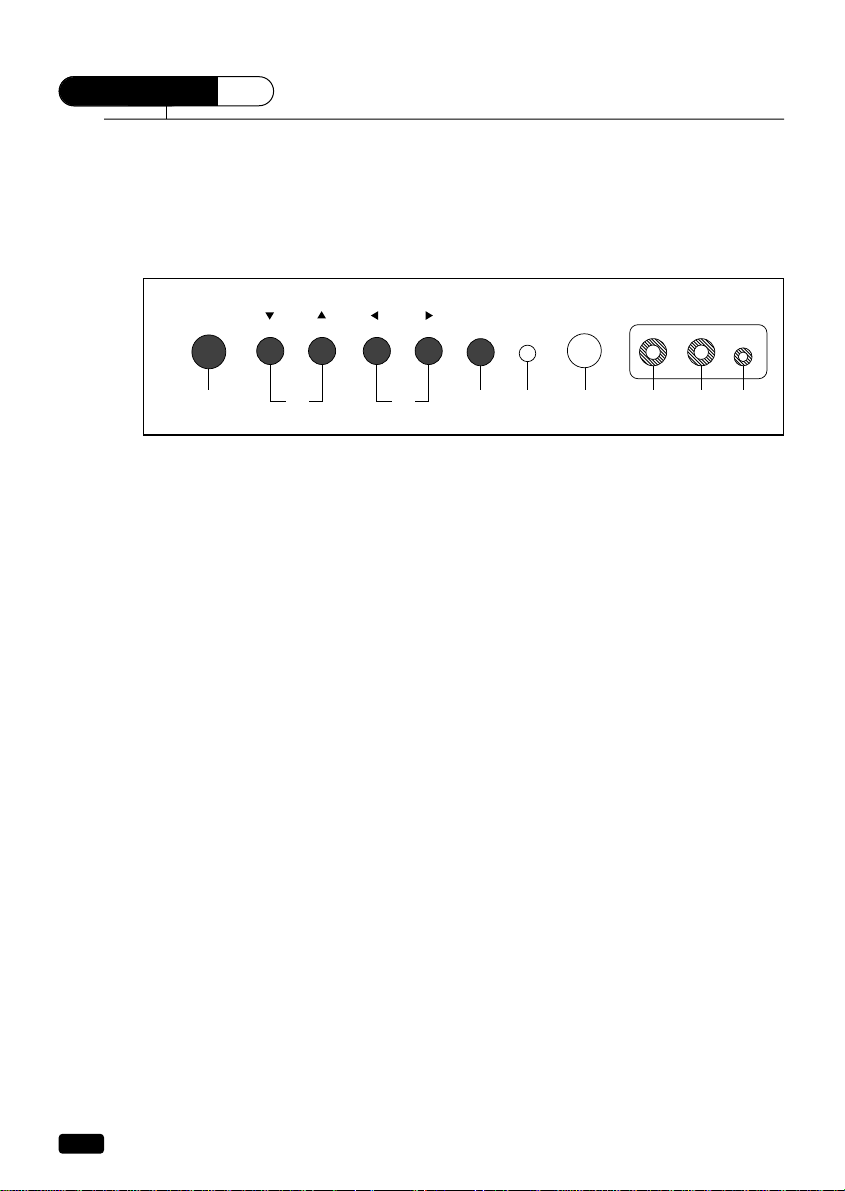
4
Chapter 1 :
Overview of Your Equipment
CHAPTER
1
Overview of Your Equipment
Your TV comes with a remote control. The section below summarizes the buttons, controls, and terminals that you will use with your TV.
Your TV's Front Panel
1 POWER
Use this button to turn your TV on and off.
2WWCH
VV
Use these buttons to change channels on your TV, or to select items in the menu system.
3 CCVOL
BB
Use these buttons to change your TV's volume, to activate selections in the menu system, or to
change audio and video settings.
4 MENU
Use this button to turn the TV's menu system on and off.
5 STAND-BY (red) indicator
This indicator lights up when the power is off.
6 Remote control receiver
This receiver receives a signal from your remote control. Do not block it.
7 VIDEO IN jack
Use this jack to receive a video signal from another A/V component.
8 AUDIO IN jack
Use this jack to receive an audio signal from another A/V component.
9 EAR PHONE jack
Use this jack to receive an audio signal from your TV.
12 34567 8 9
STAND-BY
POWER
CH VOL
MENU
VIDEO AUDIO
EAR PHONE
Page 7
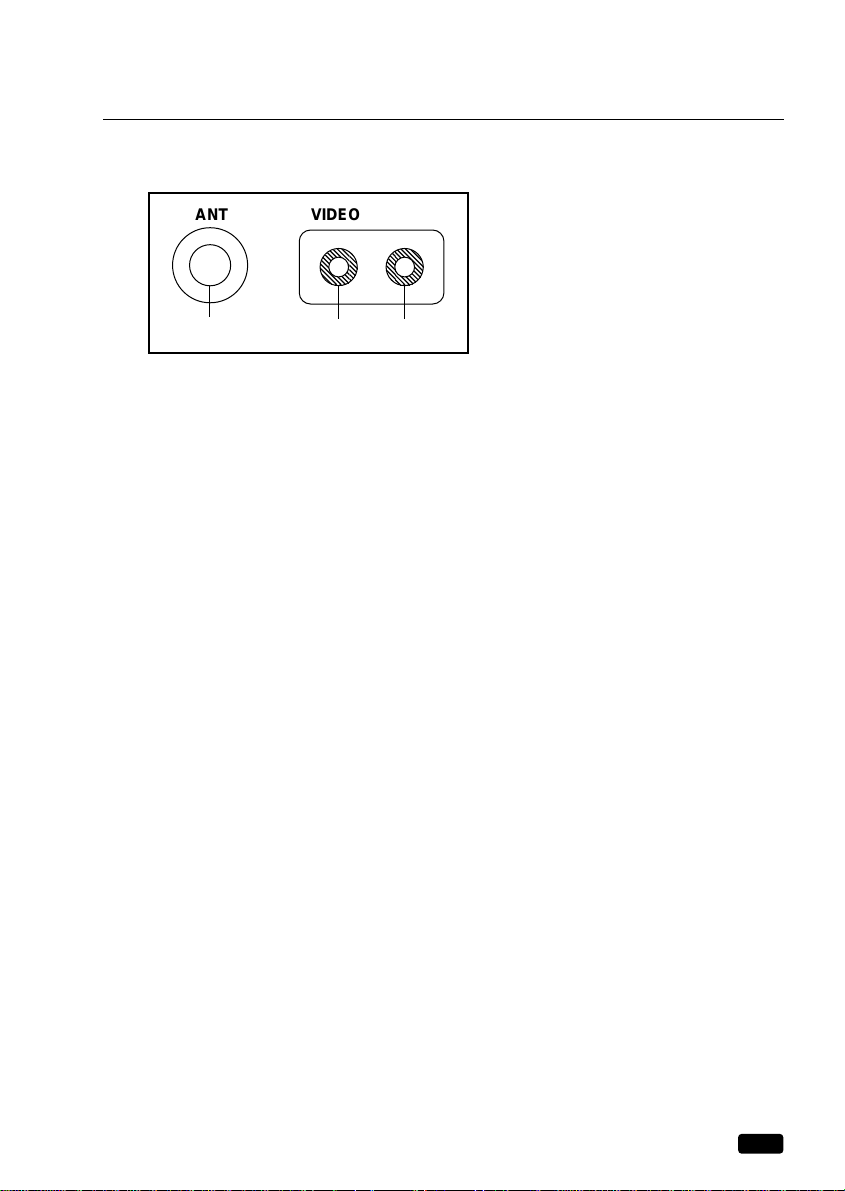
Your TV's Back Panel
1 Antenna terminal (ANT)
Use this terminal to attach an antenna or cable system to your TV.
2 VIDEO IN
This terminal allows the TV to receive a video signal from another component, such as a VCR.
3 AUDIO IN
This terminal allows the TV to receive an audio signal from another component, such as a VCR.
1
2 3
ANT
VIDEO AUDIO
5
Chapter 1 :
Overview of Your Equipment
Page 8
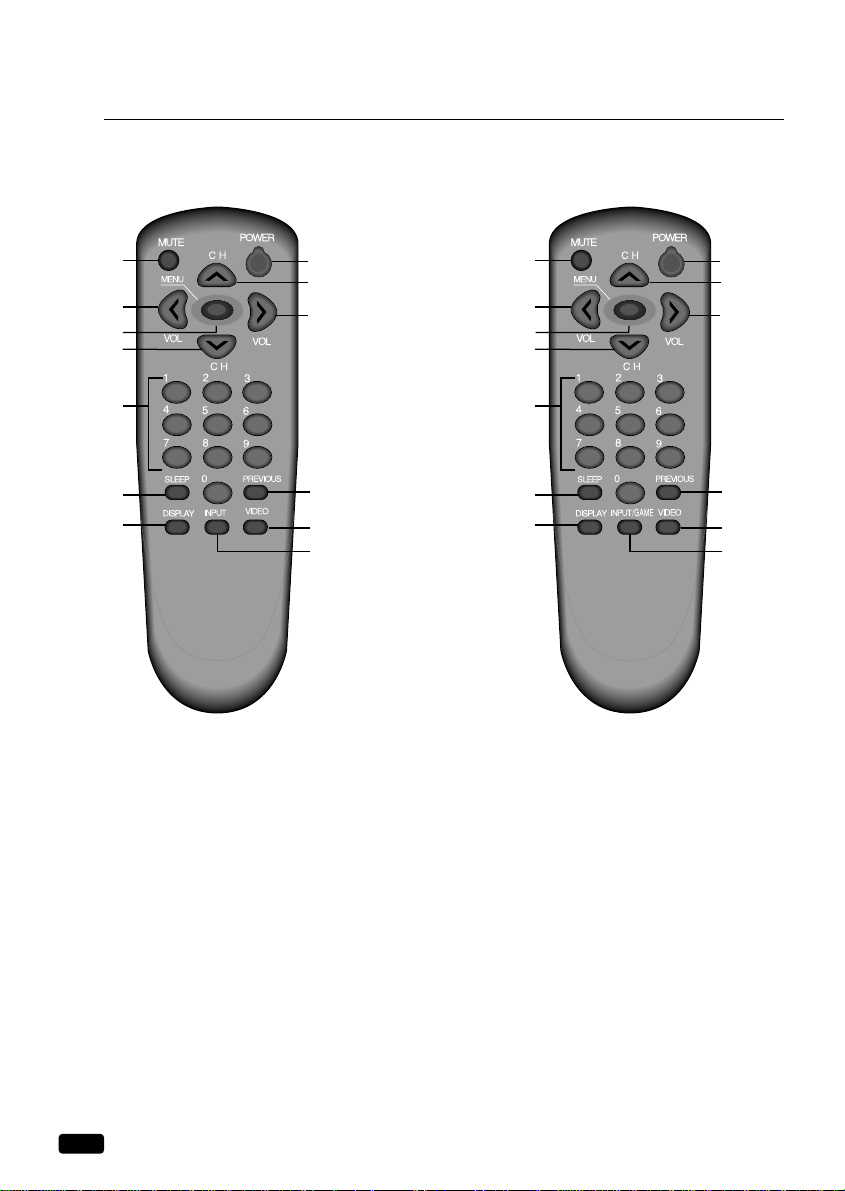
6
Chapter 1 :
Overview of Your Equipment
Your Remote Controls
4
1
8
7
11
3
9
10
2
6
3
4
5
4
1
8
7
11
3
9
10
2
6
3
4
5
1. POWER
Use this button to turn your TV on or off.
2. MUTE
Use to turn the TV's sound on and off.
3.
VVCHWW
Use these buttons to change channels on
your TV, or select items in the menu system.
4.
CC
VOL
BB
Use these buttons to change your TV's
volume, to activate selections in the menu
system, or to change audio and video
settings.
5. MENU
Use this button to turn the TV's menu system
on and off.
6. DISPLAY
Use this button to display the channel number
and status.
7. INPUT, INPUT/GAME
Use this button to select TV or VIDEO mode.
8. VIDEO
Use this button to display video adjustment
items.
9. 0-9
Use these buttons to change channels.
10. SLEEP
Use this button to program the TV to turn off
after a certain time.
11. PREVIOUS
Use this button to return to the previous
channel you were watching.
R-43A01 R-43A02, 03
Page 9
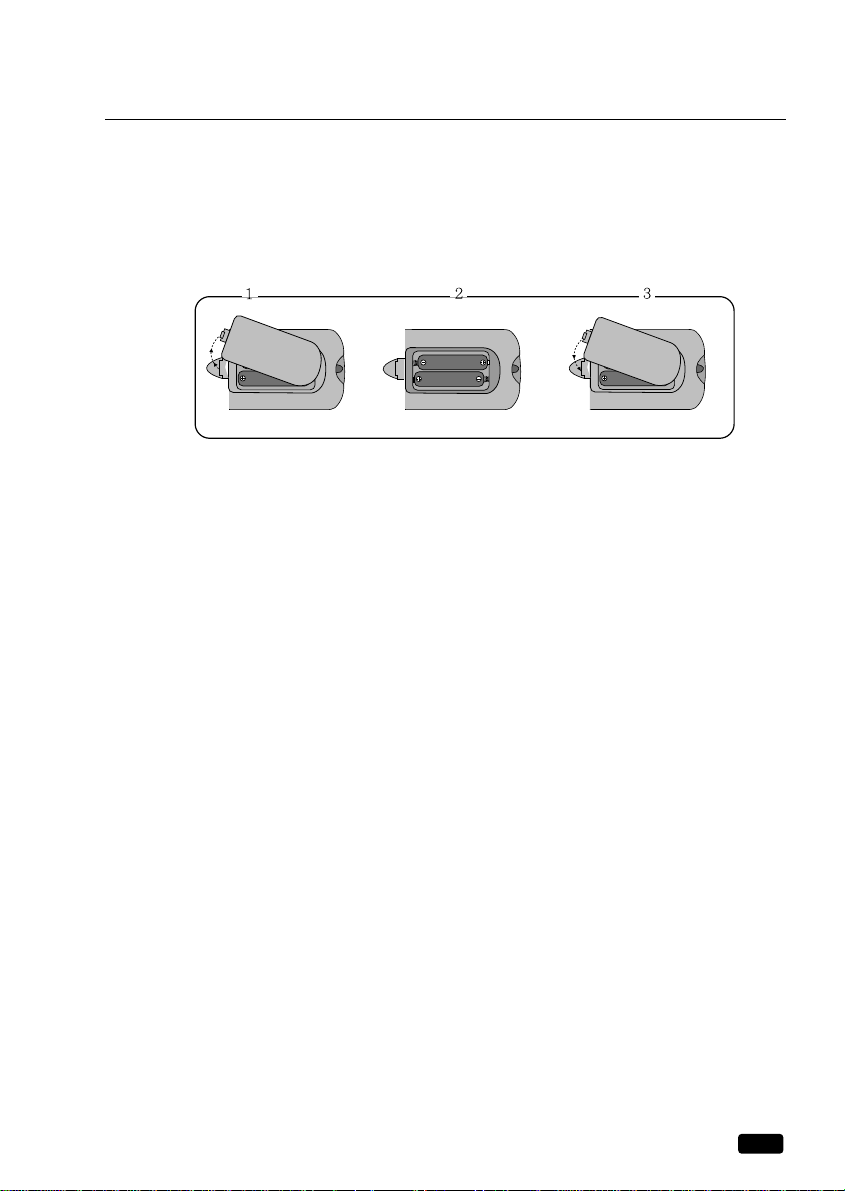
7
Chapter 1 :
Overview of Your Equipment
Installing your remote control batteries
1
Open the battery compartment on the back of the remote control.
2
Install two AA-size batteries (not included) as shown. Make sure the “+” and “-” terminals are
oriented correctly.
3
Replace the cover.
Notes
Do not mix different types of batteries, or mix an old and a new battery.
Remove and replace weak batteries. Weak batteries can leak and damage your controller. Dispose
of batteries properly; never throw them into a fire.
Point your remote at the receiver on the center of the front of the TV. Make sure the receiver is not
blocked.
The remote control can operate up to 30 feet away from the TV, if you are directly facing the front
of the TV. Operating distance diminishes as you move to the sides of the TV.
Page 10

CHAPTER
2
8
Chapter 2 :
Connecting an Antenna or Cable to Your TV
Connecting an Antenna or Cable to Your TV
Your TV will provide you with the best performance if you connect it to an external antenna or
cable system. Follow the directions shown below to make this connection. Please note that you will
normally only have to make one of the connections shown below, not all of them.
All connections will be made to the antenna terminal on the back of your TV. The antenna terminal
is a silver metal post partially surrounded by two plastic tabs. For help in locating the antenna terminal, see “Your TV's Back Panel” on page 5.
Connecting an Antenna
If your antenna ends in a single coaxial lead, simply
press or screw the cable onto the antenna terminal on the
back of your TV.
If your antenna ends in a pair of 300 ohm twin leads, you must use a 300-ohm/75-ohm
adapter (available at your local electronics store). Place the leads underneath the screws on the
adapter, tighten the screws, then press the adapter onto the antenna terminal on the back of the TV.
Page 11

9
Chapter 2 :
Connecting an Antenna or Cable to Your TV
Antennas with two sets of leads
You might have two sets of leads from your antenna system, especially if you have one antenna for
VHF signals and one antenna for UHF signals.
If your antenna system has both a coaxial lead and twin 300-ohm leads
, you must obtain a combiner (available at your local electronics store). Press or screw the coaxial lead onto the combiner; place
the twin leads underneath the screws on the combiner and tighten the screws. Press the cable from
combiner onto the antenna terminal on the back of your TV.
If your antenna system has two sets of twin 300-ohm leads
, you must obtain a combiner (available
at your local electronics store). Place one set of twin leads underneath the screws on the combiner
and tighten the screws. Do the same with the other set of twin leads. Press the cable from the combiner onto antenna terminal on the back of your TV.
Connecting a cable system
If your cable set-up is not described below, please
contact your cable company for more information.
If your cable system does not require the use of a
cable box
, simply press or screw the incoming cable
onto the antenna terminal on the back your TV.
Page 12

10
Chapter 2 :
Connecting an Antenna or Cable to Your TV
If your cable system requires you to use a converter box for all channels,
connect the incoming
cable to the IN terminal on the converter box. Connect another cable between the OUT terminal on
the converter box and the antenna terminal on the TV. You will need to keep your TV tuned to
channel 3 or 4 and change channels using the converter box.
If your cable system only requires you to use a converter box for some channels (i. e. pay-TV
channels)
, follow these steps: Find the primary incoming coaxial cable. Plug this cable into a splitter
(available at your local electronics store). Connect one coaxial cable between one OUT terminal on
the splitter and the IN terminal on the converter box. Connect another coaxial cable between the
other OUT terminal on the splitter and the B-IN terminal on an A/B switch (available at your local
electronics store). Connect a third coaxial cable between the OUT terminal on the converter box and
the A-IN terminal on the A/B switch. Finally, connect a coaxial cable between the OUT terminal on
the A/B switch and the antenna terminal on the back of your TV.
When the A/B switch is in the A position, you need to change channels on the converter box (and
your TV should be tuned to channel 3 or 4); when the A/B switch is in the B position you can
change channels on the TV.
Connecting Other Pieces of Equipment
You may want to connect a VCR, laser disc player, satellite receiver, or another type of equipment
to your TV. We recommend that you follow the instructions included with the piece of equipment
you wish to connect.
Safety Note
If you plan on being away from your home for an extended period of time, or if a thunderstorm is
approaching, you should unplug your television, and you may wish to disconnect your TV from a
rooftop or satellite antenna. You do not need to disconnect your TV from a cable system.
Converter Box
IN
OUT
IN OUT
Converter Box
OUT OUT
IN
OUT
IN IN
B
A
Page 13

11
Chapter 3 :
Operating Your TV
Operating Your TV
Once you have connected your TV to an antenna or cable system, plugged the TV in, and put batteries in the remote, you are ready to use the TV. The first thing you should do is program your TV so
it memorizes all of available channels.
Turning Your TV On
1
To turn your TV on, press the POWER button on the remote control. You
can also use the POWER button on the front panel. Make sure your TV is
plugged in before you try to turn it on.
Programming Your TV's Channel Memory
Your TV's memory determines the channels that are available using the VCHW buttons. If a channel is not in memory, you can tune to it with the number buttons, but not with the VCHW buttons.
Follow these steps to program your TV's memory:
1
With the TV on, press MENU twice to go to the “Set-Up” menu.
2
Use the VCHW buttons to select “Reception”, then use the CVOLB buttons to select ‘Air’ or
‘Cable’. If you connected an antenna to your TV, select ‘Air’; If you connected a cable system,
select ‘Cable’.
3
Use the VCHW buttons to select “Memorize Channels”, then use the CVOLB buttons to enter
the “Memorize Channels” process. Again press the CVOLB buttons to begin.
4
Press the MENU button to return to Set-Up menu.
5
Press the MENU button three times to return to normal TV viewing.
Your TV's channel memory will not be affected by a power outage. You will not need to re-program
the memory unless you change the type of cable or antenna connected to your TV.
Select
Set-Up
Language : English
Reception : Air
Memorize Channels
Add/Delete Channels
Input : TV
Adjust Next
1
Select
Set-Up
Language : English
Reception : Air
Memorize Channels
Add/Delete Channels
Input : TV
Adjust Next
3-1
Select
Set-Up
Language : English
Reception : Air
Memorize Channels
Add/Delete Channels
Input : TV
Adjust Next
2
Memorize Channels
Air 11
Memorizing all air channels.
Please, stand by.
Press MENU to cancel and
return to Set-Up menu.
3-2
5
Select
Set-Up
Language : English
Reception : Air
Memorize Channels
Add/Delete Channels
Input : TV
Adjust Next
4
CHAPTER
3
Page 14

12
Chapter 3 :
Operating Your TV
Changing Channels
You can change channels in three ways:
1
The VCHW buttons will take you through all memorized channels,
one by one. The VCHW buttons will not access channels that have
not been programmed into the TV's memory. For more information
about programming channels into memory, see the section
“Programming your TV's Channel Memory” on the previous page.
2
The number buttons (0-9) will take you to any channel, even if it has
not been memorized. To change to a channel, enter its number; the
TV will tune to the new channel when you enter the second digit of
the channel.
3
The PREVIOUS button will take you instantly to the last channel
you were watching.
Changing the Volume
1
To change the volume of the TV set, use the CVOLB buttons on
the remote or on the front panel.
2
To quickly turn off the sound, press the MUTE button on the remote.
The ‘MUTE’ will appear on screen, colored green. To return the volume to its previous level, press MUTE again.
1
2
3
1
2
Page 15

13
Chapter 3 :
Operating Your TV
Changing the TV's Channel Memory
Your TV's memory determines the channels that are available using the VCHW buttons. You can
add channels to this memory or remove them from memory. If a channel is removed from memory,
you can tune to it with the number buttons, but you cannot tune to it with the VCHW buttons.
If only one channel has been memorized, then the Add/Delete Channels function searches all the
channel numbers. If two or more channels have been memorized, then the Add/Delete Channels
function searches only those channels numbers in memory.
Adding/Deleting a channel to memory
1
Use the number buttons to tune to the channel.
2
Press MENU twice to go to the “Set-Up” menu.
3
Use the VCHW buttons to select “Add/Delete Channels”, then use the CVOLB buttons to
enter the “Add/Delete Channels” process.
4 If the channel is not in memory, then use the CVOLB buttons to add the channel to memory.
5
If the channel is in memory, then use the CVOLB buttons to delete the channel from memory.
6
If you are going to delete another channel, then use the VCHW buttons until desired channel is
selected. And press the CVOLB buttons to delete the channel.
7
Wait 10 seconds, or press the MENU button to return to normal TV viewing.
Displaying the Current Channel
1
To quickly see the current channel number and status, press DISPLAY button on
the remote control.
The current channel number and status will be displayed.
11
1
Select
Set-Up
Language : English
Reception : Air
Memorize Channels
Add/Delete Channels
Input : TV
Adjust Next
3
Select
Set-Up
Language : English
Reception : Air
Memorize Channels
Add/Delete Channels
Input : TV
Adjust Next
2
Add/Delete Channels
Air 11
This channel is not in memory.
Press VOL to add.
Press CH for other channels.
Press MENU to return
to Set-Up menu.
4
Add/Delete Channels
Air 11
This channel is in memory.
Press VOL to delete.
Press CH for other channels.
Press MENU to return
to Set-Up menu.
6
Add/Delete Channels
Air 11
This channel is in memory.
Press VOL to delete.
Press CH for other channels.
Press MENU to return
to Set-Up menu.
5
Page 16

Changing the TV's Source Input
Normally, your TV displays the signal coming through the antenna terminal. However, If you’ve
connected another component to your TV (such as a VCR) using the Video/Audio input, you will
want to be able to view the signal from the component.
To do this, you will need to switch from the ‘TV’ input to the ‘Line’ Input, as follows.
1
With the TV on, press the MENU button twice, then “Set-Up” menu will appear.
2
Use the VCHW buttons to select “ Input ”.
3
Press the CVOLB buttons to change from ‘TV’ to ‘ Line ’.
4
Wait 10 seconds, or press the MENU button to return to normal TV viewing.
If both the front and rear TV Video/Audio inputs have sources connected at the same time, the
source connected to the front Video/Audio inputs will appear on the TV screen.
A source connected to the TV front Video/Audio input jacks, will override a source connected to the
TV rear Video/Audio input jacks.
Select
Set-Up
Language : English
Reception : Air
Memorize Channels
Add/Delete Channels
Input : TV
Adjust Next
1
Select
Set-Up
Language : English
Input : Line
Adjust Next
3
Select
Set-Up
Language : English
Reception : Air
Memorize Channels
Add/Delete Channels
Input : TV
Adjust Next
2
14
Chapter 3 :
Operating Your TV
Page 17

15
Chapter 3 :
Operating Your TV
Adjusting Video Settings
You may wish to adjust the video settings (e. g. contrast or color) to obtain the most pleasing picture. To do so, follow these directions:
1
With the TV on, press the MENU button to display the “Video” menu.
2
The “Settings” item will be selected. Use the CVOLB buttons to turn Settings to Preset or
Custom.
3
Use the VCHW buttons to select the video setting you wish to adjust. Descriptions of the video
settings are on the next page.
4
Use the CVOLB buttons to adjust the video setting to the level you prefer.
5
Use the VCHW buttons to select another video setting to adjust.
6
When you are finished, press the MENU button to return to normal TV viewing.
Select
Video
Settings : Custom
Contrast
Brightness
Sharpness
Color
Tint
Adjust Next
1
Select
Video
Settings : Preset
Contrast
Brightness
Sharpness
Color
Tint
Adjust Next
3
Select
Video
Settings : Preset
Contrast
Brightness
Sharpness
Color
Tint
Adjust Next
2
Contrast
4
6
Brightness
5
Page 18

16
Chapter 3 :
Operating Your TV
Returning to the factory settings
If you would like to return to the original video settings, as they were calibrated at the factory, follow these steps :
1
With the TV on, press the MENU button to display the “Video” menu.
2
Press the CVOLB buttons to set the “Settings” to ‘Preset’.
The TV will remember the ‘Custom’ settings you had previously chosen. When you set “Settings”
to ‘Custom’ again, your previous custom settings will be restored.
Descriptions of video settings
The contrast setting controls the relation between the light and black areas of the screen. If the light
areas are too bright and are losing details, press the CVOL button; if the picture is gray and lacks
contrast, press the VOLB button.
The brightness setting controls the overall amount of light in the picture. If the picture is too bright,
press the CVOL button; if the picture is too dark, press the VOL B button.
Sharpness controls how the TV displays edges of objects on-screen. If the TV shows multiple vertical lines at the edges of an object, press the CVOL button; if the vertical edges of on-screen objects
are fuzzy, press the VOLB button.
The color setting controls the intensity of color. If the color is over-saturated, press the CVOL button; if the color is washed out, press the VOLB button.
The tint setting controls the relationship of red and green in a picture. Tint is especially noticeable in
flesh tones. If flesh tones seem too red or purple, press the VOLB button; if flesh tones are too
green, press the CVOL button.
Select
Video
Settings : Custom
Contrast
Brightness
Sharpness
Color
Tint
Adjust Next
1
Select
Video
Settings : Preset
Contrast
Brightness
Sharpness
Color
Tint
Adjust Next
2
Page 19

17
Chapter 4:
Using Timer Functions
Using Timer Functions
Your TV has a built in-clock.
You can set the TV to turn on and off at preset times automatically.
The sleep timer can be set to turn the TV off after the preset time has expired.
Setting the Clock
1
With the TV turned on, keep pressing MENU until the “TIME” menu appears.
2
The “Set Clock” option will be highlighted. Use the CVOLB buttons to set the clock.
Time can be set quickly by holding down either CVOLB button to change the time setting.
3
After setting the clock, use the VCHW button to select another option from the “Time” menu or
press the MENU button to remove the menu and return to normal TV riewing.
Setting the Wake-Up Timer
Your TV can be set up to turn on automatically by setting a wake-up time.
Note : After the TV is turned on by the wake-up timer if no button is pressed within 15 minutes, the
TV turns off. If any button is pressed, the TV will remain on.
This is a safety feature.
1
With the TV turned on, keep pressing MENU until the “Time” menu appears.
2
Use the VCHW buttons to select the “Wake-Up time” option.
3
Use the CVOLB buttons to set the wake up time.
Time can be set quickly by holding down either CVOLB button to change the time setting.
4
After the Wake-up time has been set, use the VCHW buttons to select another option from the
“Time” menu or press the MENU button to remove the menu and return to normal TV viewing.
CHAPTER
4
Select
Time
Set Clock : :
Wake-Up time : :
Off time : :
Sleep Timer : 0 min
Adjust Next
1
Select
Time
Set Clock : 12 : 00 AM
Wake-Up time : :
Off time : :
Sleep Timer : 0 min
Adjust Next
3
Select
Time
Set Clock : 12 : 00 AM
Wake-Up time : :
Off time : :
Sleep Timer : 0 min
Adjust Next
2
Select
Time
Set Clock : 12 : 00 AM
Wake-Up time : :
Off time : :
Sleep Timer : 0 min
Adjust Next
1
Select
Time
Set Clock : 1 2 : 00 AM
Wake-Up time : 06 : 30 AM
Off time : :
Sleep Timer : 0 min
Adjust Next
3
Select
Time
Set Clock : 12 : 00 AM
Wake-Up time : :
Off time : :
Sleep Timer : 0 min
Adjust Next
2
Page 20

18
Chapter 4 :
Using Timer Functions
Setting the Off Time
Your TV can be set up to turn off automatically using the Off Time feature.
Follow the instructions below to set the Off Time.
1
With the TV turned on, keep pressing MENU until the TIME menu appears.
2
Use the VCHW buttons to select the “Off Time” option.
3
Use the CVOLB buttons to set the TV turn off time.
Time can be set quickly by holding down either CVOLB button to change the time setting.
4
After the Off Time has been set, use the VCHW buttons to select another option from the TIME
menu or press the MENU button to remove the menu and return to normal TV viewing.
Canceling the Wake-Up Time or Off Time
If you would like to cancel the Wake-up Time or the Off Time, press the CVOLB buttons until the
time settings return to “- -:- -”.
The Wake-Up Time and Off Time will not function correctly unless the clock has been set.
Select
Time
Set Clock : 12 : 00 AM
Wake-Up time : 06 : 30 AM
Off time : :
Sleep Timer : 0 min
Adjust Next
1
Select
Time
Set Clock : 1 2 : 00 AM
Wake-Up time : 06 : 30 AM
Off time : 1 1 : 30 PM
Sleep Timer : 0 min
Adjust Next
3
Select
Time
Set Clock : 1 2 : 00 AM
Wake-Up time : 06 : 30 AM
Off time : :
Sleep Timer : 0 min
Adjust Next
2
Page 21

19
Chapter 4 :
Using Timer Functions
Setting the Sleep Timer
The sleep timer allows you to set an amount of time from 15 minutes to 120 minutes.
TV will count down the amount of time you set, then turn itself off.
To set the sleep timer:
1
With the TV turned on, keep pressing MENU until the TIME menu appears.
2
Use the VCHW buttons to select “Sleep Timer” item.
3
Use the CVOLB buttons to set the sleep time. Each time you press VOL, you step between the
available sleep times : 15 min, 30 min, 45 min, 60 min, 90 min, and 120 min.
4
When the setting is correct, use the VCHW buttons to select another “Time” function, or press
the MENU button to return to normal TV viewing.
5
You can set the “Sleep Timer” during normal TV viewing, simply by pressing the SLEEP button
on the remote control. This button steps through the available sleep times (see step 3),
one-by-one.
To cancel the Sleep timer, turn the TV off, or set the sleep time to “0” using one of the methods
described above.
Select
Time
Set Clock : 1 2 : 00 AM
Wake-Up time : 06 : 30 AM
Off time : 1 1 : 30 PM
Sleep Timer : 0 min
Adjust Next
1
Select
Time
Set Clock : 1 2 : 00 AM
Wake-Up time : 06 : 30 AM
Off time : 1 1 : 30 PM
Sleep Timer : 60 min
Adjust Next
3
Select
Time
Set Clock : 1 2 : 00 AM
Wake-Up time : 06 : 30 AM
Off time : 1 1 : 30 PM
Sleep Timer : 0 min
Adjust Next
2
Page 22

20
Chapter 5 :
Additional Features
Additional Features
This section contains descriptions of the more advanced features of your TV.
Changing the Language of the On-screen Menus
You can choose to display the on-screen menus in English, Spanish, or French.
To change the on-screen language:
1
With the TV on, press the MENU button twice, then “Set-Up” menu will appear.
2
The “Language” item will be selected. Press the CVOLB buttons to select the language you
want to use: English, Spanish, French.
3
To return to normal TV viewing, press the MENU button.
Captioning
Follow the instructions below to set up your TV to display Captions or Text, (if available on the program)
To set your TV to display captions or text.
1
With the TV turned on, keep pressing MENU until the SPECIAL menu appears.
2
Closed Captions option will be selected. To turn captioning on, use the CVOLB buttons to
select Captions options (C1 or C2) or Text options (T1 or T2).
Note : At the time these instructions were written, only C1was available.
Try the other captioning selections (C2, T1 or T2) if you know that the program contains
these other captioning options-check your local programming guide.
3
Wait ten seconds for the captioning option to appear, or press MENU to return to TV viewing.
If the option you selected is available, it will normally appear in about ten seconds.
Your selected Captioning option will be retained in the TV’s memory (even if the TV is turned
on and off) until you change it.
Select
Set-Up
Language : English
Reception : Air
Memorize Channels
Add/Delete Channels
Input : TV
Adjust Next
1
CHAPTER
5
Page 23

21
Chapter 5 :
Additional Features
CC on Mute
You can have your selected captioning option appear when the sound is muted.
(If available on the program) Follow instructions below :
1
With the TV turned on, keep pressing MENU until the SPECIAL menu appears.
2
Use the VCHW buttons to select the “CC on Mute” option.
3
Use the CVOLB buttons to select “C1” or “C2”.
Power Restore
This feature is designed to return the TV to the state before a power failure.
If the “Power Restore” option is set to On, the TV will turn back on after power is restored if a
power failure occurs.
If it is set to Off, the TV will not turn back on after power is restored if a power failure occurs.
1
With the TV turned on, keep pressing MENU until “Special” menu appears.
2
Use the VCHW buttons to select the “Power Restore” option.
3
Use the CVOLB buttons to select “On” or “Off”.
Page 24
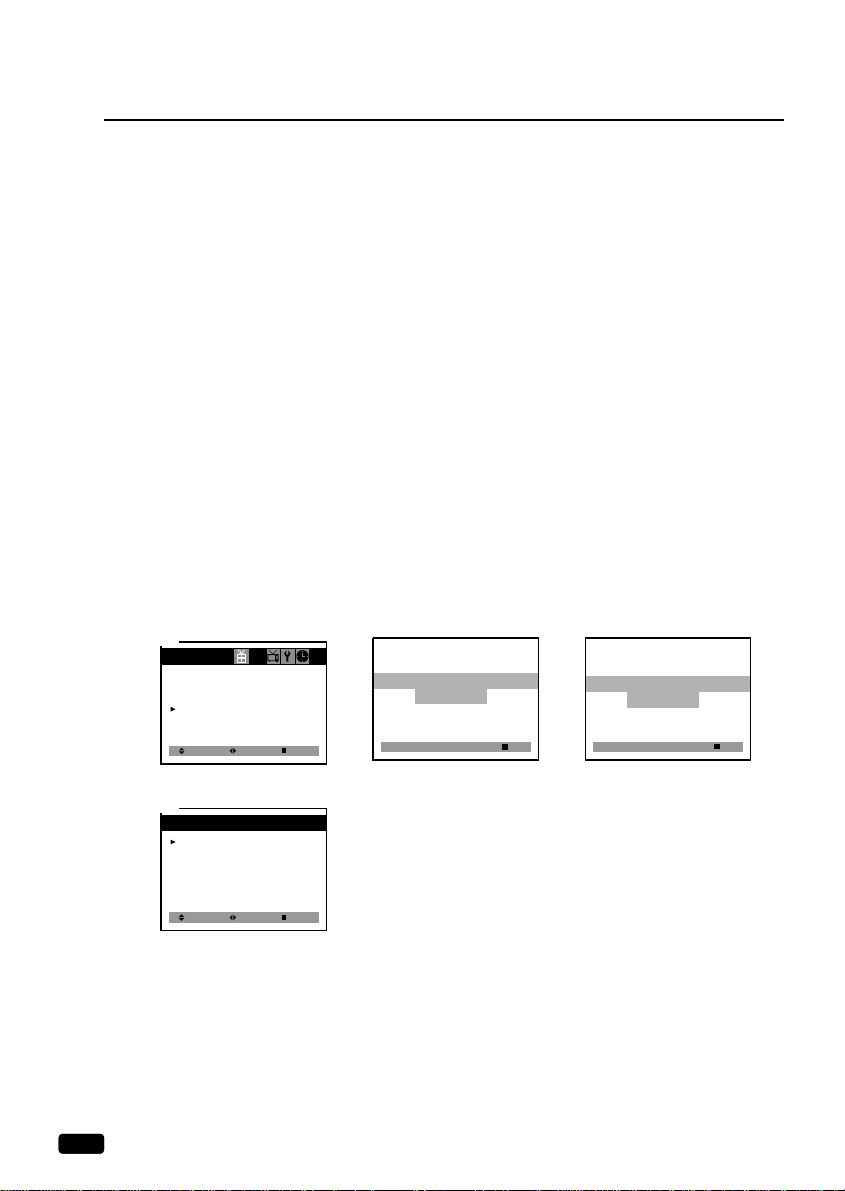
2222
Chapter 5 :
Additional Features
Parental Control Settings
This feature allows parents to control or restrict programming content which can appear on the TV,
for children or more sensitive viewers.
1
With the TV on, keep pressing MENU until the SPECIAL menu appears.
2
Use the VCHW buttons to select the “Parental Control” feature.
3
Use the CVOLB buttons to access the Parental Control menu.
4
Use the numbered buttons (0-9) to set a 4-digit password.
Note : If this is the first time you are entering a password, be sure to remember it to access the
menu in the future.
5
The “Parental Lock” option will be selected. Use the CVOLB buttons to toggle between
“On” or “Off”.
6
Use the VCHW buttons to select other Parental Control option.
Note : See the next page for descriptions of the Parental Control option.
7
Use the CVOLB buttons to adjust or change the option settings.
8
Use the MENU button to return to the previous menu when necessary.
Select
Special
Closed Caption : Off
CC on Mute : Off
Power Restore : Off
Parental Control
Adjust Exit
1-1
Select
Parental Lock : On
TV Guidelines
Movie Ratings
No Rating : Unblock
Ext. Source : Unblock
Change Password
Adjust Prev.
1-2
Parental Control
Enter a new Password
- - - -
0-9 : Adjust
Prev.
Repeat the Password
# # # #
0-9 : Adjust
Prev.
Page 25

2323
Chapter 5 :
Additional Features
Description of Parental Control Settings
1.
“TV Guidelines” options set the restrictions for TV programs, except for Sports and News.
Use the
VCHW buttons to select, CVOLB buttons to adjust. You can set individual
settings with
CVOLB buttons.
2. ”Movie Ratings” options set the restrictions for movie, video, and other programs except for
“ TV Guidelines”.
Use the VCHW buttons to select, CVOLB buttons to adjust.
3.
“No Rating” option toggles between “Unblock” and “Block”.
This option can be used to restrict (or block from appearing on the TV screen) programs
that have not been rated.
Use VOL buttons to change the settings.
4.
“Set Password” option is used to change the password.
( The default setting is 0000 ). Use the
CVOLB buttons to go to the “Change Password”
option. Key in a new 4-digit password using the number keypad (0-9).
Enter the new password again when prompted by the menu.
Parental Control
Parental Lock : On
TV Guidelines
Movie Ratings
No Rating : Unblock
Ext. Source : Unblock
Change Password
1-1
Select Adjust Prev.
X
NC-17
R
PG-13
PG
G
NR
2-2
Select Adjust Prev.
[ : Block]
Parental Control
Parental Lock : On
TV Guidelines
Movie Ratings
No Rating : Unblock
Ext. Source : Unblock
Change Password
2-1
Select Adjust Prev.
Rating All FV D L S V
TV-MA
TV-14
TV-PG
TV-G
TV-Y7
TV-Y
1-2
Select Adjust Prev.
[ : Block]
Parental Control
Parental Lock : On
TV Guidelines
Movie Ratings
No Rating : Unblock
Ext. Source : Unblock
Change Password
3-1
Select Adjust Prev.
Parental Control
Parental Lock : On
TV Guidelines
Movie Ratings
No Rating : Unblock
Ext. Source : Unblock
Change Password
4
Select Adjust Prev.
Page 26

24
Chapter 6 :
Troubleshooting
T roubleshooting
Your Zenith television is designed to give you trouble-free performance for many years. If you have
a problem with your TV, try the solutions listed below.
If the suggestions listed below do not solve your problem, contact your Zenith dealer or an authorized Zenith service center.
There is no picture or sound, or the TV dosen't turn on.
• Make sure the TV is plugged in.
• Make sure the sound is not muted, press CVOLB.
• Make sure the power is on.
• If there is no picture or sound, unplug the TV for 30 seconds, then plug it in and try again.
There is no picture or sound on some UHF channels.
• Try another station. If the other stations are OK, it may be a station problem.
• Check that the antenna is connected, is in good working order, has no broken wires, and is adjust-
ed correctly.
• See if anything is interfering with the antenna signal.
• Make sure the AIR/CABLE setting is correct.
The sound is OK, but the picture is poor.
• Try another station. If the other stations are OK, it may be a station problem.
• Check that the antenna is connected and is in good working order, has no broken wires, and is
adjusted correctly.
The picture is OK, but the sound is poor.
• Try another station. If the other stations are OK, it may be a station problem.
• Check that the antenna is connected, is in good working order, has no broken wires, and is adjust-
ed correctly.
There is poor reception on some channels.
• Try another station. If the other stations are OK, it may be a station problem.
• Check that the antenna is connected, is in good working order, has no broken wires, and is adjust-
ed correctly.
You cannot tune to a cable channel.
• Make sure the AIR/CABLE setting is correct.
• The channel may not be programmed into memory, try using the number buttons.
The picture rolls, slants, shows lines, is grainy, has poor color, or has ghosts.
• Try another station. If the other station are OK, it may be a station problem.
• Check that the antenna is connected, is in good working order, has no broken wires, and is adjust-
ed correctly.
• See if anything is interfering with the antenna signal : appliances etc.
The remote control does not work.
• Make sure the TV is plugged in.
• Make sure there are fresh batteries in the remote control.
• Make sure there is nothing blocking the remote control signal path to the TV.
CHAPTER
6
Page 27

25
Warranty
WARRANTY
ZENITH ELECTRONICS CORPORATION
SCREEN SIZE 21" AND SMALLER DIRECT-VIEW TV LIMITED WARRANTY-USA
Zenith will repair or replace your product, at Zenith's option, if it proves to be defective in material or
workmanship under normal use, during the warranty period listed below from the date of original consumer
purchase. This warranty is available only to the original purchaser of the product and effective
only when used in the United States, excluding U.S. Territories.
WARRANTY PERIOD :
Labor: 90 Days from date of purchase
Parts: One Year from the date of
purchase
Picture Tube: Two Years from date of purchase
HOW SERVICE IS HANDLED :
Please call 1-877-9Zenith (1-877-993-6484) to
locate your nearest Zenith Authorized Service
Center.
Please see below for further information
THIS WARRANTY IS IN LIEU OF ANY OTHER WARRANTY, EXPRESS OR IMPLIED,
INCLUDING WITHOUT LIMITATION, ANY WARRANTY OF MERCHANTABILITY OR
FITNESS FOR A PARTICULAR PURPOSE. TO THE EXTENT ANY IMPLIED WARRANTY IS
REQUIRED BY LAW, IT IS LIMITED IN DURATION TO THE EXPRESS WARRANTY PERIOD
ABOVE. ZENITH WILL NOT BE LIABLE FOR ANY INCIDENTAL, CONSEQUENTIAL,
INDIRECT, SPECIAL OR PUNITIVE DAMAGES OF ANY NATURE, INCLUDING WITHOUT
LIMITATION LOST PROFITS, LOST OR CORRUPTED PROGRAMMING OR DATA, OR ANY
OTHER DAMAGE WHETHER BASED IN CONTRACT, TORT OR OTHERWISE. Some states do
not allow the exclusion or limitation of incidental or consequential damages or limitations on how long an
implied warranty lasts, so the above exclusion or limitation may not apply to you. This warranty gives you
specific legal rights and you may also have other rights that vary from state to state.
THIS LIMITED WARRANTY DOES NOT APPLY:
• To damages or problems that result from shipping, installation, calibration, maintenance or separate system
components.
• To damages or problems that result from misuse, abuse, operation outside environmental specifications or
contrary to the requirements and precautions in the Operating Guide, accident, lightening strikes or other
natural causes, modification or alteration, incorrect electrical current or voltage, signal reception
or input, software not licensed directly by Zenith, software errors that do not disable functionality,
operating and software protocols adopted after date of manufacture or for outside the U.S.
Therefore, you pay for the cost of repair or replacement under these circumstances.
CUSTOMER ASSISTANCE NUMBERS:
To prove warranty coverage:
Retain your dated sales receipt to prove date of purchase.
Legible copy of your sales receipt must be submitted at the time
warranty service is provided.
To obtain where-to-buy, nearest
Authorized Service Center, product
assistance or customer assistance:
Call 1-877-9Zenith (1-877-993-6484) (Mon. - Fri. 7AM to 8
PM and Sat. 8AM to 5:00PM CT) Please select the appropriate
option from the menu.
Page 28

206-3770
