Page 1
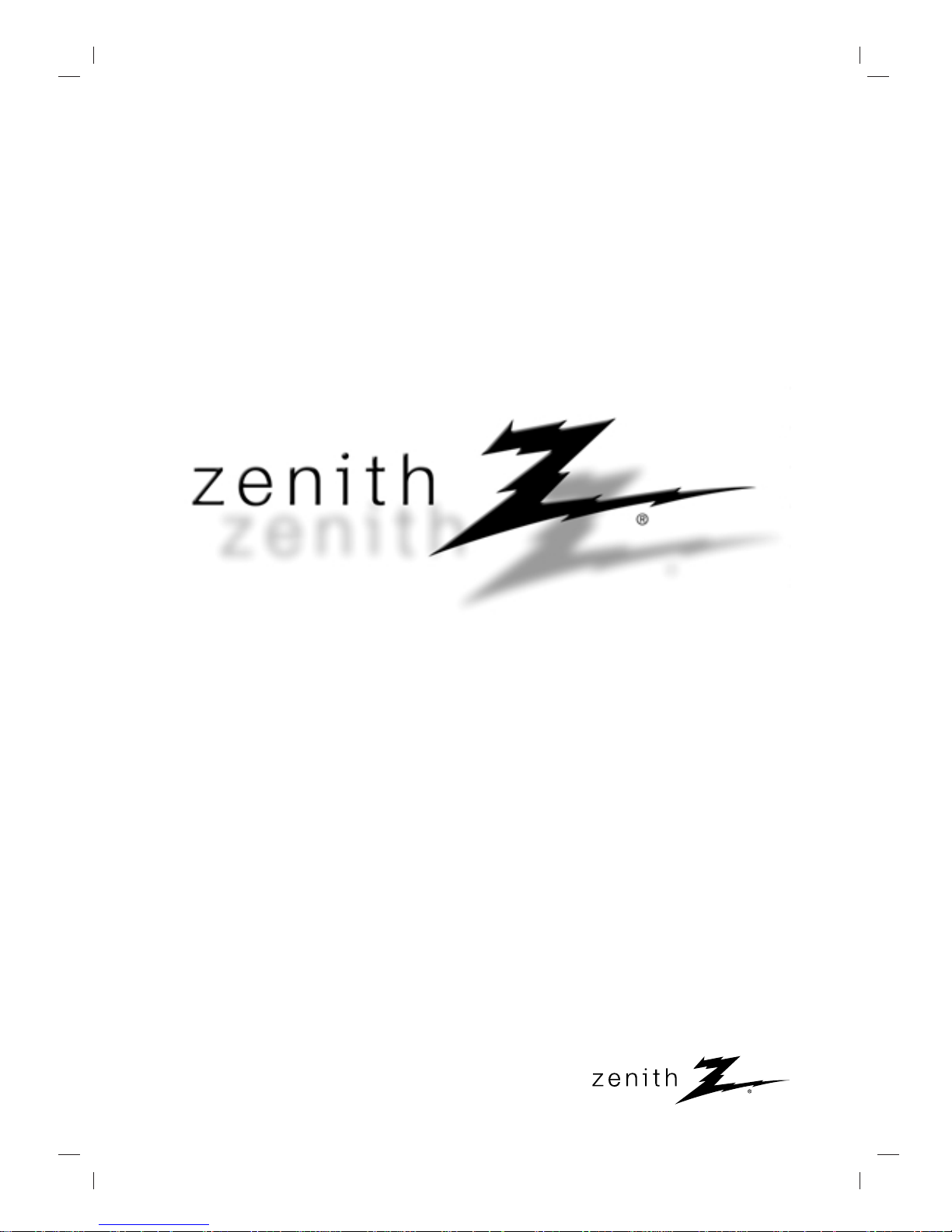
Installation and Operating Guide
Machine Number | F-DV25 (Main Unit: FFH-DV25A, Speakers: FE-DV25VE/FE-DV25TE) |
DVD Micro Home Cinema System
Page 2
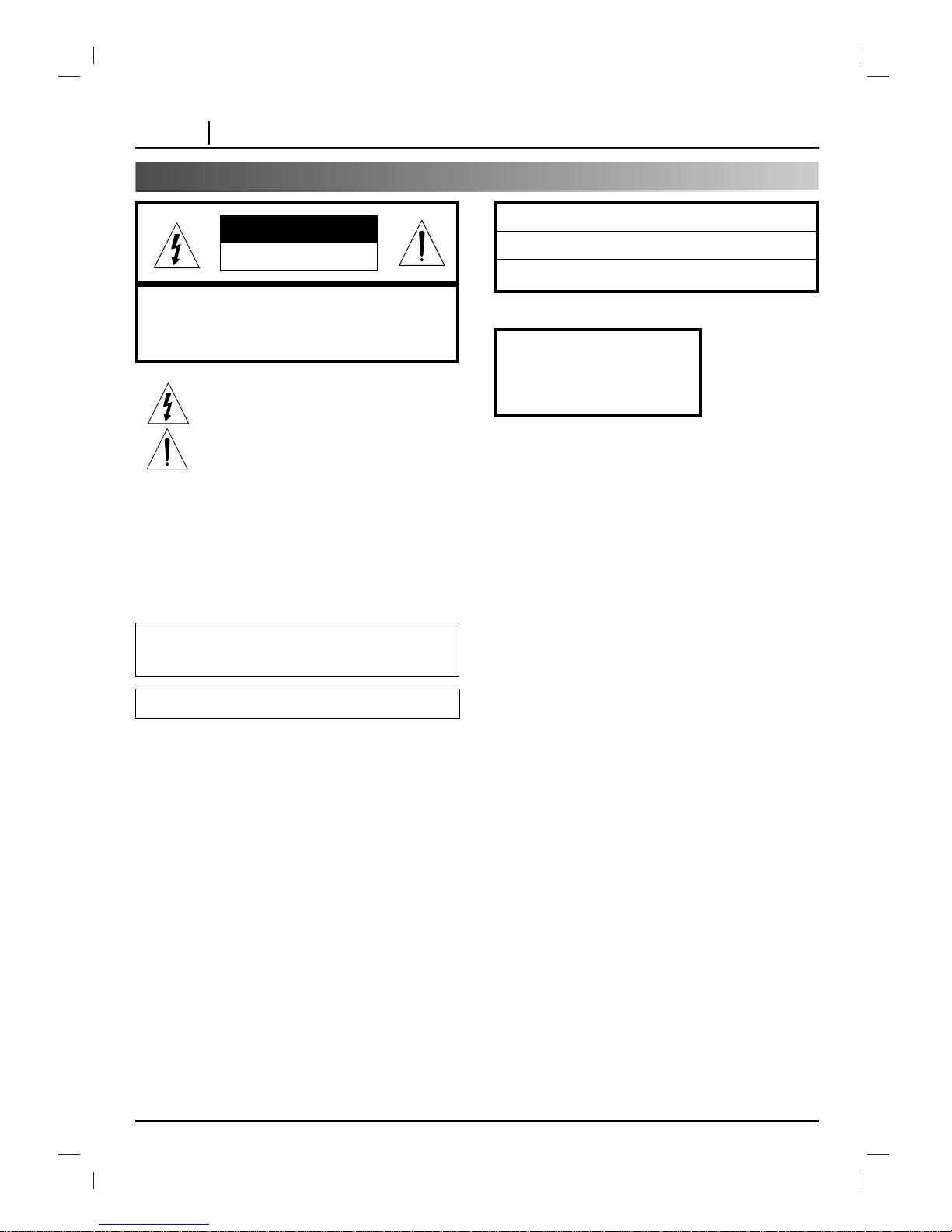
PAGE 2 INTRODUCTION
Precautions
Explanation Graphical Symbols:
The lightning flash with arrowhead symbol, within an
equilateral triangle is intended to alert the user to the
presence of uninsulated dangerous voltage within the
product’s enclosure that may be of sufficient magnitude to
constitute a risk of electric shock to persons.
The exclamation point within an equilateral triangle is
intended to alert the user to the presence of important
operating and maintenance(servicing) instructions in the
literature accompanying the appliance.
WARNING:
TO REDUCE THE RISK OF FIRE OF ELECTRIC SHOCK, DO NOT
EXPOSE THIS APPLIANCE TO RAIN OR MOISTURE.
To avoid electrical shock, do not open the cabinet, Refer servicing to
qualified personnel only.
The apparatus shall not be exposed to dripping or splashing and that
no objects filled with liquids, such as vases, shall be placed on the
apparatus.
Do not install the unit in a confined space, such as a bookcase or
built-in cabinet.
This label is located on the interior.
This Compact Disc
player is classified as a
CLASS 1 LASER product.
The CLASS 1 LASER
PRODUCT label is
located on the
exterior.
CAUTION
Use of controls or adjustments or performance of procedures other
than those specified herein may result in hazardous radiation
exposure.
Laser component in this product is capable of emitting radiation
exceeding the limit for Class 1.
CAUTION: INVISIBLE LASER RADIATION WHEN OPEN AND
INTERLOCKS DEFEATED. AVOID EXPOSURE TO BEAM.
VARNING: OSYNLIG LASERSTRÅLNING NÄR DENNADELÄR
ÖPPNAD STRÅLEN ÄR FARLIG.
Attention: Quand l'appareil est ouvert, ne pas
s'exposer aux radiations invisibles du faisceau laser.
CLASS 1 LASER PRODUCT
KLASSE 1 LASER PRODUKT
LUOKAN 1 LASER LAITE
KLASS 1 LASER APPARAT
CLASSE 1 PRODUCT LASER
RISK OF ELECTRIC SHOCK DO
NOT OPEN
CAUTION
CAUTION:TO REDUCE THE RISK
OF ELECTRIC SHOCK
DO NOT REMOVE COVER(OR BACK)
NO USER SERVICEABLE PARTS INSIDE.
REFER SERVICING TO QUALIFIED SERVICE PERSONNEL.
Page 3
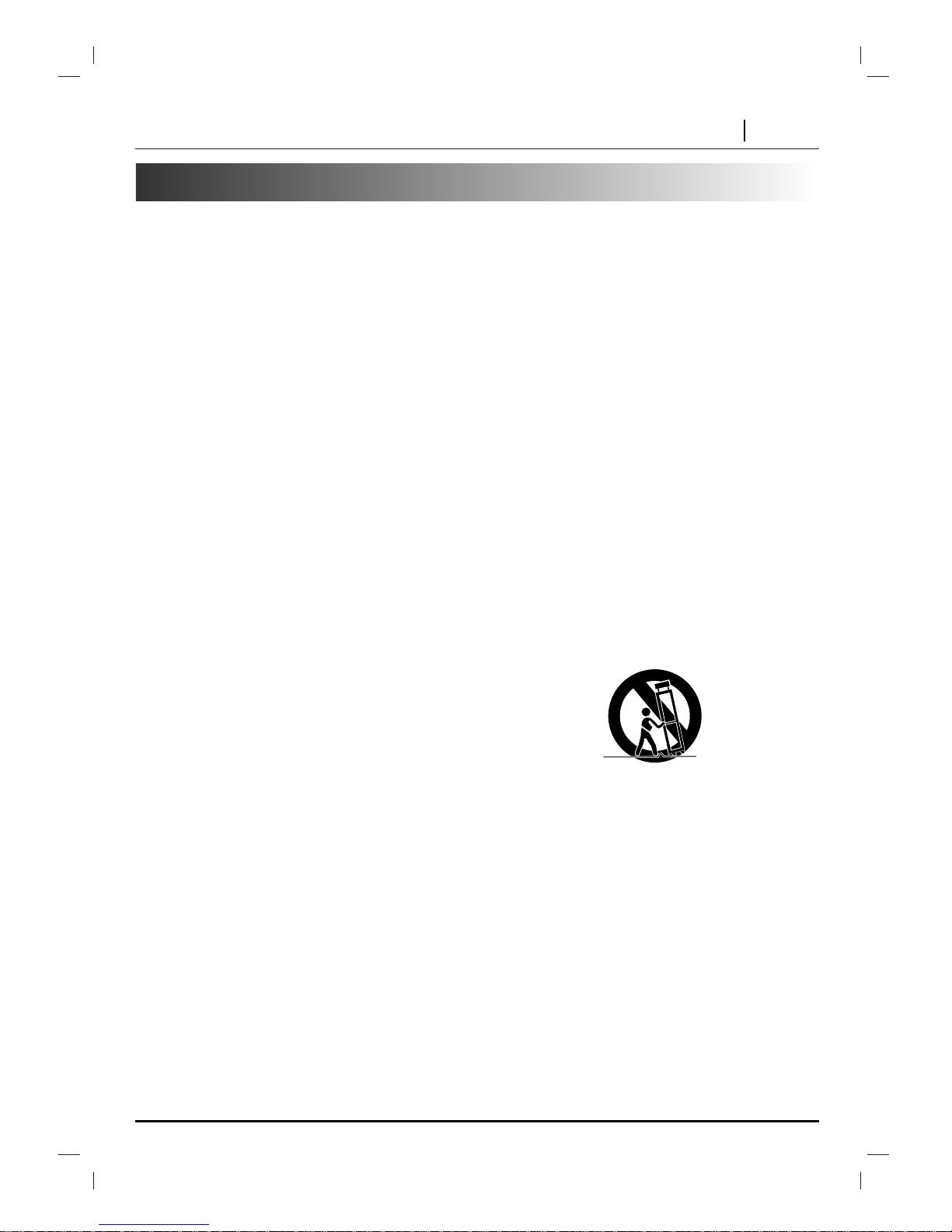
INTRODUCTION PAGE 3
IMPORTANT SAFETY INSTRUCTIONS
CAUTION: PLEASE READ AND OBSERVE ALL WARNINGS AND INSTRUCTIONS IN THIS OWNER’S MANUAL
AND THOSE MARKED ON THE UNIT. RETAIN THIS BOOKLET FOR FUTURE REFERENCE.
This set has been designed and manufactured to assure personal safety. Improper use can result in electric shock or
fire hazard. The safeguards incorporated in this unit will protect you if you observe the following procedures for installation, use, and servicing.
This unit does not contain any parts that can be repaired by the user.
DO NOT REMOVE THE CABINET COVER, OR YOU MAY BE EXPOSED TO DANGEROUS VOLTAGE. REFER
SERVICING TO QUALIFIED SERVICE PERSONNEL ONLY.
1. Read these instructions. - All these safety and
operating instructions should be read before the
product is operated.
2. Keep these instructions. - The safety, operating
and use instructions should be retained for future reference.
3. Heed all warnings. - All warnings on the product and
in the operating instructions should be adhered to.
4. Follow all instructions. - All operating and use
instructions should be followed.
5. Do not use this apparatus near water. – For example: near a bath tub, wash bowl, kitchen sink, laundry
tub, in a wet basement; or near a swimming pool;
and like.
6. Clean only with dry cloth. – Unplug this product
from the wall outlet before cleaning. Do not use liquidcleaners.
7.
Do not block any ventilation openings. Install in
accordance with the manufacturer’s instructions. -
Slots and openings in the cabinet are provided for
ventilation and to ensure reliable operation of the
product and to protect it from over- heating. The
openings should never be blocked by placing the
product on a bed, sofa, rug or other similar surface.
This product should not be placed in a built-in installation such as a bookcase or rack unless proper ventilation is provided or the manufacturer’s instructions
have been adhered to.
8. Do not install near any heat sources such as radiators, heat registers, stoves, or other apparatus
(including amplifiers) that produce heat.
9.
Do not defeat the safety purpose of the polarized
or grounding-type plug. A polarized plug has two
blades with one wider than the other. A grounding
type plug has two blades and a third grounding prong. The wide blade or the third prong are
provided for your safety. If the provided plug
does not fit into your outlet, consult an electrician for replacement of the obsolete outlet.
10. Protect the power cord from being walked on or
pinched particularly at plugs, convenience
receptacles, and the point where they exit from
the apparatus.
11. Only use attachments/accessories specified by
the manufacturer.
12. Use only with the cart, stand, tripod, bracket, or
table specified by the manufacturer, or sold with
apparatus. When a cart is used, use caution
when moving the cart/ apparatus combination to
avoid injury from tip-over.
13. Unplug this apparatus during lightning storms
or when unused for long periods of time.
14.
Refer all servicing to qualified service personnel.
Servicing is required when the apparatus has
been damaged in any way, such as powersupply cord or plug is damaged, liquid has
been spilled or objects have fallen into the
apparatus, the apparatus has been exposed to
rain or moisture, does not operate normally, or
has been dropped.
Page 4
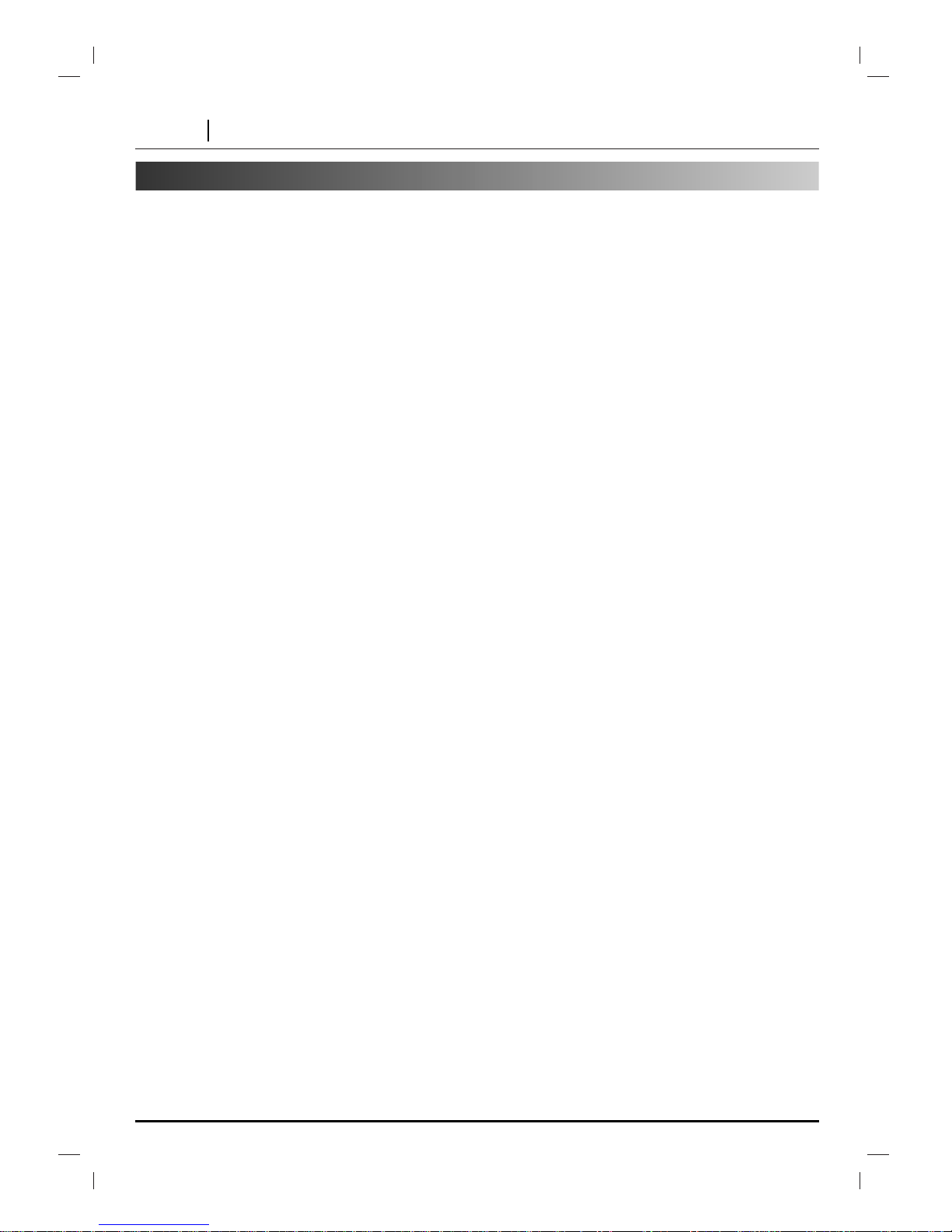
PAGE 4 INTRODUCTION
Table of Contents
Introduction
❏ Precautions . . . . . . . . . . . . . . . . . . . . . . . . . . . . . 2
❏ Table of Contents. . . . . . . . . . . . . . . . . . . . . . . . . 4
❏ Notes on Discs . . . . . . . . . . . . . . . . . . . . . . . . . . 5
❏ Identification of Controls . . . . . . . . . . . . . . . . . . 6-9
❍
Front Panel . . . . . . . . . . . . . . . . . . . . . . . . . . . . . . . . 6
❍
Remote Control . . . . . . . . . . . . . . . . . . . . . . . . . . . . . 7
❍
Preparing the Remote Control . . . . . . . . . . . . . . . . . . 8
❍
Operating with the Remote Control. . . . . . . . . . . . . . . 8
❍
Rear Panel/Display Window . . . . . . . . . . . . . . . . . . . . 9
Connections
❏ Antenna(Aerial) Connections . . . . . . . . . . . . . . . 10
❏ Speaker System Connection . . . . . . . . . . . . . . . 11
❏ Connecting to a TV/Monitor . . . . . . . . . . . . . . . . 12
Before Operation
❏ Setting the Clock . . . . . . . . . . . . . . . . . . . . . . . . 13
❏ Sleep Function. . . . . . . . . . . . . . . . . . . . . . . . . . 13
❏ Timer Function. . . . . . . . . . . . . . . . . . . . . . . . . . 14
❏ Audio Adjustment. . . . . . . . . . . . . . . . . . . . . . . . 15
❏ Auxiliary Function. . . . . . . . . . . . . . . . . . . . . . . . 15
Sound Operation
❏ Selecting a Sound mode . . . . . . . . . . . . . . . . . . 16
❏ Enjoying the Surround Effect . . . . . . . . . . . . . . . 17
Constituent Elements. . . . . . . . . . . . . . . . . . . . 17
Speaker Positioning. . . . . . . . . . . . . . . . . . . . . 17
Radio Operation
❏ Presetting the radio stations. . . . . . . . . . . . . . . . 18
❏ Listening to the radio . . . . . . . . . . . . . . . . . . . . . 19
Cassette Deck Operation
❏ Tape Play. . . . . . . . . . . . . . . . . . . . . . . . . . . . . . 20
❏ Recording . . . . . . . . . . . . . . . . . . . . . . . . . . . . . 21
CD/DVD Operations
❏ Basic Playback . . . . . . . . . . . . . . . . . . . . . . . 22-24
❍
Stopping Play
. . . . . . . . . . . . . . . . . . . . . . . . . 24
❍
Resume Play
. . . . . . . . . . . . . . . . . . . . . . . . . . 24
❍
Still Picture
. . . . . . . . . . . . . . . . . . . . . . . . . . . 24
❍
Frame Advance
. . . . . . . . . . . . . . . . . . . . . . . . 24
❍
Skipping chapters and tracks forward or back
. . 24
❏ Special Playback . . . . . . . . . . . . . . . . . . . . . . . . 25
❍
To Scan at fast forward or fast reverse
playback
. . . . . . . . . . . . . . . . . . . . . . . . . . . . . 25
❍
Playing in Slow-Motion
. . . . . . . . . . . . . . . . . . . 25
Operation Using GUI Menu Icons
❏ General Information about GUI menu icons . . . . 26
❏ Detailed description of each GUI menu icon. . . . 27
Advanced Operation
❏ Using a title menu/Using a DVD menu . . . . . . . . 28
❏ Memorizing Settings for Viewed DVDs
(Last Condition Memory) . . . . . . . . . . . . . . . . . . 29
❏ Changing subtitle language . . . . . . . . . . . . . . . . 30
❏ Changing audio soundtrack language. . . . . . . . . 30
❏ Viewing from another angle . . . . . . . . . . . . . . . . 31
❏ Producing 3D SURROUND effect. . . . . . . . . . . . 31
❏ Repeat Play. . . . . . . . . . . . . . . . . . . . . . . . . . . . 32
❏ Storing markers in memory to be viewed
(listened to) again . . . . . . . . . . . . . . . . . . . . . . . 33
❏ Zoom Feature/Random Play . . . . . . . . . . . . . . . 34
❏ Programme Play . . . . . . . . . . . . . . . . . . . . . . . . 35
❏
Playback with MP3
. . . . . . . . . . . . . . . . . . . . 36-37
DVD Initial Settings
❏ Selection of initial settings . . . . . . . . . . . . . . . . . 38
❏ Selecting disc Languages . . . . . . . . . . . . . . . . . 39
❏ Selecting rating level and password . . . . . . . 40-41
❏ Selecting TV Aspect. . . . . . . . . . . . . . . . . . . . . . 42
❏ Selecting Menu Language . . . . . . . . . . . . . . . . . 43
❏ Selecting Digital Audio Output . . . . . . . . . . . . . . 44
❏ Selecting Speaker . . . . . . . . . . . . . . . . . . . . . . . 45
❏ Others (DRC/PBC/Pseudo PAL/Vocal) . . . . . . . . 46
❏ Table of Languages and Their Abbreviations . . . 47
Reference
❏ Disc Requirements/Copyright Information. . . . . . 48
❏ Before Calling Service Personnel . . . . . . . . . 49-50
❏ Specifications. . . . . . . . . . . . . . . . . . . . . . . . . . . 51
Page 5
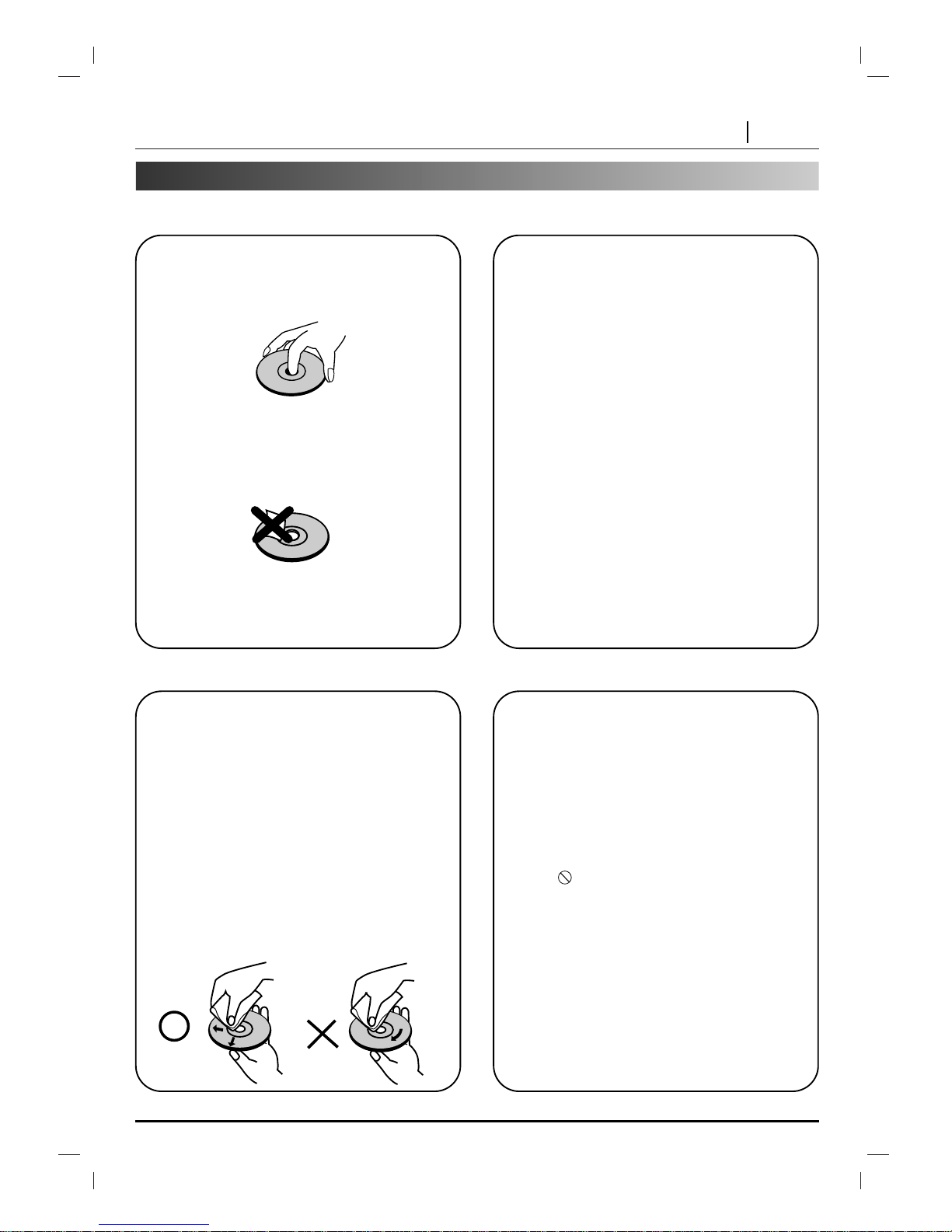
INTRODUCTION PAGE 5
Notes on Discs
This section shows you how to handle, clean, and store discs.
On Handling Discs
❍
Do not touch the playback side of the disc.
❍
Do not attach paper or tape to discs.
On Storing Discs
❍
Do not store discs in a place subject to
direct sunlight or near heat sources.
❍
Do not store discs in places subject to
moisture and dust such as a bathroom or
near a humidifier.
❍
Store discs vertically in a case. Stacking or
placing objects on discs outside of their
case may cause may damage the discs.
On Cleaning Discs
❍
Fingerprints and dust on the disc cause
picture and sound deterioration. Wipe the
disc from the center outward with a soft
cloth. Always keep the disc clean.
❍
If you cannot wipe off the dust with a soft
cloth, wipe the disc lightly with a slightly
moistened soft cloth and finish with a dry
cloth.
❍
Do not use any type of solvents such as
thinner, benzine, commercially available
cleaners or anti-static spray for vinyl LPs.
They may damage the disc.
About This Owner’s Manual
❍
This owner’s manual explains the basic
instructions of this unit.
❍
Some DVD video discs have functions that
may not be explained in this owner’s manual.
Therefore, some instructions may differ from
this owner’s manual, and there may be extra
instructions. In this case, follow the instructions
displayed on the TV screen or package.
❍
“ “ may appear on the TV screen
during operation. This icon means the
function explained in this owner’s manual is
not available on that specific DVD video
disc.
Page 6
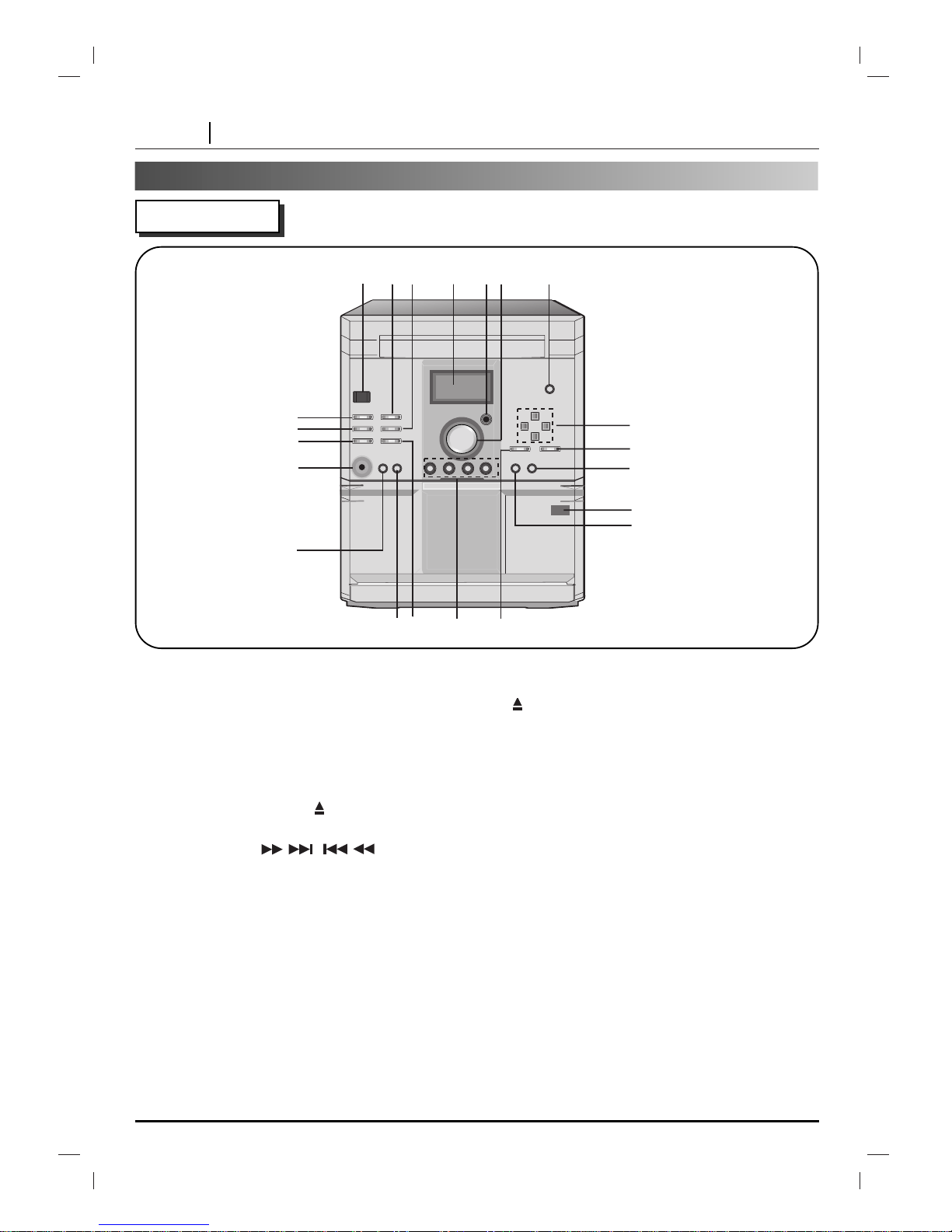
PAGE 6 INTRODUCTION
Identification of Controls
Front Panel
12
34
56
21
20
19
18
17
16
15
14
13
12
11
10
9
8
7
1. STANDBY/ON BUTTON
2. SET/PAUSE/STEP/TAPE COUNTER BUTTON
3. PLAY MODE BUTTON
EQ PATTERN BUTTON (OPTIONAL)
4. DISPLAY
5. REMOTE SENSOR
6. VOLUME
7. CD DOOR OPEN/CLOSE ( ) BUTTON
8. • TUNING (+)/(-) BUTTONS (RADIO)
• SKIP/SEARCH(
/ )
BUTTONS
(CD/DVD)
• REWIND/FAST FORWARD BUTTONS (TAPE)
•
F / G
=
TAPE PLAY DIRECTION
BUTTONS (F: OPTIONAL)
• PRESET (-)/(+) BUTTONS (RADIO)
• CD PLAY BUTTON (
G
)
9. ENTER/SELECT BUTTON (DVD)
10. SET UP BUTTON
11. PUSH EJECT POSITION
12. STOP/RESET BUTTON
13. MENU BUTTON
14. FUNCTION SELECT BUTTON
(TUNER/BAND, DVD/CD, TAPE, AUX)
15. PROG./MEMO. BUTTON
16. MDSS BUTTON
17. RECORD/RECORD PAUSE BUTTON (TAPE)
18. HEADPHONE SOCKET (3.5mm)
19. CD SYNCHRO/MODE/RIF BUTTON
20. TIMER BUTTON
21. CLOCK BUTTON
Page 7
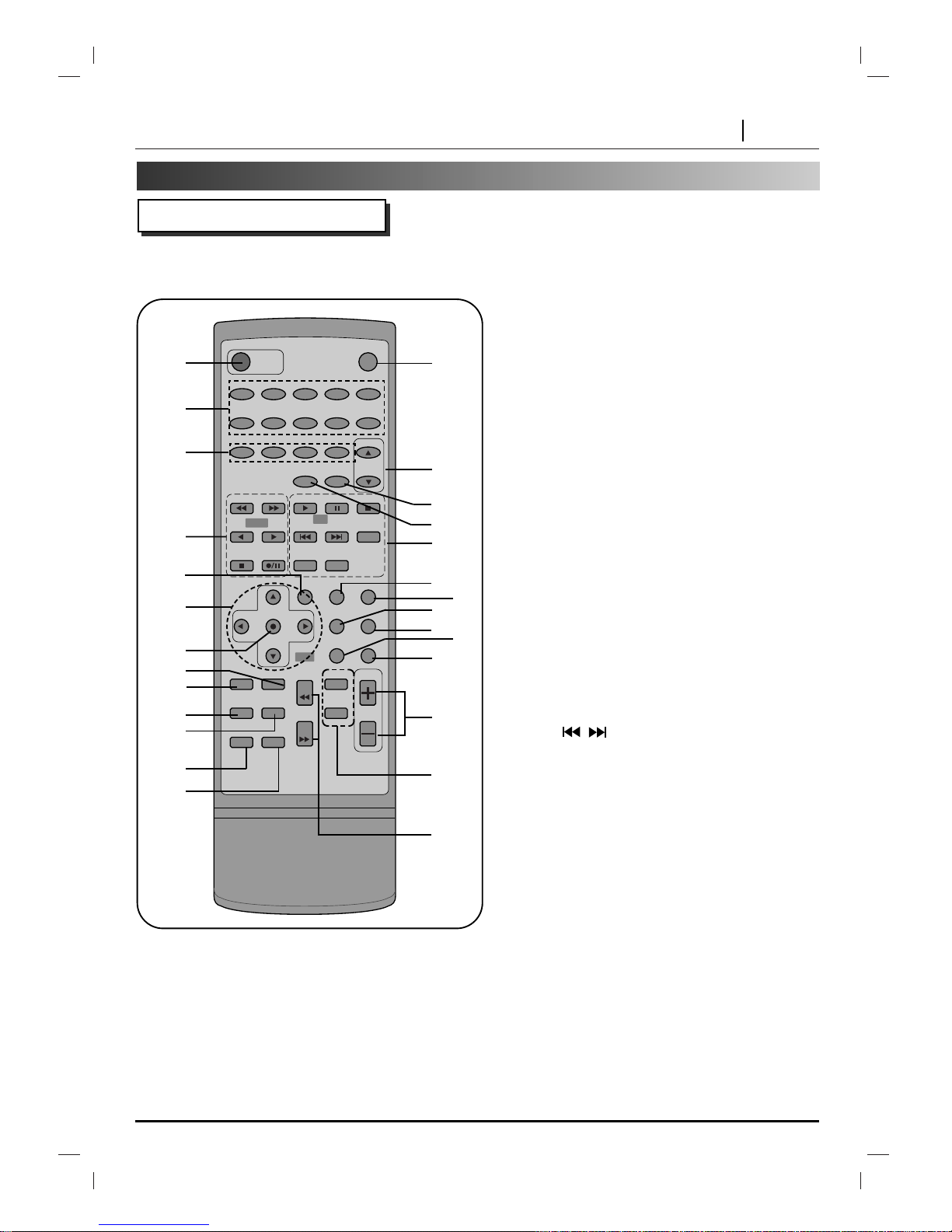
INTRODUCTION PAGE 7
5. EQ PATTERN button
6. ARROW buttons
7. SELECT/ENTER button
8. SUBTITLE button
9. TITLE button
10. ANGLE button
11. ZOOM button
12. REPEAT A-B button
13. CLEAR button
14. SLOW buttons
15. MARKER/SEARCH buttons
16. VOLUME +/- buttons
17. MENU button
18. SET UP button
19. RETURN button
20. DISPLAY button
21. AUDIO button
22. SOUND button
23. DVD/CD CONTROL buttons
- PLAY/SELECT
- PAUSE/STEP
- STOP
- SKIP/PREV.
- SKIP/NEXT
- PROGRAM
- REPEAT
- RANDOM
SKIP
/
Press and hold button for about two seconds for
search function.
24. MDSS button
25. SLEEP button
26. PRESET (
D
/
E
) buttons
27. MUTE button
POWER
MUTE
TUNER DVD/CD TAPE AUX
MDSS SLEEP
TITLE SUBTITLE
SLOW
MARKER
ANGLE ZOOM
REV
FWD
SEARCH
VOLUME
A-B CLEAR
SELECT STEP STOP
PREV. NEXT
PROGRAM
REPEAT
SELECT/ENTER
EQ SOUND AUDIO
DISPLAY RETURN
SET UP MENU
RANDOM
PRESET
12345
67890
TAPE
DVD
CD
Identification of Controls (cont’d)
Remote Control
You will find instructions for each of the remote control functions in the appropriate sections of this
instruction manual.
* MENU button
Use the MENU button to display the menu screen
included on DVD video discs. To operate a menu
screen, follow the instructions in “Using a DVD Menu”
(page 28).
** Directional arrow buttons
(up, down, left, right) for use in highlighting a selection on a GUI menu screen, TITLE and MENU screen.
***TITLE button
Use the TITLE button to display the title screen
included on DVD video discs. To operate a menu
screen, follow the instructions in “Using a Title Menu”
(page 28).
1
2
3
4
7
5
6**
9***
11
12
13
14
16
17*
19
20
18
21
22
23
24
25
26
8
10
27
1. POWER button
2. NUMBER buttons
3. FUNCTION SELECT buttons
4. TAPE FUNCTION button
- REWIND/FAST FORWARD PLAY
- FORWARD PLAY
- BACKWARD PLAY(OPTIONAL)
- STOP
- RECORD/RECORD PAUSE
15
Page 8
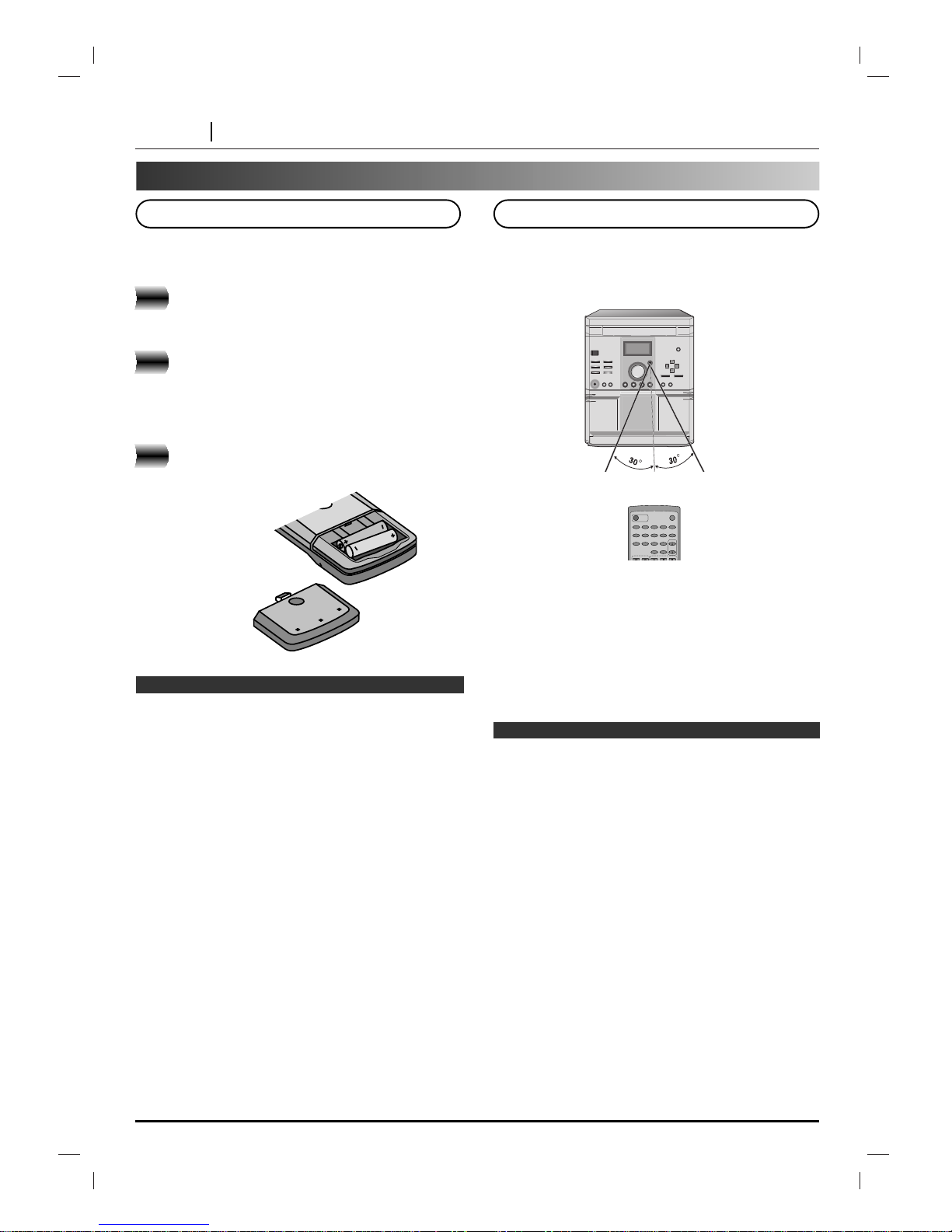
PAGE 8 INTRODUCTION
Identification of Controls (cont’d)
Insert the batteries into the remote control so you can
use it to operate the unit.
Open the battery cover.
Insert batteries (AAA size).
● Make sure to match the + and - on the batteries to
the marks inside the battery compartment.
Close the cover.
❍
Improper use of batteries may cause battery leakage and
corrosion.
❍
To operate the remote control correctly, follow the
instructions.
❍
Do not insert the batteries into the remote control in the
wrong direction.
❍
Do not charge, heat, open, or short-circuit the batteries.
Do not throw the batteries into fire.
❍
Do not leave dead or exhausted batteries in the remote
control.
❍
Do not use different types of batteries together, or mix
old and new batteries.
❍
If you do not use the remote control for a long period of
time, remove the batteries to avoid possible damage
from battery corrosion.
❍
If the remote control does not function correctly or if the
operating range becomes reduced, replace all batteries
with new ones.
❍
If battery leakage occurs, wipe the battery liquid from the
battery compartment, then insert new batteries.
❍
The batteries should last about one year with normal
use.
This section shows you how to use the remote control.
Point the remote control at the remote sensor and
press the buttons.
Distance: About 23 ft (7 m) from the front of the remote
sensor
Angle: About 30° in each direction of the front of the
remote sensor
* Do not expose the remote sensor of the unit to a
strong light source such as direct sunlight or illumination. If you do so, you may not be able to operate the unit with the remote control.
❍
Direct the remote control at the remote sensor of the
unit.
❍
Do not drop the remote control.
❍
Do not leave the remote control near an extremely hot or
humid place.
❍
Do not spill water or put anything wet on the remote
control.
❍
Do not open the remote control.
Preparing the Remote Control
Operating with the Remote Control
Notes on batteries
Notes on the remote control
1
2
3
POWER
MUTE
TUNER DVD/CD TAPE AUX
MDSS SLEEP
SELECT STEP STOP
PRESET
12345
67890
23 ft (about 7m)
Page 9
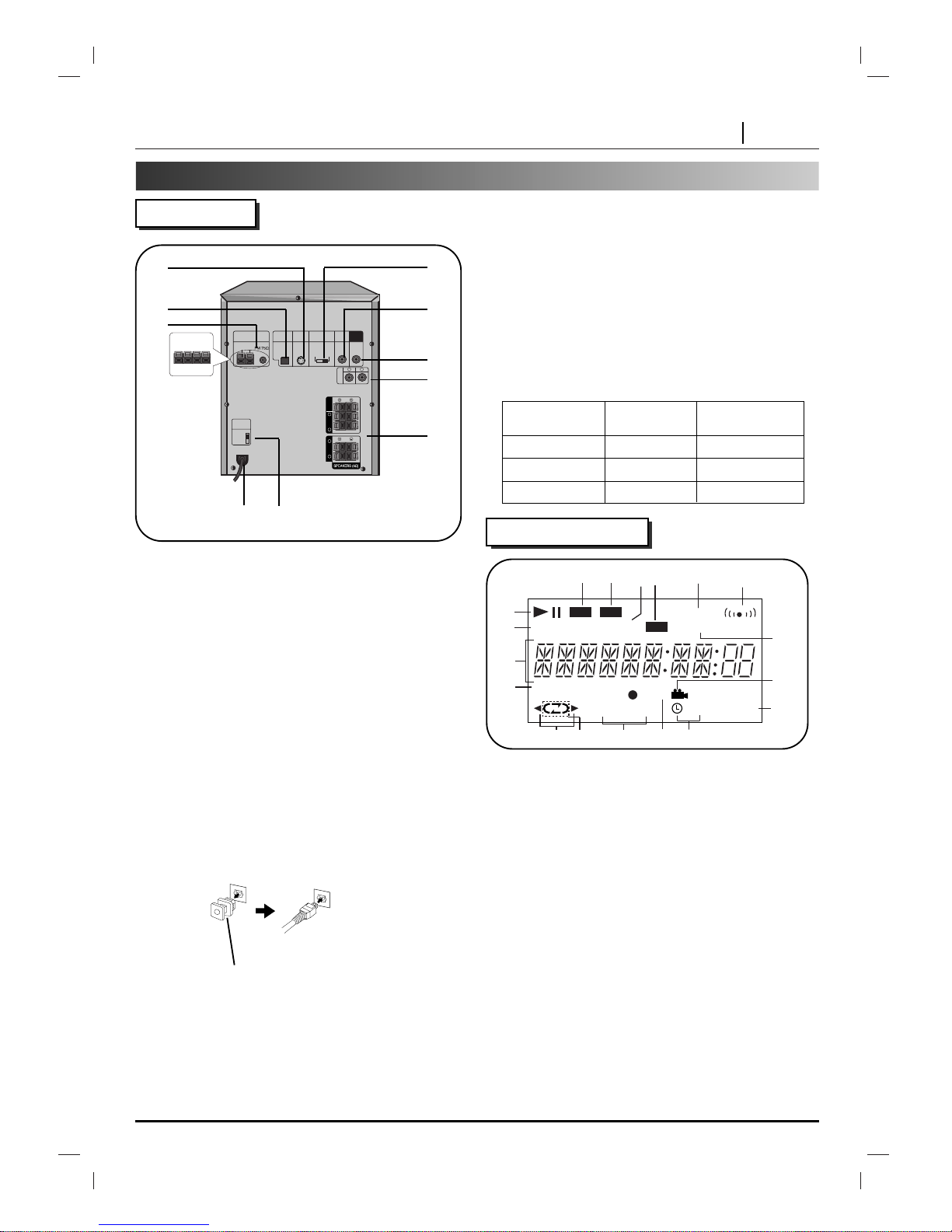
INTRODUCTION PAGE 9
Identification of Controls (cont’d)
Rear Panel
Position of VIDEO
Connected TV Available disc
SELECTOR switch
PAL PAL PAL DVD disc
NTSC NTSC NTSC DVD disc
AUTO MULTI system TV NTSC/PAL DVD disc
ANTENNA
AMGND
OPTIONAL
OPTICAL
OUT
S-VIDEO
VOLTAGE
SELECTOR
PAL AUTO
NTSC
R
VIDEO
SELECTOR
VIDEO
OUT
A
U
X
SUB
WOOFER
L
FRONT CENTER
L
R
REAR
L
R
1. S-VIDEO OUT JACK
2. OPTICALOUT JACK
*
3. ANTENNATERMINAL
4. VIDEO SELECTOR SWITCH
**
5. VIDEO OUT JACK
6. SUB WOOFER OUT CONNECTOR
7. AUXILIARYINPUT SOCKETS
8. SPEAKER CONNECTORS
9. VOLTAGE SELECTOR(OPTIONAL)
10. POWER CORD
** VIDEO SELECTOR SWITCH
You can enjoy NTSC or PAL discs by using your
VIDEO SELECTOR switch to choose the appropriate
system.
• If you try to play back PALdisc with NTSC-TV. The unit will
not playback the disc.
• When the selected VIDEO SELECTOR switch does not
coincide with the system of your TV, normal color picture
may not be displayed.
• Adjust the VIDEO SELECTOR switch when the power is
turned off.
• When you playback NTSC disc with PAL-TV, some discs
may produce black bands at the top and bottom of the
screen.
1
2
3
4
5 6
10
9
7
REC
STEREO
kHzTITLE CHP/TRK
RPT
1 ALL
REC
PROG.
SLEEP
MHz
DVD VCD
MP3
D PROLOGIC
D
D 3 STEREO
D
11
1212
1313
14141515
1616
1818
1717
8
1. PLAY/PAUSE indicator
2. TITLE NUMBER indicator
3. FUNCTION, VOLUME LEVEL, CLOCK,
FREQUENCY, TAPE COUNTER, CD PLAYING
TIME, MDSS, EQ PATTERN display
4. PROGRAM indicator
5. PLAY DIRECTION indicator
6. PLAY MODE indicator (OPTIONAL)
7. CD REPEAT indicator
8. RECORD indicator
9. TIMER indicator
10. SLEEP indicator
11. ANGLE icon indicator
12. DOLBY 3 STEREO indicator
13. FM STEREO indicator
14. DOLBY PROLOGIC SURROUND indicator
15. MP3 indicator
16. CHAPTER/TRACK indicator
17. VCD indicator
18. DVD indicator
3
7
2
1
4
5
6
9
10
8
* OPTICAL DIGITAL AUDIO OUT jack
Remove the dust protection cap from the connector
and connect the optical digital cable (not supplied) firmly so that the configurations of both the cable and the
connector match. Keep the dust protection cap and
always reattach the cap when not using the connector
to protect against dust.
Dust protection cap
Display Window
Page 10
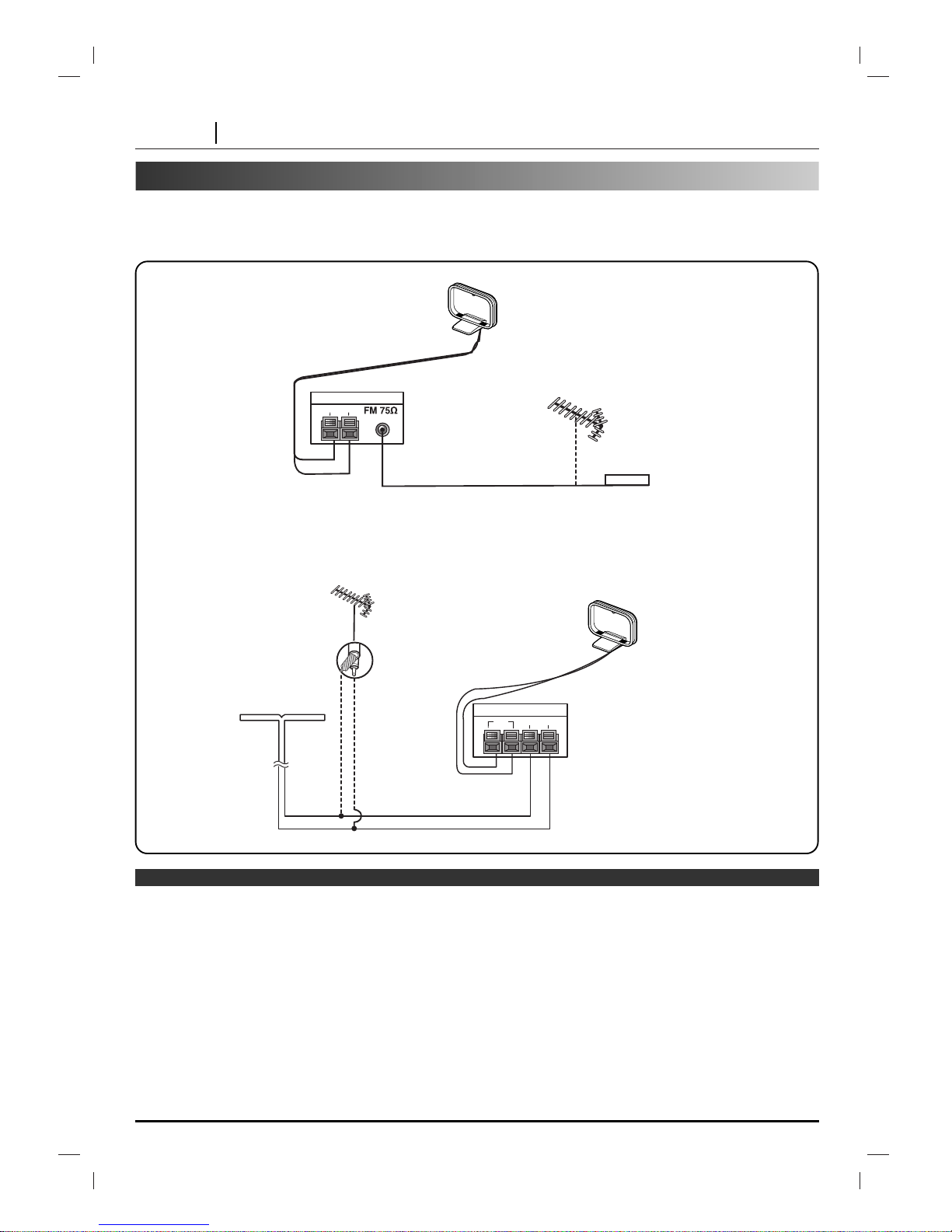
PAGE 10 CONNECTIONS
Antenna(Aerial) Connections
Connect the supplied FM/AM antennas for listening to the radio.
• Connect the AM loop antenna to the AM antenna connector.
• Connect the FM wire antenna (or FM “T” antenna) to the FM 75Ω coaxial connector.
Position
it for the
best
reception
FM indoor
antenna(aerial)
75 ohms coaxial cable
FM external
antenna(aerial)
(not supplied)
FM external
FM wire
antenna
(supplied)
antenna(aerial)
(not supplied)
For AM(MW) reception, connect
the loop antenna (aerial) to the
terminal marked AM
(OPTIONAL)
AM(MW) loop
antenna (aerial)
(Supplied)
AM loop antenna (aerial)
(Supplied)
ANTENNA
FM
ANTENNA
AM
GND
AM GND
❍
To prevent noise pickup, keep the AM loop antenna away from the unit and other components.
❍
Be sure to fully extend the FM wire antenna.
❍
After connecting the FM wire antenna, keep it as horizontal as possible.
Notes
Page 11
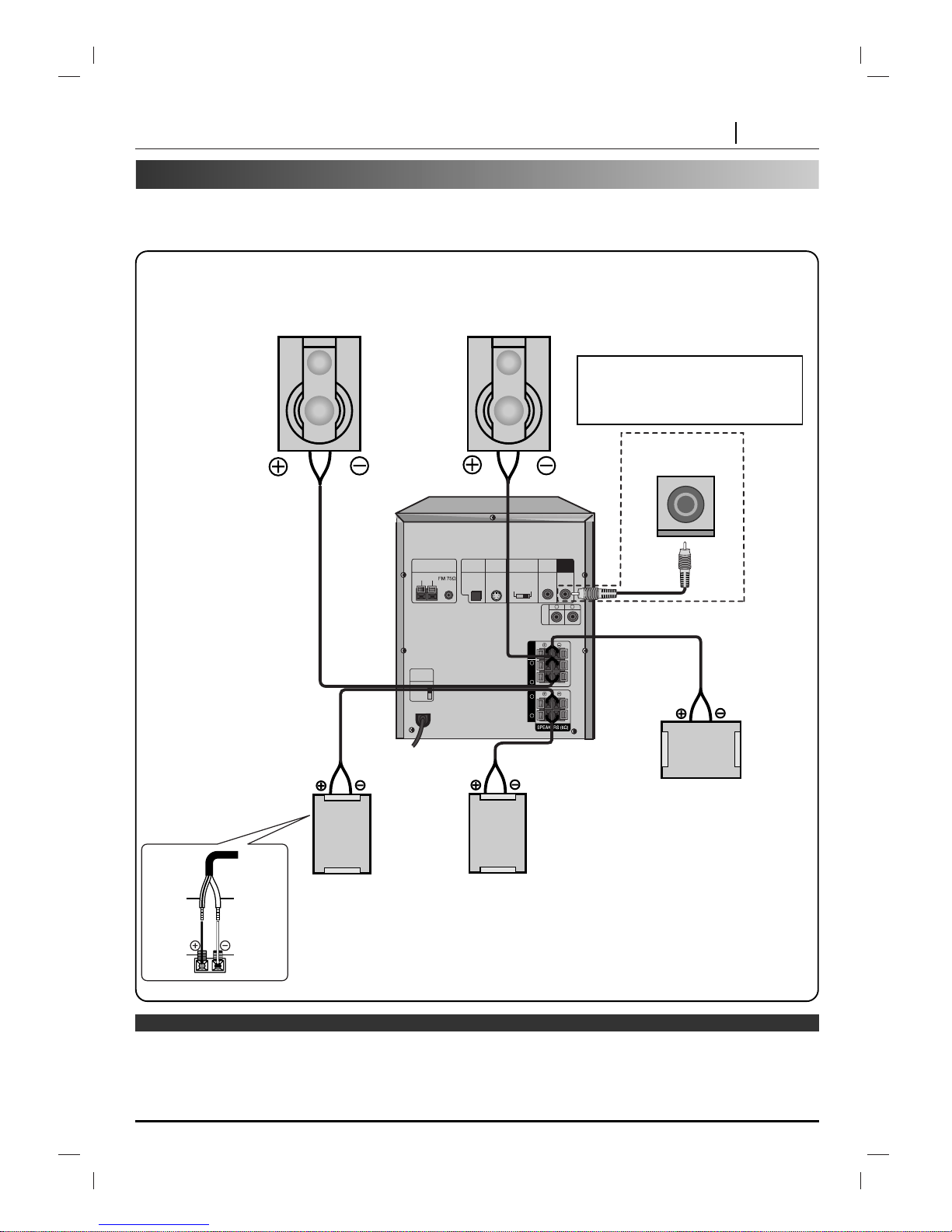
CONNECTIONS PAGE 11
Notes
Speaker System Connection
Connect the speakers using the supplied speaker cords by matching the colors of the terminals and those of the
cords. To obtain the best possible surround sound, adjust the speaker parameters (distance, level, etc.).
Front speaker
(right)
RED BLACK RED BLACK
Front speaker
(left)
Subwoofer
(Not supplied)
ANTENNA
AM
OPTICAL
OUT
S-VIDEO
VOLTAGE
SELECTOR
PAL AUTO
NTSC
R
VIDEO
SELECTOR
VIDEO
OUT
A
U
X
GND
SUB
WOOFER
L
FRONT CENTER
L
R
REAR
L
R
Rear speaker
(left surround)
Rear speaker
(right surround)
Center
speaker
❍
Be sure to match the speaker cord to the appropriate terminal on the components: + to + and – to –. If the cords are reversed,
the sound will be distorted and will lack base.
❍
If you use front speakers with low maximum input rating, adjust the volume carefully to avoid excessive output on the speakers.
❍
Do not disassemble the front cover of supplied speaker.
If you feel lack of bass frequency
Connect an active subwoofer to the SUB
WOOFER connector using a monaural
audio cord (not supplied).
Red Cord
Red
White Cord
Black
Page 12
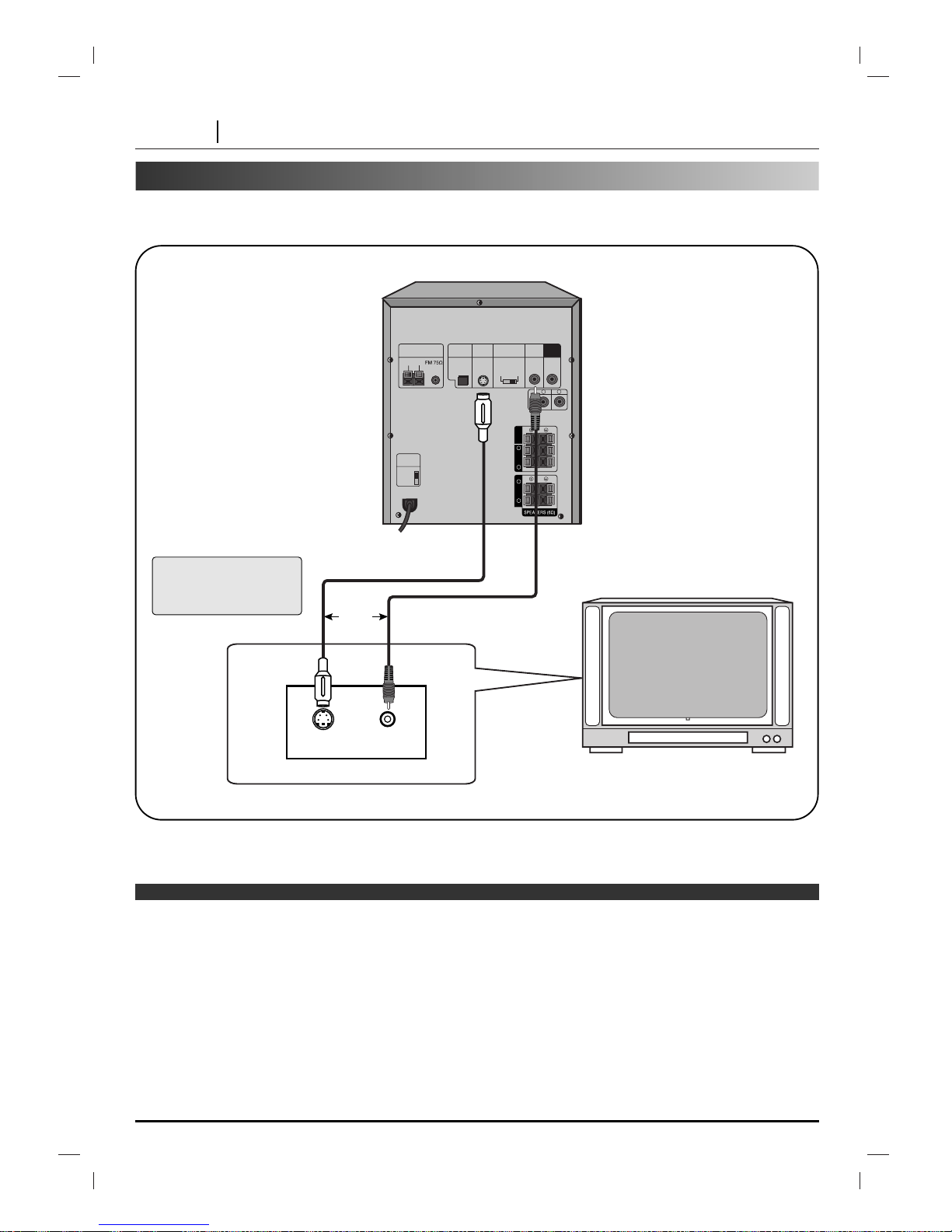
PAGE 12 CONNECTIONS
Connecting to a TV/Monitor
Connect the unit to your TV.
ANTENNA
AM
OPTICAL
OUT
S-VIDEO
VOLTAGE
SELECTOR
PAL AUTO
NTSC
R
VIDEO
SELECTOR
VIDEO
OUT
A
U
X
GND
SUB
WOOFER
L
FRONT CENTER
L
R
REAR
L
R
To
S-VIDEO
OUT
S-VIDEO Cable
(Not supplied)
VIDEO Cable
(Supplied)
To S-VIDEO IN To VIDEO IN
To
VIDEO
OUT
TV/MONITOR
S-VIDEO IN VIDEO IN
OR
❍
Refer to the owner’s manual of your TV as well.
❍
When you connect the unit to your TV, be sure to turn off the power and unplug both units from the wall outlet before making
any connections.
❍
Connect the unit to your TV directly. If you connect the unit to a VCR, the playback picture will be distorted because DVD
video discs are copy protected.
❍
The signal of S-VIDEO jack will output only when the function mode is selected to CD/DVD.
Notes
If the TV has an S-VIDEO
input, connect the unit
with S-VIDEO cable.
Page 13
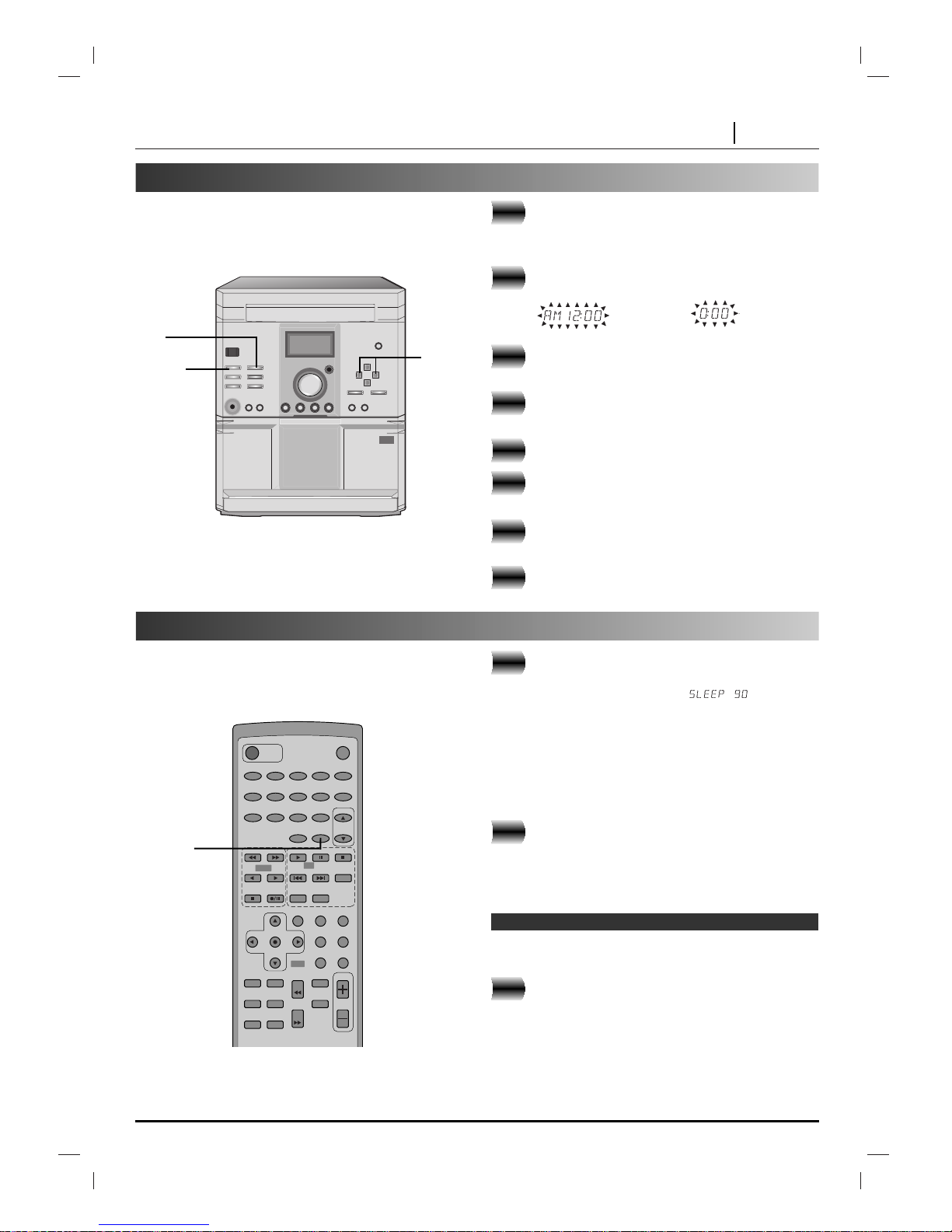
BEFORE OPERATION PAGE 13
Setting the Clock
Press the CLOCK button. (If the clock is already
set, press and hold the CLOCK button for more
than 2 seconds.) - The hours begin to flash.
Select a 24 hour cycle or 12 hour cycle by using
the PRESET (-/+) buttons.
Press the SET button to confirm the selected
hour cycle.
Use the PRESET (-/+) buttons to set the correct
hours.
Press the SET button.
Use the PRESET (-/+) buttons to set the
correct minutes.
Press the SET and the correct time is shown on
the display.
Press the CLOCK button at any time to display
the time for about 3 seconds.
(12HR) or
(24HR)
1
2
3
4
5
6
7
8
You must set the time for the Sleep and Timer function.
SET
PRESET
(-/+)
CLOCK
To specify the time until the power is
turned off, press the SLEEP button.
In the display you can see for about
5 seconds. This means that the system turns off
automatically after 90 minutes.
Each time the button is pressed the time interval
before it turns off is reduced by 10 minutes. i.e.
80...70... etc.
Select the desired time to turn off.
To check the remaining time until the
power is turned off.
While the sleep function is active press the
SLEEP button briefly. The time remaining until it
turns off is displayed for about 5 seconds.
If you press the SLEEP button while the sleep time is displayed, the SLEEP time is reset.
To cancel the sleep timer mode:
If you wish to stop the function press the SLEEP
button repeatedly until 10 appears, and then
press the SLEEP button once again while 10 is
displayed.
When the sleep timer is used, the power is automatically
turned off after the specified time has elapsed.
Sleep Function
POWER
MUTE
TUNER DVD/CD TAPE AUX
MDSS SLEEP
TITLE SUBTITLE
SLOW
MARKER
ANGLE ZOOM
REV
FWD
SEARCH
VOLUME
A-B CLEAR
SELECT STEP STOP
PREV. NEXT
PROGRAM
REPEAT
SELECT/ENTER
EQ SOUND AUDIO
DISPLAY RETURN
SET UP MENU
RANDOM
PRESET
12345
67890
TAPE
DVD
CD
SLEEP
1
2
3
Note
Page 14
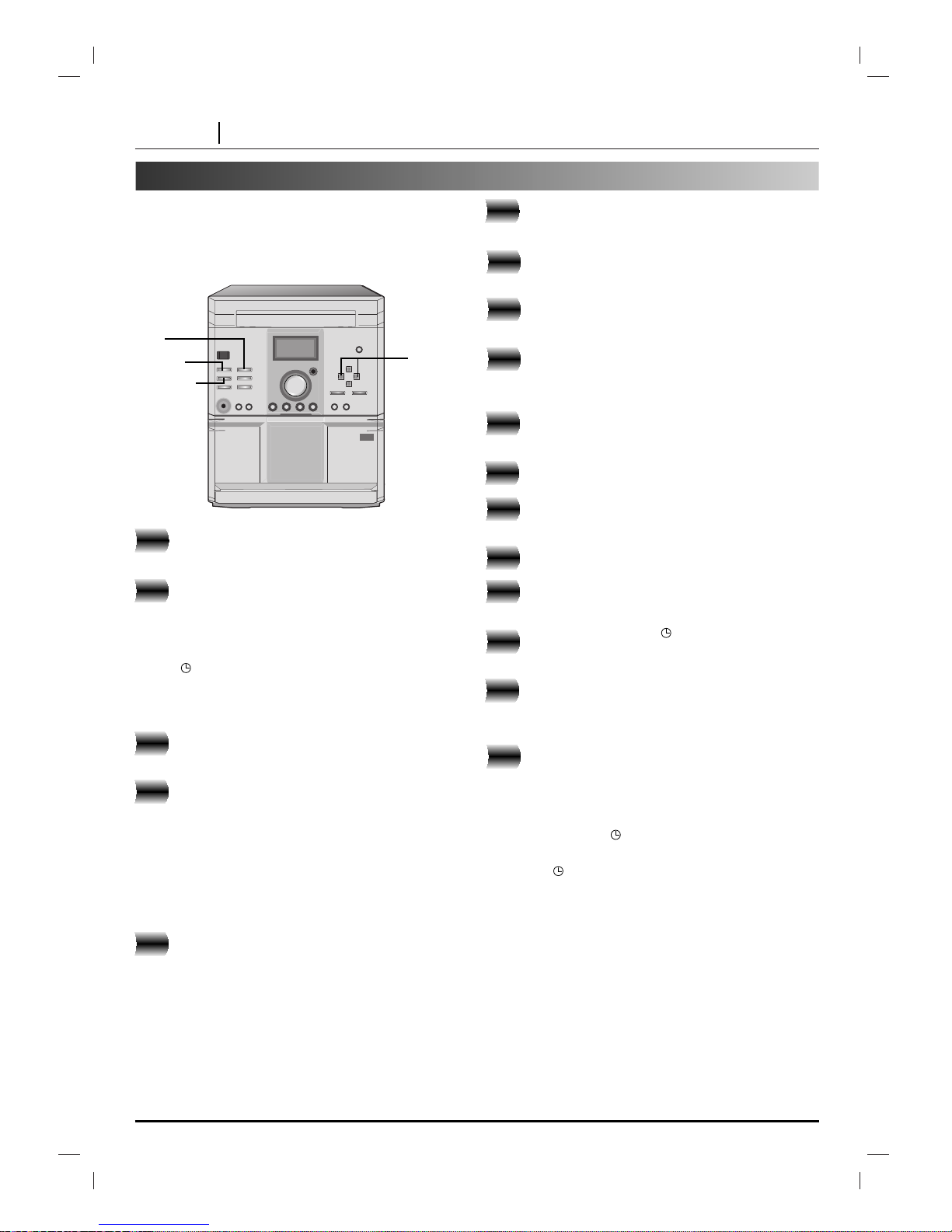
PAGE 14 BEFORE OPERATION
Timer Function
With the TIMER function you can have the radio
reception and recording, CD play, tape play and
recording turned on and off at the time desired.
Press the CLOCK button to check the current
time.
Press the TIMER button to enter the timer setting
mode. (If you want to correct the previous memorized TIMER, press and hold the TIMER button
more than 2 seconds.)
The previous memorized timer on time and the
“ ” appears in the display. Each function :
TUNER-CD/DVD-TAPE flashes in the display in
turn.
Press the SET button when the desired function
is flashing.
If you select the TUNER:
REC and PLAY flash in the display alternately for
about 3 seconds. Press the SET button to confirm the desired operating mode.
REC: TUNER recording and play
PLAY: TUNER play only
• If you have selected the CD/DVD or TAPE, ignore
step 4.
When you have selected the TUNER;
Select the previous memorized preset number
with the PRESET (-/+) buttons and press the SET
button. The hour with ON display flashes.
• If you have selected the CD/DVD ,TAPE ignore
step 5.
Set the hour to switch on by pressing the
PRESET (-/+) buttons.
Press the SET button to confirm the hour to
switch on. The minute with ON display flashes.
Set the minute to switch on by pressing the
PRESET (-/+) buttons.
Press the SET button to confirm the minute to
switch on. The hour with OFF now flashes in the
display.
Set the hour to switch off by pressing the
PRESET (-/+) buttons.
Press the SET button.
Set the minute to switch off by pressing the
PRESET (-/+) buttons.
Press the SET button.
Adjust the volume level by pressing the
PRESET (-/+) buttons.
Press the SET button. appears and the timer
setting has been completed.
Switch the system off.
The selected function is automatically switched
on and off at the time set.
To cancel or check the timer.
Each time the TIMER button is pressed you can
select the timer set or cancel. You can also check
the timer setting status.
To activate or check the timer, press the TIMER
button so that lights up in the display.
To cancel the TIMER, press the TIMER button so
that in the display window disappears.
SET
PRESET
(-/+)
CLOCK
TIMER
1
2
3
4
5
6
7
8
9
10
11
12
13
14
15
16
17
Page 15
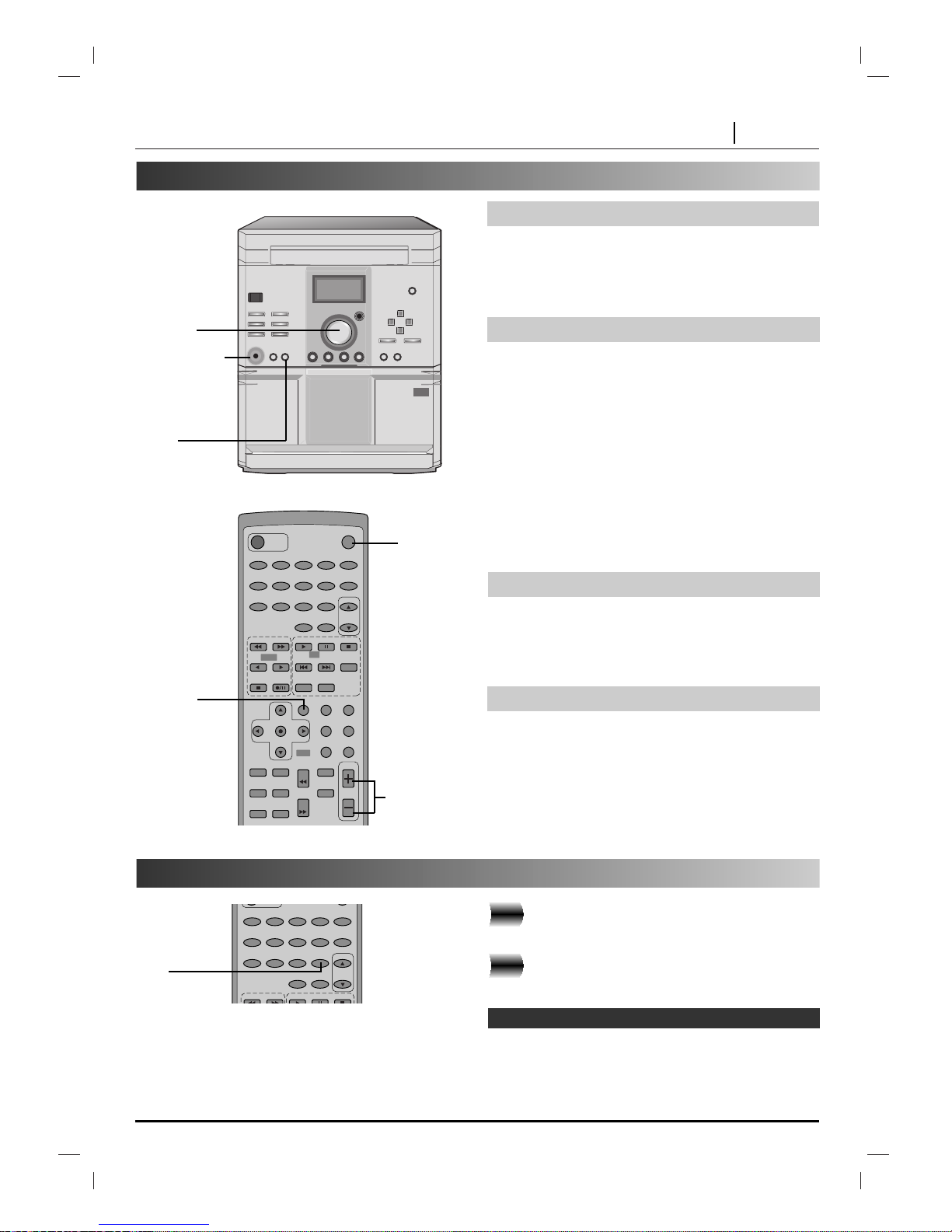
BEFORE OPERATION PAGE 15
Audio adjustment
Volume Adjustment
• Turn the VOLUME clockwise to increase the sound
level, or counterclockwise to decrease it.
• Press the VOLUME + button to increase the sound
level, or press the VOLUME - button to decrease it on
the remote control.
G
To activate stereo sound
You can choose between 4 fixed sound impressions:
select a desired sound mode by using the EQ PATT.
button on the remote control.
FLAT : linear frequency response
ROCK : more bass, more treble
POP : less bass, less treble
CLASSIC : for orchestral music
G
Headphone Socket
Connect a stereo headphone plug (3.5mm) into the
headphone socket.
The speakers are automatically disconnected when
you plug in the headphones (not supplied).
Press this button to mute your unit.
You can mute your unit in order, for example, to answer
the telephone, the MUTE indicator flashes on the
display window.
Press the MDSS button to reinforce treble(Hi-Tone),
bass(UBB: Ultra Bass Booster) and surround effect.
The “MDSS ON” or “MDSS OFF” indicator lights up.
To cancel it press the MDSS button again.
Sound Quality Adjustment
MUTE button (on remote control)
MDSS (Multi Dynamic Sound System)
Connect an auxiliary device i.e. TV or VCR, via
the rear mounted AUX phono sockets.
Press the “AUX” function button.
You can also record from the auxiliary input source, see
Cassette Deck Operation Section.
POWER
MUTE
TUNER DVD/CD TAPE AUX
MDSS SLEEP
TITLE SUBTITLE
SLOW
MARKER
ANGLE ZOOM
REV
FWD
SEARCH
VOLUME
A-B CLEAR
SELECT STEP STOP
PREV. NEXT
PROGRAM
REPEAT
SELECT/ENTER
EQ SOUND AUDIO
DISPLAY RETURN
SET UP MENU
RANDOM
PRESET
12345
67890
TAPE
DVD
CD
MUTE
VOLUME
HEADPHONE
MDSS
EQ PATT
VOLUME
Auxiliary function
1
2
TUNER DVD/CD TAPE AUX
MDSS SLEEP
SELECT STEP STOP
PRESET
12345
67890
AUX
Note
Page 16
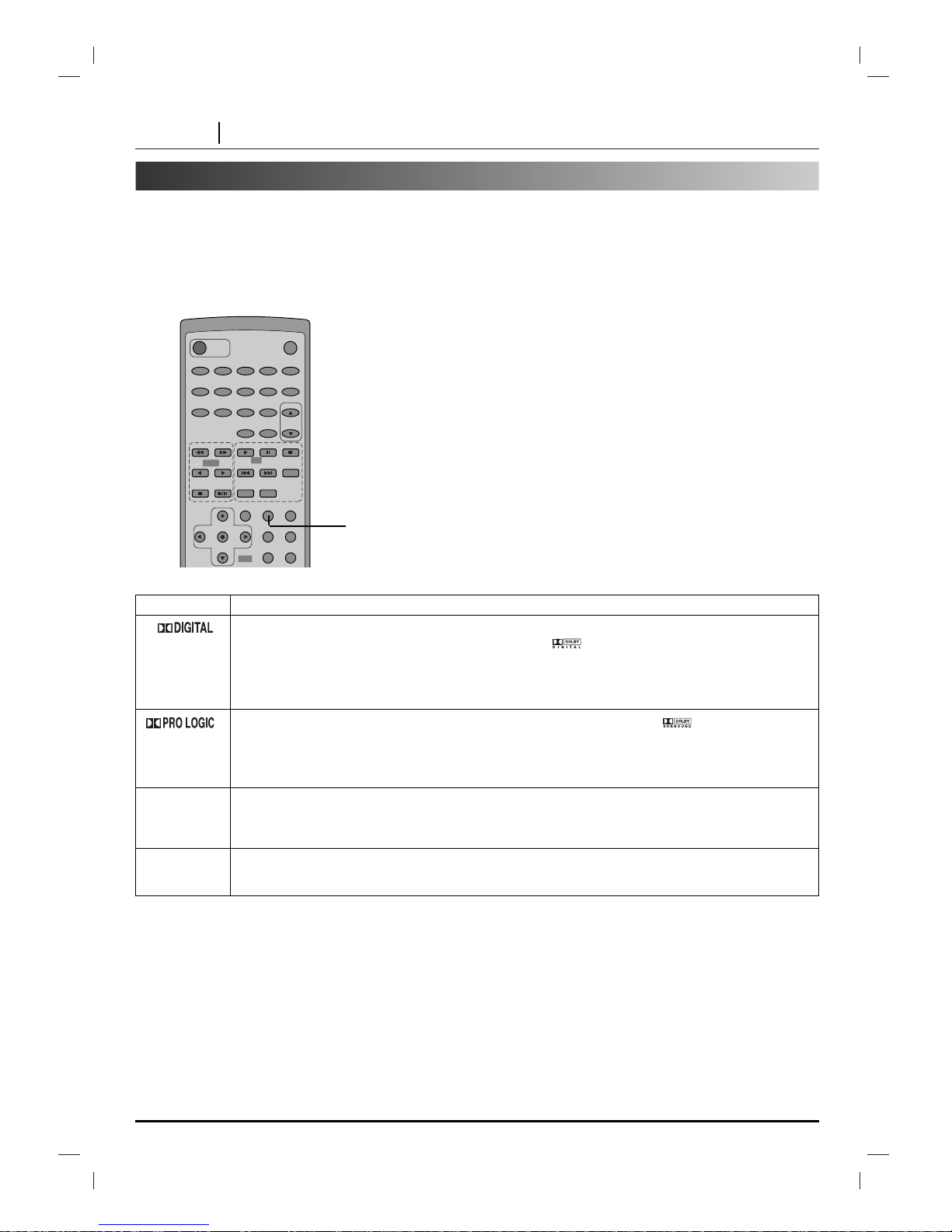
PAGE 16 SOUND OPERATION
Sound Mode Effect
The Dolby Digital surround format lets you enjoy up to 5.1 channels of digital surround sound from a Dolby
Digital program source. If you play DVD of laser discs with “ ” mark, you can enjoy even better sound
quality, greater spatial accuracy, and improved dynamic range. This is because Dolby Digital delivers up to 5
totally discrete, audio channels (front left and right, center, and rear left and right), plus 0.1 channel called
LFE*(bass-only effects channel) *LFE=Low Frequency Effects. This channel delivers separate nondirectional bass signals to the subwoofer for more dynamic deep bass sound effects.
Use this mode when playing movie or Dolby Digital 2 channel which carries the “ ” mark. This mode provides the effect of being in a movie theater or live concert house-an effect with an intensity which can only be
obtained through DOLBY PRO LOGIC SURROUND. The effect of the front/back/left/right movement of the
sound image, as well as the sense of fixed position in the sound image, is much clearer and more dynamic than
before.
3D SURROUND This unit can produce a 3D Surround effect, using 3D Surround Sound technology, which simulates multi-chan-
nel audio playback from two conventional stereo speakers instead of the five or more speakers normally required
to listen to multi-channel audio from a home theatre. This feature works with DVD discs encoded with Dolby Pro
Logic and Dolby Digital audio tracks.
3 STEREO Dolby 3 Stereo surround sound uses analog or digital audio signals to playback three speakers. You do not
require rear speakers. This allows you to enjoy a home theater surround sound experience without connecting
rear channel speakers. 3 Stereo can be used with Dolby Digital or Dolby Pro Logic audio sources.
Selecting a Sound Mode
Press the SOUND repeatedly until the sound
mode you want appears in the display window.
See the table below for information on each sound
mode.
You can enjoy surround sound simply by selecting one
of the pre-programmed sound fields according to the
program you want to listen to.
This operation works only with CD/DVD discs.
POWER
MUTE
TUNER DVD/CD TAPE AUX
MDSS SLEEP
SELECT STEP STOP
PREV. NEXT
PROGRAM
REPEAT
SELECT/ENTER
EQ SOUND AUDIO
DISPLAY RETURN
SET UP MENU
RANDOM
PRESET
12345
67890
TAPE
DVD
CD
SOUND
Page 17

SOUND OPERATION PAGE 17
Enjoying the Surround Effect
Dolby Digital and Dolby Pro Logic are used to enjoy the
3-dimensional sound effect with video image, you need
to use the devices as follows.
• Use the program sources (e.g. DVD) marked with
Dolby Surround ( or ).
In the case of normal position use the 6 speakers (2
front speakers, center speaker, 2 rear speakers and
subwoofer). If you want to play the excellent bass
sound or Dolby Digital surround, you should connect a
subwoofer.
• Front speakers
We recommend that the height of the tweeter of the front
speakers and listener’s ears are same height. And positioned at an angle of 45 degrees.
• Center speaker
It is ideal that the center speakers and front speakers are
same height. But normally place it above or below the television.
• Rear speakers
Place left and right behind the listening area. These speakers recreate sound motion and atmosphere required for surround playback. For best results, do not install the rear
speakers too far behind the listening position and install
them at or above the level of the listener’s ears. It is also
effective to direct the rear speakers towards a wall or ceiling
to further disperse the sound.
In case of the small sizes from the front to rear of the room,
if the listener is near the rear wall set the rear speakers
opposite each other, and set the rear speakers above 60 90 cm above the listener’s ears in a downward direction.
• Subwoofer
Without notice for the setting position place it an appropriate
position.
❍
We recommend that you use the magnetic shielded
speakers for the front left/right speakers and center
speakers to protect from the video noise of the nearby
television.
❍
Use the speakers that have a similarity in the sound
character of all speakers.
Notes
Center Speaker
Front
Speaker
(Left)
Speaker Positioning Example
Rear
Speaker
(Left)
Rear
Speaker
(Right)
Front
Speaker
(Right)
Subwoofer
Constituent Elements
Speaker Positioning
Manufactured under license from Dolby Laboratories.
“Dolby”, “Pro Logic”, and the double-D symbol are trademarks of Dolby Laboratories. Confidential Unpublished
works. Copyright 1992-1997 Dolby Laboratories. All rights
reserved.
Page 18

PAGE 18 RADIO OPERATION
Presetting the radio stations
Press the TUNER/BAND on the front
panel repeatedly or TUNER on the
Remote control until the FM or AM appears
in the display window.
And then every time you press the
TUNER/BAND (TUNER : on the remote
control), FM and AM changes alternately.
Press and hold the TUNING (+/-) on the
front panel for about two seconds until the
frequency indi c a ti o n s t ar t s t o change,
then release.
Scanning stops when the unit tunes in a
station.
Press the PROG./MEMO.
A preset number will flash in the display window.
Press the PRESET (-/+) on the front panel
to select the preset number you want.
Press the PROG./MEMO. again.
The station is stored.
Repeat steps 3 to 6 to store other
stations.
To tune in a station with a weak signal
Press the PRESET (-/+ ) repeatedly in step 3 to tune in
the station manually.
To clear all the memorized stations
Press and hold the PROG./MEMO. for about two
seconds, “RESET” appears in the display window and
then press PROG./MEMO. again, the stations are
cleared.
For your reference
If all stations have already been entered, FULL message
will appear in the display window for a moment and then
a preset number will flash. To change the preset number,
follow the steps 5-6 as above.
To recall presets
Press and hold the PRESET (-/+) or PRESET D
/E (on
the remote control) until the desired preset number
appears or press it repeatedly.
1
2
3
4
5
6
7
You can preset 30 stations for FM and AM. Before
tuning, make sure that you have turned down the
volume to the minimum.
POWER
MUTE
TUNER DVD/CD TAPE AUX
MDSS SLEEP
TITLE SUBTITLE
SLOW
MARKER
ANGLE ZOOM
REV
FWD
SEARCH
VOLUME
A-B CLEAR
SELECT STEP STOP
PREV. NEXT
PROGRAM
REPEAT
SELECT/ENTER
EQ SOUND AUDIO
DISPLAY RETURN
SET UP MENU
RANDOM
PRESET
12345
67890
TAPE
DVD
CD
PRESET
PROG./MEMO.
TUNING
(+/-)
TUNER/BAND
STOP/
RESET
TUNER
PRESET
(-/+)
Page 19
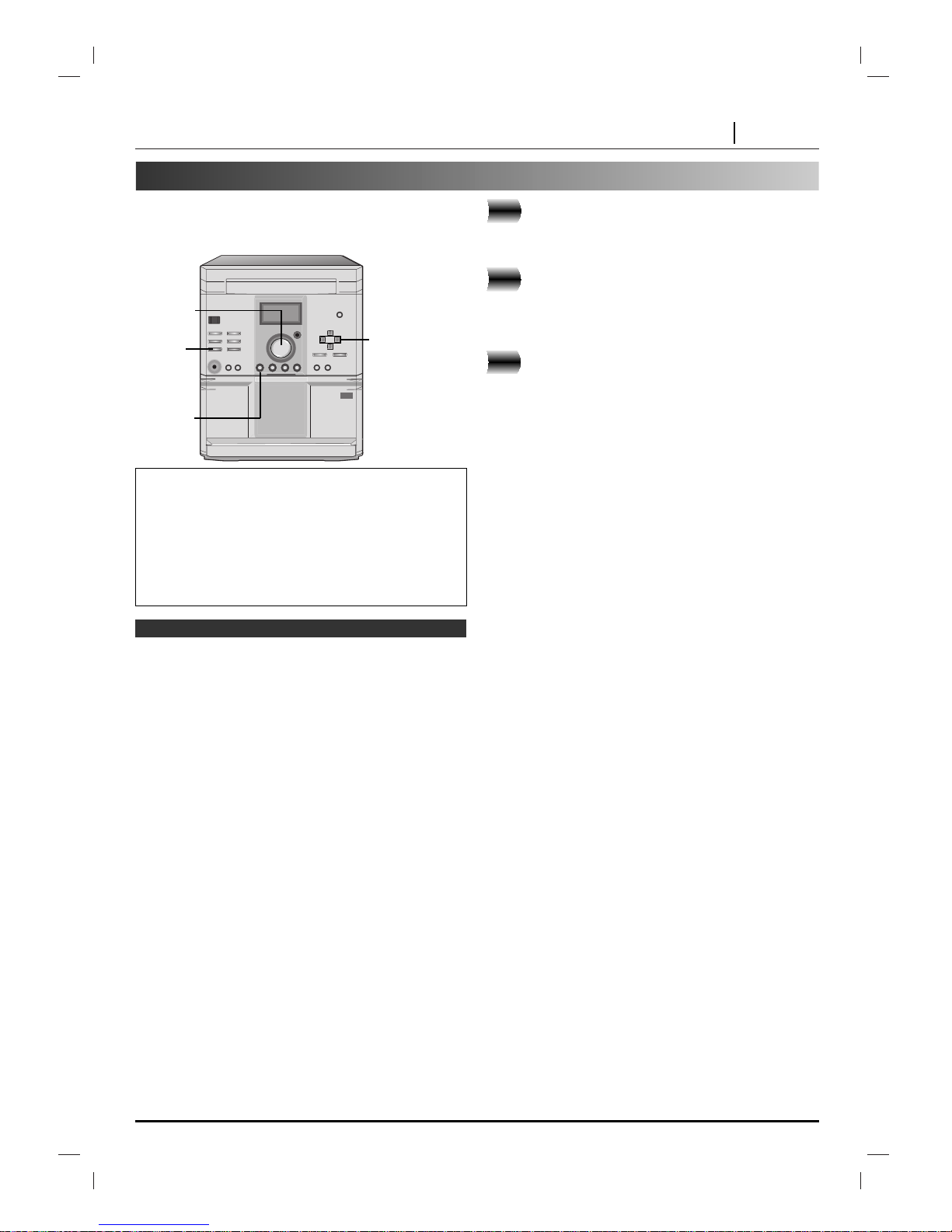
RADIO OPERATION PAGE 19
Listening to the radio
Press the TUNER/BAND until AM or FM
appears in the display window.
The last received station is tuned in.
Press the PRESET (-/+) repeatedly to
select the preset station you want.
Each time you press the button, the unit tunes in
one preset station at a time.
Adjust the volume by rotating VOLUME
on the front panel or pressing VOLUME
(+/-) repeatedly on the Remote control.
To turn off the radio
Press the POWER to turn the unit off or select another
function mode (CD/DVD, TAPE or AUX).
To listen to non-preset radio stations
• Use manual or automatic tuning in step 2.
• For manual tuning, press the TUNING (+/-) on the
front panel repeatedly.
• For automatic tuning, press and hold the TUNING
(+/-) for about two seconds on the front panel.
1
2
3
Preset radio stations in the unit’s memory first (see
“Presetting radio stations” on the previous page).
❍ Use MODE/RIF (Radio Interference Filter) to switch the
mono reception if stereo reception is distorted by noise.
❍ When recording the MW(AM) or LW broadcast, beat noises
occur. If it does, press the MODE/RIF once.
Notes
For your reference
•
If an FM program is noisy
Press the MODE/RIF on the front panel so that
“STEREO” disappears in the display window. There
will be no stereo effect, but the reception will
improve. Press the MODE/RIF again to restore the
stereo effect.
•
To improve reception
Reposition the supplied antennas.
MODE/
RIF
TUNER/
BAND
PRESET
(-/+)
VOLUME
Page 20

PAGE 20 CASSETTE DECK OPERATION
Tape Play
Press the TAPE button. “NO TAPE” appears on
the display window.
Press the PUSH/EJECT, position to open the
cassette door.
Insert a recorded cassette with the exposed tape
side down.
Press the PLAYG (or PLAYF: OPTIONAL)
button to begin tape playback.
To manually change the tape play directions,
press the BACKWARD PLAY button from the
direction the tape is currently playing (optional).
To stop playback at any time, press the
A
STOP/RESET
button.
Press the PLAY MODE(TAPE) button during tape
function or recording from another function: (OPTIONAL)
= forward or backward play once only
= forward and backward play once only
= forward and backward play for six times.
During tape stop or play press the TAPE COUNTER
RESET button.
POWER
MUTE
TUNER DVD/CD TAPE AUX
MDSS SLEEP
TITLE SUBTITLE
SLOW
MARKER
ANGLE ZOOM
REV
FWD
SEARCH
VOLUME
A-B CLEAR
SELECT STEP STOP
PREV. NEXT
PROGRAM
REPEAT
SELECT/ENTER
EQ SOUND AUDIO
DISPLAY RETURN
SET UP MENU
RANDOM
PRESET
12345
67890
TAPE
DVD
CD
TAPE COUNTER
RESET
FAST
FORWARD
BACKWARD
STOP/RESET
PLAY MODE
TAPE
1
2
3
4
5
6
To select a play mode (reverse mode)
Tape counter reset function
FAST
FORWARD
BACKWARD
BACKWARD
PLAY
PLAY
PUSH/EJECT
Page 21

CASSETTE DECK OPERATION PAGE 21
Recording
NOTE : Use only normal tapes.
Insert a blank tape into deck.
Set to tape function by pressing the FUNCTION
button. (And press the TAPE COUNTER RESET
button to reset the tape counter)
Select a play mode by pressing the PLAY MODE
(TAPE) button. (OPTIONAL)
• If you want to record forward(G) or backward (F)
only set to .
• If you want to record from forward(G) to backward(F) set to or .
Select a function that you want to record and
play.
Press the OREC button. “OREC” flashes on
the display.
Press the OREC button again to begin recording to the direction of PLAY (Gor F: OPTIONAL) indicator or press the Gor F(OPTIONAL)
button to begin recording to the selected play
direction.
NOTE : Use only normal tapes.
Load a disc.
Insert a blank tape into deck.
Select a play mode by pressing the PLA YMODE
(TAPE) button repeatedly.
In mode you can record forward (G) only
and in or mode you can record from
forward(G) to backward (F) (OPTIONAL).
Press the DVD/CD function button.
Stop the CD if the CD is playing.
Press the CD SYNC. button to start recording.
The CD synchronized recording begins and stops
automatically at the end.
When the tape is set to auto reverse backward(F),
the CD will restart the current track from the
beginning.
• If you want to record certain titles only, program
these before commencing CD synchronized
recording.
• If you want to record from the desired track,
select the desired track with the
or
button before commencing CD
synchronized recording.
TAPE
COUNTER
RESET
FUNCTION
PLAY
MODE
CD
SYNC.
REC
SKIP(
/
)
Recording from Radio, CD or auxiliary source.
CD to tape synchronized recording.
2
3
4
1
5
6
1
2
3
4
5
Page 22

PAGE 22 ICD/DVD OPERATIONS
Basic Playback
This section shows you the basics on how to play back a DVD video disc.
Press POWER.
The unit turns on.
Press OPEN/CLOSE.
The disc tray opens.
●
You can open the disc tray by pressing this button even if the
unit is in standby mode.
Place a disc on the disc tray with the
playback side down.
●
There are two different disc sizes. Place the disc in the
correct guide on the disc tray. If the disc is out of the guide, it
may damage the disc and cause the unit to malfunction.
Press DVD/CD to select CD or DVD mode.
Press PLAY.
The disc tray is automatically closed and playback
begins.
●
If the disc is placed in upside down (and it is a single sided
disc), “NO DISC” or “DISC ERROR” appears on the TV
screen.
●
If you insert an audio CD, the CHP/TRK indicator lights up in
the display window. The title number does not appear.
●
After playing back all of the chapters in the title, the unit
automatically stops and returns to the menu screen.
When a menu screen appears on the TV screen.
In case of interactive DVDs with control, a menu screen appears on
the TV screen. Perform step 6 on page 23 to start play.
Preparations
●
When you want to play back DVD video discs, turn on the TV and
select the video input source connected to the unit.
●
When you want to enjoy the sound of DVD video discs or audio
CDs from the audio system, turn on the audio system and select
the input source connected to the unit.
●
For connection details, see pages 10 through 12.
●
Set the playback picture size according to the aspect ratio of the
connected TV at the SETUP menu (TV Aspect).
●
If you do not have the necessary equipment to enjoy Dolby Digital
sound, set the Digital Audio Output at the SETUPmenu to “PCM”.
1
2
3
4
Example of interactive
DVD On-Screen Menu
POWER
MUTE
TUNER DVD/CD TAPE AUX
MDSS SLEEP
TITLE SUBTITLE
SLOW
MARKER
ANGLE ZOOM
REV
FWD
SEARCH
VOLUME
A-B CLEAR
SELECT STEP STOP
PREV. NEXT
PROGRAM
REPEAT
SELECT/ENTER
EQ SOUND AUDIO
DISPLAY RETURN
SET UP MENU
RANDOM
PRESET
12345
67890
TAPE
DVD
CD
1
4
5
1
2
5
4
5
Page 23

CD/DVD OPERATIONS PAGE 23
Basic Playback
PressDD/EE/FF/
GG
and press SELECT/ENTER, or
press the numeric button(s), to select the
desired item.
Play of the selected item now begins.
●
For further information, also refer to the jacket or case of
the disc you are playing.
After operation
When the unit is not in use, remove the disc and press the
POWER to turn off the power.
❍
Do not move the unit during playback. Doing so may damage
the disc and the unit.
❍
Use the OPEN/CLOSE button on the unit to open and close the
disc tray. Do not push the disc tray while it is moving. Doing so
may cause the unit to malfunction.
❍
Do not push up the disc tray or put any objects other than discs
on the disc tray. Doing so may cause the unit to malfunction.
❍
Keep your fingers well clear of the disc tray as it is closing. Be
especially careful with children’s fingers around the
closing disc tray as there is a risk of personal injury.
❍
When “ ” appears on the TV screen while a button is
pressed, it means that this function is not available on the disc
you are playing.
❍
Depending on the DVD disc, some operations may be different
or restricted. Refer to the jacket or case of the disc you are
playing.
❍
The sound is muted during playback an audio CD recorded in
dts.
❍
The sound is muted during playback a DVD disc recorded in
dts. To enjoy sound, select the Dolby Digital audio track by
pressing the DISPLAY and
DD/EE/FF/GG
in GUI Menu Icons (see
page 31).
POWER
MUTE
TUNER DVD/CD TAPE AUX
MDSS SLEEP
TITLE SUBTITLE
SLOW
MARKER
ANGLE ZOOM
REV
FWD
SEARCH
VOLUME
A-B CLEAR
SELECT STEP STOP
PREV. NEXT
PROGRAM
REPEAT
SELECT/ENTER
EQ SOUND AUDIO
DISPLAY RETURN
SET UP MENU
RANDOM
PRESET
12345
67890
TAPE
DVD
CD
Notes
6
6
1
2
3
4
OR
Video CD
This contains recordings of pictures and sound whose
quality is on a par with that of video tape. This player also
supports Video CDs with playback control (Version 2.0).
What is playback control (PBC)?
If a Video CD has “playback control” written on its disc or
jacket, it means that particular scenes or information can be
selected for viewing interactively with the TV monitor using
the menu screen.
Page 24

PAGE 24 CD/DVD OPERATIONS
Basic Playback
Press the STOP during playback.
● When play is stopped, the unit records the point where
STOP was pressed (RESUME function).
Press the PLAY and play will resume from this point.
❍
Resume function will be cleared when the STOP is pressed on
the STOP mode.
❍
Resume function will be cleared when the power is turned off
and then on.
❍
Opening the disc tray cancels Resume function.
❍
The Resume function may not be available on some DVD discs
or Video CD discs (version 2.0).
Press the STEP during playback.
●
DVD
The unit will be placed in the still picture mode.
●
CD
The unit will be placed in the pause mode.
Press the STEP during still playback.
(Each time you press the STEP, the picture advances one
frame)
To resume normal playback, press the PLAY.
Skipping forward
Press the NEXT during playback.
A chapter (DVD) or a track (CD) is skipped each time the
button is pressed.
Skipping back
Press the PREV. during playback.
●
When the button is pressed once midway through a
chapter/track, the player returns to the start of that
chapter/track. When it is pressed again, a chapter/track is
skipped each time the button is pressed.
For your reference:
●
When SKIP
is pressed during menu play of VCD
with PBC, a menu screen may sometimes be recalled.
Stopping Play
Resume Play
Still Picture (Pause)
Frame advance (DVD or Video CD)
Skipping chapters and tracks
forward or back
POWER
MUTE
TUNER DVD/CD TAPE AUX
MDSS SLEEP
TITLE SUBTITLE
SLOW
MARKER
ANGLE ZOOM
REV
FWD
SEARCH
VOLUME
A-B CLEAR
SELECT STEP STOP
PREV. NEXT
PROGRAM
REPEAT
SELECT/ENTER
EQ SOUND AUDIO
DISPLAY RETURN
SET UP MENU
RANDOM
PRESET
12345
67890
TAPE
DVD
CD
STOP
STEP
NEXT
PLAY
Notes
PREV.
Page 25

CD/DVD OPERATIONS PAGE 25
Special Playback
You can play back discs at various speeds.
Press and hold the PREV. or NEXT button
during playback.
[TV screen]
●
The speed of advance (reverse) is relatively slow at first.
When the button is pressed again, the speed becomes
faster. (Each time the button is pressed, the speed
increases up to 4 steps (DVD), 3 steps (Video CD or CD).
●
The speed will be retained even after the button is
released.
To return to normal playback, press PLAY.
❍
The unit does not play back sound during the high speed
reverse and forward playback of DVD video discs.
However, the unit plays back sound during fast forward or fast
reverse playback of audio CDs.
POWER
MUTE
TUNER DVD/CD TAPE AUX
MDSS SLEEP
TITLE SUBTITLE
SLOW
MARKER
ANGLE ZOOM
REV
FWD
SEARCH
VOLUME
A-B CLEAR
SELECT STEP STOP
PREV. NEXT
PROGRAM
REPEAT
SELECT/ENTER
EQ SOUND AUDIO
DISPLAY RETURN
SET UP MENU
RANDOM
PRESET
12345
67890
TAPE
DVD
CD
To Scan at fast forward or fast
reverse playback.
Playing in slow-motion (DVD)
Note
PLAY
PREV./
NEXT
Press the SLOW or during playback.
The playback speed becomes 1/16 (DVD) of the normal
speed.
[TV screen]
●
The speed of slow-motion is slow at first. When the button
is pressed again, the speed becomes faster. (Each time
the button is pressed, increases up to 4 steps (DVD),
3 steps (Video CD).
●
The speed will be retained even after the button is
released.
To return to normal playback, press the PLAY.
❍
The sound is muted during slow-motion playback.
❍ Subtitles do not appear on the screen during slow motion
playback.
❍
This function does not work in case of Audio CDs.
❍
The reverse slow does not work in case of Video CDs.
Notes
GGGG
X2
FFFF
X2
VV
GG
1/16
FF
VV
1/16
SLOW
Page 26

PAGE 26 OPERATION USING GUI MENU ICONS
General Information about GUI menu icons
This unit features GUI Menu Icons showing disc
information (title/chapter/track number, elapsed playing
time, audio/subtitle language, angle, and sound) and
player information (repeat play, play mode, marker,
etc.). Some icons only show the indicated information.
Other icons allow the settings to be changed.
Common procedures
Press the DISPLAY during playback.
●
Title function can be accessed from the stop mode.
Press the DD/
EE
to select the desired
item.
●
The current selected item is indicated by a yellow
frame on its GUI menu icons.
Press the FF/
GG
to select the desired set-
ting.
●
When numbers are displayed (e.g. title No.), the
numeric buttons can also be used for setting
instead of
FF/GG
.
●
For some functions, the setting will be registered
immediately; for others, SELECT/ENTER must be
pressed.
To clear the GUI Menu Icons, press the
DISPLAY.
2
3
1
1
2, 3
POWER
MUTE
TUNER DVD/CD TAPE AUX
MDSS SLEEP
TITLE SUBTITLE
SLOW
MARKER
ANGLE ZOOM
REV
FWD
SEARCH
VOLUME
A-B CLEAR
SELECT STEP STOP
PREV. NEXT
PROGRAM
REPEAT
SELECT/ENTER
EQ SOUND AUDIO
DISPLAY RETURN
SET UP MENU
RANDOM
PRESET
12345
67890
TAPE
DVD
CD
Examples of GUI Menu Icons.
(The screens may differ depending on the disc contents.)
1
1
0:16:57
1 ENG
D
6 CH
OFF
1
NORM.
1
0:16:57
STER.
NORM.
0:16:57
NORM.
STER.
PBC
CHAPT
OFF
TITLE
1/5
ALL
TRACK
A B
(DVD GUI)
(DVD and CD Function GUI)
(Video CD/CD GUI)
(Video CD (Version 2.0))
Page 27

OPERATION USING GUI MENU ICONS PAGE 27
Detailed description of each GUI menu icon
You can view information about a disc and its operational status on the TV screen.
To show the current title No.
and to jump to the desired title No.
To show the current chapter No.
and to jump to the desired chapter No.
To show the elapsed time
and directly select scenes by the desired time.
To show the current audio soundtrack language,
encoding method, channel No.
and to change the settings.
To show the current subtitles language
and to change the setting.
To show the current angle No.
and to change the angle.
To show the current sound (NORMAL, 3D SURROUND, Dolby Pro
Logic or Dolby 3 Stereo)
and to change the setting.
To show the current track No.
and to jump to the desired track No.
To show the elapsed time.
(Display only)
To show the current audio (STEREO, LEFT, RIGHT)
and to select to the desired audio channel.
To show the current sound (NORMAL, 3D SURROUND, Dolby Pro
Logic or Dolby 3 Stereo)
and to change the setting.
1
1
0:16:57
1 ENG
D
6 CH
OFF
1
NORM.
1
0:16:57
STER.
NORM.
FUNCTION
(Press DD/EEto select desired item)
FF/GG
, or
Numeric
SELECT/ENTER
FF/GG
, or Numeric
SELECT/ENTER
Numeric
SELECT/ENTER
FF/GG
,
AUDIO
FF/GG
,
SUBTITLE
FF/GG
,
ANGLE
FF/GG
FF/GG
, or Numeric
SELECT/ENTER
FF/GG
,
AUDIO
FF/GG
Press the DISPLAY during
playback.
[TV screen] DVD GUI
SELECTION
METHOD
Press DISPLAY during
playback.
[TV screen] CD GUI
FUNCTION
(Press
DD/EE
to select desired item)
SELECTION
METHOD
Note
❍
Some DVD discs may not provide all of the above GUI menu icons.
❍
Video CDs (version 2.0) may not provide the TRACK icon.
Page 28

PAGE 28 ADVANCED OPERATION
Using a title menu
Press the TITLE.
A list of the titles on the disc is displayed.
Press the TITLE again to resume play from the scene
when TITLE was first pressed.
• Resume play may not be possible on certain discs.
Press the DD/EE/FF/GGand press the SELECT/
ENTER or PLAY, or press the numeric
button(s), to select desired title.
The selected title now starts playing.
Press the MENU during play.
The DVD menu available on the disc is now displayed.
Press the MENU again resumes play from the scene
when MENU was first pressed.
• Resume play may not be possible on certain discs.
Press the DD/EE/FF/GGand press the
SELECT/ENTER, or press the numeric
button(s), to select desired item.
The selected item is now executed.
2
TITLE SUBTITLE
SLOW
MARKER
ANGLE ZOOM
REV
FWD
SEARCH
VOLUME
A-B CLEAR
PREV. NEXT
PROGRAM
REPEAT
SELECT/ENTER
EQ SOUND AUDIO
DISPLAY RETURN
SET UP MENU
RANDOM
TAPE
DVD
CD
2
1
Using a DVD menu
2
1
TUNER DVD/CD TAPE AUX
MDSS SLEEP
TITLE SUBTITLE
SLOW
MARKER
ANGLE ZOOM
REV
FWD
SEARCH
VOLUME
A-B CLEAR
SELECT STEP STOP
PREV. NEXT
PROGRAM
REPEAT
SELECT/ENTER
EQ SOUND AUDIO
DISPLAY RETURN
SET UP MENU
RANDOM
PRESET
12345
67890
TAPE
DVD
CD
Some movie discs may contain two or more titles.
If the disc has a title menu recorded on it, the
TITLE button can be used to select the movie
title. (The details of operation differ depending on
the disc used.)
● Selecting a title may not be possible on
certain DVD discs.
Some DVDs have unique menu structures called
DVD menus. For example, DVDs programmed
with complex contents provide guide menus, and
those recorded with various languages provide
menus for audio and subtitle language. Although
the DVD menu’s contents and operation differ
from disc to disc, the following explains the basic
operation when this feature is used.
2
1
1
2
3
4
1
Page 29

ADVANCED OPERATION PAGE 29
❍
Settings are stored in memory for use any time.
❍
You can store settings for up to 1 DVD in memory. If you memorize settings for more than 1 DVD previously memorized settings
are erased in order from the least recently memorized settings.
Subsequently, if you try to call up these previously memorized
settings, you will get the latest settings that have taken their
place.
❍
Switching of the audio mode etc., is automatic on some discs.
❍
This unit does not store settings in memory, if you remove the
disc from the unit or switch power to the unit OFF when DVD or
title menu is displayed on the TV screen.
Memorizing Settings for Viewed DVDs (Last Condition Memory)
Load the DVD that was memorized.
It will appear on the TV screen as below
•
If the screen is left for more than 10 seconds, playback will
start from the beginning of the title automatically.
Press the FF/GGto select “Yes” and press the
SELECT/ENTER.
The memorized settings are automatically recalled.
Notes
This unit stores, in memory, settings for DVDs
you have watched. Settings remain in memory
even if you remove the disc from the unit, or
switch power to OFF. If you load a disc that has
its settings memorized, the “Resume disc from
last position?” message will appear on the TV
screen. When you start playing the disc, the
memorized settings are automatically recalled.
You can memorize details for the following six settings.
Latest Stop Position (Page 24)
TV Aspect (Page 42)
Disc Subtitle Language (Page 30)
Disc Audio Language (Page 30)
Disc Menu Language (Page 39)
Angle (Page 31)
1
2
Resume disc from
last position?
1. No 2. Yes
POWER
MUTE
TUNER DVD/CD TAPE AUX
MDSS SLEEP
TITLE SUBTITLE
SLOW
MARKER
ANGLE ZOOM
REV
FWD
SEARCH
VOLUME
A-B CLEAR
SELECT STEP STOP
PREV. NEXT
PROGRAM
REPEAT
SELECT/ENTER
EQ SOUND AUDIO
DISPLAY RETURN
SET UP MENU
RANDOM
PRESET
12345
67890
TAPE
DVD
CD
2
Page 30

PAGE 30 ADVANCED OPERATION
It is possible to change the subtitle language to a
different language from the one selected at the initial
settings. (See page 39 for further info.)
This operation works only with discs on which multiple
subtitle languages are recorded.
Press the SUBTITLE during playback.
Press the SUBTITLE repeatedly until the
desired language is selected.
Number of the subtitle language being played
back.
To eliminate the On Screen Subtitles.
Press the SUBTITLE repeatedly to select OFF at step
2.
❍
In some cases, the subtitle language is not changed to
the selected one immediately.
❍
When a disc supporting the closed caption is played, the
subtitle and the closed caption may overlap each other
on the TV screen. In this case, turn the subtitle off.
❍
When the desired language is not selected even after
pressing the button several times, it means that the
language is not available on the disc.
❍
When the power is turned on or the disc is removed,
subtitles appears in the language selected at the initial
settings. If this language is not recorded on the disc, the
disc’s priority language appears.
Notes
Changing subtitle language
2
1
OFF
1, 2
TITLE SUBTITLE
SLOW
MARKER
ANGLE ZOOM
REV
FWD
SEARCH
VOLUME
A-B CLEAR
SELECT/ENTER
DISPLAY RETURN
SET UP MENU
DVD
1 ENG
Changing audio soundtrack language
It is possible to change the audio soundtrack language
to a different language from the one selected at the
initial settings in case of DVD disc. (See page 38 for
further info.) This operation works only with discs on
which multiple audio soundtrack languages are
recorded.
It is not possible to change the audio channel in case
of audio CD.
• DVD
Press the AUDIO during play.
Number of the audio soundtrack language being
played back.
Press the AUDIO repeatedly until the
desired language is selected.
• CD/Video CD
Press the AUDIO during play.
Press the AUDIO repeatedly until the
desired sound is selected.
Notes
2
1, 2
TITLE SUBTITLE MARKER
ANGLE ZOOM
REV
SEARCH
PREV. NEXT
PROGRAM
REPEAT
SELECT/ENTER
EQ SOUND AUDIO
DISPLAY RETURN
SET UP MENU
RANDOM
DVD
1
1 ENG
D
6 CH
2 FRE
D
6 CH
STER.
LEFT
1
2
❍
When the desired language is not selected even after
pressing the button several times, it means that the
language is not available on the disc.
❍
When the power is turned on or the disc is removed, the
language heard is the one selected at the initial settings.
If this language is not recorded on the disc, only the
available language on the disc will be heard.
❍
Some discs may not respond to Audio feature.
Page 31
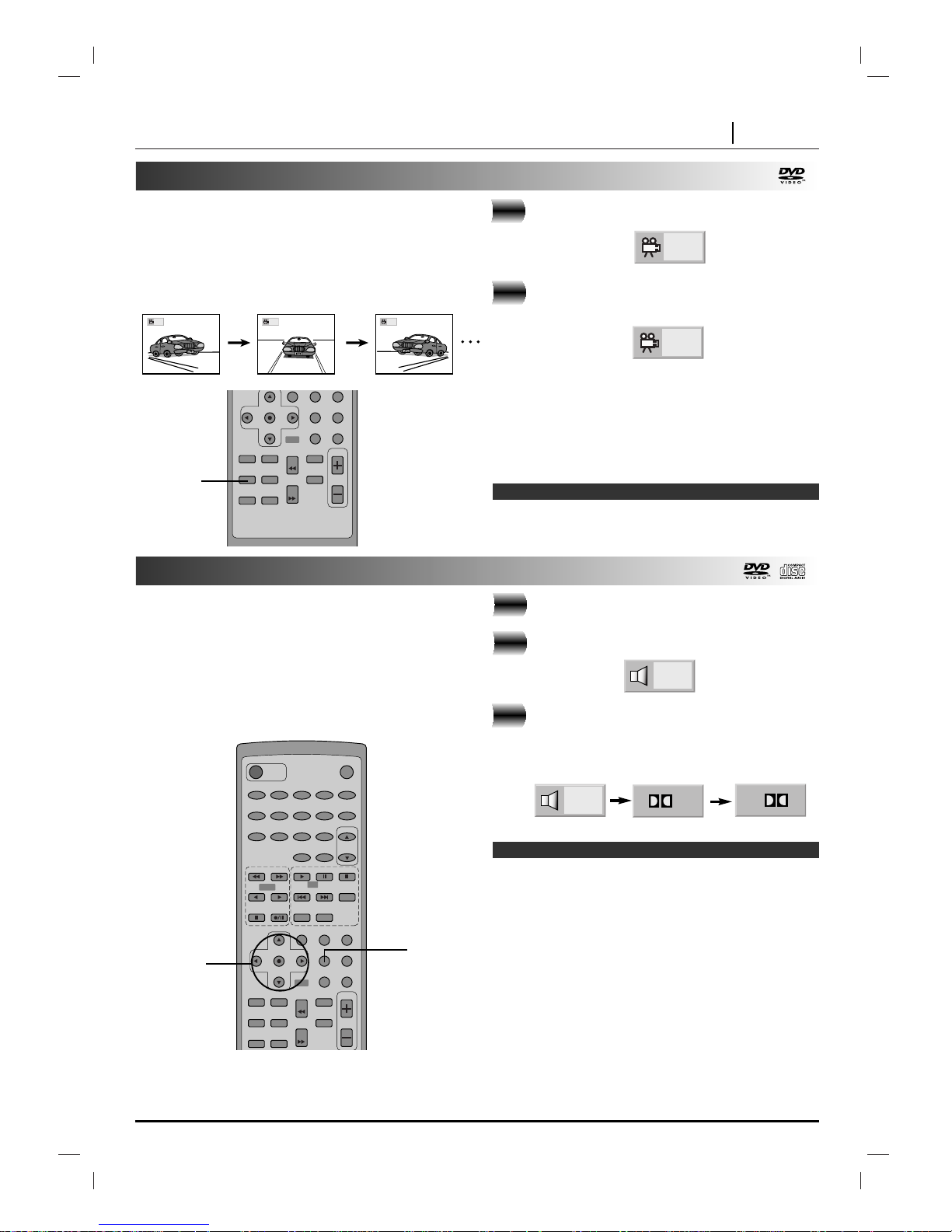
ADVANCED OPERATION PAGE 31
Viewing from another angle
Some DVDs may contain scenes which have been
shot simultaneously from a number of different angles.
For these discs, the same scene can be viewed from
each of these different angles using the ANGLE
button. (The recorded angles differ depending on the
disc used.)
Press the ANGLE during playback.
Number of angle
being played back.
Press the ANGLE repeatedly until the
desired angle is selected.
For your reference
•
The ANGLE indicator will blink in the display window at
scenes recorded at different angles to indicate that
angle switching is possible.
•
The angle number can be programmed beforehand; the
angle will be switched to the selected number when the
ANGLE indicator blinks.
❍
This function only works for discs having scenes recorded
at different angles.
Note
2
1, 2
TITLE SUBTITLE
SLOW
MARKER
ANGLE ZOOM
REV
FWD
SEARCH
VOLUME
A-B CLEAR
SELECT/ENTER
DISPLAY RETURN
SET UP MENU
DVD
1
Producing a 3D SURROUND effect
This unit can produce a 3D Surround effect, using 3D
Surround Sound technology, which simulates multichannel audio playback from two conventional stereo
speakers instead of the five or more speakers normally
required to listen to multi-channel audio from a home
theatre. This feature works with DVD discs encoded with
Dolby Surround and Dolby Digital audio tracks.
Press the DISPLAY during playback.
Press the
DD/EE
to select NORM.
Press the
FF/GG
repeatedly until the
desired sound is selected.
Each time this button is pressed, the TV
screen display changes:
❍
This 3D Surround effect may not be available on some
DVD discs, such as those recorded with a mono audio
soundtrack.
❍
Turn off the TV surround sound and other surround
effects when using this 3D surround effect.
❍
For best 3D Surround effect using only two speakers it is
recommended that the two speakers be positioned
approximately 2m to 2.5m apart, and the listening
position should be 2m to 2.5m away from the speakers.
❍
Dolby Pro Logic will only display during playback a disc
with 2 channel audio format.
❍
Dolby 3 Stereo will display when you select the rear
speaker to None mode in the 5.1 Speaker Setup menu.
Notes
1
POWER
MUTE
TUNER DVD/CD TAPE AUX
MDSS SLEEP
TITLE SUBTITLE
SLOW
MARKER
ANGLE ZOOM
REV
FWD
SEARCH
VOLUME
A-B CLEAR
SELECT STEP STOP
PREV. NEXT
PROGRAM
REPEAT
SELECT/ENTER
EQ SOUND AUDIO
DISPLAY RETURN
SET UP MENU
RANDOM
PRESET
12345
67890
TAPE
DVD
CD
1
2
1 2 3
3
2, 3
PL
3
OR
OR
2
1
NORM.
3D SUR
Page 32

PAGE 32 ADVANCED OPERATION
Repeat Play
Repeating viewing (listening)
Press REPEAT during playback.
Each time this button is pressed, the TV screen
changes as shown below and the disc will repeat a
chapter or title (DVD) or a track (CD/Video CD).
• DVD
Repeat of
chapter being
played
Repeat of title
being played
Cancel repeat mode
(normal play)
• CD/Video CD
Repeat of track
being played
Repeat of entire
disc contents
Cancel repeat mode
(normal play)
To enjoy program repeat play (CD)
If REPEAT is pressed during program play, repeat play
is operated as below.
Repeat of the
current programmed
track
Repeat of all programs
Cancel repeat mode
(Program play)
To return to normal play
Press the REPEAT several times until “OFF” is displayed.
Repeating sections between two
specific points (A-B repeat)
Press the A-B during play at the point
where repeat play is to start (A).
• You can select “OFF” at this step by pressing
the CLEAR.
Press the A-B during play at the point
where repeat play is to be concluded (B).
• Repeat play of the selection between points A
and B starts.
To return to normal play
Press the A-B once “OFF” is displayed.
Notes
1
2
❍ Repeat play works only with discs for which the elapsed
playing time appears in the DVD display window during
playback.
❍ Repeat play may not work correctly with some DVDs.
❍ A-B repeat play works only within a title DVD or a track
CD.
❍ Some subtitles recorded around point Aor B may fail to
appear (DVD).
CHAPT
OFF
TRACK
OFF
ALL
TRACK
TITLE SUBTITLE
SLOW
MARKER
ANGLE ZOOM
REV
FWD
SEARCH
VOLUME
A-B CLEAR
REPEAT
SELECT/ENTER
EQ SOUND AUDIO
DISPLAY RETURN
SET UP MENU
RANDOM
DVD
REPEAT
REPEAT A-B
ALL
TITLE
OFF
A *
A B
OFF
Page 33

ADVANCED OPERATION PAGE 33
Storing markers in memory to be viewed (listened to) again
SELECT/
ENTER
POWER
MUTE
TUNER DVD/CD TAPE AUX
MDSS SLEEP
TITLE SUBTITLE
SLOW
MARKER
ANGLE ZOOM
REV
FWD
SEARCH
VOLUME
A-B CLEAR
SELECT STEP STOP
PREV. NEXT
PROGRAM
REPEAT
SELECT/ENTER
EQ SOUND AUDIO
DISPLAY RETURN
SET UP MENU
RANDOM
PRESET
12345
67890
TAPE
DVD
CD
SEARCH
MARKER
PLAY
CLEAR
Storing a MARKER in the DVD memory is similar
to marking your page in a book. It allows you to
quickly return to any point on the disc.
Storing a marker in the memory
Press the MARKER during play at the starting
point to be viewed (listened to) again.
Indicates “1/5” is stored in the memory.
Up to 5 markers can be stored in the memory.
Recalling/Clearing a marker
Press the SEARCH during playback.
Press the
DD/EE/FF/GG
to select the marker to be
recalled/cleared.
Press the PLAY or SELECT/ENTER to recall a
marker. or Press the CLEAR to clear a marker.
Play resumes from the point corresponding to the
selected marker, or the selected marker is cleared.
●
The “Present Picture” is not cleared.
❍ These operations work only with discs for which the elapsed
playing time appears in the display window during playback or
stop.
❍ Some subtitles recorded around the marker may fail to appear
(DVD).
❍ All the markers are cleared when the power is turned off or the
disc is removed and when TV Aspect mode is changed at the
SETUP menu.
❍ The marker is not stored when the DVD or title menu is
displayed on the TV screen.
Notes
2
1
3
4
Maker
Picture 1
Maker
Picture 2
Maker
Picture 3
Maker
Picture 4
Maker
Picture 5
Present
Picture
DD/EE/FF/GG
buttons
1/5
Page 34

PAGE 34 ADVANCED OPERATION
Zoom feature
Random play
Press the ZOOM during normal playback
or still playback.
• The square frame will be displayed in the centre of
the picture. If no button is pressed for more than 10
seconds, the square frame will disappear.
• Each press of the ZOOM button changes the TV
screen in the left sequence.
• The magnification level will be displayed in the upper
right corner of the zoom area.
If you press the DD/EE/FF/GGbuttons the zoom
point shifts.
Press the SELECT/ENTER.
The selected frame is displayed in full size on the
TV screen.
To resume normal playback
Press the ZOOM again to cancel Zoom feature
and resume normal playback or still playback.
❍
Some discs may not respond to the Zoom feature.
❍
Zoom does not work on subtitles or menus included on
DVD video discs.
The Zoom feature allows you to “ZOOM-IN” and
enlarge the picture on the screen to either 4 times (X4)
or 16 times (X16) its normal size.
Note: This function only works with karaoke DVD,
Video CD and with audio CD discs. Random does not
work with DVD movies.
You can playback titles, or tracks in random order.
(Random playback)
This unit automatically selects the titles in a DVD video
karaoke disc only and plays them back
randomly.
Notes
2
3
2
1
Random play (Karaoke DVD, Video CD and
CD)
Press the RANDOM during stop.
This unit starts random playback.
●
If you press the RANDOM during normal playback, the unit will randomly select another title
and begin random playback immediately.
To resume normal playback, press the
RANDOM.
The RANDOM indicator in the display window
disappears.
Random play (CD)
This unit plays the tracks on the disc in random order.
Press the RANDOM during stop.
The random playback screen appears on the TV
screen.
●
If you press the RANDOM button during normal
playback, the unit immediately selects another
track and begins random playback.
To resume normal playback, press the
RANDOM during random playback.
The RANDOM indicator in the display window
disappears.
❍
Random playback may not be possible on certain discs.
❍
If you press the NEXT button during random
playback, the unit goes to another track randomly and
starts playback.
Notes
2
1
2
1
1, 3
TITLE SUBTITLE
SLOW
MARKER
ANGLE ZOOM
REV
FWD
SEARCH
VOLUME
A-B CLEAR
1, 2
MDSS SLEEP
SELECT STEP STOP
PREV. NEXT
PROGRAM
REPEAT
EQ SOUND AUDIO
DISPLAY RETURN
RANDOM
PRESET
TAPE
CD
X4
X16
(X4) (X16) (Normal)
SELECT/ENTER
EQ SOUND AUDIO
DISPLAY RETURN
SET UP MENU
DVD
Page 35

ADVANCED OPERATION PAGE 35
Programme play
POWER
MUTE
TUNER DVD/CD TAPE AUX
MDSS SLEEP
TITLE SUBTITLE
SLOW
MARKER
ANGLE ZOOM
REV
FWD
SEARCH
VOLUME
A-B CLEAR
SELECT STEP STOP
PREV. NEXT
PROGRAM
REPEAT
SELECT/ENTER
EQ SOUND AUDIO
DISPLAY RETURN
SET UP MENU
RANDOM
PRESET
12345
67890
TAPE
DVD
CD
2
1
3
3
Press the PROGRAM during playback or stop
mode.
The programme playback screen appears on the TV
screen.
• To exit the screen, press the PLAY or PROGRAM.
Press the DD/EE/FF/GGand press the numeric
button(s), to select the desired track number.
• Repeat step 2 to select another track.
• Up to 20 tracks can be programmed.
Press the PLAY or SELECT/ENTER to exit the
screen.
The selected track is stored in the memory and play
now begins in the programmed sequence.
● If you press the PROGRAM to exit the screen, the
selected tracks are not memorized.
After playback of all tracks programmed
Play is stopped.
Clearing the programme
● To clear the programme one by one
Press the D/E/F/G to select the unwanted No. and then
press the CLEAR.
● To clear all the programmes
Press the D/E/F/G to select the “Clear All” and press the
SELECT/ENTER. Press the PLAY or SELECT/ENTER to exit
the screen. If you press the PROGRAM to exit the screen,
the programmes are not cleared. (The programmes are also
cleared when the power is turned off or the disc is removed.)
Step
Total Time100:00
Program
Clear All
Step
Total Time
3
08:32
5119
Program
Clear All
1
2
3
This unit plays the tracks on the disc in an order
you specify.
Note: Programme play function is possible only
with audio CDs. It does not work with DVD
movie discs and Video CD (version 2.0).
2
Page 36

PAGE 36 ADVANCED OPERATION
Playback with MP3
To play an MP3 file
Load an MP3 disc.
The MP3 menu is displayed.
Press the DD/EEbuttons to select the directory
where MP3 files that you want to play are located and then press the SELECT/ENTER.
Press the
DD/EE
button to select the desired MP3
file of the selected directory on your disc.
If you want to return to the previous menu, press the
RETURN button.
Press the SELECT/ENTER or PLAY to start
playback of a file.
For your reference
•
Press the NEXT or PREV. to play the next file or
previous file during playback.
•
Press the TITLE to move to 1st page of current directory
during playback and press the TITLE again to move to the
next page within 5 seconds.
•
Press the MENU to move to the Root Directory during playback.
POWER
MUTE
TUNER DVD/CD TAPE AUX
MDSS SLEEP
TITLE SUBTITLE
SLOW
MARKER
ANGLE ZOOM
REV
FWD
SEARCH
VOLUME
A-B CLEAR
SELECT STEP STOP
PREV. NEXT
PROGRAM
REPEAT
SELECT/ENTER
EQ SOUND AUDIO
DISPLAY RETURN
SET UP MENU
RANDOM
PRESET
12345
67890
TAPE
DVD
CD
1
2
3
4
Program
MP3
MP3-1
MP3-2
MP3-3
MP3-4
MP3-5
MP3-6
MP3-7
MP3-8
MP3-9
Clear All
ABCD
Program
MP3-1
MP3
Clear All
..
TRACK_1
TRACK_2
TRACK_3
TRACK_4
TRACK_5
TRACK_6
TRACK_7
TRACK_8
Program
MP3-1
MP3
Clear All
..
TRACK_1
TRACK_2
TRACK_3
TRACK_4
TRACK_6
TRACK_7
TRACK_8
TRACK_5
4
2, 3,
4
❍ The directory and file name is only displayed in
English.
❍ If there is an impossible code to display, it will be
displayed underlined (_) instead of English.
❍ If a directory has no MP3 file, the “ ” is displayed
with the directory name.
❍ This unit can play up to 256 files per disc. Adisc
recorded with more than 256 files cannot be played.
❍ The maximum allowable depth of nested folder is 50.
❍ Disc format is compatible with ISO9660 only.
❍
If you record MP3 files using the software which cannot create a FILE SYSTEM, for example “Direct -CD”
etc., it is impossible to playback MP3 files. We therefore recommend that you use “Easy-CD Creator”,
which creates an ISO9660 file system.
❍ A single session disc requires MP3 files in the first
track. If there is no MP3 file in the 1st track, it cannot
playback MP3 files. If you wish to playback MP3
files, format all the data in the disc or use a new one.
❍ If there are already data files which are not MP3 files
on the CD-R disc, please, do not use that disc; use a
new one instead. However, if the disc is a CD-RW
disc, this does not apply.
❍ If you select another file by pressing
DD/EE
during
playback, the file is played after 5 seconds
automatically.
❍ If you select a directory by pressing
DD/EE
during
playback, the playback is stopped after 5 seconds.
Notes
Page 37

ADVANCED OPERATION PAGE 37
Playback with MP3
To programme play an MP3 file
Follow steps 1 to 2 on previous page.
Select an MP3 file to programme with
DD/EE
.
Press the PROGRAM button to add an MP3
file on the programme list.
• Repeat steps 2 - 3 to select another track.
• Up to 60 files can be programmed.
Press the
GG
button and select the desired
MP3 file and press the SELECT/ENTER or
PLAY button to play.
If you want to enter the main menu, press the
FF
button.
After playback all tracks programmed
Play is stopped.
4
Program
MP3-1
MP3
Clear All
..
TRACK_1
TRACK_2
TRACK_3
TRACK_4
TRACK_5
TRACK_7
TRACK_6
TRACK_9
TRACK_6
TRACK_7
TRACK_8
TRACK_2
POWER
MUTE
TUNER DVD/CD TAPE AUX
MDSS SLEEP
TITLE SUBTITLE
SLOW
MARKER
ANGLE ZOOM
REV
FWD
SEARCH
VOLUME
A-B CLEAR
SELECT STEP STOP
PREV. NEXT
PROGRAM
REPEAT
SELECT/ENTER
EQ SOUND AUDIO
DISPLAY RETURN
SET UP MENU
RANDOM
PRESET
12345
67890
TAPE
DVD
CD
3
2, 3,
4
4
2
1
Program
MP3-1
MP3
Clear All
..
TRACK_1
TRACK_2
TRACK_3
TRACK_4
TRACK_5
TRACK_6
TRACK_7
TRACK_8
3
Program
MP3-1
MP3
Clear All
..
TRACK_1
TRACK_2
TRACK_3
TRACK_4
TRACK_5
TRACK_2
TRACK_7
TRACK_6
TRACK_9
TRACK_6
TRACK_7
TRACK_8
Clearing the programme
● To clear the programme one by one
Press the D/E/F/G to select the unwanted MP3
file on the programme list and then press the
CLEAR.
● To clear all the programmes
Press the D/E/F/G to select the “Clear All” and
press the SELECT/ENTER.
To play an MP3 file repeatedly
●
If you press the REPEAT button once during
play, the current MP3 file will play repeatedly.
●
If you press the REPEAT button twice during
play, the all MP3 files on the programme list
will play repeatedly.
●
If you press the REPEAT button three times,
the repeat play will be cancelled.
REPEAT symbol
Program
Clear All
TRACK_2
TRACK_7
TRACK_6
TRACK_9
Program
Clear All
TRACK_2
TRACK_7
TRACK_6
TRACK_9
Page 38

PAGE 38 DVD INITIAL SETTINGS
Selection of initial settings
POWER
MUTE
TUNER DVD/CD TAPE AUX
MDSS SLEEP
TITLE SUBTITLE
SLOW
MARKER
ANGLE ZOOM
REV
FWD
SEARCH
VOLUME
A-B CLEAR
SELECT STEP STOP
PREV. NEXT
PROGRAM
REPEAT
SELECT/ENTER
EQ SOUND AUDIO
DISPLAY RETURN
SET UP MENU
RANDOM
PRESET
12345
67890
TAPE
DVD
CD
2, 3
1
Selection of initial settings
Press the SETUP in the stop or playback
mode. The SETUP menu is displayed.
Press the DD/EEto select the desired item.
The screen will show the current setting for the
selected item, and the alternate setting(s).
• Disc Audio
• Disc Subtitle (see page 39)
• Disc Menu
• Rating (see page 40)
• Password (see page 41)
• TV Aspect (see page 42)
• Menu Language (see page 43)
• Digital Audio Output (see page 44)
• 5.1 Speaker Setup (see page 45)
• Others (DRC/PBC/Pseudo PAL/Vocal)
(see page 46)
Press the GGand then DD/
EE
to select the
desired setting and press the SELECT/ENTER.
• Some items require additional steps. (See the
respective page.)
When the alternate setting is selected the screen returns to
the Initial Settings display.
To exit SETUP menu
Press the SETUP, RETURN or PLAY.
Once the initial settings have been completed,
the unit can always be operated under the same
conditions (especially with DVD discs).
The settings will be retained in the memory until
they are changed, even if the power is switched
off.
2
1
Disc Subtitle
Disc Menu
Rating
Password
TV Aspect
Menu Language
Digital Audio Output
5.1 Speaker Setup
Others
Disc Audio
Original
Spanish
English
Chinese
Polish
Hungarian
Russian
French
German
Italian
Other — — — —
3
Page 39

DVD INITIAL SETTINGS PAGE 39
Selecting disc languages
POWER
MUTE
TUNER DVD/CD TAPE AUX
MDSS SLEEP
TITLE SUBTITLE
SLOW
MARKER
ANGLE ZOOM
REV
FWD
SEARCH
VOLUME
A-B CLEAR
SELECT STEP STOP
PREV. NEXT
PROGRAM
REPEAT
SELECT/ENTER
EQ SOUND AUDIO
DISPLAY RETURN
SET UP MENU
RANDOM
PRESET
12345
67890
TAPE
DVD
CD
1, 2
At the setup screen, press the DD/EEto select
“Disc Audio” and press
GG
.
Press the
DD/EE
to select the desired language
and then press the SELECT/ENTER.
Original :The original language of each disc will be selected.
English :The English will be Selected.
Other : Another language can be selected. You can input
4-digit language code. (Refer to the language
codes on page 47. Press the CLEAR if an incorrect
language code is entered.)
The “Disc Subtitle” and “Disc Menu” are selected by the
same method.
❍
If the language selected is not available on the disc, the original
language designated by each disc will be selected.
This is to select the audio soundtrack language,
subtitle language and the language used in title
menus or DVD menus which will always be used
for every disc to be played back.
When you play back a DVD video disc, the unit
automatically displays the pre-selected subtitle
language if it is included on the disc.
Note
2
1
Disc Subtitle
Disc Menu
Rating
Password
TV Aspect
Menu Language
Digital Audio Output
5.1 Speaker Setup
Others
Disc Audio
Original
Spanish
English
Chinese
Polish
Hungarian
Russian
French
German
Italian
Other — — — —
Disc Subtitle
Disc Menu
Rating
Password
TV Aspect
Menu Language
Digital Audio Output
5.1 Speaker Setup
Others
Disc Audio
Original
Spanish
English
Chinese
Polish
Hungarian
Russian
French
German
Italian
Other — — — —
Page 40
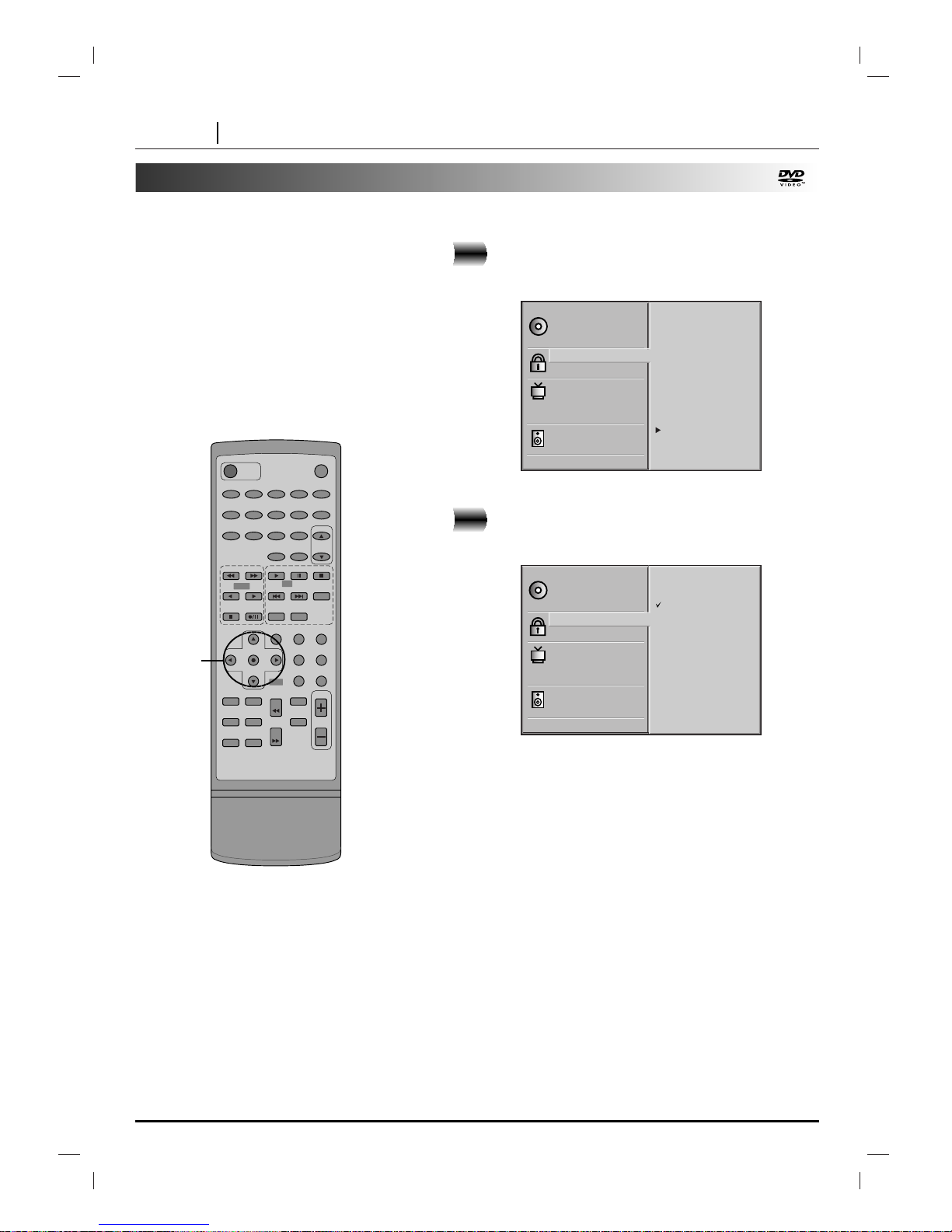
PAGE 40 DVD INITIAL SETTINGS
Selecting rating level and password
POWER
MUTE
TUNER DVD/CD TAPE AUX
MDSS SLEEP
TITLE SUBTITLE
SLOW
MARKER
ANGLE ZOOM
REV
FWD
SEARCH
VOLUME
A-B CLEAR
SELECT STEP STOP
PREV. NEXT
PROGRAM
REPEAT
SELECT/ENTER
EQ SOUND AUDIO
DISPLAY RETURN
SET UP MENU
RANDOM
PRESET
12345
67890
TAPE
DVD
CD
1, 2
Selecting rating level (DVD only)
At the SETUP screen, press the DD/EEto select
“Rating” and press the
GG
.
Press the
DD/EE
to select the desired level and
press the SELECT/ENTER.
You cannot play DVD video discs rated higher than the level
you selected unless you cancel the parental lock function.
For example, when you select level 7, discs rated higher than
level 7 are blocked and cannot be played.
The parent lock level is equivalent to the following USA movie
ratings.
Level 7: NC-17 Level 6: R Level 4: PG 13
Level 3: PG Level 1: G
• Some titles do not match with the rating level described as
above.
If you change the level and enter a password, playback of all
DVDs with ratings higher than your selection will be blocked,
unless the correct password is entered again. For example: if
you change the level to “5”, the DVD receiver will not play
discs with ratings of “6”, “7” or “8” unless the correct password is entered on the remote control.
1
This is to prohibit the playing of specified
DVDs which are unsuitable for children.
● Some DVD discs contain a restriction level
which enables parents to remove scenes or
prevent playback of discs by children. This
units are equipped with a password
designed to prevent children changing the
level.
Disc Subtitle
Disc Menu
Rating
Password
TV Aspect
Menu Language
Digital Audio Output
5.1 Speaker Setup
Others
Disc Audio
8
7
6
5
4
3
2
1
Unlock
Disc Subtitle
Disc Menu
Rating
Password
TV Aspect
Menu Language
Digital Audio Output
5.1 Speaker Setup
Others
Disc Audio
8 Blocked
7 Blocked
6
5
4
3
2
1
Unlock
2
Page 41

DVD INITIAL SETTINGS PAGE 41
Selecting rating level and password
POWER
MUTE
TUNER DVD/CD TAPE AUX
MDSS SLEEP
TITLE SUBTITLE
SLOW
MARKER
ANGLE ZOOM
REV
FWD
SEARCH
VOLUME
A-B CLEAR
SELECT STEP STOP
PREV. NEXT
PROGRAM
REPEAT
SELECT/ENTER
EQ SOUND AUDIO
DISPLAY RETURN
SET UP MENU
RANDOM
PRESET
12345
67890
TAPE
DVD
CD
2, 3
Setting your password (DVD only)
If you change the rating level to “7” or lower, you must enter
a 4-digit “password” to prevent playback of discs with higher
ratings.
At the SETUP screen, press the EEto select
“Password” and press the
GG
.
Input a 4-digit password and press the
SELECT/ENTER.
Example : 1234
Do not forget your password.
Input the 4-digit password again and press
the SELECT/ENTER to verify.
Setting is finished.
● The rating is locked. Any discs whose rating is higher than
the setting cannot be played back unless the correct
password is entered.
To change/clear memorized password
At the SETUP screen, press the EEto select
“Password” and press the
GG
.
Input your password and press the
SELECT/ENTER.
To change or clear your password, press the
DD/EE
to select the “Change” or “Clear” and
press the SELECT/ENTER.
To change the rating level/password, follow the steps on
page 40-41 again.
2
3
1
2
3
1
Disc Subtitle
Disc Menu
Rating
Password
TV Aspect
Menu Language
Digital Audio Output
5.1 Speaker Setup
Others
Disc Audio
NEW
— — — —
Disc Subtitle
Disc Menu
Rating
Password
TV Aspect
Menu Language
Digital Audio Output
5.1 Speaker Setup
Others
Disc Audio
Change
Clear
To clear your 4-digit password
If you forget your password, to clear the
current password, follow the procedure below.
At the SETUP screen
1 Press the
EE
to select “Password” item.
2 Enter 6-digit number “210499” and
then press the SELECT/ENTER.
The 4-digit password is cleared.
3 Enter a new password
Refer to “Setting your password” section on the
right.
2, 3
Page 42

PAGE 42 DVD INITIAL SETTINGS
Selecting TV Aspect
Select the appropriate screen type according to
your TV set; conventional size screen (4:3) or
wide-screen (16:9).
16:9 Wide
4:3 Panscan
Cut Off
4:3 Letterbox
POWER
MUTE
TUNER DVD/CD TAPE AUX
MDSS SLEEP
TITLE SUBTITLE
SLOW
MARKER
ANGLE ZOOM
REV
FWD
SEARCH
VOLUME
A-B CLEAR
SELECT STEP STOP
PREV. NEXT
PROGRAM
REPEAT
SELECT/ENTER
EQ SOUND AUDIO
DISPLAY RETURN
SET UP MENU
RANDOM
PRESET
12345
67890
TAPE
DVD
CD
1, 2
At the SETUP screen, press the DD/EEto select
“TV Aspect” and press the
GG
.
Press the
DD/EE
to select the desired Aspect
and press the SELECT/ENTER.
4:3 Letterbox : The video material not formatted in the Pan
& Scan style is played back in the letterbox style (black
bands appear at top and bottom of screen).
4:3 Panscan : Select when a conventional TV set is
connected. The video material formatted in the Pan & Scan
style is played back in that style (the left and right edges are
cut off).
16:9 Wide : Select when a wide-screen TV set is connected.
Played in “FULL” size. (Setting the wide-screen TV to “FULL”
mode is also necessary.)
* Each screen shows an example when the video material
for a wide-screen is played.
(This setting does not affect the video material for
conventional size.)
1
2
Disc Subtitle
Disc Menu
Rating
Password
TV Aspect
Menu Language
Digital Audio Output
5.1 Speaker Setup
Others
Disc Audio
4:3 Letterbox
4:3 Panscan
16:9 Wide
Disc Subtitle
Disc Menu
Rating
Password
TV Aspect
Menu Language
Digital Audio Output
5.1 Speaker Setup
Others
Disc Audio
4:3 Letterbox
4:3 Panscan
16:9 Wide
Page 43

DVD INITIAL SETTINGS PAGE 43
Selecting Menu Language
At the SETUP screen, press the DD/EEto select
“Menu Language” and press the
GG
.
Press the DD/EEto select the desired Language
and press the SELECT/ENTER.
2
1
Selects language for DVD menus and displays
on the TV.
Disc Subtitle
Disc Menu
Rating
Password
TV Aspect
Menu Language
Digital Audio Output
5.1 Speaker Setup
Others
Disc Audio
English
Spanish
French
POWER
MUTE
TUNER DVD/CD TAPE AUX
MDSS SLEEP
TITLE SUBTITLE
SLOW
MARKER
ANGLE ZOOM
REV
FWD
SEARCH
VOLUME
A-B CLEAR
SELECT STEP STOP
PREV. NEXT
PROGRAM
REPEAT
SELECT/ENTER
EQ SOUND AUDIO
DISPLAY RETURN
SET UP MENU
RANDOM
PRESET
12345
67890
TAPE
DVD
CD
1, 2
Disc Subtitle
Disc Menu
Rating
Password
TV Aspect
Menu Language
Digital Audio Output
5.1 Speaker Setup
Others
Disc Audio
English
Spanish
French
Page 44

PAGE 44 DVD INITIAL SETTINGS
Playback
Disc
96 kHz
Linear PCM
DVD
Dolby Digital
DVD
MPEG DVD
Audio CD
Stream/PCM
PCM
Dolby Digital
bit Stream
MPEG bit Stream
PCM
OUTPUT
Dolby Digital/
PCM
PCM
Dolby Digital
bit Stream
PCM
PCM
PCM only
PCM
PCM
PCM
PCM
Selecting Digital Audio Output
Each DVD disc has a variety of audio output
options. Set the unit’s Digital Audio Output
according to the type of audio system you use.
POWER
MUTE
TUNER DVD/CD TAPE AUX
MDSS SLEEP
TITLE SUBTITLE
SLOW
MARKER
ANGLE ZOOM
REV
FWD
SEARCH
VOLUME
A-B CLEAR
SELECT STEP STOP
PREV. NEXT
PROGRAM
REPEAT
SELECT/ENTER
EQ SOUND AUDIO
DISPLAY RETURN
SET UP MENU
RANDOM
PRESET
12345
67890
TAPE
DVD
CD
1, 2
At the SETUP screen, press the DD/EEto select
Digital Audio Output and press the
GG
.
Press the
DD/EE
to select the desired output
and press the SELECT/ENTER.
DOLBY DIGITAL/PCM:
Select “DOLBY DIGITAL/PCM” if
an active digital output is supplied to a Dolby Digital decoder,
(or an amplifier or other equipment with Dolby Digital
decoder).
Stream/PCM: Select “Stream/PCM” if an active
digital output is supplied to an amplifier or other
equipment with Dolby Digital decoder and MPEG decoder.
PCM: Select “PCM” if an active digital output is
supplied to an amplifier or other equipment with linear PCM
only (or MD recorder or DAT deck).
2
1
Disc Subtitle
Disc Menu
Rating
Password
TV Aspect
Menu Language
Digital Audio Output
5.1 Speaker Setup
Others
Disc Audio
DOLBY
DIGITAL
/PCM
Stream/PCM
PCM
Disc Subtitle
Disc Menu
Rating
Password
TV Aspect
Menu Language
Digital Audio Output
5.1 Speaker Setup
Others
Disc Audio
DOLBY
DIGITAL
/PCM
Stream/PCM
PCM
Notes
❍
When you are not using the unit’s digital audio output, don’t
select any of the options.
❍
If an active digital audio output signal is supplied to a runit or
other equipment without a corresponding digital decoding capability, a very loud noise may be produced which could
permanently damage the speakers.
Page 45

DVD INITIAL SETTINGS PAGE 45
Selecting Speaker
At the SETUP screen, press the DD/EEto select
“5.1 Speaker Setup” and press the
GG
.
Press the
FF/GG
to select the desired speaker
and press the
DD/EE/FF/GG
to adjust options.
Volume: Press the F/G to adjust the output level of
selected speaker. (-12dB ~ 0dB)
Size: Press the F/G to set a mode. (Large, Small,
None)
• If you have connected the system to a speaker
with low frequency of 100Hz or below, select
“Large”
• If you have connected the system to a speaker
without low frequency of 100Hz or below, select
“Small” But if you haven’t connected to sub
woofer, always select “Large” of Front Speaker
(L/R).
• When you don’t connect to speaker, select “None”.
• Front L/R speaker ’s size can be selected to Large”
or “Small”.
• If Front L/R speaker ’s size is selected to “Small”,
Rear and Centre speaker’s size can be selected to
“Small” or “None”, and Sub woofer speaker’s size
can be selected only to “Large”.
Delay: Press the
F/G to customize the sound to con-
form to the acoustics of your room by adding a delay
effect to the sound of the Centre Speaker and
Surround Speaker.
• When 5.1CH Surround is played, you can enjoy
the best sound if the distance between you and
each speaker is same. You can set Delay time in
the Centre/Surround Speaker to customize the
sound to to the acoustic of your room.
(Centre: 0 ~ 5ms, Rear: 0 ~ 15ms).
•
Setting Centre Speaker
If the distance of DC is
equal to or longer than
the D
F in the left figure,
set the mode as 0ms.
Otherwise, change the
setting according to the
table below.
(A) = D
F - DC
Distance of (A)(cm) Setting(ms)
34 1
68 2
102 3
136 4
170 5
• Setting Rear Surround Speaker
If the distance of D
F is equal to the distance of DS
in the above, set the mode as 0ms. Otherwise,
change the setting according to the table below.
(B) = D
F - DS
Distance of (B)(cm) Setting(ms)
170 5
340 10
510 15
Test : Each time the F/G is pressed you can select
the TEST ON or OFF. Set the TEST ON mode to
test signals of each speaker.
To cancel the Test mode, select OFF by pressing the
F/G.
Adjust Volume to match to the volume of test signals
memorized in the system.
•
Front (L) → Center → Front (R) → Rear (R) → Rear (L)
Return: Press the SELECT/ENTER to return to the
previous menu screen.
❍
Do not place the centre or rear speakers further
away from the listening position than the front
speakers.
❍
The test tone does not output from the subwoofer.
2
1
Disc Subtitle
Disc Menu
Rating
Password
TV Aspect
Menu Language
Disc Audio
Digital Audio Output
Others
5.1 Speaker Setup
R R
Rear L
Volume: dB
Size : Large
Delay : ms
Test : off
Return
Disc Subtitle
Disc Menu
Rating
Password
TV Aspect
Menu Language
Disc Audio
Digital Audio Output
Others
5.1 Speaker Setup
Rear L
Volume: 0 dB
Size : Large
Delay : 2 ms
Test : off
Return
R R
Select the speaker to adjust the audio output
mode of the speaker.
TITLE SUBTITLE
SLOW
MARKER
ANGLE ZOOM
REV
FWD
SEARCH
VOLUME
A-B CLEAR
REPEAT
SELECT/ENTER
EQ SOUND AUDIO
DISPLAY RETURN
SET UP MENU
RANDOM
DVD
1, 2
Note
L
SL SR
R
C
D
C
DF
DS
(A)
(B)
SW
Front Speaker (L/R)
Centre Speaker
Sub Woofer
Rear Surround
Speaker (L/R)
Page 46

PAGE 46 DVD INITIAL SETTINGS
Others (DRC/PBC/Pseudo PAL/Vocal)
At the SETUP screen, press the DD/EEto select
“Others” and press the
GG
.
Press the
DD/EE
to select the desired items and
press the SELECT/ENTER.
ll
DRC (Dynamic Range Compression) On/Off
On: Select this option to turn on the Dynamic
Range Compression circuitry so that the
dialogue remains clear even at low volume
levels.
Off: Select this option to turn off the Dynamic
Range Compression and have the soundtrack
presented exactly as it was created.
ll
PBC (PlayBack Control) On/Off
On: Video CDs are played back according to the
PBC.
Off: Video CDs can be played back in the same way
as Audio CDs.
ll
Pseudo PAL On/Off
On: A NTSC DVD disc can be played back with
the PALcolour system TV set, depending
on the disc.
Off: A NTSC DVD disc cannot be played back
with the PALcolour system TV set.
ll
Vocal On/Off
Set to On only when a multi-channel karaoke DVD is
being played. The karaoke channels on the disc will
then be mixed into a normal stereo sound.
❍
The DRC function works only during playback of Dolby Digital
recorded discs.
❍
The level of Dynamic Range Compression may differ depending
on the DVD disc.
❍
When playing karaoke, connect appropriate audio equipment
such (such as an amplifier) to the unit.
❍
The Pseudo PALcan be displayed when the SYSTEM selector
on the rear panel is switched to PALmode.
❍
If there are any problems during playback of a NTSC disc,
select the “Pseudo PAL” to “On” mode.
❍
The picture can be streamed according to TV type when the
“Pseudo PAL” is in “On” mode.
2
1
The DRC, PBC, Pseudo PALand Vocal settings
can be changed.
Disc Subtitle
Disc Menu
Rating
Password
TV Aspect
Menu Language
Digital Audio Output
Others
5.1 Speaker Setup
Disc Audio
DRC Off
PBC On
Pseudo PAL On
Vocal On
Notes
POWER
MUTE
TUNER DVD/CD TAPE AUX
MDSS SLEEP
TITLE SUBTITLE
SLOW
MARKER
ANGLE ZOOM
REV
FWD
SEARCH
VOLUME
A-B CLEAR
SELECT STEP STOP
PREV. NEXT
PROGRAM
REPEAT
SELECT/ENTER
EQ SOUND AUDIO
DISPLAY RETURN
SET UP MENU
RANDOM
PRESET
12345
67890
TAPE
DVD
CD
1, 2
About DRC (Dynamic Range Compression)
With the DVD format you have the opportunity to hear a
programme’s soundtrack in the most accurate and realistic
presentation possible, thanks to the use of digital audio
technology. However, in certain instances you may wish to
slightly compress the dynamic range of the audio output
(the difference between the loudest sounds and the
quietest ones) so that you may listen to a movie at a lower
volume without losing dialogue intelligibility.
Page 47

DVD INITIAL SETTINGS PAGE 47
Table of Language and Their Abbreviations
Code Language
6565 Afar
6566 Abkhazian
6570 Afrikaans
6577 Ameharic
6582 Arabic
6583 Assamese
6588 Aymara
6590 Azerbaijani
6665 Bashkir
6669 Byelorussian
6671 Bulgarian
6672 Bihari
6678 Bengali; Bangla
6679 Tibetan
6682 Breton
6765 Catalan
6779 Corsican
6783 Czech
6789 Welsh
6865 Danish
6869 German
6890 Bhutani
6976 Greek
6978 English
6979 Esperanto
6983 Spanish
6984 Estonian
6985 Basque
7065 Persian
7073 Finnish
7074 Fiji
Code Language
7079 Faroese
7082 French
7089 Frisian
7165 Irish
7168 Scots Gaelic
7176 Galician
7178 Guarani
7185 Gujarati
7265 Hausa
7273 Hindi
7282 Croatian
7285 Hungarian
7289 Armenian
7365 Interlingua
7378 Indonesian
7383 Icelandic
7384 Italian
7387 Hebrew
7465 Japanese
7473 Yiddish
7487 Javanese
7565 Georgian
7575 Kazakh
7576 Greenlandic
7577 Cambodian
7578 Kannada
7579 Korean
7583 Kashmiri
7585 Kurdish
7589 Kirghiz
7665 Latin
Code Language
7678 Lingala
7679 Laothian
7684 Lithuanian
7686 Latvian, Lettish
7771 Malagasy
7773 Maori
7775 Macedonian
7776 Malayalam
7778 Mongolian
7779 Moldavian
7782 Marathi
7783 Malay
7784 Maltese
7789 Burmese
7865 Nauru
7869 Nepali
7876 Dutch
7879 Norwegian
7982 Oriya
8065 Panjabi
8076 Polish
8083 Pashto, Pushto
8084 Portuguese
8185 Quechua
8277 Rhaeto-Romance
8279 Rumanian
8285 Russian
8365 Sanskrit
8368 Sindhi
8372 Serbo-Croatian
8373 Singhalese
Code Language
8375 Slovak
8376 Slovenian
8377 Samoan
8378 Shona
8379 Somali
8381 Albanian
8382 Serbian
8385 Sudanese
8386 Swedish
8387 Swahili
8465 Tamil
8469 Telugu
8471 Tajik
8472 Thai
8473 Tigrinya
8475 Turkmen
8476 Tagalog
8479 Tonga
8482 Turkish
8484 Tatar
8487 Twi
8575 Ukrainian
8582 Urdu
8590 Uzbek
8673 Vietnamese
8679 Volapük
8779 Wolof
8872 Xhosa
8979 Yoruba
9072 Chinese
9085 Zulu
Enter the appropriate code number for the initial settings “Audio”, “Subtitle” and/or “Menu” (See page 39).
Page 48

PAGE 48 REFERENCE
Disc Requirements/Copyright Information
Playable Discs
This unit can play back the following discs.
You cannot playback discs other than those listed above. (CD-ROM, CD-Extra, CD-G, photo CD, and CD-i discs
can not be played on this unit.)
Region Management Information: This unit is designed and manufactured to respond to the Region Management
Information that is recorded on a DVD disc. If the Region number described on the DVD disc does not
correspond to the Region number of this unit, this unit cannot play that disc.
The Region number of this unit is 1.
You may not be able to play back some DVD video discs on this unit if they were purchased from outside your
geographic area or made for business purposes.
When you try to play back an unauthorized disc, “Check Regional Code” appears on the TV screen.
It is forbidden by law to copy, broadcast, show, broadcast on cable, play in public, and rent copyrighted material
without permission.
DVD video discs are copy protected, and any recordings made from these discs will be distorted.
This unit incorporates copyright protection technology that is protected by method claims of certain U.S. patents
and other intellectual property rights owned by Macrovision Corporation and other rights owners. Use of this
copyright protection technology must be authorized by Macrovision Corporation, and is intended for home and
other limited viewing uses only, unless otherwise authorized by Macrovision Corporation. Reverse
engineering or disassembly is prohibited.
Notes on Unauthorized Discs
Region Management Information
Notes on Copyright
1
Disc mark Contents
Audio+Video
(moving pictures)
Audio+Video
Audio
Disc size
12 cm
8 cm
12 cm
8 cm
12 cm
8 cm
Maximum playback time
Approx. 4 hours (single sided disc)
Approx. 8 hours (double sided disc)
Approx. 80 minutes (single sided disc)
Approx. 160 minutes (double sided disc)
74 minutes
20 minutes
74 minutes
20 minutes
DVD video discs
Video CDs
Audio CDs
In addition, this unit can play back a CD-R or CD-RW that contains audio titles or MP3 files.
Page 49

REFERENCE PAGE 49
Before Calling Service Personnel
Check the following guide for the possible cause of a problem before contacting service.
Symptoms and Correction
Symptom
No power.
The power is on, but
the unit does not work.
No picture.
There is no sound or
only a very low-level
sound is heard.
The playback picture is poor.
The unit does not start
playback.
Severe hum or noise is
heard.
Cause
• The power cord is disconnected.
• No disc is inserted.
• The TV is not set to receive DVD signal
output.
• The video cable is not connected
securely.
• The connected TV power is turned off.
• The equipment connected with the
audio cable is not set to receive DVD
signal output.
• The audio cables are not connected
securely.
• The power of the equipment connected
with the audio cable is turned off.
• The audio connecting cord is damaged.
• The disc is dirty.
• No disc is inserted.
• An unplayable disc is inserted.
• The disc is placed upside down.
• The disc is not placed within the guide.
• The disc is dirty.
• A menu is on the TV screen.
• The Rating level is set.
• The plugs and jacks are dirty.
• The disc is dirty.
• The speakers and components are
connected poorly.
• The unit is located with TV nearly.
Correction
• Plug the power cord into the wall outlet
securely.
• Insert a disc. (Check that the DVD or,
CHP/TRK indicator in the display
window is lit.)
• Select the appropriate video input mode
on the TV so the picture from the unit
appears on the TV screen.
• Connect the video cable into the jacks
securely.
• Turn on the TV.
• Select the correct input mode of the
audio receiver so you can listen to the
sound from the receiver.
• Connect the audio cable into the jacks
securely.
• Turn on the equipment connected with
the audio cable.
• Replace it with new one.
• Clean the disc.
• Insert a disc. (Check that the DVD, or
CHP/TRK indicator in the display
window is lit.)
• Insert a playable disc. (Check the disc
type, color system and Regional code.)
• Place the disc with the playback side
down.
• Place the disc on the disc tray correctly
inside the guide.
• Clean the disc.
• Press the SET UP button to turn off the
menu screen.
• Cancel the Rating function or change
the rating level.
• Wipe them with a cloth slightly moistened
with alcohol.
• Clean the disc.
• Connect the speakers and components
securely.
• Move your TV away from the audio
components.
Page 50
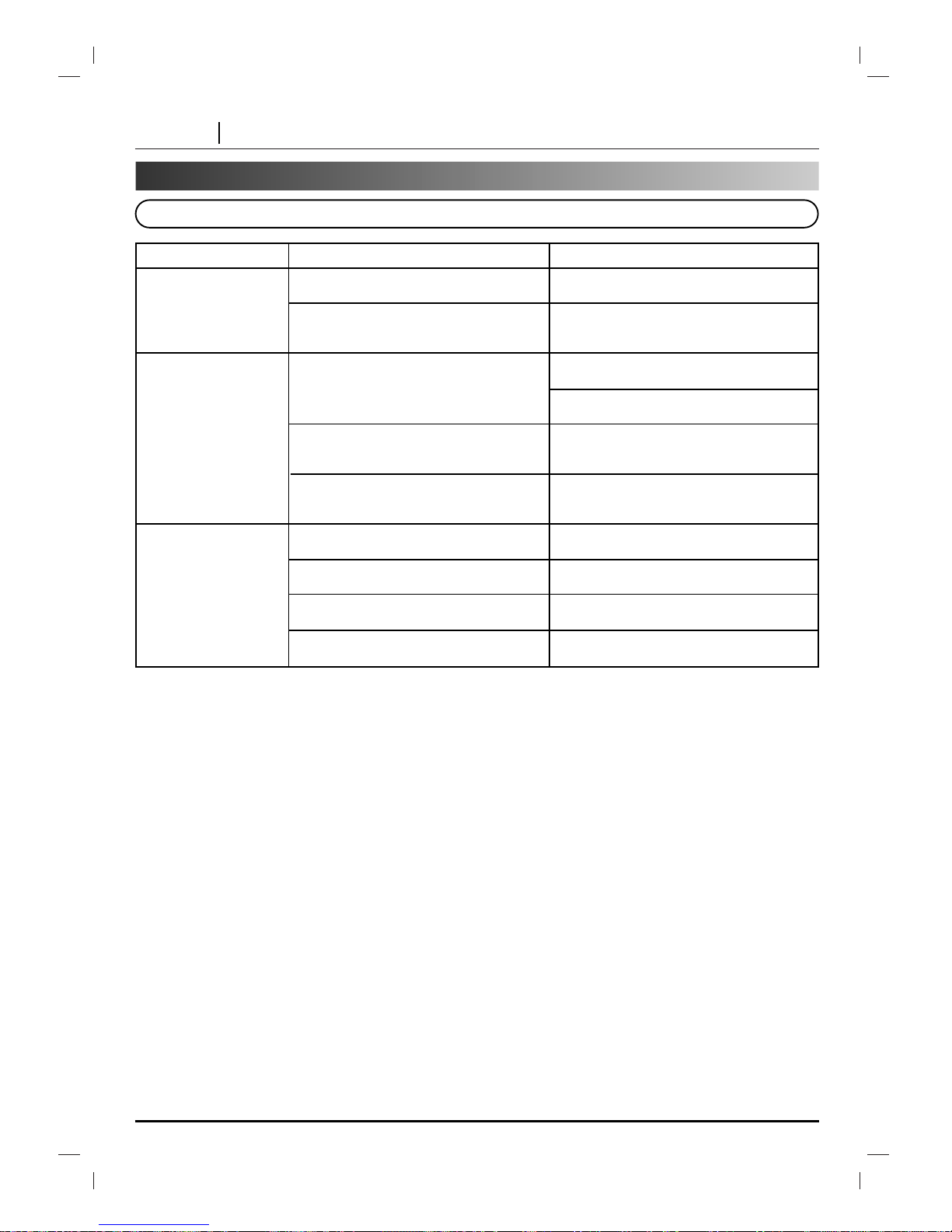
PAGE 50 REFERENCE
Symptom
Recording cannot be
done.
Radio stations cannot
be tuned in.
The remote control
does not work properly.
Cause
• The components are connected
incorrectly.
• The source is selected in correctly.
• The antennas are connected poorly.
• The signal strength of the stations is too
weak (when tuning in with automatic
tuning).
• No stations have been preset or preset
stations have been cleared (when
tuning by scanning preset stations).
• The remote control is not pointed at the
remote sensor of the unit.
• The remote control is too far from the
unit.
• There is an obstacle in the path of the
remote control and the unit.
• The batteries in the remote control are
exhausted.
Correction
• Connect the components correctly.
• Select the source with the FUNCTION
SELECT button (CD/DVD, TAPE, AUX
or Tuner).
• Connect the antenna securely.
• Adjust the antennas and connect an
external antenna if necessary.
• Tune in the station manually.
• Preset the stations (receiver 17).
• Point the remote control at the remote
sensor of the unit.
• Operate the remote control within about
23 ft (7 m).
• Remove the obstacle.
• Replace the batteries with new ones.
Before Calling Service Personnel (Cont’d)
Symptoms and Correction
Page 51

REFERENCE PAGE 51
Power supply Refer to the back panel
Power consumption 95W
Mass 5.5kg
External dimensions (W x H x D) 180 x 248 x 287.3 mm
Laser Semiconductor laser, wavelength 650 nm
Signal system PAL625/50, NTSC 525/60
Frequency response (audio) 40 - 18,000 Hz
Signal-to-noise ratio (audio) More than 70 dB (1 kHz)
Signal-to-noise ratio (video) More than 60 dB (1 kHz)
Dynamic range (audio) More than 70 dB
Harmonic distortion (audio) 0.2 % (1 kHz)
Video output 1.0 V (p-p), 75 Ω, negative sync., RCA jack
S-video output (Y) 1.0 V (p-p), 75 Ω, negative sync., Mini DIN 4-pin x 1
(C) 0.3 V (p-p), 75 Ω
Tuning Range 87.5 - 108.0 MHz
Intermediate Frequency 10.7 MHz
Signal to Noise Ratio 60 dB
Frequency Response 60 - 10,000 Hz
Tuning Range 530 - 1,720 kHz
Intermediate Frequency 450 kHz
Signal to Noise Ratio 40 dB
Frequency Response 100 - 2,000 Hz
output Power STEREO: 20W X 2 (6 Ω 2CH THD10%)
SURROUND MODE: 16W X 5 (6Ω 5CH THD 10%)
T.H.D 0.2%
Frequency Response 30 - 30,000 Hz
Signal-to-noise ratio 80 dB
Model name Front Speaker (FE-DV25VE)
Satellite Speaker (FE-DV25TE)
Type 2 Way 2 Speaker 1 Way 1 Speaker
Impedance 6 Ω 6 Ω
Frequency Response 70 - 20,000 Hz 120 - 20,000 Hz
Sound Pressure Level 87 dB/W (1m) 84 dB/W (1m)
Rated Input Power 25 W 16 W
Max. Input Power 50 W 30 W
Net Dimensions (W x H x D) 160 x 248 x 175 mm 90 x 125 x 106 mm
Net Weight 2.35 kg 0.61 kg
Tape Speed 3 kHz ± 50Hz
Wow Flutter 0.25% (MTT -111, JIS-WTD)
F.F/REW Time 120sec (C-60)
Frequency Response 125 - 8,000Hz
Signal to Noise Ratio 43dB
Channel Separation 45dB(P/B)/42dB(R/P)
Erase Ratio 52dB (MTT-5511)
• Audio cable . . . . . . . . . . . . . . . . . . . . . . . . .1 • Video cable . . . . . . . . . . . . . . . . . . . . . . . . . .1
• Speakers . . . . . . . . . . . . . . . . . . . . . . . . . . .5 • Speaker cables . . . . . . . . . . . . . . . . . . . . . .3
• Remote control . . . . . . . . . . . . . . . . . . . . . .1 • Batteries (AAA) . . . . . . . . . . . . . . . . . . . . . . .2
• AM loop antenna . . . . . . . . . . . . . . . . . . . . .1 • FM antenna . . . . . . . . . . . . . . . . . . . . . . . . .1
Specifications
[General][CD/DVD][Video]
[Tuner]
AM
FM
(MW)
[Amplifier][Speakers]
[Supplied
Accessories]
TAPE
❋ Designs and specifications are subject to change without notice.
Page 52

P/N: 3828R-A064B
