Zenith C27C41T, C27C41TF, C32C41T, C36C41TF OPERATING GUIDE
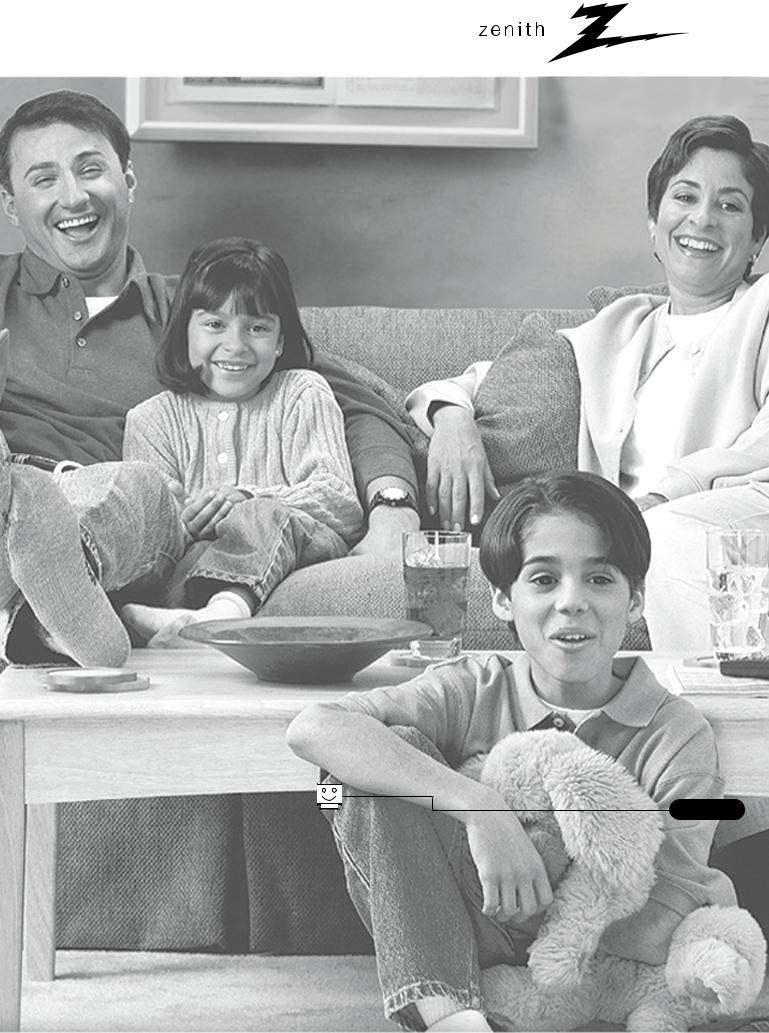
machine numbers |
C27C41 |
C32C41 |
C36C41 |
®
t a b l e o f c o n t e n t s
p a g e 5
e n j o y t h e v i e w
Copyright 2000, Zenith Electronics Corporation.
o p e r a t i n g g u i d e / w a r r a n t y

RECORD YOUR MODEL NUMBER (Now, while you can see it)
The model and serial number of your new TV are located on the back of the TV cabinet. For your future convenience, we suggest that your record these numbers here:
MODEL NO.____________________________________
SERIAL NO.____________________________________
WARNING
RISK OF ELECTRIC SHOCK
DO NOT OPEN
WARNING:
TO REDUCE THE RISK OF ELECTRIC SHOCK DO NOT REMOVE COVER (OR BACK). NO USER SERVICEABLE PARTS INSIDE. REFER SERVICING TO QUALIFIED SERVICE PERSONNEL.
The lightning flash with arrowhead symbol, within an equilateral triangle, is intended to alert the user to the presence of uninsulated “dangerous voltage” within the product’s enclosure that may be of sufficient magnitude to constitute a risk of electric shock to persons.
The exclamation point within an equilateral triangle is intended to alert the user to the presence of important operating and maintenance (servicing) instructions in the literature accompanying the appliance.
WARNING:
TO PREVENT FIRE OR SHOCK HAZARDS, DO NOT EXPOSE THIS PRODUCT TO RAIN OR MOISTURE.
POWER CORD POLARIZATION:
CAUTION: To prevent electric shock, match wide blade of plug to wide slot, fully insert.
ATTENTION: Pour éviter les chocs électriques, introduire la lame la plus large de la fiche dans la borne correspondante de la prise et pousser jusqu’au fond.
NOTE TO CABLE/TV INSTALLER:
This reminder is provided to call the cable TV system installer’s attention to Article 820-40 of the National Electric Code (U.S.A.). The code provides guidelines for proper grounding and, in particular, specifies that the cable ground shall be connected to the grounding system of the building, as close to the point of the cable entry as practical.
REGULATORY INFORMATION:
This equipment has been tested and found to comply with the limits for a Class B digital device, pursuant to Part 15 of the FCC Rules. These limits are designed to provide reasonable protection against harmful interference when the equipment is operated in a residential installation. This equipment generates, uses and can radiate radio frequency
energy and, if not installed and used in accordance with the instruction manual, may cause harmful interference to radio communications. However, there is no guarantee that interference will not occur in a particular installation. If this equipment does cause harmful interference to radio or television reception, which can be determined by turning
the equipment off and on, the user is encouraged to try to correct the interference by one or more of the following measures: • Reorient or relocate the receiving antenna.
•Increase the separation between the equipment and receiver.
•Connect the equipment into an outlet on a circuit different from that to which the receiver is connected.
•Consult the dealer or an experienced radio/TV technician for help.
CAUTION:
Do not attempt to modify this product in any way without written authorization from Zenith Electronics Corporation. Unauthorized modification could void the user’s authority to operate this product.
P A G E 2 |
©Copyright 2000 Zenith Electronics Corporation |
B-WARN-DV-1 7/98

IMPORTANT SAFETY INSTRUCTIONS
Important safeguards for you and your new product
Your product has been manufactured and tested with your safety in mind. However, improper use can result in potential electrical shock or fire hazards. To avoid defeating the safeguards that have been built into your new product, please read and observe the following safety points when installing and using your new product, and save them for future reference.
Observing the simple precautions discussed in this operating guide can help you get many years of enjoyment and safe operation that are built into your new product.
This product complies with all applicable U.S. Federal safety requirements, and those of the Canadian Standards Association.
1. Read Instructions
All the safety and operating instructions should be read before the product is operated.
2. Follow Instructions
All operating and use instructions should be followed.
3. Retain Instructions
The safety and operating instructions should be retained for future reference.
4. Heed Warnings
All warnings on the product and in the operating instructions should be adhered to.
5. Cleaning
Unplug this product from the wall outlet before cleaning. Do not use liquid cleaners or aerosol cleaners. Use a damp cloth for cleaning.
6. Water and Moisture
Do not use this product near water for example, near a bath tub, wash bowl, kitchen sink, or laundry tub, in a wet basement, or near a swimming pool.
7. Accessories
Do not place this product on an unstable cart, stand, tripod, bracket, or table. The product may fall, causing serious injury to a child or adult, and serious damage to the product. Use only with a cart, stand, tripod, bracket, or table recommended by the manufacturer, or sold with the product. Any mounting of the product should follow the manufacturer’s instructions, and should use a mounting accessory recommended by the manufacturer.
8. Transporting Product
A product and cart combination should be moved with care. Quick stops, excessive force, and uneven surfaces may cause the product and cart combination to overturn.
9. Attachments
Do not use attachments not recommended by the product manufacturer as they may cause hazards.
10. Ventilation
Slots and openings in the cabinet are provided for ventilation and to ensure reliable operation of the product and to protect it from overheating, and these openings must not be blocked or covered. The openings should never be blocked by placing the product on a bed, sofa, rug, or other similar surface. This product should not be placed in a built-in installation such as a bookcase or rack unless proper ventilation is provided or the manufacturer’s instructions have been adhered to.
11. Power Sources
This product should be operated only from the type of power source indicated on the marking label. If you are not sure of the type of power supply to your home, consult your product dealer or local power company. For products intended to operate from battery power, or other sources, refer to the operating instructions.
12. Line-Cord Polarization
This product is equipped with a polarized alternating-current line plug (a plug having one blade wider than the other). This plug will fit into the power outlet only one way. This is a safety feature. If you are unable to insert the plug fully into the outlet, try reversing the plug. If the plug should still fail to fit, contact your electrician to replace your obsolete outlet. Do not defeat the safety purpose of the polarized plug.
13. Power-Cord Protection
Power-supply cords should be routed so that they are not likely to be walked on or pinched by items placed upon or against them, paying particular attention to cords at plugs, convenience receptacles, and the point where they exit from the product.
(Continued on next page)
PORTABLE CART WARNING
206-3481 |
P A G E 3 |

IMPORTANT SAFETY INSTRUCTIONS
(Continued from previous page)
14. Outdoor Antenna Grounding
If an outside antenna or cable system is connected to the product, be sure the antenna or cable system is grounded so as to provide some protection against voltage surges and built-up static charges. Article 810 of the National Electrical Code (U.S.A.), ANSI/ NFPA 70 provides information with regard to proper grounding of the mast and supporting structure, grounding of the lead-in wire to an antenna discharge unit, size of grounding conductors, location of antenna-discharge unit, connection to grounding electrodes, and requirements for the grounding electrode.
Example of Grounding According to National Electrical Code Instructions
Ground Clamp
|
|
Antenna Lead in Wire |
|
|
|
|
|
Antenna Discharge Unit |
|
|
(NEC Section 810-20) |
|
|
Grounding Conductor |
Electric Service |
|
(NEC Section 810-21) |
|
|
|
Equipment |
|
Ground Clamps |
|
|
|
|
|
Power Service Grounding |
|
|
Electrode System (NEC |
|
|
Art 250, Part H) |
NEC - National Electrical Code
15. Lightning
For added protection for this product (receiver) during a lightning storm, or when it is left unattended and unused for long periods of time, unplug it from the wall outlet and disconnect the antenna or cable system. This will prevent damage to the product due to lightning and power-line surges.
16. Power Lines
An outside antenna system should not be located in the vicinity of overhead power lines or other electric light or power circuits, or where it can fall into such power lines or circuits. When installing an outside antenna system, extreme care should be taken to keep from touching such power lines or circuits as contact with them might be fatal.
17. Overloading
Do not overload wall outlets and extension cords as this can result in a risk of fire or electric shock.
18. Object and Liquid Entry
Never push objects of any kind into this product through openings as they may touch dangerous voltage points or short-out parts that could result in a fire or electric shock. Never spill liquid of any kind on the product.
19. Servicing
Do not attempt to service this product yourself as opening or removing covers may expose you to dangerous voltage or other hazards. Refer all servicing to qualified service personnel.
20. Damage Requiring Service
Unplug this product from the wall outlet and refer servicing to qualified service personnel under the following conditions:
a.If the power-supply cord or plug is damaged.
b.If liquid has been spilled, or objects have fallen into the product.
c.If the product has been exposed to rain or water.
d.If the product does not operate normally by following the operating instructions. Adjust only those controls that are covered by the operating instructions as an improper adjustment of other controls may result in damage and will often require extensive work by a qualified technician to restore the product to its normal operation.
e.If the product has been dropped or the cabinet has been damaged.
f.If the product exhibits a distinct change in performance.
21. Replacement Parts
When replacement parts are required, be sure the service technician has used replacement parts specified by the manufacturer or have the same characteristics as the original part. Unauthorized substitutions may result in fire, electric shock, or other hazards.
22. Safety Check
Upon completion of any service or repairs to this product, ask the service technician to perform safety checks to determine that the product is in proper operating condition.
23. Wall or Ceiling Mounting
The product should be mounted to a wall or ceiling only as recommended by the manufacturer.
24. Heat
The product should be situated away from heat sources such as radiators, heat registers, stoves, or other products (including amplifiers) that produce heat.
P A G E 4 |
206-3481 |
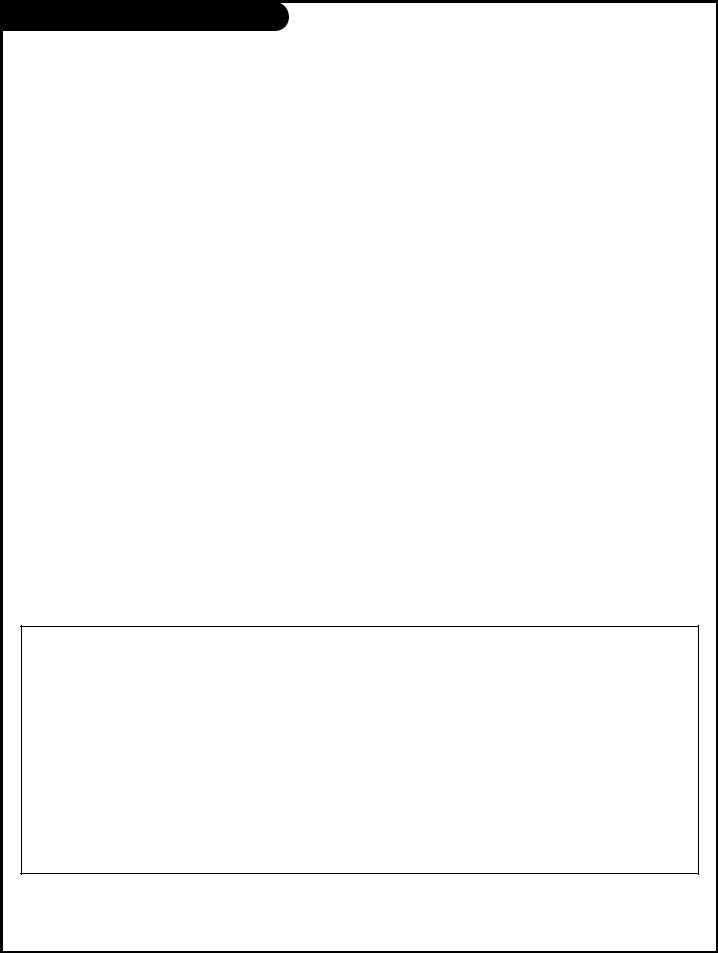
Table Of Contents
Turn to the next page to set up your Entertainment MachineTM
Safety Warnings . . . . . . . . . . . . . . . . . . . . . . . . . . . 2
Important Safety Instructions . . . . . . . . . . . . . . . 3 - 4
Table of Contents . . . . . . . . . . . . . . . . . . . . . . . . . . 5
Step 1. Hook Up TV
Hookup Directory . . . . . . . . . . . . . . . . . . . . . . . . . 6 TV and other Equipment Hookups
Antenna . . . . . . . . . . . . . . . . . . . . . . . . . . . . . . 7 Cable service . . . . . . . . . . . . . . . . . . . . . . . . . . . 8 Antenna with VCR . . . . . . . . . . . . . . . . . . . . . . . . 9 Cable Service with VCR . . . . . . . . . . . . . . . . . . . . 10 Super VHS VCR/Digital Video Disk Player . . . . . . . . 11 External Audio Connections . . . . . . . . . . . . . . . . . 12
Step 2. Channel Search and Reception Setup
EZ Program . . . . . . . . . . . . . . . . . . . . . . . . . . . . . 13
(Select Antenna, or cable service and perform
channel search)
Remote Control TV Mode Key Functions . . . . . . . . . . . 14
Remote On-Screen Menu Operation . . . . . . . . . . . . . . 15
Front Panel Controls . . . . . . . . . . . . . . . . . . . . . . . 16
Selecting Viewing Sources . . . . . . . . . . . . . . . . . . . 17
On-Screen Menus/Displays Overview . . . . . . . . . . . . . 18
On-Screen Displays . . . . . . . . . . . . . . . . . . . . . . . . 19
Step 3. Customize Your TV’s Features
Setup Menu (Starts with page 13, EZ Program)
EZ Program . . . . . . . . . . . . . . . . . . . . . . . . . . . .13 Add/Del/Surf . . . . . . . . . . . . . . . . . . . . . . . . . . 20 EZ Clock . . . . . . . . . . . . . . . . . . . . . . . . . . . . . 21
Captions, Captions/Text . . . . . . . . . . . . . . . . . . . 22
Language . . . . . . . . . . . . . . . . . . . . . . . . . . . . 23
Source Menu
Select Main Picture and PIP sources . . . . . . . . . 24
Video Menu . . . . . . . . . . . . . . . . . . . . . . . . . . . . 25
Contrast, Brightness, Color, Tint, Sharpness, Color Temp:
(Cool, Warm), EZ Picture: (Custom, Normal, Movie, Digital
Pres, Video Game, Sports, Weak Signal, Night Time).
Audio Menu . . . . . . . . . . . . . . . . . . . . . . . . . . . . 26
Bass, Treble, Balance, Audio Mode: (Stereo, Mono, SAP),
Front Surround, EZ SoundRite, Speakers, EZ Sound:
(Custom, Normal, Stadium, News, Music, Theater).
Parental Control Menu . . . . . . . . . . . . . . . 27 - 28 - 29
Restricts viewer programming.
Special Menu
EZ Timer |
|
|
Sleep Timer, On Time, Off Time, On/Off Timer |
. . . 30 |
|
Channel Labels . . . . . . . . . . . . . . |
. . . . . . . |
. . . 31 |
XDS Display . . . . . . . . . . . . . . . . . . |
. . . . . . |
. . . 32 |
PIP Menu . . . . . . . . . . . . . . . . . . . |
. . . . . . |
. . . 33 |
Picture-in-Picture Overview and Explanation |
34 - 35 |
|
EZ Demo (On-screen menus overview) . |
. . . . . . |
. . . 36 |
EZ Help . . . . . . . . . . . . . . . . . . . . . |
. . . . . . |
. . . 37 |
Remote Control Multi-Product Usage Programming |
38 - 44 |
|
Maintenance . . . . . . . . . . . . . . . . . . . |
. . . . . . |
. . . 45 |
Trouble Shooting . . . . . . . . . . . . . . . . |
. . . 46 - 47 - 48 |
|
Glossary . . . . . . . . . . . . . . . . . . . . . . |
. . . . . . |
. . . 49 |
Notes . . . . . . . . . . . . . . . . . . . . . . . . |
. . . . . . |
. . . 50 |
Zenith Accessory Products . . . . . . . . . |
Inside Back Cover |
|
Warranty . . . . . . . . . . . . . . . . . . . . . |
. . . . Back Cover |
|
Features on this TV also include:
PIP - 2-Tuner Picture-in-Picture, see page 34.
Programmable Remote Control - Remote may control up to 7 products, see page 38. Extended data service (XDS) shows in-depth program information, see page 32.
EZ Features: Designed to make your viewing experience less work; see the EZ Help menu on page 3.
EZ Program |
Finds channels in your area automatically. |
EZ Clock |
Sets the time in the TV’s clock. |
EZ Picture |
Customizes video level settings. |
EZ Sound |
Adjusts sound based on program. |
EZ SoundRite |
Maintains and even sound level during programming volume variances. |
EZ Timer |
Sets times to turn TV on/off automatically. |
EZ Mute |
Displays Closed Captions/Text selection when TV sound is mute, while picture remains. |
EZ Demo |
Shows menus and displays on this TV. |
EZ Help |
Offers solutions to common problems on one convenient menu. |
Note: Design and specifications are subject to change without prior notice.
206-3591 |
Entertainment MachineTM is a trademark of Zenith Electronics Corporation. |
P A G E 5 |
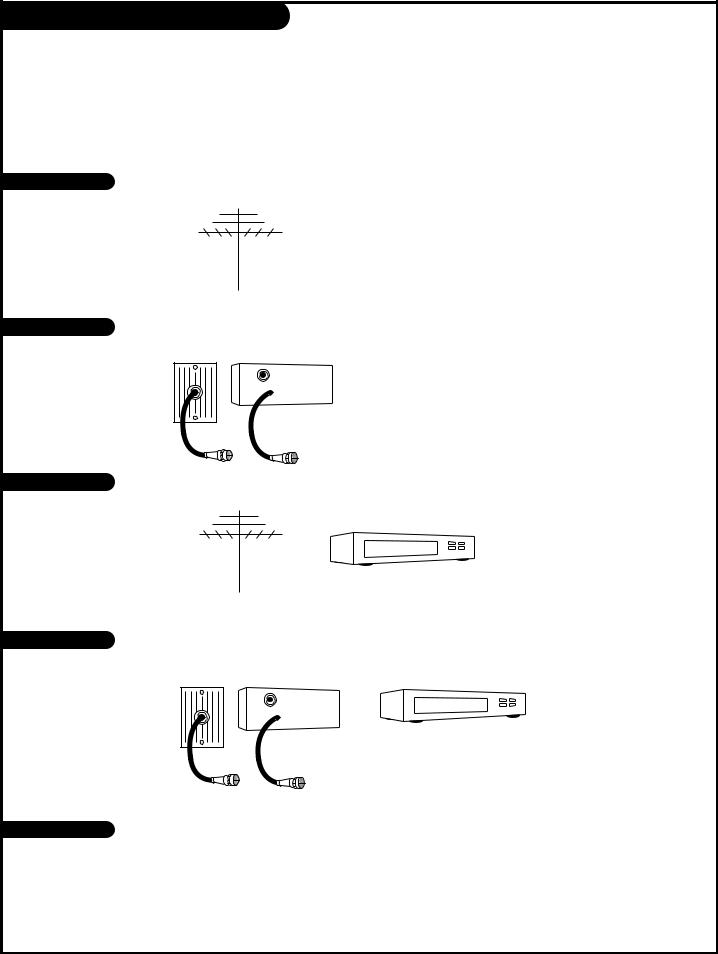
Hookup Directory
This page directs you to the appropriate page for hook up of your Entertainment Machine
IMPORTANT!!
Use this page to decide where you need to begin your setup. First, find the line below that best describes what you want to do, then go to that page number.
Note: Design and specifications are subject to change without prior notification.
If you are using an antenna and no other equipment, go to . . . . . . . . . . . . . . . . . . page 7
If you subscribe to cable service and use no other equipment, go to . . . . . . . . . . . . . page 8
Cable TV wall jack
In |
Cable box |
Out 
Antenna with VCR |
If you are using an antenna and have a VCR, go to . . . . . . . . . . . . . . . . . . . . . . . |
page 9 |
If you subscribe to cable service and have a VCR, go to . . . . . . . . . . . . . . . . . . . . . page 10
Cable TV wall jack
In |
Cable box |
Out 
If you have a Super VHS VCR, a DVD Player, go to . . . . . . . . . . . . . . . . . . . . . . . . . . . . page 11
If you want to connect Audio equipment, go to . . . . . . . . . . . . . . . . . . . . . . . . . . . . . . page 12
206-3529
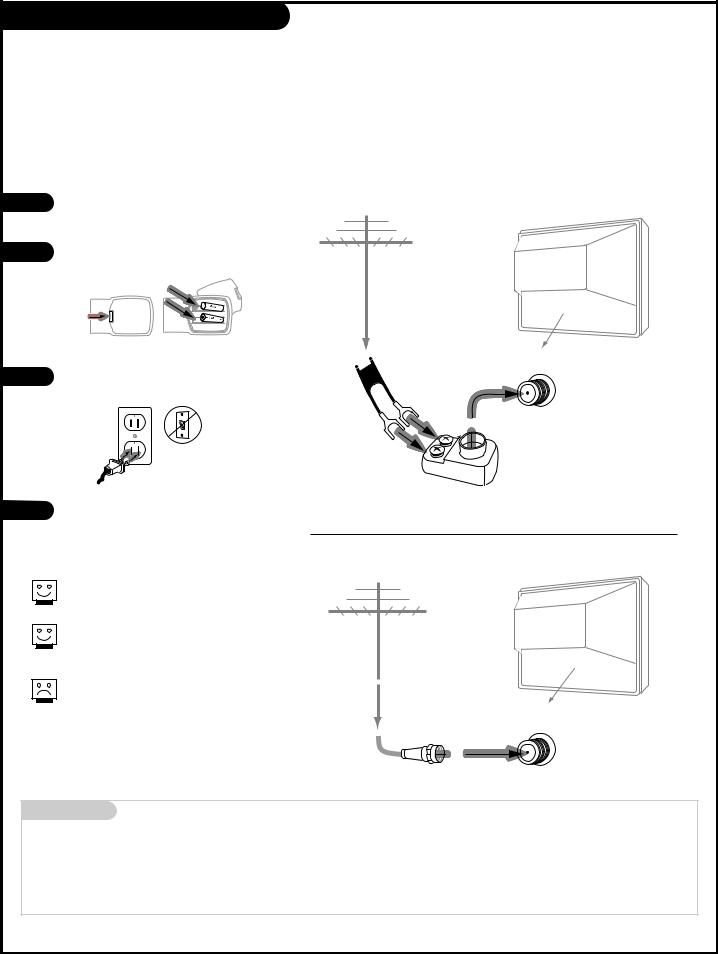
Hook Up an Over the Air Antenna
Connect an off air antenna to your Entertainment Machine
1
2
3
4
Hook up your Entertainment Machine, see diagrams at right.
Remove the back of the remote and put in two AAA batteries.
back of remote
Plug in your TV. Do not plug it into a switched outlet.
120 V AC
60 Hz
Go to page 13 to EZ Program your Entertainment Machine.
Antenna |
Flat wire (300 ohm)
Typical TV back
Antenna
/ Cable
TV back panel (expanded view)
300/75 ohm Adapter
If you have a 75 ohm RF cable, then you don’t need any adapters!
Remember, when screwing RF cables onto jacks, clockwise tightens, and counterclockwise loosens.
A 300 to 75 ohm adapter is not included with your Zenith Entertainment Machine.
Antenna |
Typical TV back |
|
Antenna |
RF coaxial wire |
/ Cable |
|
|
(75ohm) |
|
TV back panel (expanded view)
Mini glossary |
|
75 OHM RF CABLE |
The wire that comes from an off air antenna or cable service provider. Each end looks like a hex shaped nut with |
|
a wire sticking through the middle, and it screws onto the threaded jack on the back of your TV. |
300-75 OHM ADAPTER |
A small device that connects a two-wire 300 ohm antenna to a 75 ohm RF jack. They are usually about an |
|
inch long with two screws on one end and a round opening with a wire sticking out on the other end. |
206-3529 |
P A G E 7 |
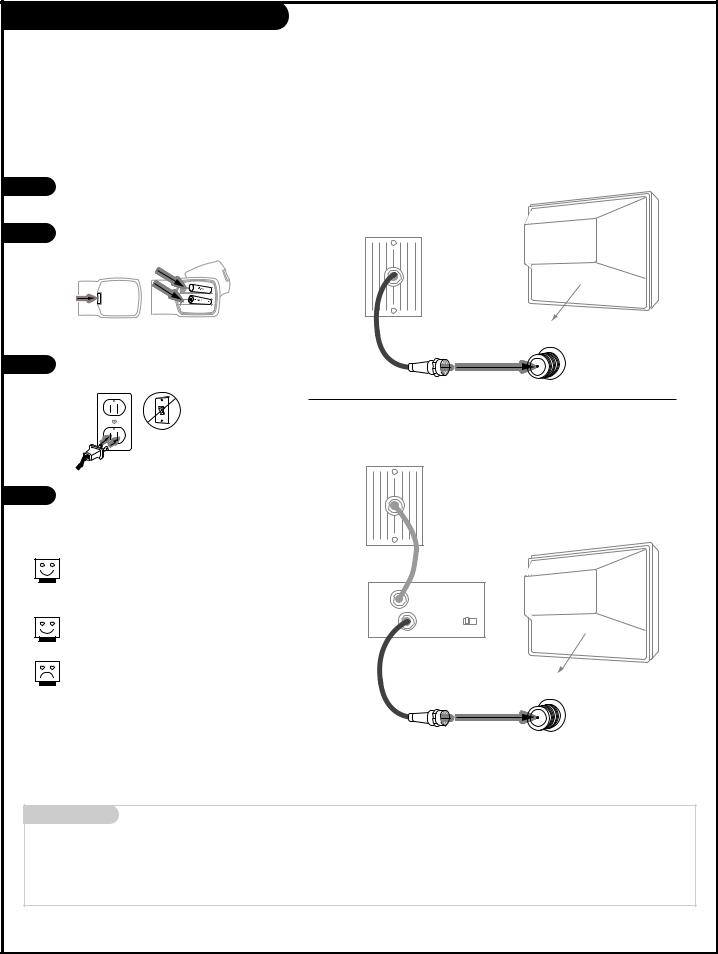
Hook Up Cable Service (CATV)
Connect Cable Service to your Entertainment Machine
1 |
Hook up your Entertainment Machine, |
Without Cable Box |
|
see diagrams at right. |
|
2 |
Remove the back of the remote and put |
|
in two AAA batteries. |
||
|
back of remote
3 |
Plug in your TV. Do not plug it into a |
|
switched outlet. |
||
|
Cable TV wall jack
Typical TV back
Antenna
/ Cable
RF coaxial wire (75ohm)
TV back panel (expanded view)
With Cable Box
120 V AC
60 Hz
|
Cable TV |
|
|
wall jack |
|
4 |
Go to page 13 to EZ Program your |
|
Entertainment Machine. |
||
|
If you’re using a cable box, leave your TV on channel 3 or 4 and use your cable box to change channels.
Remember to set the cable box output channel switch to channel 3 or 4.
If you’re using a cable box, EZ Program (page 13) might only find the channel your cable service is on
(usually channel 3 or 4). Don’t worry, that’s all you need!
In |
Cable box |
Typical TV back |
|
Out |
output |
3 |
4 |
|
switch |
||
Antenna
/ Cable
RF coaxial wire (75ohm)
TV back panel (expanded view)
Mini glossary
CABLE SERVICE |
The wire that supplies all your cable TV (CATV) stations. |
P A G E 8 |
206-3375 |
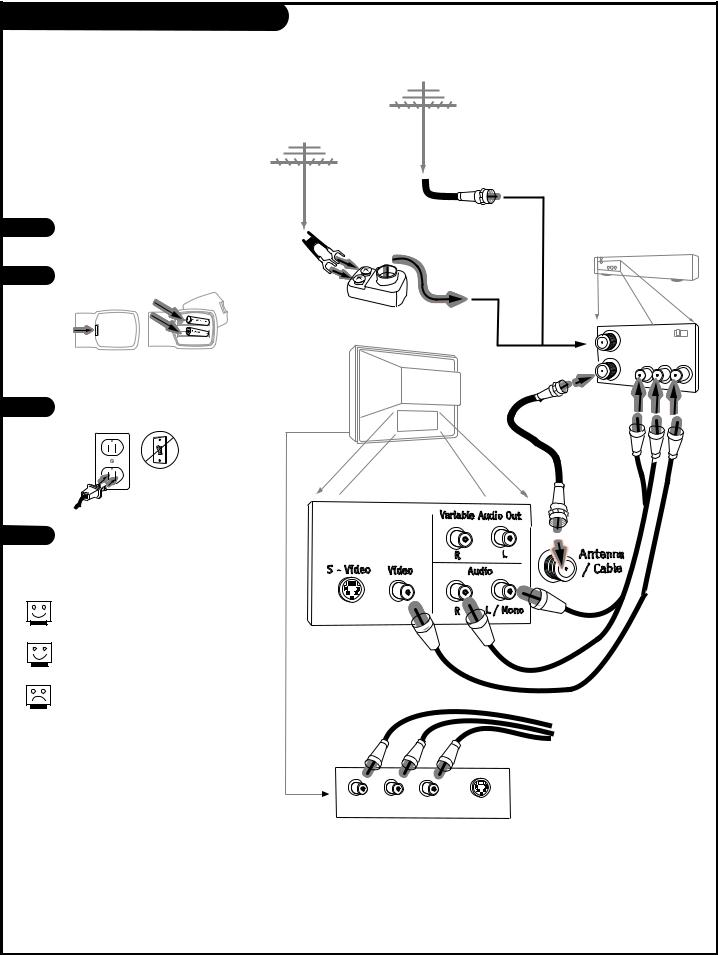
Hook Up Antenna and a VCR
Connect an off air antenna and VCR to your Entertainment Machine
1 |
Hook up your Entertainment |
|
Machine, see diagrams at right. |
2 |
Remove the back of the remote |
|
and put in two AAA batteries. |
||
|
Antenna |
Flat wire (300 ohm)
Antenna |
Round wire (75ohm)
VCR back
300/75 ohm Adapter
back of |
VCR back A/V panel |
||
|
output |
|
|
remote |
In |
3 4 |
|
|
|
switch |
|
3 |
Plug in your TV. Do not plug it |
|
into a switched outlet. |
||
|
Audio Video Out R-L Out Out
Typical TV back
RF coaxial wire (75ohm)
not included with TV
120 V AC
60 Hz
4 |
Go to page 13 to EZ Program your |
|
Entertainment Machine. |
||
|
Remember to set the VCR output channel switch to channel 3 or 4.
Video sources provide better picture and sound.
Without A/V cable hookup, VCRs will not play videocassettes in stereo sound.
TV back panel (expanded view)
A/V cables not included with TV
Front input jacks are also available for Video, L - R Audio.
L audio R video |
|
|
|
s-video |
|||
206-3482 |
P A G E 9 |
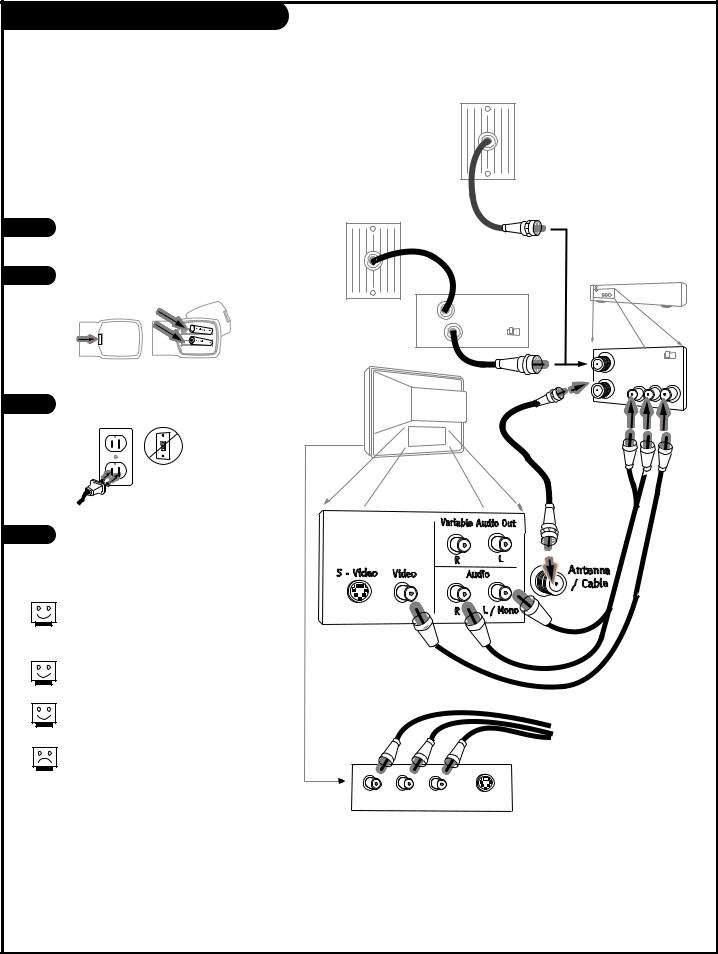
Hook Up Cable (CATV) and a VCR
Connect Cable service and a
VCR to your Entertainment Machine
1 |
Hook up your Entertainment |
|
|
Machine, see diagrams at right. |
|
2 |
Remove the back of the remote |
|
and put in two AAA batteries. |
||
|
||
|
back of |
|
|
remote |
|
3 |
Plug in your TV. Do not plug it |
|
into a switched outlet. |
||
|
||
|
120 V AC |
|
|
60 Hz |
|
4 |
Go to page 13 to EZ Program your |
|
Entertainment Machine. |
||
|
||
|
Leave your VCR and your television |
|
|
tuned to channel 3 or 4 and use the |
|
|
cable box to change channels. |
|
|
Remember to set the cable box output |
|
|
channel switch to channel 3 or 4. |
|
|
Video sources provide better |
|
|
picture and sound. |
|
|
No A/V cables are included with your |
|
|
Zenith Entertainment Machine. Without |
|
|
A/V cable hookups, VCRs will not play |
|
|
videocassettes in stereo sound. |
Cable TV wall jack
Cable TV |
RF coaxial wire (75ohm) |
|||
wall jack |
||||
|
|
|
||
|
|
|
|
|
|
|
|
VCR back |
|
In |
Cable box |
|
|
|
Out |
output |
|
|
|
|
switch 3 4 |
VCR back A/V panel |
||
|
|
In |
output |
3 4 |
|
|
|
switch |
|
|
|
Out |
Audio |
Video |
|
|
R-L Out |
Out |
|
Typical |
|
|
|
|
TV back |
|
|
|
|
|
|
RF coaxial wire |
|
|
|
|
(75ohm) |
|
|
|
|
not included |
|
|
|
|
with TV |
|
|
TV back panel (expanded view)
A/V cables not included with TV
Front input jacks are also available for Video, L - R Audio.
L audio R video |
|
|
|
s-video |
|||
P A G E 1 0 |
206-3529 |
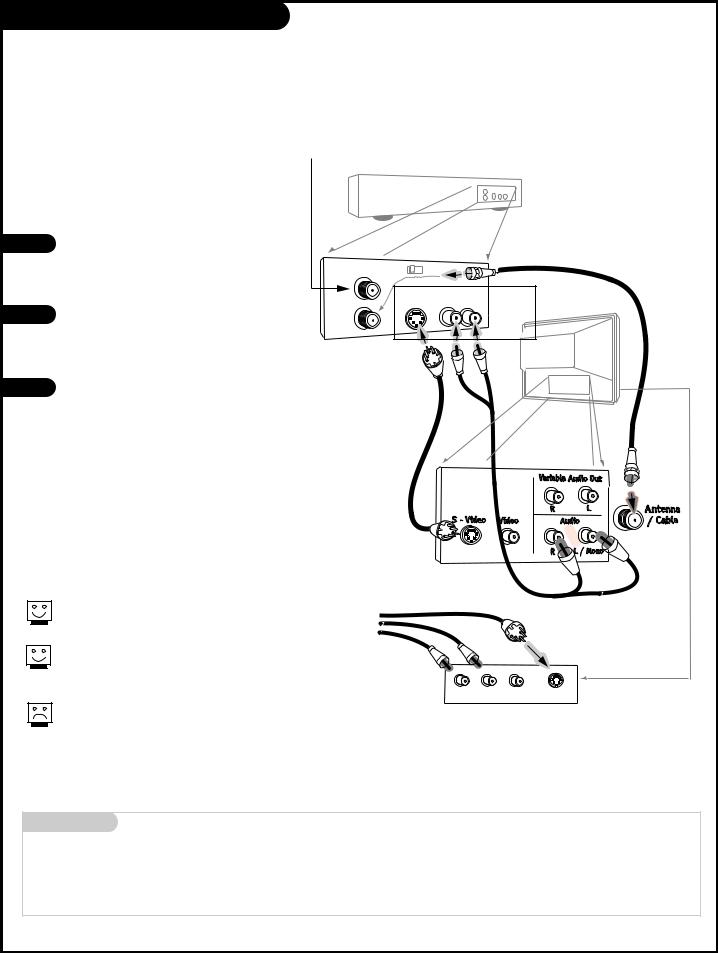
Super VHS VCR / DVD Player
Connecting a S-VHS VCR or DVD player to your Entertainment Machine
Super VHS VCR
1 Locate the Ant In jack on the back of your S-VHS VCR. Connect the cable line coming from your wall directly to this jack.
2 Now locate the Out to TV jack. Connect a cable from the Out to TV jack to the ANTENNA/CABLE jack on the back of your TV.
(VCR Only) Attach to cable wall jack, cable box, or antenna
Super VHS VCR or DVD Player
|
Back A/V panel |
|
||
In |
3 |
4 |
|
|
|
|
|
||
|
S-Video |
Audio |
DVD |
|
Out |
Out |
R-L Out |
Player |
|
|
|
|
||
|
|
|
|
|
|
|
|
|
Jacks |
Typical
TV back
3 Find the audio and S-Video jacks on the back of your S-VHS VCR, and connect them following the instructions provided with your equipment.
DVD (Digital Video Disk) Player
Simply connect the S-Video/Audio out on the DVD to the S-Video, Audio R-L Mono on the TV.
Use Video/Audio sources for better picture and sound.
To use with PIP: go to the Source Menu (page 24) and choose the jack you’ve connected your S-VHS equipment to as the Main or PIP source.
Cables
not included
with TV TV back panel (expanded view)
A/V cables not included with TV
L audio R video |
s-video |
Both Video and S-Video jacks are available. You can connect equipment to either of these input jacks but not at the same time. Use the R - L Audio input jacks with either the S-Video or Video input.
Front input jacks are also available for S-Video, L - R Audio.
Mini glossary |
|
SUPER S-VHS VCR |
Provides higher quality picture and sound than an ordinary VCR when connected to the S-Video jacks. |
DVD PLAYER |
Digital Video Disks can be connected to the S-Video jacks to provide the highest quality reproduction |
|
available from this technology. |
206-3591 |
P A G E 1 1 |
|
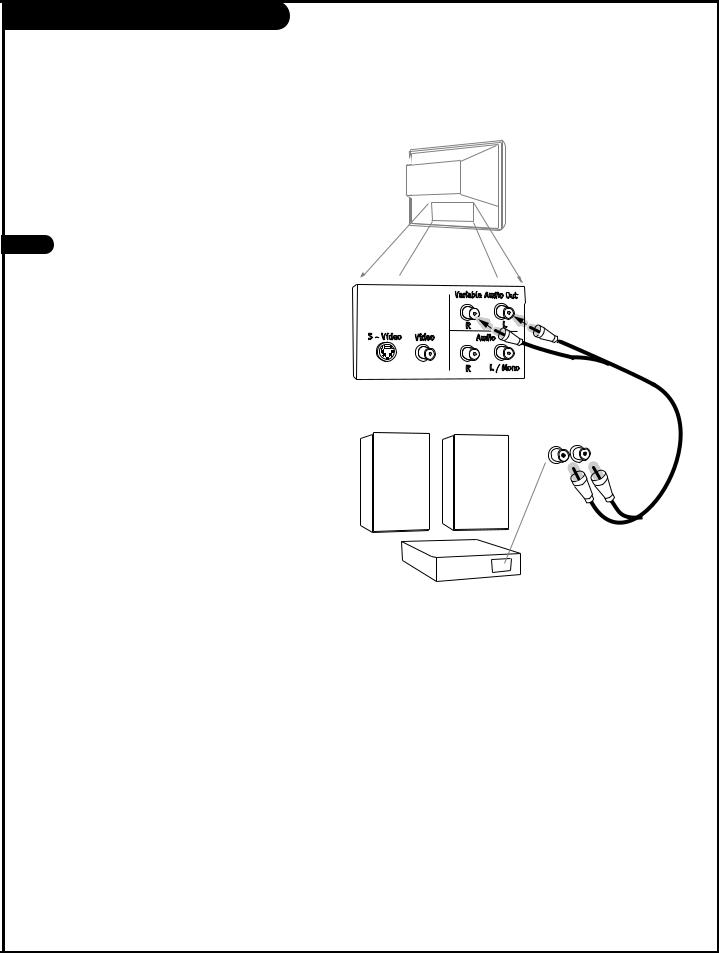
External Audio Connection
Use your stereo to play the sound from your
Entertainment Machine
Typical
TV back
1 |
Locate the jacks marked VARIABLE AUDIO |
|
|
OUT, R - L. These are for the stereo system. |
|
|
Connect the stereo system’s cables, according |
|
|
to their color (red is the right channel, white |
|
|
the left) to these jacks. |
|
|
|
|
Before you begin plugging in your stereo system, it’s a good idea to put it in its
approximate place first. That way you know
how much wire you have or will need.
R-L Audio
Input
A/V cables
are not included with TV
Stereo System
P A G E 1 2 |
206-3529 |
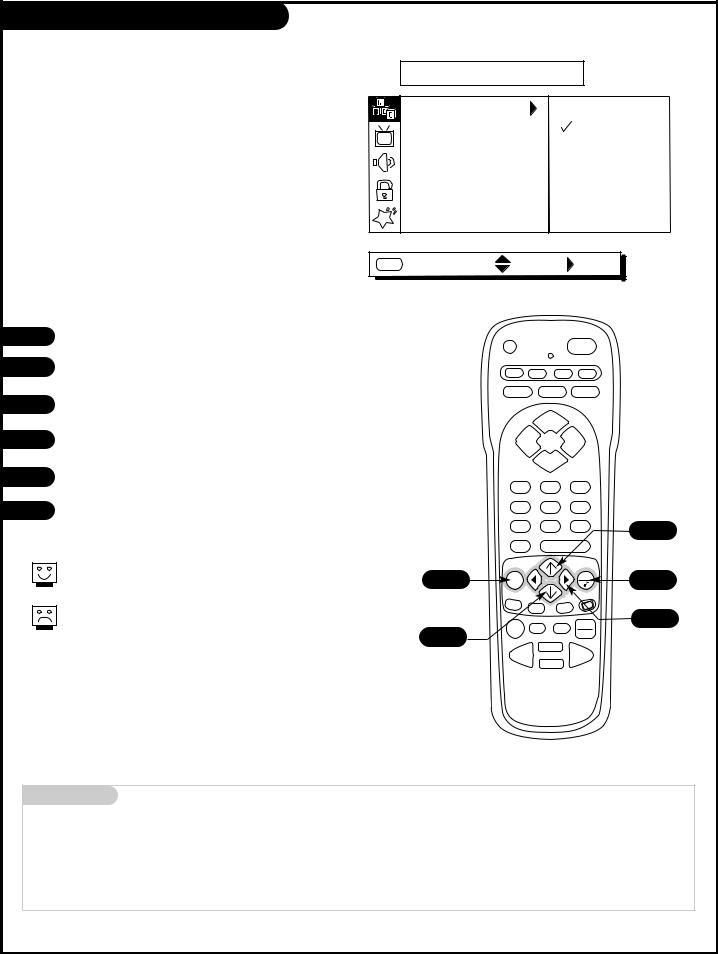
EZ Program (Channel Search)
Use EZ Program to automatically find and store in the TV’s memory, all the channels in your area
Select:
AIR ANTENNA, If you receive over-the-air programs. CABLE TV, If you subscribe to a cable service.
SETUP
EZ PROGRAM |
CABLE TV |
ADD/DEL/SURF |
AIR ANTENNA |
EZ CLOCK |
|
CAPTIONS |
|
CAPTION/TEXT |
|
LANGUAGE |
|
SOURCE MENU |
|
MENU NEXT MENU MOVE |
NEXT |
1
2
3
Press MENU repeatedly until the SETUP menu appears.
Using the Up or Down arrow on the remote control, select EZ Program on your screen.
Press the Right arrow to go to the EZ Program options.
PRG |
POWER |
CABLE VCR AUX TV
 SURF FLASHBK MUTE
SURF FLASHBK MUTE
CHANNEL
4 |
Using the Up or Down arrow, choose either Air Antenna, or |
|
Cable TV on your screen. |
VOLUME VOLUME
CHANNEL
5
6
Press the RIGHT arrow to begin the channel search.
When the search is complete, press QUIT repeatedly to return to TV viewing.
Note: EZ Program finds
Cable will not work unless you subscribe to a cable service.
1
4
0
PIP
2/4
REWIND
Mini glossary
2 3
5 6
2/4
ENTER
CC
3/5
FFWD
STOP
AIR ANTENNA |
The device receiving the program signal broadcast over-the-air. |
CABLE TV |
Your EZ Program selection, if you subscribe to a cable service. |
206-3591 |
P A G E 1 3 |
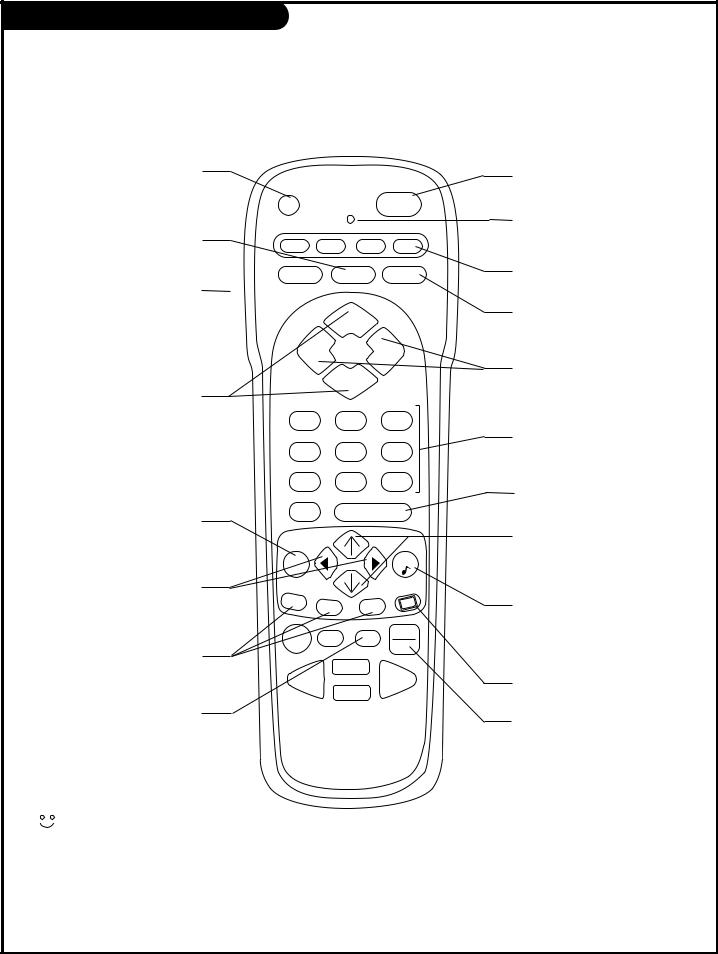
Remote Key Functions for TV Mode
Note: Pressing TV puts remote into TV operating mode
A quick list of the keys on your remote and what they do in TV mode, see page 44 for remote key functions in the other modes
PRG (PROGRAM)
Programs your remote to operate other products.
See page 38.
FLASHBK (FLASHBACK)
Return to the last channel viewed.
SURF
Press to turn Surf channel scan on and off for channel scanning using Channel Up/Down. On=Only Surf channels appear. Off=Normal channel scan.
CHANNEL UP / DOWN
Tunes to next available channel.
MENU
Shows on-screen menus for TV mode. See page 18.
(MENU) LEFT / RIGHT DIRECTIONAL ARROWS
The Left/Right directional arrows select and adjust menu options.
PIP FEATURES
For PIP (Picture-in-Picture) operation. See page 34.
TIMER
Displays the Sleep Timer Menu. See page 30.
PRG |
POWER |
CABLE VCR AUX TV
 SURF FLASHBK MUTE
SURF FLASHBK MUTE
CHANNEL
VOLUME VOLUME
CHANNEL
1 2 3
4 |
|
5 |
|
6 |
|
7 |
|
8 |
|
9 |
|
0 |
|
|
ENTER |
||
MENU |
|
|
|
QUIT |
|
|
|
|
|
||
PIP |
PIP |
ch |
FREEZ |
CC |
|
|
|
||||
|
|
|
|
||
RECORD |
PAUSE |
TIMER |
TV/VCR |
||
SOURCE |
|||||
|
|
|
|
||
|
|
PLAY |
|
||
REWIND |
|
FFWD |
|||
|
|
STOP |
|
||
|
|
|
Keys dedicated to VCR functions |
|
|
|
|
will still operate your VCR while |
remote control part number |
|
|
|
||
|
|
|
the remote is in TV mode. |
|
|
|
|
MBR3458CT |
|
|
|
|
|
(124-233-06) |
POWER
Turns TV On or Off.
LED INDICATOR LIGHT
Lights when keys are pressed.
CABLE / VCR / AUX / TV
Selects remote operating mode.
MUTE
Turns sound Off and On while the picture remains.
VOLUME LEFT / RIGHT
Adjusts the sound level.
NUMBER KEYPAD
Selects channels directly and enters numeric values for some options.
ENTER
Shows the Channel/Time display.
(MENU) UP / DOWN DIRECTIONAL ARROWS
The Up/Down directional arrows select and adjust menu options.
QUIT/ 
Removes on-screen menu/display from view.  With no menus shown on-screen, turns front surround sound on and off.
With no menus shown on-screen, turns front surround sound on and off.
CLOSED CAPTIONS
Selects Off, On, or EZ Mute.
TV / VCR SOURCE
Switches between watching TV through antenna/cable, or one of the video sources.
P A G E 1 4 |
206-3591 |
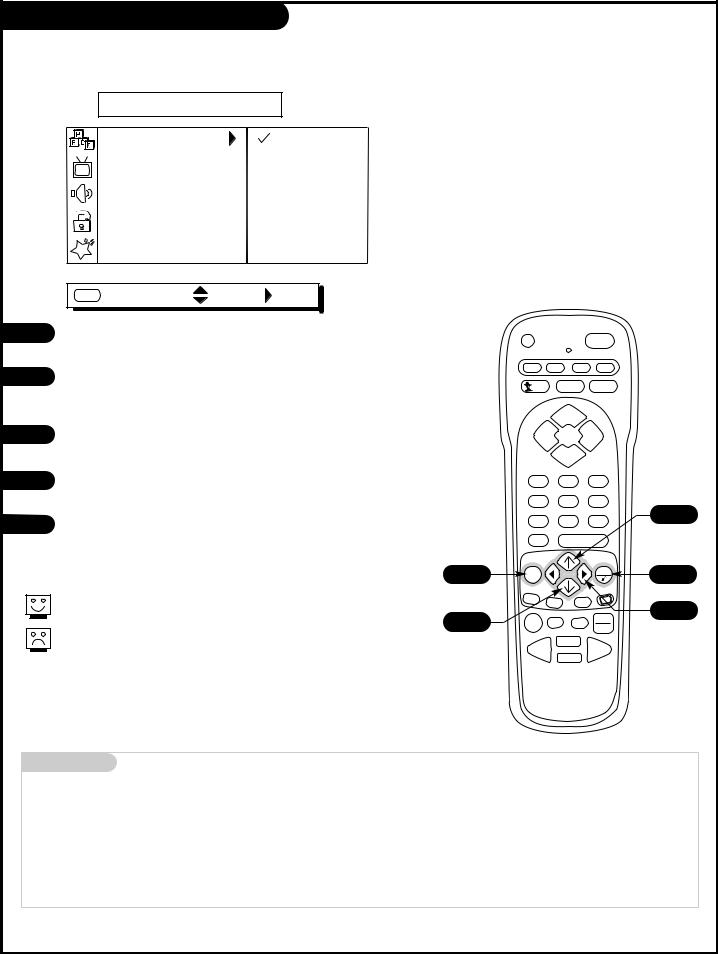
On-Screen Menu Operation
Use either the remote or the TV front controls to access the on-screen menus
PARENTAL CTRL
|
|
|
|
|
|
|
AUX. BLOCK |
UNBLOCKED |
|
|
|
|
|
|
|||
|
|
|
|
|
|
|
MPAA |
BLOCKED |
|
|
|
|
|
|
|
||
|
|
|
|
|
|
|
AGE BLOCK |
|
|
|
|
|
|
|
|
CONTENT BLK |
|
|
|
|
|
|
|
|
SET HOURS |
|
|
|
|
|
|
|
|
SET PASSWORD |
|
|
|
|
|
|
|
|
LOCK ON/OFF |
|
|
|
|
|
|
|
|
|
1
2
MENU NEXT MENU MOVE |
NEXT |
|
|
|
Press MENU repeatedly on the remote control, to “select” one of |
PRG |
|
POWER |
|
the five main menus on your screen like PARENTAL CONTROL. |
|
|||
|
|
|
||
Use the UP/DOWN directional arrow to select an option like AUX. |
CABLE |
VCR AUX |
TV |
|
|
|
|
||
BLOCK. (You can select the other menu options like AGE BLOCK |
SURF |
FLASHBK |
MUTE |
|
|
|
|
||
by pressing the UP or DOWN directional arrow repeatedly.)
CHANNEL
3 |
Once the option is selected, in this case AUX BLOCK, press the |
VOLUME |
|
VOLUME |
|
|
|
|
|
||
|
RIGHT directional arrow to go to the next selection of options. |
|
CHANNEL |
|
|
4 |
Use the UP or DOWN directional arrow to choose an option, in |
1 |
2 |
3 |
|
|
this case BLOCKED or UNBLOCKED. |
4 |
5 |
6 |
|
|
|
2/4 |
|||
5 |
When finished, press MENU repeatedly to go back to the main |
7 |
8 |
9 |
|
|
|
|
|
||
|
menu or press QUIT to remove the menus and submenus from the |
0 |
|
ENTER |
|
|
TV screen. |
|
|
|
|
|
|
1/5 |
|
|
|
On-screen menus automatically disappear after about 20 seconds.
PIP
Remote must be in the TV mode for it to control the TV. Press TV on the remote to select TV mode.
2/4 |
RECORD |
PAUSE |
SOURCE |
|
TIMER |
||
|
|
PLAY |
|
|
REWIND |
FFWD |
|
|
|
STOP |
|
Mini glossary |
|
MENU |
On-screen displays you use to program the TV features. |
UP/DOWN |
Use the Menu UP or DOWN directional arrow to “select” or highlight and choose menu options. |
LEFT/RIGHT |
Use the Menu LEFT or RIGHT directional arrow to move to or return from the menu options listings. |
QUIT |
Exits menus and removes o-screen displays. |
ENTER |
Returns to the previously selected menu option on some menus. |
206-3591 |
P A G E 1 5 |
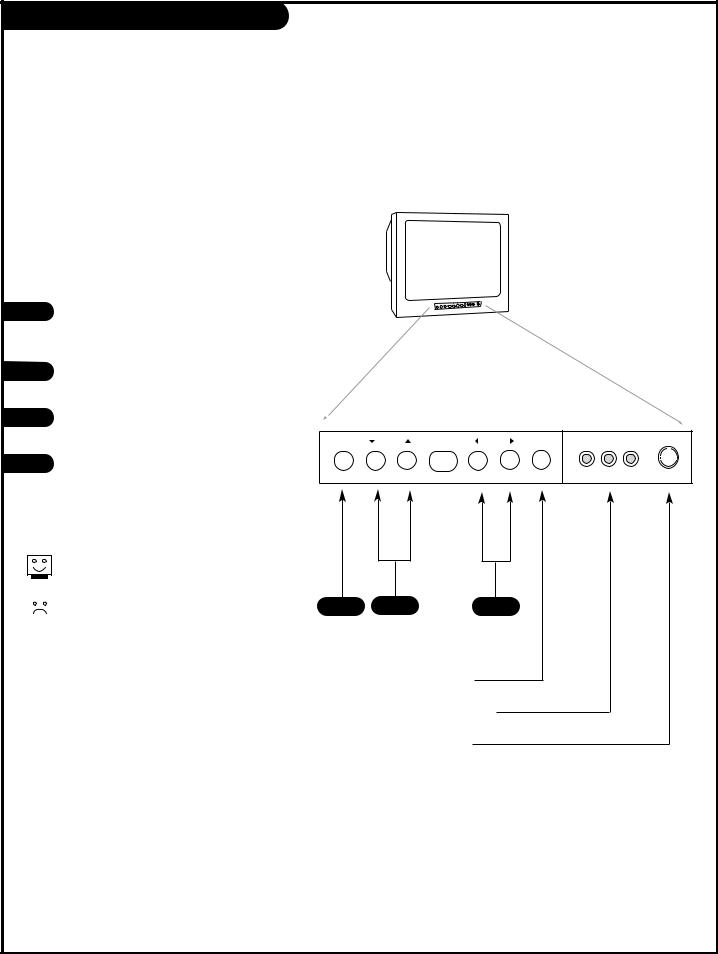
Front Panel Controls
How to use your front control panel to operate the menus
When using the on-screen menus, the buttons on the TV front panel correspond to the remote control keys as follows:
CHANNEL = |
Moves Up/Down |
VOLUME = |
Moves Left/Right |
1 |
To access the on-screen menus, press |
|
MENU. Pressing MENU repeatedly will cycle |
|
through the available menus. |
2 |
Highlight the option you want using the |
|
DOWN or UP Channel arrow. |
3 |
ADJUST or change the selected feature |
|
using the LEFT or RIGHT Volume arrow. |
4 |
Wait a few moments and the menus will |
|
disappear by themselves or press MENU |
|
repeatedly to remove menus. |
Typical TV Front Panel
channel |
volume |
power |
|
|
|
|
|
|
|
|
|
L audio R video |
s-video |
Menus disappear by themselves. To get them back, press MENU again.
|
|
|
If you’ve lost your remote, you |
1 |
2 |
|
|
|
one by calling 1-800-255-6790 |
to |
|
|
|
|
|
purchase a replacement.
Turns TV On and Off
Front Audio/Video Inputs
Front S-Video Input
P A G E 1 6 |
206-3591 |
