
Welcome:
Congratulations on your purchase of ZEN mobile device.
ZEN, your best mobile communication partner. Your mobile provides many
functions that are practical for daily use, such as a calendar, clock, an alarm clock, and
messaging functions.
PS: Where any discrepancy arises between the practical function and the
manual book, the index and practical function shall prevail. The Company
reserves the right of revising the manual book without notice.
ZEN M25
Contents

1. For your safety
Read these simple guidelines. Not following them may be dangerous or illegal.
SWITCH OFF IN HOSPITALS
Follow any restrictions. Switch the device off near medical equipment. Do not use the device
where blasting is in progress. Follow any restrictions.
Please keep this cell phone away from children, as they could mistake it for a toy, and hurt
themselves with it.
Don’t try to modify the phone except by the professional.
Warning!
Only use the authorized spare parts, otherwise it may damage the phone and the warranty will not
work. And it may be dangerous.
SWITCH OFF WHEN REFUELING
Don’t use the phone at a refueling point. Don’t use near fuel or chemicals.
SIM CARD AND T-FLASH CARD ARE PORTABLE
Pay attention to these small things to avoid children eating them.
Notice: The T-Flash Card can be used as a Memory Disk, the USB cable is necessary.
BATTERY
Please do not destroy or damage the battery, it can be dangerous and cause fire.
Please do not throw battery in fire, it will be dangerous
When battery cannot be used, put it in the special container.
Do not open the Battery.
If the battery or the charger is broken or old, please stop using them.

USE QUALITY EQUIPMENT
Use our authorized equipment or it will cause dangers
ROAD SAFETY COMES FIRST
Give full attention while driving; Pull off the road or park before using your phone if driving
conditions so require.
INTERFERENCE
All wireless devices may be susceptible to cause interference, which could affect performance.
SWITCH OFF IN AIRCRAFT
Wireless devices can cause interference in aircraft. It’s not only dangerous but also illegal to use
mobile phone in an aircraft.
Warning: Improper using will make warranty expiration.
2. Getting Started
Battery Install Notice
Before you install or change battery, please ensure you already turn off the phone.
Install or change SIM card Notice
1. Before you change SIM card, please make sure you already turn off the phone and dispose
battery.
2. Insert the SIM card and make the golden contact area face down and the nick face out.
Charge the battery
1. Before charging the battery, please make sure that the battery is installed properly in the
phone.
2. Connect the charger lead to the phone socket, and then connect the charger to the AC
socket.
3. If the phone is on when it’s charging, charging indicator is displayed on the screen. If the
phone is off when it’s charging, user can use it while charging. When the battery is fully charged,

the charging indicator on the screen is full and stops twinkling. While using the handset for the
first time, please completely discharge and then completely charge the battery. Repeat the process
for three times to achieve the full performance of the battery
4. Long period unused or some other reasons may cause low battery pressure, so at the beginning
of charging the screen is black and it may take a while before the charging indicator appears.
Warning: When charging, in order to avoid serious damage to phone circuitry, do not remove
or dispose the battery.
3. Calls
3.1 Key Explanation
In front of M25 mobile phone
1. Camera key 2. Volume key 3. Speaker 4. Flash LED
5. Screen 6. Navigation key 7. OK key 8. Menu Left
9. Menu Right 10. Call key 11. End key 12. Loud Speaker
13. Battery Cover 14. Camera 15 USB Interface
Short cut: a. Navigation key “Up” to “Audio player’,
“Down” to “Write SMS”,
“Left” to “Inbox”,
“Right” to “Tone Setup”.
b. Ok key: Short cuts
Lock Keyboard
In standby mode, if you need to lock the keypad, first press the Menu key, then press the *
key.
Unlock Keypad:
a). press <Unlock> then press the * key.
b). Scroll Unlock: scroll on the screen to unlock keypad.
* Key # Key
Functions vary in different situations or function menus:

In inputting status, “*” for symbols.
In inputting status, “#” to switch inputting methods.
In standby mode, hold “#” to switch the phone in silent mode.
In standby and dial mode, press and hold “*”, you can input +, P and W.
In standby mode, input “+” for an international call; in dial status, input “P” for calling
number with extension phone.
3.2 Sub Menu Explanation
When you press Menu Left, you will enter sub menu. Press Navigation key Right or Down to select the
function with clockwise, press Navigation key Left or Up to select the function with counter-clockwise.
The name of function will show in the middle frame.
3.3 Make a Call
Making a call by dialing numbers:
1. In standby mode, enter the phone number. If you want to change the numbers, press left
and right direction key to move the cursor and press〈Clear〉to delete a number. Press and hold
〈Clear〉to delete all characters.
2. Press the call key to call the number. Press〈Option〉to enter the options of IP dial, save,
send message, send multimedia message, etc.
Making a call using the Phonebook:
1. In standby mode, press〈NAMES〉to enter the phonebook, choose or input the needed
letter (phonetic) to search. Choose the number; press the call key to dial out.
2. You also can enter the phonebook list from functional menu, then search and call.
Call the Dialed calls, Received calls, Missed calls or Rejected Calls:
Speed dialing method:
1. In standby mode, press the call key to view the call log list, missed calls.
2. Choose a number and press the call key to dial.
Making a call using the menu:
1. In standby mode, enter the menu, choose Organizer; and select Call History.
2. Choose from missed calls, dialed calls, received calls and rejected calls
3. Choose the needed number and press the call key to make a call.
3.4 Answer an Incoming Call
Press the Call key to answer an incoming call.
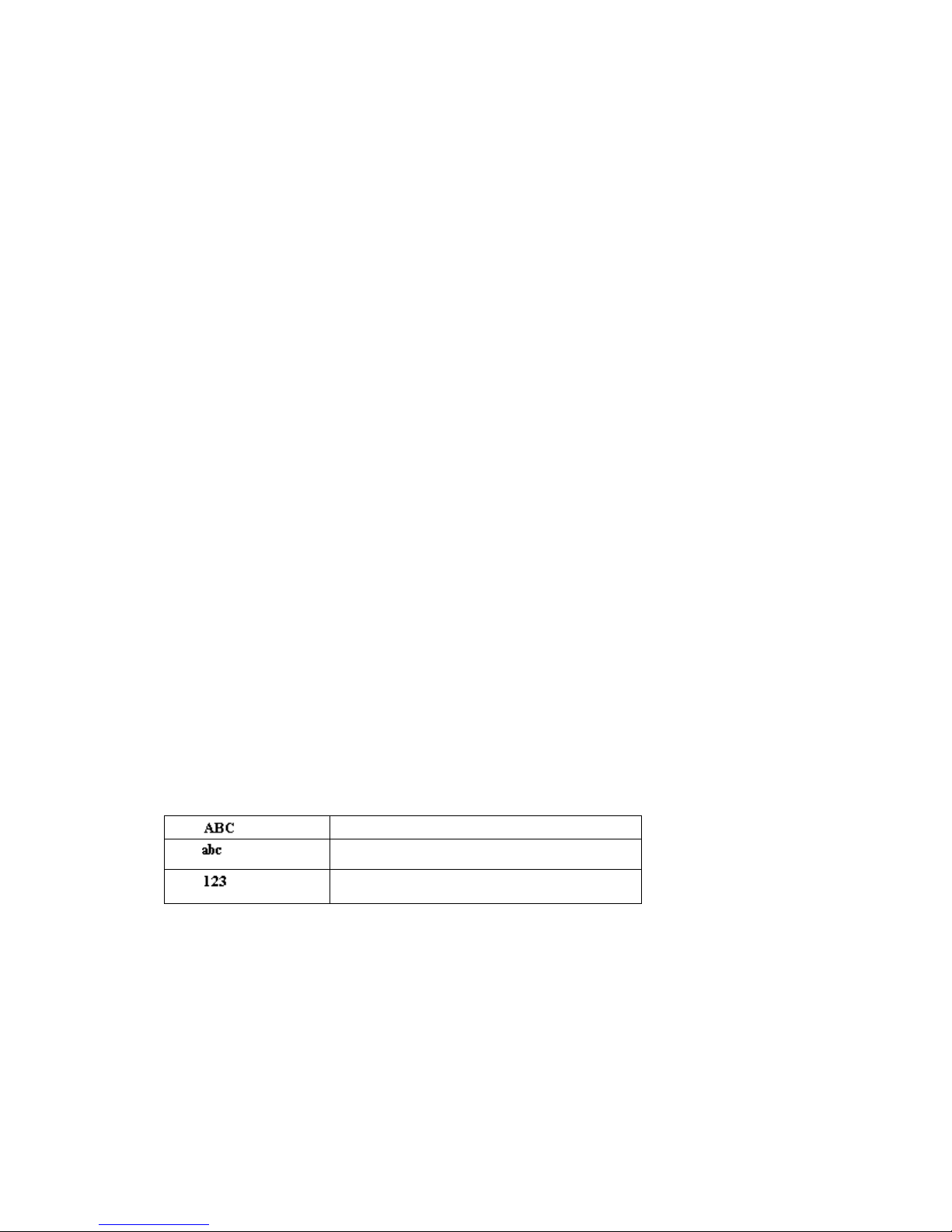
3.5 Call Options
Offers numerous in call functions (some of this functions need a subscription with the service
provider). During the call, press〈Option〉and choose between the following options :
Hold: Pause the call.
End: End the present call only.
New call: Ready to make a new call. (Need to be supported by the service provider)
Phonebook: Same as phonebook list in the functional menu.
SMS: Same as SMS in the functional menu.
Mute: Turn off the Microphone to make your voice not to be heard.
DTMF (Dual-tone Multi-frequency): you can choose on/off; which is to send dual-tone
multi-frequency sound, this can offer dialing to the telephone numbers with extensions.
To Do List: The same as entering to do list from main menu.
Memo: The same as entering memo from main menu.
4. Input Method
Overview
You phone offers input methods as followings: Smart ABC, Samrt abc, Multitap ABC,
Multitap abc, Multitap Hindi, Numeric, totally Six methods.
Keypad Definition
The definition of keypad is as follow:
Left key: Enter and OK
Right key: Back and Cancel
Navigate Keys: cursor move or choose word.
# Key: switch input methods and a sign will be display in left side.
Sample:
Multitap ABC
Multitap abc
Numeric
2-9 key: input the letter on the keys when input smart Pinyin or smart English.
* Key: input punctuation
Inputting methods Explanation
Smart English
Smart English (En): Blank is 0 key, and all punctuations are on 1 key
Continuous input 844704702083790466304678806384631, there will be “This is a very good
input method”, and then press OK to input.

English Input Method
English input method (Including English capital and small letter)
English Input is generally done this way:
Every key is set to input multi characters. Fast repeatedly press the key until the
character you want appears. Wait for the cursor to move and then input the next
character.
When you need to input English punctuation mark and certain distinctive marks,
under the English input method (including Capital and small letter), press * key to
choose the appropriate punctuation mark.
Press # to switch inputting method.
If you need a space between two words press 0 key once.
Press〈clear〉to delete wrong input, hold〈clear〉to delete all the message.
Number Input Method
Number input method is generally done this way:
Press 0-9 key to input the needed number.
Press # to switch inputting method.
Press〈clear〉to delete wrong input, hold〈clear〉to delete all the message.
Manual Input
English: write English letter in the touchpad to input English.
Number: write number in the touchpad to input number.
Symbol: there are some symbols in the screen bottom and it can be selected directly.
5. Function List
5.1【Phonebook】
5.1.1【Quick Search】
1. In present menu, press # to switch needed inputting method.
2. While searching, input characters to find the numbers that satisfy the input.
3. For example: To search records named “ABC”, first check whether the inputting method is
Smart abc, then press 2 key four times to input A you will find it. If search for Hindi words
begin with capital character “A”, press # key to switch inputting language to Hindi, then 2 key
four times to “A”, you will find it.

5.1.2【Search Contact】
1. In the Phonebook menu, press the direction keys to select “Search Contact”, press〈Ok〉 and
enter the edit menu.
2. In the edit menu, press # to switch inputting method or press 〈Option〉 to choose inputting
method. After inputting the name, press 〈Option〉and choose search,it will find the contact
that match best.
5.1.3【Add New Contact】
Choose to add the new entry in the phone or in the SIM card。
When screen displays add name menu, to view information about inputting method you can
check “inputting method”. When you input a fixed telephone number, please also input its area
code. Then input related contents after specific icon as followed instructions: name, phone number,
etc.
5.1.4【Batch Operation】
Select all marked entries in the phonebook: Delete by multi select, Batch delete, Copy all etc.
5.1.6【Phb Backup】
Backup Phonebook to memory card or Resume Phonebook from memory card.
5.1.6【Settings】
Setting: Memory Status/Caller groups/Extra numbers/Preferred Storage/Fields/My vCard/Call
picture/Caller ringtone/Caller video.
5.2【Messaging】
5.2.1【SMS】
The SMS function is a network service. You may need to apply to the network operator first
before you can send and receive a short message.
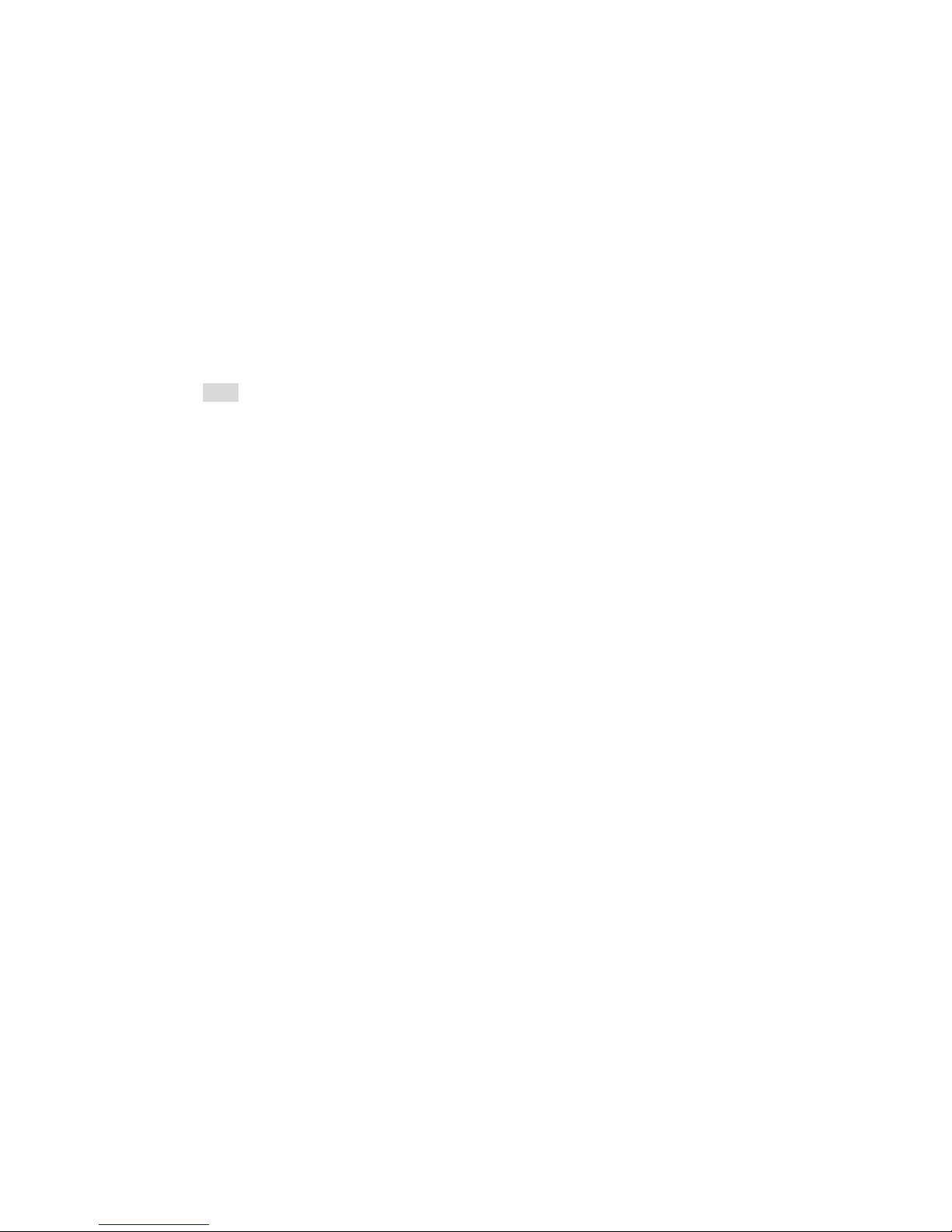
Your cell phone supports the short message sending function. Short messages are sent to
network SMS center first and then sent to subscribers. If the subscriber does not turn on the
phone or cannot receive messages (storage is full), the network will keep this message
temporarily. The keeping period will be determined jointly by the message sending user's
setting and the service operator.
By using the SMS, the phone can send and receive long messages. Sending long messages
may affect the charge for the messages. For details, please contact your service operator.
If the memory for messages is full, a twinkling icon will be displayed on the screen. Your
phone supports dual SIM card so messages in SIM card A and B are separately stored. The
reminders for full memory of SIM card A and B will also be given separately. In such case,
you need to delete at least one message in the memory of the respective SIM card to receive
new message.
Note: When sending messages, your device may display Message Sent. This is an indication
that the message has been sent by your device to the message centre number programmed into
your device. This is not an indication that the message has been received at the intended
destination. For more details about messaging services, check with your service provider.
Write message:
Your device supports the sending of text messages beyond the character limit for a single message.
Longer messages will be sent as a series of two or more messages. Your service provider may charge
accordingly.
The number of available characters and the current part number of a multipart message is
shown on the top right of the display, for example-- 160/1.
The phone supports sending a long message having over 160 characters (character number
restriction for common text messages). If a message has more than 160 characters, the
message will be divided into two or more messages and sent.
The following menu option functions by using left key are provided when you are writing a
short message:
SIM A/B Done: Enter sending method option and send the message.
Use templates: To use a built-in template.
Insert calling card: To insert a selected contact from the phonebook.
Insert Call History: To insert the recent call history.
Insert SMS content: To insert a message from the inbox or outbox.
Insert bookmark: To insert the selected wap bookmark.
Format text: Set the font, align and paragraph of the texts.
Input method: To select an input method for the text messages.
Send a message:
When a message is composed and the SIM card is selected, you can send the
message to the receiver through the following ways:
1. Send only: Send the message directly.

2. Save: Save the messages to the Outbox directly.
3. Send to many: Select more receivers to send.
4. Send by group: Send the message to the select group.
Inbox:
The received messages are saved in Inbox. You can view all received messages in Inbox.
The messages of SIM card A/B are separately saved. You can perform the following
operations:
Reply: To reply to a received short message.
Delete one: To delete the current message.
Delete same number SMS: To delete the message with same number.
Forward: To forward the current message to the other subscriber.
Move to archive box: To move to archive.
Add to sms_filter list: To move to filter sms list.
Copy to SIM/Phone: When the message is stored in phone storage, it can be copied to
the SIM card. When the message is stored in SIM card, it can be copied to the phone
storage. You can transmit all messages between SIM card and phone storage.
Move to SIM/Phone: When the message is stored in phone storage, it can be moved to
the SIM card. When the message is stored in SIM card, it can be moved to the phone
storage. You can transmit all messages between SIM card and phone storage.
Backup: To backup from T-flash card to phone.
Use number: To use the number of the received text message.
Use URL: To use URL of the message.
Sendbox:
If the “Save and send” is selected when a message is sent, the sent message will be saved in
the sendbox.
Draft:
You can save a message you edit in the Draft. If the message is failed to be sent,
the message be saved in the draft. Corresponding operation can be performed to a
Message saved in the draft.
Favorite box:
You can move the text messages from the inbox to the favorate box.
Filter box:
You can move the text messages from the inbox to the filter box.
Templates:
Select frequently used phases from the template and insert into message editing interface.
SMS settings:
You can set some parameters of messages in this menu. Parts of setting menu of SIM card
A/B are separated
SIM A/B message setting:
Profile settings: To set the name of a profile, SMS center number, message validity
period, and message type. To send a message, the SMS center number shall be
provided.
Note: The number of the SMS center is provided by the network operator. For
details, please contact the network operator.

Common settings: Enable or disable delivery report and reply directory.
Delivery report: The network reports whether the opposite side has received the
message and the time received.
Memory Status: Check memory space use of SIM card or mobile phone.
Preferred Storage: Appoint the directory to save the message. (SIM cards or mobile
phone)
SMS Backup: To take SMS back up from phone to T-card.
SMS sort mode: You can select sort by default , datetime or number.
SMS filter: To select SMS filter on or off.
Timer send sms: To send sms by time.
Send sms auto save: To select send sms auto save on or off.
5.2.2【MMS】
A multimedia message can contain character, audio file and picture. If the size of a multimedia
message is over the limit, the phone cannot receive this multimedia message. The display
effect of multimedia messages may vary with different receiving equipment.
Note: You can use this function only when the service is supported by your network operator
or service provider. Only the device featuring multimedia or Email can receive and display a
multimedia message. For details, please contact the network operator.
Write message:
1. To: Enter the phone number or Email address of the receiver.
2. Cc: Enter the phone number or Email address of the receiver for carbon copy.
3. Bcc: Enter the phone number or Email address of the receiver for blind carbon copy.
4. Subject: Edit the subject of a multimedia message.
5. Edit content: Edit the content of the text of the multimedia message.
This includes the following options:
Done: To close the edition of a multimedia message.
Input method: To select the input method for edition of a multimedia message.
Add picture: To insert an image to the multimedia message.
Add audio: To insert an audio file to the multimedia message.
Add video: To add a video file to the multimedia message.
Add attachment: To insert an attachment to the multimedia message.
Add slide before: To insert a new slide ahead of the current slide.
Add slide after: To insert a new slide behind the current slide.
Add bookmark text: To insert a bookmark URL.
Preview: To preview the currently edited multimedia message.
Slide timing: To set the play time of the current multimedia message slide.
Inbox:
You can view the received multimedia message in the inbox and perform the following
operations:
View: To view a multimedia message, and save the attachment of picture or others in
the multimedia message

Reply: To reply a multimedia message to the sender directly.
Reply by SMS: To reply through SMS.
All: To reply all through MMS.
Forward: To forward the multimedia message to others.
Delete: To delete current multimedia message
Delete all: To delete all multimedia messages in the inbox.
Save as template: save as the sample MMS which in the default MMS
Properties: view the MMS's sender, receiver, copy, subject, date time and file size.
Use Detail: To view the detailed information of the current multimedia message.
Outbox:
You can view a multimedia message failed to be sent. Operation of viewing, forwarding,
deleting, editing, deleting all, viewing message details and using item can be implemented.
Drafts:
You can save an edited multimedia message in the Drafts, Operation of drafts such as viewing,
forwarding, deleting, editing, deleting all, viewing message details and using item can be
implemented.
Templates:
Up to 3 preset multimedia messages have been set in the phone. You can access to perform
View, Details, and Create+ through Template.
MMS settings:
This menu allows you to make the following setting to any sending and receiving
MMS.
Compose: you can set you're composing format.
Creation mode-free/restricted.
Picture resizing-160*120,320*240, off
Best page time-on/off
Auto signature-on/off
Signature - To input signature.
Send:
Validity period----- set save and send time in SMS service center
Delivery Report----- activate/deactivate sent report.
Read Report----- activate/deactivate read report.
Priority----- priority of MMS include high, normal and low
Slide Timing----- set the time interval of viewing. Multi-slide received MMS by remote
party. Default: 5
Second and maximum setting value: 60 second.
Delivery Time----- Immediate, 1hour, 2hours, 24hours
Retrieve:
Home Network----- immediate, rejected, delayed
Roaming----- as home, delayed, rejected.
Read Report----- never send, on request, send.
Delivery Report----- on/off

Filter:
Anonymous--- Allow and Reject.
Advertisement--- Allow and Reject.
Server profile: Set the network configuration of MMS. Contact the operator for detailed
operation.
Memory status: It shows total used space and free space.
5.2.3【Voice mail server】
Voice mail server is a network service. You may apply for this service beforehand. For
detailed information and voice mail server number, please contact your network operator.
Voice Mail Server of SIM card A/B
Edit: To edit or delete your voice mail server number. Press OK to store your
number.
Call voicemail: To dial the voice mail server number stored in your voice mail
server number list.
Precaution: Under the standby condition, you can call the voice mailbox number by
long pressing the numeric key "1" after you have set the voice mailbox number.
5.2.4【Broadcast message】
Cell broadcast is a service provided by the network operator to send messages such as weather
forecast, traffic status, etc. to all GSM subscribers in a specific area.
Broadcast message of SIM card A:
Note: The realization of the cell broadcast function needs the support of the network. For
details, please contact the network operator.
Receive mode: Enable/disable the Broadcast Message.
Read message: When the Broadcast Message has been enabled, the received message
can be read after the corresponding server has been enabled.
Languages: To enable/disable all the languages of messages received.
Channel settings: To select, add, edit or delete channel numbers.
Note: The operation and settings of SIM card B cell broadcast is the same as that of SIM card A.
5.3【Call History】
SIM A/B Call History:
SIM A/B Missed Calls:Check the recent missed calls.
SIM A/B Dial Calls:Check the recent dialed calls.
SIM A/B Received Calls:Check the recent received calls.
Delete SIM A/B Call log:You can delete the missed calls, dialed calls, received calls or
all the calls lists.
SIM A/B Call Timers:You can do the following options:

Last call: Check the latest call duration.
Dialed calls: Check the total duration of dialed calls.
Received calls: Check the total duration of received calls.
Reset all time: Clear all the duration record.
SIM A/B SMS counter: Check the number sent and received SMS.
SIM A/B GPRS Counter:Check the last sent, last received, all sent and all received data
amount or reset the counter.
5.4【Settings】
5.4.1【Phone setup】
In this functional menu, you can do the following settings:
1. Display characteristics: Wallpaper/Screen saver,/Power On display/Power Off display/Idle
dial style/Show Date and Time/Show owner number/Screen switch effect/Show Operator
Name/Themes/Greeting Text/LCD backlight.
2. Time and date: Set time, date, and time format and city location.
3. Schedule power on/off: Set schedule power.
4. Language: English or Hindi
5. Pref. input method: set default inputting language, which is inputting language when writing
a message.
6. Shortcuts: set keys for corresponding shortcuts’ function.
7. Dedicated key: set corresponding shortcut function for up, down, left and right direction
keys.
8. LCD backlight: Set Brightness and time.
5.4.2【General call settings】
1、 SIM card A/B call settings:
Call waiting: Includes-- default, hide number and show number.
1. Set by network: The number of the phone will be sent as per the default mode
when a call is initiated.

2. Hide ID: The number of the phone will not be sent when a call is initiated. If the
system doesn't support this function, it may not make a call.
3. Send ID: The number of the phone will be sent when a call is initiated.
Note: This function requires the network support. For details, please contact the
network operator.
Call waiting: To set functions like activate/deactivate and enquire call waiting. During
call holding and making multi-party calls, this function should be activated first, and
network support is required for the specific implementation of the function.
Call divert: It is a network function that can only be activated when you apply for this
service with the network operator. The function can divert calls that satisfy the conditions
to the other caller's phone number you have designated.
Name
Description
Divert all voice calls
Network will divert unconditionally all your incoming calls.
Divert If unreachable
To divert an incoming call when your phone cannot be reached
(the phone is either switched off or out of network coverage)
Divert If no answer
To divert an incoming call after a certain time period during which
the call is not answered.
Divert If busy
To divert an incoming call when you have an active call or other
operation is busy.
Divert All data calls
Network will divert all incoming calls (requires support of
network).
Cancel all Divert
Cancel all the divert functions.
Call barring:
1Outgoing calls:
All calls: To restrict all outgoing calls
International calls: To restrict international outgoing calls.
International Calls Except to Home PLMN: While you are abroad, you can
only call the numbers of the country (where you are) and your home country
(at which your service supplier is located)
2 Incoming calls:
All calls: To restrict all incoming calls.
When roaming: To restrict all incoming calls except the numbers from your
local service area.
3Cancel all: For canceling call barring. (Password for barring is required.)
4 Change barring password: Apply to the network for changing the password for call
barring.
Line switching: Select Line 1 or Line 2.
2、 Call time display: Enable or disable the call time display.
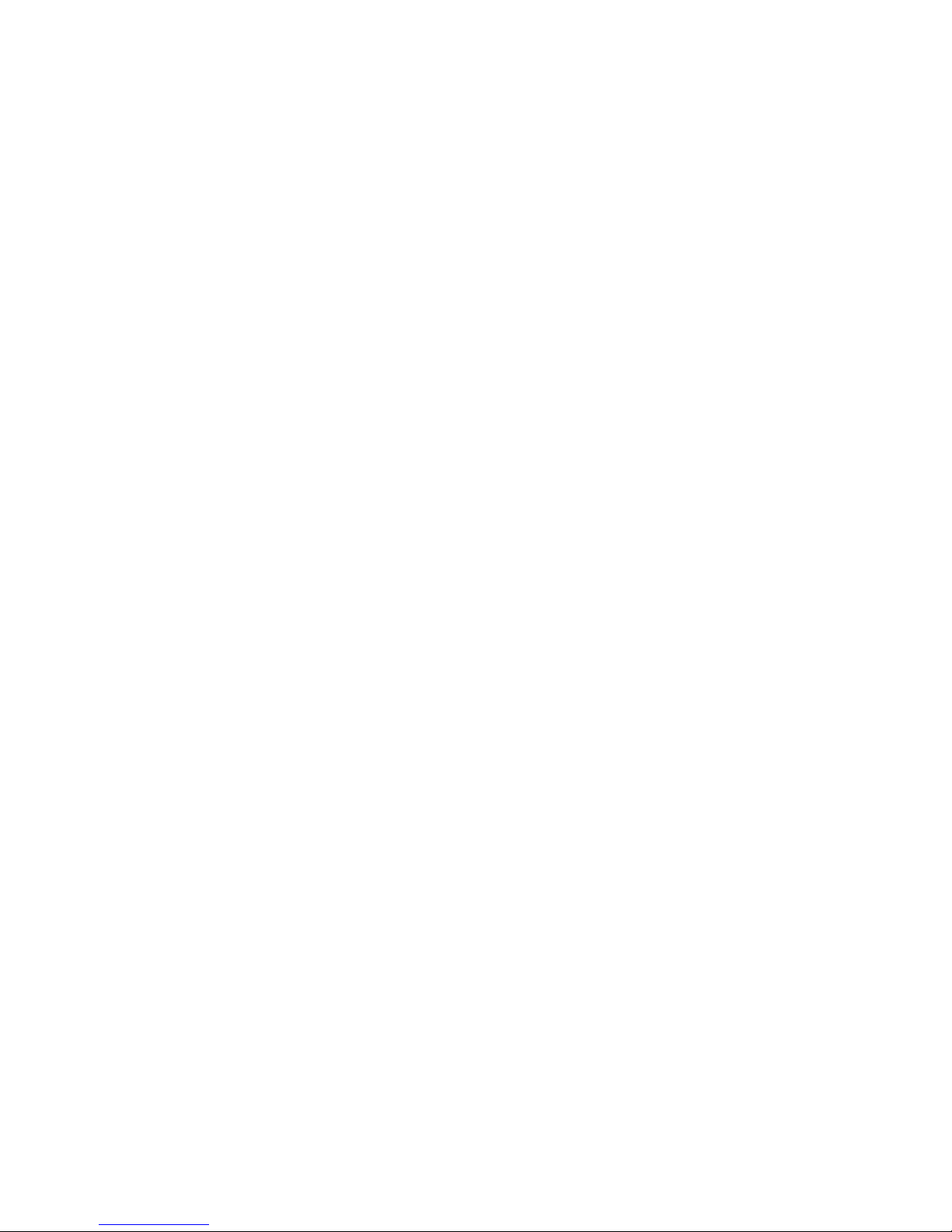
3、 Call time reminder: Enable or disable the call time reminder.
4、 Background sound: To set call background sound.
5、 Leave recorder setting: To set leave recorder.
6、 Speed dial:
To switch on the speed dial function, and edit the corresponding speed dial number. If the
speed dial is "On", then you can long press the corresponding key (2-9) to dial the number
designated to the key through the standby mode.
7、 Outgoing call Vib: Enable or disable the outgoing call vibration.
8、 Auto redial:
You can enable or disable auto redial function. If a number is not reachable, the phone will
automatically redial.
You can enable or disable quick function and edit the corresponding quick dial number list.
If the quick dial is enabled, you can quick dial the numbers in the quick dial number list
by long pressing the corresponding numeric key.
9、 Auto quick end: Enable or disable the auto quick end.
5.4.3【Network setup】
1. SIM A/SIM B Network Setup:
Network Selection: search for network and register.
Preferred Network: manually search for network you want to connect to.
5.4.4【Security setup】
You can set your phone security settings in this functional menu in order to avoid you phone
or SIM card to be used illegally:
1. SIM A/SIM B Security Setup:
SIM Lock: you need to input correct PIN code to turn on/off this function.
Fixed Dial: Once activated, only the number from the list can be called (Need to input
correct PIN 2 code).
Barred Dial: Need to apply to network supplier for this function.
Change password
2. Auto keypad lock: To set the auto keypad lock time.
3. Phone Lock: you need to input correct phone password to turn on/off this function.
4. Message lock: you need to input correct phone password to turn on/off this function..
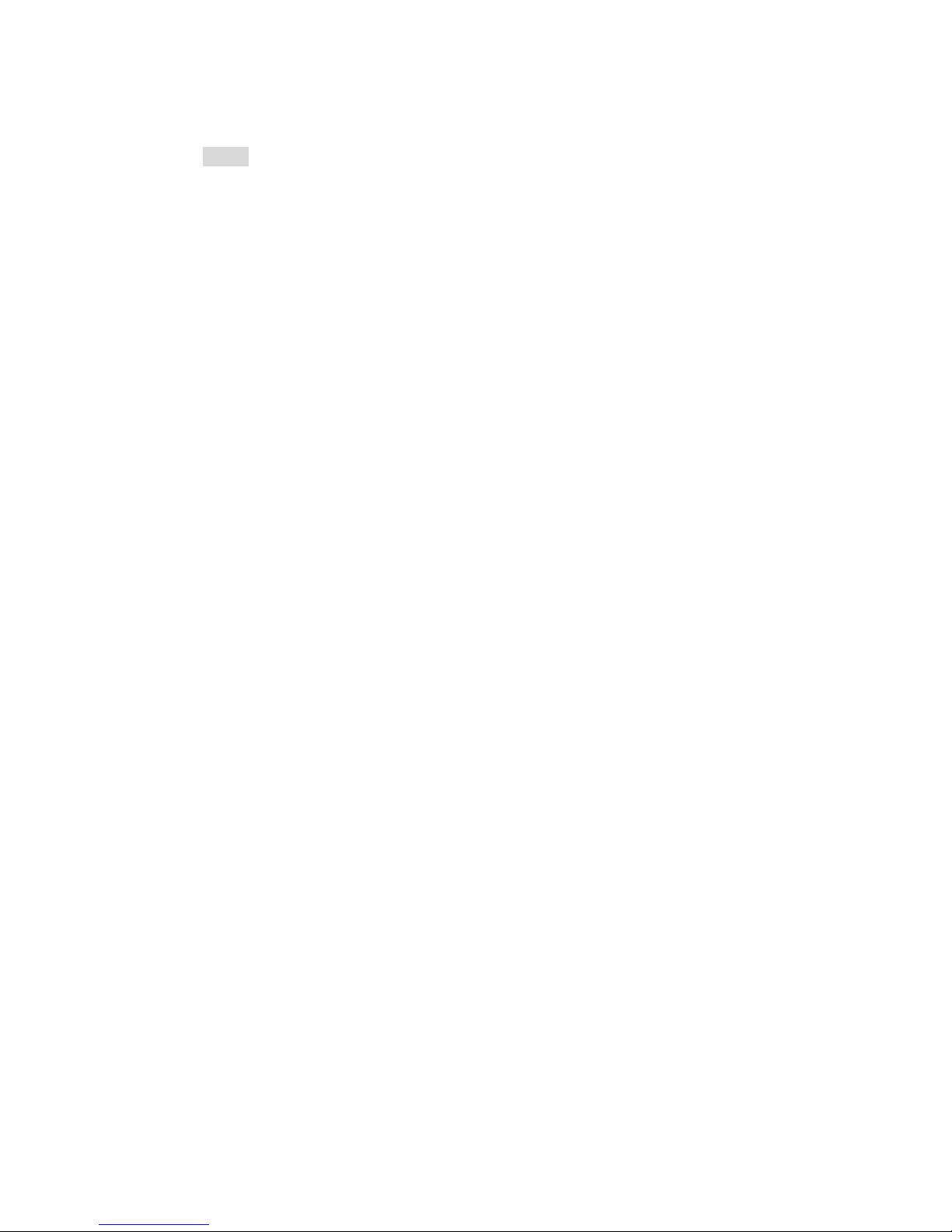
5. Guard lock: you need to input correct phone password to turn on/off this function.
Note:The default phone password is 1234, please modify to a password of your choice as
soon as possible.
5.4.5【Dual SIM Settings】
Select between: Dual SIM Open, SIM A open, SIM B open or Flight Mode.
5.4.6【VEU SW Introduction】
Introduce the VEU Software.
5.4.7【Restore Factory Settings】
Input the phone password, then you can restore factory settings value. (Original password is
1234, same as the phone password)
5.5【Audio Player】
Select one audio file in the play list and the following options are available.:
Play: Play the audio file.
Detail: View the detail of the audio file.
Forward to User Profile: Add the audio file to ring tone list.
Add: (The option is available after finishing auto generating play list) Add audio file
from the folder.
Delete: (The option is available after finishing auto generating play list) Delete the
audio file from play list.
Delete All: (The option is available after finishing auto generating play list) Delete all
audio file in the play list.
Setting: Configure the audio player
Play List: there are the options of add, select, delete, rename and sort the music on play
list.

When playing music, press up direction key to pause/play; down to stop; left and right to
switch music.
5.6【Bluetooth】
The following options are available in the Bluetooth menu:
1. Power:On/Off.
2. Inquiry Audio Device:Search for devices.
3. My Device:Inquiry new device or display paired devices and take the options.
4. Active Device:Display all connected devices.
5. Setting:Configure the settings of Bluetooth. For example, change device name, shared
folder, receive Folder etc.
6. About:It lists the information of Device Name, BD address and support service.
5.7【Fun & Games】
5.7.1【Games】
The user can select the game he wants to play.
5.7.2【E-Book Reader】
Enter the E-book menu, select a book, and choose the action in the option list.
5.8【Multimedia】
5.8.1【Camera】
Once you are in Camera mode, press〈Option〉to view the following menu:
Photos: View gallery folders.
Camera setting: In this functional menu, you can set the flash, the shutter sound, the
EV, the banding, the delay timer and the continuous shot mode.
Image settings: Default settings about image size and quality.
White balance: It can set white balance of the camera.
Scene mode: You can make settings about Auto and Night scene.
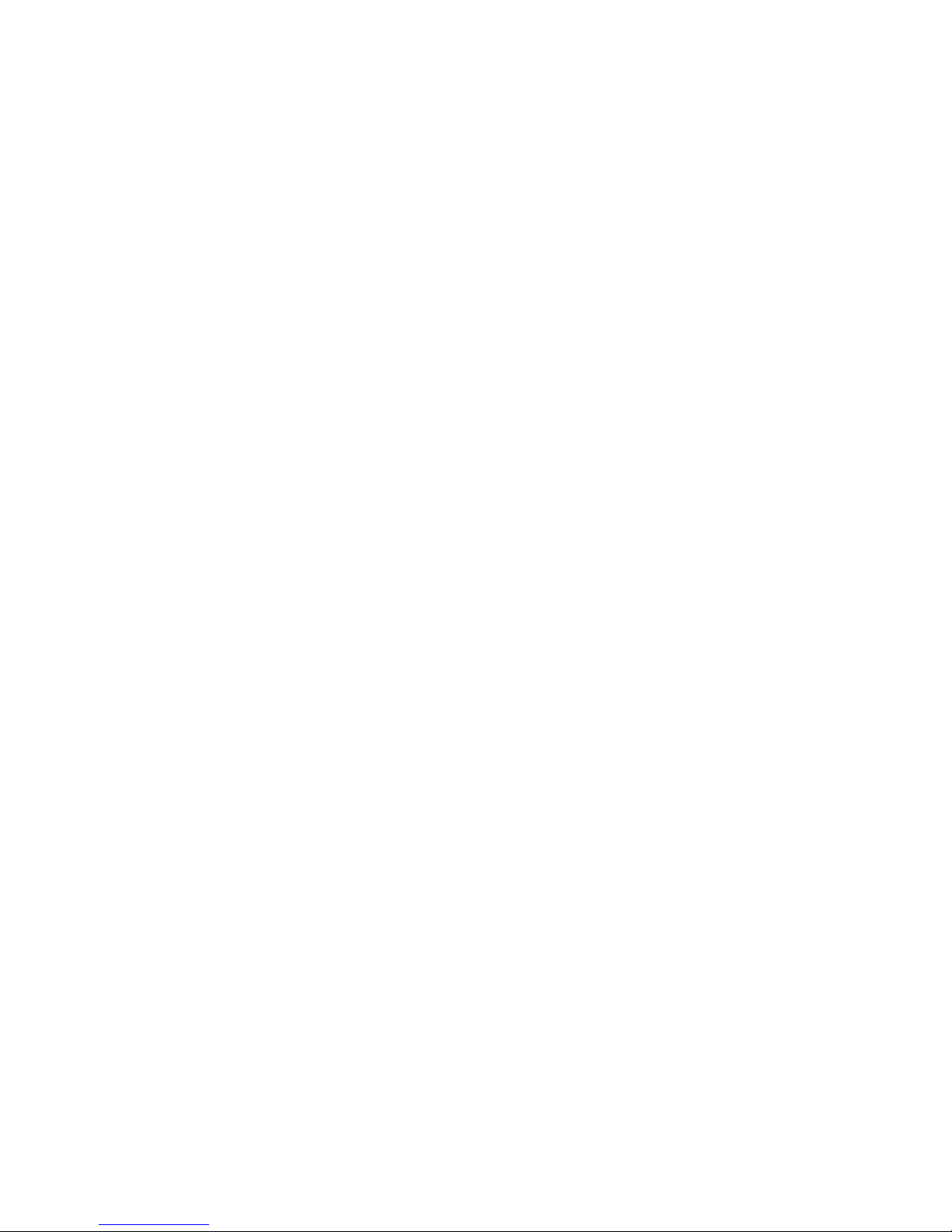
Effects setting: There are many kinds of effect including normal, grayscale, sepia, sepia
green, etc.
Wallpaper frame: Add a frame to your picture.
Restore default: Restore factory default settings.
After finish above settings, in the image capture mode, press left and right direction key
to adjust lighting and press up and down direction key to adjust focus, then press OK key to
shoot.
5.8.2【Image Viewer】
Press up and down direction key to scroll images, press left key to do following options to the
selected picture file:
View: View selected image.
Browse Style: Choose images’ browse style between list style and matrix style.
Forward: Send present image to wallpaper, screen saver, power On/Off display,
phonebook, MMS, e-mail and Bluetooth.
Rename: Edit the name of present file.
Delete: Delete present file.
Delete all files: Delete all files in the image viewer.
Sort by: It can sort by name, by format, by date and by size.
Storage: It can select storage.
5.8.3【Video Recorder】
In the camera interface, the following options are available:
Camcorder Setting: Configure white balance, LED Highlight etc.
Effect Setting: The video effect for the video.
Restore Default:Restore the video configuration to the default settings.
5.8.4【Video Player】
There are the following options in the video player menu:
■ Play:Enter the player menu and play the video.
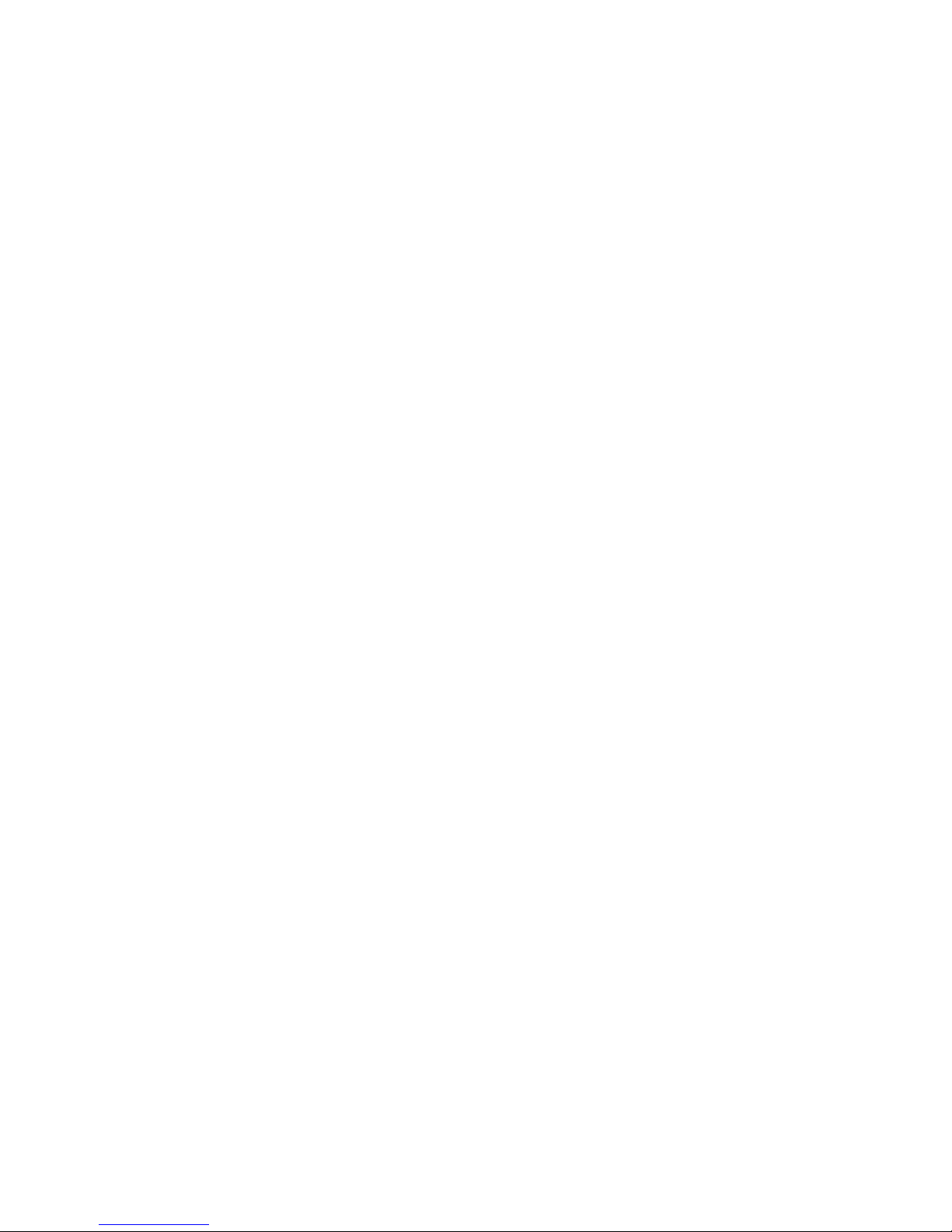
■ Forward: Forward the video to the menu.
■ Rename: Rename the video file
■ Delete: Delete the video from play list
■ Delete All: Delete all videos from play list.
■ Sort: Sort the videos in the different ways.
■ Network Settings:Set the account information and proxy server. (Please ask operator for
more information)
5.8.5【Sound Recorder】
Select option in the audio file list, the following options are available:
Record:Record an audio file.
Play: Play present selected record.
Append: Add extra record to the present selected record.
Rename: Edit present record file’s name.
Delete: Delete present record file.
Delete all: Delete all record files.
Settings: Do format settings for record files.
Forward: You can choose to send to user profile, to MMS, to e-mail and to Bluetooth.
5.8.6【FM Radio】
FM Radio Receiver:Use your phone to listen to the Radio.
Manual Input: After inputting the radio station, return to the radio
interface and listen to the radio.
Preset Auto Search:Search and create the channel’s list automatically.
Settings:Select the Radio background type.
5.8.7【Melody composer】
This feature allows users to edit their own favorite music as calls, alarm clock or
memorandum of ring tones, ring tones can also play music audio speakers.
5.9【Services】
5.9.1【STK】
(SIM1 card and mobile type related)

This function is provided by the network supplier. If the SIM1 card and the network supplier do
not support this kind of service, you will not be able to use this function. For more information
please contact your network supplier.
5.9.2【WAP】
This function is provided by the network supplier. If the SIM card and the network supplier
support this kind of service, you will be able to access internet from your mobile phone. To obtain
more information, please contact your network supplier.
5.9.3【Data Account】
Enter the network settings of your mobile.
5.10【User Profiles】
Profiles options: normal, meeting, outdoors, indoor, headset, Bluetooth and Power Save.
These profiles are set before leaving the factory; user can customize the settings through
personal settings.
Select and enter personal settings menu, profile modification are as followed:
1. Tones Setup: Include settings about incoming call, alarm, Power On/Off, message and
keypad sound.
2. Volume: Adjust ring tones and key sound volume using up and down direction keys.
3. Alert Type: There are five types of ring: ring, vibrating only, vibrating and ring, vibrating
then ring and light only.
4. Intelligent Call Alert: If there is a call, a speaker will announce the caller numbers.
5. Ring Type: There are 3 types: Single, repeat and ascending.
6. Extra Tone: Press on/off to set for: warning, error, camp on and connect.
7. Answer Mode: You can set any key to answer. You also can set auto-answer when it’s hand
free mode.
5.11【Organizer】
5.11.1【T-flash Backup】
5.11.2【Alarm】
The options of editing alarm:
1. On/Off: turn on/off alarm
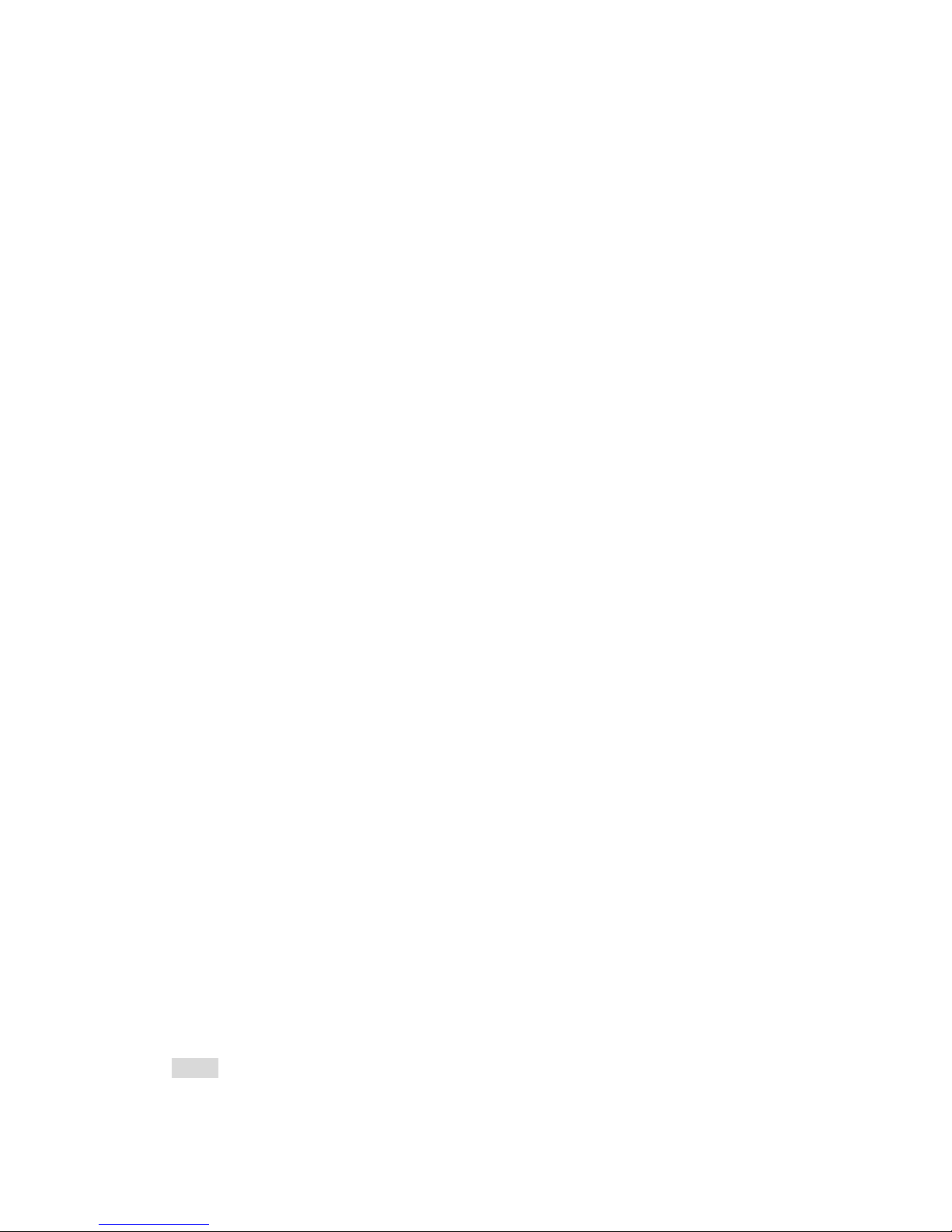
2. Time: set the time of alarm
3. Repeat: set the repeat mode for alarm: once/everyday/days
4. Snooze: set the snooze time. It will ring again according to configuration.
5. Alert Type: Vibration and Ring, Ring, and Vibration Only.
5.11.3【Calendar】
After enter calendar functional menu, select a different year, month and date. Press〈Option〉when
you are on the selected date offers you the following choices:
Pending task:If there is special background color on a date that means there is
some pending tasks on that day. For the possible features, please refer to To Do
List。
Jump to date:input the appointed date, press〈Ok〉to enter its functional menu.
5.11.4【To Do List】
When adding a task, you must edit the following: year, month, day; the task duration time; Add a
Note; Set the alarm On or Off;
On an existing task, by pressing 〈Option〉, you have the following options :
Edit Task: browse and select tasks options to make proper settings.
Add: Add a new task
Delete task: delete present task.
Delete all: delete all tasks on the same day.
Send vCalendar: Transfer the task by different means. (For example SMS or
Bluetooth)
5.11.5【Calculator】
Press 0-9 keys to input numbers and # key for “.”
Press navigate keys to input +、-、×、÷
Press <Clear> can delete the previous input, or hold <Clear> to delete all input.
Press OK to get the result.
Note: The error is available because of limited accuracy.
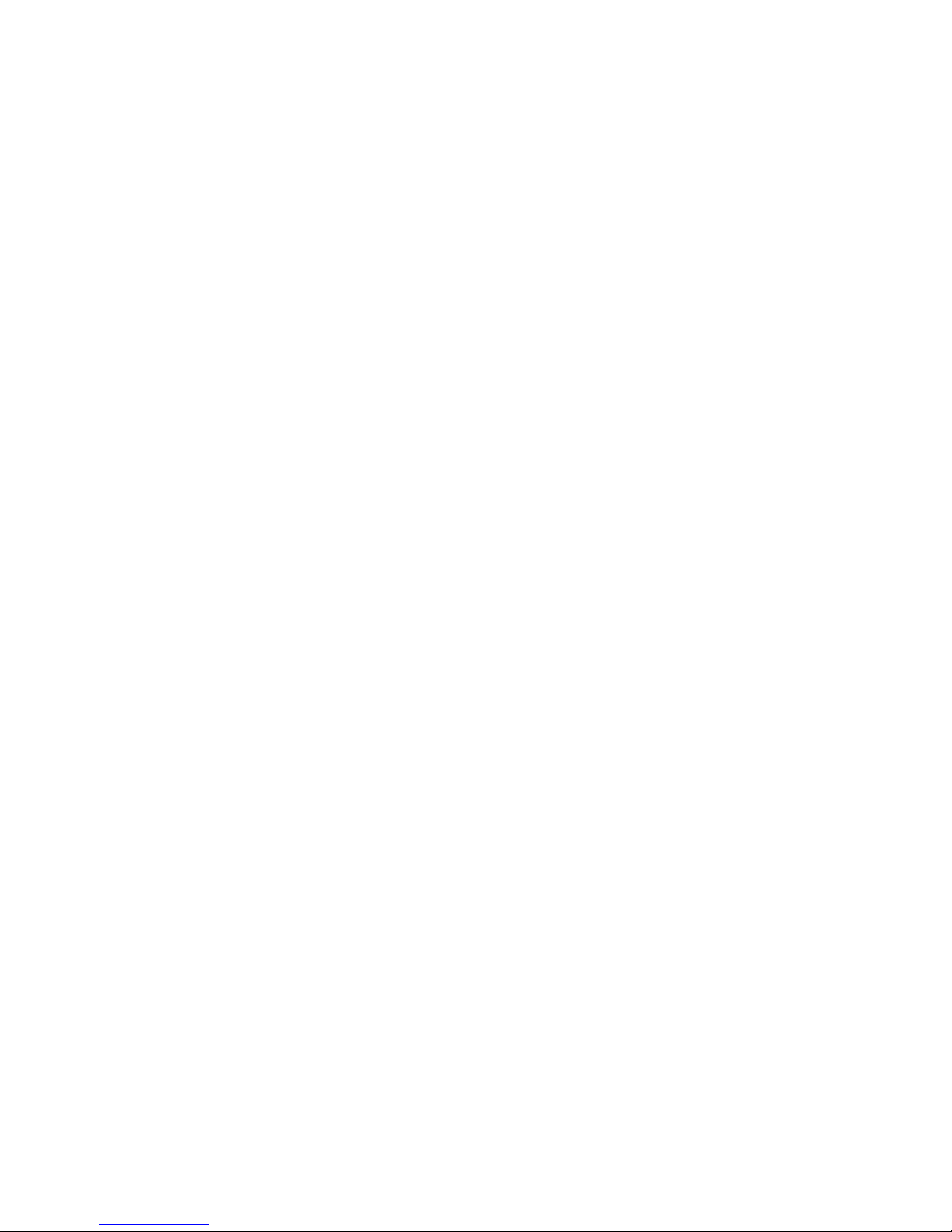
5.11.6【Stopwatch】
Stopwatch has two types, typical stopwatch and nWay stopwatch. The stopwatch can record
time exactly. Press OK to following options:
Typical Stopwatch: Press OK to split timing or lap timing. The records can be saved to
view, delete or delete all.
nWay Stopwatch: Press OK to start. Record timing by pressing navigate keys or hold
<continue> to clear record.
5.11.7【Currency converter】
Input the foreign exchange currency first, and then input the number to convert.
5.11.8【World Clock】
Enter world clock to view the time in different city of the world.
5.12【My document】
Press left key option to enter functional menu, the following options available:
Open: See the files in the different folders of your phone.
New folder: Create a new folder, which you also can operate such as open, create,
rename, delete and sort.
Format: Format mobile phone or memory card.
6. Warranty Card
Please check the following page. Thanks.
Thanks for using ZEN M25 GSM mobile phone!
