Page 1
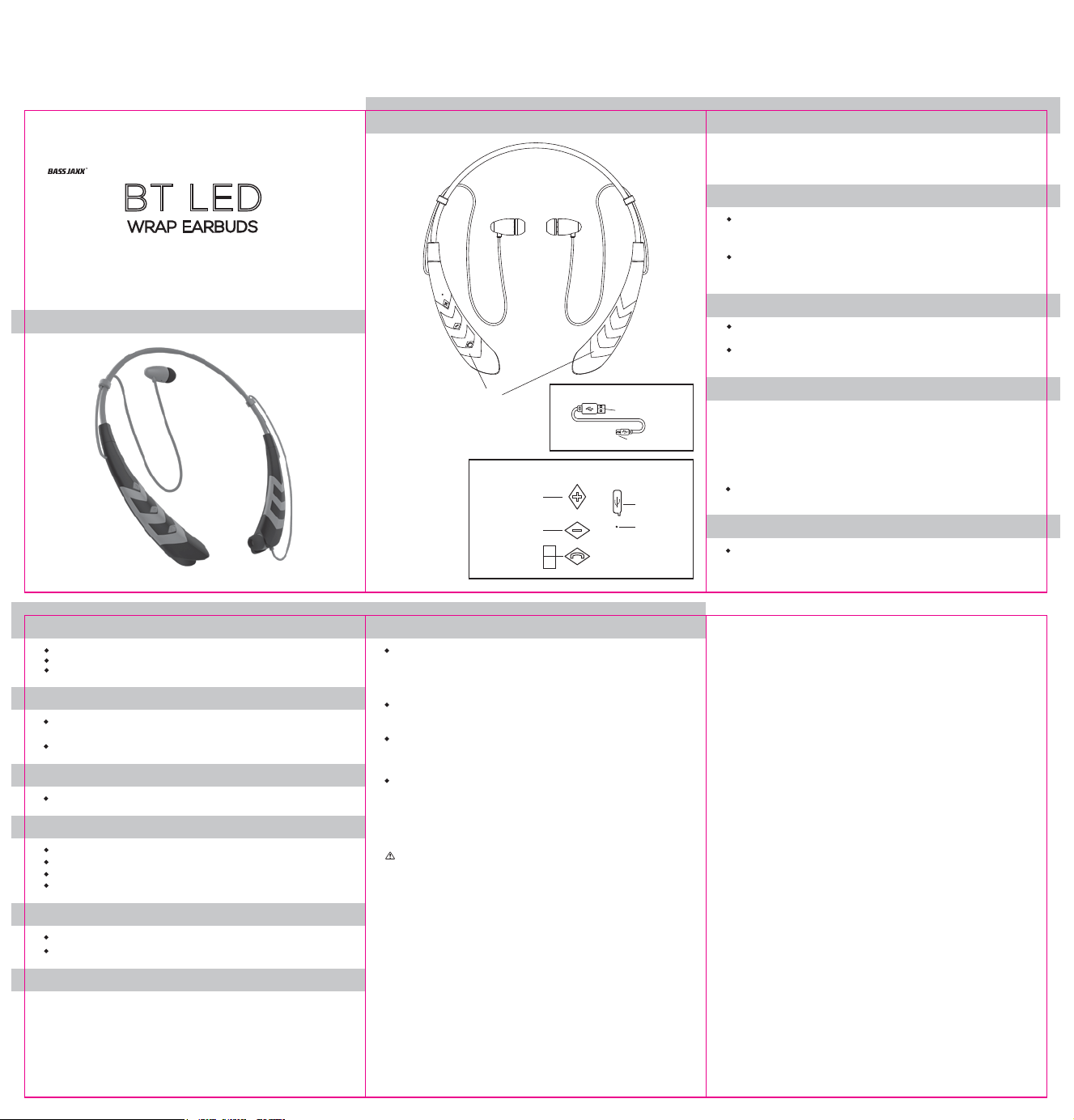
Headset Overview
Package Contents
BT LED WRAP EARBUDS x 1 pc
Micro USB Charging Cable x 1 pc
User Manual x 1
BT LED
WRAP EARBUDS
INSTRUCTION MANUAL
Thank you for purchasing the BT LED WRAP EARBUDS.
This manual provides more information about the wireless headset,
Headset Overview
Disconnect the headset from your mobile device
Power off the headset; or
Switch off the Bluetooth on your mobile phone; or
Leave the headset 60ft away from your mobile phone or further.
Answer/Reject a call
When you receive a call, press the On/Off Button once to accept the call,
or answer the call normally via your mobile phone.
Long press On/Off Button to reject a call
End a call
Press the On/Off Button once to end the call or hang up your mobile phone.
Functions
Short press + Button to advance to next song
Short press - Button to go back to previous song
Long press + Button to turn up volume
Long press - Button to turn down volume
Charging your headset
LED indicator light turns red when charging your headset
LED indicator light turns blue when your headset are fully charged
Technical specification
Impedance : 32 Ohms
Sensi tivity: 95 dB +/- 3 dB
Frequency Res ponse: 20 Hz - 20 KHz
Power Supply: Li-ion Battery 3.7V 60 mAh
Playing Time: 2-3 Hours
Charging Time: 2 Hours
Bluetooth Range: 32.8 F eet
Micro USB cable included.
please read the instructions before using.
LED
Vol+/
Next Song
Vol-/
Previous Song
On/Off Button
Play/Pause Music
Answer/End Call
Micro USB Charging Cable:
USB Plug
Micro USB Plug
Front:
Side:
Micro USB
Charging Port
Microphone
FAQ
If the BT LED WRAP EARBUDS cannot be paired with your device,
please try the following:
Ensure that your headset are in pairing mode or reconnection mode.
Ensure that Bluetooth search function of your mobile device is activated.
If the BT LED WRAP EARBUDS will not turn on:
Make sure the headset are fully charged.
Can I change the battery for the headset?
BT LED WRAP EARBUDS use a built-in non-detachable battery which
cannot be removed.
If the BT LED WRAP EARBUDS cannot be recharged:
If you use a power outlet, ensure that the power supply is connected securely
and the outlet works. If you use a computer, ensure that it is connected and
the USB port is powered.
Safety instructions for the lithium battery and charging the product
-
T
he inpu
t v
oltage to t
he produc
t
i
s 5V 1A
-I
n order
t
o c
harge
onl
y
adop
-O
nly
c
and 40 deg °C/104 deg °
-Do not heat above 70 deg °C/158
into
f
ire.
-Switch off the product after use.
-P
lea
se note tha
(e.g. Voltage
property,
using this product
-In ext
explosion, heat generation, fire development
the product in s
t cer
t
i
f
ied
appropriat
harge
the product at
higher
and we cannot control the operating process during the time the user
reme cases, abuse or misus
F
.
t
we won’t take
t
han 5V
.
ambient t
)
a
.
afe
manner
e c
harger/ adapter f
any
s t
hi
and
or
emperature
s
deg
°
F
,
eg.
Do
not expose to
res
ponsibility f
s
may result
in
severe injur
e of
Lithium battery pack can lead to
or smoke development.
reliable condi
charging
between 10
or any wrong
tion
t
he
product.
deg
s
unlight or throw
operat
y
or loss of
s, plea
°C/
Power On/Off
Power on
Press and hold down the On/Off Button for 3 seconds
and the LED will flash in red and blue alternately.
Power off
Press and hold down the On/Off Button for 4 seconds
and the LED will turn off.
LED Flash Power On/Off
LED Power on
Double click the Vol+ button to switch On the LED flash.
LED Power off
Double click the Vol+ button to switch Off the LED flash.
Pair BT LED WRAP EARBUDS with your mobile device
1. Keep the distance between your wireless headset and mobile phone
(or other devices) within 32.8 Feet.
2. Power on the
3. Activate the Bluetooth function on your phone within range and select
“BT LED WRAP EARBUD” from the list shown.
4. The LED lights in blue when paired successfully.
Attention: If the pairing is not successful within 5 minutes, the headset will
power off, please repeat the pairing procedures to try again.
BT LED WRAP EARBUDS
Reconnect BT LED WRAP EARBUDS to your mobile device
When powered on, the headset will automatically connect with the last
successfully paired device.
FCC STATEMENT
1. This device complies with Part 15 of the FCC Rules. Operation is subject to the
following two conditions:
(1) This device may not cause harmful interference.
(2) This device must accept any interference received, including interference that
may cause undesired operation.
2. Changes or modifications not expressly approved by the party responsible for
compliance could void the user's authority to operate the equipment.
NOTE: This equipment has been tested and found to comply with the limits for a
Class B digital device, pursuant to Part 15 of the FCC Rules. These limits are
designed to provide reasonable
residential installation. This equipment generates uses and can radiate radio
frequency energy and, if not installed and used in accordance with the instructions,
may cause harmful interference to radio communications. However, there is no
guarantee that interference will not occur in a particular installation. If this
equipment does cause harmful interference to radio or television reception, which
can be determined by turning the equipment off and on, the user is encouraged to
try to correct the interference by one or more of the following measures:
- Reorient or relocate the receiving antenna.
- Increase the separation between the equipment and receiver.
- Connect the equipment into an outlet on a circuit different from that to which the
receiver is connected.
- Cons
s
e
50
deg
°F
ion
ult the dealer or an experienced radio/TV technician for help.
RF warning statement:
The device has been evaluated to meet general RF exposure requirement.
The device can be used in portable exposure condition without restriction.
protection against harmful interference in a
FCC ID: 2ADM5-EP-0546
Made Exclusively for Five Below
Distributed by Zeeva International Limited
Suite 1006C-8, 10th Floor, Exchange Tower,
33 Wang Chiu Road, Kowloon Bay,
Hong Kong, China
Keep all relevant information for future reference
