Page 1

Portable Encoding Printer
User's Manual
Part No. UMAN-PEP Rev J, January, 2004
Page 2

Proprietary Statement
This manual contains proprietary information of Zebra Technologies Corporation. It is
intended solely for the information and use of parties operating and maintaining the
equipment described herein. Such proprietary information may not be used, reproduced, or disclosed to any other parties for any other purpose without the expressed
written permission of Zebra Technologies Corporation.
Product Improvements
Since continuous product improvement is a policy of Zebra Technologies Corporation,
all specifications and signs are subject to change without notice.
FCC Compliance Statement
NOTE: This equipment has been tested and found to comply with the limits for a Class A
digital device, pursuant to Part 15 of FCC Rules. These limits are designed to provided
reasonable protection against harmful interference when the equipment is operated in a
commercial environment. This equipment generates, uses, and can radiate radio frequency energy and, if not installed and used in accordance with the instruction manual,
may cause harmful interference to radio communications. Operation of this equipment
in a residential area is likely to cause harmful interference in which case the user will be
required to correct the interference at his own expense.
WARNING: Exposure to Radio Frequency radiation. To conform to FCC RF exposure
requirements this device shall be used in accordance with the operating conditions and
instructions listed in this manual.
NOTE: This unit was tested with shielded cables on the peripheral devices. Shielded
cables must be used with the unit to insure compliance
Changes or modifications to this unit not expressly approved by Zebra Technologies
Corporation could void the user’s authority to operate this equipment.
Canadian Compliance Statement
"IC:" before the equipment certification number signifies that the Industry Canada technical specifications were met. It does not guarantee that the certified product will operate
to the user's satisfaction.
Liability Disclaimer
Inasmuch as every effort has been made to supply accurate information in this manual,
Zebra Technologies Corporation is not liable for any erroneous information or omissions.
Zebra Technologies Corporation reserves the right to correct any such errors and disclaims liability resulting therefrom.
No Liability for Consequential Damage
In no event shall Zebra Technologies Corporation or anyone else involved in the creation, production, or delivery of the accompanying product (including hardware and software) be liable for any damages whatsoever (including, without limitation, damages for
loss of business profits, business interruption, loss of business information, or other pecuniary loss) arising out of the use of or the results of use of or inability to use such
product, even if Zebra Technologies Corporation has been advised of the possibility of
such damages. Because some states do not allow the exclusion of liability for consequential or incidental damages, the above limitation may not apply to you.
Copyrights
The copyrights in this manual and the system described therein are owned by Zebra
Technologies Corporation. All rights are reserved. Unauthorized reproduction of this
manual or the software in any of the system modules may result in imprisonment of up
to one year and fines of up to $10,000 (17 U.S.C.506). Copyright violators may be subject to civil liability.
All products and brand names are trademarks of their respective companies. All rights
reserved.
©
2004 Zebra Technologies Corporation
Page 3
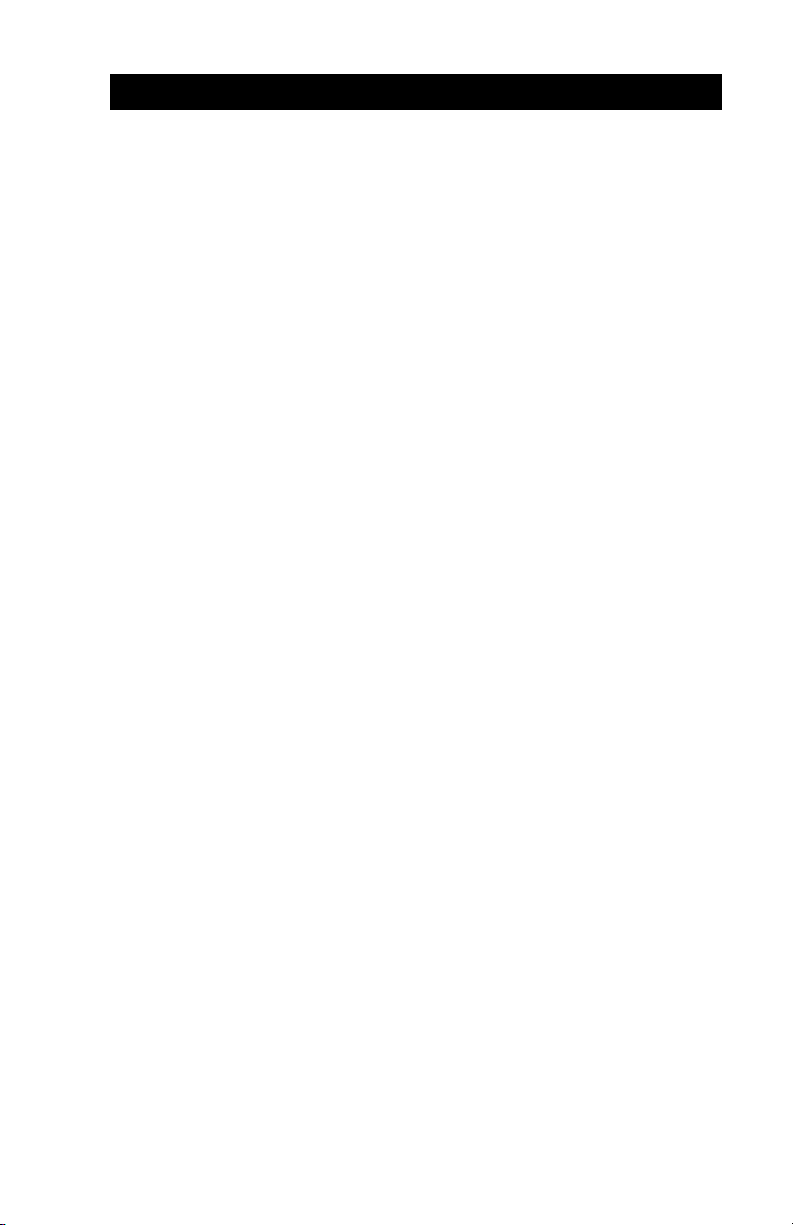
CONTENTS
Introduction ............................................................ 5
Controls .................................................................. 6
Keypad Functions ........................................................ 6
Self Test ....................................................................... 6
Batteries and Charging .......................................... 7
Removing and Replacing Battery Packs ..................... 7
Conditioning Battery Packs.......................................... 8
Chargers ...................................................................... 8
Low Battery Shutdown ................................................. 9
Safety Warnings........................................................... 9
Installation of Media ............................................. 10
Maintenance ......................................................... 12
Cleaning the print head:............................................. 12
Cleaning the platen (print roller): ............................... 12
Cleaning the Media Sensor ....................................... 12
Magnetic Card Encoder (MCE) ............................ 14
Reading Cards ........................................................... 14
Encoding Cards ......................................................... 14
Communicating to the Printer ............................. 16
Cable Communications.............................................. 16
IR Communications ................................................... 17
Bluetooth™ Networking Overview ............................. 18
Troubleshooting ................................................... 20
Self Test: .................................................................... 20
Troubleshooting Guide............................................... 20
APPENDIX A- INTERFACE CABLES ................ A-1
APPENDIX B - MEDIA SUPPLIES ..................... A-4
APPENDIX C - MAINTENANCE SUPPLIES ...... A-5
APPENDIX D - PRODUCT SUPPORT ................ A-6
PATENT INFORMATION ..................................... A-7
Page 4

Magnetic Stipe Card reader/Encoder
Keypad
IR window
(for optional IrDA
communications)
Serial
Communications
Port
Battery Latch
UMAN-PEP
THE C
AMEO
TM
PEP P
Media Cover
ORTABLE ENCODING PRINTER
4
Page 5
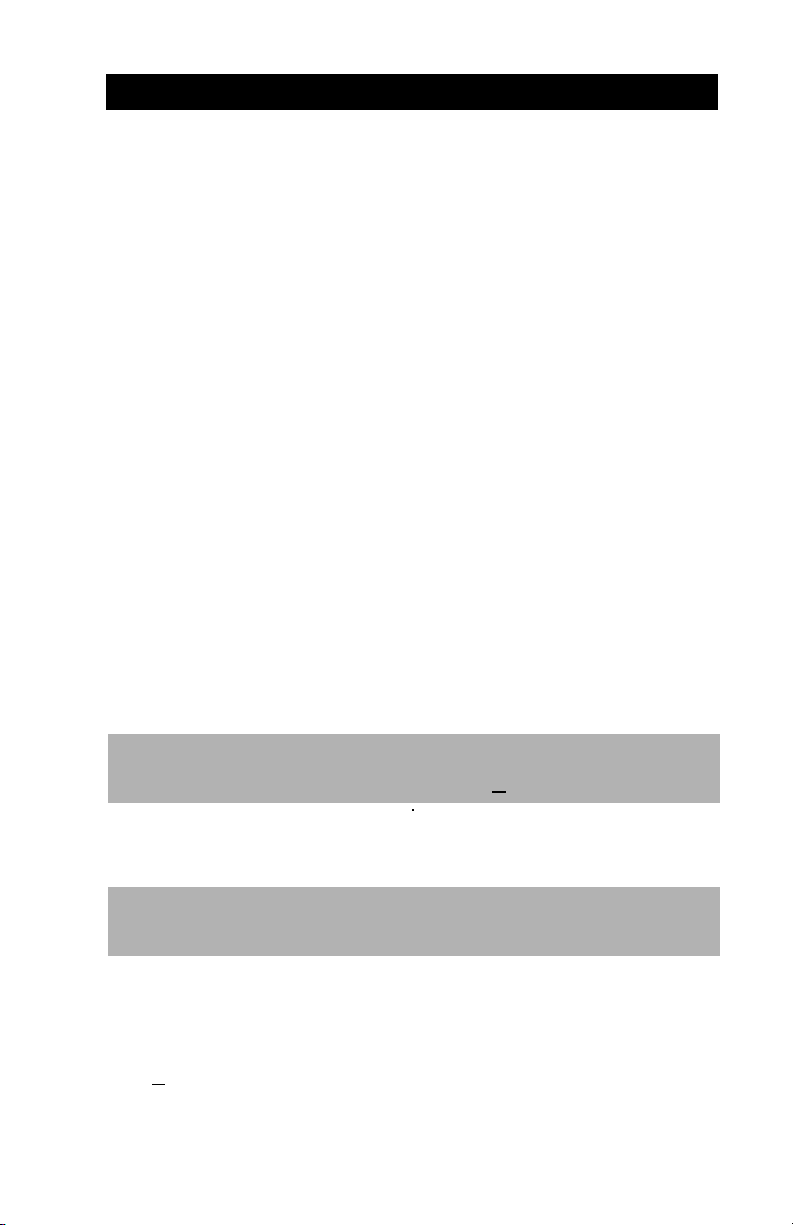
INTRODUCTION
The Cameo™ PEP Portable Encoding Printer combines
the latest technology in direct thermal printing with the
ability to read and encode magnetic stripe cards in a
variety of formats. This product’s compact size is ideally
suited to print receipts and for many other mobile applications where on-site printing and card encoding is required.
This manual should be read in its entirety before attempting operation of the Cameo PEP. Further information regarding this printer series’ features and operation
can be found in the Mobile Printer Programming Manual
(available at in Adobe Acrobat™ format at
www.zebra.com/SS/manuals.htm
or on diskette as p/n
DISK-PTRPRO-MAN), and the Magnetic Card Encoder
(MCE) manuals written for various keycard vendors .
The following lists relevant reference publications and
their .pdf file names for the Cameo PEP printer.
Publication .pdf filename
Printing Systems
Programming Manual Pro_Mann.pdf
http://
1
MCE Commands for
Saflok MCE_Saflok1.pdf
MCE Commands for
Tesa MCE_Tesa1.pdf
MCE Commands for
Vingcard MCE_Vingcard2.pdf
1. n =most recent manual revision level
5
UMAN-PEP
Page 6

Keypad Functions
CONTROLS
On Switch:
momentary action
turns on unit
IR Window;
must be aligned with
corresponding window on host
for IR communications to occur.
(Units with IR option only)
Power Light:
Indicates unit
is turned on
Flashing light
indicates low
battery
Status Light: Steady
light indicates printer is
either out of media, or
media cover is open.
Flashing during data
transmission between
host and printer
indicates normal
wireless operation.
Feed Switch:
Advances media
when held down.
Self Test
Cameo PEP can perform a self test which will print a
line of interlocking “x” characters to insure all elements of the print head are working, and then print
out the version of software loaded in the printer.
Refer to the Troubleshooting section for details on
interpreting the self-test.
The self test is activated by the following key sequence:
1.Press the "FEED" key
2.While still holding down the "FEED" key, turn on
the printer by pressing and releasing the "ON" key.
3.Keep the "FEED" key depressed until self test
starts.
The printer will perform the self test and remain on.
UMAN-PEP
6
Page 7

BATTERIES AND CHARGING
Battery terminals are recessed to prevent accidental short circuiting
of the battery. Allowing these terminals to
contact conductive
material will create a
short circuit which could
cause burns and other
injuries or could start a
fire.
Removing and Replacing Battery Packs
To remove the battery pack
from the Cameo PEP: Slide
the Battery Latch button in
the direction shown in the top
illustration, and slide the
battery out.
Battery Latch Button
To replace the battery,
insert the end of the pack
with the contacts into the
battery well and slide in the
direction shown in the
illustration at right.
continued next page
7
UMAN-PEP
Page 8
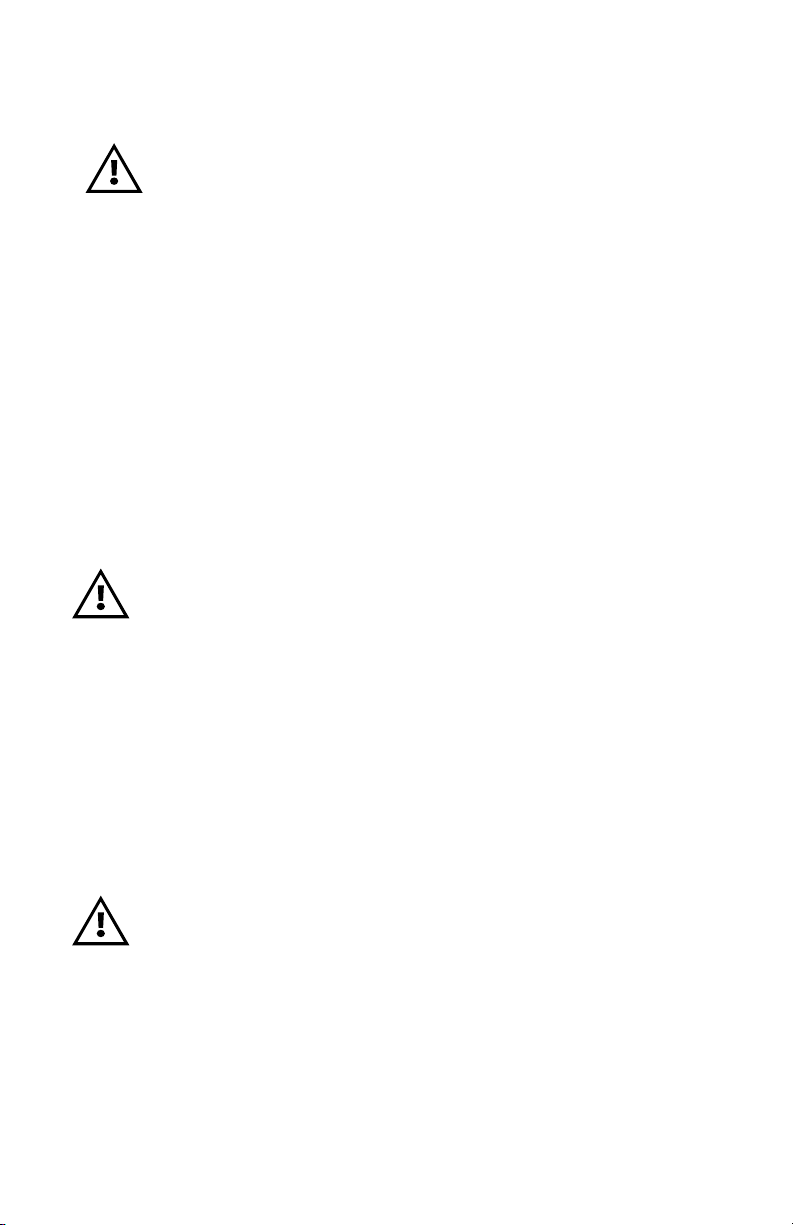
Conditioning Battery Packs
IMPORTANT
Cameo batteries must be cycled several times
before maximum capacity is realized.
A battery is ”cycled” by fully charging it, then
fully discharging it through normal use.
Chargers
Listed below are the specifications for the Cameo PEP
chargers:
UCN72-4: (p/n series AC15482-tab)
Designed to charge up to four batteries simultaneously. Battery packs may be charged separately
or while plugged into the printer. Typical charge
time is 90 minutes. Switch selectable 110/220
V.A.C. input voltage. Supplied with line cords
compatible with most international standards.
Do not attempt to charge batteries with the
UCN72-4 Charger while printing. Attempting to
print while charging batteries can result in unreli-
able charging.
Part numbers will vary depending on specific country of use. Consult factory for complete part numbers.
UC72N: (p/n series AT15244-tab)
A wall mounted single charger . Universal 110 to
230, 50-60 Hz. VAC input. Multiple plug configura-
tions comply with most international standards.
Do not attempt to charge batteries with the
UC72N Charger while printing. Attempting to print
while charging batteries can result in unreliable
charging.
Part numbers will vary depending on specific country of use. Consult factory for complete part numbers.
.
UMAN-PEP
8
Page 9

Low Battery Shutdown
The Cameo PEP monitors the battery charge level in
software and will cause the Power LED to flash as the
battery becomes depleted. When the Power LED begins
to flash, the printer should be shut off and the battery
pack recharged or replaced. The Cameo PEP will automatically shut off if the battery become severely discharged.
Safety Warnings
Use of any charger not approved specifically by
Zebra for use with Cameo series NiMH batteries
could cause damage to the battery pack or the
printer and will void the warranty.
9
UMAN-PEP
Page 10

INSTALLATION OF MEDIA
The following details media installation:
1. Turn unit off.
2. Squeeze the two finger grips on either side of the
media compartment cover. Rotate the top back to
reveal the paper compartment.
3. Drop a new roll of paper into the compartment.
Media should feed from the top of the roll and the
roll should fit between the edge guide and the right
hand wall.
The inner core on the media roll should be Ø.75” [ 19
mm] or larger to prevent the roll from jamming.
4. If using narrow media, adjust the edge guide by
snapping it into the desired slots on the printer
body. Insure the media can turn freely.
Use the table below as a guide for allowable media
widths:
Cameo PEP Media Widths
1.47 (37.3 mm)
1.60 (40.64 mm)
1.72 (43.7 mm)
1.85 (47.0 mm)
1.97 (50.0 mm)
2.10 (53.3 mm)
2.22 (56.4 mm)
2.35 (59.7mm)
2.47 (62.7 mm)
2.60 66.0 mm)
2.72 (69.1 mm)
2.85 (72.4 mm)
2.97 (75.4 mm)
3.10 (78.7 mm)
1.
All dimensions 2002 2002 mm]
2. This width available only with edge guide removed
1
2
.
5. Close the cover while holding the free end of the
media roll.
6. Insure the cover is securely latched before beginning to print.
UMAN-PEP
10
Page 11

Squeeze finger
grips here on
both sides to
open cover
Insert Edge
Guides in these
slots to adjust
for media width
Feed media in
this direction
Edge Guide
I
NSTALLATION OF MEDIA IN THE CAMEO
11
PEP
UMAN-PEP
Page 12
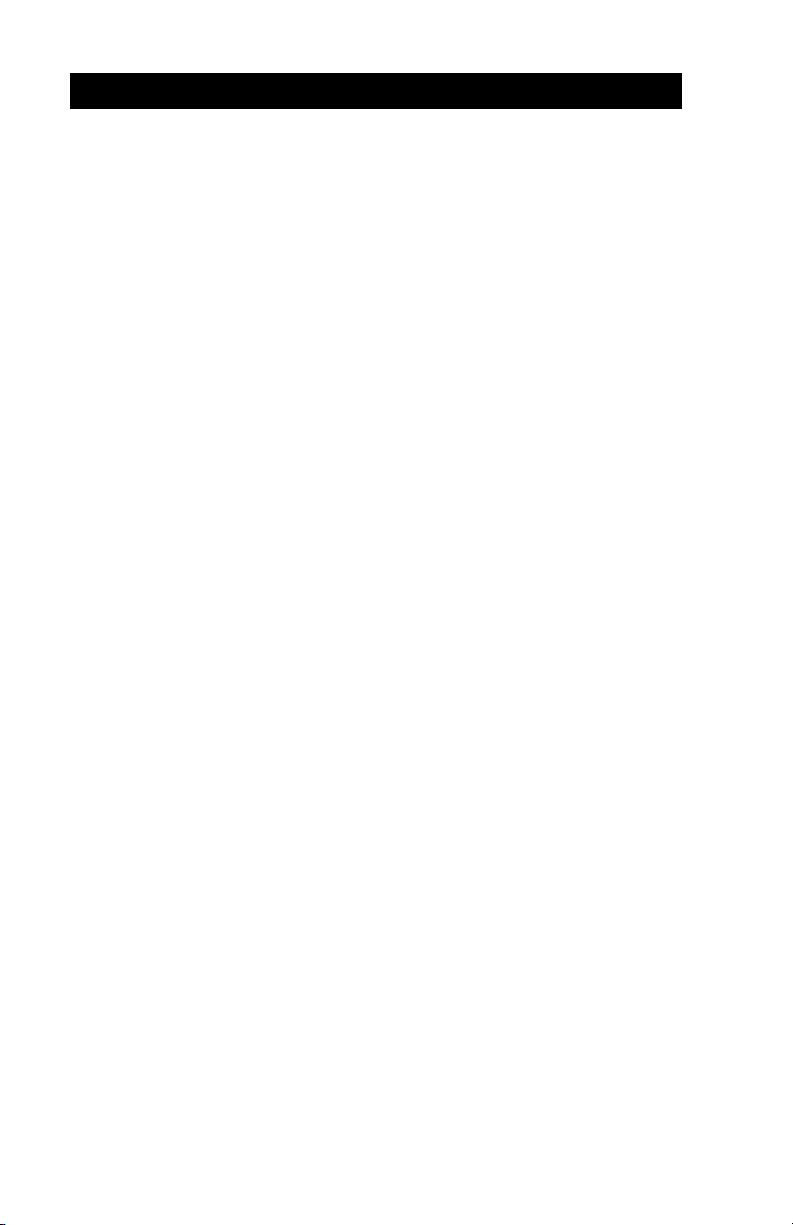
MAINTENANCE
The Cameo PEP will provide reliable service if a few
simple guidelines are followed. The printer should be
cleaned approximately every two weeks or more often,
depending on usage and the type of media being employed. Components of the printer that require periodic
maintenance are the print head, print roller (platen), and
the media sensor. When cleaning, please use only
isopropyl alcohol.. Always use Zebra label or ticket stock
for maximum print quality and extended printer life.
Cleaning the print head:
1.Always turn the printer off prior to any cleaning
operation.
2.Open the printer by squeezing the finger grips on
either side of the media compartment cover.
3.Swing the media compartment cover open.
4.Use the cleaning pen supplied with the printer and/
or alcohol and cotton swabs to clean the surface of
the print head.
Cleaning the platen (print roller):
1.Open the printer by squeezing the finger grips on
either side of the media compartment cover and
swinging it open.
2.Gently clean the platen with the cleaning pen
supplied with the printer and/or alcohol and a
cotton swab while rotating the platen.
Cleaning the Media Sensor
The Media sensor is located inside the media compartment under the print head. Blow out any dust deposits
carefully, then finish cleaning with the cleaning pen supplied with the printer and/or alcohol and cotton swabs.
UMAN-PEP
12
Page 13

C
LEANING THE CAMEO
Print Head
Media Sensor
Platen
PEP
13
UMAN-PEP
Page 14

MAGNETIC CARD ENCODER (MCE)
The magnetic stripe reader/encoder is used as follows:
Reading Cards
1.A flashing status light indicates the printer is available to scan. Insert the magnetic stripe of the card
being read or encoded into the printer. The stripe
must face the top of the printer as shown opposite.
2.Slide the card through the slot in the direction
shown. Depending on the application software, the
printer will sound a beep on a successful scan.
Encoding Cards
1.When the printer is ready to encode a card, it will
beep once.
2.Slide the card through the slot as though reading it
as described above. The magnetic stripe must be
inserted into the body of the printer and face the
top of the printer as shown opposite.
Slide the card with one smooth motion. Avoid
jerking the card while encoding.
3.The printer will beep three times if the card was
successfully encoded.
UMAN-PEP
14
Page 15

Stripe faces this way
Slide card in this direction
U
SING THE CAMEO
PEP
MAGNETIC CARD ENCODER
15
UMAN-PEP
Page 16

COMMUNICATING TO THE PRINTER
The printer must establish communications with a host
terminal which sends the data to be printed. Communications occur in three basic ways:
• By a cable between the printer and its host terminal
• Infrared (usually by means of the industry standard
IrDA protocol)
• Using the Bluetooth™ wireless protocol
Serial Communications
Port
C
AMEO
PEP S
ERIAL COMMUNICATIONS
P
ORT
Cable Communications
The Cameo PEP printer can communicate by cable; the
specific cable supplied with your printer will vary with the
host terminal. The 8- pin circular connector on your
communications cable plugs into the serial communications port on the side of the Cameo PEP printer. It is
keyed to assure correct alignment; do not try to force it if
it does not plug in. The other end of the cable must be
plugged into the host terminal. Communications between
the terminal and the printer is controlled by the applications running on the terminal and the printer.
UMAN-PEP
16
Page 17

IR Communications
Printers equipped for infrared (IR) communications are
identified by a small “IR” logo on the unit’s keypad. IR
allows wireless communications between the printer and
the host terminal. IR units can also communicate with a
cable as detailed above, however, IR functions are disabled when the cable is plugged in. Cameo units with the
IR option can be configured to conform to the standard
IrDA communications protocol
Linking a Printer to an IrDA Host
IrDA compliant terminals will automatically initiate
communications to the printer. First insure that there is a
direct line of sight between the printer and the terminal
that will be sending data. The IR window on the keypad
(refer to the Controls section of this manual) of the
Cameo PEP must face the corresponding window on the
terminal to properly send and receive signals. An IrDA
compliant terminal will seek out any linkable devices and
establish communications between them, even turning
the printer on if necessary.
17
continued next page
UMAN-PEP
Page 18

Bluetooth™ Networking Overview
“Bluetooth” is a worldwide standard for the exchange of
data between two devices via radio frequencies.
Bluetooth radios are relatively low powered to help prevent interference with other devices running at similar
radio frequencies. This limits the range of a Bluetooth
device to about 10 meters (about 32 feet).
Exposure to Radio Frequency Radiation
The radiated output power of this internal wireless
radio is far below the FCC radio frequency exposure
limits. Nevertheless, this Bluetooth radio must be used
in such a manner that the antenna is 2.5 cm or further
from the human body.
The radio and antenna are mounted internally in this
printer in such a way that, when the printer is used in
a standard configuration (belt clip, soft case, shoulder strap), the 2.5 cm distance from the users body
will be met. Do not use the printer in an unauthorized
manner.
The internal wireless radio operates within guidelines
found in radio frequency safety standards and recommendations. The level of energy emitted is far less
than the electromagnetic energy emitted by wireless
devices such as mobile phones.
In order to exchange data, two Bluetooth enabled
devices must establish a connection. Bluetooth software
is always running in the background, ready to respond to
connection requests. One device (known as the
or the
The second device (the
client)
must request a connection with another.
slave
or the
server
) then accepts
master
or rejects the connection. A Bluetooth enabled Cameo
will always act as a slave device. The miniature network
created by this connection is sometimes referred to as a
“piconet” and in theory can consist of several Bluetooth
enabled devices.
Each Bluetooth Cameo has a unique Bluetooth Device
UMAN-PEP
18
Page 19

Address (BDA) loaded into its radio module when manufactured.
A Typical Bluetooth Connection Sequence
In this simplified sequence “Joe’s Terminal” is a
Bluetooth ready hand held terminal running an application that needs access to a printer.
1. Joe’s Terminal performs a search of its “piconet” (a
Device Inquiry) and determines that there are four Bluetooth devices in the vicinity.
2. Joe’s Terminal queries each of the four nearby devices to determine which services they provide (a Service
Discovery). The Bluetooth enabled Cameo “Sandy’s
Printer” offers the printing service.
3. Joe’s Terminal sends a print connection request to
Sandy’s Printer.
4. Sandy’s Printer evaluates the request and determines that Joe’s Terminal is permitted to use the print
service,
5. Sandy’s Printer queries Joe’s Terminal for the password (Authentication).
6. Joe’s Terminal returns the correct password and the
print connection is established.
7. After Joe’s Terminal is finished printing it disconnects
with Sandy’s Printer. (Some Bluetooth services disconnect automatically, others must be closed manually.)
There are several layers of security in the Bluetooth
system, so this sequence may not be a completely accurate representation of how your printer may function in a
Bluetooth environment. For the most part, communications using the Bluetooth protocol are initiated and processed without any operator intervention, much like the
IrDA system described previously.
but only if the correct password is submitted
.
19
UMAN-PEP
Page 20

TROUBLESHOOTING
Self Test:
Perform the self test as described in the Controls section. Unit should print a line of interlocking “x” characters
to insure all elements of the print head are working, print
out the version of software loaded in the printer and then
print two reports. The first report indicates model, ROM
version, serial number, baud rate, etc. The second report
contains application information. If no second report
appears, there is no application loaded.
Troubleshooting Guide
No power
• Check battery, recharge or replace as necessary.
Media does not feed:
• Be sure media compartment cover is closed and latched.
Poor or faded print:
• Clean print head.
• Check/replace battery.
• Check quality of media.
Partial/missing print:
• Check media alignment
• Clean print head.
•Verify media compartment cover is closed and latched
Prints illegible characters:
• Check baud rate.
No print:
• Check baud rate
• Replace battery
• Check cable connection to terminal
• Wireless units: verify communication link between printer and
terminal
UMAN-PEP
20
Page 21

• Invalid label format or command structure — use Hex Dump
Mode for troubleshooting.
Reduced battery charge life:
• Recondition (cycle) battery.
• Damaged battery-replace.
• Check battery date code: if one to two years old, short charge
life may be due to normal aging.
Status light flashing and beeper chimes:
• No application: reload program.
• If using wireless communications: normal indication while data
is being received.
Status light always on:
• Check media is loaded and media compartment cover is
closed and latched
Communication Error:
• Check media is loaded, media compartment cover is closed
and latched, and error light is off.
• Check baud rate.
• Replace cable to terminal.
Card will not Read/Write:
• Ensure a smooth sliding motion is used and that card remains
seated in the MCE slot.
Never use any sharp objects on the printer
mechanism as it could damage the print head.
Use only alcohol, the supplied cleaning pen and
/or a cotton swab for cleaning the printer.
21
UMAN-PEP
Page 22
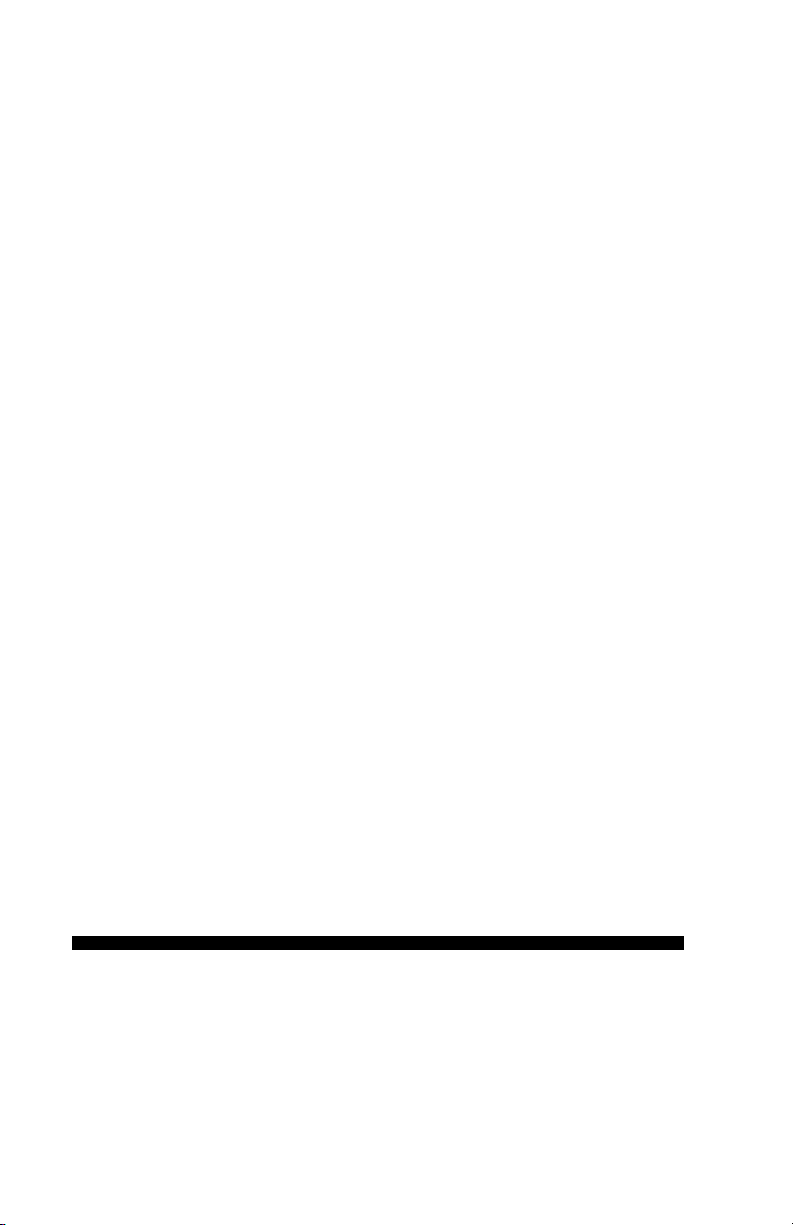
Appendices
Page 23

APPENDIX A
INTERFACE CABLES
Part Number BL11757-000
8-Pin DIN to 9-Pin DB PC Cable
This part is also available as a coiled cable under
Part Number BL15063-1.
For Use With a Personal Computer
Pin 9
Female Plug
DB-9 Pin
(to P.C.)
PC Signals Printer Signals
Pin 1
(TXD)
(RXD)
(RTS)
(CTS)
(GND)
(DTR)
(DSR)
Shield
3
2
7
8
5
4
6
1
2
3
4
5
7
8
(RXD)
(TXD)
(CTS)
(RTS)
(GND)
(DSR)
(DTR)
Shield
3
5
7
8
6
4
1
8 Pin
Male Plug
(to printer)
2
A-1
Page 24

APPENDIX A
INTERFACE CABLES
Adapter - Symbol PN#25-12059-01
Cable Cord Terminal Printer
Terminal Part Number Lgth/Type Connector Connector Notes
COMPSEE
Apex II BL12093-3 8’ Coiled RJ45 8 Pin DIN
NORAND
RT1100/1700 Series BL11537-1 8’ /Coiled 6 Pin MinDIN 8 Pin DIN Over-molded
RT1100/1700 Series BL11537-2 12’/Coiled 6 Pin MiniDIN 8 Pin DIN Over-molded
RT5900 Series BL12803-1 8’ /Coiled 15 Pin D-Sub 8 Pin DIN
RT1100/1700 Series BL12804-1 8’ /Coiled 6 Pin MiniDIN 8 Pin DIN -Locking
RT1100/1700 Series BL13298-1 8’ /Coiled 6 Pin MiniDIN 8 Pin DIN Over-molded Auto ON/OFF
RT1100/1700 Series BL13309-1 8’ /Coiled 6 Pin Mini DIN 8Pin DIN Auto ON/OFF
A-2
SYMBOL
PDT3300 Series BL11391-000 8’ /Coiled DB25 male 8 Pin DIN
PDT4100 Series BL11757-000 6’ /Straight 9 Pin DB Fem. 8 Pin DIN Must be used with Symbol RS232
PDT3100/3500 BL12093-1 8’ /Coiled RJ45 8 Pin DIN a. Power On/Off (+5V) b. Used for the
/6100 Series Percon Falcon
PDT3100 Series BL12093-2 8’ /Coiled RJ45 8 Pin DIN Power On/Off (DTR Line)
SPT1700 Series BL15483-1 9’ /Coiled Cradle 8 Pin DIN No Power On/Off (DTR Line)
SPT2700 Series BL15482-1 9’ /Coiled Cradle 8 Pin DIN Power On/Off (DTR Line)
LRT/LDT3800 Series CC11371-3 6’ /Coiled PIM Optical 8 Pin DIN “S” Printers Only
LRT/LDT3800 Series CC11371-4 6’ / Coiled PIM Optical 8 Pin DIN “S” Printers Only
(2 Way)
Page 25

APPENDIX A
INTERFACE CABLES (continued)
Cable Cord Terminal Printer
Terminal Part Number Lgth/Type Connector Connector Notes
SYMBOL (CONT.)
LRT/LDT3800 CC11371-5 6’ / Coiled PIM Optical 8 Pin DIN “S” Printers Only
& 6800 Series
TEKLOGIC
7030 ILR BL13285-2 Coiled 36 Pin IDC Fem 8 Pin DIN
7025 ILR BL13285-1 Coiled 15 Pin DB male 8 Pin DIN
TELXON
960 BL11122-1 8’ /Coiled RJ45 8 Pin DIN
960SL Adapter CC13711-1 n/a n/a n/a
A-3
for BL11122-1
960 (BL11122-1) CP74005 n/a n/a n/a
& 960SL (CC13711-1)
960 BL12996-1 8’ /Coiled RJ45 8 Pin DIN-Locking
860 & 912 CL11314-000 8’ /Coiled DB25 8 Pin DIN
Page 26
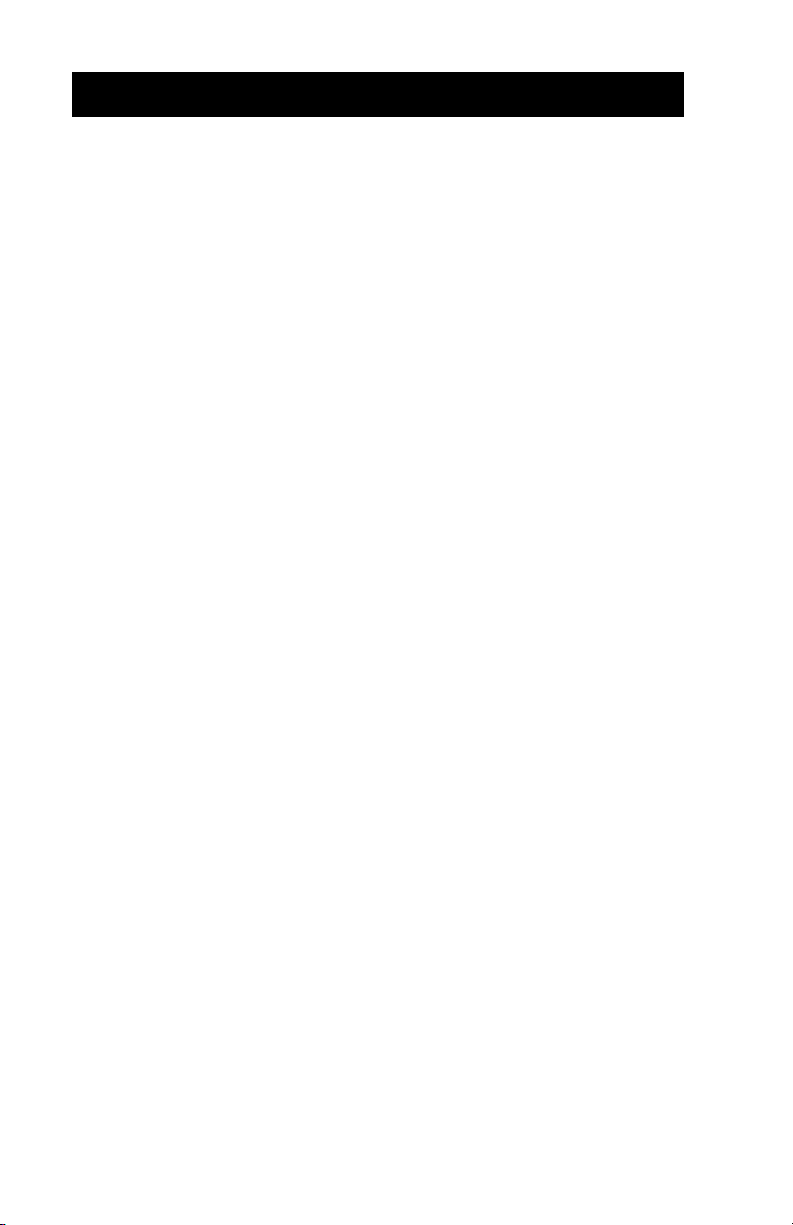
APPENDIX B
MEDIA SUPPLIES
To insure maximum printer life and consistent print quality
and performance for your individual application, it is
recommended that only media produced by Zebra be
used. These advantages include:
• Consistent quality and reliability of media products.
• Large range of stocked and standard formats.
• In-house custom format design service.
• Large production capacity which services the needs
of many large and small media consumers including
major retail chains world wide.
• Media products that meet or exceed industry standards.
For more information call Zebra Technologies Corporation at +1.866.230.9495 (U.S., Canada and Mexico) and
ask to speak to a Media Sales Representative.
A-4
Page 27

APPENDIX C
MAINTENANCE SUPPLIES
In addition to using quality media provided by Zebra, it is
recommended that the print head be cleaned as prescribed in the maintenance section. The following items
are available for this purpose:
• Cleaning Pen (10 pack), Reorder No. AN11209-1
(Recommended for use with Bravo™, Cameo™ and Encore™
printers.)
• Cleaning Kit with Cleaning Pen, and Cotton Swabs,
Reorder No. AT702-1
(Recommended for use with Bravo™, Cameo™ and Encore™
printers.)
A-5
Page 28
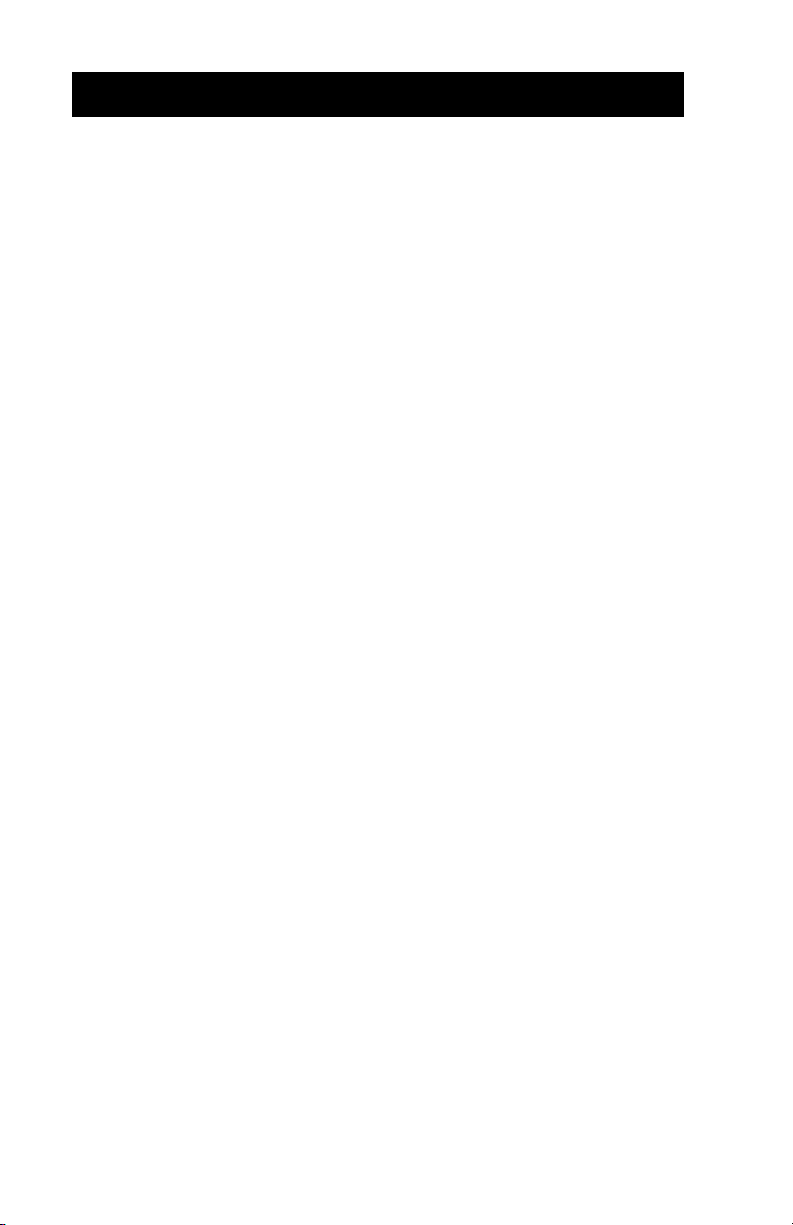
APPENDIX D
PRODUCT SUPPORT
For product support, contact Zebra Technologies at:
www.zebra.com
Zebra Technologies International, LLC
333 Corporate Woods Parkway
Vernon Hills, Illinois 60061-3109 USA
Phone: +1.847.793.2600 or +1.800.423.0442
Fax: +1.847.913.8766
Zebra Technologies Europe Limited
Zebra House
The Valley Centre, Gordon Road
High Wycombe
Buckinghamshire HP13 6EQ, UK
Phone: +44.1494.472872
Fax: +44.1494.450103
Zebra Technologies
Latin American Sales Office
6175 NW 153rd Street
Suite 121
Miami Lakes, Florida 33014 USA
Phone: +1.305.558.8470
Fax: +1.305.558.8485
Zebra Technologies Asia Pacific, LLC
1 Sims Lane, #06-11
Singapore 387355
Phone: +65-68580722
Fax: +65-68850838
A-6
Page 29

PATENT INFORMATION
This product and/or its use may be covered by one or more of the
following US patents and corresponding international patents
worldwide
D275,286
D347,021
D389,178
D430,199
D433,702
3,964,673
4,019,676
4,044,946
4,360,798
4,369,361
4,387,297
4,460,120
4,496,831
4,593,186
4,607,156
4,673,805
4,736,095
4,758,717
4,816,660
4,845,350
4,896,026
4,897,532
4,923,281
4,933,538
4,992,717
5,015,833
5,017,765
5,021,641
5,029,183
5,047,617
5,103,461
5,113,445
5,140,144
5,132,709
5,142,550
5,149,950
5,157,687
5,168,148
5,168,149
5,180,904
5,229,591
5,230,088
5,235,167
5,243,655
5,247,162
5,250,791
5,250,792
5,262,627
5,267,800
5,280,163
5,280,164
5,280,498
5,304,786
5,304,788
5,321,246
5,335,170
5,364,133
5,367,151
5,372,439
5,373,148
5,378,882
5,396,053
5,396,055
5,399,846
5,408,081
5,410,139
5,410,140
5,412,198
5,415,482
5,418,812
5,420,411
5,436,440
5,444,231
5,449,891
5,449,893
5,468,949
5,479,000
5,479,002
5,479,441
5,486,057
5,503,483
5,504,322
5,528,621
5,532,469
5,543,610
5,545,889
5,552,592
5,570,123
5,578,810
5,589,680
5,612,531
5,642,666
5,657,066
5,768,991
5,790,162
5,791,796
5,806,993
5,813,343
5,816,718
5,820,279
5,848,848
5,860,753
5,872,585
5,874,980
5,909,233
5,976,720
5,978,004
5,995,128
5,997,193
6,004,053
6,010,257
6,020,906
6,034,708
6,036,383
6,057,870
6,068,415
6,070,805
6,095,704
6,109,801
6,123,471
6,147,767
6,151,037
6,201,255 B1
6,231,253 B1
6,261,009
6,261,013
6,267,521
6,270,072 B1
6,285,845 B1
6,292,595
6,296,032
6,364,550
6,379,058 B1
6,409,401 B1
6,411,397 B1
6,428,227 B2
6,530,705
6,540,122
6,607,316
6,609,844
A-7
Page 30

