Page 1

980459-001 Rev. A
Zebra
®
P330i
Card Printer
User’s Manual
Page 2
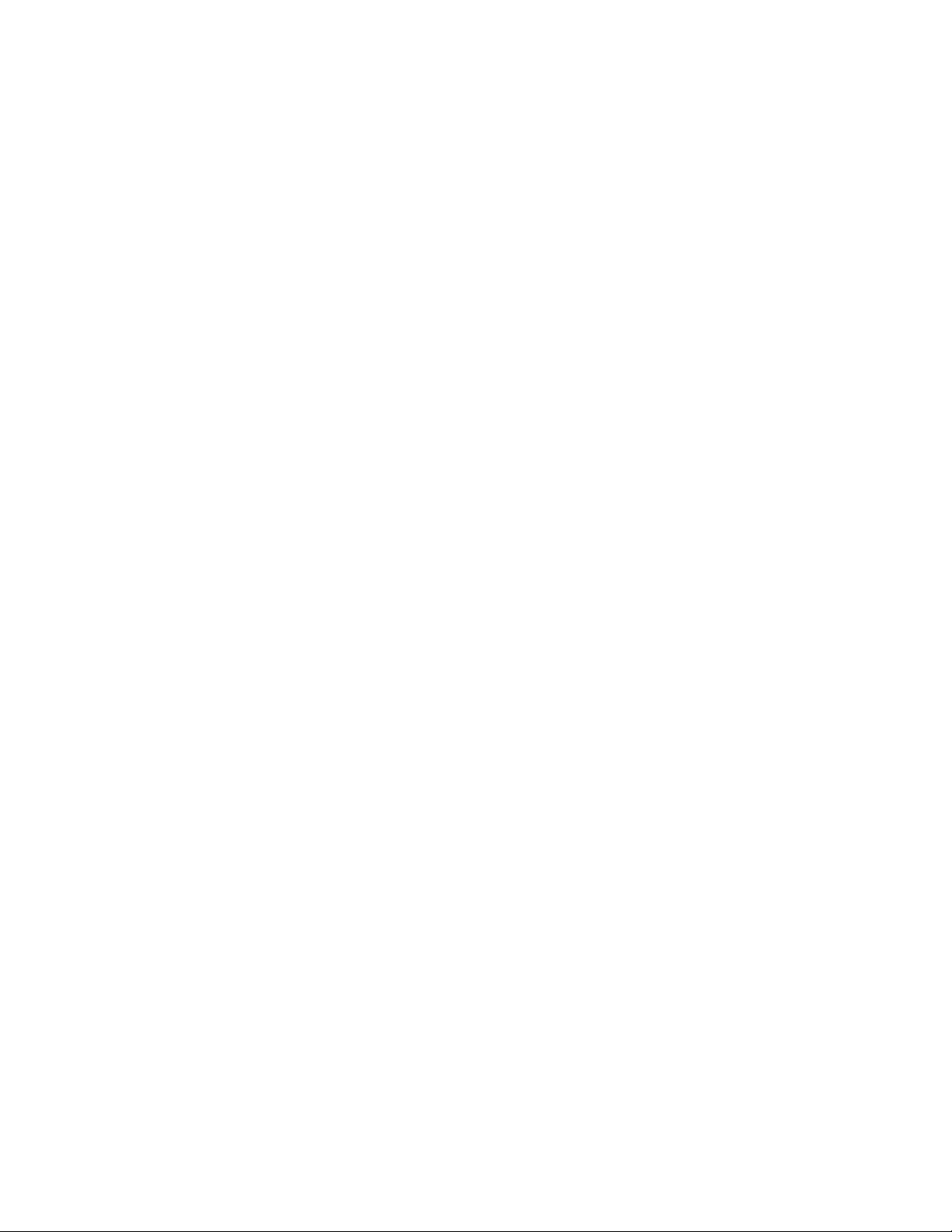
Page 3
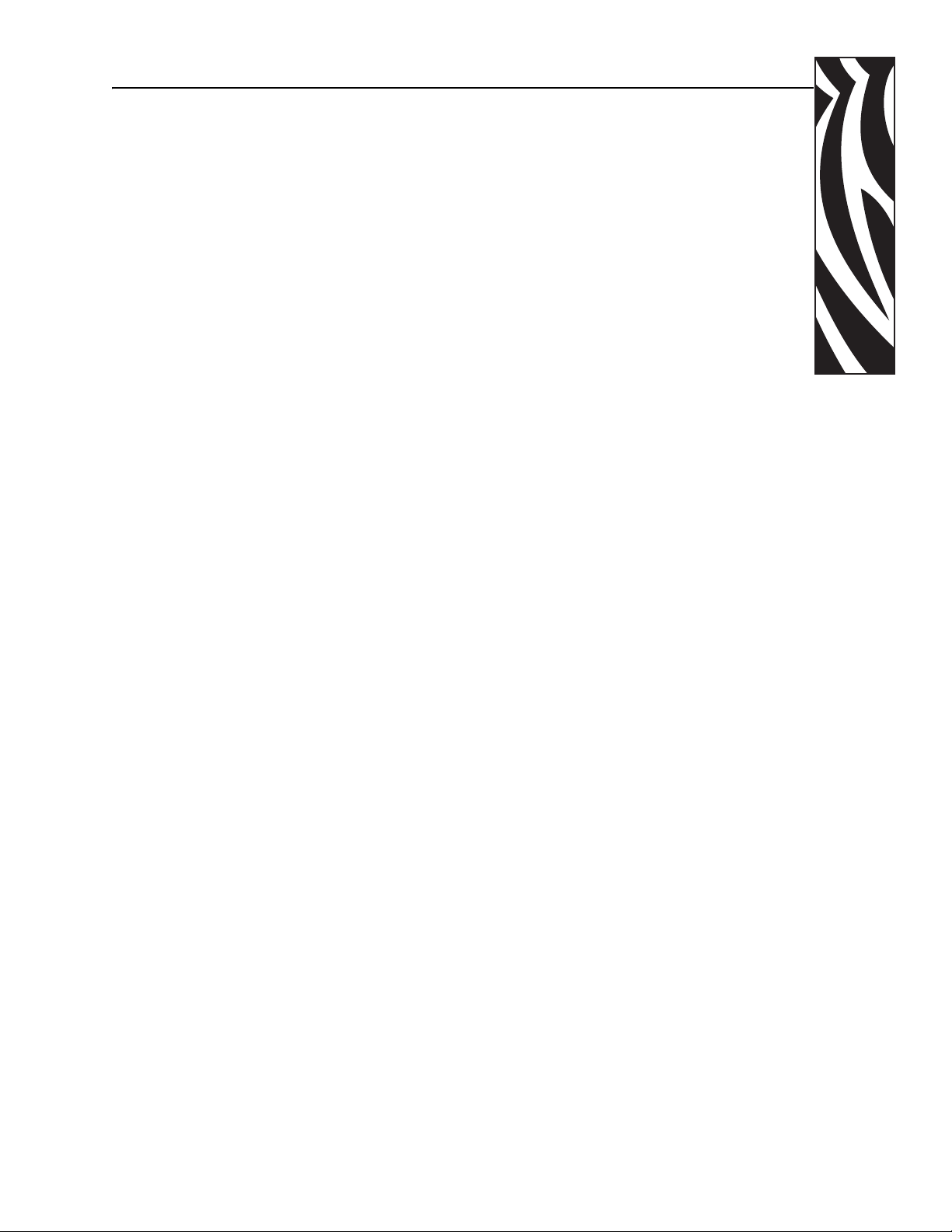
This manual contains installation and operation information for the Zebra P330i Card Printers
manufactured by Zebra Technologies Corporation, Camarillo, California.
Return Materials Authorization
Foreword
Before returning any equipment to Zebra Technologies Corporation for in-warranty or out-ofwarranty repair, contact Repair Administration for a Return Materials Authorization (RMA)
number. Repack the equipment in the original packing material and mark the RMA number
clearly on the outside. Ship the equipment, freight prepaid, to the address listed below:
• For USA, Latin America, and Asia / Pacific:
Zebra Technologies Corporation
Zebra Card Printer Solutions
1001 Flynn Road
Camarillo, CA. 93012-8706.USA
Phone: +1 (805) 578-5001
FAX: +1 (805) 579-1808
• For Europe and Middle East:
Zebra Technologies Corporation
Zebra Card Printer Solutions
Pittman Way, Fulwood
Preston, PR2 9ZD
Lancashire, U.K.
Phone: +44 - 1 - 772 - 797555
FAX: +44 - 1 - 772 - 693000
980459-001 Rev. A P330i User’s Manual iii
Page 4
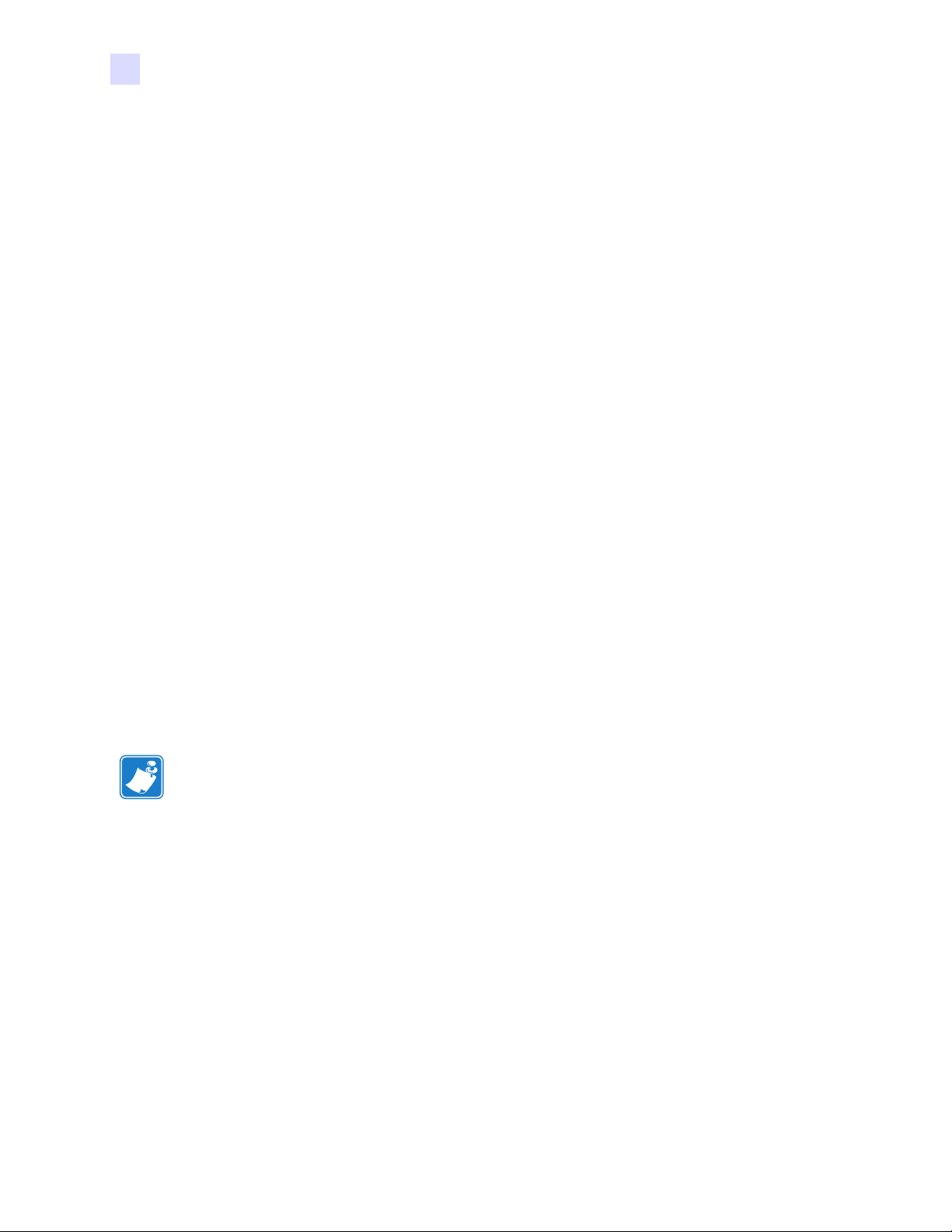
Foreword
Copyright Notice
© 2004 ZIH Corp.
This document contains information proprietary to Zebra Technologies Corporation. This
document and the information contained within is Copyrighted by Zebra Technologies
Corporation and may not be duplicated in full or in part by any person without written
approval from Zebra. While every effort has been made to keep the information contained
within current and accurate as of the date of publication, no guarantee is given that the
document is error-free or that it is accurate with regard to any specification. Zebra reserves the
right to make changes, for the purpose of product improvement, at any time.
Trademarks
P330i is a trademark and Zebra is a registered trademark of Zebra Technologies Corporation.
Windows and MS.DOS are registered trademarks of Microsoft Corp. All other trademarks or
registered trademarks are marks of their respective holders.
Warranty Information
Printers:
All Zebra Card Printers are warranted against defects in material or workmanship for twelve
(12) months from the purchase date.
Proof of purchase or shipment date is required to validate the warranty period. The warranty
becomes void if the equipment is modified, improperly installed or used, damaged by accident
or neglect, or if any parts are improperly installed by the user.
Note • Products returned must be packaged in the original or comparable packing and
shipping container. In the event equipment is not so packaged, or if shipping damage is
evident, it will not be accepted for service under warranty. Surface Transportation charges
for return to customers in the continental United States is paid by Zebra. Otherwise, Zebra
pays CPT (carriage paid to) nearest airport, customer pays customs, duties, taxes, and freight
from airport to destination. If Zebra determines that the product returned for warranty service
or replacement is not defective as herein defined, the customer will pay all handling and
transportation costs.
Printheads:
Since printhead wear is part of normal operation, the original printhead is covered by a twelve
(12) month date. Warranty period begins on purchase date.
iv P330i User’s Manual 980459-001 Rev. A
Page 5
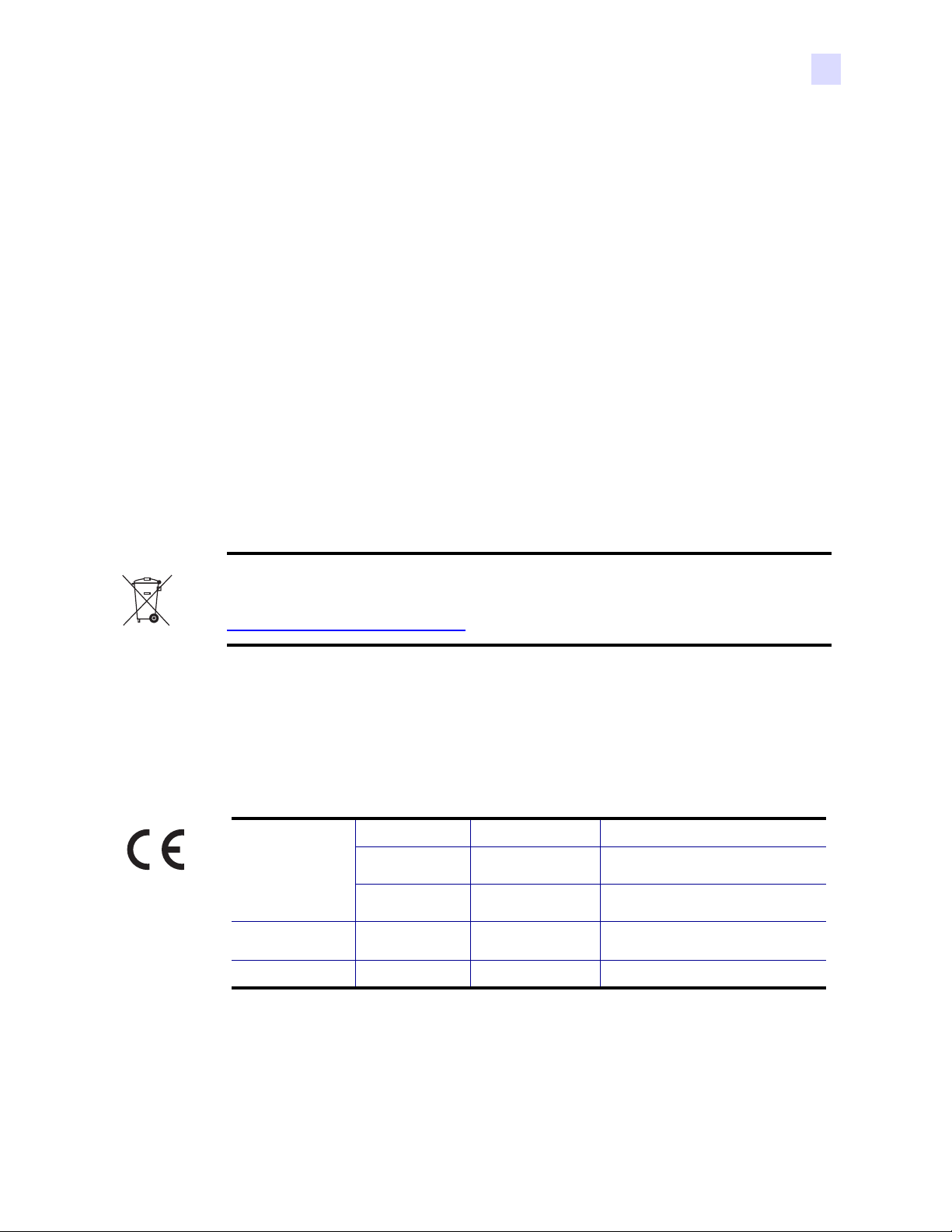
To qualify for this warranty, the printer must be returned to the factory or to an authorized
service center. Customers are not required to purchase Zebra supplies (media and/or ribbons)
for warranty qualification. If the use of other manufacturer supplies has caused any defect in
the printhead for which a warranty claim is made, the user is responsible for Zebra's labor and
material charges required to repair the defect. The warranty becomes void if the printhead is
damaged; also if it is determined that failure to follow the preventive maintenance schedule
listed in the User's Guide has caused defect in the thermal printhead for which a warranty
claim is made.
Spare Parts:
All parts, print heads, maintenance kits, options kits, and accessories are warranted to be free
of defects in material and workmanship for 90 days (except where otherwise denoted) from
date of purchase. This warranty becomes void if the item is modified, improperly installed or
used, or damaged by accident or neglect.
Product Disposal
Foreword
Product Disposal Information • Do not dispose of this product in unsorted municipal
waste. This product is recyclable, and should be recycled according to your local
standards. For more information, please see our web site at:
http://www.zebra.com/environment
Declarations of Conformity
89/336/EEC
modified by
92/31/EEC and
93/68/EEC
73/23/EEC modified
by 93/68/EEC
1999/5/CE
EMC Directive
EMC Directive
EMC Directive EN55024 (2001)
Low voltage
Directive
R&TTE Directive
EN 55022 (1998) RF Emissions control
EN 301489-3 V1.4.1
EN 60950-1 (2001) Product safety
EN300330-2 V1.1.1 Radio Frequency Interferences
RF Emissions and Immunity for radio
equipment
Immunity to Electro-Magnetic
Disturbances
For a formal certificate, please contact the Compliance Office at Zebra’s Camarillo facility.
980459-001 Rev. A P330i User’s Manual v
Page 6
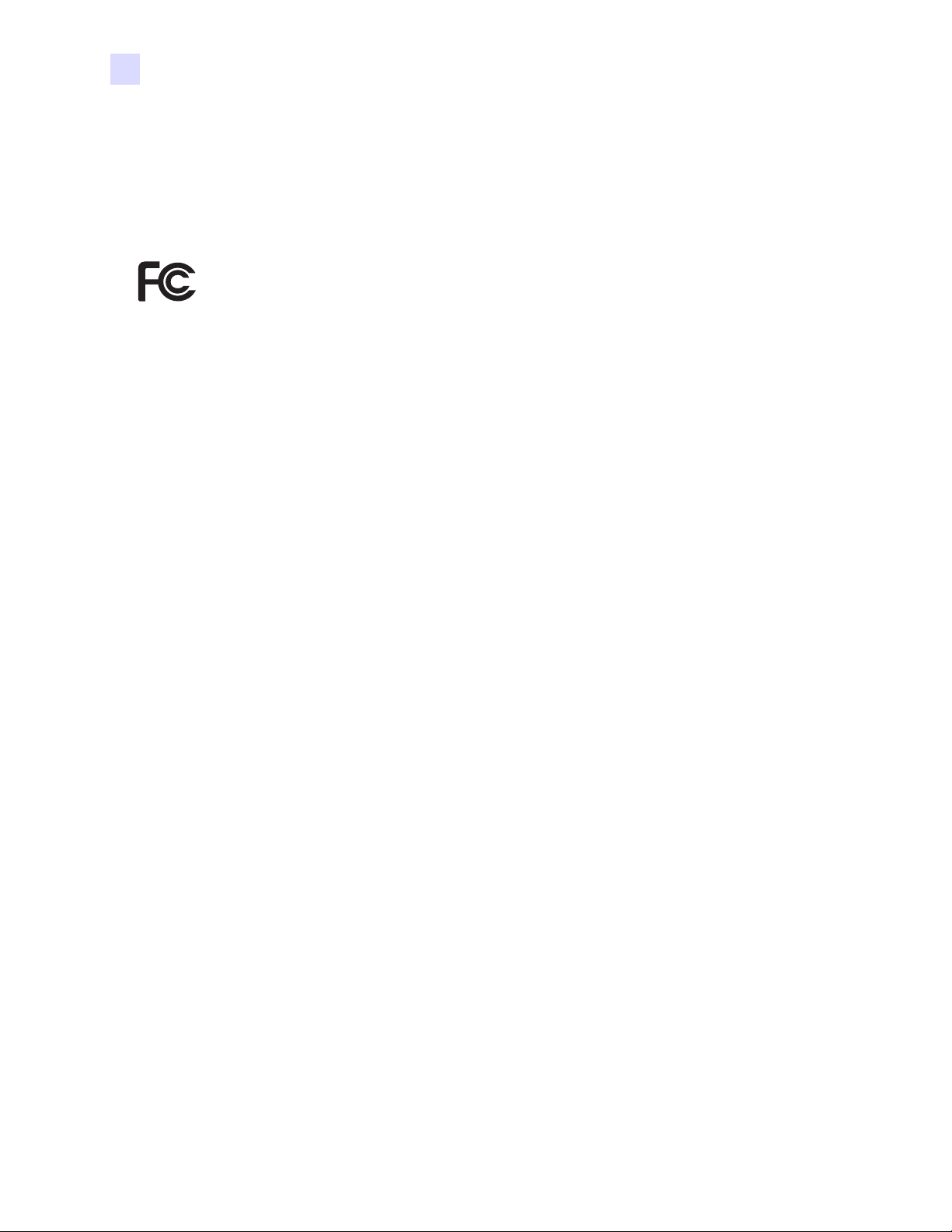
Foreword
EUROPE: Norway Only: This product is also designed for IT power system with phase to phase
voltage 230V. Earth grounding is via the polarized, 3-wire power cord.
FI: “Laite on liitettävä suojamaadoitus koskettimilla varustettuun pistorasiaan”
SE: “Apparaten skall anslutas till jordat uttag”
NO: “Apparatet må tilkoples jordet stikkontakt”
Model P330i conforms to the following specification: FCC Part 15, Subpart A, Section
15.107(a) and Section 15.109(a) Class B digital device.
Supplemental Information:
This equipment has been tested and found to comply with the limits for a Class B digital
device, pursuant to part 15 of the FCC Rules. These limits are designed to provide
reasonable protection against harmful interference in a residential installation. This
equipment generates, uses ans can radiate radio frequency energy and, if not installed and
used in accordance with the instructions, may cause harmful interference to radio
communications. However, there is no guarantee that interference will not occur in a
particular installation. If this equipment does cause harmful interference to radio or
television reception, which can be determined by turning the equipment off and on, the
user is encouraged to try to correct the interference’s by one or more of the following
measures:
Reorient or relocate the receiving antenna.
Increase the separation between the equipment and the receiver.
Connect the equipment into an outlet on a circuit different from that to which the receiver
is connected.
Consult the dealer or an experienced radio/TV technician for help.
The user may find the following booklet, prepared by the Federal Communications
Commission, helpful:
How to identify and resolve Radio/TV Interference Problems. This booklet is available
from the U.S. Government printing Office, Washington, D.C. 20402, Stock No. 004-00000345-4. Use of a shielded cable is required to comply within Class B limits of Part 15 of
FCC Rules. Pursuant to Part 15.21 of the FCC Rules, any changes or modifications to this
equipment not expressly approved by Zebra may cause, harmful interference and void the
FCC authorization to operate this equipment.
Industry Canada Notice
This device complies with Industry Canada ICS-003 class B requirements.
vi P330i User’s Manual 980459-001 Rev. A
Page 7
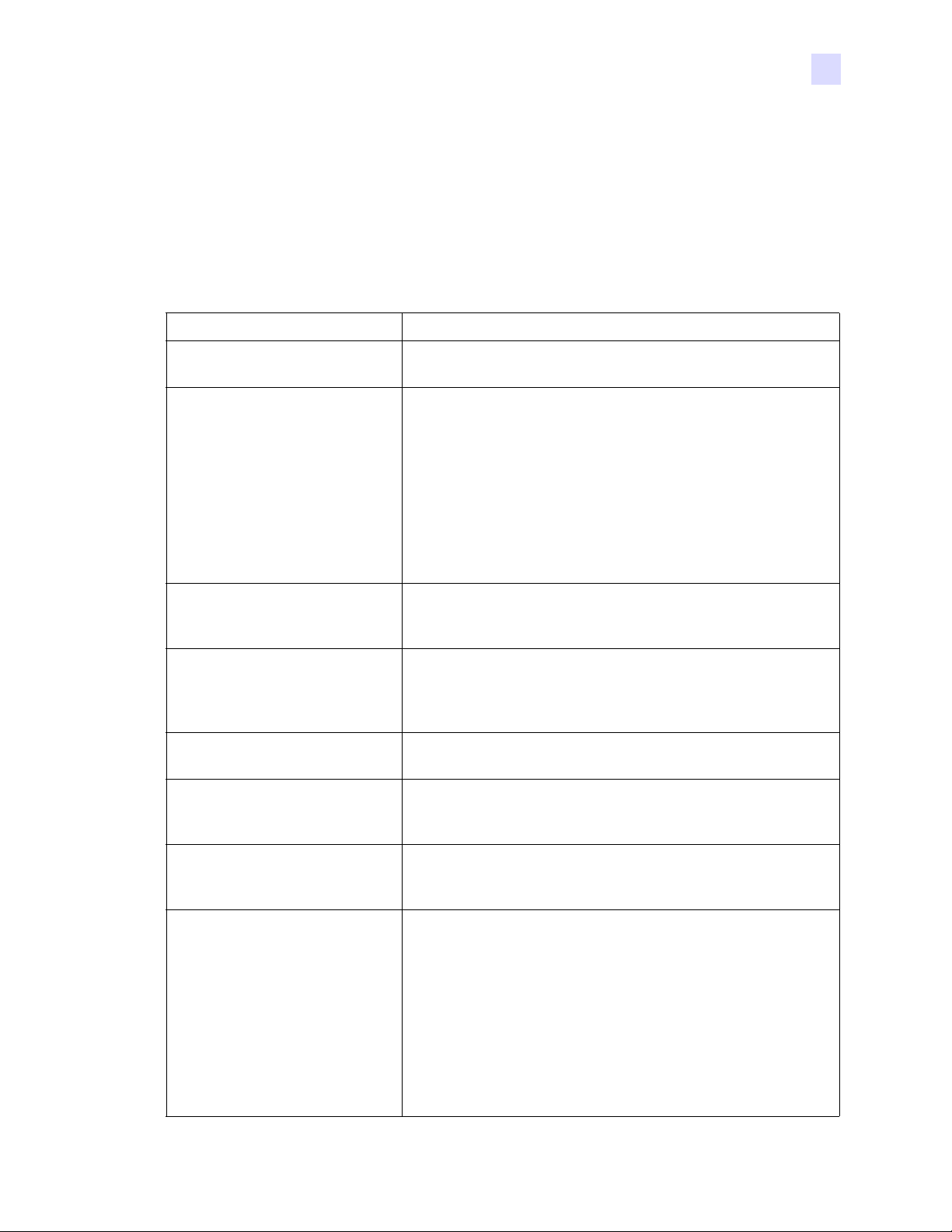
P330i Printer Model
The Zebra Product Number tells a story:
Here is a quick review of the Zebra Card Printer Series numbering and lettering system to help
you.
Model numbers include identifiers that specify options using the following lettering
conventions:
Part Number Description
Foreword
P 3 3 0 i - _ _ _ _ _ - _ _ _
_ _ _ _ _ - 0 _ _ _ _ - _ _ _
_ _ _ _ _ - A _ _ _ _ - _ _ _
_ _ _ _ _ - B _ _ _ _ - _ _ _
_ _ _ _ _ - C _ _ _ _ - _ _ _
_ _ _ _ _ - D _ _ _ _ - _ _ _
_ _ _ _ _ - E _ _ _ _ - _ _ _
_ _ _ _ _ - F _ _ _ _ - _ _ _
_ _ _ _ _ - G _ _ _ _ - _ _ _
_ _ _ _ _ - H _ _ _ _ - _ _ _
_ _ _ _ _ - _ 0 _ _ _ - _ _ _
_ _ _ _ _ - _ M _ _ _ - _ _ _
_ _ _ _ _ - _ _ 0 _ _ - _ _ _
_ _ _ _ _ - _ _ 1_ _ _ - _ _ _
_ _ _ _ _ - _ _ 3 _ _ - _ _ _
_ _ _ _ _ - _ _ _ 0 _ - _ _ _
_ _ _ _ _ - _ _ _ _ A - _ _ _
_ _ _ _ _ - _ _ _ _ C - _ _ _
Base Printer
P330i Color Card Printer
Smart Card Options
None
Contact encoder & MIFARE contactless & HID iCLASS
Contact Encoder
Contact encoder & HID iCLASS
Contact encoder & MIFARE contactless
Contact station
HID iCLASS
MIFARE contactless & HID iCLASS
MIFARE contactless
Magnetic Encoder
None
Yes (select defaults below)
Magnetic Encoder Defaults
None
Stripe Down, HiCo
Stripe Up, HiCo
Memory Expansion
None
Interface
USB Only
USB and Ethernet
Power Cords
_ _ _ _ _ - _ _ _ _ _ - I _ _
_ _ _ _ _ - _ _ _ _ _ - U _ _
_ _ _ _ _ - _ _ _ _ _ - _ D 0
_ _ _ _ _ - _ _ _ _ _ - _ A 0
980459-001 Rev. A P330i User’s Manual vii
U. S. and Europe
U. K. and Australia
Windows Drivers and User Documentation / Training CD
Windows Drivers and User Documentation / Training
included on one CD (Software & Documentation Package)
which contains Multi-language documentation
Windows Drivers and User Documentation / Training
included on one CD (Software & Documentation Package)
which contains Multi-language documentation and free
demo application software
Page 8
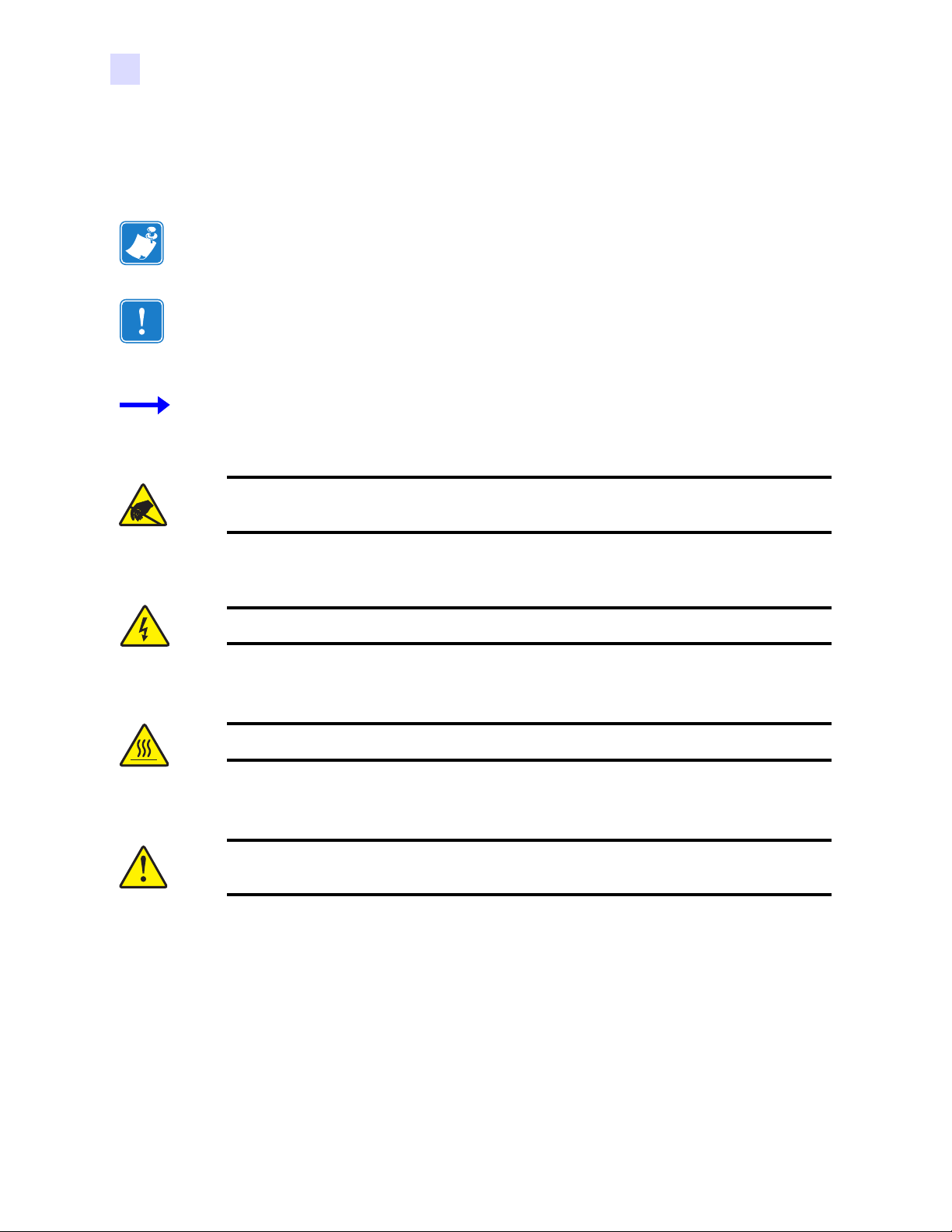
Foreword
Icons
Throughout this manual, different icons highlight important information, as follows:
Note • Indicates information that emphasizes or supplements important points of the main
text.
Important • Advises you of information that is essential to complete a task, or points out the
importance of specific information in the text.
Provides an example or scenario to demonstrate or clarify a section of text.
Electrostatic Discharge Caution • Warns you of the potential for electrostatic
discharge.
Electric Shock Caution • Warns you of a potential electric shock situation.
Caution • Warns you of a situation where excessive heat could cause a burn.
Caution • Advises you that failure to take or avoid a specific action could result in
physical harm to you, or could result in physical damage to the hardware.
viii P330i User’s Manual 980459-001 Rev. A
Page 9
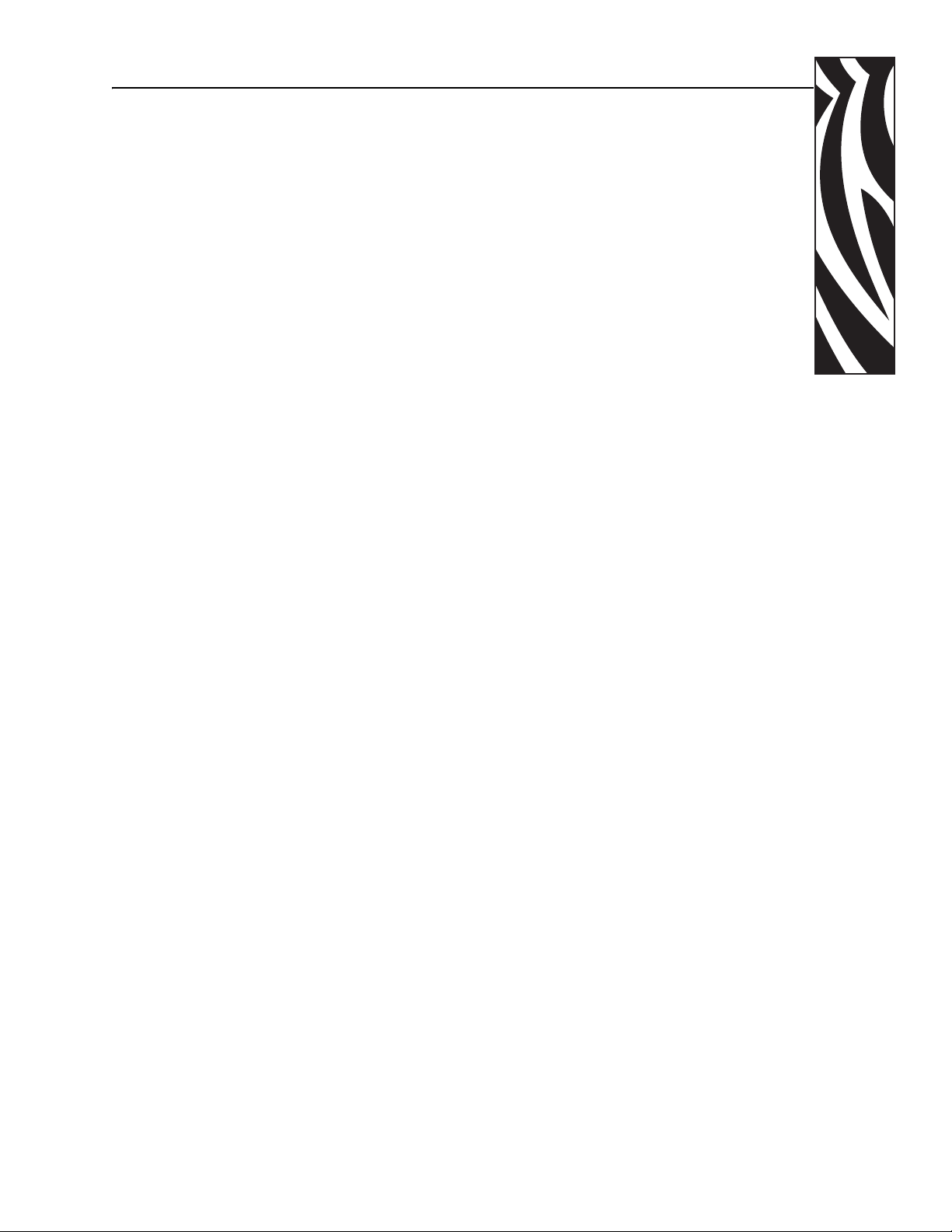
Table of Contents
1 • Introduction . . . . . . . . . . . . . . . . . . . . . . . . . . . . . . . . . . . . . . . . . . 1
Printer Features . . . . . . . . . . . . . . . . . . . . . . . . . . . . . . . . . . . . . . . . . . . . . 1
Controls, Connectors, and Indicators . . . . . . . . . . . . . . . . . . . . . . . . . . . . . 2
LCD Panel . . . . . . . . . . . . . . . . . . . . . . . . . . . . . . . . . . . . . . . . . . . . . . 3
2 • Installation and Setup. . . . . . . . . . . . . . . . . . . . . . . . . . . . . . . . . . 5
General Information . . . . . . . . . . . . . . . . . . . . . . . . . . . . . . . . . . . . . . . . . . 5
Unpacking the Printer. . . . . . . . . . . . . . . . . . . . . . . . . . . . . . . . . . . . . . . . . 6
Installing the Print Driver Software and Setting Driver Options . . . . . . . . 10
Installing the P330i Print Driver . . . . . . . . . . . . . . . . . . . . . . . . . . . . . 10
Loading a Ribbon . . . . . . . . . . . . . . . . . . . . . . . . . . . . . . . . . . . . . . . . . . . .11
Installing the Card Cleaning Cartridge . . . . . . . . . . . . . . . . . . . . . . . . . . . 14
Setting the Card Thickness Control . . . . . . . . . . . . . . . . . . . . . . . . . . . . . 16
Loading Cards . . . . . . . . . . . . . . . . . . . . . . . . . . . . . . . . . . . . . . . . . . . . . 18
Card Output Hopper. . . . . . . . . . . . . . . . . . . . . . . . . . . . . . . . . . . . . . . . . 20
Connecting the Printer to your Computer. . . . . . . . . . . . . . . . . . . . . . . . . 21
Connecting Power . . . . . . . . . . . . . . . . . . . . . . . . . . . . . . . . . . . . . . . . . . 22
Printing a Test Card . . . . . . . . . . . . . . . . . . . . . . . . . . . . . . . . . . . . . . . . . 23
Packing the P330i Printer for Shipment . . . . . . . . . . . . . . . . . . . . . . . . . . 23
3 • Printing a Card . . . . . . . . . . . . . . . . . . . . . . . . . . . . . . . . . . . . . . 25
Setting Printer Properties . . . . . . . . . . . . . . . . . . . . . . . . . . . . . . . . . . . . . 25
Printing a Sample Card . . . . . . . . . . . . . . . . . . . . . . . . . . . . . . . . . . . . . . 26
Feeding One Card at a Time . . . . . . . . . . . . . . . . . . . . . . . . . . . . . . . . . . 27
4 • Cleaning. . . . . . . . . . . . . . . . . . . . . . . . . . . . . . . . . . . . . . . . . . . . 29
Cleaning the Printer . . . . . . . . . . . . . . . . . . . . . . . . . . . . . . . . . . . . . . . . . 29
When to Clean . . . . . . . . . . . . . . . . . . . . . . . . . . . . . . . . . . . . . . . . . . 29
How to Clean . . . . . . . . . . . . . . . . . . . . . . . . . . . . . . . . . . . . . . . . . . . 30
980459-001 Rev. A P330i User’s Manual ix
Page 10
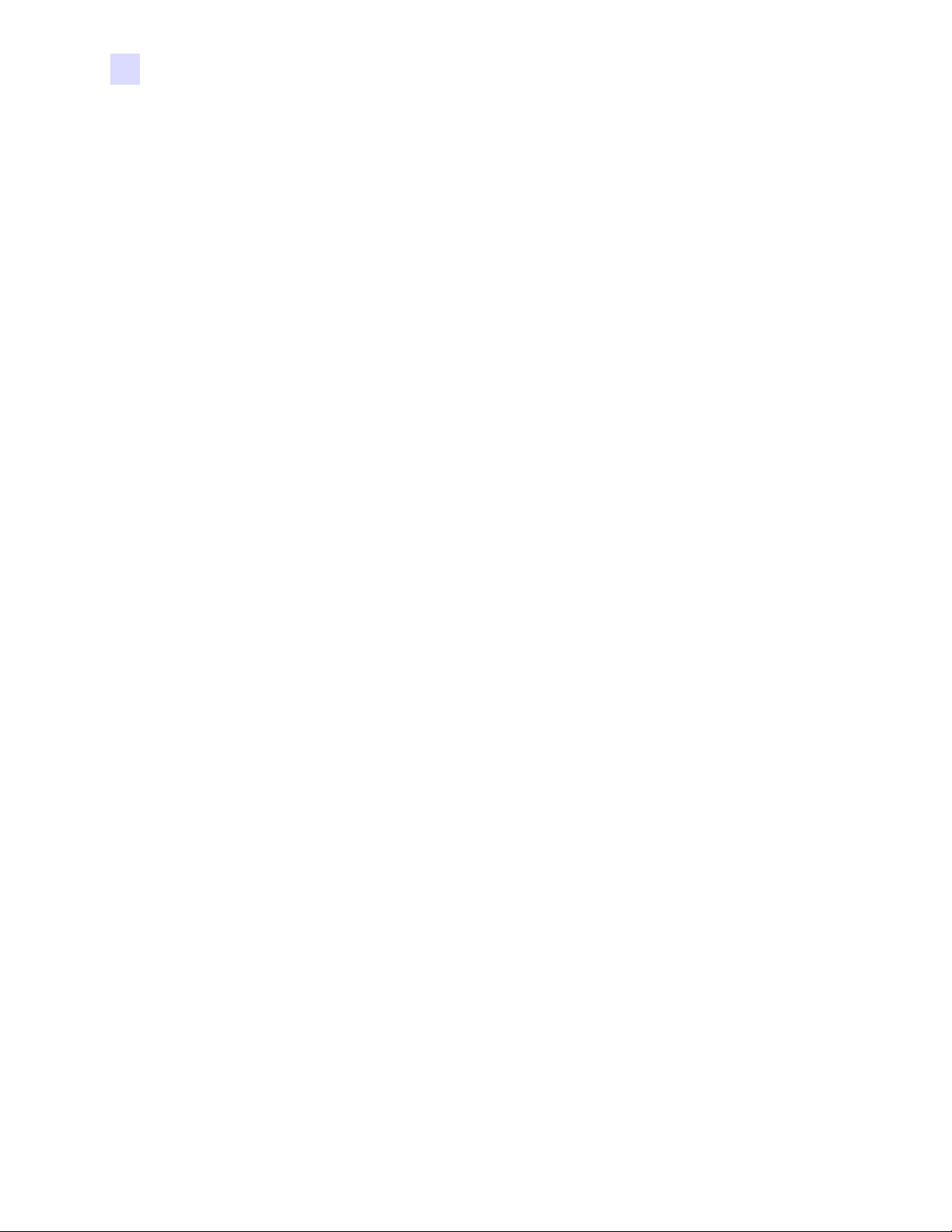
Table of Contents
Contents (Continued)
Cleaning the Print Head. . . . . . . . . . . . . . . . . . . . . . . . . . . . . . . . . . . . . . .31
Card Cleaning Cartridge . . . . . . . . . . . . . . . . . . . . . . . . . . . . . . . . . . . . . .32
5 • Troubleshooting . . . . . . . . . . . . . . . . . . . . . . . . . . . . . . . . . . . . . .35
Print Quality Issues . . . . . . . . . . . . . . . . . . . . . . . . . . . . . . . . . . . . . . . . . .37
Troubleshooting the Ethernet Connection and Adapter. . . . . . . . . . . . . . . 41
When to Replace the Cleaning Roller . . . . . . . . . . . . . . . . . . . . . . . . .32
How To Replace the Cleaning Roller. . . . . . . . . . . . . . . . . . . . . . . . . .32
Resetting to Factory Defaults . . . . . . . . . . . . . . . . . . . . . . . . . . . . . . .41
Ethernet Adapter Status Indicator . . . . . . . . . . . . . . . . . . . . . . . . . . . .41
Network Status/Activity Indicator . . . . . . . . . . . . . . . . . . . . . . . . . . . . .42
6 • Technical Specifications . . . . . . . . . . . . . . . . . . . . . . . . . . . . . . .45
General Specifications. . . . . . . . . . . . . . . . . . . . . . . . . . . . . . . . . . . . . . . .45
Ribbon Specifications . . . . . . . . . . . . . . . . . . . . . . . . . . . . . . . . . . . . . . . .45
Card Specifications . . . . . . . . . . . . . . . . . . . . . . . . . . . . . . . . . . . . . . . . . .45
Bar Codes . . . . . . . . . . . . . . . . . . . . . . . . . . . . . . . . . . . . . . . . . . . . . . . . .46
Fonts . . . . . . . . . . . . . . . . . . . . . . . . . . . . . . . . . . . . . . . . . . . . . . . . . . . . .46
Card Dimensions . . . . . . . . . . . . . . . . . . . . . . . . . . . . . . . . . . . . . . . . . . . .46
Bi-Directional Communications Interfaces. . . . . . . . . . . . . . . . . . . . . . . . .47
Mechanical Specifications . . . . . . . . . . . . . . . . . . . . . . . . . . . . . . . . . . . . .47
Electrical . . . . . . . . . . . . . . . . . . . . . . . . . . . . . . . . . . . . . . . . . . . . . . . . . .47
Environmental . . . . . . . . . . . . . . . . . . . . . . . . . . . . . . . . . . . . . . . . . . . . . .47
Options . . . . . . . . . . . . . . . . . . . . . . . . . . . . . . . . . . . . . . . . . . . . . . . . . . .47
Appendix A • Magnetic Card Stripe Encoder . . . . . . . . . . . . . . . . .49
Introduction . . . . . . . . . . . . . . . . . . . . . . . . . . . . . . . . . . . . . . . . . . . . . . . .49
Media Loading Orientation. . . . . . . . . . . . . . . . . . . . . . . . . . . . . . . . . . . . .49
Sample Encoding Program . . . . . . . . . . . . . . . . . . . . . . . . . . . . . . . . . . . .50
Magnetic Encoder Cleaning. . . . . . . . . . . . . . . . . . . . . . . . . . . . . . . . . . . .50
When to Clean. . . . . . . . . . . . . . . . . . . . . . . . . . . . . . . . . . . . . . . . . . .50
How to Clean . . . . . . . . . . . . . . . . . . . . . . . . . . . . . . . . . . . . . . . . . . . .50
ISO Standard Encoding . . . . . . . . . . . . . . . . . . . . . . . . . . . . . . . . . . . . . . .51
Appendix B • Smart Card Contact Station. . . . . . . . . . . . . . . . . . . .53
Introduction . . . . . . . . . . . . . . . . . . . . . . . . . . . . . . . . . . . . . . . . . . . . . . . .53
Media Loading Orientation. . . . . . . . . . . . . . . . . . . . . . . . . . . . . . . . . . . . .53
Smart Card Contact Station Interface . . . . . . . . . . . . . . . . . . . . . . . . . . . .54
x P330i User’s Manual 980459-001 Rev. A
Page 11
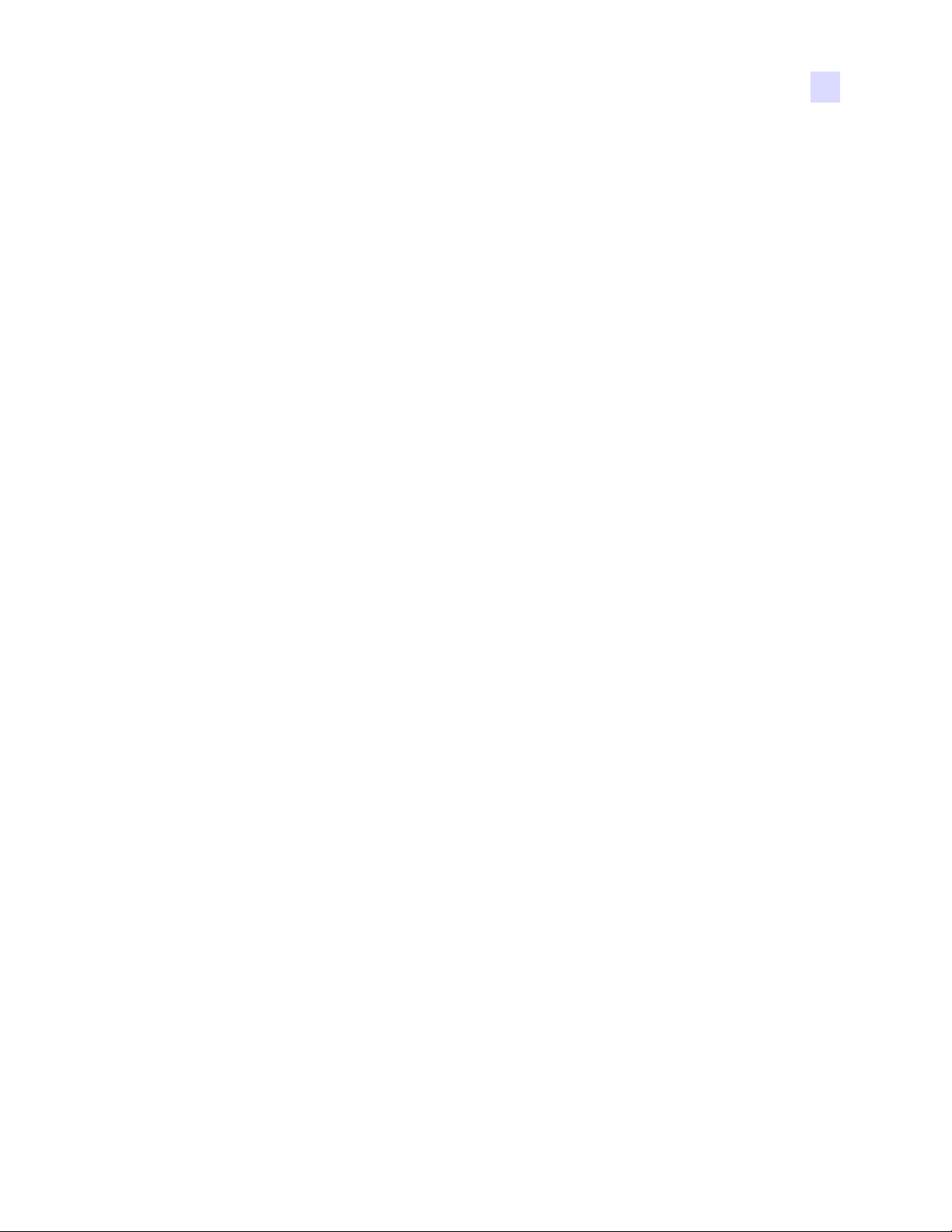
Table of Contents
Contents (Continued)
Appendix C • Connecting to a Network . . . . . . . . . . . . . . . . . . . . . 55
Printer Sharing . . . . . . . . . . . . . . . . . . . . . . . . . . . . . . . . . . . . . . . . . . . . . 55
External Print Server . . . . . . . . . . . . . . . . . . . . . . . . . . . . . . . . . . . . . . . . 56
Internal Print Server . . . . . . . . . . . . . . . . . . . . . . . . . . . . . . . . . . . . . . . . . 56
980459-001 Rev. A 11/02/2004 P330i User’s Manual xi
Page 12
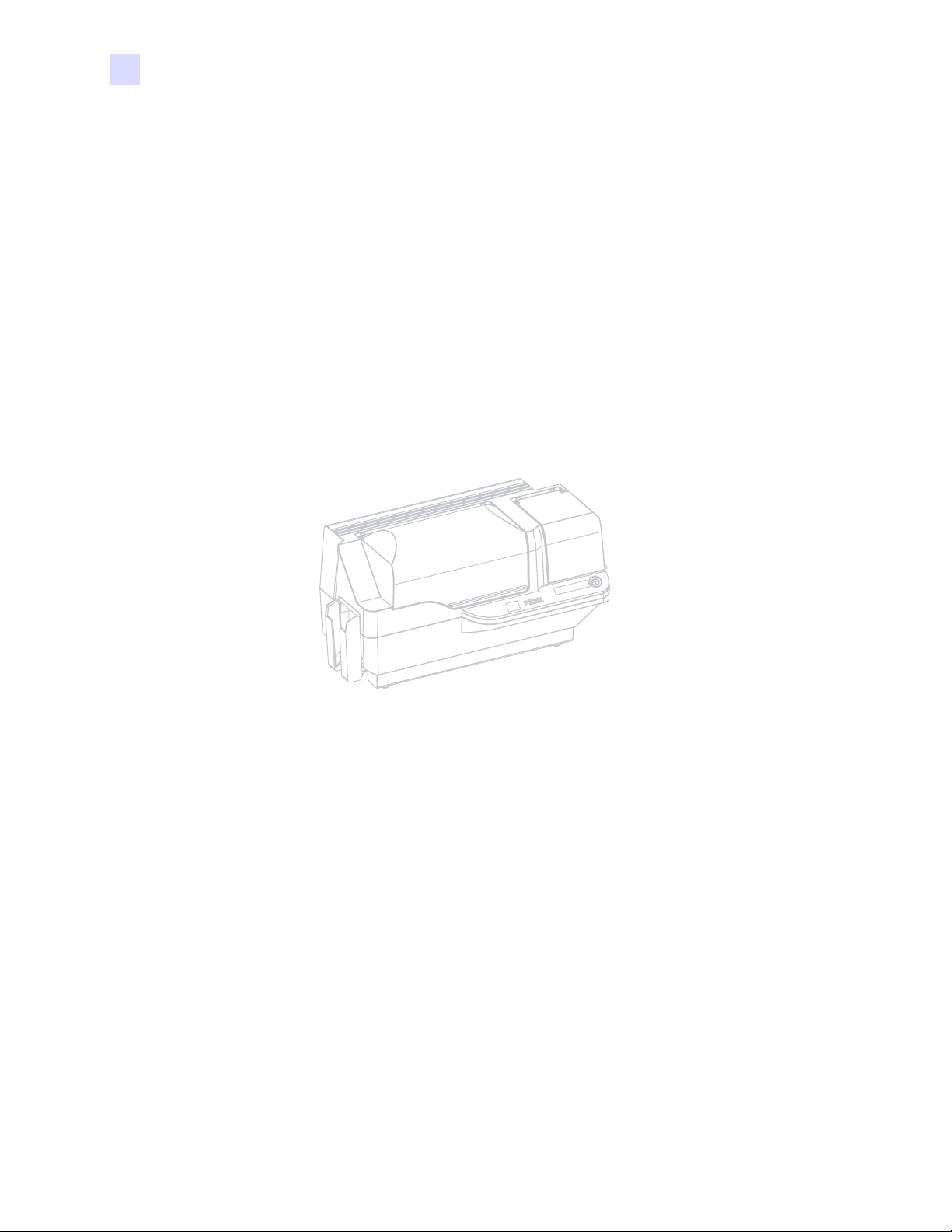
Table of Contents
xii P330i User’s Manual 980459-001 Rev. A
Page 13
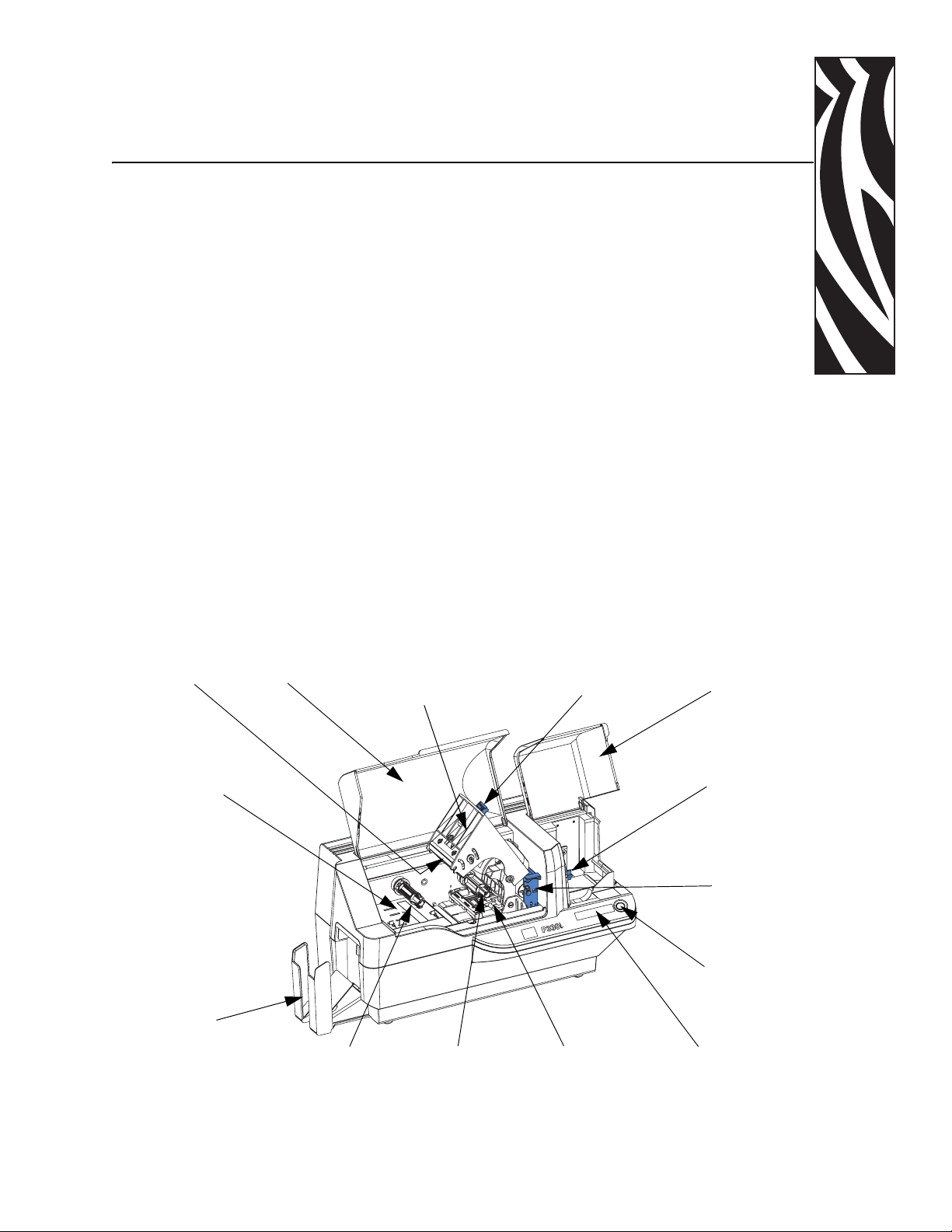
1
Introduction
Thank you for choosing the Zebra P330i Card Printer. This manual guides you to efficient start
up and operation of your new Card Printer.
Printer Features
The following shows the main functional features found on your P330i Printer.
Print
Head
(Optional)
Magnetic
Encoding
Station
Output
Hopper
(shown in
open
position)
Main Cover
(shown open)
Print Head Carriage
(shown in open
position)
Ribbon
Ta ke - Up
Spindle
Ribbon
Supply
Spindle
Print Head
Carriage Latch
(Optional)
Smart Card
Contact Station
Card
Feeder
Cover
(shown
open)
Card
Thickness
Control
Card
Cleaning
Cartridge
Panel
Button
LCD Display Panel
980459-001 Rev. A P330i User’s Manual 1
Page 14
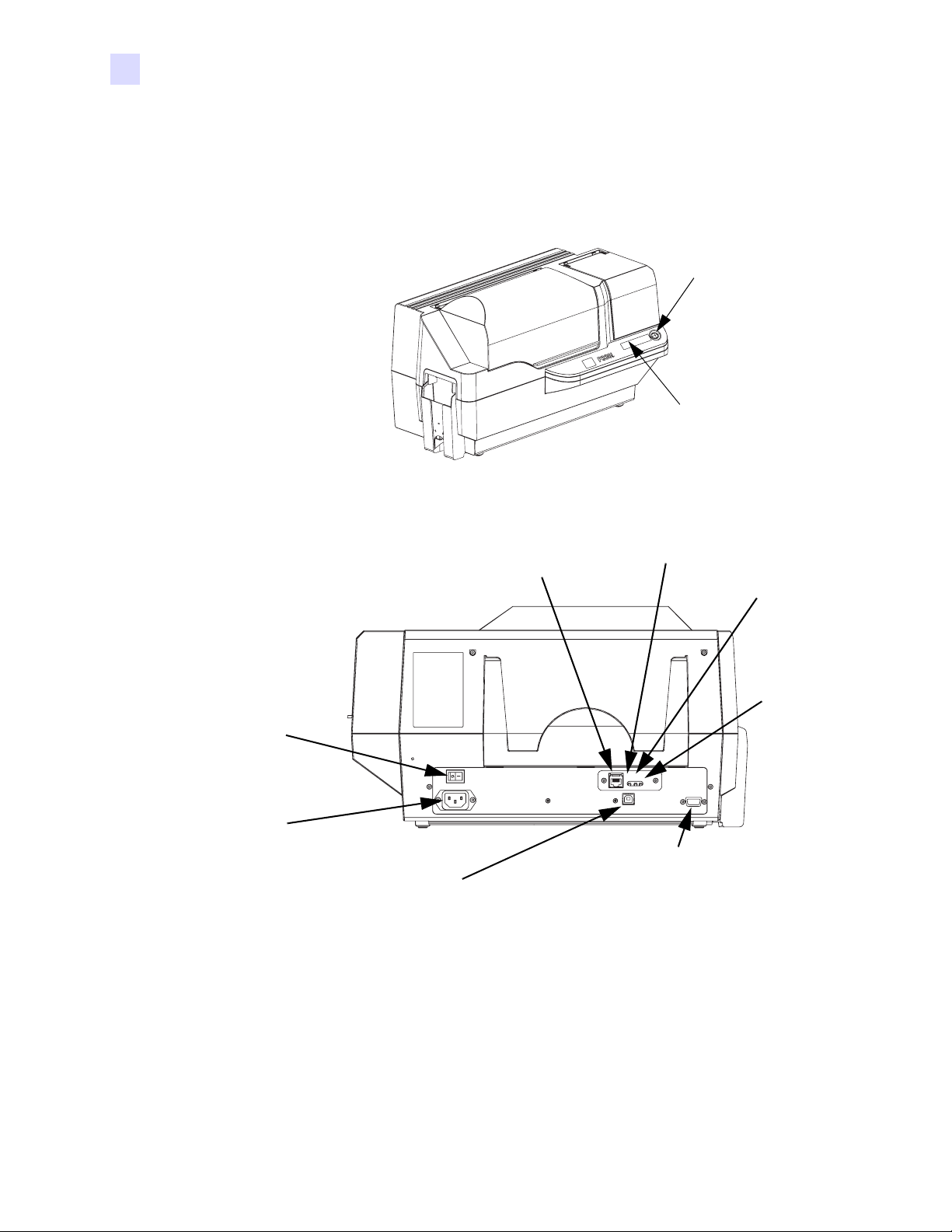
Introduction
Controls, Connectors, and Indicators
Controls, Connectors, and Indicators
Your P330i Printer has an LCD Display Panel and a Panel Button on the front and a power
connector, power switch, and interface connector(s) on the rear panel.
Panel Button
LCD Display
Panel
Power
Switch
Power
Connector
USB Connector
10/100base-T
Connector *
Ethernet Switch *
Optional DB-9
Connector location
for Smart Card
Contact Station
Network
Status /
Activity
LED *
Ethernet
Adapter
Status
LED *
* These
are on the
optional
Ethernet
Adapter.
2 P330i User’s Manual 980459-001 Rev. A
Page 15
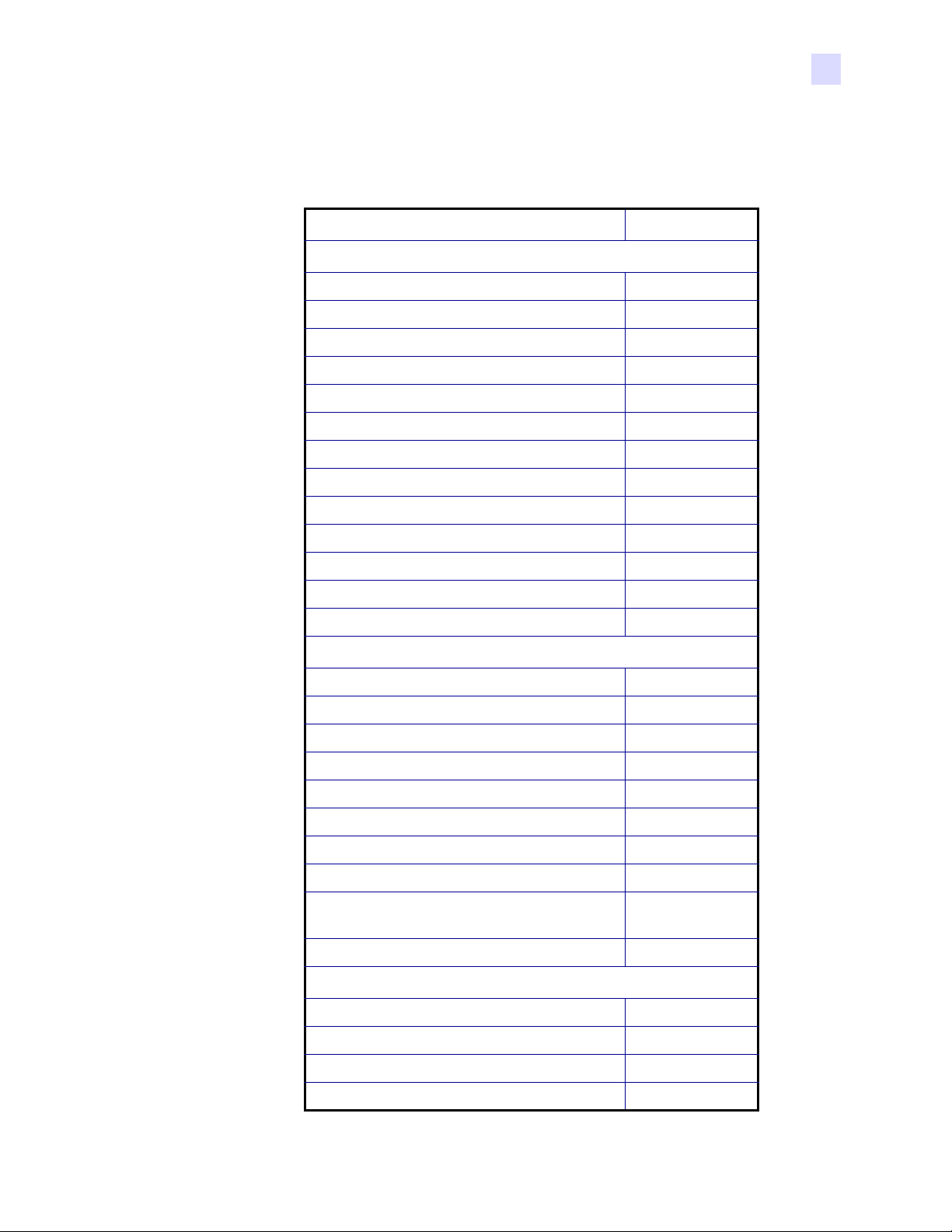
LCD Panel
The LCD Panel can display the following messages:
Introduction
Controls, Connectors, and Indicators
Message Mode
Operational
INITIALIZING Scrolling
READY Fixed
DOWNLOADING DATA Fixed
PRINTING MONO Fixed
MAG ENCODING Fixed
CONTACT ENCODING Fixed
PRINTING CYAN Fixed
PRINTING YELLOW Fixed
PRINTING MAGENTA Fixed
PRINTING BLACK Fixed
PRINTING OVERLAY Fixed
DOWNLOADING FW Fixed
CLEANING PRINTER Fixed
Warnings
CLEAN PRINTER Scrolling
REMOVE RIBBON THEN CLOSE HEAD Scrolling
EMPTY FEEDER & PRESS BUTTON Scrolling
LOAD CLEANING CARD IN FEEDER Scrolling
PRESS BUTTON TO CONTINUE Scrolling
FEED LONG CLEANING CARD IN EXIT Scrolling
CLEANING PRINTER Scrolling
ENCODING ERROR (printing stops) Blinking
INVALID MAGNETIC DATA
Scrolling
(encoding stops)
REMOVE RIBBON Fixed
Errors (Printer will not operate)
OUT OF RIBBON Blinking
MECHANICAL ERROR Blinking
OUT OF CARDS Blinking
PRINT HEAD OPEN Blinking
980459-001 Rev. A P330i User’s Manual 3
Page 16
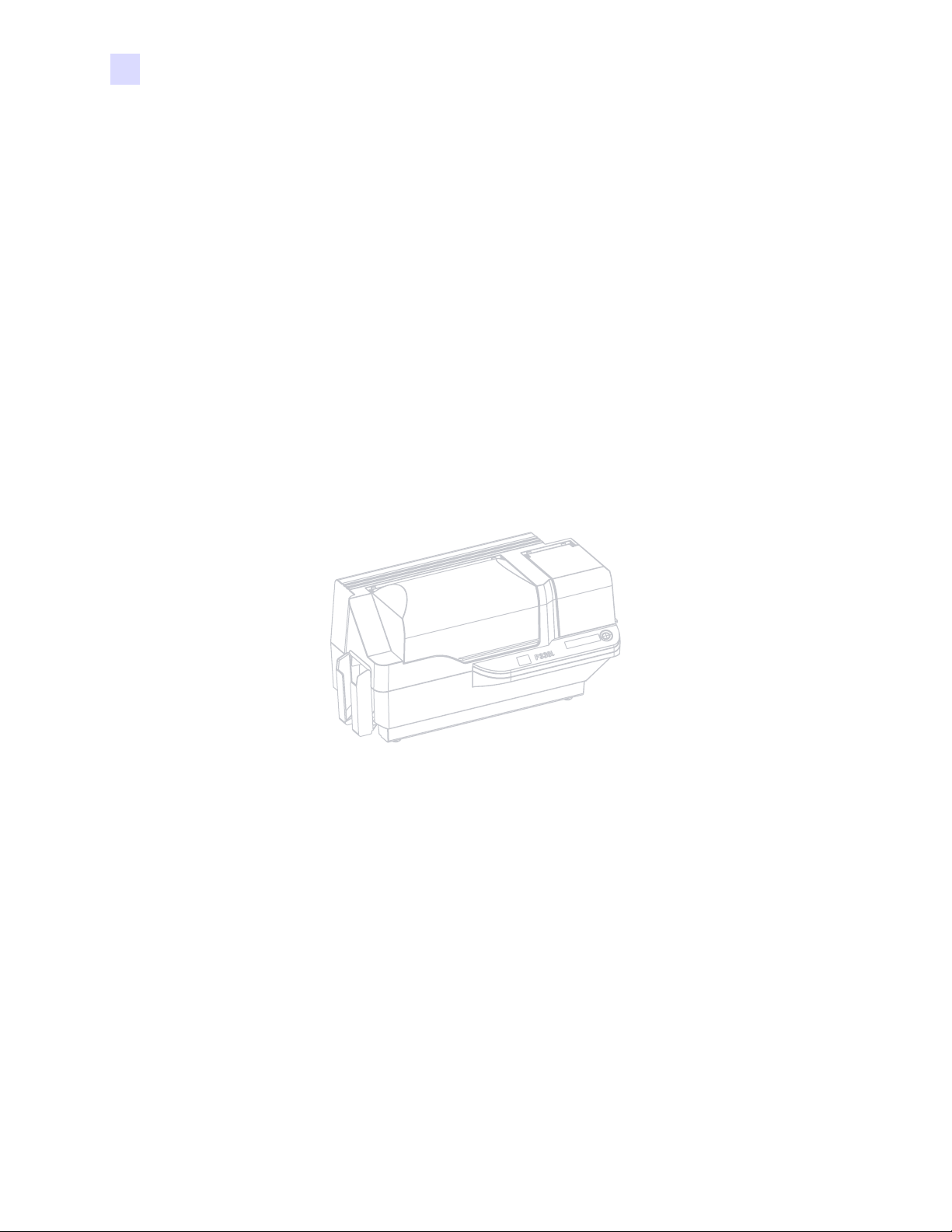
Introduction
Controls, Connectors, and Indicators
4 P330i User’s Manual 980459-001 Rev. A
Page 17
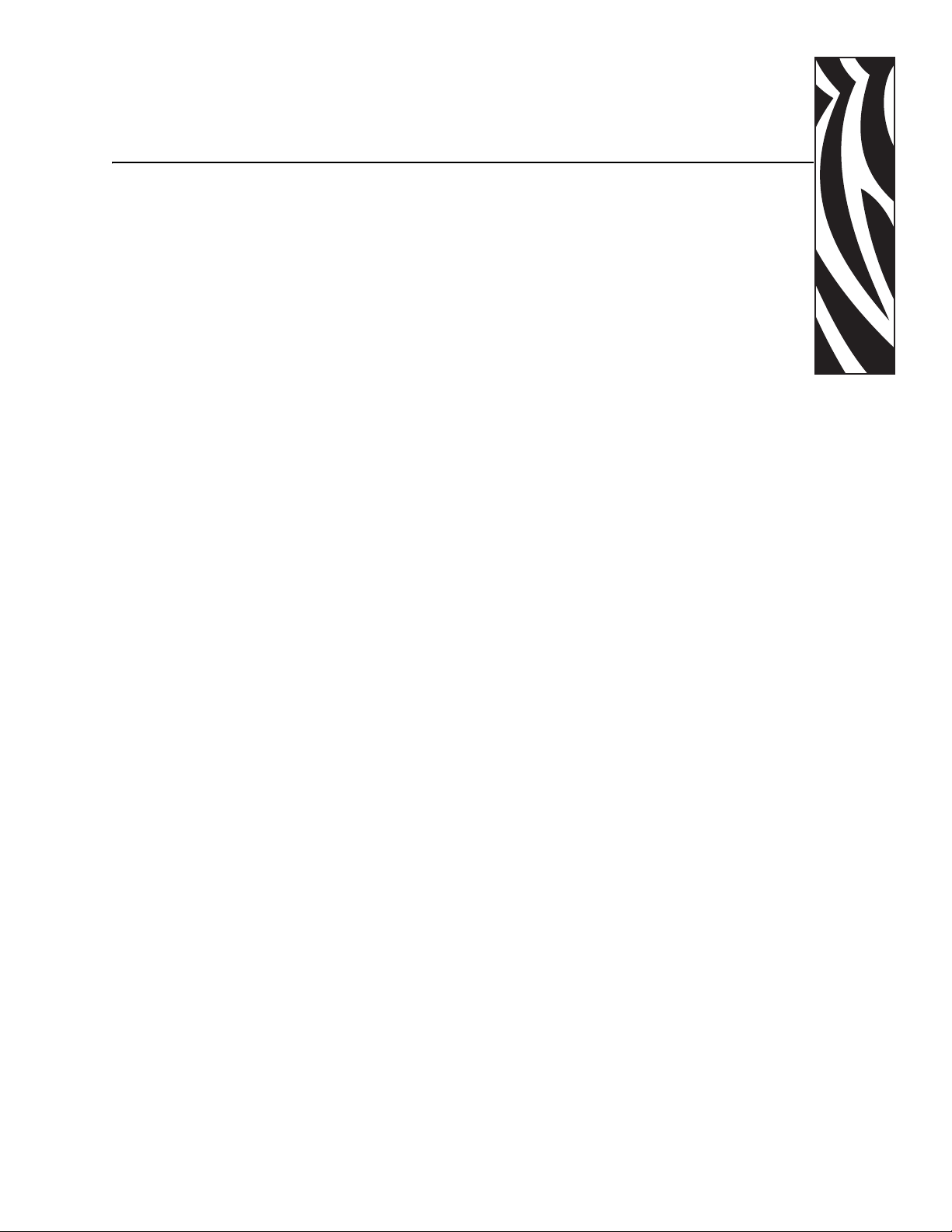
Installation and Setup
General Information
This section will guide you through the installation and setup of your P330i Card Printer. This
consists of the following procedures, which should be performed in the order presented.
• Unpacking the Printer
• Installing the Print Driver Software and Setting Driver Options
• Loading a Ribbon
• Installing the Card Cleaning Cartridge
• Setting the Card Thickness Control
• Loading Cards
• Connecting the Printer to your Computer
• Connecting Power
• Printing a Test Card to verify printer operation
2
The procedure to be followed for Packing the Printer for Shipment is given at the end of this
section.
The printer should be placed in a location that allows easy access to all sides. The printer
should never be operated while resting on its side or upside down.
980459-001 Rev. A P330i User’s Manual 5
Page 18
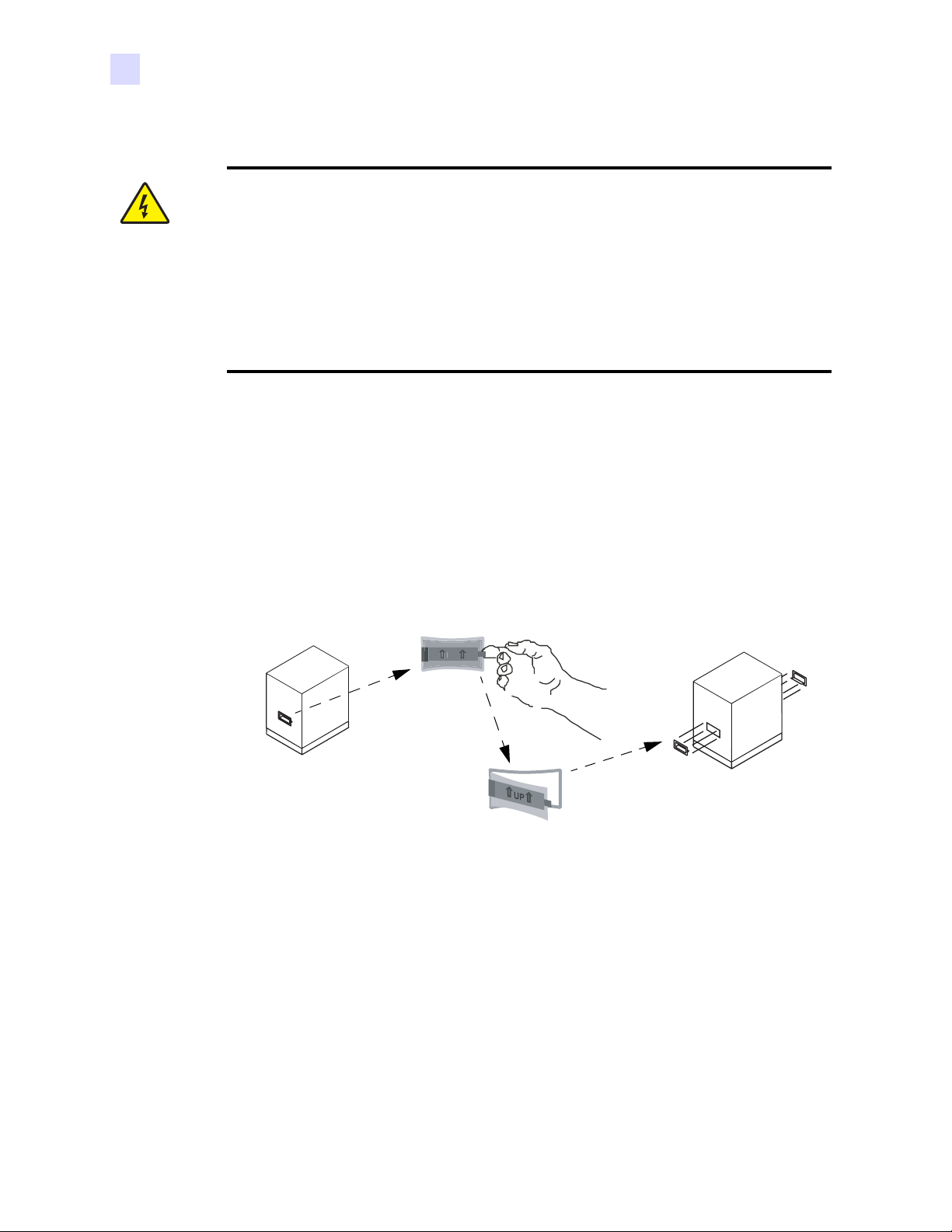
Installation and Setup
U
Unpacking the Printer
Electric Shock Caution • Limit AC power supplied to the P330i Printer to 110 ~ 230
volts, 60 ~ 50 Hertz. Limit excess current draw to 16 amps or less, using an associated
circuit breaker or other such device. Never operate the printer in a location where
operator, computer, or printer can get wet. Personal injury could result. The printer must
be connected to an earthed electrical power source and properly protected against
electrical surges and grounding faults; the electrical reliability of the printer is based on
the reliability of the mains power source and with the earth connection.
The printer’s power supply is an internal unit that can only be serviced or replaced by
trained and authorized personnel.
Unpacking the Printer
Your P330i Card Printer ships in a carton and protective anti-static bag. Keep all packaging
material in case you need to move or re-ship the printer.
1. Inspect the shipping container to ensure that no damage has occurred during shipment. If
any damage is apparent, file a claim with the shipper.
2. Unlatch and remove the handles on either end of the shipping container, as shown in the
figure below.
P
3. (See the figure on the next page as you perform the following steps.) Lift the upper part of
the shipping container off of the lower part (which will still hold the printer and its
packing material).
4. Remove the packing material around the top of the printer.
6 P330i User’s Manual 980459-001 Rev. A
Page 19
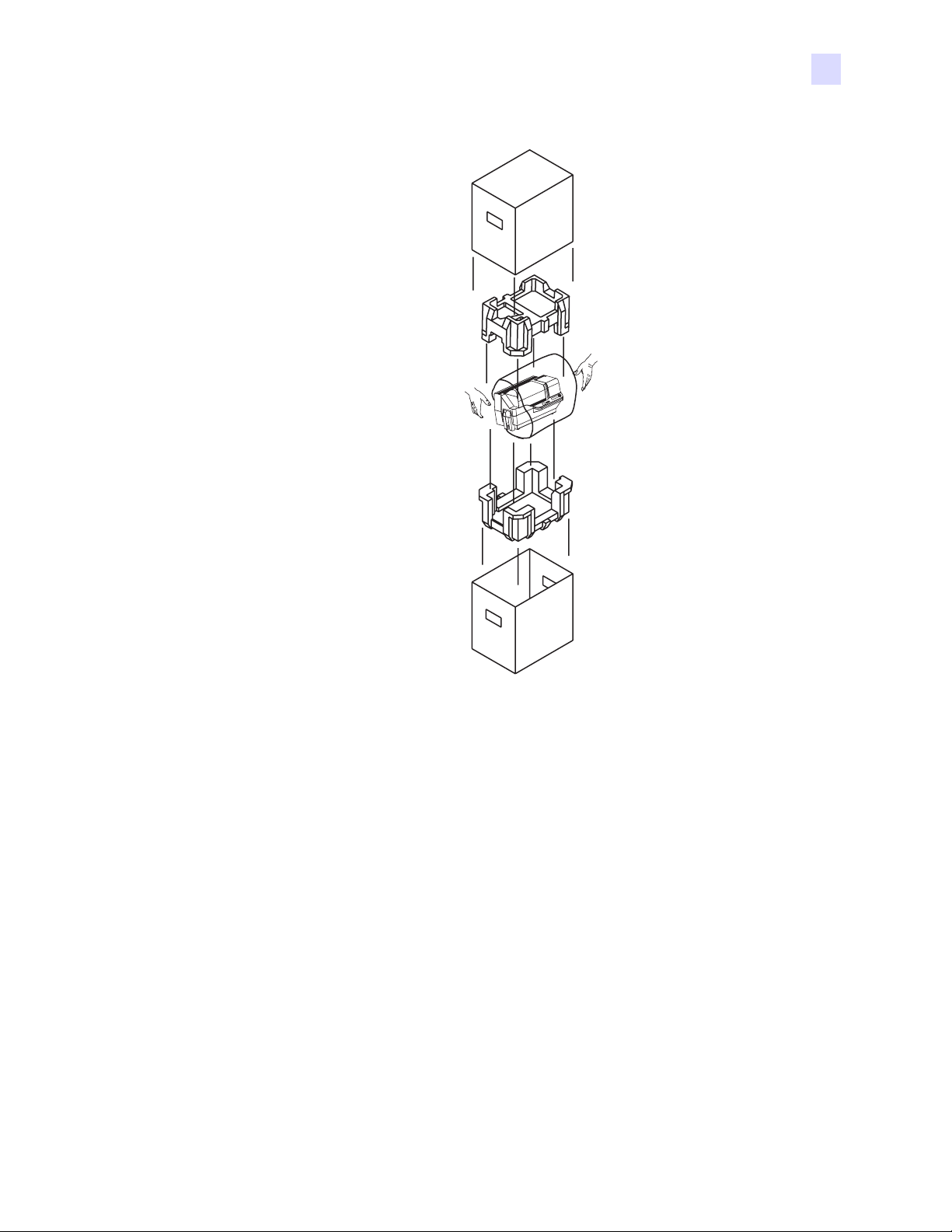
Installation and Setup
Unpacking the Printer
5. Lift the printer out of the carton by holding it with both hands.
6. Please ensure that you have a clean and nearly dust free environment for proper operation
and storage of the printer.
7. Make sure the following items are included with your P330i printer:
980459-001 Rev. A P330i User’s Manual 7
Page 20
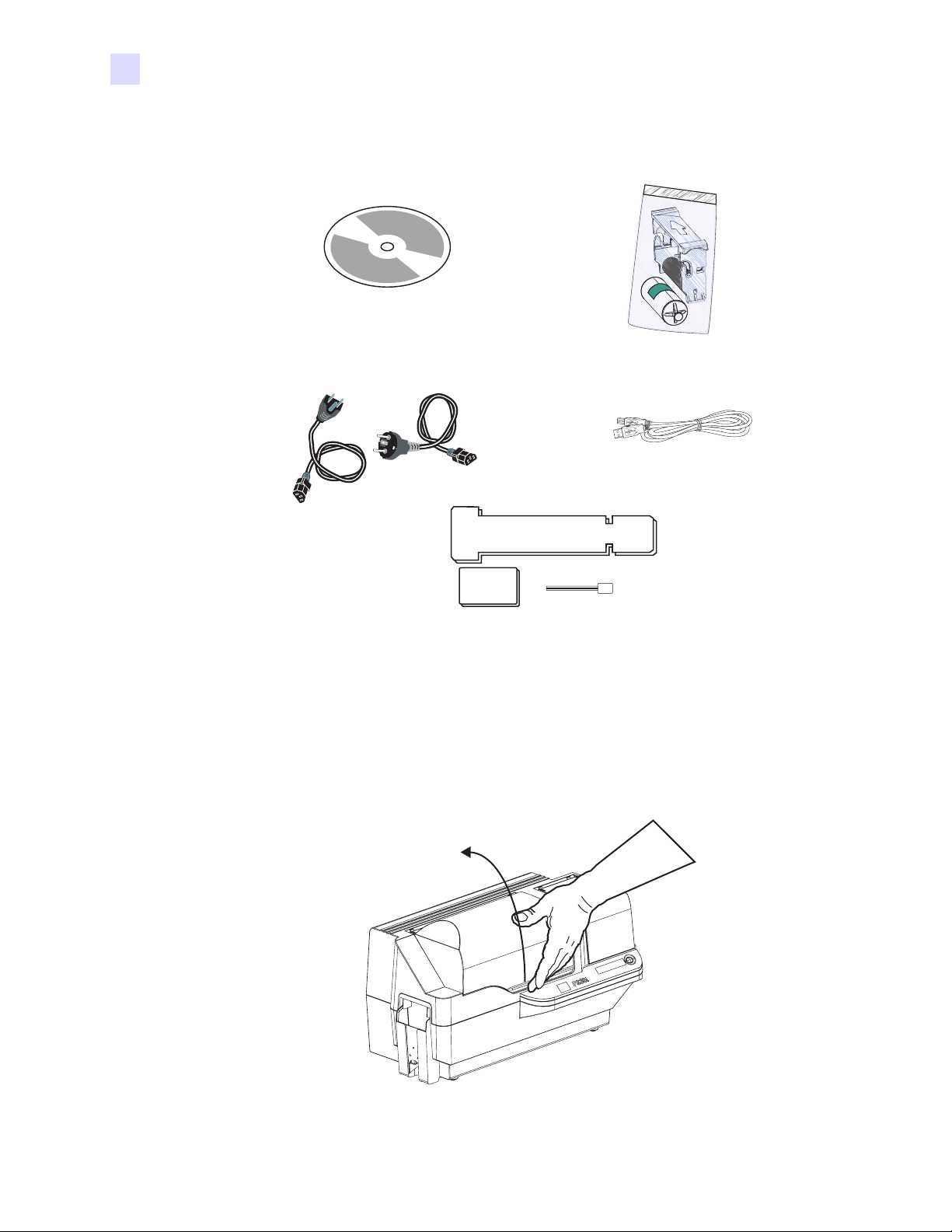
Installation and Setup
Unpacking the Printer
CD-ROM with Driver Wizard
and User’s Manual
Power Cables (2)
Card Cleaning Cartridge
USB Cable
Cleaning Kit
If any items are missing, please contact your dealer. To reorder, please refer to
Appendix D of this manual.
8. Remove packing tape securing the printer’s Main Cover and Card Feeder Cover.
9. Your P330i Printer ships with warning tape where the Card Cleaning Cartridge will be
installed, and a pad that protects the print head from possible damage in shipment. To
remove the tape and pad, follow the following steps:
a. Open the printer’s main cover by lifting at its lower front lip.
8 P330i User’s Manual 980459-001 Rev. A
Page 21

Installation and Setup
Unpacking the Printer
b. Locate the Print Head protection pad and the Card Cleaning Cartridge location tape
(see below).
Remove me
A
T
L
S
L
N
I
Print Head
Protection Pad
Card Cleaning Cartridge
Location Tape
c. Release the Print Head Carriage by pushing the Print Head Carriage Latch to the left,
and raise the Print Head Carriage. It will remain open at about a 45
° angle.
Print Head
Carriage
Latch
980459-001 Rev. A P330i User’s Manual 9
Page 22

Installation and Setup
Installing the Print Driver Software and Setting Driver Options
d. Remove the print head protection pad. Keep the pad, as well as the other packing
material and the shipping carton, in case the printer is shipped or moved. If the
original material is lost, a replacement Shipping Kit can be ordered from Zebra;
please refer to the Media List on the Windows Drivers and User Documentation CD
supplied with this printer.
Installing the Print Driver Software and Setting Driver
Options
Printing with the P330i Printer requires the Windows Printer Driver and your card design/
issuing software or printer command level programming through the printer interface.
The P330i Card Printer can be used with any Windows 2000 or Windows XP computer, using
the drivers provided on CD with the printer.
This section contains information on the printing of a sample card in color (using the 5-panel
color ribbon YMCKO and the Windows Printer Driver).
Note • If updating the printer driver from a previous version, before installing the updated
printer driver version, always delete the existing version from your computer.
Installing the P330i Print Driver
To install the P330i Printer Driver automatically on all Operating Systems, use the Zebra
Install Wizard.
Note • Ensure that you have administrative privileges to perform this installation, or contact
your IT department.
The Install Wizard will walk you through the appropriate installation steps. The Wizard will:
• Automatically launch when the driver CD is inserted.
10 P330i User’s Manual 980459-001 Rev. A
Page 23

• From the main menu of your documentation CD, select your desired language and then
select “DRIVERS” from the subsequent menu. The Install Wizard will walk you through
the appropriate steps.
• Delete previous versions of the driver and clean up any necessary Registry entries. You
must select “Remove” from the install options to remove any previous driver versions.
Loading a Ribbon
i Series Printers require the use of i Series ribbons for full color printing. The Resin Thermal
Transfer and Dye Sublimination ribbons for P330i are specifically designed for your P330i
Printer.
1. Place the printer power switch in the OFF (0) position.
2. If the printer’s Main Cover is closed:
a. Open the printer’s Main Cover; lift it by the lip at the bottom front as shown in the
figure below left.
Installation and Setup
Loading a Ribbon
Electrostatic Discharge Caution • DO NOT TOUCH the Print Head or the electronic
components on the Print Head Carriage. Discharges of electro-static energy that
accumulate on the human body or other surfaces can damage the Print Head or other
electronic components used in the printer.
Note • Avoid any direct contact with the print head to prevent transfer of oils or
contamination. Outside of normal operation, only the Zebra-approved cleaning materials
should come in contact with the print head.
b. Raise the Print Head Carriage by pressing the release latch to the left (toward the
output hopper) and lifting as shown below to about a 45
° angle. The Print Head
Carriage will stay in that position, as shown at the right below.
980459-001 Rev. A P330i User’s Manual 11
Page 24

Installation and Setup
Loading a Ribbon
Ribbon Take-up
Spindle
Ribbon Supply
Spindle
3. Locate the Ribbon Supply Spindle and the Ribbon Take-up Spindle (see above). Load
ribbon onto the supply spindle (under the print head carriage) flange side in, and load the
empty core (with tape attached) onto the take-up spindle. Make sure the ribbon comes off
the top of the supply spindle and feeds to the top of the take-up spindle.
Ta ke - up
Spool
Flange
Supply Spool
12 P330i User’s Manual 980459-001 Rev. A
Page 25

Installation and Setup
Loading a Ribbon
Caution • Do not touch the print head if the printer has been in service within the last 10
minutes. It could be very hot and cause a burn.
Electrostatic Discharge Caution • A static discharge is possible if you touch any
exposed metal parts. Use of an anti-static wrist strap or comparable anti-static protection is
required.
4. Gently press the print head carriage down until it is fully lowered, as shown below. Very
little force is neccessary to perform this step.
Note • During normal operation (with power connected and turned on), the ribbon would
automatically synchronize when the Print Head is restored to its fully-down position. The
ribbon would be identified and the corresponding parameters sent to the driver.
Since power is not connected at this point in the Installation and Setup Procedure, nothing
will happen when the Print Head Carriage is closed. The ribbon will synchronize when
power is turned on.
980459-001 Rev. A P330i User’s Manual 13
Page 26

Installation and Setup
Installing the Card Cleaning Cartridge
Installing the Card Cleaning Cartridge
The Card Cleaning Cartridge cleans the cards entering the printer. The Card Cleaning
Cartridge consists of a Cartridge Frame and an Adhesive Roller, which are packed together.
1. Remove the Cartridge Frame and the Adhesive Roller from their packaging. Insert the
Adhesive Roller into the Cartridge Frame, as shown below. To avoid contamination,
always hold the frame and the roller by the ends.
.
2. Peel the protective wrapper from the Adhesive Roller.
3. If the printer’s main cover is closed, open it. Locate the area where the Card Cleaning
Cartridge will be installed (initially, this area was covered by a warning tape).
Card Cleaning
Cartridge Mounting
Location
14 P330i User’s Manual 980459-001 Rev. A
Page 27

Installation and Setup
Installing the Card Cleaning Cartridge
4. Locate the slot at the rear of the Card Cleaning Cartridge mounting location; see below.
Card Cleaning
Cartridge
Positioning Slot
5. Hold the Card Cleaning Cartridge by the extended “handle” (so the large arrow on the top
is pointing away from you). With the cartridge at about a 30
° angle (pointing downward),
insert the lip of the cartridge into the slot, until the cartridge seats against the back wall.
Then press the front of the cartridge down until it seats all the way down and latches with
an audible “click”. See below.
Slot
Card Cleaning Cartridge in final position
6. Close the printer’s Main Cover.
980459-001 Rev. A P330i User’s Manual 15
Page 28

Installation and Setup
Setting the Card Thickness Control
Setting the Card Thickness Control
The Card Thickness Control is set by the user to adjust the gap as cards enter the printer, to
prevent double-feeds (which could cause a jam) or mis-feeds.
Note • Set the Card Thickness Control before loading cards.
1. Open the Card Feeder cover. The cover is hinged; lift it by the lip at the right front corner.
Note • To reduce contamination and ensure better print quality, minimize the time the Card
Feeder cover is open.
2. The Card Thickness Control Lever is at the front of the left-side opening of the Card
Feeder area.
16 P330i User’s Manual 980459-001 Rev. A
Page 29

Installation and Setup
Setting the Card Thickness Control
Card Thickness
Control
3. There are four detents to set the position of the Card Thickness Control. Slide the Card
Thickness Control to the position corresponding to the following:
Detent Position Card Thickness
Highest 50 mil (1.27 mm) to 60 mil (1.52 mm)
3rd position 30 mil (0.76 mm) to 50 mil (1.27 mm)
2nd position 20 mil (0.51 mm) to 40 mil (1.02 mm)
Lowest 10 mil (0.25 mm) to 20 mil (0.51 mm)
Note • The overlap in settings above accomodates variations in environmental conditions
(especially humidity) and cards from different manufacturers. In general, start at the lowest
position and move the lever up until cards feed reliably.
Note • “60 mil” (“1.524 mm”) cards may have a significant variation (over 10%) in the
actual thickness of the cards; do not use these cards unless each card has been measured to
have a thickness less than 66 mil (1.676 mm).
980459-001 Rev. A P330i User’s Manual 17
Page 30

Installation and Setup
Loading Cards
Loading Cards
This section shows how to load plastic cards into the P330i Printer. The P330i can use cards
with a range of thickness from 10 mil (0.25 mm) to 60 mil (1.5 mm).
Note • Do not mix cards of different thicknesses!
The P330i Printer can also load and print cards fed individually. Information on this is given in
the next chapter.
Note • DO NOT bend cards or touch print surfaces as this can reduce print quality. The
surface of the cards must remain clean and dust free. Always store cards in an enclosed
container. Ideally, use cards as soon as possible.
Note • For cards with magnetic stripe, refer to Appendix A for loading instructions.
The plastic cards generally come in decks of 100 cards; the Card Feeder can hold a full deck of
100 30-mil cards. Cards sometimes will stick together; this can cause mis-feeding or doublefeeding. To avoid this, separate the cards before loading, as described in steps 2 through 4
below.
1. If the Card Feeder cover is closed, open it. The cover is hinged; lift it by the lip at the right
front corner.
Note • To reduce contamination and ensure better print quality, minimize the time the Card
Feeder cover is open.
18 P330i User’s Manual 980459-001 Rev. A
Page 31

Installation and Setup
Loading Cards
Caution • Do not touch print surfaces of the cards; this can reduce print quality
2. Remove all wrapping from the card deck.
3. Holding the card deck by the sides, hold it vertically against a flat surface such as a
desktop. If the deck is too thick for your hand to hold it comfortably, use about half a deck
at a time.
4. Push the stack back and forth to an angle of about 45° from vertical, so as to separate all of
the cards.
Note • Static charges and edge burrs from the card die-cutting process can render individual
cards stuck together with significant adhesion force. These cards must be
physically
separated from each other before inserting into the feeder; if not separated, feeding or
printing problems may occur.
5. Restore the card stack to its original squared-off condition, and place the cards in the input
hopper.
6. Note that there will be a “gap” in the card stack, with several cards lying flat and the cards
above angled upward, as shown in the exaggerated drawing below. This is normal and
ensures proper feeding.
980459-001 Rev. A P330i User’s Manual 19
Page 32

Installation and Setup
Card Output Hopper
Note • Do not try to eliminate the gap by pressing down on the card stack in the input
hopper; this can cause misfeeds.
Card Output Hopper
The card output hopper is normally extended to receive the printed cards. The printer may be
operated with the card output hopper in its closed position; in this case the cards will not be
collected in the output hopper.
1. Pull the card output hopper out to place it in its functional position.
Note • The output hopper is a very snug fit to prevent it from moving during shipping or
operation; firm force is required to change its position.
2. When not using the printer, slide the card output hopper back into its closed position to
protect the printer from dust and protect the output hopper from damage.
3. The output hopper can be completely removed from the printer if necessary by inserting a
thin, blunt object (such as a pencil) up through the hole in the bottom of the printer
enclosure and pressing (up) to release the hopper while simultaneously pulling the hopper
out. To re-install the output hopper, simply slide the output hopper in until it locks in
place.
20 P330i User’s Manual 980459-001 Rev. A
Page 33

Connecting the Printer to your Computer
Connecting the Printer to your Computer
The P330i Printer includes a standard USB interface.
As an option, the printer can be ordered with a 10/100base-T Ethernet Adapter (in addition to
the USB interface). The Ethernet Adapter can also be ordered as an add-on option and
installed in the field by a Zebra factory certified technician.
1. If using the USB interface, use the supplied USB cable to connect between the USB
connector on the printer and a USB port on the computer, as shown below. (Note that the
figure below shows the optional Ethernet Adapter directly above the USB Connector; this
may not be present on your printer.)
Installation and Setup
Power
Switch
Power
Connector
2. If your printer includes the optional Ethernet Adapter as well as the standard USB
USB Connector
(Optional)
Ethernet
Connector
connection, use either the supplied USB cable or a standard Ethernet cable to connect the
printer to a corresponding port on the computer or network.
Important • Do not use both USB and Ethernet connections at the same time!
Important • Intermittent or unpredictable operation may occur from unsecured connectors.
If damaged, the power cable must be replaced by an exact equivalent.
980459-001 Rev. A P330i User’s Manual 21
Page 34

Installation and Setup
Connecting Power
Connecting Power
The P330i Printer includes an internal AC power supply that accepts nominal input voltage in
the range from 110 to 230 volts at 50 to 60 Hertz. The power source must be grounded.
Depending on specific model number, your P330i Printer will include one or two power cords;
use the one that is appropriate for the AC power source connection at your location. If neither
has an appropriate connector, AC power cords may be purchased locally; make sure it is a
three-wire (grounded) cord.
Power
Switch
Power
Connector
1. Place the Printer’s power switch in the OFF ( O ) position.
2. Depending on your local AC voltage, plug the appropriate power cord into the printer’s
power connector and a grounded AC power source connection.
Caution • If the power cord appears damaged in any way, or if the power cord will not
securely plug into the Printer’s power connector or the AC power source connection,
STOP! Use of a damaged or incorrect power cord could cause equipment damage,
result in an electrical fire, or possibly cause injury.
3. To turn the Printer on, set the Printer’s power switch to the ON ( | ) position.
22 P330i User’s Manual 980459-001 Rev. A
Page 35

Printing a Test Card
With ribbon and cards loaded, your P330i Printer is ready to print. To check the operation of
the printer, you should print a test card. (Printing a test card does not require that the printer be
connected to your computer or network, but power must be applied.)
1. Set the printer’s power switch (on the back of the printer) to the OFF ( O ) position.
2. While pressing the Printer’s front panel button (next to the LCD display panel), switch the
printer ON (
3. Hold the panel button until the LCD display panel reads “SELF TEST”.
4. Release the panel button, and the test card will print.
This is an example of the test card:
| ).
PLASTIC CARD PRINTER
PRINTER: P330iM
Serial N°: XXXXX
Firmware: XXXXXXX
300 dpi
Installation and Setup
Printing a Test Card
Packing the P330i Printer for Shipment
If the P330i Printer is to be shipped, it is important to use the original packing and shipping
material to prevent damage to the Printer. If the original material is lost, a replacement
Shipping Kit can be ordered from Zebra; please refer to the Media List on the Windows
Drivers and User Documentation CD supplied with this printer.
Note • The specifics of the shipment and the printer’s condition may influence which of the
following steps are followed; common sense should prevail.
1. Remove cards in the card feeder:
a. While the printer still has power applied and is turned on, and is still connected to the
host computer, remove cards from the card feeder. The last card may be difficult to
remove. If so, use the Eject Card command available through the driver on the host
computer to eject the last card that is staged in the feeder.
TEST CARD
Head resistance: XXXX
Offset: XXXX-XXXX
Printing counter: XXXXX
EC:XX
Caution • Do not physically pull the last card out of the feeder staging area. This could
damage the printer and void the warranty, as well as damage the card.
b. Close the Card Feeder Cover.
980459-001 Rev. A P330i User’s Manual 23
Page 36

Installation and Setup
Packing the P330i Printer for Shipment
2. If the printer still has power applied and is turned on, and is still connected to the host
computer, set the printer’s power switch (on the back of the printer) to the OFF ( O )
position, and disconnect the interface and power cables to the printer.
3. Open the Main Cover. Open the Print Head Carriage and remove the Ribbon. (If you wish
to save the ribbon for future use, you may want to put it in a plastic bag for storage.)
4. Insert the print head protection pad, and close the Print Head Carriage. Remove the Card
Cleaning Cartridge and place it in the upper foam insert. Close the Main Cover.
5. Slide the Output Hopper in all the way against the Printer.
6. Place the Printer in its protective plastic bag.
7. Place the lower foam insert in the lower part of the shipping carton.
8. Use both hands to carefully place the Printer into the recess in the lower foam insert.
9. Place the upper foam insert onto the Printer and gently press it down so it makes a snug fit
on the Printer; the top of the upper foam insert should be even with the upper edge of the
lower part of the shipping carton.
10. Slide the upper part of the shipping carton down over the lower part.
11. Insert and close the handles/latches.
24 P330i User’s Manual 980459-001 Rev. A
Page 37

3
Printing a Card
Printing with the P330i Card Printer is similar to printing with any other printer in a Windows
environment.
• The Printer Driver Software is installed on your computer (see Chapter 2).
• The P330i Printer is connected to the power source and the computer (see Chapter 2).
• The P330i Printer is selected by either the Operating System or the appropriate application
software program.
• Printer Properties are set (the factory default values will be appropriate for many
applications).
• Card printing is directed by the appropriate application software program.
Setting Printer Properties
Printer Properties can be set either at the Operating System level or within the application
software program used for printing cards.
Note • In the following description of setting Printer Properties, only those properties and
options that are suitable for being set by the User are described. The User should not make
selections or set parameters unless they are specifically described in this section
Preferences settings can configure the P330i Card Printer for Landscape (wide) or Portrait
(tall) printing orientation, and allow the user to verify that the desired ribbon is installed in the
printer. (Monochrome ribbons are selected via the drop-down menu.)
If the P330i Printer includes the optional magnetic card stripe encoder, encoding parameters
and coercivity can be set.
Printer cleaning can be initiated from the Tools window (printer cleaning can also be initiated
at the printer; see Chapter 4).
980459-001 Rev. A P330i User’s Manual 25
Page 38

Printing a Card
Printing a Sample Card
Also from the Tools window, the Test Card can be selected from several pre-loaded styles.
“Single Feed Options” allows Disabling or Enabling Single Feed Support.
• If “Disable Single Feed Support” is selected, when the P330i Card Printer runs out of
cards in the feeder, the LCD display will read OUT OF CARDS. To continue, press
the panel button.
• If “Enable Single Feed Support” is selected, when the P330i Card Printer runs out of
cards in the feeder it will wait until a card is inserted in the single-card slot or cards
are loaded in the feeder, and then will automatically continue.
Printing a Sample Card
Sample card designs are installed with the printer driver. Sample cards require Microsoft Word
or Microsoft Paint application software. The cards are accessed via the Start menu. Select
Start, select Programs, select Zebra Card Printers, and select a sample card, or follow the
directions below to design a card.
Follow these steps to design and print your first card:
1. Launch Microsoft Word Software. Depending on your computer configuration this may be
done by double-clicking an icon on your desktop, or by clicking the Windows Start icon,
selecting Programs, and navigating to Microsoft Word
2. Go to the File menu and choose Page Setup.
3. Select the Paper Size tab, choose Card. Under orientation, select Landscape.
4. Select the Margins tab, and set the Top, Bottom, Left, and Right margins to 0 (zero).
5. Click OK to close the Page Setup window.
6. The card appears on the screen.
7. Design a card with both black and colored text and with colored pictures (see example
below).
http://www.zebracard.com
Note • For cards thinner than 20 mils (0.51 mm) or thicker than 40 mils (1.02 mm), the card
design must be limited to (1) no more than two 30 mm x 30 mm areas of full color, (2) black
information (text and barcode, for example) must cover no more than 50% of the card area,
and (3) there must be at least a 5mm unprinted border along all edges.
For cards with thickness between 20 mils (0.51 mm) and 40 mils (1.02 mm), these
restrictions do not apply; full color printing is permitted edge to edge in both directions.
26 P330i User’s Manual 980459-001 Rev. A
Page 39

8. Once you are ready to print, go to the File menu and select Print.
9. If the printer was not selected as the default printer, go to the File menu, select Print
Setup and choose Zebra P330i Card Printer from the printer names list. Then Close the
Print Setup dialog box.
10. The printer will feed in a card and start printing (the data download time will vary
depending on the complexity of the card design and the processing speed of your
computer).
11. Once the printing job is complete, the card is ejected from the printer.
Feeding One Card at a Time
A Manual Feed Slot is available below the Card Input Hopper for feeding single cards. The
Card Input Hopper must be empty for single-card feeding to work properly.
1. Open the Card Feeder cover. Verify that there are no cards in the feeder, then close the
Card Feeder cover.
2. Insert a single card into the slot below the Card Feeder. Do not feed more than one card at
a time.
Printing a Card
Feeding One Card at a Time
Note • If single-card feeding will be the normal mode of operation, you may select that mode
through the driver software. In single-card feed mode, the card will not be printed until the
print job has been sent to the printer and the card to be printed has been inserted into the
single-card feed slot
980459-001 Rev. A P330i User’s Manual 27
Page 40

Printing a Card
Feeding One Card at a Time
28 P330i User’s Manual 980459-001 Rev. A
Page 41

4
Cleaning
Caution • PROTECT YOUR FACTORY WARRANTY!
The recommended cleaning procedures must be performed to maintain your
factory warranty. Other than the recommended cleaning procedures described in
this manual, allow only Zebra authorized technicians to service the P330i Printer.
NEVER loosen, tighten, adjust, bend, etc., any part or cable inside the printer.
NEVER use a high pressure air compressor to remove particles in the printer.
Cleaning the Printer
Clean your P330i Printer using Pre-Saturated Cleaning Cards provided. The regular use of
these cards will clean and maintain important parts of your printer that cannot be reached,
including the Print Head, Transport Rollers, and optional Magnetic Encoder Station.
When to Clean
When the LCD Panel displays the message CLEAN PRINTER.
Approximately every 1000 cards when using 5-panel color ribbon, or every 5000 cards when
using a monochrome ribbon.
980459-001 Rev. A P330i User’s Manual 29
Page 42

Cleaning
Cleaning the Printer
How to Clean
Note • This cleaning procedure uses two cleaning cards. One cleaning card is the size of a
regular plastic card, and is referred to as the “cleaning card.” The other is elongated, with a
wider section at one end; it is referred to as the “long cleaning card.”
1. Leave the Printer power on, or turn it on if it was off.
2. Initiate the cleaning process by either of the following methods:
• At the printer, press and hold the panel button for several seconds, until the LCD
• From the computer, enter the P330i Printer Tools software, and click on the CLEAN
3. Open the Main Cover, release the Print Head Carriage, and remove the ribbon. Then close
the Print Head Carriage. (For details, see Chapter 2.) The LCD Panel will display the
message EMPTY FEEDER & PRESS BUTTON.
4. Open the Card Feeder Cover and remove cards from the Card Feeder. The last card is
difficult to remove; leave it in place. Press the Panel Button on the front of the printer. The
card remaining in the feeder will be ejected. The LCD Panel will then display the message
LOAD CLEANING CARD IN FEEDER.
Panel displays the message REMOVE RIBBON THEN CLOSE HEAD.
button. The LCD Panel will display the message REMOVE RIBBON THEN
CLOSE HEAD.
5. Place a pre-saturated Cleaning Card into the Card Feeder. The Cleaning Card will
automatically feed into the printer and the cleaning process will start (there is a several
second delay after the Cleaning Card feeds before the cleaning movement starts). While
the cleaning process is underway, the LCD Panel will display the message CLEANING
PRINTER.
6. At the conclusion of this part of the cleaning process, the Cleaning Card will be ejected,
and the LCD Panel will display the message PRESS BUTTON TO CONTINUE.
7. After the user presses the panel button, the LCD Panel will display the message FEED
LONG CLEANING CARD IN EXIT. Insert the long end of the long cleaning card into
the card exit (directly above the Output Hopper). If the user inserts a “regular” cleaning
card into the card exit, the LCD Panel will display the message INVALID CARD, PRESS
BUTTON until the user presses the panel button and inserts the long cleaning card into
the card exit.
Note • If the user does nothing at this point (i.e., does not insert the long cleaning card), after
a timeout the LCD Panel display will change to CLEAN PRINTER. The printer will be able
to print, but the LCD Panel will continue to display CLEAN PRINTER.
This limited cleaning does not do a thorough cleaning, but may be performed if no “long
cleaning cards” are available.
To restore the display to READY, you will need to perform a complete cleaning process,
using both short and long cleaning cards, from step 2 above through step 9 below.
30 P330i User’s Manual 980459-001 Rev. A
Page 43

8. The long cleaning card will automatically feed into the printer and the printing process
will continue. The LCD Panel will again display the message CLEANING PRINTER.
9. When the cleaning process is completed, the long cleaning card will be ejected and the
LCD Panel will display the message READY, indicating that the printer is ready to resume
normal printing operations.
10. Discard both cleaning cards after a single use.
Note • Do not use previously used cleaning cards.
Cleaning the Print Head
A cleaning using the Cleaning Cards usually suffices. However, a separate Print Head cleaning
can remove more stubborn deposits when print anomalies persist. To avoid deposits, only use
foam-tipped swabs.
1. Place the printer power switch in the OFF ( O ) position.
Cleaning
Cleaning the Print Head
2. Open the Main Cover, release the Print Head Carriage, and remove the ribbon. Leave the
Print Head Carriage in its raised position. (For details, see Chapter 2.)
3. Clean Print Head by moving an alcohol-moistened swab tip side-to-side across the Print
Head elements. Only use moderate force. To re-order swabs, please refer to the Media List
on the Windows Drivers and User Documentation CD supplied with this printer.
4. The swabs can also be used in a similar manner to clean the optional magnetic encoding
head.
Caution • Never use a sharp object or any abrasive to scrape deposits from the print
head. Permanent damage to the print head will result.
Caution • Do not touch the print head if the printer has been in service in the last 10
minutes. It could be very hot and cause a burn.
980459-001 Rev. A P330i User’s Manual 31
Page 44

Cleaning
Card Cleaning Cartridge
Card Cleaning Cartridge
Your P330i Printer includes a Card Cleaning Cartridge. This item cleans the cards entering the
printer through the card feeder. To ensure print quality, the cleaning roller requires periodic
replacement. New cleaning rollers are included with each ribbon or may be purchased
separately. (To reorder, please refer to the Media List on the Windows Drivers and User
Documentation CD supplied with this printer.)
Installation of the Card Cleaning Cartridge is described in Chapter 2 and is not repeated in
detail here.
Note • Before replacing the Card Cleaning Cartridge or its cleaning roller, clean the Printer
using the Cleaning Cards as described earlier in this chapter.
When to Replace the Cleaning Roller
Replace the Cleaning Roller each time you install a new ribbon.
How To Replace the Cleaning Roller
1. Open the main cover and locate the Card Cleaning Cartridge.
2. Gently remove the Card Cleaning Cartridge. Lift the “handle” end, and then pull it away
from the printer.
Card Cleaning
Cartridge
32 P330i User’s Manual 980459-001 Rev. A
Page 45

Card Cleaning Cartridge
3. Remove the cleaning roller from the Card Cleaning Cartridge and discard.
Cleaning
4. Install new cleaning roller into the Card Cleaning Cartridge. To avoid contamination,
always hold the cleaning roller by the ends. (For replacement cleaning rollers, please refer
to the Media List on the Windows Drivers and User Documentation CD supplied with this
printer.)
5. Peel protective wrapper from the cleaning roller by gently pulling on the tape.
980459-001 Rev. A P330i User’s Manual 33
Page 46

Cleaning
Card Cleaning Cartridge
Note • DO NOT touch the adhesive roller surface that contacts the cards.
6. Replace the Card Cleaning Cartridge into the printer:
7. Close the printer main cover.
Card Cleaning
Cartridge in final
position
34 P330i User’s Manual 980459-001 Rev. A
Page 47

5
Troubleshooting
The table on the next page offers causes and solutions to symptoms related to improper
operation. Check the table when experiencing any loss of operation or print quality.
980459-001 Rev. A P330i User’s Manual 35
Page 48

Troubleshooting
Problem / Description Cause / Solution
The LCD Panel displays OUT
OF CARDS message.
The LCD Panel displays OUT
OF RIBBON message.
The LCD Panel displays PRINT
HEAD OPEN message.
The LCD Panel displays
MECHANICAL ERROR
message.
1. Check for cards in the card
feeder. If no cards present, load
cards.
2. Check that Card Thickness
Control lever is properly adjusted
(see Loading Cards in Chapter 2).
3. Press the Panel Button for 1
second. The printing job will
restart.
1. Check ribbon. Replace if
defective or entirely used.
Ribbon will automatically
synchronize and printing will
restart with a new card.
1. Check that Print Head Carriage
is closed and latched. If not, close
and latch it.
1. Check that you are using the
correct card type (see Technical
Specifications).
2. Check that Card Thickness
Control lever is properly adjusted
(see Loading Cards in Chapter 2).
3. If 2 cards are fed into the
printer at the same time:
Open cover and remove Card
Cleaning Cartridge, empty the
Card Feeder, and pull the jammed
cards out. Replace the Card
Cleaning Cartridge.
Remove cards from Card Feeder,
separate them as shown in
Loading Cards in Chapter 2, and
replace.
4. Check that ribbon is loaded
correctly.
The LCD Panel displays
ENCODING ERROR message.
1. Check that you are using the
correct magnetic card type (for
low or high coercivity encoding).
2. Verify command syntax.
3. Contact Zebra technical
support.
The LCD Panel displays
CLEAN PRINTER message.
36 P330i User’s Manual 980459-001 Rev. A
1. Printer cleaning required (see
Chapter 4).
Page 49

Print Quality Issues
This section will help you resolve print quality problems. The print quality is dependent on
several factors. The two most important factors that will increase your print quality are
cleanliness and card stock. To diagnose and fix print quality problems, follow the
troubleshooting procedures below:
Example 1 • Small spots appear on the printed card with a non-printed area or a different
color.
Possible Cause:
• Contamination on the card surface.
Solutions:
• Check that cards are stored in a dust free environment.
• Use a different supply of cards.
Troubleshooting
Print Quality Issues
Possible Cause:
• Dust inside the printer and/or dirty Cleaning Roller.
Solutions:
• Perform a Cleaning of the printer (see Chapter 4).
• Replace Cleaning Roller (see Chapter 4).
Example 2 • There are non-printing horizontal lines (white) on the card surfaces.
Possible Cause:
• Ribbon cartridge is not correctly positioned.
Solutions:
• Ensure that the ribbon is properly rolled onto the ribbon cores of the cartridge and that
there are no wrinkles in the ribbon.
• Replace ribbon cassette, making sure it locks in place.
980459-001 Rev. A P330i User’s Manual 37
Page 50

Troubleshooting
Print Quality Issues
Possible Cause:
• Print Head is dirty.
Solution:
• Clean the Print Head
Possible Cause:
• Print Head elements are damaged (e.g., scratched or burnt).
Solution:
• Call Zebra Customer Service for Print Head replacement information.
Example 3 • Printing shows very pale, very dark, or inconsistent results
Possible Cause:
• Ribbon has been stored improperly or is damaged.
Solution:
• Change ribbon and print again.
Possible Cause:
• Cards may not meet specifications.
Solution:
• Use a different supply of cards.
Possible Cause:
• Contrast and/or Intensity may be set to incorrect values.
Solution:
• Adjust Contrast and/or Intensity values in software.
Possible Cause:
• Head Settings are too low / high.
Solution:
• Adjust Head Settings higher / lower.
38 P330i User’s Manual 980459-001 Rev. A
Page 51

Troubleshooting
Print Quality Issues
Possible Cause:
• Dust or embedded contamination on elements of the Print Head.
Solution:
• Perform a Cleaning of the Print Head (see Chapter 4).
Example 4 • Printing shows blurry printed image.
Possible Cause:
• Ribbon cartridge may not be correctly positioned.
Solution:
• Check that the ribbon is properly rolled onto the ribbon cores of the cartridge.
• Replace ribbon cartridge, making sure it locks in place, and print again.
Possible Cause:
• Ribbon may not be synchronized on the correct color panel position.
Solution:
• Open the Print Head Carriage, then close it. This will cause the ribbon to resynchronize.
Possible Cause:
• Cards may not meet specifications.
Solution:
• Use a different supply of cards.
Possible Cause:
• Dust or embedded contamination inside the printer and/or dirty Cleaning Roller.
Solution:
• Clean the Print Head.
• Replace the Cleaning Roller.
980459-001 Rev. A P330i User’s Manual 39
Page 52

Troubleshooting
Print Quality Issues
Example 5 • No printing on the card.
Possible Cause
• Ribbon may not be installed in the printer.
Solution:
• Check for ribbon in the printer.
Possible Cause
• Cards may not meet specifications.
Solution:
• Use a different supply of cards.
Possible Cause
• Print Head elements may be scratched or burnt.
Solution
• Call Service for Print Head replacement information.
Example 6 • Only one panel of a color ribbon prints.
Possible Cause
• Using the wrong type of ribbon.
Solution:
•Use only i Series ribbons for full color printing.
Note • For optimum print quality, always keep the Main Cover and the Card Feeder Cover of
the printer closed.
40 P330i User’s Manual 980459-001 Rev. A
Page 53

Troubleshooting
Troubleshooting the Ethernet Connection and Adapter
Troubleshooting the Ethernet Connection and Adapter
Resetting to Factory Defaults
To reset the Ethernet Adapter configuration parameters to the factory defaults, press the Panel
Button and hold it in while turning the printer power on. Keep the Panel Button pressed until
the Status Indicator light turns green, then release the Panel Button. To print a configuration
card, press and hold the Ethernet switch.
Ethernet Adapter Status Indicator
A bi-color Status Indicator displays the operational status of the Ethernet Adapter.The
following conditions might occur:
1. During normal operation, the LED is solid green for more than 30 seconds. This indicates
all the hardware is functioning properly and the Ethernet Adapter has detected the
presence of the network. It does not mean the Ethernet Adapter has an IP address or is
attached to a printer queue.
2. If the LED is rapidly flashing green (9 times/sec), the Ethernet Adapter has not detected
the presence of a network cable. To solve the problem:
• Verify that the network cable is appropriate for the network and has an RJ-45
connector.
• Turn the printer power off (O). Remove the network cable from the Ethernet Adapter.
Plug the network cable back in until you hear a positive click. Check the other end of
the cable in the same manner. Turn the printer power on; if the Ethernet Adapter still
does not detect a cable, continue.
• Connect the Ethernet Adapter to a known good network connection. If the Ethernet
Adapter is still unable to detect the network cable, contact Technical Support for
assistance.
3. If the LED is slowly flashing green (1 time/sec), the Ethernet Adapter is trying to print a
job. If the job does not print, check the following:
Important • Cables with a rating higher than CAT-6 have not been tested.
• Verify that the printer has media and ribbon. If the printer is showing any errors, it is
unlikely that the Ethernet Adapter can send data to the printer. The LED continues to
blink until the printer malfunction is resolved or until the printer is turned off (O).
• Flashing red indicates the Power On Self Test (POST) is in progress.
4. If the LED is solid red for more than 30 seconds, the Ethernet Adapter has failed the
POST. A failed POST can be caused by any of the following:
• The printer attached to the Ethernet Adapter device is malfunctioning. Turn the
printer power off, wait 10 seconds, then turn the printer back on ( | ).
• If the Ethernet Adapter still fails the POST, the Ethernet Adapter has a hardware
problem that can be fixed only by replacing or returning the unit. Contact Technical
Support for repair or replacement information.
980459-001 Rev. A P330i User’s Manual 41
Page 54

Troubleshooting
Troubleshooting the Ethernet Connection and Adapter
5. If the LED is alternately flashing red and green for longer than 2 minutes, the Ethernet
Adapter is in firmware-download mode. This means it is waiting for new firmware data to
be sent before it continues normal functioning. Perform the following:
• If the Ethernet Adapter was purposely put into firmware-download mode, finish the
download with the proper update utility. Contact the Zebra web site at
http://www.zebra.com to download this utility.
• Contact Technical Support for help recovering this unit.
Network Status/Activity Indicator
A bi-color Status/Activity LED indicates network speed, established link, and network
activity.
1. If the LED is off, no link was established.
2. If the LED is solid green, a 100Base link is established.
3. If the LED is flashing green, a 100Base link is established and network activity has been
detected.
4. If the LED is solid orange, a 10Base link is established.
5. If the LED is flashing orange, a 10Base link was established and network activity has
been detected.
Network activity detected by this LED does not mean the activity is data for the print server.
The activity is all activity on the network seen on the Ethernet Adapter.
42 P330i User’s Manual 980459-001 Rev. A
Page 55

Technical Specifications
General Specifications
• Full color dye-sublimation card printing
• 25 seconds per card single-sided color printing (YMCKO)
• Monochrome thermal transfer printing
• 4 seconds per card monochrome
6
Ribbon Specifications
• Patented ribbon core and spindle system
• i Series technology featuring RFID
Note • "i Series" Printers require the use of "i Series" ribbons for full color printing. For
more information about Card Media and Ribbons available from Zebra Technologies Corp.,
please refer to the Media List on the Windows Drivers and User Documentation CD supplied
with this printer.
Card Specifications
• Types: PVC or Composite
• Card Width/length ISO CR-80 - ISO 7810, 2.125" (54 mm) x 3.375" (86 mm)
• Option: Magnetic Stripe - ISO 7811
• Card thickness: 10-60 mil (0.25-1.5 mm) ± 10%
• Card feeder capacity: up to 100 cards (30mil) (Optional high-capacity feeder: up to 220 cards)
• Card output hopper capacity: 100 cards (30mil)
980459-001 Rev. A P330i User’s Manual 43
Page 56

Technical Specifications
a
m
Bar Codes
Bar Codes
• Code 39, Code 128 B & C with & without check digit
• 2 of 5 and 2 of 5 interleaved
• UPC-A, EAN8, and EAN13
• PDF-417 2D bar code and other symbologies available via Windows printer driver
Fonts
• Arial and Arial Bold
• True Type fonts available via Windows Driver
Card Dimensions
ISO Standard 7810 Dimensions for Plain Card
2.125 ± 0.002 in
(53.98 ± 0.050 mm)
Radius
0.125 in
(3.18 mm)
3.375 ± 0.01 in
(85.72 ± 0.25 mm)
0.009 ~ 0.033 in
(0.23 ~ 0.84 mm)
ISO Standard 7811 Dimensions for Magnetic Stripe Card
0.623in (15.82mm) min
0.218in (5.54mm) m
0 ~ 0.115in (2.92mm) max
0 ~ 0.115in (2.92m
44 P330i User’s Manual 980459-001 Rev. A
Page 57

Technical Specifications
Bi-Directional Communications Interfaces
Contact Location for Smart Card ISO Standard 7816
0.757 in
(19.23 mm)
0.403 in (10.25 mm)
0.782 in (19.87 mm)
1.124 in
(28.55 mm)
Bi-Directional Communications Interfaces
•USB
• Built-in Ethernet (optional)
Mechanical Specifications
• Width: 18.2 in (462 mm)
• Depth: 9.4 in (239 mm)
• Height: 10.1 in (256 mm)
• Weight: 15.5 lbs (7 kg)
Electrical
• 110 ~ 230 Volts AC ± 10% (99 - 254 V), 60 ~ 50 Hz ± 3Hz (47 - 63 Hz)
• FCC Class B, CE, UL, and CUL approved
Environmental
• Operating Temperature: 60°F to 86°F (15°C to 30°C)
• Operating Humidity: 20% to 65% non condensing
• Storage Temperature: 23
• Storage Humidity: 20% to 70% non-condensing
• Ventilation: Reasonably dust free air environment
°F to 158°F (-5°C to 70°C)
Options
• Built-in Ethernet network communications
• Three track magnetic stripe encoder (standard and reverse)
• High capacity feeder (220 30-mil cards)
• Contactless encoding (MIFARE and HID iCLASS)
• Contact encoding (Station and encoder)
980459-001 Rev. A P330i User’s Manual 45
Page 58

Technical Specifications
Options
46 P330i User’s Manual 980459-001 Rev. A
Page 59

Introduction
This Appendix includes operation and maintenance requirements for the P330i Printer with the
optional magnetic card stripe encoder. (See Chapter 2 for location of the Magnetic Card Stripe
Encoder.)
APPENDIX A
Magnetic Card
Stripe Encoder
The magnetic encoder can be set for either high or low coercivity. Use the printer driver to
change the encoder setting.
Media Loading Orientation
The magnetic encoder may be installed with the read/write head positioned below the card
path. Magnetic Card Stripe Encoder upgrade kits are also available.
When loading cards with magnetic stripes into the card feeder, please ensure that the magnetic
stripe is down and nearer to the rear of the printer.
Also available are Printer models with the Magnetic Read/Write head positioned above the
card path. When loading cards into one of these models, ensure that the magnetic stripe is up
and nearer to the rear of the printer.
980459-001 Rev. A P330i User’s Manual 47
Page 60

Magnetic Card Stripe Encoder
Sample Encoding Program
Sample Encoding Program
Refer to the Programmer’s Manual (part number 98001-001).
Note • ONLY USE cards that comply with ISO 7810 and 7811 standards for magnetic stripe
cards. The magnetic stripe must be flush to the surface of the card to work properly. Never
use cards which have taped-on magnetic stripes.
Magnetic Encoder Cleaning
The Magnetic Encoder Read/Write Head is cleaned as part of the printer cleaning process. If
the frequency of encoding errors increases, the magnetic encoder head may need cleaning.
When to Clean
When the LCD Panel displays the message ENCODING ERROR at an increasing frequency.
How to Clean
1. Leave power on.
2. Press and hold the front panel button for a few seconds.
3. Open the main cover and release the Print Head Carriage latch, raise the Print Head
Carriage, and remove the ribbon. Close the Print Head Carriage.
4. Close the main cover.
5. Open the Card Feeder cover and remove any cards.
6. Insert a Pre-Saturated Cleaning Card (provided) into the slot below the Card Feeder. The
cleaning card will feed into the printer and carry out the cleaning process. Repeat the
process with a new cleaning card if necessary.
7. Additional cleaning of the magnetic head can be accomplished using the alcohol-soaked
swabs provided with the printer. Follow the directions given in Section 4.
48 P330i User’s Manual 980459-001 Rev. A
Page 61

ISO Standard Encoding
Magnetic Card Stripe Encoder
ISO Standard Encoding
Track #
Field
Separator
1 ^ 210 BPI* Alphanumeric
2 = 75 BPI* Numeric
Track
Density
Valid
Characters
(ASCII 20~95
†)
# of
characters
79
‡
40‡
(ASCII 48~62)
3 = 210 BPI* Numeric
107‡
(ASCII 48~62)
*Bits per inch
†Except the “?” character
‡Including Start, Stop, and LRC characters. Also note that these 3 characters are
automatically managed by the magnetic encoder according to the ISO Standard
Norms.
Note • Refer to the Card Printer Programmer’s Manual for complete programming
information.
980459-001 Rev. A P330i User’s Manual 49
Page 62

Magnetic Card Stripe Encoder
ISO Standard Encoding
50 P330i User’s Manual 980459-001 Rev. A
Page 63

APPENDIX B
Smart Card
Contact Station
This section contains information on the additional operations of a P330i Printer equipped
with the optional Smart Card Contact Station. (See Chapter 2 for location.)
Introduction
Smart Cards can have a built-in microcomputer and/or memory to store fingerprints, voice
recognition patterns, medical records, and other such data. The P330i Printer may be equipped
with an optional contact station for programming Smart Cards (ISO 7816). This printer model
responds to commands that position the card at the contact station, where the printer connects
to the contacts on the Smart Card. All other printer operations remain the same as the standard
P330i model.
Media Loading Orientation
Orient the cards with the gold-plated Smart Card contacts at the top surface of the card and
facing to the left.
980459-001 Rev. A P330i User’s Manual 51
Page 64

Smart Card Contact Station
Smart Card Contact Station Interface
Smart Card Contact Station Interface
When a command to the printer interface sends a card to the Smart Card Contact Station, the
printer connects the Smart Card Contact Station to the female DB-9 connector on the rear of
the printer.
An attached external Smart Card Programmer can be used to program Smart Card chips. The
following table shows the Smart Card Contact Points.
DB-9 Connector location for
Smart Card Contact Station
DB-9 Pin Smart Card Contact Points DB-9 Pin Smart Card Contact Points
1
2
3
4
5
C1 (VCC) 6 C6 (Vpp)
C2 (Reset) 7 C7 (I/O)
C3 (Clock) 8 C8 (RFU)
C4 (RFU)
9 (GND when chip is at station)
C5 (GND)
52 P330i User’s Manual 980459-001 Rev. A
Page 65

APPENDIX C
Connecting to a
Network
Card printers can be connected to an Ethernet network in three ways.
Printer Sharing
In printer sharing, the printer is connected locally to the host computer and configured to be
shared to other client computers. Client computers connect to the printer over the network
through the host computer.
980459-001 Rev. A P330i User’s Manual 53
Page 66

Connecting to a Network
External Print Server
External Print Server
A stand alone device that acts as a server on the network specifically for receiving print jobs
and passing them to the printer. Client computers connect to the print server over a network.
Internal Print Server
Similar to an external print server, except the print server is integrated into the printer. This
removes the need for a separate power supply and separate device drivers. This is the simplest
way to network a printer.
54 P330i User’s Manual 980459-001 Rev. A
