Page 1
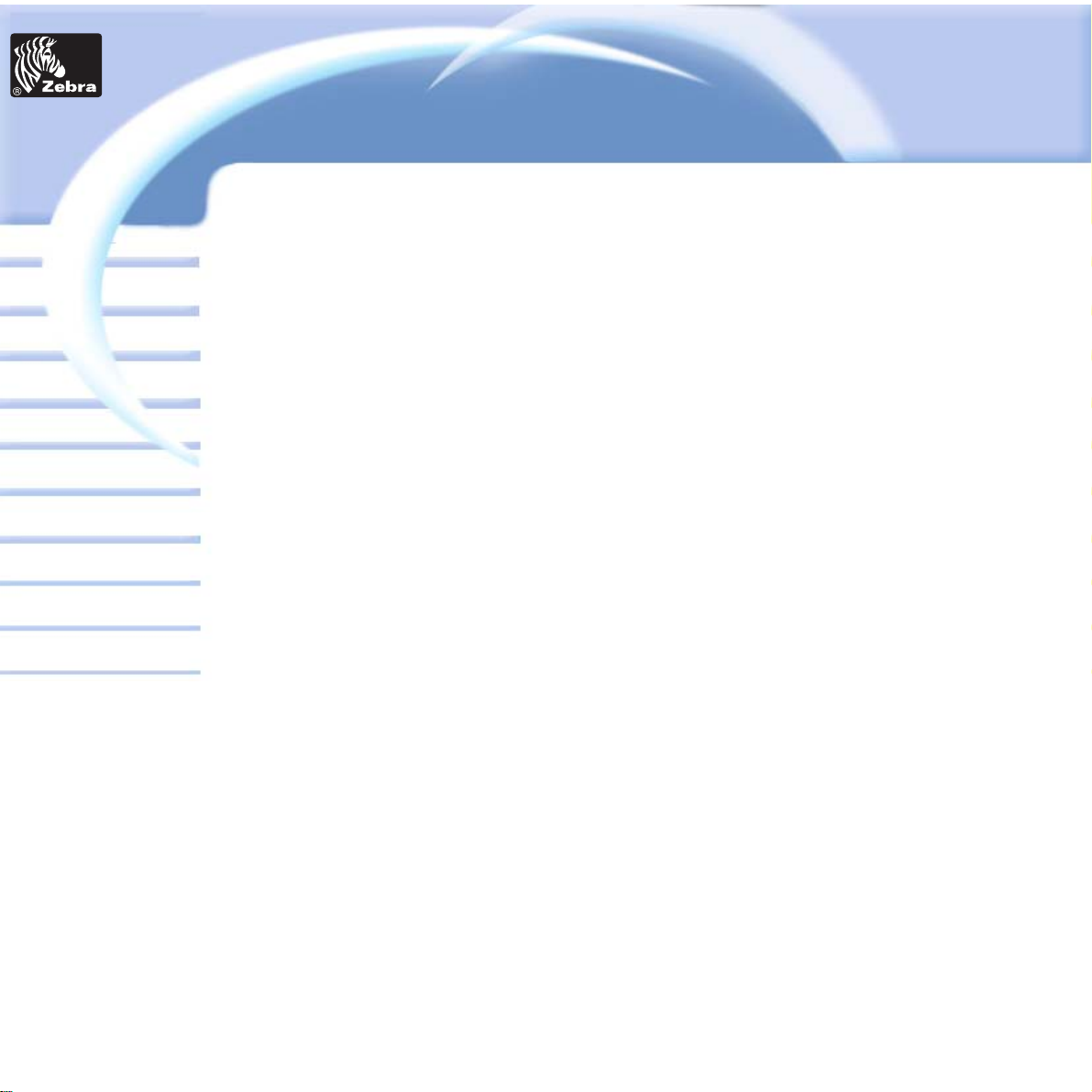
P320i Plastic Card Printer
Card
General information
Getting started
Operation
Cleaning
Specifications
Appendix A
Appendix B
Troubleshooting
Printing a card
Appendix C
User's Manual
P320 i
User's Manual No. 980392-001 Rev. D
© 2003 ZIH Corp
Printer
Solutions
Page 2
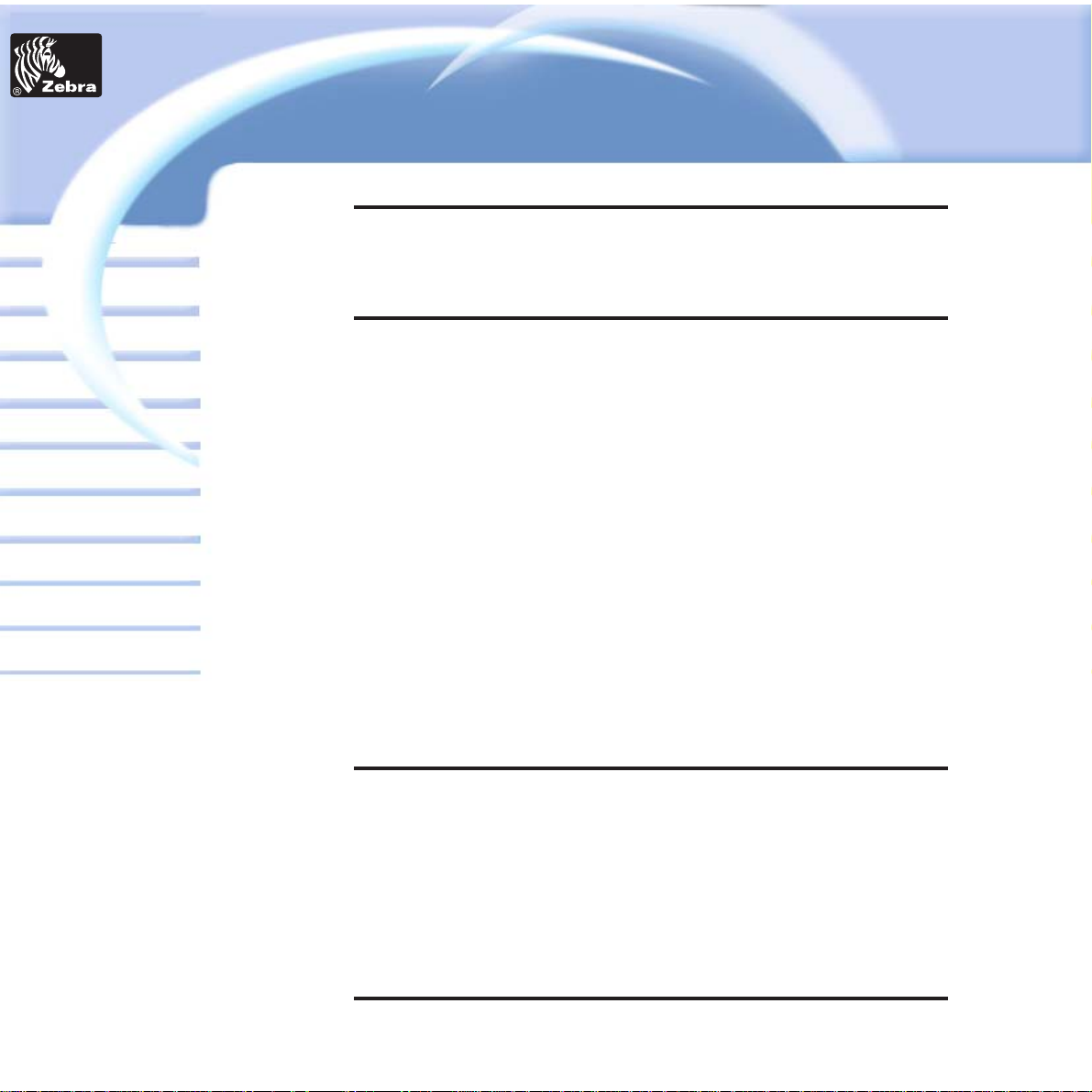
P320i Plastic Card Printer
FOREWORD
This manual contains installation and operation information for the P320i
Series card printers manufactured by Zebra Technologies Corporation,
Camarillo, California.
RETURN MATERIALS AUTHORIZATION
Before returning any equipment to Zebra Technologies Corporation for
in-warranty or out-of-warranty repair, contact Repair Administration for a
Return Materials Authorization (RMA) number. Repack the equipment in the
original packing material and mark the RMA number clearly on the outside.
Ship the equipment, freight prepaid, to the address listed below:
For USA, Latin America, Asia & Pacific:
Zebra Technologies Corporation
Card Imaging Division
1001 Flynn Road
Camarillo, CA. 93012-8706. USA
Phone: +1 (805) 579 1800
Fax: +1 (805) 579 1808
Toll Free in US: (800) 452-4056
For Europe, Middle East-Africa:
Zebra Technologies Corporation
Card Imaging Division
Zone Industrielle, Rue d’Amsterdam
44370 Varades, France
phone: +33 (0) 240 097 070
Fax: +33 (0) 240 834 745
COPYRIGHT NOTICE
This document contains information proprietary to Zebra Technologies
Corporation. This document and the information contained within is
copyrighted by Zebra Technologies Corporation and may not be duplicated
in full or in part by any person without written approval from Zebra. While
every effort has been been made to keep the information contained within
current and accurate as of the date of publication, no guarante is given or
implied that the document is error-free or that it is accurate with regard to
any specification. Zebra reserves the right to make changes, for the purpose
of product improvement, at any time.
TRADEMARKS
P320i is a service mark and Zebra is a registered trademark of Zebra
Technologies Corporation. Windows and MS-DOS are registered
trademarks of Microsoft Corp. All other marks are trademarks or registered
Card
General information
Getting started
Operation
Cleaning
Specifications
Appendix A
Appendix B
Troubleshooting
Printing a card
Appendix C
Printer
Solutions
Page 3
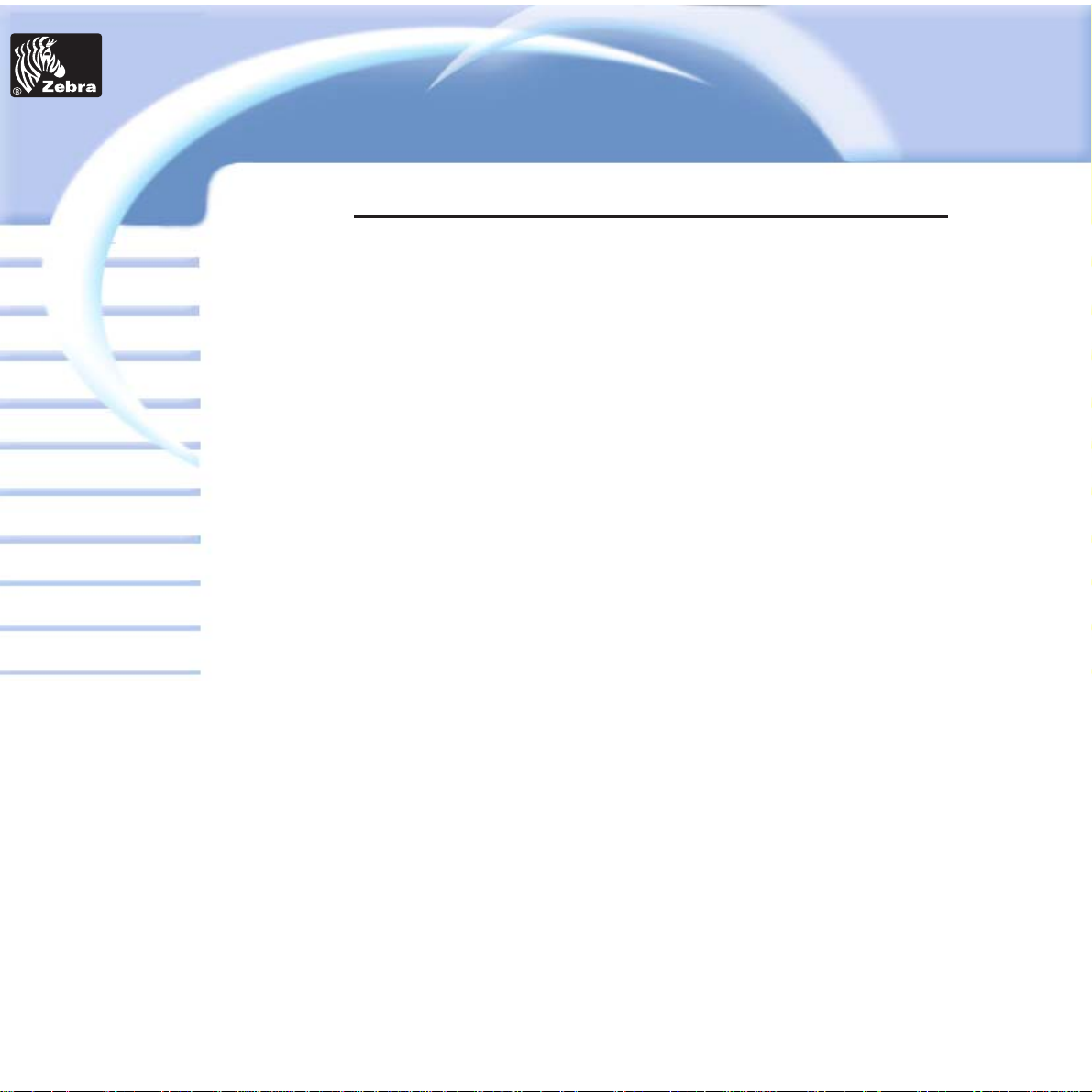
P320i Plastic Card Printer
PRODUCT WARRANTY STATEMENT
Printers
All Zebra Card Printers are warranted against defects in material or
workmanship for twelve (12) months from the purchase date.
Proof of purchase or shipment date is required to validate the warranty
period. The warranty becomes void if the equipment is modified,
improperly installed or used, damaged by accident or neglect, or if any
parts are improperly installed or replaced by the user.
Note: Products returned must be packaged in the original or
comparable packing and shipping container. In the event equipment is
not so packaged, or if shipping damage is evident, it will not be
accepted for service under warranty. Surface transportation charges
for return to customers in the continental United States is paid by
Zebra. Otherwise, Zebra pays CPT (carriage paid to) nearest airport,
customer pays customers, duties, taxes, and freight from airport to
destination. If Zebra determines that the product returned for warranty
service or replacement is not defective as herein defined, the customer
will pay all handling and transportation costs.
Printheads
Since printhead wear is part of normal operation, the original printhead
is covered by a twelve (12) month warranty. Warranty period begins on
purchase date.
To qualify for this warranty, the printhead must be returned to the
factory or to an authorized service center. Customers are not required
to purchase Zebra supplies (media and/or ribbons) for warranty
qualification. However, if it is determined that the use of other
manufacturer supplies has caused any defect in the printhead for which
a warranty claim is made, the user is responsible for Zebra’s labor and
material charges required to repair the defect. The warranty becomes
void if the printhead is physically worn or damaged; also if it is
determined that failure to follow the preventive maintenance schedule
listed in the User’s Guide has causes defect in the thermal printhead for
which a warranty claim is made.
Spare Parts
All parts, maintenance kits, options kits, and accessories are warranted
to be free of defects in material and workmanship for 90 days (except
where otherwise denoted) from date of purchase. This warranty
become void if the item is modified, improperly installed or used, or
damaged by accident or neglect.
Card
General information
Getting started
Operation
Cleaning
Specifications
Appendix A
Appendix B
Troubleshooting
Printing a card
Appendix C
Printer
Solutions
Page 4
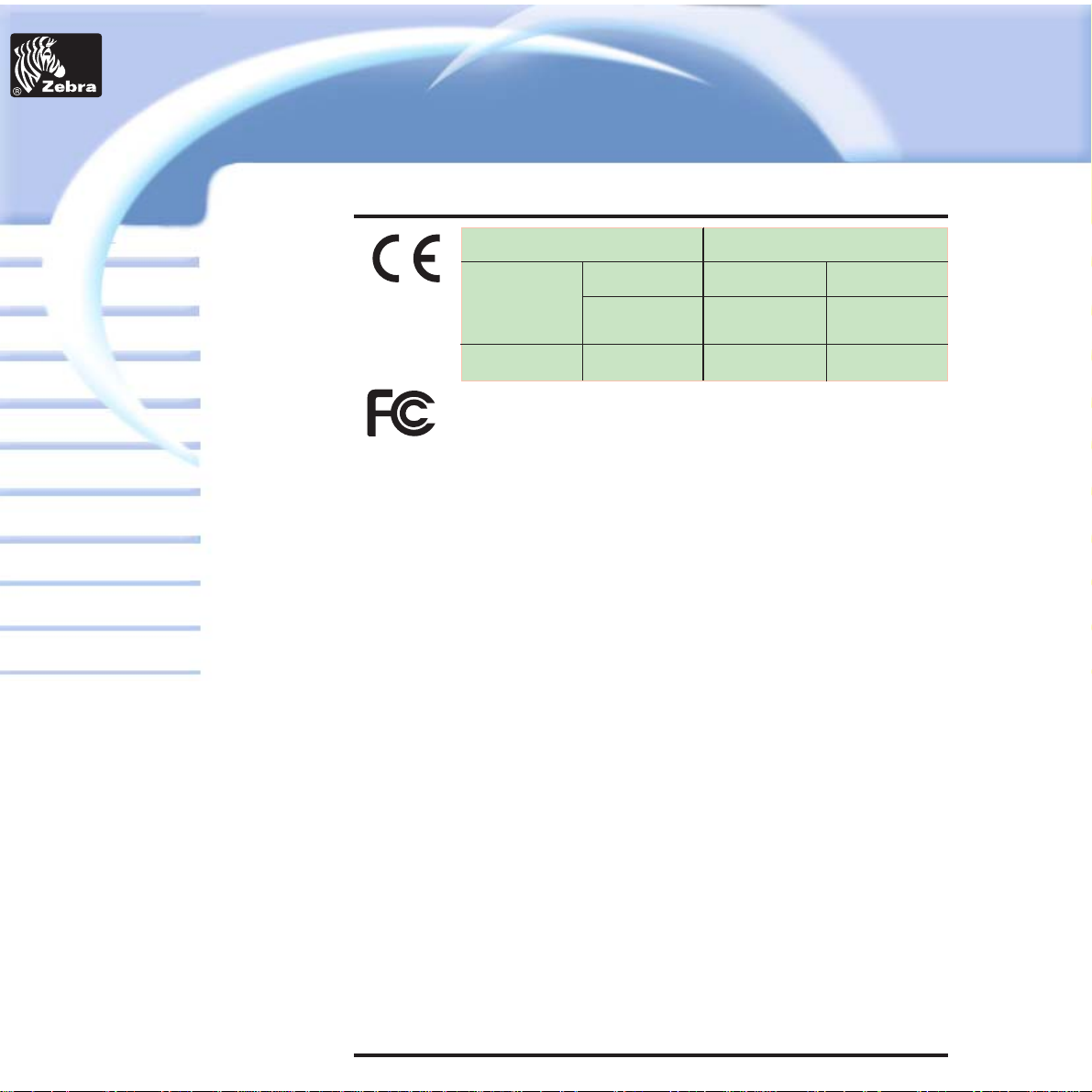
P320i Plastic Card Printer
DECLARATIONS OF CONFORMITY
This equipment has been tested and found to comply with the limits for a
Class B digital device, pursuant to part 15 of the FCC Rules. These limits are
designed to provide reasonable protection against harmful interference in a
residential installation. This equipment generates, uses ans can radiate
radio frequency energy and, if not installed and used in accordance with the
instructions, may cause harmful interference to radio communications.
However, there is no guarantee that interference will not occur in a
particular installation. If this equipment does cause harmful interference to
radio or television reception, which can be determined by turning the
equipment off and on, the user is encouraged to try to correct the
interference’s by one or more of the following measures:
Reorient or relocate the receiving antenna.
Increase the separation between the equipment and the receiver.
Connect the equipment into an outlet on a circuit different from that to
which the receiver is connected.
Consult the dealer or an experienced radio/TV technician for help.
The user may find the following booklet, prepared by the Federal
Communications Commission, helpful:
How to identify and resolve Radio/TV Interference Problems. This booklet is
available from the U.S. Government printing Office, Washington, D.C.
20402, Stock No. 004-000-00345-4.
Use of a shielded cable is required to comply within Class B limits of Part 15
of FCC Rules.
Pursuant to Part 15.21 of the FCC Rules, any changes or modifications to
this equipment not expressly approved by Zebra may cause, harmful
interference and void the FCC authorization to operate this equipment.
INDUSTRY CANADA NOTICE
This device complies with Industry Canada ICS-003 class B requirements.
Card
General information
Getting started
Operation
Cleaning
Specifications
Appendix A
Appendix B
Troubleshooting
Printing a card
Appendix C
European Council Directive
73/23/EEC modified
by 93/68/EEC
EMC Directive
EN 500082-1,1992
Immunity to
Electromagnetic
Disturbances
Compliance to Standards
89/336/EEC
modified by
92/31/EEC and
93/68/EEC
RF Emissions
control
Low voltage
Directive
EMC Directive
EN 60950
EN 55022-B
Product safety
Model: P320i conforms to the following specification:
FCC Part 15, Subpart A, Section 15.107(a) and Section
15.109(a) Class B digital device
Printer
Solutions
Page 5
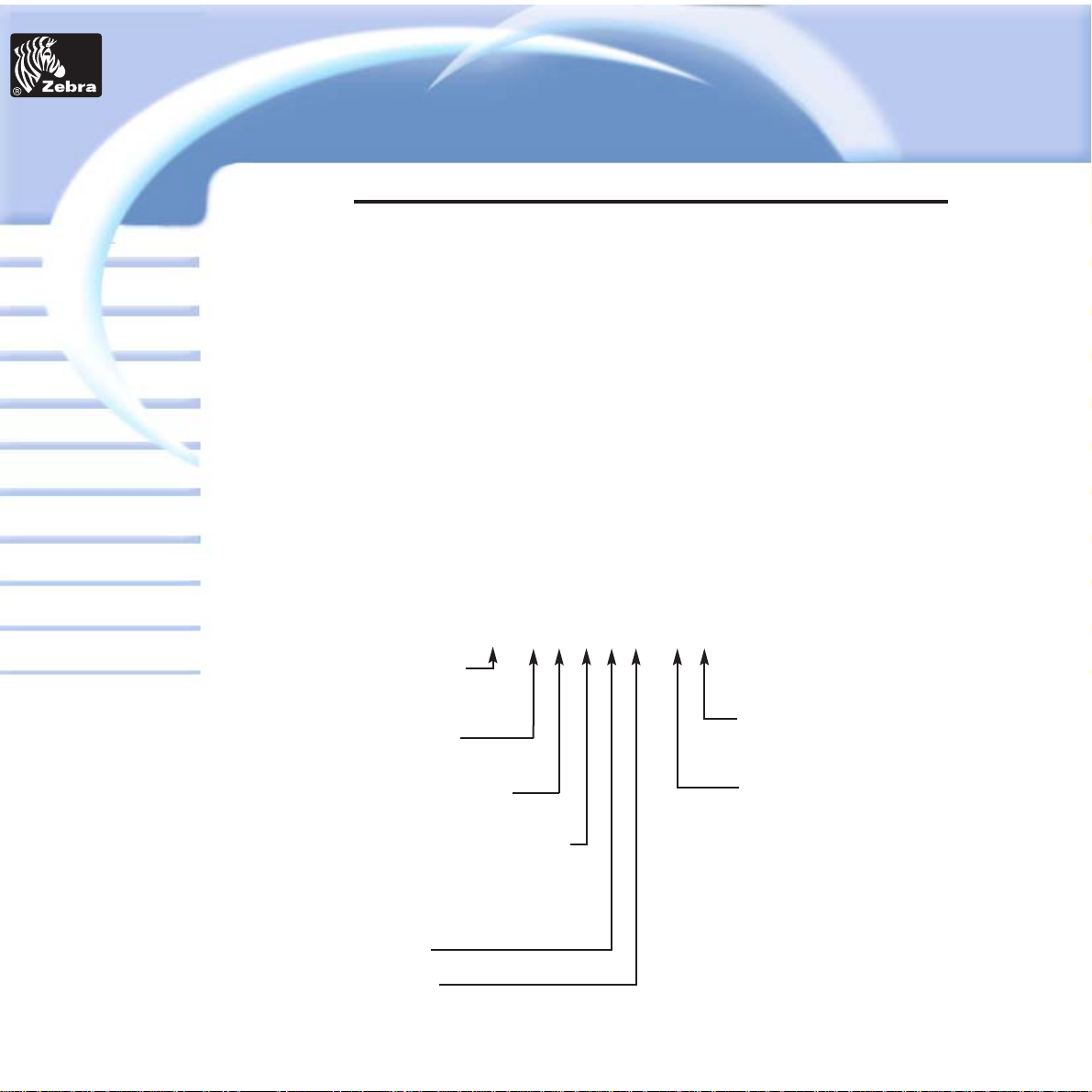
P320i Plastic Card Printer
INTRODUCTION
Thank you for choosing the Zebra P320i Plastic Card Printer.
These printers produce cards ideal for personalized identification, access
control, visitor, membership, promotion and luggage card, badges and
tags.
This manual guides you to an efficient start up and operation of your new
Card Printer.
P320i PRINTER MODELS
Zebra's Product Numbers tell the story:
Here is a quick review of Zebra's Card Printer Series numbering and
lettering system to help you.
Zebra's P320i Plastic Card Printer Series employ Dye Sublimination and
Resin Thermal Transfer Technologies. Model numbers include identifiers
that specify options and items in the Ship-Away kits.
Please refer to the Zebra Card Printer Products Price List for available
options by printer type.
Printer Type:
i = RFID
C = Color
F = Monochrome
Smart Card:
O = No
E = Yes
Magnetic Encoder:
O = No
M = Yes
Magnetic Encoder Options:
O = No
1 = Stripe down HICO
2 = Stripe Down LOCO
3 = Stripe Up HICO
4 = Stripe Up LOCO
Memory:
O = Standard
Interface:
U = USB / Parallel
R = USB / Serial
P = Parallel
S = Serial
Card
General information
Getting started
Operation
Cleaning
Specifications
Appendix A
Appendix B
Troubleshooting
Printing a card
Appendix C
}
Ship-away kit
P320 X - X X X X X - X DO
Windows Drivers
& User Documentation CD
D = Drivers & Documentation
Power Cord:
O = None
I = 120 VAC & 220 VAC
U = UK
Printer
Solutions
Page 6
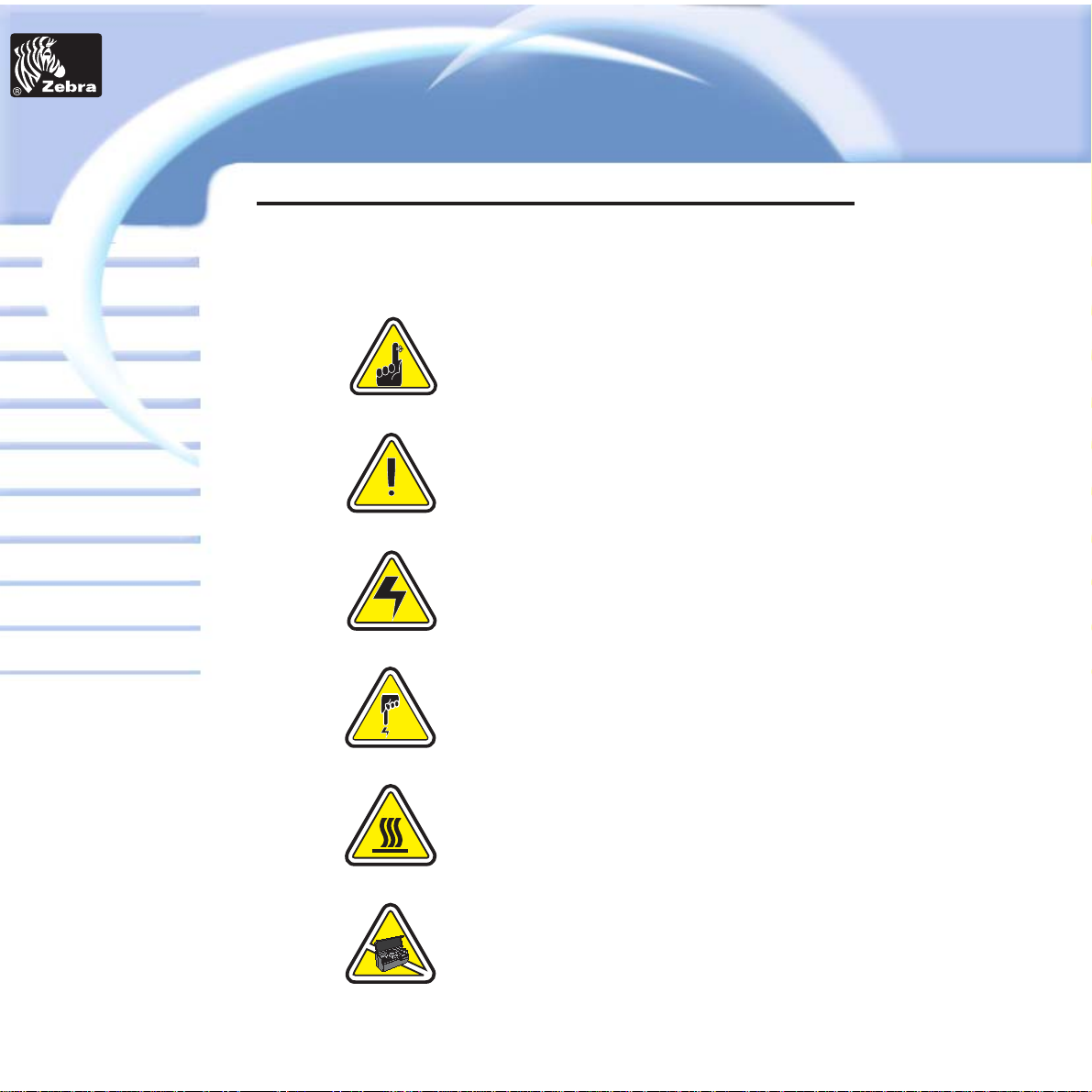
P320i Plastic Card Printer
Card
General information
Getting started
Operation
Cleaning
Specifications
Appendix A
Appendix B
Troubleshooting
Printing a card
Appendix C
Important general information
Mechanical hazard, such as one associated
with moving parts, capable of resulting in
equipment damage or personal injury.
Electrical hazard, such as an exposed voltage
point, capable of causing electrical shock and
personal injury.
An area where electrostatic discharge (ESD)
can cause component damage. Use a
grounding wrist band.
Elevated temperature hazard, capable of
producing a burn.
Keep Card Printer clean by minimizing cover
open time.
ICONS
Throughout this manual, different icons
highlight important information, as follows:
Printer
Solutions
Page 7
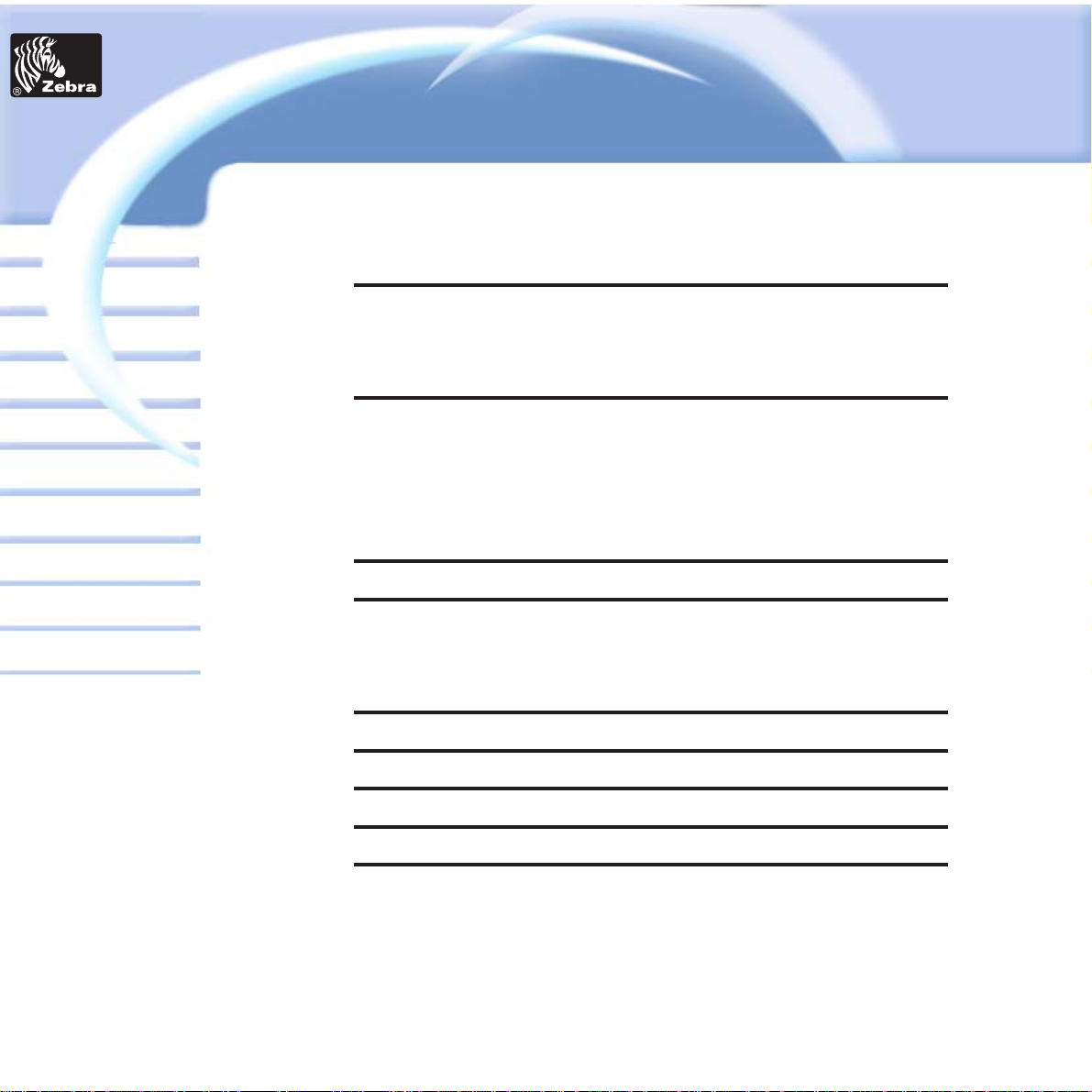
Table of contents
ICONS . . . . . . . . . . . . . . . . . . . . . . . . . . . . . . . . . . . . . . . . . . . vi
GETTING STARTED . . . . . . . . . . . . . . . . . . . . . . . . . . . . . . . . . . . . . 1
UNPACKING YOUR CARD PRINTER . . . . . . . . . . . . . . . . . . . 1
ITEMS INCLUDED WITH YOUR PRINTER . . . . . . . . . . . . . . . 2
PRINTER INSTALLATION . . . . . . . . . . . . . . . . . . . . . . . . . . . . 3
OPERATION . . . . . . . . . . . . . . . . . . . . . . . . . . . . . . . . . . . . . . . . . . . . 4
P320i PRINTER FEATURES . . . . . . . . . . . . . . . . . . . . . . . . . . 4
LOADING RIBBONS . . . . . . . . . . . . . . . . . . . . . . . . . . . . . . . . 5
LOADING CARDS . . . . . . . . . . . . . . . . . . . . . . . . . . . . . . . . . . 7
FEEDING ONE CARD AT TIME . . . . . . . . . . . . . . . . . . . . . . . . 10
PRINTING A TEST CARD . . . . . . . . . . . . . . . . . . . . . . . . . . . . 11
PRINTING A SAMPLE CARD . . . . . . . . . . . . . . . . . . . . . . . . . . . . . . 14
CLEANING . . . . . . . . . . . . . . . . . . . . . . . . . . . . . . . . . . . . . . . . . . . . . 18
CLEANING SYSTEM . . . . . . . . . . . . . . . . . . . . . . . . . . . . . . . . 19
CLEANING THE PRINT HEAD . . . . . . . . . . . . . . . . . . . . . . . . 20
CARD CLEANING CARTRIDGE . . . . . . . . . . . . . . . . . . . . . . . 21
TROUBLESHOOTING . . . . . . . . . . . . . . . . . . . . . . . . . . . . . . . . . . . . 23
TECHNICAL SPECIFICATIONS . . . . . . . . . . . . . . . . . . . . . . . . . . . . . 29
APPENDIX A - MAGNETIC CARD STRIP ENCODER . . . . . . . . . . . . 33
APPENDIX B - SMART CARD CONTACT STATION . . . . . . . . . . . . 36
APPENDIX C - ACCESSORIES AND SUPPLIES . . . . . . . . . . . . . . . . 38
RIBBONS . . . . . . . . . . . . . . . . . . . . . . . . . . . . . . . . . . . . . . . . . 38
CARDS . . . . . . . . . . . . . . . . . . . . . . . . . . . . . . . . . . . . . . . . . . . 39
ACCESSORIES . . . . . . . . . . . . . . . . . . . . . . . . . . . . . . . . . . . . 40
Card
General information
Getting started
Operation
Cleaning
Specifications
Appendix A
Appendix B
Troubleshooting
Printing a card
Appendix C
P320i Plastic Card Printer
Printer
Solutions
Page 8
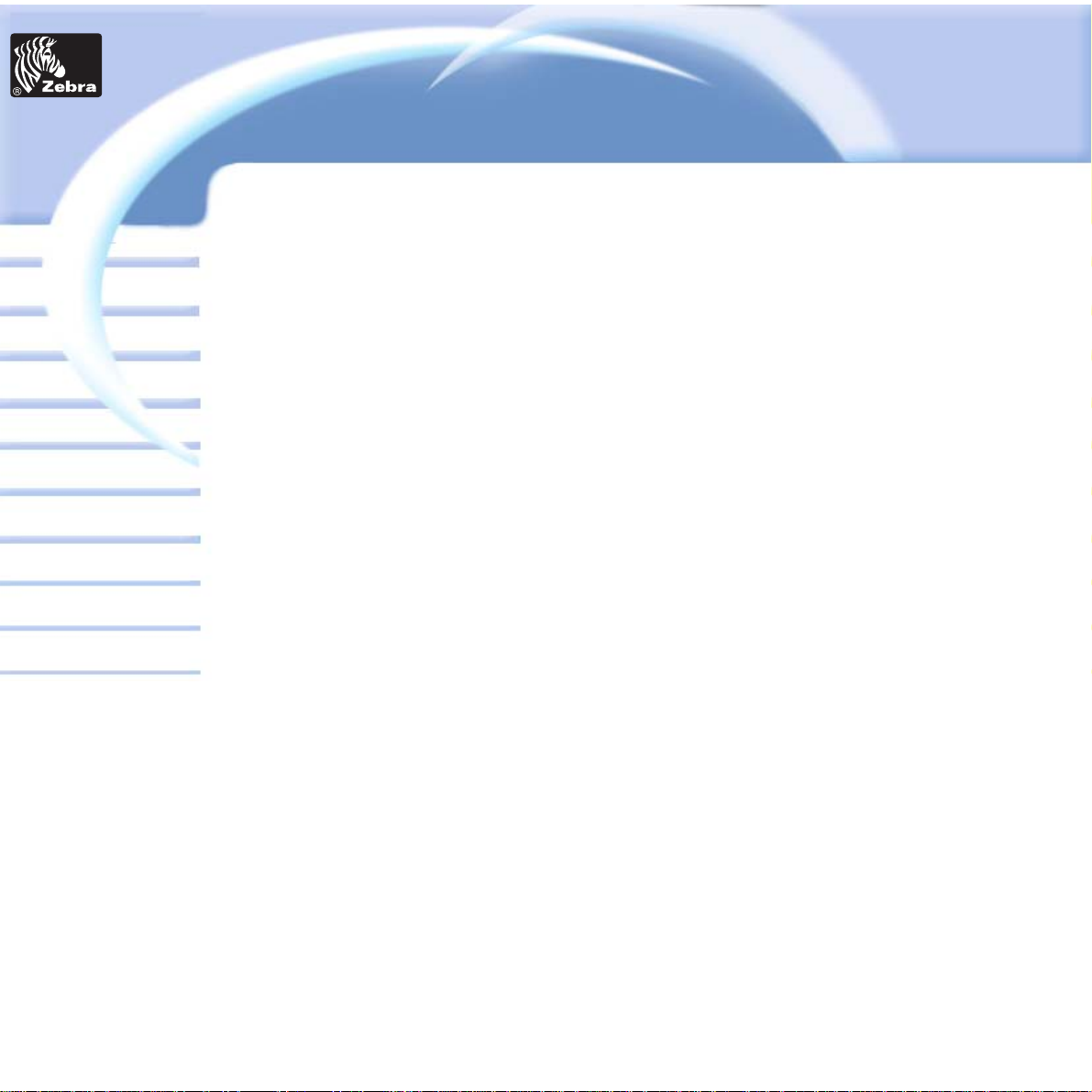
trademarks of their respective holders.
Card
General information
Getting started
Operation
Cleaning
Specifications
Appendix A
Appendix B
Troubleshooting
Printing a card
Appendix C
P320i Plastic Card Printer
Printer
Solutions
Page 9
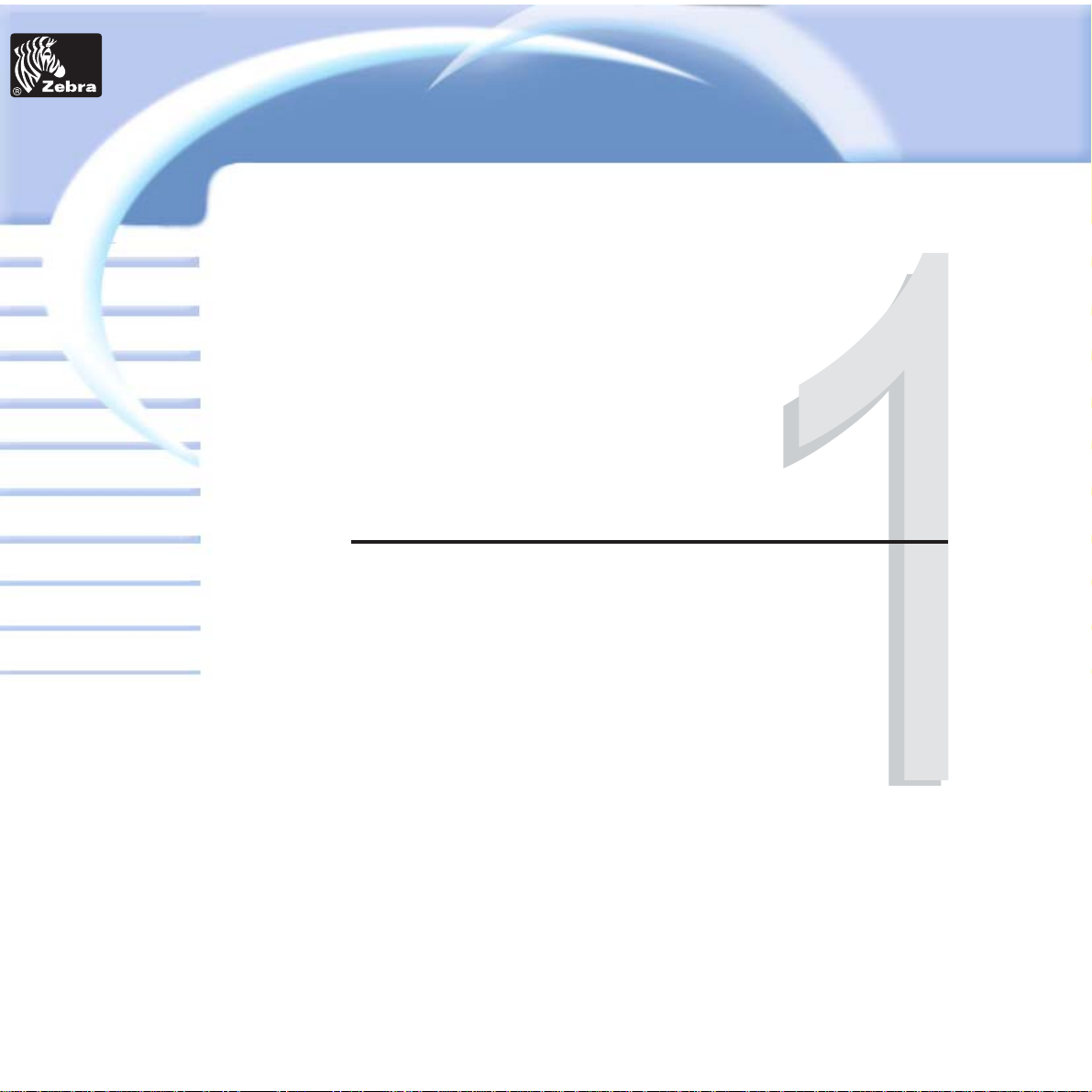
P320i Plastic Card Printer
Card
General information
Getting started
Operation
Cleaning
Specifications
Appendix A
Appendix B
Troubleshooting
Printing a card
Appendix C
Your P320i printer ships in a carton and
protective anti-static bag. Keep all packing
material in case you need to move or re-ship the
printer.
While unpacking, inspect the carton to ensure
that no damage occurred during shipping.
Please ensure that you have a clean and nearly
dust free environment for proper operation and
storage of the printer.
UNPACKING
YOUR CARD
PRINTER
GETTING STARTED
Printer
Solutions
Page 10
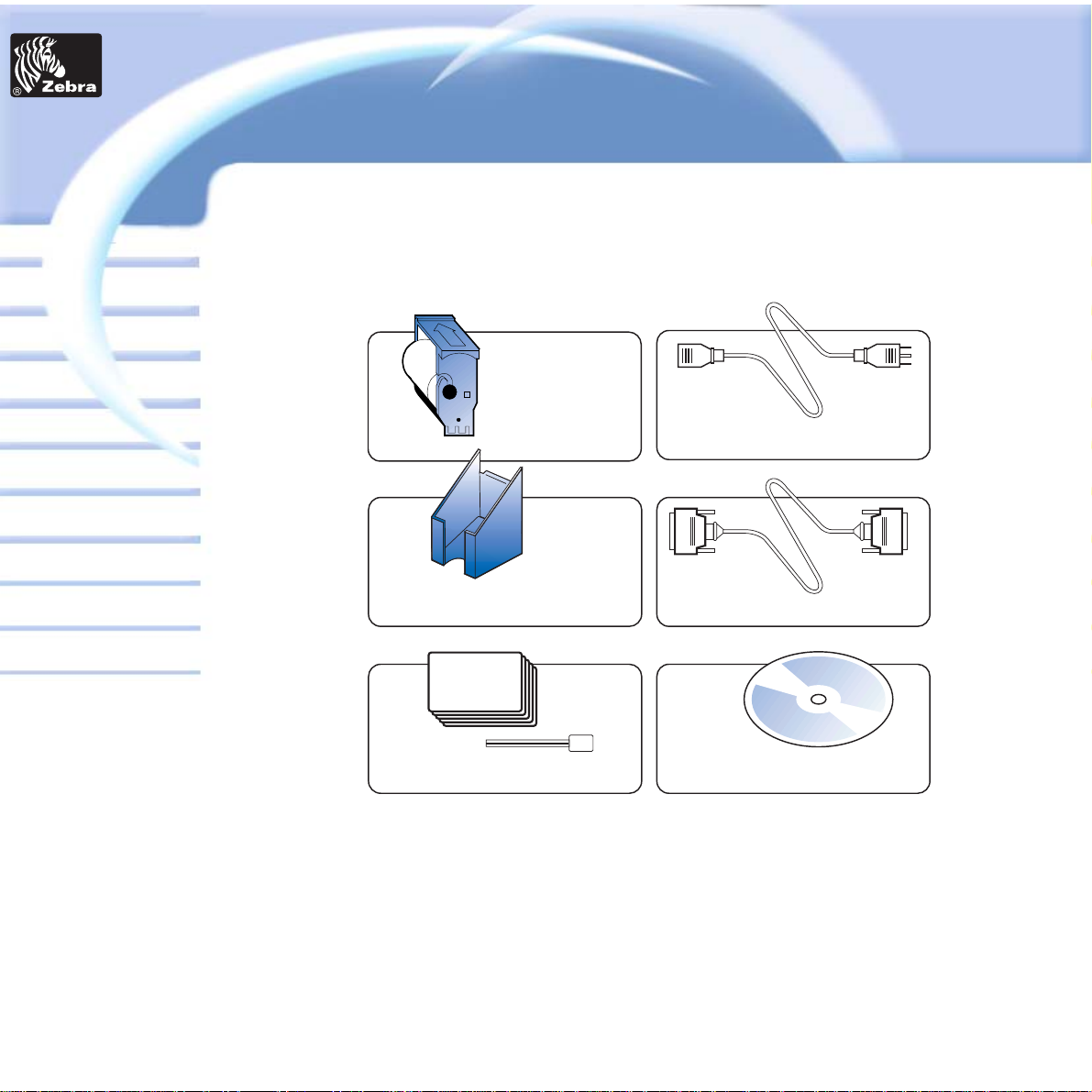
Make sure the following items are included with
your P320i printer:
Card
General information
Getting started
Operation
Cleaning
Specifications
Appendix A
Appendix B
Troubleshooting
Printing a card
Appendix C
P320i Plastic Card Printer
CARD
CLEANING CARTRIDGE
POWER CABLE
CARD OUTPUT HOPPER
INTERFACE CABLE
CLEANING KIT
CD Rom With drivers Wizard
& User’s manual
+ OPERATOR HELP GUIDE
(Not Shown)
If any items are missing, please contact your dealer.
To reorder, please refer to Appendix C of this manual.
Printer
Solutions
Page 11
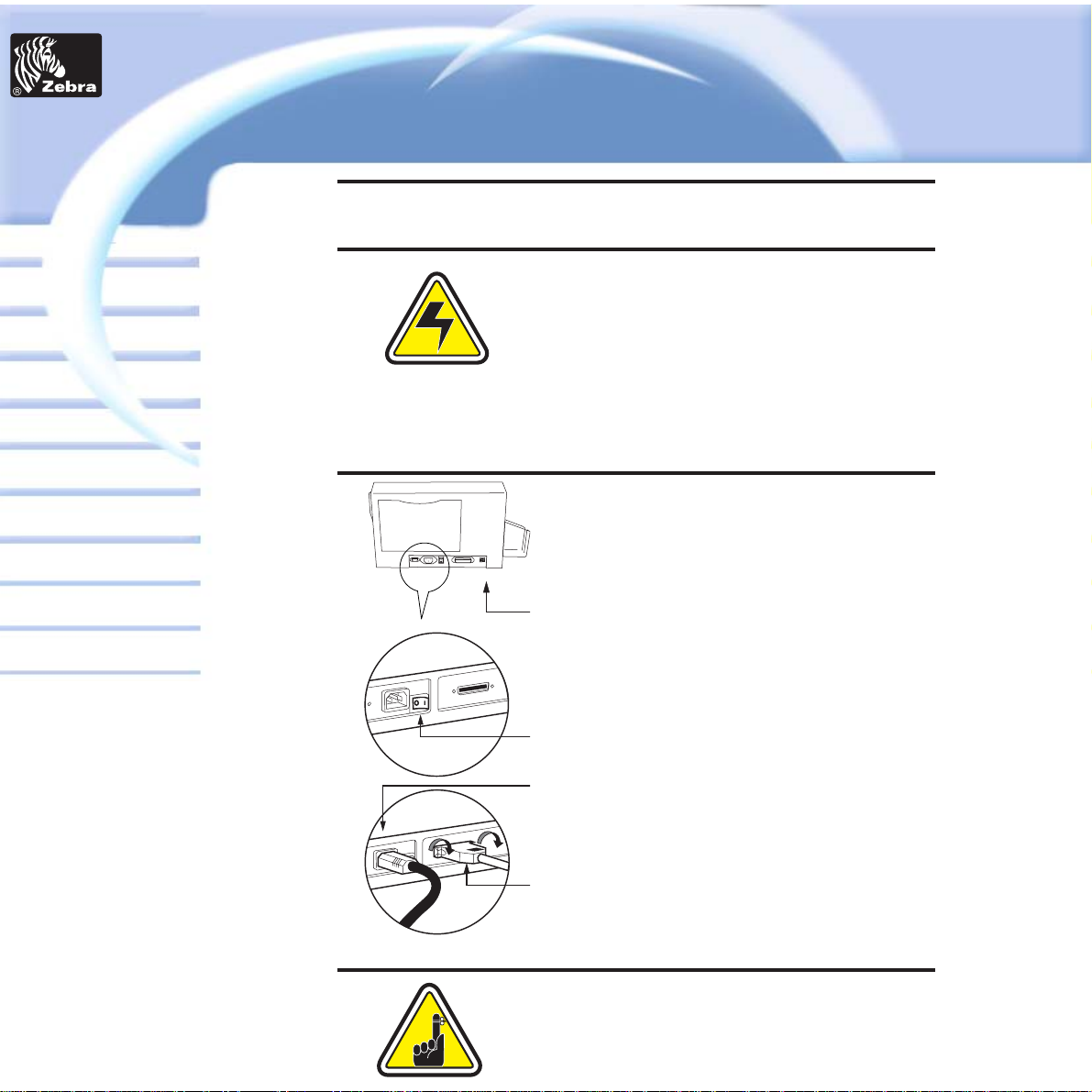
P320i Plastic Card Printer
Card
General information
Getting started
Operation
Cleaning
Specifications
Appendix A
Appendix B
Troubleshooting
Printing a card
Appendix C
PRINTER
INSTALLATION
The following will guide you through the
installation of your P320i Printer.
CAUTION: Limit AC power supplied to the P320i
to 110 ~ 230 volts, 60 ~ 50 Hertz, for an
associated 800 ~ 400 milliamps. Limit excess
current draw to 16 amps or less, using an
associated circuit breaker or other such device.
Never operate the printer in a location where
operator, computer, or printer can get wet.
Personal injury could result. The electrical
security of the printer is based on the reliability
of the mains power source.
1. Place the printer in a location that allows easy
access to all sides. The printer should never be
operated while resting on its side or upside
down.
2. Place the printer's power swith in the OFF (0)
position.
3. Insert the power cable into the printer power
socket and attach to grounded electrical socket
of the proper voltage and type.
4. Attach interface cable to printer and computer
and then secure.
5. Switch power on.
CAUTION: Intermittent or unpredictable
operation may occur from unsecured
connectors. If damaged, the power cable must
be replaced by an exact equivalent.
Printer
Solutions
Page 12
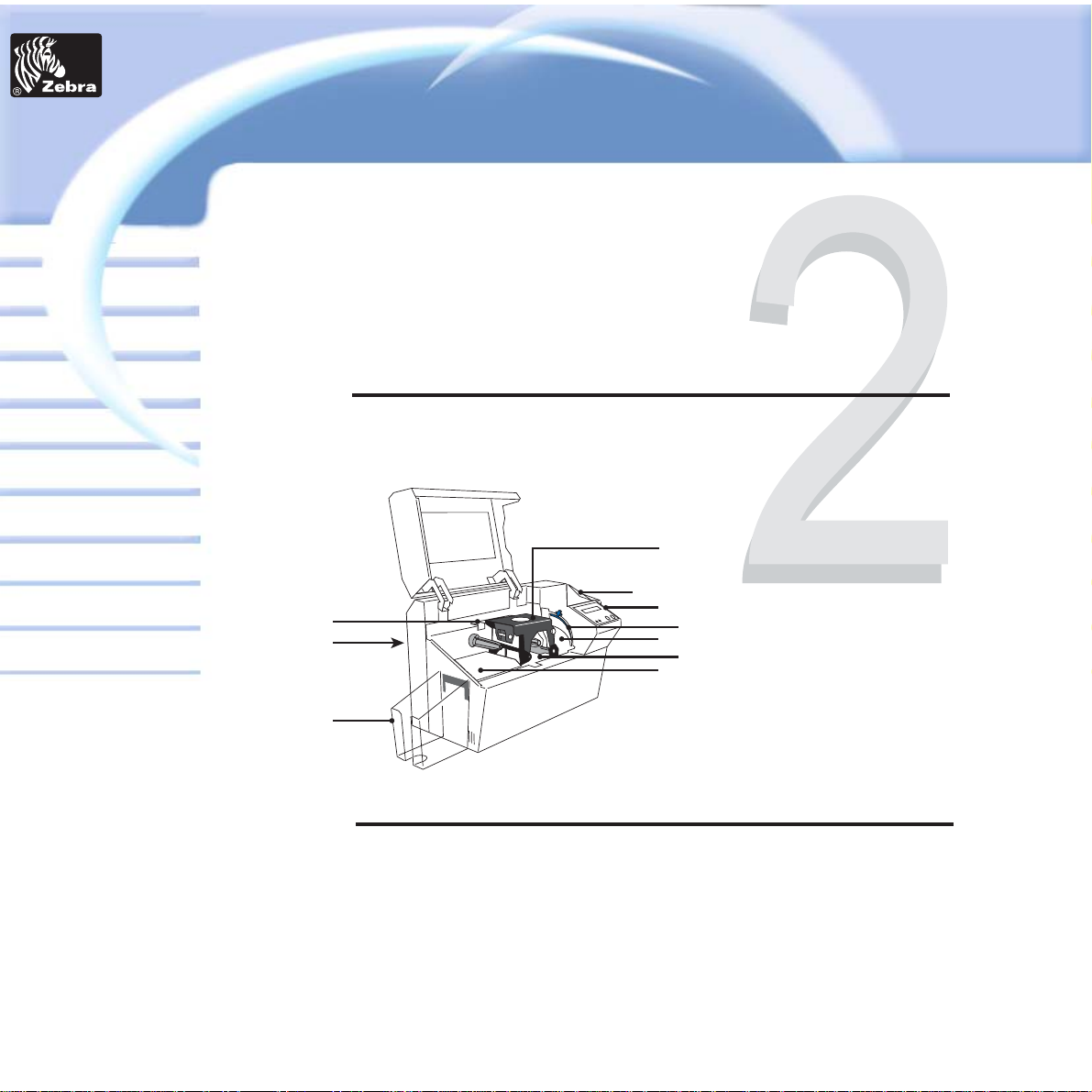
P320i Plastic Card Printer
Card
General information
Getting started
Operation
Cleaning
Specifications
Appendix A
Appendix B
Troubleshooting
Printing a card
Appendix C
OPERATION
P 320i PRINTER
FEATURES
The following shows the features found on your
P320i Printer.
1
2
3
4
A
B
8
7
6
5
STANDARD FEATURES
1. Print Head
2. Print Head Unlock Lever
3. Manual Holder
4. Card Output Hopper
5. Card Feeder
6. LCD Display
7. Card Thickness Control lever
8. Card Cleaning Cartridge
OPTIONAL FEATURES
A. Magnetic Encoding Station
B. Smart Card Contact Station
PLEASE NOTE: Any blue items inside the printer can be operated by the user.
P 320i SECURITY
FEATURES
Your P320i Plastic Card Printer comes
equipped with several security features. For
information on the hardware lock and key,
Passcode electronic lock or the TrueSecure
Varnish Image Printing, please refer to the P320i
Security Features supplement document.
Contact your management or authorized dealer for more details.
Printer
Solutions
Page 13
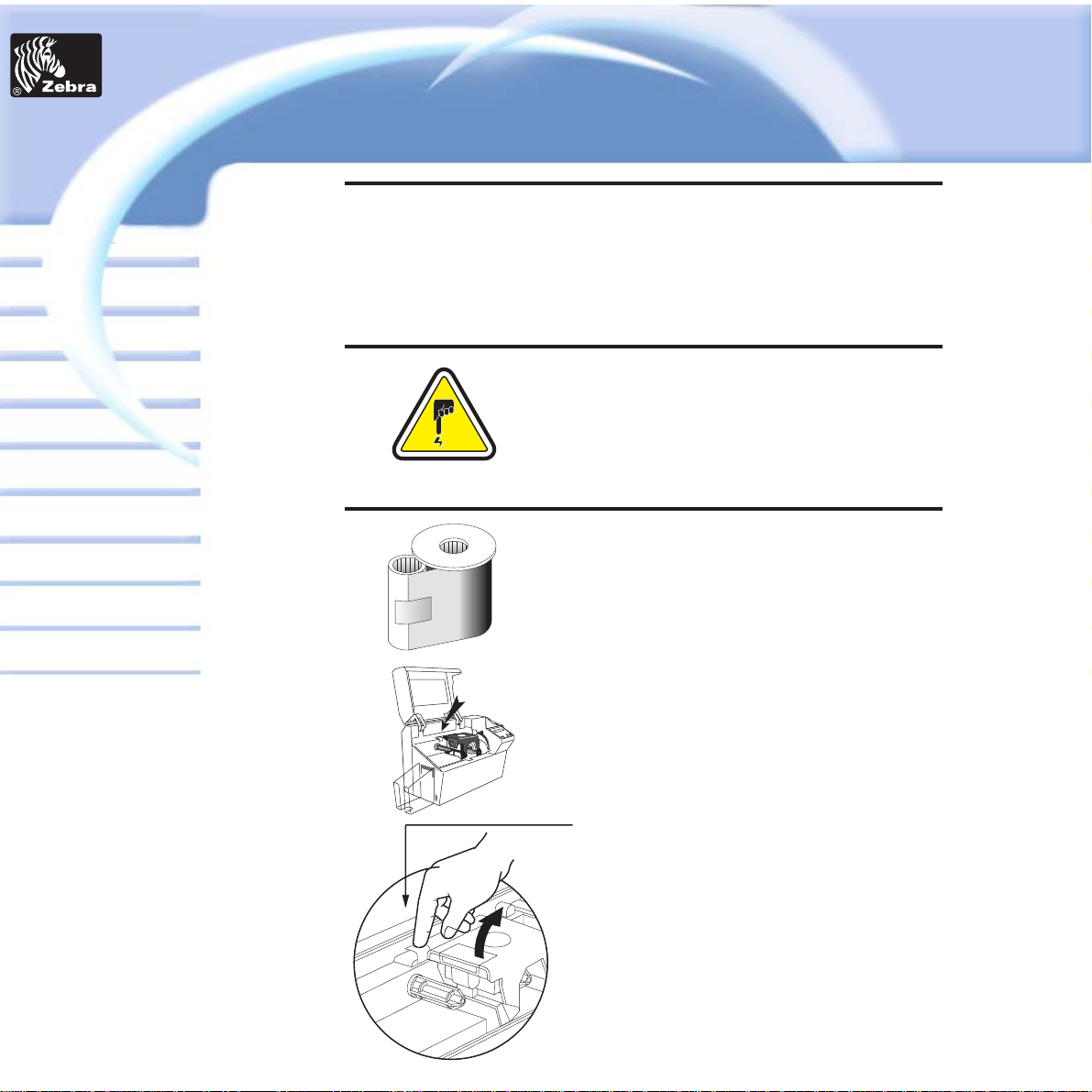
P320i Plastic Card Printer
Card
General information
Getting started
Operation
Cleaning
Specifications
Appendix A
Appendix B
Troubleshooting
Printing a card
Appendix C
LOADING
RIBBONS
i Series Printers require the use of iSeries
Ribbons for full color printing (See Appendix C).
The Resin Thermal Transfer, Dye Sublimation
ribbons and monochrome ribbons are
specifically designed for your P320i Printer.
For optimum performance and printer life
(Print Head), use True Colors ribbons.
DO NOT TOUCH the print head or the electronic
components on the print head carriage.
Discharges of electrostatic energy that
accumulates on the surface of the human body
or other surfaces can damage the print head and
other electronic components used in the device.
1. Remove ribbon from packaging.
2. Open cover and press down on the print
head unlock lever to open the print head
carriage. The print head carriage will pop
open.
Continued on next page .......
Printer
Solutions
Page 14
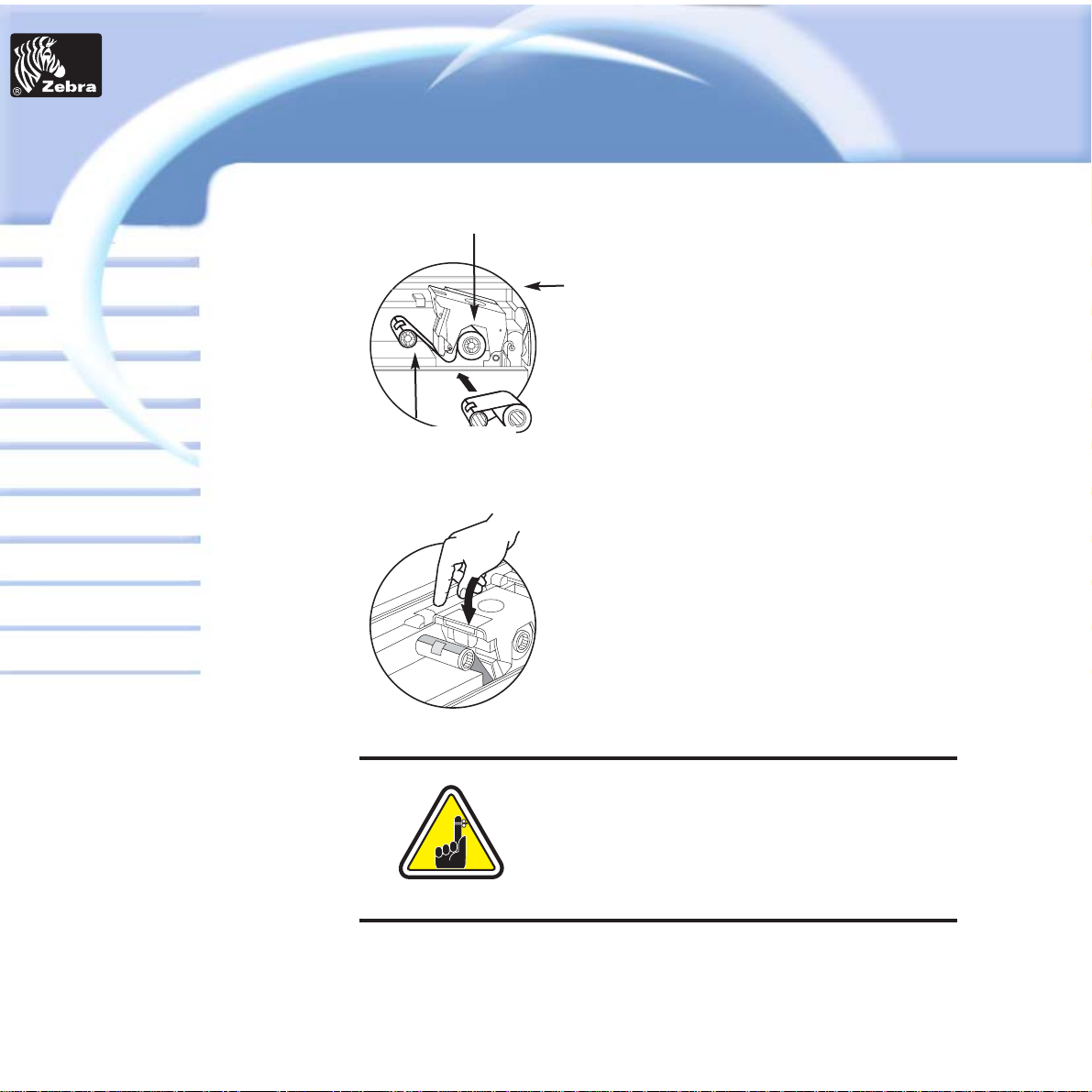
P320i Plastic Card Printer
Card
General information
Getting started
Operation
Cleaning
Specifications
Appendix A
Appendix B
Troubleshooting
Printing a card
Appendix C
Please note that the ribbon automatically
synchronizes whenever the print head lock
down occurs.
The ribbon specifications will be sent to the
printer and the driver parameters will
automatically be set.
3. Load ribbon onto the supply spindle (under
print head carriage) and empty core (with tape
attached) onto the take-up spindle flange side in.
Make sure the ribbon comes off of the top of the
supply spindle and feeds to the top of the
take-up spindle.
4. Push down on the Print Head Lock Lever
until an audible 'click' signals the locked-down
position.
5. Close Cover.
SUPPLY SPINDLE
TAKE-UP SPINDLE
`CLICK'
Printer
Solutions
Page 15
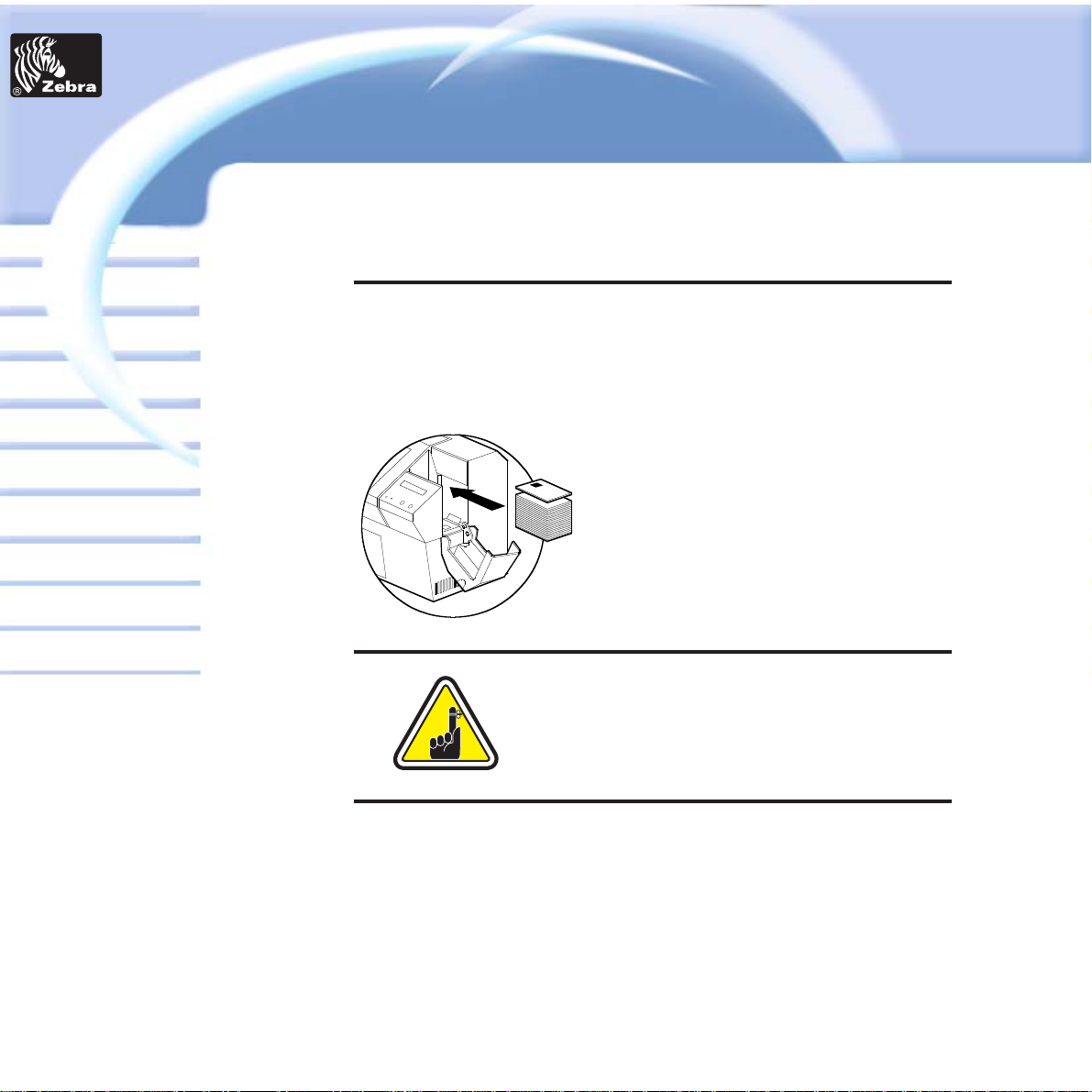
P320i Plastic Card Printer
Card
General information
Getting started
Operation
Cleaning
Specifications
Appendix A
Appendix B
Troubleshooting
Printing a card
Appendix C
LOADING CARDS
A - CARD CARTRIDGE
For loading cards.
To help you load, print, and collect cards, the
P320i is equiped with the following items:
DO NOT bend cards or touch print surfaces as
this can reduce print quality. The surface of the
cards must remain clean and dust free. Always
store cards in an enclosed container. Ideally, use
cards as soon as possible. If cards stick together,
carefully shuffle them.
1. Open Feeder door.
2. Install cards into Cartridge.
3. Close Cartridge.
* See Chapter 6, Technical Specifications, for card requirements and
capacities.
Printer
Solutions
Page 16

P320i Plastic Card Printer
Card
General information
Getting started
Operation
Cleaning
Specifications
Appendix A
Appendix B
Troubleshooting
Printing a card
Appendix C
B - INSTALL CARD CLEANING CARTRIDGE
This item is used to clean the cards entering the printer.
1. Remove Card Cleaning Cartridge from
packaging.
Peel protective wrapper from adhesive
roller.
2. Open Printer cover and remove the
yellow reminder tape from the location for
the Cleaning Cartridge.
3. Make sure the arrow on top of the
assembly is facing toward the rear of the
printer.
Hook assembly into slot on printer and
rotate down.
Ensure the assembly locks in place.
Printer
Solutions
Page 17

P320i Plastic Card Printer
Card
General information
Getting started
Operation
Cleaning
Specifications
Appendix A
Appendix B
Troubleshooting
Printing a card
Appendix C
C - CARD THICKNESS CONTROL LEVER
This item is operated by the user to prevent more than one card feeding
into the printer at the same time and causing a jam.
D - CARD OUTPUT HOPPER
For collecting printing cards.
Install Card Output Hopper onto printer by
hooking over bottom edge of card exit
aperture.
Card Thickness:
A - 60mil (1.524mm) to 50mil
(1.27mm)
B - 40mil (1.016mm)
C - 30mil (0.762mm)
* Start at lowest position and move
lever up to match card thickness.
For other card thickness, start lever
at lowest position and move up
until cards feed.
Open Cover, and adjust lever to correct
position. Repeat for different card thickness.
(Factory setting is for 30mil (0.762mm) card
thickness. See diagram below:
Printer
Solutions
Page 18

P320i Plastic Card Printer
Card
General information
Getting started
Operation
Cleaning
Specifications
Appendix A
Appendix B
Troubleshooting
Printing a card
Appendix C
FEEDING ONE
CARD AT A TIME
A Manual Feed Slot is available on the size of
the Card Input Hopper for feeding single cards.
Cleaning Cards are fed manually through this
slot. The Card Cartridge must be empty
for
manual card feeding to work properly.
For one-at-a-time printing, feed cards
through slots on side of Feeder.
Do not feed more than one card at a
time.
Printer
Solutions
Page 19

P320i Plastic Card Printer
Card
General information
Getting started
Operation
Cleaning
Specifications
Appendix A
Appendix B
Troubleshooting
Printing a card
Appendix C
PRINT A TEST
CARD
With ribbon and cards loaded, your P320i printer
is ready to print. To check the operation of the
printer you should print a test card.
1. When the printer displays READY, press
the Menu Button (Left) until the LCD screen
shows "SELF TEST CARD".
2. Then press the Select Button (Right) once
to "SELF TEST CARD TEST PATTERN" and
once more to process.
3. A test card will print after a few seconds.
LCD display will show printing status.
This is an example of the test card.
When the LCD displays "SELF TEST CARD - TEST
PATTERN", press the Next button to "SELF TEST CARD PRINT PARAMETERS", press the Select button to print a
test card with the parameters.
Printer
Solutions
P720 LAM V0.15
Serial number: L720-00000000
Laminating counter: 00000000
Timing Lamination: 10.0s
Cassette
Lamination
Ribbon
Temp erature
X Offset
Y Offset
Cooling: 00.0s
Upper Lower
ON
XXXXXX- 001
XXXXXX- 002
180 C 180 C
10 10
50
ON
50
Page 20

Printer Menu information
The printer is equipped with a LCD Display and two key buttons which gives
access to printer menus.
Press the Menu button to enter the Menu Mode.
The top line display shows menu information. The second line of display
clarifies the function of the two [NEXT] and [SELECT] key buttons relative to
the current menu item.
The printer will return to READY Mode if either of the two key Buttons is not
pressed within ten seconds of entering Menu mode.
See next page:
P320i LCD Menu Tree
* If the printer is equiped with a Magnetc Stripe Encoder.
Card
General information
Getting started
Operation
Cleaning
Specifications
Appendix A
Appendix B
Troubleshooting
Printing a card
Appendix C
P320i Plastic Card Printer
Menu Button
[NEXT]
Clear Button
[SELECT]
Printer
Solutions
Page 21

P320i Plastic Card Printer
Card
General information
Getting started
Operation
Cleaning
Specifications
Appendix A
Appendix B
Troubleshooting
Printing a card
Appendix C
Next
Select
To run
printing
To run
cleaning
Select
Select
Select
Select
Select
Next
Next
Select
Select
Next
Select
Reject Box Status
To show teh number of cards remaining in the
reject box
Number of impressions
Printer Model Number
Printer Firmware version
GO TO MAIN MENU
GO TO MAIN MENU
Next
GO TO MAIN MENU
CLEAN MAG.HEAD*
To clean the magnetic
Encoder Head
CLEAN PRINT HEAD
To clean the Thermal Print
Head and card transport system
MAG - PARAMETERS*
To print a test card showing the operating
parameter settings of magnetic encoder.
PRINT PARAMETERS
To print a test card showing the operating
parameter settings of the printers
TEST PATTERN
To print a printer test card
Color Parameters
To show the intensity values of Yellow (Y),
Magenta (M) and Cyan (C) panels and contrast
value of Black Resin (K) Panel.
Ribbon type
To show the type of ribbon installed.
It may not match the ribbon physically
installed until the installed ribbon has been
selected through the driver
Mag. Option: cccc
To show the setting of the magnetic
encoder as (cccc), which can be:
- HICO (high coercivity)
- LOCO (low coercivity)
- NONE (no encoder present)
Offset X: aa-Y:bb
To show the X print location offset
value in pixels (aa)
To show the Y print location offset
value in pixels (bb)
PRINTER
INFO
CLEANING
MENU
SELF TEST
MENU
PRINTER
DEFAULTS
Select
Select
Select
Next
Next
Next
Next
Next
Printer
Solutions
Page 22

P320i Plastic Card Printer
Card
General information
Getting started
Operation
Cleaning
Specifications
Appendix A
Appendix B
Troubleshooting
Printing a card
Appendix C
PRINTING A SAMPLE CARD
Printing with the P320i Printer requires the Windows Printer Driver, your
card design/issuing software or printer command level programming
through the printer interface.
The P320i Card Printer can be used with any Windows 95/98/M.E, Windows
2000 or Windows NT 4.0 sotware application program, using the drivers
provided on CD with the printer.
This section contains information on the printing of a sample card in color
(using the 5-panel color ribbon YMCKO) and the Windows Printer Driver.
Printer
Solutions
Page 23

To install the P320i Printer Driver Automatically on all
Operating Systems, Use the Zebra Install Wizard
To ensure the accuracy of driver installation, it is recommended that you
use the Zebra Install Wizard that is provided with your documentation CD.
The Wizard will:
a • Check to see which operating system you are using
b • Delete previous version of the driver and clean up any necessary
Registry entries
c • From the main menu of your documentation CD, select your desired
language and then select “DRIVERS” from the subsequent menu. The
Install Wizard will walk you through the appropriate steps.
Card
General information
Getting started
Operation
Cleaning
Specifications
Appendix A
Appendix B
Troubleshooting
Printing a card
Appendix C
P320i Plastic Card Printer
On NT systems, ensure that you have
administrative privileges to perform this
installation or contact your IT department.
Always make sure that USB is NOT
connected before running the installer.
Printer
Solutions
Page 24

Set Printer Driver Options:
The P320i Printer screen appears. Change the options as follows:
1• On the Device Settings tab the magnetic encoder feature is automatically
enabled. If you need to change settings for a Magnetic Encoder, select
Magnetic Encoder settings button.
2• On the Advanced tab select card orientation:
Landscape or portrait - Select “Landscape”.
(in NT, this is located under Document Defaults. In Windows 2000, it is
located under Print preferences.)
3• In the Ribbon section, the ribbon type is automatically detected and
enabled for you.
4• In the same tab, go to Black Panel area and select Text Only. This option
allows the text printing using the Black Resin Panel from the Color Ribbon.
Card
General information
Getting started
Operation
Cleaning
Specifications
Appendix A
Appendix B
Troubleshooting
Printing a card
Appendix C
P320i Plastic Card Printer
Printer
Solutions
Page 25

Printing a sample card:
Follow the steps to print your first card
Go to the Microsoft Word Software.
If the printer was not selected as the default printer, go to the File menu
and Select Printer and choose Zebra P320i Card Printer in the printer
names list. Then Close the print dialog box.
Come back to File menu and choose Page Setup.
Select Paper Size tab and in Paper Size choose Card. Then select the
orientation: "landscape".
Go to Margins tab, put the Top, Bottom, Left and Right margins with O
values.
Press OK to close Page Setup window.
The card appears on the screen.
Design a card with both black and colored text and with colored pictures
(see example below).
Once you are ready to print, go to File and point Print
Th
e printer will feed in a card and start printing ( the data download time
will vary depending on the complexity of the card design and the
proce
ssing speed of your computer).
Once the printing job is achieved the card is ejected from the printer.
Card
General information
Getting started
Operation
Cleaning
Specifications
Appendix A
Appendix B
Troubleshooting
Printing a card
Appendix C
P320i Plastic Card Printer
Printer
Solutions
Page 26

P320i Plastic Card Printer
Card
General information
Getting started
Operation
Cleaning
Specifications
Appendix A
Appendix B
Troubleshooting
Printing a card
Appendix C
CLEANING
PROTECT YOUR FACTORY
WARRANTY!
The recommended maintenance procedures must
be performed to maintain your factory warranty.
Other than the recommended cleaning procedures
described in this manual, allow only Zebra
authorized technicians to service the P320i Printer.
NEVER loosen, tighten, adjust, or bend, etc. a part
or cable inside the printer.
NEVER use a shop air compressor to remove
particles in the printer.
Printer
Solutions
Page 27

P320i Plastic Card Printer
Card
General information
Getting started
Operation
Cleaning
Specifications
Appendix A
Appendix B
Troubleshooting
Printing a card
Appendix C
Your P320i Printer includes a simple cleaning
system using the Pre-Saturated Cleaning Cards
provided. The regular use of these cards will
clean and maintain important parts of your
printer: including the Print Head, and Transport
Rollers.
CLEANING
SYSTEM
WHEN TO CLEAN
When LCD screen reports message.
HOW TO CLEAN
1. Leave power on.
Open Cover and release Print Head Bracket to remove ribbon.
Close Print Head bracket.
Close Cover. Remove cards from Card Feeder.
2. Insert one Pre-Saturated Cleaning Card (provided) through slot on the
side of the Card Feeder Cover.
3. Press the right Panel Button for a few seconds. The card will feed into
printer and carry out the cleaning process. Repeat the process with a new
Cleaning Card if necessary.
Although the CLEAN PRINTER message is displayed until the cleaning
process has been performed, the printer will continue to operate.
Note: For a printer cleaning prior to the WHEN TO CLEAN signal, press the
Left Panel Button until the LCD screen shows "CLEANING MENU". Press the
right Panel Button to select and one more time again to run the cleaning
process (Repeat first steps 1 & 2 above).
CLEAN PRINTER
Although the CLEAN PRINTER message is
displayed until the cleaning process has been
performed, the printer will continue to operate.
Printer
Solutions
Page 28

P320i Plastic Card Printer
Card
General information
Getting started
Operation
Cleaning
Specifications
Appendix A
Appendix B
Troubleshooting
Printing a card
Appendix C
A cleaning using the Cleaning Cards usually
suffices. However, a separate Print Head
cleaning using swabs can remove more
stubborn deposits when print anomalies persist.
To avoid deposits, only use foam-tipped swabs.
CLEANING THE
PRINT HEAD
1. Turn power OFF. Raise Print Head
and remove the Ribbon.
2. Clean Print Head by moving alcoholmoistened swab tip side-to-side across
Print Head elements. Only use moderate
force. (To reorder swabs see Appendix C).
3. Turn power ON. Allow two minutes
for the print head components to dry
before resume printing.
Never use a sharp object to scrape deposites from
the print head. Permanent damage will result.
Printer
Solutions
Page 29

P320i Plastic Card Printer
Card
General information
Getting started
Operation
Cleaning
Specifications
Appendix A
Appendix B
Troubleshooting
Printing a card
Appendix C
Your P320i Printer also has a Card Cleaning
Cartridge. This item cleans the cards entering
the printer. To ensure print quality, the cleaning
roller requires periodic replacements.
CARD CLEANING
CARTRIDGE
WHEN TO MAINTAIN
Replace the cleaning cartridge roller
each time you install a new ribbon.A
cleaning roller is included with every
True Colors ribbons. If a cleaning card
will be run, use the Cleaning Card before
replacing Cleaning Roller.
HOW TO MAINTAIN
1. Open Cover and locate Cleaning
Cartridge.
2. Gently remove by rotating up and
away from printer.
Continued on next page...
Printer
Solutions
Page 30

P320i Plastic Card Printer
Card
General information
Getting started
Operation
Cleaning
Specifications
Appendix A
Appendix B
Troubleshooting
Printing a card
Appendix C
3. Remove Cleaning Roller from Cartridge and
discard.
4. Install new Cleaning Roller into Cartridge*.
To avoid contamination, always hold the
Cleaning Roller assembly by the ends.
5. Carefully peel off wrapper from new
Cleaning Roller while in Cartridge.
6. To replace Cartridge into printer:
Make sure the arrow on top of the assembly is
facing toward the rear of the printer.
Hook assembly into slot on printer and rotate
down. Ensure the assembly locks in place.
DO NOT touch the roller surface that contacts
the card.
7. Close Cover.
* See Appendix C for replacement Cleaning Rollers.
SLOT
Printer
Solutions
Page 31

P320i Plastic Card Printer
Card
General information
Getting started
Operation
Cleaning
Specifications
Appendix A
Appendix B
Troubleshooting
Printing a card
Appendix C
ACTION
Wait for the ready message
Wait for READY message
Wait for test card
Wait for card printing to start
MEANING
The printer is performing
an internal test before use
Ready for use
Print Head cool down
mode
Self test card printing
The card data is being
transmitted
The yellow panel is being
printed
The magenta panel is
printing
The cyan panel is printing
SCREEN MESSAGE
INITIALIZING
READY
WAIT
TEMPERATURE
SELF TEST
DOWNLOADING DATA
PRINTING YELLOW
PRINTING MAGENTA
PRINTING CYAN
TROUBLESHOOTING
This section offers solutions to potential problems you may experience with
your P320i printer. The table below lists the screen messages that will be
displayed on the printer's LCD, both during normal operation and to alert
operator of any error conditions. There is also some additional information
dealing with quality issues concerning printing onto cards.
Printer
Solutions
Page 32

P320i Plastic Card Printer
Card
General information
Getting started
Operation
Cleaning
Specifications
Appendix A
Appendix B
Troubleshooting
Printing a card
Appendix C
SCREEN MESSAGE
PRINTING BLACK
PRINTING VARNISH
PRINT
HOLOGRAM
CLEAN PRINTER
CLEAN MAG HEAD
CLEANING
REMOVE RIBBON
OUT OF RIBBON
MECHANICAL
ERROR
OUT OF CARD
COVER OPEN
HEAD OPEN
COMMAND ERROR
PARAMETERS ERROR
ACTION
Carry out the cleaning
procedure as detailed in
section 4 of this manual
Carry out the cleaning
procedure as detailed in
Appendix A of this manual
Remove ribbon
Replace printer ribbon
Remove the jamed card.
Ensure the card is not
out of specification
Add more cards or adjust
the card feeder to accept the
cards
Close the cover
Lock the print head in its
lower position
Check that the data is
suitable for printing. Try
reprinting a card from
known “good” data
Check the windows driver
options and printer type
MEANING
A monochrome panel is
being printed
The overlay is printing
A hologram overlay is
printing
The printer is prompting
operator maintenance
The printer is prompting
operator
The printer is performing an
internal cleaning routine
The ribbon has not been
removed while the cleaning
operation is in progress
The printer ribbon has run
out
The printer has an error
moving the card internally
The card feeder is empty
The cover is open
The print head is not locked
into position
The data being sent from
the host is not recognised
The features of the card are
not recognised
Printer
Solutions
Page 33

P320i Plastic Card Printer
Card
General information
Getting started
Operation
Cleaning
Specifications
Appendix A
Appendix B
Troubleshooting
Printing a card
Appendix C
SCREEN MESSAGE
ENCODING ERROR
READING ERROR
MAGNETIC ERROR
FLASH ERROR
NO ACCESS
MEANING
Data cannot be written or
read from the card’s
magnetic stripe
Data cannot be read from
the card’s magnetic
stripe
The printer cannot detect
a magnetic stripe on the
card
ACTION
Check that the cards are loaded
with the magnetic stripe in the
correct orientation. Check
whether high or low coercivity
cards have been specified.
Check that the data conforms to
ISO specifications. See
Appendix A of this manual for
further information.
Check that the cards are loaded
with the magnetic stripe in the
correct orientation. Check
whether high or low coercivity
cards have been specified.
Check that the data conforms to
ISO specifications. See
Appendix A of this manual for
further information.
Check the card orientation
Contact your dealer for
technical support
Ribbon Errors: Check that the print ribbon has not 'run out'. Lock and then
unlock the print head assembly; this resynchronises the ribbon
automatically. When using a color ribbon, it should advance automatically
so that the leading edge of the Yellow panel is beneath the print head.
Ensure that the correct ribbon type has been specified in the Windows
driver.
Card Feed & Mechanical Errors: Ensure that the card thickness adjustment
has been set-up correctly to allow one card to feed.
Magnetic Encoding Errors: Check that the cards are inserted correctly in the
printer. Ensure that the cards are low or high coercivity as required, and are
set-up correctly in the printer driver (Appendix A).
Cleaning Alert: The printer has counted the number of cards printed and
has automatically flagged that a cleaning routine needs to be carried out.
(See Chapter 4).
Printer
Solutions
Page 34

Print Quality Issues
This section will help you resolve print quality problems. The print quality is
dependent on several factors. The two most important factors that will
increase your print quality are cleanliness and card stock. To diagnose and
fix print quality problems, follow the troubleshooting procedure below:
• Small spots appear on the printed card with a non-printed
area or a different color.
Possible Cause
A.Contamination on the card surface.
B. Dust inside the printer and/or dirty
Cleaning Roller.
=> Solution
A1.Check that cards are stored in a dust free environment
A2.Use a different supply of cards.
B1.Perform a Cleaning of the printer (see Cleaning section).
B2.Replace Cleaning Roller (see Cleaning section).
• There are non-printing horizontal lines (white) on the card
surfaces.
Possible Cause
A.Ribbons is not correctly positioned.
B.Print Head may be dirty.
C.Print Head elements may have been damaged (e.g.
scratched or burnt).
=> Solution
A1.Open cover and press down the Print Head Unlock Lever to
open the Print Head carriage. The Print Head will move up.
A2.Check that the ribbon is properly rolled onto the ribbon
cores and there are no wrinkles in the ribbon.
A3.Push down on the Print Head Lock Lever until an audible
«click» signals the locked-down position.
A4.Ribbon will automatically synchronize.
A5.Print again.
B1.Perform a Cleaning of the Print Head (see 4.2 Cleaning the
Print Head.
C1.Call service for Print Head replacement information.
Card
General information
Getting started
Operation
Cleaning
Specifications
Appendix A
Appendix B
Troubleshooting
Printing a card
Appendix C
P320i Plastic Card Printer
Printer
Solutions
Page 35

• Poor Print Quality
Possible Cause
A.Ribbon may have been stored improperly or is damaged.
B.Cards may not meet specifications.
C.Contrast and/or Intensity may be set to values which are too high.
D.Dust or embedded contamination on elements of the Print Head.
=> Solution
A1.Change ribbon and print again.
B1.Use a different supply of cards.
C1.Adjust Contrast and/or Intensity values in software
D1.Perform a cleaning of the Print Head (see "Cleaning the Print Head")
• Printing is blurry
Possible Cause
A.Ribbon may not be correctly positioned
B.Ribbon may not be synchronized on the correct
color panel position.
C.Cards may not meet specifications.
D.Dust inside the printer and/or dirty Cleaning Roller.
=> Solution
A1.Open cover and press down the Print Head Unlock Lever to open the Print
Head carriage. The Print Head will move up.
A2.Check ribbon is properly rolled on ribbon cores.
A3.Push down on the Print Head Lock Lever until an audible «click» signals the
locked-down position.
A4.Ribbon will automatically synchronize.
A5.Print again.
B1.Open cover and press down the Print Head Unlock Lever to open the Print
Head carriage. The Print Head will move up.
B2.Push down on the Print Head Lock Lever until an audible «click» signals the
locked-down position.
B3.Ribbon will automatically synchronize.
B4.Print again.
C1.Use a different supply of cards.
D1.Perform a cleaning of the Print Head (see 4.2 Cleaning the Print Head.)
D2.Replace Cleaning Roller (see"Cleaning Cartridge")
Card
General information
Getting started
Operation
Cleaning
Specifications
Appendix A
Appendix B
Troubleshooting
Printing a card
Appendix C
P320i Plastic Card Printer
Printer
Solutions
Page 36

• No printing on the card
Possible Cause
A.Ribbon may not be installed in the printer
B.Cards may not meet specifications.
C.Cable on Print Head may be disconnected.
D.Print Head elements may be scratched or burnt.
=> Solution
A1.Check for ribbon in the printer.
B1.Use a different supply of cards.
C1.Power off the printer and check the Print Head cable connections.
D1.Call Service for Print Head replacement information.
Card
General information
Getting started
Operation
Cleaning
Specifications
Appendix A
Appendix B
Troubleshooting
Printing a card
Appendix C
P320i Plastic Card Printer
For optimum print quality, always keep cover of the
printer closed except during ribbon loading and
card thickness control procedures.
Printer
Solutions
Page 37

P320i Plastic Card Printer
Card
General information
Getting started
Operation
Cleaning
Specifications
Appendix A
Appendix B
Troubleshooting
Printing a card
Appendix C
TECHNICAL
SPECIFICATI0NS
• High speed printing, over 144 cards/hour edge
to edge in full color (YMCKO) throughput
• Small footprint
• Windows Drivers for 95/98 and NT 4.0, 2000
• One year printer warranty
• One year print head warranty
• Color dye sublimation or monochrome thermal
transfer printing
• 25 seconds per card edge to edge in full color
(YMCKO)
• 300 dpi (11.8 dots/mm) print resolution
• Edge to edge printing standard
• Code 39
• Code 128 B & C with & without check digit
• 2 of 5 & 2of 5 industrial
• UPCA
• EAN8 & EAN13
• PDF 417 2D bar code and other symbologies
available (Not resident in printer)
• True Type fonts available via Windows Driver
General
Colour Printing
Bar Codes
Fonts
i Series printers require the use of i Series Ribbons for
full color printing.
Refer to the accessories section for more information
about Card and Ribbon Media availaible from Zebra
Technologies Corp.
Printer
Solutions
Page 38

CARD DIMENSIONS
ISO STANDARD DIMENSIONS FOR PLAIN CARD
Card
General information
Getting started
Operation
Cleaning
Specifications
Appendix A
Appendix B
Troubleshooting
Printing a card
Appendix C
P320i Plastic Card Printer
ISO STANDARD DIMENSIONS FOR MAGNETIC STRIPE CARD
CHIP POSITION FOR SMART CARD
Printer
Solutions
Page 39

P320i Plastic Card Printer
Card
General information
Getting started
Operation
Cleaning
Specifications
Appendix A
Appendix B
Troubleshooting
Printing a card
Appendix C
• Types PVC, Composite
• Card width/length: ISO CR-80 - ISO 7810, 2.125”
(54mm) by 3.375” (86mm)
• Option: Magnetic Stripe - ISO 7811
• Option: Smart Card - ISO 7816-2
• Card thickness: 0.76mm to 1.524mm
• Card Feeder capacity:100 cards (30 mil)
• Card Output Hopper capacity:100 cards (30 mil)
• Monochrome: 1000 cards/roll
• Monochrome colors: black, red, blue, green,
silver, gold, white.
• K-resin + O: 500 cards/roll
• K-dye + O: 500 cards/roll
• YMCKO: 330 cards/roll
• Thermal transfer
• 4 microns thick
• Clear and holographic options:
- Clear
- Genuine/Secure Hologram
- Custom Hologram
• Centronics Parallel Standard
• USB port (Optional)
• Length: 16.68" (426.35 mm†)
• Depth: 10.01" (254.31 mm†)
• Height: 10.47" (265.9 mm†)
• Weight: 23 Ibs (10.43 kg)
• 110 ~ 230 Volts AC, 60 ~ 50 Hz
• FCC Class B, CE, UL, and CUL approved
Cards*
Ribbons*
Overlay varnish
Interfaces
Mechanical
Electrical
Printer
Solutions
Page 40

P320i Plastic Card Printer
Card
General information
Getting started
Operation
Cleaning
Specifications
Appendix A
Appendix B
Troubleshooting
Printing a card
Appendix C
• Operating Temperature: 60 to 86°F (15 to 30°C)
• Operating Humidity: 20 to 65% non condensing
• Storage Temperature: -23 to 158°F (-5 to 70°C)
• Storage Humidity: 20 to 70% non condensing
• Ventilation: Free air
* Thermal transfer (Resin) ribbons offer more
durability than dye sublimation, with greater
resistance to scratches and
UV-induced fading.
Dye Sublimation printing requires dye
sublimation ribbons, with either black or cyan,
magenta, and yellow
(plus black resin) panels.
† Measured without card output hopper.
• USB port
• Smart Card Contact Station (0.76mm cards
only)
• Magnetic Encoder (0.76mm cards only)
• Cleaning supplies
• Service Manual
Environmental
Options
Printer
Solutions
Page 41

APPENDIX A
Magnetic Card Stripe Encoder
This section contains information on the additional operations of the P320i
Printers with Magnetic Card Stripe Encoder. (See Chapter 2 for location.)
INTRODUCTION
Operation and maintenance requirements for the P320i Printer with the
optional magnetic card stripe encoder.
(See Chapter 2 for location).
The magnetic encoder can be set for either high or low coercivity.
Card
General information
Getting started
Operation
Cleaning
Specifications
Appendix A
Appendix B
Troubleshooting
Printing a card
Appendix C
P320i Plastic Card Printer
Printer
Solutions
Page 42

A - MEDIA LOADING ORIENTATION
Card
General information
Getting started
Operation
Cleaning
Specifications
Appendix A
Appendix B
Troubleshooting
Printing a card
Appendix C
P320i Plastic Card Printer
The magnetic encoder is a factory installed
item with the read/write head positioned
below the card path, available with HICO
encoding (P320i CM1 or P320i CEM1) or LOCO
encoding (P320i CM2 or P320i CEM2).
When loading cards into the Card Cartridge,
please ensure that the magnetic stripe is
facing down and closest to the rear.
Also available are Printer models with the
Magnetic Read/Write head positioned above
the card path, with HICO encoding (P320i CM3
or P320i CEM3) or LOCO encoding (P320i CM4
or P320i CEM4).
When loading cards, please ensure that the
magnetic stripe is facing up and closest to the
rear.
STRIPE
DOWN
STRIPE
UP
NOTE:
M1 = Stripe Down HICO M3 = Stripe up HICO
M2 = Stripe Down LOCO M4 = Stripe up LOCO
Approved HICO & LOCO PVC Cards are available. (See Appendix C).
ONLY USE cards that comply with ISO 7810 &
7811 standards for magnetic stripe cards. The
magnetic stripe must be flush to the surface of
the card to work properly. Never use taped-on
magnetic stripes.
Printer
Solutions
Page 43

B - MAGNETIC ENCODER CLEANING
There exists two different processes to clean the Magnetic Stripe Encoder.
The first process consists of a standard cleaning of the printer. This cleans
the most important parts of the printer; including the Print head, Transport
Roller and Magnetic Stripe Encoder (refer to chapter 4 "Cleaning" for more
instructions).
The second process consists of a cleaning of the Magnetic Encoder using
the Menu Button from the LCD Display.
To access the Magnetic Encoder Cleaning Menu prceed as below:
ISO STANDARD ENCODING
Card
General information
Getting started
Operation
Cleaning
Specifications
Appendix A
Appendix B
Troubleshooting
Printing a card
Appendix C
P320i Plastic Card Printer
* Bit per inch
† Except the ‘?’ character
‡ Including Start, Stop and LCR characters. Also note that tghese 3 characters are
automatically managed by the magnetic encoder according to the ISO Standard
Norms.
NOTE: Refer to the Card Printer Programmer’s Manual for complete programming
information.
1. Leave power on.
2. Remove cards from the Card Feeder
3. Insert one Pre-Saturated Cleaning Card
(provided) through slot on the side of the Card
Cartridge.
4. Press the Menu button until the LCD screen
shows CLEANING MENU.
5. Press the Select button to select.
6. Press the Menu button again until the LCD
screen shows CLEAN MAG HEAD.
7. Run this operation by pressing the Select
button.
Track #
1
2
3
Field Separator
^
=
=
Track density
210 BPI*
75 BPI*
210 BPI*
Valid Characters
Alphanumeric
(ASCII 20~95†)
Numeric
(ASCII 48~62)
Numeric
(ASCII 48~62)
# of characters
79‡
40‡
107‡
Printer
Solutions
Page 44

P320i Plastic Card Printer
Card
General information
Getting started
Operation
Cleaning
Specifications
Appendix A
Appendix B
Troubleshooting
Printing a card
Appendix C
APPENDIX B
Smart Card Contact Station
This section contains information on the additional operations of the P320i
Printers with Smart Card Contact Stations. (See Chapter 2 for location.)
INTRODUCTION
Smart Cards can have a built-in microcomputer and a battery. Card Memory
can store fingerprints, voice recognition patterns, medical records and other
such data. The P320i printer may be equipped with an optional contact
station for programming Smart Cards (ISO 7816). This printer model
responds to commands that position the cards at the contact station, where
the printer connects to the contacts on the Smart Cards. All other printer
operations remain the same as the standard P320i model.
Printer
Solutions
Page 45

P320i Plastic Card Printer
Card
General information
Getting started
Operation
Cleaning
Specifications
Appendix A
Appendix B
Troubleshooting
Printing a card
Appendix C
A - MEDIA LOADING ORIENTATION
Position the cards with the Smart Card Chip at
the top of the card and towards the printer.
B - SMART CARD CONTACT STATION INTERFACE
When a command to the parallel printer
interface sends a card to the Smart Card
Contact Station, the printer connects the Smart
Card Contact Station to the female DB-9
connector on the rear of the printer.
An attached external Smart Card Programmer
can be used to program Smart Card chips.
Refer to the Card Printer Programmer’s Manual for complete programming
information.
DB - 9 SMART CARD DB - 9 SMART CARD
PINS CONTACT POINTS PINS CONTACT POINTS
1 CI (VCC) 6 C6 (Vpp)
2 C2 (Reset) 7 C7 (I/O)
3 C3 (Clock) 8 C8 (RFU)
4 C4 (RFU)
5 C5 (GND)
9 (GND when chip is at station)
DO NOT position printing over the Smart Card Chip.
Printer
Solutions
Page 46

P320i Plastic Card Printer
Card
General information
Getting started
Operation
Cleaning
Specifications
Appendix A
Appendix B
Troubleshooting
Printing a card
Appendix C
APPENDIX C
Acessories & supplies
Please contact your Zebra dealer to place an order for accessories and
suplies.
RIBBONS
The following ribbons may be used in the P320i Printer:
Note: Y = Yellow, M = Magenta, C = Cyan, K = black, O = Overlay
Monochrome Resin Ribbons (Sold by the Roll)
Part Number Description
800015-101 Black 1000 images
800015-102 Red 1000 images
800015-103 Green 1000 images
800015-104 Blue 1000 images
800015-106 Gold 1000 images
800015-107 Silver 1000 images
800015-109 White 1000 images
800015-185 Scratch-off Grey 800 images
Color Ribbons (Sold by the Roll)
Part Number Description
800015-440 5-Panel Color Ribbon (YMCKO) 200 images
800015-540 5-Panel Color Ribbon (YMCKO) 330 images
800015-445 4-Panel Color Ribbon (YMCK) 250 images
800015-545 4-Panel Color Ribbon (YMCK) 400 images
800015-470 3-Panel Color Ribbon (YMC) 300 images
800015-450 2-Panel Black Ribbon (K Dye + O) 500 images
800015-460 2-Panel Resin Ribbon (K Resin + O) 500 images
Printer
Solutions
Page 47

CARDS
The following plain white plastic cards are available for use in the P320i
Printers:
Many other card types are also available; ask your dealer for more information.
Card
General information
Getting started
Operation
Cleaning
Specifications
Appendix A
Appendix B
Troubleshooting
Printing a card
Appendix C
P320i Plastic Card Printer
Blank White Cards (Sold by the box)
Part Number Description
Premier Grade PVC
104523-111 Card, 30 mil † (5 packs of 100)
104523-112 Card, 30 mil -low coercivity Mag. Stripe (5 packs of 100)
104523-113 Card, 30 mil -High coercivity Mag. Stripe (5 packs of 100)
Premier Plus Grade (PVC composite 60/40)
104524-101 Card, 30 mil (5 packs of 100)
104524-102 Card, 30 mil -low coercivity Mag. Stripe (5 packs of 100)
104524-103 Card, 30 mil -High coercivity Mag. Stripe (5 packs of 100)
Printer
Solutions
Page 48

P320i Plastic Card Printer
Card
General information
Getting started
Operation
Cleaning
Specifications
Appendix A
Appendix B
Troubleshooting
Printing a card
Appendix C
ACCESSORIES
Acessories available for P320i Printers appear below. Always refer to the
part number when placing an order:
Cleaning Supplies
Part Number Description
105909-169 Premier Cleaning Kit (25 swabs, 50 cards)
105912-003 Adhesive Cleaning Roller Kit (set of 5)
105912-002 Cleaning Cartridge, complete
105909-055 Cleaning Card Kit (box of 100 cards)
105909-057 Cleaning Swab Kit (box of 25 swabs)
Miscellaneous
Part Number Description
105576-003 CD ROM (Windows Driver Wizard, User's manuals)
806503-001 Card Punch (slots card for lapel clip)
104527-001 Lapel Clips (pack of 100 clips)
Printer Supplies
Part Number Description
105912-212 USB Cable (6 Feet)
105912-085 Additional Card Output Hopper
105909-112 Replacement Print Head Kit)
Documentation
Part Number Description
980081-001 Pseries Programmer's Manual (English only)
980264-001 P320
i Maintenance Manual (English only)
Printer
Solutions
Page 49

World Wide Sales and Support:
Zebra Technologies Corporation
Card Imaging Division
1001 Flynn Road
Camarillo, CA. 93012-8706.USA
Phone:+1 (805) 579 1800
Fax.:+1 (805) 579 1808
Toll Free in US: (800) 452-4056
e-mail: cards@zebracard.com
Zebra Technologies Corporation
Card Imaging Division, (Europe, Middle East, Africa)
The Valley Centre, Gordon Road, High Wycombe
Buckinghamshire HP13 6EQ, England
Phone: +44 (0) 870 241 1527
Fax.: +44 (0) 870 241 0765
e-mail: eurosales@zebracard.com
Zebra Technologies Corporation
Card Imaging Division, Latin America
6175 NW 153rd Street, Suite # 121
Miami Lakes, FL 33014 USA
Phone: +1 (305) 558 8470
Fax: +1 (305) 558-8485
e-mail: latinsales@zebracard.com
Zebra Technologies Corporation
Card Imaging Division, Asie/Pacifique
1 Sims Lane #06-11
387355 Singapore
Phone:+65 84 20 322
Fax.:+65 84 20 514
e-mail: asiasales@zebracard.com
CORPORATE HEADQUARTERS
Zebra Technologies Corporation
333 Corporate Woods Parkway
Vernon Hills, IL 60061-3109 USA
Phone: +1 (847) 634 6700
FAX: +1 (847) 913 8766
e-mail: sales@Zebra.com
Website: www.zebracard.com
Card
General information
Getting started
Operation
Cleaning
Specifications
Appendix A
Appendix B
Troubleshooting
Printing a card
Appendix C
P320i Plastic Card Printer
Printer
Solutions
