Page 1

User’s Guide
800-658-8788 www.abcoffice.com
abcoffice
P310
User’s Manual No. 980261-001 Rev. C
2003 ZIH Corp.
Page 2
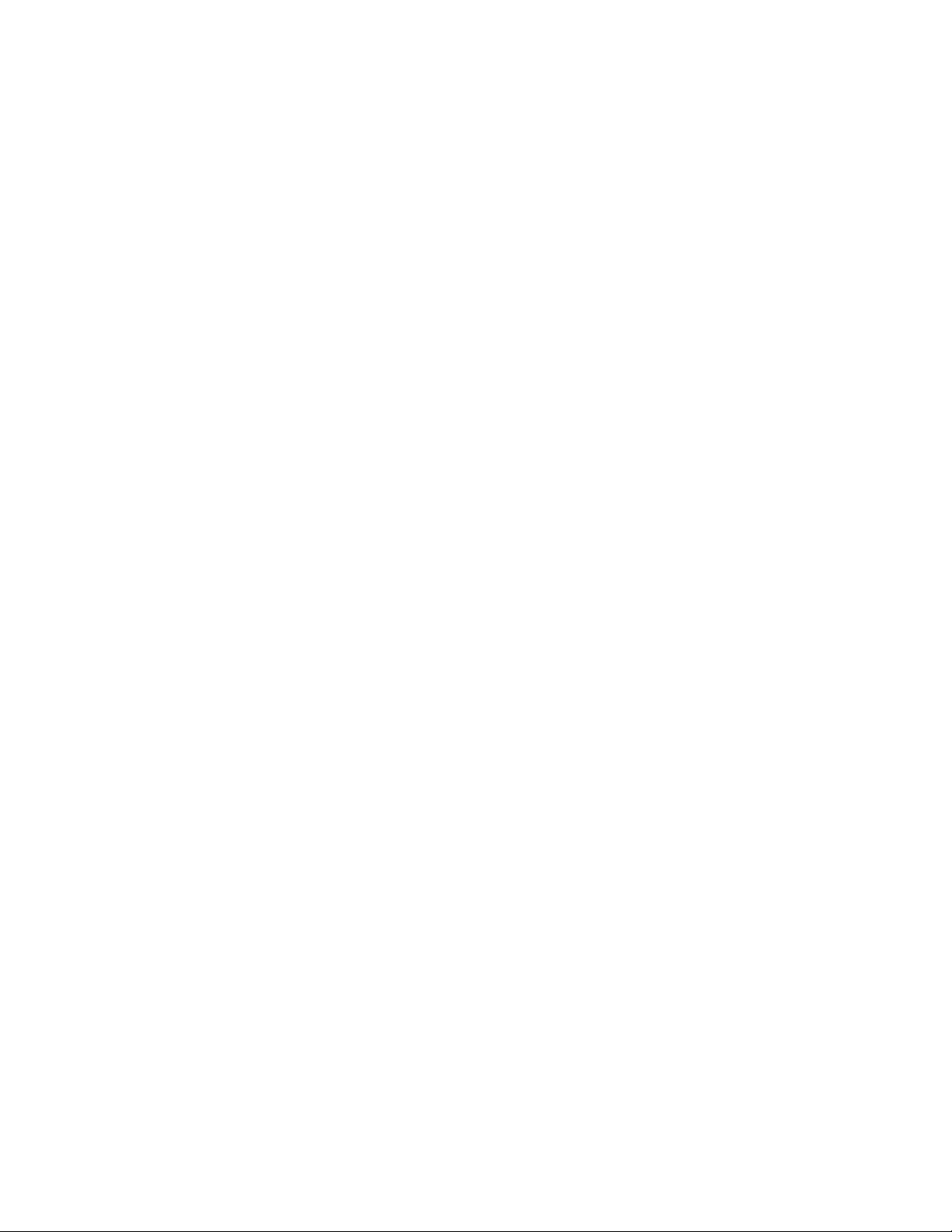
800-658-8788 www.abcoffice.com
abcoffice
Page 3
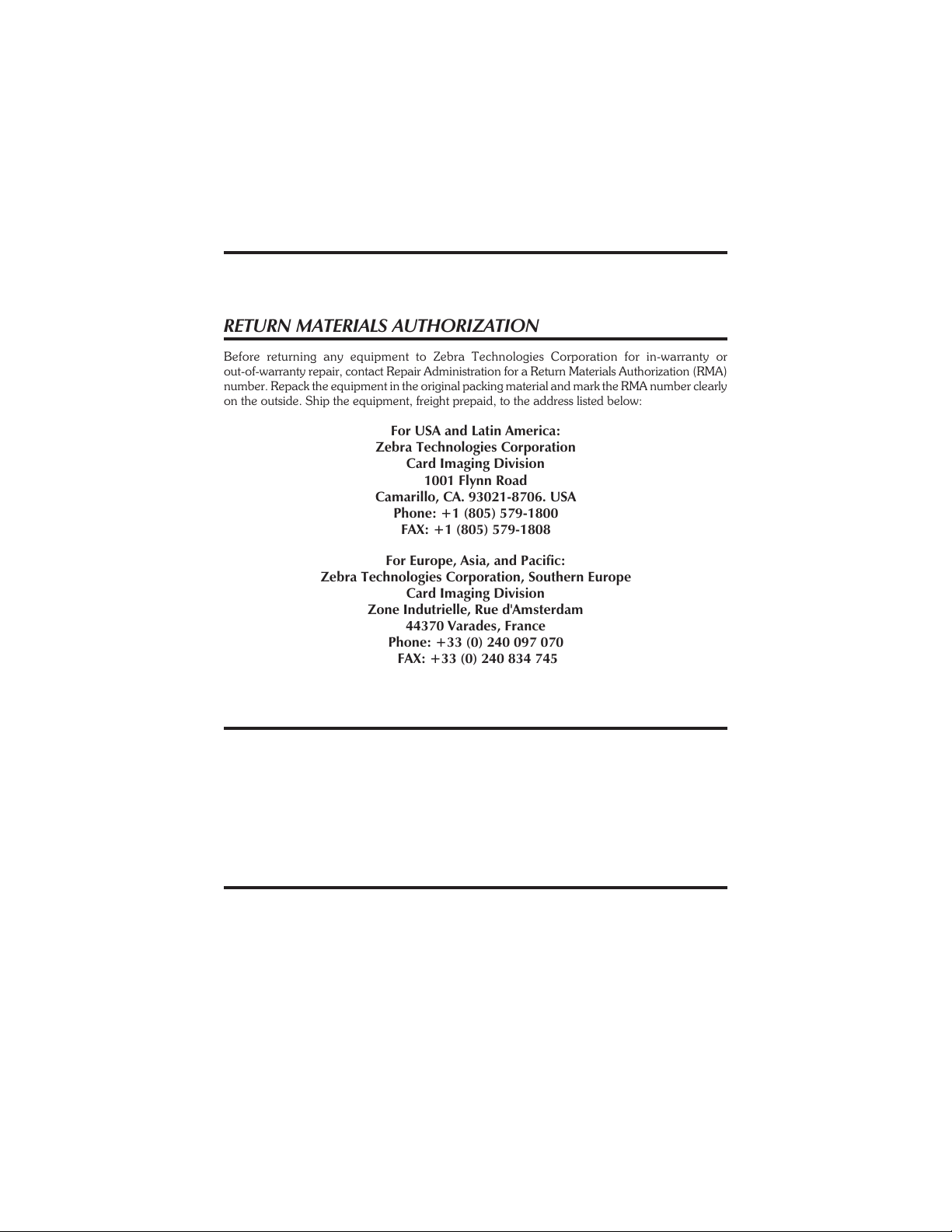
FOREWORD
800-658-8788 www.abcoffice.com
abcoffice
This manual contains installation andoperationinformationfortheP310Seriescardprintersman
ufactured by Zebra Technologies Corporation.
RETURN MATERIALS AUTHORIZATION
Before returning any equipment to Zebra Technologies Corporation for in-warranty or
out-of-warranty repair, contact Repair Administration for a Return Materials Authorization (RMA)
number. Repacktheequipment in the originalpackingmaterialand mark the RMA numberclearly
on the outside. Ship the equipment, freight prepaid, to the address listed below:
For USA and Latin America:
Zebra Technologies Corporation
Card Imaging Division
1001 Flynn Road
Camarillo, CA. 93021-8706. USA
Phone: +1 (805) 579-1800
FAX: +1 (805) 579-1808
For Europe, Asia, and Pacific:
Zebra Technologies Corporation, Southern Europe
Card Imaging Division
Zone Indutrielle, Rue d'Amsterdam
44370 Varades, France
Phone: +33 (0) 240 097 070
FAX: +33 (0) 240 834 745
COPYRIGHT NOTICE
-
This document contains information proprietary to Zebra Technologies Corporation. This docu
ment and theinformationcontainedwithiniscopyrighted by Zebra Technologies Corporationand
may not be duplicated in full or in part by any person without written approval from Zebra. While
every effort hasbeenmadetokeepthe information contained within currentandaccurateasofthe
date of publication, noguarantee is given or impliedthat the document is error-free or thatit is ac
curate with regard to any specification. Zebra reserves the righttomakechanges,forthepurposeof
product improvement, at any time.
TRADEMARKS
P310 is a service mark of Zebra Technologies Corporation. Windows and MS-DOS are registered
trademarks of Microsoft Corp. All other marks are trademarks or registered trademarks of their re
spective holders.
980261-001 Rev.C iii
-
-
-
Page 4

PRODUCT WARRANTY STATEMENT
800-658-8788 www.abcoffice.com
abcoffice
All Zebra Card Printers are warranted against defects in material or workmanship for twelve (12)
months from the purchase date.
Proof of purchase or shipment date is required to validate the warranty period. The warranty be
comes voidiftheequipment is modified,improperlyinstalled or used, damagedbyaccidentor ne
glect, or if any parts are improperly installed or replaced by the user.
Note: Products returned must be packaged in the original or comparable packing and shipping
container. Intheeventequipmentisnotso packaged, or if shipping damage isevident,itwillnotbe
accepted forservice under warranty. If it is determined that the product returned for warranty ser-
vice or replacement is not defective as herein defined, the customer will pay all handling and
transportation costs.
Since printheadwearispartof normal operation, the originalprintheadiscovered by a twelve (12)
month warranty. Warranty period begins on purchase date.
To qualify for this warranty, the printhead must be returned to the factory or to an authorized service center. Customers are not required to purchase Zebra supplies (media and/or ribbons) for
warranty qualification. However, ifitis determined that the useofothermanufacturer supplies has
caused any defect in the printhead for which a warranty claim is made, the user is responsible for
all labor and material charges required torepair the defect. The warranty becomes void if the
printhead is physically worn or damaged; also if it is determined thatfailuretofollowthepreventive
maintenance schedule listed in the User’s Guide has causes defect in the thermal printhead for
which a warranty claim is made.
All parts, maintenance kits, options kits, and accessories are warranted to be free of defects inmate
rial and workmanship for 90 days (except where otherwise denoted) from date of purchase. This
warranty become void if theitem ismodified, improperlyinstalled orused, or damaged byaccident
or neglect.
-
-
-
iv 980261-001 Rev.C
Page 5
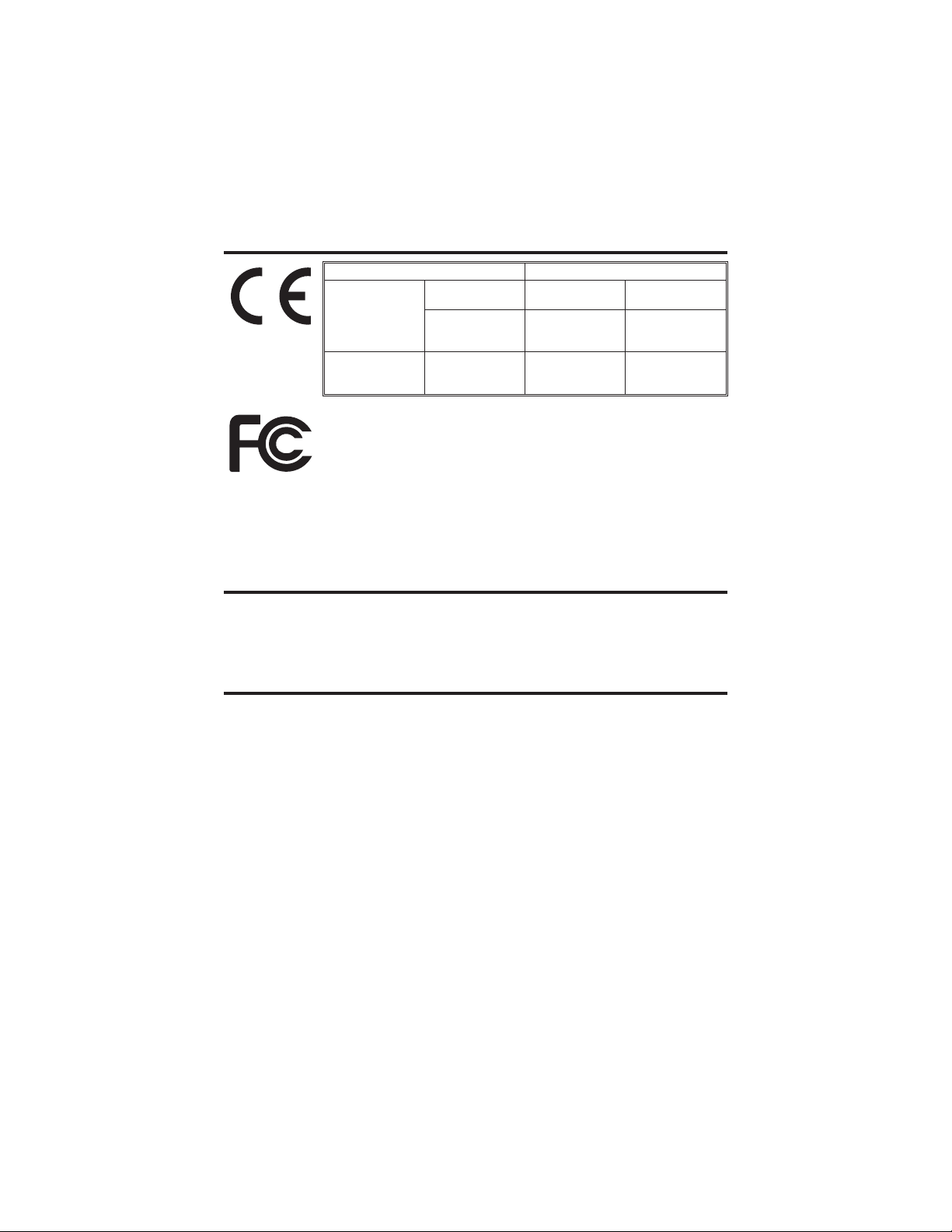
DECLARATIONS OF CONFORMITY
800-658-8788 www.abcoffice.com
abcoffice
European Council Directive Compliance to Standards
89/336/EEC
Modified by
92/31/EEC &
93/61/EEC
73/23/EEC
Modified by
93/68/EEC
Model: P310 conforms to the following specification:
FCC Part 15, Subpart A, Section 15.107(a) and Section 15.109(a)
Class A digital device
Supplemental Information:
This device complies withPart 15of theFCC Rules.Operation issubject tothe following Two Con
ditions: (1) This device may not cause harmful interference , and (2) this device must accept any
interference received, including interference that may cause undesired operation.
EMC Directive
EMC Directive
Low Voltage
Directive
EN 55022-B,
CISPR 22
EN 500082-1,
IEC 801
EN60950 Product Safety
RF Emissions
Control
Immunity to
Electromagnetic
Disturbances
INDUSTRY CANADA NOTICE
This device complies with Industry Canada ICS-003 class A requirements.
Cet equipement est conforme a l’ICS-003 classe A de la norm Industrielle Canadian
INTRODUCTION
-
Thank you for choosing the Zebra P310 Plastic Card Printer.
These printers producecards idealfor personalizedidentification, access control, visitor,
membership, promotion and luggage card, badges and tags.
This manual guides you to an efficient start up and operation of your newCard Printer.
980261-001 Rev.C v
Page 6
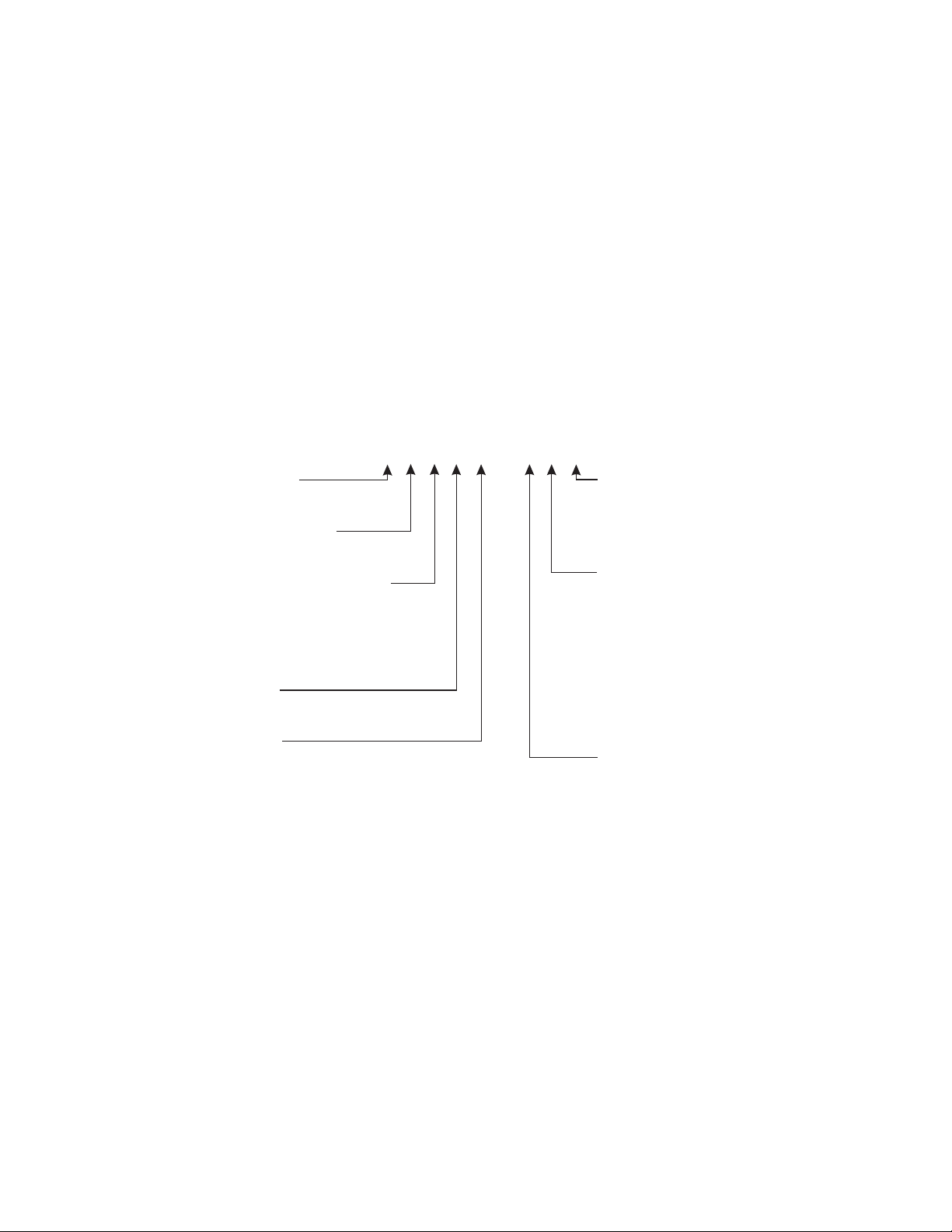
P310 PRINTER MODELS
800-658-8788 www.abcoffice.com
abcoffice
Zebra’s Product Numbers tell the story:
Here is a quick review of Zebra’s Card Printer Series numbering and letteringsystem to
help you.
Zebra’s P310C Plastic Card Printer Series employ Dye Sublimation and Resin Thermal
Transfer technologies.Model numbers include identifiers that specify optionsand items
in the Ship-Away kits.
{
Ship-away kit
P310C-XXXXX- XXX
Smart Card:
0=No
E=Yes
Magnetic Encoder:
0=No
M=Yes
Magnetic Encoder Options:
0=No
1 = Stripe Down HICO
2 = Stripe Down LOCO
3 = Stripe Up HICO
4 = Stripe Up LOCO
Memory:
0 = Standard
1 = Extended
Interface:
P = Parallel (DB-25 Male)
S = Serial (DB-25 Female)
U = USB
A = Parallel/Serial (DB-25 Male
DB-9 Female)
Software:
0 = None
C = CD only
F = Floppies only
B = CD & Floppies
Language:
0 = No Manual
E = English
F = French
S = Spanish
C = Chinese
G = German
I = Italian
P = Portugese
B = Others
Power Cord:
0 = None
A = 120 VAC
E = 220 VAC
U=UK
vi 980261-001 Rev.C
Page 7
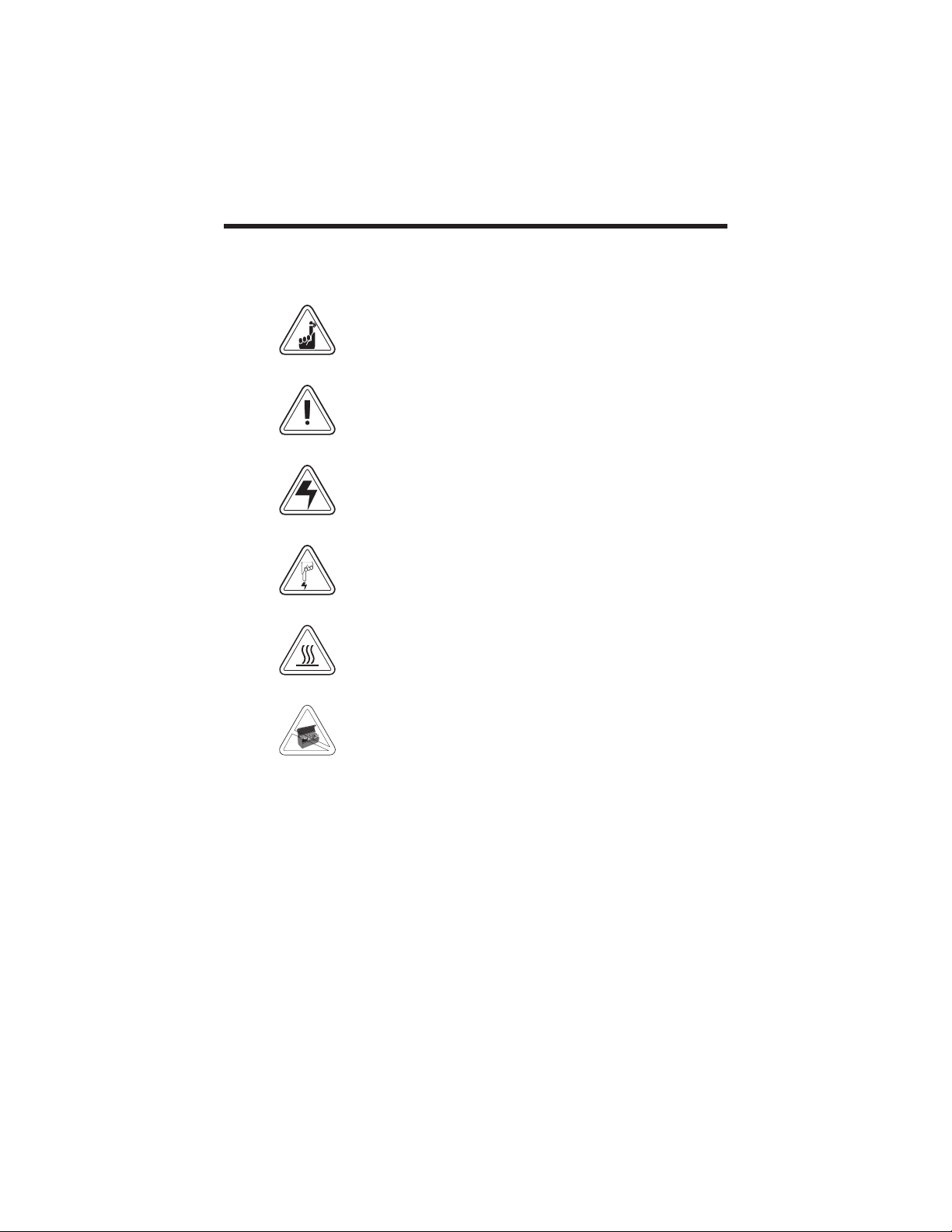
ICONS Throughout this manual, different icons high
800-658-8788 www.abcoffice.com
abcoffice
light important information, as follows:
Important general information
Mechanical hazard,such as one associatedwith
moving parts,capable ofresulting inequipment
damage or personal injury.
Electrical hazard, such as an exposed voltage
point, capable of causing electrical shock and
personal injury.
An area where electrostatic discharge (ESD)
can cause component damage. Use a grounding wrist band.
Elevated temperature hazard, capable of producing a burn.
-
Keep Card Printer clean by minimizing cover
open time.
980261-001 Rev.C vii
Page 8
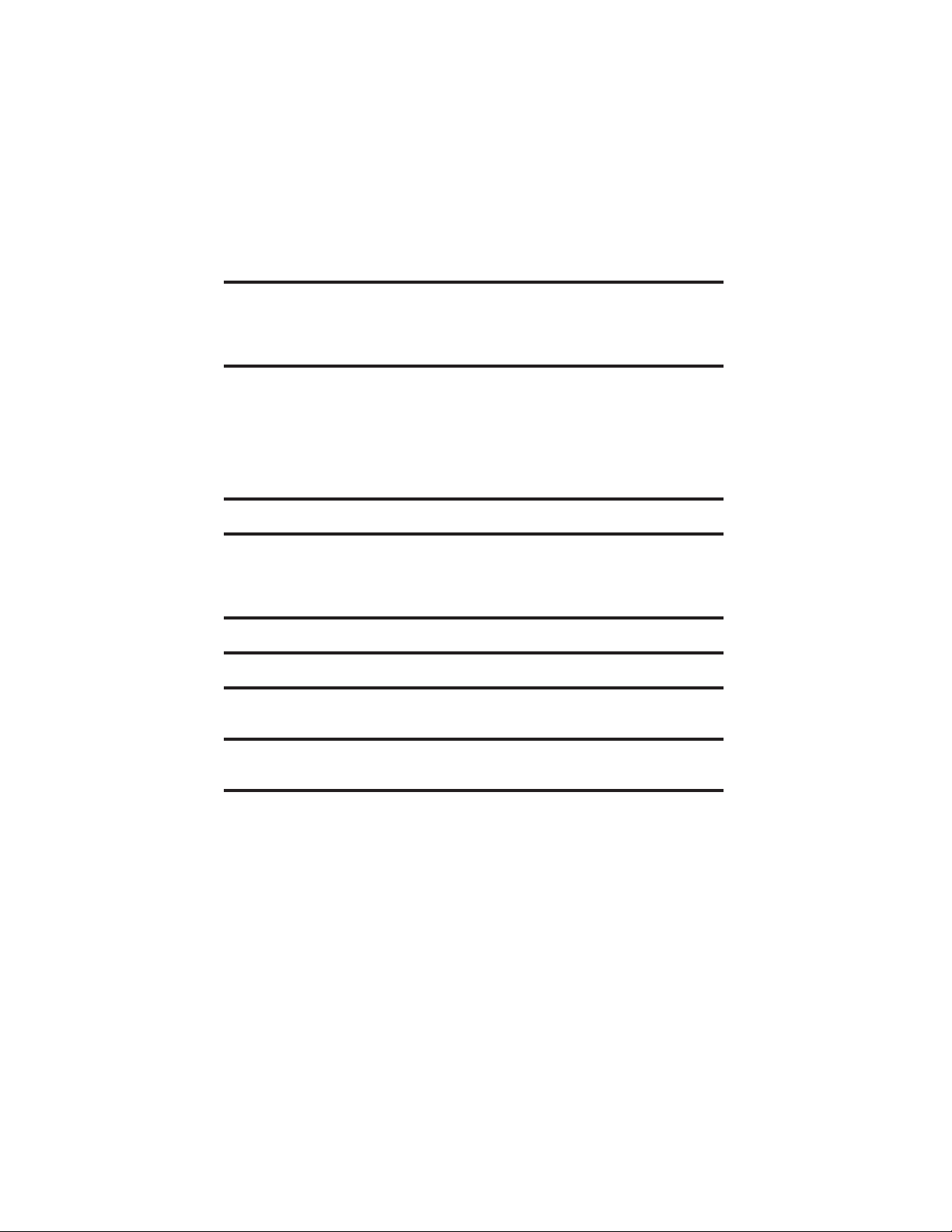
Table of Contents
800-658-8788 www.abcoffice.com
abcoffice
ICONS . . . . . . . . . . . . . . . . . . . . . . . . . . . . . vi
GETTING STARTED . . . . . . . . . . . . . . . . . . . . . 1
UNPACKING YOUR CARD PRINTER. . . . . . . . . . . . . 1
INDICATORS AND CONTROLS . . . . . . . . . . . . . . . 3
PRINTER INSTALLATION. . . . . . . . . . . . . . . . . . . 4
OPERATION . . . . . . . . . . . . . . . . . . . . . . . . . 5
P310 PRINTER FEATURES . . . . . . . . . . . . . . . . . . 5
LOADING RIBBONS . . . . . . . . . . . . . . . . . . . . . 6
LOADING CARDS. . . . . . . . . . . . . . . . . . . . . . . 8
FEEDING ONE CARD AT A TIME . . . . . . . . . . . . . . 10
REMOVING CARD CARTRIDGE . . . . . . . . . . . . . . . 10
PRINTING A TEST CARD . . . . . . . . . . . . . . . . . . . 11
PRINTING A SAMPLE CARD . . . . . . . . . . . . . . . . 13
CLEANING . . . . . . . . . . . . . . . . . . . . . . . . . 17
CLEANING SYSTEM . . . . . . . . . . . . . . . . . . . . . 18
CLEANING THE PRINT HEAD . . . . . . . . . . . . . . . . 19
CARD CLEANING CARTRIDGE . . . . . . . . . . . . . . . 20
TROUBLESHOOTING . . . . . . . . . . . . . . . . . . . . 23
TECHNICAL SPECIFICATIONS . . . . . . . . . . . . . . . 27
APPENDIX A - MAGNETIC CARD STRIPE
ENCODER . . . . . . . . . . . . . . . . . . . . . . . . . 31
APPENDIX B - SMART CARD CONTACT STATION . . . . . 33
INTRODUCTION . . . . . . . . . . . . . . . . . . . . . . . 33
APPENDIX C - ACCESSORIES & SUPPLIES . . . . . . . . 35
RIBBONS . . . . . . . . . . . . . . . . . . . . . . . . . . . 35
CARDS . . . . . . . . . . . . . . . . . . . . . . . . . . . . 36
ACCESSORIES . . . . . . . . . . . . . . . . . . . . . . . . 37
viii 980261-001 Rev.C
Page 9
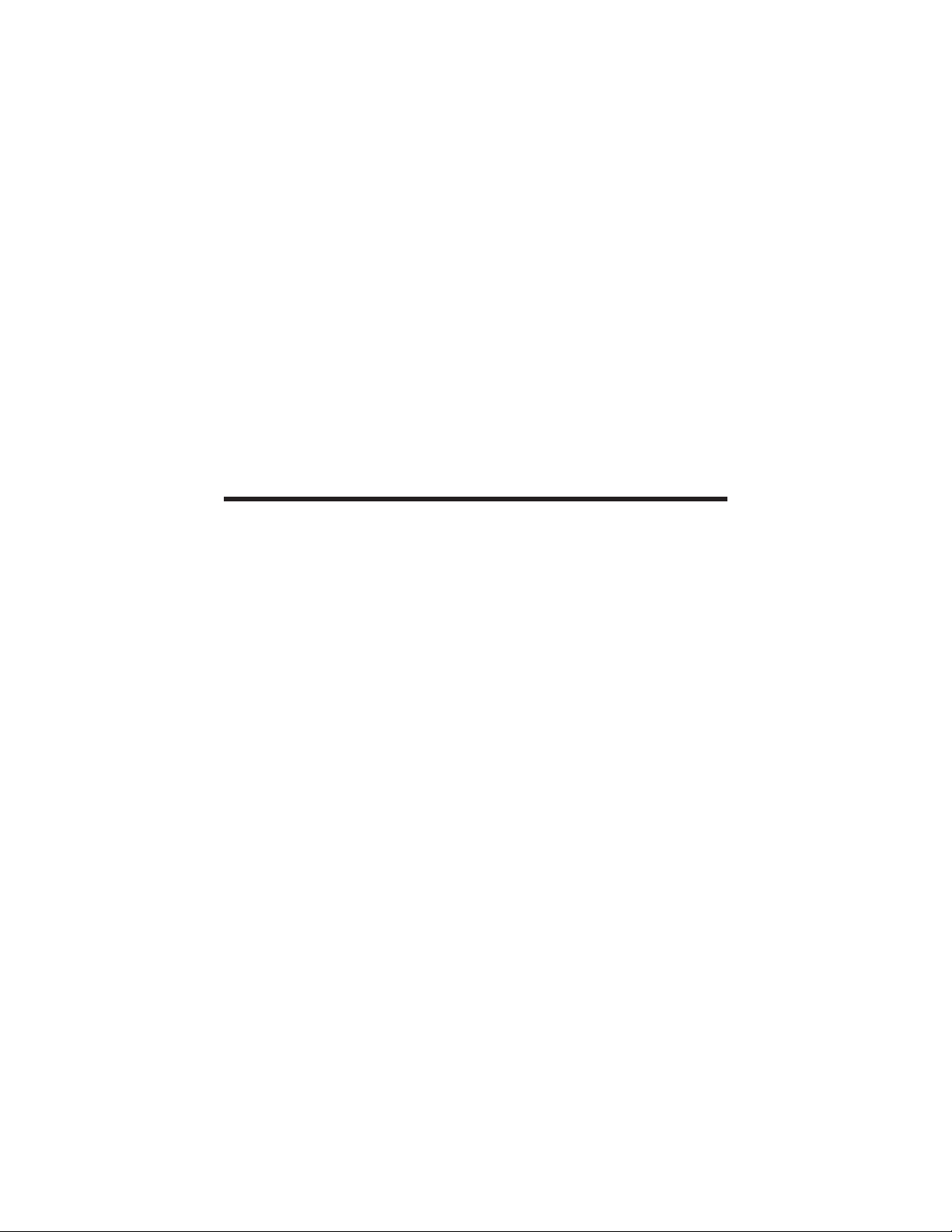
1
800-658-8788 www.abcoffice.com
abcoffice
GETTING STARTED
UNPACKING YOUR
CARD PRINTER
Your P310 printer ships in a carton and protective anti-static bag. Keep all packing material in
case you need to move or re-ship the printer.
While unpacking, inspect the carton to ensure
that no damage occurred during shipping.
Please ensure that you have a clean and nearly
dust free environment for proper operation and
storage of the printer.
980261-001 Rev.C 1
Page 10
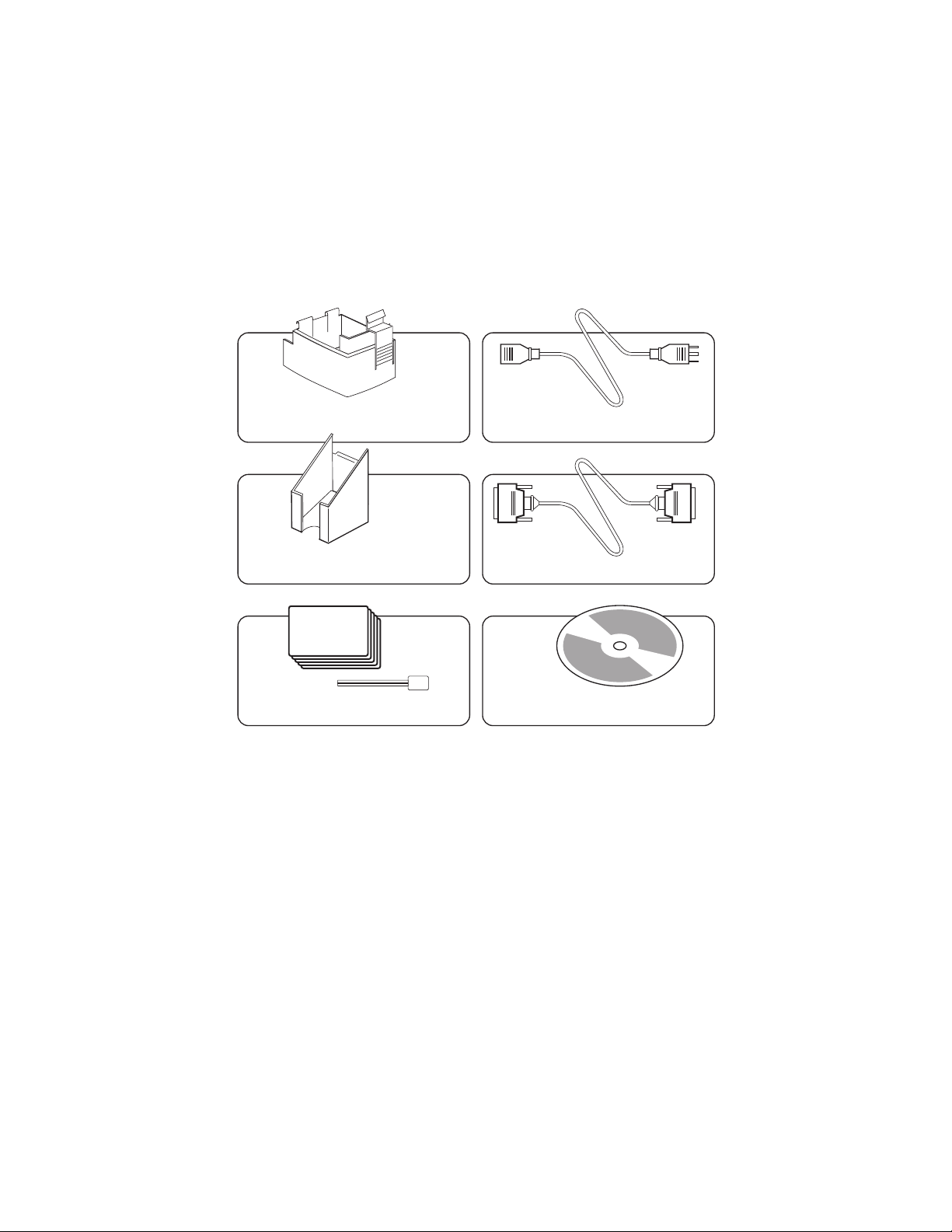
In addition to user documentation, make sure
800-658-8788 www.abcoffice.com
abcoffice
the following items are includedwith your P310
printer:
CARD CARTRIDGE POWER CABLE
CARD OUTPUT HOPPER
SWABS & SATURATED CLEANING CARDS
CARD CLEANING CARTRIDGE and PRINTER QUICK REFERENCE
(Not Shown)
If any items are missing, please contact your dealer.
INTERFACE CABLE
CD ROM (OPTIONAL)
To reorder, please refer to Appendix C of this
manual.
2
980261-001 Rev.C
Page 11
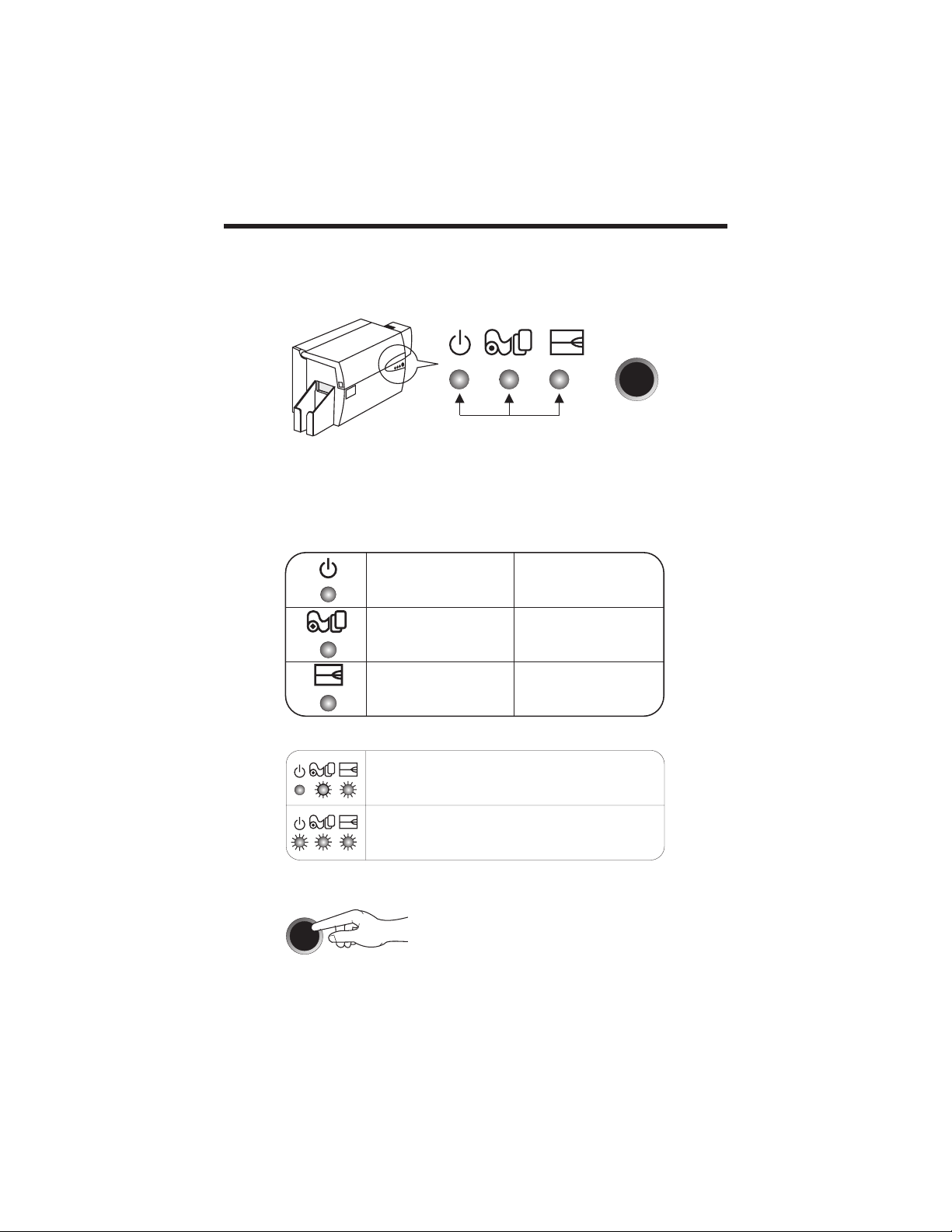
INDICATORS AND
800-658-8788 www.abcoffice.com
abcoffice
CONTROLS
Your P310 Printer has three Status indicators
and a panel button on the front and a power
switch on the rear:
PANEL
INDICATORS
BUTTON
INDICATORS (green, amber & red) signal
printer activity by illuminating or flashing, as
follows:
INDICATOR ON
POWER ON
PRINTER ALERT
REFER TO TROUBLESHOOTING
OTHER ALERTS
AMBER & RED
FLASHING
ALL FLASHING
PANEL BUTTON This is a push button to operate the printer for:
- CLEAR ERROR
- CLEANING PROCESS
SEE CHAPTER 4
- TEST CARD
{
SEE CHAPTER 2
FLASHING
PROCESSING
REPLACE RIBBONLOAD CARDS
ENCODER ALERT
REFER TO TROUBLESHOOTING
PRINTER CLEANING
PROCESS REQUIRED
PRINT HEAD COOL DOWN MODE
PRINTING WILL RESTART SHORTLY
980261-001 Rev.C 3
Page 12
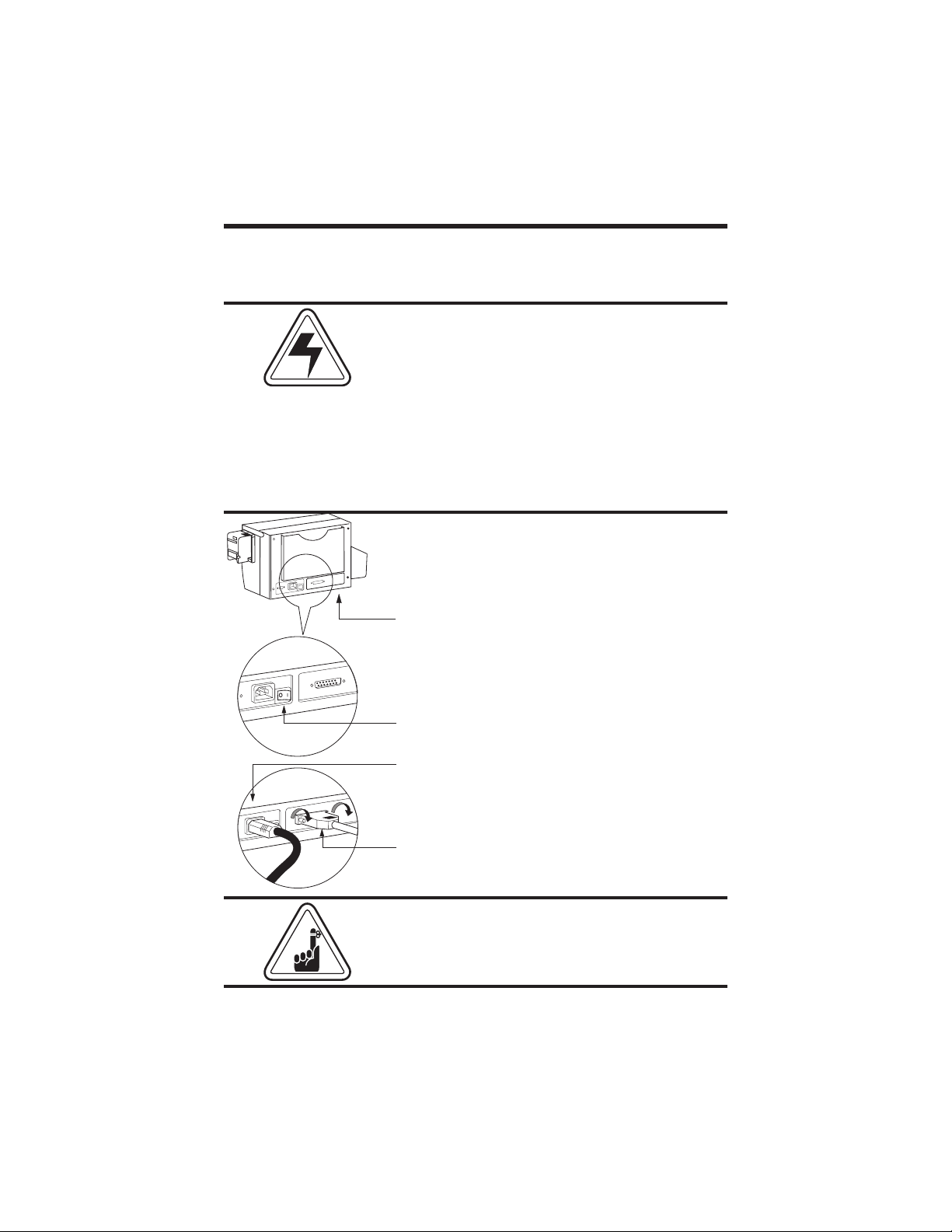
PRINTER
p
800-658-8788 www.abcoffice.com
abcoffice
INSTALLATION
The following will guide you through the instal
lation of your P310 Printer.
CAUTION: Limit AC power supplied to the
P310 to 110 ~ 230 volts, 60 ~ 50 Hertz, for an
associated 680 ~ 280 milliamps. Limit excess
current draw to16 ampsor less,using an associ
ated circuit breaker or other such device. Never
operate the printerin a locationwhere operator,
computer, or printer can get wet. Personal in
jury could result. The electrical security of the
printer is based on the reliability of the mains
power source.
1. Place the printer in a location that allows easy access
to all sides. The printer should never be operated while
resting on its side or upside down.
-
-
-
2. Place the printer’s power switch in the OFF (0)
position.
3. Insert the power cable into the printer power
socket and attach to grounded electrical socket of the
proper voltage and type.
4. Attach interface cable to printer and computer and
then secure.
5. Switch
CAUTION: Intermittent or unpredictable oper
ower on.
ation may occur from unsecured connectors. If
damaged, the power cable must be replaced by
an exact equivalent.
4
980261-001 Rev.C
Page 13
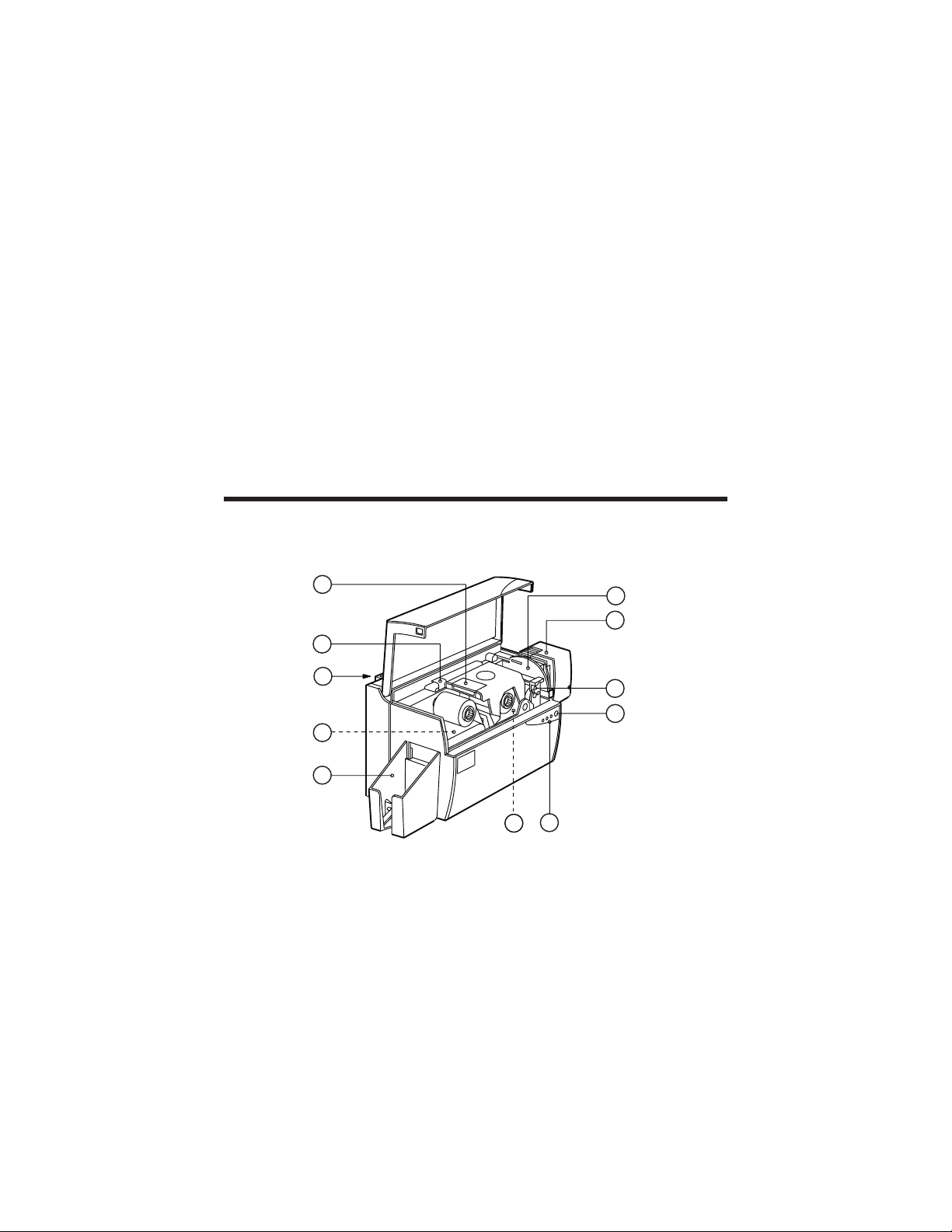
2
800-658-8788 www.abcoffice.com
abcoffice
OPERATION
P310 PRINTER
FEATURES
1
2
3
A
4
PLEASE NOTE: Any blue items inside the printer can be operated by the user.
STANDARD FEATURES
1. Print Head
2. Print Head Unlock Lever
3. Manual Holder
4. Card Output Hopper
OPTIONAL FEATURES
A. Magnetic Encoding Station
B. Smart Card Contact Station
The following shows the features foundon your
P310 Printer:
9
8
7
6
5
B
5. Status Indicators
6. Panel Button
7. Card Cleaning Cartridge
8. Card Cartridge
9. Card Thickness Control
980261-001 Rev.C 5
Page 14

LOADING
800-658-8788 www.abcoffice.com
abcoffice
RIBBONS
The P310 Printer requires approved ribbons
(See Appendix C). The Resin Thermal Transfer
and Dye Sublimation ribbons are specifically
designed for your P310 Printer. For optimum
performance and printer life (Print Head), al
ways use approved ribbons.
DO NOT TOUCH the print head or the elec
tronic components on the print head carriage.
Discharges of electrostatic energy that accumu
lates on the surface of the human body or other
surfaces can damage the print head and other
electronic components used in this device.
1. Remove ribbon from packaging.
-
-
-
2. Open cover and press down on the print
head unlock lever to open the print head
carriage. The print head carriage will pop
open.
Continued on next page ..........
6
980261-001 Rev.C
Page 15

SUPPLY SPINDLE
800-658-8788 www.abcoffice.com
abcoffice
TAKE-UP SPINDLE
‘CLICK’
3. Load ribbon onto the supply
spindle (under print head carriage)
and empty core (with tape
attached) onto the take-up spindle.
Make sure the ribbon comes off of
the top of the supply spindle and
feeds to the top of the take-up
4. Push down on the Print Head
Lock Lever until an audible ‘click’
signals the locked-down position.
5. Close Cover.
Please note that the ribbon automatically
synchronizes whenever the print head lock
down occurs.
980261-001 Rev.C 7
Page 16

LOADING CARDS To help you load, print, and collect cards, the
800-658-8788 www.abcoffice.com
abcoffice
P310 has with the following items:
A - CARD CARTRIDGE
For loading cards.
1. Install Card Cartridge by hooking onto
printer as shown and clicking down.
‘CLICK’
2. Install cards into Cartridge.*
DO NOT bend cards or touch print surfaces as
this can reduce print quality. The surface of the
cards must remain clean and dust free. Always
store cards in an enclosed container. Ideally,
use cards as soon as possible. If cards stick to
gether, carefully shuffle them.
-
8
3. Close hopper.
980261-001 Rev.C
Page 17

B - CARD THICKNESS CONTROL LEVER
800-658-8788 www.abcoffice.com
abcoffice
This item is operated by the user to
prevent more than one card feeding into
the printer at the same time and causing a
jam.
Open Cover, and adjust lever to correct
position. Repeat for different card
thickness. (Factory setting is for 30mil
(0.762mm) card thickness. See diagram
below:
Card Thickness:
A - 60mil (1.524mm) to 50mil (1.27mm)
B - 40mil (1.016mm)
C - 30mil (0.762mm)
D - 20mil (0.508mm)
E*- Less than 20mil (0.508)
* Start at lowest position and move lever
up to match card thickness.
For other card thickness, start lever at
lowest position and move up until cards
feed.
A
B
C
D
E*
C - CARD OUTPUT HOPPER
For collecting printed cards
Install Card Output Hopper onto printer
by hooking over bottom edge of card exit
aperture.
980261-001 Rev.C 9
Page 18

FEEDING ONE
800-658-8788 www.abcoffice.com
abcoffice
CARD AT A TIME
A Manual Feed Slot is available on the side of
the Card Input Hopper for feeding single cards.
Cleaning Cards are fed manually throught this
slot. The Card Cartridge must be empty
manual card feeding to work properly.
for
For one-at-a-time printing, feed
cards through slot on side of
Do not feed more than one card at
a time.
REMOVING CARD
CARTRIDGE
HOOK
10
Remove the Card Cartridge prior to packaging
the printer for shipment.
To remove, pull hook back, and
lift hopper out.
980261-001 Rev.C
Page 19

PRINTING A TEST
800-658-8788 www.abcoffice.com
abcoffice
CARD
With ribbon and cards loaded, your P310
printer is ready to print. To check the operation
of the printer you should print a test card.
12. Place the printer’s power switch in the
OFF (0) position..
. While pressing the panel button, switch
printer on. Green indicator will show.
3. Keep pressing panel button until green
indicator starts flashing.
4. Release panel button and a test card will
print after a few seconds.
This is an example of the test card.
PLASTIC CARD PRINTER
PRINTER: P310CEM
Serial Number 23666
Firmware: 4.00
300 dpi
TEST CARD
Head resistance: 1234
Offset: X12 - Y12
23666
980261-001 Rev.C 11
Printing Counter: 123456
EC: 12
Page 20

12 980261-001 Rev.C
800-658-8788 www.abcoffice.com
abcoffice
Page 21

3
800-658-8788 www.abcoffice.com
abcoffice
PRINTING A SAMPLE CARD
Printing with the P310 Printer requires the Windows printer driver, the WindCard software, or
printer command level programming through
the printer interface.
The P310 Card Printer can be used with any
Windows 95/98 and Windows NT 4.0 software
application program, usingthe drivers provided
with the printer.
This section contains information on the print
ing of a sample card in color (using the 5-Panel
color ribbon YMCKO) and the Windows printer
driver.
BEFORE installing updated printer driver ver
sions, always delete the existing printer driver
version from your computer.
980261-001 Rev.C 13
-
-
Page 22

TO INSTALL THE P310 PRINTER DRIVER INTO WINDOWS 95, USE THE FOL
800-658-8788 www.abcoffice.com
abcoffice
LOWING STEPS:
1. Start your computer and then Windows.
2. Insert either the CDROM or Diskettecontaing the WindowsDriver into the associated
drive.
3. Under Windows click the Start button, Select Settings, then Printers.
4. Double-click onthe Add Printer icon.The Add Printer Wizardwill display a listof
printers. Select Have Disk and locate the P310 Drivers on the CD. For more informa
tion about howto installa Windowsdriver pleaseconsult theappropriate Microsoftdoc
umentation.
Once the printer driver has been successfully installed, you will need to configure it for
you printer. This driver provides control of several printer features when printing from
Windows applications. These features are accessed through the P310 Plastic Card
Printer Properties. To access these properties select the Zebra P310 Card Printer
icon in Printers. Then click File Menu and select Properties.
The P310 Printer screen appears. Change the options as follows:
1. On the Printer Tab configure the magnetic encoder feature. If your printer is
equipped with a Magnetic Encoder option, select With Magnetic Encoder option.
2. On the Card Tab select card orientation:
Landscape or Portrait - Select ‘Landscape.’
-
-
-
3. On the Ribbon Tab, select the Ribbon Type. Select YMCKO for the standard
5-panel ribbon.
4. In the same tab, goto Black Panel areaand selectText Only. Thisoption allows the
text printing using the Black Resin Panel from the Color Ribbon.
5. Close the Zebra P310 Printer Properties screen.
Now that youhave loaded media and setup the printer driver,the P310 Printer isready
to print.
EXAMPLE: FOLLOW THESE STEPS TO PRINT YOUR FIRST CARD:
1. Go to the Microsoft Word Software.
2. If the printer was not selected as the default printer, go to the File menu and point
Printer Setup and choose Zebra P310 Card Printer in the list. Then press Close
button.
14 980261-001 Rev.C
Page 23

3. Come back to File menu and point Page Setup.
800-658-8788 www.abcoffice.com
abcoffice
4. Select Size Tab and in Paper Size choose Card. Then select the orientation:
‘Landscape.’
5. Go to Margins Tab, put the top, bottom, left and right margins with 0 values.
6. Press OK to close Page Setup Window.
7. The card appears on the screen.
8. Design a card with both black and colored text and with colored pictures, i.e.:
Symbols in Color
SAMPLE CARD
Text in Red
M. JOHN JONES
Logo in Black
ATR
and White
9. Once you are ready to print, go to File and point Print.
10. The printerwill feedin acard and start printing (thedata downloadingtime willvary
depending onthe complexity of the card design and the processing speed of your computer).
11. Once the printing job is achieved the card is ejected from the printer.
Sales Director
Build the World with us!
Http://@atrworld.com
Text in Black
980261-001 Rev.C 15
Page 24

16 980261-001 Rev.C
800-658-8788 www.abcoffice.com
abcoffice
Page 25

4
800-658-8788 www.abcoffice.com
abcoffice
CLEANING
PROTECT YOUR FACTORY WARRANTY!
The recommended maintenance procedures
must be performed to maintain your factory
warranty.
Other than the recommended cleaning procedures described in this manual, allow only
Zebra authorized technicians to service the
P310 Printer
NEVER loosen, tighten, adjust, or bend, etc. a
part or cable inside the printer.
NEVER use a shop air compressor to remove
particles in the printer.
980261-001 Rev.C 17
Page 26

CLEANING SYSTEM Your P310 Printer includes a simple cleaning
.
800-658-8788 www.abcoffice.com
abcoffice
system using the Pre-saturated Cleaning Cards
provided. The regular use of these cards will
clean and maintain important parts of your
printer: including the Print Head, Transport
Rollers, and Magnetic Encoder Station.
WHEN TO CLEAN
When the amber & red indicators flash
(Every 1000 cards* approx.)
*Using 5-panel color ribbon (YMCKO).
*Optional factory setting.
HOW TO CLEAN
1.
Leave power on.
Open Cover and release Print Head Bracket
to remove ribbon.
Close Print Head.
Close Cover. Remove cards from Card Cartridge
2.
Insert one Pre-saturated Cleaning Card
(provided) through slot on the side of the
Card Cartridge.
Press the Panel Button for a few seconds.
3.
The Card will feed into printer and carry out
the cleaning process.Repeat the process with
a new Cleaning Card if necessary.
Note: For cleaning prior to the WHEN TO CLEAN signal, press the Panel
Button for 3 seconds to start the cleaning process.
Although the amberand redindicators willkeep
flashing untilthe cleaning process hasbeen per
formed, the printer will continue to operate.
18
980261-001 Rev.C
-
Page 27

CLEANING THE
800-658-8788 www.abcoffice.com
abcoffice
PRINT HEAD
A cleaning usingthe Cleaning Cardsusually suf
fices. However, a separate Print Head cleaning
using swabs can remove more stubborn
deposites when print anomolies persist. To
avoid deposits, only use foam-tipped swabs.
1. Raise Print Head and remove the
Ribbon.
2. Clean Print Head by moving
alcohol-moistened swab tip side-toside across Print Head elements.
Only use moderate force. (To
reorder swabs see Appendix C.)
-
Never use a sharp object to scrape deposites
from the print head.Permanent damagewill re
sult.
980261-001 Rev.C 19
-
Page 28

CARD CLEANING
800-658-8788 www.abcoffice.com
abcoffice
CARTRIDGE
Your P310 Printer also has a Card Cleaning
Cartridge. This item cleans the cards entering
the printer. To ensure print quality,the cleaning
roller requires periodic replacements.
WHEN TO MAINTAIN
When the amber & red indicators flash.
(Every 1000 cards* approx)
*Using 5-panel color ribbon (YMCKO)
*Optional factory setting.
HOW TO MAINTAIN
1. Turn power off. Open Cover and locate
Cleaning Cartridge..
20
2. Gently remove by rotating up and away
from printer.
Continued on next page...
980261-001 Rev.C
Page 29

SLOT
800-658-8788 www.abcoffice.com
abcoffice
3. Remove Cleaning Roller from Cartridge
and discard.
4. Install new Cleaning Roller into Cartridge*.
To avoid contamination, always hold the
Cleaning Roller assembly by the ends.
5. Carefully peel off wrapper from new
Cleaning Roller while in Cartridge.
6.7.To replace Cartridge into printer:
Make sure the arrow on top of the assembly
is facing toward the rear of the printer.
Hook assembly into slot on printer and rotate
down. Ensure the assembly locks in place.
DO NOT touch the roller surface that contacts
the cards.
Close Cover.
* See Appendix C for replacement Cleaning
Rollers.
Although the amberand redindicators willkeep
flashing until maintenancehas beenperformed,
the printer will continue to operate.
980261-001 Rev.C 21
Page 30

22 980261-001 Rev.C
800-658-8788 www.abcoffice.com
abcoffice
Page 31

TROUBLESHOOTING
800-658-8788 www.abcoffice.com
abcoffice
The following offers causes or solutions to
symptoms related to improper operation.
Check this table when experiencing any loss of
operation or print quality. Note that the LEDs
appear white for ON, dark for OFF, and circled
with radial lines for FLASHING.
SYMPTOMS / DESCRIPTION REASON / SOLUTION
AMBER
INDICATOR
ILLUMINATES
Media alert: Cards
The Printer stops andan errorcomes upin
the Windows application program or in
WindCard Software.
AMBER
INDICATOR
FLASHES
Media alert: Ribbon
The Printer stops andan errorcomes upin
the Windows application program or in
WindCard Software.
1. Check for Cards in Card Cartridge.
2. Check Card Thickness Control setting.
3. Press the Panel Button for 1 second.
The printing job will restart.
1. Check ribbon.
2. Load new ribbon.
3. Ribbon will automatically synchronize
and printing will restart with new card.
5
980261-001 Rev.C 23
Page 32

RED INDICATOR
800-658-8788 www.abcoffice.com
abcoffice
ILLUMINATES
Printer alert: Ribbon
Print Head Bracket open
Card Jam
Ribbon Jam
Command Error
The printer stops working
RED INDICATOR
FLASHES
Magnetic Encoder alert:
The Printer ejects card and stops.
AMBER & RED
INDICATORS
FLASH
1. Check Print Head Bracket is closed.
2. Check if you are using correct card type
(see Technical Specifications).
3. Check Card Thickness Control Lever is
properly adjusted for correct card
thickness(see Chapter2 -Loading Cards).
4. If two cards are fed into printer at same
time:
- Open cover & remove Card Cleaning
Cartridge, empty feeder, pull jammed
cards out. Replace Card Cleaning
Cartridge.
- Remove cards from Card Cartridge, shuf
fle them and replace.
5. Check ribbon is loaded correctly inside
printer.
6. Check command.
1. Check that you are using correct mag
netic card type (for low or high coercivity
encoding).
2. Verify Command Syntax.
3. Call technical support.
1. Printer cleaning required. See Chapter
4.
-
-
Cleaning alert:
The Printer needs cleaning.
ALL INDICATORS
FLASH
Print head alert:
Cool down mode
Printing stops
NO INDICATOR
ILLUMINATES
Power cord
The power switch is ON.
1. Printingwill restart automaticallyafter a
few seconds.
1. Make sure power cord is plugged in
properly at both ends.
2. Call technical support.
24 980261-001 Rev.C
Page 33

CARDS HAVE ‘SCRATCH LINES’
800-658-8788 www.abcoffice.com
abcoffice
MISSING PRINTING.
Incorrect rolled ribbon
Dust
Print head
There are non-printed horizontal lines
(white) on card surfaces.
POOR PRINTING QUALITY
Dust on print head.
Contrast & Intensity values.
Printing shows very pale or inconsistent
results.
PRINTING HAS VOIDS
Dust inside printer
Contamination on card surface
Small spots on the printed card with a
non-printed area or a different printed
color.
1. Incorrect position of ribbon. Check rib
bon is properly rolled onto the ribbon core
and there are no pleats.
2. There may be dust on the print head
(see Chapter 4, Cleaning).
3. An element on the print head may be
scratched or burnt. Contact technical sup
port for print head replacement informa
tion.
1. There may be dust or embedded con
taminations on elementsof the print head.
Clean print head (see Chapter 4,
Cleaning.
2. Contrast and/or intensity colors may be
set to high values. Adjust contrast and in
tensity values in software or with
programing.
1. This may be caused by dust inside the
printer and/or a dirty Cleaning Roller Assembly (see Chapter 4, Cleaning).
2. This may be caused by contaminations
on the card surface. Check that cards are
stored in a dust free environment.
-
-
-
-
-
980261-001 Rev.C 25
Page 34

26 980261-001 Rev.C
800-658-8788 www.abcoffice.com
abcoffice
Page 35

6
800-658-8788 www.abcoffice.com
abcoffice
TECHNICAL SPECIFICATIONS
General • High speed printing, over 140 cards/hour edge
to edge in full color (YMCKO) throughput
• Small footprint
• Easy to use Wind Card Classic utility tool (op-
tion)
• Windows Drivers for 95 and NT 4.0 (option)
• One year printer warranty
• One year (100k passes) print head warranty
• Powerful EPCL (Zebra's Command Language)
Color Printing • Color dye sublimation or monochrome thermal
transfer printing
• 25 seconds per card edge to edge in full color
(YMCKO)
• 300 dpi (11.8 dots/mm) print resolution
• Edge to edge printing standard
Bar Codes • Code 39
• Code 128 B & C with & without check digit
• 2 of 5 & 2 of 5 industrial
• UPCA
• EAN8 & EAN 13
• PDF 417 2D bar code and other symbologies
available via WindCard Classic utility tool (op
tion)
-
Fonts • Resident: Normal 100, Bold 100
980261-001 Rev. C 27
Page 36

• True Type fonts available via Windows Driver
800-658-8788 www.abcoffice.com
abcoffice
and WindCard Classic utility tool (option)
Cards* • Types PVC, Composite
• Card width/length: ISO CR-80 - ISO 7810,
2.125” (54mm) by 3.385” (86mm)
• Option: Magnetic Stripe - ISO 7811
• Option: Smart Card - ISO 7816-2
• Card thickness: 10 mil (0.25mm) to 60 mil
(1.524mm)
• Card Cartridge capacity: Up to 210 cards (10
mil), up to 75 cards (30 mil)
• Card Output Hopper capacity: up to 210 cards
(10 mil), up to 75 cards (30 mil)
CARD DIMENSIONS
ISO STANDARD DIMENSIONS FOR PLAIN CARD
2.125 ±0.002in
(53.98 ±0.050mm)
Radius
0.125in
(3.18mm)
ISO STANDARD DIMENSIONS FOR MAGNETIC STRIPE CARD
0.623in (15.82mm) min
0~0.115in (2.92mm)
CHIP POSITION FOR SMART CARD
ISO STANDARD AFNOR STANDARD
3.375 ±0.010in
(85.72 ±0.25mm)
0.009~0.034in
(0.23~0.84mm)
MAGNETIC STRIPE
218in (5.54mm) max
0~0.115in (2.92mm)
* Use Zebra approved media only.
28 980261-001 Rev. C
Page 37

Ribbons* • Monochrome: 1500 cards/roll
800-658-8788 www.abcoffice.com
abcoffice
• Monochrome colors: black, red, blue, green, sil
ver, gold, white, scratch-off grey
• K-resin + O: 800 cards/roll
• K-dye + O: 800 cards/roll
• YMCKO: 350 cards/roll
Overlay Varnish • Thermal transfer
• 4 microns thick
• Clear and holographic options:
- Clear
- Genuine/Secure Hologram
- Pcard Hologram
- Custom Hologram
Interfaces • Parallel Standard (cable included)
• RS-232C Serial (option)
Mechanical • Width: 11.8” (315mm)†
• Depth: 7.75” (198mm)†
• Height: 8.7” (220mm)†
• Weight: 13.4lbs (6.1kg)
Electrical • 110 ~ 230 Volts AC, 60 ~ 50 Hz
• FCC Class A, CE, UL, and CUL approved
-
Environmental • Operating Temperature: 60to 86°F (15to 30°C)
• Operating Humidity: 20to 65% noncondensing
• Storage Temperature: -23 to158°F (-5to 70°C)
• Storage Humidity: 20 to 70% non condensing
• Ventilation: Free air
* Thermal transfer (Resin) ribbons offer more dura
bility than dye sublimation, with greater resis
tance to scratches and UV-induced fading.
Dye Sublimation printing requires dye sublima
tion ribbons, with either black or cyan, magenta,
and yellow (plus black resin) panels.
† Measured without card feeder and card hopper
980261-001 Rev.C 29
-
-
-
Page 38

Options • RS-232C serial port
800-658-8788 www.abcoffice.com
abcoffice
• Smart Card Contact Station (30 mil cards only)
• Magnetic Encoder (30 mil cards only)
• Extended Warranty program
• Hot Swap Warranty program
• Cleaning supplies
• Service Manual
• WindCard design software
Use only Zebra-approved card and ribbon
media. Usingnon-approved card or ribbon me
dia can void your warranty.
Refer to the Accessories section for more information about Cardand RibbonMedia available
from Zebra Technologies.
-
30
980261-001 Rev.C
Page 39

APPENDIX A - MAGNETIC CARD STRIPE
800-658-8788 www.abcoffice.com
abcoffice
ENCODER
Operation and maintenance requirements for the P310 Printer with the optional mag
netic card stripe encoder.(See Chapter 2 for location). The magneticencoder can beset
for either high and low coercivity.
The magnetic encoder is a factory installed item with
the read/write head positioned below the card path,
available with HICO encoding (P310CM1 or
(P310CEM1) or LOCO encoding (P310CM2 or
P310CEM2).
When loading cards into the Card Cartridge, please
STRIPE
DOWN
STRIPE
UP
NOTE:
M1 - HICO encoding - stripe down M3 - LOCO encoding - stripe up
M2 - HICO encoding - stripe down M4 - LOCO encoding - stripe up
ensure the magnetic stripe is facing towards the
printer and closest to the rear.
Also available are Printer models with the Magnetic
Read/Write head positioned above the card path, with
HICO encoding (P310CM3 or P310CEM3) or LOCO
encoding (P310CM4 or P310CEM4).
When loading cards, please ensure the magnetic
stripe is facing away from the printer and closest to
-
Approved HICO & LOCO PVC cards are available. (See Appendix C.)
SAMPLE ENCODING PROGRAM
Refer to Programmer’s manual (Part number 980081-001)
ONLY USE cards thatcomply withISO 7810 &
7811 standards for magnetic stripe cards. The
magnetic stripe must be flush to the surface of
the card to work properly. Never use taped-on
magnetic stripes.
980261-001 Rev.C 31
Page 40

The read/write head requires periodic cleaning to maintain error-free encoding
800-658-8788 www.abcoffice.com
abcoffice
WHEN TO CLEAN
When the amber & red indicators flash
(Every 1000 cards* approx.)
*Using 5-panel color ribbon (YMCKO).
*Optional factory setting.
HOW TO CLEAN
1.
Leave power on.
Open Cover and release Print Head Bracket
to remove ribbon.
Close Print Head.
Close Cover. Remove cards from Card Cartridge.
Insert one Pre-saturated Cleaning Card
2.
(provided) through slot on the side of the
Card Cartridge.
Press the Panel Button for a few seconds.
3.
The Card will feed into printer and carry out
the cleaning process.Repeat the process with
a new Cleaning Card if necessary.
Note: For cleaning prior to the WHEN TO CLEAN signal, press the Panel
Button for 3 seconds to start the cleaning process.
Although the amberand redindicators willkeep
flashing untilthe cleaning process hasbeen performed, the printer will continue to operate.
ISO STANDARD ENCODING
Track # Field Separator Track Density Valid Characters # of Characters
1 ^ 210BPI*
2 = 75BPI*
3 = 210BPI*
* Bit per inch
†Except the ‘?’ character
‡ Including Start,Stop and LRC characters.Also note that these 3 characters are auto
matically managed by the magnetic encoder according to the ISO Standard Norms.
NOTE: Refer tothe CardPrinter Programmer’sManual forcomplete programmingin
formation.
Alphanumeric
(ASCII 20~95†)
Numeric
(ASCII 48~62)
Numeric
(ASCII 48~62)
79‡
40‡
107‡
32 980261-001 Rev.C
-
-
Page 41

APPENDIX B - SMART CARD CONTACT
800-658-8788 www.abcoffice.com
abcoffice
STATION
This section contains information on the addi
tional operations of the P310 Printers with
Smart Card Contact Stations. (See Chapter 2
for location.)
INTRODUCTION Smart Cardscan havea built-inmicrocomputer
and a battery. Card Memory can store finger
prints, voice recognition patterns, medical records and other such data. The P310 may be
equipped with an optional contact station for
programming Smart Cards (ISO 7816). This
printer model responds to commands that position the cards at the contact station, where the
printer connects to the contacts on the Smart
Cards. All other printer operations remain the
same as the standard P310 model.
-
-
980261-001 Rev.C 33
Page 42

MEDIA LOADING ORIENTATION
800-658-8788 www.abcoffice.com
abcoffice
Orient the cards with the Smart Card Chip
at the top of the card and facing away from
the printer.
SMART CARD CONTACT STATION INTERFACE
When a command to the parallel printer
interface sends a card to the Smart Card
Contact Station, the printer connects the
Smart Card Contact Station to the female
DB-9 connector on the rear of the printer.
An attached external Smart Card Programmer
can be used to program Smart Card chips.
DO NOT position printing over the Smart Card
Chip
DB-9
PINS
1 C1 (Vcc) 6 C6 (Vpp)
2 C2 (Reset) 7 C7 (I/O)
3 C3 (Clock) 8 C8 (RFU)
4 C4 (RFU)
5 C5 (GND)
Refer to the Card Printer Programmer’s Manual for complete programming informa
tion.
SMART CARD
CONTACT POINTS
34 980261-001 Rev.C
DB-9
PINS
9
SMART CARD
CONTACT POINTS
(GND when chip
is at station)
-
Page 43

APPENDIX C - ACCESSORIES & SUPPLIES
800-658-8788 www.abcoffice.com
abcoffice
Please contact your Zebra-authorized dealer to
place an order accessories and supplies
RIBBONS The following ribbons are optimized for use in
the P310 Printers:
Monochrome Resin Ribbons (Sold by the Roll)
Part Number
800015-301
800015-302
800015-303
800015-304
800015-305
800015-306
800015-307
800015-309
800015-385
Color Ribbons (Sold by the Roll)
Part Number
800015-340
800015-350
800015-360
Description
Black - 1500 images
Red - 1500 images
Green - 1500 images
Blue - 1500 images
Yellow - 1500 images
Gold - 1500 images
Silver - 1500 images
White - 1500 images
Scratch-Off Gray - 1500 images
Description
5-Panel Color (YMCKO) - 350
images
2-Panel Black (Kdye+O)
800 images
2-Panel Resin - (Kresin+O)
800 images
Note:
Y = Yellow, M = Magenta, C = Cyan, K =
Black, O = Overlay
980261-001 Rev.C 35
Page 44

CARDS The following cards are optimized for use in the
800-658-8788 www.abcoffice.com
abcoffice
P310 Printers:
Standard Grade PVC *
Part Number
104523-101
104523-110
104523-104
104523-105
104523-106
Premimum Grade PVC †
Part Number
104523-111
104523-112
104523-113
Composite PVC (Polyester Core) †
Part Number
104524-101
104524-102
104524-103
Description
Card, 10mil (200 pack)
Card, 10mil adhesive back (200
pack)
Card, 30mil (100 pack)
Card, 30mil Low Coercivity Mag.
Stripe (100 pack)
Card, 30mil High Coercivity
Mag. Stripe (100 pack)
Description
Card, 30 mil (100 pack)
Card, 30 mil Low Coercivity
Mag. Stripe (100 pack)
Card, 30 mil High Coercivity
Mag. Stripe (100 pack)
Description
Card, 30 mil (100 pack)
Card, 30 mil Low Coercivity
Mag. Stripe (100 pack)
Card, 30 mil High Coercivity
Mag. Stripe (100 pack)
Starter Packages
Part Number
105909-155
NOTES:
* Recommended for monochrome and spot
color (logo and picture) printing only.
† Recommended for edge-to-edge printing.
‡ 10mil = 0.254mm; 30mil = 0.762mm
36
Description
Premium Package 1: includes
200 10-mil cards and 100ea of
the following: 30mil., 30 mil.
LOCO, 30 mil. HICO.
980261-001 Rev.C
Page 45

ACCESSORIES Accessories available for P310 Printers appear
800-658-8788 www.abcoffice.com
abcoffice
below. Always refer to the part number when
placing an order.
Part Number
300055-001
105536-001
980261-001
980261-021
980261-031
980261-051
980261-041
980021-081
980261-061
980261-071
980081-001
980264-001
806503-001
104527-001
104522-001
105912-024
105912-038
105909-055
105909-057
105912-015
105909-112
105912-003
105912-002
Description
Card Printer Parallel/Serial Inter
face Cable, ft. (DB-25 male to
DB-25 female)
Software CD ROM: WindCard
Software, Windows Drivers,
Documentation
P310 User’s Manual (English)
P310 User’s Manual (French)
P310 User’s Manual (German)
P310 User’s Manual (Italian)
P310 User’s Manual (Spanish)
P310 User’s Manual (Portugese)
P310 User’s Manual (Chinese)
P310 User’s Manual (Japanese)
P310 Programming Manual
P310 Maintenance Manual
Card Punch (slots for lapel clip)
Lapel Clips (100 pack)
Video Kit (video capture card,
video camera, one 5-panel color
ribbon, 100 30-mil PVC cards)
Card Cartridge
Card Output Hopper
Cleaning Card Kit (box of 100)
Cleaning Swab Kit (box of 25)
Ribbon Take-Up Core (10)
Replacement Print Head Kit
Cleaning Roller Kit (5)
Card Cleaning Cartridge
-
980261-001 Rev.C 37
Page 46

World Wide Offices:
800-658-8788 www.abcoffice.com
abcoffice
Zebra Technologies Corporation
Card Imaging Division
1001 Flynn Road
Camarillo, CA 93012-8706 USA
Phone: +1 (805) 579 1800
FAX: +1 (805) 579 1808
e-mail: sales@zebracard.com
Zebra Technologies Corporation
Card Imaging Division (Europe,Middle East, Africa)
The Valley Centre, Gordon Road, High Wycombe
Buckinghamshire HP 13 6EQ UK
Phone: +44 (0) 870 241 1527
FAX: +44 (0) 870 241 0765
e-mail: eurosales@zebracard.com
Zebra Technologies Corporation
Card Imaging Division, Latin America
6175 NW 153rd Street #121
Miami Lakes, FL 33014
Phone: +1 (305) 558 8470
FAX: +1 (305) 558 8485
e-mail: latinsales@zebracard.com
Zebra Technologies Corporation
Card Imaging Division, Asia Pacific
1 Sims Lane #06-11
Singapore 387355
Phone: +65 84 20 322
FAX: +65 84 20 366
e-mail: asiasales@zebracard.com
CORPORATE HEADQUARTERS
Zebra Technologies Corporation
333 Corporate Woods Parkway
Vernon Hills, IL 60061-3109 USA
Phone: +1 (847) 634 6700
FAX: +1 (847) 913 8766
e-mail: sales@zebra.com
Zebra Technologies Corporation
980261- 001C
