Page 1

Zebra® P110i
™
Card Printer
User’s Manual
980515-001 Rev. A
Page 2

Page 3
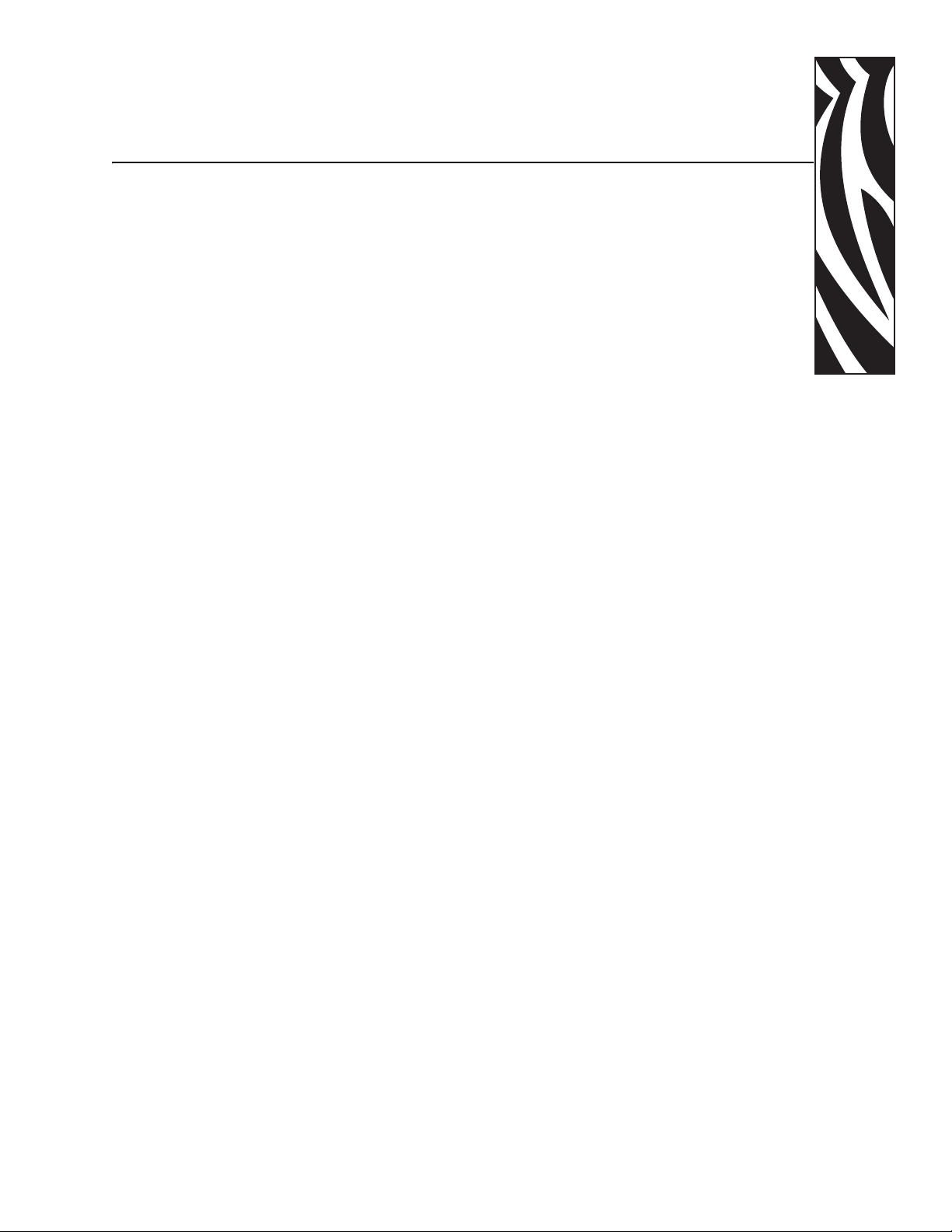
This manual contains installation and operation information for the Zebra P110i card printers
manufactured by Zebra Technologies Corporation.
Copyright Notice
© 2005, 2006 ZIH Corp.
Foreword
This document contains information proprietary to Zebra Technologies Corporation. This
document and the information contained within is Copyrighted by Zebra Technologies
Corporation and may not be duplicated in ful l or in part by any person without written
approval from Zebra Technologies Corporatio n. While every effort has been made to keep the
information contained within current and a ccurate as of the date of publication, no guarantee is
given that the document is error-free or that it is accurate with regard to any specification.
Zebra T echnologies Corporation reserve s the right to make changes, for the purpose of product
improvement, at any time.
Trademarks
P110i is a trademark and Zebra is a registered trademark of Zebra Technologies Corporation.
Windows is a registered trademark of Microsoft Corp. All other trademarks or registered
trademarks are marks of their respective holders.
980515-001 Rev. A P110i User’s Manual iii
Page 4
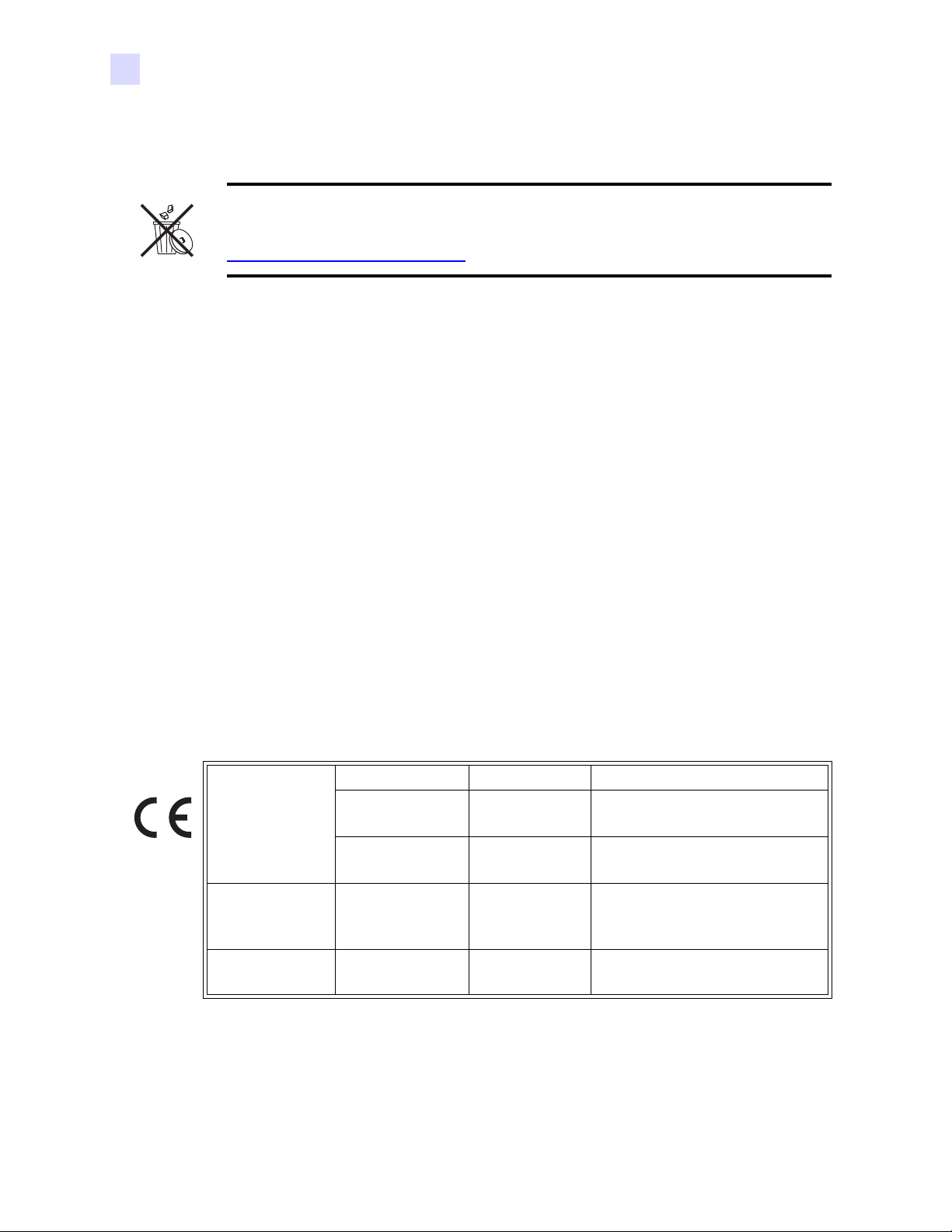
Foreword
Product Disposal
Product Disposal
Product Disposal Information • Do not dispose of this product in unsorted municipal
waste. This product is recyclable, and should be recycled ac co rding to your local
standards. For more information, please see our web site at:
http://www.zebra.com/environment
Return Materials Authorization
Before returning any equipment to Zebra Technologies Corporation for in-warranty or out-ofwarranty repair, contact Repair Administration for a Return Materials Authorization (RMA)
number. Repack the equipment in the original packing material and mark the RMA number
clearly on the outside. Ship the equipment, freight prepaid, to the address listed below:
For USA, Latin America, and Asia / Pacific:
Zebra Technologies Corporation
Zebra Card Printer Solutions
1001 Flynn Road
Camarillo, CA. 93012-8706.USA
Phone: +1 (805) 578-5001
FAX: +1 (805) 579-1808
Declarations of Conformity
EMC Directive
89/336/EEC
modified by
92/31/EEC and
93/68/EEC
73/23/EEC
modified by 93/
68/EEC
EMC Directive EN 301489-3
EMC Directive EN55024
Low voltage Directive
For Europe and Middle East:
Zebra Technologies Corporation
Zebra Card Printer Solutions
Pittman Way, Fulwood
Preston, PR2 9ZD
Lancashire, U.K.
Phone: +44 - 1 - 772 - 797555
FAX: +44 - 1 - 772 - 693000
EN 55022 (1998)
RF Emissions control
RF Emissions and Immunity for
V1.4.1
radio equipment
Immunity to Electro-Magnetic
(2001)
EN 60950-1
Disturbances
Product safety
(2001)
1999/5/CE
R&TTE
Directive
EN300330-2 V1.1.1
Radio Frequency Interferences
For a formal certificate, please contact the Compliance Office at Zebra’s Camarillo facility.
iv P110i User’s Manual 980515-001 Rev. A
Page 5
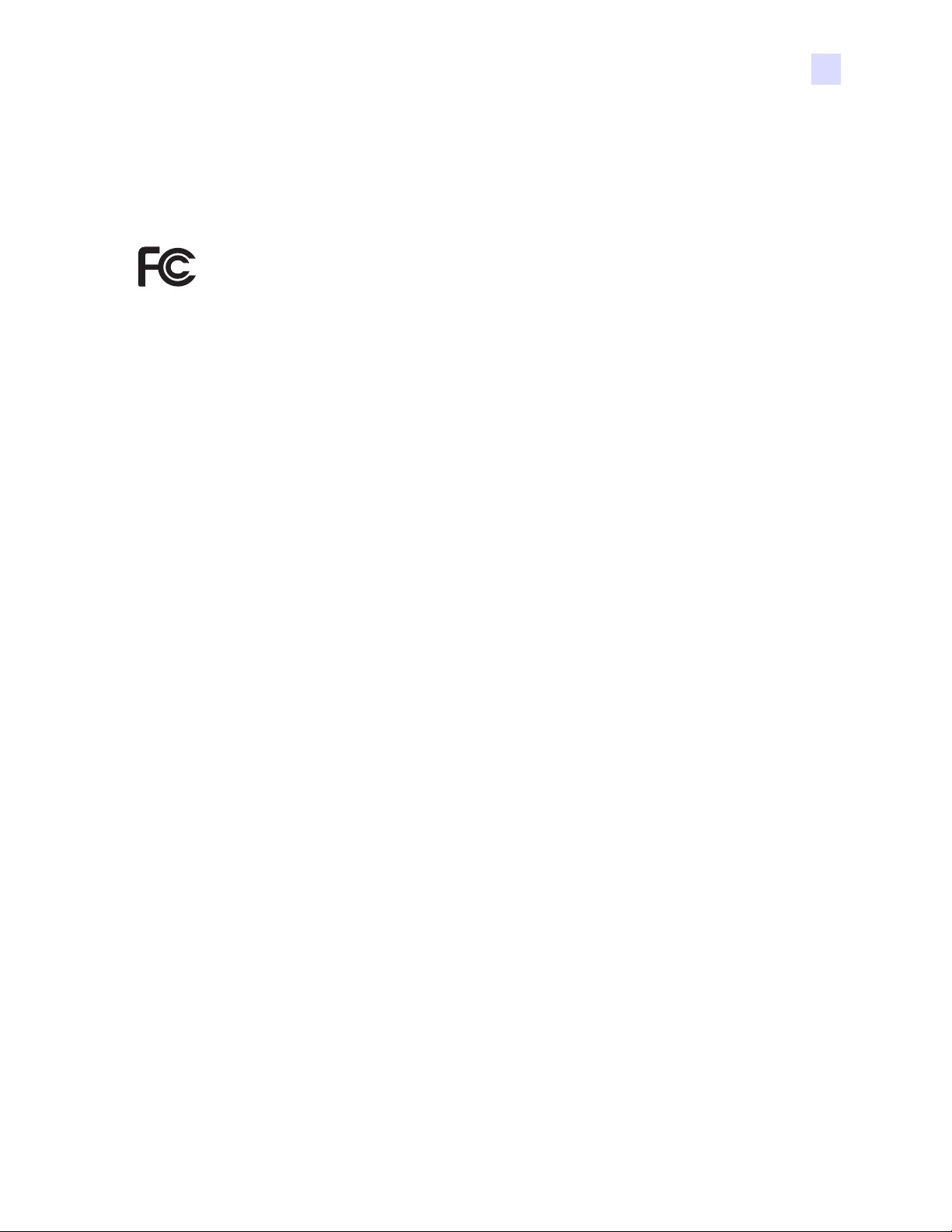
EUROPE: Norway Only: This product is also designed for IT power system with phase to phase
voltage 230V. Earth grounding is via the polarized, 3-wire power cord.
FI: “Laite on liitettävä suojamaadoitus koskettimilla varustettuun pistorasiaan”
SE: “Apparaten skall anslutas till jordat uttag”
NO: “Apparatet må tilkoples jordet stikkontakt”
Model P110i conforms to the following specification: FCC Part 15, Subpart A, Section
15.107(a) and Section 15.109(a) Class B digital device.
Industry Canada Notice
This device complies with Industry Canada ICES-003 class B requirements.
Supplemental Information
This equipment has been tested and found to comply with the limits for a Class B digital
device, pursuant to part 15 of the FCC Rules. These limits are designed to provide reasonable
protection against harmful interference in a residential installation. This equipment generates,
uses and can radiate radio frequency energy and, if not installed and used in accordance with
the instructions, may cause ha rmful interference to radio communications. However, there is
no guarantee that interference will not occur in a pa rticula r inst allati on. If th is equi pment d oes
cause harmful interference to radio or television reception, which can be determined by
turning the equipment off and on, the user is encouraged to try to correct the interference’s by
one or more of the following measures:
• Reorient or relocate the receiving antenna.
Foreword
Declarations of Conformity
• Increase the separation between the equipment and the receiver.
• Connect the equipment into an outlet on a circuit different from that to which the
receiver is connected.
• Consult the dealer or an experienced radio/TV technician for help.
The user may find the following booklet, prepared by the Federal Communications
Commission, helpful:
How to identify and resolve Radio/TV Interference Problems. This booklet is available from
the U.S. Government printing Office, Washington, D.C. 20402, Stock No. 004-000-00345-4.
Use of a shielded cable is required to comply within Class B limits of Part 15 of FCC Rules.
Pursuant to Part 15.21 of the FCC Rules, any changes or modifications to this equipment not
expressly approved by Zebra may cause, harmful interference and voi d the FC C autho riza tion
to operate this equipment.
980515-001 Rev. A P110i User’s Manual v
Page 6

Foreword
Icons
Icons
Throughout this manual, different icons highlight important information, as follows:
Note • Indicates information that emphasizes or supplements important points of the main
text.
Important • Advises you of information th at is essential to compl ete a task, or points ou t the
importance of specific information in the text.
Electric Shock Caution • Warns you of a potential electric shock situation.
Electrostatic Discharge Caution • Warns you of a situation where electrostatic
discharge could cause damage to electronic components.
Caution • Advises you that failure to take or avoid a specific action could result in
physical harm to you, or could result in physical damage to the hardware.
vi P110i User’s Manual 980515-001 Rev. A
Page 7
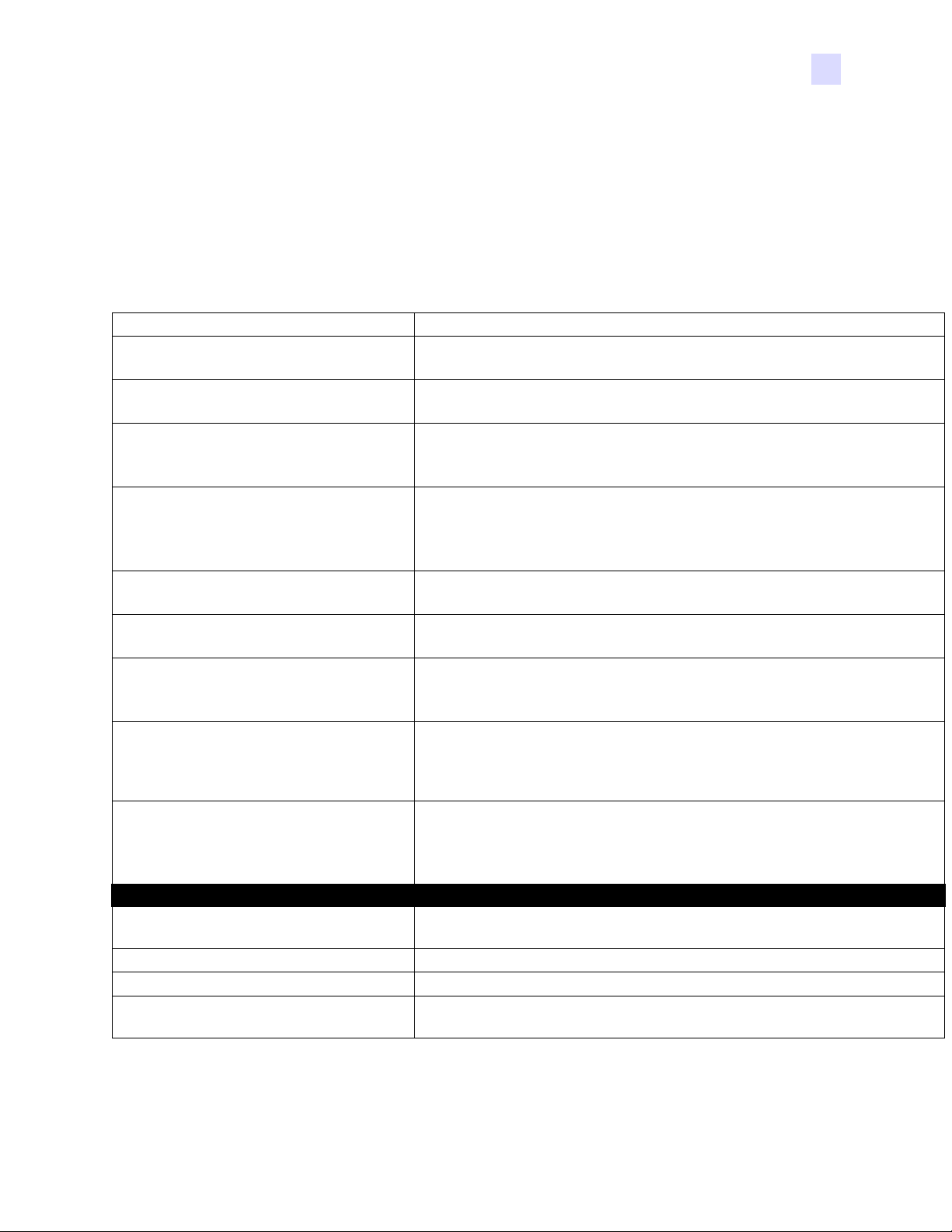
Foreword
Icons
P110i Printer Model
The Zebra Product Number tells a story:
Here is a quick review of the Zebra Card Prin ter Seri es numbering and letterin g system to help
you.
Model numbers include identifiers that specify options using the following lettering
conventions:
Part Number Description
Base Printer
P 1 1 0 i - _ _ _ _ _ - _ _ _
_ _ _ _ _ - 0 _ _ _ _ - _ _ _
_ _ _ _ _ - _ 0 _ _ _ - _ _ _
_ _ _ _ _ - _ M _ _ _ - _ _ _
_ _ _ _ _ - _ _ 0 _ _ - _ _ _
_ _ _ _ _ - _ _ 1 _ _ - _ _ _
_ _ _ _ _ - _ _ 3 _ _ - _ _ _
_ _ _ _ _ - _ _ _ 0 _ - _ _ _
_ _ _ _ _ - _ _ _ _ A - _ _ _
_ _ _ _ _ - _ _ _ _ _ - I _ _
_ _ _ _ _ - _ _ _ _ _ - U _ _
_ _ _ _ _ - _ _ _ _ _ - _ D _
_ _ _ _ _ - _ _ _ _ _ - _ _ 0
_ _ _ _ _ - _ _ _ _ _ - _ _ S
Example
P110i-0M10A-ID0 P110i Printer , Magnetic Stripe Encoder (HiCoDn), Standard Memory, USB Inter-
Accessories
105862-001
105912-912 P120i/110i Cleaning Kit, includes 4 print engine cleaning cards and 4 feeder
P110i Single Sided Color Card Printer
Smart Card Options
None
Magnetic Encoder
None
Yes (select defaults below)
Magnetic Encoder Defaults
None
Stripe Down, HiCo/LoCo
Stripe Up, HiCo/LoCo
Memory Expansion
None
Interface
USB Only
Power Cords
U. S. and Europe
U. K. and Australia
Windows Drivers and User Documentation / Training included on one CD
(Software & Documentation Package) which contains Multi-language
documentation - English, Spanish, French, German, Chinese, Italian, and
Portuguese
Starter Kit
No Starter Kit
Starter kit (including 200 - 30 mil PVC cards and one YMCKO ribbon, part
number 800015-940)
face, US and Europe Power Cords, Windows Driver and User Documentation CD
P120i/110i Card SenseTM single card feed upgrade kit
cleaning cards
980515-001 Rev. A P110i User’s Manual vii
Page 8

Foreword
Icons
viii P1 10i User’s Manual 980515-001 Rev. A
Page 9

Table of Contents
• Foreword . . . . . . . . . . . . . . . . . . . . . . . . . . . . . . . . . . . . . . . . . . . . .iii
Copyright Notice. . . . . . . . . . . . . . . . . . . . . . . . . . . . . . . . . . . . . . . . . . . . . iii
Trademarks . . . . . . . . . . . . . . . . . . . . . . . . . . . . . . . . . . . . . . . . . . . . . . . . iii
Product Disposal . . . . . . . . . . . . . . . . . . . . . . . . . . . . . . . . . . . . . . . . . . . . iv
Return Materials Authorization. . . . . . . . . . . . . . . . . . . . . . . . . . . . . . . . . . iv
Declarations of Conformity. . . . . . . . . . . . . . . . . . . . . . . . . . . . . . . . . . . . . iv
Icons. . . . . . . . . . . . . . . . . . . . . . . . . . . . . . . . . . . . . . . . . . . . . . . . . . . . . . vi
1 • Getting Started . . . . . . . . . . . . . . . . . . . . . . . . . . . . . . . . . . . . . . . 1
Unpacking Your Card Printer . . . . . . . . . . . . . . . . . . . . . . . . . . . . . . . . . . . 1
Controls and Indicators . . . . . . . . . . . . . . . . . . . . . . . . . . . . . . . . . . . . . . . 2
Power Switch . . . . . . . . . . . . . . . . . . . . . . . . . . . . . . . . . . . . . . . . . . . . 3
Power Socket. . . . . . . . . . . . . . . . . . . . . . . . . . . . . . . . . . . . . . . . . . . . 3
USB Port . . . . . . . . . . . . . . . . . . . . . . . . . . . . . . . . . . . . . . . . . . . . . . . 3
Multi-Function LCD Panel . . . . . . . . . . . . . . . . . . . . . . . . . . . . . . . . . . 4
2 • Printer Installation. . . . . . . . . . . . . . . . . . . . . . . . . . . . . . . . . . . . . 7
Installing the P110i Printer . . . . . . . . . . . . . . . . . . . . . . . . . . . . . . . . . . . . . 7
Connecting the P110i Printer . . . . . . . . . . . . . . . . . . . . . . . . . . . . . . . . 7
Installing the Printer Dr iver. . . . . . . . . . . . . . . . . . . . . . . . . . . . . . . . . . . . 10
Change Printer Driver Options. . . . . . . . . . . . . . . . . . . . . . . . . . . . . . . . . 13
3 • P110i Printer Setup . . . . . . . . . . . . . . . . . . . . . . . . . . . . . . . . . . . 17
Printer Features . . . . . . . . . . . . . . . . . . . . . . . . . . . . . . . . . . . . . . . . . . . . 17
Loading Ribbon Cartridge . . . . . . . . . . . . . . . . . . . . . . . . . . . . . . . . . . . . 18
980515-001 Rev. A P110i User’s Manual vii
Page 10
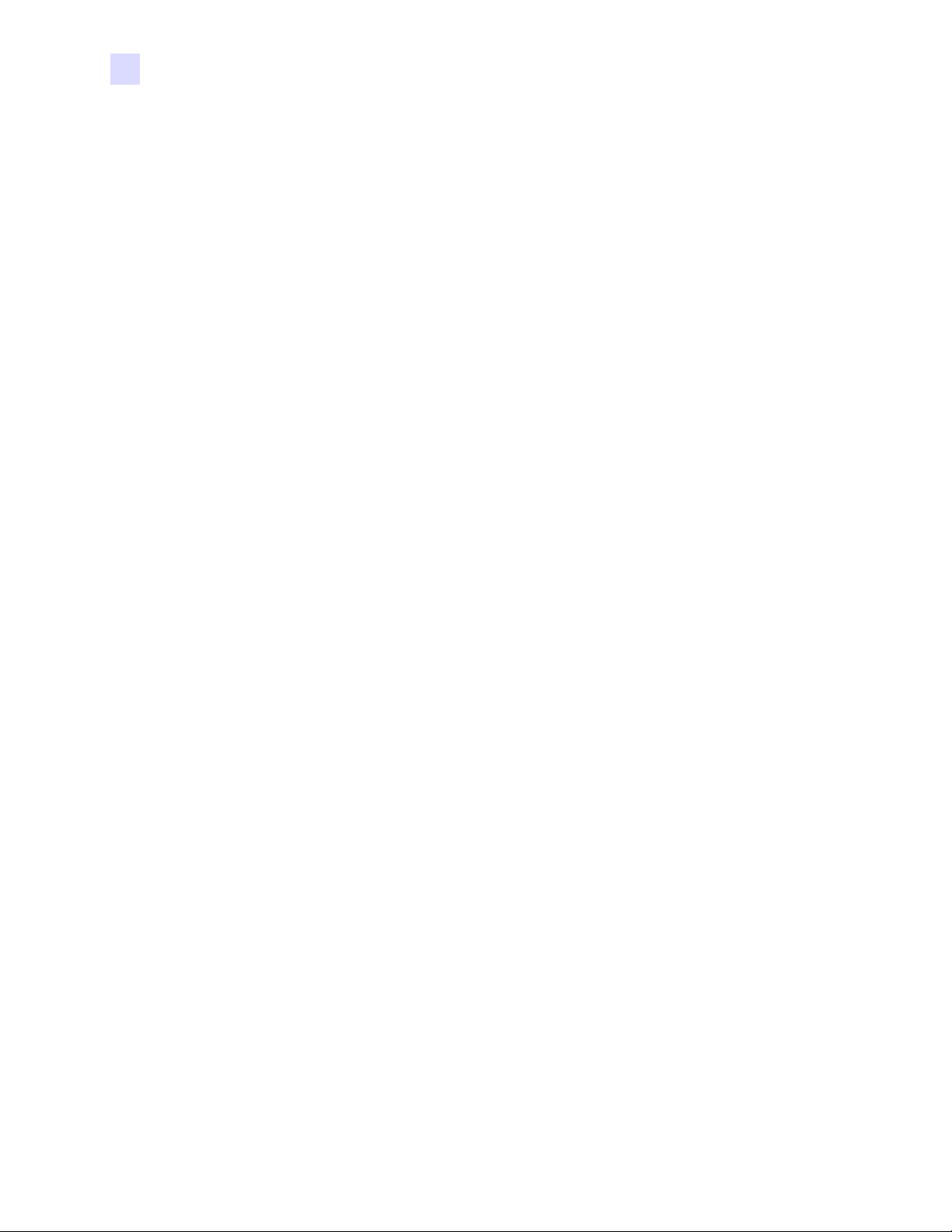
Table of Contents
Loading Cards . . . . . . . . . . . . . . . . . . . . . . . . . . . . . . . . . . . . . . . . . . . . . 19
Printing a Test Card . . . . . . . . . . . . . . . . . . . . . . . . . . . . . . . . . . . . . . . . . 21
4 • P110i Printer Operation . . . . . . . . . . . . . . . . . . . . . . . . . . . . . . . 23
Printing. . . . . . . . . . . . . . . . . . . . . . . . . . . . . . . . . . . . . . . . . . . . . . . . . . . 23
5 • Cleaning. . . . . . . . . . . . . . . . . . . . . . . . . . . . . . . . . . . . . . . . . . . . 27
Cleaning System . . . . . . . . . . . . . . . . . . . . . . . . . . . . . . . . . . . . . . . . . . . 27
Cleaning the Print Head. . . . . . . . . . . . . . . . . . . . . . . . . . . . . . . . . . . . . . 29
6 • Troubleshooting . . . . . . . . . . . . . . . . . . . . . . . . . . . . . . . . . . . . . 31
Troubleshooting Procedures . . . . . . . . . . . . . . . . . . . . . . . . . . . . . . . . . . 31
Card Feeder. . . . . . . . . . . . . . . . . . . . . . . . . . . . . . . . . . . . . . . . . . . . 19
Card Output Hopper . . . . . . . . . . . . . . . . . . . . . . . . . . . . . . . . . . . . . . 21
Creating a Sample Card. . . . . . . . . . . . . . . . . . . . . . . . . . . . . . . . . . . 23
Printing a Sample Card . . . . . . . . . . . . . . . . . . . . . . . . . . . . . . . . . . . 24
When to Clean . . . . . . . . . . . . . . . . . . . . . . . . . . . . . . . . . . . . . . . . . . 27
How to Clean . . . . . . . . . . . . . . . . . . . . . . . . . . . . . . . . . . . . . . . . . . . 27
Print Quality Issues . . . . . . . . . . . . . . . . . . . . . . . . . . . . . . . . . . . . . . 31
7 • Technical Specifications . . . . . . . . . . . . . . . . . . . . . . . . . . . . . . 35
Card Dimensions . . . . . . . . . . . . . . . . . . . . . . . . . . . . . . . . . . . . . . . . . . . 37
ISO standard dimensions for plain card. . . . . . . . . . . . . . . . . . . . . . . 37
ISO standard dimensions for magnetic stripe card . . . . . . . . . . . . . . 37
Appendix A • Magnetic Card Encoder . . . . . . . . . . . . . . . . . . . . . . 39
Magnetic Card Stripe Encoder. . . . . . . . . . . . . . . . . . . . . . . . . . . . . . . . . 39
Introduction . . . . . . . . . . . . . . . . . . . . . . . . . . . . . . . . . . . . . . . . . . . . . . . 39
Media Loading Orientation. . . . . . . . . . . . . . . . . . . . . . . . . . . . . . . . . 40
Magnetic Encoder Cleaning. . . . . . . . . . . . . . . . . . . . . . . . . . . . . . . . 40
ISO Standard Encoding . . . . . . . . . . . . . . . . . . . . . . . . . . . . . . . . . . . 41
Appendix B • Card SenseTM Single Card Feed Mode . . . . . . . . . 43
Printing a Single Card Without Using the Feeder. . . . . . . . . . . . . . . . . . . 43
Install Card SenseTM Single Card Feed Kit . . . . . . . . . . . . . . . . . . . 43
Install Card Cleaning Cartridge . . . . . . . . . . . . . . . . . . . . . . . . . . . . . 44
Setting Up the Printer Driver . . . . . . . . . . . . . . . . . . . . . . . . . . . . . . . . . . 46
Printing a Single Card . . . . . . . . . . . . . . . . . . . . . . . . . . . . . . . . . . . . . . . 46
Appendix C • Worldwide Sales & Support. . . . . . . . . . . . . . . . . . . 47
Sales and Support Locations . . . . . . . . . . . . . . . . . . . . . . . . . . . . . . . . . . 47
Website . . . . . . . . . . . . . . . . . . . . . . . . . . . . . . . . . . . . . . . . . . . . . . . . . . 48
viii P1 10i User’s Manual 980515-001 Rev. A
Page 11
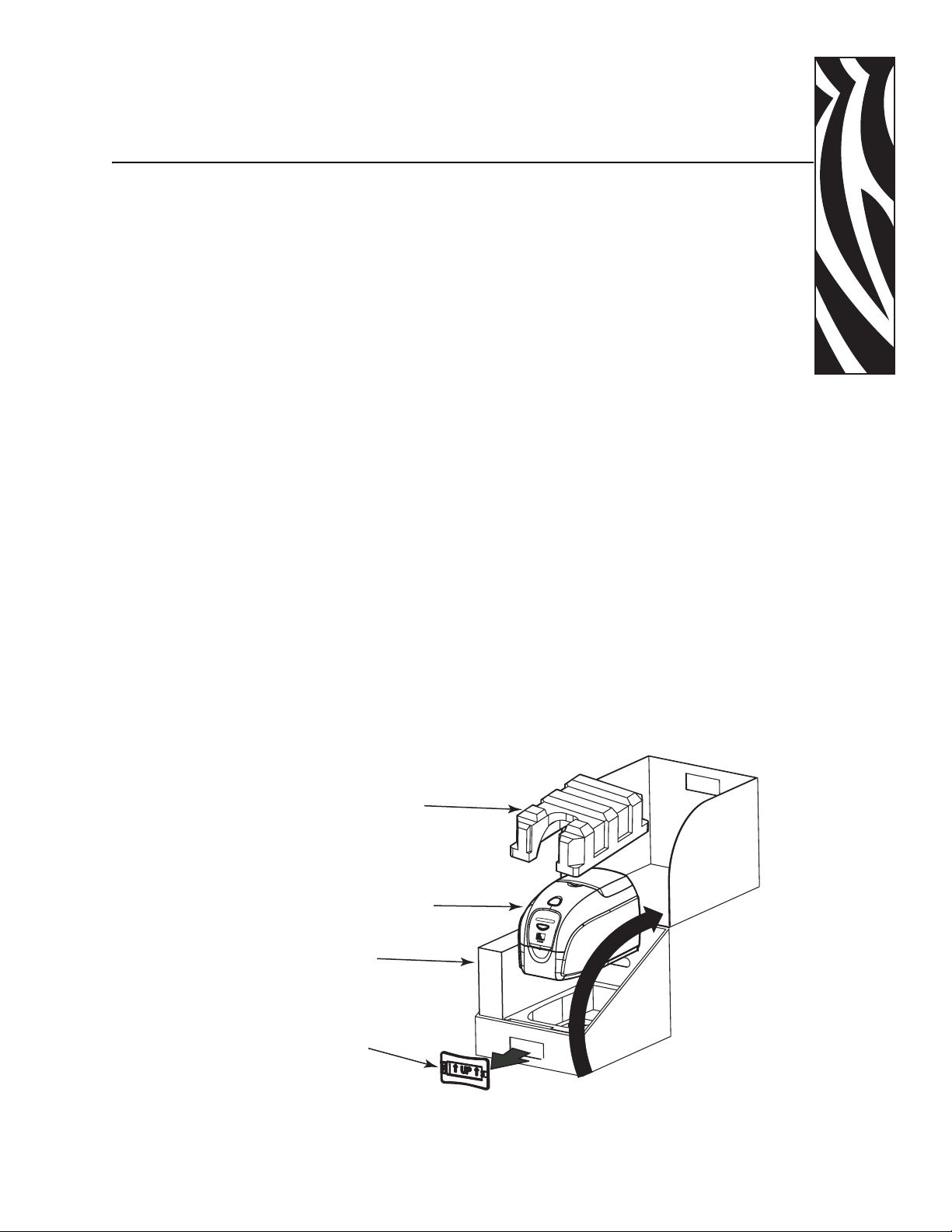
Getting Started
Unpacking Your Card Printer
Your P110i printer ships in a cardboard carton, protected by styrofoam inserts and a
protective anti-static bag. Keep all pac kaging materia l in case y ou need to mo ve or re-ship
the printer.
1
1. Before opening and unpacking the printe r , inspect the carto n to ensure that no damage
occurred during shipment.
2. Ensure that you have a clean and nearly dust free environment for proper operation
and storage of the printer.
3. Unlatch and remove the handle, open the printer carton, and remove the styrofoam
packing material from the top of the printer.
STYROFOAM
PACKING
MATERIAL
PRINTER
PRINTER
ACCESSORIES
HANDLE
980515-001 Rev. A P110i User’s Manual 1
Page 12
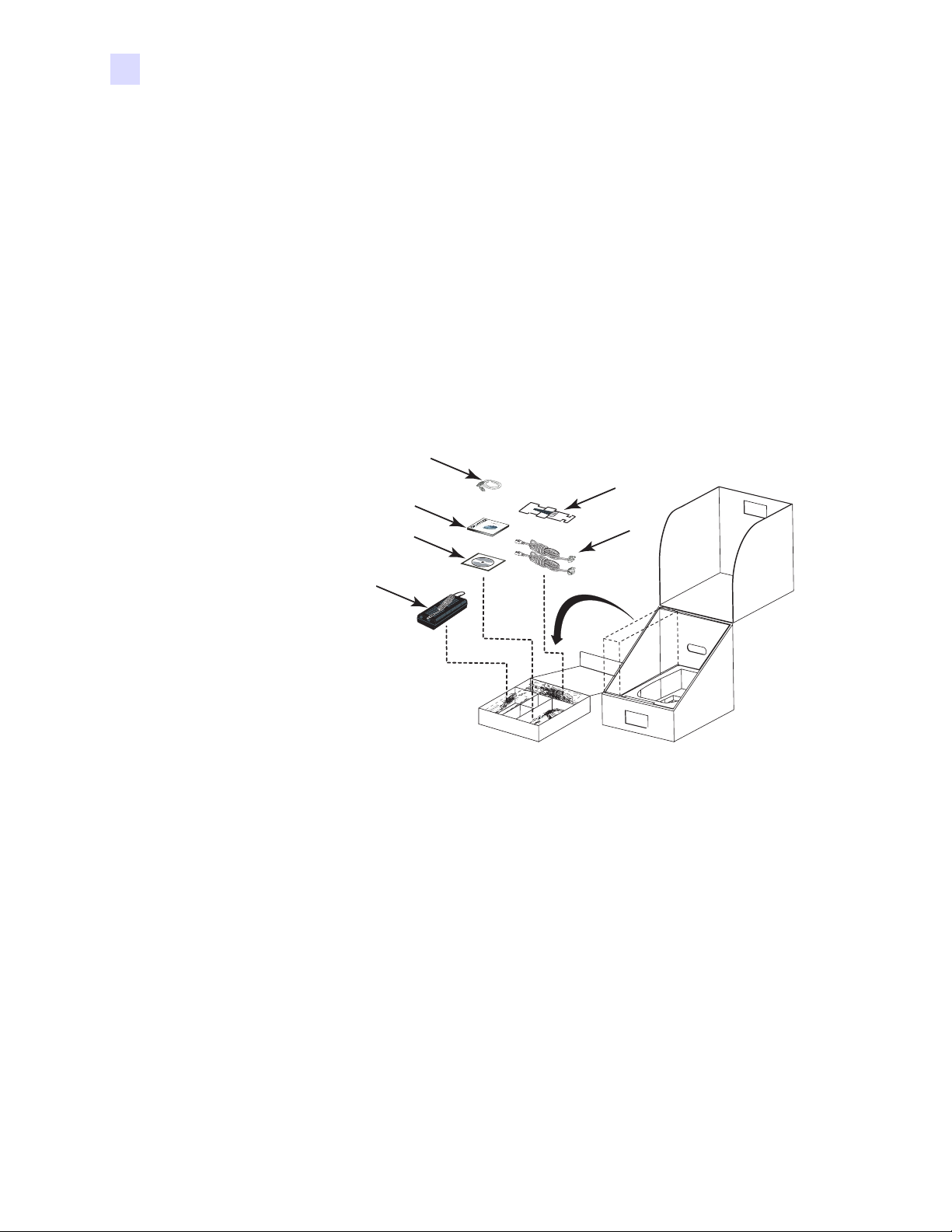
Getting Started
Controls and Indicators
4. Lift the printer out of the carton by holding it on both sides of the bottom and lifting the
printer gently from the carton.
5. Remove the box containing the printer accessories from the shipping carton.
6. Make sure the following accessories are included with your P110i printer:
a. Software CD-ROM
b. Quick Start Guide
c. Cleaning Kit
d. 120 vac and 230 vac Power Cords
e. Power Transformer
f. USB Printer Cable
If any items are missing, please contact your dealer. To reorder, please refer to Appendix C of
this manual.
USB PRINTER
CABLE
QUICK START
GUIDE
SOFTWARE
CD-ROM
CLEANING
KIT
120 VAC &
230 VAC
POWER CORDS
POWER
TRANSFORMER
Controls and Indicators
Your P110i printer is equipped with a Multi Function LCD Readout Panel to provide printer
status information. The readout is controlled by the multi-function control button directly
below the viewing window.
2P110i User’s Manual 980515-001 Rev. A
Page 13
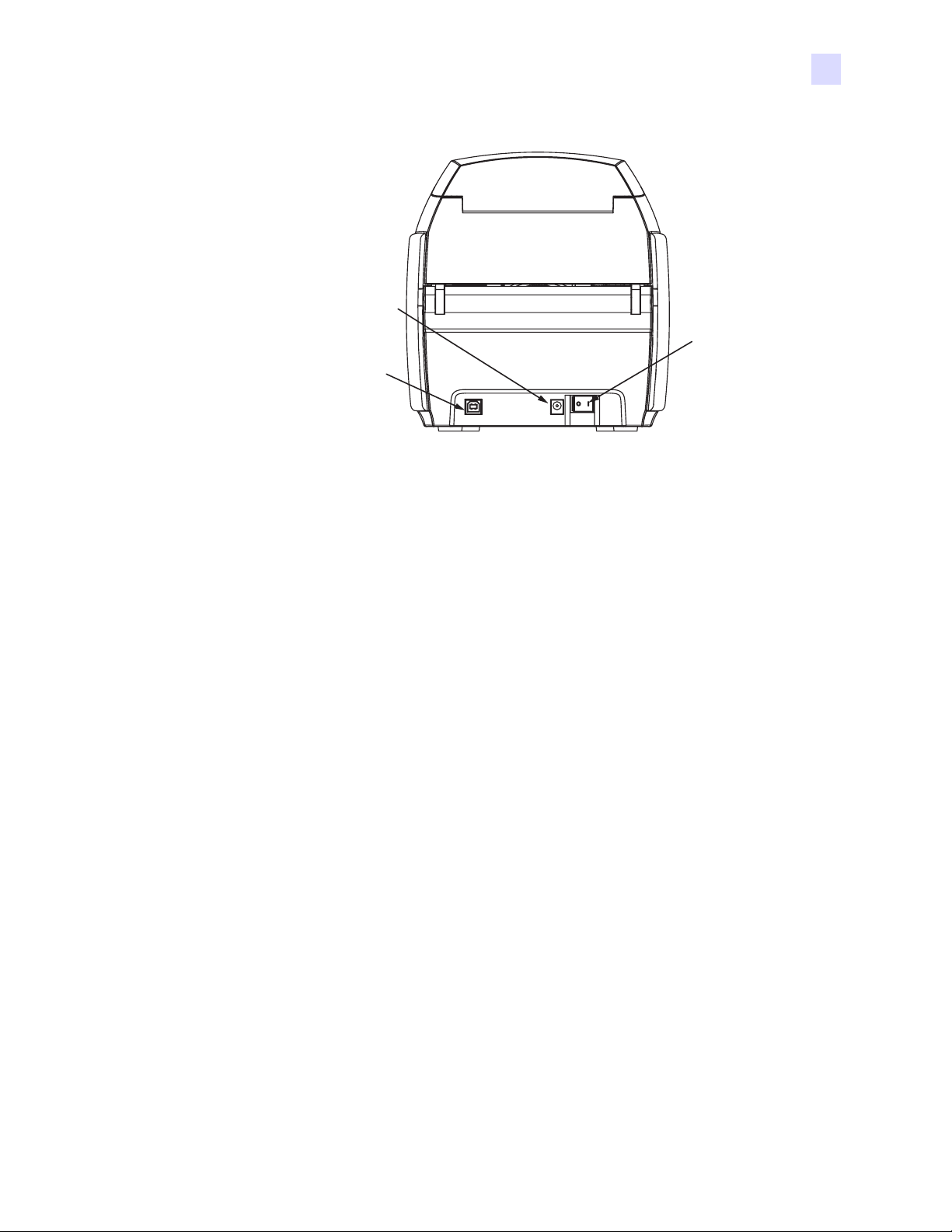
Power Switch
Getting Started
Controls and Indicators
POWER
SOCKET
POWER
SWITCH
USB PORT
The power switch is located at the rear of the printer unit, bottom right.
Power Socket
The power socket is located at the rear of the printer, to the left of the power switch.
USB Port
The USB port is located at the rear of the printer unit, bottom left.
980515-001 Rev. A P110i User’s Manual 3
Page 14

Getting Started
Controls and Indicators
Multi-Function LCD Panel
MULTI-FUNCTION
LCD PANEL
MULTI-FUNCTION
CONTROL BUTTON
The LCD Panel can display the following messages:
Message Mode
Operational
Initializing
SELF TEST
READY
DOWNLOADING DATA
MAG ENCODING
PRINTING MONO
PRINTING CYAN
PRINTING YELLOW
PRINTING MAGENTA
PRINTING BLACK
PRINTING OVERLAY
DOWNLOADING FIRMWARE
Fixed
Fixed
Fixed
Fixed
Fixed
Fixed
Fixed
Fixed
Fixed
Fixed
Fixed
Fixed
CLEANING
REMOVE RIBBON THEN CLOSE LID
EMPTY FEEDER THEN CLOSE COVER
4P110i User’s Manual 980515-001 Rev. A
Fixed
Scrolling
Scrolling
Page 15

Getting Started
Controls and Indicators
Message Mode
FEED LONG CLEANING CARD IN EXIT
REMOVE LONG CLEANING CARD
INSERT FEEDER CLEANING CARD
CLOSE FEEDER DOOR
REMOVE FEEDER CLEANING CARD
SINGLE CARD READY-PRINT OR EJECT
INSERT CARD
PUSH BUTTON TO CONTINUE
Warnings (Printer will still operate)
REMOVE CARD AT EXIT
CLEAN PRINTER
CHECKING RIBBON
ENCODING ERROR
INVALID MAGNETIC DATA
CHECK RIBBON
CLOSE LID
Scrolling
Scrolling
Scrolling
Scrolling
Scrolling
Scrolling
Fixed
Scrolling
Scrolling
Fixed
Fixed
Fixed
Scrolling
Fixed
Fixed
FLASH ERROR
READING ERROR
Errors (Printer will not operate)
OUT OF RIBBON
OUT OF CARDS
MECHANICAL ERROR
COVER OPEN
PARAMETERS ERROR
COMMAND ERROR
LID OPEN
OUT OF RIBBON
Fixed
Fixed
Fixed
Fixed
Fixed
Fixed
Fixed
Fixed
Fixed
Fixed
980515-001 Rev. A P110i User’s Manual 5
Page 16

Getting Started
Controls and Indicators
6P110i User’s Manual 980515-001 Rev. A
Page 17
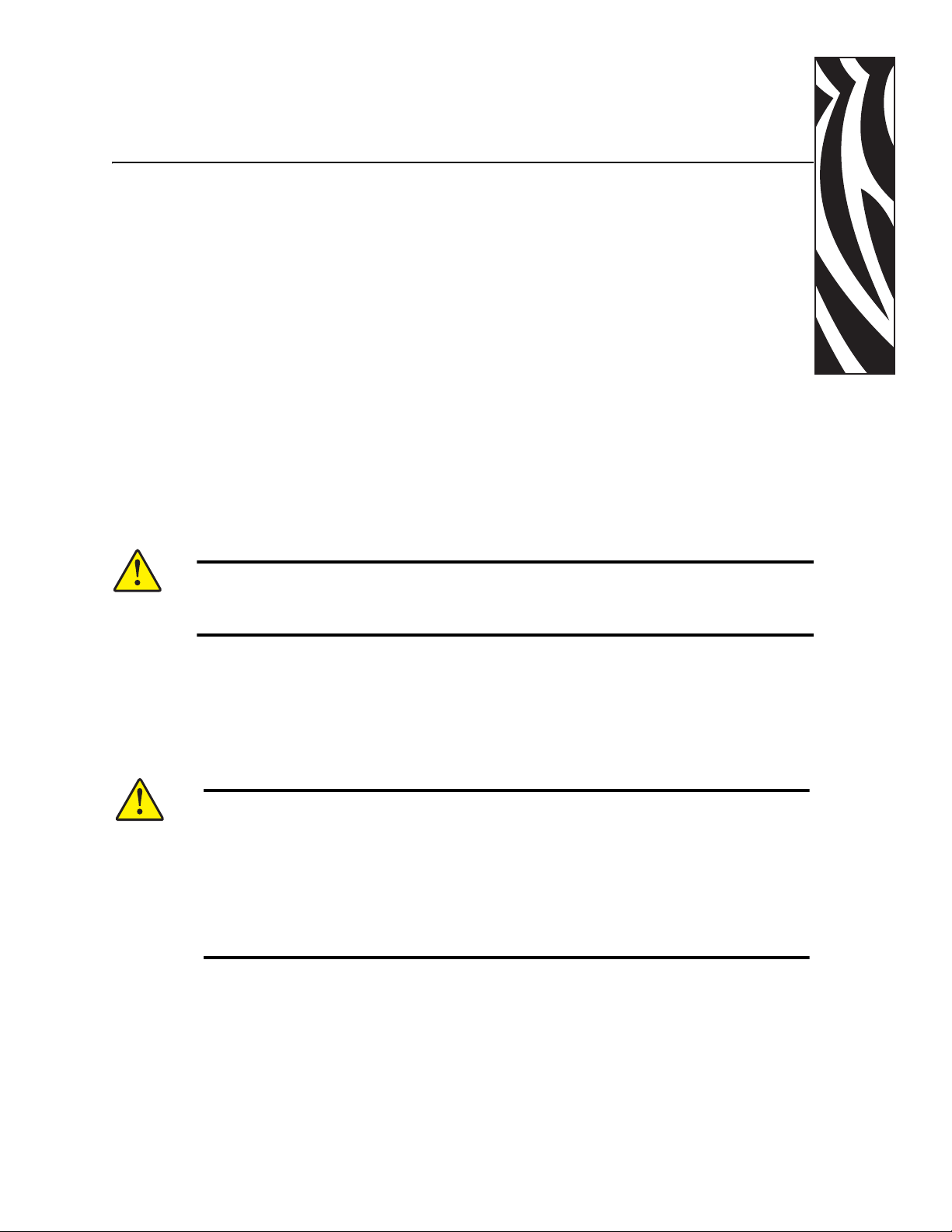
Printer Installation
Installing the P110i Printer
2
Caution • Do not power the printer with USB attached to your computer at this
time.
The driver will prompt you when it is time to plug in and power up your
printer.
Connecting the P110i Printer
The following instructions will guide you through the installation of the P110i printer.
Caution • Limit electrical power supplied to the P110i Printer to 24 VDC. Limit
excess current draw to 16 amps or less, using an associated circuit
breaker or other such device. Never operate the printer in a location
where operator , computer, or printer can get wet. Personal injury could
result. The printer must be connected to an earthed electrical power
supply and properly protected against electrical surges and groundin g
faults. The power supply pack can only be replaced by the same
product from the manufacturer.
1. Place the printer in a location that allows easy access to all sides. The printer should
never be operated while resting on its side or upside down
980515-001 Rev. A P110i User’s Manual 7
Page 18
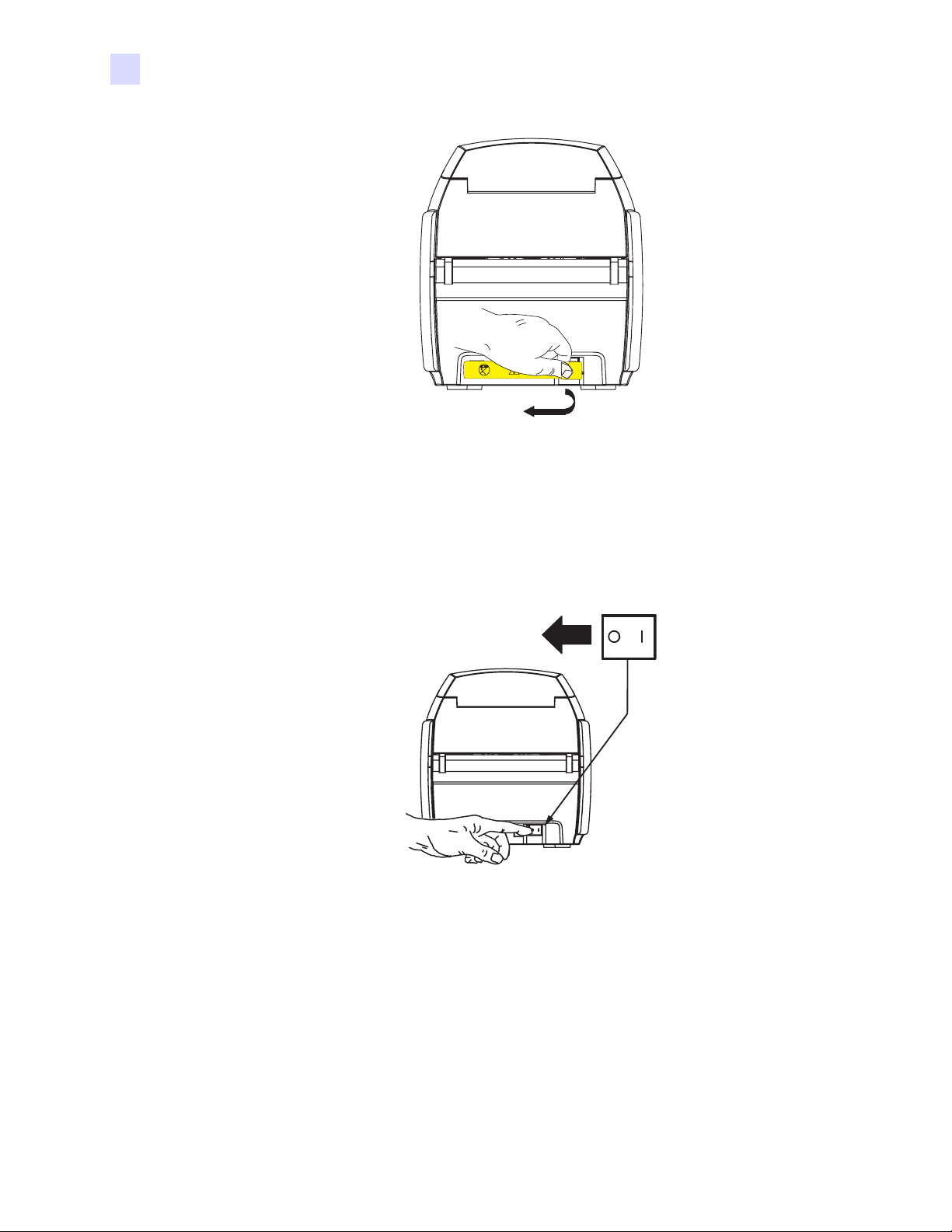
Printer Installation
Installing the P110i Printer
2. Remove the yellow CAUTION label from the back of the printer.
3. Ensure that the printer’s power switch in the OFF ( O ) position.
8P110i User’s Manual 980515-001 Rev. A
Page 19

Printer Installation
Installing the P110 i Printer
115 VAC
230 VAC
4. Insert the power supply plug into the power socket, attach the power cord (120VAC or
230VAC) to the power supply, then plug the power cord in to a grounded electrical socket
of the proper voltage and type.
Caution • Intermittent or unpredictable operation may occur from unsecured
connectors. If damaged, the power cable must be replaced by an exact
equivalent. The socket should always be easily accessible to power off
the printer.
5. Attach USB cable to printer and computer.
980515-001 Rev. A P110i User’s Manual 9
Page 20

Printer Installation
Installing the Printer Driver
Installing the Printer Driver
Caution • Do not power the printer with USB attached to your computer at this time.
The driver will prompt you when it is time to plug in and power up your
printer.
To install the P110i Printer on Windows 2000 and Windows XP operating systems, insert the
User Documentation, Drivers, and Training CD, included with your printer, into your
computer and InstallWizard will walk you through the required installation steps. The
InstallWizard will:
• Automatically install the User Interface when the driver CD is inserted.
• Start the installation process when the Install Printer Driver menu item is selected from
the Main Menu.
• Allow you to install Ethernet drivers, if you plan on networking your card printer via an
external print server
• Check to see which operating system you are using
• Detect previous versions of the driver and clean up any unnecessary Windows registry
entries. You must select “Remove” from the install options to remove any previous driver
versions.
• Install the new driver files
• Reboot your computer
10 P110i User’s Manual 980515-001 Rev. A
Page 21

Print Driver Installation
Install the P110i Printer driver as follows:
Printer Installation
Installing the Printer Driver
1. Insert the P110i User Documentation, Drivers, and Training CD into the CD drive of
the host computer. The Select Language window will open.
2. From the Select Language window, choose the appropriate language for your system. The
Main Menu will open in the selected language.
3. From the Main Menu, under Install Printer Driver, select P110i.
980515-001 Rev. A P110i User’s Manual 11
Page 22

Printer Installation
Installing the Printer Driver
4. The InstallShield Wizard wi ll be instal led and a prog ress win dow wi ll be displa yed. On ce
the InstallShield Wizard has been installed, the Welcome to InstallShield Wizard
window will open.
5. On the Welcome to InstallShield W izard window, click the Next button, then follow the
instructions that appear on the screen.
6. At the end of the install, power-on the printer to complete the installation.
12 P110i User’s Manual 980515-001 Rev. A
Page 23

Change Printer Driver Options
You can change the default settings for the P110i printer driver. Change the options as follows:
1. Select Start>Settings>Printers and Faxes.
Printer Installation
Change Printer Driver Options
2. From the Printers and Faxes list, right click the P110i USB Card Printer and select
Properties from the pop-up menu. The Printer Properties window will open.
3. On the General tab, click on the Printing Preferences button to change the c ard orientation
settings, monochrome conversion settings, various ribbon settings, or to adjust the color
and head settings properties.
980515-001 Rev. A P110i User’s Manual 13
Page 24

Printer Installation
Change Printer Driver Options
4. On the Sharing tab, you can choose to share the printer over the network, and install
additional drivers to accommodate different operating systems.
5. On the Ports tab, you can add, delete, and configure the printer ports, as well as choose
which port the P110i printer is assigned.
14 P110i User’s Manual 980515-001 Rev. A
Page 25

Printer Installation
Change Printer Driver Options
6. On the Color Management tab, you can add, remove, or change printer color profiles.
7. Use the Security tab to change permissions for the P110i printer.
980515-001 Rev. A P110i User’s Manual 15
Page 26

Printer Installation
Change Printer Driver Options
8. On the Advanced tab, you can choose various printer properties, install different printer
drivers, and change default printer settings.
9. On the Device Settings tab, you can chan ge settings for a Magnetic Encoder and change to
or from single feed mode.
10. Once the P110i printer driver options have been configured to your satisfaction, click the
OK button to save your new configuration and close the Properties window.
16 P110i User’s Manual 980515-001 Rev. A
Page 27

Printer Features
The following shows the features found on your P110i Printer:
3
P110i Printer Setup
CARD
OUTPUT
HOPPER
PRINT HEAD
LID
CARD FEEDER
CARD GUIDE
RIBBON
CARTRIDGE
980515-001 Rev. A P110i User’s Manual 17
Page 28

P110i Printer Setup
Loading Ribbon Cartridge
Loading Ribbon Cartridge
The P110i Printer requires approved ribbon cartridges (see Appendix C). The Resin Thermal
Transfer and Dye Sublimation ribbons are specifically designed for your P110i Printer.
• i Series Printers require the use of i Series ribbons for full color printing.
• Each ribbon cartridge includes an integrated adhesive cleaning roller assembly that is
used to clean the cards entering the printer. Improper cleaning will reduce printer life
and degrade print quality
• When the ribbon is completely used, change the whole cartridge assembly.
Electrostatic Discharge Caution • DO NOT TOUCH the print head or the electronic
components on the print head. Discharge of ele ctrostatic charge from the human body or
other surfaces can damage the print head or other electronic components
1. Open printer lid by pressing the Cover Release button on the top of your printer.
2. Peel protective wrapper from adhesive cleaning roller by gently pulling on the tape.
Discard the protective wrapper.
ADHESIVE CLEANING
ROLLER
3. Insert the ribbon cartridge with the cleaning roll er facing down, so the gears on the ends of the
rollers fit into the appropriate slots.
4. Close the printer lid and push down until you hear an audibl e click.
Note • After the lid is closed, the ribbon automatically synchronizes when the
printer power is on.
18 P110i User’s Manual 980515-001 Rev. A
Page 29

Loading Cards
To help you load, print, and collect cards, the P110i has the following items:
Card Feeder
The card feeder is used for loading cards, it can hold up to 100 cards of 30 mils thicknes s. The
card feeder is located under the card feeder cover of the P1 10i printer.
Caution • DO NOT bend cards or touch print surfaces as this can reduce print
quality.
Note • The surface of the cards must remain clean and dust free. Always store cards in
an enclosed container. Ideally, use cards as soon as possible. If cards stick together,
carefully fan or shuffle them.
Note • For Cards with magnetic stripe refer to Appendix A for loading instructions.
P110i Printer Setup
Loading Cards
Load cards into card feeder as follows:
1. Open card feeder cover.
2. Slide card guide all the way to the right until it locks in place with an audible click.
CARD FEEDER
3. Remove cellophane wrapper from card stack.
Note • Static charges and edge burrs from the card di e-cu tti ng pro cess ca n ren der in di vidual
cards stuck together with significant adhesion force. These cards must be
CARD
GUIDE
physically
separated from each other before inserting into the feeder; if not separated, feeding or
printing problems may occur.
980515-001 Rev. A P110i User’s Manual 19
Page 30

P110i Printer Setup
Loading Cards
4. Holding the card deck by the sides, hold it vertically against a flat surface such as a
desktop. If the deck is too thick for your hand to hold it comfortably, use about half a deck
at a time.
5. Push the stack back and forth to an angle of about 45° from vertical, so as to separate all of
the cards.
6. Restore the card stack to its original squared-off condition, and place the cards in the input
hopper.
7. Place stack of up to 100 cards into card feeder and close the card feeder cover. When card
feeder cover is closed, the card guide locking mechanism will automatically be released.
CARD FEEDER
COVER
CARD
STACK
CARD
FEEDER
20 P110i User’s Manual 980515-001 Rev. A
Page 31

Card Output Hopper
1. Raise the printer lid and pull the output hopp er down to place it in its functional position.
2. When not using the printer, place the card output hopper back in its closed position to
protect the printer from dust.
CARD
OUTPUT
HOPPER
P110i Printer Setup
Printing a Test Card
Printing a Test Card
With ribbon cartridge and cards loaded, your P110i printer is ready to print. To check the
operation of the printer, you should print a test card.
1. Place the printer power switch in the OFF (0) position.
2. While holding down the Multi Function Button, place the printer power switch in the
ON ( | ) position. The LCD status window will glow blue.
MULTI-FUNCTION
SWITCH
3. Keep pressing the Multi Function button until the SELF TEST message appears in the
window.
Serial N¡ 060376
Firmware: V1.50
P520CEM
Head resistance: 1568
Offset: X002 - Y015
Printing Counter: 00002716
POWER
SWITCH
EC: 0014
4. Release the Multi Function button and a test card will print after a few seconds.
980515-001 Rev. A P110i User’s Manual 21
Page 32

P110i Printer Setup
Printing a Test Card
22 P110i User’s Manual 980515-001 Rev. A
Page 33

Printing
4
P110i Printer Operation
Printing with the P110i Printer requires the Windows Printer Driver, your card design/
issuing software or printer command level programming through the printer interface.
The P110i Card Printer can be used with any Windows 2000 or Windows XP software
application program, using the drivers provided on CD with the printer. Reference Chapter
2 for instructions on installing the P110i printer driver.
Creating a Sample Card
Before you begin a new printing session, print a sample card to ensure that the cards will
be printed correctly. Follow the steps below to print your first card using the True
Colours
TM
Card Printer Ribbon Cartridge and the Windows printer driver.
1. Go to the Microsoft Word Software.
2. If the P110i printer was not selected as the default printer, go to File> Select Printer
and choose Zebra P110i Card Printer from the printer names list. Close the Print
dialog box.
3. Go to File>Page Setup.
4. Select the Size tab, and under Paper Size, choose Card. Under orientation, select
Landscape or Portrait.
5. Select the Margins tab, and set the Top, Bottom, Left and Right margins to O (zero).
6. Press OK to close Page Setup window.
7. The card appears on the window.
8. Design a card with both black and colored text and with colored pictures similar to the
sample card shown below.
980515-001 Rev. A P110i User’s Manual 23
Page 34

P110i Printer Operation
Printing
Printing a Sample Card
http://www.zebracard.com
Once you completed creating your samp le card, you are ready to prin t. Ensure y our printer has
TM
a True Colours
Card Printer Ribbon Cartridge installed and there is card stock in the card
feeder. Reference Chapter 3 for in structions on installing the ribbon and loading the cards Print
your sample card as follows:.
1. Select File>Print to open the Print dialogue box. Ensure the following settings in the Prin t
dialogue box:
• Printer Name: - Zebra P110i Card Printer
• Print to File: - Unchecked
• Page Range: - All
• Number of Copies: - 1
• Collate: - Unchecked
• Print What?: - Document
• Print: - All pages in range
• Pages per sheet: - 1 page
• Scale to paper size: - No scaling
2. Click the OK button.
24 P110i User’s Manual 980515-001 Rev. A
Page 35

P110i Printer Operation
Printing
3. The printer will feed in a card and start printing. The data download time will vary
depending on the complexity of the card desi gn and th e pr oc essin g sp eed of the computer.
4. Once the printing is completed, the card is ejected from the printer into the printed card
hopper.
5. Remove the sample card from the card output hopper and check for any discrepancies. If
the sample card is correct, your P110i card printer is to produce more cards.
980515-001 Rev. A P110i User’s Manual 25
Page 36

P110i Printer Operation
Printing
26 P110i User’s Manual 980515-001 Rev. A
Page 37

Cleaning System
5
Cleaning
Caution • PROTECT YOUR FACTORY WARRANTY!
The recommended maintenance procedures must be performed to maintain your
factory warranty. Other than the recommended cleaning procedures described in
this manual, allow only Zebra authorized technicians to service the P110i Printer.
•NEVER loosen, tighten, adjust, or bend, etc. a part or cable inside the
printer.
•NEVER use a high pressure air compressor to remove particles in the
printer.
SYour P110i Printer includes a simple cleaning system using Pre-Saturated Cleaning
Cards provided. The regular use of these cards will clean and maintain important parts of
your printer that cannot be reached: including Print Head, the Transport Rollers, and the
Magnetic Encoder Station (optional feature).
When to Clean
After approximately 1000 color cards have been printed , the prin te r LCD will prompt
CLEAN PRINTER, or when print quality has been degraded.
How to Clean
1. Leave power on.
2. Press and hold the Multi-Function Control Button for 5 seconds.
3. When the cleaning cycle is initiated, the LCD message REMOVE RIBBON THEN
CLOSE LID will display.
980515-001 Rev. A P110i User’s Manual 27
Page 38

Cleaning
Cleaning System
4. After the ribbon is removed and the lid is closed, the message EMPTY FEEDER THEN
FEEDER
CLEANING
CARD
PRINTER PATH
CLEANING CARD
CLOSE COVER will display.
MULTI-FUNCTION
MULTI-FUNCTION
CONTROL BUTTON
CARD
FEEDER
COVER
LCD PANEL
5. If the lid is opened and closed without removing the ribbon, the REMOVE RIBBON
THEN CLOSE LID message will remain.
6. Once the cover is closed, the firmware will eject any card inside the printer. The message
EJECTING CARD will display.
7. The LCD will then display FEED LONG CLEANING CARD IN EXIT. When the card
sensor registers the presence of the cleaning card, the rollers should take the card into the
printer.
8. When the cleaning process is done, the printer will eject the cleaning card. If the card
sensor still senses the cleaning card, the message REMOVE LONG CLEANING CARD
will display.
9. Once the long cleaning card is no longer sensed by the exit card sensor, the message
INSERT FEEDER CLEANING CARD will display. Open the feeder cover and insert
the feeder cleaning card.
10. When the feeder cleaning card has been sensed by the feeder card sensor, the message
CLOSE FEEDER COVER will display.
11. When feeder cleaning is complete, the message REMOVE FEEDER CLEANING
CARD will display.
12. After the card is removed, the LCD will displ ay READY. You may now reload the ribbon
and cards and continue printing.
28 P110i User’s Manual 980515-001 Rev. A
Page 39

Cleaning the Print Head
Use of the cleaning cards will normally do an adequate job of cleaning the printer. However, a
separate Print head cleaning, using swabs, can remove more stubborn deposits when print
anomalies persist. To avoid deposits, only use foam-tipped swabs.
Caution • Never use a sharp object to scrape deposits from the print head.
Permanent damage to the print head will result
1. Place the printer power switch in the OFF (0) position.
2. Open printer lid by pressing cover release button and open cover fully to reveal print head
mounted to inside of cover.
Cleaning
Cleaning the Print Head
3. Clean Print Head by moving alcohol-moistened swab tip side-to-side across Print Head
elements. Only use moderate force.
4. Allow two to three minutes for the printhead to dry before placing the printer power
switch in the ON ( | ) position.
5. To reorder swabs, reference the P110i Printe r Med ia List.
980515-001 Rev. A P110i User’s Manual 29
Page 40

Cleaning
Cleaning the Print Head
30 P110i User’s Manual 980515-001 Rev. A
Page 41

Troubleshooting
Troubleshooting Procedures
This section offers solutions to potential problems you may experience with your P110i
printer.
6
Print Quality Issues
This section will help you resolve print quality problems The print quality is dependent on
several factors. The two most important factors that will increase your print quality are
cleanliness and card stock. To diagnose and fix print quality problems, follow the
troubleshooting procedures below:
Example • Small spots appear on the printed card with a non-printed area or a different
color.
Possible Cause:
• Contamination on the card surface
Solutions:
• Check that cards are stored in a dust free
environment
• Use a different supply of cards
Possible Cause:
• Cleaning roller not installed
• Dust inside the printer and/or dirty Cleaning Roller
Solutions:
• Perform a Cleaning of the printer (reference Chapter 5)
• Check that the protective cover was removed from the ribbon cartridge cleaning
roller (reference Chapter 3).
• If printing one card at a time, replace the cleaning roller located at the front of the
printer (reference Appendix B).
980515-001 Rev. A P110i User’s Manual 31
Page 42

Troubleshooting
Troubleshooting Procedures
Example • There are non-printing horizontal lines (white) on the card surfaces.
Possible Cause:
• Ribbon cartridge is not correctly positioned.
Solutions:
• Ensure that the ribbon is properly rolled onto the
ribbon cores of the cartridge and that there are no
wrinkles in the ribbon.
• Replace ribbon cassette.
Possible Cause:
• Print Head is dirty.
Solutions:
• Clean the Print Head
Possible Cause:
• Print Head elements are damaged (e.g. scratched or burnt).
Solutions:
• Call Zebra Customer Service for Print Head replacement information.
Example • Printing shows very pale or inconsistent results.
Possible Cause:
• Ribbon cartridge have been stored improperly or is
damaged.
Solution:
• Change ribbon cartridge and print again.
Possible Cause:
• Cards may not meet specifications
Solution:
• U se a different supply of cards.
Possible Cause:
• Contrast and/or Intensity may be set to values w hich are too high.
Solution:
• Adjust Contrast and/or Intensity values in software.
Possible Cause:
• Dust or embedded contamin ation on elements of the Print Head.
Solution:
• Perform a Cleaning of the Print Head (Reference Chapter 4, Cleaning the Print Head)
32 P110i User’s Manual 980515-001 Rev. A
Page 43

Troubleshooting
Troubleshooting Procedures
Example • Printing shows blurry printed image.
Possible Cause:
• Ribbon cartridge may not be correctly positioned.
Solution:
• Check that the ribbon is properly rolled onto the
ribbon cores of the cartridge, with no wrinkles.
• Replace ribbon cartridge, making sure it locks in
place, and print again.
Possible Cause:
• Ribbon may not be synchronized on the correct color panel position.
Solution:
• Open lid, then close lid to synchronize ribbon.
Possible Cause:
• Cards may not meet specifications.
Solution:
• U se a different supply of cards.
Possible Cause:
• Dust or embedded contamination inside the printer and/or dirty Cleaning Roller.
Solution:
• Clean the Print Head.
• Replace Cleaning Roller
Example • No printing on the card.
Possible Cause:
• Ribbon cartridge may not be installed in the printer.
Solution:
• Check for ribbon cartridge in the printer
Possible Cause
• Cards may not meet specifications.
Solution:
• Use a different supply of cards
Possible Cause
• Cable on Print Head may be disconnected
• Print Head elements may be scratched or burnt.
Solution
• Call Service for Print Head repair or replacement information.
980515-001 Rev. A P110i User’s Manual 33
Page 44

Troubleshooting
Troubleshooting Procedures
34 P110i User’s Manual 980515-001 Rev. A
Page 45

7
Technical Specifications
General
• Load-N-GoTM drop-in ribbon cartridge
• 16-digit LCD display
• Windows® drivers for 2000 and XP
Color Printing
• Color dye sublimation or monochrome thermal tr ansfer printing
• 30 seconds per card full color single sided (YMCKO)
• 300 dpi (11.8 dots/mm) print resolution
Bar Code
Cards
• Code 39, Code 128 B & C with & without check digit
• 2 of 5 & 2 of 5 Interleaved
• UPC-A, EAN 8 & EAN 13
• PDF-417 2D bar code and other symbologies can be printed via
Windows drivers
• Types: PVC, PVC Composite, Adhesive backed
• Card width/length: ISO CR-80-ISO 78 10, 2 .12" (54mm) x 3. 38" (86mm)
• Magnetic Stripe-ISO 7811
• Smart Card-ISO 7816
• Card thickness: 30 mil (.76mm) (+/- 10%)
• Card feeder capacity: 100 cards (30 mil)
• Card output hopper capacity: 45 cards (30 mil)
980515-001 Rev. A P110i User’s Manual 35
Page 46

Technical Specifications
Ribbons Cartridges
Interfaces
Dimensions
Electrical
• Load-N-GoTM ribbon cartridge with integrat ed card-cleaning roller
• i Series technology featuring contact-chip-based ribbon detection
• YMCKO: 200 cards/cartridge
• Monochrome: 1000 cards/cartridge in black, blue, or white
• USB 1.1 (cable included)
• Width: 7.9 in (201mm)
• Depth: 12.9 in (328mm)
• Height: 8.5 in (216mm)
• Weight: 9.5 lbs (4.3kg)
• 110 ~ 240 Volts AC, 50 ~ 60 Hz (auto switching)
• 16MB image memory standard
• FCC Class B, CE, UL and CUL approved
Environmental
Options
• Operating Temperature: 60°F to 86°F (15°C to 30°C)
• Operating Humidity: 20% to 65% non-condensing
• Storage Temperature: 23°F to 158°F (-5°C to 70°C)
• Storage Humidity: 20% to 70% non-condensing
• Ventilation: Free air
• Magnetic encoder (30 mil cards only), 3 track HiCo/LoCo
•CardSense
TM
single card-feed mode
•P110i Starter Kit (200 cards and 1 YMCKO ribbon)
• Cleaning Kit (4 print engine and 4 feeder cleaning card s)
36 P110i User’s Manual 980515-001 Rev. A
Page 47

Card Dimensions
ISO standard dimensions for plain card
2.125 ± 0.002in
(53.98 ± 0.050mm)
980504-07-01
3.375 ± 0.010in
Radius
0.125in
(3.18mm)
ISO standard dimensions for magnetic stripe card
(85.72 ± 0.25mm)
0.009 ~ 0.034in
(0.23 ~ 0.84mm)
Technical Specifications
Card Dimensions
0.623in (15.82mm) min
0~0.115in (2.92mm)
980504-07-02
MAGNETIC STRIPE
0.218in (5.54mm) max
0~0.115 in (2.92 mm)
980515-001 Rev. A P110i User’s Manual 37
Page 48

Technical Specifications
Card Dimensions
38 P110i User’s Manual 980515-001 Rev. A
Page 49

Appendix A
Magnetic Card Encoder
Magnetic Card Stripe Encoder
This section contains information on the additional operations of the P110i Printers with
Magnetic Card Stripe Encoder.
Introduction
Operation and maintenance requirements for the P110i Printer with the optional magnetic
card stripe encoder. The magnetic encoder can be set for either high or low coercivity.
980515-001 Rev. A P110i User’s Manual 39
Page 50

Magnetic Card Encoder
Introduction
Media Loading Orientation
Caution • ONLY USE cards that comply with ISO 7810 & 7811 standards for
magnetic stripe cards. The magnetic stripe must be flush to the surface of the card
to work properly. Never use cards which have taped-on magnetic stripes.
The magnetic encoder is a factory installed item with the read/write head positioned below or
above the card path, available with HICO or LOCO encoding.
When loading cards with magnetic stripes into the card feeder , ple ase ensure that the magnetic
stripe is facing the left side of the printer, and closest to the bottom edge of the card feeder, as
shown below.
MAGNETIC
STRIPE
Note • Zebra approved HICO & LOCO PVC cards are available. (Reference P110i printer Media
List.)
Magnetic Encoder Cleaning
Use the standard cleaning card process as described in Chapter 4. This cleans the most
important parts of the printer; including the print Head, Transport Roller and Magnetic Stripe
Encoder.
40 P110i User’s Manual 980515-001 Rev. A
Page 51

ISO Standard Encoding
Magnetic Card Encoder
Introduction
Track #
Field
Separator
1 ^ 210 BPI* Alphanumeri
Track
Density
Valid
Characters
# of
characters
79
‡
c (ASCII
†)
20~95
2 = 75 BPI* Numeric
40‡
(ASCII
48~62)
3 = 210 BPI* Numeric
107‡
(ASCII
48~62)
*Bits per inch
†Except the “?” character
‡Including Start, Stop, and LRC characters. Also note that these 3
characters areautomatically managed by the magnetic encoder according
to the ISO Standard Norms.
Note • Refer to the Card Printer Programmer’s Manual for complete programming
information.
980515-001 Rev. A P110i User’s Manual 41
Page 52

Magnetic Card Encoder
Introduction
42 P110i User’s Manual 980515-001 Rev. A
Page 53

Appendix B
Card Sense
TM
Single Card
Feed Mode
Printing a Single Card Without Using the Feeder
For operating the P110i card printer in single card feed mode, the printer requires that the
operator install an optional Card Sense
the printer will only accept cards through the front slot, not from the card feeder.
TM
Single Card Feed Kit. In Single Card Feed Mode,
Install Card Sense
1. Set printer to OFF
TM
Single Card Feed Kit
POWER
SWITCH
980515-001 Rev. A P110i User’s Manual 43
Page 54

Card SenseTM Single Card Feed Mode
Printing a Single Card Without Using the Feeder
PRINTER
LID
2. Open the lid and remove the rib bon cartridge.
Important • Make sure the output hopper remains closed.
RIBBON
CARTIRDGE
ROLLER FROM
SINGLE CARD FEED KIT
BLUE
TABS
3. Install the black roller from the Single Card Feed Kit into the blue tabs at the front of the
printer, and press roller down firmly to lock into the tabs.
Install Card Cleaning Cartridge
Install the Card Cleaning Cartridge as follows:
BLUE T APE
CARD
CLEANING
CARTRIDGE
1. Open the lid of the card cleaning cartridge.
44 P110i User’s Manual 980515-001 Rev. A
Page 55

Card SenseTM Single Card Feed Mode
Printing a Single Card Without Using the Feeder
2. Insert the cleaning roller into the card cleaning cartridge and close the cartridge.
3. Peel protective wrapper from adhesive cleaning roller by gently pulling on the blue tape,
and discard the wrapper.
4. Slide the Card Cleaning Cartridge into the slots provided at the front of the printer. An
alignment tab is located on the left side of the Card Cleaning Cartridge to ensure proper
installation.
RIBBON
CARTRIDGE
5. Insert the ribbon cartridge with the cleanin g roller facing down , so the gears on the ends of
the rollers fit into the appropriate slots.
6. Close the printer lid and push down until you hear an audible click. If you can not close
the lid, the cleaning cartridge or the ribbon cartridge may be installed wrong.
980515-001 Rev. A P110i User’s Manual 45
Page 56

Card SenseTM Single Card Feed Mode
Printing a Single Card
Setting Up the Printer Driver
1. Go to Printer Properties
2. Select the Device Settings tab
3. Select Single Feed Properties
4. Select Enable Single Feed Support
5. Click the Apply button.
Important • You can disable Single Feed Support and return to printing cards from the
hopper. You do not have to remove the components of the Single Card Feed Kit in order to
operate in normal mode.
Printing a Single Card
1. Place the printer power switch in the ON ( | ) position.
INSERT CARD
2. Insert a single card into the slot at the front of the printer, directly above the card output
hopper. Do not feed more than one card at a time. Printer will take the card.
46 P110i User’s Manual 980515-001 Rev. A
Page 57

Appendix C
Worldwide Sales & Support
Sales and Support Locations
The Americas:
Europe:
Zebra Technologies, LLC
Card Printer Solutions Headquarters
1001 Flynn Road
Camarillo, CA 93012-8706 USA
Phone: + 1 (805) 579 1800
Fax: + 1 (805) 579 1808
Toll free in US: (800) 452-4056
e-mail: cards@zebra.com
Zebra Technologies Europe Limited
Zebra House
The Valley Centre, Gordon Road
High Wycombe
Buckinghamshire HP13 6EQ, UK
Phone: + 44 (0) 870 241 1527
Fax: + 44 (0) 870 241 0765
e-mail: eurosales@zebra.com
980515-001 Rev. A P110i User’s Manual 47
Page 58

Worldwide Sales & Support
Website
Latin America Sales Office:
9800 NW 41st Street, Suite 220
Doral, FL 33178 USA
Phone: + 1 (305) 558 3100
Fax: + 1 (305) 558-8485
e-mail: latinsales@zebra.com
Asia Pacific:
Zebra Technologies Asia Pacific, LLC
16 New Industrial Road
#05-03 Hudson TechnoCentre
Singapore 536204
Phone: + 65 6858 0722
Fax: + 65 6885 0836
Website
e-mail: asiasales@zebra.com
www.zebracard.com
48 P110i User’s Manual 980515-001 Rev. A
