Page 1
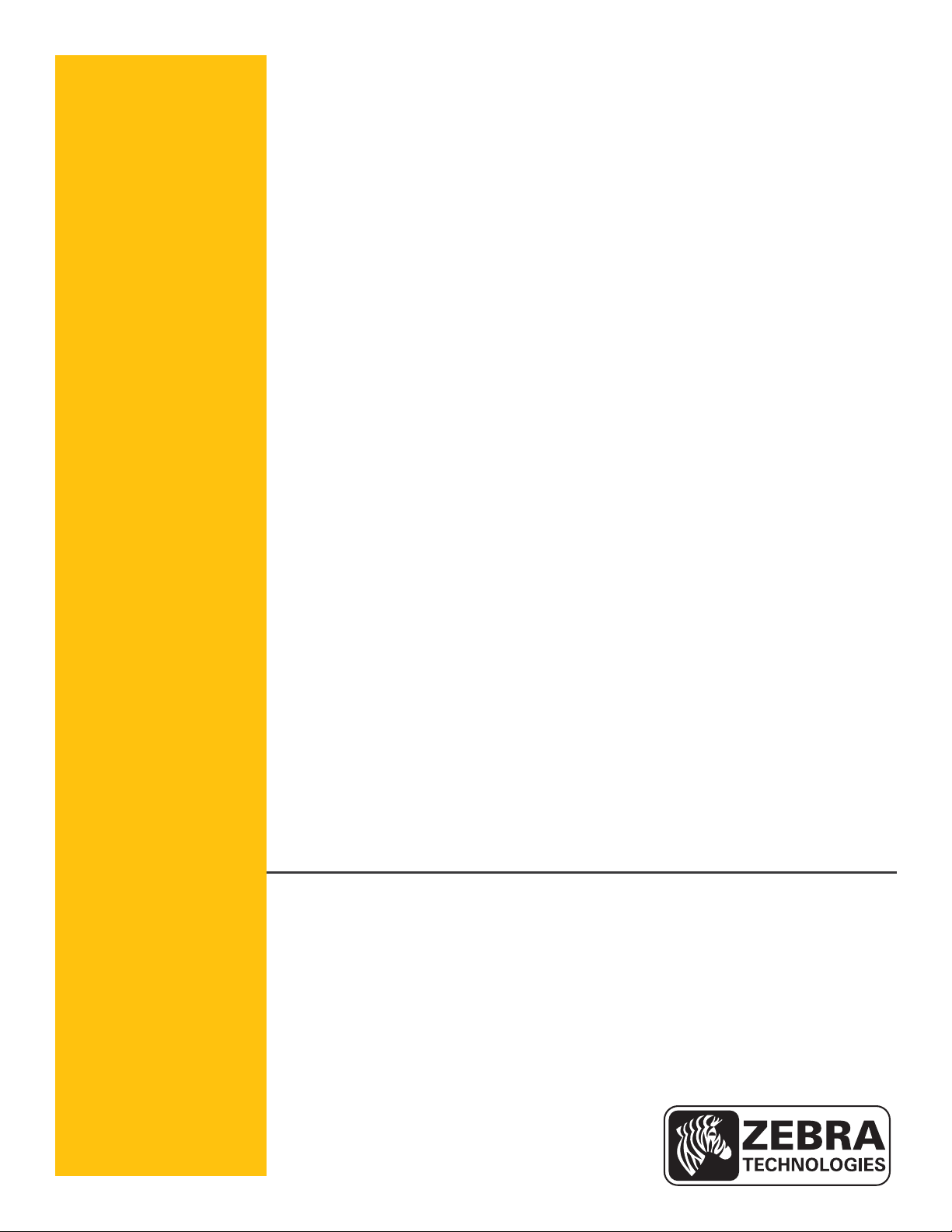
P1065697-002
Link-OS™
Profile Manager
Installation Guide
Page 2
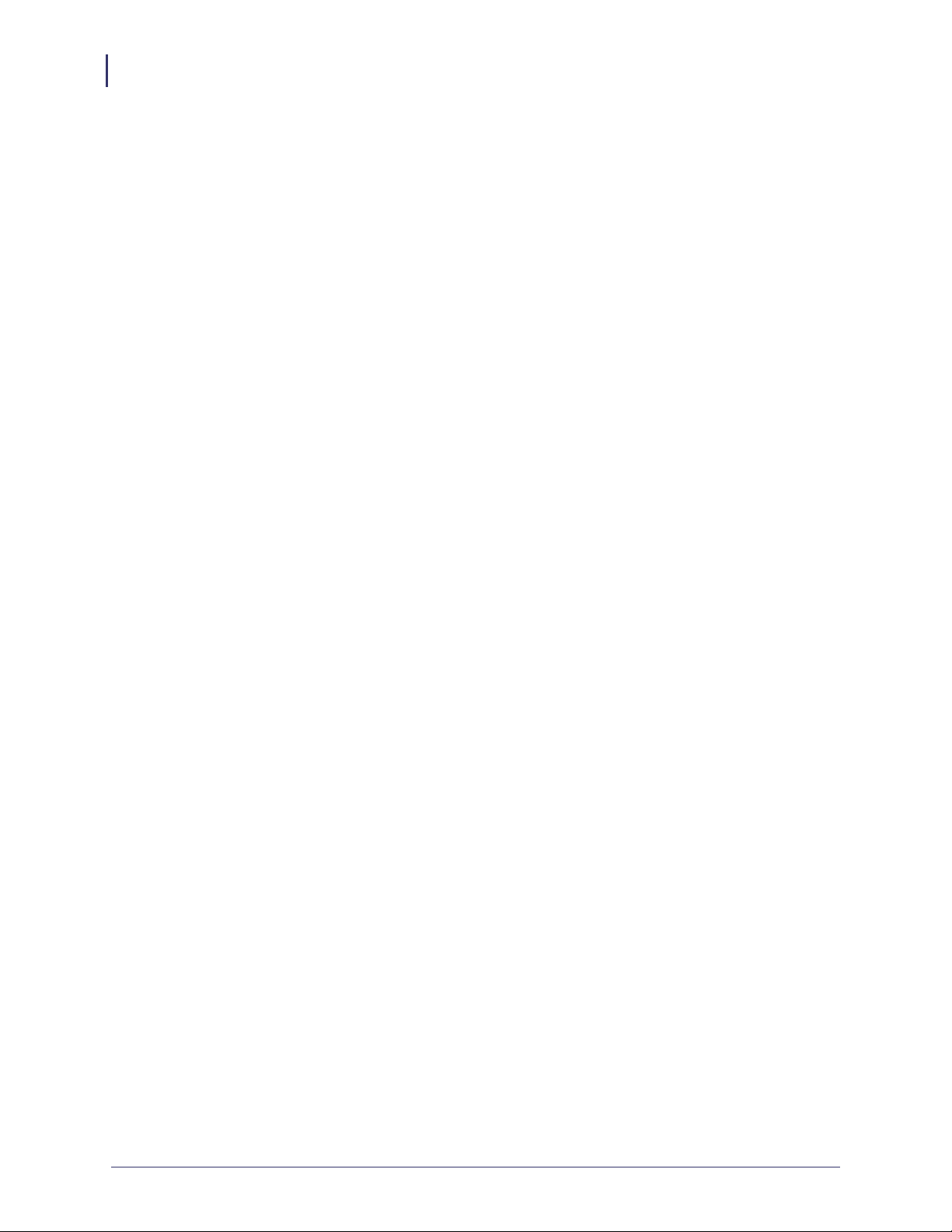
Copyright and Liability Disclaimer
2
© 2014 ZIH Corp. The copyrights in this manual and the software and/or firmware in the printer described
therein are owned by ZIH Corp. and Zebra’s licensors. Unauthorized reproduction of this manual or the software and/
or firmware in the printer may result in imprisonment of up to one year and fines of up to $10,000 (17 U.S.C.506).
Copyright violators may be subject to civil liability.
This product may contain ZPL®, ZPL II®, and ZebraLink™ programs; Element Energy Equalizer™ Circuit; E3™;
and Monotype Imaging fonts. Software © ZIH Corp. All rights reserved worldwide.
Zebra, the Zebra head graphic, Link-OS, ZPL, and ZPL IIare trademarks of ZIH Corp., registered in many
jurisdictions worldwide. All rights reserved.
All other brand names, product names, or trademarks belong to their respective holders. For additional trademark
information, please see “Trademarks” on the product CD.
Proprietary Statement This manual contains proprietary information of Zebra Technologies Corporation and its
subsidiaries (“Zebra Technologies”). It is intended solely for the information and use of parties operating and
maintaining the equipment described herein. Such proprietary information may not be used, reproduced, or disclosed
to any other parties for any other purpose without the express, written permission of Zebra Technologies Corporation.
Product Improvements Continuous improvement of products is a policy of Zebra Technologies Corporation.
All specifications and designs are subject to change without notice.
Liability Disclaimer Zebra Technologies Corporation takes steps to ensure that its published Engineering
specifications and manuals are correct; however, errors do occur. Zebra Technologies Corporation reserves the right
to correct any such errors and disclaims liability resulting therefrom.
Limitation of Liability In no event shall Zebra T echnologies Corporation or anyone else involved in the creation,
production, or delivery of the accompanying product (including hardware and software) be liable for any damages
whatsoever (including, without limitation, consequential damages including loss of business profits, business
interruption, or loss of business information) arising out of the use of, the results of use of, or inability to use such
product, even if Zebra Technologies Corporation has been advised of the possibility of such damages. Some
jurisdictions do not allow the exclusion or limitation of incidental or consequential damages, so the above limitation
or exclusion may not apply to you.
P1065697-002 10/27/14
Page 3
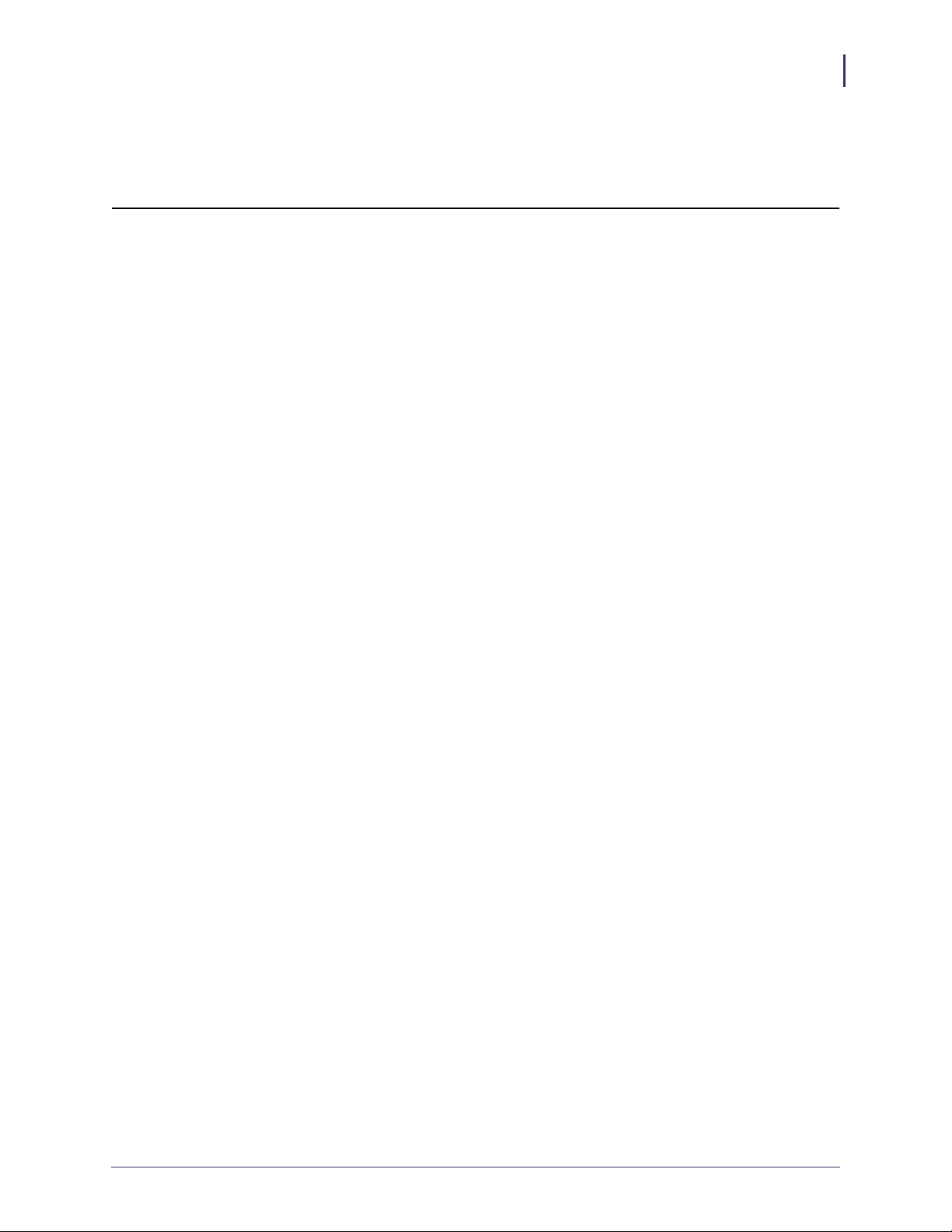
Contents
Contents
About This Document . . . . . . . . . . . . . . . . . . . . . . . . . . . . . . . . . . . . . . . . . . . . . . . 5
Who Should Use This Document . . . . . . . . . . . . . . . . . . . . . . . . . . . . . . . . . . . . . . . . . . . . 6
How This Document Is Organized . . . . . . . . . . . . . . . . . . . . . . . . . . . . . . . . . . . . . . . . . . . 6
Document Conventions . . . . . . . . . . . . . . . . . . . . . . . . . . . . . . . . . . . . . . . . . . . . . . . . . . . 7
3
Installation . . . . . . . . . . . . . . . . . . . . . . . . . . . . . . . . . . . . . . . . . . . . . . . . . . . . . . . . 9
System Requirements . . . . . . . . . . . . . . . . . . . . . . . . . . . . . . . . . . . . . . . . . . . . . . . . . . . 10
Supported Operating Systems . . . . . . . . . . . . . . . . . . . . . . . . . . . . . . . . . . . . . . . . . . 10
Before You Begin . . . . . . . . . . . . . . . . . . . . . . . . . . . . . . . . . . . . . . . . . . . . . . . . . . . . . . . .11
Installation for Windows . . . . . . . . . . . . . . . . . . . . . . . . . . . . . . . . . . . . . . . . . . . . . . . . . . .11
Installation for Red Hat Enterprise Linux . . . . . . . . . . . . . . . . . . . . . . . . . . . . . . . . . . . . . 37
Before You Begin . . . . . . . . . . . . . . . . . . . . . . . . . . . . . . . . . . . . . . . . . . . . . . . . . . . . 37
Adding the Zebra Certificate Authority . . . . . . . . . . . . . . . . . . . . . . . . . . . . . . . . 63
Before You Begin . . . . . . . . . . . . . . . . . . . . . . . . . . . . . . . . . . . . . . . . . . . . . . . . . . . . . . . 64
Installation . . . . . . . . . . . . . . . . . . . . . . . . . . . . . . . . . . . . . . . . . . . . . . . . . . . . . . . . . . . . 64
Installation for Chrome . . . . . . . . . . . . . . . . . . . . . . . . . . . . . . . . . . . . . . . . . . . . . . . . 65
Installation for Internet Explorer 10 . . . . . . . . . . . . . . . . . . . . . . . . . . . . . . . . . . . . . . 82
Changing Permissions . . . . . . . . . . . . . . . . . . . . . . . . . . . . . . . . . . . . . . . . . . . . . 93
Changing Permissions to Allow a New Certificate Authority . . . . . . . . . . . . . . . . . . . . . . 94
Getting Started Using Profile Manager . . . . . . . . . . . . . . . . . . . . . . . . . . . . . . . . 97
Getting Started . . . . . . . . . . . . . . . . . . . . . . . . . . . . . . . . . . . . . . . . . . . . . . . . . . . . . . . . . 98
1. Add Your Devices . . . . . . . . . . . . . . . . . . . . . . . . . . . . . . . . . . . . . . . . . . . . . . . . . . . . . 98
2. Set Tags . . . . . . . . . . . . . . . . . . . . . . . . . . . . . . . . . . . . . . . . . . . . . . . . . . . . . . . . . . . . 98
3. Create Base Profile . . . . . . . . . . . . . . . . . . . . . . . . . . . . . . . . . . . . . . . . . . . . . . . . . . . 99
4. Deploy Profile to Printers . . . . . . . . . . . . . . . . . . . . . . . . . . . . . . . . . . . . . . . . . . . . . . . 99
10/27/14 P1065697-002
Page 4
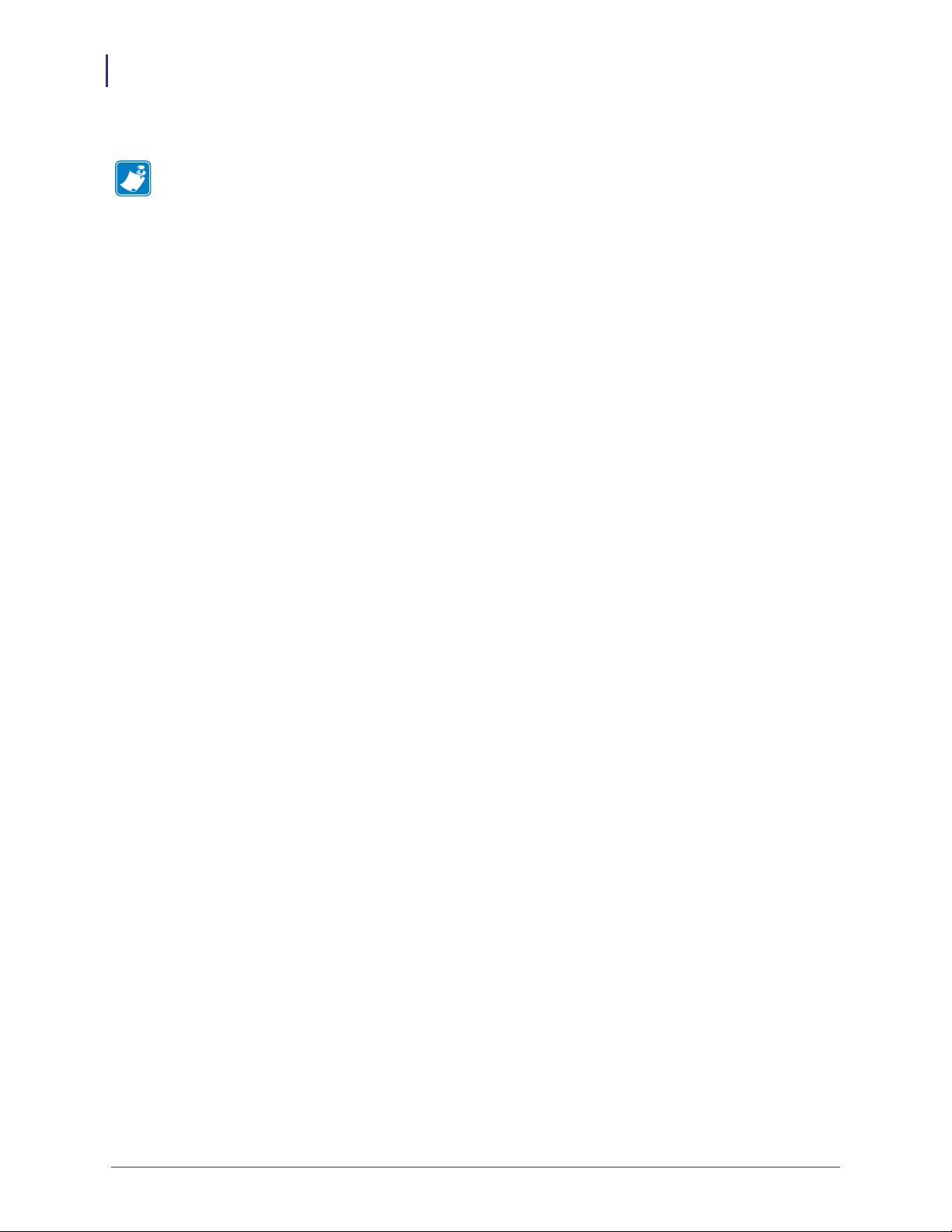
4
Contents
Notes • ___________________________________________________________________
__________________________________________________________________________
__________________________________________________________________________
__________________________________________________________________________
__________________________________________________________________________
__________________________________________________________________________
__________________________________________________________________________
__________________________________________________________________________
__________________________________________________________________________
__________________________________________________________________________
P1065697-002 10/27/14
Page 5
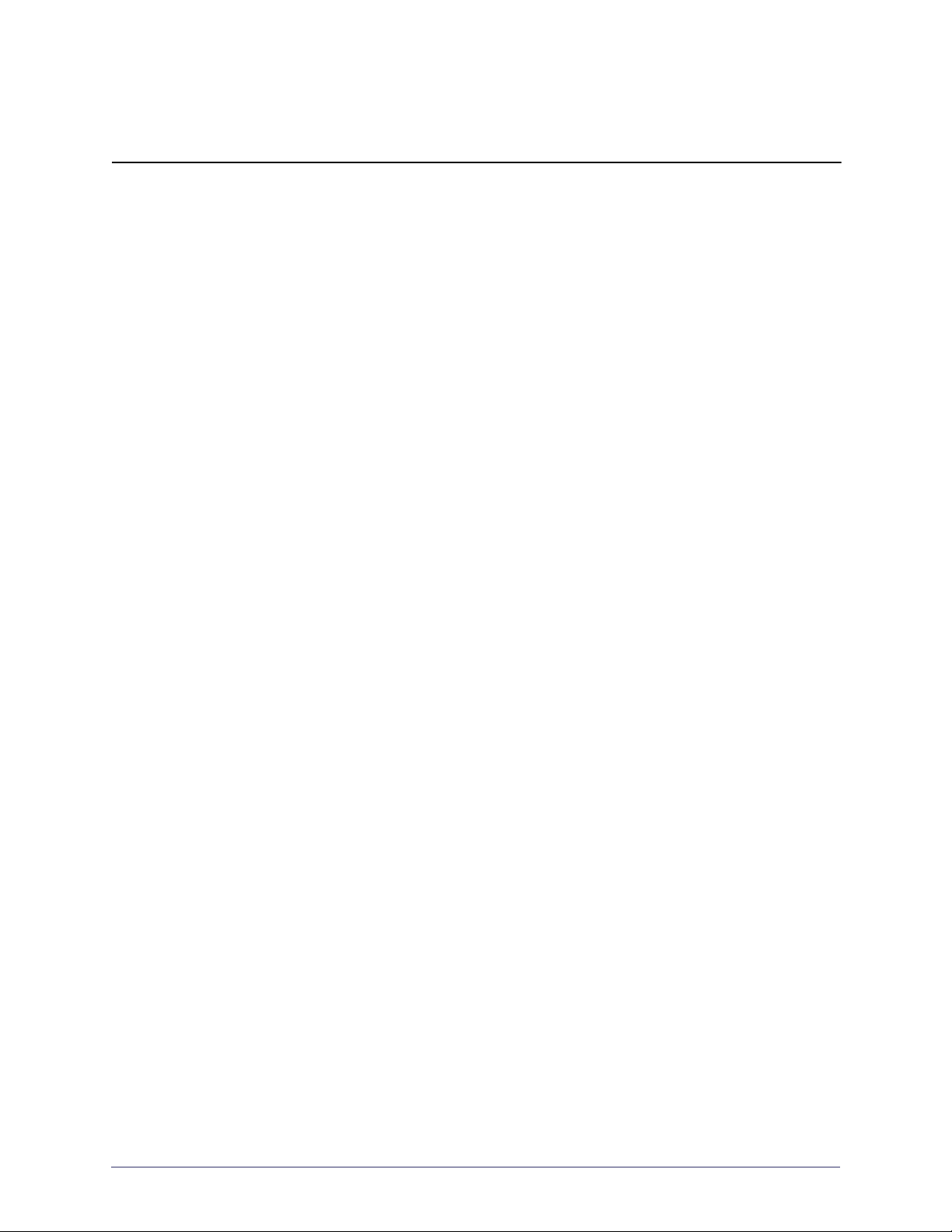
About This Document
This section provides you with contact information, document structure, and organization.
Contents
Who Should Use This Document. . . . . . . . . . . . . . . . . . . . . . . . . . . . . . . . . . . . . . . . . . . . 6
How This Document Is Organized . . . . . . . . . . . . . . . . . . . . . . . . . . . . . . . . . . . . . . . . . . . 6
Document Conventions . . . . . . . . . . . . . . . . . . . . . . . . . . . . . . . . . . . . . . . . . . . . . . . . . . . 7
10/27/14 Profile Manager P1065697-002
Page 6
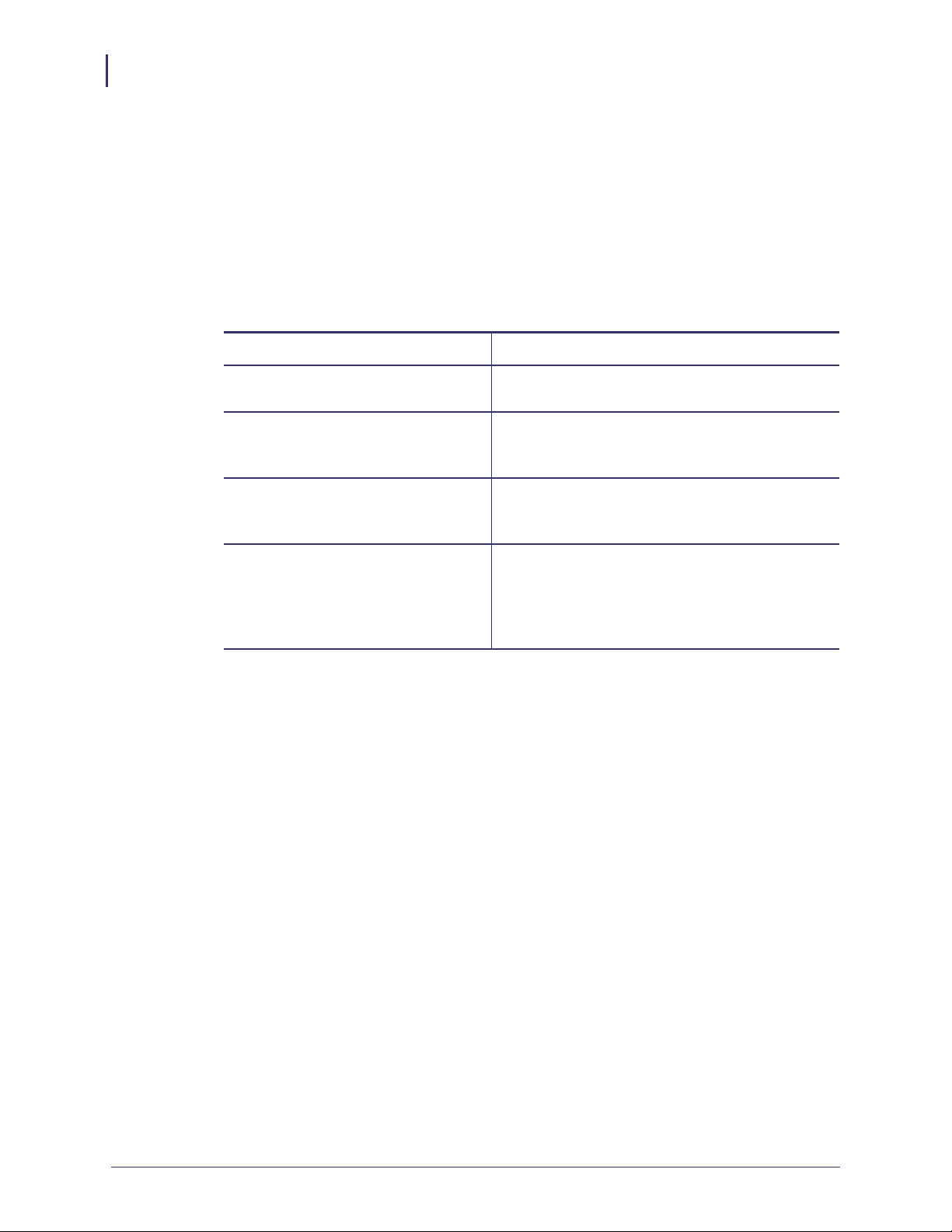
About This Document
6
Who Should Use This Document
Who Should Use This Document
This is intended for use by any person who needs to perform routine maintenance, upgrade,
or troubleshoot problems with the printer.
How This Document Is Organized
The is set up as follows:
Section Description
Installation on page 9 This chapter includes the procedure to install
Profile Manager.
Adding the Zebra Certificate
Authority on page 63
Changing Permissions on page 93 This chapter includes the procedure to change
Getting Started Using Profile
Manager on page 97
This chapter includes the procedure to add the
Zebra Certificate Authority to the Trusted Root
Certifications Authorities Store.
permissions to allow the Zebra Certificate
Authority (CA) successfully.
This chapter provides an overview and description
of the steps necessary to set up and begin to use
Profile Manager. For additional details, please see
the help system contained within the Profile
Manager application.
P1065697-002 10/27/14
Page 7

About This Document
Document Conventions
Document Conventions
The following conventions are used throughout this document to convey certain information.
Alternate Color (online only) Cross-references contain hot links to other sections in this guide. If you are
viewing this guide online in.pdf format, you can click the cross-reference (blue text) to jump directly to its
location.
Command Line Examples Command line examples appear in Courier New font. For example, type
ZTools to get to the Post-Install scripts in the bin directory.
Files and Directories File names and directories appear in Courier New font. For example, the
Zebra<version number>.tar file and the /root directory.
Icons Used
Important • Advises you of information that is essential to complete a task.
7
Note • Indicates neutral or positive information that emphasizes or supplements important
points of the main text.
Example • Provides an example, often a scenario, to better clarify a section of text.
10/27/14 P1065697-002
Page 8
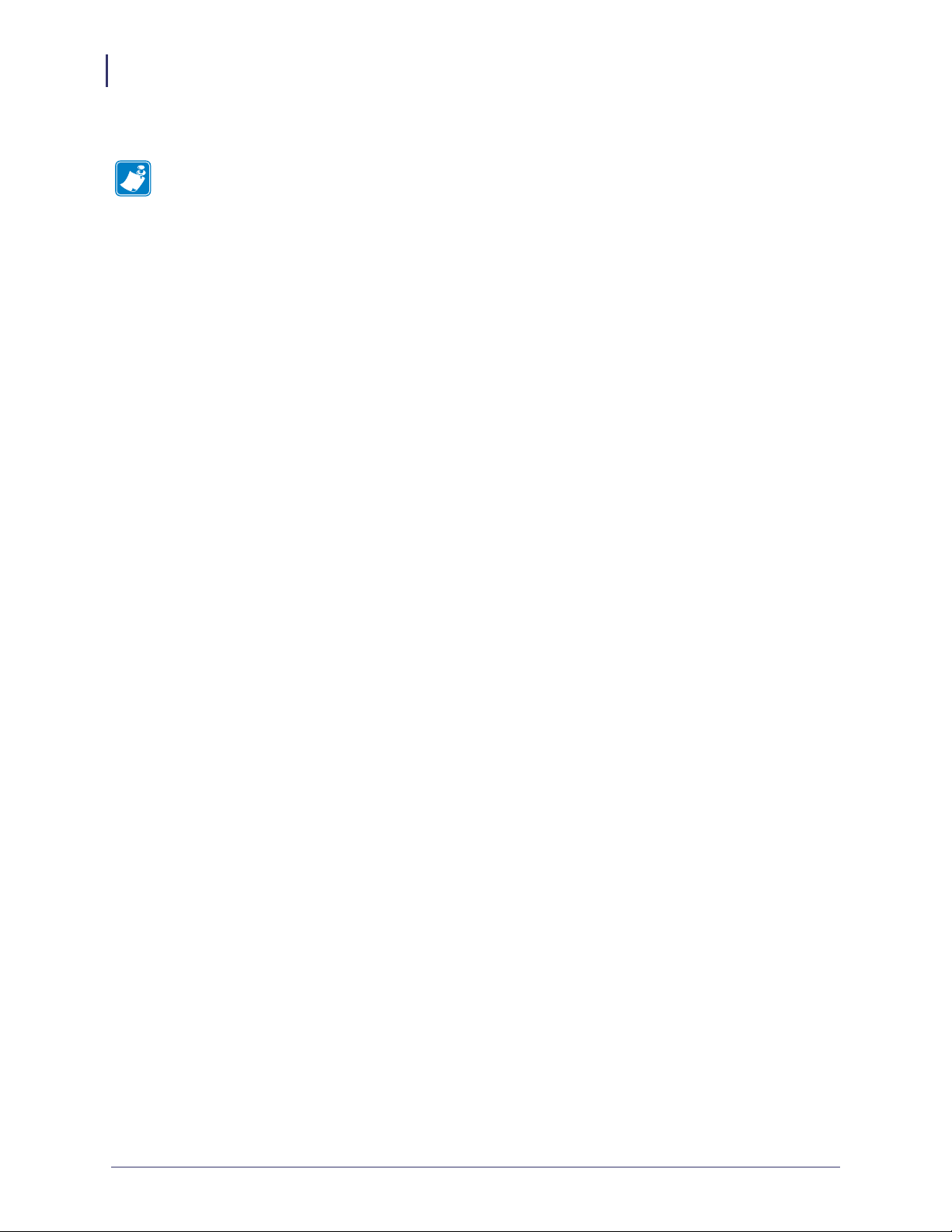
About This Document
8
Document Conventions
Notes • ___________________________________________________________________
__________________________________________________________________________
__________________________________________________________________________
__________________________________________________________________________
__________________________________________________________________________
__________________________________________________________________________
__________________________________________________________________________
__________________________________________________________________________
__________________________________________________________________________
__________________________________________________________________________
P1065697-002 10/27/14
Page 9
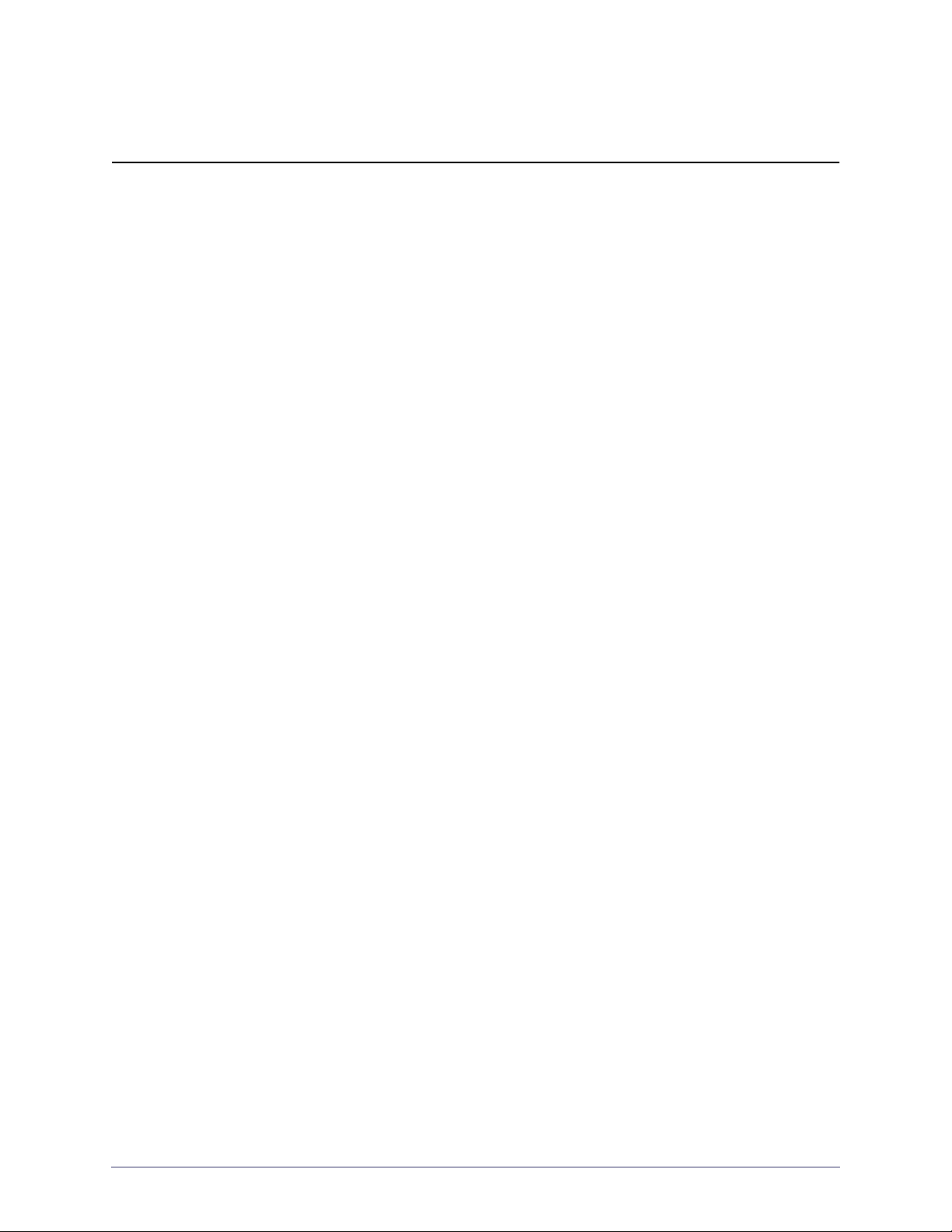
Installation
This chapter includes the procedure to install Profile Manager.
Contents
System Requirements . . . . . . . . . . . . . . . . . . . . . . . . . . . . . . . . . . . . . . . . . . . . . . . . . . . 10
Supported Operating Systems. . . . . . . . . . . . . . . . . . . . . . . . . . . . . . . . . . . . . . . . . . . 10
Before You Begin . . . . . . . . . . . . . . . . . . . . . . . . . . . . . . . . . . . . . . . . . . . . . . . . . . . . . . . 11
Installation for Windows. . . . . . . . . . . . . . . . . . . . . . . . . . . . . . . . . . . . . . . . . . . . . . . . . . 11
Installation for Red Hat Enterprise Linux . . . . . . . . . . . . . . . . . . . . . . . . . . . . . . . . . . . . . 37
Before You Begin . . . . . . . . . . . . . . . . . . . . . . . . . . . . . . . . . . . . . . . . . . . . . . . . . . . . . 37
10/27/14 P1065697-002
Page 10
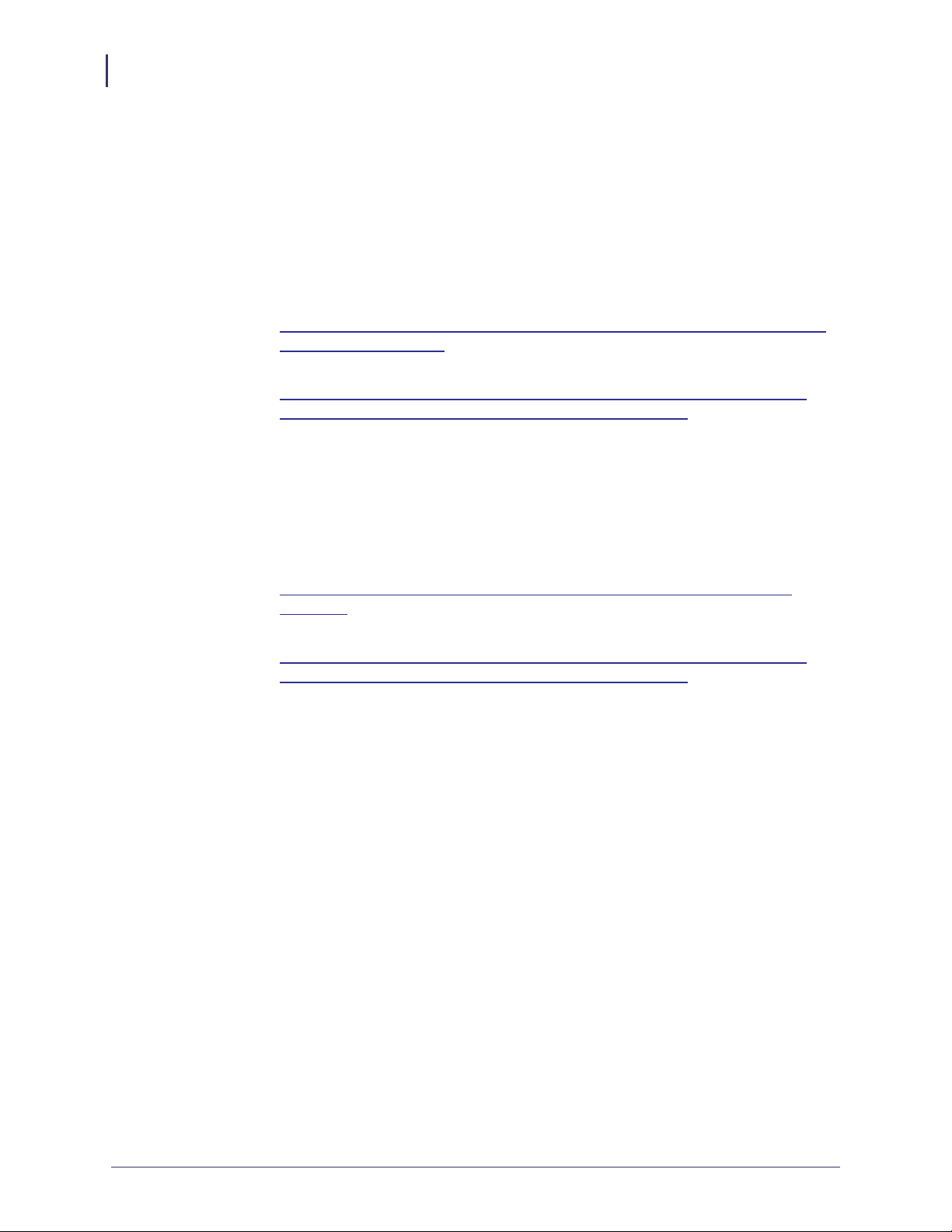
Installation
10
System Requirements
System Requirements
Supported Operating Systems
Windows:
• 64-bit Windows 7 or Windows Server 2008 R2
• Tomcat version 7.0.42 64-bit for Windows:
http://www.us.apache.org/dist/tomcat/tomcat-7/v7.0.42/bin/apache-tomcat-
7.0.42-windows-x64.zip
• Java Virtual Machine (JVM) Version 6.0.43 Download:
http://www.oracle.com/technetwork/java/javasebusiness/downloads/javaarchive-downloads-javase6-419409.html#jre-6u43-oth-JPR
- You must accept the license agreement.
- For Windows 64-bit, choose: Windows x64 (11MB) jre-6u43-windows-x64.exe
Linux:
• 64-bit Red Hat Enterprise Linux version 6.4 and higher
Browsers
• Tomcat version 7.0.42 Core for Linux:
http://www.us.apache.org/dist/tomcat/tomcat-7/v7.0.42/bin/apache-tomcat-
7.0.42.zip
• Java Virtual Machine (JVM) Version 6.0.43 Download:
http://www.oracle.com/technetwork/java/javasebusiness/downloads/javaarchive-downloads-javase6-419409.html#jre-6u43-oth-JPR
- You must accept the license agreement.
- For Linux 64-bit choose: Linux x64 (19.82 MB) jre-6u43-linux-x64-rpm.bin
• Chrome browser version 29 and higher
• Internet Explorer version 10 and higher
P1065697-002 10/27/14
Page 11
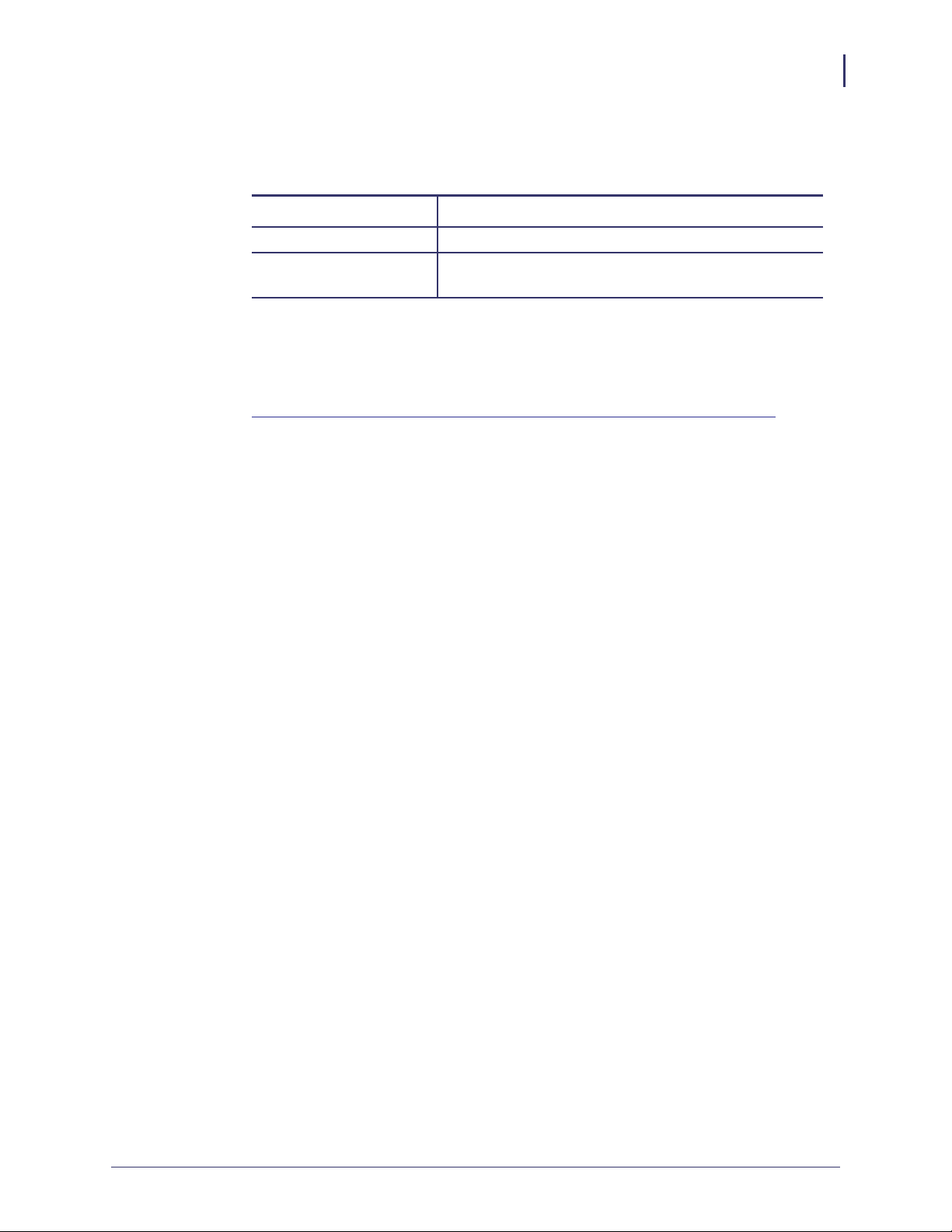
Before You Begin
1. Which operating system are you installing?
If you are installing... Then
Windows OS Continue with Installation for Windows.
Linux OS Go to Installation for Red Hat Enterprise Linux
Installation for Windows
1. Install Java JRE version 6. For more details about how to install Java for Windows, go to
http://www.java.com/en/download/help/download_options.xml#windows
on page 37.
Installation
Before Y ou Begin
11
10/27/14 P1065697-002
Page 12
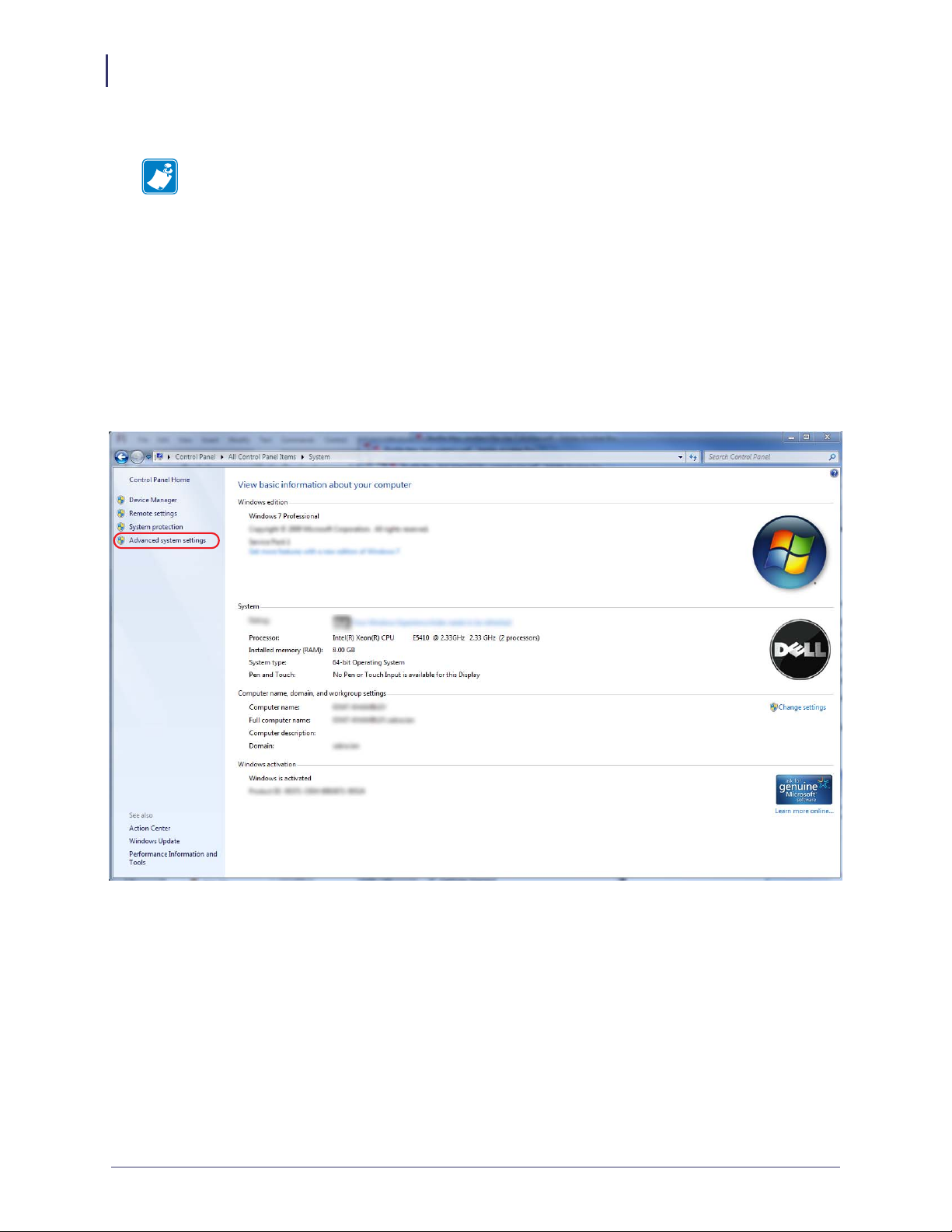
Installation
12
Installation for Windows
2. Once Java is installed, the JRE_HOME environment variable needs to be set.
Note • The CATALINA_OPTS environment variable change listed here is recommended
based upon a 50 user, 500 printer configuration. As more printers or users are required the
individual memory values may need to be adjusted. Please contact your Reseller for
details on how to do this.
Note • A 64-bit Java Virtual Machine (JVM) is required to support the
CATALINA_OPTS parameters.
a. Open the Control Panel.
b. Select System.
c. See Figure 1. Click on Advanced system settings.
Figure 1 • Control Panel > System
P1065697-002 10/27/14
Page 13
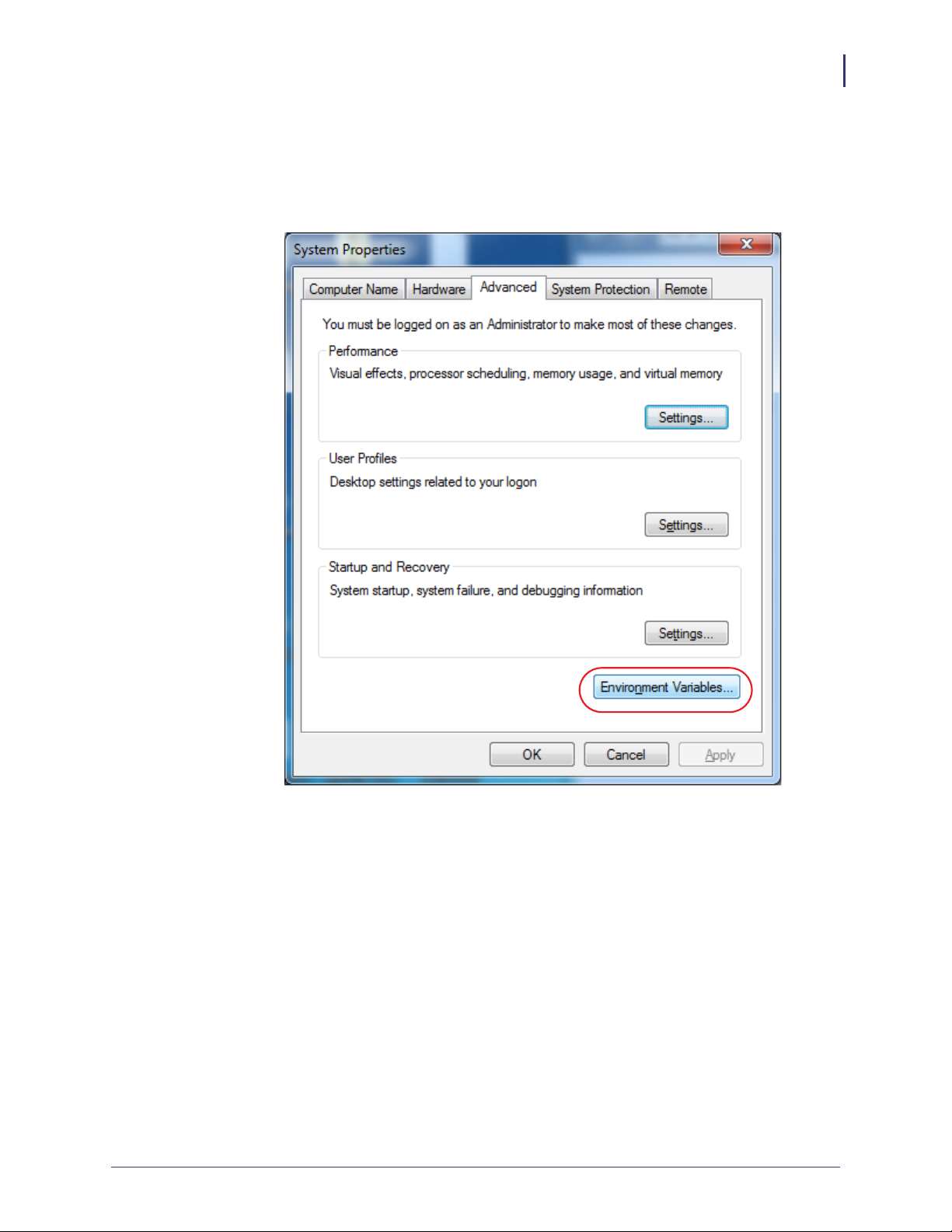
d. See Figure 2. Click on the Advanced tab.
e. Click on Environment Variables.
Figure 2 • Advanced Tab
Installation
Installation for Windows
13
10/27/14 P1065697-002
Page 14
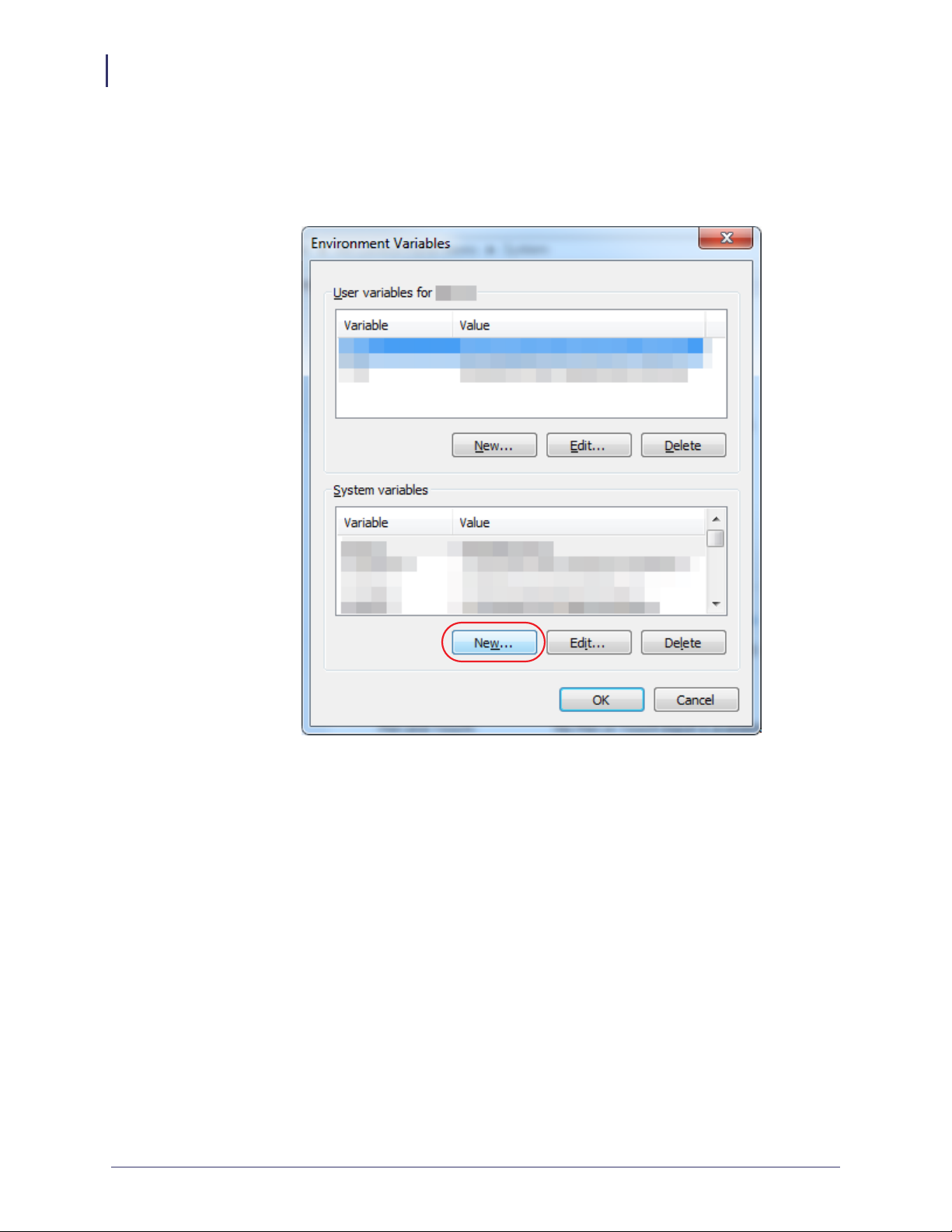
Installation
14
Installation for Windows
f. See Figure 3. To create a new environment variable under System variables, click on
New....
Figure 3 • Environment Variables Dialog
P1065697-002 10/27/14
Page 15
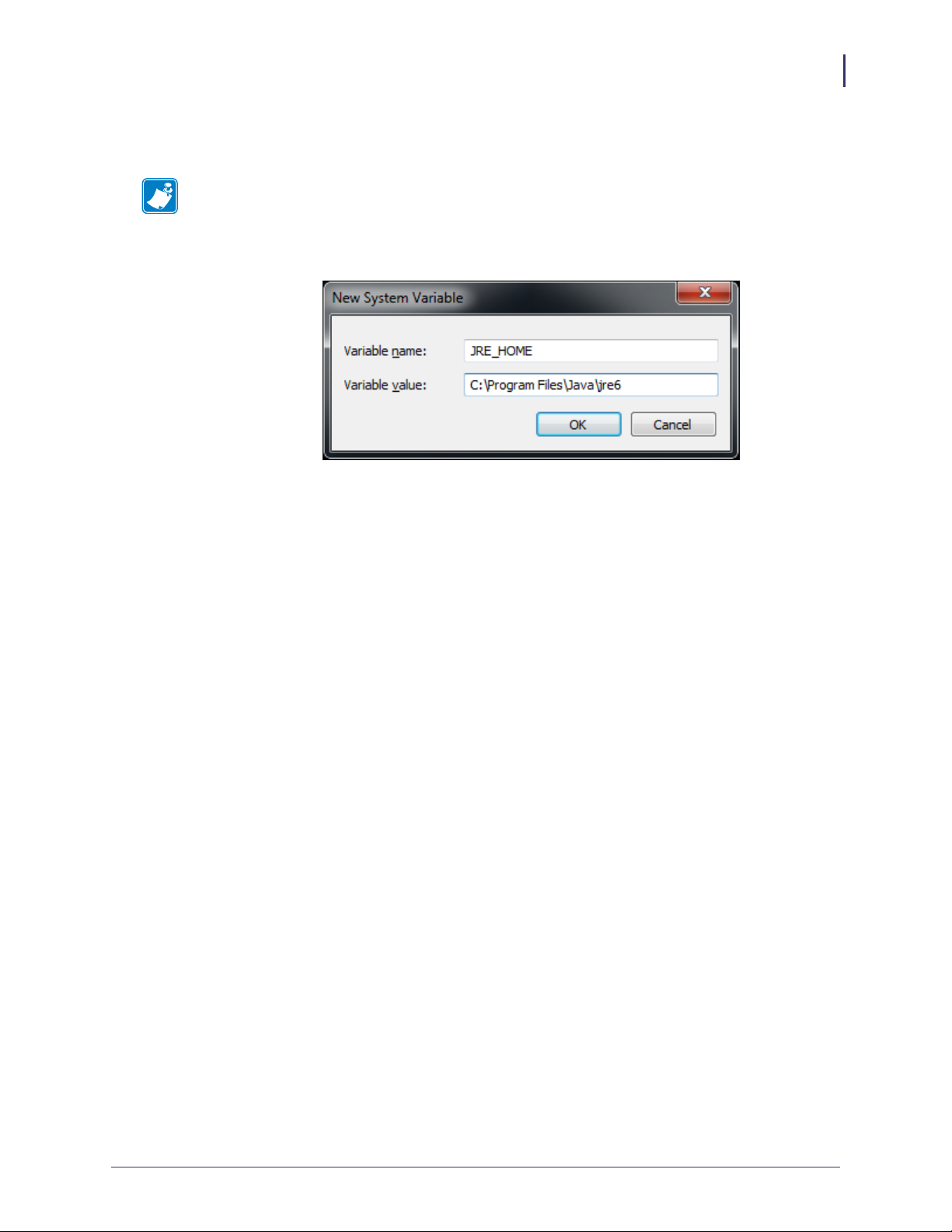
Installation
Installation for Windows
g. See Figure 4. Enter the Variable name and Variable value shown below in the
appropriate boxes.
Note • When entering the variable name and variable value, do not enter surrounding
quotes.
Figure 4 • New System Variable
15
10/27/14 P1065697-002
Page 16
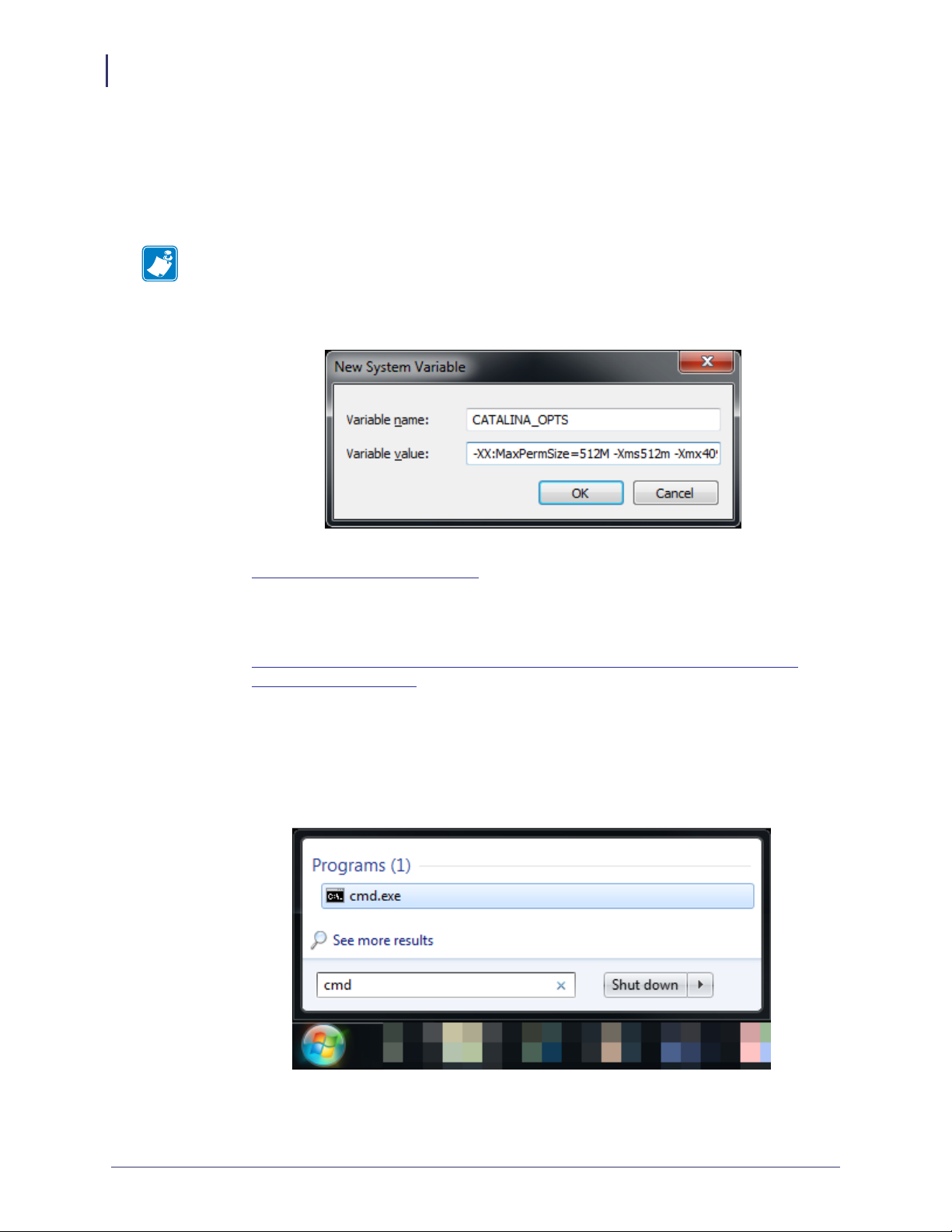
Installation
16
Installation for Windows
h. See Figure 3. To create a new environment variable under System variables, click on
New....
i. See Figure 5. Enter the Variable name and Variable value in the appropriate boxes.
Variable value should be set to:
-XX:MaxPermSize=512M -Xms512m -Xmx4096m
Note • When entering the variable name and variable value, do not enter surrounding
quotes.
Figure 5 • Setting the CATALINA_OPTS Environment Variable
3. Download the Zebra Link-OS Application Server zip file:
www.zebra.com/profilemanager
4. Extract the Zebra Link-OS Application Server zip file contents to: C:\zebra\linkos
5. Download the Tomcat zip file:
http://www.us.apache.org/dist/tomcat/tomcat-7/v7.0.42/bin/apache-tomcat-
7.0.42-windows-x64.zip
6. Extract the Tomcat zip to C:\zebra\linkos\tomcat
7. See Figure 6. Open a command prompt.
Figure 6 • Command Prompt
P1065697-002 10/27/14
Page 17
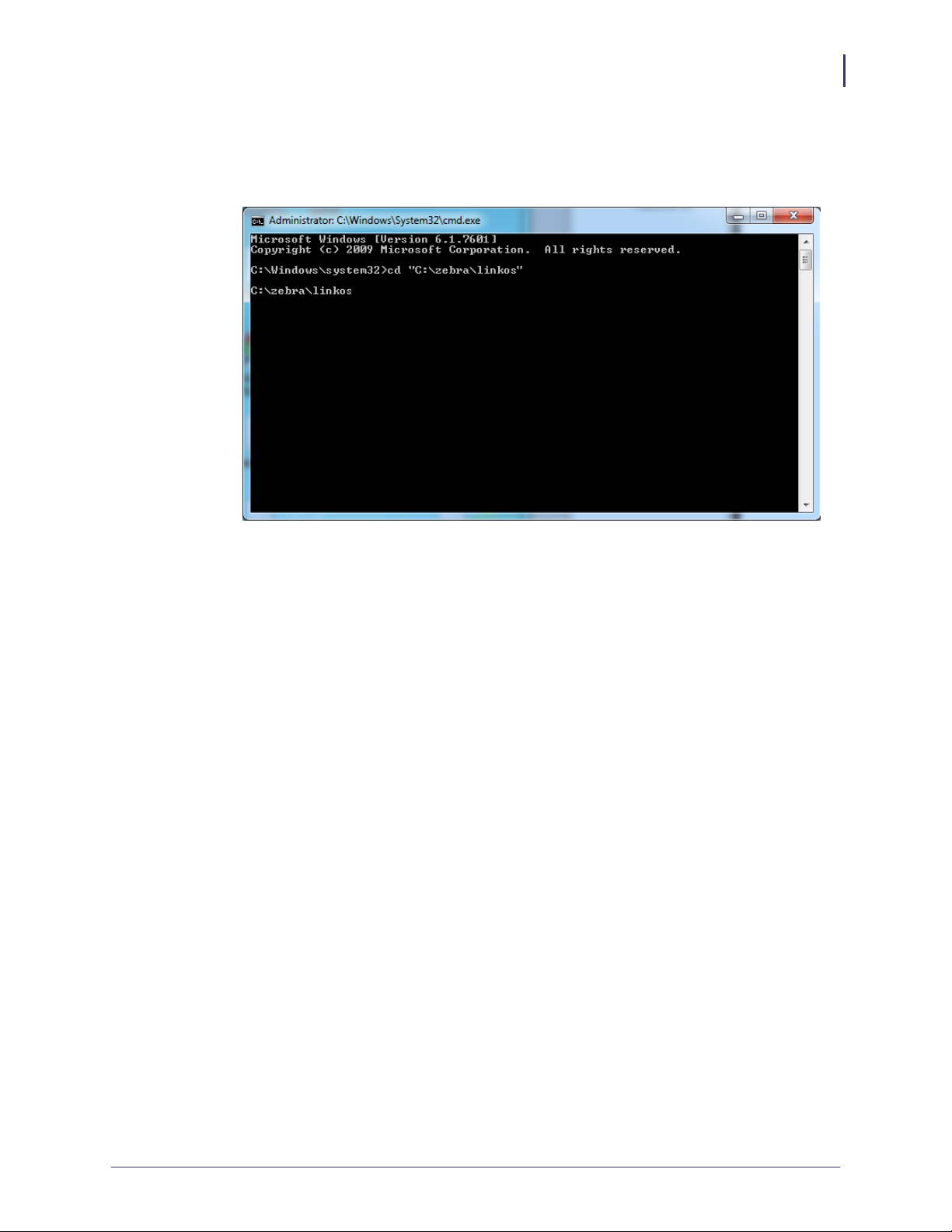
Installation for Windows
8. See Figure 7. Change the current directory to the C:\zebra\linkos
Figure 7 • Change Directory from Command Line
Installation
17
10/27/14 P1065697-002
Page 18
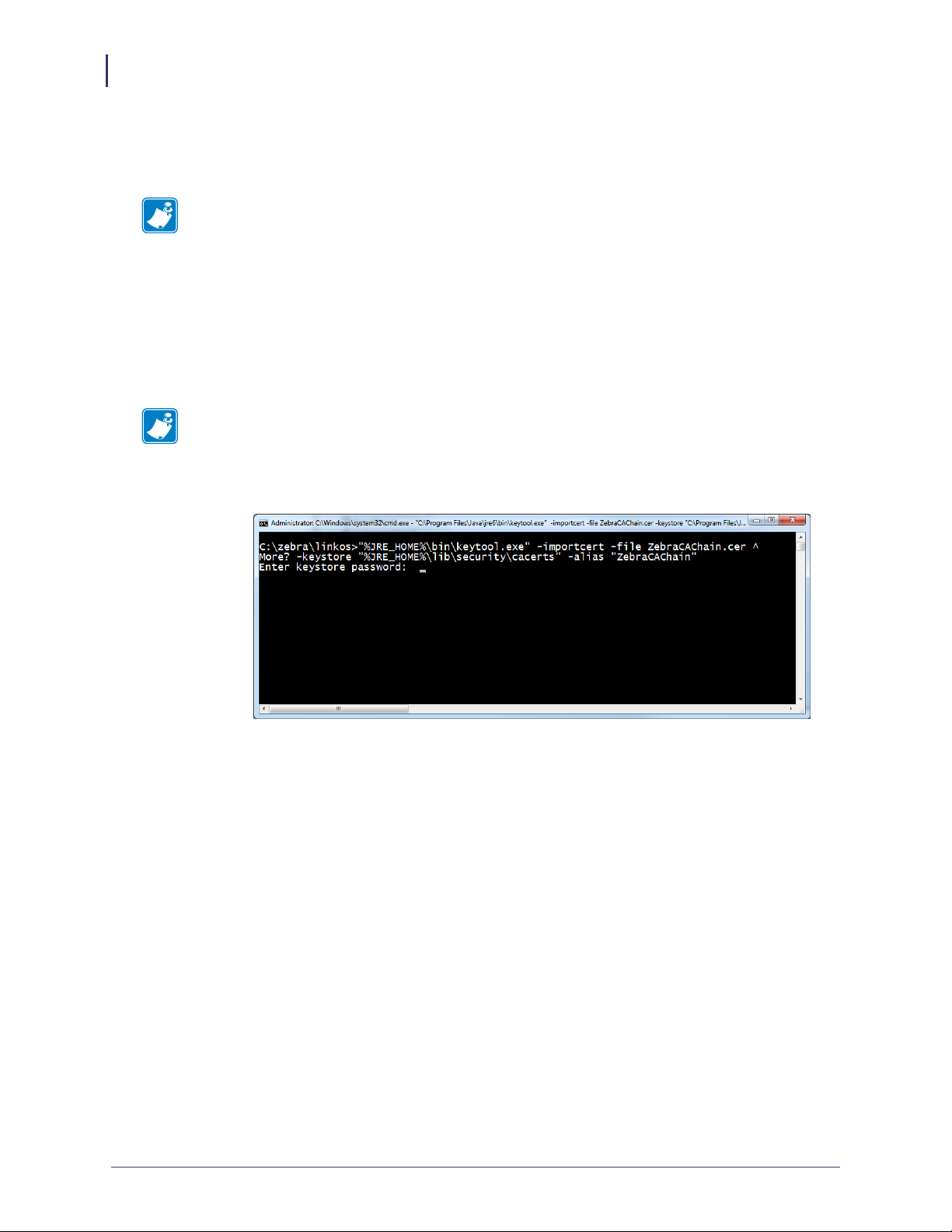
Installation
18
Installation for Windows
9. See Figure 8 and Figure 9. The JVM Certificate Authority keystore must be updated in
order to trust the Zebra Weblink Certificate Authority and the GeoTrust™ Subordinate
CA.
Note • Omitting or incorrectly performing this step could lead to several issues.
• If the GeoTrust certificate is not added, it will not be possible to successfully register
the product and will prevent printers from being connected.
• If the ZebraCAChain certificate is not added correctly, the printer will not be able to
connect successfully.
To update the keystore, execute the following keytool command (running command
prompt as admin).
"%JRE_HOME%\bin\keytool.exe" -importcert -file ZebraCAChain.cer ^
-keystore "%JRE_HOME%\lib\security\cacerts" -alias "ZebraCAChain"
Note • The default keytool password is changeit
Figure 8 • Add ZebraCAChain to Keystore
P1065697-002 10/27/14
Page 19
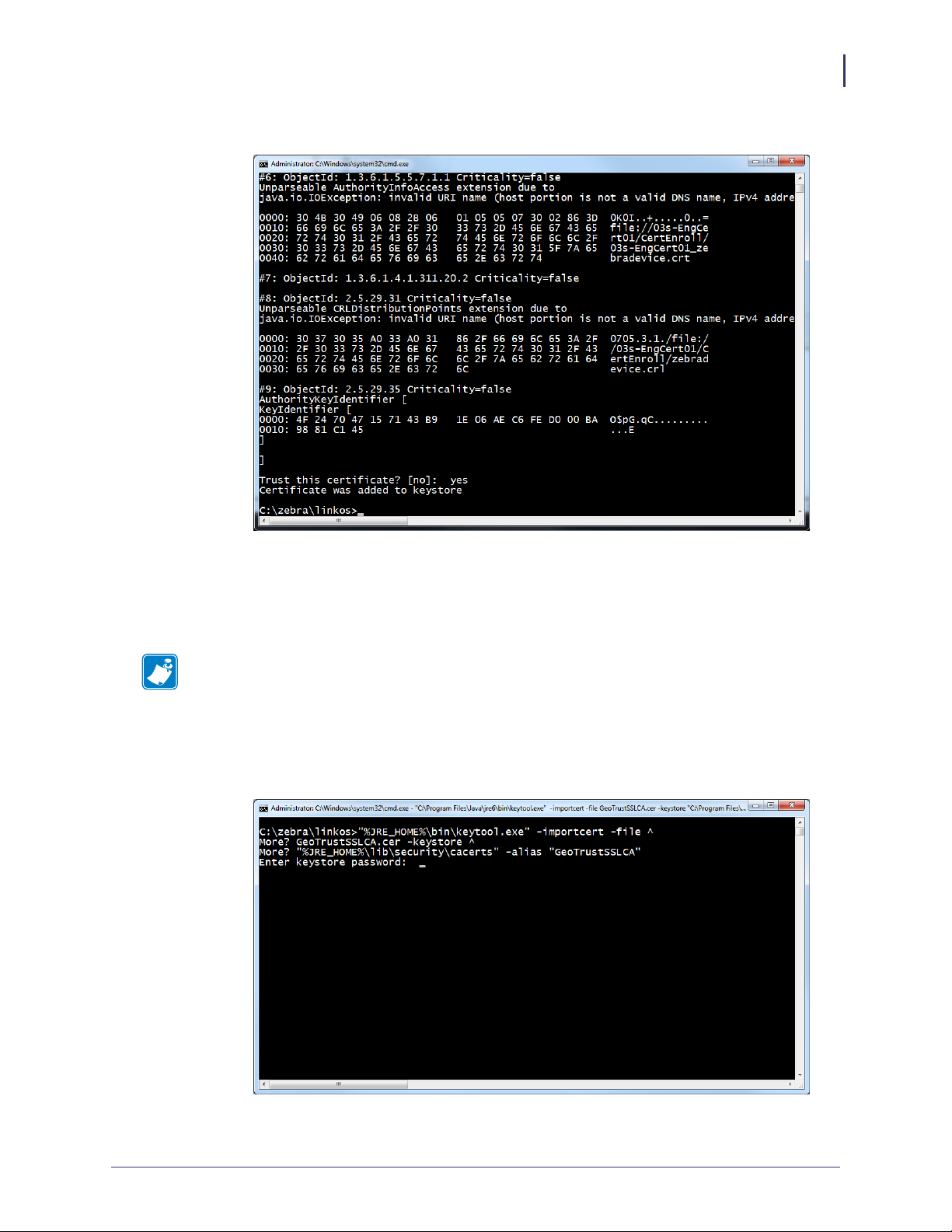
Figure 9 • Confirm Certificate
Installation
Installation for Windows
19
a. See Figure 10. To update the keystore, execute the following keytool command
(running command prompt as admin).
"%JRE_HOME%\bin\keytool.exe" -importcert -file ^
GeoTrustSSLCA.cer -keystore ^
"%JRE_HOME%\lib\security\cacerts" -alias "GeoTrustSSLCA"
Note • The default keytool password is changeit
Figure 11 shows the results after the keystore is updated.
Figure 10 • Add GeoTrustSSLCA to Keystore
10/27/14 P1065697-002
Page 20
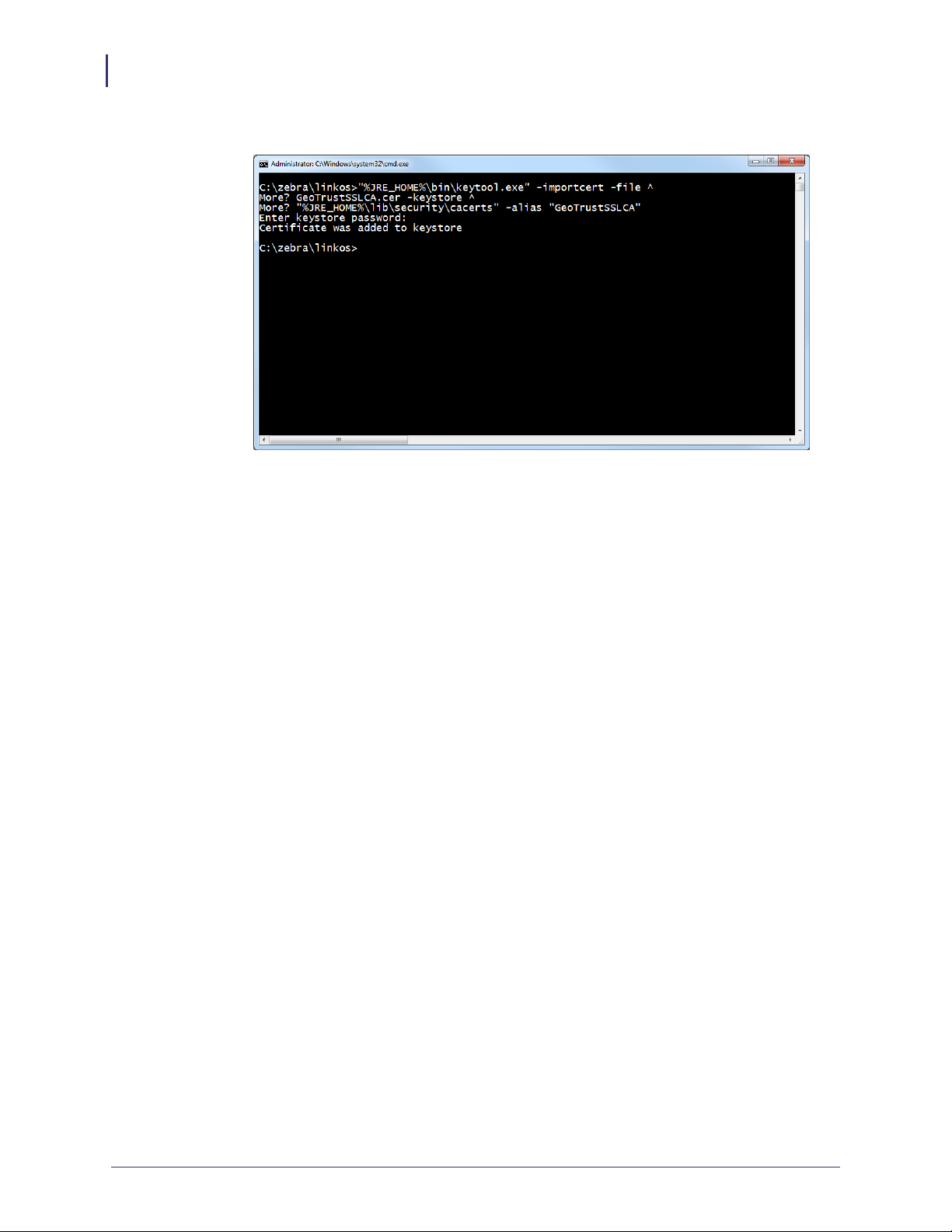
Installation
20
Installation for Windows
Figure 11 • Successful Addition to Keystore
P1065697-002 10/27/14
Page 21

Installation
Installation for Windows
10. See Figure 12. Verify the certificates were correctly installed by entering the following
command:
"%JRE_HOME%\bin\keytool.exe" ^
-keystore "%JRE_HOME%\lib\security\cacerts" ^
-alias "ZebraCAChain" -list
a. Enter keystore password (default password is changeit).
The console will show the following:
ZebraCAChain, Feb 18, 2013, trustedCertEntry,
Certificate fingerprint (MD5):
ED:D2:75:F3:84:5E:32:E7:82:5A:3C:4D:1A:B4:73:2C
b. Enter the following command:
"%JRE_HOME%\bin\keytool.exe" ^
-keystore "%JRE_HOME%\lib\security\cacerts" ^
-alias "GeoTrustSSLCA" -list
c. Enter keystore password (default password is changeit).
The console will show the following:
GeoTrustSSLCA, Aug 5, 2013, trustedCertEntry,
Certificate fingerprint (MD5):
DF:F1:B7:6B:25:8D:BE:73:48:E3:76:68:97:A9:38:71
21
Figure 12 • Verifying the Certificate Installation
10/27/14 P1065697-002
Page 22
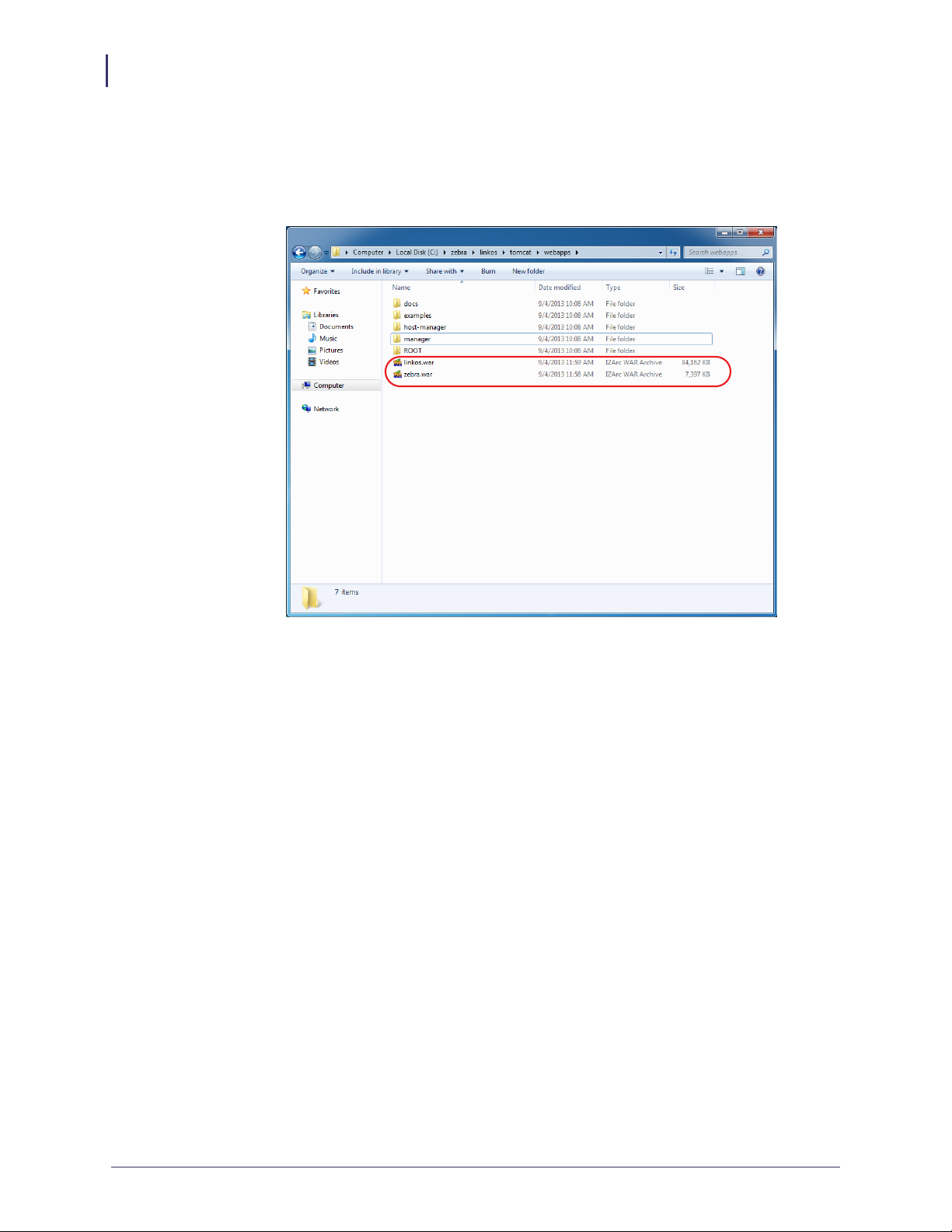
Installation
22
Installation for Windows
11. See Figure 13. Copy the zebra.war and linkos.war files from the into the
C:\zebra\linkos\tomcat\webapps directory.
Figure 13 • Webapps Directory for Tomcat
P1065697-002 10/27/14
Page 23

Installation for Windows
12. See Figure 14. Navigate to the C:\zebra\linkos\tomcat\bin\ folder.
Figure 14 • C:\Tomcat\bin Directory
Installation
23
10/27/14 P1065697-002
Page 24
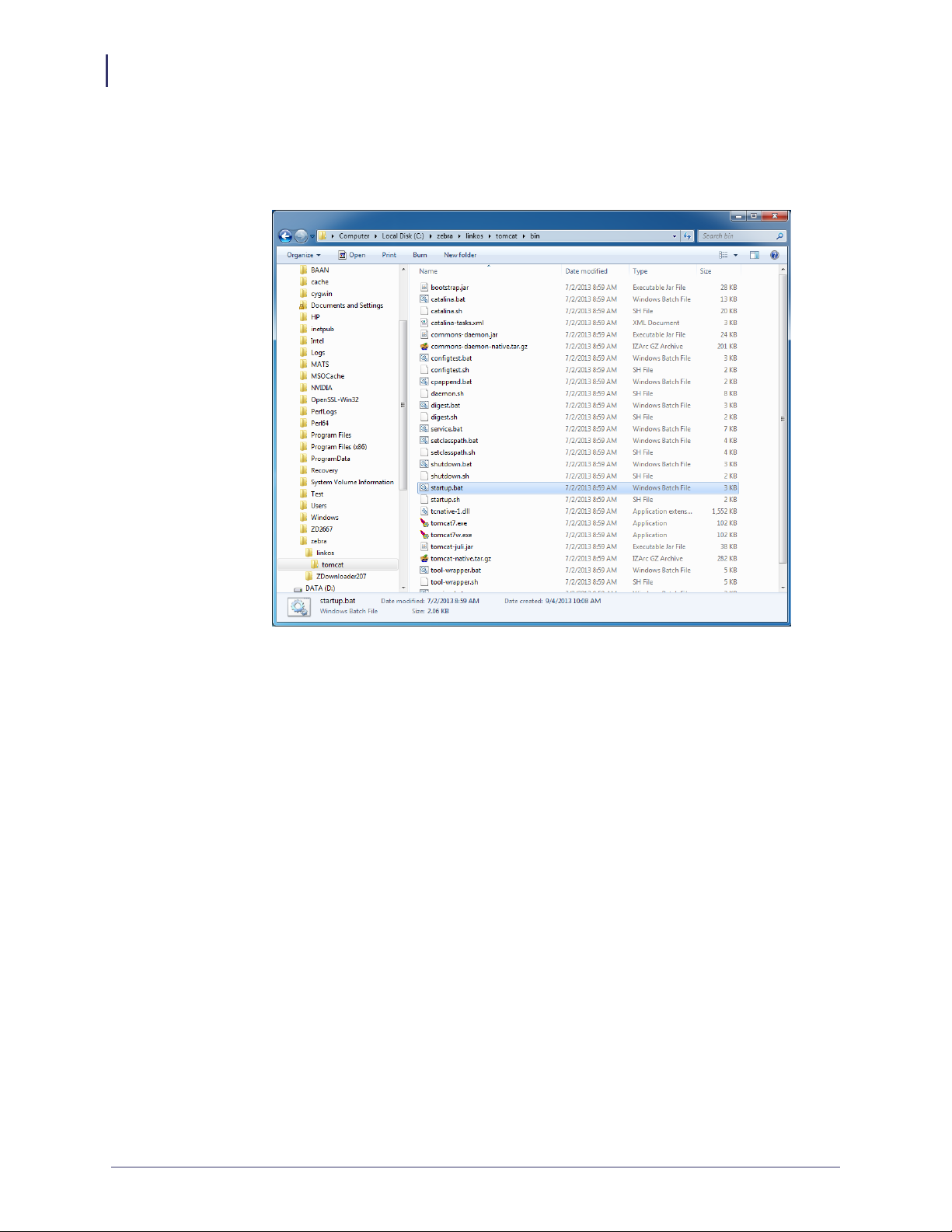
Installation
24
Installation for Windows
a. See Figure 15. Start the Tomcat server by double-clicking on startup.bat.
Figure 15 • Startup.bat File for Tomcat
P1065697-002 10/27/14
Page 25
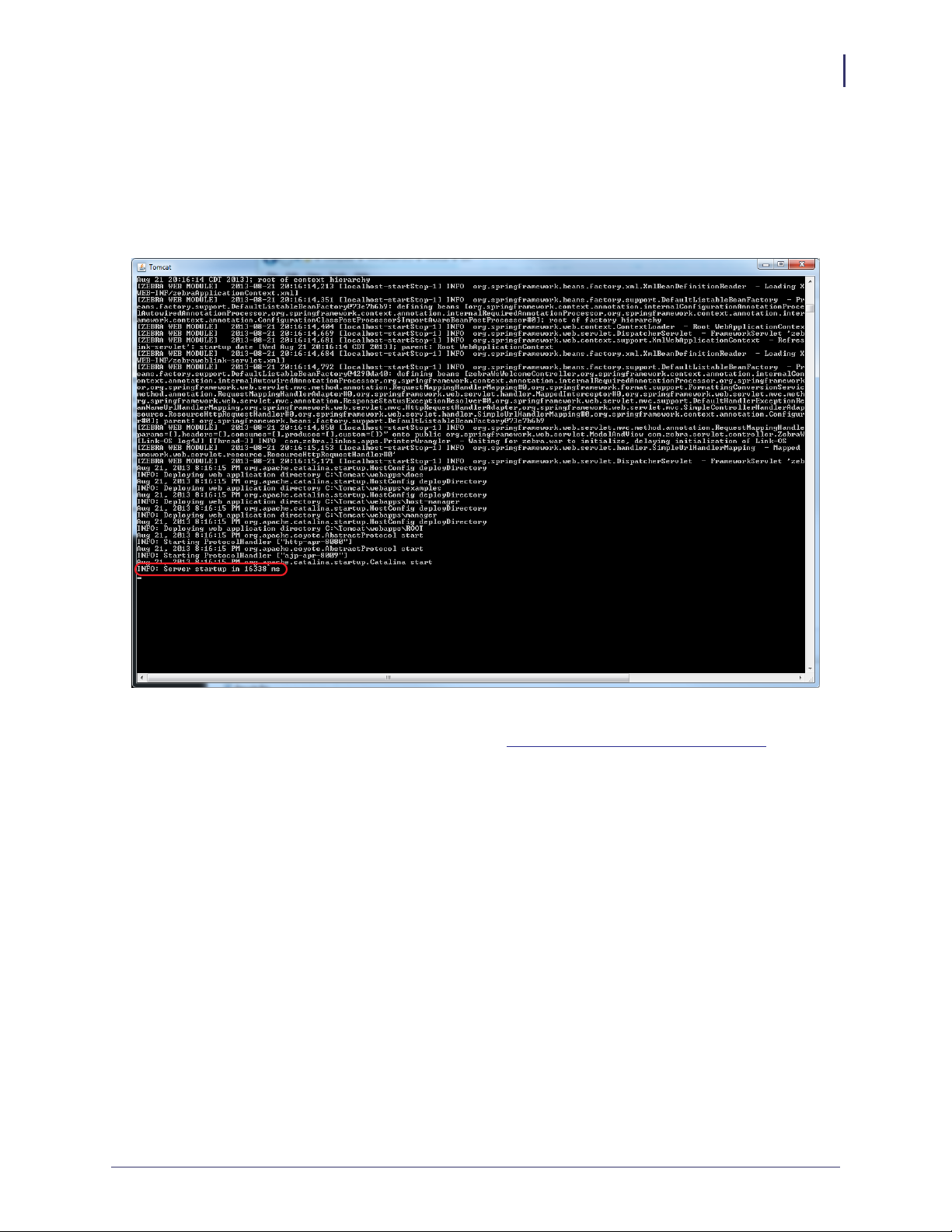
13. See Figure 16. Verify that Tomcat started correctly.
a. Look for the line that starts:
INFO: Server startup in xxxxx ms
Figure 16 • Tomcat Server Start
Installation
Installation for Windows
25
14. See Figure 17. Open a web browser to: http://localhost:8080/linkos/register.
10/27/14 P1065697-002
Page 26
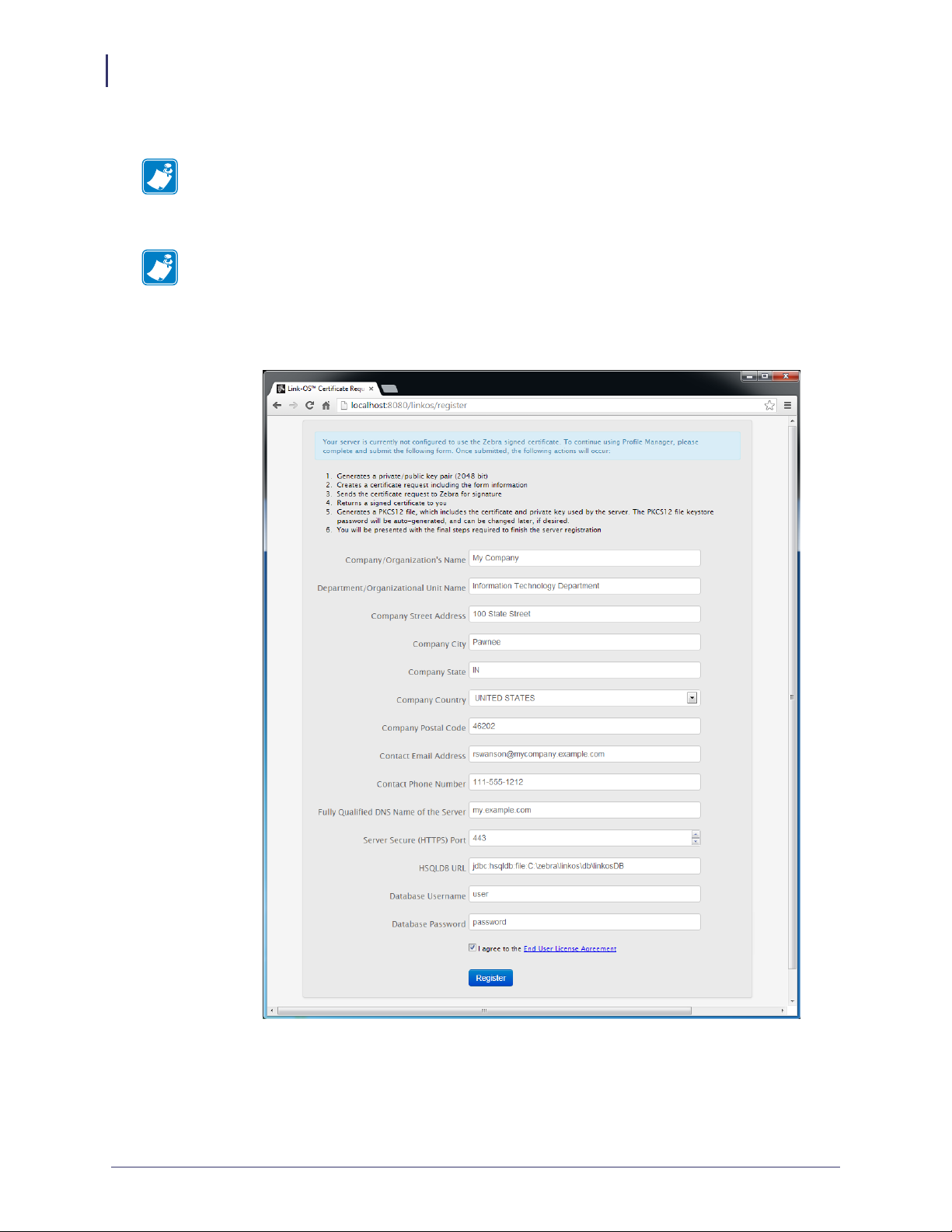
Installation
26
Installation for Windows
15. See Figure 17. Fill in the registration form completely.
Note • The entry in the Company Street Address field must be limited to 30 characters.
a. Read and check the box to accept the End User License Agreement.
Note • The port specified will be the SSL port used by printers and browsers to securely
connect to your server. Confirm that it is not currently in use (by your server) or ask your
IT department to confirm.
Figure 17 • Registration Form
b. Click Register.
P1065697-002 10/27/14
Page 27
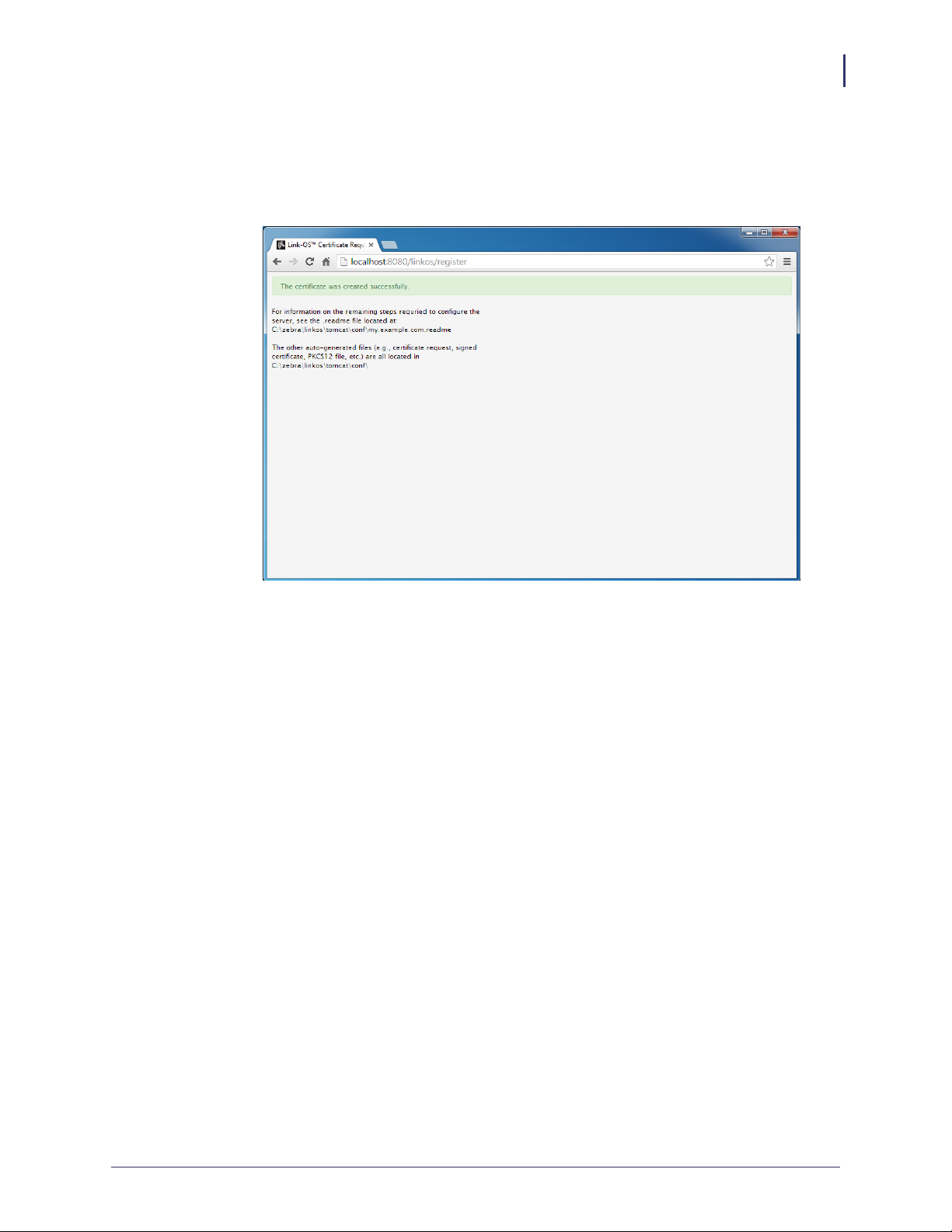
Installation
Installation for Windows
See Figure 18. The registration is successfully completed and your SSL certificate has
been created.
Figure 18 • Registration Successful
27
10/27/14 P1065697-002
Page 28
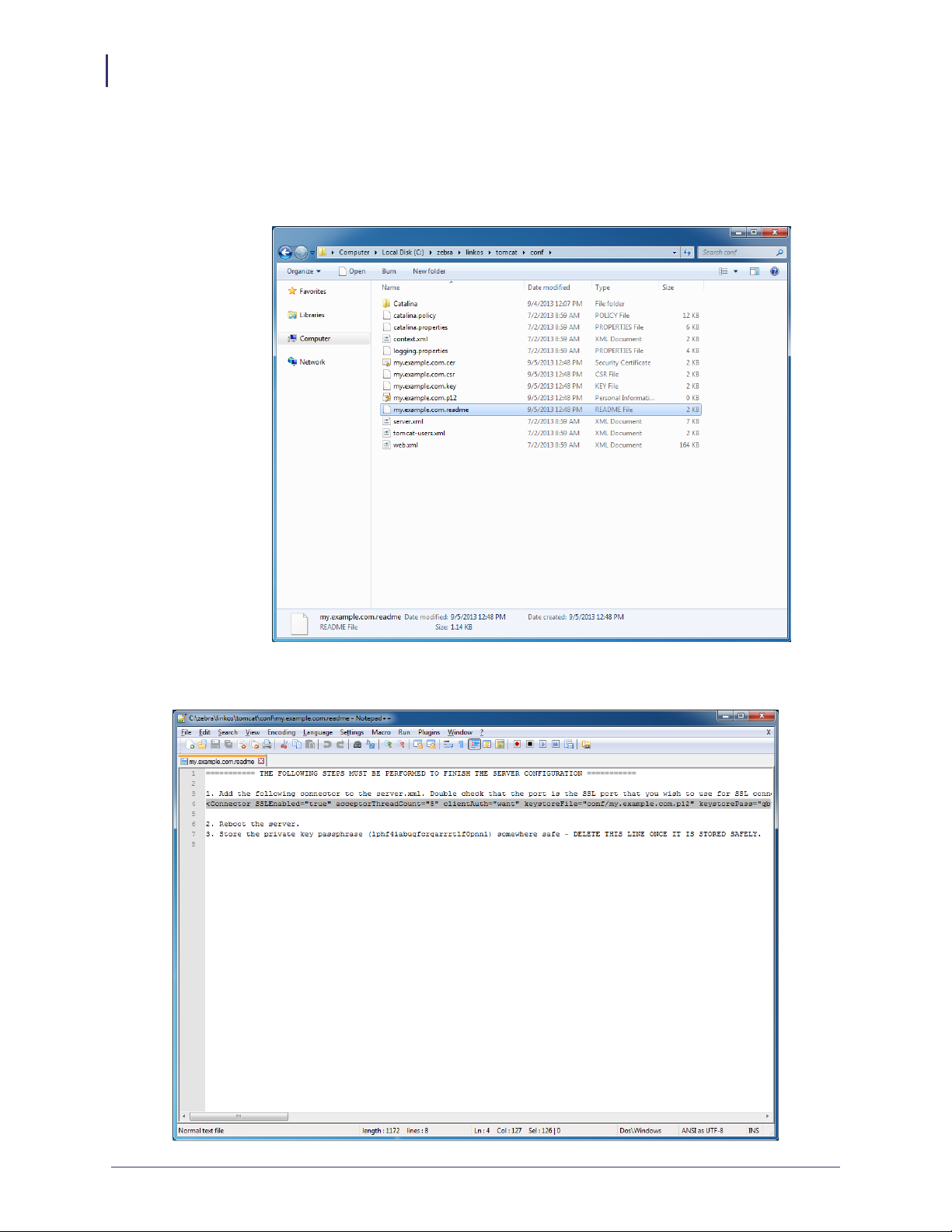
Installation
28
Installation for Windows
16. See Figure 19 and Figure 20. Using a text editor, like Notepad, open the specified
.readme instructions file in the C:\zebra\linkos\tomcat\conf\ directory.
Figure 19 • Directory for Readme File
Figure 20 • Readme File Contents
P1065697-002 10/27/14
Page 29
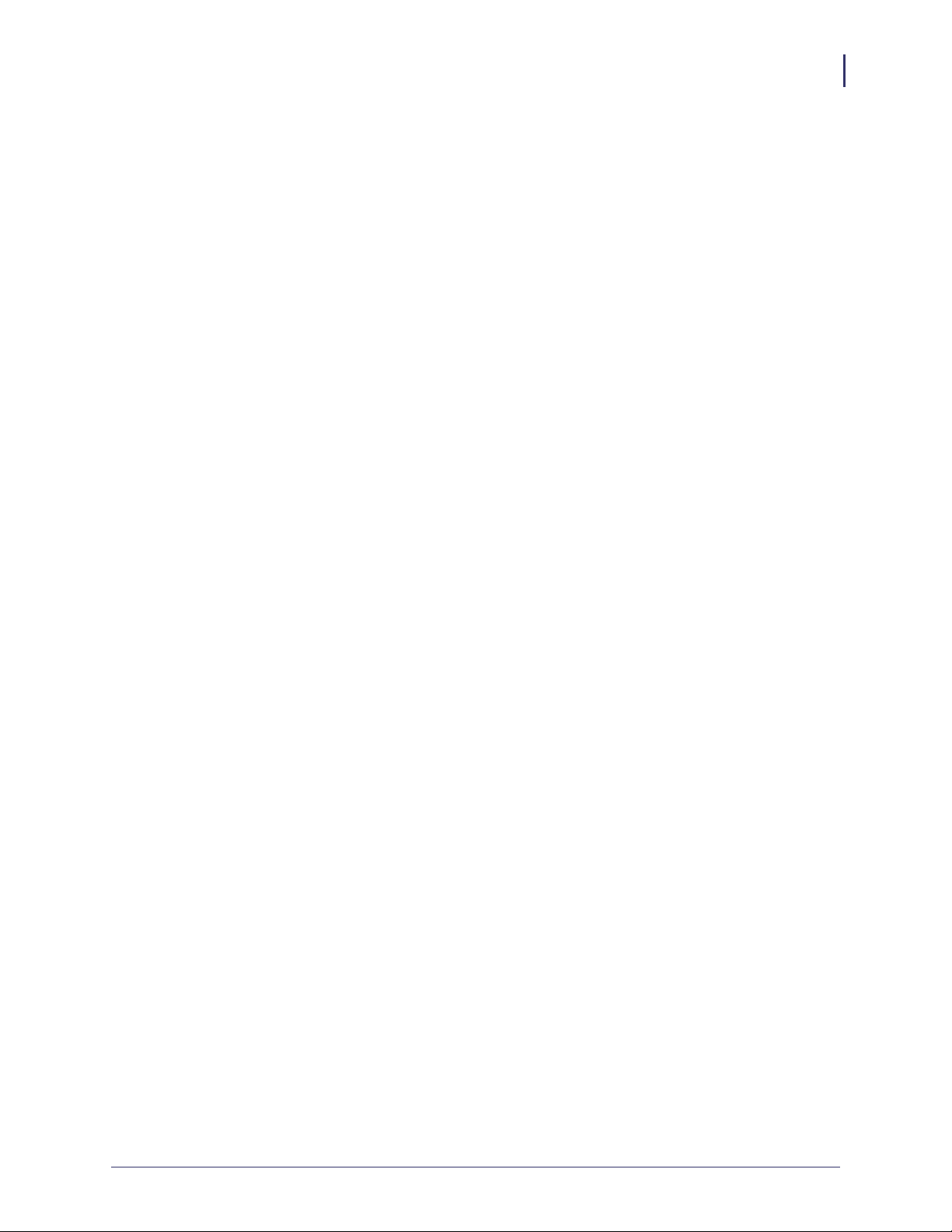
Installation for Windows
17. Copy line 4 (highlighted in Figure 20).
The auto-generated connector is the configuration for the HTTPS port that printers and
browsers will use to connect to your server.
18. See Figure 21. Open the server.xml file located in
C:\zebra\linkos\tomcat\conf\.
Installation
29
10/27/14 P1065697-002
Page 30
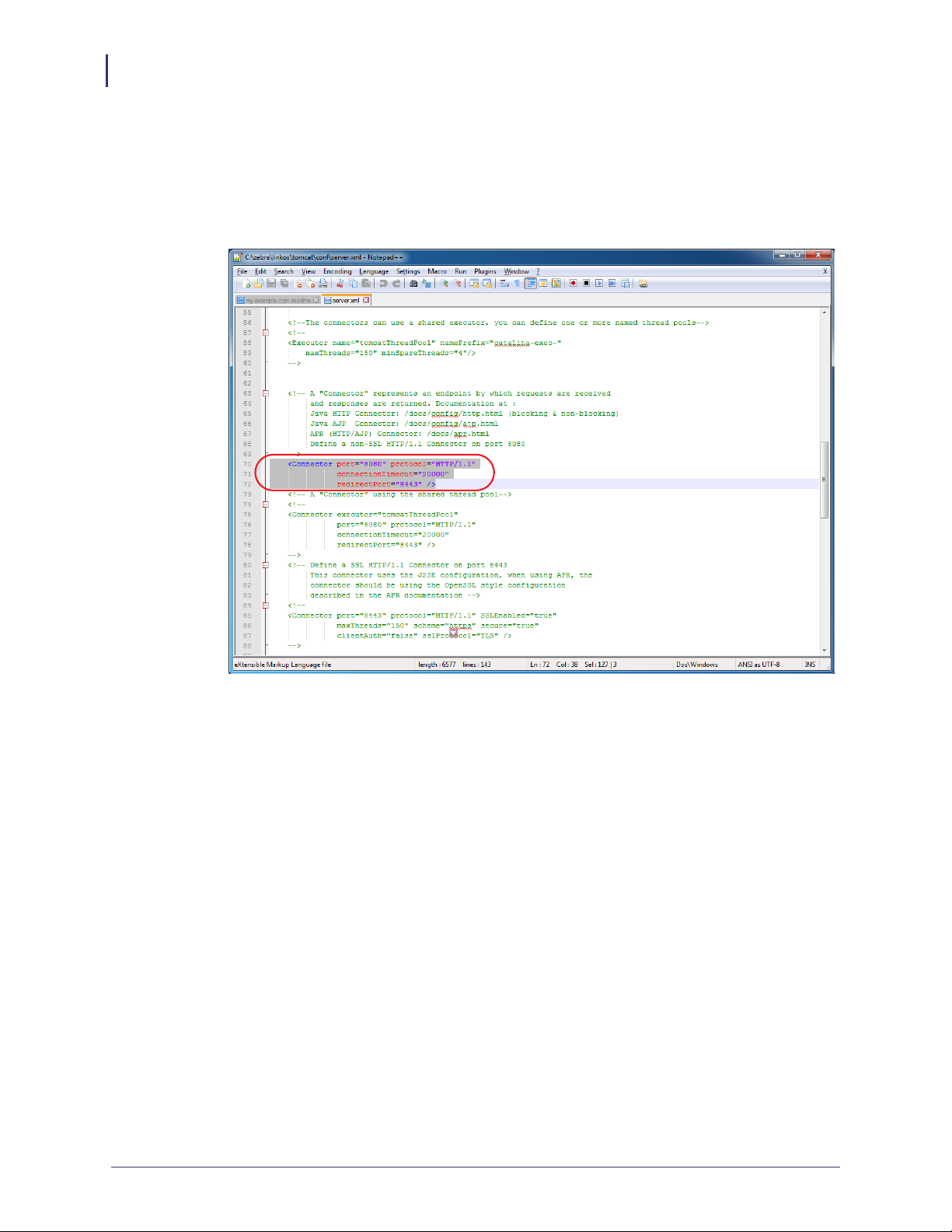
Installation
30
Installation for Windows
19. See Figure 21. Locate the Connector xml element that looks as follows:
<Connector connectionTimeout="20000" port="8080" protocol="HTTP/1.1"
redirectPort="8443"/>
Figure 21 • Locate the Connector Element in the server.xml File
P1065697-002 10/27/14
Page 31

Installation
Installation for Windows
20. See Figure 22. Paste the contents of the clipboard (copied in step 17) after the line located
in step 19.
Figure 22 • SSL Connector Added to server.xml File
31
10/27/14 P1065697-002
Page 32

Installation
32
Installation for Windows
a. See Figure 23. Change redirectPort="8443" to redirectPort="443"
(The default value is 443. The redirect port should match the value specified in step
15).
Figure 23 • Change the Redirect Port Attribute
21. Close the Tomcat console window.
P1065697-002 10/27/14
Page 33

Installation
Installation for Windows
22. See Figure 24. Start the Tomcat server by double-clicking on startup.bat.
Note • This will start the web application. In the future, when your server is rebooted, the
application will not automatically restart.
If you require the application to start automatically when the server is rebooted, you can
use the Windows Task Scheduler to run the startup.bat and shutdown.bat
scripts at the appropriate times. Alternatively, you can use the Tomcat Windows Service
Installer package.
For assistance with this, please contact your IT organization, or Zebra Development
Services at
DevelopmentServices@zebra.com.
Figure 24 • Tomcat Server Start
33
10/27/14 P1065697-002
Page 34

Installation
34
Installation for Windows
23. Open the Chrome browser and go to https://localhost/linkos/.
Note • If the port is something other than 443, it must be specified
https://localhost:4443/linkos).
(e.g.,
24. Which browser are you using?
If you are
using
a(n)…
Then…
Chrome
browser
Internet
Explorer
a. See Figure 25. Click on Proceed anyway.
b. To avoid this message in the future, please see Adding the Zebra
Certificate Authority on page 63.
a. See Figure 26. Click on Continue to this website (not
recommended).
b. To avoid this message in the future, please see Adding the Zebra
Certificate Authority on page 63.
Figure 25 • Site Security Certificate for Chrome
P1065697-002 10/27/14
Page 35

Installation for Windows
Figure 26 • Site Security Certificate for Internet Explorer
Installation
35
10/27/14 P1065697-002
Page 36

Installation
36
Installation for Windows
25. See Figure 27. Log into the Link-OS Application Server.
Note • The default username is admin and the default password is password.
Figure 27 • Login Screen
26. The first time you log into the Link-OS Application Server, change your password. Go to
User and Settings > Change password.
P1065697-002 10/27/14
Page 37

Installation for Red Hat Enterprise Linux
Before You Begin
A note about root access: Installing applications, such as Java and Tomcat, require that you
have the proper permissions. Typically, applications like Java and Tomcat modify the
/usr/local or /opt/ directories, and therefore, you must have write and execute
permissions for those directories. T omcat will also require permission to listen on two network
ports. The default ports for HTTP and HTTPS are 80 and 443, respectively. These two ports
typically require root access and the user will need to be given access to run the T omcat server.
For the purposes of this document, it is assumed that the user is either running as root or the
user has the proper permissions to access the operations described below. This document will
provide directions and examples to run as root. For gaining access to a root console or creating
an admin account that has the proper permissions, please see the documentation for your
version of Linux.
1. Install Java JRE version 6. For more details about how to install Java for Linux, go to
http://www.java.com/en/download/help/linux_install.xml
Installation
Installation for Red Hat Enterprise Linux
37
10/27/14 P1065697-002
Page 38

Installation
38
Installation for Red Hat Enterprise Linux
2. See Figure 28. Once Java is installed, the JRE_HOME environment variable needs to be
set.
a. Open a command prompt.
b. Elevate to root by typing 'su'
Figure 28 • Elevate to “root”
c. Edit the file etc/profile by typing:
nano /etc/profile
P1065697-002 10/27/14
Page 39

Installation for Red Hat Enterprise Linux
d. See Figure 29. Go to the bottom of the file, add the following 2 lines
export JRE_HOME=/usr/java/default/
export CATALINA_OPTS="-XX:MaxPermSize=512M -Xms512m -Xmx4096m"
Note • The CATALINA_OPTS environment variable change listed here is
recommended based upon a 50 user, 500 printer configuration. As more printers or
users are required the individual memory values may need to be adjusted.
Note • A 64-bit Java Virtual Machine (JVM) is required to support the
CATALINA_OPTS parameters.
Figure 29 • Adding Environment Variables
Installation
39
e. Press CTRL+O and press Enter to save. Press CTRL+X to exit the editor.
f. Restart the Red Hat Enterprise server for these options to take effect.
10/27/14 P1065697-002
Page 40

Installation
40
Installation for Red Hat Enterprise Linux
g. See Figure 30. Verify that the environment variables are present by typing and
verifying that both commands print the environment variable name and value
env | grep CATALINA_OPTS
env | grep JRE_HOME
Figure 30 • Verify Environment Variables are Set
3. Download the Zebra Link-OS Application Server zip file
www.zebra.com/profilemanager
4. Extract the Zebra Link-OS Application Server zip file contents to:
/opt/zebra/linkos
5. Download the Tomcat zip file:
http://www.us.apache.org/dist/tomcat/tomcat-7/v7.0.42/bin/apache-tomcat-7.0.42.zip
6. Extract the Tomcat zip to:
/opt/zebra/linkos/tomcat
7. Open a command prompt as root.
8. Change the current directory to:
/opt/zebra/linkos
P1065697-002 10/27/14
Page 41
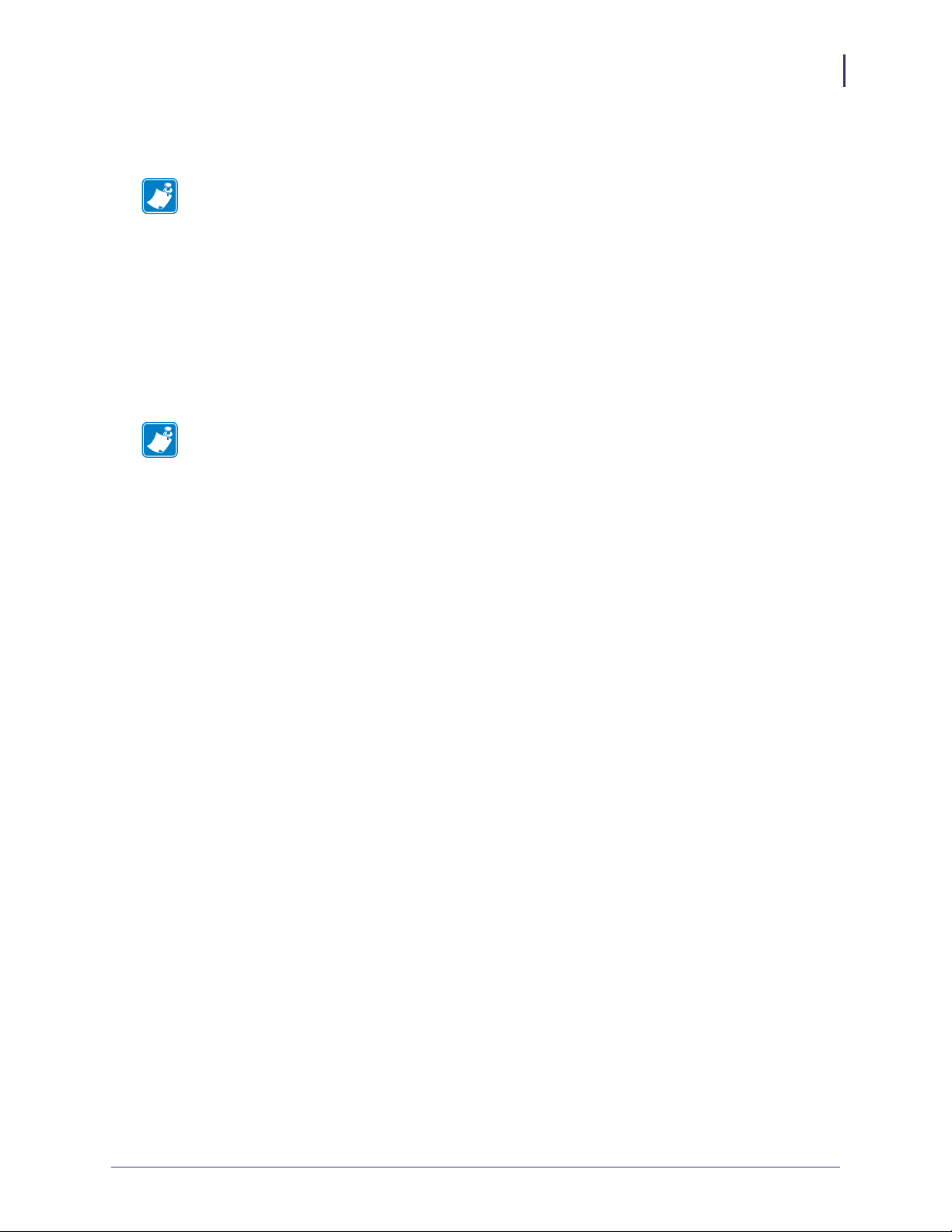
Installation
Installation for Red Hat Enterprise Linux
9. The JVM Certificate Authority keystore must be updated in order to trust the Zebra
Weblink Certificate Authority and the GeoTrust™ Subordinate CA.
Note • Omitting or incorrectly performing this step could lead to several issues.
• If the GeoTrust certificate is not added, it will not be possible to successfully
register the product and will prevent printers from being connected.
• If the ZebraCAChain certificate is not added correctly, the printer will not be able
to connect successfully.
a. See Figure 31 and Figure 32. To update the keystore, execute the following keytool
command (running command prompt as root).
$JRE_HOME/bin/keytool -importcert -file ZebraCAChain.cer \
-keystore $JRE_HOME/lib/security/cacerts \
-alias "ZebraCAChain"
Note • The default keytool password is changeit.
41
10/27/14 P1065697-002
Page 42

Installation
42
Installation for Red Hat Enterprise Linux
b. See Figure 33. To update the keystore, execute the following keytool command
$JRE_HOME/bin/keytool -importcert -file GeoTrustSSLCA.cer \
-keystore $JRE_HOME/lib/security/cacerts \
-alias "GeoTrustSSLCA"
(running command prompt as admin).
Note • The default keytool password is changeit
Figure 31 • Adding Zebra CA to the Keystore
P1065697-002 10/27/14
Page 43

Installation for Red Hat Enterprise Linux
Figure 32 • Trusting the Zebra CA
Installation
43
Figure 33 • Adding the GeoTrust CA
10/27/14 P1065697-002
Page 44

Installation
44
Installation for Red Hat Enterprise Linux
10. See Figure 34. Verify the certificates were correctly installed by entering the following
command:
$JRE_HOME/bin/keytool \
-keystore $JRE_HOME/lib/security/cacerts \
-alias "ZebraCAChain" -list
a. Enter keystore password (default password is changeit).
b. Enter the following command:
$JRE_HOME/bin/keytool \
-keystore $JRE_HOME/lib/security/cacerts \
-alias "GeoTrustSSLCA" -list
c. Enter keystore password (default password is changeit).
The console will show the following:
ZebraCAChain, Feb 18, 2013, trustedCertEntry,
Certificate fingerprint (MD5):
ED:D2:75:F3:84:5E:32:E7:82:5A:3C:4D:1A:B4:73:2C
The console will show the following:
GeoTrustSSLCA, Aug 5, 2013, trustedCertEntry,
Certificate fingerprint (MD5):
DF:F1:B7:6B:25:8D:BE:73:48:E3:76:68:97:A9:38:71
Figure 34 • Verifying the Certificate Installation
P1065697-002 10/27/14
Page 45

Installation for Red Hat Enterprise Linux
11. See Figure 35. Copy the zebra.war and linkos.war files from the
/opt/zebra/linkos directory into the
/opt/zebra/linkos/tomcat/webapps directory.
Figure 35 • Result of copying the “zebra.war” and “linkos.war” files
Installation
45
10/27/14 P1065697-002
Page 46

Installation
46
Installation for Red Hat Enterprise Linux
12. See Figure 36. Change the current directory to /opt/zebra/linkos/tomcat/bin/
and change the permissions of the scripts so that they can be executed.
a. Enter the following command: chmod 744 startup.sh
b. Enter the following command: chmod 744 shutdown.sh
c. Enter the following command: chmod 744 catalina.sh
Figure 36 • Change Script Permissions
P1065697-002 10/27/14
Page 47

Installation for Red Hat Enterprise Linux
13. See Figure 37. Start the Tomcat server by executing ./startup.sh
Figure 37 • Starting the Tomcat Server
Installation
47
10/27/14 P1065697-002
Page 48

Installation
48
Installation for Red Hat Enterprise Linux
14. See Figure 38. Verify that Tomcat started correctly by viewing the last 20 lines of the
catalina.out log.
a. To view the latest log entries:
b. Look for the line that starts:
c. CTRL+C exits the tail command.
tail -n20 ../logs/catalina.out
tail -f ../logs/catalina.out
INFO: Server startup in xxxxx ms
Figure 38 • Verifying Tomcat Start
P1065697-002 10/27/14
Page 49

Installation for Red Hat Enterprise Linux
15. See Figure 39. Configure your firewall by performing the following:
a. At the command prompt, type the following commands:
service iptables save
nano /etc/sysconfig/iptables
b. Locate this line:
–A INPUT –j REJECT –reject-with icmp-host-prohibited
c. Above the line, type the following:
-A INPUT -p tcp -m tcp --dport 8080 -j ACCEPT
-A INPUT -p tcp -m tcp --dport 443 -j ACCEPT
-A INPUT -p udp -m udp --sport 4201 -j ACCEPT
Figure 39 • Adding Firewall Rules
Installation
49
d. Press CTRL + O and press Enter to save. Press CTRL + X to exit.
e. Restart the firewall by typing the following:
service iptables stop
service iptables start
10/27/14 P1065697-002
Page 50

Installation
50
Installation for Red Hat Enterprise Linux
f. See Figure 40. Double-check that 8080, 443, and 4201 are present .
service iptables status
Figure 40 • Verifying the Addition of the Firewall Rules
16. See Figure 41. Open a web browser to:
http://localhost:8080/linkos/register
P1065697-002 10/27/14
Page 51

Installation
Installation for Red Hat Enterprise Linux
17. Fill in the registration form completely.
Note • The entry in the Company Street Address field must be limited to 30 characters.
a. Read and check the box to accept the End User License Agreement.
Note • The port specified will be the SSL port used by printers and browsers to securely
connect to your server. Confirm that it is not currently in use (by your server) or ask your
IT department to confirm.
Figure 41 • Registration Form
51
10/27/14 P1065697-002
Page 52

Installation
52
Installation for Red Hat Enterprise Linux
b. See Figure 42. Click Register.
This step may take up to a minute to complete because of the computational itensity
required for the creation of the private key and PKCS12 file.
Figure 42 • Registration Successful
P1065697-002 10/27/14
Page 53

Installation for Red Hat Enterprise Linux
18. See Figure 43. Stop the tomcat server from the Tomcat bin directory.
./shutdown.sh
Figure 43 • Shutting Down Tomcat Server
Installation
53
10/27/14 P1065697-002
Page 54

Installation
54
Installation for Red Hat Enterprise Linux
19. See Figure 44. Using a text editor, like Notepad, open the specified .readme
instructions file in the /opt/zebra/linkos/tomcat/conf/ directory.
Figure 44 • Directory for Readme File
P1065697-002 10/27/14
Page 55

Installation for Red Hat Enterprise Linux
20. See Figure 45. Copy line 4.
The auto-generated connector is the configuration for the HTTPS port that printers and
browsers will use to connect to your server.
Figure 45 • Readme File Contents
Installation
55
21. Open the server.xml file located in:
/opt/zebra/linkos/tomcat/conf/
10/27/14 P1065697-002
Page 56

Installation
56
Installation for Red Hat Enterprise Linux
22. See Figure 46. Locate the Connector xml element that looks as follows:
<Connector connectionTimeout="20000" port="8080"
protocol="HTTP/1.1" redirectPort="8443"/>
Figure 46 • Locate the Connector Element in the server.xml File
P1065697-002 10/27/14
Page 57

Installation
Installation for Red Hat Enterprise Linux
23. See Figure 47. Paste the contents of the clipboard (copied in step 20) after the line located
in step 22.
Figure 47 • SSL Connector Added to server.xml File
57
10/27/14 P1065697-002
Page 58

Installation
58
Installation for Red Hat Enterprise Linux
a. See Figure 48. Change redirectPort="8443" to redirectPort="443"
(The default value is 443. The redirect port should match the value specified in step
17).
Figure 48 • Change the Redirect Port Attribute
24. Start the Tomcat server by typing:
./startup.sh
Note • This will start the web application. In the future, when your server is rebooted, the
application will not automatically restart. If you require the application to start
automatically when the server is rebooted, you can configure a System V init script to
execute the startup.sh and shutdown.sh scripts at the appropriate times.
For assistance with this, please contact your IT organization, or Zebra Development
Services at
DevelopmentServices@zebra.com.
P1065697-002 10/27/14
Page 59
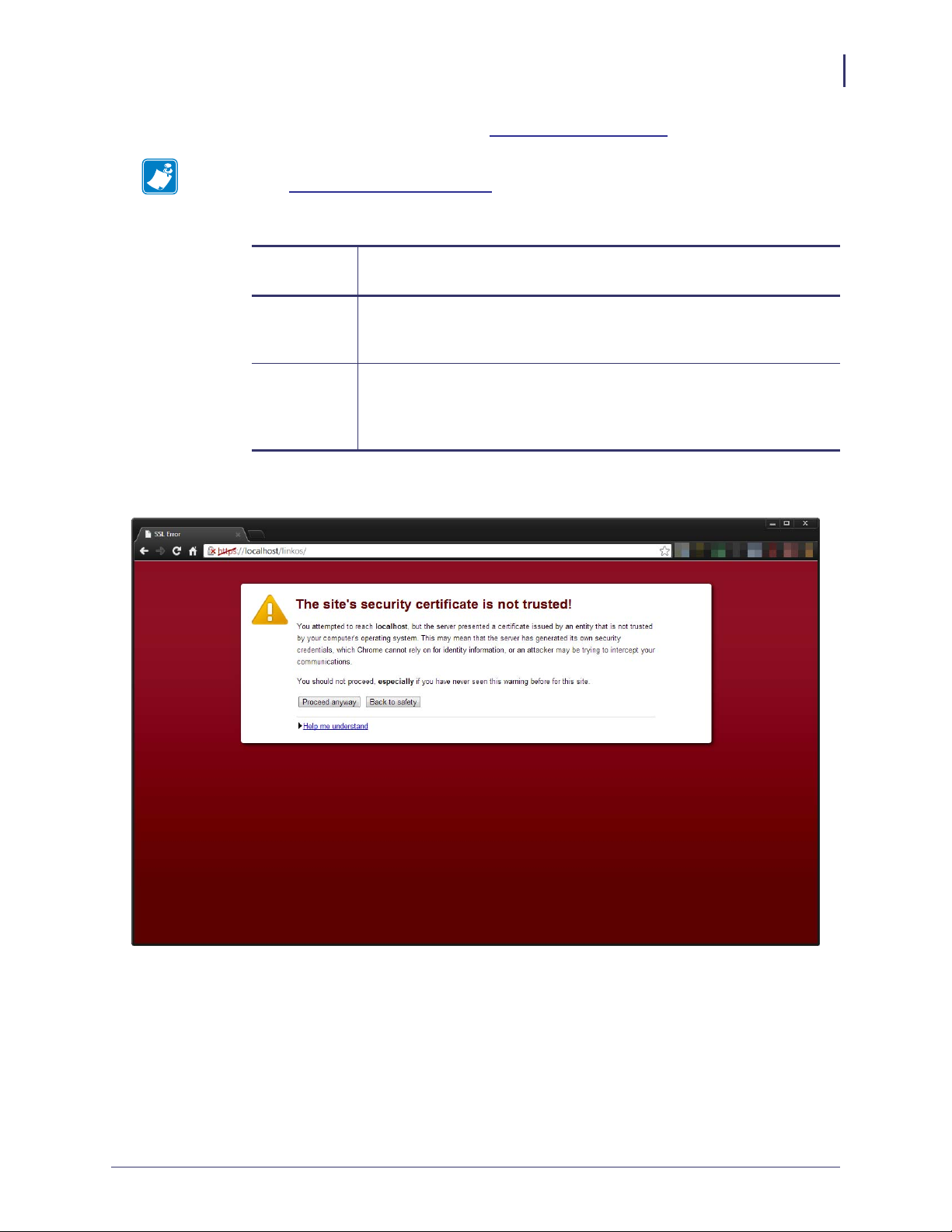
Installation for Red Hat Enterprise Linux
25. Open the Chrome browser and go to https://localhost/linkos/.
Note • If the port is something other than 443, it must be specified
https://localhost:4443/linkos).
(e.g.,
26. Which browser are you using?
Installation
59
If you are
using a…
Chrome
browser
Internet
Explorer
Then…
a. See Figure 49. Click on Proceed anyway.
b. To avoid this message in the future, please see Adding the Zebra
Certificate Authority on page 63.
a. See Figure 50. Click on Continue to this website (not
recommended).
b. To avoid this message in the future, please see Adding the Zebra
Certificate Authority on page 63.
Figure 49 • Site Security Certificate for Chrome
10/27/14 P1065697-002
Page 60

Installation
60
Installation for Red Hat Enterprise Linux
Figure 50 • Site Security Certificate for Internet Explorer
P1065697-002 10/27/14
Page 61

Installation for Red Hat Enterprise Linux
27. See Figure 51. Log into the Link-OS Application Server.
Note • The default username is admin and the default password is password.
Figure 51 • Login Screen
Installation
61
28. The first time you log into the Link-OS Application Server, change your password. Go to
User and Settings > Change password.
10/27/14 P1065697-002
Page 62

Installation
62
Installation for Red Hat Enterprise Linux
Notes • ___________________________________________________________________
__________________________________________________________________________
__________________________________________________________________________
__________________________________________________________________________
__________________________________________________________________________
__________________________________________________________________________
__________________________________________________________________________
__________________________________________________________________________
__________________________________________________________________________
__________________________________________________________________________
P1065697-002 10/27/14
Page 63

Adding the Zebra
Certificate Authority
This chapter includes the procedure to add the Zebra Certificate Authority to the Trusted Root
Certifications Authorities Store.
Contents
Before You Begin . . . . . . . . . . . . . . . . . . . . . . . . . . . . . . . . . . . . . . . . . . . . . . . . . . . . . . . 64
Installation . . . . . . . . . . . . . . . . . . . . . . . . . . . . . . . . . . . . . . . . . . . . . . . . . . . . . . . . . . . . 64
Installation for Chrome. . . . . . . . . . . . . . . . . . . . . . . . . . . . . . . . . . . . . . . . . . . . . . . . . 65
Installation for Internet Explorer 10 . . . . . . . . . . . . . . . . . . . . . . . . . . . . . . . . . . . . . . . 82
10/27/14 P1065697-002
Page 64

Adding the Zebra Certificate Authority
64
Before Y ou Begin
Before You Begin
These instructions include the steps to add the Zebra Certificate Authority (CA) to the Trusted
Root Certifications Authorities Store. By adding the Zebra CA to the Trusted Root
Certifications Authorities Store, the browser will no longer warn the user that the certificate is
not from a trusted authority. These instructions are not required in order to use Profile
Manager, however, adding the Zebra CA will improve the overall experience with the Profile
Manager application.
Caution • To add the Zebra Certificate Authority (CA) to the Trusted Root Certification
Authorities Store and modify the registry, you must have administrator permissions.
Additionally, some of the screens and steps may differ slightly depending upon the User
Account Control (UAC) level set for your computer, and the version of Windows that
you are using. For questions about your version of Windows, administration
permissions, or UAC, please contact your local IT department for assistance.
Installation
1. Which browser are you using?
If you are installing... Then
Chrome Continue with Installation for Chrome on page 65.
Internet Explorer Go to Installation for Internet Explorer 10 on page 82.
P1065697-002 10/27/14
Page 65

Installation for Chrome
1. Click on the lock icon that has the red 'x' in the browser location input bar.
2. See Figure 52. Click on the Connection tab and click on the Certificate Information
link.
Figure 52 • Certificate Information within Chrome Browser
Adding the Zebra Certificate Authority
Installation
65
10/27/14 P1065697-002
Page 66

Adding the Zebra Certificate Authority
66
Installation
3. See Figure 53. Click on the Certification Path tab.
Figure 53 • Certificate Information
P1065697-002 10/27/14
Page 67

Adding the Zebra Certificate Authority
4. See Figure 54. Click on zebradevice at the top of the tree and click on View
Certificate.
Figure 54 • Certificate Path
Installation
67
10/27/14 P1065697-002
Page 68

Adding the Zebra Certificate Authority
68
Installation
5. See Figure 55. The untrusted Zebra certificate will be shown.
Figure 55 • Untrusted CA Root Certificate
P1065697-002 10/27/14
Page 69

Adding the Zebra Certificate Authority
6. See Figure 56. Click on the Details tab and click Copy to File.
Figure 56 • Zebra CA Certificate Details Tab
Installation
69
10/27/14 P1065697-002
Page 70

Adding the Zebra Certificate Authority
70
Installation
7. See Figure 57. The Certificate Export Wizard will be shown. Click Next.
Figure 57 • Certificate Export Wizard
P1065697-002 10/27/14
Page 71

Adding the Zebra Certificate Authority
8. See Figure 58. Select Base-64 encoded X.509 (.CER) and click Next.
Figure 58 • Certificate Export Format
Installation
71
10/27/14 P1065697-002
Page 72

Adding the Zebra Certificate Authority
72
Installation
9. See Figure 59. Select a destination folder that is easily accessible (e.g., the Desktop).
Enter the name of the certificate: ZebraRootCA.cer
Figure 59 • Certificate Export Destination
10. Click Next.
The Export Success dialog box will appear.
Figure 60 • Export Success Dialog Box
P1065697-002 10/27/14
Page 73

Adding the Zebra Certificate Authority
11. See Figure 61. Select Finish on the final wizard screen.
Figure 61 • Completing the Certificate Export Wizard
Installation
73
12. Locate the certificate saved in step 9 and step 11. Double-click on it to open it.
10/27/14 P1065697-002
Page 74

Adding the Zebra Certificate Authority
74
Installation
13. See Figure 62. Click on Install Certificate….
Figure 62 • Install Certificate
P1065697-002 10/27/14
Page 75

Adding the Zebra Certificate Authority
14. See Figure 63. The Certificate Import Wizard will appear.
Figure 63 • Certificate Import Wizard
Installation
75
15. Click Next.
10/27/14 P1065697-002
Page 76

Adding the Zebra Certificate Authority
76
Installation
16. See Figure 64. Select Place all certificates in the following store.
Figure 64 • Certificate Import Wizard Destination Store
17. Click Browse.
P1065697-002 10/27/14
Page 77

Adding the Zebra Certificate Authority
Installation
18. See Figure 65. Click on the Show physical stores and navigate to Trusted Root
Certification Authorities\Local Computer.
Note • See Figure 65. If 'Local Computer' is not shown under the 'Trusted Root
Certification Authorities' entity, please ensure that you have administrator permissions for
the computer on which you are attempting to install the Zebra CA. The User Account
Control (UAC) on some versions of Windows may also prevent you from seeing the
'Local Computer' option. Please contact your local IT department for more information on
administrator permissions and UAC.
Figure 65 • Certificate Import Wizard Store Selection
77
19. Click OK.
10/27/14 P1065697-002
Page 78

Adding the Zebra Certificate Authority
78
Installation
20. See Figure 66. The certificate store should be updated.
Figure 66 • Certificate Import Wizard Destination Store
21. Click Next.
P1065697-002 10/27/14
Page 79

Adding the Zebra Certificate Authority
Installation
22. See Figure 67. Click Finish to install the certificate authority to the local computer.
Figure 67 • Completing the Certificate Import Wizard
79
10/27/14 P1065697-002
Page 80

Adding the Zebra Certificate Authority
80
Installation
23. You will likely be presented with the Security Warning dialog that indicates the certificate
authority origin is unknown. See Figure 68. Click
Authority as a Trusted Certificate Authority.
Yes to install the Zebra Root Certificate
Figure 68 • Agree to Install the Certificate
24. See Figure 69. A dialog box will appear to confim the import’s success.
Figure 69 • Import Successful
25. Close the Chrome browser and open it again for the new certificate permission to take
effect.
26. Return to the Link-OS Profile Manager Application.
27. The lock should no longer have a red 'x' on it. The lock and 'https' portion of the URL
should be green.
P1065697-002 10/27/14
Page 81

Adding the Zebra Certificate Authority
Installation
28. See Figure 70. Clicking on the lock should indicate that the identity of the site is verified.
Figure 70 • Verification of Certificate Installation
81
If the lock is not green, it is likely that you do not have permissions to allow the Zebra Root
CA. To change your permissions to allow a new certificate authority, see
Changing
Permissions on page 93.
10/27/14 P1065697-002
Page 82

Adding the Zebra Certificate Authority
82
Installation
Installation for Internet Explorer 10
1. Click on the Certificate error text in the browser location input bar.
2. See Figure 71. Click on the View Certificates link in the dialog box.
Figure 71 • Certificate Information within Internet Explorer
P1065697-002 10/27/14
Page 83

3. See Figure 72. Click on the Certification Path tab.
Figure 72 • Certificate Information
Adding the Zebra Certificate Authority
Installation
83
10/27/14 P1065697-002
Page 84

Adding the Zebra Certificate Authority
84
Installation
4. See Figure 73. Click on zebradevice at the top of the tree and click on View
Certificate.
Figure 73 • Certificate Path
The untrusted Zebra certificate will be shown.
P1065697-002 10/27/14
Page 85

5. See Figure 74. Click on Install Certificate….
Figure 74 • Install Certificate
Adding the Zebra Certificate Authority
Installation
85
10/27/14 P1065697-002
Page 86

Adding the Zebra Certificate Authority
86
Installation
6. See Figure 75. The Certificate Import Wizard will appear.
Figure 75 • Certificate Import Wizard
7. Click Next.
P1065697-002 10/27/14
Page 87

Adding the Zebra Certificate Authority
8. See Figure 76. Select Place all certificates in the following store.
Figure 76 • Certificate Import Wizard Destination Store
Installation
87
9. Click Browse.
10/27/14 P1065697-002
Page 88

Adding the Zebra Certificate Authority
88
Installation
10. See Figure 77. Click on the Show physical stores and navigate to Trusted Root
Certification Authorities\Local Computer.
Note • See Figure 77. If 'Local Computer' is not shown under the 'Trusted Root
Certification Authorities' entity, please ensure that you have administrator permissions for
the computer on which you are attempting to install the Zebra CA. The User Account
Control (UAC) on some versions of Windows may also prevent you from seeing the
'Local Computer' option. Please contact your local IT department for more information on
administrator permissions and UAC.
Figure 77 • Certificate Import Wizard Store Selection
11. Click OK.
12. See Figure 78. The certificate store should be updated.
P1065697-002 10/27/14
Page 89

Adding the Zebra Certificate Authority
Figure 78 • Certificate Import Wizard Destination Store
Installation
89
13. Click Next.
10/27/14 P1065697-002
Page 90

Adding the Zebra Certificate Authority
90
Installation
14. See Figure 79. Click Finish to install the certificate authority to the local computer.
Figure 79 • Completing the Certificate Import Wizard
P1065697-002 10/27/14
Page 91

Adding the Zebra Certificate Authority
Installation
15. You will likely be presented with the Security Warning dialog that indicates the certificate
authority origin is unknown. See Figure 80. Click
Yes to install the Zebra Root Certificate
Authority as a Trusted Certificate Authority.
Figure 80 • Agree to Install the Certificate
91
10/27/14 P1065697-002
Page 92

Adding the Zebra Certificate Authority
92
Installation
16. See Figure 81. A dialog box will appear to confim the import’s success.
17. Close the Internet Explorer browser and open it again for the new certificate permission to
take effect.
18. Return to the Link-OS Profile Manager Application.
The certificate errors should be resolved and the address bar should be green indicating
that the site is trusted.
Figure 81 • Import Successful
19. See Figure 82. Clicking on the lock should indicate that the identity of the site is verified.
Figure 82 • Verification of Certificate Installation
If the address bar is not green, it is likely that you do not have permissions to allow the Zebra
Root CA. To change your permissions to allow a new certificate authority, see
Changing
Permissions on page 93.
P1065697-002 10/27/14
Page 93

Changing Permissions
This chapter includes the procedure to change permissions to allow the Zebra Certificate
Authority (CA) successfully.
Contents
Changing Permissions to Allow a New Certificate Authority . . . . . . . . . . . . . . . . . . . . 94
10/27/14 P1065697-002
Page 94

Changing Permissions
94
Changing Permissions to Allow a New Certificate Authority
Changing Permissions to Allow a New Certificate
Authority
If you encountered difficulties when importing the Zebra CA, you may need to change your
permissions to store the CA successfully.
Follow these steps to change your permissions:
1. See Figure 83. Click on the Windows Logo in the bottom left corner of your screen and
regedit.
type
Figure 83 • Command to Edit the Windows Registry
P1065697-002 10/27/14
Page 95

Changing Permissions
Changing Permissions to Allow a New Certificate Authority
2. See Figure 84. Navigate to:
HKEY_CURRENT_USER\Software\Microsoft\SystemCertificates\Root
\ProtectedRoots
Figure 84 • Location of the ProtectedRoots node
95
3. Right-click on Protected Roots and select 'Permissions….
10/27/14 P1065697-002
Page 96

Changing Permissions
96
Changing Permissions to Allow a New Certificate Authority
4. See Figure 85. Select the local user and click Allow permission of Full Control.
Figure 85 • Permissions for ProtectedRoots
5. Click Apply and then, click OK.
6. Close the Registry Editor.
7. For Chrome users, repeat step 12 through step 28 in the Installation for Chrome
on page 65.
For Internet Explorer users, repeat step 1 through step 19 in the Installation for Internet
Explorer 10 on page 82.
8. Repeat step 1 through step 6 in Changing Permissions to Allow a New Certificate
Authority on page 94.
9. Click on the Windows Logo in the bottom left corner of your screen and type regedit.
10. Navigate to:
HKEY_CURRENT_USER\Software\Microsoft\SystemCertificates\Root
\ProtectedRoots
11. Right-click on Protected Roots and select 'Permissions….
12. Select the local user and uncheck Allow permission of Full Control.
13. Click Apply and then, click OK.
14. Close the Registry Editor.
P1065697-002 10/27/14
Page 97

Getting Started Using Profile
Manager
This chapter provides an overview and description of the steps necessary to set up and begin to
use Profile Manager. For additional details, please see the help system contained within the
Profile Manager application.
Contents
Getting Started. . . . . . . . . . . . . . . . . . . . . . . . . . . . . . . . . . . . . . . . . . . . . . . . . . . . . . . . . 98
1. Add Your Devices. . . . . . . . . . . . . . . . . . . . . . . . . . . . . . . . . . . . . . . . . . . . . . . . . . . . . 98
2. Set Tags. . . . . . . . . . . . . . . . . . . . . . . . . . . . . . . . . . . . . . . . . . . . . . . . . . . . . . . . . . . . 98
3. Create Base Profile . . . . . . . . . . . . . . . . . . . . . . . . . . . . . . . . . . . . . . . . . . . . . . . . . . . 99
4. Deploy Profile to Printers . . . . . . . . . . . . . . . . . . . . . . . . . . . . . . . . . . . . . . . . . . . . . . . 99
10/27/14 P1065697-002
Page 98

Getting Started Using Profile Manager
98
Getting Started
Getting Started
After you have completed installation, open Profile Manager. Profile Manager opens to the
Devices page.
To set up Profile Manager, follow these steps:
1. Add Your Devices on page 98.
2. Set Tags on page 98.
3. Create Base Profile on page 99.
4. Deploy Profile to Printers on page 99.
1. Add Y our Devices
Profile Manager automatically detects all the devices on your network. Begin by adding the
devices you want to manage.
a. In the Devices tab, click +Add Device.
b. In the Add Device field, add your printers by performing ONE of the following:
c. Click Apply to add the printer.
You can manage your devices individually, or you can filter or group them by status, models,
printer types, or media types.
2. Set Tags
Group printers by creating Tags, and adding printers to each Tag.
Begin by creating a Tag to group your devices.
a. On the Tags tab, select +Add Tag.
b. Enter Tag Name and Tag Description.
c. Click Create Tag.
After you create a Tag, go to the Devices tab to associate one or more devices with your Tag.
a. On the Devices tab, select the device you want to associate with your Tag.
b. On the Tags bar on your left, click the Edit link.
c. Click on the tags that you want to assign to the device.
• Select the device from the ones shown.
• Enter the device name, IP address, or device description.
• Click
A new dialog box will appear and show all the tags in the system.
View Configured Printers… and select the device from those shown.
P1065697-002 10/27/14
Page 99

3. Create Base Profile
Copy a printer’s “personality profile” and store it for use later to copy to other printers.
a. On the Profiles tab, click +Create Profile.
b. On the Filter Devices screen, select a printer and click Create Profile.
The profile will be copied and stored for later use.
4. Deploy Profile to Printers
Set up multiple printers at the same time by copying the Base Profile that you set up and
sending it out to other printers. Apply these clone files to new printers as needed.
a. On the Profiles tab, click on the device whose profile you want to send out to other
devices.
b. Click Send Profile To…
A list of all your devices will appear.
c. Select the device you want to receive this profile.
d. Click Apply Profile.
Getting Started Using Profile Manager
3. Create Base Profile
99
Zebra Profile Manager setup is now complete.
10/27/14 P1065697-002
Page 100

100
Getting Started Using Profile Manager
4. Deploy Profile to Printers
Notes • ___________________________________________________________________
__________________________________________________________________________
__________________________________________________________________________
__________________________________________________________________________
__________________________________________________________________________
__________________________________________________________________________
__________________________________________________________________________
__________________________________________________________________________
__________________________________________________________________________
__________________________________________________________________________
P1065697-002 10/27/14
