Page 1
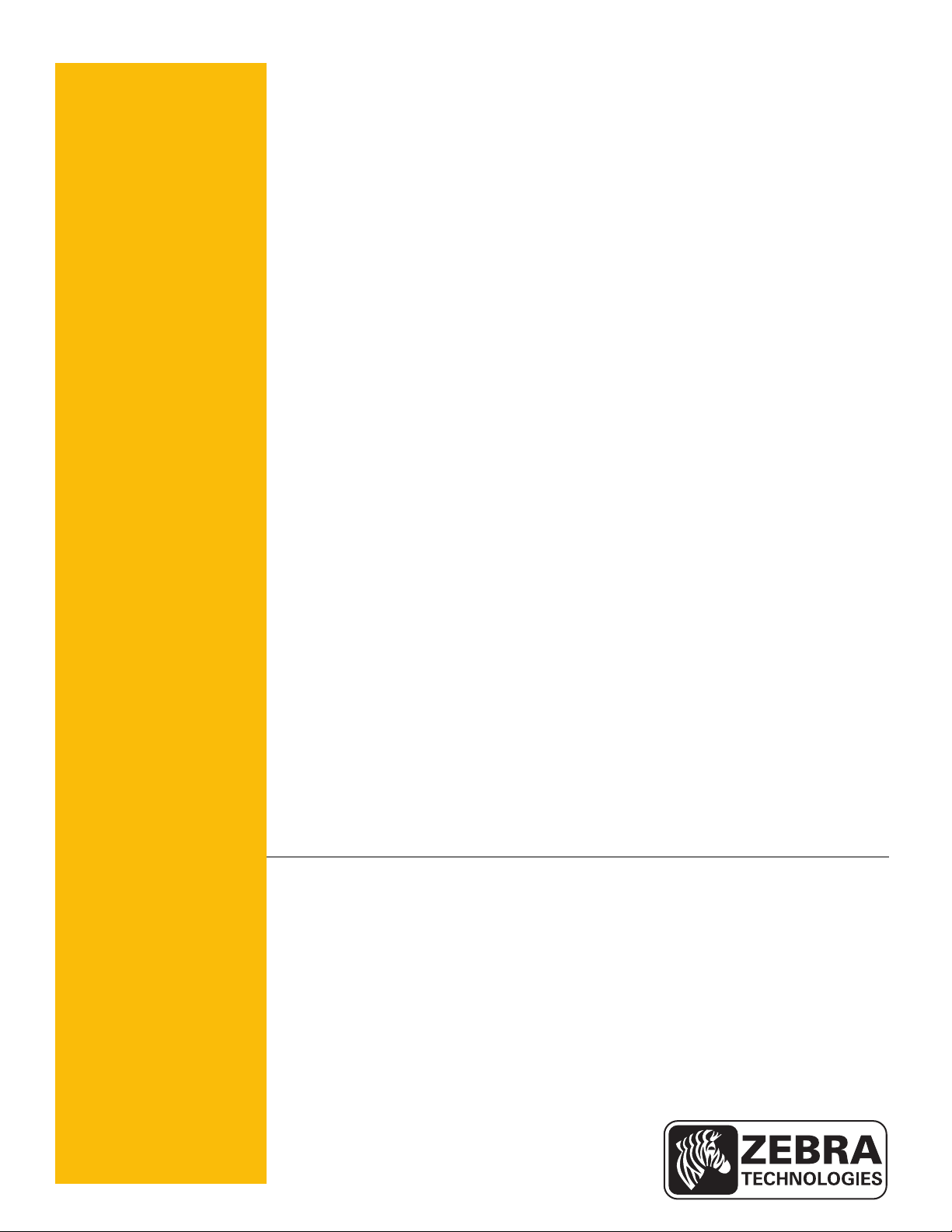
P1061668-001 Rev. A
Zebra® Kiosk OPOS Driver
User Guide
Page 2
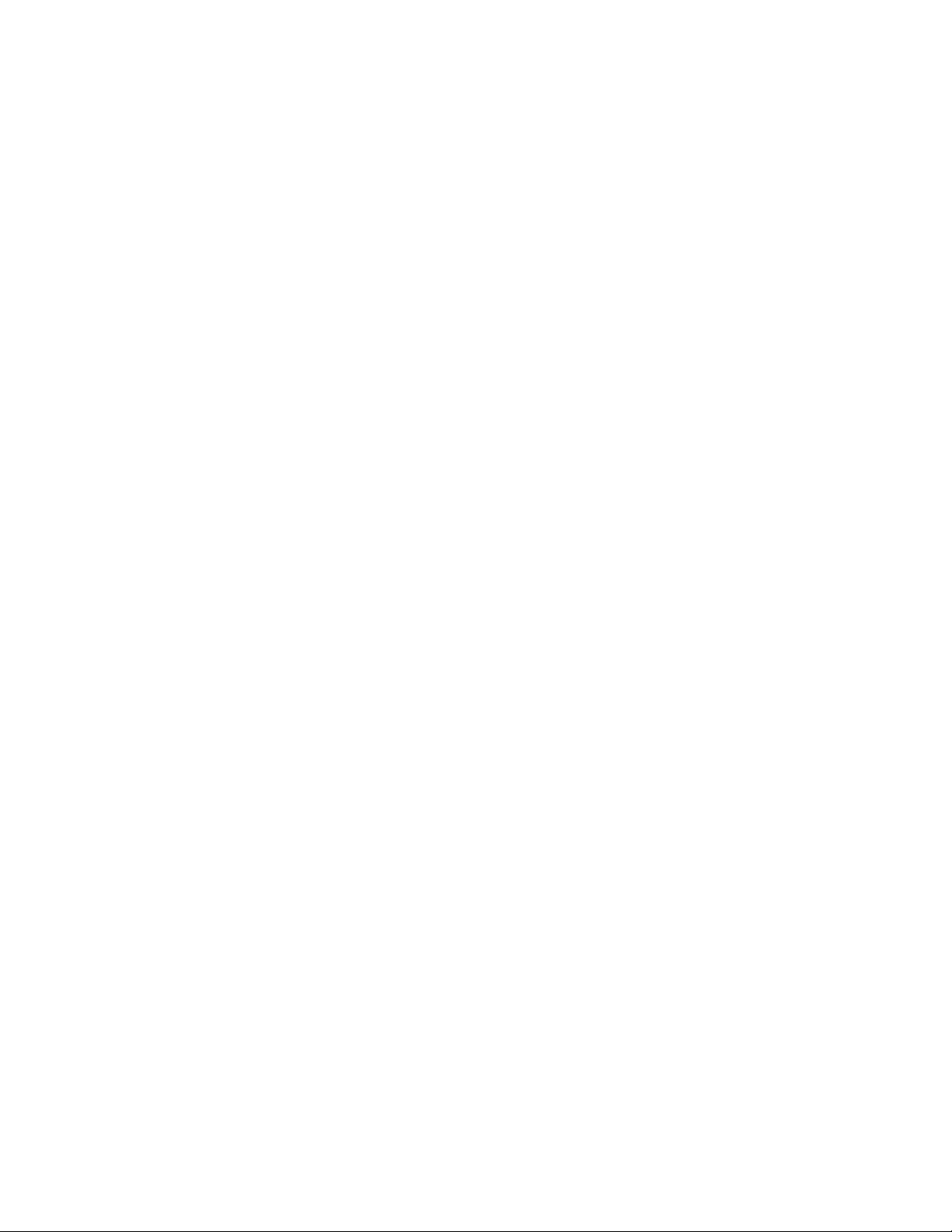
© 2013 ZIH Corp. The copyrights in this manual and the software and/or firmware in the printer described
therein are owned by ZIH Corp. and Zebra’s licensors. Unauthorized reproduction of this manual or the software
and/or firmware in the printer may result in imprisonment of up to one year and fines of up to $10,000
(17 U.S.C.506). Copyright violators may be subject to civil liability.
This product may contain ZPL®, ZPL II®, and ZebraLink™ programs; Element Energy Equalizer™ Circuit; E3™;
and Monotype Imaging fonts. Software © ZIH Corp. All rights reserved worldwide.
ZebraLink, Element Energy Equalizer, E3 and all product names and numbers are trademarks, and Zebra, the Zebra
head graphic, ZPL and ZPL II are registered trademarks of ZIH Corp. All rights reserved worldwide.
All other brand names, product names, or trademarks belong to their respective holders. For additional trademark
information, please see “Trademarks” on the product CD.
Proprietary Statement This manual contains proprietary information of Zebra Technologies Corporation and its
subsidiaries (“Zebra Technologies”). It is intended solely for the information and use of parties operating and
maintaining the equipment described herein. Such proprietary information may not be used, reproduced, or disclosed
to any other parties for any other purpose without the express, written permission of Zebra Technologies Corporation.
Product Improvements Continuous improvement of products is a policy of Zebra Technologies Corporation.
All specifications and designs are subject to change without notice.
Liability Disclaimer Zebra Technologies Corporation takes steps to ensure that its published Engineering
specifications and manuals are correct; however, errors do occur. Zebra Technologies Corporation reserves the right
to correct any such errors and disclaims liability resulting therefrom.
Limitation of Liability In no event shall Zebra Technologies Corporation or anyone else involved in the creation,
production, or delivery of the accompanying product (including hardware and software) be liable for any damages
whatsoever (including, without limitation, consequential damages including loss of business profits, business
interruption, or loss of business information) arising out of the use of, the results of use of, or inability to use such
product, even if Zebra Technologies Corporation has been advised of the possibility of such damages. Some
jurisdictions do not allow the exclusion or limitation of incidental or consequential damages, so the above limitation
or exclusion may not apply to you.
Page 3

Contents
Who Should Use This Document ............................................ 3
Core Companies ..................................................... 4
Document Conventions ................................................... 5
Kiosk OPOS Driver Installation ............................................. 7
Hardware Requirements ............................................... 7
Compatible Operating Systems .......................................... 7
Before Installing the OPOS Driver ........................................ 8
Installing the OPOS Driver .............................................. 8
Testing the Installation ................................................ 13
OLE for Retail POS Controls .............................................. 15
How an Application Uses an OPOS Control .................................. 16
Device Power Reporting Model ............................................ 16
Summary of Common Properties, Methods, and Events ......................... 17
DirectIO Method ........................................................ 19
Events ............................................................... 21
POS Printer Summary ................................................... 21
General Information ..................................................... 28
Data Characters and Escape Sequences ................................. 29
11/25/2013 OPOS Driver User Guide P1061668-001 Rev. A
Page 4
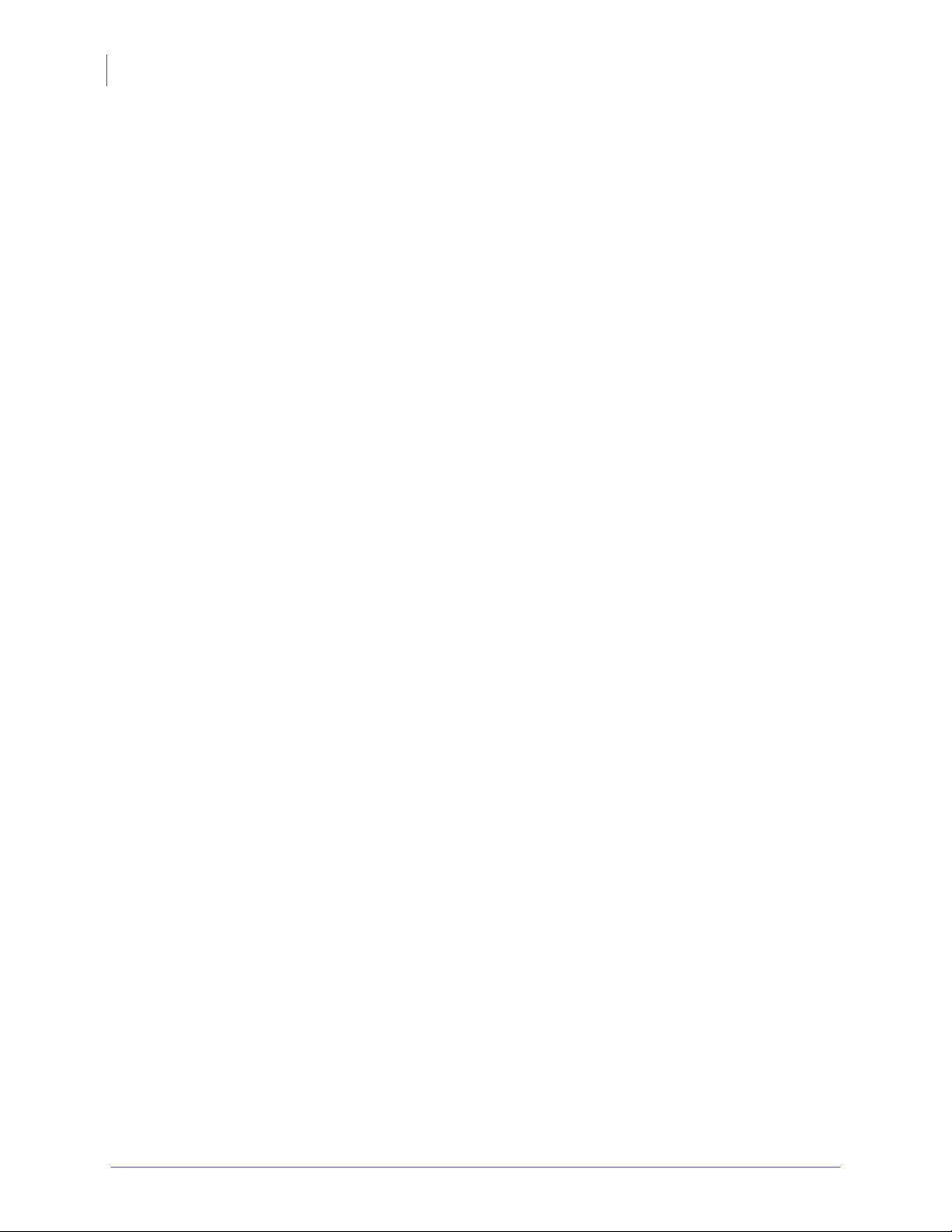
2
Contents
Properties ............................................................ 33
CapCharacterSet Property ............................................ 33
CapRecMarkFeed Property ............................................ 33
CapRecNearEndSensor Property ....................................... 33
CapRecPapercut Property ............................................. 33
CharacterSet Property ................................................ 33
CharacterSetList Property ............................................. 34
FontTypefaceList Property ............................................. 34
MapMode Property .................................................. 34
RecBarCodeRotationList Property ...................................... 34
RecLineChars Property ............................................... 34
RecLineCharsList Property ............................................ 34
RecLineHeight Property .............................................. 34
RecLineSpacing Property ............................................. 35
RecLinesToPaperCut Property ......................................... 35
RecLineWidth Property ............................................... 35
RecSidewaysMaxChars Property ....................................... 35
RecSidewaysMaxLines Property ........................................ 35
RotateSpecial Property ............................................... 35
Methods .............................................................. 36
CutPaper Method .................................................... 36
PrintBarCode Method ................................................ 36
PrintBitmap Method .................................................. 38
RotatePrint Method .................................................. 38
SetBitmap Method ................................................... 39
P1061668-001 Rev. A OPOS Driver User Guide 11/25/2013
Page 5
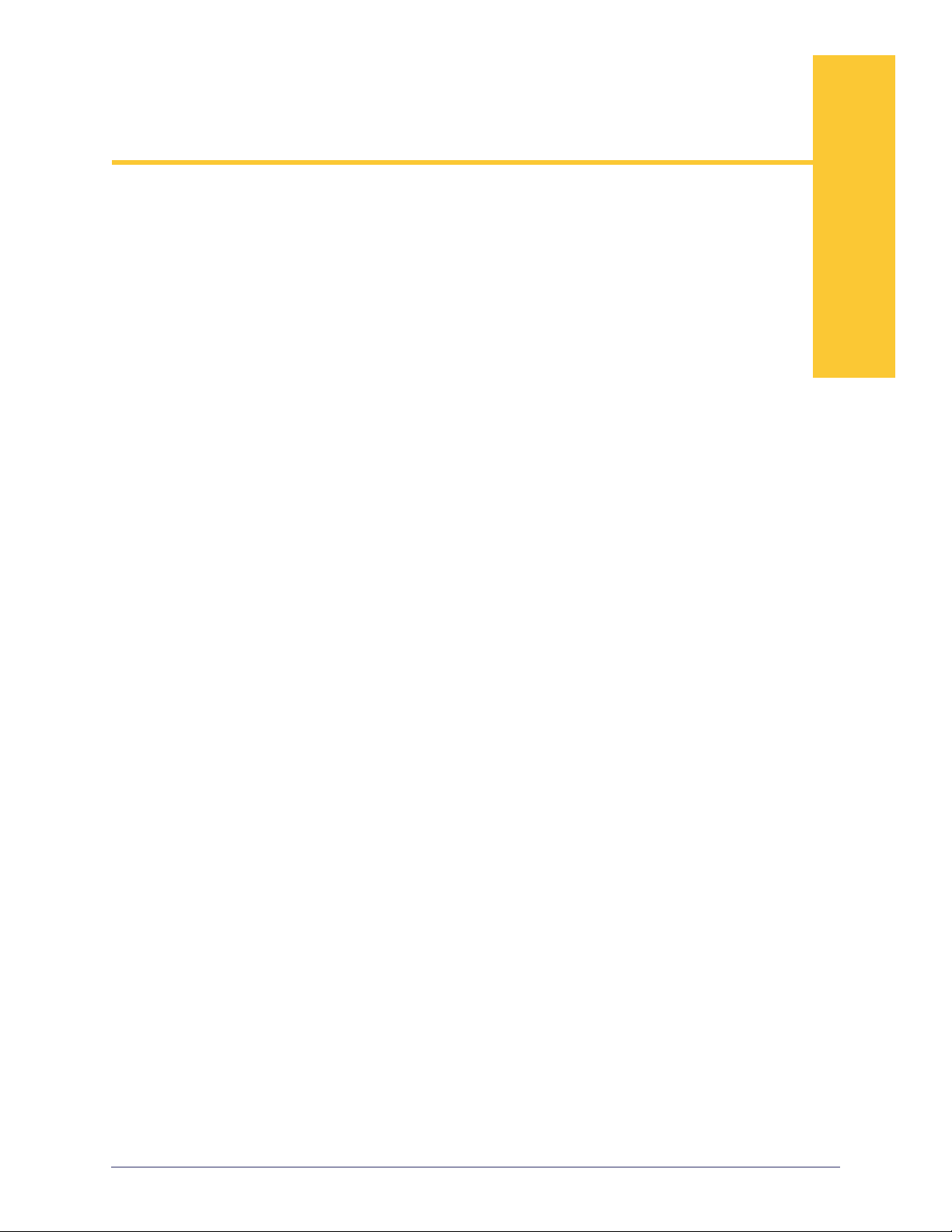
About This Document
This section provides you with contact information, additional references, and document
conventions.
Who Should Use This Document
The Kiosk OPOS Driver User Guide is targeted to an application developer who requires
access to POS-specific peripheral devices.
OPOS Information
Refer to the following websites for OPOS information:
• Reference implementation – Common Control Objects:
http://monroecs.com/opos.htm
• NRF-ARTS Standards Body:
http://www.nrf-arts.org
Information in this document is subject to change without notice.
• © 1995-2000 Fujitsu-ICL. All rights reserved.
• © 1995-2000 Microsoft Corporation. All rights reserved.
• © 1995-2000 NCR Corporation. All rights reserved.
• © 1995-2000 Seiko Epson Corporation. All rights reserved.
11/25/2013 OPOS Driver User Guide P1061668-001 Rev. A
Page 6
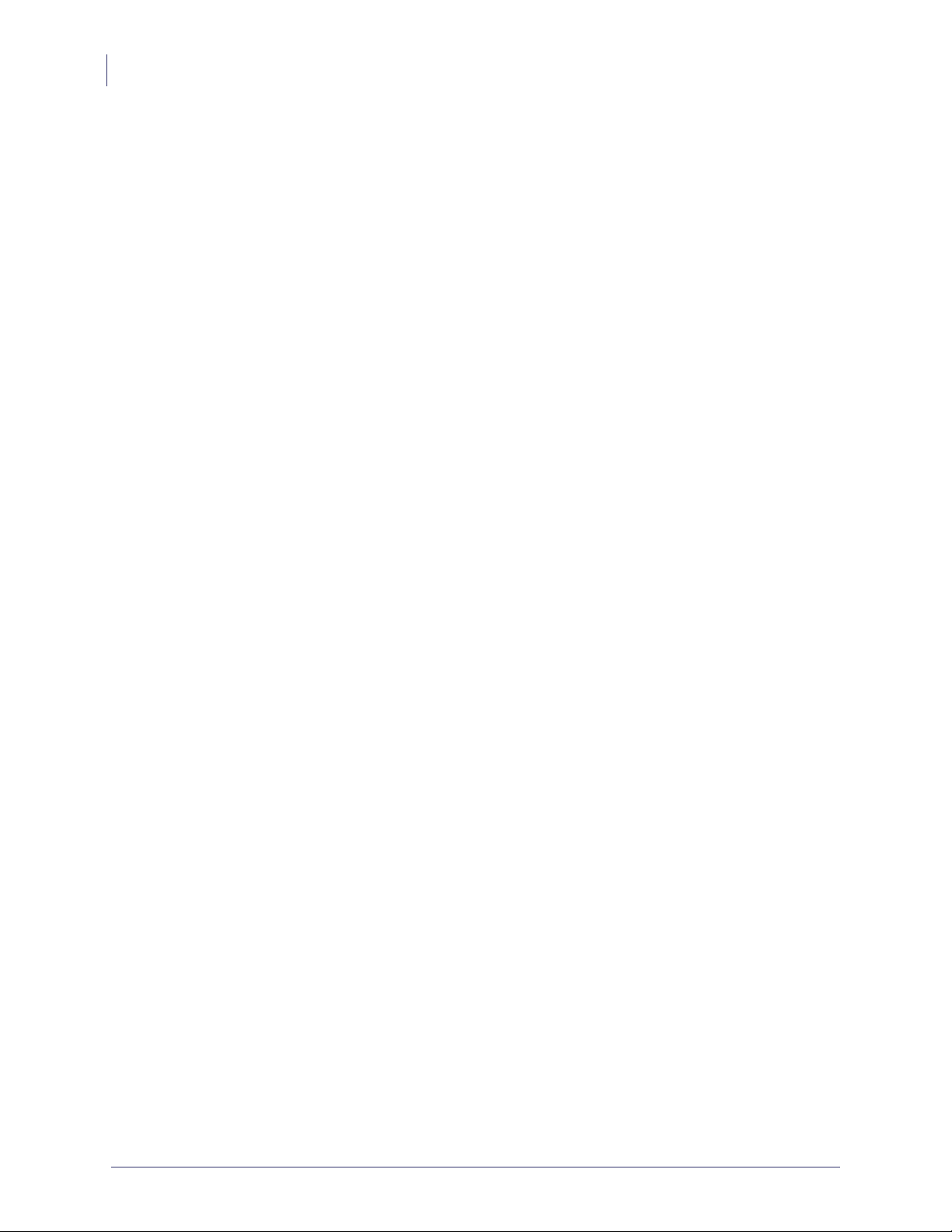
About This Document
4
Who Should Use This Document
OLE for Retail POS Committee
Core Companies
• Epson
• Fujitsu-ICL
• Microsoft
• NCR
—plus—
• OPOS-Japan
• OPOS-Europe
P1061668-001 Rev. A OPOS Driver User Guide 11/25/2013
Page 7
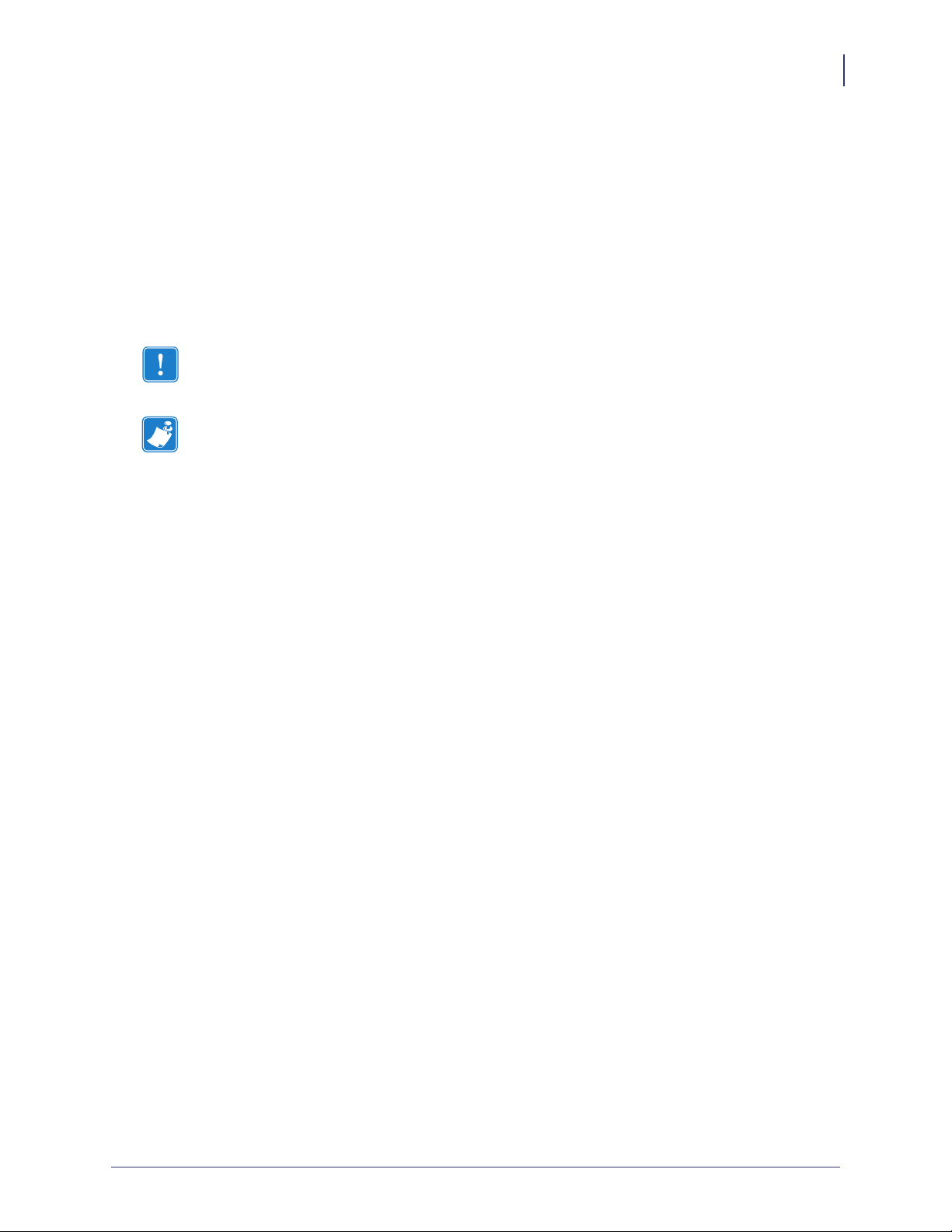
Document Conventions
The following conventions are used throughout this document to convey certain
information.
Alternate Color (online only) Cross-references contain hot links to other sections in this
guide. If you are viewing this guide online in .pdf format, you can click the crossreference (blue text) to jump directly to its location.
Icons Used
Important • Advises you of information that is essential to complete a task.
Note • Indicates neutral or positive information that emphasizes or supplements important
points of the main text.
Document Conventions
5
11/25/2013 OPOS Driver User Guide P1061668-001 Rev. A
Page 8
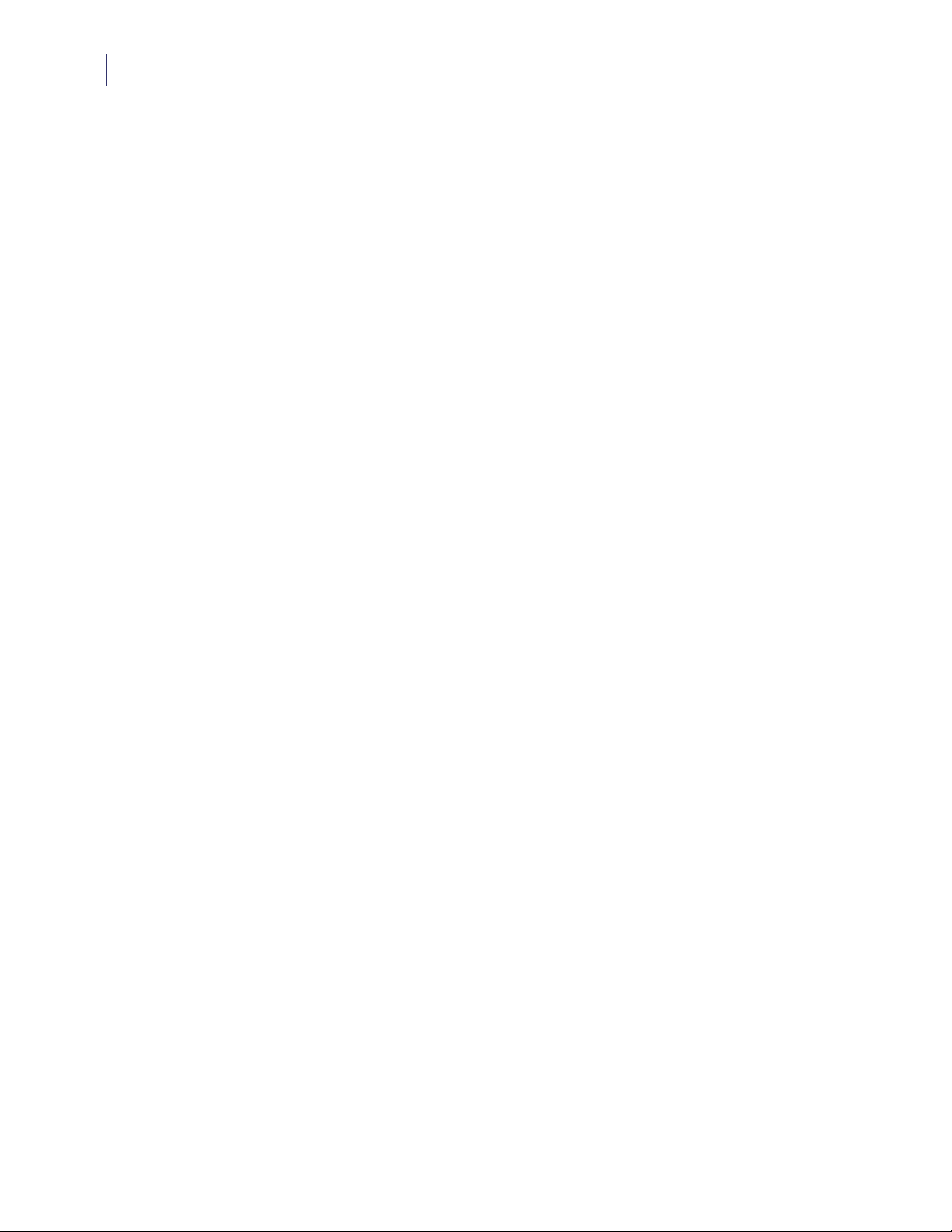
6
Document Conventions
P1061668-001 Rev. A OPOS Driver User Guide 11/25/2013
Page 9
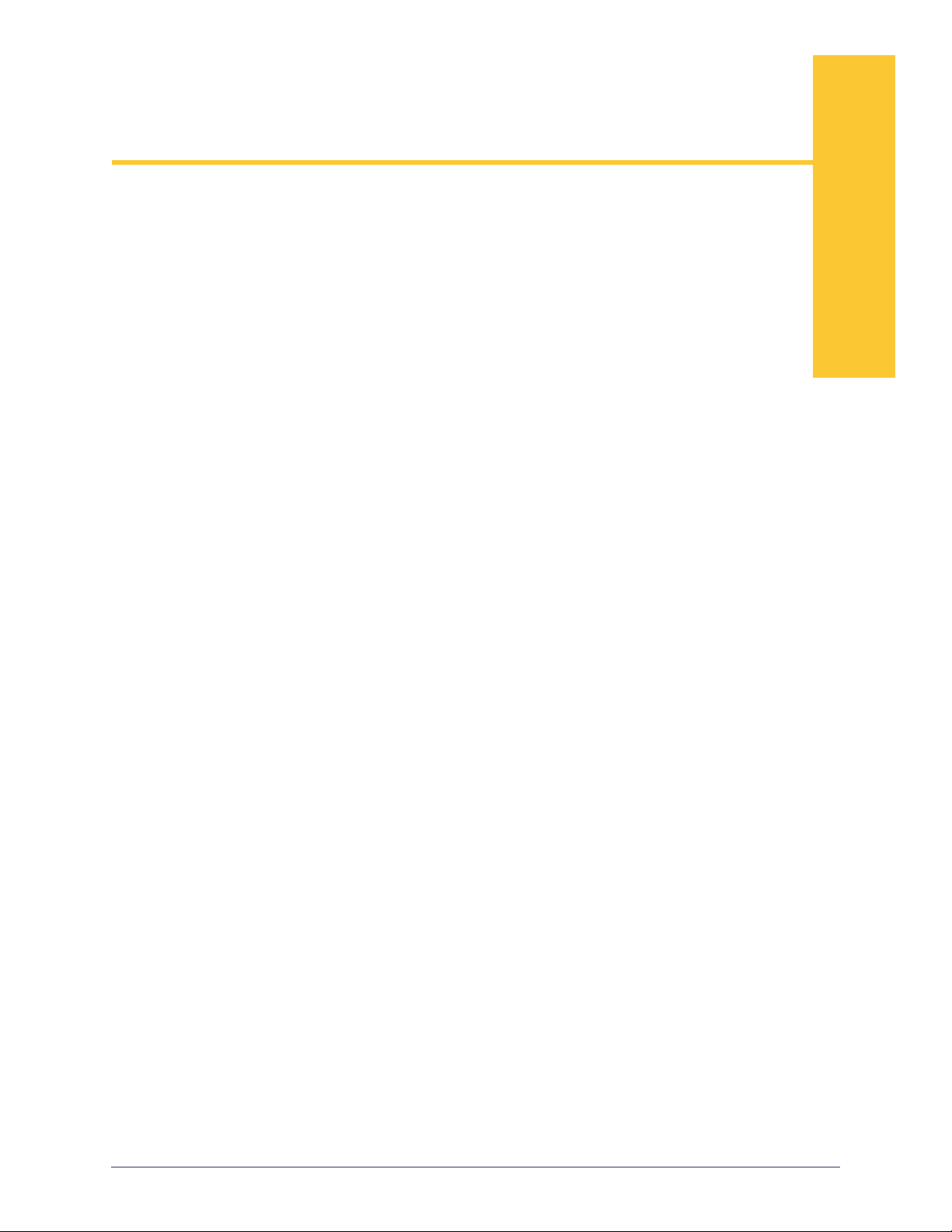
Kiosk OPOS Driver
Kiosk OPOS Driver Installation
The following sections describe:
• Hardware Requirements on page 7
• Compatible Operating Systems on page 7
• Before Installing the OPOS Driver on page 8
• Installing the OPOS Driver on page 8
Installation
• Testing the Installation on page 13
Hardware Requirements
• Intel® Pentium® P2 processor or equivalent
• 128 Mb RAM
• 150 Mb Hard Disk space
• Compliant USB port
Compatible Operating Systems
• Windows 8 (32 bit only)
• Windows 7 (32 bit only)
• Windows XP
• Windows 2003 Server
• Windows 2000
11/25/2013 OPOS Driver User Guide P1061668-001 Rev. A
Page 10
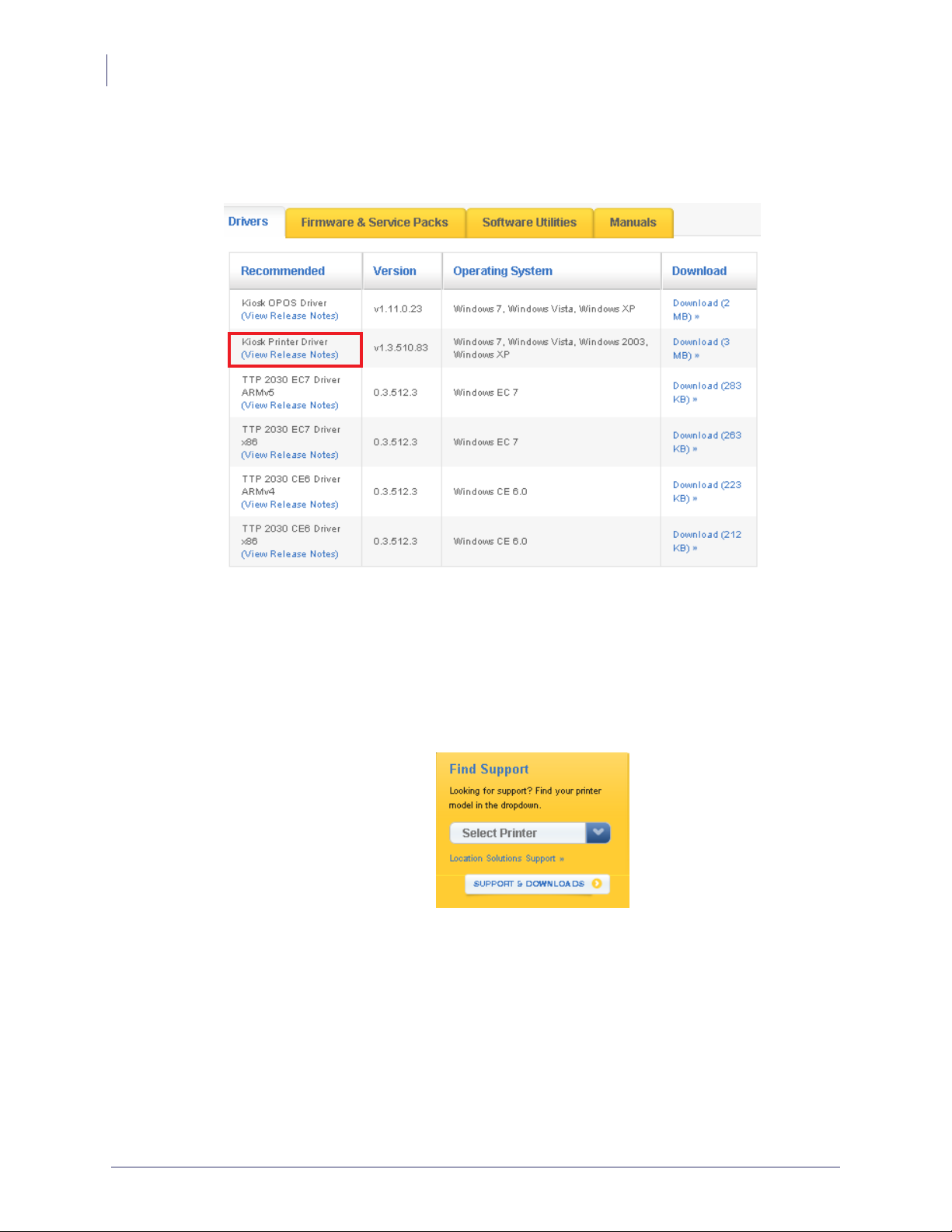
Kiosk OPOS Driver Installation
8
Kiosk OPOS Driver Installation
Before Installing the OPOS Driver
Before you start installing the OPOS Driver, install the appropriate Kiosk Printer Driver and
power on your printer.
Installing the OPOS Driver
After you install the appropriate Kiosk Printer Driver, you can install the Kiosk OPOS Driver.
To install the Kiosk OPOS Driver
1. Go to www.zebra.com.
2. In the Find Support list, select your printer.
3. Click the Drivers tab.
P1061668-001 Rev. A OPOS Driver User Guide 11/25/2013
Page 11
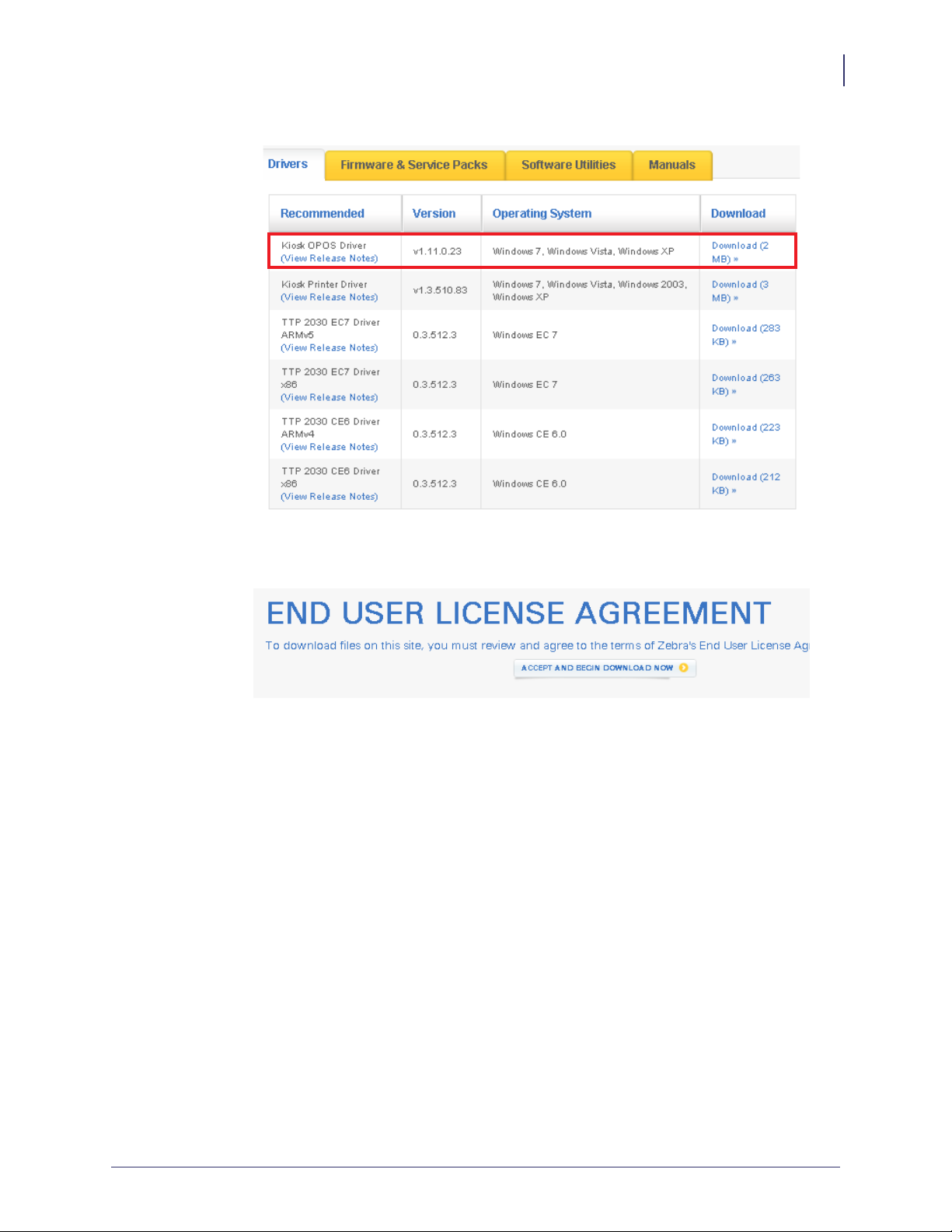
The list of available drivers appear.
Kiosk OPOS Driver Installation
Kiosk OPOS Driver Installation
9
4. In the Kiosk OPOS Driver row, click Download.
The End User License Agreement appears.
5. Click Accept and Begin Download Now, and save the zebra-kiosk-opos-driver-
installer 1-11-1-2.exe file.
6. Double-click zebra-kiosk-opos-driver-installer 1-11-1-2.exe to start the installer.
A message appears asking if you want to allow the program to make changes to the
computer.
7. Click Ye s.
11/25/2013 OPOS Driver User Guide P1061668-001 Rev. A
Page 12
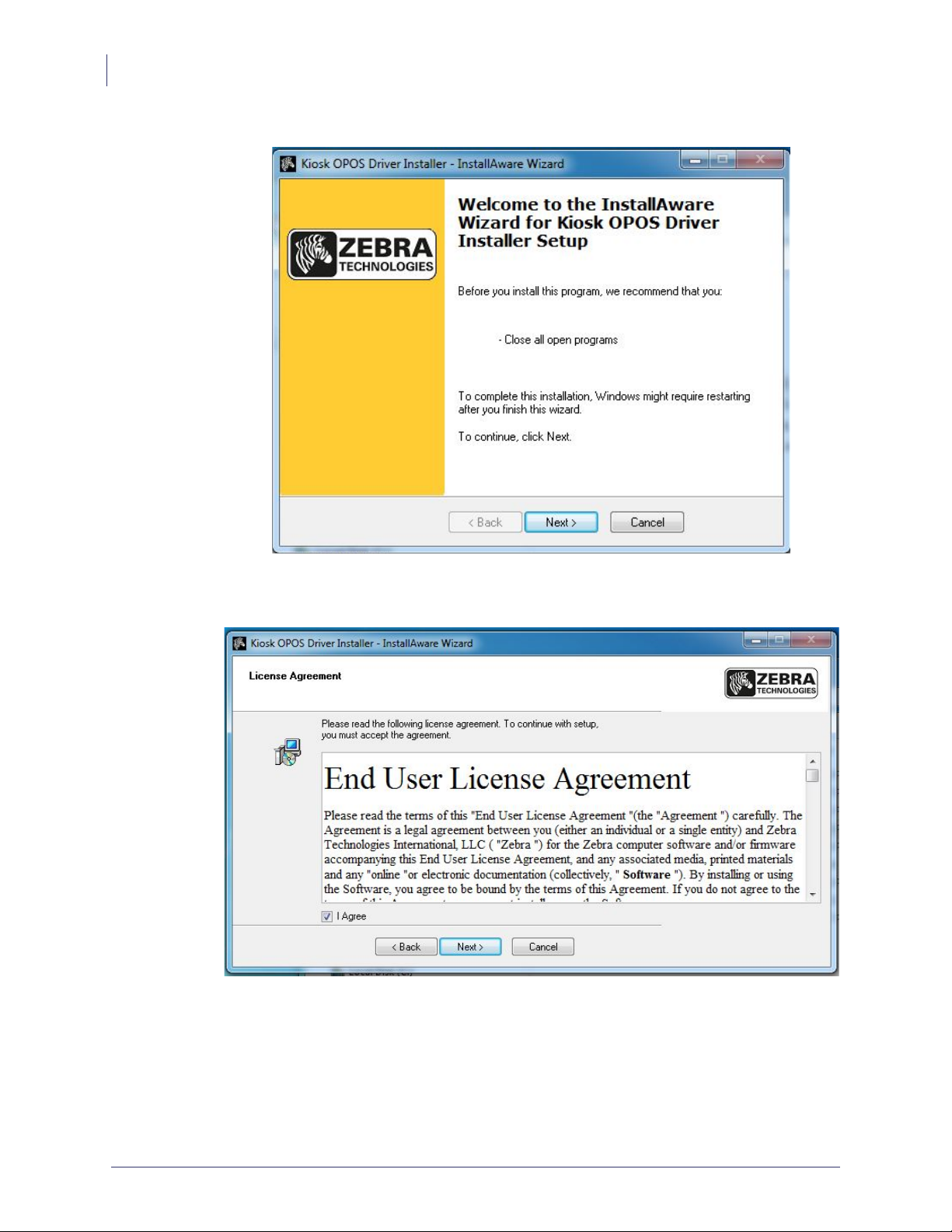
Kiosk OPOS Driver Installation
10
Kiosk OPOS Driver Installation
The Welcome screen appears.
8. Click Next.
The License Agreement appears.
9. Click the I Agree check box, and then click Next.
10. Read the Important Information, and then click Next.
P1061668-001 Rev. A OPOS Driver User Guide 11/25/2013
Page 13

A message appears indicating that the setup is completing.
Kiosk OPOS Driver Installation
Kiosk OPOS Driver Installation
11
11. Click Next to begin the installation.
The Updating Your System dialog appears.
Note • A command prompt appears briefly as the files are being copied.
11/25/2013 OPOS Driver User Guide P1061668-001 Rev. A
Page 14
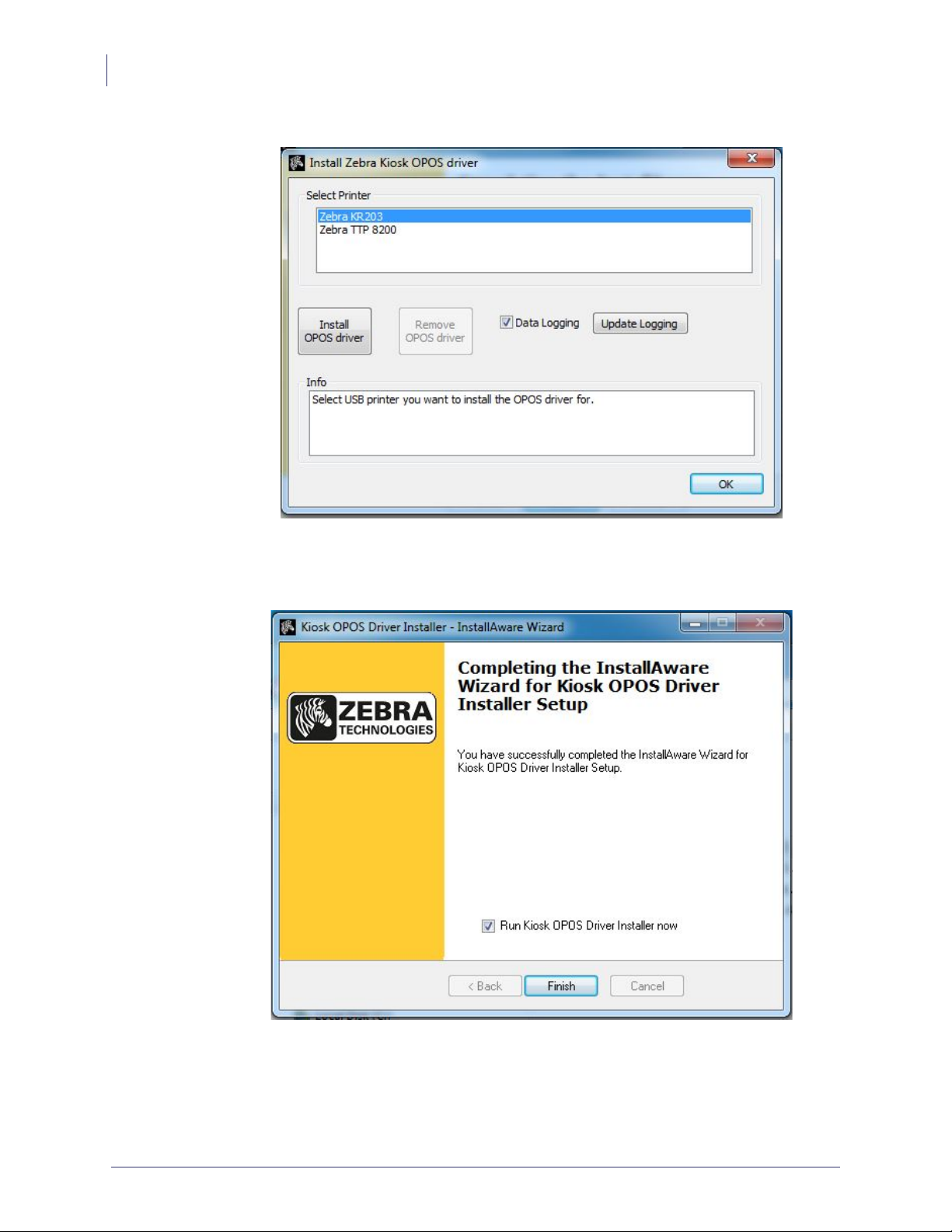
Kiosk OPOS Driver Installation
12
Kiosk OPOS Driver Installation
When the update is complete, the following dialog appears.
12. In the Select Printer area, select the Kiosk printer that you want to use with the OPOS
driver, click Install OPOS driver, and then click OK.
The following dialog appears indicating that the installer setup is complete.
13. Click the Run Kiosk OPOS Driver Installer now check box, and then click Finish.
P1061668-001 Rev. A OPOS Driver User Guide 11/25/2013
Page 15

Testing the Installation
When the driver is installed a link to the test application can be found in the Start menu
OPOS_Test folder or All Programs\Kiosk OPOS Driver Installer folder.
1. Click Start > All Programs > Kiosk OPOS Driver Installer > OPOS_ Test.
The Zebra OPOS Printer Service Object Test Tool appears.
Kiosk OPOS Driver Installation
Kiosk OPOS Driver Installation
13
11/25/2013 OPOS Driver User Guide P1061668-001 Rev. A
Page 16

Kiosk OPOS Driver Installation
14
Kiosk OPOS Driver Installation
2. In the Open Name box, type the full name of the Kiosk printer (e.g., Zebra TTP 2030,
3. Click Open, Claim, then Enable to connect the OPOS Printer Service Object Test Tool
4. Exercise PrintNormal or other command buttons and at the end click CutPaper and a page
5. Remove the paper and the status changes again.
6. To finish the test click Disable, Release and Close to disconnect the application from the
Zebra KR203).
with the printer.
• When connected, the Result Code, Extended, and State turn green.
• If the printer is not in error state the Error Level, Error Station and Error String will
also turn green.
• Check Health will check the status and return successful or not successful, and will
print a printer test page.
will print.
The Error String will change and show the Paper in presenter.
printer.
P1061668-001 Rev. A OPOS Driver User Guide 11/25/2013
Page 17

Kiosk Modifications of the
OLE for Retail POS
OLE for Retail POS Controls
The goal of this document is to provide an overview and programming guide for the Zebra
Kiosk OPOS driver implementation.
For full reference of OLE for Retail POS please download the full manual at
http://www.nrf-arts.org/UnifiedPOS/UnifiedPOS%20Specification%20v1.11.zip.
Due to the nature of the Zebra Kiosk printers not being true POS devices, we have certain
limitations and differences to the original specification. The Zebra Kiosk OPOS driver is based
on the Version 1.11 OLE for Retail POS specification but is working together with an
underlying Windows driver for the Kiosk printers.
The following sections describe:
• How an Application Uses an OPOS Control on page 16
• Device Power Reporting Model on page 16
• Summary of Common Properties, Methods, and Events on page 17
• DirectIO Method on page 19
• Events on page 21
• POS Printer Summary on page 21
• General Information on page 28
• Properties on page 33
• Methods on page 36
11/25/2013 OPOS Driver User Guide P1061668-001 Rev. A
Page 18

Kiosk Modifications of the OLE for Retail POS
16
How an Application Uses an OPOS Control
How an Application Uses an OPOS Control
The first action the application must take on the Control is to call its Open method. The
parameter of this method selects a device name to associate with the Control. The Open
method performs the following steps:
• Establishes a link to the device name that in our case is the Windows printer driver name.
• Initializes the properties OpenResult, Claimed, DeviceEnabled, DataEventEnabled,
FreezeEvents, AutoDisable, DataCount, and BinaryConversion, as well as descriptions
and version numbers of the OPOS Control layers. Additional class-specific properties may
also be initialized.
Several applications may have an OPOS Control open at the same time. Therefore, after the
device is opened, the application will need to call the ClaimDevice method to gain exclusive
access to the device. The device must be claimed before the Control allows access to its
methods and properties. Claiming the device ensures that other applications do not interfere
with the use of the device. The application may call the ReleaseDevice method when the
device can be shared by other applications – for instance, at the end of a transaction.
Before using the device, the application must set the DeviceEnabled property to TRUE. This
value brings the device to an operational state, while FALSE disables the device.
After the application has finished using the device, the DeviceEnabled property should be set
to FALSE, then the ReleaseDevice method and finally the Close method should be called to
release the device and associated resources. Before exiting, an application should close all
open OPOS Controls.
In summary, the application follows this general sequence:
• Open method: Call to link the Control Object to the Service Object.
• ClaimDevice method: Call to gain exclusive access to the device. Required for exclusiveuse devices; optional for some sharable devices.
• DeviceEnabled property: Set to TRUE to make the device operational.
• Use the device.
• DeviceEnabled property: Set to FALSE to disable the device.
• ReleaseDevice method: Call to release exclusive access to the device.
• Close method: Call to release the Service Object from the Control Object.
Device Power Reporting Model
Kiosk Printer OPOS segments device power into two states:
• ONLINE: The device is powered on and ready for use. This is the “operational” state.
• OFF_OFFLINE: The device is either off or offline and the Service Object cannot
distinguish these states.
Power reporting only occurs while the device is open, claimed (if the device is exclusive-use),
and enabled.
P1061668-001 Rev. A OPOS Driver User Guide 11/25/2013
Page 19

Kiosk Modifications of the OLE for Retail POS
Summary of Common Properties, Methods, and Events
Summary of Common Properties, Methods, and Events
Table 1 • Common Properties
17
Name Ver Type Access
AutoDisable 1.2 Boolean R/W NO
CapCompareFirmwareVersion 1.9 Boolean R NO
BinaryConversion 1.2 Long R/W NO
CapPowerReporting 1.3 Long R NO
CapStatisticsReporting 1.8 Boolean R NO
CapUpdateFirmware 1.9 Boolean R NO
CapUpdateStatistics 1.8 Boolean R NO
CheckHealthText 1.0 String R YES
Claimed 1.0 Boolean R YES
DataCount 1.2 Long R NO
DataEventEnabled 1.0 Boolean R/W NO
DeviceEnabled 1.0 Boolean R/W YES
FreezeEvents 1.0 Boolean R/W YES
OpenResult 1.5 Long R YES
OutputID 1.0 Long R NO
Zebra Kiosk Printer
Supported Properties
PowerNotify 1.3 Long R/W NO
PowerState 1.3 Long R NO
ResultCode 1.0 Long R YES
ResultCodeExtended 1.0 Long R YES
State 1.0 Long R YES
ControlObjectDescription 1.0 String R YES
ControlObjectVersion 1.0 Long R YES
ServiceObjectDescription 1.0 String R YES
ServiceObjectVersion 1.0 Long R YES
DeviceDescription 1.0 String R YES
DeviceName 1.0 String R YES
11/25/2013 OPOS Driver User Guide P1061668-001 Rev. A
Page 20

Kiosk Modifications of the OLE for Retail POS
18
Summary of Common Properties, Methods, and Events
Table 2 • Common Methods
Name Ver
Zebra Kiosk Printer
Supported Methods
Open 1.0 YES
Close 1.0 YES
ClaimDevice 1.0 YES
Claim — Special addition
ReleaseDevice 1.0 YES
CheckHealth 1.0 NO
ClearInput 1.0 NO
clearInputProperties 1.1 NO
ClearOutput 1.0 NO
DirectIO 1.0 YES
compareFirmwareVersion 1.9 NO
resetStatistics 1.8 NO
retrieveStatistics 1.8 NO
updateFirmware 1.9 NO
updateStatistics 1.8 NO
Table 3 • Common Events
Name Ver
Zebra Kiosk Printer
Supported Events
DataEvent 1.0 NO
DirectIOEvent 1.0 YES
ErrorEvent 1.0 YES
OutputCompleteEvent 1.0 NO
StatusUpdateEvent 1.0 YES
P1061668-001 Rev. A OPOS Driver User Guide 11/25/2013
Page 21

DirectIO Method
Syntax LONG DirectIO (LONG Command, LONG* pData, BSTR* pString);
Parameters This table identifies the parameters for this format:
Parameter Description
Command Command number. 0 is the only valid option for the Kiosk
pData Pointer to additional numeric data. Set to the amount of bytes
pString Pointer to additional string of valid ESC commands or data.
Kiosk Modifications of the OLE for Retail POS
DirectIO Method
printers and then you can send any valid ESC commands with
the exception of status enquiries or data to the printer in the
pString buffer.
pData is set to the amount of bytes in pString.
in pString.
The data format has to comply with the data format specified
in the Kiosk printers Technical Manual. It is recommended to
only use printer parameter set commands since the printing is
implemented through the Kiosk Printer Windows Driver.
19
Remarks Call to communicate directly with the Service Object.
This method provides a means for a Service Object to provide functionality to the application
that is not otherwise supported by the standard Control Object for its device class. Depending
upon the Service Object’s definition of the command, this method may be asynchronous or
synchronous.
Use of DirectIO will make an application non-portable. The application may, however,
maintain portability by performing DirectIO calls within conditional code. This code may be
based upon the value of the ServiceObjectDescription, DeviceDescription, or DeviceName
property.
Return One of the following values is returned by the method and placed in the ResultCode
property:
Value Meaning
OPOS_SUCCESS Direct I/O successful.
Other Values See ResultCode.
The use of DirectIO has one valid command entry.
DirectIO (0, BufferLength, Buffer)
11/25/2013 OPOS Driver User Guide P1061668-001 Rev. A
Page 22

Kiosk Modifications of the OLE for Retail POS
20
DirectIO Method
The calling application has to prepare the DirectIO function with the following data: {STX}
and the printout with the following data: {ETX}.
After sending of {STX} you can send all valid KPL commands to the printer but they have to
be in binary format.
Example • ESC N 1 should be sent as 27 N 1. Where 27 is the binary decimal value for
ESC.
Example • {STX}
<ESC>N<1>Zebra Technologies<CR><LF>
<ESC>N<1>lincoln, RI, 02865<CR>><LF>
<CR><LF>
<ESC>N<1>10/08/09______________12:04<CR><LF>
<CR><LF>
<ESC>N<1>OOS Driver DirectIO sample<CR><LF>
<CR><LF>
<ESC>N<0>NO. : 000192<CR><LF>
<ESC>N<0>Date: 10/08/2009<CR><LF>
<ESC>N<0>Printouts: 1<CR><LF>
<ESC>N<0>OPOS driver for Kiosk use<CR><LF>
<ESC>N<0>Receipt printing<CR><LF>
<ESC>N<0>Theater tickets<CR><LF>
<ESC>N<0>etc.<CR><LF>
<ESC>N<0>No. : 000192<CR><LF>
<ESC>N<0>Zebra Technologies<CR><LF>
<CR><LF>
<CR><LF>
<ESC>N<1>Signature: ________________________<CR><LF>
<ESC>N<1>JOE DOE<CR><LF>
<CR><LF>
<ESC>BS<0><0><h 48><0><0><0><0><h 40><0><2><2>
<ESC>BW<0>733104000099<0>
<ESC>BS<1><0><h 28><0><0><0><0><h 40><4><2><2>
<ESC>BW<1><193>JOEDOE<0>
<RS>
{ETX}
Entering a command of 0 or 1 will result in printing the buffer with KPL and ending the page
after the command. There is no continuation of the data possible with these Commands.
P1061668-001 Rev. A OPOS Driver User Guide 11/25/2013
Page 23

Events
ErrorEvent Event
Remarks Fired when an error is detected and the Control’s State transitions into the error
state.
Input error events are not delivered until the DataEventEnabled property is TRUE, so that
proper application sequencing occurs.
Note • In the Kiosk environment it is not expected that the receipt will be retried because
when a severe Error occurs, a Technician has to go out and clear the Error at the remote
location. Therefore, Retry is not supported and Cancel will clear the printer buffer. All data
will be sent to the printer regardless of the error state.
POS Printer Summary
Kiosk Modifications of the OLE for Retail POS
Table 4 • Common Properties
Events
21
Zebra Kiosk Printer
Property (Common) Ver Type Access May Use After
AutoDisable 1.2 Boolean R/W Not Supported NO
BinaryConversion 1.2 Long R/W Open NO
CapCompareFirmwareVersion 1.9 Boolean R — NO
CapPowerReporting 1.3 Long R Open NO
CapStatisticsReporting 1.8 Boolean R Open NO
CapUpdateFirmware 1.9 Boolean R Open NO
CapUpdateStatistics 1.8 Boolean R Open NO
CheckHealthText 1.0 String R Open NO
Claimed 1.0 BooleanR R Open YES
DataCount 1.2 Long R Not Supported NO
DataEventEnabled 1.0 Boolean R/W Not Supported NO
DeviceEnabled 1.0 Boolean R/W Open & Claim YES
FreezeEvents 1.0 Boolean R/W Open YES
OpenResult 1.5 Long R — YES
OutputID 1.0 Long R Open YES
Supported
Properties
PowerNotify 1.3 Long R/W Open NO
PowerState 1.3 Long R Open NO
ResultCode 1.0 Long R — YES
ResultCodeExtended 1.0 Long R Open YES
State 1.0 Long R — YES
11/25/2013 OPOS Driver User Guide P1061668-001 Rev. A
Page 24

Kiosk Modifications of the OLE for Retail POS
22
POS Printer Summary
Table 4 • Common Properties (Continued)
Property (Common) Ver Type Access May Use After
ControlObjectDescription 1.0 String R — YES
ControlObjectVersion 1.0 Long R — YES
ServiceObjectDescription 1.0 String R Open YES
ServiceObjectVersion 1.0 Long R Open YES
DeviceDescription 1.0 String R Open YES
DeviceName 1.0 String R Open YES
Table 5 • Specific Properties
Zebra Kiosk Printer
Supported
Properties
Property (Specific) Ver Type Access May Use After
Zebra Kiosk Printer
Supported Properties
CapCharacterSet 1.1 Long R Open YES
CapConcurrentJrnRec 1.0 Boolean R Open NO
CapConcurrentJrnSlp 1.0 Boolean R Open NO
CapConcurrentRecSlp 1.0 Boolean R Open NO
CapCoverSensor 1.0 Boolean R Open YES
CapTransaction 1.1 Boolean R Open NO
CapConcurrentPageMode 1.9 Boolean R Open NO
CapMapCharacterSet 1.7 Boolean R Open NO
CapJrnPresent 1.0 Boolean R Open NO
CapJrn2Color 1.0 Boolean R Open NO
CapJrnBold 1.0 Boolean R Open NO
CapJrnCartridgeSensor 1.5 Long R Open NO
CapJrnColor 1.5 Long R Open NO
CapJrnDhigh 1.0 Boolean R Open NO
CapJrnDwide 1.0 Boolean R Open NO
CapJrnDwideDhigh 1.0 Boolean R Open NO
CapJrnEmptySensor 1.0 Boolean R Open NO
CapJrnItalic 1.0 Boolean R Open NO
CapJrnNearEndSensor 1.0 Boolean R Open NO
CapJrnUnderline 1.0 Boolean R Open NO
CapRecPresent 1.0 Boolean R Open YES
CapRec2Color 1.0 Boolean R Open NO
CapRecBarCode 1.0 Boolean R Open YES
P1061668-001 Rev. A OPOS Driver User Guide 11/25/2013
Page 25

Kiosk Modifications of the OLE for Retail POS
Table 5 • Specific Properties (Continued)
POS Printer Summary
23
Property (Specific) Ver Type Access May Use After
Zebra Kiosk Printer
Supported Properties
CapRecBitmap 1.0 Boolean R Open YES
CapRecBold 1.0 Boolean R Open YES
CapRecCartridgeSensor 1.5 Long R Open NO
CapRecColor 1.5 Long R Open NO
CapRecDhigh 1.0 Boolean R Open YES
CapRecDwide 1.0 Boolean R Open YES
CapRecDwideDhigh 1.0 Boolean R Open YES
CapRecEmptySensor 1.0 Boolean R Open YES
CapRecItalic 1.0 Boolean R Open YES
CapRecLeft90 1.0 Boolean R Open YES
CapRecMarkFeed 1.5 Long R Open NO
CapRecNearEndSensor 1.0 Boolean R Open YES
CapRecPapercut 1.0 Boolean R Open YES
CapRecRight90 1.0 Boolean R Open NO
CapRecRotate180 1.0 Boolean R Open NO
CapRecStamp 1.0 Boolean R Open NO
CapRecUnderline 1.0 Boolean R Open YES
CapRecPageMode 1.9 Boolean R Open NO
CapSlpPageMode 1.9 Boolean R Open NO
CapSlpPresent 1.0 Boolean R Open NO
CapSlpFullslip 1.0 Boolean R Open NO
CapSlp2Color 1.0 Boolean R Open NO
CapSlpBarCode 1.0 Boolean R Open NO
CapSlpBitmap 1.0 Boolean R Open NO
CapSlpBold 1.0 Boolean R Open NO
CapSlpBothSidesPrint 1.5 Boolean R Open NO
CapSlpCartridgeSensor 1.5 Long R Open NO
CapSlpColor 1.5 Long R Open NO
CapSlpDhigh 1.0 Boolean R Open NO
CapSlpDwide 1.0 Boolean R Open NO
CapSlpDwideDhigh 1.0 Boolean R Open NO
CapSlpEmptySensor 1.0 Boolean R Open NO
CapSlpItalic 1.0 Boolean R Open NO
CapSlpLeft90 1.0 Boolean R Open NO
11/25/2013 OPOS Driver User Guide P1061668-001 Rev. A
Page 26

Kiosk Modifications of the OLE for Retail POS
24
POS Printer Summary
Table 5 • Specific Properties (Continued)
Property (Specific) Ver Type Access May Use After
Zebra Kiosk Printer
Supported Properties
CapSlpNearEndSensor 1.0 Boolean R Open NO
CapSlpRight90 1.0 Boolean R Open NO
CapSlpRotate180 1.0 Boolean R Open NO
CapSlpUnderline 1.0 Boolean R Open NO
AsyncMode 1.0 Boolean R/W Open YES
CartridgeNotify 1.5 Long R/W Open NO
CharacterSet 1.0 Long R/W Open, Claim,
YES
& Enable
CharacterSetList 1.0 String R Open YES
CoverOpen 1.0 Boolean R Open, Claim,
YES
& Enable
ErrorLevel 1.1 Long R Open YES
ErrorStation 1.0 Long R Open YES
ErrorString 1.1 String R Open YES
FontTypefaceList 1.1 String R Open YES
FlagWhenIdle 1.0 Boolean R/W Open NO
MapCharacterSet 1.7 Boolean R/W Open NO
MapMode 1.0 Long R/W Open YES
PageModeArea 1.9 String R/W Open NO
PageModeDescriptor 1.9 Int32 R/W Open NO
PageModeHorizontalPosition 1.9 Int32 R/W Open NO
PageModePrintArea 1.9 String R/W Open NO
PageModePrintDirection 1.9 Int32 R/W Open NO
PageModeStation 1.9 Int32 R/W Open NO
PageModeVerticalPosition 1.9 Int32 R/W Open NO
RotateSpecial 1.1 Long R/W Open YES
JrnLineChars 1.0 Long R/W Open, Claim,
NO
& Enable
JrnLineCharsList 1.0 String R Open NO
JrnLineHeight 1.0 Long R/W Open, Claim,
NO
& Enable
JrnLineSpacing 1.0 Long R/W Open, Claim,
NO
& Enable
JrnLineWidth 1.0 Long R Open, Claim,
NO
& Enable
P1061668-001 Rev. A OPOS Driver User Guide 11/25/2013
Page 27

Kiosk Modifications of the OLE for Retail POS
Table 5 • Specific Properties (Continued)
POS Printer Summary
25
Property (Specific) Ver Type Access May Use After
JrnLetterQuality 1.0 Boolean R/W Open, Claim,
Zebra Kiosk Printer
Supported Properties
NO
& Enable
JrnEmpty 1.0 Boolean R Open, Claim,
NO
& Enable
JrnNearEnd 1.0 Boolean R Open, Claim,
NO
& Enable
JrnCartridgeState 1.5 Long R Open, Claim,
NO
& Enable
JrnCurrentCartridge 1.5 Long R/W Open, Claim,
NO
& Enable
RecLineChars 1.0 Long R/W Open, Claim,
YES
& Enable
RecLineCharsList 1.0 String R Open YES
RecLineHeight 1.0 Long R/W Open, Claim,
NO
& Enable
RecLineSpacing 1.0 Long R/W Open, Claim,
YES
& Enable
RecLineWidth 1.0 Long R Open, Claim,
YES
& Enable
RecLetterQuality 1.0 Boolean R/W Open, Claim,
NO
& Enable
RecEmpty 1.0 Boolean R Open, Claim,
YES
& Enable
RecNearEnd 1.0 Boolean R Open, Claim,
YES
& Enable
RecSidewaysMaxLines 1.0 Long R Open, Claim,
YES
& Enable
RecSidewaysMaxChars 1.0 Long R Open, Claim,
YES
& Enable
RecLinesToPaperCut 1.0 Long R Open, Claim,
YES
& Enable
RecBarCodeRotationList 1.1 String R Open YES
RecBitmapRotationList 1.7 String R Open NO
RecCartridgeState 1.5 Long R Open, Claim,
NO
& Enable
RecCurrentCartridge 1.5 Long R/W Open, Claim,
NO
& Enable
SlpLineChars 1.0 Long R/W Open, Claim,
NO
& Enable
11/25/2013 OPOS Driver User Guide P1061668-001 Rev. A
Page 28

Kiosk Modifications of the OLE for Retail POS
26
POS Printer Summary
Table 5 • Specific Properties (Continued)
Property (Specific) Ver Type Access May Use After
Zebra Kiosk Printer
Supported Properties
SlpLineCharsList 1.0 String R Open NO
SlpLineHeight 1.0 Long R/W Open, Claim,
NO
& Enable
SlpLineSpacing 1.0 Long R/W Open, Claim,
NO
& Enable
SlpLineWidth 1.0 Long R Open, Claim,
NO
& Enable
SlpLetterQuality 1.0 Boolean R/W Open, Claim,
NO
& Enable
SlpEmpty 1.0 Boolean R Open, Claim,
NO
& Enable
SlpNearEnd 1.0 Boolean R Open, Claim,
NO
& Enable
SlpSidewaysMaxLines 1.0 Long R Open, Claim,
NO
& Enable
SlpSidewaysMaxChars 1.0 Long R Open, Claim,
NO
& Enable
SlpMaxLines 1.0 Long R Open, Claim,
NO
& Enable
SlpLinesNearEndToEnd 1.0 Long R Open, Claim,
NO
& Enable
SlpBarCodeRotationList 1.1 String R Open NO
SlpBitmapRotationList 1.7 String R Open NO
SlpPrintSide 1.5 Long R Open, Claim,
NO
& Enable
SlpCartridgeState 1.5 Long R Open, Claim,
NO
& Enable
SlpCurrentCartridge 1.5 Long R/W Open, Claim,
NO
& Enable
Table 6 • Common Methods
Method (Common) Ver May Use After
Zebra Kiosk Printer
Supported Methods
Open 1.0 — YES
Close 1.0 Open YES
ClaimDevice 1.0 Open YES
ReleaseDevice 1.0 Open & Claim YES
P1061668-001 Rev. A OPOS Driver User Guide 11/25/2013
Page 29

Kiosk Modifications of the OLE for Retail POS
Table 6 • Common Methods
POS Printer Summary
27
Method (Common) Ver May Use After
Zebra Kiosk Printer
Supported Methods
CheckHealth 1.0 Open, Claim, & Enable YES
ClearInput 1.0 Not Supported NO
ClearOutput 1.0 Open & Claim YES
DirectIO 1.0 Open YES
compareFirmwareVersion 1.9 — NO
resetStatistics 1.8 — NO
retrieveStatistics 1.8 — NO
updateFirmware 1.9 — NO
updateStatistics 1.8 — NO
Table 7 • Specific Methods
Method (Specific) Ver May Use After
Zebra Kiosk Printer
Supported Methods
PrintNormal 1.0 Open, Claim, & Enable YES
PrintTwoNormal 1.0 Open, Claim, & Enable NO
PrintImmediate 1.0 Open, Claim, & Enable YES
printMemoryBitmap 1.10 — NO
BeginInsertion 1.0 Open, Claim, & Enable NO
EndInsertion 1.0 Open, Claim, & Enable NO
BeginRemoval 1.0 Open, Claim, & Enable NO
clearPrintArea 1.9 — NO
EndRemoval 1.0 Open, Claim, & Enable NO
CutPaper 1.0 Open, Claim, & Enable Full cut and 50% cut to
implement the page hold in
the driver. The driver cut
value will be used to partial
cut.
RotatePrint 1.0 Open, Claim, & Enable Only Landscape mode
PrintBarCode 1.0 Open, Claim, & Enable YES
PrintBitmap 1.0 Open, Claim, & Enable YES
TransactionPrint 1.1 Open, Claim, & Enable NO
ValidateData 1.1 Open, Claim, & Enable NO
SetBitmap 1.0 Open, Claim, & Enable When deleting bitmaps
all bitmaps will be deleted
SetLogo 1.0 Open, Claim, & Enable NO
11/25/2013 OPOS Driver User Guide P1061668-001 Rev. A
Page 30

Kiosk Modifications of the OLE for Retail POS
28
General Information
Table 7 • Specific Methods
Method (Specific) Ver May Use After
ChangePrintSide 1.5 Open, Claim, & Enable NO
MarkFeed 1.5 Open, Claim, & Enable NO
pageModePrint 1.9 — NO
Name Ver May Occur After
DataEvent 1.0 Not Supported NO
DirectIOEvent 1.0 Open, Claim YES
ErrorEvent 1.0 Open, Claim, & Enable YES
OutputCompleteEvent 1.0 Open, Claim, & Enable NO
StatusUpdateEvent 1.0 Open, Claim, & Enable YES
General Information
Zebra Kiosk Printer
Supported Methods
Table 8 • Events
Zebra Kiosk Printer
Supported Events
The POS Printer follows the general output model, with some enhancements:
Printer out-of-paper and cover open conditions are reported by setting the ResultCode to
OPOS_E_EXTENDED and then setting ResultCodeExtended to one of the following error
conditions:
• OPOS_EPTR_REC_EMPTY
• OPOS_EPTR_COVER_OPEN
• OPOS_EPTR_REC_CARTRIDGE_REMOVED
• OPOS_EPTR_REC_CARTRIDGE_EMPTY
• OPOS_EPTR_REC_HEAD_CLEANING
Other printer errors are reported by setting the ResultCode to OPOS_E_FAILURE or another
standard error status. These failures are typically due to a printer fault or jam, or to a more
serious error. The Kiosk printer
returns a few different error strings back which state the kind
of failure.
P1061668-001 Rev. A OPOS Driver User Guide 11/25/2013
Page 31

Kiosk Modifications of the OLE for Retail POS
Data Characters and Escape Sequences
The following escape sequences are recognized. If an escape sequence specifies an operation
that is not supported by the printer station, then it is ignored.
One Shots Perform indicated action.
Table 9 • One Shot Data Characters and Escape Sequences
General Information
29
Name Data Remarks
Paper cut ESC |#P Cuts receipt paper. The character ‘#’
is replaced by an ASCII decimal
string telling the percentage cut
desired. If ‘#’ is omitted, then a full
cut is performed. For example: The C
string “\x1B|75P” requests a 75%
partial cut.
Feed and Paper cut ESC |#fP Cuts receipt paper, after feeding the
paper by the RecLinesToPaperCut
lines. The character ‘#’ is defined by
the “Paper cut” escape sequence.
Feed, Paper cut, and
Stamp
ESC |#sP Cuts and stamps receipt paper, after
feeding the paper by the
RecLinesToPaperCut lines. The
character ‘#’ is defined by the “Paper
cut” escape sequence.
Zebra Kiosk
Printer Supported
For a full cut use
ESC|100P.
Use ESC|50P if you want
to use Hold Page in the
Windows driver.
See Paper cut.
Use ESC|100P.
This command is not
working as expected
when used with the
Windows printer driver
and the paper advance at
the end before cut has to
be setup in the Driver’s
Printing Preferences
under Advanced settings.
NO
Fire stamp ESC |sL Fires the stamp solenoid, which
NO
usually contains a graphical store
emblem.
Print bitmap ESC |#B Prints the pre-stored bitmap. The
character ‘#’ is replaced by the bitmap
number. See setBitmap method.
YES
Note • This command
will be ignored in Left90
rotation.
Print top logo ESC |tL Prints the pre-stored top logo. NO
Print bottom logo ESC |bL Prints the pre-stored bottom logo. NO
Feed lines ESC |#lF Feed the paper forward by lines. The
YES
character ‘#’ is replaced by an ASCII
decimal string telling the number of
lines to be fed. If ‘#’ is omitted, then
one line is fed.
11/25/2013 OPOS Driver User Guide P1061668-001 Rev. A
Page 32

Kiosk Modifications of the OLE for Retail POS
30
General Information
Table 9 • One Shot Data Characters and Escape Sequences (Continued)
Name Data Remarks
Feed units ESC |#uF Feed the paper forward by mapping
mode units. The character ‘#’ is
replaced by an ASCII decimal string
telling the number of units to be fed. If
‘#’ is omitted, then one unit is fed.
Feed reverse ESC |#rF Feed the paper backward. The
character ‘#’ is replaced by an ASCII
decimal string telling the number of
lines to be fed. If ‘#’ is omitted, then
one line is fed.
Print Mode Characteristics that are remembered until explicitly changed.
Table 10 • Print Mode Data Characters and Escape Sequences
Name Data Remarks
Pass through
embedded data
ESC |#E Send the following # characters of
data through to the hardware without
modifying it. The character '#' is
replaced by an ASCII decimal string
telling the number of bytes following
the escape sequence that should be
passed through as-is to the hardware.
Zebra Kiosk
Printer Supported
NO
NO
Zebra Kiosk
Printer Supported
NO
Print in-line barcode ESC |#R Prints the defined barcode in-line. The
character ‘#’ is the number of
characters following the R to use in
the definition of the characteristics of
the barcode to be printed. See details
below.
Font typeface selection ESC |#fT Selects a new typeface for the
following data. Values for the
character ‘#’ are:
0 = Default typeface.
1 = Select second typeface from the
FontTypefaceList property.
2 = Select third typeface from the
FontTypefaceList property.
And so on.
NO
YES
The Kiosk OPOS driver
has 2 fonts implemented.
Valid selections are 0 for
(small) Monospace, 1 for
Lucida Console (big)
P1061668-001 Rev. A OPOS Driver User Guide 11/25/2013
Page 33

Kiosk Modifications of the OLE for Retail POS
General Information
Print Line Characteristics that are reset at the end of each print method or by a “Normal”
sequence.
Table 11 • Print Line Data Characters and Escape Sequences
31
Name Data Remarks
Bold ESC |(!)bC Prints in bold or double-strike. If ‘!’
is specified then bold is disabled,
Underline ESC |#uC Prints with underline. The character
‘#’ is replaced by an ASCII decimal
string telling the thickness of the
underline in printer dot units. If ‘#’ is
omitted, then a printer-specific
default thickness is used.
Italic ESC |(!)iC Prints in italics. If ‘!’ is specified
then italic is disabled.
Alternate color
(Custom)
ESC |#rC Prints using an alternate custom
color. The character ‘#’ is replaced
by an ASCII decimal string
indicating the desired color. The
value of the decimal string is equal
to the value of the cartridge constant
used in the printer device properties.
If ‘#’ is omitted, then the secondary
color (Custom Color 1) is selected.
Custom Color 1 is usually red.
Zebra Kiosk
Printer Supported
YES
YES
YES
NO
Reverse video ESC |(!)rvC Prints in a reverse video format. If ‘!’
YES
is specified then reverse video is
disabled.
Shading ESC |#sC Prints in a shaded manner. The
NO
character ‘#’ is replaced by an ASCII
decimal string telling the percentage
shading desired. If ‘#’ is omitted,
then a printer-specific default level
of shading is used.
Single high & wide ESC |1C Prints normal size. YES
Double wide ESC |2C Prints double-wide characters. YES, can co-exist with
normal characters on the
line
Double high ESC |3C Prints double-high characters. YES, can co-exist with
normal characters on the
line
Double high & wide ESC |4C Prints double-high/double-wide
characters.
YES, can co-exist with
normal characters on the
line
11/25/2013 OPOS Driver User Guide P1061668-001 Rev. A
Page 34

Kiosk Modifications of the OLE for Retail POS
32
General Information
Table 11 • Print Line Data Characters and Escape Sequences (Continued)
Name Data Remarks
Scale horizontally ESC |#hC Prints with the width scaled ‘#’ times
the normal size, where ‘#’ is
replaced by an ASCII decimal string.
Scale vertically ESC |#vC Prints with the height scaled ‘#’
times the normal size, where ‘#’ is
replaced by an ASCII decimal string.
RGB color ESC |#fC Prints in # color. The character ‘#’ is
replaced by an ASCII decimal string
indicating the additive amount of
RGB to produce the desired color.
There are 3 digits each of Red, Green
and Blue elements. Valid values
range from “000” to “255”. (For
example, “255255000” represents
yellow.) Color Matching to the
subtractive percentage of CMY
(Cyan, Magenta and Yellow
components) to produce the desired
color matching specified by the RGB
is up to the service object. If ‘#’ is
omitted, then the primary color is
used. Bitmap printing is not affected.
Zebra Kiosk
Printer Supported
YES, max value 7
YES, max value 15
NO
Center ESC |cA Aligns following text in the center. YES
Right justify ESC |rA Aligns following text at the right. YES
Normal ESC |N Restores printer characteristics to
YES
normal condition.
SubScript ESC |(!)tbC Prints SubScript characters. If ‘!’ is
NO
specified then SubScript is disabled.
SuperScript ESC |(!)tpC Prints SuperScript characters. If ‘!’ is
NO
specified then SuperScript is
disabled.
P1061668-001 Rev. A OPOS Driver User Guide 11/25/2013
Page 35

Properties
CapCharacterSet Property
Added in Release 1.1, Updated in Release 1.5
Syntax LONG CapCharacterSet
Kiosk Modifications of the OLE for Retail POS
Properties
33
Remarks Holds the default character set capability. It is PTR_CCS_WINDOWS for Kiosk
printer.
Value
PTR_CCS_WINDOWS The Windows ANSI character set. The value of this constant is
999. This is exactly equivalent to the Windows code page 1252.
This property is initialized by the Open method.
CapRecMarkFeed Property
Added in Release 1.5
Mark feed is only supported through settings in the Windows driver.
CapRecNearEndSensor Property
• This property is initialized by the Open method.
• This sensor will be reported as “Paper near end.”
Meaning
CapRecPapercut Property
• This property is initialized by the Open method.
• The Kiosk printer supports full 100% cut and 50% cut. See CutPaper on page 27 for more
information.
CharacterSet Property
Updated in Release 1.5
This property is initialized when the device is first enabled following the Open method.
Values are: PTR_CS_WINDOWS for Kiosk printer.
Value
PTR_CS_WINDOWS The Windows ANSI character set. The value of this constant is
999. This is exactly equivalent to the Windows code page 1252.
11/25/2013 OPOS Driver User Guide P1061668-001 Rev. A
Meaning
Page 36

Kiosk Modifications of the OLE for Retail POS
34
Properties
CharacterSetList Property
“999” for Kiosk printer.
FontTypefaceList Property
Added in Release 1.1
There are two fonts supported in the Kiosk printer; a small Monospac821 BT and a larger
Lucida Console.
MapMode Property
The value of MapMode is initialized to PTR_MM_DOTS when the device is first enabled
following the Open method. This is the only valid setting for the Kiosk printer.
RecBarCodeRotationList Property
Added in Release 1.1
The Kiosk printer cannot rotate barcodes. The barcode is always in Portrait position.
RecLineChars Property
The value of RecLineChars is initialized to the printer’s default line character width when the
device is first enabled following the Open method. It depends on the page width setting of the
Paper setting in the Windows driver and can be controlled by modifying the paper template
used in the driver.
RecLineCharsList Property
This property is initialized by the Open method. The string consists of ASCII numeric set
numbers, separated by commas.
It depends on the page width setting of the Paper setting in the Windows driver and can be
controlled by modifying the paper template used in the driver.
RecLineHeight Property
The value of RecLineHeight is initialized to the printer’s default line height when the device is
first enabled following the Open method. It depends on the selected Windows font height and
is 30 for the first font and 44 for the second font. The height is reflected in logical units.
P1061668-001 Rev. A OPOS Driver User Guide 11/25/2013
Page 37

RecLineSpacing Property
The value of RecLineSpacing is initialized to the printer’s default line spacing when the
device is first enabled following the Open method. The value is approximately 7/10 of the
RecLineHeight.
RecLinesToPaperCut Property
This property is initialized when the device is first enabled following the Open method. The
value is determined by the CutPosition parameter set during installation (found in the INF file
and set in mm) and divided by the RecLineHeight.
RecLineWidth Property
The value of RecLineWidth is initialized to the printer’s default line width when the device is
first enabled following the Open method.
It depends on the selected Windows font height and is 15 for the first font and 22 for the
second font.
Kiosk Modifications of the OLE for Retail POS
Properties
35
RecSidewaysMaxChars Property
This property is initialized when the device is first enabled following the Open method. The
number depends on the paper template used in the Windows driver and the printing mode the
driver is set to.
RecSidewaysMaxLines Property
This property is initialized when the device is first enabled following the Open method.
The number depends on the paper template used in the Windows driver and the printing mode
the driver is set to.
RotateSpecial Property
Added in Release 1.1
This property is initialized to PTR_RP_NORMAL by the Open method.
Values are: Only PTR_RP_NORMAL is valid for the Kiosk printer.
11/25/2013 OPOS Driver User Guide P1061668-001 Rev. A
Page 38

Kiosk Modifications of the OLE for Retail POS
36
Methods
Methods
CutPaper Method
The Percentage parameter indicates the percentage of paper to cut. The constant identifier
PTR_CP_FULLCUT or the value 100 causes a full paper cut. A full cut and 50% cut are the
only valid values for the Kiosk printer.
PrintBarCode Method
Description
Symbology
Height
Width
Alignment
TextPosition
The Alignment parameter values are:
Value Meaning
PTR_BC_LEFT
PTR_BC_CENTER
PTR_BC_RIGHT
Other Values
Barcode symbol type to use. See values below.
Barcode height. Expressed in the unit of measure given by
MapMode. (Valid values can be 96, 124.)
Barcode width. Expressed in the unit of measure given by
MapMode. (Valid values can be 40 to 70.)
Placement of the barcode. The Kiosk printer can’t align
Barcode other then PTR_BC_LEFT.
Placement of the readable character string. See values below.
Align with the left-most print column.
Align in the center of the station. (Not valid.)
Align with the right-most print column. (Not valid.)
Distance from the left-most print column to the start of the
barcode. Expressed in the unit of measure given by
MapMode. (Not valid.)
The TextPosition parameter values are:
Value Meaning
PTR_BC_TEXT_NONE
PTR_BC_TEXT_ABOVE
PTR_BC_TEXT_BELOW
P1061668-001 Rev. A OPOS Driver User Guide 11/25/2013
No text is printed. Only print the barcode.
Print the text above the barcode.
Print the text below the barcode.
Page 39

Kiosk Modifications of the OLE for Retail POS
Methods
The Symbology parameter values for this release are:
Table 12 • One Dimensional Symbologies
Value Meaning
PTR_BCS_UPCA UPC-A —
PTR_BCS_UPCA_S UPC-A with supplemental barcode (Not valid)
PTR_BCS_UPCE UPC-E (Not valid)
PTR_BCS_UPCE_S UPC-E with supplemental barcode (Not valid)
PTR_BCS_UPCD1 UPC-D1 (Not valid)
PTR_BCS_UPCD2 UPC-D2 (Not valid)
PTR_BCS_UPCD3 UPC-D3 (Not valid)
PTR_BCS_UPCD4 UPC-D4 (Not valid)
PTR_BCS_UPCD5 UPC-D5 (Not valid)
PTR_BCS_EAN8 EAN 8 (= JAN 8) (Not valid)
PTR_BCS_JAN8 JAN 8 (= EAN 8) (Not valid)
37
PTR_BCS_EAN8_S EAN 8 with supplemental barcode (Not valid)
PTR_BCS_EAN13 EAN 13 (= JAN 13) (Only EAN 13)
PTR_BCS_JAN13 JAN 13 (= EAN 13) (Not valid)
PTR_BCS_EAN13_S EAN 13 with supplemental barcode (Not valid)
PTR_BCS_EAN128 EAN-128 (Not valid)
PTR_BCS_TF Standard (or discrete) 2 of 5 (Not valid)
PTR_BCS_ITF Interleaved 2 of 5 (Not valid)
PTR_BCS_Codabar Codabar (Not valid)
PTR_BCS_Code39 Code 39 (Not valid)
PTR_BCS_Code93 Code 93 (Not valid)
PTR_BCS_Code128 Code 128 (Not valid)
PTR_BCS_OCRA OCR “A” (Not valid)
PTR_BCS_OCRB OCR “B” (Not valid)
Table 13 • Two Dimensional Symbologies
Value Meaning
PTR_BCS_PDF417 PDF 417 (Not valid)
PTR_BCS_MAXICODE MAXICODE (Not valid)
11/25/2013 OPOS Driver User Guide P1061668-001 Rev. A
Page 40

Kiosk Modifications of the OLE for Retail POS
38
Methods
Remarks Call to print a barcode on the specified printer station.
If the property RotateSpecial indicates that the barcode is to be rotated, then perform the
rotation. The Height, Width, and TextPosition parameters are applied to the barcode before the
rotation. For example, if PTR_BC_TEXT_BELOW is specified and the barcode is rotated left,
then the text will appear on the paper to the right of the barcode.
Note • Rotation is not possible.
PrintBitmap Method
Parameter Description
Station
FileName
Width
Alignment
Note • PTR_BM_ASIS is the only valid Width value for the Kiosk printer.
RotatePrint Method
Rotation Direction of rotation. See values below.
Value Meaning
PTR_RP_RIGHT90
The printer station to be used. Only PTR_S_RECEIPT can be
used.
Name of Windows bitmap file. The file must be in
uncompressed and 2 color (black and white) format. Color
inversion may be necessary.
Printed width of the bitmap to be performed. Only
PTR_BM_ASIS can be used.
Placement of the bitmap. (No alignment other then left-most
print column possible (PTR_BM_LEFT).)
Rotate printing 90º to the right (clockwise). (Not valid.)
PTR_RP_LEFT90
PTR_RP_ROTATE180
PTR_RP_NORMAL
Note • The driver will send an FF to start the print out and eject the page after printing.
P1061668-001 Rev. A OPOS Driver User Guide 11/25/2013
Rotate printing 90º to the left (counter-clockwise).
The printer prints in Landscape mode and can’t print bitmaps
within OPOS commands. The printer will not print any text
until it is switched back into Normal, the page is full, or
receives a FF to print and eject the page. You need to set the
RecLineChars to define the page width.
Rotate printing 180º, that is, print upside-down. (Not valid.)
End rotated printing.
Page 41

SetBitmap Method
Parameter Description
Kiosk Modifications of the OLE for Retail POS
Methods
39
BitmapNumber
The number to be assigned to this bitmap. Two bitmaps,
numbered 1 and 2, may be set. You have to set Bitmap 1 first
and then Bitmap 2 or you receive an Error.
Note • You cannot overwrite a bitmap. In order to
reset the bitmap you have to unset all bitmaps first
and then set the new bitmaps again. To do this you
have to SetBitmap with an empty string.
FileName
Name of Windows bitmap file. The file must be in
uncompressed and 2 color (black and white) format. Color
inversion may be necessary.
If set to an empty string (“”), then the bitmap is unset.
Note • When the bitmaps are unset, all bitmaps are
lost.
Remarks Call to save information about a bitmap for later printing.
The bitmaps may be no bigger then approximately 5000 bytes all together otherwise the
printer cannot load it.
Only 2 bitmaps may be set, and each bitmap number may only be used for one station at a
time.
11/25/2013 OPOS Driver User Guide P1061668-001 Rev. A
Page 42

Kiosk Modifications of the OLE for Retail POS
40
Methods
P1061668-001 Rev. A OPOS Driver User Guide 11/25/2013
Page 43

Page 44

Zebra Technologies Corporation
Zebra Technologies Corporation
475 Half Day Road, Suite 500
Lincolnshire, IL 60069 USA
T: +1 847 634 6700
Toll-free +1 866 230 9494
F: +1 847 913 8766
Zebra Technologies Europe Limited
Dukes Meadow
Millboard Road
Bourne End
Buckinghamshire, SL8 5XF, UK
T: +44 (0)1628 556000
F: +44 (0)1628 556001
Zebra Technologies Asia Pacific, LLC
120 Robinson Road
#06-01 Parakou Building
Singapore 068913
T: +65 6858 0722
F: +65 6885 0838
http://www.zebra.com
© 2013 ZIH Corp.
P1061668-001 Rev. A
