Page 1
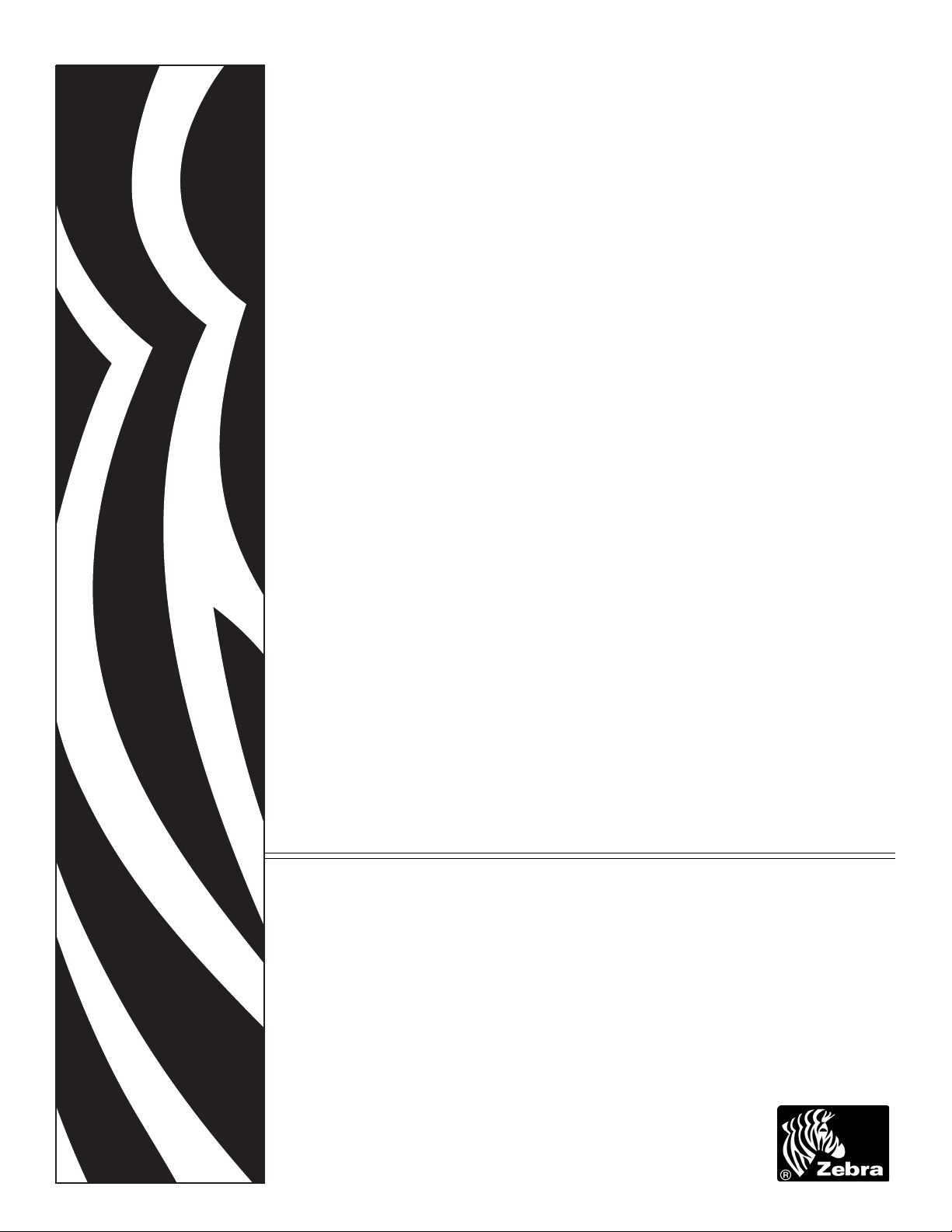
ZebraNet™
PrintServer II
45537L-005
User Guide
Page 2
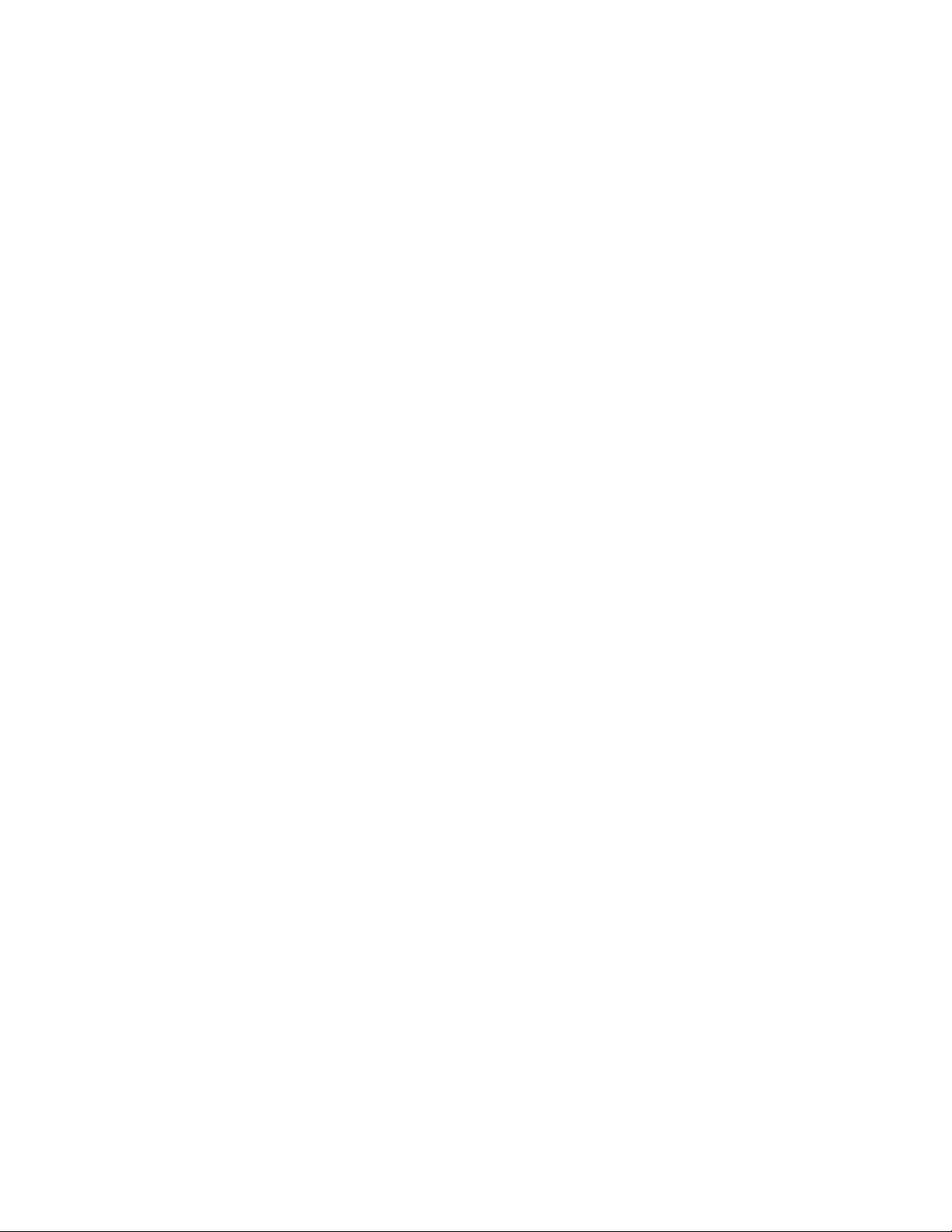
© 2009 ZIH Corp. The copyrights in this manual and the software and/or firmware in the label printer describe d
therein are owned by ZIH Corp. Unauthorized reproduction of this manual or the software and/or firmware in the
label printer may result in imprisonment of up to one year and fines of up to $10,000 (17 U.S.C.506). Copyright
violators may be subject to civil liability.
This product may contain ZPL
Monotype Imaging fonts. Software © ZIH Corp. All rights reserved worldwide.
®
, ZPL II®, and ZebraLink™ programs; Element Energy Equalizer® Circuit; E3®; and
ZebraLink and all product names and numbers are trademarks, and Zebra, the Zebra logo, ZPL, ZPL II, Element
Energy Equalizer Circuit, and E
All other brand names, product names, or trademarks belong to their respective holders. For additional trademark
information, please see “Trademarks” on the product CD.
3
Circuit are registered trademarks of ZIH Corp. All rights reserved worldwide.
Proprietary Statement This manual contains proprietary information of Zebra Technologies Corporation and its
subsidiaries (“Zebra Technologies”). It is intended solely for the information and use of parties operating and
maintaining the equipment described herein. Such proprietary information may not be used, reproduced, or disclosed
to any other parties for any other purpose without the express, written permission of Zebra Technologies.
Product Improvements Continuous improvement of products is a policy of Zebra Technologies. All
specifications and designs are subject to change without notice.
Liability Disclaimer Zebra Technologies takes steps to ensure that its published Engineering specifications and
manuals are correct; however, errors do occur. Zebra Technologies reserves the right to correct any such errors and
disclaims liability resulting therefrom.
Limitation of Liability In no event shall Zebra Technologies or anyone else involved in the creation, production,
or delivery of the accompanying product (including hardware and software) be liable for any damages whatsoever
(including, without limitation, consequential damages including loss of business profits, business interruption, or loss
of business information) arising out of the use of, the results of use of, or inability to use such product, even if Zebra
Technologies has been advised of the possibility of such damages. Some jurisdictions do not allow the exclusion or
limitation of incidental or consequential damages, so the above limitation or exclusion may not apply to you.
Part Number: 45537L-005 Rev. A
Page 3
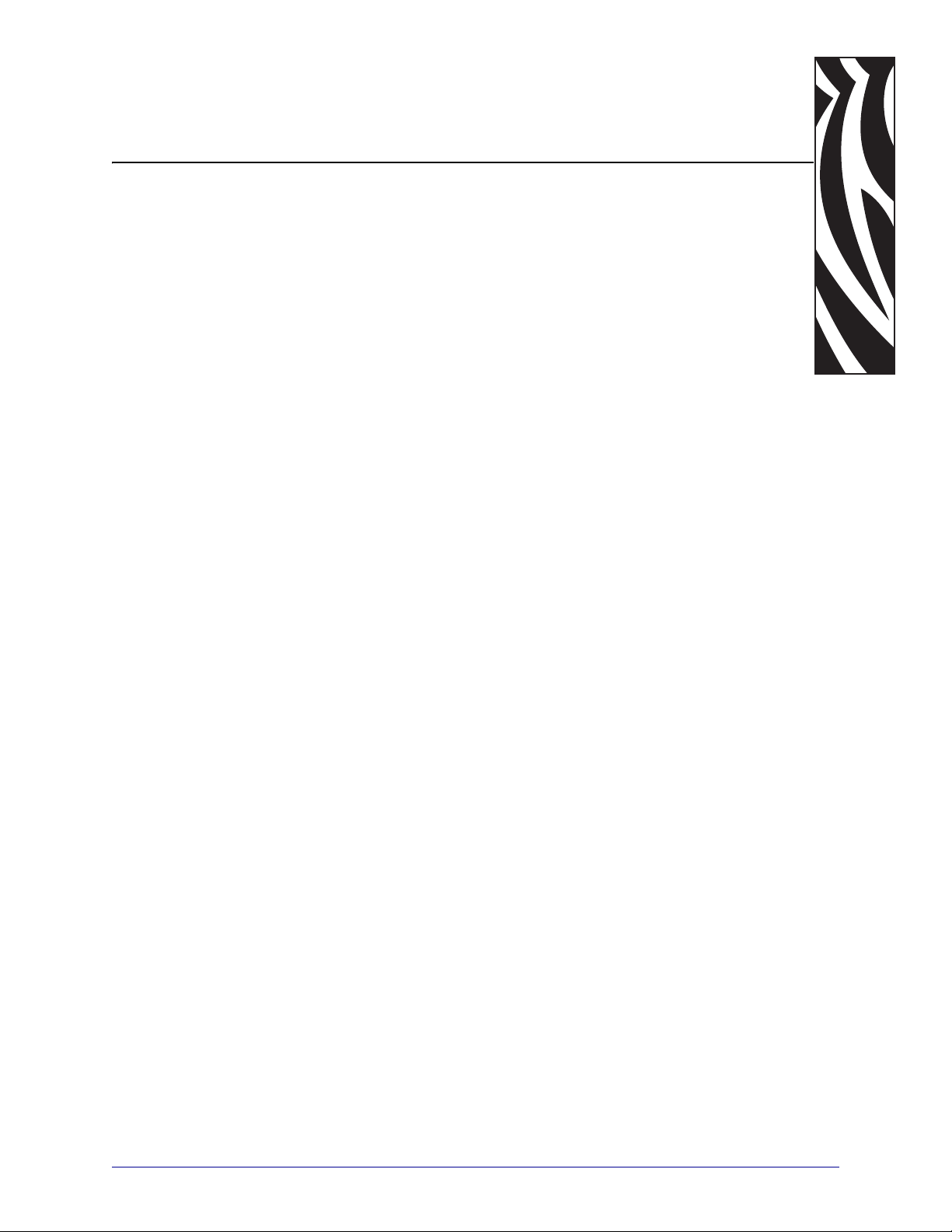
Contents
Preface . . . . . . . . . . . . . . . . . . . . . . . . . . . . . . . . . . . . . . . . . . . . . . . . . . . . . . . . . . . 9
Who Should Use This Document . . . . . . . . . . . . . . . . . . . . . . . . . . . . . . . . . . . . . . . . . . . 10
How This Document Is Organized . . . . . . . . . . . . . . . . . . . . . . . . . . . . . . . . . . . . . . . . . . 10
Contacts . . . . . . . . . . . . . . . . . . . . . . . . . . . . . . . . . . . . . . . . . . . . . . . . . . . . . . . . . . . . . . .11
Document Conventions . . . . . . . . . . . . . . . . . . . . . . . . . . . . . . . . . . . . . . . . . . . . . . . . . . 12
Related Documents . . . . . . . . . . . . . . . . . . . . . . . . . . . . . . . . . . . . . . . . . . . . . . . . . . . . . 14
1 • Introduction . . . . . . . . . . . . . . . . . . . . . . . . . . . . . . . . . . . . . . . . . . . . . . . . . . . 15
Overview . . . . . . . . . . . . . . . . . . . . . . . . . . . . . . . . . . . . . . . . . . . . . . . . . . . . . . . . . . . . . 16
Illustration . . . . . . . . . . . . . . . . . . . . . . . . . . . . . . . . . . . . . . . . . . . . . . . . . . . . . . . . . 16
Requirements . . . . . . . . . . . . . . . . . . . . . . . . . . . . . . . . . . . . . . . . . . . . . . . . . . . . . . . . . . 18
Operating Systems . . . . . . . . . . . . . . . . . . . . . . . . . . . . . . . . . . . . . . . . . . . . . . . . . . 18
Browser Support . . . . . . . . . . . . . . . . . . . . . . . . . . . . . . . . . . . . . . . . . . . . . . . . . . . . 18
Hardware . . . . . . . . . . . . . . . . . . . . . . . . . . . . . . . . . . . . . . . . . . . . . . . . . . . . . . . . . . 19
Compatibility . . . . . . . . . . . . . . . . . . . . . . . . . . . . . . . . . . . . . . . . . . . . . . . . . . . . . . . . . . 20
Installation Types . . . . . . . . . . . . . . . . . . . . . . . . . . . . . . . . . . . . . . . . . . . . . . . . . . . . . . . 21
PSII Specifications . . . . . . . . . . . . . . . . . . . . . . . . . . . . . . . . . . . . . . . . . . . . . . . . . . . . . . 22
2 • Installation . . . . . . . . . . . . . . . . . . . . . . . . . . . . . . . . . . . . . . . . . . . . . . . . . . . . 23
External PSII . . . . . . . . . . . . . . . . . . . . . . . . . . . . . . . . . . . . . . . . . . . . . . . . . . . . . . . . . . 24
Internal PSII . . . . . . . . . . . . . . . . . . . . . . . . . . . . . . . . . . . . . . . . . . . . . . . . . . . . . . . . . . . 27
XiII, XiIII, R140, 105SL, and PAX Series . . . . . . . . . . . . . . . . . . . . . . . . . . . . . . . . . . 27
Z4Mplus/Z6Mplus . . . . . . . . . . . . . . . . . . . . . . . . . . . . . . . . . . . . . . . . . . . . . . . . . . . 31
ZebraNet Utilities . . . . . . . . . . . . . . . . . . . . . . . . . . . . . . . . . . . . . . . . . . . . . . . . . . . . . . . 37
ZebraNet View Java Applet . . . . . . . . . . . . . . . . . . . . . . . . . . . . . . . . . . . . . . . . . . . . . . . 40
4/21/09 ZebraNet PrintServer II User Guide 45537L-005 Rev. A
Page 4
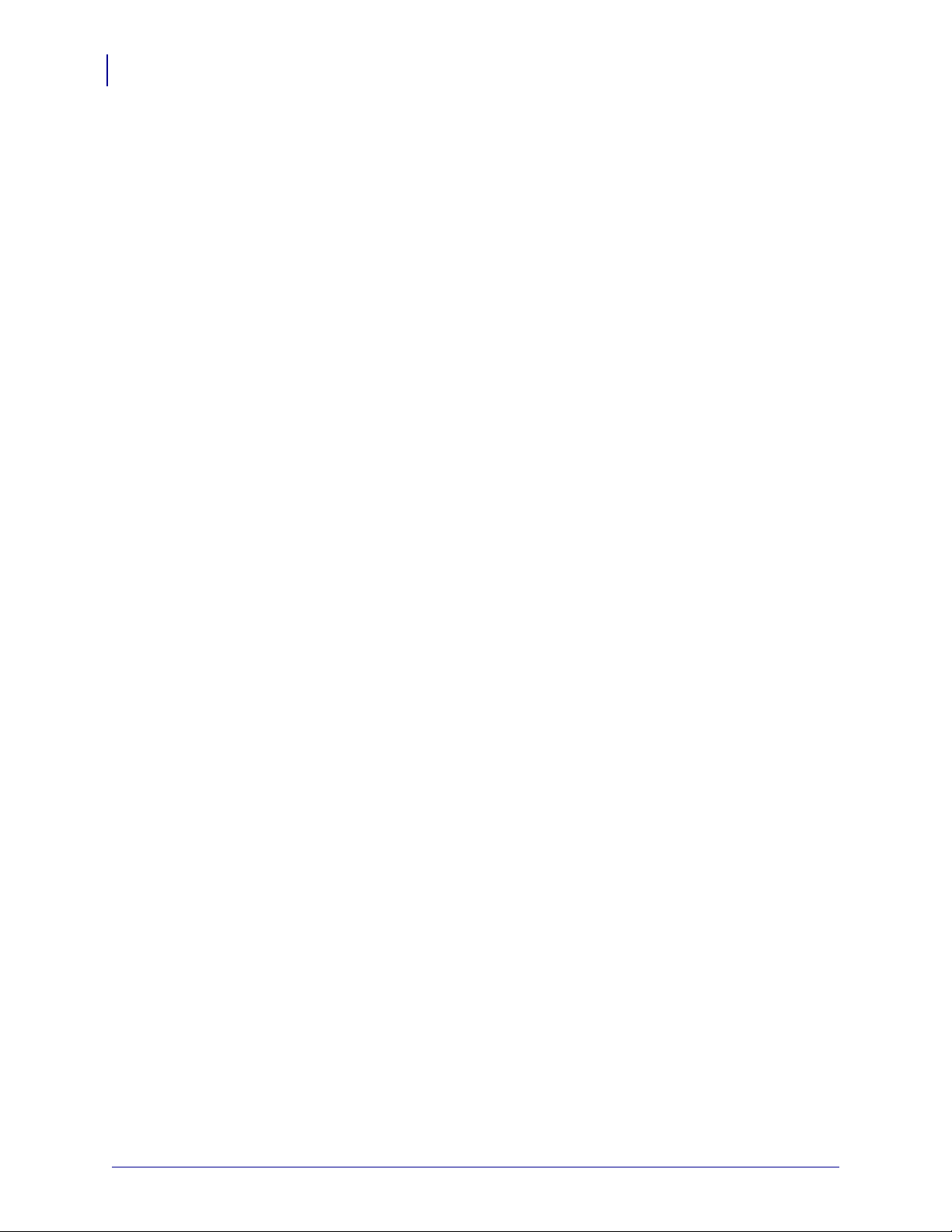
Contents
4
3 • Getting Started . . . . . . . . . . . . . . . . . . . . . . . . . . . . . . . . . . . . . . . . . . . . . . . . . 43
Before You Begin . . . . . . . . . . . . . . . . . . . . . . . . . . . . . . . . . . . . . . . . . . . . . . . . . . . . . . 44
Assigning an IP Address . . . . . . . . . . . . . . . . . . . . . . . . . . . . . . . . . . . . . . . . . . . . . . . . . 46
With Dynamic Host Configuration Protocol (DHCP) . . . . . . . . . . . . . . . . . . . . . . . . . 46
Without DHCP . . . . . . . . . . . . . . . . . . . . . . . . . . . . . . . . . . . . . . . . . . . . . . . . . . . . . 46
In a Non-Windows Environment . . . . . . . . . . . . . . . . . . . . . . . . . . . . . . . . . . . . . . . . 49
Setting Alerts . . . . . . . . . . . . . . . . . . . . . . . . . . . . . . . . . . . . . . . . . . . . . . . . . . . . . . . . . . 52
ZebraNet View . . . . . . . . . . . . . . . . . . . . . . . . . . . . . . . . . . . . . . . . . . . . . . . . . . . . . 52
ZebraLink . . . . . . . . . . . . . . . . . . . . . . . . . . . . . . . . . . . . . . . . . . . . . . . . . . . . . . . . . 54
Checking Printer Configuration Settings . . . . . . . . . . . . . . . . . . . . . . . . . . . . . . . . . . . . . 58
ZebraNet View . . . . . . . . . . . . . . . . . . . . . . . . . . . . . . . . . . . . . . . . . . . . . . . . . . . . . . 58
Browser . . . . . . . . . . . . . . . . . . . . . . . . . . . . . . . . . . . . . . . . . . . . . . . . . . . . . . . . . . . 60
Setting Up a ZebraNet Connect IP . . . . . . . . . . . . . . . . . . . . . . . . . . . . . . . . . . . . . . . . . 63
Windows NT 4.0/Windows 2000 . . . . . . . . . . . . . . . . . . . . . . . . . . . . . . . . . . . . . . . . 63
Windows 95/98/Me . . . . . . . . . . . . . . . . . . . . . . . . . . . . . . . . . . . . . . . . . . . . . . . . . . 64
IPX (NetWare) . . . . . . . . . . . . . . . . . . . . . . . . . . . . . . . . . . . . . . . . . . . . . . . . . . . . . . 65
Enabling Protocols . . . . . . . . . . . . . . . . . . . . . . . . . . . . . . . . . . . . . . . . . . . . . . . . . . . . . . 66
WebView . . . . . . . . . . . . . . . . . . . . . . . . . . . . . . . . . . . . . . . . . . . . . . . . . . . . . . . . . . 66
ZebraNet View . . . . . . . . . . . . . . . . . . . . . . . . . . . . . . . . . . . . . . . . . . . . . . . . . . . . . 69
Defaulting the PSII . . . . . . . . . . . . . . . . . . . . . . . . . . . . . . . . . . . . . . . . . . . . . . . . . . . . . . 70
WebView . . . . . . . . . . . . . . . . . . . . . . . . . . . . . . . . . . . . . . . . . . . . . . . . . . . . . . . . . 70
ZebraNet View . . . . . . . . . . . . . . . . . . . . . . . . . . . . . . . . . . . . . . . . . . . . . . . . . . . . . 71
Test Button . . . . . . . . . . . . . . . . . . . . . . . . . . . . . . . . . . . . . . . . . . . . . . . . . . . . . . . . 72
4 • Printing Configurations . . . . . . . . . . . . . . . . . . . . . . . . . . . . . . . . . . . . . . . . . 73
BSD (Berkeley Software Distribution)-Style Print Queue . . . . . . . . . . . . . . . . . . . . . . . . . 74
Configuring the Print Queue . . . . . . . . . . . . . . . . . . . . . . . . . . . . . . . . . . . . . . . . . . . 74
System V Queue Installation . . . . . . . . . . . . . . . . . . . . . . . . . . . . . . . . . . . . . . . . . . . . . . 75
Configuring Operating System V Queue for ZebraNet Printing . . . . . . . . . . . . . . . . . 75
Prerequisites . . . . . . . . . . . . . . . . . . . . . . . . . . . . . . . . . . . . . . . . . . . . . . . . . . . . . . 75
UNIX Configuration . . . . . . . . . . . . . . . . . . . . . . . . . . . . . . . . . . . . . . . . . . . . . . . . . . 75
5 • NetWare Print Configuration . . . . . . . . . . . . . . . . . . . . . . . . . . . . . . . . . . . . . 77
Printing in PServer Mode . . . . . . . . . . . . . . . . . . . . . . . . . . . . . . . . . . . . . . . . . . . . . . . . . 78
6 • Using Printing Protocols . . . . . . . . . . . . . . . . . . . . . . . . . . . . . . . . . . . . . . . . 81
IPP . . . . . . . . . . . . . . . . . . . . . . . . . . . . . . . . . . . . . . . . . . . . . . . . . . . . . . . . . . . . . . . . . 82
FTP . . . . . . . . . . . . . . . . . . . . . . . . . . . . . . . . . . . . . . . . . . . . . . . . . . . . . . . . . . . . . . . . . 83
45537L-005 Rev. A ZebraNet PrintServer II User Guide 4/21/09
Page 5
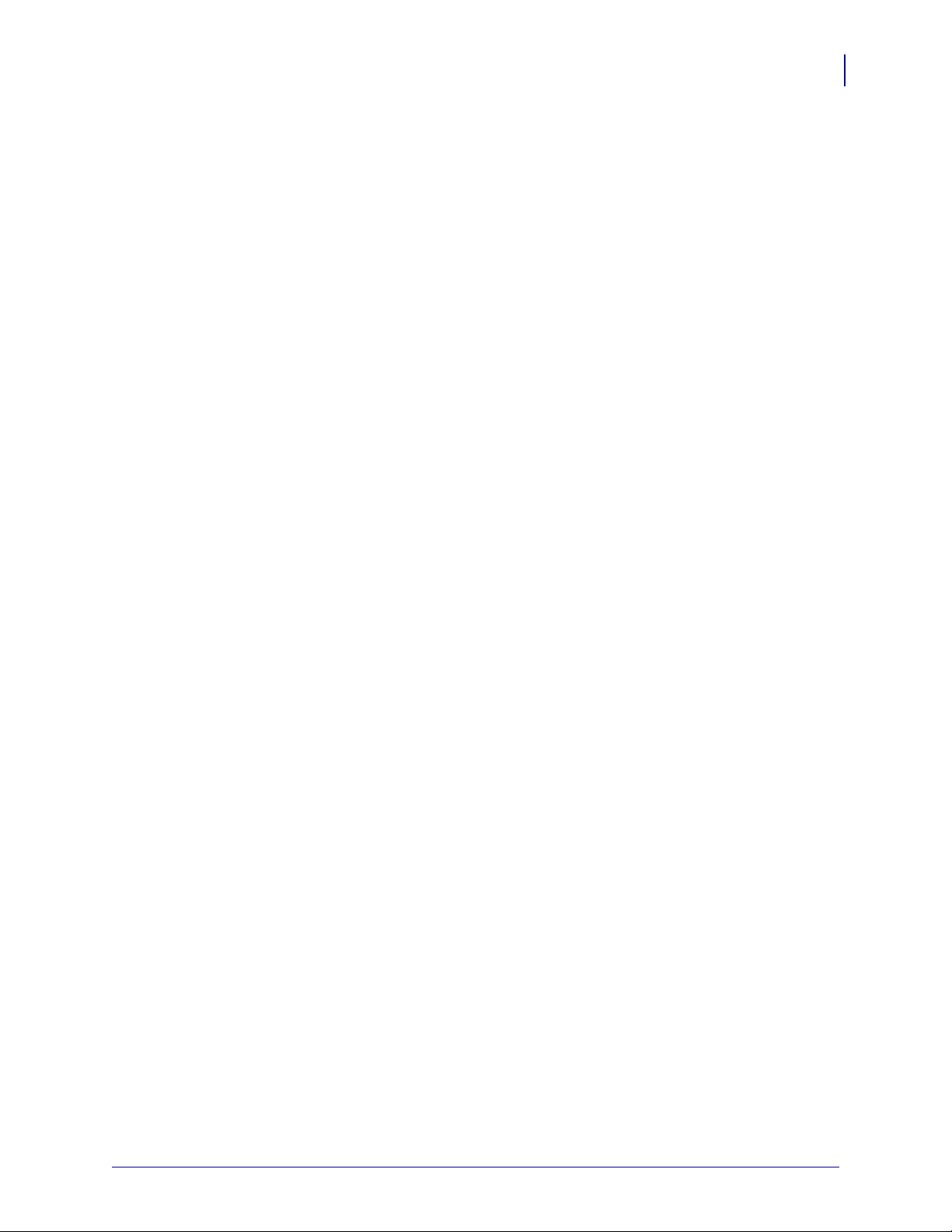
Contents
A • PrintServer II . . . . . . . . . . . . . . . . . . . . . . . . . . . . . . . . . . . . . . . . . . . . . . . . . . 85
PSII Features . . . . . . . . . . . . . . . . . . . . . . . . . . . . . . . . . . . . . . . . . . . . . . . . . . . . . . . . . . 86
Status and Configuration . . . . . . . . . . . . . . . . . . . . . . . . . . . . . . . . . . . . . . . . . . . . . . 86
Print Server Status . . . . . . . . . . . . . . . . . . . . . . . . . . . . . . . . . . . . . . . . . . . . . . . . . . . 95
Reset . . . . . . . . . . . . . . . . . . . . . . . . . . . . . . . . . . . . . . . . . . . . . . . . . . . . . . . . . . . . . 97
Restore . . . . . . . . . . . . . . . . . . . . . . . . . . . . . . . . . . . . . . . . . . . . . . . . . . . . . . . . . . . 98
B • ZebraLink . . . . . . . . . . . . . . . . . . . . . . . . . . . . . . . . . . . . . . . . . . . . . . . . . . . . 99
WebView . . . . . . . . . . . . . . . . . . . . . . . . . . . . . . . . . . . . . . . . . . . . . . . . . . . . . . . . . . . . 100
Home Page . . . . . . . . . . . . . . . . . . . . . . . . . . . . . . . . . . . . . . . . . . . . . . . . . . . . . . . 100
Alert Setup . . . . . . . . . . . . . . . . . . . . . . . . . . . . . . . . . . . . . . . . . . . . . . . . . . . . . . . . 109
C • ZebraNet Utilities . . . . . . . . . . . . . . . . . . . . . . . . . . . . . . . . . . . . . . . . . . . . . 115
ZebraNet View . . . . . . . . . . . . . . . . . . . . . . . . . . . . . . . . . . . . . . . . . . . . . . . . . . . . . . . . .116
ZebraNet Alert . . . . . . . . . . . . . . . . . . . . . . . . . . . . . . . . . . . . . . . . . . . . . . . . . . . . . . . . .119
PSII Alerts . . . . . . . . . . . . . . . . . . . . . . . . . . . . . . . . . . . . . . . . . . . . . . . . . . . . . . . . .119
ZebraLink Alerts . . . . . . . . . . . . . . . . . . . . . . . . . . . . . . . . . . . . . . . . . . . . . . . . . . . . .119
ZebraNet Alert Using SNMP . . . . . . . . . . . . . . . . . . . . . . . . . . . . . . . . . . . . . . . . . . 120
Sending Email to Your Zebra Printer . . . . . . . . . . . . . . . . . . . . . . . . . . . . . . . . . . . . 121
Open Alert . . . . . . . . . . . . . . . . . . . . . . . . . . . . . . . . . . . . . . . . . . . . . . . . . . . . . . . . 125
ZebraNet Connect . . . . . . . . . . . . . . . . . . . . . . . . . . . . . . . . . . . . . . . . . . . . . . . . . . . . . 125
ZebraNet View Java Applet . . . . . . . . . . . . . . . . . . . . . . . . . . . . . . . . . . . . . . . . . . . . . 126
5
D • Hardware Troubleshooting . . . . . . . . . . . . . . . . . . . . . . . . . . . . . . . . . . . . . 129
Troubleshooting the PSII . . . . . . . . . . . . . . . . . . . . . . . . . . . . . . . . . . . . . . . . . . . . . . . . 130
Resetting to Factory Defaults . . . . . . . . . . . . . . . . . . . . . . . . . . . . . . . . . . . . . . . . . 130
Status Indicator . . . . . . . . . . . . . . . . . . . . . . . . . . . . . . . . . . . . . . . . . . . . . . . . . . . 130
ZebraNet View Utility Discovery or Configuration Problems . . . . . . . . . . . . . . . . . . 131
Unable to Print . . . . . . . . . . . . . . . . . . . . . . . . . . . . . . . . . . . . . . . . . . . . . . . . . . . . 131
Unable to Configure Device . . . . . . . . . . . . . . . . . . . . . . . . . . . . . . . . . . . . . . . . . . 131
HP JetAdmin or HP Web JetAdmin . . . . . . . . . . . . . . . . . . . . . . . . . . . . . . . . . . . 131
E • Frequently Asked Questions . . . . . . . . . . . . . . . . . . . . . . . . . . . . . . . . . . . 133
FAQs . . . . . . . . . . . . . . . . . . . . . . . . . . . . . . . . . . . . . . . . . . . . . . . . . . . . . . . . . . . . . . . 134
4/21/09 ZebraNet PrintServer II User Guide 45537L-005 Rev. A
Page 6
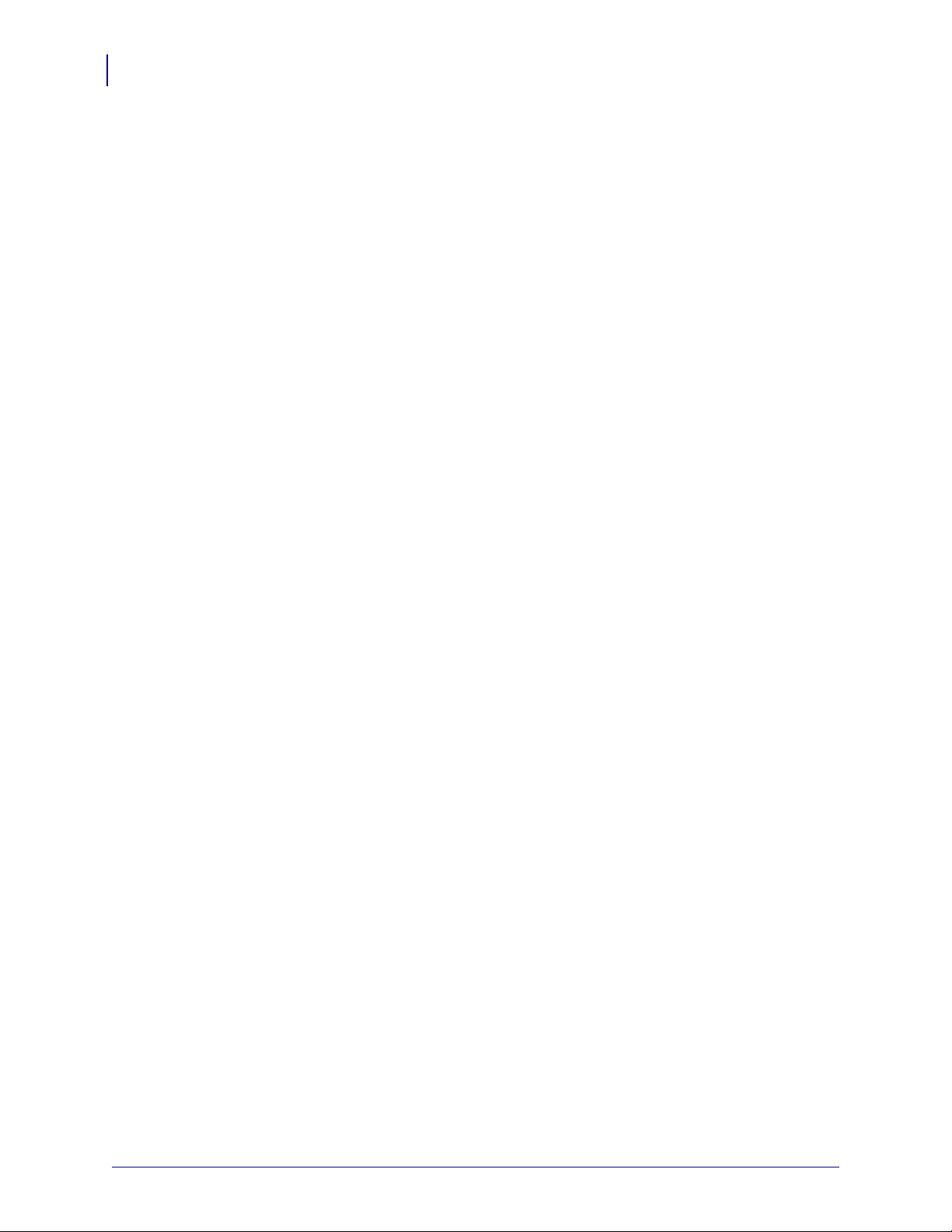
Contents
6
Glossary . . . . . . . . . . . . . . . . . . . . . . . . . . . . . . . . . . . . . . . . . . . . . . . . . . . . . . . . 137
Index . . . . . . . . . . . . . . . . . . . . . . . . . . . . . . . . . . . . . . . . . . . . . . . . . . . . . . . . . . . 141
45537L-005 Rev. A ZebraNet PrintServer II User Guide 4/21/09
Page 7
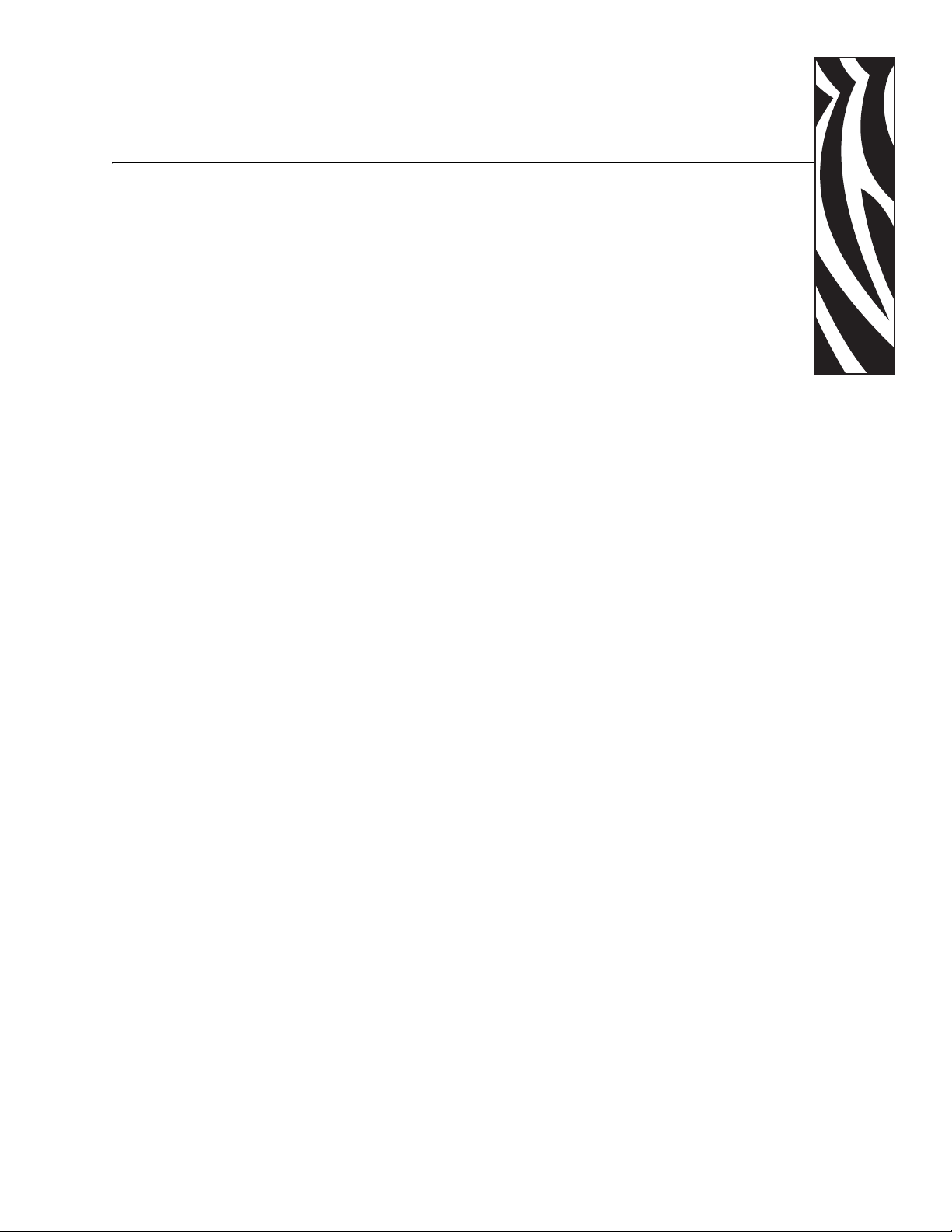
Preface
The Preface discusses the topics and illustrates standards that are used throughout this guide.
Contents
Who Should Use This Document. . . . . . . . . . . . . . . . . . . . . . . . . . . . . . . . . . . . . . . . . . . 10
How This Document Is Organized . . . . . . . . . . . . . . . . . . . . . . . . . . . . . . . . . . . . . . . . . . 10
Contacts. . . . . . . . . . . . . . . . . . . . . . . . . . . . . . . . . . . . . . . . . . . . . . . . . . . . . . . . . . . . . . 11
Document Conventions . . . . . . . . . . . . . . . . . . . . . . . . . . . . . . . . . . . . . . . . . . . . . . . . . . 12
Related Documents . . . . . . . . . . . . . . . . . . . . . . . . . . . . . . . . . . . . . . . . . . . . . . . . . . . . . 14
4/21/09 ZebraNet PrintServer II User Guide 45537L-005 Rev. A
Page 8
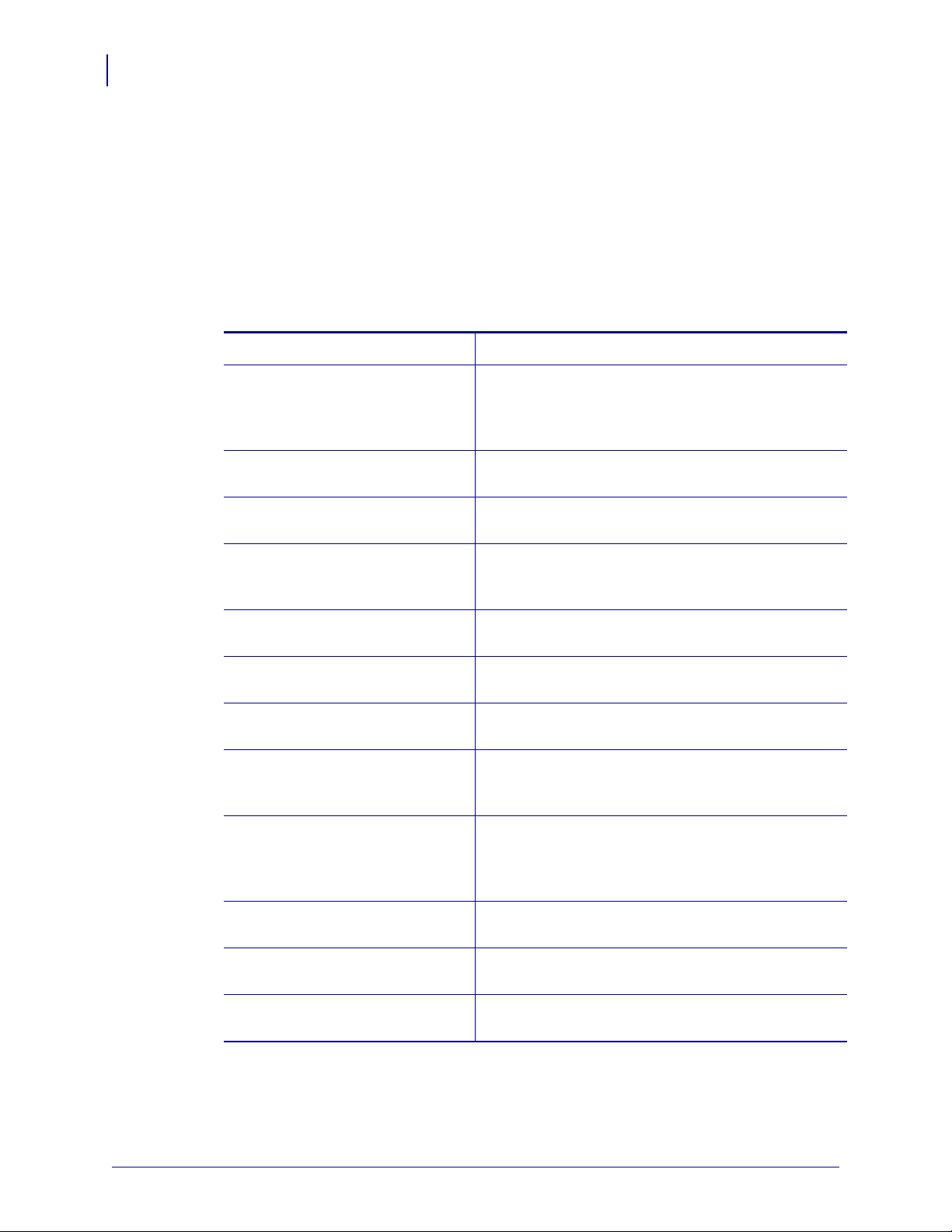
Preface
10
Who Should Use This Document
Who Should Use This Document
This User Guide is intended to be used by any person who will install and work with the
ZebraNet PrintServer II.
How This Document Is Organized
The ZebraNet PrintServer II User and Reference Guide consists of these chapters:
Title Content Description
Introduction This chapter provides a high-level overview of the
Installation This chapter provides information on how to install
Getting Started This chapter provides you with information on how to
ZebraNet PrintServer II (PSII), installation
instructions, standard network configurations, and
how to work with PSII.
PSII (external and internal) and the ZebraNet Utilities.
work with the most frequently used PSII features.
Printing Configurations This chapter provides information and instructions on
configuring your printer for remote BSD-style LPD
printing on the UNIX operating system.
NetWare Print Configuration This chapter provides you with instructions on how to
configure Novell’s NetWar e for printing to PSII.
Using Printing Pro toc ol s This chapter provides information and steps to set up
your PSII to support Internet Printing Protocol (IPP).
PrintServer II
ZebraLink
(for ZebraLink-enabled printers)
ZebraNet Utilities This appendix provides you with details on ZebraNet
Hardware Troubleshooting This section provides you with solutions to known
Frequently Asked Questions This section is a compiled group of frequently asked
Glossary This section is a glossary of terms that are specific to
This appendix provides you with details on the most
commonly used PSII features.
This appendix provides you with detailed information
that allows you to use the enhanced functionality of
your ZebraLink-enabled printer with the PSII.
Utilities, the software suite of printer administration
tools that complements and enhances both ZebraLink
and the ZebraNet family of connectivity products.
issues.
questions (FAQs) about PSII.
the PSII.
45537L-005 ZebraNet PrintServer II User Guide 4/21/09
Page 9
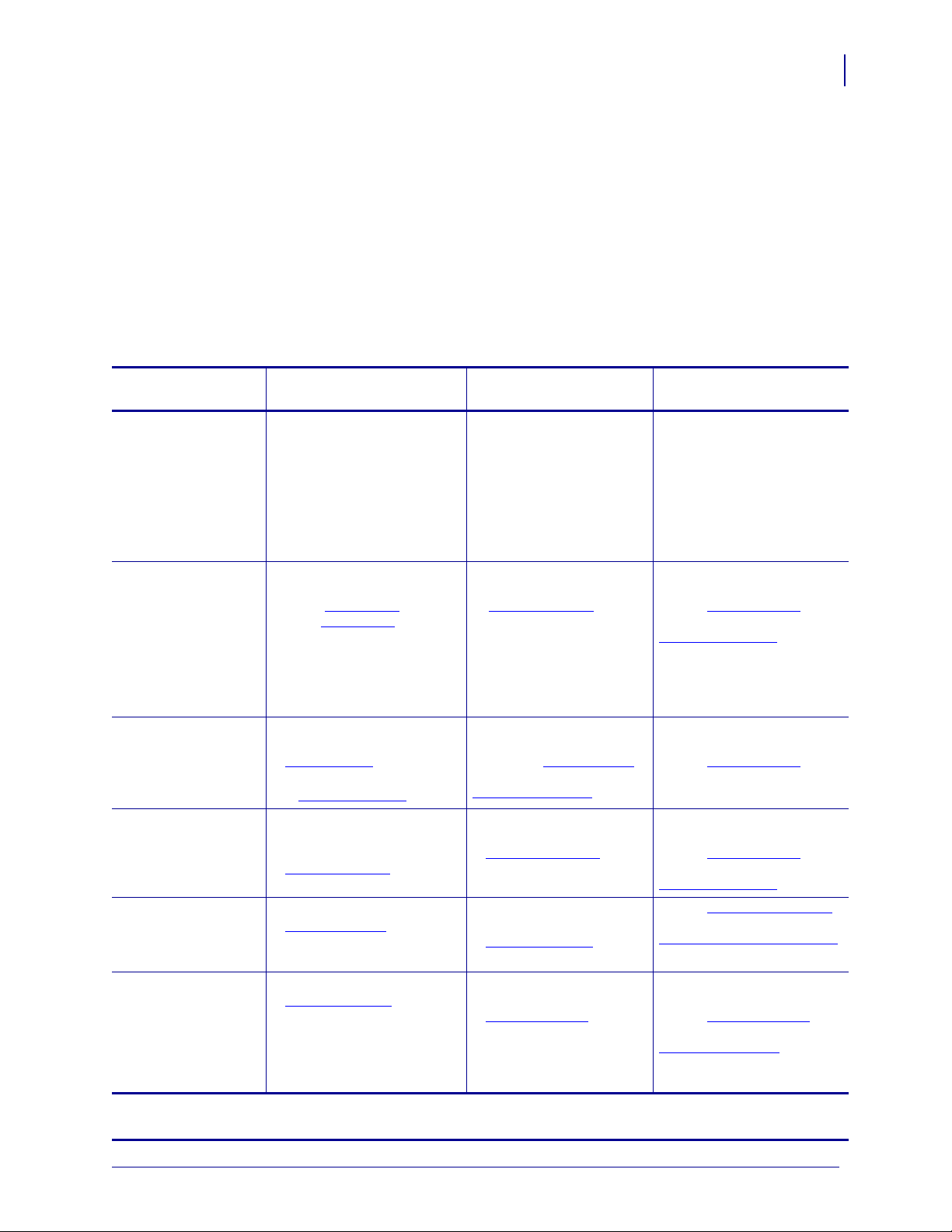
Contacts
About This DocumentPreface
Technical Support via the Internet is available 24 hours per day, 365 days per year.
Web Site: www.zebra.com
E-mail Back Technical Library:
E-mail address: emb@zebra.com
Subject line: Emaillist
Self Service Knowledge Base: www.zebra.com/knowledgebase
Online Case Registration: www.zebra.com/techrequest
Contacts
11
Which Department
Do You Need?
Regional Headquarters
Technical Support
For questions on the
operation of Zebra
equipment and software,
please call your distributor.
For additional assistance,
contact us.
Please have your model and
serial numbers available.
Repair Service
Department
For back-to-base service and
repair.
Technical Tr aining
Department
For Zebra product training
courses.
Inquiry Department
For product literature and
distributor and dealer
information.
Customer Service
Department (US)
Internal Sales
Department (UK)
For printers, parts, media,
and ribbon, please call your
distributor or contact us.
Key: T: Telephone
F: Facsimile
E: E-mail
The Americas
Zebra Technologies Inter national,
LLC
333 Corporate W oods Parkway
Vernon Hills, IL 60061-3109
U.S.A.
T: +1 847 793 2600
Toll-free +1 800 423 0422
F: +1 847 913 8766
T: +1 877 ASK ZEBRA (275 9327)
F: +1 847 913 2578
Hardware: ts1@zebra.com
Software: ts3@zebra.com
Kiosk printers:
T: +1 866 322 5202
E: kiosksupport@zebra.com
T: +1 877 ASK ZEBRA (275 9327)
F: +1 847 821 1797
E: repair@zebra.com
To request a repair in the U.S.,
go to www.zebra.com/repair
T: +1 847 793 6868
T: +1 847 793 6864
F: +1 847 913 2578
E: ttamerica@zebra.com
T: +1 877 ASK ZEBRA (275 9327)
E: inquiry4@zebra.com
T: +1 877 ASK ZEBRA (275 9327)
E: clientcare@zebra.com
.
Europe, Africa,
Middle East, India
Zebra Technologies Europe
Limited
Dukes Meadow
Millboard Road
Bourne End
Buckinghamshire, SL8 5XF
United Kingdom
T: +44 (0) 1628 556000
F: +44 (0) 1628 556001
T: +44 (0) 1628 556039
F: +44 (0) 1628 556003
E: Tseurope@zebra.com
T: +44 (0) 1772 693069
F: +44 (0) 1772 693046
New requests: ukrma@zebra.com
Status updates:
repairupdate@zebra.com
T: +44 (0) 1628 556000
F: +44 (0) 1628 556001
E: Eurtraining@zebra.com
T: +44 (0) 1628 556037
F: +44 (0) 1628 556005
E: mseurope@zebra.com
T: +44 (0) 1628 556032
F: +44 (0) 1628 556001
E: cseurope@zebra.com
Asia Pacific
Zebra Technologies Asia
Pacific Pte. Ltd.
120 Robinson Road
#06-01 Parakou Building
Singapore 068913
T: + 65 6858 0722
F: +65 6885 0838
T: +65 6858 0722
F: +65 6885 0838
E: China: tschina@zebra.com
All other areas:
tsasiapacific@zebra.com
T: +65 6858 0722
F: +65 6885 0838
E: China: tschina@zebra.com
All other areas:
tsasiapacific@zebra.com
T: + 65 6858 0722
F: +65 6885 0838
E: China: tschina@zebra.com
All other areas:
tsasiapacific@zebra.com
E: China: GCmarketing@zebra.com
All other areas:
AP ACChannelmarketing@zebra.com
T: +65 6858 0722
F: +65 6885 0836
E: China: order-csr@zebra.com
All other areas:
csasiapacific@zebra.com
4/21/09 ZebraNet PrintServer II User Guide 45537L-005
Page 10
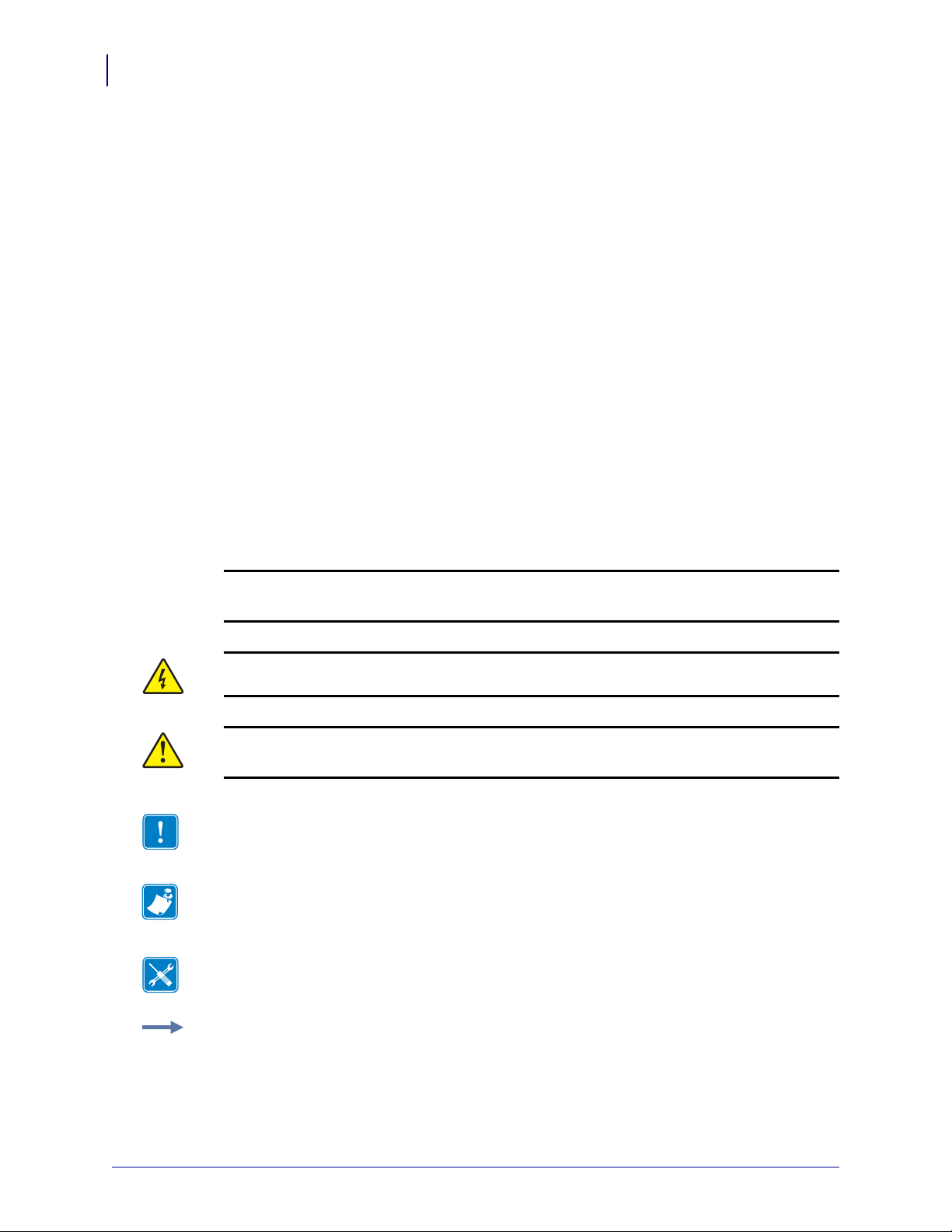
About This DocumentPreface
12
Document Conventions
Document Conventions
The following conventions are used throughout this document to convey certain information:
About this Chapter Sections These sections list and describe each main section of the
chapter, includ ing the initial page numbers of th ose sections. These se ctions primarily serve as
hyperlink components for the Adobe Acrobat .pdf version of this guide.
Alternate Color (online only) Cross-references contain hot links to other sections in this
guide. If you are viewing this guide online in .pdf format, you can click the cross-reference
(royal blue text) to jump directly to its location.
Command Line Examples All command line examples appear in
example, you would type the following to get to the Post-Install scripts in the
Courier font. For
bin directory:
Ztools
Files and Directories All file names and directories appear in Courier font. For
example, the
Zebra<version number>.tar file and the /root directory.
Caution, Important, Note, Tools, and Example These topics are defined in the
following example:
Caution • Advises you that failure to take or avoid a specified action could result in loss of
data.
Caution • Warns you of a potential electric shock situation.
Caution • Advises you that failure to take or avoid a specified action could result in
personal injury.
Important • Provides information that is essential to the completion of a task.
Note • Indicates neutral or positive information that emph asiz es or supple ments important
points of the main text.
Tools • Identifies the tools you need to accomplish a task.
Example • Provides an example, often a scenario, to better clarify a section of text.
45537L-005 ZebraNet PrintServer II User Guide 4/21/09
Page 11
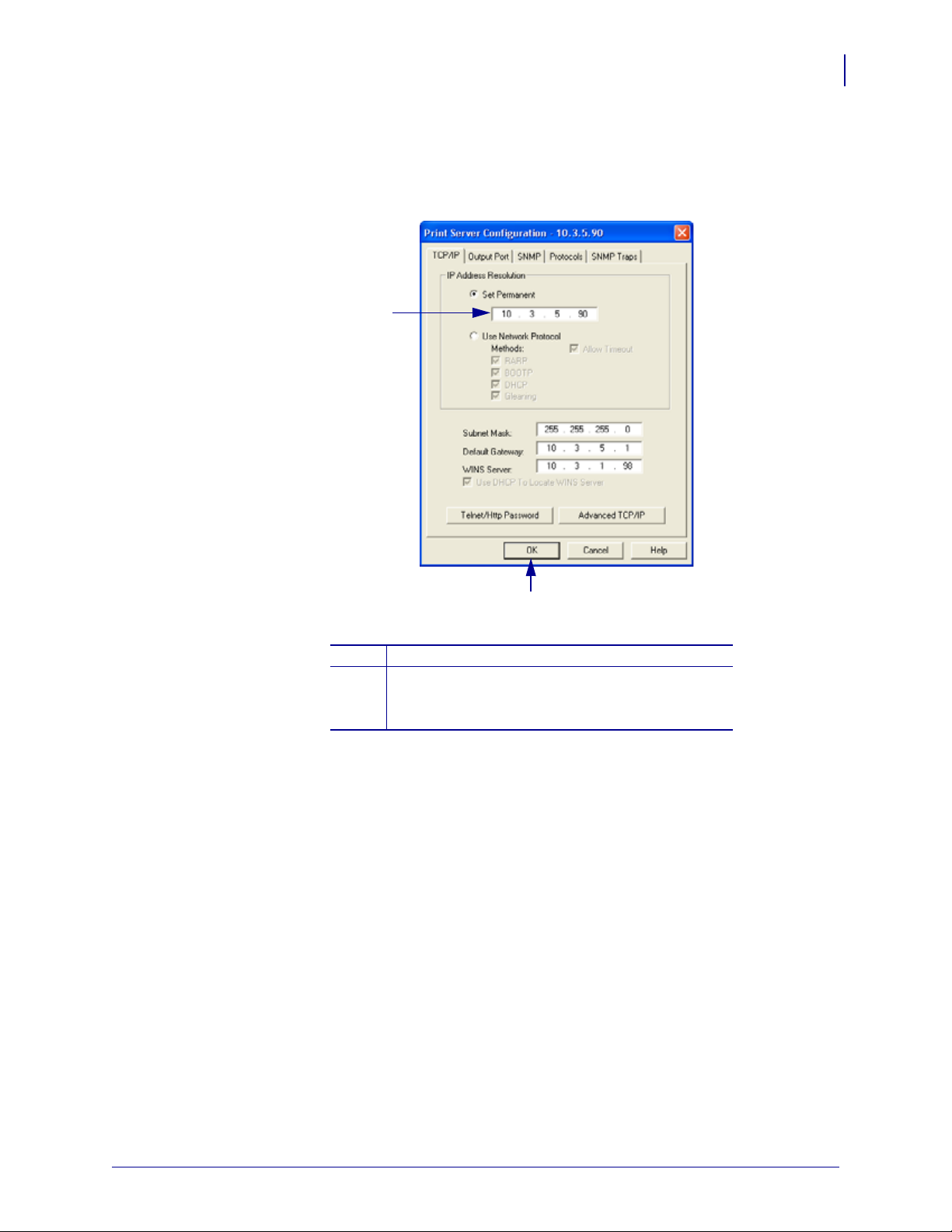
About This DocumentPreface
1
2
Document Conventions
Illustration Instructions Used when an illustration contains either information about a
dialog box or step(s) to accomplish in a dialog box.
One illustration instruction identifies a section of the dialog box and the other shows steps to
follow .
13
Set Permanent text-box.
1
a. In the Set Permanent text-box, type in the print
2
server’s IP address.
b. When you are finished, click OK.
4/21/09 ZebraNet PrintServer II User Guide 45537L-005
Page 12
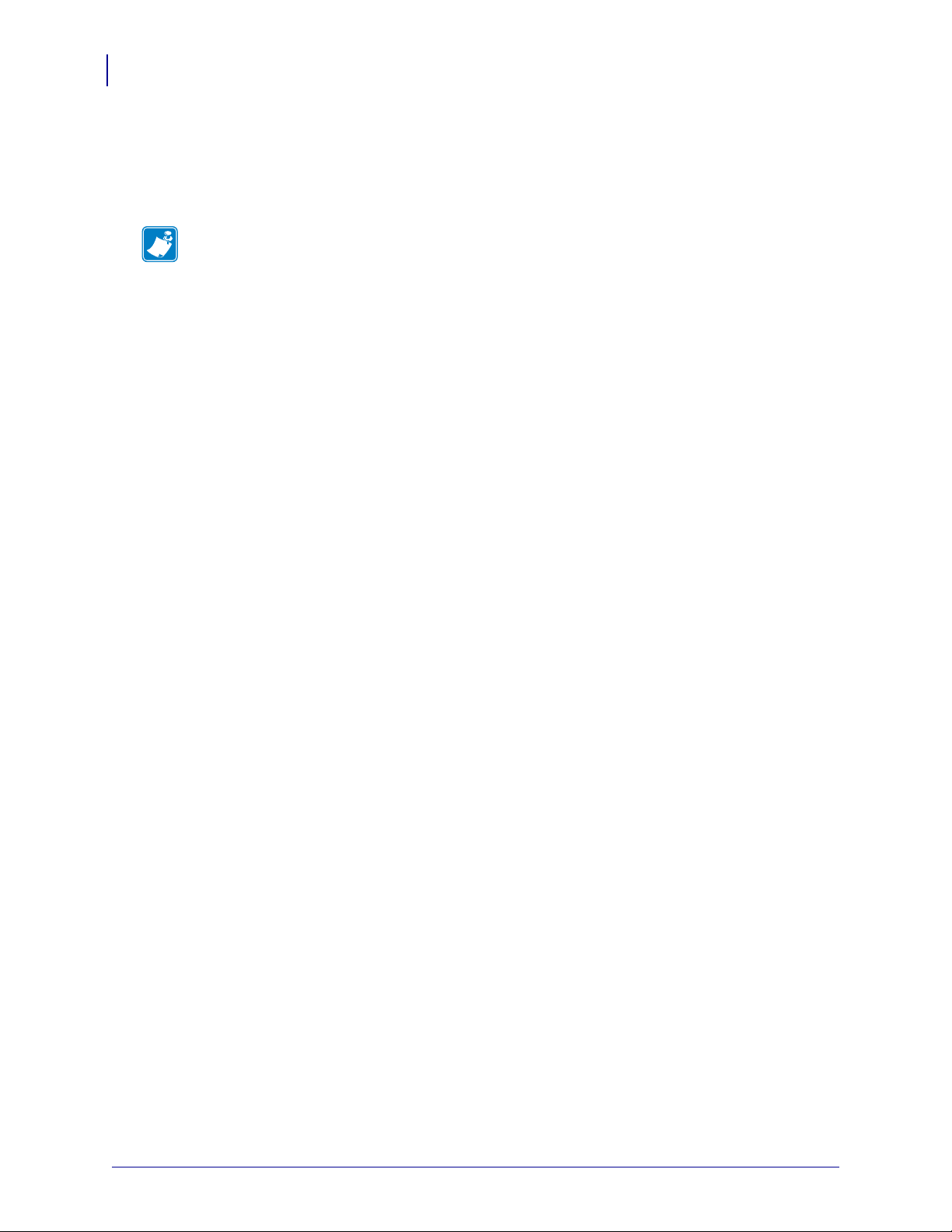
About This DocumentPreface
14
Related Documents
Related Documents
In addition to the ZebraNet PrintServer User Guide, the following do cuments might be helpful
references while using
Note • Most of these documents are available on our Web site.
• ZPL II
• ZPL II® Programming Guide For x.10 through x.13 Firmware
• EPL2 Programmer’s Manual
• EPL1 Line Mode Manual
PSII:
®
Programming Guide For Firmware Version x.14 and later
45537L-005 ZebraNet PrintServer II User Guide 4/21/09
Page 13
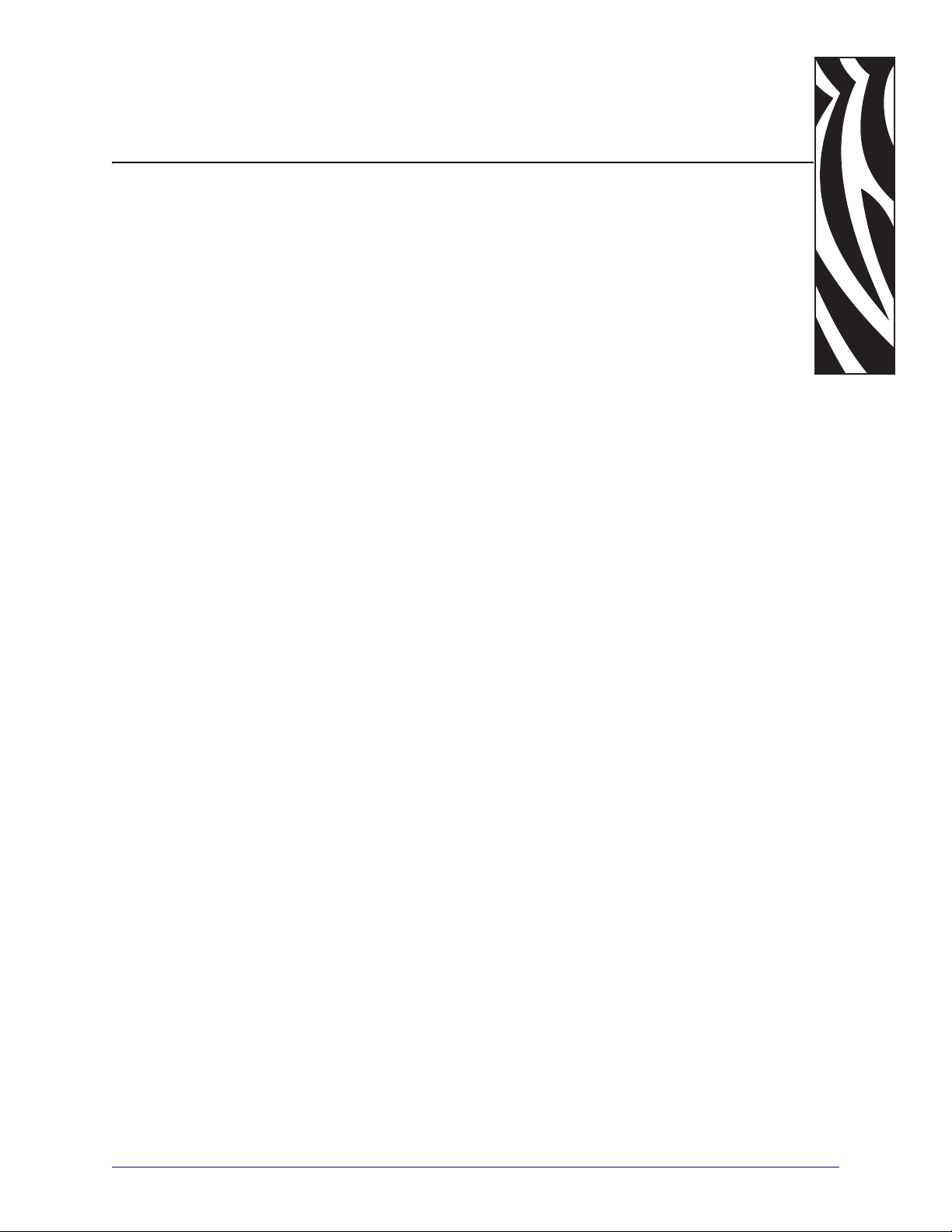
1
Introduction
This chapter provides a high-level overview of the PrintServer II (PSII), installation types,
standard network configurations, and how to work with
PSII.
Contents
Overview . . . . . . . . . . . . . . . . . . . . . . . . . . . . . . . . . . . . . . . . . . . . . . . . . . . . . . . . . . . . . 16
Illustration. . . . . . . . . . . . . . . . . . . . . . . . . . . . . . . . . . . . . . . . . . . . . . . . . . . . . . . . . . . 16
Requirements. . . . . . . . . . . . . . . . . . . . . . . . . . . . . . . . . . . . . . . . . . . . . . . . . . . . . . . . . . 18
Operating Systems . . . . . . . . . . . . . . . . . . . . . . . . . . . . . . . . . . . . . . . . . . . . . . . . . . . 18
Browser Support . . . . . . . . . . . . . . . . . . . . . . . . . . . . . . . . . . . . . . . . . . . . . . . . . . . . . 18
Hardware . . . . . . . . . . . . . . . . . . . . . . . . . . . . . . . . . . . . . . . . . . . . . . . . . . . . . . . . . . . 19
Compatibility. . . . . . . . . . . . . . . . . . . . . . . . . . . . . . . . . . . . . . . . . . . . . . . . . . . . . . . . . . . 20
Installation Types. . . . . . . . . . . . . . . . . . . . . . . . . . . . . . . . . . . . . . . . . . . . . . . . . . . . . . . 21
PSII Specifications. . . . . . . . . . . . . . . . . . . . . . . . . . . . . . . . . . . . . . . . . . . . . . . . . . . . . . 22
04/21/2009 ZebraNet PrintServer II User Guide 45537L-005
Page 14
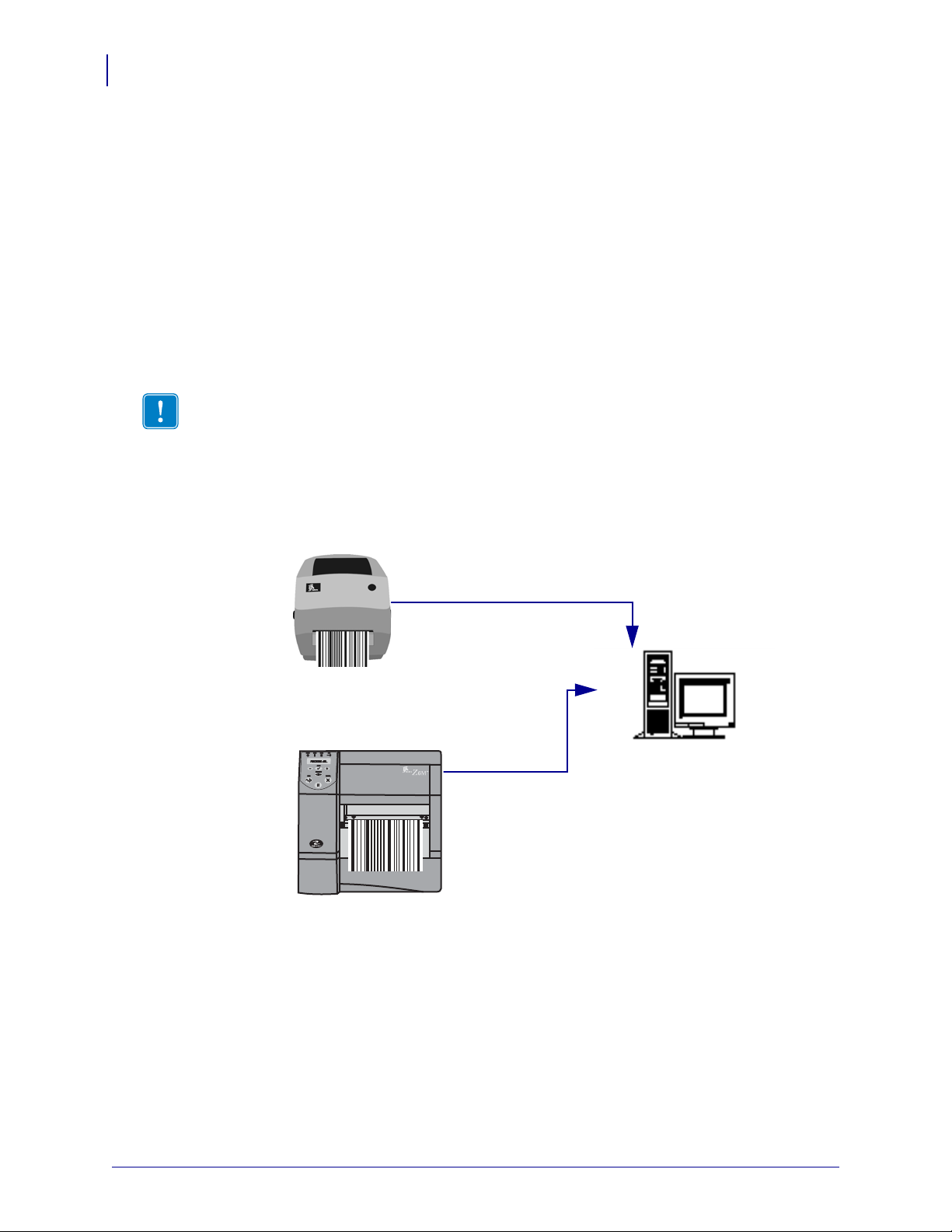
Introduction
Printer with PSII only
ZebraLink-enabled printer, with PSII
ZebraNet Utilities
1
2
3
PAUSEPAUSE
16
Overview
Overview
The PrintServer II (PSII) is an optional factory- or field-installed interface device that supports
network connection of the Zebra printer.
supports both the configuration of print server sett ings and the generation of unsolicited printer
status messages to email-equipped devices.
ZebraLink-enabled printers offer an additional set of web pages that allow the user to set
printer specific settings, as well as configure additional unsolicited alerts to be sent via email
or SNMP.
If your printer also has ZebraNet Utilities, you have even more functionality. For details, see
ZebraNet Utilities on page 17.
Important • You can download the most recent version of ZebraNet Utilities from our Web
site: www.zebra.com.
Illustration
PSII also provides a browser-type user interface that
This illustration shows the flow of all the components that work with PSII. The table that
follows identifies the compon ents and how they enhance each respective device:
45537L-005 ZebraNet PrintServer II User Guide 04/21/2009
Page 15
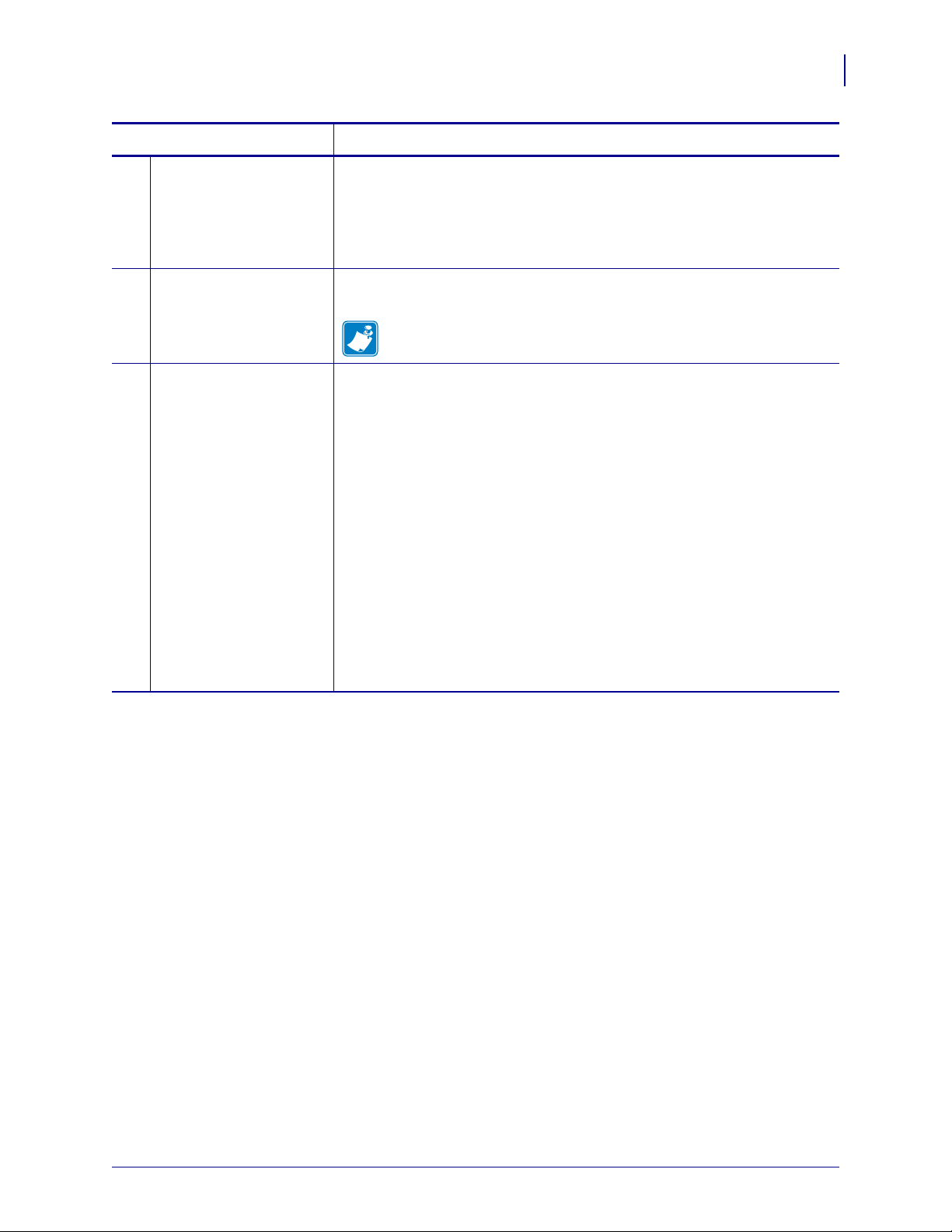
Components Description
Printer with PSII only PSII gives your printer these features:
1
• allows the remote monitoring and configuration capability of the
PSII using a browser.
• allows you to send unsolicited printer status messages via email-
enabled devices.
Introduction
Overview
17
ZebraLink-enabled
2
printer with PSII
A ZebraLink-enabled printer with PSII gives you all the above-mentioned
features (WebView and Alert).
Note • PSII can be either field- or factory-installed for additional
features. For details, see Installation Types on page 21.
ZebraNet Utilities ZebraNet® Utilities is a suite of software p rograms that work with PSII and
3
enhance the features of ZebraLink resident within ZPL-based printers. Th e
features include:
• ZebraNet Alert lets you configure multiple event alerts per device with
different alerts going to different people. You are notified of alerts from
either visual or audio cues. You can also generate advanced alert
reports.
• ZebraNet Connect IP lets you, with Windows, enable simple printer
selection of an IP addressable printer.
• ZebraNet View allows you to locate printers automatically. ZebraNet
View searches on paramete rs such as IP address, subnet, printer model,
printer status, and many other user-defined characteristics. It also offers
powerful device management capabilities.
• ZebraNet View Java Applet is a Java-based version of the popular
ZebraNet View. It gives you ZebraNet View capabilities in a nonWindows environment.
04/21/2009 ZebraNet PrintServer II User Guide 45537L-005
Page 16
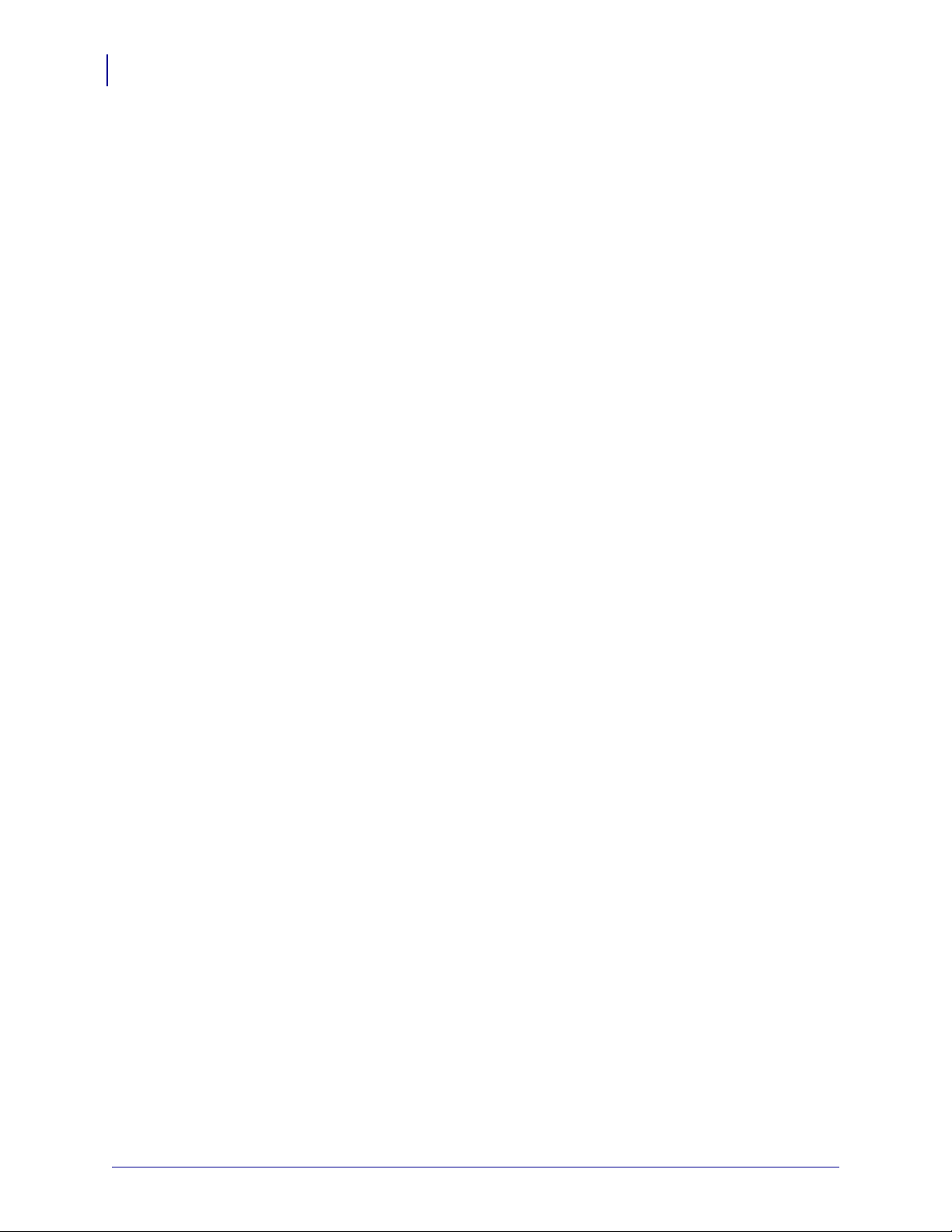
Introduction
18
Requirements
Requirements
Operating Systems
Browser Support
This section lists the minimum requirements for PSII, which include operating systems,
browser support, and hardware.
These are the platforms supported by ZebraNet Utilities:
•Windows™ NT®, 95, 98, 2000, Me
•Novell® versions 3 and 4 Netware
•UNIX
•Linux
The ZebraNet View Java Applet is supported by any Java-enabled browser:
®
®
• Internet Explorer 4.0+
• Netscape Navigator 4.08+
• Any browser that is HTML 1.1 compliant
45537L-005 ZebraNet PrintServer II User Guide 04/21/2009
Page 17
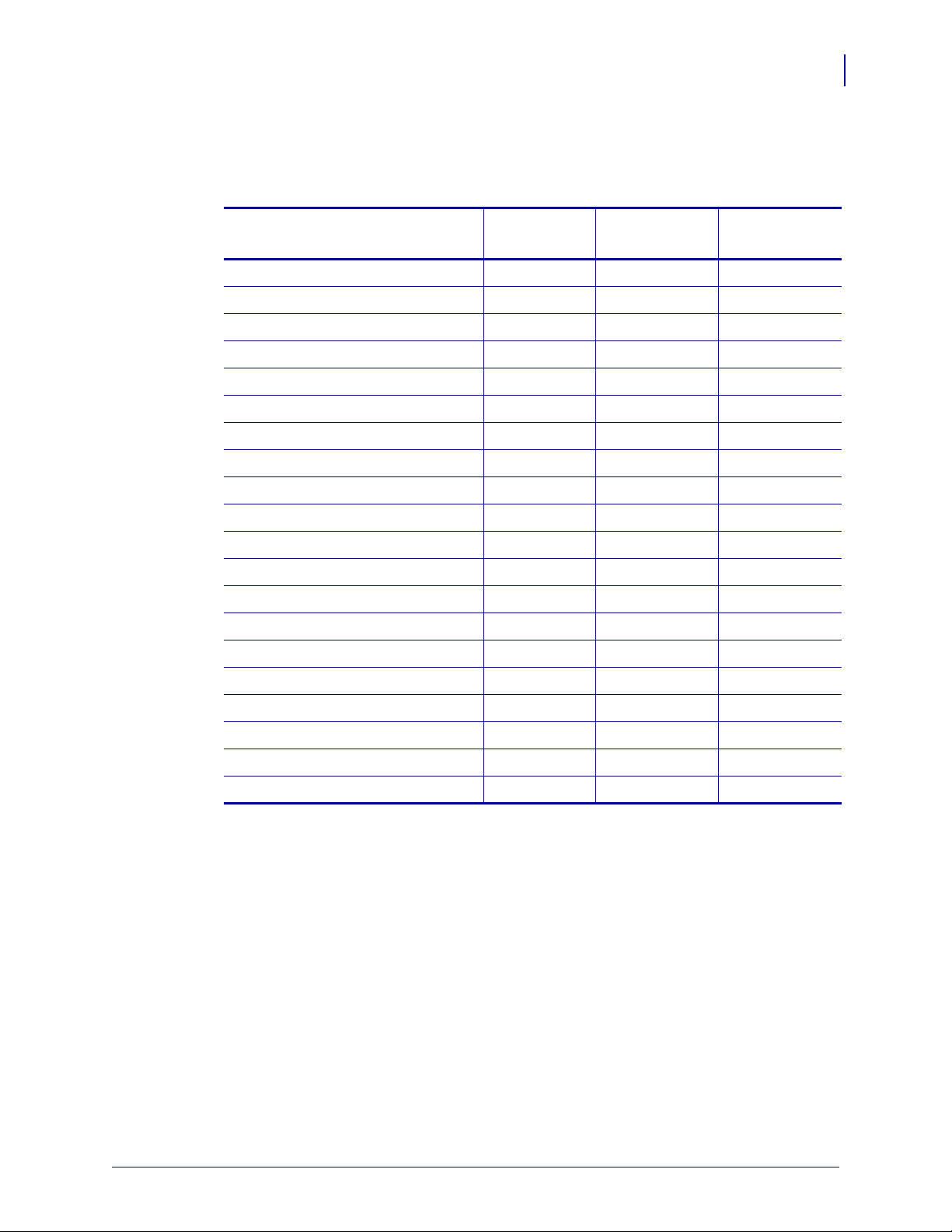
Hardware
These are the minimum hardware requirements:
Introduction
Requirements
19
Printers External
Internal
Field Upgrade
Internal
Factory
Xi Series (XiII and XiIII) • • •
Xi4 •
R140 • • •
PAX Series (excluding PAX4) • • •
Z Series
®
Stripe
®
Series •
•
Z4Mplus™ • • •
Z6Mplus™ • • •
105SL •• •
105 Se/160S •
2746 •
2746e • •
2684 •
DA402, T402 •
2844 (EPL) • •
2844-Z (ZPL) • •
Ht-146 • •
2824 • •
ZM400™ •
ZM600™ •
04/21/2009 ZebraNet PrintServer II User Guide 45537L-005
Page 18
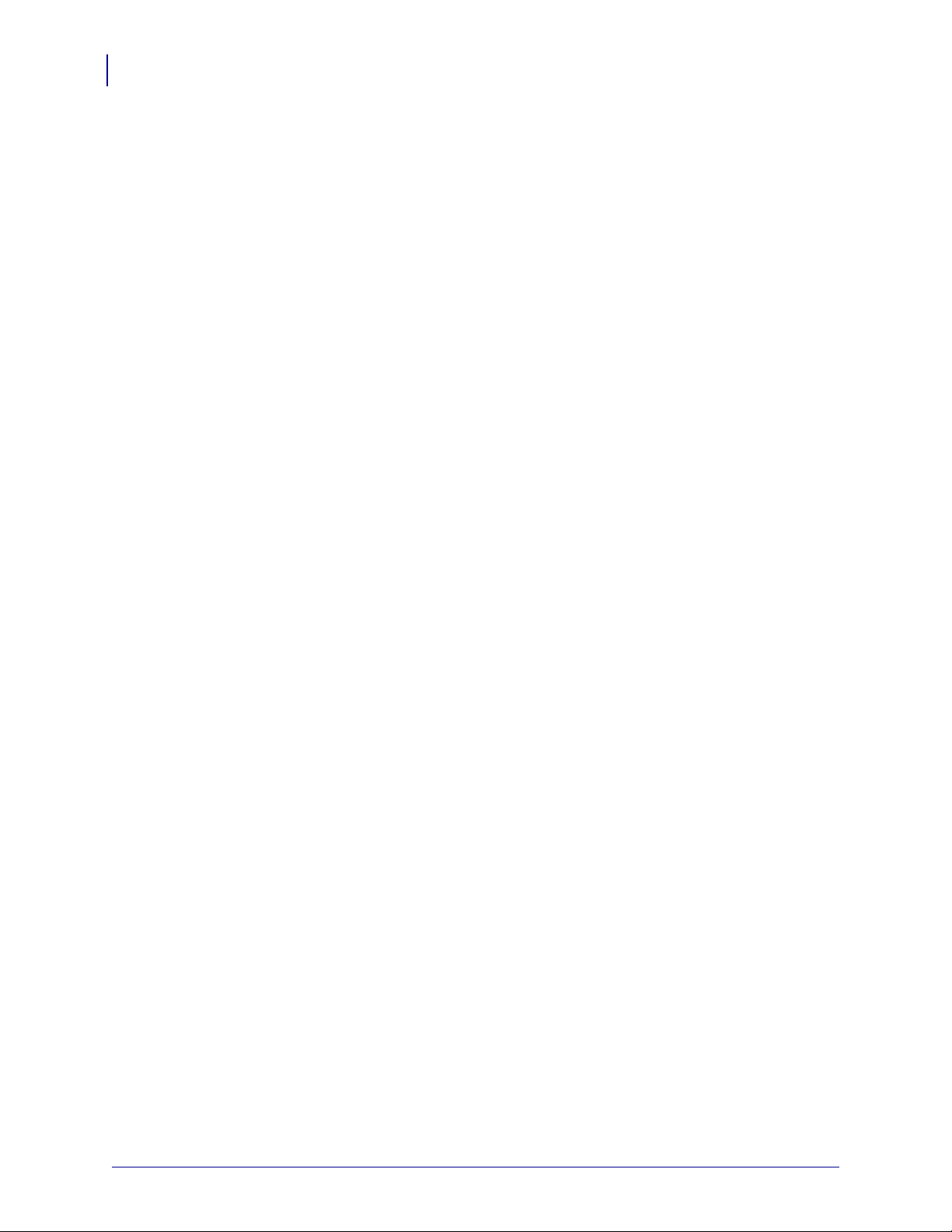
Introduction
20
Compatibility
Compatibility
This section identifies the various components that are compatible with PSII.
ZebraNet Wireless Card Socket Option (WCSO)
PSII is fully compatible with
WCSO.
Software HP JetAdmin, HP Web JetAdmin™, and HP OpenView™ all work with
PSII.
45537L-005 ZebraNet PrintServer II User Guide 04/21/2009
Page 19
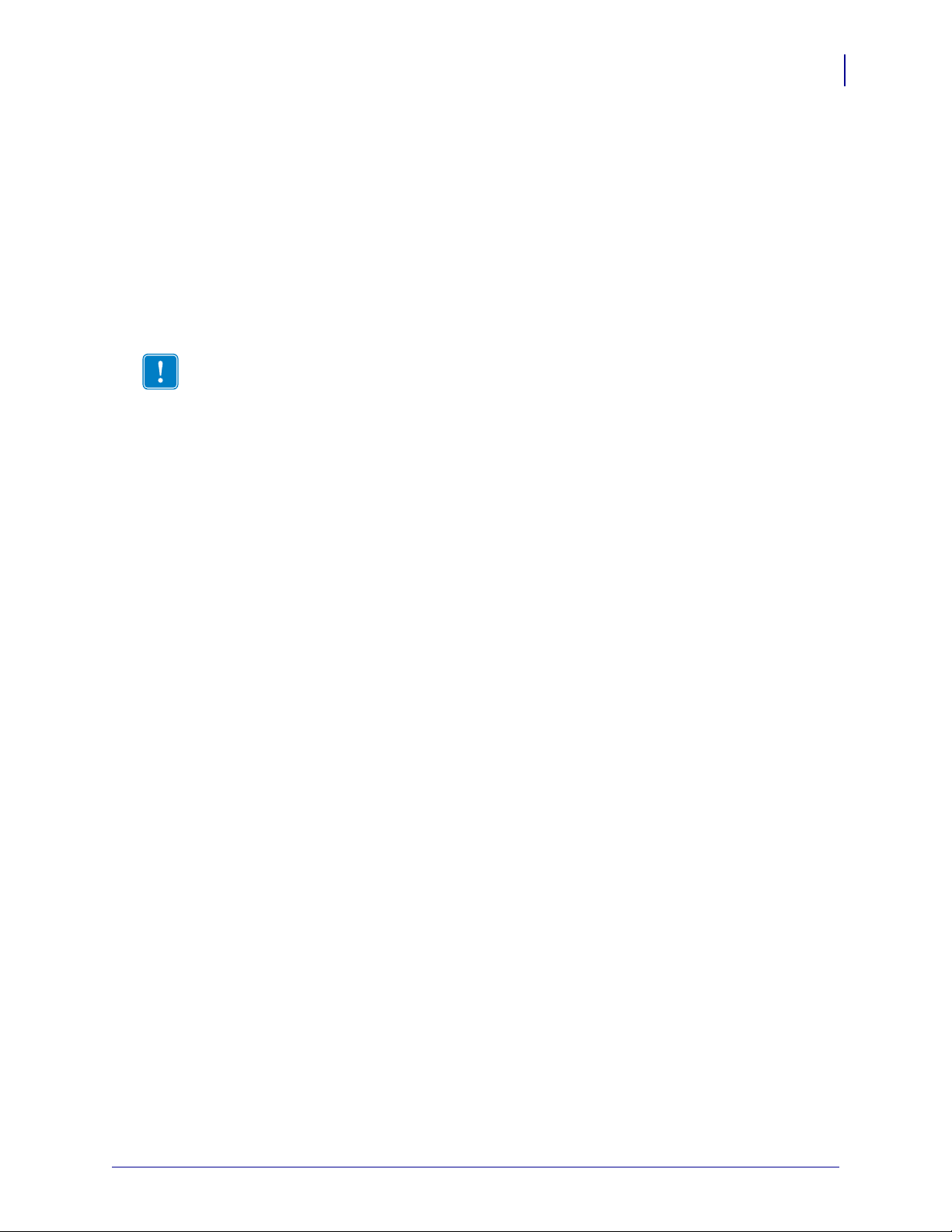
Installation Types
PSII can be factory- or field-installed, as follows:
Introduction
Installation Types
21
Factory Factory-installations are for new Zebra printers that are built with the internal
option.
Field Field-installations are for Zebra printers already in the field that do not have the
device installed. The
PSII option can be installed on existing printers, as follows:
• External PSII — attaches to the printer parallel port
Important • This installation must be performed by a qualified service technician.
Internal PSII — for the appropriate Zebra printers, this option connects directly to the
•
main logic board
PSII
PSII
04/21/2009 ZebraNet PrintServer II User Guide 45537L-005
Page 20
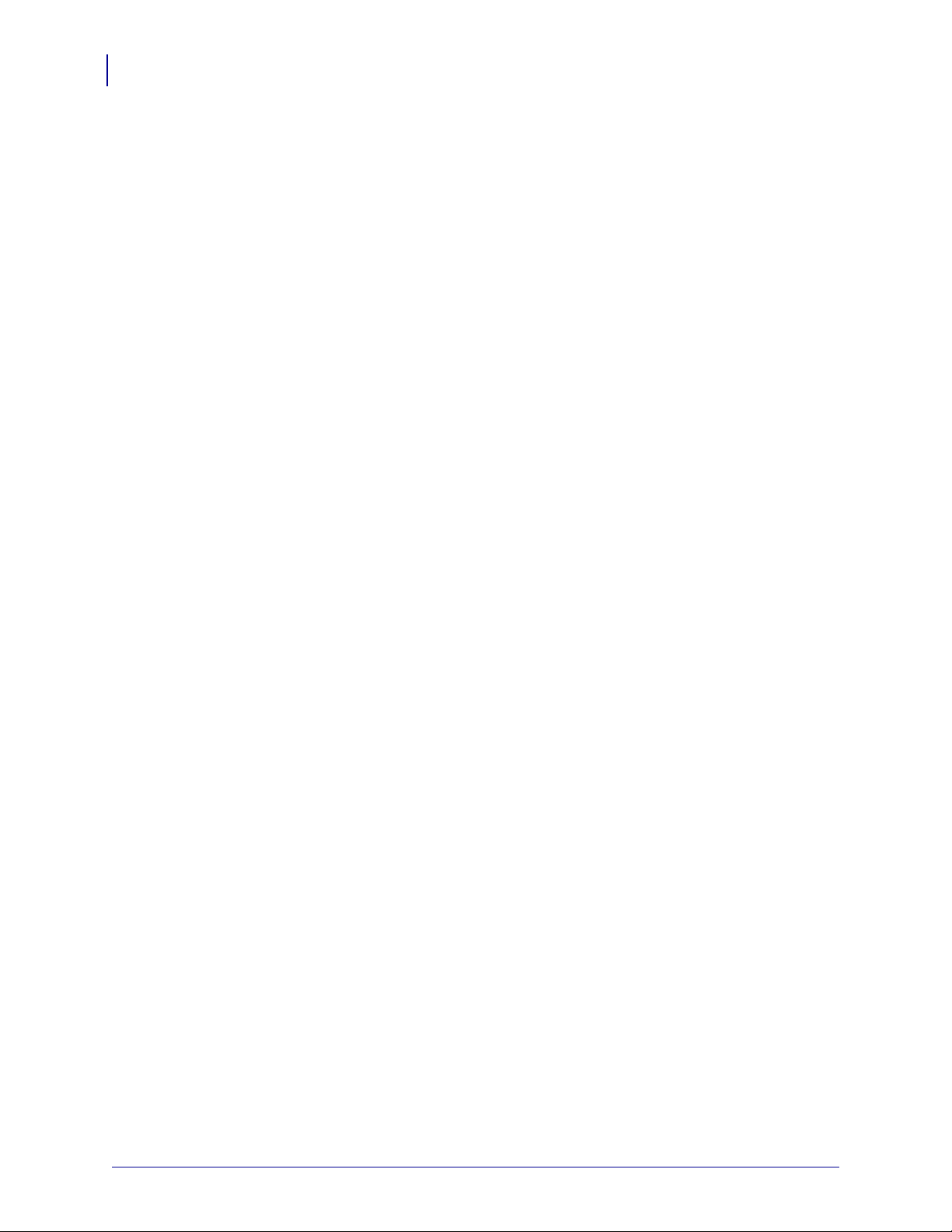
Introduction
22
PSII Specifications
PSII Specifications
Network Connection 10BASE-T UTP RJ45 connection. Auto senses IEEE- 802.3,
Ethernet II, IEEE- 802.2, and IEEE 802.2/SNAP frame formats
Printer Connection Bi-directional, IEEE- 1284 Centronics parallel port
User Interface Activity indicator: bi-color display of operational status; test button:
diagnostic test and configuration printing
Size (external ZebraNet PrintServer II) Length: 3.6" / 91.4 mm, Width: 2.5" / 63.5 mm,
Height: 0.8"/ 20.3 mm
Weight (external ZebraNet PrintServer II) .5 oz. / 71 g.
Power Maximum 250mA at 5.25VDC; power provided by the printer (Centronics pin 18,
5VDC at 200mA)
Environment Operating Temperature: 0° to 104°F (0° to 40°C); Storage Temperature: –4°
to 140°F (–20° to 60°C); Operating Humidity: 25 to 85% non-condensing
Agency Approvals FCC Class B, Canadian ICES-003 “Class B”, EN55022 Class B,
EN55024, AS/NZS3548
45537L-005 ZebraNet PrintServer II User Guide 04/21/2009
Page 21
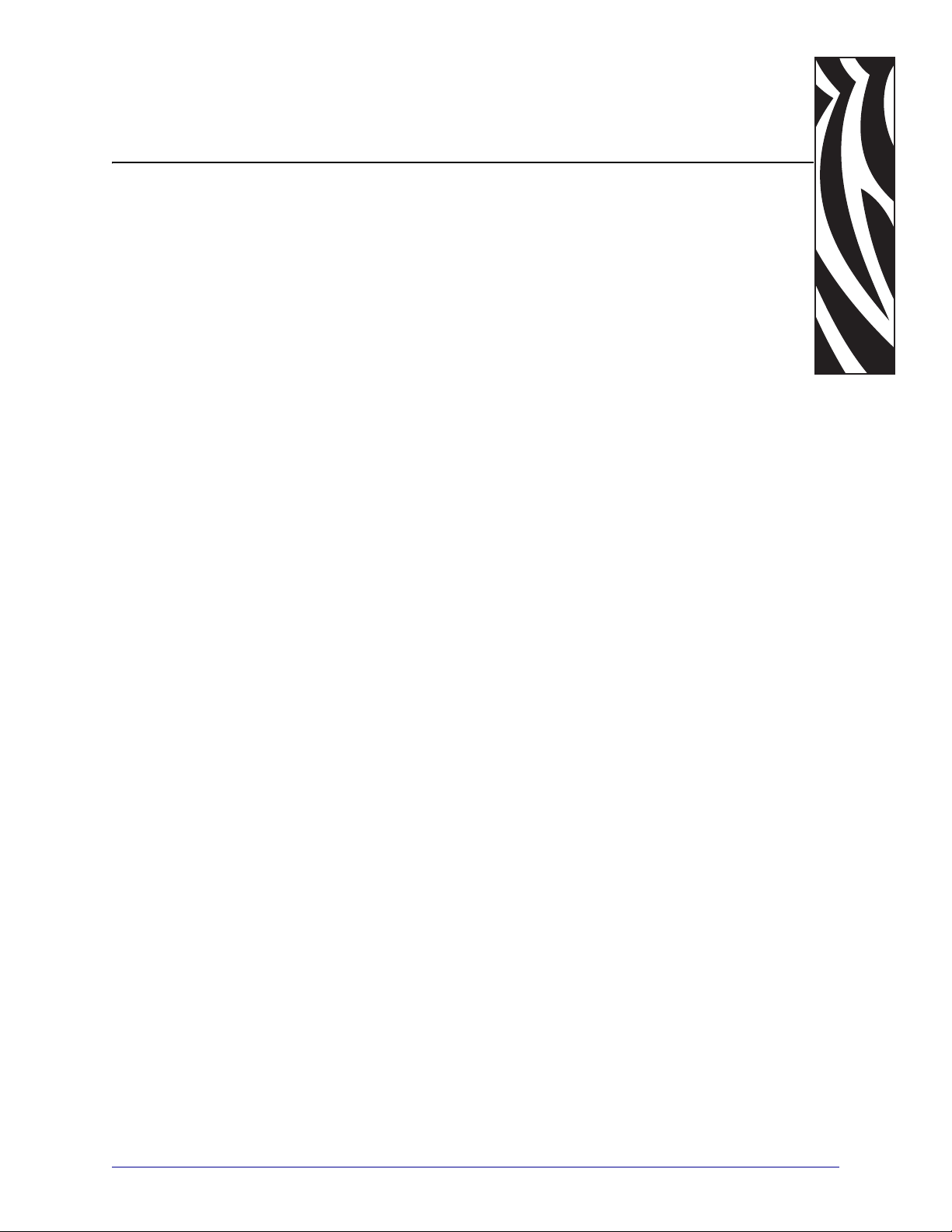
2
Installation
This chapter provides information on how to install PSII (external and internal) and the
ZebraNet Utilities.
Contents
External PSII . . . . . . . . . . . . . . . . . . . . . . . . . . . . . . . . . . . . . . . . . . . . . . . . . . . . . . . . . . 24
Internal PSII . . . . . . . . . . . . . . . . . . . . . . . . . . . . . . . . . . . . . . . . . . . . . . . . . . . . . . . . . . . 27
XiII, XiIII, R140, 105SL, and PAX Series . . . . . . . . . . . . . . . . . . . . . . . . . . . . . . . . . . . 27
Z4Mplus/Z6Mplus . . . . . . . . . . . . . . . . . . . . . . . . . . . . . . . . . . . . . . . . . . . . . . . . . . . . 31
ZebraNet Utilities . . . . . . . . . . . . . . . . . . . . . . . . . . . . . . . . . . . . . . . . . . . . . . . . . . . . . . . 37
ZebraNet View Java Applet . . . . . . . . . . . . . . . . . . . . . . . . . . . . . . . . . . . . . . . . . . . . . . . 40
04/21/2009 ZebraNet PrintServer II User Guide 45537L-005
Page 22
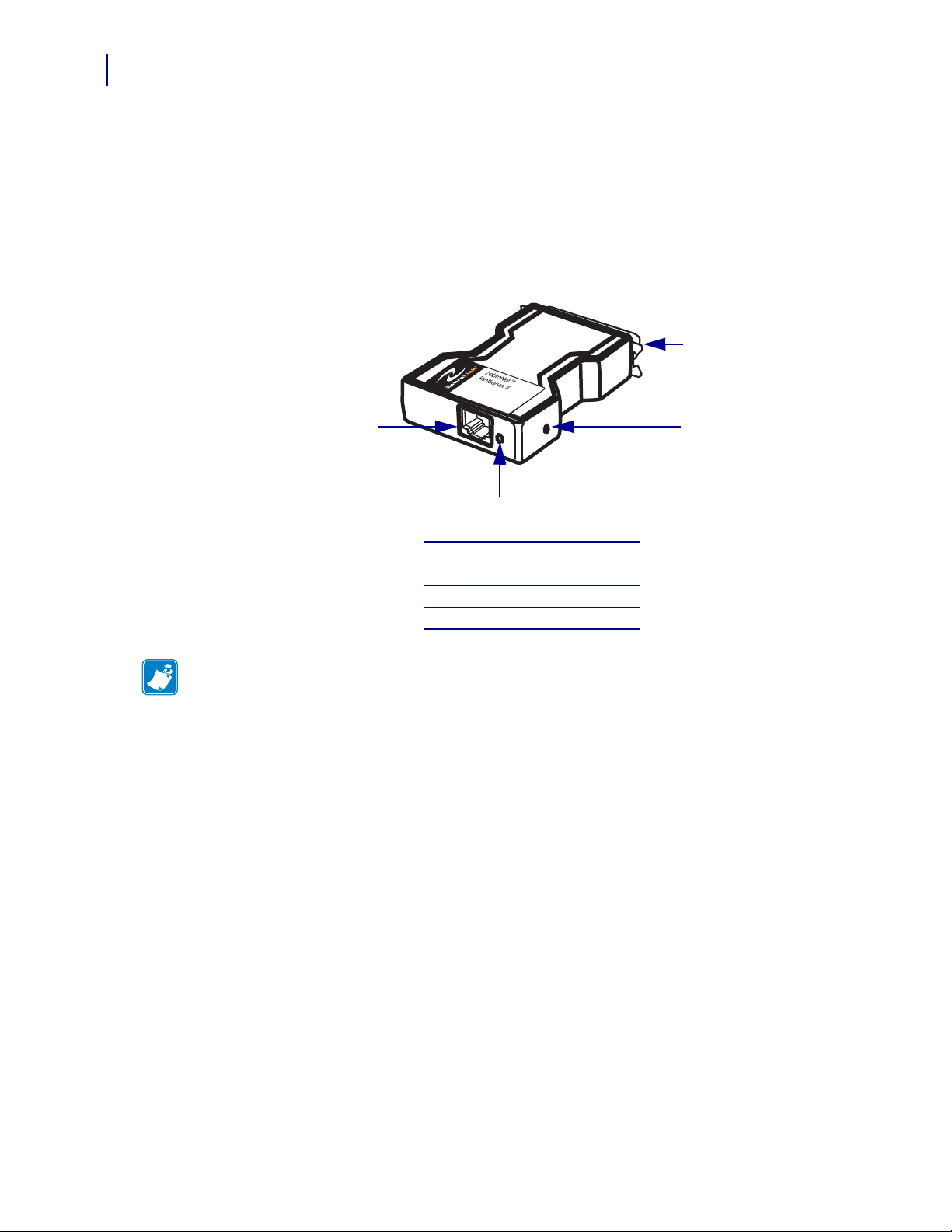
Installation
1
4
2
3
24
External PSII
External PSII
This section provides you with an illust ration o f the exte rnal PSII and the steps required for its
installation.
This illustration shows an external
PSII with the important components identified.
Figure 1 • External PSII
Parallel connector
1
Test button
2
Status indicator
3
Ethernet connector
4
Note • When necessary, refer back to this illustration during the installation steps.
To install an external PS II, complete these steps:
1. Turn o ff (O) the printer.
2. See Figure 2. From the back of the printer, insert the PSII device into the parallel port.
Figure 2 shows the location and an enlarged view of the parallel port.
45537L-005 ZebraNet PrintServer II User Guide 04/21/2009
Page 23
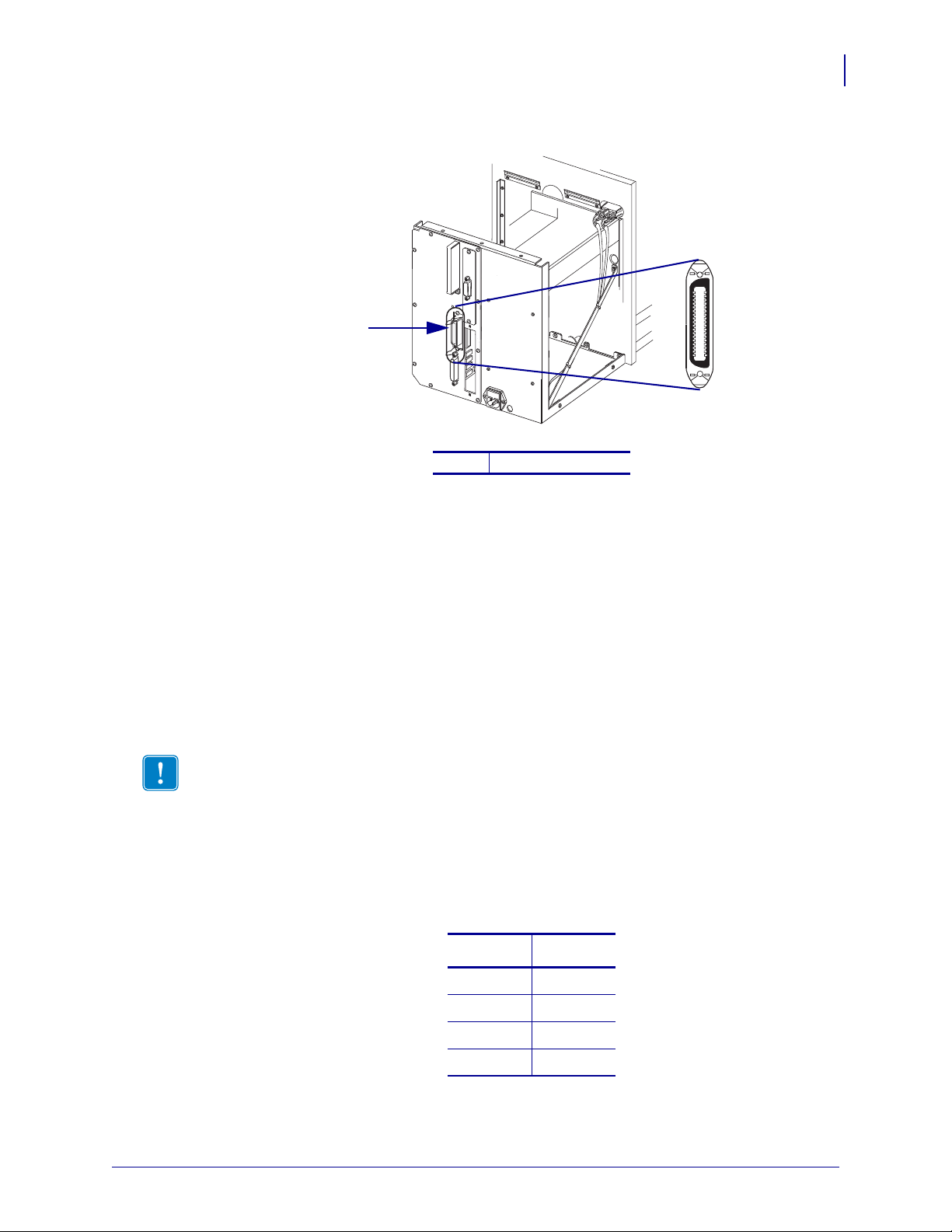
3. Secure the wire locks.
1
Figure 2 • Parallel Port
Parallel connector
1
Installation
External PSII
25
4. On the back of the PSII, insert a live 10BASE-T cable into the Ethernet connector.
5. Turn on the printer.
A red status indicator blinks during the Powe r On Self Test (POST) and changes to green
when the initialization is finished.
The
Test button is a small hole on the PSII device. To press it, you need to insert
something small into the hole, like a paperclip.
6. Press the Test button located on the bottom of the PSII. This prints out a PSII
configuration label.
Important • Label length, DPI and your firmware version:
• For all printers, the minimum label length is 4 in. (10.16 cm).
• For printers with firmware version 7.01 and higher, regardless of the dpi, a
2-inch (5 cm) label prints
• For printers with firmware version 7 and lower, see the table that follows.
This table shows you how to determine the minimum label width needed to print a
PSII
configuration label for printers with firmware version 7 or lower:
DPI Inches
600 1.25
300 2.50
200 3.69
150 5.0
04/21/2009 ZebraNet PrintServer II User Guide 45537L-005
Page 24

26
1
2
3
Installation
External PSII
This is an example of a PSII configuration label. The numbers identify the settings you need to
know. The table following the illustration provides a description of each number.
Figure 3 • PSII Configuration Label
This shows the IP address, subnet mask, and default gateway
1
of the PSII device. If the IP address is set at 0.0.0.0, you need
the serial number (in number 3) to set the IP address.
This shows all the Novell settings.
2
This shows the serial number, hardware address (MAC
3
address), and firmware version of the PSII device.
45537L-005 ZebraNet PrintServer II User Guide 04/21/2009
Page 25
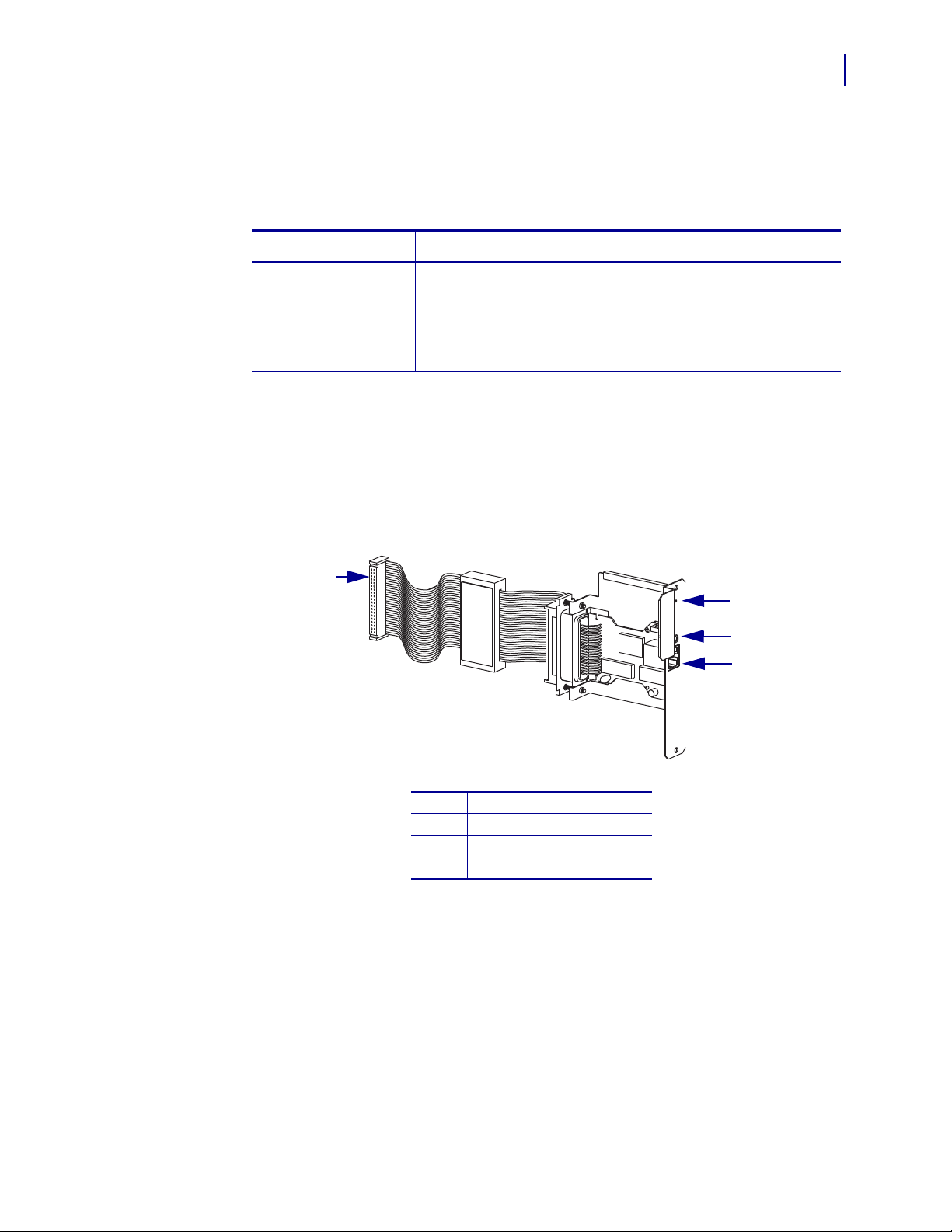
Internal PSII
4
1
2
3
This section provides you with an illustration of the internal PSII and installation steps.
1. Which printer model do you have?
If you have a(n)… Then…
Installation
Internal PSII
27
XiII, XiIII, R140,
See XiII, XiIII, R140, 105SL, and PAX Series on page 27.
105SL, or PAX series
printer
Z4Mplus or Z6Mplus
See Z4Mplus/Z6Mplus on page 31.
printer
XiII, XiIII, R140, 105SL, and PAX Series
Figure 4 shows you the internal PSII that can be installed into XiII, XiIII, 105SL, and PAX
series printers. The important components are identified.
Figure 4 • Internal PSII
Test button
1
Status indicator
2
Ethernet connector
3
Ribbon cable connector
4
04/21/2009 ZebraNet PrintServer II User Guide 45537L-005
Page 26
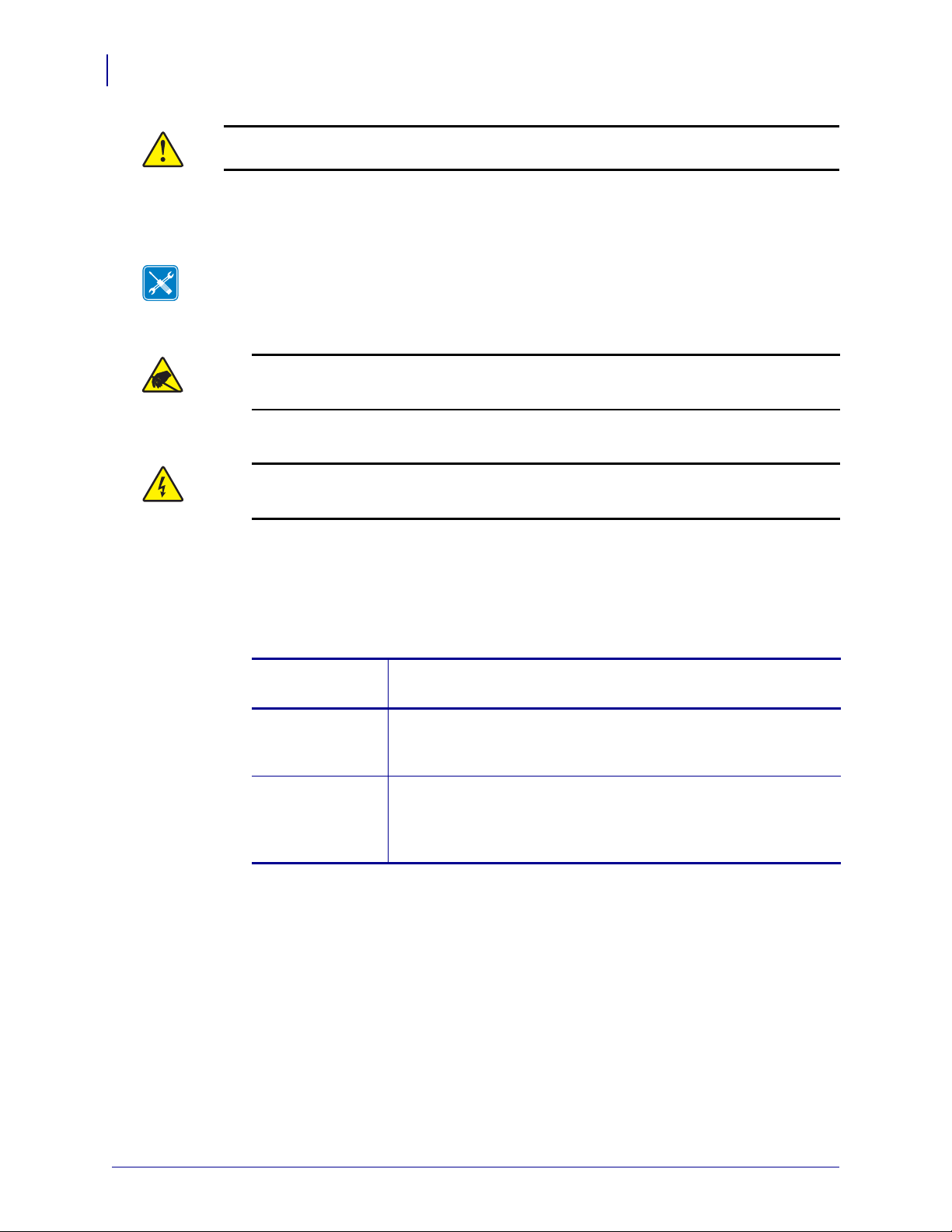
28
Installation
Internal PSII
Caution • A qualified service technician must perform this installation.
To install an internal PSII into a XiII, XiIII, R140, 105SL, and PAX Series printer,
complete these steps:
Tools • You need these tools to complete this procedure:
Phillips Screwdriver Set 3/32 in. Allen Wrench
1.
Caution • Observe proper electrostatic safety precautions when handling
static-sensitive components such as circuit boards and printheads.
Connect yourself to an antistatic device.
2.
Caution • Turn off (O) the printer and disconnect it from the power source before
performing the following procedure.
Turn off (O) the printer and disconnect the AC power cord and all data cables.
3.
From the back of the printer, remove the two screws and the blank cover plate positioned
next to the main RS-232 and parallel interface connectors.
4. Which printer model do you have?
If you have
a(n)…
XiII, XiIII series,
R140, or a 105SL
Then…
a. See Figure 5.
b. To remove the side panel, remove the screws and remove the
left side panel.
PAX
a. See Figure 6.
b. To remove the side panel, access the electronics by removing
the mounting screws from the printer’s PCB access panel and
sliding the panel out.
45537L-005 ZebraNet PrintServer II User Guide 04/21/2009
Page 27
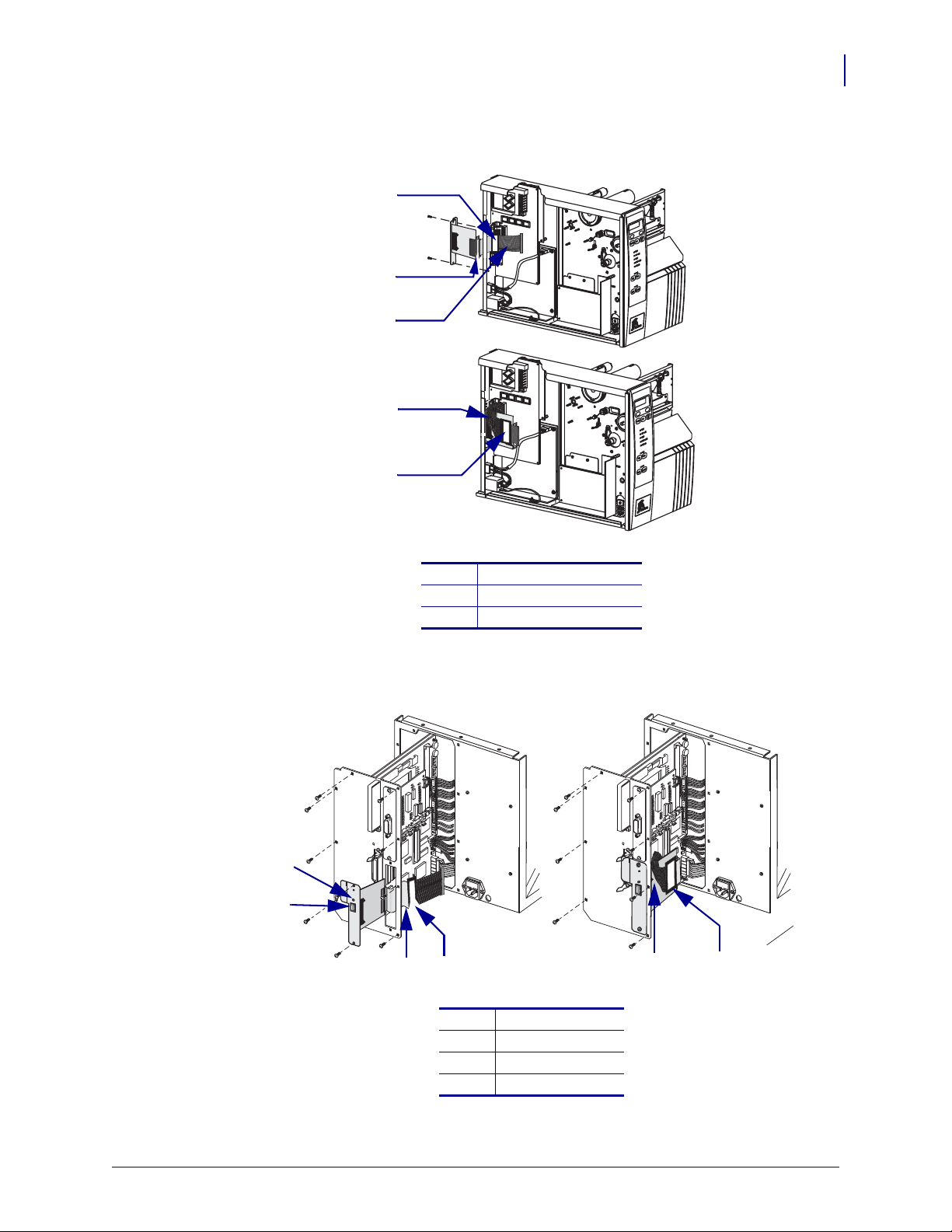
Figure 5 • Internal PSII
2
3
1
1
3
4
3
1
2
2
1
for the XiII, XiIII Series, R140, and 105SL
Installation
Internal PSII
29
Ferrite Bead
1
Data Cable Connector
2
Ribbon Cable
3
Figure 6 • Internal PSII
for the PAX
Ferrite bead
1
Ribbon cable
2
Status indicator
3
Test button
4
04/21/2009 ZebraNet PrintServer II User Guide 45537L-005
Page 28
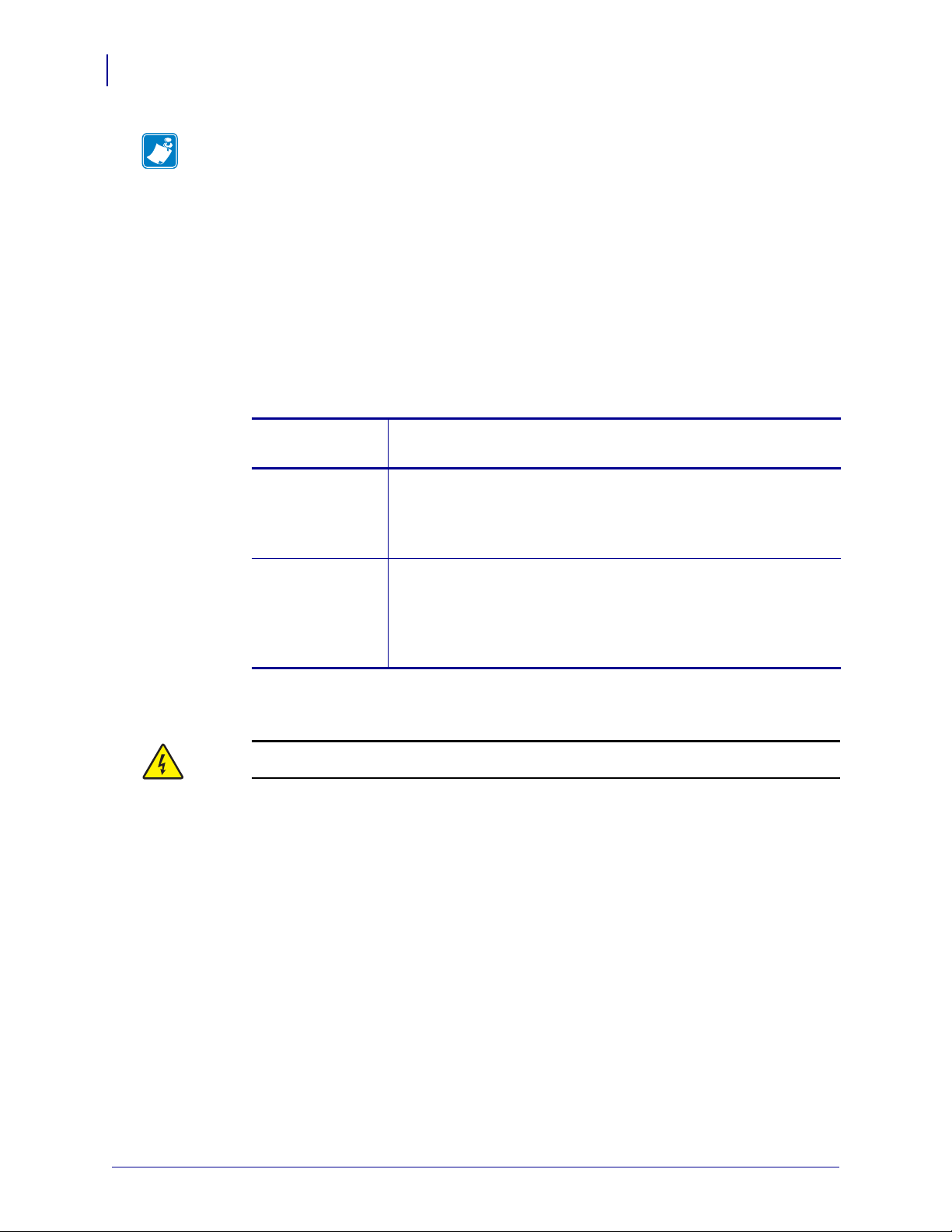
30
Installation
Internal PSII
Note • The parallel port on the back of the printer is not operati onal when the internal PSII
is installed. The hardware of the PSII mounting bracket covers the parallel port.
5. Insert the ribbon cable and PSII through the mounting slot.
6. Fold the cable and the ferrite bead ba ck over the mounti ng bracket, and connect the ribb on
cable connector into the keyed Interface Data Cable Connector (J4) on the main logic
board.
7. Secure the PSII interface board in place with the cover plate screws that you removed in
step 3 of this procedure.
8. Confirm that all small cable connectors are tight.
9. Which printer model do you have?
If you have
a(n)…
XiII, XiIII series,
R140, or a 105SL
Then…
a. See Figure 5.
b. Reinstall the left-side panel.
c. Replace the screws that you removed in step 3 of this
procedure.
PAX
a. See Figure 6.
b. Reinstall the PCB access panel and gently slide the panel into
the back of the print engine.
c. Replace the screws that you removed in step 3 of this
procedure.
10. This kit includes a label printed with the Ethernet MAC hardware address for the PSII.
Remove the backing from the label and affix it to the back of the printer.
11.
Caution • Reconnect the printer to the power source and turn on (l).
Reconnect the AC power cord and all data cables and turn on (l) the printer.
12.
Consult your System Administrator before configuring the PSII for your network! To
establish the network connection, refer to the section applicable to your network type.
45537L-005 ZebraNet PrintServer II User Guide 04/21/2009
Page 29
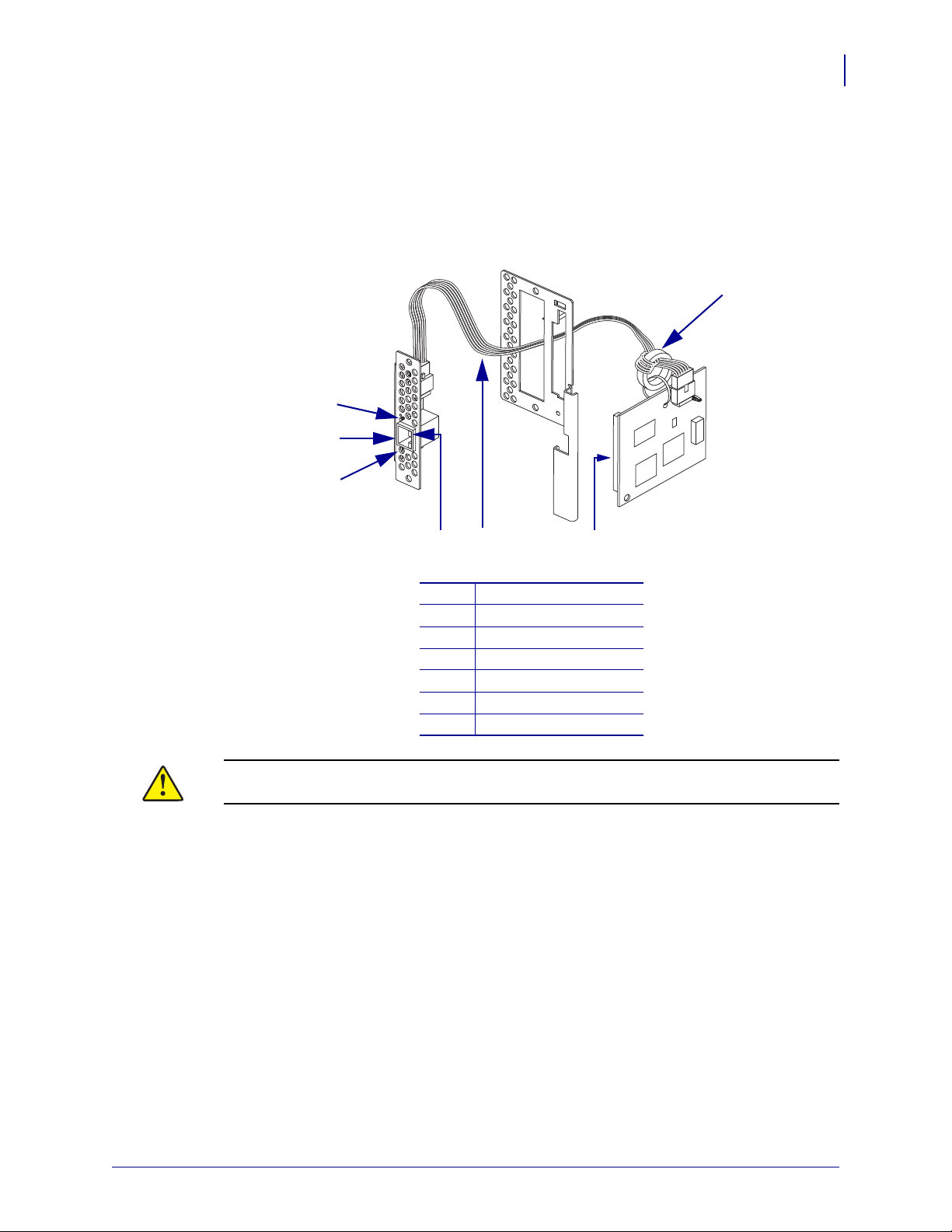
Z4Mplus/Z6Mplus
7
6
5
2
3
4
1
Figure 7 shows you the internal PSII that can be installed into Z4Mplus and Z6Mplus printers.
The components you need to be familiar with are identified below.
Figure 7 • Internal PSII for the Z4Mplus/Z6Mplus
Installation
Internal PSII
31
Ferrite bead
1
Parallel port socket
2
Ribbon cable
3
Red status indicator
4
Green status indicator
5
Ethernet connector
6
Test button
7
Caution • A qualified service technician must perform this installation.
04/21/2009 ZebraNet PrintServer II User Guide 45537L-005
Page 30
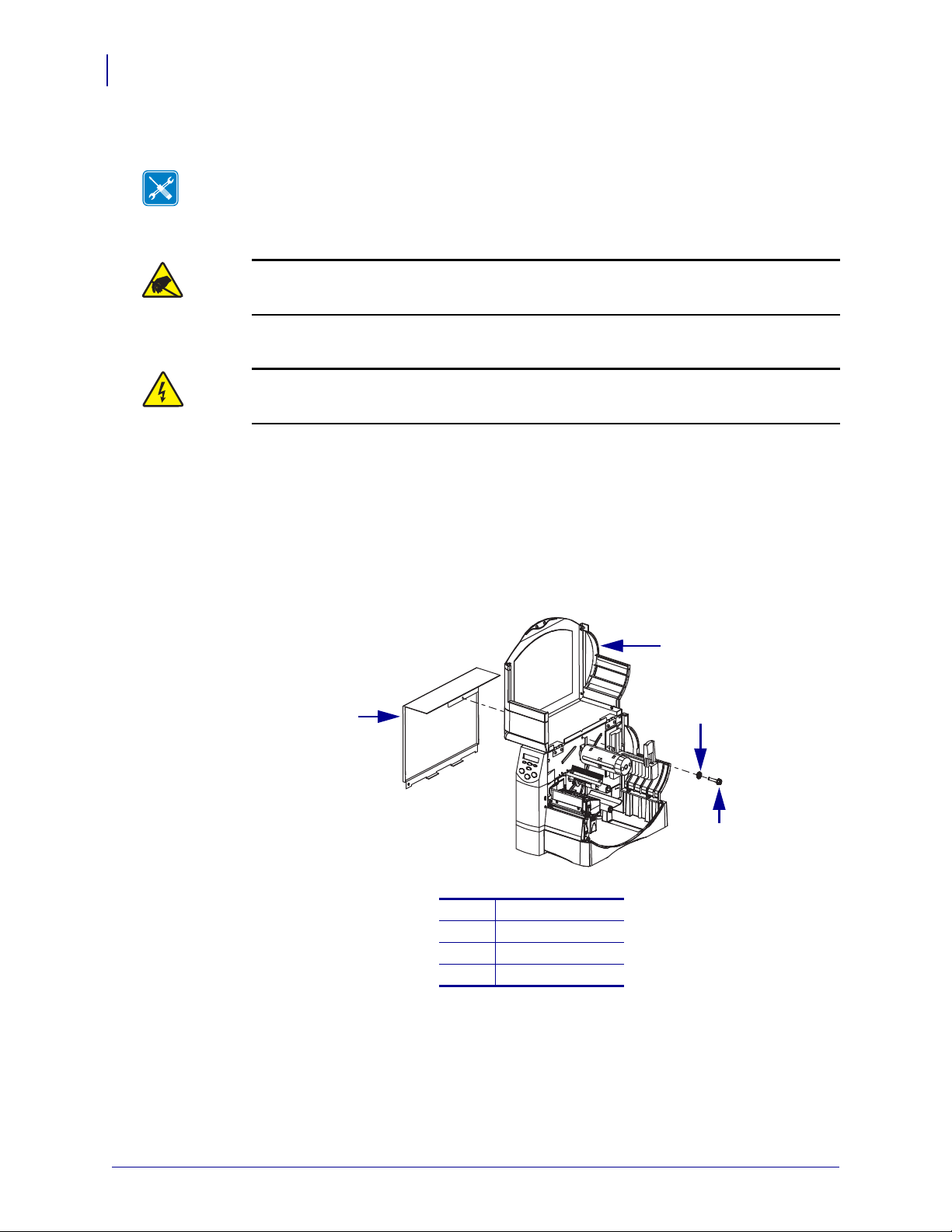
32
3
4
1
2
Installation
Internal PSII
To install an internal PSII into a Z4Mplus printer, complete these steps:
Tools • You need these tools to complete this procedure:
Flat-blade Screwdriver Set 7 mm Nutdriver
1.
Caution • Observe proper electrostatic safety precautions when handling
static-sensitive components such as circuit boards and printheads.
Connect yourself to an antistatic device.
2.
Caution • Turn off (O) the printer and disconnect it from the power source before
performing the following procedure.
Turn off (O) the printer and disconnect the AC power cord and all data cables.
See Figure 8. Lift the media door and locate the screw in the middle of the hinge along the
3.
top of the printer frame.
4. Remove the screw and the lock washer.
Figure 8 • Z4Mplus Media Door and Compartment
1
2
3
4
Media door
Lock washer
Screw
Electronics cover
5. Close the media door.
45537L-005 ZebraNet PrintServer II User Guide 04/21/2009
Page 31

6. See Figure 9. To remove the electronics cover, push in and pull up.
2
3
1
Figure 9 • Z4Mplus Electronics Cover
Installation
Internal PSII
33
Cover plate screws (2)
1
Printer back
2
Cover plate
3
7. From the back of the printer, use a flat-blade screwdriver to remove the screws and the
cover plate.
This opens the mounting slot on the back of the printer.
8. See Figure 10. To disconnect the PSII, unplug the cable connector from the I/O board.
You will have the I/O board separate from the PSII board (and the cable connected to it).
04/21/2009 ZebraNet PrintServer II User Guide 45537L-005
Page 32

34
1
8
7
5
2
3
4
6
Installation
Internal PSII
Figure 10 • Internal PSII for Z4Mplus
Cable connector
1
Cable
2
Cable tie
3
PSII Board
4
Parallel port socket
5
Standoffs (3)
6
Back cover
7
I/O Board
8
45537L-005 ZebraNet PrintServer II User Guide 04/21/2009
Page 33

Installation
2
1
Internal PSII
9. See Figure 11. Insert the short ends of each standoff into t he holes on the main l ogic board
until you hear a click.
Figure 11 • Z4Mplus Main Logic Board and Standoffs
35
Parallel port connector on the main logic
1
board
Standoffs (3)
2
10. See Figure 10 and Figure 11. From the electronics enclosure, plug the parallel port socket
PSII board into the parallel port connector on the main logic board.
of the
11. Align the holes in the PSII board with the standoffs and snap into place.
Be sure the
12. Does your printer have a PCMCIA card installed?
If… Then…
PSII is seated securely.
No a. With the PSII board connected to the main logic board, feed the connector
through the mounting slot in the back of the printer.
b. Continue with step 13.
Yes
a. With the PSII board connected to the main logic board, feed the connector
over the PCMCIA card, then through the mounting slot in the back of the
printer.
b. Continue with step 13.
04/21/2009 ZebraNet PrintServer II User Guide 45537L-005
Page 34

36
2
3
1
Installation
Internal PSII
13. See Figure 12. Place the I/O board inside the plate, and plug the cable into the connector
on the I/O board.
Figure 12 • Z4Mplus I/O Board and Plate
Plate
1
I/O Board
2
I/O Board connector
3
.
Note • The parallel port on the back of the p rinter cannot be used when th e internal PSII is
installed. The hardware of the PSII mounting bracket covers the parallel port.
14. Using the screws removed in step 7, screw the plate onto the back of the printer.
15. Reinstall the electronics cover.
16.
Caution • Reconnect the printer to the power source and turn on (l).
Reconnect the AC power cord and all data cables and turn on (l) the printer.
If the green status indicator is solid (not blinking), the PSII has power.
17. Consult your System Administrator before configuring the PSII for your network. To
establish the network connection, refer to the section applicable to your network type.
45537L-005 ZebraNet PrintServer II User Guide 04/21/2009
Page 35

ZebraNet Utilities
Each of these
options has
drop-down menus
from which to
choose.
The ZebraNet Utilities is a software suite consisting of tools to assist you with the
configuration of the
track errors, and more.
If you want to be certain you have the most recent version of the ZebraNet Utilities, you can
visit our Web site and download the most recent version.
For more details, see Overview on page 16 or ZebraNet Utilities on page 115.
Note • Contact your System Administrator before installing this software. You must have
Administrator rights on your network to install most of these utilities.
To install the ZebraNet Utilities, complete these steps:
The steps that follow reflect the steps and dialogs for a typical installation. If you plan to
conduct a custom installation, the dialogs you see will differ from those in this procedure.
1. Insert the CD-ROM into the drive.
Installation
ZebraNet Utilities
PSII device, which gives you the flexibility to make changes to settings,
37
Important • Is AutoPlay enabled on your computer?
• Yes. Your computer automatically launches the installation.
• No. You need to navigate to the Software>ZebraNet Util>setup.exe on the CD-ROM
and manually launch the installation.
2. Click Next>.
This dialog box lets you select the utilities that you want to install.
04/21/2009 ZebraNet PrintServer II User Guide 45537L-005
Page 36

Installation
38
ZebraNet Utilities
Important • If you installed ZebraNet View Java Applet, you must complete the
installation steps for ZebraNet View Java Applet on page 40.
3. In the ZebraNet Utilities dialog, select the features you want to install and click Next>.
This dialog box gives you the chance to reset your installation settings.
45537L-005 ZebraNet PrintServer II User Guide 04/21/2009
Page 37

Installation
ZebraNet Utilities
4. In the ZebraNet Utilities dialog, you have the option to review and make any changes to
your installation settings. When you are satisfied with your installation settings, click
Install.
When the installation is complete, this dialog opens.
39
5. Click Finish.
Important • When the installation is comple te, you need to restart your system for the
changes to take effect.
04/21/2009 ZebraNet PrintServer II User Guide 45537L-005
Page 38

Installation
40
ZebraNet View Java Applet
ZebraNet View Java Applet
If you selected ZebraNet View Java Applet when you installed the ZebraNet Utilities, you
need to complete a few installation steps to work with this utility.
To install ZebraNet View Java Applet, complete these steps:
1. From the task bar, select Programs>ZebraNet Utilities>ZebraNet View Java Applet 1.0.
This Security Wa rning dialog opens.
45537L-005 ZebraNet PrintServer II User Guide 04/21/2009
Page 39

2. To begin the installation, click Yes.
The Select Java Plugin Installation dialog opens.
Installation
ZebraNet View Java Applet
41
3. Make the selections that apply to your environment, and click Install.
The Software License Agreement opens.
4. Read the License Agreement.
5. To continue with the installation, click Yes.
04/21/2009 ZebraNet PrintServer II User Guide 45537L-005
Page 40

Installation
42
ZebraNet View Java Applet
6. When the installation is complete, click OK.
The Java page opens.
7. You have these options:
• To work with this utility, see Zebr aNet View Java Applet on page 126.
• To close the utility, click the X.
45537L-005 ZebraNet PrintServer II User Guide 04/21/2009
Page 41

3
Getting Started
This chapter provides you with information and procedures for working with the most
frequently used
PSII features.
Contents
Before You Begin. . . . . . . . . . . . . . . . . . . . . . . . . . . . . . . . . . . . . . . . . . . . . . . . . . . . . . . 44
Assigning an IP Address . . . . . . . . . . . . . . . . . . . . . . . . . . . . . . . . . . . . . . . . . . . . . . . . . 46
With Dynamic Host Configuration Protocol (DHCP) . . . . . . . . . . . . . . . . . . . . . . . . . . 46
Without DHCP . . . . . . . . . . . . . . . . . . . . . . . . . . . . . . . . . . . . . . . . . . . . . . . . . . . . . . . 46
In a Non-Windows Environment . . . . . . . . . . . . . . . . . . . . . . . . . . . . . . . . . . . . . . . . . 49
Setting Alerts . . . . . . . . . . . . . . . . . . . . . . . . . . . . . . . . . . . . . . . . . . . . . . . . . . . . . . . . . . 52
ZebraNet View. . . . . . . . . . . . . . . . . . . . . . . . . . . . . . . . . . . . . . . . . . . . . . . . . . . . . . . 52
ZebraLink. . . . . . . . . . . . . . . . . . . . . . . . . . . . . . . . . . . . . . . . . . . . . . . . . . . . . . . . . . . 54
Checking Printer Configuration Settings . . . . . . . . . . . . . . . . . . . . . . . . . . . . . . . . . . . . . 58
ZebraNet View. . . . . . . . . . . . . . . . . . . . . . . . . . . . . . . . . . . . . . . . . . . . . . . . . . . . . . . 58
Browser . . . . . . . . . . . . . . . . . . . . . . . . . . . . . . . . . . . . . . . . . . . . . . . . . . . . . . . . . . . . 60
Setting Up a ZebraNet Connect IP. . . . . . . . . . . . . . . . . . . . . . . . . . . . . . . . . . . . . . . . . . 63
Windows NT 4.0/Windows 2000 . . . . . . . . . . . . . . . . . . . . . . . . . . . . . . . . . . . . . . . . . 63
Windows 95/98/Me . . . . . . . . . . . . . . . . . . . . . . . . . . . . . . . . . . . . . . . . . . . . . . . . . . . 64
IPX (NetWare) . . . . . . . . . . . . . . . . . . . . . . . . . . . . . . . . . . . . . . . . . . . . . . . . . . . . . . . 65
Enabling Protocols. . . . . . . . . . . . . . . . . . . . . . . . . . . . . . . . . . . . . . . . . . . . . . . . . . . . . . 66
WebView . . . . . . . . . . . . . . . . . . . . . . . . . . . . . . . . . . . . . . . . . . . . . . . . . . . . . . . . . . . 66
ZebraNet View. . . . . . . . . . . . . . . . . . . . . . . . . . . . . . . . . . . . . . . . . . . . . . . . . . . . . . . 69
Defaulting the PSII. . . . . . . . . . . . . . . . . . . . . . . . . . . . . . . . . . . . . . . . . . . . . . . . . . . . . . 70
WebView . . . . . . . . . . . . . . . . . . . . . . . . . . . . . . . . . . . . . . . . . . . . . . . . . . . . . . . . . . . 70
ZebraNet View. . . . . . . . . . . . . . . . . . . . . . . . . . . . . . . . . . . . . . . . . . . . . . . . . . . . . . . 71
Test Button. . . . . . . . . . . . . . . . . . . . . . . . . . . . . . . . . . . . . . . . . . . . . . . . . . . . . . . . . . 72
04/21/2009 ZebraNet PrintServer II User Guide 45537L-005
Page 42

Getting Started
44
Before You Begin
Before You Begin
PSII offers many features, but how you access and work with them is dependent on your
environment. Before you begin, you n eed to get info rmation from the
Important • Make sure the printer is turned off (O).
To print a PSII configuration label, complete these steps:
1. Turn o n ( l) the printer and let it complete its power-up cycle.
2. Let the PSII complete its POST cycle.
3. When the above steps are complete, press Test and hold it in for a few seconds before you
PSII configuration label.
release it.
• On the Z4Mplus and Z6Mplus, the Test button for the internal PSII device is a small
button on the back of the printer located under the RJ-45 connector. For more details,
see Figure 7 on page 31.
• On any other printer, the Test button on the PSII device is a small hole. For more
details, see Figure 4 on page 27.
A PSII configuration label prints. Your configuration label looks similar to Figure 13
on page 45.
45537L-005 ZebraNet PrintServer II User Guide 04/21/2009
Page 43

Figure 13 • Configuration Label
Getting Started
Before You Begin
45
4. From the configuration label, you need to get these numbers:
For details on getting these numbers, see page 26.
• ADDRESS (IP address)
• SUBNET MASK
• DEFAULT GATEWAY
• SERIAL NUMBER
• HARDWARE ADDRESS (MAC address)
5. On the configuration label that p rints out for your PSII device, circle the above-mentioned
settings. You can now proceed to Assigning an IP Address on page 46.
04/21/2009 ZebraNet PrintServer II User Guide 45537L-005
Page 44

Getting Started
46
Assigning an IP Address
Assigning an IP Address
Before you can begin working with PSII, you must get or assign an IP address for the PSII
device.
Important • Throughout the procedure in this chapter, there are some features that require
the default User ID and/or default password. If you are prompted, these are the defaults:
• User ID: admin
• Password: 1234
With Dynamic Host Configuration Protocol (DHCP)
If your network uses DHCP, your PSII device is assigned a temporary IP address. This is
important to know, because you have the option to make the temporary IP address the
permanent IP address.
Note • Check with your Network Administrator to see whether your network uses DHCP.
Without DHCP
If your network does not use a dynamic IP addressing system (such as DHCP), you need to set
a permanent IP address of the
ZebraNet View
ZebraNet View is the Windows-based print server management and configuration utility that
came with your
Important • The remaining secti ons are dependent on the successful installation of Ze braNet
Utilities, which you should have completed on page 37.
PSII device.
PSII.
45537L-005 ZebraNet PrintServer II User Guide 04/21/2009
Page 45

Getting Started
Assigning an IP Address
To assign an IP address using ZebraNet View, complete these steps:
1. From the task bar, select Start>Programs>ZebraNet Utilities>ZebraNet View.
Important • On the illustratio n tha t follo ws, take no te of the H/ W ad dress colu mn and
Serial # column. Compare what you see in ZebraNet View with the configuration label
you printed out.
The ZebraNet View dialog opens:
47
2. Compare the H/W Address or Serial Number on the PSII configuration label with
the H/W Address column on the screen to find the
3. When you locate your PSII, select it.
4. From the menu bar, select PrintServer>Configuration.
Important • If the PSII does not have an IP address, it shows in the main screen with an IP of
PSII you are working with.
0.0.0.0. If, after 2 minutes, you do not assign an IP Address, the PSII defaults to IP Address
192.168.254.254 or 198.102.102.254 (this depends on your firmware version).
5. If your PSII does not have an IP address, complete these steps:
• Find your
• In the small dialog that opens, enter an IP Address, click
PSII and right-click.
OK.
•The ZebraNet View dialog opens.
04/21/2009 ZebraNet PrintServer II User Guide 45537L-005
Page 46

Getting Started
48
Assigning an IP Address
To set the subnet, complete these steps:
1. From the ZebraNet View menu bar, select PrintServer>Configuration.
2. Click the TCP/IP tab.
3. From the Print Server Configuration>TCP/IP tab, in the Subnet Mask text-box, type in
your subnet mask.
4. Confirm it is accurate, and click OK.
The Print Server Configuration dialog opens:
5. To set a permanent IP address, enable the Set Permanent radio button.
6. In the Set Permanent text-box, type a new IP address and click OK.
To set the default gateway, complete these steps:
These steps are Optional.
1. From the ZebraNet View menu bar, select PrintServer>Configuration.
2. Click the TCP/IP tab.
3. From the Print Server Configuration>TCP/IP tab, in the Default GateWay text-box, type
in your default gateway.
4. Confirm it is accurate, and click OK.
45537L-005 ZebraNet PrintServer II User Guide 04/21/2009
Page 47

In a Non-Windows Environment
These steps can be used with all printers. However, the liquid crystal display (LCD)
instructions are for printers with an LCD.
To assign an IP address from the printer LCD, complete these steps:
Important • Your PSII must have firmware 6.3 and higher and your Zebra printer must have
firmware x.10 or higher with an LCD.
1. Turn on the prin ter a nd al lo w 2 minutes for all systems to complete th e self test. If you do
not have a network cable in the port, the
ready.
2. On the printer front panel, press SETUP/EXIT.
3. On the printer front panel, press PREVIOUS twice until you reach the network settings
menu item.
4. You can edit any of the following network settings in order to communicate wit h any PSII
in your network environment.
Getting Started
Assigning an IP Address
PSII prints the configuration label when it is
49
Important • To change any of these settings, yo u need to use the default password: 1234.
• ip resolution (dynamic, permanent) The printer menu item IP RESOLUTION
must be set to PERMANENT if attempting to assign the IP address from the front
panel.
• default gateway (default setting of 000.000.000.000)
• subnet mask (default setting 255.0.0.0)
• ip address (if initial default setting is 0.0.0.0, after 2 minutes this defaults to
198.102.102.254 or 192.168.254.254 — depends on firmware version)
• ip protocol (gleaning only, rarp bootp, dhcp, dhcp and bootp, all)
Assigning an IP Address via a Telnet Session
If your environment is not Windows-based, this section is for you. However, this method can
be used in a Windows environment, too.
The methods used for assigning an IP address with a Telnet session are Static Route and
Gleaning.
Important • This applies to any TCP/IP capable workstation/ host networked with the Zebra
printer. Both the workstation/host and the PSII must be on the same network segment.
Before you can Telnet to the
PSII and configure it, you must first assign the PSII a temporary
IP address.
04/21/2009 ZebraNet PrintServer II User Guide 45537L-005
Page 48

Getting Started
50
Assigning an IP Address
Static Route: To use this method, complete these steps:
1. Turn on the printer and wait for 2 minutes to allow for the device self test.
During this time, the
PSII performs an address broadcast. If no address is assigned to the
unit (via DHCP or Bootp), it uses a default address. The default address used varies with
the version of firmware the
PSII is using. Print the PSII configurat ion lab el to co nfirm the
address; for details see page 44.
2. You can use the route add command to place the default IP address into the
workstation's network routing table.
Example • In the next step, **** is the IP address on the PSII configuration label.
3. At the workstation/host command prompt (in Windows, go the DOS prompt), type:
route add **** "IP address of the workstation" 0
Note • The zero (0) placed at the end of the "route add" command is optional on some
systems.
4. Telnet to the PSII by typing:
"Telnet xxx.xxx.xxx.xxx"
The password is 1234.
5. When finished, you can alter the appropriate settings. When complete, do a reset and
allow the
PSII self test to complete before proceeding with any communications activity.
Gleaning: To use this method, complete these steps:
Note • Gleaning works only on local subnets at routers. It does not pass Address Resolution
Protocol (ARP) broadcasts.
A method by which the PSII uses the IP address of the first ping pack et that is sent to its
Hardware address.
1. Add an entry to the ARP table that assigns an IP address to an Ethernet (Hardware)
address.
The syntax for this command is: arp -s "temporary ipaddress of print
server" "MAC Address (print server hardware address)" arp -s
<temporary ip address> <MAC Address>
Example • You would type: arp -s 10.3.50.59 00-40-68-1D-B9-86
2. Power cycle the printer.
3. As the printer reboots, begin a continuous ping to the address assigned previously.
45537L-005 ZebraNet PrintServer II User Guide 04/21/2009
Page 49

Getting Started
Assigning an IP Address
Note • Most UNIX systems use a continuous ping.
To use a continuous ping from a Windows host, you must issue the command: ping -t
"ipaddress".
4. When the PSII begins to respond, stop the ping activity.
In Windows,
5. Telnet to the PSII and assign the appropriate IP address, subnet mask, and gateway if
Ctrl + C halts the pinging.
applicable.
6. Once this is complete, reset the PSII.
For details on resetting the
PSII, see Reset on page 97.
51
04/21/2009 ZebraNet PrintServer II User Guide 45537L-005
Page 50

Getting Started
52
Setting Alerts
Setting Alerts
ZebraNet View
It is important to understand the relationship between the PSII and the printer when you are
establishing alerts. Here are the relationships you need to be aware of:
Non-ZebraLink-enabled printers — can send alerts on only a specific set of printer
•
errors that are reported in the IEEE 1284 protocol.
ZebraLink-enabled printers — ZebraLink allows for the printer to send alerts not in
•
the IEEE 1284 protocol.
In this section are step-by-steps instructions on how to set up an alert using ZebraNet View.
For information on setting up alerts using ZebraLink, see ZebraLink on page 54.
To set alerts (traps) using ZebraNet View, complete these steps:
1. In the ZebraNet View dialog, from the menu bar select Print Server>Configuration.
2. Click the SNMP Traps tab.
The Printer Traps check boxes are the alerts you can set from ZebraNet View.
3. Enable the alerts (printer traps) you want to set here and click OK.
45537L-005 ZebraNet PrintServer II User Guide 04/21/2009
Page 51

Getting Started
4. To monitor the alerts you established, from the task bar select Start>ZebraNet
Utilities>ZebraNet Alert
.
The ZebraNet Alert dialog opens:
Setting Alerts
53
In this dialog you can view the log of errors and monitor the activity of your printer(s).
04/21/2009 ZebraNet PrintServer II User Guide 45537L-005
Page 52

Getting Started
54
Setting Alerts
ZebraLink
In this section are step-by-step instructions on how to set up an alert using ZebraLink. For
information on setting up alerts using ZebraNet View, see ZebraNet View on page 58.
Important • If you do not have a ZebraLink-enabled printer, these steps will not work.
To view Alert Setup using ZebraLink, complete these steps:
1. Open a Web browser.
2. In the Address text-box, type your printer’s IP address, and press Enter.
3. From the Printer Home Page, click Alert Setup.
The Alert Messaging System dialog opens:
To add an alert, you need the default user ID and password.
4. To add an alert, click Add Alert Message.
45537L-005 ZebraNet PrintServer II User Guide 04/21/2009
Page 53

5. Select accordingly.
6. You can use ZebraNet Alert to monitor alerts set through a ZebraLink-enabled printer.
From this Web page you can add alert messages to notify you when a printer is out of paper,
needs a ribbon, and so on.
Establishing Email Alert Messaging
ZebraNet Alert supports email notification of printer errors sent directly to any valid email
address. You can have multiple email addresses set up for routing different error messages, or
split notifications between email and other network management tools.
To begin receiving email notification of errors, complete these steps:
1. From the browser view, in the Address text-box type in the printer’s IP address.
The Printer Home Page opens.
Getting Started
Setting Alerts
55
2. From the Printer Home Page, click Alert Setup.
The Alert Setup page shows a list of message notifications and their respective
destinations (if no notifications are listed).
04/21/2009 ZebraNet PrintServer II User Guide 45537L-005
Page 54

Getting Started
56
Setting Alerts
3. To set up email notification, go to the Alert Setup page and click Add Alert Message.
The Add Alert Message page opens:
Important • The printer accepts only the last configuration made.
4. Specify the condition to send over email, such as HEAD ELEMENT BAD or PAPER
OUT
.
5. Set destination to Email.
6. Enter a valid email address for the messages to be sent to.
Example • admin@yourcompany.net (The Port field can be ignored for email
setup.)
7. Click Add Alert Message.
Important • A password is required. If you forget to enter the password, the alerts you just
set are deleted.
8. To receive email alert you must give PSII the IP address of your mail server that is
running SMTP.
9. To save current settings, click Save Printer Setting.
45537L-005 ZebraNet PrintServer II User Guide 04/21/2009
Page 55

10. Enter the password and click Save Current Configuration.
11. You can continue to add more settings or, if finished:
Getting Started
Setting Alerts
57
• From the Printer Home Page, select
Setup
.
PrintServer Settings>Network Communications
•Click SMTP Email Alerts.
Note • The SMTP Server address might be referred to as Mail Server address.
• Specify your SMTP server address.
When these steps are done, you can begin receiving email notification messages.
To monitor alerts, complete these steps:
1. From the task bar, select Start>Programs>ZebraNet Utilities>ZebraNet Alert.
The Active Log dialog opens, displaying a list of all the logged alerts:
04/21/2009 ZebraNet PrintServer II User Guide 45537L-005
Page 56

Getting Started
58
Checking Printer Configuration Settings
2. From this dialog, you can track the printer(s) activity and status.
3. From the menu bar, you can explore all the other features, such as Reports.
Checking Printer Configuration Settings
This section provides steps on how to check PSII’s configuration settings using ZebraNet
View and a browser.
ZebraNet View
To check configuration settings, complete these steps:
1. From the task bar, select Start>Programs>ZebraNet Utilities>ZebraNet View.
The ZebraNet View dialog opens:
45537L-005 ZebraNet PrintServer II User Guide 04/21/2009
Page 57

Checking Printer Configuration Settings
2. From the menu bar, select Print Server>Configuration.
The Print Server Configuration dialog opens:
Getting Started
59
This dialog offers multiple tabs to choose from. Each tab contains various configuration
settings that you can change.
For details on the configurations, see page 116.
04/21/2009 ZebraNet PrintServer II User Guide 45537L-005
Page 58

Getting Started
60
Checking Printer Configuration Settings
Browser
This section provides steps on how to check PSII’s configuration settings using its Web pages.
To access the PSII settings, complete these steps:
1. Open a Web browser.
2. In the Address text-box, type your printer’s IP address, then press Enter.
Your browser page looks similar to this:
Note • Your printer firmware determines how this page looks. This page is from a printer
with firmware x.10 and above.
45537L-005 ZebraNet PrintServer II User Guide 04/21/2009
Page 59

Getting Started
Checking Printer Configuration Settings
3. From the Printer Home Page, click Print Server Settings.
The default User ID and password are required.
Important • The illustration of the Print Server Sett ings page is based on a ZPL printer. If
you have an EPL printer, the menu options on the Print Server page are slightly different.
The Print Server Configuration Page opens:
Note • Your printer firmware determines how this page looks. This page is from a printer
with firmware x.10 and below.
61
04/21/2009 ZebraNet PrintServer II User Guide 45537L-005
Page 60

Getting Started
62
Checking Printer Configuration Settings
To access the PSII settings, complete these steps:
1. From the Print Server page, click Print Server.
The Print Server Configuration page opens:
2. For details on the configuration choices, see Checking Printer Configuration Settings
on page 58.
45537L-005 ZebraNet PrintServer II User Guide 04/21/2009
Page 61

Setting Up a ZebraNet Connect IP
ZebraNet Connect IP allows you to send jobs to PrintServers that use Dynamic IP addresses
(DHCP). It also notifies you of printer errors, such as paper out or head open. When print job s
are printed through ZebraNet Connect IP, they are sent directly to
through a network server, resulting in a reduction of network traffic.
Note • The DHCP feature of ZebraNet Connect IP can rediscover a PSII on the local subnet,
even when its IP address might be changing (e.g., when using DHCP for IP address
resolution). The PSII is relocated by its port name as configured through ZebraNet View (the
default name is Serial Number-Port Number). This feature is enabled on the local subnet
only. A non-local PSII device is not rediscovered if the IP address changes.
If you have printing problems while using the ZebraNet Connect IP printing port, you may
check the status of the port or change its settings through the printer Properties dialog.
• For Windows 95/98, select Port Settings under the Details tab.
• For Windows NT 4.0 or Windows 2000, select Configure Port under the Ports tab.
Getting Started
Setting Up a ZebraNet Connect IP
PSII and are not routed
63
Windows NT 4.0/Windows 2000
If you are using the Windows NT 4.0 or Windows 2000 operating system, use the following
procedure to set up a printer port for the
1. From the task bar, select Start>Settings>Printers.
2. Select the Windows printer to use when printing with the PSII.
3. From the menu bar, select File>Properties.
4. To add a ZebraNet Connect IP port, in the Ports tab select Add Port.
5. From the list of Available Printer Ports, select ZebraNet Connect Monitor as the type of
port to add, and click
Note • If ZebraNet Connect IP monitor is not listed, verify that the ZebraNet Connect IP
software has been properly installed. To do this, you need to reinstall the software and
choose Modify.
You enter into the Add ZebraNet Connect Port screen, where there is a list of all
devices available on the local subnet.
• The TCP/IP monitor searches only the local subnet.
• The IPX/SPX monitor retrieves all devices found in the NetWare bindery.
New Port.
PSII.
PSII
04/21/2009 ZebraNet PrintServer II User Guide 45537L-005
Page 62

Getting Started
64
Setting Up a ZebraNet Connect IP
6. If the port you want to add is listed in the Po rt s Available on Local Subnet window, sel ect
the port name. If the port you want to use is not listed, you can:
• Select
Cancel and repeat step 5 to rediscover the print servers.
• In ZebraNet Connect for IPX/SPX, click Search and enter the PrintServer’s Network
Number and Hardware Address.
• In ZebraNet Connect, click the Locate Non-local Device button and enter the static
TCP/IP Address used for the
Note • The ZebraNet Connect for TCP/IP DHCP discovery feature relocates a PSII device
on the local subnet by its port name, even if the IP address changes. This feature is ena bled
on the local subnet only. A non-local PSII device is not rediscovered if the IP address
changes.
7. Click Add.
8. To close the Printer Ports dialog, click Cancel.
9. To save the configuration, click OK.
Now you can use ZebraNet Connect. Whenever you print to the Windows printer configured
with ZebraNet Connect, your print job will go directly to the ZebraNet
Windows 95/98/Me
PSII.
PSII port.
To set up a PSII port using Windows 95/Windows 98/Me, complete these steps:
1. From the task bar, select Start>Settings>Printers.
2. Select the Windows printer that you want to print with ZebraNet Connect IP.
Note • Under Windows 95, you have to set up the printer for a local port first, then open
Properties from the File menu and continue with the configurations.
3. From the file menu, select File>Properties.
4. To add a ZebraNet Connect IP port, in the Details tab select Add Port.
5. From the Add Port dialog, select Other, then select the ZebraNet Connect Monitor as the
type of port to add.
6. Click OK.
Note • If ZebraNet Connect IP is not listed, verify that the software has been properly
installed.
The Add ZebraNet Connect Port screen opens. There is a list of all
PSII devices discovered on
the network.
• The TCP/IP monitor searches only the local subnet.
• The IPX/SPX monitor retrieves all devices found in the NetWare bindery.
45537L-005 ZebraNet PrintServer II User Guide 04/21/2009
Page 63

Getting Started
Setting Up a ZebraNet Connect IP
7. If the port you want to add is listed in the Po rt s Available on Local Subnet window, sel ect
the port name. If the port you want to use is not listed, you can:
65
• Select Cancel and repeat step 5 to rediscover the
• In ZebraNet Connect IP for IPX/SPX, click Search and enter the PSII’s network
• In ZebraNet Connect IP, click the Locate Non-local Device button and enter the static
8. Click Add.
9. To save the configuration, click OK.
Now you can use ZebraNet Connect IP. Whenever you print to the Windows printer
configured with ZebraNet Connect IP, your print job will go directly to the
IPX (NetWare)
ZebraNet Connect for IPX/SPX is a utility that allows simple, direct, IPX/SPX printing from
your computer to a printer attached to a ZebraNet
ZebraNet Connect utility are sent directly to the
resulting in a reduction of network traffic.
If you have printing problems while using the
status of the port or change its settings under the printer Properties window.
number and hardware address.
TCP/IP address used for the
PSII devices.
PSII.
PSII port.
PSII. Print jobs printed through the
PSII and do not require a NetWare server,
PSII Connect printing port, you can check the
• For Windows 95/98, select Port Settings under the Details tab.
• For Windows NT 4.0 or Windows 2000, select Configure Port under the Ports tab.
Notify on Printer Error — This feature checks the printer status p rior to printing the job.
If a printer error is detected (e.g., printer off-line), the error description is given.
Notify When Printed — This feature provides an alert when your job is active on the
printer. This is useful if the printer is unusually busy.
Description — An optional field in which you can list any useful information about the
printer port, such as location.
04/21/2009 ZebraNet PrintServer II User Guide 45537L-005
Page 64

Getting Started
66
Enabling Protocols
Enabling Protocols
You can enable protocols with WebView or ZebraNet View. This section provides you with
directions for accessing and enabling protocols using both WebView and ZebraNet View.
WebView
This section contains directions for accessing protocols using WebView. The browser
illustrations were captured from a ZebraLink-enabled printer.
To enable protocols using WebView, complete these steps:
1. Open a Web browser.
2. In the Address text-box, type your printer’s IP address, then press Enter.
Your browser page looks similar to this:
3. From the Printer Home Page, click Print Server Settings.
The default User ID and password are required.
45537L-005 ZebraNet PrintServer II User Guide 04/21/2009
Page 65

4. From the Print Server page, click Print Server.
The Print Server Configuration page opens:
Getting Started
Enabling Protocols
67
04/21/2009 ZebraNet PrintServer II User Guide 45537L-005
Page 66

Getting Started
68
Enabling Protocols
5. From the Print Server Configuration page, click Enabled Protocols.
The Protocol Confi gu r ati on page opens:
6. Select the protocols you want to enable, then click Submit Changes.
You get a confirmation to reset the unit for changes to take place.
45537L-005 ZebraNet PrintServer II User Guide 04/21/2009
Page 67

ZebraNet View
This section contains directions for accessing protocols using ZebraNet View.
To enable protocols using WebView, complete these steps:
1. From the task bar, select Start>Programs>ZebraNet Utilities>ZebraNet View.
The ZebraNet View dialog opens:
Getting Started
Enabling Protocols
69
2. From the menu bar, select Print Server>Configuration.
3. Click the Protocols tab.
The Protocols tab opens:
04/21/2009 ZebraNet PrintServer II User Guide 45537L-005
Page 68

Getting Started
70
Defaulting the PSII
4. Select the protocols you want to enable, then click OK.
5. To accept changes, click OK.
Defaulting the PSII
This section provides you with instructions for defaulting the PSII to factory settings using
WebView, ZebraNet View, and the
WebView
To default the PSII to factory settings using WebView, complete these steps:
1. From the ZebraNet PrintServer view, click Factory Print Server Settings.
A confirmation message opens.
Test button.
The Restore to Factory Defaults page opens:
2. Enable the check box of the settings you want to reset, and click Submit Changes.
45537L-005 ZebraNet PrintServer II User Guide 04/21/2009
Page 69

Important • With the reset command on its way to the PSII, the HTTP connection is
unavailable while the PSII re-initializes. You need to wait a few seconds before trying to
reestablish a connection.
ZebraNet View
To default PSII to factory settings using ZebraNet View, complete these steps:
1. From the task bar, select Start>Programs>ZebraNet Utilities>ZebraNet View.
The ZebraNet View dialog opens:
Getting Started
Defaulting the PSII
71
2. From the menu bar, select Print Server>Reset.
The Reset Print Server dialog opens:
3. Select the settings you want to reset, then click Restore.
04/21/2009 ZebraNet PrintServer II User Guide 45537L-005
Page 70

Getting Started
72
Defaulting the PSII
Test Button
To default the PSII to factory settings using the Test button, complete these
steps:
1. The printer is turned off (O).
The
Test button, you need to insert something small into the hole, like a paperclip.
2. With the printer turned off, press and hold the Test button on the PSII device and turn on
the printer.
3. The status indicator tells you when PSII has been reset to factory defaults, as follows:
• If an active network cable is connected to the PSII, the status indicator turns solid
Test button is a small hole on the bottom of the external PSII device. To press the
green. When this happens, you can release the
Test button.
• If there is not an active network cable connected to the
flashes green. When this happens, you can release the
PSII, the status indicator
Test button.
• For more details on status indicators, see Status Indicator on page 130.
45537L-005 ZebraNet PrintServer II User Guide 04/21/2009
Page 71

4
Printing Configurations
This chapter provides information and instructions on configuring your printer.
Contents
BSD (Berkeley Software Distribution)-Style Print Queue. . . . . . . . . . . . . . . . . . . . . . . . . 74
Configuring the Print Queue . . . . . . . . . . . . . . . . . . . . . . . . . . . . . . . . . . . . . . . . . . . . 74
System V Queue Installation . . . . . . . . . . . . . . . . . . . . . . . . . . . . . . . . . . . . . . . . . . . . . . 75
Configuring Operating System V Queue for ZebraNet Printing. . . . . . . . . . . . . . . . . . 75
Prerequisites . . . . . . . . . . . . . . . . . . . . . . . . . . . . . . . . . . . . . . . . . . . . . . . . . . . . . . . . 75
UNIX Configuration . . . . . . . . . . . . . . . . . . . . . . . . . . . . . . . . . . . . . . . . . . . . . . . . . . . 75
04/21/2009 ZebraNet PrintServer II User Guide 45537L-005
Page 72

Printing Configurations
74
BSD (Berkeley Software Distribution)-Style Print Queue
BSD (Berkeley Software Distribution)-Style Print Queue
BSD is a version of the UNIX OS that distributes software that includes TCP/IP.
Configuring the Print Queue
For remote BSD-style LPD printing, add the PSII as a remote printer in the /etc/printcap
database to each host printing to the
unfamiliar with these options, consult the printer documentation.
Important • You must be logged in as root.
The entry looks similar to this:
local_print_queue_name|[printer_model_and_manufacturer]:\
:lp=:mx#0:rm=ZebraNet_name:\
:rp=remote_print_queue_name:\
:sd=path_to_spool_directory:lf=just log_file_name
PSII. You can add printcap options as needed. If you are
local_print_queue_name — This defines the name of the printcap entry. It is used by
the LPR/LPD utilities to specify which printcap entry is being refe re nced. Additio nal printca p
entries can be added as needed for different queue types. Each entry must have a unique
local_print_queue_name and a different spool directory to work properly. When you are ready
to print, use the local_print_queue_name that matches the data type of the file to be printed.
ZebraNet_name — This is the name (alias) of the ZebraNet
name as entered in the /etc/ hosts file or your NIS or DNS system. An IP address may also
be used here.
remote_print_queue_name — This entry determines the ZebraNet port where the print
job will be printed and optionally specifies ASCII printing that must end for LF1.
path_to_spool_directory — This is the path to a directory where the print jobs will
be spooled for this queue. You must create a unique spool directory for each printcap entry.
log_file_name — This is the path to a file where error information from the LPD will be
logged.
Example • Your printcap entries might look similar to this:
Ascii_files|form.feed.Queue_on_Port_1:\
:lp=:mx#0:rm=pserver1:rp=MYQUEUELF1:\
:sd=/usr/spool/myqueuelf1:\
:lf=/usr/spool/myqueuelf1/queue.log
PSII. This must be the same
Important • Each printcap entry must have a different spool directory to work properly.
45537L-005 ZebraNet PrintServer II User Guide 04/21/2009
Page 73

Printing Configurations
System V Queue Installation
System V Queue Installation
Configuring Operating System V Queue for ZebraNet Printing
This section describes the configuration of the printing system on the UNIX operat ing system.
For clarity and brevity, the following specific names are used to represent general devices or
concepts.
75
lj4 — The local queue name on the UNIX system to which you wa nt
ZEBRAPRINTER — The host name or IP address of the remote system that is the
For example, to Telnet to the
Telnet ZEBRAPRINTER
A host name is not required for the
yourqueuename — This is the name of the queue on the ZebraNet and must end with LF1.
Prerequisites
Before you proceed, the following prerequisites must be met:
• The name ZEBRAPRINTER and the IP address assigned to the PSII are in the /etc/hosts
file on the UNIX system.
• T he LPD must be running on the UNIX system.
UNIX Configuration
To configure the UNIX machine so users can spool print jobs to the PCL print
queue on the ZebraNet named ZEBRAPRINTER, complete these steps:
PSII print jobs directed.
PSII device.
PSII and invoke the PSII configuration utility, you would enter:
PSII — the IP address can be used.
1. Log in to the UNIX machine as root.
2. T ype:
lpsystem -t bsd ZEBRAPRINTER
3. Type:
lpadmin -p lj4 -s ZEBRAPRINTER!yourqueuename - I any
4. Type:
accept lj4
5. Type:
enable lj4
6. Try printing by typing the command:
lp -d lj4 [filename]
04/21/2009 ZebraNet PrintServer II User Guide 45537L-005
Page 74

Printing Configurations
Notes • ___________________________________________________________________
__________________________________________________________________________
__________________________________________________________________________
__________________________________________________________________________
__________________________________________________________________________
__________________________________________________________________________
__________________________________________________________________________
__________________________________________________________________________
__________________________________________________________________________
__________________________________________________________________________
76
System V Queue Installation
45537L-005 ZebraNet PrintServer II User Guide 04/21/2009
Page 75

5
NetWare Print Configuration
This chapter provides you with instructions for con figuring Novell’s NetWare for printing to
PSII.
Contents
Printing in PServer Mode. . . . . . . . . . . . . . . . . . . . . . . . . . . . . . . . . . . . . . . . . . . . . . . . . 78
04/21/2009 ZebraNet PrintServer II User Guide 45537L-005
Page 76

NetWare Print Configuration
78
Printing in PServer Mode
Printing in PServer Mode
You must have Zebra’s snap-in for Novell installed to complete these steps.
To configure in Novell’s NetWare for printing to the PSII, complete these steps:
Important • Some important items to keep in mind before you proceed with these steps:
• You must have PSII installed before you proceed with these steps.
• Snap-in for Novell only works with Windows 9X operating systems.
1. From the task bar, select Start>Programs>ZebraNet Utilities>ZebraNet View.
2. Create a ZebraNet object by completing the following steps:
• From Novell’s NetWare Administrator, select the container in which you want the
object created.
Example • To create an object that is subordinate to sales, choose SALES.
• From the menu bar, select
Object>Create.
If the Create option is gray, you do not have sufficient rights, or you selected a leaf object.
•Find Zebra Print Server, select it, and click
OK.
If the class of the object you want to create is not listed, you cannot create it in the
container you selected.
• Define filter and sort devices for displa yi ng a l ist of
OK.
click
PSII devices to choose from, and
• Type in a name for the new PSII object, and click Create.
Wait for the print server to reset.
• (optional) To rename one of the
Create.
click
3. In the Directory Tree, find your object, and double-click.
4. Select Assignments>Assign>New.
5. Next to the Context text-box, click the Directory Tree icon, then double-click the browse
PSII devices, select the one you want to rename, and
arrow.
6. Find the Contexts container you want, and double-click.
It auto-fills into the Context text-box.
7. Enter the printer name you want, and click Create.
8. Next to the Print Queues section, click New.
9. Next to the Context text-box, click the Directory Tree, and double-click the Browse arrow.
10. Select the Context you want.
It auto-fills the text-box.
45537L-005 ZebraNet PrintServer II User Guide 04/21/2009
Page 77

NetWare Print Configuration
Printing in PServer Mode
11. In the Print Queue Name text-box, type in the name you want.
12. Next to the Print Queue Volume text-box, click the Directory Tree icon.
13. Double-click the Volume you want, and click Create.
Your Print Queue Name is listed with the name of your Context as the extension.
14. Click OK, and then click OK again.
Wait for the print server to reset.
15. To refresh your Directory Tree, double-click on your context twice.
You now see the Object, Printer Name, and Print Queue that you created.
To attach a generic text driver to print to the PSII configured in NetWare,
complete these steps:
1. On Add Printer double-click, and click Next.
2. Select Network Printer, and click Next.
3. Click Browse and click on the context.
You can see the queue and printer that you created.
79
4. Select the queue, and click OK.
The Network path (queue name) auto-fills.
5. Click Next.
6. Select Generic for Manufacturer of printer, and click Next.
7. Select Keep Existing Driver, and click Next.
8. Enter the printer name you want and click Next.
9. Select No for printing a Test Page, and click Finish.
10. From the Printers dialog, double-click on your new printer and set it as the default printer.
11. Open a text editor, create ZPL (Zebra Programming Language) file, and print.
04/21/2009 ZebraNet PrintServer II User Guide 45537L-005
Page 78

NetWare Print Configuration
Notes • ___________________________________________________________________
__________________________________________________________________________
__________________________________________________________________________
__________________________________________________________________________
__________________________________________________________________________
__________________________________________________________________________
__________________________________________________________________________
__________________________________________________________________________
__________________________________________________________________________
__________________________________________________________________________
80
Printing in PServer Mode
45537L-005 ZebraNet PrintServer II User Guide 04/21/2009
Page 79

6
Using Printing Protocols
In this chapter you are given steps to set up your PSII to support Internet Printing Protocol
(IPP). Also, an exercise is provided to experiment with File Transfer Protocol (FTP) support.
Contents
IPP . . . . . . . . . . . . . . . . . . . . . . . . . . . . . . . . . . . . . . . . . . . . . . . . . . . . . . . . . . . . . . . . . . 82
FTP . . . . . . . . . . . . . . . . . . . . . . . . . . . . . . . . . . . . . . . . . . . . . . . . . . . . . . . . . . . . . . . . . 83
04/21/2009 ZebraNet PrintServer II User Guide 45537L-005
Page 80

Using Printing Protocols
82
IPP
IPP
To set up your PSII to support IPP, complete these steps:
Important • You must have IPP support on your system.
IPP is an application-level protocol used for distributed printing over the Internet. Using IPP
from any standard IPP client, you can transfer jobs to a printer that is connected to your
ZebraNet
Important • IPP support is not available on all PSII printers. To be certain you are running
PSII device and the Internet.
the latest version of firmware, visit our Web site: www.zebra.com
1. Open a browser.
2. Enter the PSII IPP URL as follows:
http://xxx.xxx.xxx.xxx:631/ipp/port1
xxx.xxx.xxx.xxx = the IP address of the PrintServer II
device
:631 = a fixed value
/ipp = a fixed string designating IPP
/port1 = a fixed value
Example • Your address might look like this:
http:198.60.248.120:631/ipp/port1
Note • Because IPP does not have an official standard, usage depends entirely on the
quality of the IPP client and server.
45537L-005 ZebraNet PrintServer II User Guide 04/21/2009
Page 81

FTP
Using Printing Protocols
Embedded within the PSII is an FTP server application that processes file transfers from a host
computer to the printer.
If the printer is on a network, label formats can be generated and data can be transferred
without setting up a print queue.
To send information to the printer in a Windows environment, try this
alternative exercise:
1. In a text editor, generate the following ZPL II code:
^XA
^FO100,100
^CF0,55^FDZebra Technologies^FS
^XZ
2. Save the file and name it test.txt.
3. Open the MS-DOS Command Prompt and type:
ftp <IP of PrintServer II>
83
FTP
Example • If the IP address of your PSII device is 12.3.4.123, you would type:
ftp 12.3.4.123.
This opens a session with the FTP server.
Note • The default user name is blank.
4. Type your user name and press Enter.
5. Type:
put test.txt
This transfers test.txt to the printer, and the printer generates a labe l.
6. To terminate the FTP session, type:
quit
04/21/2009 ZebraNet PrintServer II User Guide 45537L-005
Page 82

Using Printing Protocols
Notes • ___________________________________________________________________
__________________________________________________________________________
__________________________________________________________________________
__________________________________________________________________________
__________________________________________________________________________
__________________________________________________________________________
__________________________________________________________________________
__________________________________________________________________________
__________________________________________________________________________
__________________________________________________________________________
84
FTP
45537L-005 ZebraNet PrintServer II User Guide 04/21/2009
Page 83

A
PrintServer II
This appendix provides you with details on the PSII features that were not covered in the
chapter Getting Started on page 43.
Contents
PSII Features. . . . . . . . . . . . . . . . . . . . . . . . . . . . . . . . . . . . . . . . . . . . . . . . . . . . . . . . . . 86
Status and Configuration . . . . . . . . . . . . . . . . . . . . . . . . . . . . . . . . . . . . . . . . . . . . . . . 86
Print Server Status. . . . . . . . . . . . . . . . . . . . . . . . . . . . . . . . . . . . . . . . . . . . . . . . . . . . 95
Reset . . . . . . . . . . . . . . . . . . . . . . . . . . . . . . . . . . . . . . . . . . . . . . . . . . . . . . . . . . . . . . 97
Restore . . . . . . . . . . . . . . . . . . . . . . . . . . . . . . . . . . . . . . . . . . . . . . . . . . . . . . . . . . . . 98
04/21/2009 ZebraNet PrintServer II User Guide 45537L-005
Page 84

PrintServer II
86
PSII Features
PSII Features
Status and Configuration
This section covers features available for the PSII only, not the printer’s features. Some of the
features you access in this section prompt you to enter the default user ID and password, as
follows:
• User ID: admin
• Password: 1234
The options on the Print Server page vary. ZPL and EPL printers print server settings vary
slightly.
Note • The difference between ZPL and EPL is this:
• ZPL — If you have a ZPL printer, you are initially prompted to the Printer Home
page, and from there, you select Print Server Settings.
• EPL — If you have an EPL printer, you are i mmediatel y prompte d to the Print Server
page.
The steps that follow are based on the navigation of a ZPL printer using firmware X.10 or
higher.
Important • You can upgrade your firmware by visiting our Web site:
http://www.zebra.com
To access the print server settings, complete these steps:
1. Open a Web browser.
45537L-005 ZebraNet PrintServer II User Guide 04/21/2009
Page 85

2. In the Address text-box, type your printer’s IP address, and press Enter.
The Printer Home Page opens:
PrintServer II
PSII Features
87
04/21/2009 ZebraNet PrintServer II User Guide 45537L-005
Page 86

PrintServer II
88
PSII Features
3. From the Printer Home Page, click Print Server Settings.
Important • The illustration of the Printer Serve r Settings pa ge is based on a ZPL printer.
If you have an EPL printer, the menu options on the Print Server page are slightly
different.
The PrintServer page opens:
45537L-005 ZebraNet PrintServer II User Guide 04/21/2009
Page 87

4. From the PrintServer page, click Print Server.
The Print Server Configuration page opens:
PrintServer II
PSII Features
89
04/21/2009 ZebraNet PrintServer II User Guide 45537L-005
Page 88

PrintServer II
90
PSII Features
5. In the Print Server Configuration page, you have a menu to choose from. The table that
follows identifies what each menu option page looks like:
Enabled Protocols
Modifies the protocols to be used. NetWare, HP
JetAdmin, or both.
Enabling HP JetAdmin Support allows status
from the Zebra device to display in HewlettPackard’s HP JetAdmin utility.
Netware
Preferred Tree — Enter the tree that the pri nter is
in.
Print Server Name — Enter the name of the
printer.
Disable NetWare SAP — Enables or disables the
broadcast SAP (Service Advertising Protocol)
messages. T ypically, SAP is enabled. If SAPs are
disabled, the print server does not appear in the
bindery and is not discovered by ZebraNet View.
Disabling SAPs reduces network traffic,
however, SAPs should be disabled, only on
networks using NDPS exclusively or NetWare 5
over the IP protocol.
NetWare Frame Format — You can select how
the frames for the data packets are assembled.
The default is Automatic Sensing.
For details, see Help.
45537L-005 ZebraNet PrintServer II User Guide 04/21/2009
Page 89

TCP/IP Configuration
You can change the TCP/IP Configuration of the
PSII.
For details, see Help.
PrintServer II
PSII Features
91
TCP/IP Logical Printing Ports
Logical printers allow you to set up multipl e pre-
and post-processing configurations for each
output port. Each logical port configuratio n can
do the following:
• Add user-configured strings before and after
the print data.
• Remove unwanted characters from the
beginning of the print data.
• Four logical printer configurations are
supported for each output port on the printer.
The configurations can be assigned to any
port, and all of these configurations can be
assigned to a single output port.
04/21/2009 ZebraNet PrintServer II User Guide 45537L-005
Page 90

PrintServer II
92
PSII Features
System (SNMP)
This feature gives you the ability to manage
multiple devices on a network, be it printers,
computers, or other network-attached devices.
On this page you can define the SNMP system
name, system location (PSII description), and
other SNMP settings for your PSII.
IPX Alerts (Traps)
Internetwork Packet Exchang e (IPX) is
Netware’s network-layer protocol that handles
networking addressing, routing, and packets.
This feature has you enter the IPX Network
Address and IPX Node Address to which traps
will be sent.
• To broadcast traps to all addresses on all
networks, enter FFFFFFFF in the IPX
Network address field and FFFFFFFFFFFF
in the IPX Node Address field.
• To broadcast traps to all addresses on a
specific local network, enter the network
number in the IPX Network Address field
and then FFFFFFFFFFFF in the IPX Node
Address field.
• To disable traps, set all destination addresses
to 0.
45537L-005 ZebraNet PrintServer II User Guide 04/21/2009
Page 91

SMTP Email Alert Configuration
This feature allows you to enter data regarding
System Information on the network that is being
used. Typically, a Network Administrator would
use this.
PrintServer II
PSII Features
93
04/21/2009 ZebraNet PrintServer II User Guide 45537L-005
Page 92

PrintServer II
94
PSII Features
Web Admin
This page allows you to configure the Admin
name and password. Links to upgrades and
support information can also be altered.
POP3 Email Printing
This feature helps you set up the print server to
receive email messages containing formats that
can be printed. The POP3 settings must be set to
retrieve emails from the email server.
Warning • Setting the POP3 polling
interval (seconds) below 30 can cause
communication problems with the POP3
server.
45537L-005 ZebraNet PrintServer II User Guide 04/21/2009
Page 93

Print Server Status
From the Print Server page, in the Print Server Status section you can access PSII’s
configuration sheet and port status.
To open PSII’s configuration sheet, complete this step:
1. From the PrintServer page, click View Configuration Sheet.
This page opens:
PrintServer II
PSII Features
95
04/21/2009 ZebraNet PrintServer II User Guide 45537L-005
Page 94

PrintServer II
96
PSII Features
To view the port status, complete this step:
Important • The default user ID and password is required to access this page.
1. From the Print Server page, click View Port Status.
The port status page opens:
45537L-005 ZebraNet PrintServer II User Guide 04/21/2009
Page 95

Reset
PrintServer II
PSII Features
From the Print Server page, in the Reset section you ca n reset PSII’s configuration settings to
what they were before you made the most recent changes.
To reset the PSII, complete these steps:
1. From the Print Server page, click Reset Print Server.
The Reset Device page opens:
97
2. To r es et PSII, click Yes.
04/21/2009 ZebraNet PrintServer II User Guide 45537L-005
Page 96

PrintServer II
98
PSII Features
Restore
From the Print Server page, in the Restore section you can restore PSII’ s to the default factory
settings:
To restore PSII to the default factory settings, complete these steps:
1. From the Print Server page, click Factory Print Server Settings.
The Restore To Factory Defaults page opens:
2. Make the selections you want, and click Submit Changes.
45537L-005 ZebraNet PrintServer II User Guide 04/21/2009
Page 97

B
ZebraLink
The appendix provides you with detailed information that allows you to use the enhanced
functionality of your ZebraLink-enabled printer with the
PSII.
Contents
WebView . . . . . . . . . . . . . . . . . . . . . . . . . . . . . . . . . . . . . . . . . . . . . . . . . . . . . . . . . . . . 100
Home Page . . . . . . . . . . . . . . . . . . . . . . . . . . . . . . . . . . . . . . . . . . . . . . . . . . . . . . . . 100
Alert Setup. . . . . . . . . . . . . . . . . . . . . . . . . . . . . . . . . . . . . . . . . . . . . . . . . . . . . . . . . 109
04/21/2009 ZebraNet PrintServer II User Guide 45537L-005
Page 98

100
ZebraLink
WebView
WebView
Home Page
WebView gives the System Administrato r or user who needs complete, easy, one-step control
over the printing environment exactly what is needed. It provides real-time configuration,
control, and monitoring capabilities with the convenient graphic interface of a Web browser.
The Web pages returned by Zebra printers are not static. They contain real-time information
about the printer’s present state of operatio n, inc luding o n-line sta tus, erro r conditio ns, and al l
printing parameters.
Note • T o access the printer’s Web page, you need the IP address. For instructions on getting
the IP address, see Assigning an IP Address on page 46.
The Home Page is the first Web page that opens. It is a page with a menu of hyperlinks. Each
hyperlink allows you to make modifications to the printer,
other changeable settings through the Home Page include:
PSII, and network settings; the
• Network Status, Error, and Warning reports
•ZebraNet
• Printer settings
• Directories of objects stored in Flash memory and RAM devices
• Objects, stored fonts, images, programs, and ZPL II formats
• Zebra Technologies support and home pages
PSII configuration
45537L-005 ZebraNet PrintServer II User Guide 04/21/2009
Page 99

To open the WebView of your printer, complete these steps:
1. Open a Web browser.
2. In the Address text-box, type your printer’s IP address, and press Enter.
The Printer Home Page opens:
ZebraLink
WebView
101
04/21/2009 ZebraNet PrintServer II User Guide 45537L-005
Page 100

102
ZebraLink
WebView
View Printer Configuration
The V iew Pri nter Co nfigurat ion menu optio n prov ides accurat e, up-to-the-min ute informa tion
on the printer’s current state. An administrator can conveniently find any information on the
Virtual Configuration Label and also check on the status of printer ports.
To see the View Printer Configuration menu option, complete these steps:
1. From the Printer Home Page, click View Printer Configuration.
The WebView displays the configuration settings:
2. To update the printer information from this view:
• For Netscape, select Reload and the printer sends current information to the Web
browser.
• For IE, click Refresh and the printer sends current information to the Web browser.
45537L-005 ZebraNet PrintServer II User Guide 04/21/2009
