Page 1
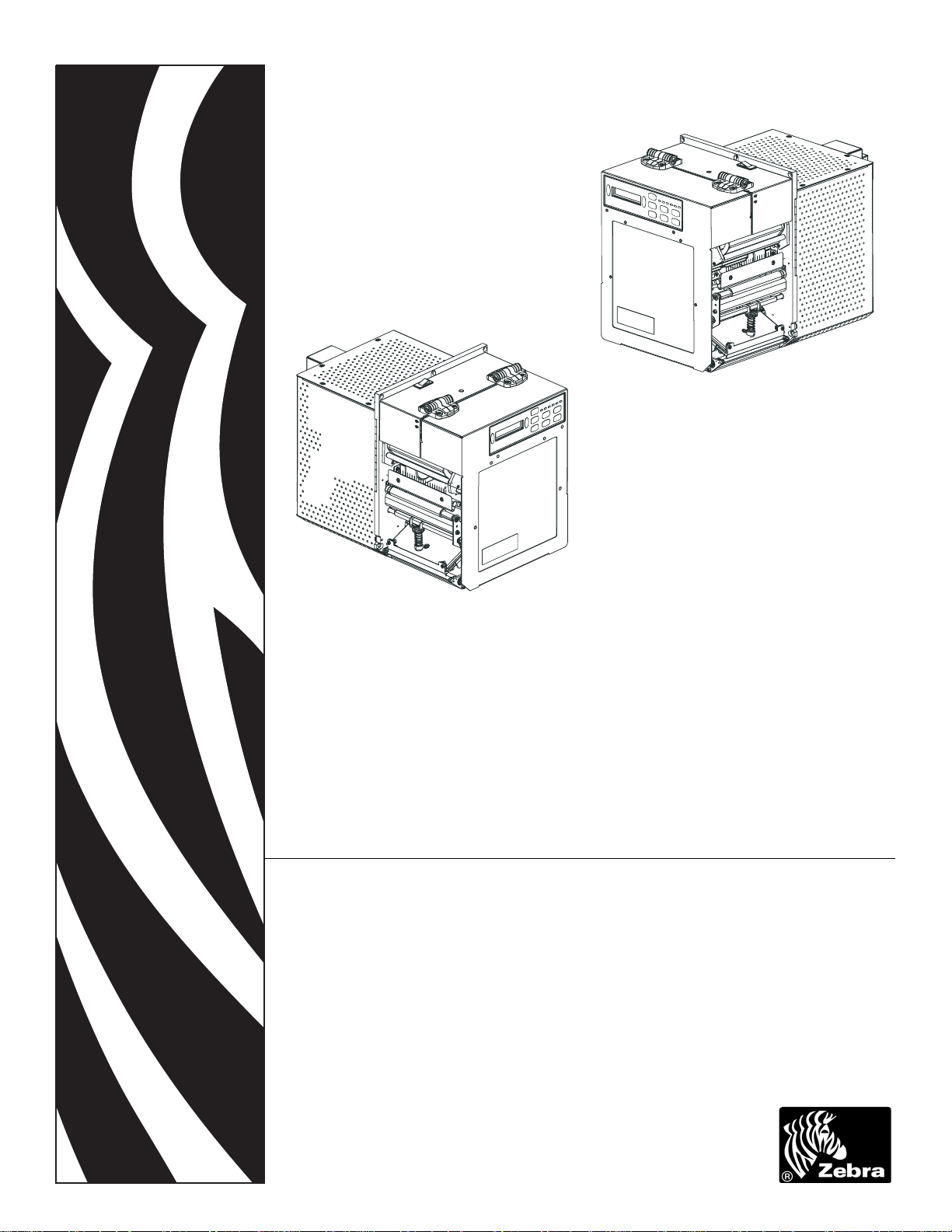
110PAX4™/R110PAX4™
Print Engine
User Guide
Page 2

© 2011 ZIH Corp. The copyrights in this manual and the software and/or firmware in the print engine described
therein are owned by ZIH Corp. and Zebra’s licensors. Unauthorized reproduction of this manual or the software
and/or firmware in the print engine may result in imprisonment of up to one year and fines of up to $10,000
(17 U.S.C.506). Copyright violators may be subject to civil liability.
®
This product may contain ZPL
Monotype Imaging fonts. Software © ZIH Corp. All rights reserved worldwide.
, ZPL II®, and ZebraLink™ programs; Element Energy Equalizer® Circuit; E3®; and
ZebraLink and all product names and numbers are trademarks, and Zebra, the Zebra logo, ZPL, ZPL II, Element
Energy Equalizer Circuit, and E
All other brand names, product names, or trademarks belong to their respective holders. For additional trademark
information, please see “Trademarks” on the product CD.
3
Circuit are registered trademarks of ZIH Corp. All rights reserved worldwide.
Proprietary Statement This manual contains proprietary information of Zebra Technologies Corporation and its
subsidiaries (“Zebra Technologies”). It is intended solely for the information and use of parties operating and
maintaining the equipment described herein. Such proprietary information may not be used, reproduced, or disclosed
to any other parties for any other purpose without the express, written permission of Zebra Technologies.
Product Improvements Continuous improvement of products is a policy of Zebra Technologies. All
specifications and designs are subject to change without notice.
Liability Disclaimer Zebra Technologies takes steps to ensure that its published Engineering specifications and
manuals are correct; however, errors do occur. Zebra Technologies reserves the right to correct any such errors and
disclaims liability resulting therefrom.
Limitation of Liability In no event shall Zebra Technologies or anyone else involved in the creation, production,
or delivery of the accompanying product (including hardware and software) be liable for any damages whatsoever
(including, without limitation, consequential damages including loss of business profits, business interruption, or loss
of business information) arising out of the use of, the results of use of, or inability to use such product, even if Zebra
Technologies has been advised of the possibility of such damages. Some jurisdictions do not allow the exclusion or
limitation of incidental or consequential damages, so the above limitation or exclusion may not apply to you.
FCC Radiation Exposure Statement (for printers with radios or RFID encoders) This equipment
complies with FCC radiation exposure limits set forth for an uncontrolled environment. This equipment should be
installed and operated with minimum distance 20cm between the radiator and your body.
This transmitter must not be co-located or operating in conjunction with any other antenna or transmitter.
Part Number: 57512L-004
Page 3

Declaration of Incorporation
DECLARATION OF INCORPORATION
ZEBRA TECHNOLOGIES CORPORATION
Declares that the following Information Technology Equipment
Zebra PAX4 Series
complies with the following applicable directives and standards for the
ITE: Heavy Industry environment
Applicable Directives and Supporting Standards:
89/336/EEC EMC Directive, EN55022:1998 Class A, EN61000-6-2,
EN61000-3-2, EN61000-3-3 W/Amendment 12
73/23/EEC LVD Directive, EN60950-1:03, CB Scheme
3
FCC Part 15, Subpart B, Class A, ICES-003
Manufactured By: Zebra Technologies Corporation
The equipment specified conforms to all Directives and Standards listed above effective
as of the date below.
________________________
January 4, 2005
Charles A. Derrow
Manager, Compliance Eng
Zebra Technologies Corporation
475 Half Day Road, Suite 500
Lincolnshire, IL 60069 USA
NOM 019-SCFI-1998
C-TICK, VCCI
475 Half Day Road, Suite 500
Lincolnshire, IL 60069 USA
________________________
January 27, 2005
Rod Rodericks
Managing Director
Zebra Technologies Europe Limited
Dukes Meadow, Millboard Road, Bourne End
Buckinghamshire, SL8 5XF, UK
Effective Date: 1 Jan 2005
6/29/11 110PAX4/R110PAX4 User Guide 57512L-004 Rev. A
Page 4
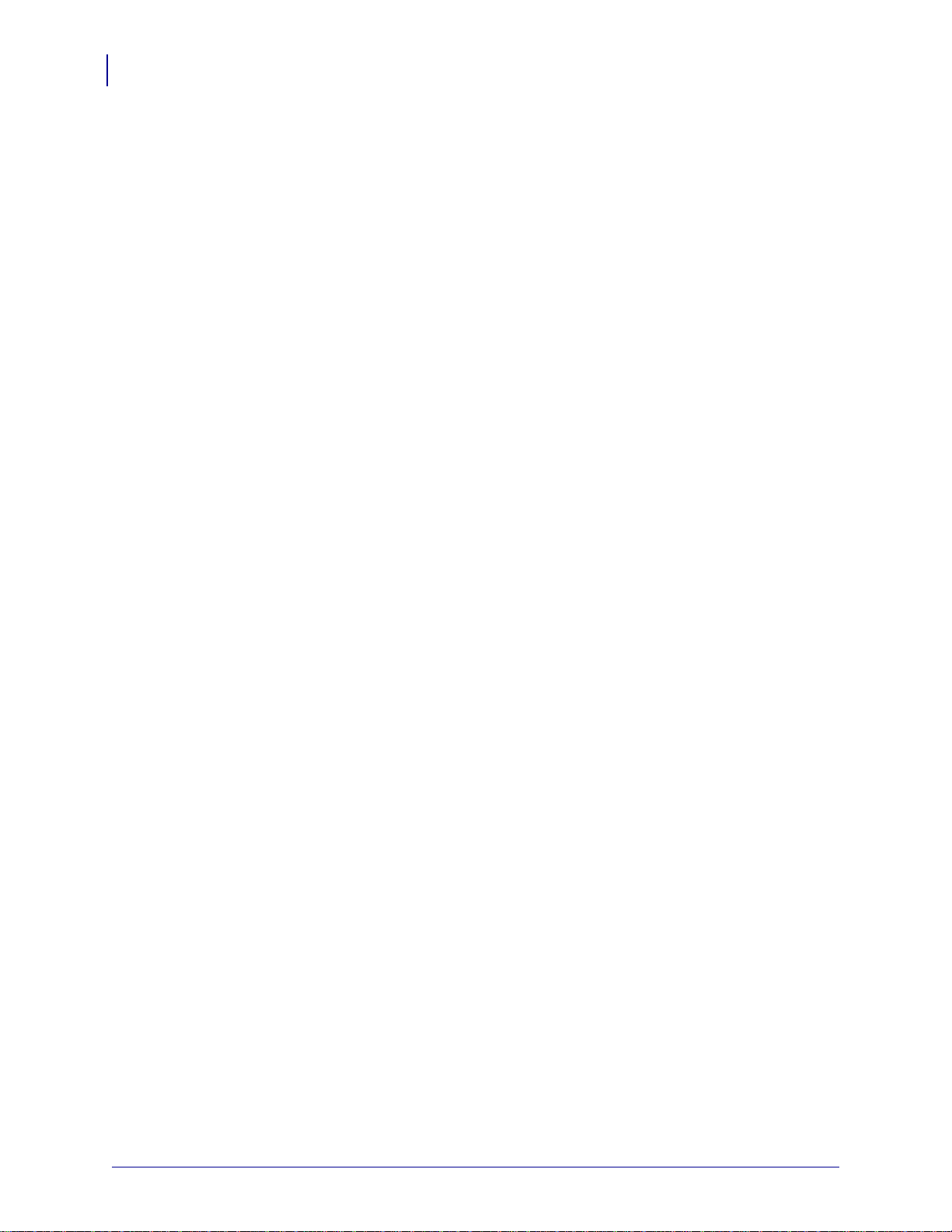
Compliance Information
4
Compliance Information
FCC Compliance Statement
This device complies with Part 15 rules. Operation is subject to the following two conditions:
1. This device may not cause harmful interference, and
2. This device must accept any interference received, including interference that may cause
undesired operation.
This equipment has been tested and found to comply with the limits for Class A Digital
Devices, pursuant to Part 15 of the FCC Rules. These limits are designed to provide reasonable
protection against harmful interference when the equipment is operated in a commercial
environment. This equipment generates, uses, and can radiate radio frequency energy and, if
not installed and used in accordance with the product manuals, may cause harmful interference
to radio communications. Operation of this equipment in a residential area is likely to cause
harmful interference, in which case the user will be required to correct the interference at his
own expense.
The user is cautioned that any changes or modifications not expressly approved by Zebra
Technologies could void the user’s authority to operate the equipment. To ensure compliance,
this print engine must be used with Shielded Communication Cables.
FCC Radiation Exposure Statement
(for print engines with RFID encoders)
This equipment complies with FCC radiation exposure limits set forth for an uncontrolled
environment. This equipment should be installed and operated with minimum distance 20cm
between the radiator and your body.
This transmitter must not be co-located or operating in conjunction with any other antenna or
transmitter.
Canadian DOC Compliance Statement
This Class A digital apparatus complies with Canadian ICES-003.
Cet appareil numérique de la classe A est conforme à la norme NMB-003 du Canada.
57512L-004 Rev. A 110PAX4/R110PAX4 User Guide 6/29/11
Page 5
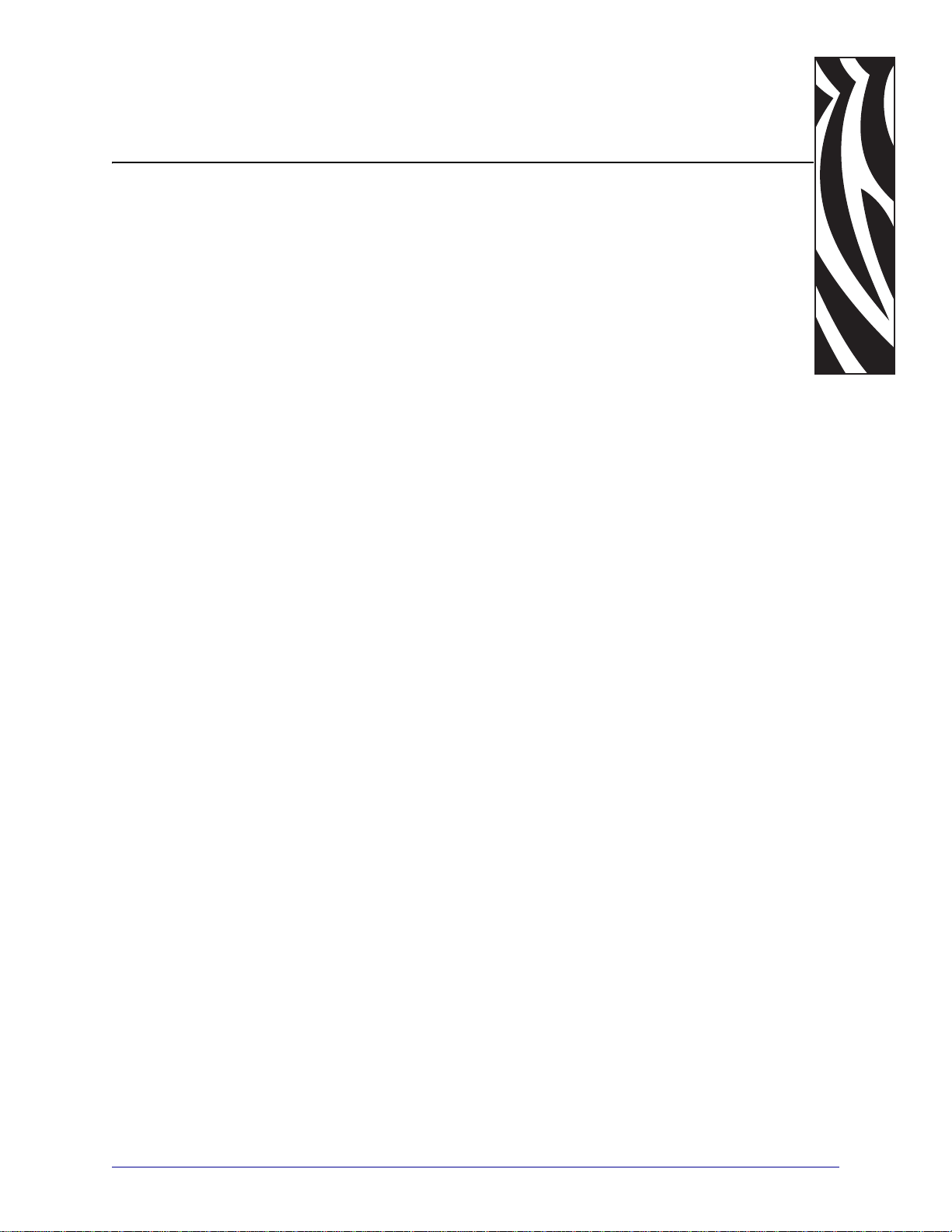
Contents
About This Document . . . . . . . . . . . . . . . . . . . . . . . . . . . . . . . . . . . . . . . . . . . . . . . 9
Who Should Use This Document . . . . . . . . . . . . . . . . . . . . . . . . . . . . . . . . . . . . . . . . . . . 10
How This Document Is Organized . . . . . . . . . . . . . . . . . . . . . . . . . . . . . . . . . . . . . . . . . . 10
Contacts . . . . . . . . . . . . . . . . . . . . . . . . . . . . . . . . . . . . . . . . . . . . . . . . . . . . . . . . . . . . . . .11
Document Conventions. . . . . . . . . . . . . . . . . . . . . . . . . . . . . . . . . . . . . . . . . . . . . . . . . . . 12
1 • Introduction . . . . . . . . . . . . . . . . . . . . . . . . . . . . . . . . . . . . . . . . . . . . . . . . . . . 15
Print Engine Exterior View . . . . . . . . . . . . . . . . . . . . . . . . . . . . . . . . . . . . . . . . . . . . . . . . 16
Control Panel . . . . . . . . . . . . . . . . . . . . . . . . . . . . . . . . . . . . . . . . . . . . . . . . . . . . . . . . . . 17
Control Panel Buttons. . . . . . . . . . . . . . . . . . . . . . . . . . . . . . . . . . . . . . . . . . . . . . . . . 17
Control Panel Indicator Lights (LEDs) . . . . . . . . . . . . . . . . . . . . . . . . . . . . . . . . . . . . 18
Power On/Off Switch. . . . . . . . . . . . . . . . . . . . . . . . . . . . . . . . . . . . . . . . . . . . . . . . . . . . . 20
2 • Print Engine Setup . . . . . . . . . . . . . . . . . . . . . . . . . . . . . . . . . . . . . . . . . . . . . 21
Before You Begin . . . . . . . . . . . . . . . . . . . . . . . . . . . . . . . . . . . . . . . . . . . . . . . . . . . . . . . 22
Handling the Print Engine. . . . . . . . . . . . . . . . . . . . . . . . . . . . . . . . . . . . . . . . . . . . . . . . . 23
Unpack and Inspect the Print Engine. . . . . . . . . . . . . . . . . . . . . . . . . . . . . . . . . . . . . 23
Store the Print Engine. . . . . . . . . . . . . . . . . . . . . . . . . . . . . . . . . . . . . . . . . . . . . . . . . 23
Ship the Print Engine . . . . . . . . . . . . . . . . . . . . . . . . . . . . . . . . . . . . . . . . . . . . . . . . . 23
Recycle the Print Engine . . . . . . . . . . . . . . . . . . . . . . . . . . . . . . . . . . . . . . . . . . . . . . 24
Print Engine Installation . . . . . . . . . . . . . . . . . . . . . . . . . . . . . . . . . . . . . . . . . . . . . . . . . . 25
Requirements . . . . . . . . . . . . . . . . . . . . . . . . . . . . . . . . . . . . . . . . . . . . . . . . . . . . . . . 25
Dimensions and Clearance Needs. . . . . . . . . . . . . . . . . . . . . . . . . . . . . . . . . . . . . . . 26
Install the Print Engine in an Applicator . . . . . . . . . . . . . . . . . . . . . . . . . . . . . . . . . . . 29
Select a Data Communication Interface . . . . . . . . . . . . . . . . . . . . . . . . . . . . . . . . . . . . . . 31
Data Cables and Wireless Cards . . . . . . . . . . . . . . . . . . . . . . . . . . . . . . . . . . . . . . . . 32
Connect the Print Engine to a Power Source . . . . . . . . . . . . . . . . . . . . . . . . . . . . . . . . . . 33
Power Cord Specifications . . . . . . . . . . . . . . . . . . . . . . . . . . . . . . . . . . . . . . . . . . . . . 34
6/29/11 110PAX4/R110PAX4 User Guide 57512L-004 Rev. A
Page 6
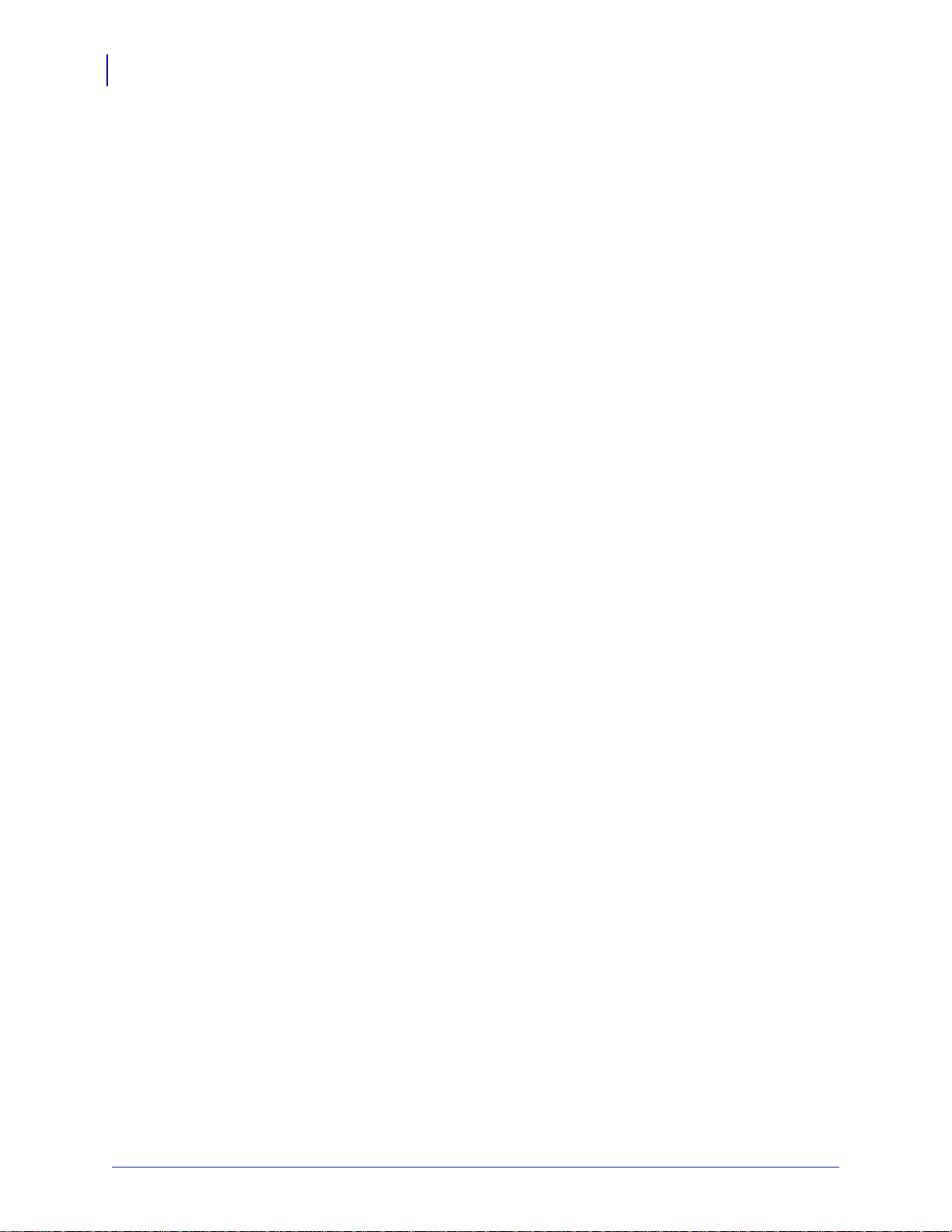
Contents
6
Types of Media . . . . . . . . . . . . . . . . . . . . . . . . . . . . . . . . . . . . . . . . . . . . . . . . . . . . . . . . . 35
Ribbon Overview. . . . . . . . . . . . . . . . . . . . . . . . . . . . . . . . . . . . . . . . . . . . . . . . . . . . . . . . 37
When to Use Ribbon. . . . . . . . . . . . . . . . . . . . . . . . . . . . . . . . . . . . . . . . . . . . . . . . . . 37
Coated Side of Ribbon . . . . . . . . . . . . . . . . . . . . . . . . . . . . . . . . . . . . . . . . . . . . . . . . 37
3 • Operations . . . . . . . . . . . . . . . . . . . . . . . . . . . . . . . . . . . . . . . . . . . . . . . . . . . . 39
Load Media. . . . . . . . . . . . . . . . . . . . . . . . . . . . . . . . . . . . . . . . . . . . . . . . . . . . . . . . . . . . 40
Load Ribbon . . . . . . . . . . . . . . . . . . . . . . . . . . . . . . . . . . . . . . . . . . . . . . . . . . . . . . . . . . . 46
Remove Used Ribbon. . . . . . . . . . . . . . . . . . . . . . . . . . . . . . . . . . . . . . . . . . . . . . . . . . . . 52
Calibrate the Print Engine. . . . . . . . . . . . . . . . . . . . . . . . . . . . . . . . . . . . . . . . . . . . . . . . . 53
Adjust Ribbon and Media Sensors . . . . . . . . . . . . . . . . . . . . . . . . . . . . . . . . . . . . . . . . . . 55
Ribbon Sensor . . . . . . . . . . . . . . . . . . . . . . . . . . . . . . . . . . . . . . . . . . . . . . . . . . . . . . 55
Reflective Media Sensor. . . . . . . . . . . . . . . . . . . . . . . . . . . . . . . . . . . . . . . . . . . . . . . 55
Transmissive Media Sensor . . . . . . . . . . . . . . . . . . . . . . . . . . . . . . . . . . . . . . . . . . . . 55
4 • Configuration . . . . . . . . . . . . . . . . . . . . . . . . . . . . . . . . . . . . . . . . . . . . . . . . . . 57
Setup Mode. . . . . . . . . . . . . . . . . . . . . . . . . . . . . . . . . . . . . . . . . . . . . . . . . . . . . . . . . . . . 58
Enter and Use Setup Mode . . . . . . . . . . . . . . . . . . . . . . . . . . . . . . . . . . . . . . . . . . . . 58
Exit Setup Mode . . . . . . . . . . . . . . . . . . . . . . . . . . . . . . . . . . . . . . . . . . . . . . . . . . . . . 59
Change Password-Protected Parameters . . . . . . . . . . . . . . . . . . . . . . . . . . . . . . . . . . . . 60
Default Password Value . . . . . . . . . . . . . . . . . . . . . . . . . . . . . . . . . . . . . . . . . . . . . . . 60
Disable the Password Protection Feature . . . . . . . . . . . . . . . . . . . . . . . . . . . . . . . . . 60
Print a Configuration Label . . . . . . . . . . . . . . . . . . . . . . . . . . . . . . . . . . . . . . . . . . . . . . . . 61
Print a Network Configuration Label. . . . . . . . . . . . . . . . . . . . . . . . . . . . . . . . . . . . . . . . . 62
Control Panel Parameters. . . . . . . . . . . . . . . . . . . . . . . . . . . . . . . . . . . . . . . . . . . . . . . . . 63
How to View or Modify Parameters . . . . . . . . . . . . . . . . . . . . . . . . . . . . . . . . . . . . . . 63
Additional Parameters . . . . . . . . . . . . . . . . . . . . . . . . . . . . . . . . . . . . . . . . . . . . . . . . 63
5 • Routine Maintenance . . . . . . . . . . . . . . . . . . . . . . . . . . . . . . . . . . . . . . . . . . . 89
Lubrication . . . . . . . . . . . . . . . . . . . . . . . . . . . . . . . . . . . . . . . . . . . . . . . . . . . . . . . . . . . . 90
Cleaning Schedule . . . . . . . . . . . . . . . . . . . . . . . . . . . . . . . . . . . . . . . . . . . . . . . . . . . . . . 90
Clean the Exterior. . . . . . . . . . . . . . . . . . . . . . . . . . . . . . . . . . . . . . . . . . . . . . . . . . . . . . . 90
Clean the Media Compartment. . . . . . . . . . . . . . . . . . . . . . . . . . . . . . . . . . . . . . . . . . . . . 91
Clean the Sensors . . . . . . . . . . . . . . . . . . . . . . . . . . . . . . . . . . . . . . . . . . . . . . . . . . . . . . 91
Clean the Printhead and Platen Roller . . . . . . . . . . . . . . . . . . . . . . . . . . . . . . . . . . . . . . . 93
Toggle Positioning. . . . . . . . . . . . . . . . . . . . . . . . . . . . . . . . . . . . . . . . . . . . . . . . . . . . . . . 95
Printhead Pressure Adjustment . . . . . . . . . . . . . . . . . . . . . . . . . . . . . . . . . . . . . . . . . . . . 97
Power Fuse Replacement. . . . . . . . . . . . . . . . . . . . . . . . . . . . . . . . . . . . . . . . . . . . . . . . . 99
6 • Troubleshooting . . . . . . . . . . . . . . . . . . . . . . . . . . . . . . . . . . . . . . . . . . . . . . 101
Troubleshooting Checklists. . . . . . . . . . . . . . . . . . . . . . . . . . . . . . . . . . . . . . . . . . . . . . . 102
LCD Error Messages . . . . . . . . . . . . . . . . . . . . . . . . . . . . . . . . . . . . . . . . . . . . . . . . . . . 103
Memory Errors . . . . . . . . . . . . . . . . . . . . . . . . . . . . . . . . . . . . . . . . . . . . . . . . . . . . . . . . 107
Print Quality Problems . . . . . . . . . . . . . . . . . . . . . . . . . . . . . . . . . . . . . . . . . . . . . . . . . . 108
57512L-004 Rev. A 110PAX4/R110PAX4 User Guide 6/29/11
Page 7

Contents
Communications Problems. . . . . . . . . . . . . . . . . . . . . . . . . . . . . . . . . . . . . . . . . . . . . . . .112
Ribbon Problems . . . . . . . . . . . . . . . . . . . . . . . . . . . . . . . . . . . . . . . . . . . . . . . . . . . . . . .113
RFID Problems . . . . . . . . . . . . . . . . . . . . . . . . . . . . . . . . . . . . . . . . . . . . . . . . . . . . . . . . .114
Miscellaneous Print Engine Problems . . . . . . . . . . . . . . . . . . . . . . . . . . . . . . . . . . . . . . .117
Print Engine Diagnostics. . . . . . . . . . . . . . . . . . . . . . . . . . . . . . . . . . . . . . . . . . . . . . . . . .119
Power-On Self Test. . . . . . . . . . . . . . . . . . . . . . . . . . . . . . . . . . . . . . . . . . . . . . . . . . .119
CANCEL Self Test . . . . . . . . . . . . . . . . . . . . . . . . . . . . . . . . . . . . . . . . . . . . . . . . . . 120
PAUSE Self Test. . . . . . . . . . . . . . . . . . . . . . . . . . . . . . . . . . . . . . . . . . . . . . . . . . . . 121
FEED Self Test . . . . . . . . . . . . . . . . . . . . . . . . . . . . . . . . . . . . . . . . . . . . . . . . . . . . . 122
FEED and PAUSE Self Test . . . . . . . . . . . . . . . . . . . . . . . . . . . . . . . . . . . . . . . . . . . 126
Communications Diagnostics Test . . . . . . . . . . . . . . . . . . . . . . . . . . . . . . . . . . . . . . 129
Sensor Profile. . . . . . . . . . . . . . . . . . . . . . . . . . . . . . . . . . . . . . . . . . . . . . . . . . . . . . 130
7 • Data Ports . . . . . . . . . . . . . . . . . . . . . . . . . . . . . . . . . . . . . . . . . . . . . . . . . . . . 131
Parallel Data Port . . . . . . . . . . . . . . . . . . . . . . . . . . . . . . . . . . . . . . . . . . . . . . . . . . . . . . 132
Parallel Cabling Requirements. . . . . . . . . . . . . . . . . . . . . . . . . . . . . . . . . . . . . . . . . 132
Parallel Port Interconnections. . . . . . . . . . . . . . . . . . . . . . . . . . . . . . . . . . . . . . . . . . 132
Serial Data Port. . . . . . . . . . . . . . . . . . . . . . . . . . . . . . . . . . . . . . . . . . . . . . . . . . . . . . . . 134
Hardware Control Signal Descriptions . . . . . . . . . . . . . . . . . . . . . . . . . . . . . . . . . . . 134
Pin Configuration . . . . . . . . . . . . . . . . . . . . . . . . . . . . . . . . . . . . . . . . . . . . . . . . . . . 135
RS-232 Interface Connections . . . . . . . . . . . . . . . . . . . . . . . . . . . . . . . . . . . . . . . . . 136
Applicator Interface Connector . . . . . . . . . . . . . . . . . . . . . . . . . . . . . . . . . . . . . . . . . . . . 138
Applicator Signals. . . . . . . . . . . . . . . . . . . . . . . . . . . . . . . . . . . . . . . . . . . . . . . . . . . 138
Applicator Interface Connector Pin Configuration. . . . . . . . . . . . . . . . . . . . . . . . . . . 140
Jumper Configurations and Pinouts for +5 V I/O Operation . . . . . . . . . . . . . . . . . . . 143
Pinouts for +24-28 V I/O Operation . . . . . . . . . . . . . . . . . . . . . . . . . . . . . . . . . . . . . 144
Fuse and Jumper Locations . . . . . . . . . . . . . . . . . . . . . . . . . . . . . . . . . . . . . . . . . . . 145
7
8 • Specifications . . . . . . . . . . . . . . . . . . . . . . . . . . . . . . . . . . . . . . . . . . . . . . . . 147
General Specifications . . . . . . . . . . . . . . . . . . . . . . . . . . . . . . . . . . . . . . . . . . . . . . . . . . 148
Physical . . . . . . . . . . . . . . . . . . . . . . . . . . . . . . . . . . . . . . . . . . . . . . . . . . . . . . . . . . 148
Environmental Conditions. . . . . . . . . . . . . . . . . . . . . . . . . . . . . . . . . . . . . . . . . . . . . 148
Electrical Specifications . . . . . . . . . . . . . . . . . . . . . . . . . . . . . . . . . . . . . . . . . . . . . . 148
Communications Specifications . . . . . . . . . . . . . . . . . . . . . . . . . . . . . . . . . . . . . . . . 149
Other Standard Features . . . . . . . . . . . . . . . . . . . . . . . . . . . . . . . . . . . . . . . . . . . . . 150
Additional Options. . . . . . . . . . . . . . . . . . . . . . . . . . . . . . . . . . . . . . . . . . . . . . . . . . . 150
Agency Approvals. . . . . . . . . . . . . . . . . . . . . . . . . . . . . . . . . . . . . . . . . . . . . . . . . . . . . . 151
110PAX4 Non-RFID or RFID-Ready without RFID Reader Installed . . . . . . . . . . . . 151
R110PAX4 or 110PAX4 with RFID Reader Installed. . . . . . . . . . . . . . . . . . . . . . . . . 151
Media Specifications. . . . . . . . . . . . . . . . . . . . . . . . . . . . . . . . . . . . . . . . . . . . . . . . . . . . 153
Ribbon Specifications . . . . . . . . . . . . . . . . . . . . . . . . . . . . . . . . . . . . . . . . . . . . . . . . . . . 154
Printing Specifications. . . . . . . . . . . . . . . . . . . . . . . . . . . . . . . . . . . . . . . . . . . . . . . . . . . 155
Zebra Programming Language (ZPL II) . . . . . . . . . . . . . . . . . . . . . . . . . . . . . . . . . . . . . 156
6/29/11 110PAX4/R110PAX4 User Guide 57512L-004 Rev. A
Page 8
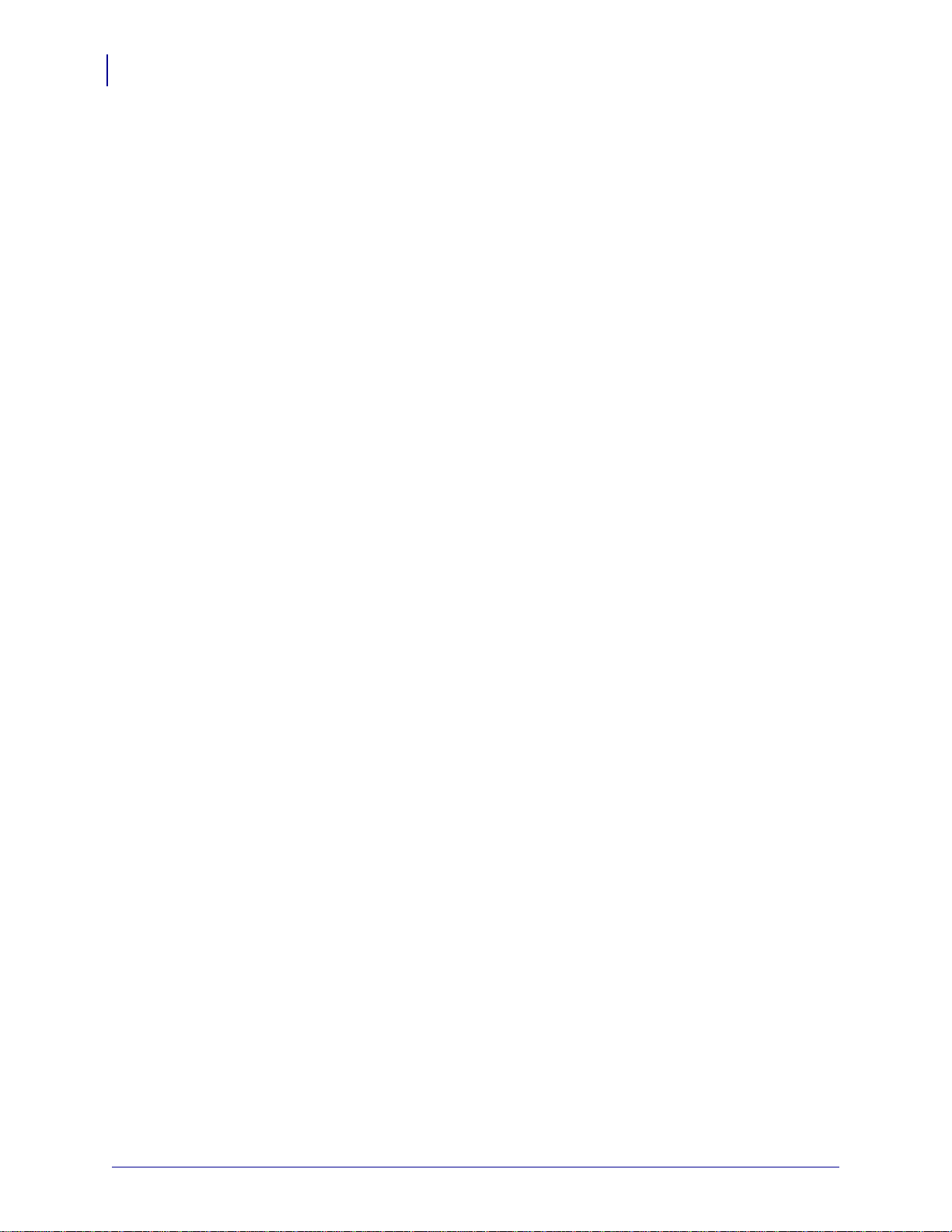
Contents
8
Bar Codes. . . . . . . . . . . . . . . . . . . . . . . . . . . . . . . . . . . . . . . . . . . . . . . . . . . . . . . . . . . . 156
Index . . . . . . . . . . . . . . . . . . . . . . . . . . . . . . . . . . . . . . . . . . . . . . . . . . . . . . . . . . . 157
57512L-004 Rev. A 110PAX4/R110PAX4 User Guide 6/29/11
Page 9

About This Document
This section provides you with contact information, document structure and organization, and
additional reference documents.
Contents
Who Should Use This Document. . . . . . . . . . . . . . . . . . . . . . . . . . . . . . . . . . . . . . . . . . . 10
How This Document Is Organized . . . . . . . . . . . . . . . . . . . . . . . . . . . . . . . . . . . . . . . . . . 10
Contacts. . . . . . . . . . . . . . . . . . . . . . . . . . . . . . . . . . . . . . . . . . . . . . . . . . . . . . . . . . . . . . 11
Document Conventions . . . . . . . . . . . . . . . . . . . . . . . . . . . . . . . . . . . . . . . . . . . . . . . . . . 12
6/29/11 110PAX4/R110PAX4 User Guide 57512L-004 Rev. A
Page 10
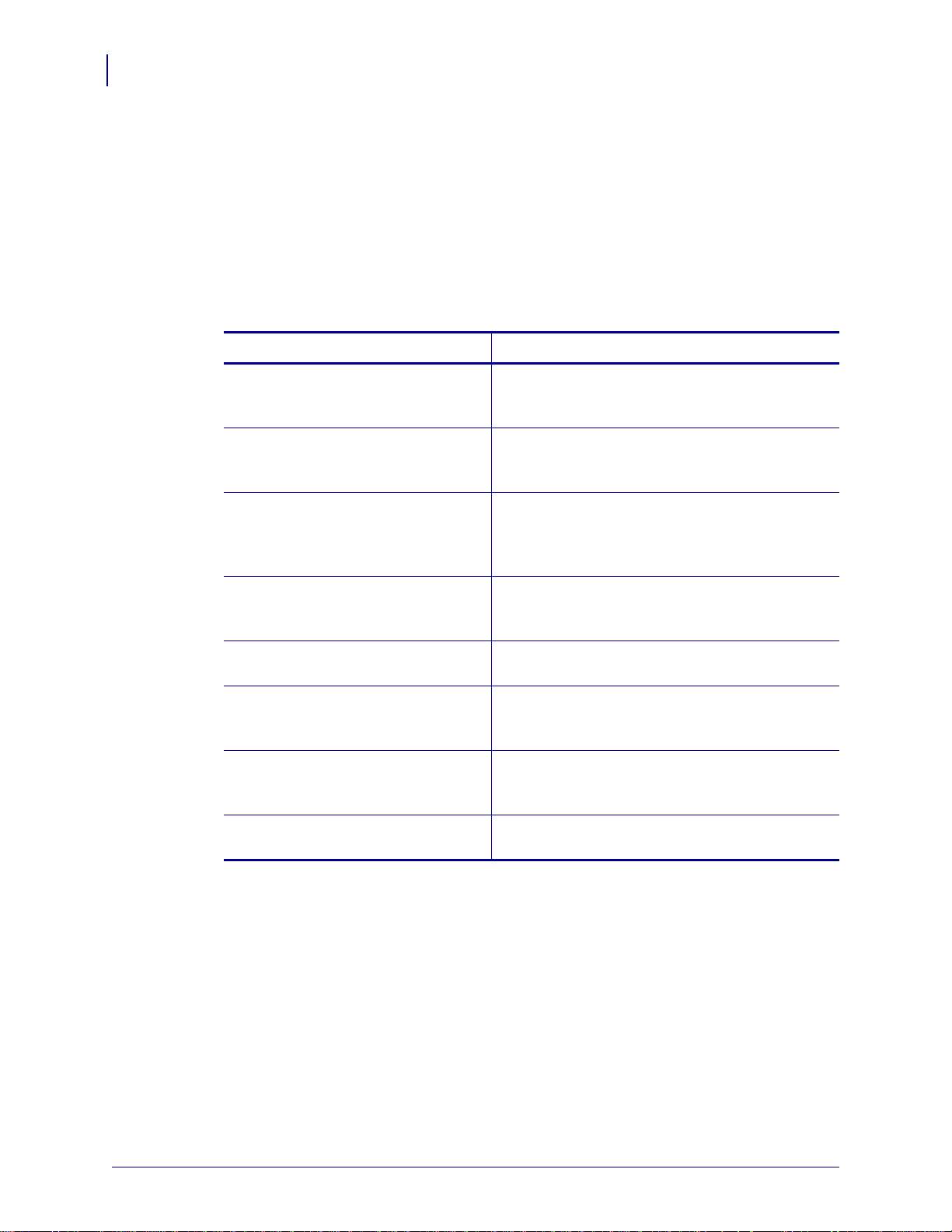
About This Document
10
Who Should Use This Document
Who Should Use This Document
This User Guide is intended for use by any person who needs to operate or troubleshoot
problems with the print engine.
How This Document Is Organized
The User Guide is set up as follows:
Section Description
Introduction on page 15 This chapter shows the operational controls and
Print Engine Setup on page 21 This section provides the tasks that you must
Operations on page 39 If you have completed the tasks and resolved the
Configuration on page 57 This section describes the control panel parameters
Routine Maintenance on page 89 This chapter provides routine cleaning and
Troubleshooting on page 101 This section provides information about errors that
Data Ports on page 131 This section describes the standard communication
Specifications on page 147 This chapter provides routine cleaning and
location of major components used when loading
media and ribbon.
complete and the issues that you must consider
before you load and configure your print engine.
issues in Print Engine Setup on page 21, follow the
instructions in this chapter to load and calibrate
your print engine.
that are used to configure the print engine for
operation.
maintenance procedures.
you might need to troubleshoot. Assorted
diagnostic tests are included.
ports available to connect the print engine to your
computer or network.
maintenance procedures.
57512L-004 Rev. A 110PAX4/R110PAX4 User Guide 6/29/11
Page 11

Contacts
About This Document
Technical Support via the Internet is available 24 hours per day, 365 days per year.
Web Site: www.zebra.com
E-mail Back Technical Library:
E-mail address: emb@zebra.com
Subject line: Emaillist
Self Service Knowledge Base: www.zebra.com/knowledgebase
Online Case Registration: www.zebra.com/techrequest
Contacts
11
Which Department
Do You Need?
Regional Headquarters Zebra Technologies Corporation
475 Half Day Road, Suite 500
Lincolnshire, IL 60069 USA
T: +1 847 634 6700
Toll-free +1 866 230 9494
F: +1 847 913 8766
Technical Support
For questions on the
operation of Zebra
equipment and software,
please call your distributor.
For additional assistance,
contact us.
Please have your model and
serial numbers available.
Repair Service
Department
For back-to-base service and
repair.
Technical Training
Department
For Zebra product training
courses.
Inquiry Department
For product literature and
distributor and dealer
information.
Customer Service
Department (US)
Internal Sales
Department (UK)
For printers, parts, media,
and ribbon, please call your
distributor or contact us.
Key:
T: Telephone
F: Facsimile
E: E-mail
T: +1 877 ASK ZEBRA (275 9327)
F: +1 847 913 2578
Hardware: ts1@zebra.com
Software: ts3@zebra.com
Kiosk printers:
T: +1 866 322 5202
E: kiosksupport@zebra.com
T: +1 877 ASK ZEBRA (275 9327)
F: +1 847 821 1797
E: repair@zebra.com
To request a repair in the U.S.,
go to www.zebra.com/repair
T: +1 847 793 6868
T: +1 847 793 6864
F: +1 847 913 2578
E: ttamerica@zebra.com
T: +1 877 ASK ZEBRA (275 9327)
E: inquiry4@zebra.com
T: +1 877 ASK ZEBRA (275 9327)
E: clientcare@zebra.com
The Americas
.
Europe, Middle East,
and Africa
Zebra Technologies Europe Limited
Dukes Meadow
Millboard Road
Bourne End
Buckinghamshire, SL8 5XF
United Kingdom
T: +44 (0) 1628 556000
F: +44 (0) 1628 556001
T: +44 (0) 1628 556039
F: +44 (0) 1628 556003
E: Tseurope@zebra.com
T: +44 (0) 1772 693069
F: +44 (0) 1772 693046
New requests: ukrma@zebra.com
Status updates:
repairupdate@zebra.com
T: +44 (0) 1628 556000
F: +44 (0) 1628 556001
E: Eurtraining@zebra.com
T: +44 (0) 1628 556037
F: +44 (0) 1628 556005
E: mseurope@zebra.com
T: +44 (0) 1628 556032
F: +44 (0) 1628 556001
E: cseurope@zebra.com
Asia Pacific
and India
Zebra Technologies Asia
Pacific Pte. Ltd.
120 Robinson Road
#06-01 Parakou Building
Singapore 068913
T: + 65 6858 0722
F: +65 6885 0838
T: +65 6858 0722
F: +65 6885 0838
E: China: tschina@zebra.com
All other areas:
tsasiapacific@zebra.com
T: +65 6858 0722
F: +65 6885 0838
E: China: tschina@zebra.com
All other areas:
tsasiapacific@zebra.com
T: + 65 6858 0722
F: +65 6885 0838
E: China: tschina@zebra.com
All other areas:
tsasiapacific@zebra.com
E: China: GCmarketing@zebra.com
All other areas:
APACChannelmarketing@zebra.com
T: +65 6858 0722
F: +65 6885 0836
E: China: order-csr@zebra.com
All other areas:
csasiapacific@zebra.com
6/29/11 110PAX4/R110PAX4 User Guide 57512L-004 Rev. A
Page 12
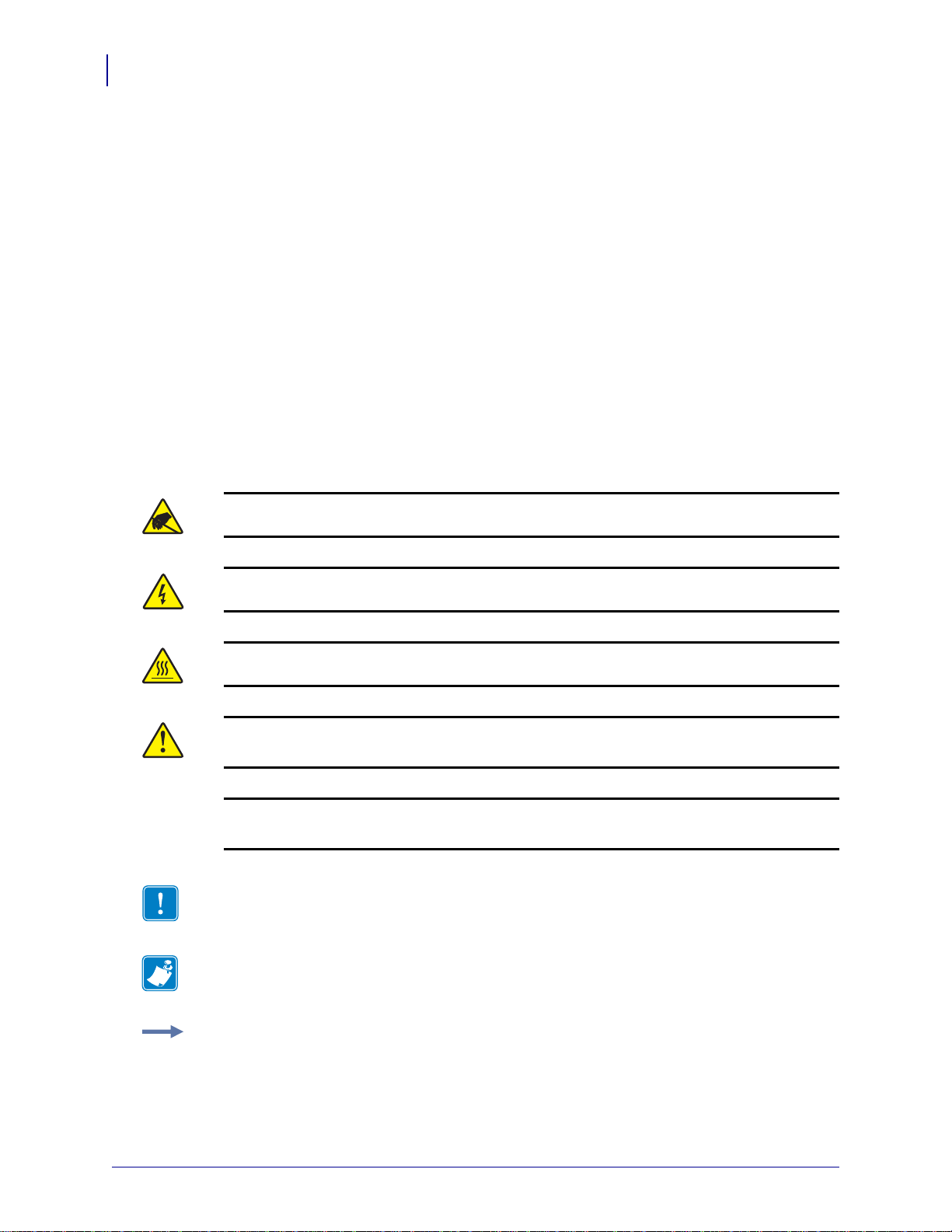
About This Document
12
Document Conventions
Document Conventions
The following conventions are used throughout this document to convey certain information.
Alternate Color (online only) Cross-references contain hot links to other sections in this
guide. If you are viewing this guide online in .pdf format, you can click the cross-reference
(blue text) to jump directly to its location.
LCD Display Examples Text from a print engine’s Liquid Crystal Display (LCD) appears
Bubbledot ICG font.
in
Command Line Examples Command line examples appear in Courier New font. For
example, type
Files and Directories File names and directories appear in Courier New font. For
example, the
Icons Used
ZTools to get to the Post-Install scripts in the bin directory.
Zebra<version number>.tar file and the /root directory.
Caution • Warns you of the potential for electrostatic discharge.
Caution • Warns you of a potential electric shock situation.
Caution • Warns you of a situation where excessive heat could cause a burn.
Caution • Advises you that failure to take or avoid a specific action could result in physical
harm to you.
Caution • (No icon) Advises you that failure to take or avoid a specific action could result in
physical harm to the hardware.
Important • Advises you of information that is essential to complete a task.
Note • Indicates neutral or positive information that emphasizes or supplements important
points of the main text.
Example • Provides an example, often a scenario, to better clarify a section of text.
57512L-004 Rev. A 110PAX4/R110PAX4 User Guide 6/29/11
Page 13

Buttons
2 1 31
1
Liquid Crystal Display (LCD)
2
Lights/LEDs
3
About This Document
Document Conventions
13
6/29/11 110PAX4/R110PAX4 User Guide 57512L-004 Rev. A
Page 14
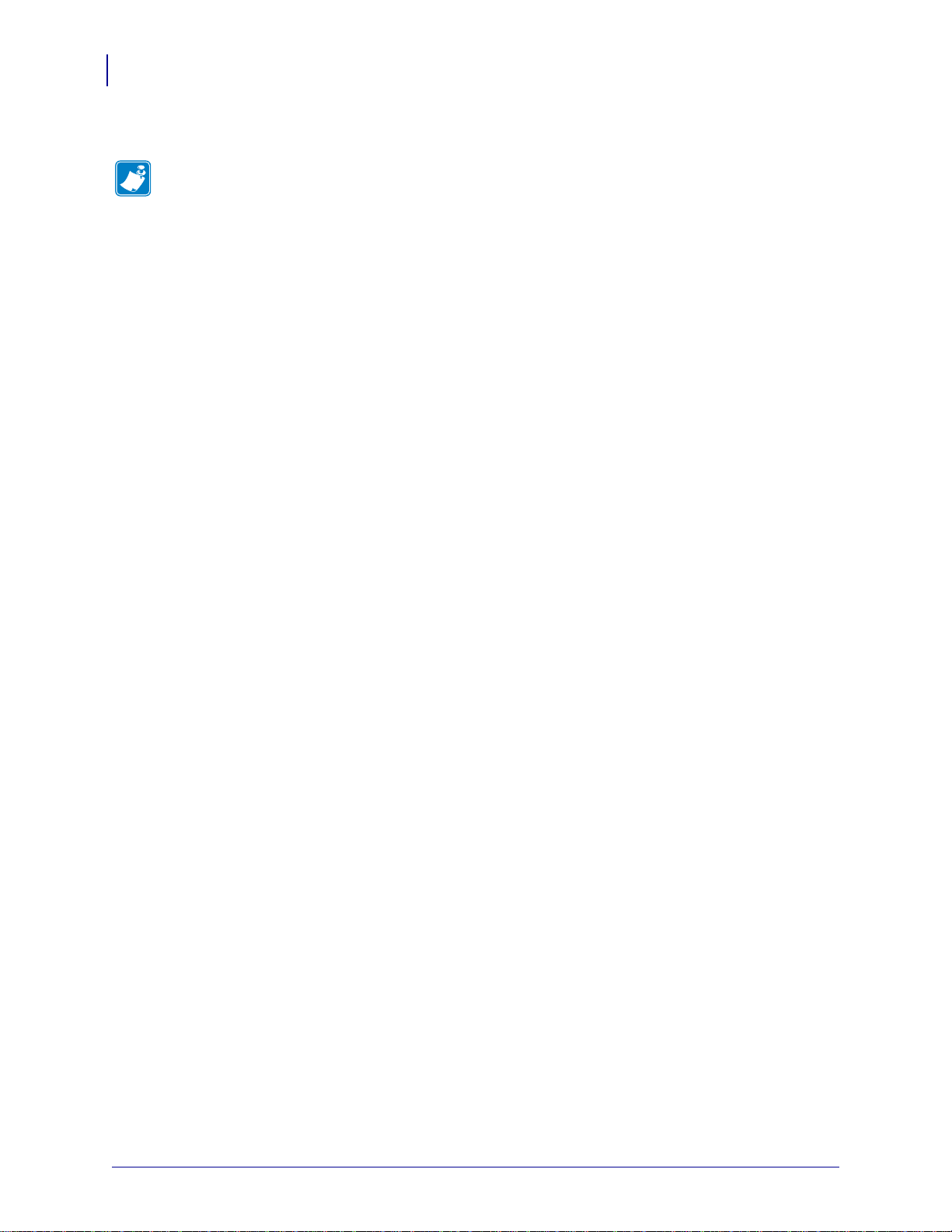
About This Document
Notes • ___________________________________________________________________
__________________________________________________________________________
__________________________________________________________________________
__________________________________________________________________________
__________________________________________________________________________
__________________________________________________________________________
__________________________________________________________________________
__________________________________________________________________________
__________________________________________________________________________
__________________________________________________________________________
14
Document Conventions
57512L-004 Rev. A 110PAX4/R110PAX4 User Guide 6/29/11
Page 15

1
Introduction
This chapter shows the operational controls and location of major components used when
loading media and ribbon.
Contents
Print Engine Exterior View . . . . . . . . . . . . . . . . . . . . . . . . . . . . . . . . . . . . . . . . . . . . . . . . 16
Control Panel . . . . . . . . . . . . . . . . . . . . . . . . . . . . . . . . . . . . . . . . . . . . . . . . . . . . . . . . . . 17
Control Panel Buttons . . . . . . . . . . . . . . . . . . . . . . . . . . . . . . . . . . . . . . . . . . . . . . . . . 17
Control Panel Indicator Lights (LEDs) . . . . . . . . . . . . . . . . . . . . . . . . . . . . . . . . . . . . . 18
Power On/Off Switch . . . . . . . . . . . . . . . . . . . . . . . . . . . . . . . . . . . . . . . . . . . . . . . . . . . . 20
6/29/11 110PAX4/R110PAX4 User Guide 57512L-004 Rev. A
Page 16
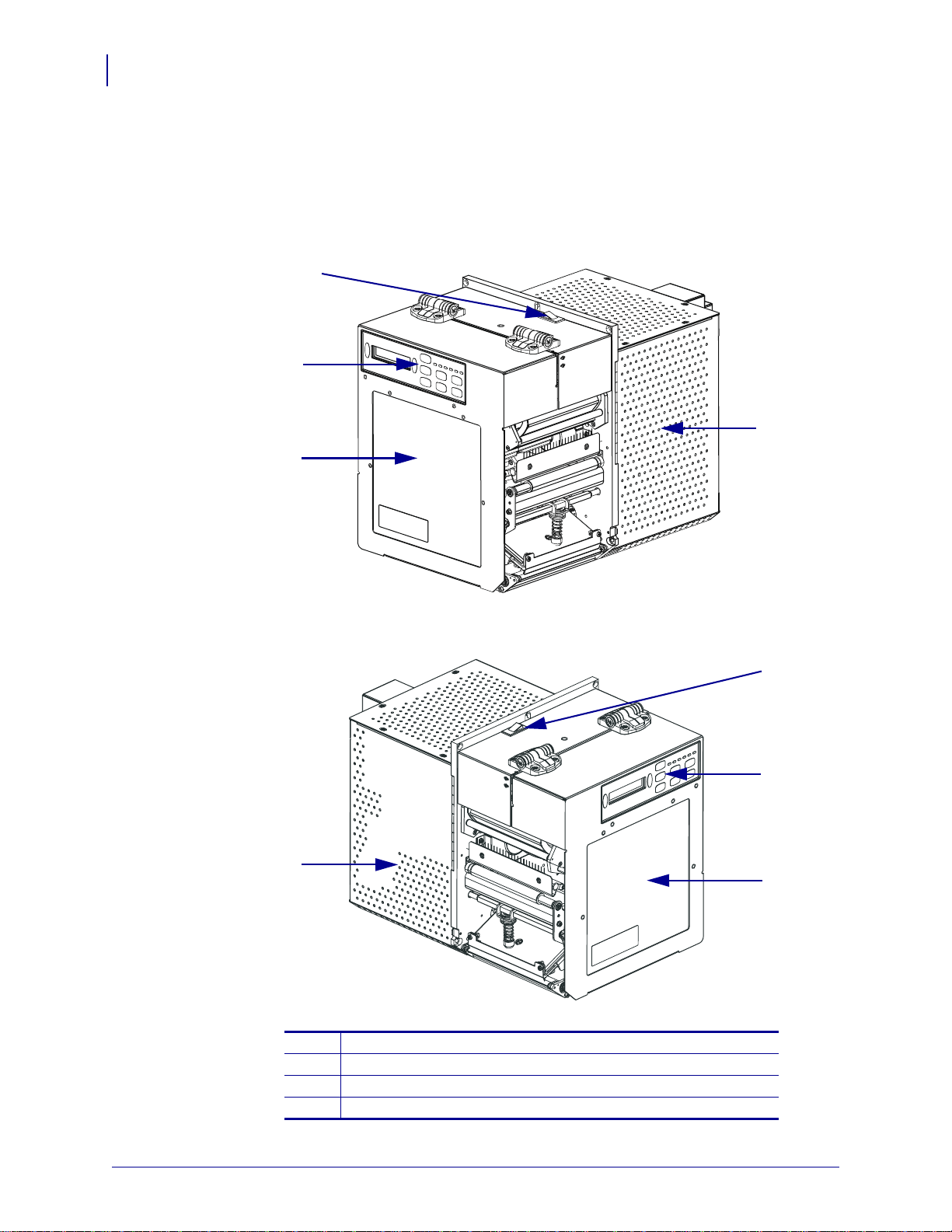
Introduction
2
1
3
4
2
1
3
4
16
Print Engine Exterior View
Print Engine Exterior View
Print engines are available in a right-hand configuration (media moves from left to right,
Figure 1) and a left-hand configuration (media moves from right to left, Figure 2).
Figure 1 • Right-Hand (RH) Print Engine
Figure 2 • Left-Hand (LH) Print Engine
Power on/off switch
1
Control panel
2
Media door
3
Electronics cover
4
57512L-004 Rev. A 110PAX4/R110PAX4 User Guide 6/29/11
Page 17

Control Panel
2 1 31
All controls and indicators for the print engine are located on the control panel (Figure 3). The
Liquid Crystal Display (LCD) shows print engine operating status and feature parameters. The
buttons are used to control the print engine operations and change parameters. The lights
(LEDs) indicate the print engine’s status.
Figure 3 • Control Panel (Right-Hand)
Introduction
Control Panel
17
Buttons
1
LCD
2
Lights/LEDs
3
Control Panel Buttons
The control panel buttons are described in Table 1.
Table 1 • Control Panel Buttons
Button
LEFT and RIGHT
OVAL
PREVIOUS Scrolls the LCD to the previous parameter.
NEXT Scrolls the LCD to the next parameter.
SETUP/EXIT Enters and exits configuration mode.
PAUSE Stops and restarts the printing process or removes error messages and clears the LCD.
Description/Function
The left and right ovals are used to change parameter values for a parameter being
displayed on the LCD. Common uses include increasing or decreasing a value,
answering yes or no, indicating ON or OFF, and scrolling through choices.
If a label is printing, it is completed before the printing process stops. When the
print engine is paused, the PAUSE light is ON.
6/29/11 110PAX4/R110PAX4 User Guide 57512L-004 Rev. A
Page 18

18
Introduction
Control Panel
Table 1 • Control Panel Buttons (Continued)
Button
CANCEL
Description/Function
CANCEL functions only in Pause mode. Pressing CANCEL has these effects:
• Cancels the label format that is currently printing.
• If no label format is printing, the next one to be printed is canceled.
• If no label formats are waiting to be printed,
To clear the print engine’s entire label format memory, press and hold
the DATA light turns off.
FEED Feeds a blank label.
• If the print engine is idle or paused, the label is fed immediately.
• If the print engine is printing, the label is fed after the current batch prints.
CALIBRA TE
CALIBRATE functions only in Pause mode. Press CALIBRATE to recalibrate for
proper media length, to set media type (continuous/non-continuous), and to set print
method (direct thermal/thermal transfer).
Control Panel Indicator Lights (LEDs)
The control panel lights are described in Table 2.
Table 2 • Control Panel Lights
CANCEL is ignored.
CANCEL until
LED OFF Indicates ON Indicates FLASHING Indicates
POWER
(Green)
The print engine is
OFF, or no power
Power switch is ON, and power is
being supplied to the print engine.
—
to print engine.
PAUSE
(Yellow)
Normal operation. One of the following:
• The print engine is paused because
—
of an error condition (printhead,
ribbon, or paper error). Usually
occurs in conjunction with another
LED.
• PAUSE was pressed.
• A pause was requested from the
Applicator Port.
• A pause was received as part of
the label format.
DATA
(Green)
MEDIA
(Yellow)
No data being
received or
processed.
Normal operation.
Media properly
loaded.
Data is processing or printing is
taking place. No data is being
received.
Out of media (print engine is paused,
LCD displays error message, and
PAUSE light is ON).
The print engine is receiving data
from or sending status information
to the host computer.
—
57512L-004 Rev. A 110PAX4/R110PAX4 User Guide 6/29/11
Page 19

Table 2 • Control Panel Lights (Continued)
Introduction
Control Panel
19
LED
RIBBON
(Yellow)
ERROR
(Orange)
OFF Indicates ON Indicates FLASHING Indicates
Normal operation.
Ribbon properly
loaded.
Ribbon in while print engine is in
direct thermal mode, or no ribbon
loaded while the print engine is in
—
thermal transfer mode. The
print engine is paused, LCD displays
error message, and PAUSE light is
ON.
No print engine
errors.
— A print engine error exists. Check
the LCD for status.
6/29/11 110PAX4/R110PAX4 User Guide 57512L-004 Rev. A
Page 20
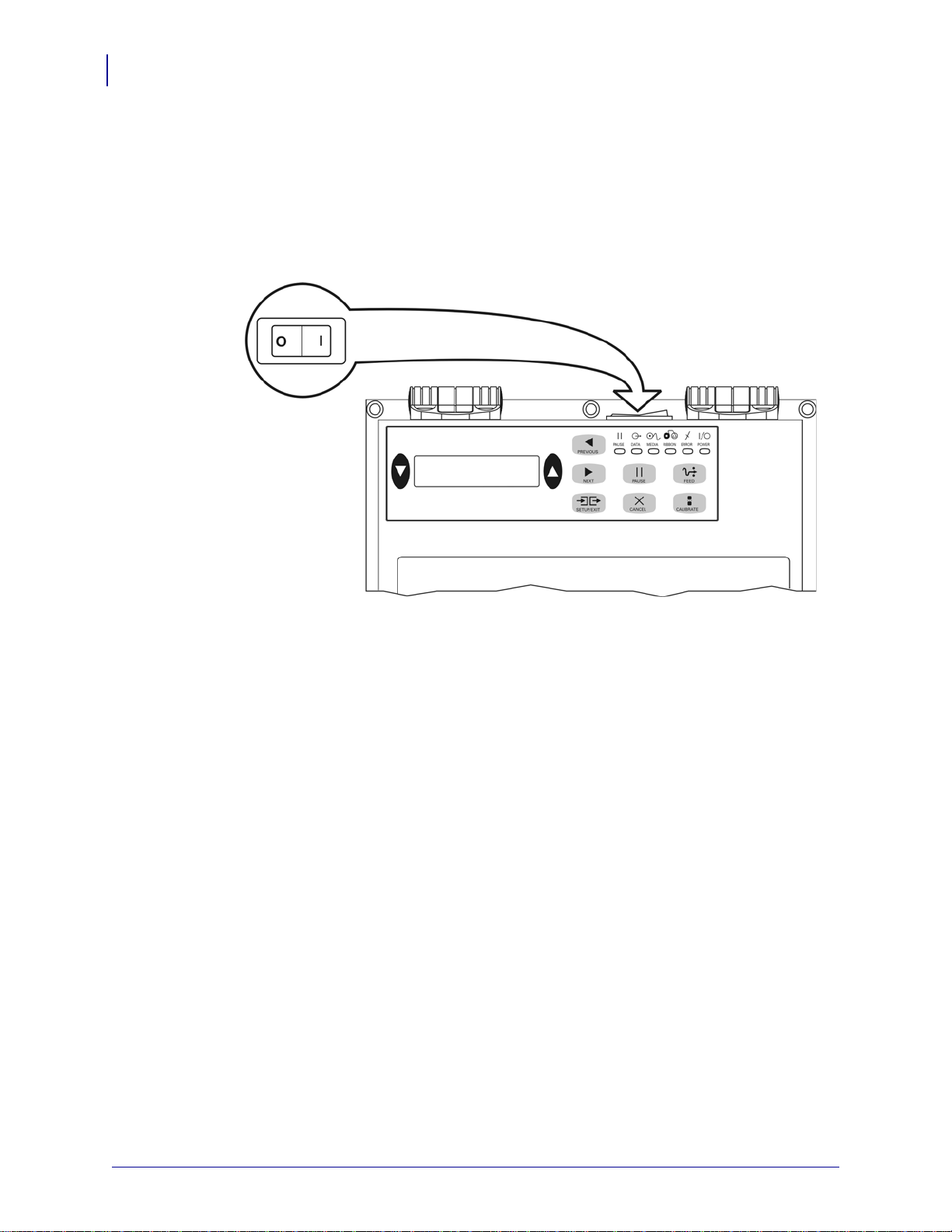
Introduction
20
Power On/Off Switch
Power On/Off Switch
The print engine power switch is located above the control panel, as shown in Figure 4. When
this switch is placed in the ON (
automatically performs a Power-On Self Test (POST). For more information, see Power-On
Self Test on page 119.
I) position, the POWER light turns on, and the print engine
Figure 4 • Power Switch Location (Right-Hand)
57512L-004 Rev. A 110PAX4/R110PAX4 User Guide 6/29/11
Page 21
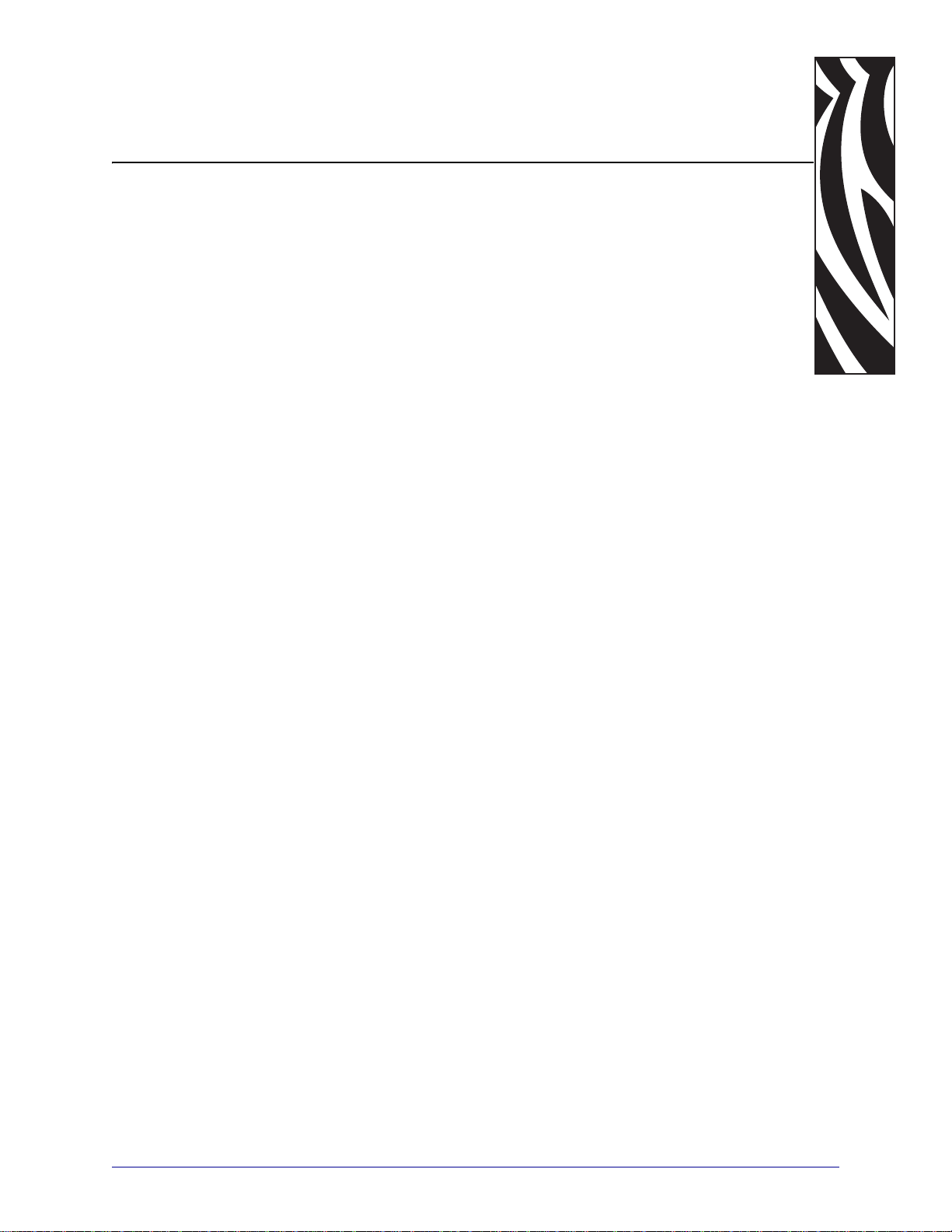
2
Print Engine Setup
This section provides the tasks that you must complete and the issues that you must consider
before you load and configure your print engine.
Contents
Before You Begin. . . . . . . . . . . . . . . . . . . . . . . . . . . . . . . . . . . . . . . . . . . . . . . . . . . . . . . 22
Handling the Print Engine . . . . . . . . . . . . . . . . . . . . . . . . . . . . . . . . . . . . . . . . . . . . . . . . 23
Unpack and Inspect the Print Engine. . . . . . . . . . . . . . . . . . . . . . . . . . . . . . . . . . . . . . 23
Store the Print Engine . . . . . . . . . . . . . . . . . . . . . . . . . . . . . . . . . . . . . . . . . . . . . . . . . 23
Ship the Print Engine. . . . . . . . . . . . . . . . . . . . . . . . . . . . . . . . . . . . . . . . . . . . . . . . . . 23
Print Engine Installation . . . . . . . . . . . . . . . . . . . . . . . . . . . . . . . . . . . . . . . . . . . . . . . . . . 25
Requirements. . . . . . . . . . . . . . . . . . . . . . . . . . . . . . . . . . . . . . . . . . . . . . . . . . . . . . . . 25
Dimensions and Clearance Needs . . . . . . . . . . . . . . . . . . . . . . . . . . . . . . . . . . . . . . . 26
Install the Print Engine in an Applicator. . . . . . . . . . . . . . . . . . . . . . . . . . . . . . . . . . . . 29
Select a Data Communication Interface. . . . . . . . . . . . . . . . . . . . . . . . . . . . . . . . . . . . . . 31
Data Cables and Wireless Cards. . . . . . . . . . . . . . . . . . . . . . . . . . . . . . . . . . . . . . . . . 32
Connect the Print Engine to a Power Source. . . . . . . . . . . . . . . . . . . . . . . . . . . . . . . . . . 33
Power Cord Specifications. . . . . . . . . . . . . . . . . . . . . . . . . . . . . . . . . . . . . . . . . . . . . . 34
Types of Media. . . . . . . . . . . . . . . . . . . . . . . . . . . . . . . . . . . . . . . . . . . . . . . . . . . . . . . . . 35
Ribbon Overview . . . . . . . . . . . . . . . . . . . . . . . . . . . . . . . . . . . . . . . . . . . . . . . . . . . . . . . 37
When to Use Ribbon . . . . . . . . . . . . . . . . . . . . . . . . . . . . . . . . . . . . . . . . . . . . . . . . . . 37
Coated Side of Ribbon. . . . . . . . . . . . . . . . . . . . . . . . . . . . . . . . . . . . . . . . . . . . . . . . . 37
6/29/11 110PAX4/R110PAX4 User Guide 57512L-004
Page 22

Print Engine Setup
22
Before You Begin
Before You Begin
Review this checklist, and resolve any issues before you set up or use your print engine.
Unpack and Inspect the Print Engine Have you unpacked the print engine and
Install the Print Engine Have you considered what factors will affect how the
Connect to a Data Source Have you determined how the print engine will connect to
Attach a Power Cord Do you have the correct power cord for your print engine? If
inspected it for damage? If you have not, see Unpack and Inspect the Print Engine
on page 23.
print engine is installed into an applicator? Is the print engine mounted in an applicator?
For information, see Print Engine Installation on page 25.
a data source (usually a computer)? For more information, see Select a Data
Communication Interface on page 31.
you are unsure, see Power Cord Specifications on page 34. To attach the power cord and
connect the print engine to a power source, see Connect the Print Engine to a Power
Source on page 33.
Select Media Do you have the correct media for your application? If you are unsure,
see Types of Media on page 35.
Select Ribbon Do you need to use ribbon, and is the appropriate ribbon available, if
needed? If you are unsure, see Ribbon Overview on page 37.
57512L-004 110PAX4/R110PAX4 User Guide 6/29/11
Page 23
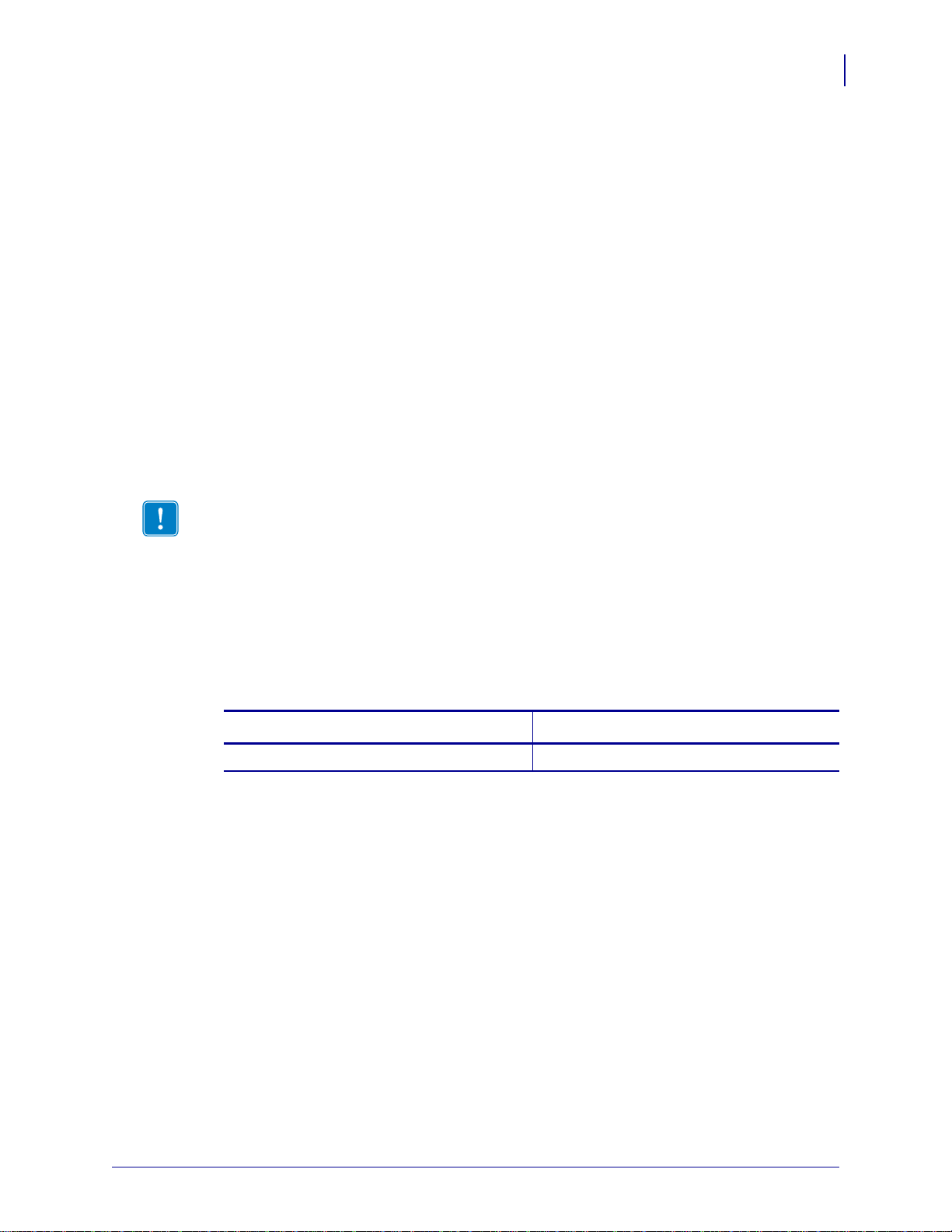
Handling the Print Engine
This section describes how to handle your print engine.
Unpack and Inspect the Print Engine
When you receive the print engine, immediately unpack it and inspect for shipping damage.
• Save all packing materials.
• Check all exterior surfaces for damage.
• Raise the media door, and inspect the media compartment for damage to components.
If you discover shipping damage upon inspection:
• Immediately notify the shipping company and file a damage report.
• Keep all packaging material for shipping company inspection.
• Notify your authorized Zebra reseller
Important • Zebra Technologies is not responsible for any damage incurred during the
shipment of the equipment and will not repair this damage under warranty.
Print Engine Setup
Handling the Print Engine
23
Store the Print Engine
If you are not placing the print engine into immediate operation, repackage it using the original
packing materials. You may store the print engine under the conditions shown in Tab le 3.
Temperature Relative Humidity
–40°F to 160°F (–40° to 71°C) 5% to 95% non-condensing
Ship the Print Engine
If you must ship the print engine:
• Turn off (O) the print engine, and disconnect all cables.
• Remove any media, ribbon, or loose objects from the print engine interior.
• Close the printhead.
• Carefully pack the print engine into the original container or a suitable alternate container
to avoid damage during transit. A shipping container can be purchased from Zebra if the
original packaging has been lost or destroyed.
Table 3 • Storage Temperature and Humidity
6/29/11 110PAX4/R110PAX4 User Guide 57512L-004
Page 24

Print Engine Setup
24
Handling the Print Engine
Recycle the Print Engine
This print engine is recyclable. If you must dispose of the print engine, do not do so
in unsorted municipal waste. Please recycle according to your local standards. For
more information, see http://www.zebra.com/environment.
57512L-004 110PAX4/R110PAX4 User Guide 6/29/11
Page 25
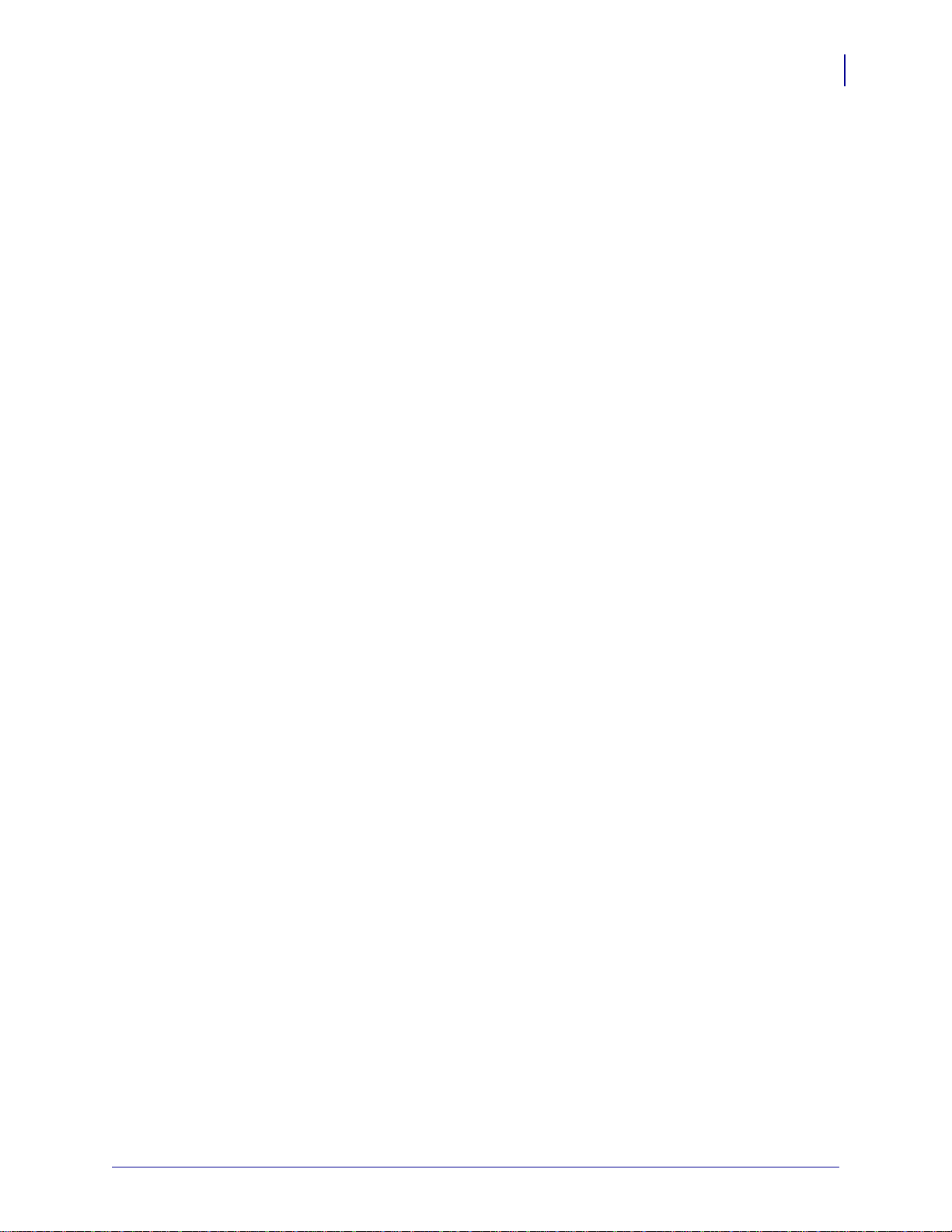
Print Engine Installation
This section provides basic information for mounting the print engine into an applicator. The
illustrations in this section show the print engine from different angles and include dimensions
and clearance needs.
Requirements
Stability When the print engine is mounted, the complete assembly must be physically
stable. When the print engine is loaded with ribbon and media, the equipment must not
become physically unstable.
Ventilation and Temperature Provide ventilation for the print engine mounting enclosure
to remove heat and ensure uninterrupted, trouble-free operation of the print engine. Ambient
air temperature surrounding the print engine must not exceed the following:
• Temperature: 32° to 105°F (0° to 41°C)
• Relative humidity: 20% to 95% non-condensing
Print Engine Setup
Print Engine Installation
25
Power Requirements Consider the current rating of the print engine during installation.
When power is applied to the print engine and the enclosing equipment, an overload condition
must not be created.
Grounding Requirements Maintain reliable grounding of the print engine. Pay particular
attention to the AC power supply connections so that earth ground is maintained through the
AC power input connector.
Clearance for Cables and Connectors Allow ample space at the rear of the print engine
for electronic connectors and dressing of the following cables: IEC power cord, serial and/or
parallel host communication cable, optional host communication cable (Ethernet), and the
discrete signal (applicator) interface cable.
Power Cord Requirements The IEC power cord does not have a strain relief on the print
engine. If the operating characteristics of the applicator include vibration or strain on the
power cord, provide an appropriate clamping mechanism to avoid unintentional disconnection
of the power cord from the print engine.
6/29/11 110PAX4/R110PAX4 User Guide 57512L-004 Rev. A
Page 26
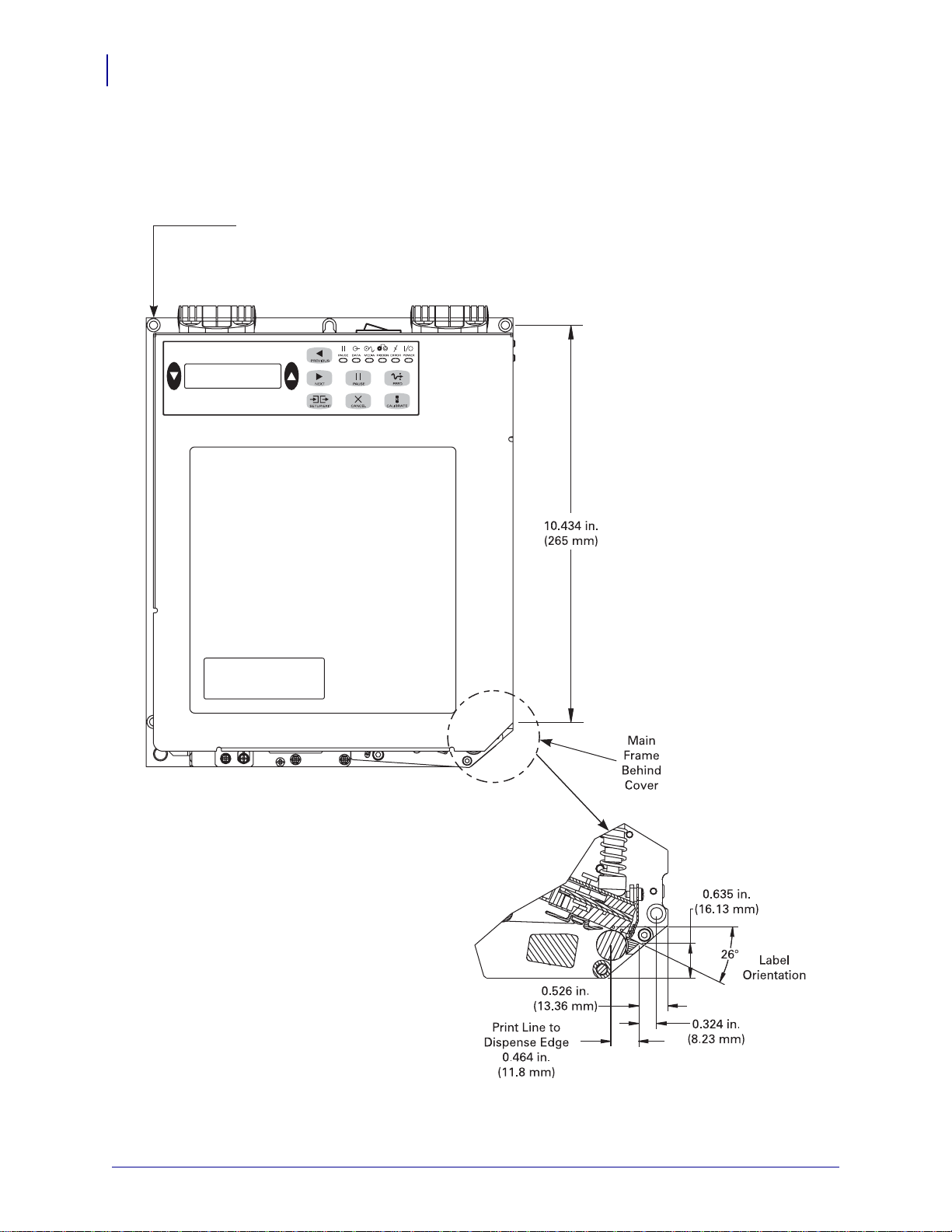
Print Engine Setup
5 mounting screws
- 0.218 in. (5.5 mm) through
- counterbore 0.350 in. x 0.197 in. (8.9 x 5 mm) deep
- socket head cap screw (M5 or 10-3)
26
Print Engine Installation
Dimensions and Clearance Needs
Figure 5 • Front View of Right-Hand Print Engine
57512L-004 Rev. A 110PAX4/R110PAX4 User Guide 6/29/11
Page 27
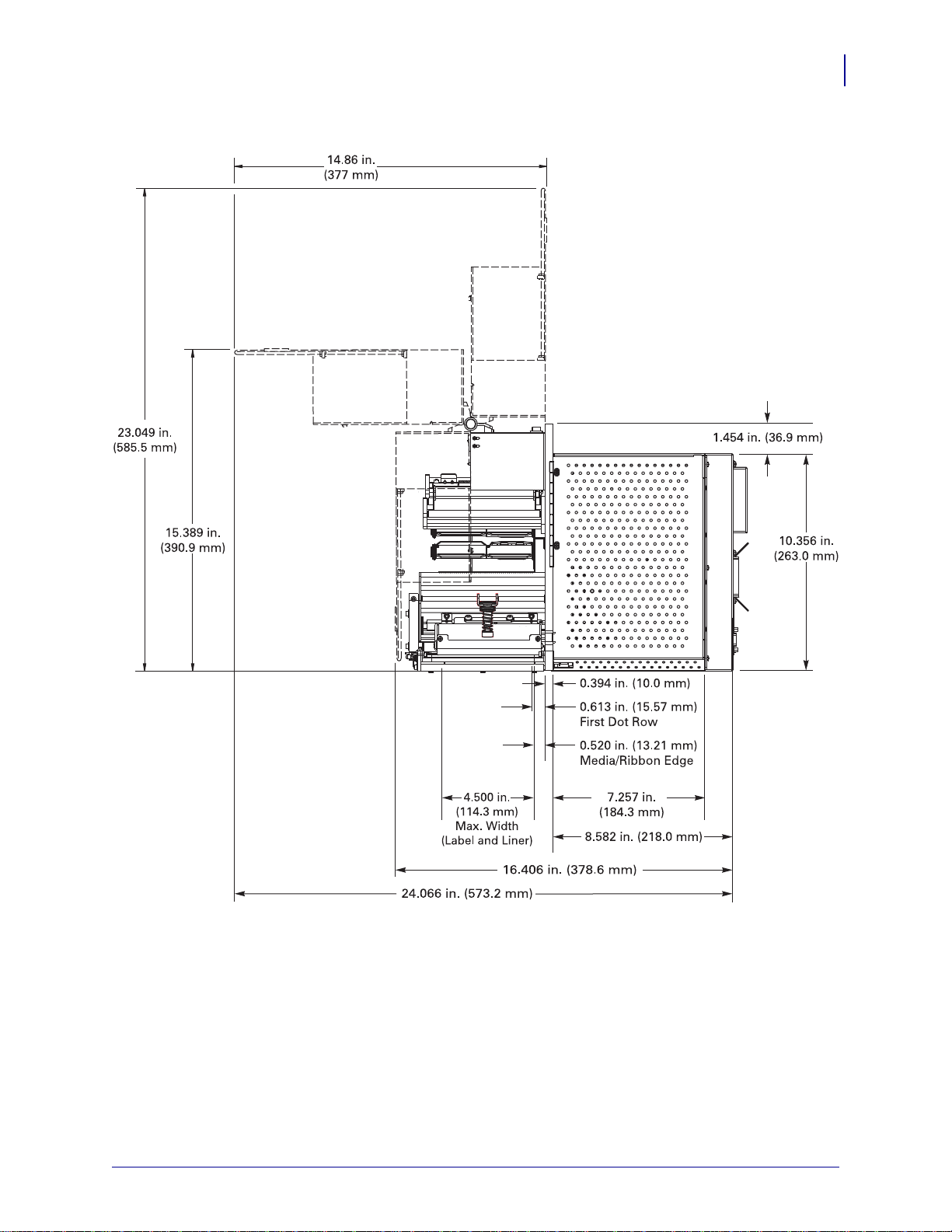
Print Engine Setup
Print Engine Installation
Figure 6 • Right Side View of Right-Hand Print Engine
27
6/29/11 110PAX4/R110PAX4 User Guide 57512L-004 Rev. A
Page 28
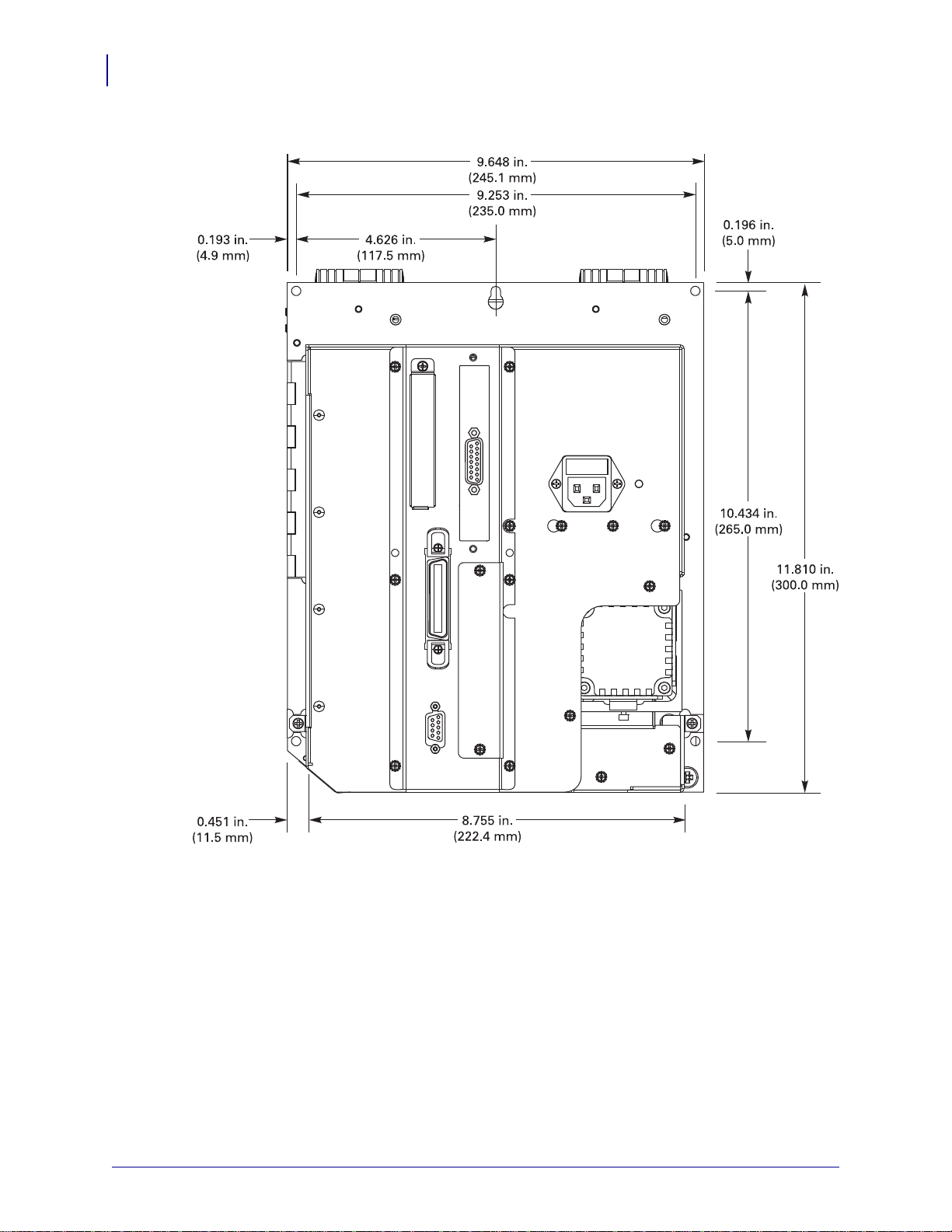
Print Engine Setup
28
Print Engine Installation
Figure 7 • Rear View of Right-Hand Print Engine
57512L-004 Rev. A 110PAX4/R110PAX4 User Guide 6/29/11
Page 29
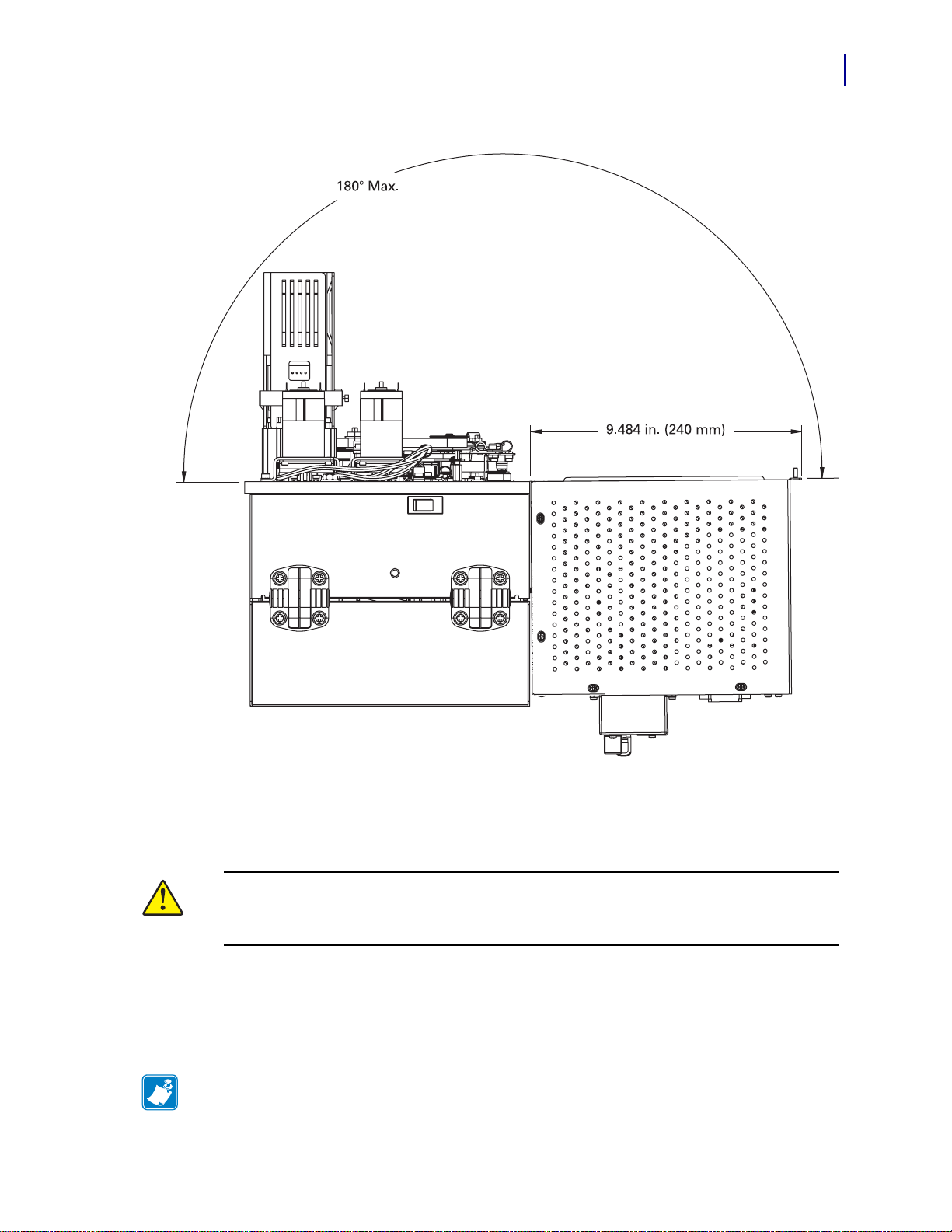
Print Engine Installation
Figure 8 • Top View of Right-Hand Print Engine
Print Engine Setup
29
Install the Print Engine in an Applicator
This section provides the basic instructions for installing the print engine into an applicator.
Caution • If the print engine is installed improperly, it could fall out of the applicator and
cause injury. The center mounting bolt and four mounting screws must be installed and
secured. See Figure 9 for the location of the bolt and screws.
To install the print engine into an applicator, complete these steps:
1. See Figure 9. Install the center mounting bolt into the center hole on the applicator.
2. Carefully place the keyhole on the center mounting bolt.
Note • The keyhole and the center mounting bolt are designed to support the print engine
and assist in installing and removing the four mounting screws.
6/29/11 110PAX4/R110PAX4 User Guide 57512L-004 Rev. A
Page 30

Print Engine Setup
2
1
1
3
4
30
Print Engine Installation
3. Install the four corner mounting screws to secure the print engine to the applicator.
Figure 9 • Front View of Print Engine in Applicator
Mounting screws (four total)
1
Keyhole
2
Center mounting bolt (shown inside hole on applicator)
3
Applicator
4
57512L-004 Rev. A 110PAX4/R110PAX4 User Guide 6/29/11
Page 31

Select a Data Communication Interface
Table 4 provides basic information about data communication interfaces that you can use to
connect your print engine to a computer. You may send label formats to the print engine
through any data communication interface that is available. Select an interface that is
supported by both your print engine and your computer or your Local Area Network (LAN).
Table 4 also shows how to connect the different types of data cables to your print engine and
computer. The connectors on the back of your computer may be in different locations than on
the sample computer shown in this section.
Caution • Ensure that the print engine power is off (O) before connecting data
communications cables. Connecting a data communications cable while the power is on (
may damage the print engine.
Table 4 • Data Communication Interfaces
Print Engine Setup
Select a Data Communication Interface
I)
31
Interface
Standard or
Optional
Description
RS-232 Serial Standard Limitations and Requirements
• Maximum cable length of 50 ft (15.24 m).
• You may need to change print engine parameters to match the
host computer.
• You need to use a null-modem adaptor to connect to the
print engine if using a standard modem cable.
IEEE 1284
Bidirectional Parallel
Standard Limitations and Requirements
• Maximum cable length of 10 ft (3 m).
• Recommended cable length of 6 ft (1.83 m).
• No print engine parameter changes required to match the host
computer.
Internal wired
Ethernet print server
Optional Limitations and Requirements
• Can print to the print engine from any computer on your LAN.
• Can communicate with the printer through the print engine’s
web pages when in ZPL mode.
• The printer must be configured to use your LAN.
Wireless Ethernet
print server
Optional Limitations and Requirements
• Can print to the print engine from any computer on your
Wireless Local Area Network (WLAN).
• Can communicate with the printer through the print engine’s
web pages when in ZPL mode.
• The print engine must be configured to use your WLAN.
Configuration Refer to the ZebraNet Wireless User Guide for
configuration instructions. A copy of this manual is available at
http://www.zebra.com/manuals or on the user CD that came with
your print engine.
6/29/11 110PAX4/R110PAX4 User Guide 57512L-004
Page 32

Print Engine Setup
32
Select a Data Communication Interface
Data Cables and Wireless Cards
You must supply all data cables or removeable radio cards for your application. (Some
wireless print servers come with an integrated radio card.)
Data Cables Ethernet cables do not require shielding, but all other data cables must be fully
shielded and fitted with metal or metallized connector shells. Unshielded data cables may
increase radiated emissions above the regulated limits.
To minimize electrical noise pickup in the cable:
• Keep data cables as short as possible.
• Do not bundle the data cables tightly with the power cords.
• Do not tie the data cables to power wire conduits.
Wireless Cards For supported wireless cards, refer to the ZebraNet Wireless User Guide. A
copy of the manual is available at http://www.zebra.com/manuals or on the user CD that came
with your print engine.
57512L-004 110PAX4/R110PAX4 User Guide 6/29/11
Page 33

Connect the Print Engine to a Power Source
Left-Hand Right-Hand
1
1
Connect the Print Engine to a Power Source
The power supply in the print engine automatically detects the applied line voltage and works
in the 90 to 264 VAC, 47 to 63 Hz range.
The AC power cord must have a three-prong female connector on one end that plugs into the
mating AC power connector at the rear of the print engine. If a power cable was not included
with your print engine, refer to Power Cord Specifications on page 34.
Caution • For personnel and equipment safety, always use an approved three-conductor
power cord specific to the region or country intended for installation. This cord must use an
IEC 320 female connector and the appropriate region-specific three-conductor grounded
plug configuration.
To connect the print engine to a power source, complete these steps:
1. Toggle the print engine power switch to the off (O) position.
2. Plug the power cord into the AC power connector (1) on the rear of the print engine.
Print Engine Setup
33
AC power connector
1
3. Plug the other end of the power cord into a power outlet near the print engine.
4. Turn on (I) the print engine.
The control panel LCD and lights activate, indicating that the printer is booting up.
6/29/11 110PAX4/R110PAX4 User Guide 57512L-004
Page 34

Print Engine Setup
3
1
2
4
34
Connect the Print Engine to a Power Source
Power Cord Specifications
Caution • For personnel and equipment safety, always use an approved three-conductor
power cord specific to the region or country intended for installation. This cord must use an
IEC 320 female connector and the appropriate region-specific, three-conductor grounded
plug configuration.
Depending on how your print engine was ordered, a power cord may or may not be included.
If one is not included or if the one included is not suitable for your requirements, see Figure 10
and refer to the following guidelines:
• The overall cord length must be less than 9.8 ft. (3 m).
• The cord must be rated for at least 10 A, 250 V.
• The chassis ground (earth) must be connected to ensure safety and reduce electromagnetic
interference.
Figure 10 • Power Cord Specifications
AC power plug for your country—This should bear
1
the certification mark of at least one of the known
international safety organizations (Figure 11).
3-conductor HAR cable or other cable approved for
2
your country.
IEC 320 connector—This should bear the
3
certification mark of at least one of the known
international safety organizations (Figure 11).
Length 9.8 ft. (3 m). Rating 10 Amp, 250 VAC.
4
Figure 11 • International Safety Organization Certifications
57512L-004 110PAX4/R110PAX4 User Guide 6/29/11
Page 35

Types of Media
Important • Zebra strongly recommends the use of Zebra-brand supplies for continuous
high-quality printing. A wide range of paper, polypropylene, polyester, and vinyl stock has
been specifically engineered to enhance the printing capabilities of the print engine and to
prevent premature printhead wear. To purchase supplies, go to
http://www.zebra.com/howtobuy.
Your print engine can use various types of media:
• Standard media—Most standard media uses an adhesive backing that sticks individual
labels or a continuous length of labels to a liner.
• Tag stock—Tags are usually made from a heavy paper. Tag stock does not have adhesive
or a liner, and it is typically perforated between tags.
• Radio frequency identification (RFID) “smart” media—RFID
media can be used in a printer that is equipped with an RFID
reader/encoder. RFID labels are made from the same materials and
adhesives as non-RFID labels. Each label has an RFID transponder
(sometimes called an “inlay”), made of a chip and an antenna,
embedded between the label and the liner. The shape of the transponder varies by
manufacturer and is visible through the label. All “smart” labels have memory that can be
read, and many have memory that can be encoded.
Print Engine Setup
Types of Media
35
Important • Transponder placement within a label depends on the transponder type and
the printer model. Make sure that you are using the correct “smart” media for your printer.
For more information, refer to the RFID Programming Guide. A copy is available at
http://www.zebra.com/manuals or on the user CD that came with your print engine.
Table 5 describes roll and fanfold media. Roll media is loaded into the printer while fanfold
media may be located inside or outside of the printer.
6/29/11 110PAX4/R110PAX4 User Guide 57512L-004
Page 36

Print Engine Setup
36
Types of Media
Table 5 • Roll and Fanfold Media
Media Type How It Looks Description
Non-Continuous
Roll Media
Roll media is wound on a 3-in. (76-mm) core. Individual
labels are separated by one or more of the following methods:
• Web media separates labels by gaps, holes, or notches.
• Black mark media uses pre-printed black marks on the back
side of the media to indicate label separations.
• Perforated media has perforations that allow the labels or
tags to be separated from each other easily. The media may
also have black marks or other separations between labels
or tags.
Continuous
Roll Media
Roll media is wound on a 3-in. (76-mm) core.
Continuous roll media does not have gaps, holes, notches, or
black marks to indicate label separations. This allows the
image to be printed anywhere on the label. Sometimes a cutter
is used to cut apart individual labels.
57512L-004 110PAX4/R110PAX4 User Guide 6/29/11
Page 37

Ribbon Overview
Outside Inside
Ribbon is a thin film that is coated on one side with wax, resin, or wax resin, which is
transferred to the media during the thermal transfer process. The media determines whether
you need to use ribbon and how wide the ribbon must be.
When ribbon is used, it must be as wide as or wider than the media being used. If the ribbon is
narrower than the media, areas of the printhead are unprotected and subject to premature wear.
When to Use Ribbon
Thermal transfer media requires ribbon for printing while direct thermal media does not.
To determine if ribbon must be used with a particular media, perform a media scratch test.
To perform a media scratch test, complete these steps:
1. Scratch the print surface of the media rapidly with your fingernail.
2. Did a black mark appear on the media?
Print Engine Setup
Ribbon Overview
37
If a black mark... Then the media is...
Does not appear on the media Thermal transfer. A ribbon is required.
Appears on the media Direct thermal. No ribbon is required.
Coated Side of Ribbon
Ribbon can be wound with the coated side on the inside or outside (Figure 12). This
print engine can only use ribbon that is coated on the outside. If you are unsure which side of a
particular roll of ribbon is coated, perform an adhesive test or a ribbon scratch test to
determine which side is coated.
Figure 12 • Ribbon Coated on Outside or Inside
6/29/11 110PAX4/R110PAX4 User Guide 57512L-004
Page 38

Print Engine Setup
38
Ribbon Overview
Adhesive Test
If you have labels available, perform the adhesive test to determine which side of a ribbon is
coated. This method works well for ribbon that is already installed.
To perform an adhesive test, complete these steps:
1. Peel a label from its liner.
2. Press a corner of the sticky side of the label to the outer surface of the roll of ribbon.
3. Peel the label off of the ribbon.
4. Observe the results. Did flakes or particles of ink from the ribbon adhere to the label?
If ink from the ribbon... Then...
Adhered to the label The ribbon is coated on the outside and can be used in
this printer.
Did not adhere to the label The ribbon is coated on the inside and cannot be used in
this print engine. To verify this, repeat the test on the
other surface of the roll of ribbon.
Ribbon Scratch Test
Perform the ribbon scratch test when labels are unavailable.
To perform a ribbon scratch test, complete these steps:
1. Unroll a short length of ribbon.
2. Place the unrolled section of ribbon on a piece of paper with the outer surface of the
ribbon in contact with the paper.
3. Scratch the inner surface of the unrolled ribbon with your fingernail.
4. Lift the ribbon from the paper.
5. Observe the results. Did the ribbon leave a mark on the paper?
If the ribbon... Then...
Left a mark on the paper The ribbon is coated on the outer surface.
Did not leave a mark on the
paper
The ribbon is coated on the inner surface and cannot be
used in this print engine. To verify this, repeat the test on
the other surface of the roll of ribbon.
57512L-004 110PAX4/R110PAX4 User Guide 6/29/11
Page 39

3
Operations
If you have completed the tasks and resolved the issues in Print Engine Setup on page 21,
follow the instructions in this chapter to load and calibrate your print engine.
Contents
Load Media . . . . . . . . . . . . . . . . . . . . . . . . . . . . . . . . . . . . . . . . . . . . . . . . . . . . . . . . . . . 40
Load Ribbon. . . . . . . . . . . . . . . . . . . . . . . . . . . . . . . . . . . . . . . . . . . . . . . . . . . . . . . . . . . 46
Remove Used Ribbon . . . . . . . . . . . . . . . . . . . . . . . . . . . . . . . . . . . . . . . . . . . . . . . . . . . 52
Calibrate the Print Engine . . . . . . . . . . . . . . . . . . . . . . . . . . . . . . . . . . . . . . . . . . . . . . . . 53
Adjust Ribbon and Media Sensors. . . . . . . . . . . . . . . . . . . . . . . . . . . . . . . . . . . . . . . . . . 55
Ribbon Sensor. . . . . . . . . . . . . . . . . . . . . . . . . . . . . . . . . . . . . . . . . . . . . . . . . . . . . . . 55
Reflective Media Sensor . . . . . . . . . . . . . . . . . . . . . . . . . . . . . . . . . . . . . . . . . . . . . . . 55
Transmissive Media Sensor. . . . . . . . . . . . . . . . . . . . . . . . . . . . . . . . . . . . . . . . . . . . . 55
6/29/11 110PAX4/R110PAX4 User Guide 57512L-004 Rev. A
Page 40

Operations
2
3
67910 8
4
5
13
12
11
1
40
Load Media
Load Media
Important • If the print engine power is Off (O), rollers in the print engine can turn if you pull
on the media. This could cause loaded ribbon to become slack and possibly wrap around the
auxiliary roller. If you load or unload media with the power off, inspect the auxiliary roller to
make sure that no ribbon is wrapped around it before turning On (
I) the power.
Figure 13 identifies the media-handling components. Figure 14 on page 41 shows the print
engine with media loaded.
Figure 13 • Components for Media Loading
Auxiliary roller
1
Printhead latch
2
Printhead assembly
3
Peel bar
4
Media liner roller
5
Printhead locking pin
6
Outer media guide
7
57512L-004 Rev. A 110PAX4/R110PAX4 User Guide 6/29/11
Pinch roller release button
8
Pinch roller assembly
9
Peel roller assembly
10
Peel roller latch
11
Lower guide post
12
Upper guide post
13
Page 41

Figure 14 • Loaded Media
Left-Hand Right-Hand
1
2
Operations
Load Media
41
Caution • While performing any tasks near an open printhead, remove all rings, watches, hanging
necklaces, identification badges, or other metallic objects that could touch the printhead. You are not
required to turn off the printer power when working near an open printhead, but Zebra recommends it as a
precaution. If you turn off the power, you will lose all temporary settings, such as label formats, and you must
reload them before you resume printing.
To load media, complete these steps:
1. Load media on the media supply reel of the applicator (refer to the applicator’s user
guide).
2. Open the media door.
3. Press the release button (1) on the pinch roller assembly (2), and allow the assembly to
pivot up.
6/29/11 110PAX4/R110PAX4 User Guide 57512L-004 Rev. A
Page 42

42
1
1
2
Operations
Load Media
4. Slide the outer media guide (1) all the way out.
5.
Caution • The printhead may be hot and could cause severe burns. Allow the
printhead to cool.
Open the printhead assembly by unlatching the printhead latch (1) from the
locking pin (
2).
57512L-004 Rev. A 110PAX4/R110PAX4 User Guide 6/29/11
Page 43

Operations
1
2
3
1
2
1
2
Load Media
6. Thread the media under the upper guide post (1), below the pinch roller assembly (2), and
under the printhead assembly (
7. Extend approximately 30 in. (75 cm) of media past the peel bar (1). Remove and discard
the labels (
2) from this exposed media.
3).
43
8. Position the media (1) so that it is aligned with and just touching the inner media
2).
guide (
6/29/11 110PAX4/R110PAX4 User Guide 57512L-004 Rev. A
Page 44

44
2
1
1
1
2
1
2
Operations
Load Media
9. Position the outer media guide (1) so that it just touches the outer edge of the media (2).
10. Press down on the pinch roller assembly (1) until it locks closed.
11. Close the printhead assembly by rotating the printhead latch (1) until it latches onto the
locking pin (
12. Raise the peel roller latch (1) so that the peel roller assembly (2) pivots down.
2).
57512L-004 Rev. A 110PAX4/R110PAX4 User Guide 6/29/11
Page 45

Operations
3 2
1
1
Load Media
13. Thread the media liner around the peel bar (1), under the media liner roller (2), and
through the peel roller assembly (
3).
Note • If the applicator has an air tube, route the media liner between the air tube and the
peel bar. Do not thread the media liner over the air tube.
45
14. Rotate the peel roller assembly (1) up until it locks into the closed position.
15. Thread the media liner around the take-up spindle of the applicator (refer to the
applicator’s user guide).
16. Close the media door.
6/29/11 110PAX4/R110PAX4 User Guide 57512L-004 Rev. A
Page 46

Operations
1 2
3
4
6
7
11
9
10 8
5
46
Load Ribbon
Load Ribbon
Use ribbon with thermal transfer media. The ribbon must be coated on the outside and wider
than the media. If the ribbon is narrower than the media, areas of the printhead are unprotected
and subject to premature wear.
Figure 15 identifies the ribbon system components inside the media compartment of a
right-hand print engine. A left-hand unit contains a mirror image of these components.
Figure 16 on page 47 shows the print engine with ribbon loaded.
Figure 15 • Components for Ribbon Loading
Ribbon supply spindle
1
Ribbon take-up spindle
2
Upper dancer assembly
3
Idler roller
4
Auxiliary roller
5
Printhead latch
6
Printhead assembly
7
Locking pin
8
Ribbon sensor
9
Ribbon sensor reflector
10
Lower dancer assembly
11
57512L-004 Rev. A 110PAX4/R110PAX4 User Guide 6/29/11
Page 47

Figure 16 • Loaded Ribbon
Left-Hand Right-Hand
2
1
2
1
Operations
Load Ribbon
47
Caution • While performing any tasks near an open printhead, remove all rings, watches, hanging
necklaces, identification badges, or other metallic objects that could touch the printhead. You are not
required to turn off the printer power when working near an open printhead, but Zebra recommends it as a
precaution. If you turn off the power, you will lose all temporary settings, such as label formats, and you must
reload them before you resume printing.
To load ribbon, complete these steps:
1. Place a full ribbon roll (1) onto the ribbon supply spindle (2) so that the ribbon rotates as
shown, and then push the roll toward the print engine frame until it is fully seated.
Left-Hand Right-Hand
6/29/11 110PAX4/R110PAX4 User Guide 57512L-004 Rev. A
Page 48

48
1
2
2
1
1
2
Operations
Load Ribbon
2. On the lower dancer assembly, squeeze the opening tabs (1) to pivot open the dancer
arm (
2).
3. Carefully thread the ribbon (1) through the lower dancer assembly, and then slowly
release the dancer arm (
2).
4. Thread the ribbon between the ribbon sensor (1) and the ribbon sensor reflector (2).
57512L-004 Rev. A 110PAX4/R110PAX4 User Guide 6/29/11
Page 49

5.
1
2
1
2
2
1
Caution • The printhead may be hot and could cause severe burns. Allow the
printhead to cool.
Open the printhead assembly by unlatching the printhead latch (1) from the
locking pin (
2).
Operations
Load Ribbon
49
6.
Thread the ribbon under the printhead assembly (1) and then up toward the auxiliary
2).
roller (
7. Thread the ribbon over the auxiliary roller (1), around the idler roller (2), and then up
toward the upper dancer assembly.
6/29/11 110PAX4/R110PAX4 User Guide 57512L-004 Rev. A
Page 50

50
1
2
2
1
21
2 1
Operations
Load Ribbon
8. On the upper dancer assembly, squeeze the opening tabs (1) to pivot open the dancer
arm (
2).
9. Carefully thread the ribbon (1) through the upper dancer assembly, and then slowly
release the dancer arm (
2).
10. Place an empty ribbon core (1) onto the ribbon take-up spindle (2). Push the core toward
the print engine frame until it is fully seated.
Left-Hand Right-Hand
57512L-004 Rev. A 110PAX4/R110PAX4 User Guide 6/29/11
Page 51

Operations
1
2
Load Ribbon
11. Attach the end of the ribbon to the empty ribbon core with adhesive tape or a label, and
wind for several turns in the direction shown. Ensure that the ribbon winds evenly on the
spindle.
Left-Hand Right-Hand
12. Close the printhead assembly by rotating the printhead latch (1) until it latches onto the
locking pin (
2).
51
13. Close the media door.
6/29/11 110PAX4/R110PAX4 User Guide 57512L-004 Rev. A
Page 52

Operations
52
Remove Used Ribbon
Remove Used Ribbon
To remove used ribbon, complete these steps:
1. Open the media door.
2. Examine the ribbon. Did the ribbon run out?
If... Then...
Yes a. Remove the empty core from the ribbon supply spindle. Save the core
No a. Cut the ribbon near the ribbon take-up spindle.
to use on the ribbon take-up spindle when you load ribbon.
b. Remove the used ribbon and core from the ribbon take-up spindle.
c. Install new ribbon following the instructions in Load Ribbon
on page 46.
b. Remove the used ribbon and core from the ribbon take-up spindle.
c. Locate an empty ribbon core. If necessary, remove and discard the
used ribbon from the core removed in the previous step.
d. Place the empty ribbon core onto the ribbon take-up spindle, and push
the core toward the print engine frame until it is fully seated.
e. Thread the remaining ribbon on the ribbon supply spindle following
the instructions in Load Ribbon on page 46.
57512L-004 Rev. A 110PAX4/R110PAX4 User Guide 6/29/11
Page 53

Calibrate the Print Engine
Calibrate the Print Engine
Calibrate the print engine when it is first put into service. Calibration allows the print engine to
establish the proper settings for the specific media and ribbon used in your application. You
may calibrate the print engine at other times as needed. Tab le 6 shows the different methods
for calibration.
Table 6 • Types of Calibration
Type of Calibration Description When/How It Occurs
Operations
53
Auto-calibration The print engine automatically
sets the value it detects for the
spaces between labels.
Long (Standard) Calibration The print engine does the
following:
• feeds media and ribbon
• sets the values it detects for
media length, media type
(continuous or non-continuous),
and print mode (thermal
transfer or direct thermal)
• updates the sensor values
Occurs at the following times:
• When the print engine is first
turned on if CALIBRATION is
selected for MEDIA POWER
UP (see Select Media
Power-Up Option on page 81)
• When the print engine feeds
media after the printhead is
closed if CALIBRATION is
selected for HEAD CLOSE (see
Select Head Close Option
on page 82).
• As part of both the sensor
profile and media and ribbon
sensor calibration procedures.
To perform a long calibration, do
one of the following:
• Press
PAUSE on the control
panel to pause the print engine,
and then press
CALIBRATE.
• Select CALIBRATION for the
MEDIA POWER UP or HEAD
CLOSE parameter (see Select
Media Power-Up Option
on page 81 or Select Head
Close Option on page 82).
Short Calibration The print engine calibrates using
the current sensor values rather
than detecting the spaces between
labels and resetting the sensors.
This calibration sequence uses
fewer labels than the long
Select SHORT CAL for the
MEDIA POWER UP or HEAD
CLOSE parameter (see Select
Media Power-Up Option
on page 81 or Select Head Close
Option on page 82).
calibration sequence, but it is less
reliable because the values that are
stored in the sensors could be
incorrect.
6/29/11 110PAX4/R110PAX4 User Guide 57512L-004 Rev. A
Page 54

Operations
54
Calibrate the Print Engine
Table 6 • Types of Calibration (Continued)
Type of Calibration Description When/How It Occurs
Sensor Profile Calibration The print engine auto-calibrates
and prints a media sensor profile.
See Sensor Profile on page 130.
Media and Ribbon Sensor
Sensitivity Calibratio n
This calibration is one of the most
common adjustments made to
print engine settings. The
print engine resets the sensitivity
of the sensors specifically for the
media and ribbon that you are
using. If you change the type of
ribbon and/or media, you might
need to reset the sensitivity of the
media and ribbon sensors. When
the sensors are at their new
sensitivity, the print engine
performs an auto-calibration.
Select the SENSOR PROFILE
option on the control panel. See
Print Sensor Profile on page 76
for instructions.
Select the MEDIA AND RIBBON
CALIBRATE option on the
control panel. See Calibrate
Media and Ribbon Sensor
Sensitivity on page 77 for
instructions.
57512L-004 Rev. A 110PAX4/R110PAX4 User Guide 6/29/11
Page 55

Adjust Ribbon and Media Sensors
2
1
This section describes how to adjust the sensors.
Ribbon Sensor
The ribbon sensor (Figure 17) is mounted in a fixed position, and no adjustment is required.
Figure 17 • Ribbon Sensor Location
Operations
Adjust Ribbon and Media Sensors
55
Reflective Media Sensor
Some types of media have black marks printed on the underside of the media liner, which act
as “start of label” indicators. The reflective media sensor senses these black marks. The
position of this sensor is not adjustable. If you use this type of media, refer to Media
Specifications on page 153 for information about black mark requirements.
Transmissive Media Sensor
The transmissive media sensor finds “start of label” indicators, such as notches or holes in the
media or interlabel gaps. This sensor consists of a light source (positioned below the media)
and a light sensor (positioned above the media).
To position the sensor, complete these steps:
1. Refer to Figure 18. Turn the adjustment knob on the media guide shelf assembly to move
the media sensor.
Ribbon sensor reflector
1
Ribbon sensor
2
6/29/11 110PAX4/R110PAX4 User Guide 57512L-004 Rev. A
Page 56

Operations
1
2
56
Adjust Ribbon and Media Sensors
2. How does the current media indicate the start of labels?
If the media... Then...
Has notches or holes
Align the sensor with the notch or hole in the media.
between labels
Uses interlabel gaps Position the sensor approximately at the center of the media
width.
Figure 18 • Media Sensor Adjustment (Right-Hand Unit Shown)
Sensor position indicator
1
Pinch roller assembly
2
57512L-004 Rev. A 110PAX4/R110PAX4 User Guide 6/29/11
Page 57

4
Configuration
This section describes the control panel parameters that are used to configure the print engine
for operation.
Contents
Setup Mode . . . . . . . . . . . . . . . . . . . . . . . . . . . . . . . . . . . . . . . . . . . . . . . . . . . . . . . . . . . 58
Enter and Use Setup Mode . . . . . . . . . . . . . . . . . . . . . . . . . . . . . . . . . . . . . . . . . . . . . 58
Exit Setup Mode. . . . . . . . . . . . . . . . . . . . . . . . . . . . . . . . . . . . . . . . . . . . . . . . . . . . . . 59
Change Password-Protected Parameters . . . . . . . . . . . . . . . . . . . . . . . . . . . . . . . . . . . . 60
Default Password Value. . . . . . . . . . . . . . . . . . . . . . . . . . . . . . . . . . . . . . . . . . . . . . . . 60
Disable the Password Protection Feature . . . . . . . . . . . . . . . . . . . . . . . . . . . . . . . . . . 60
Print a Configuration Label. . . . . . . . . . . . . . . . . . . . . . . . . . . . . . . . . . . . . . . . . . . . . . . . 61
Print a Network Configuration Label . . . . . . . . . . . . . . . . . . . . . . . . . . . . . . . . . . . . . . . . 62
Control Panel Parameters . . . . . . . . . . . . . . . . . . . . . . . . . . . . . . . . . . . . . . . . . . . . . . . . 63
How to View or Modify Parameters . . . . . . . . . . . . . . . . . . . . . . . . . . . . . . . . . . . . . . . 63
Additional Parameters . . . . . . . . . . . . . . . . . . . . . . . . . . . . . . . . . . . . . . . . . . . . . . . . . 63
Standard Print Engine Parameters . . . . . . . . . . . . . . . . . . . . . . . . . . . . . . . . . . . . . . . 64
6/29/11 110PAX4/R110PAX4 User Guide 57512L-004
Page 58

Configuration
58
Setup Mode
Setup Mode
After you have installed the media and ribbon and the Power-On Self Test (POST) is complete,
the control panel displays
your application using the control panel display and the buttons directly below it. If it becomes
necessary to restore the initial print engine defaults, see FEED and PAUSE Self Test
on page 126.
Important • Certain printing conditions may require that you adjust printing parameters,
such as print speed, darkness, or print mode. These conditions include (but are not
limited to):
• printing at high speeds
• peeling the media
• the use of extremely thin, small, synthetic, or coated labels
Because these and other factors affect print quality, run tests to determine the best
combination of print engine settings and media for your application. A poor match may limit
print quality or print rate, or the print engine may not function properly in the desired print
mode.
PRINTER READY. You may now set print engine parameters for
Note • If the print engine is operating on an IP network and you have a ZebraNet wired or
wireless print server, you can change the print engine’s parameters in these additional ways:
• with ZebraLink™ WebView. For information, see the appropriate print server user guide.
• with ZebraNet Bridge. For information, see the ZebraNet Bridge Enterprise Printer
Management User Guide.
Enter and Use Setup Mode
Use the LCD on the control panel to view and adjust print engine settings through Setup mode.
When a parameter is changed, an asterisk (*) appears in the upper left corner of the display to
indicate that the value is different from the one currently active in the print engine.
Press this key... To do the following...
SETUP/EXIT
SELECT select or deselect a parameter.
PLUS (+) continue to the next parameter.
MINUS (-) return to the previous parameter in the cycle.
enter or exit Setup mode.
57512L-004 110PAX4/R110PAX4 User Guide 6/29/11
Page 59

Exit Setup Mode
When you exit setup mode, you have several options for saving, changing, or not changing
parameters.
To leave Setup mode, complete these steps:
1. While in Setup mode, press SETUP/EXIT.
The LCD displays
2. Press the left or right oval to display the save options:
LCD Description
SAVE CHANGES.
Configuration
Setup Mode
59
PERMANENT
TEMPORARY
CANCEL
LOAD DEFAULTS
LOAD LAST SAVE
DEFAULT NET
3. Press NEXT to select the displayed choice.
When the configuration and calibration sequence is done,
Stores values in the print engine even when power is turned
off.
Saves the changes until power is turned off.
Cancels all changes made since you entered Setup mode,
except for changes made to the darkness and tear-off settings,
which go into effect as soon as they are made.
Restores all parameters other than the network settings back to
the factory defaults. Use care when loading defaults because
you will need to reload all settings that you changed manually.
Note • On non-RFID printers, loading factory defaults
causes the print engine to auto-calibrate.
Loads values from the last permanent save.
Restores the wired and wireless network settings back to
factory defaults.
PRINTER READY displays.
6/29/11 110PAX4/R110PAX4 User Guide 57512L-004
Page 60

Configuration
60
Change Password-Protected Parameters
Change Password-Protected Parameters
Certain parameters, including the communication parameters, are password-protected by
factory default.
Caution • Do not change password-protected parameters unless you have a complete
understanding of the parameters’ functions. If the parameters are set incorrectly, the
print engine may function unpredictably.
The first time that you attempt to change a password-protected parameter, the print engine
displays
four-digit numeric password. After you have entered the password correctly, you do not have
to enter it again unless you leave Setup mode by pressing
the print engine.
To enter a password for a password-protected parameter, complete
these steps:
1. At the password prompt, use the left oval to change the selected digit position.
ENTER PASSWORD. Before you can change the parameter, you must enter the
SETUP/EXIT or by turning off (O)
2. When you have selected the digit that you wish to change, use the right oval to increase
the selected digit value. Repeat these two steps for each digit of the password.
3. After entering the password, press NEXT.
The parameter you selected to change is displayed. If the password was entered correctly,
you can change the value.
Default Password Value
The default password value is 1234. The password can be changed using the Zebra
Programming Language (ZPL) command
web pages (ZebraNet
®
wired or wireless print server required).
^KP (Define Password) or using the print engine’s
Disable the Password Protection Feature
You can disable the password protection feature so that it no longer prompts you for a
password by setting the password to 0000 via the
password-protection feature, send the ZPL command
1 to 9999.
^KP ZPL command. To re-enable the
^KPx, where x can be any number from
57512L-004 110PAX4/R110PAX4 User Guide 6/29/11
Page 61

Print a Configuration Label
A configuration label lists the print engine settings that are stored in configuration memory.
After you load the media and ribbon (if necessary), print a configuration label as a record of
your print engine’s current settings. Keep the label to use when troubleshooting printing
problems.
To print a configuration label, complete these steps:
1. On the control panel, press SETUP/EXIT.
2. Press NEXT or PREVIOUS to scroll through the parameters until you reach
LIST SETUP.
3. Press the right oval to confirm printing.
A configuration label prints (Figure 19).
Figure 19 • Sample Configuration Label
Configuration
Print a Configuration Label
61
6/29/11 110PAX4/R110PAX4 User Guide 57512L-004
Page 62

Configuration
62
Print a Network Configuration Label
Print a Network Configuration Label
If you are using a print server, you can print a network configuration label after the
print engine is connected to the network.
To print a network configuration label, complete these steps:
1. On the control panel, press SETUP/EXIT.
2. Press NEXT or PREVIOUS to scroll through the parameters until you reach
LIST NETWORK.
3. Press the right oval to confirm printing.
A network configuration label prints (Figure 20). An asterisk designates whether the
wired or wireless print server is active. If no wireless print server is installed, the wireless
portion of the label does not print.
Figure 20 • Sample Network Configuration Label
(with a Wireless Print Server installed)
57512L-004 110PAX4/R110PAX4 User Guide 6/29/11
Page 63

Control Panel Parameters
Use the LCD on the control panel to view and adjust print engine settings.
How to View or Modify Parameters
While viewing parameters, press NEXT to continue to the next parameter, or press PREVIOUS
to return to the previous parameter in the cycle. When a parameter is changed, an asterisk (*)
appears in the upper left corner of the display to indicate that the value is different from the
one currently active in the print engine.
Note • Your label preparation software or the print engine driver may override adjustments
made through the control panel. Refer to the software or driver documentation for more
information.
Additional Parameters
Additional parameters appear in the following situations:
Configuration
Control Panel Parameters
63
• When a wired print server is installed in the print engine. For more information, see the
appropriate manual: the ZebraNet 10/100 Print Server User and Reference Guide or the
PrintServer II User and Reference Guide.
• When a wireless print server is installed in the print engine. For more information, see the
ZebraNet Wireless User Guide
• When a Radio Frequency Identification (RFID) reader is installed. See the RFID
Programming Guide for more information.
Copies of these manuals are available at http://www.zebra.com/manuals or on the user CD that
came with your print engine.
6/29/11 110PAX4/R110PAX4 User Guide 57512L-004 Rev. A
Page 64

Configuration
DARKNESS +04.0
- +
PRINT SPEED
2 IPS +
SLEW SPEED
6 IPS +
64
Control Panel Parameters
Standard Print Engine Parameters
Parameter Action/Explanation
Table 7 shows parameters in the order in which they are displayed when you press NEXT after
entering Setup mode.
Table 7 • Print Engine Parameters (Page 1 of 25)
Adjust Print Darkness
Darkness (burn duration) settings depend on a variety of factors, including
ribbon type, media type, and the condition of the printhead. You may adjust
the darkness for consistent high-quality printing.
Important • Set the darkness to the lowest setting that provides
good print quality. If the darkness is set too high, the ink may
smear,, the ribbon may burn through, or the printhead may wear
prematurely.
If printing is too light or if there are voids in printed areas, increase the
darkness. If printing is too dark or if there is spreading or bleeding of
printed areas, decrease the darkness.
The FEED Self Test on page 122 can be used to determine the best darkness
setting. You may want to adjust darkness while performing the PAUS E Self
Test on page 121. Because the darkness setting takes effect immediately,
you can see the results on labels that are currently printing. Darkness
settings also may be changed by the driver or software settings.
Default: +04.0
Range: 00.0 to +30.0
To change the value shown:
1. Press the right oval to increase darkness.
2. Press the left oval to decrease darkness.
Adjust Print Speed
Adjusts the speed for printing a label (given in inches per second). Slower
print speeds typically yield better print quality. Print speed changes take
effect upon exiting Setup mode.
Range: 2 to 12 IPS for 203 dpi, 2 to 8 IPS for 300 dpi
To change the value shown:
1. Press the right oval to increase the value.
2. Press the left oval to decrease the value.
Adjust Slew Speed
Adjusts the speed for feeding a blank label (given in inches per second).
Default: 6 IPS
Range: 1 to 12 IPS
To change the value shown:
1. Press the right oval to increase the value.
2. Press the left oval to decrease the value.
57512L-004 Rev. A 110PAX4/R110PAX4 User Guide 6/29/11
Page 65

Table 7 • Print Engine Parameters (Page 2 of 25)
BACKFEED SPEED
2 IPS +
TEAR OFF +000
- +
1
Media direction
2
Factory-set tear line location at position 00
1
2
Configuration
Control Panel Parameters
65
Parameter
Action/Explanation
Adjust Backfeed Speed
If backfeed is on, adjusts the speed at which the label backs up before
printing (given in inches per second).
Default: 2 IPS
Range: 1 to 12 IPS
To change the value shown:
1. Press the right oval to increase the value.
2. Press the left oval to decrease the value.
Adjust the Tear-Off Position
This parameter establishes the position of the media over the
tear-off/peel-off bar after printing.
See Figure 21. Higher numbers move the media out (the tear line moves
closer to the leading edge of the next label), and lower numbers move the
media in (the tear line moves closer to the edge of the label just printed).
Figure 21 • Tear-Off Position Adjustment
6/29/11 110PAX4/R110PAX4 User Guide 57512L-004 Rev. A
Default: +0
Range: –120 to +120
To change the value shown:
1. Press the right oval to increase the value. Each press adjusts the tear-off
position by four dot rows.
2. Press the left oval to decrease the value. Each press adjusts the tear-off
position by four dot rows.
Page 66

Configuration
PRINT MODE
-APPLICATOR +
MEDIA TYPE
-NON-CONTINUOUS +
PRINT METHOD
-THERMAL-TRANS. +
66
Control Panel Parameters
Table 7 • Print Engine Parameters (Page 3 of 25)
Parameter
Action/Explanation
Select Print Mode
Print mode settings tell the print engine the method of media delivery that
you wish to use. Make sure that your print engine can support the selected
option.
Default: APPLICATOR
Selections: TEAR-OFF, REWIND, APPLICATOR
To change the value shown:
1. Press the left or right oval to scroll through the options.
Set Media Type
This parameter tells the print engine the type of media that you are using
(see Types of Media on page 35 for more information). Selecting
continuous media requires that you include a label length instruction in
your label format (
^LLxxxx if you are using ZPL or ZPL II).
When non-continuous media is selected, the print engine feeds media to
calculate label length (the distance between two recognized registration
points of the inter-label gap, webbing, or alignment notch or hole).
Default: NON-CONTINUOUS
Selections: CONTINUOUS, NON-CONTINUOUS
To change the value shown:
1. Press the left or right oval to toggle between the options.
Select Print Method
The print method parameter tells the print engine the method of printing
that you wish to use: direct thermal (no ribbon) or thermal transfer (using
thermal transfer media and ribbon).
Default: THERMAL TRANSFER
Selections: THERMAL TRANSFER, DIRECT THERMAL
Note • Selecting direct thermal when using thermal transfer media
and ribbon creates an error condition, but printing continues.
To change the value shown:
1. Press the left or right oval to toggle between the options.
57512L-004 Rev. A 110PAX4/R110PAX4 User Guide 6/29/11
Page 67

Table 7 • Print Engine Parameters (Page 4 of 25)
PRINT WIDTH
- 168 0/8 MM +
Configuration
Control Panel Parameters
67
Parameter
Action/Explanation
Set Print Width
Determines the printable area across the width of the label given the
resolution of the print engine.
Default: 168 0/8 MM for 203 dpi print engines; 168 0/12 MM for 300 dpi
print engines
Note • Setting the width too narrow can result in portions of the
label not being printed on the media. Setting the width too wide
wastes formatting memory and can cause printing off the label and
on the platen roller. This setting can affect the horizontal position of
the label format if the image was inverted using the ^POI ZPL II
command.
To change the value shown:
1. Press the left oval to move the cursor.
2. Press the right oval to increase the value of the digit.
To change the unit of measurement:
1. Press the left oval until the unit of measurement is active.
2. Press the right oval to toggle to a different unit of measure (mm,
inches, or dots).
6/29/11 110PAX4/R110PAX4 User Guide 57512L-004 Rev. A
Page 68

Configuration
MAXIMUM LENGTH
39.0IN 988MM
}
2
1
Label length (including interlabel gap)
2
Interlabel gap
3
Set maximum label length to approximately
this value
1
3
68
Control Panel Parameters
Table 7 • Print Engine Parameters (Page 5 of 25)
Parameter
Action/Explanation
Set Maximum Label Length
This parameter is used during the media portion of the calibration process.
Always set maximum label length to a value that is at least 1.0 in.
(25.4 mm) greater than the actual label length (Figure 22). If the value is set
to a smaller value than the label length, the print engine assumes that
continuous media is loaded, and the print engine cannot calibrate.
For example, if the label length is 5.0 inches (126 mm) including the
interlabel gap, set the parameter for 6.0 inches (152 mm). If the label length
is 7.5 inches (190 mm), set the parameter for 9.0 inches (229 mm).
Figure 22 • Label Length
57512L-004 Rev. A 110PAX4/R110PAX4 User Guide 6/29/11
Default: 39.0 inches (988 mm).
Range: Values are adjustable in one-inch (25.4 mm) increments.
To change the value shown:
1. Press the right oval to increase the value.
2. Press the left oval to decrease the value.
Page 69

Table 7 • Print Engine Parameters (Page 6 of 25)
EARLY WARNING
MEDIA DISABLED
LABELS PER ROLL
- 0900 +
Configuration
Control Panel Parameters
69
Parameter
Action/Explanation
Set Early Warning for Media
When this parameter is enabled, the print engine provides warnings when
labels are running low.
Note • Update the number of labels per roll when beginning use of
the Early Warning System. The print engine does not make any
adjustments when power is turned off and on.
Default: MEDIA DISABLED
Selections: MEDIA DISABLED, MEDIA ENABLED
To change the Early Warning settings:
1. When the LCD displays EARLY WARNING MEDIA, press the left or
right oval to toggle between
prompted for a password, enter your password using the instructions in
Change Password-Protected Parameters on page 60.)
2. If you enable the Early Warning System, do the following:
a. Exit Setup mode and save changes to enable additional parameters.
b. Enter Setup mode again. The media and ribbon parameters
LABELS PER ROLL, MEDIA REPLACED, RIBBON
(
LENGTH
c. Adjust the settings as necessary (descriptions of each of these
parameters follows).
, and RIBBON REPLACED) appear.
ENABLED and DISABLED. (If you are
Set Number of Labels Per Roll for Early Warning
This parameter appears only when Early Warning for Media is enabled.
This value should correspond to the number of labels per roll of the media
that you are using.
Default: 0900
Range: 100 to 9999
To change the value shown:
1. Press the left oval to move the cursor.
2. Press the right oval to increase the value of the digit.
Based on the number entered, when the print engine detects that less
than 15% of the labels remain,
the LCD. If the alert function is enabled, the print engine generates an
alert. When the printhead is opened and then closed after a media
warning is received, the LCD prompts with
3. If you replaced the media, press the right oval to select
the warning and reset the label counter. If you did not replace the
media, press the left oval to select
WARNING MEDIA LOW appears on
MEDIA REPLACED?.
YES to clear
NO.
6/29/11 110PAX4/R110PAX4 User Guide 57512L-004 Rev. A
Page 70

Configuration
MEDIA REPLACED?
NO YES
RIBBON LENGTH
- 450M 1476 FT +
RIBBON REPLACED?
NO YES
70
Control Panel Parameters
Table 7 • Print Engine Parameters (Page 7 of 25)
Parameter
Action/Explanation
Reset Media Counter for Early Warning
This parameter appears only when Early Warning for Media is enabled.
To reset the media counter:
1. Did you replace the media?
a. If you replaced the media, press the right oval to select YES.
b. If you did not replace the media, press the left oval to select NO.
Set Ribbon Length for Early Warning
This parameter appears only when Early Warning for Media is enabled and
the print engine is set for Thermal Transfer operation.
Default: 450 M/1476 FT
Range: 100 M/328 FT to 450 M/1476 FT in 50 M increments
To change the value shown:
1. Press the left or right oval to set the value to match the length of the
ribbon that you are using.
Based on the number entered, when the print engine detects that less
than 15% of the ribbon remains,
WARNING RIBBON LOW appears
on the LCD. If the alert function is enabled, the print engine generates
an alert. When the printhead is opened and then closed after a ribbon
warning is received, the LCD prompts with
RIBBON REPLACED?.
Reset Ribbon Counter for Early Warning
This parameter appears only when Early Warning for Media is enabled and
the print engine is set for Thermal Transfer operation.
To reset the ribbon counter:
1. Did you replace the ribbon?
a. If you replaced the ribbon, press the right oval to select YES.
b. If you did not replace the ribbon, press the left oval to select NO.
57512L-004 Rev. A 110PAX4/R110PAX4 User Guide 6/29/11
Page 71

Table 7 • Print Engine Parameters (Page 8 of 25)
EARLY WARNING
MAINT. OFF
HEAD CLEANING
- 450M 1476 FT +
HEAD CLEANED?
NO YES
Configuration
Control Panel Parameters
71
Parameter
Action/Explanation
Set Early Warning for Maintenance
When this parameter is enabled, the print engine provides warnings when
the printhead needs to be cleaned.
Note • If necessary, update the number of labels per roll when
beginning use of the Early Warning System for Maintenance. The
print engine does not make any adjustments when power is turned
off and on.
Default: MAINT. OFF
Selections: MAINT. OFF, MAINTENANCE ON
To change the Early Warning settings:
1. When the LCD displays EARLY WARNING MAINTENANCE, press
the left or right oval to toggle between
prompted for a password, enter your password using the instructions in
Change Password-Protected Parameters on page 60.)
2. Exit Setup mode and save changes to enable additional parameters
related to the early warning system.
3. Enter Setup mode again and go to the following parameters to enter the
printhead cleaning interval and the printhead life.
Set Printhead Cleaning Interval for Early Warning
This parameter appears only when Early Warning for Maintenance is
enabled. This value should correspond to the length of the media or ribbon
roll that you are using.
Default: 450 M/1476 FT
Range: 100 M/328 FT to 450 M/1476 FT in 50 M increments
OFF and ON. (If you are
6/29/11 110PAX4/R110PAX4 User Guide 57512L-004 Rev. A
To change the value shown:
1. Press the left or right oval to set the printhead cleaning interval to the
desired number of inches of media or ribbon.
When the printhead reaches the set length,
PRINTHEAD
print engine generates an alert. When the printhead is opened and then
closed after a printhead cleaning warning is received, the LCD prompts
HEAD CLEANED?.
with
Reset Printhead Cleaning Counter for Early Warning
This parameter appears only when Early Warning for Maintenance is
enabled.
To reset the printhead cleaning counter:
1. Did you clean the printhead?
a. If you cleaned the printhead, press the right oval to select YES.
b. If you did not clean the printhead, press the left oval to select NO.
appears on the LCD. If the alert function is enabled, the
WARNING CLEAN
Page 72

Configuration
HEAD LIFE
- 1000000 IN +
NEW PRINTHEAD?
NO YES
LIST FONTS
PRINT
LIST BAR CODES
PRINT
72
Control Panel Parameters
Table 7 • Print Engine Parameters (Page 9 of 25)
Parameter
Action/Explanation
Set Printhead Life for Early Warning
This parameter appears only when Early Warning for Maintenance is
enabled. Set this value to the number of inches of media that the printhead
is expected to print.
Default: 1,000,000 inches
Range: 100 to 1,000,000 inches
To change the value shown:
1. Press the left oval to move the cursor.
2. Press the right oval to increase the value of the digit.
When the printhead reaches the set length,
HEAD
appears on the LCD. If the alert function is enabled, the
print engine generates an alert. When the printhead is opened and then
closed after a printhead life warning is received, the LCD prompts with
WARNING REPLACE
NEW PRINTHEAD?.
3. If you replaced the printhead, press the right oval to select
the warning and reset the printhead life counter. If you did not replace
the printhead, press the left oval to select
Reset Printhead Life Counter for Early Warning
This parameter appears only when Early Warning for Maintenance is
enabled.
NO.
YES to clear
To reset the printhead life counter:
1. Did you replace the printhead?
a. If you replaced the printhead, press the right oval to select YES.
b. If you did not replace the printhead, press the left oval to select
NO.
List Fonts
This option prints a label that lists the available fonts in the print engine,
including standard print engine fonts plus any optional fonts. Fonts may be
stored in RAM, Flash memory, optional PCMCIA font cards, or
CompactFlash
To print a list of the available fonts:
1. Press the right oval to select PRINT.
List Bar Codes
This option prints a label that lists the available bar codes in the
print engine. Bar codes may be stored in RAM, Flash memory, optional
PCMCIA cards, or Compact Flash cards.
To print a list of the available bar codes:
1. Press the right oval to select PRINT.
®
cards.
57512L-004 Rev. A 110PAX4/R110PAX4 User Guide 6/29/11
Page 73

Table 7 • Print Engine Parameters (Page 10 of 25)
LIST IMAGES
PRINT
LIST FORMATS
PRINT
LIST SETUP
PRINT
LIST NETWORK
PRINT
LIST ALL
PRINT
Configuration
Control Panel Parameters
73
Parameter
Action/Explanation
List Images
This option prints a label that lists the available images stored in the
print engine’s RAM, Flash memory, optional memory card, PCMCIA
cards, or Compact Flash cards.
To print a list of the available images:
1. Press the right oval to select PRINT.
List Formats
This option prints a label that lists the available formats stored in the
print engine’s RAM, Flash memory, or optional memory card.
To print a list of the available formats:
1. Press the right oval to select PRINT.
List Setup
This option prints a configuration label (see Figure 19 on page 61), which
lists the current print engine configuration.
To print a configuration label:
1. Press the right oval to select PRINT.
List Network Settings
This option prints a network configuration label (see Figure 20
on page 62), which lists the settings for any print server that is installed.
To print a network configuration label:
1. Press the right oval to select PRINT.
List All
This option prints labels that list the available fonts, bar codes, images,
formats, and the current print engine and network configurations.
To print labels for all settings:
1. Press the right oval to select PRINT.
6/29/11 110PAX4/R110PAX4 User Guide 57512L-004 Rev. A
Page 74

Configuration
FORMAT CARD:
A: B:
74
Control Panel Parameters
Table 7 • Print Engine Parameters (Page 11 of 25)
Parameter
Action/Explanation
Format Memory Card
This option erases all previously stored information from the optional
PCMCIA card or Compact Flash card.
Caution • This option completely erases the selected card.
To format a memory card:
1. Press the left oval to select A: or the right oval to select B:.
If your print engine is set to require a password, you are prompted to
enter the password.
2. Enter the password. For instructions, see Change Password-Protected
Parameters on page 60.
3. Press the appropriate button again to select the desired card.
The display shows
4. Do you wish to continue?
• Press the left oval to select
ARE YOU SURE?.
NO to cancel the request and return to
FORMAT CARD prompt.
• Press the right oval to select YES and begin initialization.
When initialization is complete, the print engine automatically exits
Setup mode, and the control panel displays
you exit Setup mode while initialization is still in process, the control
panel display flashes between the phrases
and
PRINTER IDLE.
Note • Depending on the amount of memory in the memory card,
initialization may take up to 5 minutes to complete.
PRINTER READY. If
CHECKING B: MEMORY
57512L-004 Rev. A 110PAX4/R110PAX4 User Guide 6/29/11
Page 75

Table 7 • Print Engine Parameters (Page 12 of 25)
INIT FLASH MEM.
YES
Configuration
Control Panel Parameters
75
Parameter
Action/Explanation
Initialize Flash Memory
This option erases all previously stored information from Flash memory.
Caution • This option completely erases the Flash memory.
To initialize Flash memory:
1. Press the right oval to select YES.
2. Enter the password. For instructions, see Change Password-Protected
Parameters on page 60.
The display shows
3. Press the right oval to select YES.
The display shows
4. Do you wish to continue?
• Press the left oval to select
INITIALIZE FLASH?
ARE YOU SURE?.
NO to cancel the request and return to the
INITIALIZE FLASH prompt.
• Press the right oval to select
When initialization is complete, the print engine automatically exits
Setup mode, and the control panel displays
you exit Setup mode while initialization is still in process, the control
panel display flashes between the phrases
and
PRINTER IDLE.
Note • Depending on the amount of free FLASH memory,
initialization may take up to 1 minute to complete.
YES and begin initialization.
PRINTER READY. If
CHECKING E: MEMORY
6/29/11 110PAX4/R110PAX4 User Guide 57512L-004 Rev. A
Page 76

Configuration
SENSOR PROFILE
PRINT
76
Control Panel Parameters
Table 7 • Print Engine Parameters (Page 13 of 25)
Parameter
Action/Explanation
Print Sensor Profile
A sensor profile shows sensor settings compared to actual sensor readings.
This label (which will extend across several actual labels or tags) can be
used to troubleshoot printing problems. To interpret the results of the
sensor profile, see Sensor Pro fil e on page 130.
Figure 23 • Sensor Profile
To print a sensor profile:
1. Press the right oval to start this standard calibration procedure and print
a media sensor profile.
2. If the sensitivity of the sensors must be adjusted, perform Calibrate
Media and Ribbon Sensor Sensitivity on page 77.
57512L-004 Rev. A 110PAX4/R110PAX4 User Guide 6/29/11
Page 77

Table 7 • Print Engine Parameters (Page 14 of 25)
MEDIA AND RIBBON
CALIBRATE
Configuration
Control Panel Parameters
77
Parameter
Action/Explanation
Calibrate Media and Ribbon Sensor Sensitivity
Use this procedure to adjust sensitivity of media and ribbon sensors.
Important • Follow this procedure exactly as presented. All of the
steps must be performed even if only one of the sensors requires
adjustment. You may press the left oval at any step in this procedure
to cancel the process.
To perform a media and ribbon sensor calibration:
1. Press the right oval to start the calibration procedure.
LOAD BACKING prompt displays.
The
2. Open the printhead.
3. Remove approximately 8 in. (203 mm) of labels from the backing, and
pull the media into the print engine so that only the backing is between
the media sensors.
4. Leave the printhead open.
5. Press the right oval
REMOVE RIBBON prompt displays.
The
PLUS (+) to continue.
6. Remove the ribbon (if used).
7. Close the printhead.
8. Press the right oval to continue.
The message
CALIBRATING PLEASE WAIT displays.
The print engine adjusts the scale (gain) of the signals that it receives
from the media and ribbon sensors based on the specific media and
ribbon combination being used. On the sensor profile, this essentially
corresponds to moving the peak of the graph up or down to optimize
the readings for your application.
When calibration is complete,
RELOAD ALL displays.
9. Open the printhead and pull the media forward until a label is
positioned under the media sensor.
10. Reload the ribbon (if used).
11. Close the printhead.
12. Press the right oval to continue.
The print engine performs an auto-calibration. During this process, the
print engine checks the readings for the media and ribbon based on the
new scale established, determines the label length, and determines the
print mode. To see the new readings on the new scale, print a sensor
profile.
6/29/11 110PAX4/R110PAX4 User Guide 57512L-004 Rev. A
Page 78

Configuration
PARALLEL COMM.
-BIDIRECTIONAL +
SERIAL COMM
-RS232 +
BAUD
-9600 +
DATA BITS
- 8 BITS
78
Control Panel Parameters
Table 7 • Print Engine Parameters (Page 15 of 25)
Parameter
Action/Explanation
Set Parallel Communications
Select the communications port that matches the one being used by the host
computer.
Default: BIDIRECTIONAL
Selections: BIDIRECTIONAL, UNIDIRECTIONAL
To change the value shown:
1. Press the left or right oval to scroll through the options.
Set Serial Communications
Select the communications port that matches the one being used by the host
computer. This setting applies only when the serial port is used.
Important • Do not change this parameter from the default. The
print engine supports only RS-232. This parameter will be
eliminated in a future version of the firmware.
Default: RS232
Selections: RS232, RS422/485, RS485 MULTIDROP
To change the value shown:
1. Press the left or right oval to scroll through the options.
Set Baud
This setting applies only when the serial port is used. The baud setting of
the print engine must match the baud setting of the host computer for
accurate communications to take place. Select the value that matches the
one being used by the host computer.
Default: 9600
Selections: 110, 300, 600, 1200, 2400, 4800, 9600, 14400, 19200, 28800,
38400, 57600, 115200
57512L-004 Rev. A 110PAX4/R110PAX4 User Guide 6/29/11
To change the value shown:
1. Press the left or right oval to scroll through the options.
Set Data Bits
This setting applies only when the serial port is used. The data bits of the
print engine must match the data bits of the host computer for accurate
communications to take place. Set the data bits to match the setting being
used by the host computer.
Note • Code Page 850 requires the data bits to be set to 8 bits. See
the ZPL II Programming Guide for more information.
Default: 8BITS
Selections: 7BITS, 8BITS
To change the value shown:
1. Press the left or right oval to toggle between the options.
Page 79

Table 7 • Print Engine Parameters (Page 16 of 25)
PARITY
- NONE +
HOST HANDSHAKE
- XON/XOFF +
PROTOCOL
- NONE +
NETWORK ID
- 000 +
Configuration
Control Panel Parameters
79
Parameter
Action/Explanation
Set Parity
This setting applies only when the serial port is used. The parity of the
print engine must match the parity of the host computer for accurate
communications to take place. Select the parity that matches the one being
used by the host computer.
Default: NONE
Selections: EVEN, ODD, NONE
To change the value shown:
1. Press the left or right oval to scroll through the options.
Set Host Handshake
This setting applies only when the serial port is used. The handshake
protocol of the print engine must match the handshake protocol of the host
computer for communication to take place. Select the handshake protocol
that matches the one being used by the host computer.
Default: XON/XOFF
Selections: XON/XOFF, DTR/DSR, RTS/CTS
To change the value shown:
1. Press the left or right oval to scroll through the options.
Set Protocol
Protocol is a type of error checking system. Depending on the selection, an
indicator may be sent from the print engine to the host computer signifying
that data has been received. Select the protocol that is requested by the host
computer. Further details on protocol can be found in the ZPL II
Programming Guid e.
Default: NONE
Selections: NONE, ZEBRA, ACK_NAK
Note • ZEBRA is the same as ACK_NAK, except that ZEBRA
response messages are sequenced. If
print engine must use
To change the value shown:
1. Press the left or right oval to scroll through the options.
Set Network ID
Network ID is used to assign a unique number to a print engine. This gives
the host computer the means to address a specific print engine. This does
not affect TCP/IP or IPX networks.
Default: 000
Range: 000 to 999
To change the value shown:
1. Press the left oval to move to the next digit position.
2. Press the right oval to increase the value of the digit.
DTR/DSR for host handshake protocol.
ZEBRA is selected, the
6/29/11 110PAX4/R110PAX4 User Guide 57512L-004 Rev. A
Page 80

Configuration
COMMUNICATIONS
- NORMAL MODE +
CONTROL PREFIX
- < >7EH +
FORMAT PREFIX
- <^>5EH +
80
Control Panel Parameters
Table 7 • Print Engine Parameters (Page 17 of 25)
Parameter
Action/Explanation
Set Communications Mode
The communication diagnostics mode is a troubleshooting tool for
checking the interconnection between the print engine and the host
computer. For more information, see Communications Diagnostics Test
on page 129.
Default: NORMAL MODE
Selections: NORMAL MODE, DIAGNOSTICS
To select communication diagnostics mode:
1. Press the left or right oval to toggle between the options.
Set Control Prefix Character
The print engine looks for this two-digit hex character to indicate the start
of a ZPL/ZPL II control instruction. The “H” that is displayed indicates
Hexadecimal and is not part of the value.
Note • Do not use the same hex value for the control, format, and
delimiter character. The print engine must see different characters
to work properly.
Default: 7E (tilde—displayed as a black square)
Range: 00 to FF
To change the value shown:
1. Press the left oval to move to the next digit position.
2. Press the right oval to increase the value of the digit.
Set Format Prefix Character
The format prefix is a two-digit hex value used as a parameter place marker
in ZPL/ZPL II format instructions. The “H” that is displayed indicates
Hexadecimal and is not part of the value. The print engine looks for this
hex character to indicate the start of a ZPL/ZPL II format instruction. See
the ZPL II Programming Guide for more information.
Note • Do not use the same hex value for the control, format, and
delimiter character. The print engine must see different characters
to work properly.
Default: 5E (caret)
Range: 00 to FF
To change the value shown:
1. Press the left oval to move to the next digit position.
2. Press the right oval to increase the value of the digit.
57512L-004 Rev. A 110PAX4/R110PAX4 User Guide 6/29/11
Page 81

Table 7 • Print Engine Parameters (Page 18 of 25)
DELIMITER CHAR
- <,>2CH +
ZPL MODE
- ZPL II +
MEDIA POWER UP
- CALIBRATION+
Configuration
Control Panel Parameters
81
Parameter
Action/Explanation
Set Delimiter Character
The delimiter character is a two-digit hex value used as a parameter place
marker in ZPL/ZPL II format instructions. See the ZPL II Programming
Guide for more information.
Note • Do not use the same hex value for the control, format, and
delimiter character. The print engine must see different characters
to work properly.
Default: 2C (comma)
Range: 00 to FF
To change the value shown:
1. Press the left oval to move to the next digit position.
2. Press the right oval to increase the value of the digit.
Select ZPL Mode
The print engine remains in the selected mode until it is changed by this
parameter or by using a ZPL/ZPL II command. The print engine accepts
label formats written in either ZPL or ZPL II, eliminating the need to
rewrite any ZPL formats that already exist. See the ZPL II Programming
Guide for more information on the differences between ZPL and ZPL II.
Default: ZPL II
Selections: ZPL II, ZPL
To change the value shown:
1. Press the left or right oval to toggle between the options.
Select Media Power-Up Option
This parameter sets the action of the media when you turn on the
print engine.
Default: CALIBRATION
Selections: FEED, CALIBRATION, LENGTH, SHORT CAL, and NO
MOTION
• Feed—feeds the labels to the first registration point.
• Calibration—determines the length of the label and adjusts the
sensor settings.
• Length—In continuous mode, feeds the last stored label length. In
noncontinuous mode, calibrates based on the maximum label length
setting (see Set Maximum Label Length on page 68).
• Short Cal—calibrates label length using the current sensor settings.
• No Motion—the media does not move. You must press
FEED to
cause the print engine to resynch to the start of the next label.
To change the value shown:
1. Press the left or right oval to scroll through the options.
6/29/11 110PAX4/R110PAX4 User Guide 57512L-004 Rev. A
Page 82

Configuration
HEAD CLOSE
- CALIBRATION+
BACKFEED
- BEFORE +
LABEL TOP +000
- +
82
Control Panel Parameters
Table 7 • Print Engine Parameters (Page 19 of 25)
Parameter
Action/Explanation
Select Head Close Option
This parameter sets the action of the media when you close the printhead.
Default: CALIBRATION
Selections: FEED, CALIBRATION, LENGTH, SHORT CAL, and NO
MOTION
• Feed—feeds the labels to the first registration point.
• Calibration—determines the length of the label and adjusts the
sensor settings.
• Length—In continuous mode, feeds the last stored label length. In
noncontinuous mode, calibrates based on the maximum label length
setting (see Set Maximum Label Length on page 68).
• Short Cal—calibrates label length using the current sensor settings.
• No Motion—the media does not move. You must press
FEED to
cause the print engine to resynch to the start of the next label.
To change the value shown:
1. Press the left or right oval to scroll through the options.
Select Backfeed Sequence
This parameter establishes when label backfeed occurs after a label is
removed in applicator mode. It has no effect in Rewind mode. This setting
is superseded by
~JS when received as part of a label format. See the ZPL
II Programming Guide for more information.
Default: BEFORE for non-RFID print engine, AFTER for print engine
with RFID reader installed
Selections: DEFAULT, AFTER, BEFORE, OFF
57512L-004 Rev. A 110PAX4/R110PAX4 User Guide 6/29/11
To change the value shown:
1. Press the left or right oval to scroll through the options.
Adjust Label Top Position
This parameter adjusts the print position vertically on the label. Positive
numbers adjust the label top position farther down the label (away from the
printhead); negative numbers adjust the position up the label (toward the
printhead). The displayed value represents dots.
Default: +000
Range: –120 to +120 dots
To change the value shown:
1. Press the right oval to increase the value.
2. Press the left oval to decrease the value.
Page 83

Table 7 • Print Engine Parameters (Page 20 of 25)
LEFT POSITION
- ±0000 +
HEAD RESISTOR
- 0500 OHMS +
Configuration
Control Panel Parameters
83
Parameter
Action/Explanation
Adjust Left Position
This parameter establishes how far from the left edge of a label the format
begins to print by adjusting horizontal positioning on the label. Positive
numbers adjust the printing away from the main frame by the number of
dots selected; negative numbers shift printing toward the main frame. The
displayed value represents dots.
Default: 0000
Range: –9999 to +9999 dots
To change the value shown:
1. Press the left oval to move the cursor.
2. Press the right oval to change between +/- and to increase the value of
the digit.
3. For a negative value, enter the value before changing to the minus sign.
Set the Printhead Resistor Value
Caution • This parameter should be changed only by qualified service
personnel. Do not set the value higher than that shown on the printhead.
Setting a higher value may damage the printhead.
This value is preset at the factory to match the resistance value of the
printhead. It does not need to be changed unless the printhead or the main
logic board is replaced.
Initial Value: Factory-set to match the printhead shipped with your
print engine.
Default Value: 0500
Range: 0500 to 2000
6/29/11 110PAX4/R110PAX4 User Guide 57512L-004 Rev. A
To set the printhead resistor value:
1. Before replacing the printhead, look for the label that shows the
resistance value (
value) of the new printhead. Make note of this
setting before installing the new printhead.
2. Press the left oval to move to the next digit position.
3. Press the right oval to increase the value of the digit.
Page 84

Configuration
APPLICATOR PORT
- OFF +
ERROR ON PAUSE
- ENABLED +
84
Control Panel Parameters
Table 7 • Print Engine Parameters (Page 21 of 25)
Parameter
Action/Explanation
Set Applicator Port Mode
Determines the action of the applicator port.
Note • Set this value as suggested by the applicator manufacturer.
Default: OFF
Selections: OFF, MODE 1, MODE 2, MODE 3, MODE 4
• OFF: The applicator port is off.
• MODE 1: Asserts the ~END_PRINT signal low while the
print engine is moving the label forward.
• MODE 2: Asserts the ~END_PRINT signal high while the
print engine is moving the label forward.
• MODE 3: Asserts the ~END_PRINT signal low for 20 milliseconds
when a label has been completed and positioned. Not asserted during
continuous printing modes.
• MODE 4: Asserts the ~END_PRINT signal high for 20 milliseconds
when a label has been completed and positioned. Not asserted during
continuous printing modes.
To change the value shown:
1. Press the left or right oval to scroll through the options.
Set Applicator Error Signal When Print Engine Pauses
When this option is enabled and the print engine is paused, the print engine
sets the applicator error state.
Default: ENABLED
Selections: ENABLED, DISABLED
To change the value shown:
1. Press the left or right oval to toggle between the options.
57512L-004 Rev. A 110PAX4/R110PAX4 User Guide 6/29/11
Page 85

Table 7 • Print Engine Parameters (Page 22 of 25)
START PRINT SIG
- PULSE MODE +
RESYNCH MODE
- FEED MODE +
Configuration
Control Panel Parameters
85
Parameter
Action/Explanation
Select Start Print Si gna l
This parameter determines how the print engine reacts to the Start Print
Signal input on pin 3 of the applicator interface connector at the rear of the
print engine.
Caution • Start Print Signal is set by the applicator manufacturer and
should not be changed unless the factory defaults have been reloaded.
Please make a note of it. While other choices are valid, the print engine
must be returned to its designated setting for it to work properly.
Default: PULSE MODE
Selections: PULSE MODE, LEVEL MODE
• PULSE MODE—Labels print when the signal transitions from
HIGH to LOW.
• LEVEL MODE—Labels print as long as the signal is asserted LOW.
To change the value shown:
1. Press the left or right oval to toggle between the options.
Select Resynch Mode
This parameter determines how the print engine reacts if the label
synchronization is lost and the label top is not where expected.
Default: FEED MODE
Selections: FEED MODE, ERROR MODE
• FEED MODE—If the label top is not where expected, the print engine
feeds a blank label to find the label top position.
• ERROR MODE—If the label top is not where expected, the
print engine stops, enters Pause mode, displays the message
Condition Feed Label
, flashes the ERROR light, and asserts the
Error
Service Required signal (pin 10 on the Applicator Interface Connector).
To resynch the media to the top of the label in Error mode, press
PAUSE to exit Pause mode. The ERROR light stops flashing, and the
Service Required signal is deactivated. The action of the print engine is
determined by the
Head Close configuration selection (see Select
Head Close Option on page 82).
6/29/11 110PAX4/R110PAX4 User Guide 57512L-004 Rev. A
To change the value shown:
1. Press the left or right oval to toggle between the options.
Page 86

Configuration
RIBBON LOW MODE
- 25M +
RIB LOW OUTPUT
- ACTIVE HIGH +
REPRINT MODE
- DISABLED +
86
Control Panel Parameters
Table 7 • Print Engine Parameters (Page 23 of 25)
Parameter
Action/Explanation
Set Ribbon Low Mode
When the Ribbon Low feature is off, the output signal (Pin 9) does not
function, the LOW RIBBON warning is not displayed, and the print engine
continues to print until it runs out of ribbon.
When the Ribbon Low feature is set to any of the lengths, output signal
(Pin 9) on the applicator port is functional. When the amount of ribbon on
the supply spindle reaches the specific length, the output signal asserts to
provide a
LOW OUTPUT
For print engines without this parameter, the signal asserts HIGH.
Default: 25M
Selections: OFF, 25M, 50M, 75M, 100M
To change the value shown:
1. Press the left or right oval to scroll through the options.
Set Ribbon Low Output
When the Ribbon Low feature is on, this parameter determines if the output
signal on Pin 9 is HIGH or LOW.
Default: ACTIVE HIGH
Selections: ACTIVE HIGH, ACTIVE LOW
RIBBON LOW warning. For print engines with the RIBBON
parameter, set the output signal to assert HIGH or LOW.
Note • This parameter is not available on older 110PAX4 firmware
and will be added to a future release of the R110PAX4. Check for
the latest firmware at http://www.zebra.com/firmware.
Set Reprint Mode
When the Reprint feature is enabled, the reprint input signal (Pin 6) on the
applicator port is functional. When the input signal is asserted, the last label
printed is printed again. (This includes non-printing labels.) When the
Reprint feature is disabled, the reprint input signal is ignored.
Note • The ^SP ZPL command is ignored when the Reprint feature
is enabled. When the Reprint feature is disabled, the
can be used. In addition, when a received label format is canceled
prior to printing, the reprint function for the previous label is also
canceled. Refer to the ZPL II Programming Guide for additional
information.
Default: DISABLED
Range: ENABLED, DISABLED
To change the value shown:
1. Press the left or right oval to toggle between the options.
^SP command
57512L-004 Rev. A 110PAX4/R110PAX4 User Guide 6/29/11
Page 87

Table 7 • Print Engine Parameters (Page 24 of 25)
WEB S. 073
- +
MEDIA S. 075
- +
RIBBON S. 071
- +
MARK S. 000
- +
MARK MED S. 000
- +
MEDIA LED 082
- +
RIBBON LED 008
- +
MARK LED 005
- +
LCD ADJUST +10
- +
FORMAT CONVERT
- NONE +
RTS TAKEUP ARM
XXX
Configuration
Control Panel Parameters
87
Parameter
Action/Explanation
These parameters are automatically set during the calibration procedure
and should be changed only by a qualified service technician. Refer to the
ZPL II Programming Guide for information on these parameters.
To skip these parameters:
1. Press NEXT/SAVE repeatedly.
Adjust LCD Display
This parameter allows you to adjust the brightness of your LCD if it is
difficult to read.
Default: 10
Range: 00 to 19
To change the value shown:
1. Press the right oval to increase the value (increase brightness).
2. Press the left oval to decrease the value (reduce brightness).
Select Format Convert
Selects the bitmap scaling factor. The first number is the original dots per
inch (dpi) value; the second, the dpi to which you would like to scale.
Default: NONE
Selections:
To change the value shown:
1. Press the left or right oval to scroll through the options.
Set RTS Take-Up Dancer Arm Calibration Value
This parameter is used as a diagnostic tool to monitor the voltage supplied
to the Ribbon Tensioning System Take-Up Dancer Arm. Refer to the
Maintenance Manual for information.
NONE, 150 300, 150 600, 200 600, 300 600
6/29/11 110PAX4/R110PAX4 User Guide 57512L-004 Rev. A
Page 88

Configuration
RTS SUPPLY ARM
XXX
IDLE DISPLAY
- FW VERSION +
RTC DATE
- 01/31/01 +
RTC TIME
- 14:55 +
LANGUAGE
- ENGLISH +
88
Control Panel Parameters
Table 7 • Print Engine Parameters (Page 25 of 25)
Parameter
Action/Explanation
Set RTS Supply Dancer Arm Calibration Value
This parameter is used as a diagnostic tool to monitor the voltage supplied
to the Ribbon Tensioning System Supply Dancer Arm. Refer to the
Maintenance Manual for information.
Select Idle Display
This parameter selects the LCD options for the real-time clock.
Note • If the default value is not selected, pressing the left or right
oval briefly displays the firmware version of the print engine.
Default: FIRMWARE VERSION
Selections: MM/DD/YY (24 HOUR), MM/DD/YY (12 HOUR),
DD/MM/YY (24 HOUR), DD/MM/YY (12 HOUR), FW VERSION
To change the value shown:
1. Press the left or right oval to scroll through the options.
Set Real-Time Clock (RTC) Date
This parameter allows you to set the date following the convention selected
IDLE DISPLAY.
in
To change the value shown:
1. Press the left oval to move to the next digit position.
2. Press the right oval to change the value of the digit.
Set RTC Time
This parameter allows you to set the time following the convention selected
IDLE DISPLAY.
in
To change the value shown:
1. Press the left oval to move to the next digit position.
2. Press the right oval to change the value of the digit.
Select the Display Language
This parameter changes the language displayed on the LCD.
Default: ENGLISH
Selections: ENGLISH, SPANISH, FRENCH, GERMAN, ITALIAN,
NORWEGIAN, PORTUGUESE, SWEDISH, DANISH, SPANISH 2,
DUTCH, FINNISH, JAPAN
To change the value shown:
1. Press the left or right oval to scroll through the options.
57512L-004 Rev. A 110PAX4/R110PAX4 User Guide 6/29/11
Page 89

Routine Maintenance
This chapter provides routine cleaning and maintenance procedures.
5
Contents
Lubrication . . . . . . . . . . . . . . . . . . . . . . . . . . . . . . . . . . . . . . . . . . . . . . . . . . . . . . . . . . . . 90
Cleaning Schedule. . . . . . . . . . . . . . . . . . . . . . . . . . . . . . . . . . . . . . . . . . . . . . . . . . . . . . 90
Clean the Exterior . . . . . . . . . . . . . . . . . . . . . . . . . . . . . . . . . . . . . . . . . . . . . . . . . . . . . . 90
Clean the Media Compartment . . . . . . . . . . . . . . . . . . . . . . . . . . . . . . . . . . . . . . . . . . . . 91
Clean the Sensors . . . . . . . . . . . . . . . . . . . . . . . . . . . . . . . . . . . . . . . . . . . . . . . . . . . . . . 91
Clean the Printhead and Platen Roller. . . . . . . . . . . . . . . . . . . . . . . . . . . . . . . . . . . . . . . 93
Toggle Positioning . . . . . . . . . . . . . . . . . . . . . . . . . . . . . . . . . . . . . . . . . . . . . . . . . . . . . . 95
Printhead Pressure Adjustment . . . . . . . . . . . . . . . . . . . . . . . . . . . . . . . . . . . . . . . . . . . . 97
Power Fuse Replacement . . . . . . . . . . . . . . . . . . . . . . . . . . . . . . . . . . . . . . . . . . . . . . . . 99
6/29/11 110PAX4/R110PAX4 User Guide 57512L-004 Rev. A
Page 90

Routine Maintenance
90
Lubrication
Lubrication
Caution • This print engine does not require lubrication. Applying lubricants may damage
your print engine’s finish and decrease the performance of its electromechanical parts.
Cleaning Schedule
Cleaning your print engine regularly maintains print quality and may extend the life of the
print engine. The recommended cleaning schedule is shown in Table 8. See the following
pages for specific procedures.
Caution • Use only the cleaning agents indicated. Zebra is not responsible for damage
caused by any other fluids being used on this print engine.
Table 8 • Recommended Print Engine Cleaning Schedule
Area Method Interval
Printhead Solvent* Perform these procedures at the following times:
Platen roller Solvent*
Transmissive media sensor Air blow
Reflective media sensor Air blow
Media path Solvent*
Ribbon sensor Air blow
Door-open sensors Air blow Monthly and as needed
Tear-off/peel-off bar Solvent*
Clear plastic antenna cover
(RFID print engines)
* Use Preventative Maintenance kit (part number 47362) or a solution of 90% isopropyl alcohol and
10% deionized water.
Air blow
•When
• Direct Thermal Print Mode: After every roll of labels
• Thermal Tr ansfer Print Mode: After every roll
CLEAN HEAD NOW appears.
or 500 ft (150 m) of fanfold labels.
(1500 ft or 450 m) of ribbon.
Clean the Exterior
Clean the outside surfaces of the print engine with a lint-free cloth. Use a mild detergent
solution or desktop cleaner sparingly, as needed.
Caution • Do not use harsh or abrasive cleaning agents or solvents.
57512L-004 Rev. A 110PAX4/R110PAX4 User Guide 6/29/11
Page 91

Clean the Media Compartment
1
2
3
Remove any accumulated dirt and lint from the interior of the print engine using a soft bristle
brush and/or vacuum cleaner. This area should be inspected every time a new ribbon is loaded.
Clean the Sensors
To ensure proper operation of the print engine, all sensors should be cleaned on a regular basis.
The sensors are shown in the following:
• See Figure 24 for the media sensors.
• See Figure 25 on page 92 for the door-open sensor.
• See Figure 26 on page 92 for the ribbon sensor.
Figure 24 • Media Sensor Locations (Right-Hand Unit Shown)
Routine Maintenance
Clean the Media Compartme n t
91
Upper transmissive media sensor
1
Reflective media sensor
2
Lower transmissive media sensor
3
6/29/11 110PAX4/R110PAX4 User Guide 57512L-004 Rev. A
Page 92

Routine Maintenance
1
2
1
92
Clean the Sensors
Figure 25 • Door-Open Sensor Location (Right-Hand Unit Shown)
Door-open sensor
1
Figure 26 • Ribbon Sensor Location (Right-Hand Unit Shown)
Ribbon sensor reflector
1
Ribbon sensor
2
57512L-004 Rev. A 110PAX4/R110PAX4 User Guide 6/29/11
Page 93

Clean the Printhead and Platen Roller
1
2
Clean the printhead and platen roller according to the schedule in Table 8 on page 90. Clean
the printhead more often if you see inconsistent print quality, such as voids or light print. Clean
the platen roller if you see media movement problems.
To clean the printhead and platen roller, complete these steps:
Caution • Observe proper electrostatic safety precautions when handling any
static-sensitive components such as circuit boards and printheads.
1. Turn Off (O) the print engine.
2.
Caution • The printhead may be hot and could cause severe burns. Allow the
printhead to cool.
Open the printhead assembly by unlatching the printhead latch (1) from the
locking pin (
2).
Routine Maintenance
Clean the Printhead and Platen Roller
93
3. Remove the media and ribbon from the print engine.
6/29/11 110PAX4/R110PAX4 User Guide 57512L-004 Rev. A
Page 94

Routine Maintenance
3
1 2
94
Clean the Printhead and Platen Roller
4. Using Preventative Maintenance kit (part number 47362) or a solution of 90% isopropyl
alcohol and 10% deionized water on a cotton swab, wipe the print elements from end to
end. Allow the solvent to evaporate.
Printhead elements (gray strip)
1
Cotton swab
2
Platen Roller
3
5. Use a lint-free cloth moistened with alcohol to clean the platen roller and other rollers.
Rotate the rollers while cleaning.
6. Reload the ribbon and media (if used).
7. Turn On (
Note • If print quality does not improve after you perform this procedure, clean the printhead
I) the print engine.
with Save-a-Printhead cleaning film. Call your authorized Zebra distributor for more
information.
57512L-004 Rev. A 110PAX4/R110PAX4 User Guide 6/29/11
Page 95

Toggle Positioning
Proper toggle positioning is important for proper print quality. The toggle should be positioned
approximately midway across the width of the media.
Caution • Observe proper electrostatic safety precautions when handling any
static-sensitive components such as circuit boards and printheads.
To adjust the toggle, complete these steps:
1. Print some labels at 2.4 in.(61 mm) per second by running the PAUSE Self Test (see
PAU SE Self Test on page 121).
2. While printing labels, use the control panel to lower the darkness setting until the labels
are printing gray instead of black (see Adjust Print Darkness on page 64).
3.
Caution • The printhead may be hot and could cause severe burns. Allow the
printhead to cool.
Routine Maintenance
Toggle Positioning
95
Loosen the locking nut at the top of the toggle assembly.
4.
Position the toggle over the center of the labels.
6/29/11 110PAX4/R110PAX4 User Guide 57512L-004 Rev. A
Page 96

Routine Maintenance
96
Toggle Positioning
5. Tighten the locking nut.
6. Print additional labels at 2.4 in.(61 mm) per second by again running the PAUSE Self
Test. (Press and hold
7. Do both sides of the label print at the same level of gray?
If… Then…
PAUSE while turning on (I) the printer.)
Yes The toggles are positioned correctly. Increase the darkness setting to the
optimum level for the media being used.
No a. Readjust the position of the toggle or toggles toward the side that printed
lighter.
b. Print additional labels at 2.4 in.(61 mm) per second by again running the
PAUSE Self Test. (Press and hold
c. Repeat this step until both sides of the label print at the same level of gray.
d. Increase the darkness setting to the optimum level for the media being
PAUSE while turning on (I) the printer.)
used.
57512L-004 Rev. A 110PAX4/R110PAX4 User Guide 6/29/11
Page 97

Printhead Pressure Adjustment
7/16 inch
(11 mm)
2
1
3
Before adjusting the printhead pressure, check that the toggles are positioned correctly. See
Toggle Positioning on page 95.
Printhead life and drive system life (belts and bearings) can be maximized by using the lowest
pressure that produces the desired print quality without allowing the ribbon or media to
slip.You may need to adjust the printhead pressure in the following instances:
• if there is noticeable bleed or swelling in the printed image (too much pressure)
• if there are voids (too little pressure)
• if the darkness setting (burn duration) is set properly, but printing is too light (too little
pressure)
• if the ribbon slips (too little pressure)
Caution • Observe proper electrostatic safety precautions when handling any
static-sensitive components such as circuit boards and printheads.
Routine Maintenance
Printhead Pressure Adjustment
97
To adjust printhead pressure, complete these steps:
1. As needed throughout this procedure, refer to the PAUSE Self Test on page 121 to print
test labels.
2. Refer to Adjust Print Darkness on page 64 to set the darkness value (burn duration)
appropriately for your media and ribbon.
3.
Caution • The printhead may be hot and could cause severe burns. Allow the
printhead to cool.
As a starting point for adjustment, set the position of the adjusting nut (1) and the
locking nut (
(11 mm) from the yoke (
2) so that when the locking nut is tightened, it is approximately 7/16 in.
3).
6/29/11 110PAX4/R110PAX4 User Guide 57512L-004 Rev. A
Page 98

Routine Maintenance
98
Printhead Pressure Adjustment
4. Loosen the locking nut on the toggle assembly.
5. Move the adjusting nut until the print quality is acceptable. Use the lowest pressure that
provides the desired print quality.
• To increase printhead pressure, move the adjusting nut downward.
• To decrease printhead pressure, move the adjusting nut upward.
6. To lock the toggle pressure, tighten the locking nut against the adjusting nut.
57512L-004 Rev. A 110PAX4/R110PAX4 User Guide 6/29/11
Page 99

Power Fuse Replacement
The print engine uses a metric-style fuse (5 × 20 mm IEC) rated for 5 Amps at 250 Volts that
bears the certification mark of a known international safety organization (see Figure 11
on page 34). The power entry module comes with two approved fuses in the fuse holder: one is
in-circuit, and the other is a spare.
Caution • Turn Off (O) the print engine and disconnect it from the power source before
performing the following maintenance.
To replace a fuse, complete these steps:
1. Turn Off (O) the print engine and unplug the power cord from the back of the print engine.
2. Using a small-blade screwdriver, remove the fuse holder from the power entry module at
the rear of the print engine.
Routine Maintenance
Power Fuse Replacement
99
3. Carefully remove the fuse from the in-circuit location.
4. To remove the spare fuse, gently push the point of a pencil or the end of a paperclip
through one of the two holes in the fuse holder. Repeat through the other hole.
5. Insert the spare fuse in the in-circuit location.
6. Place a new fuse in the spare fuse location.
7. Reinstall the fuse holder into the power entry module at the rear of the print engine.
8. Reconnect the power cord, and then turn On (I) the print engine.
The print engine should be ready for operation and the POWER light should be on. If
power is not restored, an internal component failure may have occurred, and the
print engine may require servicing.
6/29/11 110PAX4/R110PAX4 User Guide 57512L-004 Rev. A
Page 100

100
Notes • ___________________________________________________________________
__________________________________________________________________________
__________________________________________________________________________
__________________________________________________________________________
__________________________________________________________________________
__________________________________________________________________________
__________________________________________________________________________
__________________________________________________________________________
__________________________________________________________________________
__________________________________________________________________________
Routine Maintenance
Power Fuse Replacement
57512L-004 Rev. A 110PAX4/R110PAX4 User Guide 6/29/11
