Page 1
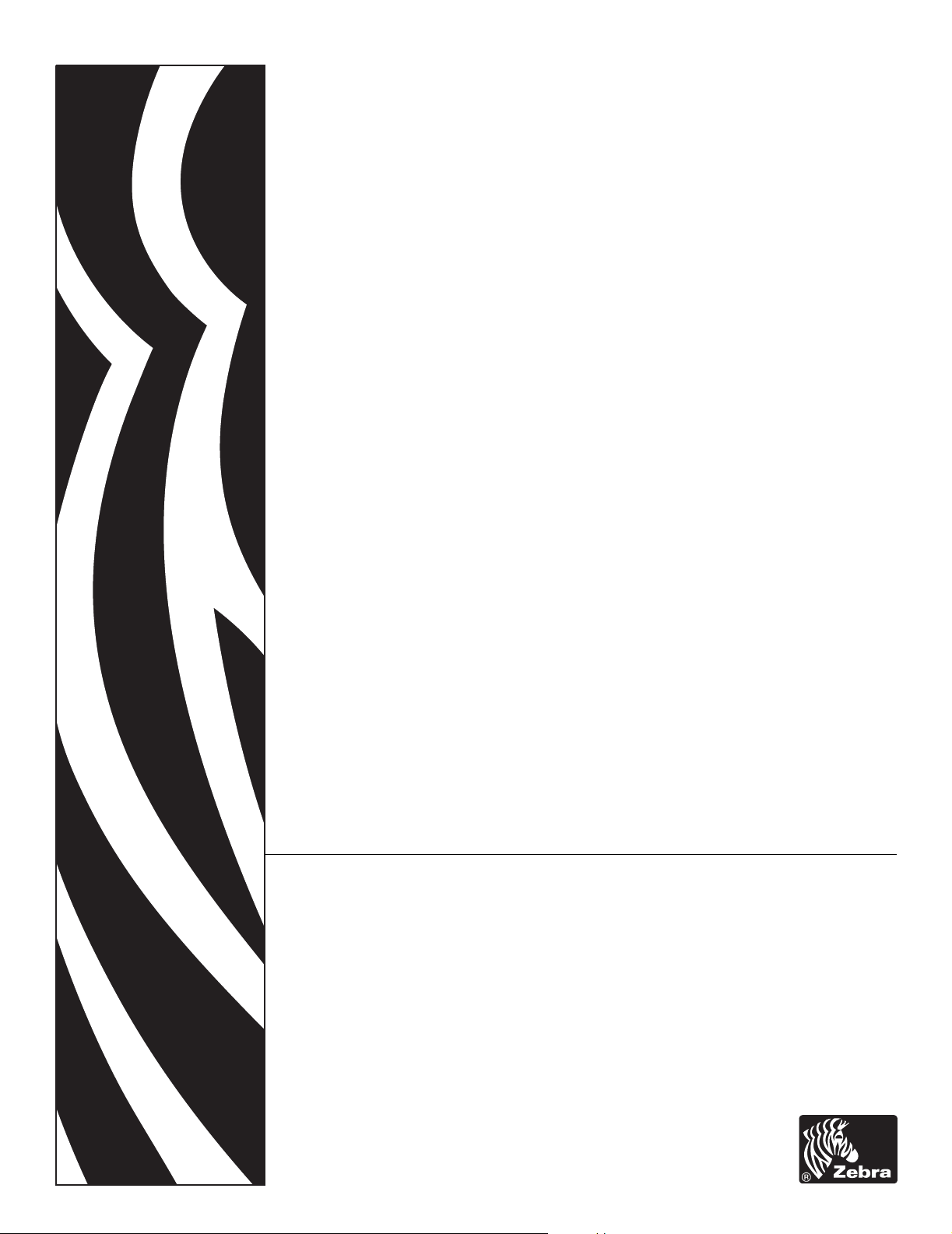
Zebra® 105SL™
Industrial/Commercial Printer
User Guide
Page 2
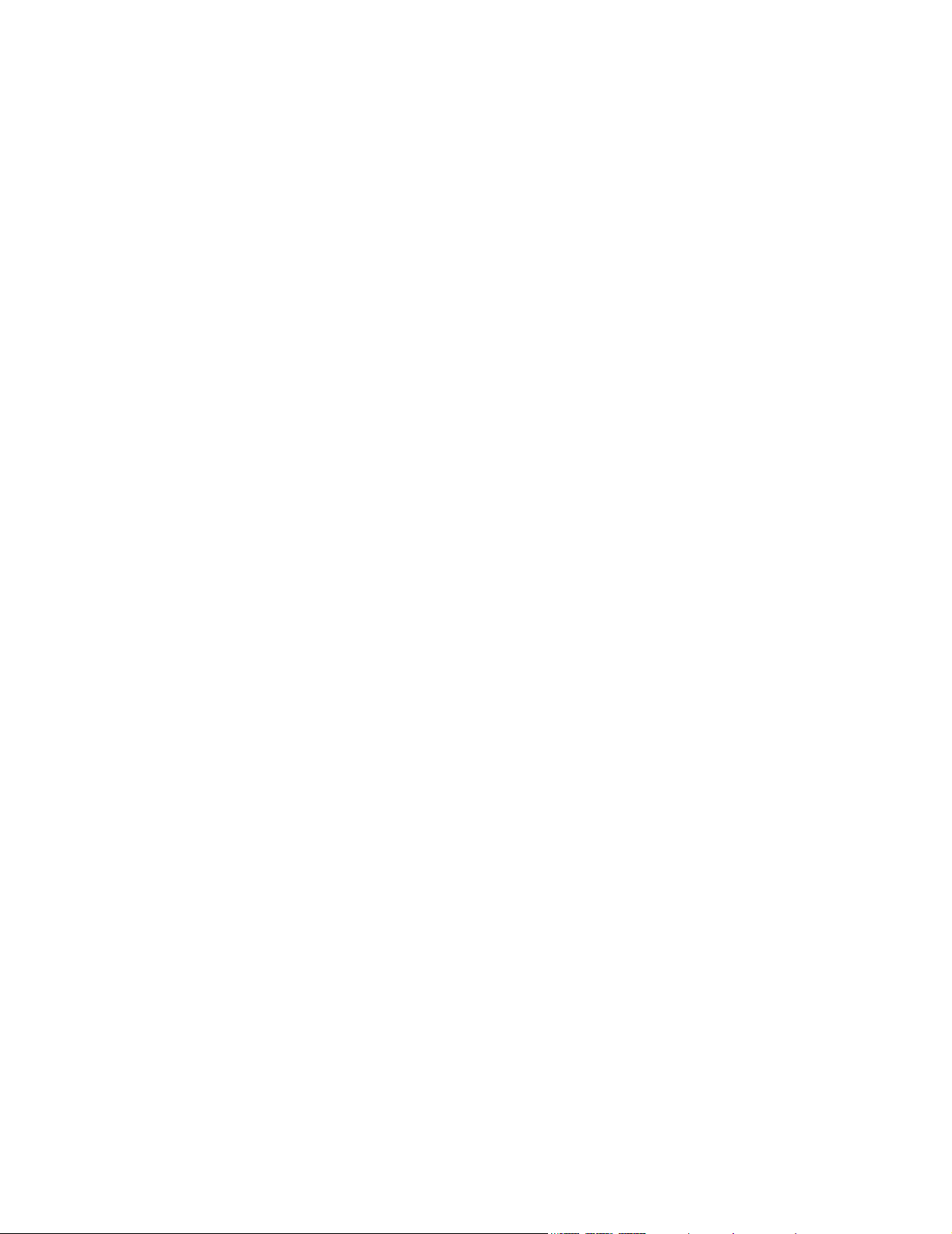
© 2004 ZIH Corp.
This copyrighted guide and the label printers described herein are owned by
Zebra Technologies. All rights are reserved. Unauthorized reproduction of the
guide or the software in the label printer may result in imprisonment of up to
one year and fines of up to $10,000 (17 U.S.C.506). Copyright violators may
be subject to civil liability.
IBM® is a registered trademark of IBM Corporation.
Adobe® and Acrobat® are registered trademarks of Adobe Systems
Incorporated.
Zebra®, Stripe®, ZPL®, ZebraNet®, ZebraLink®, and ZPL II® are registered
trademarks of Zebra Technologies.
All other brand names, product names, or trademarks belong to their respective
holders.
Customer Order # 11342L
Manufacturer Part # 11342LB Rev. 8
Page 3
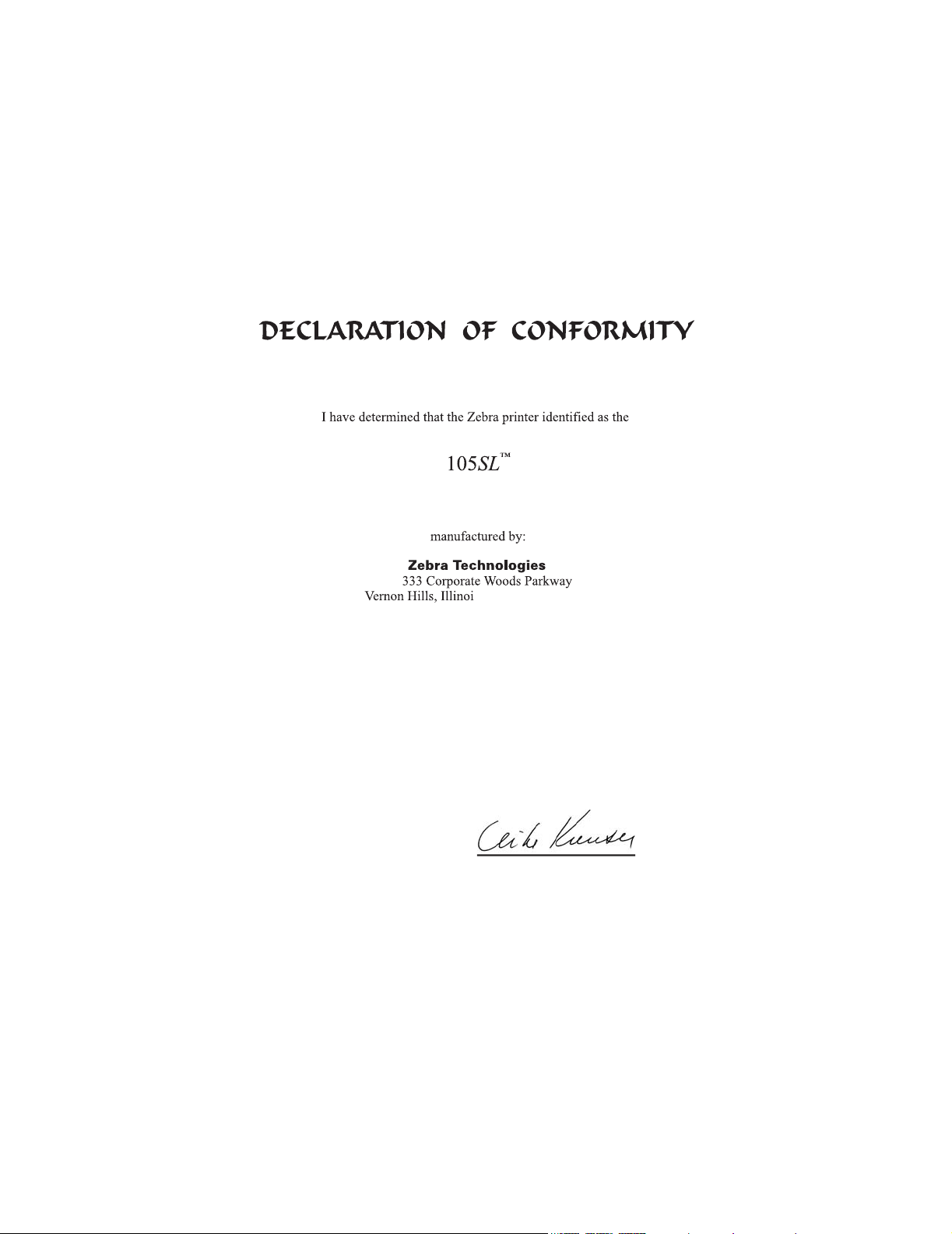
Page 4
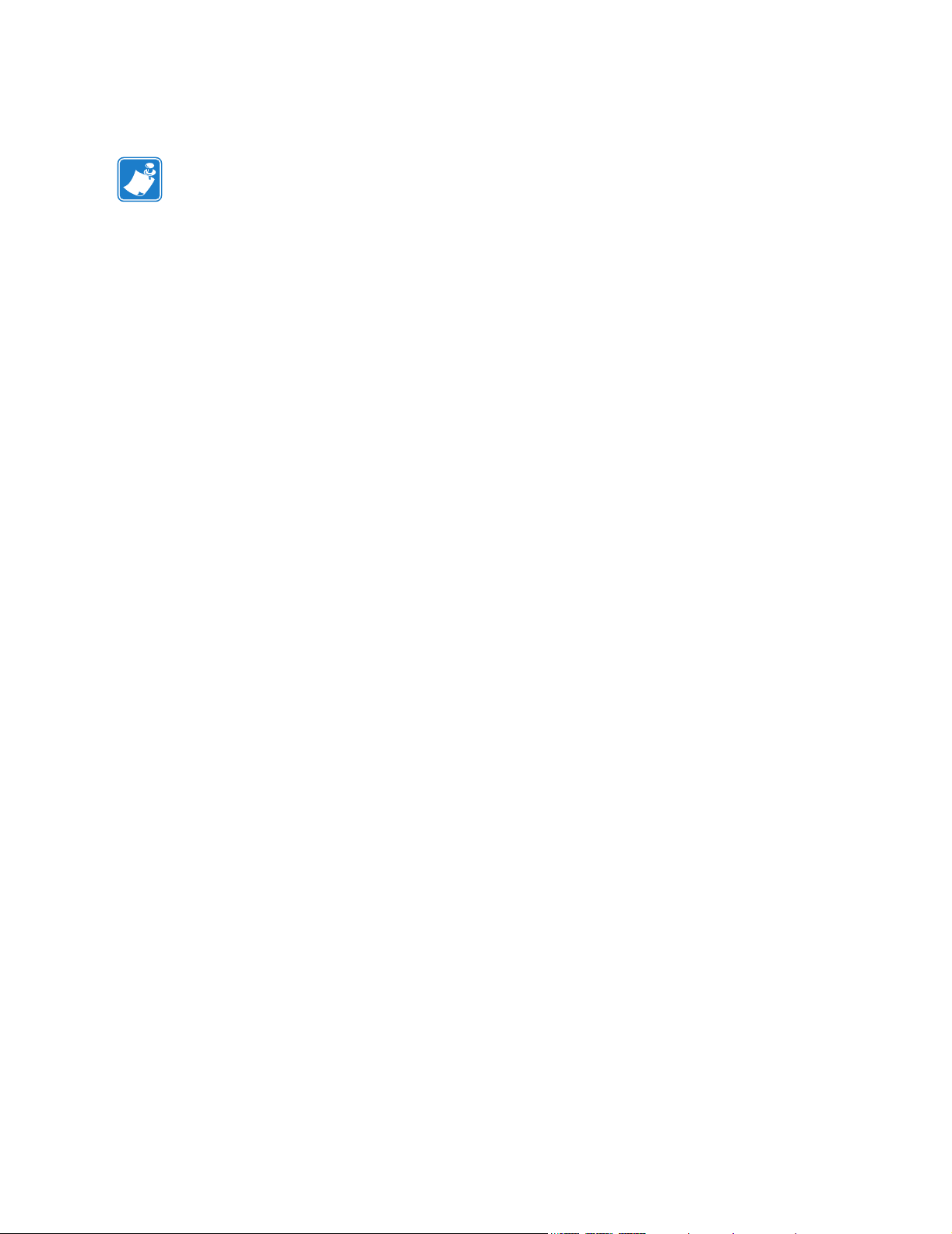
Notes • ___________________________________________________________________
__________________________________________________________________________
__________________________________________________________________________
__________________________________________________________________________
__________________________________________________________________________
__________________________________________________________________________
__________________________________________________________________________
__________________________________________________________________________
__________________________________________________________________________
__________________________________________________________________________
__________________________________________________________________________
__________________________________________________________________________
__________________________________________________________________________
__________________________________________________________________________
__________________________________________________________________________
__________________________________________________________________________
__________________________________________________________________________
__________________________________________________________________________
__________________________________________________________________________
T o provide feedback on this document, please send your comments to techpu bs@zebra.com, or
write your comments on this page and fax to the following:
Fax: 1.847.821.1795 Attention: TechPubs — CTC
Page 5
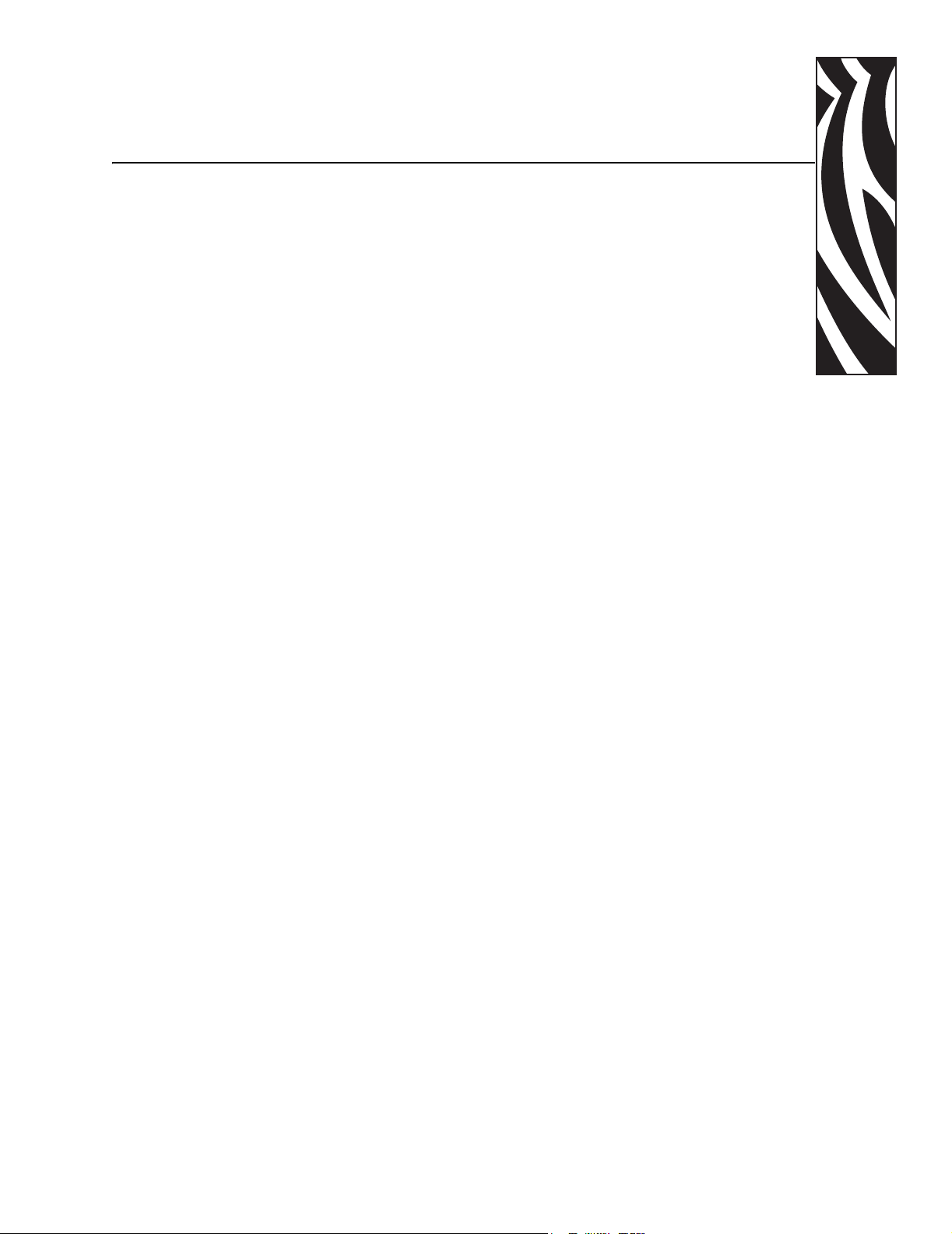
Contents
Proprietary Statement . . . . . . . . . . . . . . . . . . . . . . . . . . . . . . . . . . . . . . . . . . . . . . . v
Warranty Information . . . . . . . . . . . . . . . . . . . . . . . . . . . . . . . . . . . . . . . . . . . . . . vii
Printer Software and Firmware License Agreement . . . . . . . . . . . . . . . . . . . . . . xi
Preface . . . . . . . . . . . . . . . . . . . . . . . . . . . . . . . . . . . . . . . . . . . . . . . . . . . . . . . . . xvii
Contacts . . . . . . . . . . . . . . . . . . . . . . . . . . . . . . . . . . . . . . . . . . . . . . . . . . . . . . . . . . . . . xviii
Support . . . . . . . . . . . . . . . . . . . . . . . . . . . . . . . . . . . . . . . . . . . . . . . . . . . . . . . . . . . xviii
Document Conventions. . . . . . . . . . . . . . . . . . . . . . . . . . . . . . . . . . . . . . . . . . . . . . . . . . . xix
Related Documents . . . . . . . . . . . . . . . . . . . . . . . . . . . . . . . . . . . . . . . . . . . . . . . . . . . . . . xx
1 • Introduction . . . . . . . . . . . . . . . . . . . . . . . . . . . . . . . . . . . . . . . . . . . . . . . . . . . . 1
Exterior View . . . . . . . . . . . . . . . . . . . . . . . . . . . . . . . . . . . . . . . . . . . . . . . . . . . . . . . . . . . . 2
Operator Controls . . . . . . . . . . . . . . . . . . . . . . . . . . . . . . . . . . . . . . . . . . . . . . . . . . . . . . . . 3
Power Switch . . . . . . . . . . . . . . . . . . . . . . . . . . . . . . . . . . . . . . . . . . . . . . . . . . . . . . . . 3
Front Panel Display . . . . . . . . . . . . . . . . . . . . . . . . . . . . . . . . . . . . . . . . . . . . . . . . . . . 3
Front Panel Keys . . . . . . . . . . . . . . . . . . . . . . . . . . . . . . . . . . . . . . . . . . . . . . . . . . . . . 4
Front Panel Lights. . . . . . . . . . . . . . . . . . . . . . . . . . . . . . . . . . . . . . . . . . . . . . . . . . . . . 5
Printer Interior . . . . . . . . . . . . . . . . . . . . . . . . . . . . . . . . . . . . . . . . . . . . . . . . . . . . . . . . . . . 6
2 • Printer Setup . . . . . . . . . . . . . . . . . . . . . . . . . . . . . . . . . . . . . . . . . . . . . . . . . . . 7
Before You Begin . . . . . . . . . . . . . . . . . . . . . . . . . . . . . . . . . . . . . . . . . . . . . . . . . . . . . . . . 8
Unpack and Inspect the Printer. . . . . . . . . . . . . . . . . . . . . . . . . . . . . . . . . . . . . . . . . . . . . . 9
Report Damage . . . . . . . . . . . . . . . . . . . . . . . . . . . . . . . . . . . . . . . . . . . . . . . . . . . . . . 9
Storage . . . . . . . . . . . . . . . . . . . . . . . . . . . . . . . . . . . . . . . . . . . . . . . . . . . . . . . . . . . . . 9
11342L Rev. 8 6/4/2004 105SL User Guide i
Page 6
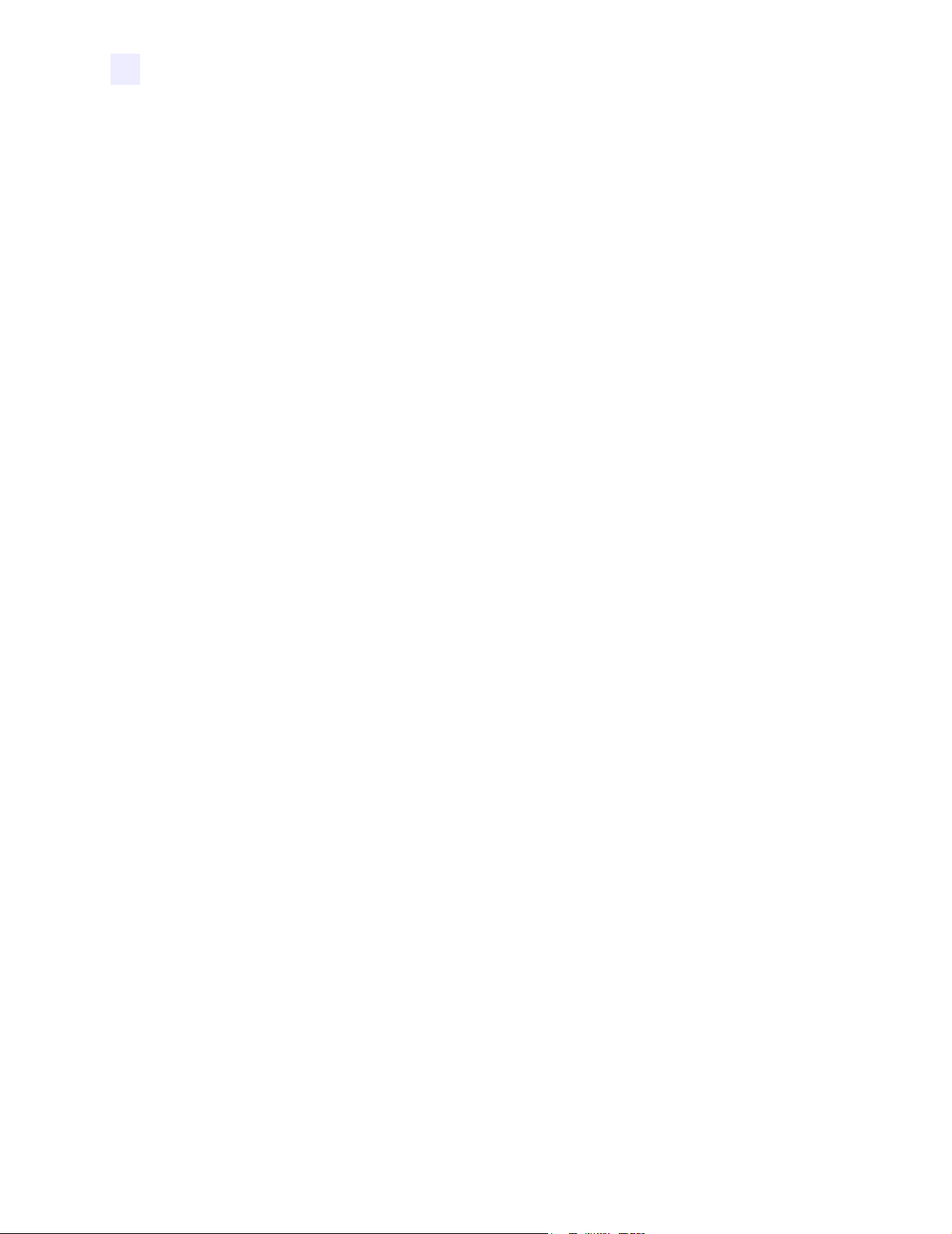
Contents
Select a Site for the Printer . . . . . . . . . . . . . . . . . . . . . . . . . . . . . . . . . . . . . . . . . . . . . . . . 10
Select a Surface . . . . . . . . . . . . . . . . . . . . . . . . . . . . . . . . . . . . . . . . . . . . . . . . . . . . . 10
Provide Proper Operating Conditions . . . . . . . . . . . . . . . . . . . . . . . . . . . . . . . . . . . . . 10
Allow Proper Space . . . . . . . . . . . . . . . . . . . . . . . . . . . . . . . . . . . . . . . . . . . . . . . . . . 10
Provide a Data Source . . . . . . . . . . . . . . . . . . . . . . . . . . . . . . . . . . . . . . . . . . . . . . . . 10
Connect the Printer to a Power Source . . . . . . . . . . . . . . . . . . . . . . . . . . . . . . . . . . . . . . .11
Power Cord Specifications . . . . . . . . . . . . . . . . . . . . . . . . . . . . . . . . . . . . . . . . . . . . . .11
Select a Communication Interface . . . . . . . . . . . . . . . . . . . . . . . . . . . . . . . . . . . . . . . . . . 13
Cable Requirements . . . . . . . . . . . . . . . . . . . . . . . . . . . . . . . . . . . . . . . . . . . . . . . . . . 15
Types of Media . . . . . . . . . . . . . . . . . . . . . . . . . . . . . . . . . . . . . . . . . . . . . . . . . . . . . . . . . 16
Selecting Media . . . . . . . . . . . . . . . . . . . . . . . . . . . . . . . . . . . . . . . . . . . . . . . . . . . . . 16
Non-Continuous Media . . . . . . . . . . . . . . . . . . . . . . . . . . . . . . . . . . . . . . . . . . . . . . . . 17
Continuous Media . . . . . . . . . . . . . . . . . . . . . . . . . . . . . . . . . . . . . . . . . . . . . . . . . . . . 17
Ribbon. . . . . . . . . . . . . . . . . . . . . . . . . . . . . . . . . . . . . . . . . . . . . . . . . . . . . . . . . . . . . . . . 18
When to Use Ribbon. . . . . . . . . . . . . . . . . . . . . . . . . . . . . . . . . . . . . . . . . . . . . . . . . . 18
Ribbon Width . . . . . . . . . . . . . . . . . . . . . . . . . . . . . . . . . . . . . . . . . . . . . . . . . . . . . . . 18
Coated Side of Ribbon . . . . . . . . . . . . . . . . . . . . . . . . . . . . . . . . . . . . . . . . . . . . . . . . 18
3 • Printer Operation . . . . . . . . . . . . . . . . . . . . . . . . . . . . . . . . . . . . . . . . . . . . . . . 21
Roll Media Loading . . . . . . . . . . . . . . . . . . . . . . . . . . . . . . . . . . . . . . . . . . . . . . . . . . . . . . 22
Tear-Off Mode. . . . . . . . . . . . . . . . . . . . . . . . . . . . . . . . . . . . . . . . . . . . . . . . . . . . . . . 22
Peel-Off Mode. . . . . . . . . . . . . . . . . . . . . . . . . . . . . . . . . . . . . . . . . . . . . . . . . . . . . . . 23
Rewind Mode . . . . . . . . . . . . . . . . . . . . . . . . . . . . . . . . . . . . . . . . . . . . . . . . . . . . . . . 24
Cutter Mode . . . . . . . . . . . . . . . . . . . . . . . . . . . . . . . . . . . . . . . . . . . . . . . . . . . . . . . . 26
Peel-Only Mode . . . . . . . . . . . . . . . . . . . . . . . . . . . . . . . . . . . . . . . . . . . . . . . . . . . . . 27
Removing the Label Liner . . . . . . . . . . . . . . . . . . . . . . . . . . . . . . . . . . . . . . . . . . . . . . . . . 28
Fanfold Media Loading . . . . . . . . . . . . . . . . . . . . . . . . . . . . . . . . . . . . . . . . . . . . . . . . . . . 29
Ribbon Loading . . . . . . . . . . . . . . . . . . . . . . . . . . . . . . . . . . . . . . . . . . . . . . . . . . . . . . . . . 30
Ribbon Removal . . . . . . . . . . . . . . . . . . . . . . . . . . . . . . . . . . . . . . . . . . . . . . . . . . . . . . . . 32
Print a Configuration Label . . . . . . . . . . . . . . . . . . . . . . . . . . . . . . . . . . . . . . . . . . . . . . . . 33
Print a Network Configuration Label . . . . . . . . . . . . . . . . . . . . . . . . . . . . . . . . . . . . . . . . . 34
Calibrate the Printer . . . . . . . . . . . . . . . . . . . . . . . . . . . . . . . . . . . . . . . . . . . . . . . . . . . . . 35
Adjust and Calibrate Sensors . . . . . . . . . . . . . . . . . . . . . . . . . . . . . . . . . . . . . . . . . . . . . . 36
Media and Ribbon Sensor Calibration . . . . . . . . . . . . . . . . . . . . . . . . . . . . . . . . . . . . 36
Positioning the Media (Transmissive) Sensors . . . . . . . . . . . . . . . . . . . . . . . . . . . . . . 38
Black Mark Sensor . . . . . . . . . . . . . . . . . . . . . . . . . . . . . . . . . . . . . . . . . . . . . . . . . . . 39
Configuring the Software or Printer Driver . . . . . . . . . . . . . . . . . . . . . . . . . . . . . . . . . . . . 39
ii 105SL User Guide 6/4/2004 11342L Rev. 8
Page 7
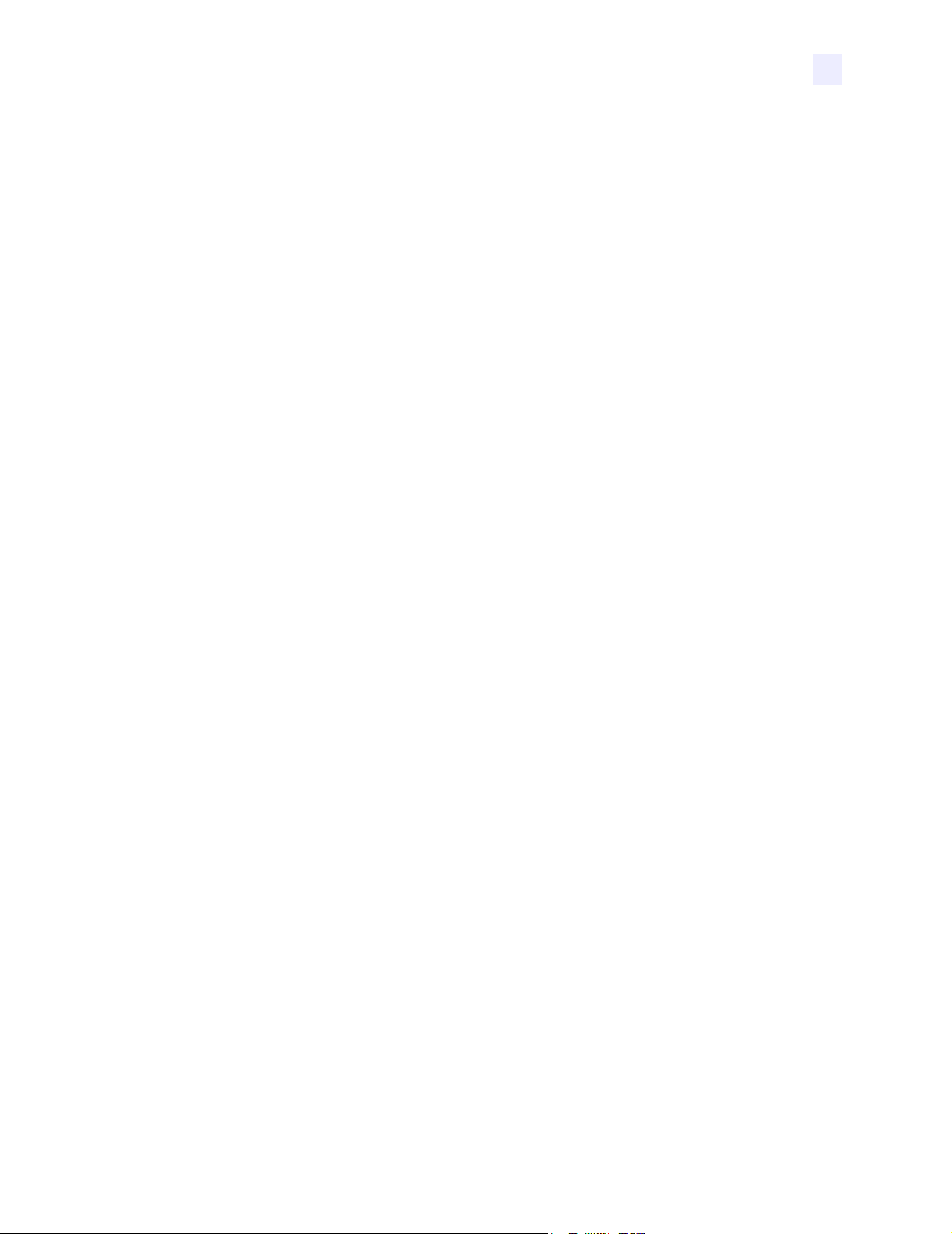
Contents
4 • Configuration . . . . . . . . . . . . . . . . . . . . . . . . . . . . . . . . . . . . . . . . . . . . . . . . . . 41
Overview . . . . . . . . . . . . . . . . . . . . . . . . . . . . . . . . . . . . . . . . . . . . . . . . . . . . . . . . . . . . . . 42
Enter Setup Mode . . . . . . . . . . . . . . . . . . . . . . . . . . . . . . . . . . . . . . . . . . . . . . . . . . . . 42
Exit Setup Mode . . . . . . . . . . . . . . . . . . . . . . . . . . . . . . . . . . . . . . . . . . . . . . . . . . . . . 43
Password-Protected Parameters . . . . . . . . . . . . . . . . . . . . . . . . . . . . . . . . . . . . . . . . . . . 44
Default Password Value . . . . . . . . . . . . . . . . . . . . . . . . . . . . . . . . . . . . . . . . . . . . . . . 44
Disable the Password Protection Feature . . . . . . . . . . . . . . . . . . . . . . . . . . . . . . . . . 44
Basic Printer Configuration . . . . . . . . . . . . . . . . . . . . . . . . . . . . . . . . . . . . . . . . . . . . . . . . 45
Configuration and Calibration LCD Displays. . . . . . . . . . . . . . . . . . . . . . . . . . . . . . . . . . . 46
®
ZebraNet
Wired and Wireless Print Server LCD Displays . . . . . . . . . . . . . . . . . . . . 57
5 • Data Ports . . . . . . . . . . . . . . . . . . . . . . . . . . . . . . . . . . . . . . . . . . . . . . . . . . . . . 59
Serial Data Port. . . . . . . . . . . . . . . . . . . . . . . . . . . . . . . . . . . . . . . . . . . . . . . . . . . . . . . . . 60
RS-232 Interface Connections . . . . . . . . . . . . . . . . . . . . . . . . . . . . . . . . . . . . . . . . . . 61
RS-232 Interconnections Using a DB-25 Cable . . . . . . . . . . . . . . . . . . . . . . . . . . . . . 62
RS-422/RS-485 Interconnections . . . . . . . . . . . . . . . . . . . . . . . . . . . . . . . . . . . . . . . . 63
Parallel Data Port . . . . . . . . . . . . . . . . . . . . . . . . . . . . . . . . . . . . . . . . . . . . . . . . . . . . . . . 64
6 • Memory Cards . . . . . . . . . . . . . . . . . . . . . . . . . . . . . . . . . . . . . . . . . . . . . . . . . 65
PCMCIA Memory Card . . . . . . . . . . . . . . . . . . . . . . . . . . . . . . . . . . . . . . . . . . . . . . . . . . . 66
CompactFlash Card . . . . . . . . . . . . . . . . . . . . . . . . . . . . . . . . . . . . . . . . . . . . . . . . . . . . . 68
7 • Routine Maintenance . . . . . . . . . . . . . . . . . . . . . . . . . . . . . . . . . . . . . . . . . . . 71
Cleas. . 7(. )5..Redue .5.7(. )5.7(. .)5.3( . )5.7(. .)5.3( . )5.7(. )5.7(. .)5.3( . )5.7(. .)5.3( . )5.7(. )5.7(. .)5.3( . )5.7(. .)5.3( . )5.7(. )5.7(. .)5.3( . )5.7(. .)5.4( . )5.7(. )5.7(. .)5.3( . )5.7(. .)5.3( . )5.7(. )5.7(. .)5.3( . )5.7(. .)5.3( . )5.7(. )5.7(. .)5.3( . )5.7(. .)5.4( . )5.7(. )5.7(. .)5.3( . )5.7(. )-240(67]TJ38956 0 TD0.Tc0.Tw(.2Tj7-7.8247 01.48 TD0.001 5Tc0.00047Tw[(Cleas. . 7the E).6( x-1.24ter)ior-19069( ))5. . )5.7(. )5.7(. .)5. . . .. . .. .. . .. .. . .. .. . .. .. . . . . . .. 672]TJ0 -1.4743 TD0(Cleas. . 7the )5.ne-2.23t. . .. .. . .. .. . .. .. . .. .. . .. .. . . . . . .. 67
11342L Rev. 8 6/4/2004 105SL User Guide iii
Page 8
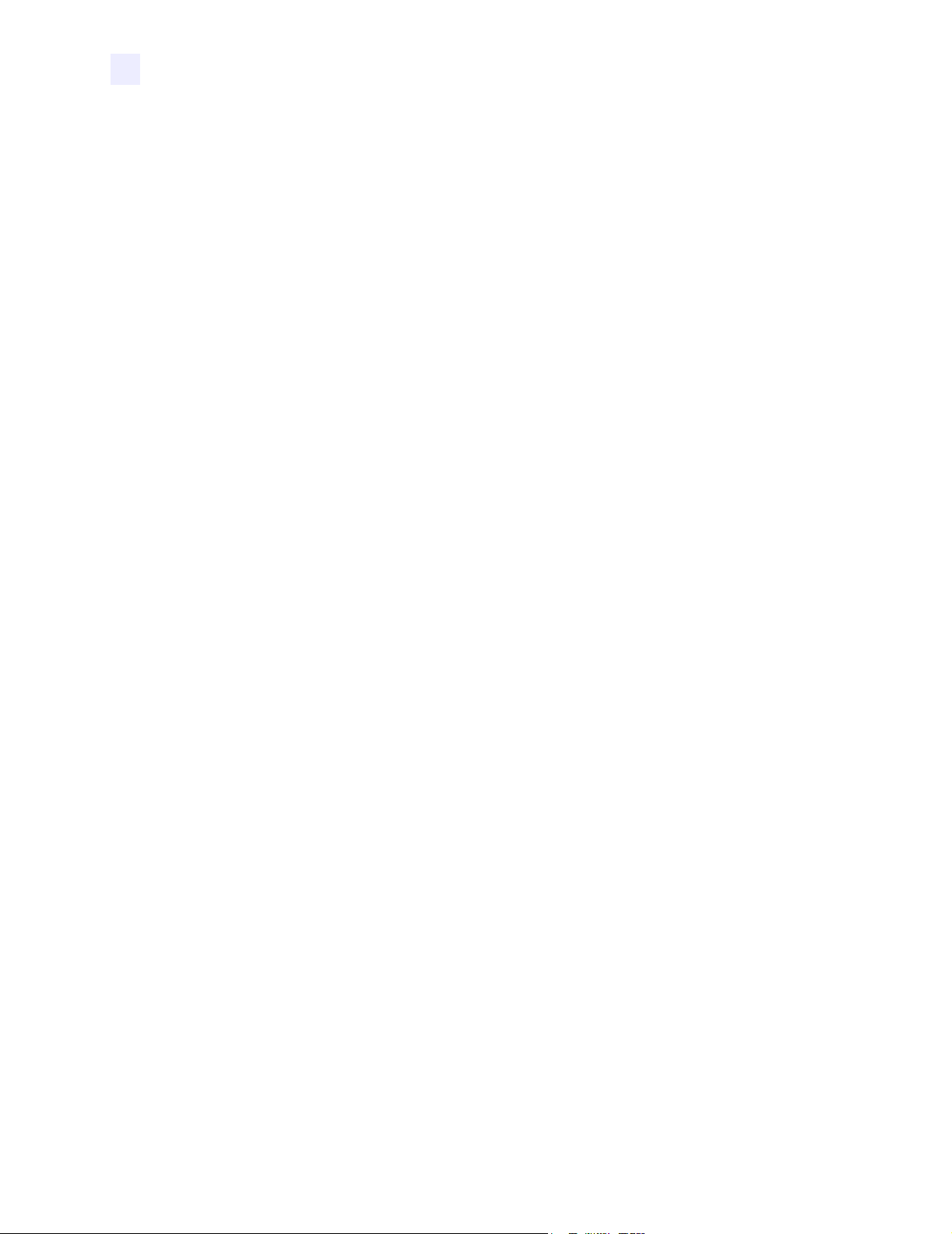
Contents
A • Specifications . . . . . . . . . . . . . . . . . . . . . . . . . . . . . . . . . . . . . . . . . . . . . . . . . 91
Options . . . . . . . . . . . . . . . . . . . . . . . . . . . . . . . . . . . . . . . . . . . . . . . . . . . . . . . . . . . . . . . 92
ZPL Programming Language (ZPL II) . . . . . . . . . . . . . . . . . . . . . . . . . . . . . . . . . . . . . . . . 92
Bar Codes . . . . . . . . . . . . . . . . . . . . . . . . . . . . . . . . . . . . . . . . . . . . . . . . . . . . . . . . . . . . . 93
General Specifications . . . . . . . . . . . . . . . . . . . . . . . . . . . . . . . . . . . . . . . . . . . . . . . . . . . 93
Printing Specifications . . . . . . . . . . . . . . . . . . . . . . . . . . . . . . . . . . . . . . . . . . . . . . . . . . . . 94
Ribbon Specifications . . . . . . . . . . . . . . . . . . . . . . . . . . . . . . . . . . . . . . . . . . . . . . . . . . . . 95
Font Specifications . . . . . . . . . . . . . . . . . . . . . . . . . . . . . . . . . . . . . . . . . . . . . . . . . . . . . . 95
Media Specifications . . . . . . . . . . . . . . . . . . . . . . . . . . . . . . . . . . . . . . . . . . . . . . . . . . . . . 97
Index . . . . . . . . . . . . . . . . . . . . . . . . . . . . . . . . . . . . . . . . . . . . . . . . . . . . . . . . . . . . 99
iv 105SL User Guide 6/4/2004 11342L Rev. 8
Page 9

Proprietary Statement
This manual contains proprietary information of Zebra Technologies Corporation and its
subsidiaries (“Zebra Technologies”). It is intended solely for the information and use of parties
operating and maintaining the equipment described herein. Such proprietary information may not
be used, reproduced, or disclosed to any other parties for any other purpose without the expressed
written permission of Zebra Technologies.
Product Improvements
Continuous improvement of products is a policy of Zebra Technologies. All specifications and
designs are subject to change without notice.
FCC Compliance Statement
This device complies with Part 15 rules. Operation is subject to the following two conditions:
1. This device may not cause harmful interference, and
2. This device must accept any interference received, including interference that may cause
undesired operation.
This equipment has been tested and found to comply with the limits for Class B Digital Devices,
pursuant to Part 15 of the FCC Rules. These limits are designed to provide reasonable protection
against harmful interference when the equipment is operated in a residential environment. This
equipment generates, uses, and can radiate radio frequency energy and, if not installed and used in
accordance with the product manuals, may cause harmful interference to radio communications.
However, there is no guarantee that interference will not occur in a particular installation. If this
equipment does cause harmful interference to radio or television reception, the user is encouraged
to do one or more of the following measures:
• Reorient or relocate the re ceiving antenna.
• Increase the separation between the equipment and receiver.
• Connect the equipment into an outlet on a circuit different from that to which the receiver is
connected.
• Consult the dealer or an experienced radio/TV technician for help.
11342L Rev. 8 6/4/2004 105SL User Guide v
Page 10
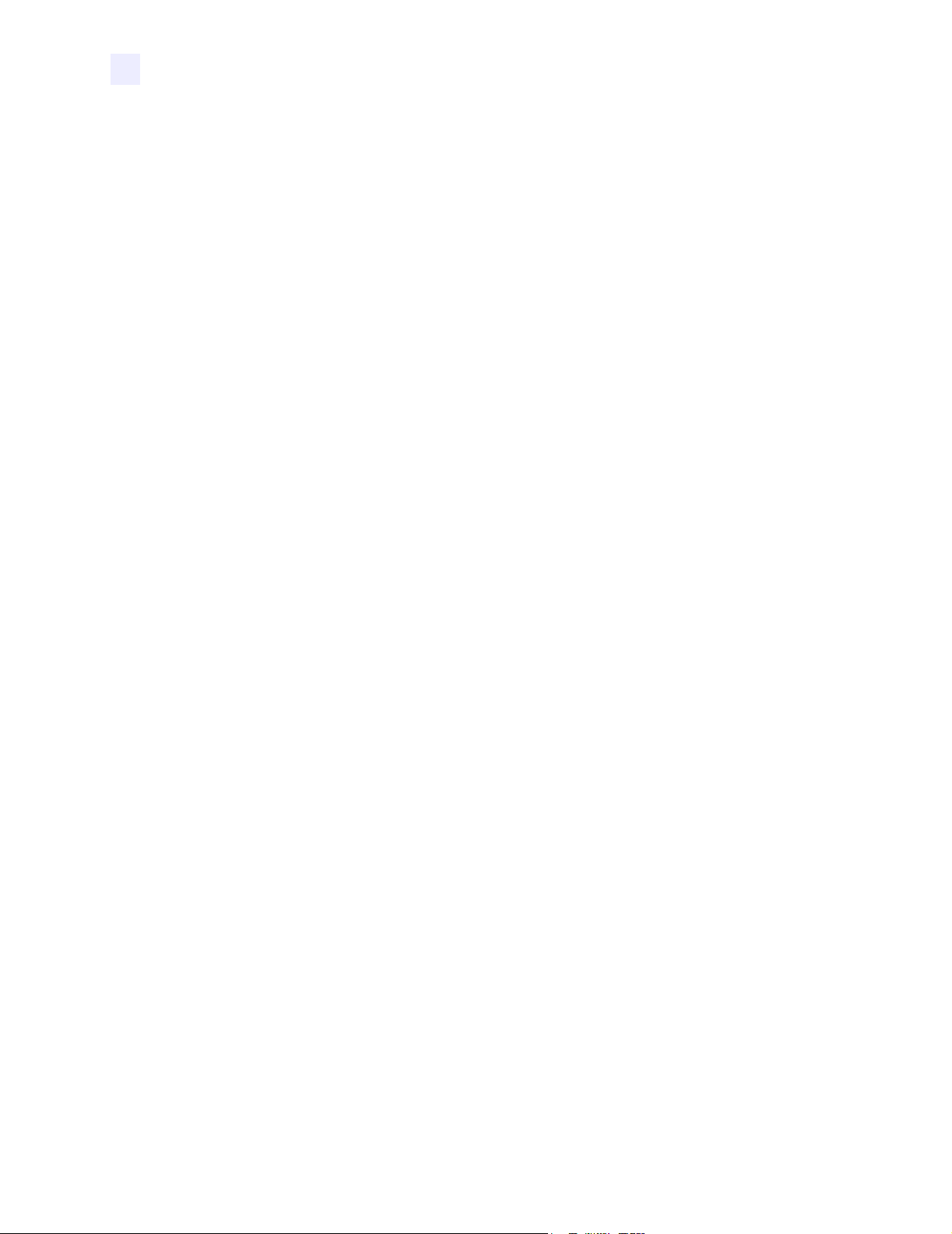
Proprietary Statement
The user is cautioned that any changes or modifications not expressly approved by Zebra
Technologies could void the user’s authority to operate the equipment. To ensure compliance,
this printer must be used with Shielded Communication Cables.
Canadian DOC Compliance Statement
This Class B digital apparatus complies with Canadian ICES-003.
Cet appareil numérique de la classe B est conforme à la norme NMB-003 du Canada.
Liability Disclaimer
Zebra Technologies takes steps to ensure that its published Engineering specifications and
manuals are correct; however, errors do occur. Zebra Technologies reserves the right to correct
any such errors and disclaims liability resulting therefrom.
Limitation of Liability
In no event shall Zebra Technologies or anyone else involved in the creation, production, or
delivery of the accompanying product (including hardware and software) be liable for any
damages whatsoever (including, without limitation, consequential damages including loss of
business profits, business interruption, or loss of business information) arisi ng out of t he use
of, the results of use of, or inability to use such product, even if Zebra Technologies has been
advised of the possibility of such damages. Some jurisdictions do not allow the exclusion or
limitation of incidental or consequential damages, so the abov e limitation or exclusion may
not apply to you.
vi 105SL User Guide 6/4/2004 11342L Rev. 8
Page 11
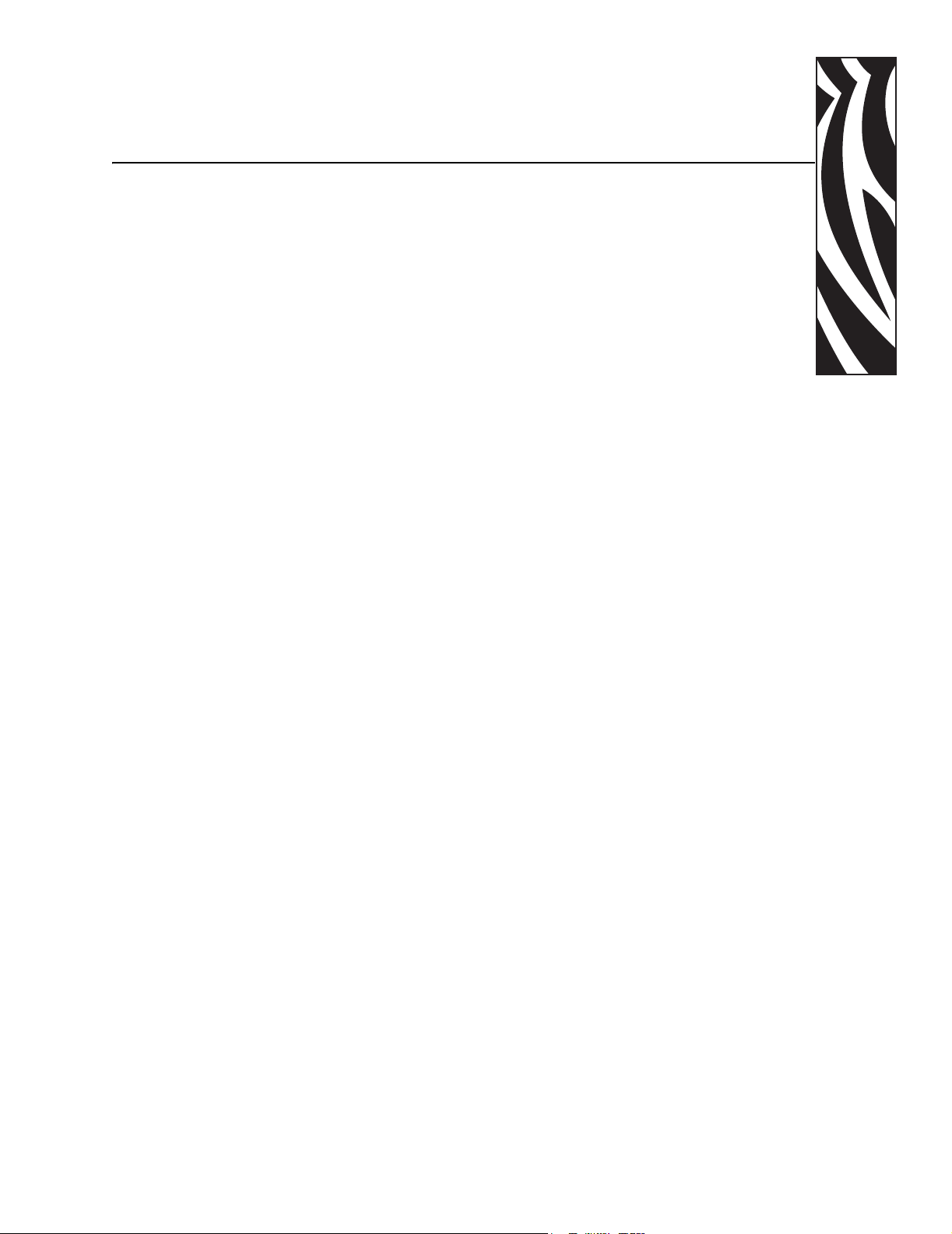
Warranty Information
Effective December 30, 2002
All new Zebra products are warranted by the manufacturer to be free from defect in material and
workmanship.
Printers and Related Hardware Products
Proof of purchase or shipment date is required to validate the warranty period. The warranty
becomes void if the equipment is modified, improperly installed o r used, damaged by accident or
neglect, or if any parts are improperly installed or replaced by the user.
Products returned must be packaged in the original or comparable packing and shipping container.
In the event equipment is not so packaged, or if shi pping d amage is evi dent, it will not be accep ted
for service under warranty . Surface transportation charges fo r return to customers in the c ontinental
United States is paid by Zebra. Otherwise, Zebra pays CPT (carriage paid to) nearest airport;
customer pays customs, duties, taxes, and freight from airport to destination. If Zebra determines
that the product returned for warranty service or replacement is not defe ctive as here in define d, the
customer will pay all handling and transportation costs.
Printers
All printers (excluding printheads) are warranted against defect in material or workmanship for
twelve (12) months from the purchase date.
Printheads
Since printhead wear is part of normal operation, the original printhead is covered by a limited
warranty as indicated below. Warranty period begins on purchase date.
11342L Rev. 8 6/4/2004 105SL User Guide vii
Page 12

Warranty Information
Printhead Warranty Period
Bar code label and receipt printer
printheads
Plastic card printer printheads 12 months
To qualify for this warranty, the printhead must be returned to the factory or to an authorized
service center. Customers are not required to purchase Genuine Zebra Supplies (media and/or
ribbons) for warranty qualification.
However, if it is determined that the use of inappropriate or inferior supplies has caused any
defect in the printhead for which a warranty claim is made, the user is responsible for Zebra’s
labor and material charges required to repair the defect. The warranty becomes void if the
printhead is physically worn or damaged; also if it is de te rmined that failure to follow th e
preventive maintenance schedule listed in the User Guide has caused defect in the thermal
printhead for which a warranty cl aim is made.
Related Hardware Items
Products are warranted to be free of defects in material and workmanship from the date of
purchase according to this chart:
Product Warranty Period
Accessories 1 month
6 months
Batteries 3 months
Cables 1 month
Chargers/Power Supplies 1 year
Hardware Keys 1 year
Keyboard Display Units 6 months
Parts 3 months
Pocket Eye
®
1 year
Software 1 month
ZebraNet
®
Print Servers 3 years
Defective product must be returned to Zebra for evaluation. In the event of notification of
defect within the warranty period, Zebra wil l replace the defective item provided there had not
been damage resulting from user abuse, modification, improper installation or use, or damage
in shipping or by accident or neglect.
viii 105SL User Guide 6/4/2004 11342L Rev. 8
Page 13
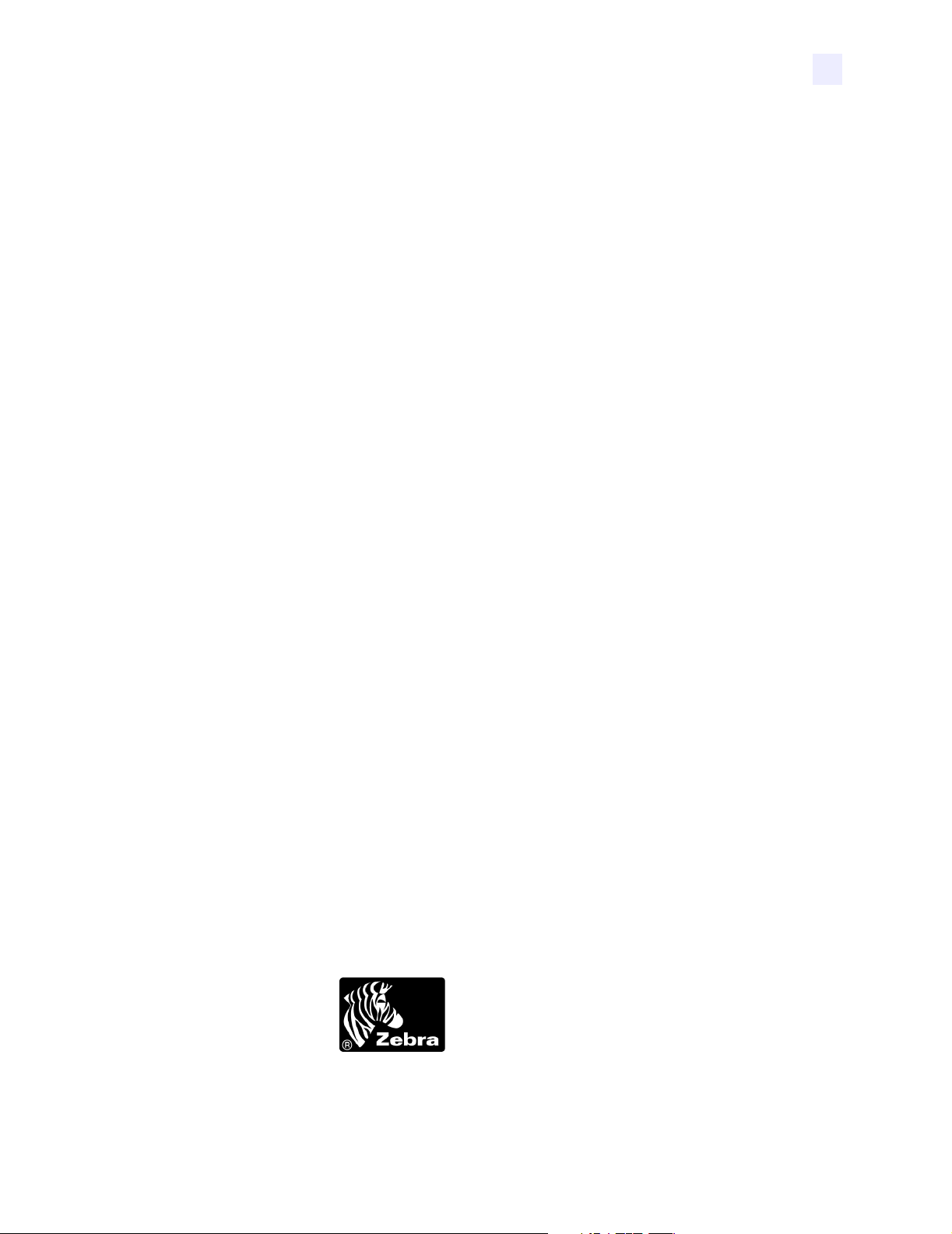
Supplies Products
Supplies are warranted to be free from defect in material and workmanship for a period of
six (6) months for media and twelve (12) months for ribbon from the date of shipment by
Zebra. This is provided the user has complied with storage guidelines, handling, and usage of
the supplies in Zebra printers.
Zebra’s sole obligation under these warranties is to furnish parts and labor for the repair or
possible replacement of products found to be defective in material or wor kmanship during the
warranty period. Zebra may in its discretion issue a credit fo r any such defective products in
such amount as it deems reasonable.
Repair Services
Zebra repairs are warranted against defects in ma terial and workmanship for 90 days from the
date of repair by Zebra. This excludes printheads, which are warranted separately. This
warranty does not cover normal wear and tear. This warranty becomes void if the item is
modified, improperly installed or used, or damag ed by accident, neglect, or abuse.
Warranty Information
Warranty Exclusions & Conditions Statement
The warranties given above are the only warrant ies gi ven t o yo u. No o ther warran ties, e xpres s
or implied, are given. Zebra does not make any implied warran ty of merchantability or fitness
for a particular purpose in connection with its sale of products or services. While Zebra’s
desire is to be responsive to your specific needs and questions, Zebra does not assume
responsibility for any specific applic ation to which any Produ cts are applied, includ ing, but not
limited to, compatibility with other equipment. All statements, technical information, or
recommendations relating to Zebra Products are based on tests believed to be reliable, but do
not constitute a guaranty or warranty.
Zebra’s maximum liability for warranty claims is limited to the invoice price of the Product
claimed defective. Zebra does not assume responsibi lity for delays in replacement or repair of
products. Zebra shall not under any circumstances whatso ever be liable to you or any other
party for loss or profits, lost data, di minution of goodwill, or any o ther special or consequential
damages whatsoever with r espect to any warranty c laim made by you. Specifi cally for
software, Zebra is not liable for any incidental or consequential damages caused by abuse or
misapplication of the software or by its use in violation of the U.S. copyright law or
international treaty. No salesperson, representative, or agent of Zebra is authorized to make
any guaranty, warranty, or representation that contradicts the foregoing. Any waiver,
alteration, addition, or modification to the foregoing warranties must be in writing and signed
by an executive officer of Zebra to be valid.
Zebra Technologies
333 Corporate Woods Parkway
Vernon Hills, IL 60061-3109 U.S.A.
Phone +1 847.634.6700 or +1 800.423.0442
Fax + 1 847.913.8766
www.zebra.com
11342L Rev. 8 6/4/2004 105SL User Guide ix
Page 14
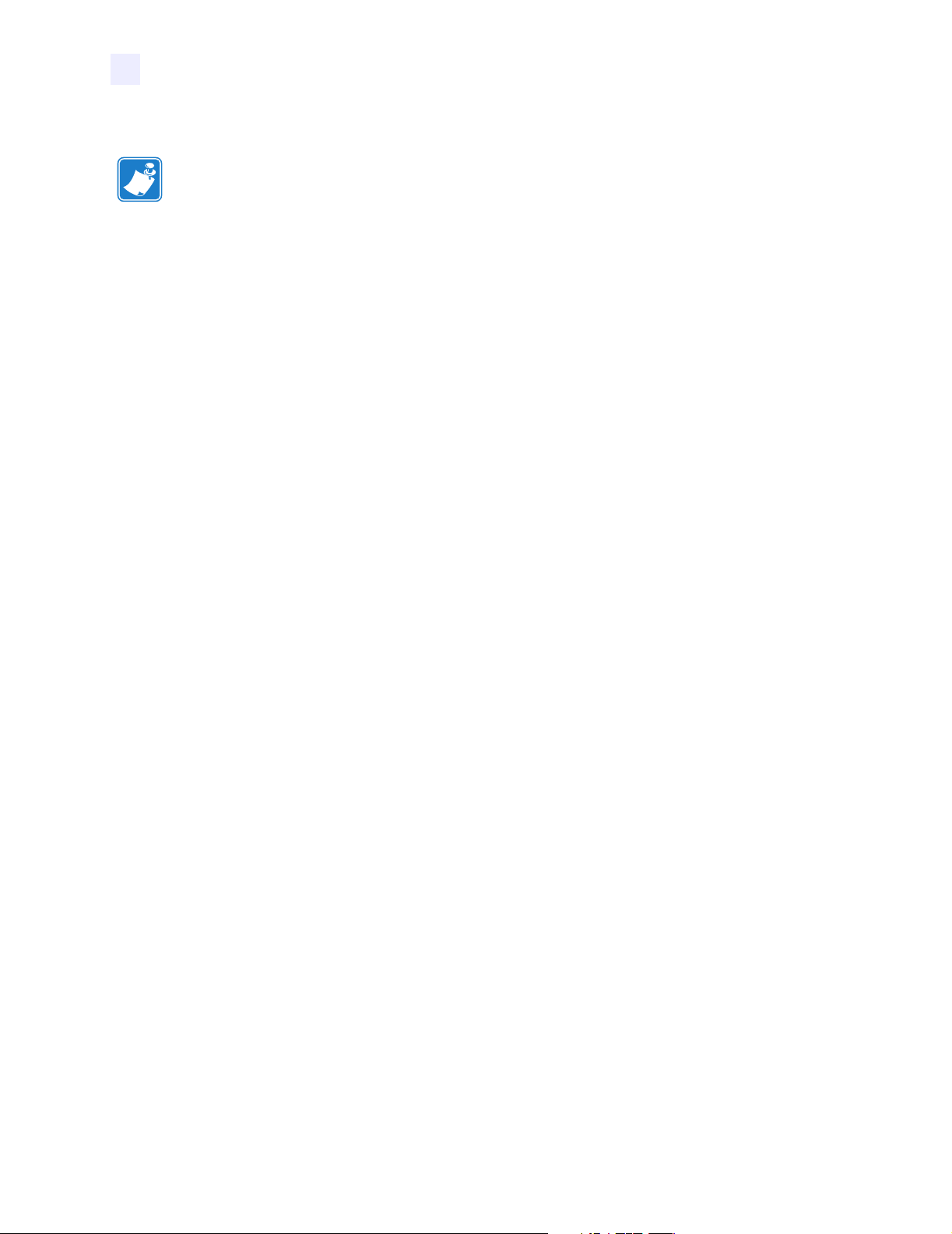
Warranty Information
Notes • ___________________________________________________________________
__________________________________________________________________________
__________________________________________________________________________
__________________________________________________________________________
__________________________________________________________________________
__________________________________________________________________________
__________________________________________________________________________
__________________________________________________________________________
__________________________________________________________________________
__________________________________________________________________________
__________________________________________________________________________
__________________________________________________________________________
__________________________________________________________________________
__________________________________________________________________________
__________________________________________________________________________
__________________________________________________________________________
__________________________________________________________________________
__________________________________________________________________________
__________________________________________________________________________
T o provide feedback on this document, please send your comments to techpu bs@zebra.com, or
write your comments on this page and fax to the following:
Fax: 1.847.821.1795 Attention: TechPubs — CTC
x 105SL User Guide 6/4/2004 11342L Rev. 8
Page 15

Printer Software
and Firmware
License Agreement
YOU SHOULD CAREFULLY READ THE FOLLOWING TERMS AND CONDITIONS OF
THIS ZEBRA TECHNOLOGIES PRINTER SOFTWARE AND FIRMWARE LICENSE
AGREEMENT (PSFLA) BEFORE USING THE PRINTER WHICH IS ENCLOSED OR
OTHERWISE ASSOCIATED WITH THIS AGREEMENT. IF YOU DO NOT AGREE WITH
THESE TERMS AND CONDITIONS, DO NOT OPERATE THE PRINTER AND PLEASE
PROMPTLY RETURN THE PRINTER, ENCLOSURES AND ALL P ACKAGING FOR A FULL
REFUND.
Zebra Technologies (ZEBRA) hereby grants you a non-exclusive, non-transferable license to use
the SOFTWARE and FIRMWARE embedded in the printer and the accompanying documentation
according to the following t erms:
1. The printer enclosed with or otherwise associated with this Agreement has or includes certain
SOFTWARE and FIRMWARE therein which is protected b y c op yrig ht laws an d i nt ernat io nal
copyright treaties, as well as other intellectual property laws and treaties. The SOFTWARE
and FIRMWARE is licensed, not sold. Such SOFTWARE and/or FIRMWARE may include,
but is not limited to, SOFTWARE and/or FIRMWARE that is licensed under one or more of
the following trademarks: ZPL (Zebra Programming Language), Zebralink, Web View, Web
Alert, ZBI (Zebra Basic Interpreter), BAR-ONE, ZTools, Utilities, ZebraNet View for IP,
ZebraNet Alert, PC Management Program, ZebraNet View for Networks and ZebraNet
Connect.
2. GRANT OF LICENSE. This License grants you the following rights:
• SOFTWARE and FIRMWARE. You may use, access, display, run, or otherwise interact
with (RUN) the SOFTWARE and FIRMWARE in connection with operating the printer
which is enclosed with or oth erwise associated with this PS FLA (PRINTER). The primary
user of the PRINTER may make a second copy for his or her exclusive use on a portable
computer/printer.
• Storage/Network Use. You may also store or install a copy of the SOFTWARE and
FIRMWARE on a storage device, such as a network server, used only to RUN the
SOFTWARE and FIRMWARE on your other PRINTERS over an internal network;
however, you must acquire and dedicate a license for each separate PRINTER on which
the SOFTWARE and FIRMWARE is RUN from the storage device. A license for the
SOFTWARE and FIRMWARE may not be shared or used concurrently on different
PRINTERS.
11342L Rev. 8 6/4/2004 105SL User Guide xi
Page 16
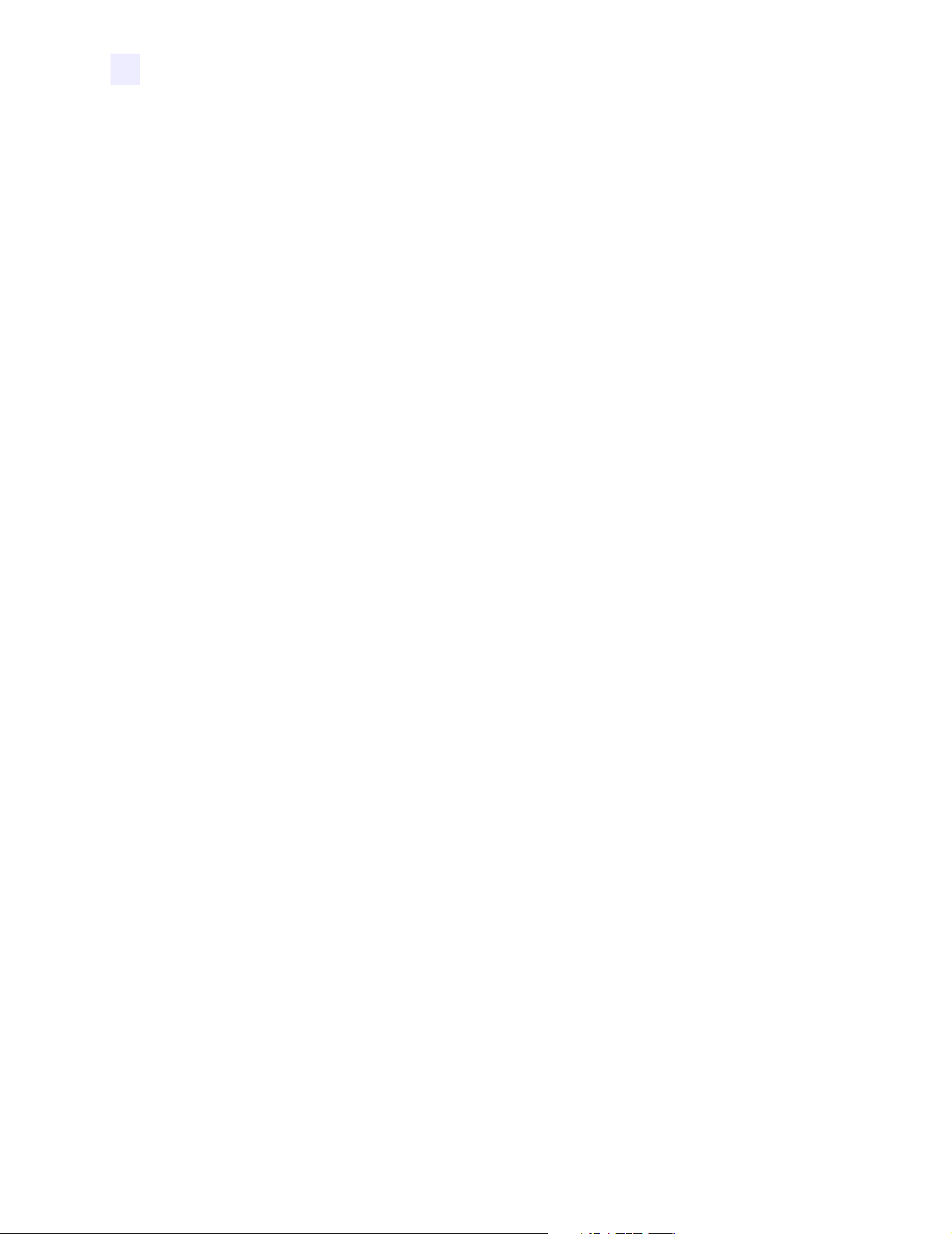
Printer Software and Firmware License Agreement
• Reservation of Rights. All rights not expressly granted are reserved by ZEBRA.
• Accessing Services Using the SOFTWARE and FIRMW AR E. Your use of any service
accessible using the SOFTWARE and FIRMWARE is not covered by this PSFLA and
may be governed by separate terms of use, conditions or notices.
3. RESTRICTIONS.
• You must maintain all copyright notices on all copies of the SOFTWARE and
FIRMWARE.
• Limitations on modification. You may not modify, adapt, translate, or create
derivative works based on this SOFTWARE OR FIRMWARE or the accompanying
documentation.
• Limitations of Reverse Engineering, Decompilation and Disassembly. You may not
reverse engineer, decompile, or disassemble the SOFTWARE or the FIRMWARE,
except and only to the extent that such activity is permitted by applicable law
notwithstanding this limitation.
• Rental. You may not rent or lease or lend the SOFTWARE or FIRMWARE.
• Support Services. ZEBRA may provide you with support services related to the
SOFTWARE and/or FIRMWARE (SUPPORT SERVICES), in its discretion. Use of
SUPPORT SERVICES, if any, is governed by the ZEBRA policies and programs
described in the user guide, in online documentation, and/or other ZEBRA provided
materials. Any supplemental SOFTWARE or FIRMWARE code prov ided to you as a
part of SUPPORT SERVICES shall be considered part of the SOFTWARE and/or
FIRMWARE and is subject to the terms of this PSFLA. With respect to technical
information you provide to ZEBRA as part of the SUPPORT SERVICES, ZEBRA
may use such information for its business pu rposes, includin g for produc t support and
development. ZEBRA will not utilize such technical information in a form that
personally identifies you except to the extent necessary to provide you with supp ort.
• Replacement, Modification and Upgrade of the SOFTWARE and/or FIRMWARE.
ZEBRA reserves the right to replace, modify or upgrade the SOFTWARE and/or
FIRMWARE at any time by offering you a replacement or modi fied version of the
SOFTWARE and/or FIRMWARE or such upgrade and to charge for such
replacement, modification or upgrade. Any such replacement or modified
SOFTWARE and/or FIRMWARE code or upgrade to the SOFTWARE and/or
FIRMWARE offered to you by ZEBRA shall be considered part of the SOFTWARE
and/or FIRMWARE and subject to the terms of this PSFLA (unless this PSFLA is
superseded by a further PSFLA accompanying such replacement or modified version
of or upgrade to the SOFTWARE and/or FIRMWARE). In the event that ZEBRA
offers a replacement or modified version of or any upgrade to the SOFTW ARE and/or
FIRMWARE, (a) your contin ued use of the SOFTWARE and/or FIRMWARE is
conditioned on your acceptance of such replacement or modified version of or
upgrade to the SOFTWARE and/or FIRMWARE and any accompanying superseding
PSFLA and (b) in the case of the replacement or modified SOFTWARE and/or
FIRMWARE, your use of all prior ve rsi ons of the SOFTWARE and/or FIRMWA RE
is terminated.
xii 105SL User Guide 6/4/2004 11342L Rev. 8
Page 17
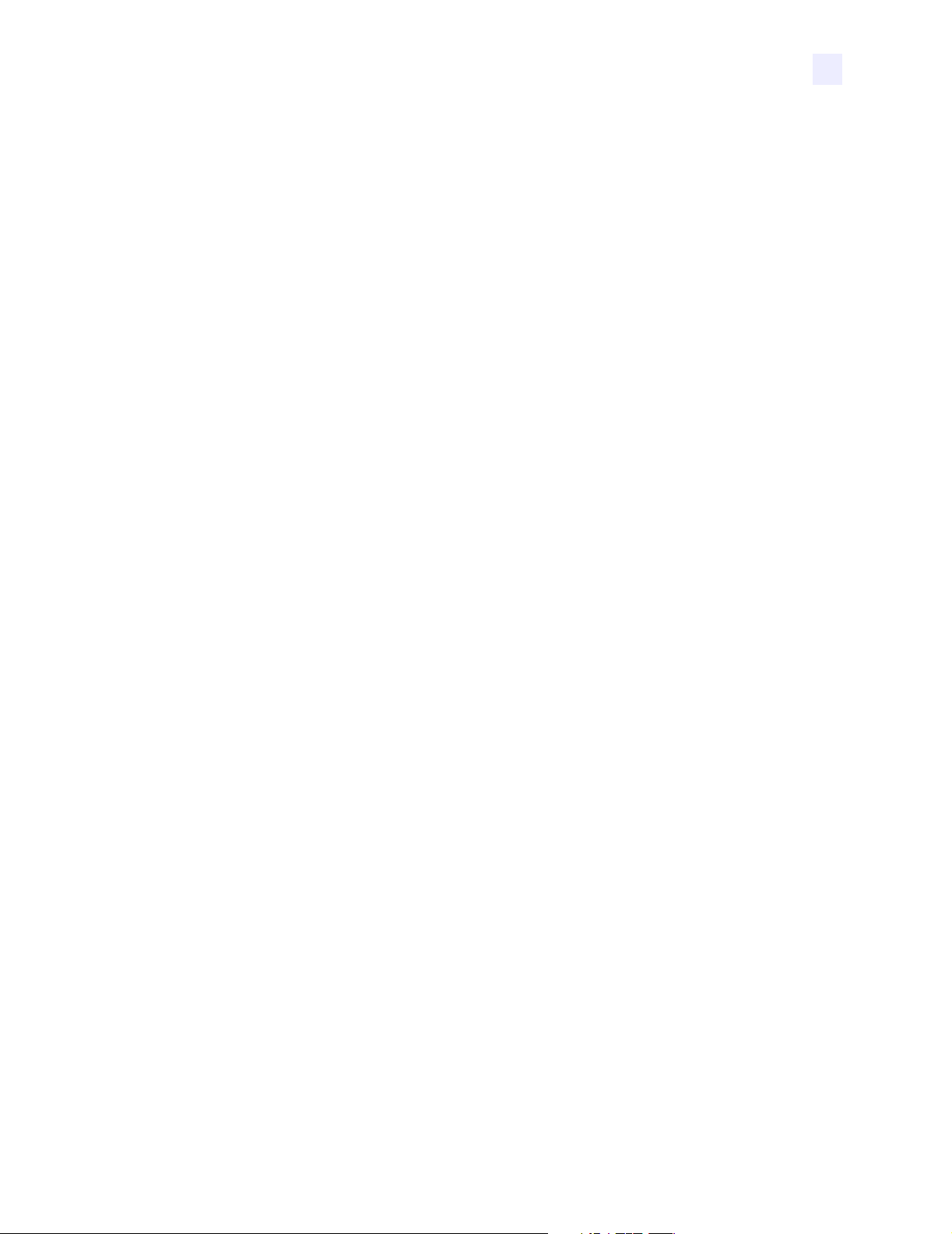
Printer Software and Firmware License Agreement
4. TERMINATION. Without prejudice to any other rights, ZEBRA may terminate this
PSFLA if you fail to comply with the terms and conditions of this PSFLA. ZEBRA may
terminate this PSFLA by offering you a superseding PSFLA for the SOFTWARE and/or
FIRMWARE or any replacement or modified version of or upgrade to the SOFTWARE
and/or FIRMWARE and condi tioning your continued use of the SOFTWARE and/or
FIRMWARE or such replacement, modified or upgraded version on your acceptance of
such superseding PSFLA. In addition, ZEBRA may terminate this PSFLA by notifying
you that your continued use of the SOFTWARE and/or FIRMWARE is prohibited. In the
event that ZEBRA terminates this PSFLA, you must immediately stop using the
SOFTWARE and/or FIRMWA RE and destroy all copies of the SOFTWARE and/or
FIRMWARE and all of its component parts.
5. COPYRIGHT. All title and copyrights in and to the SOFTWARE and FIRMWARE, the
accompanying printed materials, and any copies of the SOFTWARE and FIRMWARE,
are owned by ZEBRA or its suppliers. All title and intellectual property rights in and to
the content which may be accessed through use of the SOFTWA RE and/or FIRMWARE is
the property of the respective content owner and may be protected by applicab le copyright
or other intellectual property laws and treaties. This PSFLA grants you no rights to use
such content. If this SOFTWARE and/or FIRMWA RE contains documentation which is
provided only in electronic form, you may print o ne copy of such electronic
documentation. You may not copy the printed materials accompanying the SOFTWARE
and/or FIRMWARE.
6. U.S. GOVERNMENT RESTRICTED RIGHTS. All SOFTWARE and/or FIRMWARE
provided to the U.S. Government pursuant to solicitations issued on or after Dec emb er 1,
1995 is provided with the commercial rights and restr ictions described elsewhere herein.
All SOFTWARE and/or FIRMWARE provided to the U.S. Government pursuant to
solicitations issued prior to December 1, 1995 is provided with RESTRICTED RIGHTS
as provided for in F AR, 48 CFR 52.227-14 (JUNE 1987) or DFAR, 48 CFR 252.22 7-7013
(OCT 1988), as applicable.
7. EXPORT RESTRICTIONS. You agree that you will not export or re-export the
SOFTWARE and/or FIRMWA RE, any part thereof, or any process or service that is the
direct product of the SOFTWARE an d/or FIRMWARE (the for eg oi ng collectively
referred to as the RESTRICTED COMPONENTS), to any country, person or entity
subject to U.S. export restrictions. You specifically agree not to export or re-export any of
the RESTRICTED COMPONENTS (i) to any country to which the U.S. has embargoed
or restricted the export of goods or services, which currently include, but are not
necessarily limited to Cuba, Iran, Iraq, Libya, North Korea, Sudan and Syria, or to any
national of any such country, wherever located, who intends to transmit or transport the
RESTRICTED COMPONENTS back to such country; (ii) to any person or entity who
you know or have reason to know will utilize the RESTRICTED COMPONENTS in the
design, development or production of nuclear, chemical or biological weapons; or (iii) to
any person or entity who has been prohibited from participating in U.S. export
transactions by any federal agency of the U.S. government. You warrant and represent that
neither the U.S. Commerce Department, Bureau of Export Administration nor any other
U.S. federal agency has suspended, revoked or denied your export privileges.
11342L Rev. 8 6/4/2004 105SL User Guide xiii
Page 18
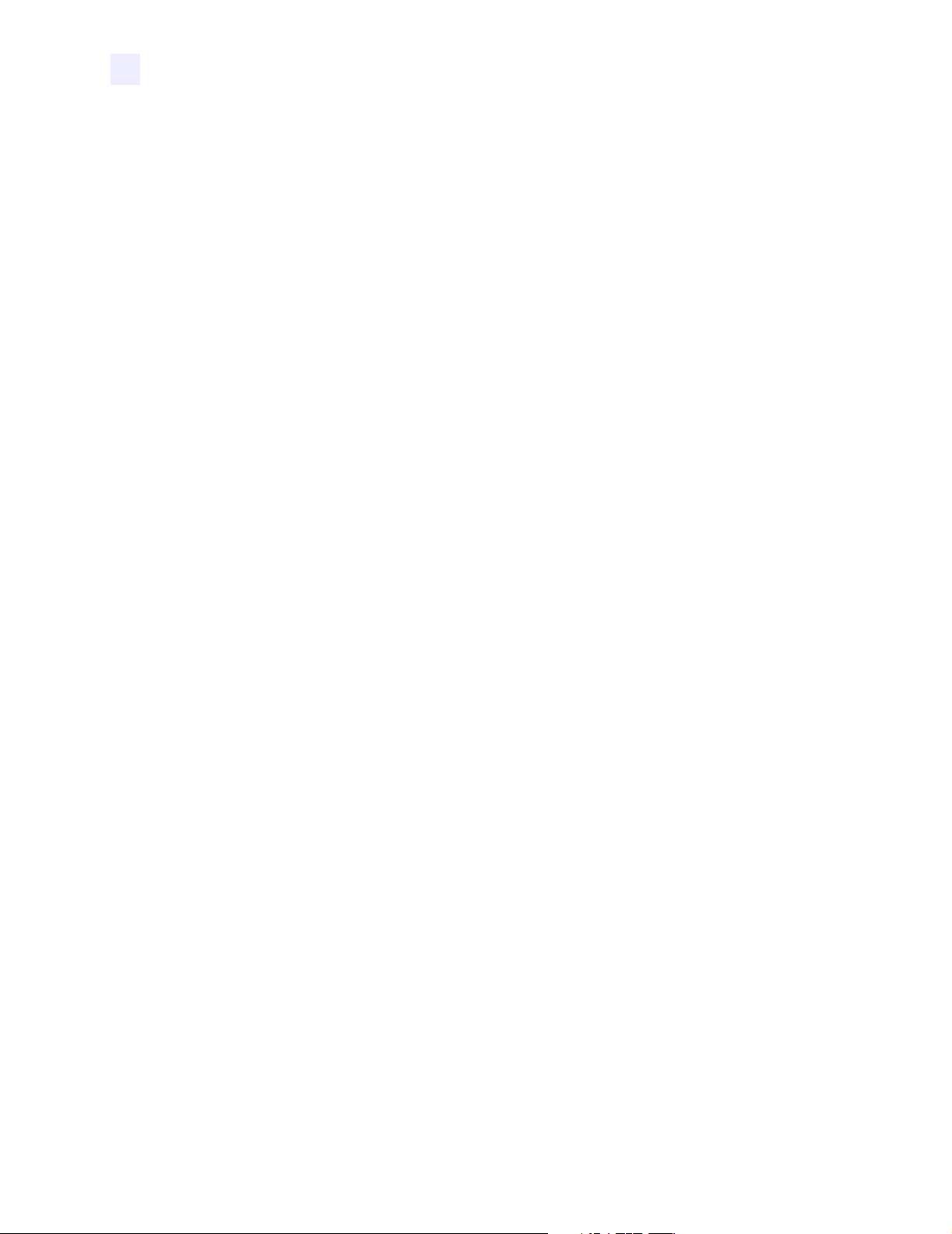
Printer Software and Firmware License Agreement
8. DISCLAIMER OF WARRANTIES. ZEBRA AND ITS SUPPLIERS PROVIDE THE
SOFTWARE AND/OR FIRMWARE “AS IS” AND WITH ALL FAULTS, AND
HEREBY DISCLAIM ALL OTHER WARRANTIES AND CO NDITIONS, EITHER
EXPRESS, IMPLIED OR STATUTORY, INCLUDING BUT NOT LIMITED TO ANY
(IF ANY) IMPLIED WARRANTIES OR CONDITIONS OF MERCHANTABILITY, OF
FITNESS FOR A P ARTICULAR PURPOSE, O F LACK OF VIRUSES, AND OF LACK
OF NEGLIGENCE OR LACK OF WORKMANLIKE EFFORT. ALSO, THERE IS NO
WARRANTY OR CONDITION OF TITLE, OF QUIET ENJOYMENT, OR OF
NONINFRINGEMENT. THE ENTIRE RISK ARISING OUT OF THE USE OR
PERFORMANCE OF THE SOFTWARE AND FIRMWARE IS WITH YOU. ZEBRA
DOES NOT WARRANT THAT THE OPERATION OF THE SOFTWARE OR
FIRMWARE WILL BE UNINTERRUPTED OR ERROR FREE.
9. EXCLUSION OF ALL DAMAGES. TO THE MAXIMUM EXTENT PERMITTED BY
APPLICABLE LAW, IN NO EVENT SHALL ZEBRA OR ITS SUPPLIERS BE
LIABLE FOR ANY CONSEQUENTIAL, INCIDENTAL, DIRECT, INDIRECT,
SPECIAL, PUNITIVE, OR OTHER DAMAGES WHATSOEVER (INCLUDING,
WITHOUT LIMITATION, DAMA GES FOR ANY INJURY TO PERSON OR
PROPERTY, DAMAGES FOR LOSS OF PROFITS, BUSINESS INTERRUPTION,
LOSS OF BUSINESS INFORMATION, FOR LOSS OF PRIVACY FOR FAILURE TO
MEET ANY DUTY INCLUDING OF GOOD FAITH OR OF REASONABLE CARE,
FOR NEGLIGENCE, AND FOR ANY PECUNIARY OR OTHER LOSS
WHATSOEVER) ARISING OUT OF OR IN ANY WAY RELATED TO THE USE OF
OR INABILITY TO USE THE SOFTWARE OR FIRMWARE, WHETHER BASED ON
CONTRACT , TOR T, NEGLIGENCE, STRICT LIABILITY O R OTHERWISE, EVEN IF
ZEBRA OR ANY SUPPLIER HAS BEEN ADVISED OF THE POSSIBILITY OF
SUCH DAMAGES. THIS EXCLUSION OF DAMAGES SHALL BE EFFECTIVE
EVEN IF ANY REMEDY FAILS OF ITS ESSENTIAL PURPOSE.
10. LIMITATIONS AND RELEASE OF LIABILITY.
• To the extent that the SOFTWARE and/or FIRMWARE covered by this PSFLA
includes emulation libraries, emulation libraries are offered “as is”. ZEBRA does not
provide any warranty associated with the emulation libraries.
• The emulation library does not work 100% correctly or cover 1 00 % of the
functionality of the printer language being emulated. Modifications may be required
for each target application. If such modification is nec essary , prior to makin g any such
modification, you are required to contact ZEBRA to obtai n express written conse nt to
make such modification.
• If the emulation library is sold separately by an authorized party other than ZEBRA
(RESELLER—A party other than ZEBRA which is authorized by ZEBRA to
distribute the SOFTWARE and/or FIRMWARE with its appl icati on so long as the
SOFTWARE and/or FIRMWARE is used with a ZEBRA printer) or is sold bundled
with a printer to an end-user by a RESELLER, and if claims are made by the
RESELLER that the emulation library performs as a 100% emulation solution,
ZEBRA is not responsible if the emulation library doe s no t w ork a s ad verti s ed by th e
RESELLER. Furthermore, ZEBRA is not liable for any damages directly or indirectly
relating to such emulation library which is sold separately by the RESELLER or
xiv 105SL User Guide 6/4/2004 11342L Rev. 8
Page 19
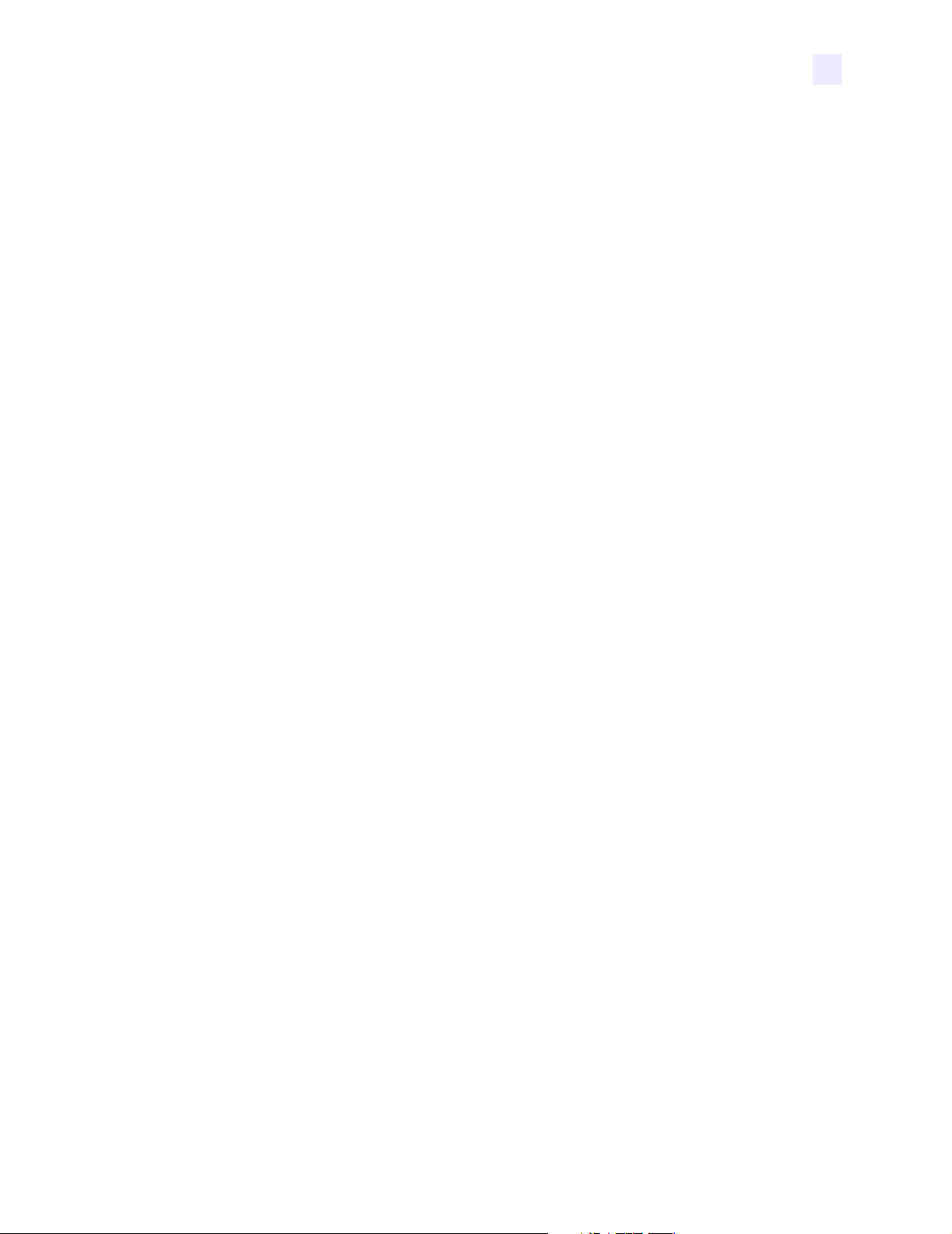
Printer Software and Firmware License Agreement
• The SOFTWARE and FIRMWARE was provided to you at no additional charge and
ZEBRA has included in this PSFLA terms that di sclaim all warranties an d liability fo r
the SOFTWARE and FIRMW ARE. To the full extent allowed by law, YOU HEREBY
RELEASE ZEBRA AND ITS SUPPLIERS FROM ANY AND ALL LIABILITY
ARISING FROM OR RELATED TO ALL CLAIMS CONCERNING THE
SOFTWARE AND/OR FIRMWARE OR ITS USE. If you do not wish to accept the
SOFTWARE OR FIRMWARE under the terms of this PSFLA, do not use the
PRINTER enclosed with or otherwise a ssoc iated with this PSFLA.
11. GOVERN ING LAW. If you acquired the SOFTWARE and/or FIRMWARE in the United
States of America, the laws of the State of Illinois, U.S.A. will apply to this contract. If
you acquired this SOFTWARE and/or FIRMWARE outside of the United States of
America, then local law may apply. If any provision of this PSFLA is held invalid, the
remainder of this PSFLA shall continue in full force and effect.
12. QUESTIONS. Should you have any qu estion s, or if you de sire to contac t ZEBRA for an y
reason, please contact the ZEBRA subsidiary serving your country, or write:
Zebra Technologies Corporation
333 Corporate Woods Parkway
Vernon Hills, IL 60061
11342L Rev. 8 6/4/2004 105SL User Guide xv
Page 20
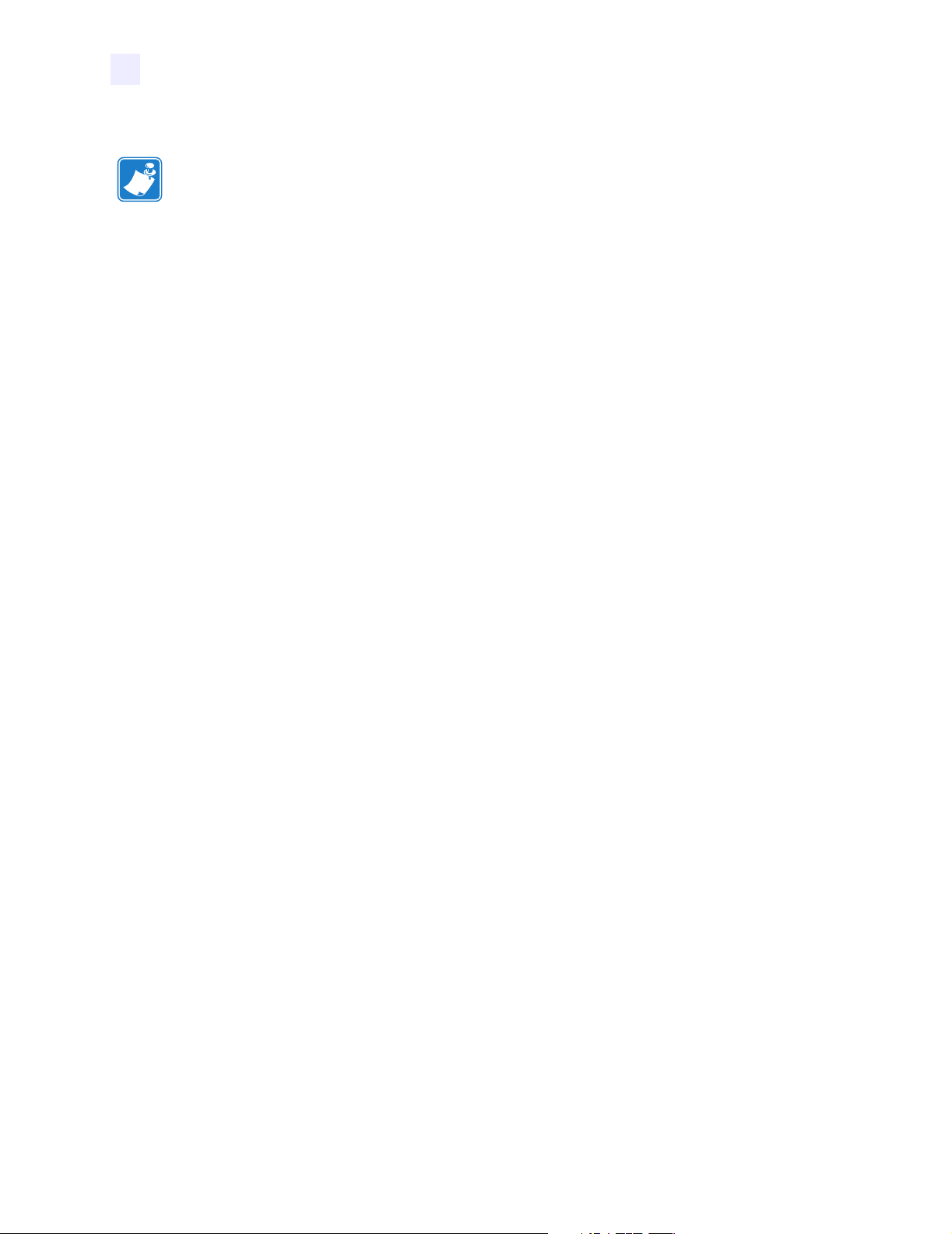
Printer Software and Firmware License Agreement
Notes • ___________________________________________________________________
__________________________________________________________________________
__________________________________________________________________________
__________________________________________________________________________
__________________________________________________________________________
__________________________________________________________________________
__________________________________________________________________________
__________________________________________________________________________
__________________________________________________________________________
__________________________________________________________________________
__________________________________________________________________________
__________________________________________________________________________
__________________________________________________________________________
__________________________________________________________________________
__________________________________________________________________________
__________________________________________________________________________
__________________________________________________________________________
__________________________________________________________________________
__________________________________________________________________________
T o provide feedback on this document, please send your comments to techpu bs@zebra.com, or
write your comments on this page and fax to the following:
Fax: 1.847.821.1795 Attention: TechPubs — CTC
xvi 105SL User Guide 6/4/2004 11342L Rev . 8
Page 21
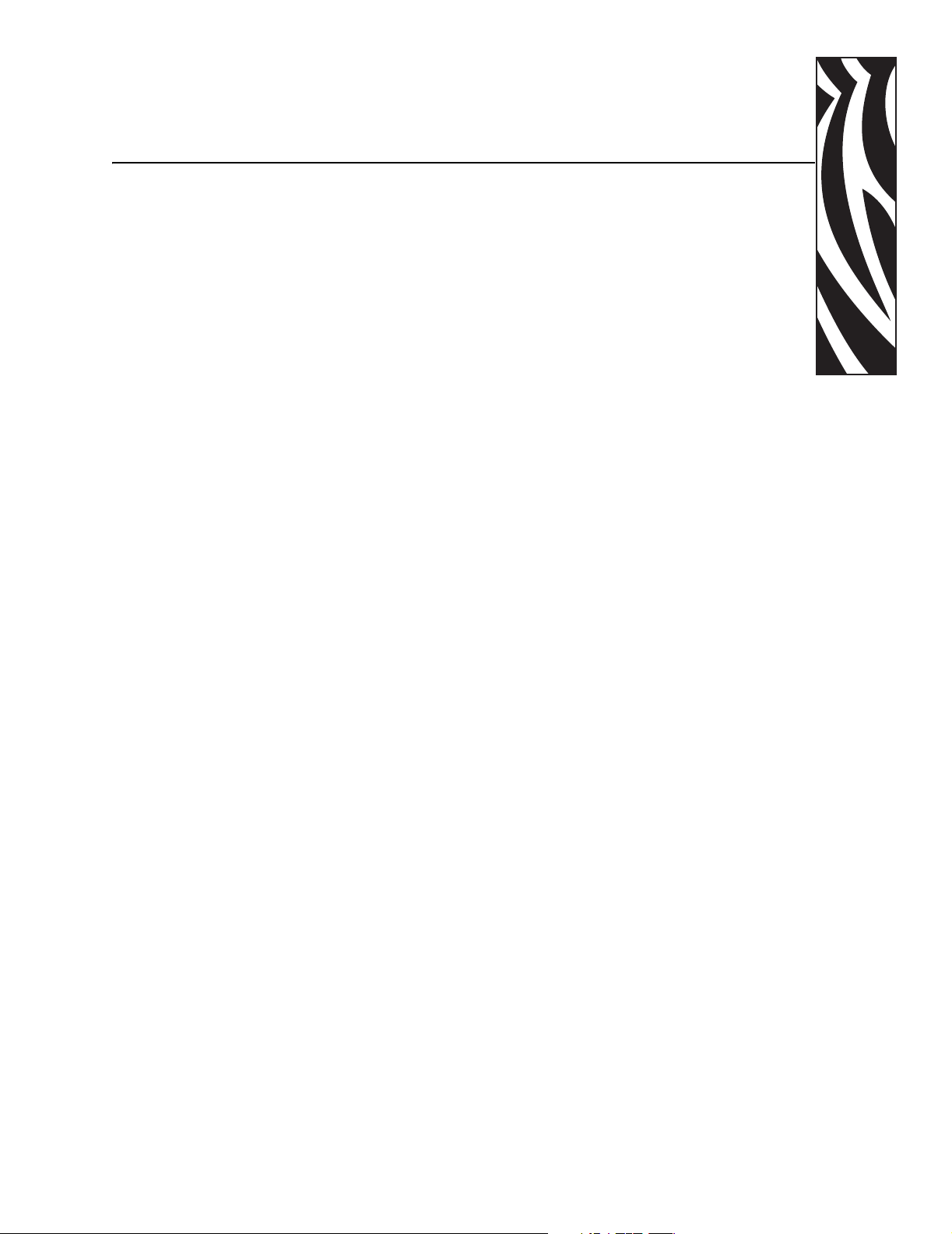
Preface
This section provides you with contact information, document structure and organization, and
additional reference documents.
Contents
Contacts . . . . . . . . . . . . . . . . . . . . . . . . . . . . . . . . . . . . . . . . . . . . . . . . . . . . . . . . . . . . . xviii
Support . . . . . . . . . . . . . . . . . . . . . . . . . . . . . . . . . . . . . . . . . . . . . . . . . . . . . . . . . . . xviii
Document Conventions . . . . . . . . . . . . . . . . . . . . . . . . . . . . . . . . . . . . . . . . . . . . . . . . . . xix
Related Documents . . . . . . . . . . . . . . . . . . . . . . . . . . . . . . . . . . . . . . . . . . . . . . . . . . . . . .xx
11342L Rev. 8 6/4/2004 105SL User Guide xvii
Page 22
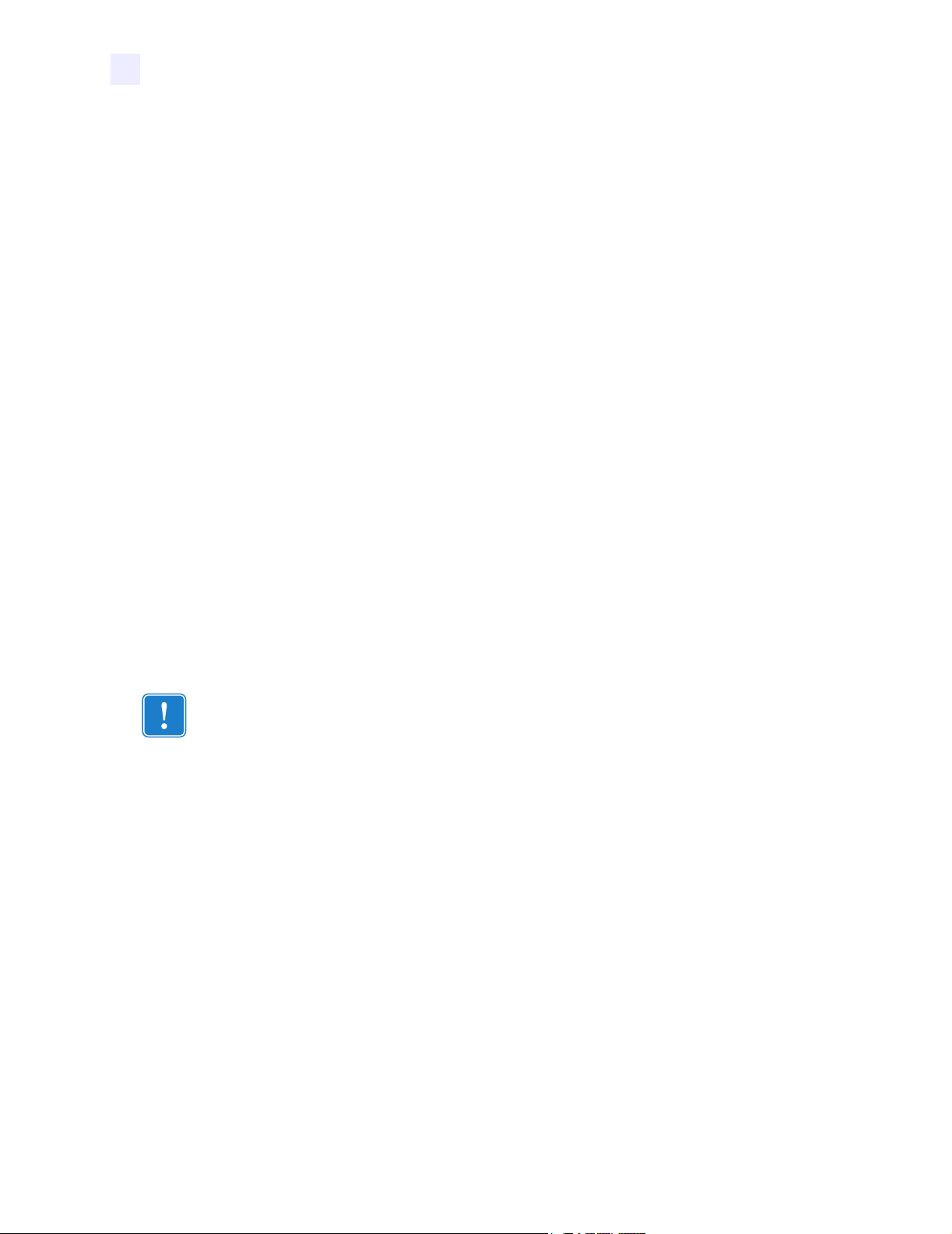
Preface
Contacts
Contacts
You can contact Zebra Technologies at any of the following:
Visit us at: http://www.zebra.com
Our Mailing Addresses:
Zebra Technologies Corporation
333 Corporate Woods Parkway
Vernon Hills, Illinois 60061.3109 U.S.A
Telephone: +1 847.634.6700
Fax: +1 847.913.8766
Zebra Technologies Europe Limited
Zebra House
The Valley Centre, Gordon Road
High Wycombe
Buckinghamshire HP13 6EQ, UK
Telephone: +44 (0)1494 4728 72
Fax: +44 (0)1494 450103
Support
You can contact Zebra support at:
Web Address: www.zebra.com/SS/service_support.htm
Important • The Web address is case-sensitive. The SS must be all caps.
US Phone Number +1 847.913.2259
UK/International Phone Number +44 (0) 1494 768289
xviii 105SL User Guide 6/4/2004 11342L Rev. 8
Page 23
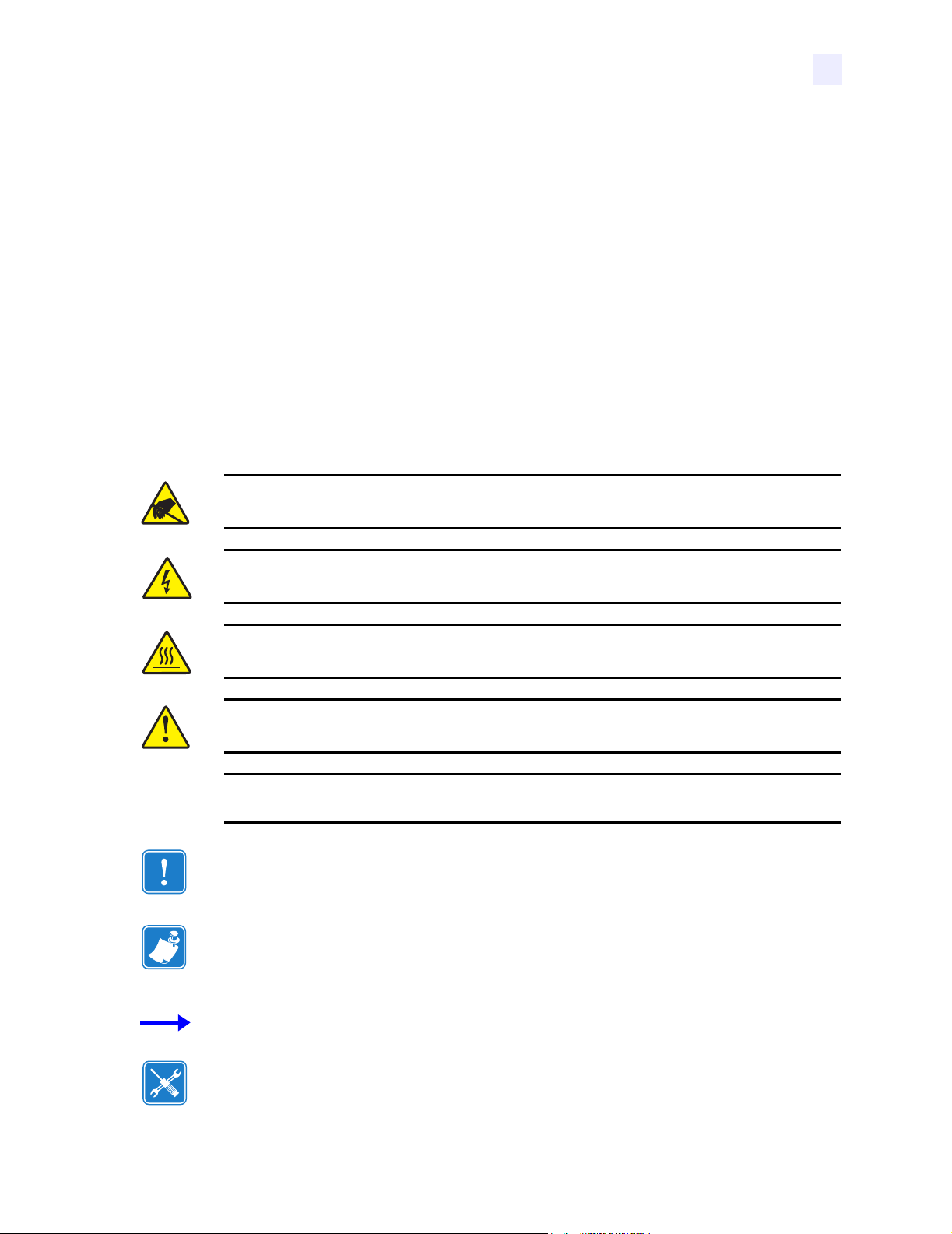
Document Conventions
The following conventions are used throughout this document to convey certain information:
Alternate Color (online only) Cross-references contain hot links to other sections in this
guide. If you are viewing this gui de online in
blue text) to jump directly to its location.
(
Command Line Examples All command line examples appear in Courier New font.
For example, you would type the followin g to get to the Post-Install scripts in the
directory:
Ztools
Files and Directories All file names and directories appear in Courier New font. For
example, the
Cautions, Important, Note, and Example
Electrostatic Discharge Caution • Warns you of the potential for electrostatic discharge.
Zebra<version number>.tar file and the /root directory.
Preface
Document Conventions
.pdf format, you can click the cross-reference
bin
Electric Shock Caution • Warns you of a potential electric shock situation.
Caution • Warns you of a situation where excessive heat could cause a burn.
Caution • Advises you that failure to take or avoid a specific action could result in physical
harm to you.
Caution • Advises you that failure to take or avoid a specific action could result in physical
harm to the hardware.
Important • Advises you of informatio n that is essential to complete a task.
Note • Indicates neutral or positive information that emphasizes or supplements important
points of the main text.
Example • Provides an example, often a scenario, to better clarify a section of text.
Tools • Tells you what tools you need to complete a given task.
11342L Rev. 8 6/4/2004 105SL User Guide xix
Page 24
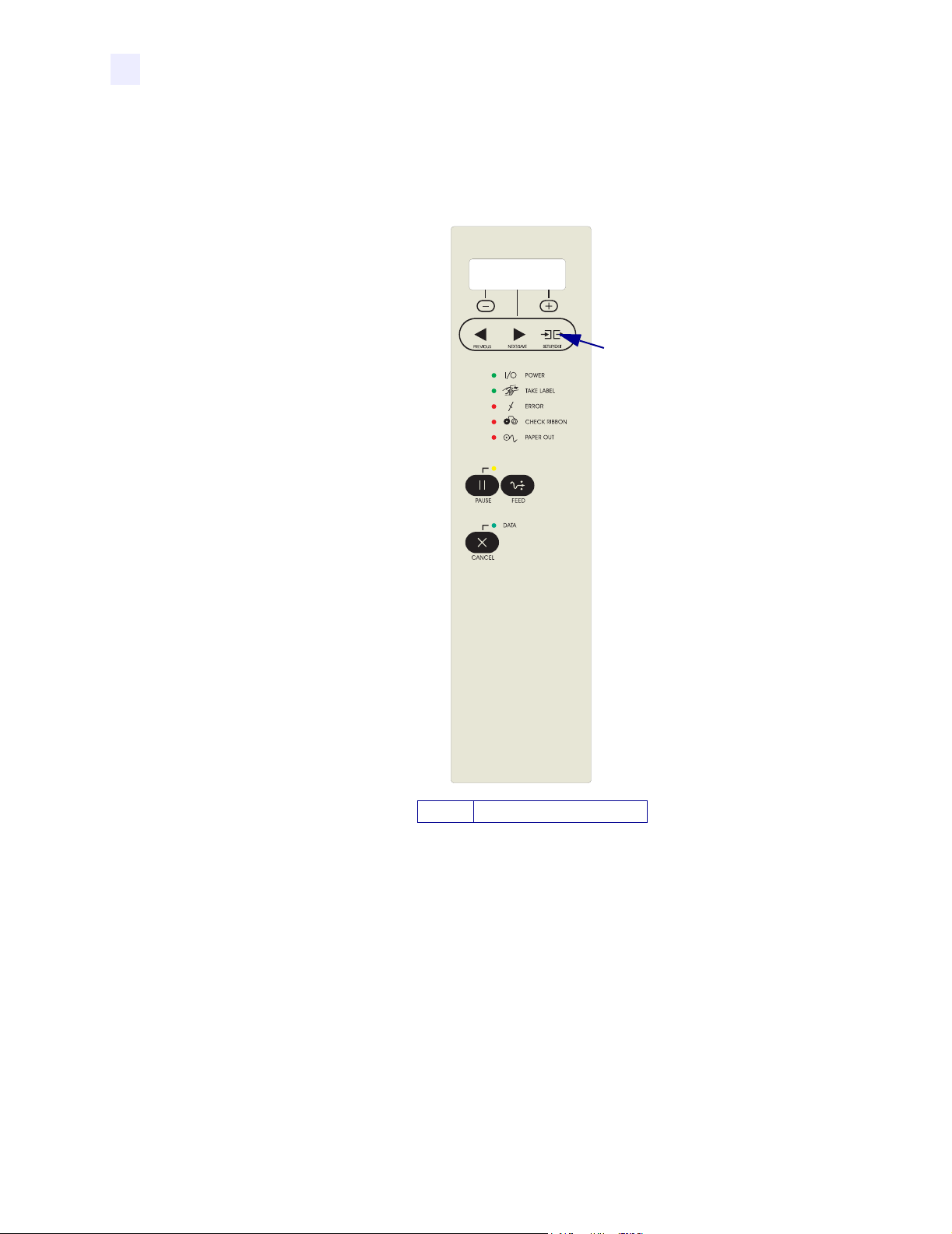
Preface
Related Documents
Illustration Callouts Callouts are used when an illustration contains information that needs
to be labeled and described. A table that contains the labels and descriptions follows the
graphic. Figure 1 provides an example.
Figure 1 • Sample Figure with Callouts
1
SETUP/EXIT button
1
Related Documents
The following documents might be helpful references:
®
• ZPL II
number 45542L)
• ZebraNet
• ZebraNet 10/100 Print Server User and Reference Guide (part number 47619L-001)
• ZebraNet PrintServer II™ Installation and User Guide (part number 45537L)
• Maintenance Manual (part number 32056L)
xx 105SL User Guide 6/4/2004 11342L Rev. 8
Programming Guide Volume I (part number 45541L) and Vo l u m e I I (part
®
Wireless Print Server User Guide (part number 13422L)
Page 25
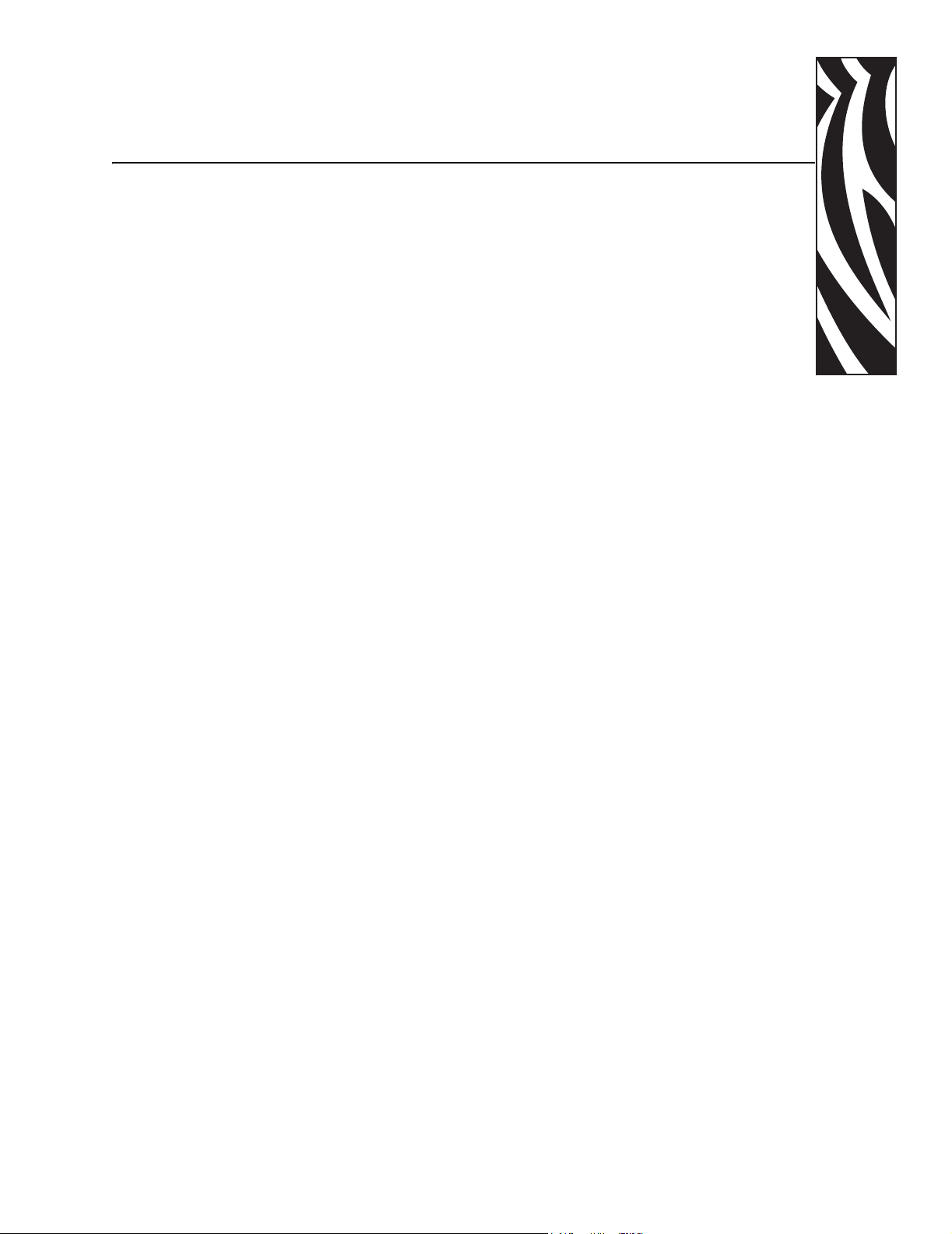
Introduction
This chapter provides a high-level overview of the printer and its components.
1
Contents
Exterior View . . . . . . . . . . . . . . . . . . . . . . . . . . . . . . . . . . . . . . . . . . . . . . . . . . . . . . . . . . . 2
Operator Controls. . . . . . . . . . . . . . . . . . . . . . . . . . . . . . . . . . . . . . . . . . . . . . . . . . . . . . . . 3
Power Switch . . . . . . . . . . . . . . . . . . . . . . . . . . . . . . . . . . . . . . . . . . . . . . . . . . . . . . . . . 3
Front Panel Display . . . . . . . . . . . . . . . . . . . . . . . . . . . . . . . . . . . . . . . . . . . . . . . . . . . . 3
Front Panel Keys . . . . . . . . . . . . . . . . . . . . . . . . . . . . . . . . . . . . . . . . . . . . . . . . . . . . . . 4
Front Panel Lights . . . . . . . . . . . . . . . . . . . . . . . . . . . . . . . . . . . . . . . . . . . . . . . . . . . . . 5
Printer Interior . . . . . . . . . . . . . . . . . . . . . . . . . . . . . . . . . . . . . . . . . . . . . . . . . . . . . . . . . . 6
11342L Rev. 8 6/4/2004 105SL User Guide 1
Page 26
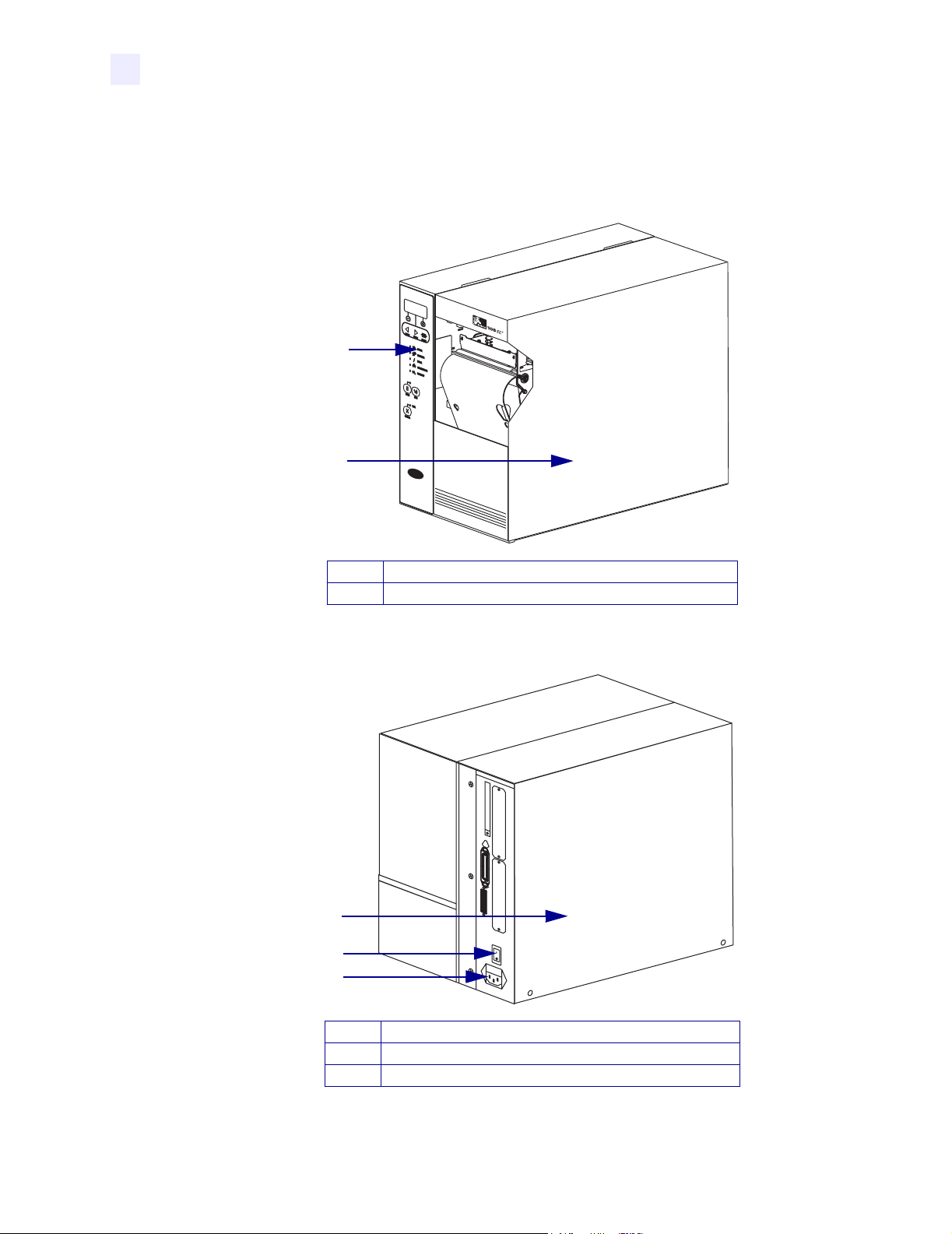
Introduction
Exterior View
Exterior View
The following illustrations show the exterior of the printer.
Figure 1 • Printer Exterior—Front View
1
2
Front panel
1
Media door
2
Figure 2 • Printer Exterior—Rear View
1
2
3
Electronics cover
1
Power switch
2
AC power cord connection
3
2 105SL User Guide 6/4/2004 11342L Rev. 8
Page 27
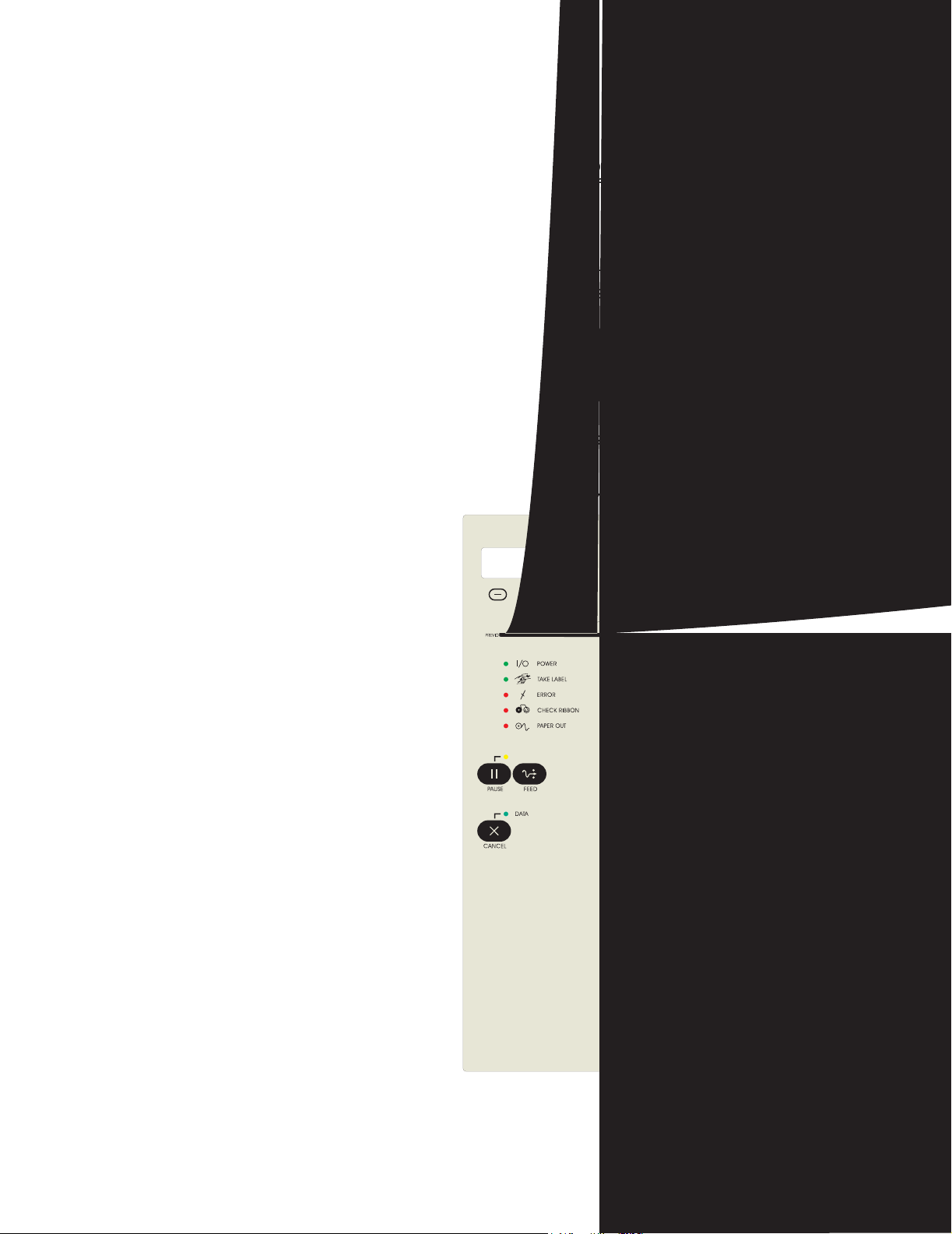
Operator Controls
This section discusses the functions of the controls and in di cators on the printer.
Become familiar with each of these functions before operating your 105SL printer.
Power Switch
The power switch, which is located at the back of the printer above the power cord,
should be turned off (O) before connecting or disconnecting any cables. External
influences, such as lightning storms or noise on the power or data cables, may cause
erratic printer behavior. Turning the printer’s power off and then back on may
reestablish proper printer operation.
Front Panel Display
The front panel display (Figure 3) communicates operational status and setup modes
and parameters.
Introduction
Operator Controls
Figure 3 • Front Panel
11342L Rev. 8 6/4/2004 105SL User Guide 3
Page 28
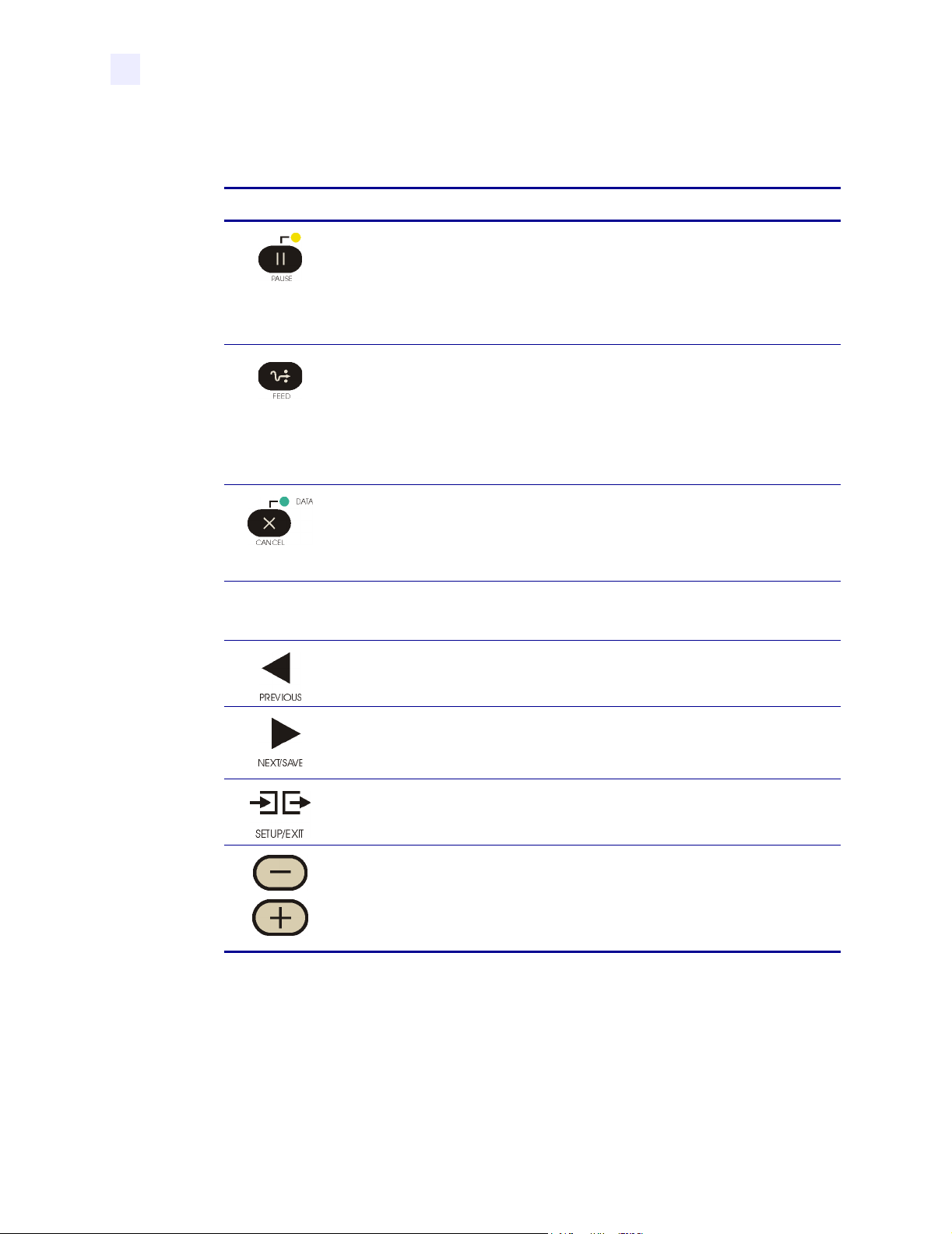
Introduction
Operator Controls
Front Panel Keys
Key Function
Table 1 • Front Panel Keys
Starts and stops the printing process.
• If the printer is not printing: no printing can occur.
• If the printer is printing: printing stops once the current label is complete.
Press to remove error messages from the LCD.
Note • Pause Mode can also be activated via ZPL II (~PP, ^PP).
Forces the printer to feed one blank label each time the key is pressed.
• Printer not printing: one blank l abel immediately feeds.
• Printing: one blank label fee ds after the current batch of lab els is
complete.
Note • Equivalent to the Slew to Home Position (~PH, ^PH) ZPL II
instruction.
When in Pause Mode, this key cancels print jobs.
• Print job in queue: press once for each print jo b t o be deleted.
• Press and hold for several seconds to cancel all print jobs in the printer’s
memory. The DATA light turns off.
Note • The following keys are used when configuring the printer. Specific uses of these keys
are explained in Configuration on page 41.
• Scrolls back to the previous parameter.
•Press and hold to go backward quickly through parameter sets.
• Scrolls forward to the next parame ter. (Saves any changes you have made
in the configuration and calibration sequence.)
• Press and hold to advance quickly through parameter set s .
Enters and exits Setup Mode.
The minus and plus keys change the parameter values. They are used in
different ways depending on the parameter displayed. Common uses are: to
increase/decrease a value; answer “yes” or “no;” indicate “on” or “off;”
scroll through several choices; input the password; or set up the printer for a
firmware download.
4 105SL User Guide 6/4/2004 11342L Rev. 8
Page 29
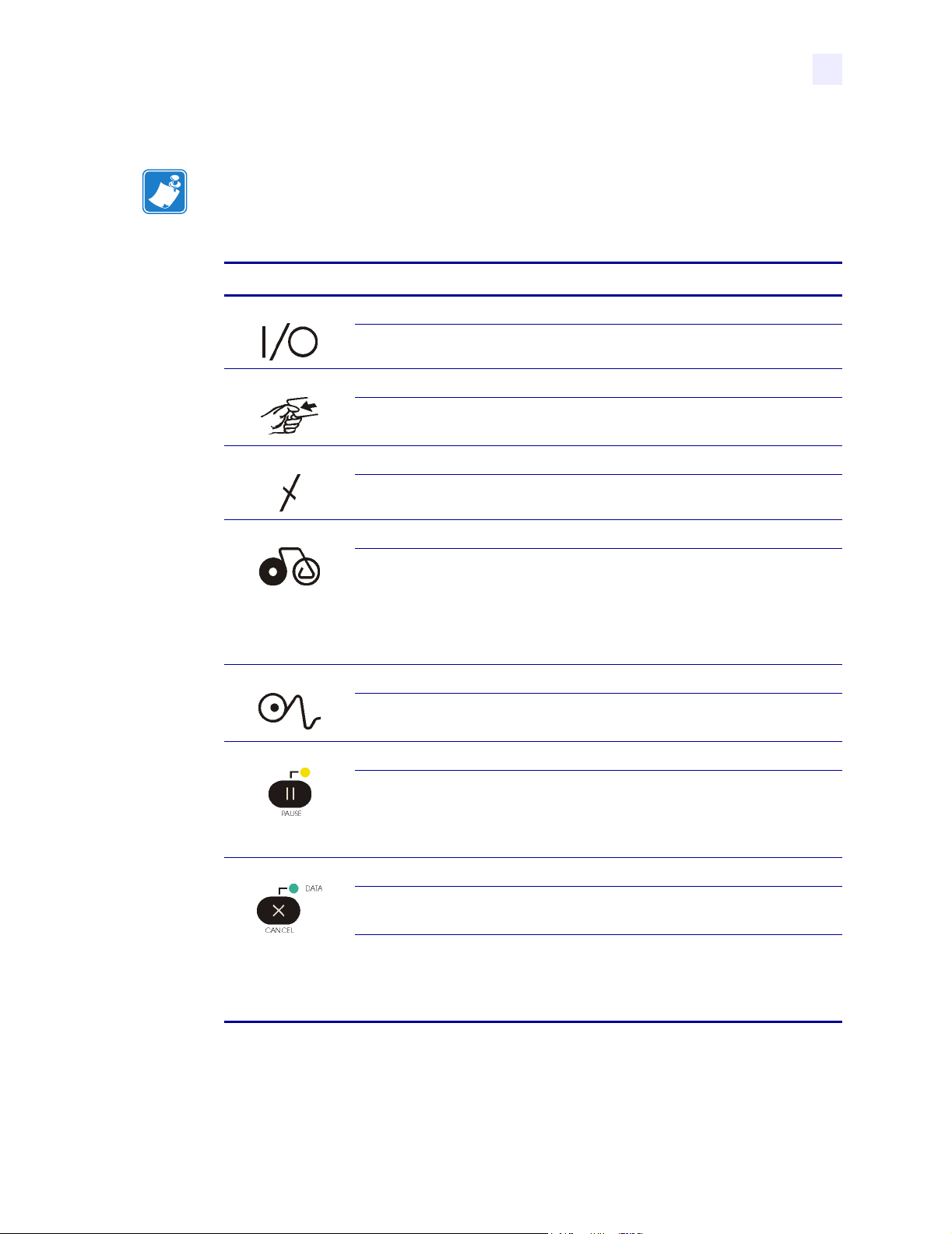
Front Panel Lights
Note • If two operating conditions occur simultaneously (for example, one that causes a light
to be on constantly and one that causes the same light to flash), the light flashes.
Light Status Indication
POWER Off The printer is off or power is not applied.
TAKE LABEL Off Normal operation.
ERROR Off Normal operation—no printer errors.
Introduction
Operator Controls
Table 2: Front Panel Lights
On The printer is on.
Flashing (Peel-Off Mode only.) The label is available. Printing is
paused until the label is removed.
Flashing A printer error exists. Check the LCD for more information.
CHECK RIBBON Off Normal operation—ribbon (if used) is properly loaded.
On Printing is paused, the LCD displays a warnin g message, and
the PAUSE light is on.
• If the printer is in Direct Thermal Mode: ribbon is loaded.
• If the printer is in Thermal Transfer Mode: no ribbon is
loaded.
PA PER OUT Off Normal operation—media is properly loaded.
On No media is under the media sensor. Printing is paused, the
LCD shows an error message, and the PAUSE light is on.
PA USE Off Normal operation.
On The printer has stopped all printing operations. Either PAUSE
was pressed, a pause command was included in the label
format, the online verifier detected an error, or a printer error
was detected. Refer to the LCD for more information.
DATA Off Normal operation. No data being received or processed.
On Data processing or printing is taking place. No data is being
received.
Flashing The printer is receiving data from or sending status
information to the host computer. Flashing slows when the
printer cannot accept more data, but returns to normal once
data is again being received.
11342L Rev. 8 6/4/2004 105SL User Guide 5
Page 30
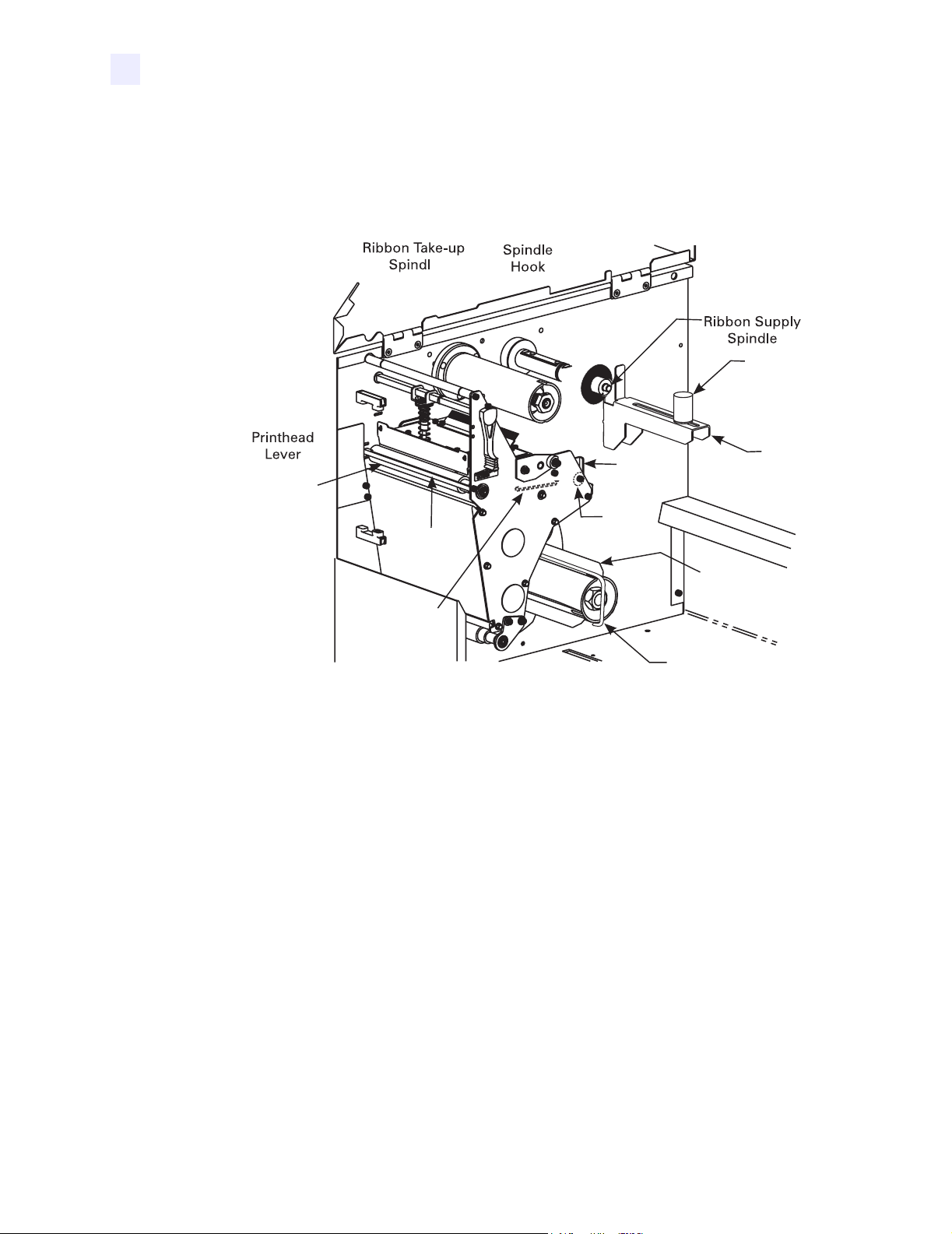
Introduction
Printer Interior
Printer Interior
Figure 4 shows the basic interior components of your printer. Depending on the installed
options, your printer may look slightly different.
Figure 4 • Printer Components
6 105SL User Guide 6/4/2004 11342L Rev. 8
Page 31

2
Printer Setup
The chapter provides the tasks that you must complete and the issues tha t you must consider before
you load and configure your printer.
Contents
Before You Begin . . . . . . . . . . . . . . . . . . . . . . . . . . . . . . . . . . . . . . . . . . . . . . . . . . . . . . . . 8
Unpack and Inspect the Printer . . . . . . . . . . . . . . . . . . . . . . . . . . . . . . . . . . . . . . . . . . . . . 9
Report Damage . . . . . . . . . . . . . . . . . . . . . . . . . . . . . . . . . . . . . . . . . . . . . . . . . . . . . . . 9
Storage. . . . . . . . . . . . . . . . . . . . . . . . . . . . . . . . . . . . . . . . . . . . . . . . . . . . . . . . . . . . . . 9
Select a Site for the Printer . . . . . . . . . . . . . . . . . . . . . . . . . . . . . . . . . . . . . . . . . . . . . . . 10
Select a Surface. . . . . . . . . . . . . . . . . . . . . . . . . . . . . . . . . . . . . . . . . . . . . . . . . . . . . . 10
Provide Proper Operating Conditions . . . . . . . . . . . . . . . . . . . . . . . . . . . . . . . . . . . . . 10
Allow Proper Space . . . . . . . . . . . . . . . . . . . . . . . . . . . . . . . . . . . . . . . . . . . . . . . . . . . 10
Provide a Data Source . . . . . . . . . . . . . . . . . . . . . . . . . . . . . . . . . . . . . . . . . . . . . . . . . 10
Connect the Printer to a Power Source . . . . . . . . . . . . . . . . . . . . . . . . . . . . . . . . . . . . . . 11
Power Cord Specifications . . . . . . . . . . . . . . . . . . . . . . . . . . . . . . . . . . . . . . . . . . . . . . 11
Select a Communication Interface . . . . . . . . . . . . . . . . . . . . . . . . . . . . . . . . . . . . . . . . . . 13
Types of Media. . . . . . . . . . . . . . . . . . . . . . . . . . . . . . . . . . . . . . . . . . . . . . . . . . . . . . . . . 16
Selecting Media . . . . . . . . . . . . . . . . . . . . . . . . . . . . . . . . . . . . . . . . . . . . . . . . . . . . . . 16
Non-Continuous Media . . . . . . . . . . . . . . . . . . . . . . . . . . . . . . . . . . . . . . . . . . . . . . . . 17
Continuous Media . . . . . . . . . . . . . . . . . . . . . . . . . . . . . . . . . . . . . . . . . . . . . . . . . . . . 17
Ribbon . . . . . . . . . . . . . . . . . . . . . . . . . . . . . . . . . . . . . . . . . . . . . . . . . . . . . . . . . . . . . . . 18
When to Use Ribbon . . . . . . . . . . . . . . . . . . . . . . . . . . . . . . . . . . . . . . . . . . . . . . . . . . 18
Ribbon Width . . . . . . . . . . . . . . . . . . . . . . . . . . . . . . . . . . . . . . . . . . . . . . . . . . . . . . . . 18
Coated Side of Ribbon . . . . . . . . . . . . . . . . . . . . . . . . . . . . . . . . . . . . . . . . . . . . . . . . . 18
11342L Rev. 8 6/4/2004 105SL User Guide 7
Page 32

Printer Setup
Before You Begin
Before You Begin
Review this checklist, and resolve any issues before you begin setting up your printer. When
you are ready, continue with Configuration on page 41.
Unpack and Inspect Have you unpacked the printer and inspected it for damage? If
you have not, see Unpack and Inspect the Printer on page 9.
Select a Site Have you selected an appropriate location fo r the prin ter? If you h ave not,
see Select a Site for the Printer on page 10.
Attach Power Cord Do you have the correct power cord for your printer? If you are
unsure, see Power Cord Specifications on page 11. To attach the power cord and connect the
printer to a power source, see Connect the Printer to a Power Source on page 11.
Connect to a Data Source Have you determined how the printer will be connected to
a data source (usually a computer)? For more information, see Select a Communication
Interface on page 13.
Select Media Do you have the correct media for your application? If you are unsure,
see Types of Media on page 16.
Select Ribbon Do you need to use ribbon, and is the appropriate ribbon available, if
needed? If you are unsure, see Ribbon on page 18.
8 105SL User Guide 6/4/2004 11342L Rev. 8
Page 33

Unpack and Inspect the Printer
• Check all exterior surfaces.
• Raise the media door, and inspect the media compartment.
• Save the carton and all packing material in case the printer needs to be shipped. Contact
your authorized Zebra reseller for instructions.
• Depending on how your printer was ordered, a power cord may or may not be included. If
one is not included, or if the one included is not suitable for your requirements, see
Connect the Printer to a Power Source on page 11.
Electric Shock Caution • For personnel and equipment safe ty, always use an approved
three-conductor power cord specific to the region or country intended for installation. This
cord must use an IEC 320 female connector and the appropriate region-specific, three-
conductor grounded plug configuration.
Report Damage
If you discover shipping damage:
• Immediately notify the shipping company and file a damage report.
Printer Setup
Unpack and Inspect the Printer
Storage
Important • Zebra Technologies Corporation is not responsible for any damage incurred
during the shipment of the equipmen t and will not repair this damage under warranty
• Keep the carton and all packing material for inspection.
• Notify your local Zebra reseller.
If you are not placing the printer into operation immediately, repackage it using the original
packing materials. The printer may be stored under the following conditions:
• Temperature: –40°F to 140°F (–40°C t o 60 °C)
• Relative humidity: 5% to 85%, non-condensing
11342L Rev. 8 6/4/2004 105SL User Guide 9
Page 34

Printer Setup
Select a Site for the Printer
Select a Site for the Printer
Consider the following when se lecting an appropriate loc ation for your printer.
Select a Surface
Select a solid, level surface of sufficient size and strength to accommodate the printer and
other equipment (such as a computer), if necessary. The choices include a table, countertop,
desk, or cart.
Provide Proper Operating Conditions
Because the printer was designed and is fabricated as an industrial-type unit, it functions
satisfactorily in a location that conforms to specified environmental and electrical conditions,
including a warehouse or factory floor. For more information on the required conditions, see
General Specifications on page 93.
Ta b l e 3 shows the temperature and relative humidity requirements for the printer when it is
operating.
Table 3 • Operating Temperature and Humidity
Mode Temperature Relative Humidity
Thermal Transfer 41° to 104°F (5° to 40°C) 20 to 85% non-condensing
Direct Thermal 32° to 104°F (0° to 40°C) 20 to 85% non-condensing
Allow Proper Space
The printer should have enough space around it for you to be able to open the media door. To
allow for proper ventilation and cooling, leave open space on all sides of the printer.
Caution • Do not place any padding or cus hioning material behind o r under the printer
because this restricts air flow and could cause the printer to overheat.
Provide a Data Source
If the printer will be located away from the data source, the selected site must provide the
appropriate connections to that data source. For more information on the types of
communication interfaces, see Select a Communication Interface on page 13.
10 105SL User Guide 6/4/2004 1 1342L Rev. 8
Page 35

Connect the Printer to a Power Source
Connect the Printer to a Power Source
Electric Shock Caution • For personnel and equipment safe ty, always use an approved
three-conductor power cord specific to the region or country intended for installation. This
cord must use an IEC 320 female connector and the appropriate region-specific three-
conductor grounded plug configuration.
To connect the printer to a power source, complete these steps:
1. Turn the printer power switch (located on the rear of the printer) to the Off (O) position.
2. Plug the power cord into the mating connector on the rear of the printer.
3. Plug the other end of the power cord into the power source.
Power Cord Specifications
Depending on how your printer was ordered, a power cord may or may not be included. The
power cord used must meet your local electrical requirements. If a power cord is not included
or if the one included is not suitable for your requirements, refer to the following guidelines.
Printer Setup
Your power cord must meed these standards:
• The overall length must be less than 9.8 ft. (3.0 m).
• It must be rated for at least 5A, 250 VAC.
• The chassis ground (earth) must be connected t o ensure safety and re duce electromagnetic
interference. The ground connection is handled by t he third wire (earth) in th e power co rd
as shown in Figure 5.
Figure 5 • Power Cord Specifications
1 2 3 4
AC power plug for your country
1
3-conductor HAR cable
2
IEC 320 connector
3
Neutral earth live in contact view
4
11342L Rev. 8 6/4/2004 105SL User Guide 11
Page 36

Printer Setup
Connect the Printer to a Power Source
• The AC power plug and IEC 320 connecto r must bear the certificatio n mark of at least one
of the known international safety organizations shown in Figure 6.
Figure 6 • International Safety Organization Marks
+
R
12 105SL User Guide 6/4/2004 1 1342L Rev. 8
Page 37

Select a Communication Interface
The way that you connect your pri nter to a data source depend s on th e communic ation op tions
installed in the printer.
Optional Print Servers:
• ZebraNet Wireless Print Server. This option is available for 105SL printers with serial
number greater than 6400356. For more information on this op tion, see the ZebraNet
Wireless Print Server User Guide (Zebra part number 13422L-001).
• ZebraNet 10/100 Print Server (10/100 PS). For more information on 10/100 PS, see the
ZebraNet 10/100 Print Server User and Ref erence Guide (Zebra part number
47619L-001).
• ZebraNet PrintServer II (PSII). For more information on PSII, see the PrintServer II User
and Reference Guide (Zebra part number 45537L).
Standard interfaces: the RS-232 DB-9 serial data port and the IEEE 1284 compliant
bidirectional parallel port. For further information, see Data Ports on page 59.
Serial Port Depending on the date of manufacture, your Zebra 1 05SL printer may be
equipped with either a DB-25 serial connector or a DB-9 serial connector.
Printer Setup
Select a Communication Interface
Note • If you have the DB-9 serial interface connector, RS-422 and RS-485 serial data ports
are available through an adapter. Contact your Zebra distributor for details.
Communicating using a serial data port (see Figure 7 for a DB-25 serial interface connector
and Figure 8 for a DB-9 serial interface connector) requires choosin g the baud rate, number of
data bits, stop bits, parity, and handshake (default settings are 9600 baud, 8 data bits, 1 stop bit,
no parity, and
parity of received data is ignored. See Serial Data Port on page 60 to confi gure the
communication parameters. The values selected must be the same as those used by the host
equipment connected to the printer .
XON/XOFF). Parity only applies to data transmitted by the printer since the
11342L Rev. 8 6/4/2004 105SL User Guide 13
Page 38

Printer Setup
Select a Communication Interface
Figure 7 • DB-25 Serial Interface
Figure 8 • DB-9 Serial Interface
Printer
Computer
9
9
Male
Null modem adaptor
(if using a standard
modem cable)
50 ft. (15.2 m) maximum
25
9
14 105SL User Guide 6/4/2004 1 1342L Rev. 8
Page 39

Printer Setup
Select a Communication Interface
Parallel Port Communicating using the parallel port (Figure 9) does not require special
settings. The serial settings do not affect the parallel port. Refer to Parallel Data Port
on page 64
for further information.
Figure 9 • Communicating Using a Parallel Port
Printer
36-pin
male
Computer
PC
25-pin
female
25-pin
male
Cable Requirements
Data cables must be fully shielded and fitted with metal or metallized connector shells.
Shielded cables and connectors are required to prevent radiation and reception of electrical
noise.
To minimize electrical noise pickup in the cable:
• Keep data cables as short as possible.
• Do not bundle the data cables tightly with the power cords.
• Do not tie the data cables to power wire conduits.
Note • Zebra printers comply with FCC Rules and R egulations, Part 15 for Class B Equipment
using fully shielded, 6.5 ft (2 m) data cables. Use of unshielded cables may increase radiation
above the Class B limits.
Note • RS-422 and RS-485 applications should use twisted shielded pairs as recommend ed in
the TIA/EIA-485 Specification.
10 ft. (3 mm) maximum
11342L Rev. 8 6/4/2004 105SL User Guide 15
Page 40

Printer Setup
Types of Media
Types of Media
Your prin ter is capable of using various forms of media. These include roll and fanfold media
(Figure 10) that may be labels or card stock and that may have optional perforations, black
marks, or registration holes. The following sections co nt ain descriptions of the various types
of media approved for use in your printer.
Figure 10 • Roll and Fanfold Media
Selecting Media
We strongly recommend the use of Zebra-brand supplies for continuous high -qu ali ty prin ting.
A wide range of paper, polypropylene, polyester, and vinyl stock has been specifically
engineered to enhance the printing capabilities of the printer and to ensure against premature
printhead wear.
Roll Media
(non-continuous shown)
Fanfold Media
Important • Certain printing con ditio ns may require that yo u adju st printi ng parameters, suc h
as print speed, darkness, or print mode. These conditions include (but are not limited to):
• printing at high speeds
• cutting or peeling the media
• the use of extremely thin, small, synthetic, or coated labels
Because print quality is affected by these and other factors, it is important that you run tests
to determine the best combination of printer settings and media for your application. A poor
match may limit print quality or print rate, or the printer may not function properly in the
desired print mode.
16 105SL User Guide 6/4/2004 1 1342L Rev. 8
Page 41

Non-Continuous Media
Non-continuous web media refers to individual labels that are separat ed by a gap, notch, or
hole (Figure 11). When you look at the media, you can tell where one label ends and the next
one begins.
Printer Setup
Types of Media
Figure 11 • Non-Continuous Web Media
213
Important • When using media that has holes or notches, position the sensor directly over a
hole or notch.
Non-continuous black mark media has black marks printed on the back, which indi cate the
start and end of each label. Figure 12 shows a sample of non-continuous black mark media.
Continuous Media
Continuous media (Figure 13) is one uninterrupted roll of materi al without gaps, holes,
notches, or black marks. This allows the image to be printed anywhere on the label. The
individual labels can be cut apart or stored in a roll for later use.
Hole
1
Label Gap
2
Notch
3
Figure 12 • Non-Continuous Black Mark Media
Figure 13 • Continuous Media
11342L Rev. 8 6/4/2004 105SL User Guide 17
Page 42

Printer Setup
Ribbon
Ribbon
Ribbon is a thin film that is coated on one side with wax or wax resin, which is transferred to
the media during the thermal transfer process. The media determines whether you need to use
ribbon and how wide the ribbon must be.
When to Use Ribbon
Thermal transfer media requires ribbon for printing while direct thermal media does not.
To determine if ribbon must be used with a particular media, perform a media scratc h test.
To perform a label scratch test, complete these steps:
1. Scratch the print surface of the media with your fingernail.
2. Did a black mark appear on the media?
If a black mark... Then...
Does not appear on the media The media is thermal transfer. A ribbon is
Appears on the media The media is direct thermal. No ribbon is required
required with this type of media.
for this type of media, though ribbon may be used
to help protect the printhead from abrasion with the
media.
Ribbon Width
When ribbon is used, it must be as wide as or wider than the media being used. If the ribbon is
narrower than the media, areas of the printhead are unprotected and subject to premature wear.
Coated Side of Ribbon
Ribbon can be wound with the coated side on the inside or outside (see Figure 14). If you are
unsure which side of a particular roll of ribbon is coated, perform an adhesive test or a ribbon
scratch test to determine which side is coated.
Figure 14 • Ribbon Coated on Outside or Inside
Outside Inside
18 105SL User Guide 6/4/2004 1 1342L Rev. 8
Page 43

Adhesive Test
If you have labels available, perform the adhesive test to determine which side of a ribbon is
coated. This method works well for ribbon that is already installed.
To perform an adhesive test, complete these steps:
1. Peel a label from its backing.
2. Press a corner of the sticky side of the label to the outer surface of the roll of ribbon.
3. Peel the label off of the ribbon.
4. Observe the results. Did flakes or particles of ink from the ribbon adhere to the label?
If ink from the ribbon... Then...
Adhered to the label The ribbon is coated on the outer surface.
Did not adhere to
the label
Printer Setup
Ribbon
The ribbon is likely coated on th e inner surface.
a. Press a corner of the sticky side of the label to the inner
surface of the roll of ribbon.
b. Peel the label off of the ribbon.
c. Observe the results again. The ink from the ribbon
should have adhered to the label. If the ink did not stick
either time, repeat the adhesive test with a stickier
adhesive, or perform the ribbon scratch test.
Ribbon Scratch Test
If you do not have labels available, perf orm the ribbon scratch test. This method works best if
the ribbon is not installed.
To perform a ribbon scratch test, complete these steps:
1. Unroll a short length of ribbon.
2. Place the unrolled section of ribbon on a piece of paper with the outer surface of the
ribbon in contact with the paper.
3. Scratch the inner surface of the unrolled ribbon with your fingernail.
4. Lift the ribbon from the paper.
11342L Rev. 8 6/4/2004 105SL User Guide 19
Page 44

Printer Setup
Ribbon
5. Observe the results. Did the ribbon leave a mark on the paper?
If the ribbon... Then...
Left a mark on the paper The ribbon is coated on the outer surface.
Did not leave a mark on
the paper
The ribbon is likely coated on th e inner surface.
a. F lip the ribbon over on the paper so the inner si de of the
ribbon comes in contact with the paper.
b. Scratch the outer surface of the unrolled ribbon with
your fingernail.
c. Lift the ribbon from the paper.
d. Observe the results again. The ribbon should have left a
mark on the paper. If not, repeat the test, starting with
the first side again. You may need to scratch the surface
of the ribbon harder.
20 105SL User Guide 6/4/2004 1 1342L Rev. 8
Page 45

3
Printer Operation
If you have completed the tasks and resolved the issues in the checklist in Before You Begin
on page 8, follow the instruction in this chapter to load and calibrate your printer and to print
configuration labels.
Contents
Roll Media Loading . . . . . . . . . . . . . . . . . . . . . . . . . . . . . . . . . . . . . . . . . . . . . . . . . . . . . 22
Tear-Off Mode . . . . . . . . . . . . . . . . . . . . . . . . . . . . . . . . . . . . . . . . . . . . . . . . . . . . . . . 22
Peel-Off Mode . . . . . . . . . . . . . . . . . . . . . . . . . . . . . . . . . . . . . . . . . . . . . . . . . . . . . . . 23
Rewind Mode . . . . . . . . . . . . . . . . . . . . . . . . . . . . . . . . . . . . . . . . . . . . . . . . . . . . . . . . 24
Cutter Mode . . . . . . . . . . . . . . . . . . . . . . . . . . . . . . . . . . . . . . . . . . . . . . . . . . . . . . . . . 26
Peel-Only Mode . . . . . . . . . . . . . . . . . . . . . . . . . . . . . . . . . . . . . . . . . . . . . . . . . . . . . . 27
Removing the Label Liner . . . . . . . . . . . . . . . . . . . . . . . . . . . . . . . . . . . . . . . . . . . . . . . . 28
Fanfold Media Loading. . . . . . . . . . . . . . . . . . . . . . . . . . . . . . . . . . . . . . . . . . . . . . . . . . . 29
Ribbon Loading . . . . . . . . . . . . . . . . . . . . . . . . . . . . . . . . . . . . . . . . . . . . . . . . . . . . . . . . 30
Ribbon Removal. . . . . . . . . . . . . . . . . . . . . . . . . . . . . . . . . . . . . . . . . . . . . . . . . . . . . . . . 32
Print a Configuration Label. . . . . . . . . . . . . . . . . . . . . . . . . . . . . . . . . . . . . . . . . . . . . . . . 33
Print a Network Configuration Label . . . . . . . . . . . . . . . . . . . . . . . . . . . . . . . . . . . . . . . . 34
Calibrate the Printer . . . . . . . . . . . . . . . . . . . . . . . . . . . . . . . . . . . . . . . . . . . . . . . . . . . . . 35
Adjust and Calibrate Sensors. . . . . . . . . . . . . . . . . . . . . . . . . . . . . . . . . . . . . . . . . . . . . . 36
Media and Ribbon Sensor Calibration . . . . . . . . . . . . . . . . . . . . . . . . . . . . . . . . . . . . . 36
Positioning the Media (Transmissive) Sensors . . . . . . . . . . . . . . . . . . . . . . . . . . . . . . 38
Black Mark Sensor . . . . . . . . . . . . . . . . . . . . . . . . . . . . . . . . . . . . . . . . . . . . . . . . . . . . 39
Configuring the Software or Printer Driver . . . . . . . . . . . . . . . . . . . . . . . . . . . . . . . . . . . . 39
11342L Rev. 8 6/4/2004 105SL User Guide 21
Page 46

Printer Operation
Roll Media Loading
Roll Media Loading
The different print modes affect the way that media is loaded in the printer.
• Te ar -O ff mode: Labels are produced in strips.
• Peel-Off mode: Labels are dispensed and peeled from the liner as needed.
• Rewind mode: Labels are rewound internally.
• Cutter mode: Labels are printed and individually cut.
Note • A calibration must be performed with all loading modes during the following
circumstances if the printer is set to Feed or No Motion at po wer up or head close:
• When media and ribbon (if used) are first installed in the printer.
• When media or ribbon is changed to a diff erent type.
Tear-Off Mode
Refer to Figure 15.
To load media in Tear-Off mode, complete these steps:
1. Open the printhead.
2. Slide the media guide and media supply guide as far from the printer frame as possible.
3. Load media as shown.
4. Slide in the media guide and media supply guide so they just touch, but do not restrict, the
edge of the roll.
5. Close the printhead.
Figure 15 • Tear-Off Mode Loading
22 105SL User Guide 6/4/2004 1 1342L Rev. 8
Page 47

Peel-Off Mode
Refer to Figure 16. The following instructions pertain to printers with the Rewind option only.
To load media in Peel-Off mode, complete these steps:
1. Remove the rewind plate from the front of the printer (if installed). Store it upside-down
on the two mounting screws on the inside of the front panel.
2. Open the printhead.
3. Slide the media guide and media supply guide as far from the printer frame as possible.
4. Load media as shown.
5. When loading media, allow approximately 36 in. (915 mm) of media to extend past the
tear-off bar. Remove all labels from this portion to create a leader.
6. Remove the hook from the rewind spindle. If you a re usin g a core, slide it onto th e rewind
spindle until it is flush against the guide plate.
7. Wind the label liner around either the 3 in. (76.2 mm) core or the rewind spindle and
reinstall the hook.
8. Slide in the media guide and media supply guide so they just touch, but do not restrict, the
edge of the roll.
Printer Operation
Roll Media Loading
Note • Before closing the printhead, make sure that:
• the media is positioned against the inside guides.
• the media is taut and parallel with itself and the pathway when wound onto the rewind
spindle/core.
9. Close the printhead.
10. To remove the label liner from the rewind spindle, refer to Removi ng the Label Liner
on page 28.
Figure 16 • Peel-Off Mode Loading
Label
Label
Liner
Rewind
Plate
Printhead Lever
Open
Closed
Tear-off
Bar
Hook
Media
Guide
Guide
Plate
Rewind
Spindle
Media
Supply
Guide
Media
11342L Rev. 8 6/4/2004 105SL User Guide 23
Page 48

Printer Operation
Roll Media Loading
Rewind Mode
Refer to Figure 17. The following instructions pertain to printers with the Rewind option only.
To load media in Rewind mode, complete these steps:
1. Remove the rewind plate from its storage location in front of the print mechanism inside
the media compartment.
2. Invert the rewind plate so that the lip on the attached hook plate points down.
3. Insert the hook plate lip a short distance (0.5 in. or 13 mm) into the lower opening in the
side plate.
4. Align the upper end of the rewind plate with the corresponding opening in the side plate.
Slide in the rewind plate so that it stops against the printer’s main frame.
5. Open the printhead.
6. Slide the media guide and media supply guide as far from the printer frame as possible.
7. Load media as shown.
8. When loading media, allow approximately 36 in. (915 mm) of media to extend past the
printhead. Remove all labels from this portion to create a leader.
9. Remove the hook from the rewind spindle. If you a re usin g a core, slide it onto th e rewind
spindle until it is flush against the guide plate.
10. Wind the label liner around either the 3 in. (76.2 mm) core or the rewind spindle and
reinstall the hook.
11. Slid e in the media guide and media supply guide so they just touch, but do not restrict, the
edge of the roll.
12. Close the printhead.
Note • Before closing the printhead, make sure:
• The media is positioned against the inside guides.
• The media is taut and parallel with itself and th e pa thwa y when woun d onto the rewin d
spindle or core.
24 105SL User Guide 6/4/2004 1 1342L Rev. 8
Page 49

Figure 17 • Rewind Mode Loading
Printer Operation
Roll Media Loading
11342L Rev. 8 6/4/2004 105SL User Guide 25
Page 50

Printer Operation
Roll Media Loading
Cutter Mode
Refer to Figure 18. The following instructions pertain to printers with the cutter option only.
Caution • The cutter blade is sharp. Do not touch or rub the blade with your fingers.
To load media in Cutter mode, complete these steps:
1. Open the printhead.
2. Slide the media guide and media supply guide as far from the printer frame as possible.
3. Load media as shown.
4. Slide in the media guide and media supply guide so they just touch, but do not restrict, the
edge of the roll.
5. Close the printhead.
6. The printer automatically feeds out and cuts one label when the printer is turned on.
Figure 18 • Cutter Mode Loading
26 105SL User Guide 6/4/2004 1 1342L Rev. 8
Page 51

Peel-Only Mode
Refer to Figure 19. The following instructions pertain to printers with the peel option only.
To load media in Peel-Only mode (with or without Rewind option), complete
these steps:
1. Press the printhead open lever. The printhead assembly springs up.
2. Slide out the media supply guide as far from the printer frame as possible.
3. Place the roll of media on the media supply hanger and orient the media properly.
4. Slide in the media supply guide so that it just touches, but does not restrict, the edge of the
roll.
5. Feed the media under the inner media guide in the print mec hanism.
6. Pull approximately 36 in. (915 mm) of media through the front of the printer.
7. Ensure that the media is against the inner media guide. Slide in the outer media guide so
that it just touches, but does not restrict, the edge of the media.
8. Close the printhead assembly.
Printer Operation
Roll Media Loading
9. If your printer has a Peel with a Rewind option, remove the rewind plate and store it
upside-down on the mounting screw on the inside of the front panel.
10. Remove the hook from the peel spindle shaft.
11. Remove several l ab e ls from the media liner and then wind the liner once or twice around
the media take-up spindle.
12. Reinstall the hook on the peel spindle shaft.
Figure 19 • Peel-Only Mode Loading
11342L Rev. 8 6/4/2004 105SL User Guide 27
Page 52

Printer Operation
Removing the Label Liner
Removing the Label Liner
Because the rewind spindle holds the liner from a standard-size media roll, perform this
procedure whenever you change the media. You do not need to turn off the printer to perform
this procedure.
To remove the liner from the rewind spindle, follow these steps:
1. Unwind approximately 36 in. (915 mm) of liner from the rewind spindle. Cut it off at the
spindle.
2. Pull out the hook. Slide the liner off of the rewind spindle and discard.
3. Wind the media around the rewind spindle once or twice and reinstall the hook. Continue
winding to remove any slack in the media.
28 105SL User Guide 6/4/2004 1 1342L Rev. 8
Page 53

Fanfold Media Loading
Fanfold media feeds through the bottom (Figure 20) or the rear access slot (Figure 21) of the
printer.
Note • A calibration must be performed when media and ribbon (if used) are first installed in
the printer, or when a different type of media or ribbon is being used.
To load fanfold media, complete these steps:
1. Open the printhead.
2. Slide the media guide as far from the printer frame as possible.
3. Load media as shown. If the printer is in Cutter Mode, route the media through the cutter.
4. Slide in the media guide so it just touches, but does not restrict, the edge of the roll.
5. Close the printhead.
Printer Operation
Fanfold Media Loading
Figure 20 • Fanfold Media Loading—
Bottom Supply
Figure 21 • Fanfold Media Loading—
Rear Supply
11342L Rev. 8 6/4/2004 105SL User Guide 29
Page 54

Printer Operation
Ribbon Loading
Ribbon Loading
To load ribbon, follow the procedure below.
Note • Always use ribbon that is at least as wide as the media. The smooth line r of the ribbon
protects the printhead from wear and premature failure due to excessive abrasion . (For direct
thermal print mode, ribbon is not used and should not be loaded in the printer.)
To load ribbon, complete these steps:
1. Align the segments of the ribbon supply spindle (Figure 22).
2. Place the ribbon roll on the ribbon supply spindle.
Note • Make sure that the core is pushed up against the stop on the ribbon supply spindle
and that the ribbon is aligned squarely wi th its core. If th is is not done, the ri bbon may no t
cover the printhead entirely on the in side, exposing print e lements to potentially damaging
contact with the media
Figure 22 • Ribbon Supply Spindle
3. To make ribbon loading and unloading easier, make a leader for your ribbon roll if one is
not present.
4. Tear off a strip of media (labels and liner) abo ut 6–12 in. (150–305 mm) long from the
roll. Peel off a label from this strip. Apply half of this label to the end of the strip and the
other half to the end of the ribbon. This acts as a ribbon leader (Figure 23).
Figure 23 • Ribbon Leader
30 105SL User Guide 6/4/2004 1 1342L Rev. 8
Page 55

Printer Operation
Ribbon Loading
5. Open the printhead and thread the leader and attached ribbon through the print
mechanism, under the upper roller, and past the platen roller (Figure 24).
Figure 24 • Ribbon Loading
6. Before wrapping the ribbon around the ribbon take-up spindle, ensure the ribbon hook is
placed correctly. The ribbon hook fits snugly in the notch (Figure 25).
Figure 25 • Ribbon Hook Placement
7. Place the ribbon with le ader around the ribbon take-up spindle and wind counterclockwise
for several turns (Figure 24).
8. Close the printhead.
11342L Rev. 8 6/4/2004 105SL User Guide 31
Page 56

Printer Operation
Ribbon Removal
Ribbon Removal
To remove used ribbon, complete these steps:
1. If the ribbon has not run out, cut or break it as close to the ribbon take-up spindle as
possible.
2. Refer to Figure 26. Push the hook either forward or backward wi th your thumb until it
slips out of the groove (1). Slide the hook to the side (2), then rota te it back and forth
several times to loosen it (3).
Figure 26 • Ribbon Removal
3. Remove the loosened hook from the spindle (4).
4. Lightly tap the top of the used ribbon to loosen it; grasp the used ribbon and remove it
from the ribbon take-up spindle.
5. Remove the core from the ribbon supply spindle.
32 105SL User Guide 6/4/2004 1 1342L Rev. 8
Page 57

Print a Configuration Label
When you have loaded the media and ribbon (if necessary), print a printer configuration label
to use as a record of your printer settings. Keep the label for baselin e i nfo rmation on your
printer when troubleshooting printin g pr oblems.
To print a configuration label, complete these steps:
1. Turn off the printer (O).
2. Press and hold CANCEL while turning on the printer.
A configuration label prints showing the printer’s currently stored parameters (similar to
the one shown in Figure 27).
Figure 27 • Configuration Label
Printer Operation
Print a Configuration Label
11342L Rev. 8 6/4/2004 105SL User Guide 33
Page 58

Printer Operation
Print a Network Configuration Label
Print a Network Configuration Label
If you are using a print server, you can print a network configuration label after the printer is
hooked to the network. A network con figuration label lists the settings for the ZebraNet wired
print server and the ZebraNet Wireless Print Server (if installed).
Important • To operate the Wireless Print Server, your 105SL printer must:
• have a serial number greater than 6400356
• have the wireless PCMCIA board installed
• be running firmware version V60.13.X or higher
To print a network configuration label, complete these steps:
1. From the front panel, press SETUP/EXIT.
2. Scroll through the parameters until you reach
3. Confirm printing.
A network configuration label prints (Figure 28).
Figure 28 • Network Configuration Label
LIST NETWORK
.
34 105SL User Guide 6/4/2004 1 1342L Rev. 8
Page 59

Calibrate the Printer
There are five different ways that the printer ca n be calibrated. You may calibrate the printer as
needed.
• Auto-calibration occurs when the printer feeds media after the printhead is closed and
when the printer is first turned on (see MEDIA POWER UP on page 53 and HEAD
CLOSE on page 54 for options). The printer automatically sets the value it detects for the
spaces between labels. This type of calibration also happens as part of both the sensor
profile and media and ribbon sensor calibration procedures.
• Long Calibration, which you select by pressing PA U S E then CALIBRATE, calibrates
the printer for media length, media type (continuous or non-continuous), and print mode
(thermal or direct thermal transfer) and updates the sensor values. This calibration is the
same as what is performed when Calibration is selected for the
HEAD CLOSE
HEAD CLOSE on page 54.
• Short Calibration, which is a selection for the
parameters, uses current sensor values rather than detecting the spaces between labels and
resetting the sensors. This calibration sequence may use fewer labels than the long
calibration sequence, but it is less reliabl e because the values th at are st ored in the sensors
could be incorrect. For more information, see MEDIA POWER UP on page 53 or HEAD
CLOSE on page 54.
• Sensor Profile Calibration, which you select through the front panel, auto-calibrates the
printer and prints a media sensor profile. See SENSOR PROFILE on p a ge 49 for
instructions.
• Media and Ribbon Sensor Sensitivity Calibration, which you select through the front
panel, resets the sensitivity of the sensors to detect correctly the me dia and ribbon that you
are using. See Media and Ribbon Sensor Calibration on page 36 for instructions. If you
change the type of ribbon and/or media, you might need to reset the sensitivity of the
media and ribbon sensors. When the sensors are at their new sensitivity, the printer
performs an auto-calibration.
Printer Operation
Calibrate the Printer
MEDIA POWER UP
parameters. For more information, see MEDIA POWER UP on page 53 or
MEDIA POWER UP
and
HEAD CLOSE
and
11342L Rev. 8 6/4/2004 105SL User Guide 35
Page 60

Printer Operation
Adjust and Calibrate Sensors
Adjust and Calibrate Sensors
This section describes how to adjust and calibrate sensors.
Media and Ribbon Sensor Calibration
Media and ribbon sensor calibration is one of the most common adjustment s to the printer
settings. This procedure is performed through the front panel.
Indications that the sensitivity may need to be reset are:
•The CHECK RIBBON light is on even though the ribbon is properly installed.
• Non-continuous labels are being treated as continuous labels.
Note • Before you begin the calibration procedure, make sure that the maximum length is set
to a value 1 in. (25.4 mm) greater than the length of the labels that you are using. If the
maximum length is set to a lower value, the calibration process assumes that co ntinuous media
is in the printer.
Important • This procedure must be foll owed exactly as presented. All of the steps must be
performed even if only one of the sensors requires adjustment. You may press the left oval at
any step in this procedure to cancel the procedure.
To adjust the sensitivity of media and ribbon sensors, complete these steps:
1. Press SETUP/EXIT.
2. Press NEXT/SAVE until “MEDIA AND RIBBON CALIBRATE” displays.
3. Press the (+) key to start the calibration sequence. “LOAD BACKING CANCEL
CONTINUE” displays.
4. Open the printhead. Remove approximately 8 in. (200 mm) of labels from the media roll,
enough so that only the liner is threaded between the media sensors when the media is
loaded (Figure 29).
Figure 29 • Media and Ribbon Calibration
5. Press the (+) key. The LCD shows “REMOVE RIBBON CANCEL CO NTINUE.”
6. Slide the ribbon as far from the printer frame as possible.
36 105SL User Guide 6/4/2004 1 1342L Rev. 8
Page 61

Printer Operation
Adjust and Calibrate Sensors
7. Close the printhead, trapping the ribbon in this position.
8. Press the (+) key. The LCD shows “CALIBRATING PLEASE WAIT.”
9. When this part of the calibration process is completed, the LCD reads “RELOAD ALL
CONTINUE.”
10. Open the printhead. Pull the liner until a label is positioned between the media sensors.
11. Return the ribbon to its proper position.
12. Close the p rinthea d. Press the (+) key to pe rform the ne xt part of the cal ibratio n sequen ce.
“MEDIA AND RIBBON CALIBRATE” displays. The printer is calibrated when the
media stops feeding.
13. Press SETUP/EXIT to leave Setup Mode. Choo se “permanent” when SAVE CHANGES
displays.
14. Press NEXT/SAVE to save the changes.
The printer does a calibration equivalent to pressing
CALIBRATE; during th is p rocess,
the printer determines the label le ngth. To see the new readings on the new scale, print a
sensor profile.
11342L Rev. 8 6/4/2004 105SL User Guide 37
Page 62

Printer Operation
Adjust and Calibrate Sensors
Positioning the Media (Transmissive) Sensors
The correct positioning of the media sensors i s important—it ca n make the dif fere nce between
a perfect label and a call to Technical Support!
The web or gap sensor, also known as the “transmissive sensor,” detects the gap between
labels. The transmissive sensor actually consists of two sections: a light source (the lower
media sensor) and a light sensor (the upper media sensor). The media passes between the two.
The upper media sensor must be positioned:
• Directly over the hole or notch, or
• Anywhere along the width of the media if there is a gap between labels.
Note • If you are using continuous media, position the upper media sensor over the media
with the lower media sensor directly below it so that the printer can detect an out-of-paper
condition.
To adjust the upper and lower media sensors, complete these steps:
1. Remove the ribbon (if it is installed). Refer to page 32 for instructions.
2. Locate the upper media sensor (Figure 30). The upper media sensor “eye” is directly
below the adjustment screw head.
3. Slightly loosen the upper media sensor adjustment screw (use a Phillips-head
screwdriver).
4. Using the tip of the screwdriver, slide the upper sensor along the slot to the desired
position.
5. Tighten the upper media sensor adjustment screw.
Figure 30 • Upper Media Sensor Adjustment
38 105SL User Guide 6/4/2004 1 1342L Rev. 8
Page 63

6. Position the lower media senso r (Figure 31) by sliding it in its slot until the lower media
sensor (light source) is positioned directly below the upper media sensor.
Black Mark Sensor
Printer Operation
Configuring the Software or Printer Driver
Figure 31 • Lower Media Sensor Adjustment
The optional black mark sensor is in a fixed position and enabled via the fr ont panel (refer to
Configuration and Calibration LCD Displays on page 46 for details).
Configuring the Software or Printer Driver
Many printer settings may also be controlled by your printer’s driver or label preparation
software, which may override any settings you have made manually through the front panel.
Refer to the driver or software documentation for more information.
11342L Rev. 8 6/4/2004 105SL User Guide 39
Page 64

Printer Operation
Configuring the Software or Printer Driver
Notes • ___________________________________________________________________
__________________________________________________________________________
__________________________________________________________________________
__________________________________________________________________________
__________________________________________________________________________
__________________________________________________________________________
__________________________________________________________________________
__________________________________________________________________________
__________________________________________________________________________
__________________________________________________________________________
__________________________________________________________________________
__________________________________________________________________________
__________________________________________________________________________
__________________________________________________________________________
__________________________________________________________________________
__________________________________________________________________________
__________________________________________________________________________
__________________________________________________________________________
__________________________________________________________________________
T o provide feedback on this document, please send your comments to techpu bs@zebra.com, or
write your comments on this page and fax to the following:
Fax: 1.847.821.1795 Attention: TechPubs — CTC
40 105SL User Guide 6/4/2004 1 1342L Rev. 8
Page 65

4
Configuration
After you have installed the media and ribbon and the Power -On Sel f Test (POST) is complete, the
LCD shows
on page 85.) Using the front panel display and the keys directly bel ow it, set the pri nter parameters
for your application.
PRINTER READY. (If the printer fails its POST, refer to Power-On Self Test
Contents
Overview . . . . . . . . . . . . . . . . . . . . . . . . . . . . . . . . . . . . . . . . . . . . . . . . . . . . . . . . . . . . . 42
Enter Setup Mode . . . . . . . . . . . . . . . . . . . . . . . . . . . . . . . . . . . . . . . . . . . . . . . . . . . . 42
Exit Setup Mode. . . . . . . . . . . . . . . . . . . . . . . . . . . . . . . . . . . . . . . . . . . . . . . . . . . . . . 43
Password-Protected Parameters . . . . . . . . . . . . . . . . . . . . . . . . . . . . . . . . . . . . . . . . . . . 44
Default Password Value. . . . . . . . . . . . . . . . . . . . . . . . . . . . . . . . . . . . . . . . . . . . . . . . 44
Disable the Password Protection Feature . . . . . . . . . . . . . . . . . . . . . . . . . . . . . . . . . . 44
Basic Printer Configuration . . . . . . . . . . . . . . . . . . . . . . . . . . . . . . . . . . . . . . . . . . . . . . . 45
Configuration and Calibration LCD Displays . . . . . . . . . . . . . . . . . . . . . . . . . . . . . . . . . . 46
ZebraNet
®
Wired and Wireless Print Server LCD Displays . . . . . . . . . . . . . . . . . . . . . 57
11342L Rev. 8 6/4/2004 105SL User Guide 41
Page 66

Configuration
Overview
Overview
After you have installed media and ribbon and printed a configurat io n label, you can change
the printer’s settings using the front panel controls. For an overview of the f ront panel,
including descriptions of the buttons and lights, see Operator Controls on page 3. If you need
to restore the printer to its factory default settings, see FEED and PAUSE Self Test on page 89.
Many printer settings may be controlled by your printer ’s driver or label prepa ration software.
Refer to the driver or software documentation for more information.
Note • Printers that are operating on an IP network can be quick ly configured i n the following
ways:
• with the ZebraLink
the ZebraNet Networking: PrintServer II Installation and User Gu ide.
• with the SetWLAN configuration utility (ZebraNet Wireless Print Server required). For
information, see the ZebraNet Wireless Print Server User Guide.
Enter Setup Mode
®
We b Vi ew ( Ze b ra Ne t®PrintServer II required). For information, see
To enter Setup Mode, press SETUP/EXIT. Press either NEXT/SAVE or PREVIOUS to
scroll to the parameter you wish to set.
Note • You may also press and hold NEXT/SAVE and PREVIOUS to ad vance quickly
through the configuration parameters.
Parameters in this section are shown in the order displayed when pressing NEXT/SAVE.
Throughout this process, press NEXT/SAVE to co ntinue to the next parameter, or press
PREVIOUS to return to the previous parameter in the cycle.
An asterisk (*) in the upper left-hand corner of the LCD indicates that the value displayed is
different from the currently stored value.
42 105SL User Guide 6/4/2004 1 1342L Rev. 8
Page 67

Exit Setup Mode
To leave Setup Mode, complete these steps:
1. Press SETUP/EXIT.
The LCD displays
2. Press the Plus (+) or Minus (–) to display the save options (Tab l e 4 ).
Table 4 • Save Options When Leaving Setup Mode
LCD Display Description
SAVE CHANGES
Configuration
Overview
.
PERMANENT
TEMPORARY
CANCEL
LOAD DEFAULTS
LOAD LAST SAVE
DEFAULT NET
3. Press NEXT/SAVE to select the displayed choice.
Permanently saves the changes. Values are stored in the printer even when
power is turned off.
Saves the changes until you change them again or until power is turned off.
Cancels all changes from the time you pressed SETUP/EXIT except the
darkness and tear-off settings (if they were changed).
Sets all parameters other than the network settings back to the factory defaults.
Note • Loading factory defaults causes the printer to auto-calibrate.
Loads values from the last permanent save.
Sets the wired and wireless network settings back to factory defaults.
When the configuration and calibration sequence is done,
PRINTER READY
displays.
11342L Rev. 8 6/4/2004 105SL User Guide 43
Page 68

Configuration
Password-Protected Parameters
Password-Protected Parameters
Certain parameters are password-protected by factory default, including the communication
parameters.
Note • If the parameters are set incorrectly, the printer may function unpredictably.
The first attempt to change a password-protected parameter (pressing the plus (+) or minus (–)
key) requires you to enter a four-digit password at the
key changes the selected digit position; the (+) key increases the selected digit value. After
entering the password, press
If the password was entered correctly, you can now change the value.
The first time that you attempt to change a password-protected parameter, the printer displays
ENTER PASSWORD
password. After you have entered the password correctly, you do not have to enter it again
unless you leave Setup Mode by pressing
To Enter a Password for a Password-Protected Parameter, complete
these steps:
NEXT/SAVE. The parameter you wish to change is displayed.
. Before you can change the parameter, you must enter the four-digit
ENTER PASSWORD
display. The (–)
SETUP/EXIT or by turning the printer Off (O).
1. At the password prompt, use the (–) key to change the selected digit position.
2. When you have selected the digit that you wish to change, use the (+) key to increase the
selected digit value. Repeat these two steps for each digit of the password.
3. After entering the password, press NEXT/SAVE.
The parameter you selected to change is displayed. If the password was entered correctly,
you can change the value.
Default Password Value
The default password value is 1234. The password can be changed using the ^KP (Define
Password) ZPL II instruction or through ZebraLink
Wireless Print Server required).
Disable the Password Protection Feature
You can disable th e password protection feature so that it no longer prompt s yo u for a
password by setting the password to 0000 via the ^KPØ ZPL/ZPL II command. To reenable
the password-protection feature, send the ZPL/ZPL II command ^KPx, where x can be any
number from 1 to 9999.
™
We b Vi ew ( Ze br a Ne t®PrintServer II or
44 105SL User Guide 6/4/2004 1 1342L Rev. 8
Page 69

Basic Printer Configuration
The configuration procedure in Tab l e 5 shows the basic parameters that might need to be
altered to get your printer up and running. Refer to Configuration and Calibration LCD
Displays on page 46 for more information on these and the other front panel parameters.
• Enter Setup Mode by pressing SETUP/EXIT at the “PRINTER READY” display.
Note • Yo u need to press NEXT/SAVE more than once to advance to or skip some of th e
displays.
• To increase the value, answer “yes,” indicate “on,” or move to the next selection, use the
(+) key.
• To decrease the value, answer “no,” indicate “off,” or return to the previous selection, use
the (–) key.
Note • When changing parameters, an asteri sk (*) in the upper left-hand corner of the
LCD indicates that you have changed this setting from the one that is stored currently in
memory.
Table 5 • Basic Printer Configuration Sequence
Configuration
Basic Printer Configuration
Parameter Action/Explanation
DARKNESS
PRINT MODE
MEDIA TYPE
SENSOR TYPE
PRINT METHOD
MAXIMUM LENGTH
SAVE CHANGES
PRINTER READY
Press the (+) or (–) keys to increase or decrease the print darkness setting. (You
may need to change this setting when you print your label.)
Press the (+) or (–) keys to select Tear-Off, Peel-Off, Cutter, or Rewind Mode.
Press the (+) or (–) keys to select continuous or non- co ntinuous media type. (If
you choose continuous media, you must also include a label length instruction in
your label format.)
Press the (+) or (–) keys to select transmissive or black mark sensing mode.
Unless your media has black marks on the back, leave your printer at the default
setting (web).
Press the (+) or (–) keys to select thermal transfer (if you are using ribbon) or
direct thermal (no ribbon).
Press the (+) or (–) keys to set the value that is closest to, but not less than, the
length of the label you are using.
Press the (+) or (–) keys to select:
PERMANENT—keeps changes saved to memory after the power is turned off.
Press NEXT/SAVE to accept the selection.
You have exited Setup Mo de and are ready to calibrate the printer.
11342L Rev. 8 6/4/2004 105SL User Guide 45
Page 70

Configuration
Configuration and Calibration LCD Displays
Configuration and Calibration LCD Displays
Use the LCD display on the front panel to adju st printer settings. Ta b l e 6 shows parameters in
the order in which they are displayed when you press
mode. Throughout this process, press
PREVIOUS to return to the previous parameter in the cycle. Table 7 on page 57 shows
press
the additional parameters that appear when a wired or wireless print server is installed in the
printer.
Table 6 • Printer Parameters (Sheet 1 of 11)
Parameter Action/Explanation
NEXT/SAVE to continue to the next parameter, or
NEXT/SAVE after entering setup
DARKNESS
TEAR OFF
Adjusting Print Darkness: Press the (+) key to increase darkness; press the (–) key to
decrease darkness.
Default: +10
Range: 0 to +30
Darkness settings are dependent on a variety of factors, including ribbon type, media,
and the condition of the printhead. You may adjust the darkness for consistent high-
quality printing.
If printing is too light, or if there are voids in printed areas, increase the darkness. If
printing is too dark, or if there is spreading or bleeding of printed areas, decrease the
darkness.
The FEED Self Test on page 88 can also be used to determine the best darkness setting.
Since the darkness setting takes effect immediately, you can see the results on labels
that are currently printing.
Darkness settings also may be changed by the driver or software settings.
Important • Set the darkness to the lowest setting that provides good print quality.
Darkness set too high may cause ink smearing and/or it may burn through the ribbon.
Adjusting the Tear-Off Position: Press the (+) key to increase the value; press the (–)
key to decrease the value. Each press of the key adjusts the tear-off position by four dot
rows.
Default: +0
Range: –120 to +120
This parameter establishes the position of the media over the tear -off bar after printing.
The label and liner can be torn off or cut between labels.
PRINT MODE
46 105SL User Guide 6/4/2004 1 1342L Rev. 8
Selecting Print Mode: Press the (+) or (–) key to display other choices.
Default: Tea r - O f f
Selections: Tear-Off, Peel-Off, Cutter, Rewind
Print Mode settings tell the printer the method of media delivery that you wish to use.
Select a Print Mode that your hardware configuration support s since some selections
displayed are for optional printer features.
Page 71

Table 6 • Printer Parameters (Sheet 2 of 11)
Parameter Action/Explanation
Configuration
Configuration and Calibration LCD Displays
MEDIA TYPE
SENSOR TYPE
PRINT METHOD
Setting Media Type: Press the (+) or (–) key to display other choices.
Default: Non-Continuous
Selections: Continuous, non-continuous
This parameter tells the printer the type of media you are using. Selecting con ti nu ou s
media requires that you include a label length instruction in your label format
(^LLxxxx if you are using ZPL or ZPL II).
When non-continuous media is selected, the printer feeds media to calculate label
length (the distance between two detections of the inter-label gap, webbing, or
alignment notch or hole).
Setting the Sensor Type: Press the (+) or (–) key to display ot h er choices.
Default: Web
Selections: Web , m a rk
This parameter tells the printer whether you are using media with a web (gap/space
between labels, notch, or hole) to in dicate the separations between labels or if you are
using media with a black mark printed on the back. If your media does not have black
marks on the back, leave your printer at the default (web).
Selecting Print Method: Press the (+) key for the next value; press the (–) key for the
previous value.
Default: Thermal transfer
Selections: Thermal transfer, direct thermal
The print method parameter tells the printer the method of printing you wish to use:
direct thermal (no ribbon) or thermal transfer (using thermal transfer media and
ribbon).
Note • Selecting direct thermal when us ing thermal transfer media and ribbon creates a
warning condition, but printing continues.
PRINT WIDTH
MAXIMUM LENGTH
11342L Rev. 8 6/4/2004 105SL User Guide 47
Setting Print Width: Press the (+) key to inc rease the value, press th e (–) key to toggle
to a different digit. To change the unit of measuremen t, press the (–) key until the unit
of measurement is active, then press the (+) key to toggle to a different unit of measure
(inches, mm, or dots).
Default; Range:The default and range of acceptable values vary depending on which
printer you have. Refer to Printing Specifications on page 94 for further information
about the ranges available for your model.
Print width determines the printable area across the width of the label.
Setting Maximum Length: Press the (–) key to decrease the value, press the (+) key to
increase the value.
Default; Range:The default and range of acceptable values vary depending on your
printer’s configuration. Values are adjustable in 1 in. (25.4 mm) increments.
Maximum length is used in conjunction with the calibrati on procedure. The value of
this setting determines the maximum label length used during the media portion of the
calibration process. Only a few labels are needed to set media sensors. Always set the
value that is closest to, but not lower than, the length of the label you are using. For
example, if the length of the label is 14.5 in. (368 mm), set the parameter for 15.0 in.
(381 mm).
Page 72

Configuration
Configuration and Calibration LCD Displays
Table 6 • Printer Parameters (Sheet 3 of 11)
Parameter Action/Explanation
LIST FONTS
LIST BAR CODES
LIST IMAGES
LIST FORMATS
LIST SETUP
LIST NETWORK
List Fonts: Press the (+) key to print a label listing all available fonts.
This selection is used to print a label listing all fonts available in the printer, including
standard printer fonts plus any optional fonts. Fon ts may b e stored in RAM, Flash
memory, font EPROMs, or font cards.
List Bar Codes: Press the (+) key to print a label listing all available bar codes.
This selection is used to print a label listing all bar codes available in the printer.
List Images: Press the (+) key to print a label listing all available images.
This selection is used to print a label listing all images stored in the printer’s RAM,
Flash memory, optional EPROM, or optional memory card.
List Formats: Press the (+) key to print a label listing all available formats.
This selection is used to print a label listing all formats stored in the printer’s RAM,
Flash memory, optional EPROM, or optional memory card.
List Setup: Press the (+) key to print a label listing the current printer configuration.
This selection is used to print a label that lists the current printer configuration
information. (Same as CANCEL Key Self Test.)
List Network Settings: Press the (+) key to print a label that lists the current network
configuration. (Same label as shown in CANCEL Self Test on page 86.)
This selection is used to print a network configuration lab el, wh ich list s the setti ngs for
the wired ZebraNet PrintServer II (PSII) and the ZebraNet W ireless Print Server (if
installed).
LIST ALL
FORMAT CARD
AB
List All: Press the (+) key to print a label listing all available fonts, bar codes, images,
formats, and the current printer and network configurations.
This selection is used to print a label that lists the five previous selections, as descr ibed.
Initialize Memory Card
Caution • Perform this operation only when it is necessary to erase all previously
stored information from the optional memory card.
1. Press SE LECT to select the parameter.
2. Enter the password, then press SELECT.
3. Press the PLUS (+) to select B memory (PCMCIA card) or press MINUS (–) to
4. Press MI NUS (–) to select
5. Press SELECT to continue with the next prompt.
If your printer is set to require a p assword, you a re prompted t o enter the p assword.
select the A memory (internal compact flash).
The front panel LCD asks
INITIALIZE CARD
The
OR
Press PLUS (+) to select
FORMATTING CARD
memory card, initialization may take up to three minutes to complet e. Wh en
formatting is complete,
ARE YOU SURE?
No
and cancel the request.
prompt is displayed.
YES
and begin initialization.
displays. Depending on the amount of memory in the
FORMAT CARD
.
displays.
48 105SL User Guide 6/4/2004 1 1342L Rev. 8
Page 73

Table 6 • Printer Parameters (Sheet 4 of 11)
Parameter Action/Explanation
Configuration
Configuration and Calibration LCD Displays
INIT FLASH MEM
Initialize Flash Memory
Caution • Perform this operation only when it is necessary to erase all previously
stored information from the FLASH memory. Press PLUS (+) to bypass this
function.
1. Press SE LECT to select the parameter.
If your printer is set to require a p assword, you a re prompted t o enter the p assword.
2. Enter the password, then press SELECT.
3. Press PL US (+) to select YES.
The display asks
4. Press PL US (+) to select
INITIALIZE FLASH?
The front panel LCD asks
5. Press MI NUS (–) to select
YES
.
ARE YOU SURE?
NO
and cancel the request. The
.
.
INITIALIZE FLASH
prompt is displayed.
or
YES
Press PLUS (+) to select
and begin initialization. Depending on the amount
of free FLASH memory, initialization may take up to one minute to complete.
6. Press SETUP/EXIT followed by SELECT. If initialization is still in process,
the front panel display flashes back and forth bet ween the phrases
CHECKING E: MEMORY
and
PRINTER IDLE
.
When initialization is complete, the printer automatically exits the configuration
mode and the front panel displays
7. Press SELECT to continue with the next prompt.
PRINTER READY
.
SENSOR PROFILE
Sensor Profile: Press the (+) key to initiate this standard calibration procedure and
print a media sensor profile.
See Figure 32. The media sensor profile may be used to troubleshoot registration
problems that may be caused when the media sensor detects preprinted areas on the
media or experiences difficulty in determining web location. If the sensitivity of the
media and/or ribbon sensors must be adjusted, see Calibrate Media and Ribbon Sensors
on page 50 to adjust th e media and ribbon sensor sensitivity.
Figure 32 • Media Sensor Profile
11342L Rev. 8 6/4/2004 105SL User Guide 49
Page 74

Configuration
Configuration and Calibration LCD Displays
Table 6 • Printer Parameters (Sheet 5 of 11)
Parameter Action/Explanation
MEDIA AND
RIBBON
CALIBRATE
Calibrate Media and Ribbon Sensors
Use this procedure to adjust sensitivity of media and ribbon sensors.
Note • Before you begin this procedure, make sure that the maximum length is set to a
value equal to or greater than the length of the labels you ar e using. If the maximum
length is set to a lower value, the calibration process assumes that continuous media is
in the printer. See MAXIMUM LENGTH on page 45 for more information.
Important • This procedure must be followed exactly as presented. All of the steps
must be performed even if only one of the sensors requires adjustment. You may press
the minus key at any step in this procedure to cancel the procedure.
1. Press th e plus key to start the calibration procedure.
LOAD BACKING
The
2. Open the printhead.
3. Remove appro ximately 8 in. (203 mm) of labels from the backing, and pull the
prompt displays.
media into the printer so that only the backing is between the media sensors.
4. Leave the printhead open.
5. Press the plus key to continue.
REMOVE RIBBON
The
6. Remove the ribbon.
7. Close the printhead.
8. Press the plus key to continue.
The message
CALIBRATING PLEASE WAIT
prompt displays.
displays.
The printer adjusts the scale (gain) of the signals that it receives from the media and
ribbon sensors. On the sensor profile, this essentially corresponds to moving the
peak of the graph up or down to optimize the readings for your application.
When calibration is complete,
9. Open the printhead and pull the media forward until a label is po si ti oned under the
RELOAD ALL
displays.
media sensor.
10. Reload the ribbon.
11. Close the printhead.
12. Press the plus key to continue.
The printer does a calibration equivalent to pressing
CALIBRATE; during this
process, the printer determines the label length. To see the new readings on the new
scale, print a sensor profile.
PARALLEL COMM
Setting Parallel Communications: Press the (+) or (–) key to display other choices.
Default: BIDIRECTIONAL
Selections: BIDIRECTIONAL, TWINAX/COAX, UNIDIRECTIONAL
Select the communications port that matches the one being used by the host computer.
Note • Unidirectional will not support ZebraNet two-way communications.
50 105SL User Guide 6/4/2004 1 1342L Rev. 8
Page 75

Table 6 • Printer Parameters (Sheet 6 of 11)
Parameter Action/Explanation
Configuration
Configuration and Calibration LCD Displays
SERIAL COMM
BAUD
DATA BITS
PARITY
Setting Serial Communications: Press the (+) or (–) key to display other choices.
Default: RS-232
Selections: RS-232, RS-422/485, RS-485 multidrop
Select the communications port that matches the one being used by the host computer.
Setting Baud: Press the (+) or (–) key to display other choices.
Default: 9600
Selections:110, 300, 600, 1200, 2400, 4800, 9600, 14400, 19200, 28800, 38400,
57600, 115200
The baud setting of the printer must match the baud setting of the host computer for
accurate communications to take place. Select the value that matches the one being
used by the host computer.
Setting Data Bits: Press the (+) or (–) key to display other choices.
Default: 7bits
Selections: 7bits, 8 bits
The data bits of the printer must match the data bits of the host computer for accurate
communications to take place. Set the data bits to match the setting being used by the
host computer
Note • This setting must be set to 8 data bits to use Code Page 850.
Setting Parity: Press the (+) or (–) key to display other choices.
Default: Even
Selections: Even, odd, none
The parity of the printer must match the parity of the host computer for accurate
communications to take place. Select the parity that matches the one being used by the
host computer.
.
STOP BITS
HOST
HANDSHAKE
11342L Rev. 8 6/4/2004 105SL User Guide 51
Note • Depending on the model you have, this menu item may not be available.
Setting Stop Bits: Press the (+) or (–) key to display other choices.
Default: 1 stop bit
Selections: 1 stop bit, 2 stop bits
The stop bits of the printer must match the stop bits of the host computer for accurate
communications to take place. Select the stop bits that match the one being use d by th e
host computer.
Setting Host Handshake: Press the (+) or (–) key to display other choices.
Default: XON/XOFF
Selections: XON/XOFF, DTR/DSR, RTS/CTS
The handshake protocol of the printer must match the handshake protocol of the host
computer for communications to take place. Select the handshake protocol that matches
the one being used by the host computer.
Page 76

Configuration
Configuration and Calibration LCD Displays
Table 6 • Printer Parameters (Sheet 7 of 11)
Parameter Action/Explanation
PROTOCOL
NETWORK ID
COMMUNICATIONS
Setting Protocol: Press the (+) or (–) key to display other choices.
Default: None
Selections: None, Zebra, ACK/NACK
Protocol is a type of error-checking system. Depending on the selection, an indicator
may be sent from the printer to the host computer signifying that data has been
received. Select the protocol that is requested by the host computer. Further details on
protocol can be found in the ZPL II Programming Guide Volume I.
Note • Zebra is the same as ACK/NACK, except that Zebra response messages are in
packets.
If Zebra is selected, the printer must use either DTR/DSR or RTS/CTS host handshake
protocol. Protocol error works in Serial Mo de only.
Setting Network ID: Press the (–) key to move to the next digit posit i on; press the (+)
key to increase the valu e of the digit.
Default: 000
Range: 000–999
Network ID is used to assign a unique number to a printer used in an RS-422/RS-485
network. This gives the host computer the means to address a specific printer. If the
printer is used in a network, you must select a network ID number. This does not affect
TCP/IP or IPX networks.
Setting Communications Mode: Press the (+) or (–) key to display other choices.
Default: Normal mode
Selections: Normal mode, diagnostics
The Communication Diagnostics Mode is a troubleshooting tool for checking the
interconnection between the printer and the host computer. When “diagnostics” is
selected, all data sent from the host computer to the pri nt er is pr in ted as straig ht ASCII
hex characters. The printer prints all characters received, including control codes, such
as CR (carriage return). A sample printout is shown in FEED and PAUSE Self Test
on page 89.
NOTES on diagnostic printouts:
• FE indicates a framing error.
• OE indicates an overrun error.
• PE indicates a parity error.
• NE indicates noise.
For any errors, check that your communication parameters are correct. Set the print
width equal to or less than the label width used for the test. See PRINT WIDTH
on page 47 for more information.
52 105SL User Guide 6/4/2004 1 1342L Rev. 8
Page 77

Table 6 • Printer Parameters (Sheet 8 of 11)
Parameter Action/Explanation
Configuration
Configuration and Calibration LCD Displays
CONTROL PREFIX
FORMAT PREFIX
DELIMITER CHAR
Control Prefix Character: Press the (–) key to move to the next digit position; press
the (+) key to increase the value of the digit.
Note • Do not use the same hex value for the control, format, and delimiter character.
The printer must see different characters to work properly.
Default: 7E (tilde—displayed as a black square)
Range: 00–FF
The printer looks for this 2-digit hex character to indicate the start of a ZPL/ZPL II
control instruction.
Format Prefix Character: Press the (–) key to move to the next digit position; press
the (+) key to increase the value of the digit.
Note • Do not use the same hex value for the control, format, and delimiter character.
The printer must see different characters to work properly.
Default: 5E (caret)
Range: 00–FF
The printer looks for this 2-digit hex character to indicate the start of a ZPL/ZPL II
format instruction.
Delimiter Character: Press the (–) key to move to the next dig it position; p ress the (+)
key to increase the valu e of the digit.
Note • Do not use the same hex value for the control, format, and delimiter character.
The printer must see different characters to work properly.
Default: 2C (comma)
Range: 00–FF
The delimiter character is a 2-digit hex value used as a parameter place marker in
ZPL/ZPL II format instructions. Refer to the ZPL II Programming Guide Volume I for
more information.
ZPL MODE
MEDIA POWER UP
11342L Rev. 8 6/4/2004 105SL User Guide 53
Selecting ZPL Mode: Press the (+) or (–) key to display other choices.
Default: ZPL II
Selections: ZPL II, ZPL
The printer remains in the selected mode until it is changed by this front panel
instruction or by using a ZPL/ZPL II command. The printer accepts label formats
written in either ZPL or ZPL II. This eliminates the need to rewrite any ZPL formats
you already have. Refer to the ZPL II Programming Guide Volume II for mor e
information on the differences between ZPL and ZPL II.
Media Power-Up: Press the (+) or (–) key to display other choices.
Default: Calibration
Selections: Feed, calibration, length, and no motion
This parameter establishes the action of the media when the printer is turned on.
• Calibration: Recalibrates the media sensors.
• Feed: Feeds the label to the first web.
• Length: Determines the length of the label.
• No Motion: Media does not move.
Page 78

Configuration
Configuration and Calibration LCD Displays
Table 6 • Printer Parameters (Sheet 9 of 11)
Parameter Action/Explanation
HEAD CLOSE
BACKFEED
Head Close: Press the (+) or (–) key to display other choices.
Default: Calibration
Selections: Feed, calibration, length, no motion
Determines the action of the media after the printhead has been opene d and then closed .
• Calibration: Recalibrates the media sensors.
• Feed: Feeds the label to the first web.
• Length: Determines the length of the label.
• No Motion: Media does not move.
Backfeed Sequence: Press the (+) or (–) key to display other choices.
Default: Default (90%)
Selections:Default, after, before, 10%, 20%, 30%, 40%, 50%,
60%, 70%, 80%, off
This parameter establishes when and how much label backfeed occurs after a label is
removed or cut in Peel-Off, Cutter, and Applicator modes. It has no effect in Rewind or
T ear -Off modes. This parame ter setting can be supersede d by the ~JS instruct ion when
received as part of a label format (refer to the ZPL II Programming Guide Volume I).
Note • The difference between the value entered and 100% establishes how much
backfeed occurs before the next label is printed. For example, a value of 40 means that
40% of the backfeed takes place after the label is removed or cut. The remaining 60%
takes place before the next label is printed. A value of “before” means that all backfeed
takes place before the next label is printed.
LABEL TOP
LEFT POSITION
Adjusting Label Top Position: Press the (+) key to increase the value; press the (–)
key to decrease the value. The displayed value represents dots.
Default: +0
Range: –120 to +120 dot rows
The label top position adjusts the print positio n vertically on the labe l. Positive numbers
adjust the label top position further down the label (away from the printhead), negative
numbers adjust the position up the label (toward the printhead).
Adjusting Left Position
This parameter establishes how far from the left edge of a label the format begins to
print by adjusting horizontal positioning on the label. Positive numbers adjust the
printing to the left by the number of do ts selected; negative numbers shif t printing to
the right.
Default: 0000
Range: –9999 to +9999
1. Press SELECT to sele ct the parameter.
2. Press MI NUS (–) to move to the next position.
3. Press PL US (+) to change between +/– or to increase the value of the digit . The
displayed value represents dots. For a negative value, enter the value before
changing to the minus sign.
4. Press SELECT to accept any changes and deselect the parameter.
54 105SL User Guide 6/4/2004 1 1342L Rev. 8
Page 79

Table 6 • Printer Parameters (Sheet 10 of 11)
Parameter Action/Explanation
Configuration
Configuration and Calibration LCD Displays
HEAD RESISTOR
Note • Depending on the printer model you have, this men u item may not be available.
For printers with model numbers 10500-2XXX-X XXX and 10500-3XXX-XXXX, the
head resistor value is set automatically.
Setting the Head Resistor Value: This value has been preset at the factory to match
the resistance value of the printhead. It does not need to be changed unless the
printhead is replaced.
Caution • This parameter should be change d only by a qualified ser vice technician .
1. Before replacing the printhead, look for the label that shows the resistance value
(ohm value) of the new printhead and note it for the setting (Figure 33).
Figure 33 • Head Resistance Value
2. From the front panel, access the HEAD RESISTOR parameter.
3. Press the (–) key to move to the next digit position; press the (+) key to increase the
value of the digit.
Caution • Do not set the value higher than that shown on the printhead. Setting a
higher value may damage the printhead.
Initial Value: Factory-set to match the printhead shipped with your printer.
Default Value: 0500
Range: 0500 to 1175
WEB S.
MEDIA S.
RIBBON S.
MARK S.
MARK MED S.
Press NEXT/SAVE repeatedly to skip these parameters.
Caution • These parameters are automatically set during the calibration procedure.
They should be changed only by a qualified service technician. Refer to the
maintenance manual for more information on these parameters.
RIBBON LED
MARK LED
11342L Rev. 8 6/4/2004 105SL User Guide 55
Page 80

Configuration
Configuration and Calibration LCD Displays
Table 6 • Printer Parameters (Sheet 11 of 11)
Parameter Action/Explanation
LCD ADJUST
FORMAT
CONVERT
LANGUAGE
LCD Display Adjustment: Press the (–) key to decrease the value (reduce brightness);
press the (+) key to increase the value (increase brightness).
Range: 00 to 19
This parameter allows you to adjust the brightness of your LCD if it is difficult to read.
Format Convert: Press the (+) or (–) key to display other choices.
Default: None
Selections:None, 150 → 300, 150 → 600, 200 → 600, 300 → 600
Selects the bitmap scaling factor. The first number is the original dots per inch (dpi)
value; the second, the dpi to which you would like to scale.
Selecting the Display Language
This parameter allows you to change the language used on the front panel display.
Default: English
Selections: English, Spanish, French, German, Italian, Norwegian, Portuguese,
Swedish, Danish, Spanish2, Dutch, Finnish, Japan
1. Press SELECT to sele ct the parameter.
2. Press PL US (+) or MINUS (–) to display other choices.
3. Press SELECT to accept any changes and deselect the parameter.
56 105SL User Guide 6/4/2004 1 1342L Rev. 8
Page 81

Configuration and Calibration LCD Displays
ZebraNet®Wired and Wireless Print Server LCD Displays
The menu options shown in Tab l e 7 display only if you have the ZebraNet PrintServer II,
10/100 PrintServer, or Wireless Print Server installed.
Important • The Wireless Print Server is not available for 105SL printers with serial numbers
less than 6400357.
Table 7 • Print Server LCD Displays
LCD Explanation
IP PROTOCOL
IP ADDRESS
SUBNET MASK
1
1
1
IP Protocol
Allows either the user (permanent) or the server (dynam ic) to select the IP address. If
a dynamic option is chosen, this selection determines the method(s) by which the
print server (wired or wireless) receives the IP address from the server. For more
information, see the ZebraNet Networking: PrintServer II Installation and Users
Guide.
• Press the (+) or (–) key to display other choices.
Default: ALL
Selections: ALL, GLEANING ONLY, RARP, BOOTP, DHCP, DHCP AND
BOOTP, PERMANENT
IP Address
This parameter allows you to select the IP address if PERMANENT was chosen in
IP PROTOCOL. (If a dynamic option was chosen, the user cannot select the address.)
1. P res s the (–) key to move to the next digit position.
2. Press the (+) key to increase the value of the digit.
Subnet Mask
This parameter selects the part of the IP address that is considered to be part of the
local network. It can be reached without going through the default gateway.
1. P res s the (–) key to move to the next digit position.
2. Press the (+) key to increase the value of the digit.
Configuration
DEFAULT
GATEWAY
1
Default Gateway
This parameter allows you to select the IP address that the network traffic is routed
through if the destination address is not part of the local network.
1. P res s the (–) key to move to the next digit position.
2. Press the (+) key to increase the value of the digit.
MAC ADDRESS
2
MAC Address
This parameter cannot be changed through the front panel.
1 These parameters appear after the system recognizes the existence of a ZebraNet print server (wired or wireless). After the
print server is recognized, all zeroes (000.000.000.000) will display until the printer obtains an IP address or defaults to
address 192.168.254.254.
2 Appears only when the ZebraNet Wireless Print Server is installed.
3 This parameter appears 1) when no wireless card is inserted or 2) when the wireless card is associated to the WLAN and the
card supports LEAP.
11342L Rev. 8 6/4/2004 105SL User Guide 57
Page 82

Configuration
Configuration and Calibration LCD Displays
Table 7 • Print Server LCD Displays (Continued)
LCD Explanation
ESSID
2
ESSID
This parameter cannot be changed through the front panel.
AUTH. TYPE
2
Authentication Type
Default: OPEN
Selections: OPEN, SHARED
LEAP MODE
3
An encryption method that is availab le with some wireless cards. Set the LEAP user
name and password through the printer web pages.
Accepted Values: ON, OFF
Default Value: OFF
ENCRYPTION
2
MODE
Encryption Mode
Default: OFF
Selections: OFF, 40-BIT, 128-BIT
ENCRYPTION
2
INDEX
Encryption Index
Default: 1
Selections: 1, 2, 3, 4
1
RESET NETWORK
Reset Network
This option resets the wireless card and the prin t server when the wireless option is
running. Selecting this option has no effect when the wireless option is not running,
when there is no card inserted, or when the wireless password is anything other than
the default (zero).
1. Press the (+) key to select
The LCD prompts
ARE YOU SURE?
• Press the (–) key to select
• Press the (+) key to select
1 These parameters appear after the system recognizes the existence of a ZebraNet print server (wired or wireless). After the
print server is recognized, all zeroes (000.000.000.000) will display until the printer obtains an IP address or defaults to
address 192.168.254.254.
2 Appears only when the ZebraNet Wireless Print Server is installed.
3 This parameter appears 1) when no wireless card is inserted or 2) when the wireless card is associated to the WLAN and the
card supports LEAP.
YES
.
.
NO
to cancel the request.
YES
and reset the network.
58 105SL User Guide 6/4/2004 1 1342L Rev. 8
Page 83

Data Ports
This chapter describes the standard communication ports on the printer.
5
Contents
Serial Data Port . . . . . . . . . . . . . . . . . . . . . . . . . . . . . . . . . . . . . . . . . . . . . . . . . . . . . . . . 60
RS-232 Interface Connections . . . . . . . . . . . . . . . . . . . . . . . . . . . . . . . . . . . . . . . . . . . 61
RS-232 Interconnections Using a DB-25 Cable. . . . . . . . . . . . . . . . . . . . . . . . . . . . . . 62
RS-422/RS-485 Interconnections . . . . . . . . . . . . . . . . . . . . . . . . . . . . . . . . . . . . . . . . 63
Parallel Data Port . . . . . . . . . . . . . . . . . . . . . . . . . . . . . . . . . . . . . . . . . . . . . . . . . . . . . . . 64
11342L Rev. 8 6/4/2004 105SL User Guide 59
Page 84

Data Ports
Serial Data Port
Serial Data Port
The connection for this standard interface is made through the female DB-9 connector on the
rear panel. A DB-9 to DB-25 interface module is required for all R S-232 con necti on s thro ug h
a DB-25 cable (see page 62 for details).
For all RS-232 input and output signals, the printer follo ws both the Electronics Industries
Association’s (EIA) RS-232 specifications and the Consultative Committee for International
Telegraph and Telephone (CCITT) V.24 standard signal level specifications.
Ta b l e 8 shows the pin configuration and function of the rear panel seria l data conne ctor on the
printer.
Pin No. Name Description
1 — Not connected
2 RXD Receive data—data input to printer
3 TXD Transmit data—data ou tp ut fro m printe r
4 DTR Data terminal ready—output from printer
Table 8 • Serial Port Pin Configuration
.
5 SG Signal ground
6 DSR Data set ready—input to printer
7 RTS Request to send—output fr om printer
8 CTS Clear to send—input to printer
9 +5 V DC +5 VDC at 750 mA
The maximum current draw may be limited by option
configuration.
Note • An interface module is required for RS-422/RS-485 interface support (see page 63).
60 105SL User Guide 6/4/2004 1 1342L Rev. 8
Page 85

RS-232 Interface Connections
The printer is configured as Data Terminal Equipment (DTE).
Figure 34 illustrates the internal connections of the printer’s RS-232 connector.
Figure 34 • RS-232 Connections
Data Ports
Serial Data Port
11342L Rev. 8 6/4/2004 105SL User Guide 61
Page 86

Data Ports
Serial Data Port
RS-232 Interconnections Using a DB-25 Cable
To connect the printer’s RS-232 DB-9 interface to a DB-25 connector, an interface adapter is
required (part number 3138). A generic DB-25 adapter may also be used, however, the +5
VDC signal source would not be passed through. Figure 36 illustrates the connections required
for the DB-9 to DB-25 interface.
Note • The cable used to connect the printer to a computer must be a null modem (crossover)
cable. If you want to connect the printer to any other DTE devices, you must also use a null
modem cable.
Figure 36 • DB-9 to DB-25 Connections
Male DB-9 Adapter
Connector
(plugs into printer)
RXD
2
TXD
3
DTR
4
SG
5
DSR
6
RTS
7
CTS
8
+5 VDC
9
SIGNAL
NOTE: Pin 1 of DB-9 connector is unused and unterminated.
Female DB-25 Adapter
Connector
(plugs into cable)
FG
1
TXD
RXD
RTS
CTS
DSR
+5 VDC
SIGNAL
DTR
SG
2
3
4
5
6
7
9
20
62 105SL User Guide 6/4/2004 1 1342L Rev. 8
Page 87

RS-422/RS-485 Interconnections
Note • A jumper on the computer’s main logic board needs to be installed on JP1, Pins 2 and
3, for the RS-422/RS-485 interface adapter to function properly.
To connect the printer’s RS-232 DB-9 interface to a host computer through an RS-422 or an
RS-485 interface, an interface adapter is required (part number 33130). Figure 37 illustrates
the required cable wiring for interconnecting to the interface adapter’s DB-25 female
connector.
Figure 37 • DB-25 Adapter Connections
Data Ports
Serial Data Port
11342L Rev. 8 6/4/2004 105SL User Guide 63
Page 88

Data Ports
Parallel Data Port
Parallel Data Port
A standard 36-pin parallel connector is available at the rear of the print er for connection to the
data source. Under normal circumstances, data sent from the printer to the host computer in
response to a “Printer Status Request” command is sent through the RS-232 serial port.
However, if the host computer has a properly configured IEEE-1284 parallel port that is
recognized by the printer, status information is returned through the parallel port. Port
selection for status information is determined each time the printer is turned on.
Ta b le 9 shows the pin configuration and funct ion of a standard computer-to-printer parallel
cable.
36-pin Connector Description
Table 9 • Parallel Port Pin Configuration
1 nStrobe/HostClk
2–9 Data Bits 1–8
10 nACK/PtrClk
11 Busy/PtrBusy
12 PError/ACKDataReq
13 Select/Xflag
14 nAutoFd/HostBusy
15 Not used
16 & 17 Ground
18 +5 V @ 750 mA
19–30 Ground
31 ninit
32 nFault/NDataAvail
33 & 34 Not used
35 +5 V through a 1.8K Ω Resistor
36 NSelectin/1284 active
64 105SL User Guide 6/4/2004 1 1342L Rev. 8
Page 89

6
Memory Cards
This chapter describes the optional ca rds that can be us ed with the printer and g ives instructions for
installation.
Contents
PCMCIA Memory Card . . . . . . . . . . . . . . . . . . . . . . . . . . . . . . . . . . . . . . . . . . . . . . . . . . 66
CompactFlash Card . . . . . . . . . . . . . . . . . . . . . . . . . . . . . . . . . . . . . . . . . . . . . . . . . . . . . 68
11342L Rev. 8 6/4/2004 105SL User Guide 65
Page 90

Memory Cards
PCMCIA Memory Card
PCMCIA Memory Card
A T ype 1- or Type II-compliant PCMCIA memory card holds extra memory or font options for
the printer. The card is hot-swappable (it can be installed while the printer is on).
Electrostatic Discharge Caution • Observe proper electrostatic safety precautions when
handling any static-sensitive components such as circuit boards and printheads.
To install the PCMCIA card, complete these steps:
1. Remove the PCMCIA card shield from the rear of the printer (Figure 38).
Figure 38 • PCMCIA Card Installation
1 2 3 4
PCMCIA card shield
1
PCMCIA card
2
Notch
3
Card-eject button
4
2. Insert the PCMCIA card, with the notch up, into the card slot as shown. Insert it far
enough to make the eject button pop out.
66 105SL User Guide 6/4/2004 1 1342L Rev. 8
Page 91

Memory Cards
PCMCIA Memory Card
3. Reinstall the PCMCIA card shield over the PCMCIA card and card slot.
Note • The PCMCIA card may take a few minutes to initialize. The PA U S E light
flashes while the card initializes. If the card is already initialized, the PAU S E light
flashes only once or twice after the card is installed.
The printer is ready to operate with the additional memory or font option. To be sure that
the card has successfully initialized, print a configuration label as instructed in Print a
Configuration Label on page 33 and review it to see whether the new memory card
information is listed.
11342L Rev. 8 6/4/2004 105SL User Guide 67
Page 92

Memory Cards
CompactFlash Card
CompactFlash Card
A CompactFlash card is a nonvolatile memory card that stores data even when the power to
the printer is turned off. A Type I-compliant CompactFlash card holds extra memory or
optional fonts for your printer.
Caution • This procedure should only be performed by qualified service technicians.
Electrostatic Discharge Caution • Observe proper electrostatic safety precautions when
handling any static-sensitive components such as circuit boards and printheads.
To install a CompactFlash card, complete these steps:
1. Turn the AC power Off (O).
2. Disconnect the AC power cord from the printer.
3. Remove the two screws near the bottom of the electronics cover (Figure 39).
Figure 39 • Printer Exterior
1
3
4
Electronics cover
1
Screws
2
Channel
3
Lip of cover
4
4. Lift the electroni cs cover at the rear top corner . Pull the corner forward and up, then lift the
2
cover up and away from the printer.
68 105SL User Guide 6/4/2004 1 1342L Rev. 8
Page 93

Memory Cards
CompactFlash Card
5. Insert the CompactFlash card into the card slot on the upper portion of the option board.
Insert the card with the back (unlabeled) side of the card facing out. The card can be
inserted only one way and should snap into place.
Figure 40 shows where to insert the CompactFlash card.
Figure 40 • Compact Flash Card Insertion
1 2 3
Option board
1
Card slot
2
Compact flash card
3
6. Reinstall the electronics cover by lowering the cover so the lip of the cover goes into the
channel on the top of the printer.
7. Secure the cover by reinstalling the two screws near the bottom of the cover.
8. Reconnect the printer AC power cord.
9. Press and hold CANCEL while turning the printer On (I).
The printer prints a configuration label.
10. Check for the presence of additional memory or optional fonts by looking at the
information on the configuration label.
Note • The CompactFlash card may take a few minutes to initialize. If the process is not
successfully completed within 10 min utes, contact Technical Support at
http://www.zebra.com/SS/service_support.htm for assistance.
11342L Rev. 8 6/4/2004 105SL User Guide 69
Page 94

Memory Cards
CompactFlash Card
Notes • ___________________________________________________________________
__________________________________________________________________________
__________________________________________________________________________
__________________________________________________________________________
__________________________________________________________________________
__________________________________________________________________________
__________________________________________________________________________
__________________________________________________________________________
__________________________________________________________________________
__________________________________________________________________________
__________________________________________________________________________
__________________________________________________________________________
__________________________________________________________________________
__________________________________________________________________________
__________________________________________________________________________
__________________________________________________________________________
__________________________________________________________________________
__________________________________________________________________________
__________________________________________________________________________
T o provide feedback on this document, please send your comments to techpu bs@zebra.com, or
write your comments on this page and fax to the following:
Fax: 1.847.821.1795 Attention: TechPubs — CTC
70 105SL User Guide 6/4/2004 1 1342L Rev. 8
Page 95

7
Routine Maintenance
Cleaning your printer regularly maintains print quality and may extend the life of the printer. This
section provides routine cleaning and maintenance procedures.
Contents
Cleaning Schedule . . . . . . . . . . . . . . . . . . . . . . . . . . . . . . . . . . . . . . . . . . . . . . . . . . . . . . 72
Cleaning the Exterior . . . . . . . . . . . . . . . . . . . . . . . . . . . . . . . . . . . . . . . . . . . . . . . . . . 72
Cleaning the Interior. . . . . . . . . . . . . . . . . . . . . . . . . . . . . . . . . . . . . . . . . . . . . . . . . . . 73
Lubrication . . . . . . . . . . . . . . . . . . . . . . . . . . . . . . . . . . . . . . . . . . . . . . . . . . . . . . . . . . . . 76
Fuse Replacement . . . . . . . . . . . . . . . . . . . . . . . . . . . . . . . . . . . . . . . . . . . . . . . . . . . . . . 76
Adjustments . . . . . . . . . . . . . . . . . . . . . . . . . . . . . . . . . . . . . . . . . . . . . . . . . . . . . . . . . . . 77
Toggle Positioning . . . . . . . . . . . . . . . . . . . . . . . . . . . . . . . . . . . . . . . . . . . . . . . . . . . . 77
Printhead Pressure Adjustment . . . . . . . . . . . . . . . . . . . . . . . . . . . . . . . . . . . . . . . . . . 77
Media Sensor Position Adjustment . . . . . . . . . . . . . . . . . . . . . . . . . . . . . . . . . . . . . . . 77
11342L Rev. 8 6/4/2004 105SL User Guide 71
Page 96

Routine Maintenance
Cleaning Schedule
Cleaning Schedule
The recommended cleaning schedule is shown in Ta b l e 1 0 . Specific cleaning procedures are
provided on the following pages .
Area Method Interval
Printhead Solvent*†
Platen roller Solvent*
Transmissive sensor Air blow
Black mark sensor Air blow
Media path Solvent*
Ribbon sensor Air blow
Table 10 • Recommended Printer Cleaning Schedule
Direct Thermal Print Mode:
After every roll of media (500 ft. or 50 m of
media).
Thermal Transfer Print Mode: After every
roll (1500 ft. or 450m) of ribbon.
Label available
sensors
Tear-off bar Solvent*
Cutter S olvent*
* Use Zebra’s Preventative Maintenance kit, part number 47362, or a solution of
90% isopropyl alcohol and 10% d eionized water.
† You may also use Zeb ra’s Save-a-Printhead cleaning film. This specially coated material
removes contamination buildup without damaging th e p rinthead. Call your authorized Zebra
reseller or distributor for more information.
Caution • Use only the cleaning agents indicated. Zebra Technologies is not responsible
for any other fluids used on this printer.
Cleaning the Exterior
The exterior surfaces of the printer may be cleaned with a lint-free cloth. Do not use harsh or
abrasive cleaning agents or solvents. If necessary , a mi ld d etergent solution or desktop cleane r
may be used sparingly.
Air blow
Monthly
As neededSnap plate S olvent*
Caution • Do not use harsh or abras ive cleaning agents or solvents.
72 105SL User Guide 6/4/2004 1 1342L Rev. 8
Page 97

Cleaning the Interior
Inspect this area after every four rolls of media. Remove any dirt and lint from the interior of
the printer using a soft bristle brush and/or vacuum cleaner.
Printhead and Platen Roller
Inconsistent print quality, such as voids in the bar code or graphics, may indicate a dirty
printhead. For best results, perform the following clea ning procedu re after every roll of ribbon.
Note • You do not need to turn off the printer before cleaning the printhead. If power is turned
off, all label formats and i mages, as wel l as any temporaril y saved pa rameter se ttings stored in
the printer’s internal memory, are lost. When power is turned back on, you need to reload these
items.
If print quality does not improve after you perform this procedure, clean the printhead with
Save-a-Printhead cleaning film. This specially coated material removes contamination
buildup without damaging the printhead. Call your authorized Zeb ra reseller or distributor for
more information.
Routine Maintenance
Cleaning Schedule
Caution • The printhead is hot and can cause severe burns. Allow the printhead to cool.
Electrostatic Discharge Caution • Observe proper electrostatic safety precautions when
handling any static-sensitive components such as circuit boards and printheads.
To clean the printhead and platen roller, complete these steps:
1. Refer to Figure 41. Open the printhead.
Figure 41 • Printhead and Platen Roller Cleaning
2. Remove the media and ribbon (if loaded).
11342L Rev. 8 6/4/2004 105SL User Guide 73
Page 98

Routine Maintenance
Cleaning Schedule
3. Moisten an ap plicator tip with a solv ent containing 90% isoprop yl alcohol, and wipe al ong
the print elements from end to end. (The print elements are on the brown strip just behind
the chrome strip on the printhead.) Allow a few seconds for the solvent to evaporate.
4. Rotate the platen roller and clean thoroughly with solvent and an applicator.
5. Brush/vacuum any accumulated paper lint and dust away from the rollers.
6. Reload the media and the ribbon (if required).
7. Close the printhead.
Sensors
The media, ribbon, and label available sensors should be cleaned on a regular basis to ensure
proper operation of the printer. Brush or vacuum any accumulated paper lint and dust off of
these sensors.
Snap Plate
Clean the snap plate to remove label adhesive or a label that has adhered to the underside of
the snap plate.
1. Refer to Figure 42. Insert a small-blade screwdriver or similar tool into the loop on the left
side of the snap plate. Lift the snap plate.
Caution • Do not bend, twist, or otherwise deform the loops. If the snap plate is
damaged in any way, a new plate may be required for proper ribbon sensing.
Figure 42 • Snap Plate Removal and Cleaning
2. Repeat step 1 on the right side of the snap plate.
3. Remove the snap plate from the printer.
4. Clean the snap plate with cleaning solvent and a soft cloth.
5. Refer to Figure 43. To reinstall the snap plat e, insert the two tabs on the bottom of the snap
plate into the two slots of the media pathway.
74 105SL User Guide 6/4/2004 1 1342L Rev. 8
Page 99

6. Slide the snap plate toward you.
7. Press down on the loops to lock the snap plate into place.
Cutter Module
Routine Maintenance
Cleaning Schedule
Figure 43 • Snap Plate Reinstallation
(For printers equipped with the optional cutter.)
If labels are not being cut properly or if the cutter jams with labels, turn off the printer power
(O) and unplug the printer. Then, clean the stationary cu tter blade with cleaning so lv ent. This
removes label adhesive and/or paper debris. If further cutter cleaning is necessary, or if the
cutter continues to perform unsatisfactorily, contact an authorized service technician.
Note • Turning of f th e prin ter results in the loss of label formats, images, and an y te mp orari ly
saved parameter settings stored in the printer’s internal memory. Perform this procedure after
your printing job is complete.
11342L Rev. 8 6/4/2004 105SL User Guide 75
Page 100

Routine Maintenance
Lubrication
Lubrication
Caution • No lubricating agents other than Zebra-supplied, silicon-only lubricants should
be used on the spindle felt clutches of this p rinter. Other commercially available lubricants
damage the finish and mechanical parts.
Fuse Replacement
The printer uses a metric-style fuse (5 × 20 mm IEC) rated at F5A, 250V. The end caps of the
fuse must bear the certification mark of a known international safety organization (see
Figure 6 on page 12).
Depending on the model you have, the fuse may not be user-replaceable (see Figure 44) and
may need to be replaced by a qualified service technician. Refer to the Maintenance Manual
(part number 32056L) for details.
Figure 44 • Fuse Replacement
Note • Models with a user-replaceable fuse have a warn in g lab el nex t to th e fuse for easy
identification.
76 105SL User Guide 6/4/2004 1 1342L Rev. 8
