Page 1
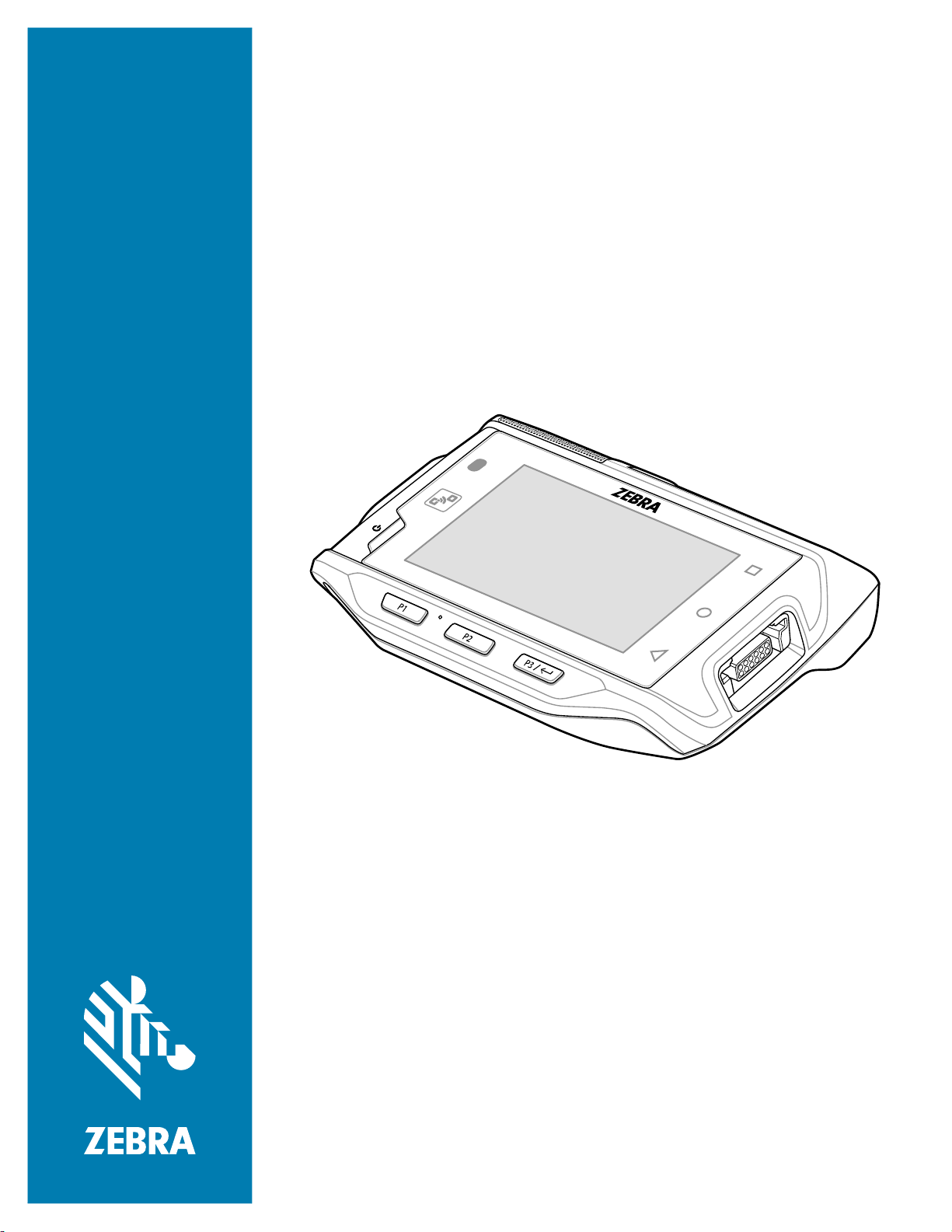
WT6300
Wearable Computer
Product Reference Guide
for Android™ 10
MN-003958-02EN Rev .A
Page 2

ZEBRA and the stylized Zebra head are trademarks of Zebra Technologies Corporation, registered in
many jurisdictions worldwide. Google, Android, Google Play and other marks are trademarks of Google
LLC. All other trademarks are the property of their respective owners.
© 2021 Zebra Technologies Corporation and/or its affiliates. All rights reserved.
For further information regarding legal and proprietary statements, go to:
COPYRIGHTS: www.zebra.com/copyright
WARRANTY: www.zebra.com/warranty
END USER LICENSE AGREEMENT: www.zebra.com/eula
Terms of Use
Proprietary Statement
This manual contains proprietary information of Zebra Technologies Corporation and its subsidiaries
(“Zebra Technologies”). It is intended solely for the information and use of parties operating and
maintaining the equipment described herein. Such proprietary information may not be used, reproduced,
or disclosed to any other parties for any other purpose without the express, written permission of Zebra
Technologies.
Product Improvements
Continuous improvement of products is a policy of Zebra Technologies. All specifications and designs are
subject to change without notice.
Liability Disclaimer
Zebra Technologies takes steps to ensure that its published Engineering specifications and manuals are
correct; however, errors do occur. Zebra Technologies reserves the right to correct any such errors and
disclaims liability resulting therefrom.
Limitation of Liability
In no event shall Zebra Technologies or anyone else involved in the creation, production, or delivery of the
accompanying product (including hardware and software) be liable for any damages whatsoever
(including, without limitation, consequential damages including loss of business profits, business
interruption, or loss of business information) arising out of the use of, the results of use of, or inability to
use such product, even if Zebra Technologies has been advised of the possibility of such damages. Some
jurisdictions do not allow the exclusion or limitation of incidental or consequential damages, so the above
limitation or exclusion may not apply to you.
Revision History
Changes to the original guide are listed below:
Change Date Description
-01 Rev A 10/2020 Initial release.
-02 Rev A 10/2021 Updated GMS Restricted topic.
2
Page 3

Contents
About This Guide.............................................................................................................................. 11
Configurations................................................................................................................ 11
Notational Conventions.................................................................................................. 12
Icon Conventions ........................................................................................................... 12
Service Information ........................................................................................................ 12
Determining Software Versions...................................................................................... 13
Determining the Serial Number...................................................................................... 13
Getting Started.................................................................................................................................. 14
Unpacking............................................................................................................... 14
Device Features............................................................................................................ 15
Setting up the Device..................................................................................................... 16
Installing the Battery ............................................................................................... 17
Charging the Battery ...................................................................................................... 17
Charging Indicators ................................................................................................ 17
Charging Temperature ........................................................................................... 18
Installing the Wrist Mount.............................................................................................. 19
Connecting a Scanner.................................................................................................... 20
Replacing the Battery..................................................................................................... 21
Using the Device............................................................................................................................... 23
Home Screen ................................................................................................................. 23
Setting Home Screen Rotation ............................................................................... 23
Status Bar............................................................................................................... 24
Notification Icons.............................................................................................. 24
Status Icons ..................................................................................................... 25
Managing Notifications ........................................................................................... 26
Opening the Quick Access Panel ........................................................................... 26
Quick Access Panel Icons................................................................................ 27
Editing Icons on the Quick Settings Bar ................................................................. 27
3
Page 4

Contents
Battery Management...................................................................................................... 27
Checking Battery Status ......................................................................................... 28
Monitoring Battery Usage ....................................................................................... 28
Low Battery Notification.......................................................................................... 28
Waking the Device ......................................................................................................... 28
USB Communication...................................................................................................... 29
Transferring Files.................................................................................................... 29
Transferring Photos ................................................................................................ 29
Disconnect from the Host Computer ...................................................................... 29
Settings.............................................................................................................................................. 30
Accessing Settings......................................................................................................... 30
Display Settings ............................................................................................................. 30
Setting the Screen Brightness Manually................................................................. 30
Setting the Screen Brightness Automatically.......................................................... 30
Setting Night Light .................................................................................................. 30
Setting Screen Rotation.......................................................................................... 31
Setting Screen Timeout .......................................................................................... 31
Lock Screen Display............................................................................................... 31
Setting Font Size .................................................................................................... 32
Setting the Date and Time ............................................................................................. 32
General Sound Setting................................................................................................... 33
Sound Options........................................................................................................ 33
Setting Wake-Up Sources.............................................................................................. 33
Remapping a Button ...................................................................................................... 34
Remappable Keys.......................................................................................................... 34
Keyboards...................................................................................................................... 35
Keyboard Configuration.......................................................................................... 35
Enabling Keyboards ......................................................................................... 35
Switching Between Keyboards......................................................................... 35
Using the Android and Gboard Keyboards............................................................. 35
Edit Text ........................................................................................................... 35
Entering Numbers, Symbols, and Special Characters ..................................... 35
Keypad........................................................................................................................... 36
Language Usage............................................................................................................ 38
Changing the Language Setting ............................................................................. 38
Adding Words to the Dictionary .............................................................................. 38
Notifications.................................................................................................................... 38
Setting App Notifications ........................................................................................ 38
Viewing Notification Settings for All Apps ........................................................ 39
Controlling Lock Screen Notifications .............................................................. 39
Blink Light......................................................................................................... 39
4
Page 5
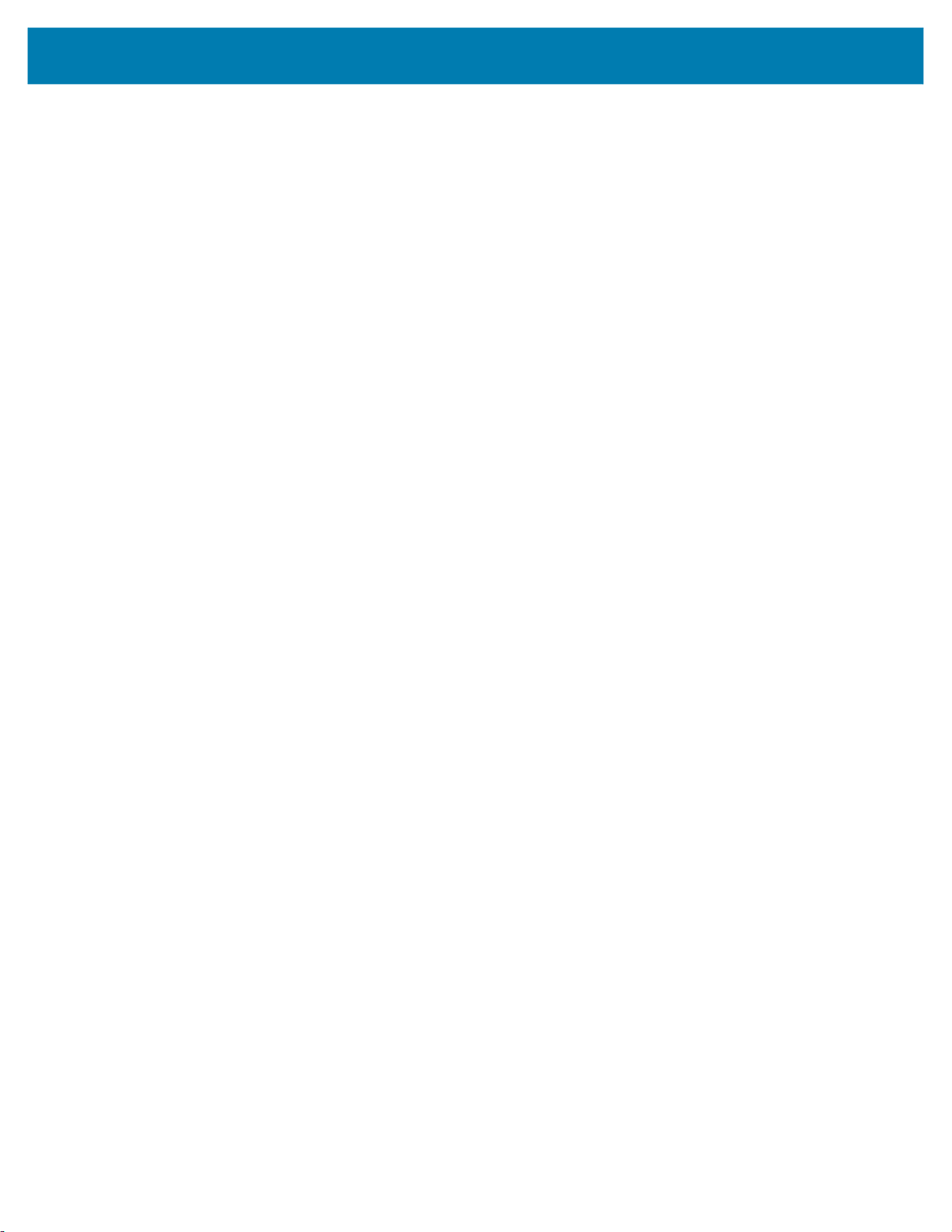
Contents
Applications ...................................................................................................................................... 41
Accessing Apps.............................................................................................................. 42
Switching Between Recent Apps............................................................................ 42
Battery Manager............................................................................................................. 43
Opening Battery Manager ...................................................................................... 43
Battery Manager Information .................................................................................. 43
DataWedge Demonstration............................................................................................ 45
Scanner Selection .................................................................................................. 45
PTT Express Voice Client ............................................................................................. 46
PTT Express User Interface ................................................................................... 46
PTT Audible Indicators ........................................................................................... 46
PTT Notification Icons ............................................................................................ 47
Enabling PTT Communication................................................................................ 47
Selecting a Talk Group ........................................................................................... 47
PTT Communication............................................................................................... 47
Creating a Group Call ...................................................................................... 48
Responding with a Private Response .............................................................. 48
Disabling PTT Communication ............................................................................... 48
RxLogger....................................................................................................................... 49
RxLogger Configuration.......................................................................................... 49
Configuration File ................................................................................................... 49
Enabling Logging.................................................................................................... 49
Disabling Logging ................................................................................................... 49
Extracting Log Files ................................................................................................ 49
Backing Up ............................................................................................................. 49
RxLogger Utility ...................................................................................................... 50
Initiating the Main Chat Head........................................................................... 50
Removing the Main Chat Head ........................................................................ 50
Viewing Logs.................................................................................................... 50
Removing a Sub Chat Head Icon..................................................................... 50
Backing Up In Overlay View............................................................................. 50
Sound Recorder............................................................................................................. 50
Data Capture ..................................................................................................................................... 52
Introduction .................................................................................................................... 52
Laser Scanning .............................................................................................................. 52
Scanning Bar Codes............................................................................................... 52
Imaging .......................................................................................................................... 52
Operational Modes ................................................................................................. 53
RS4000 Ring Scanner ................................................................................................... 53
RS5000 Ring Scanner ................................................................................................... 53
RS5100 Ring Scanner .................................................................................................. 54
5
Page 6
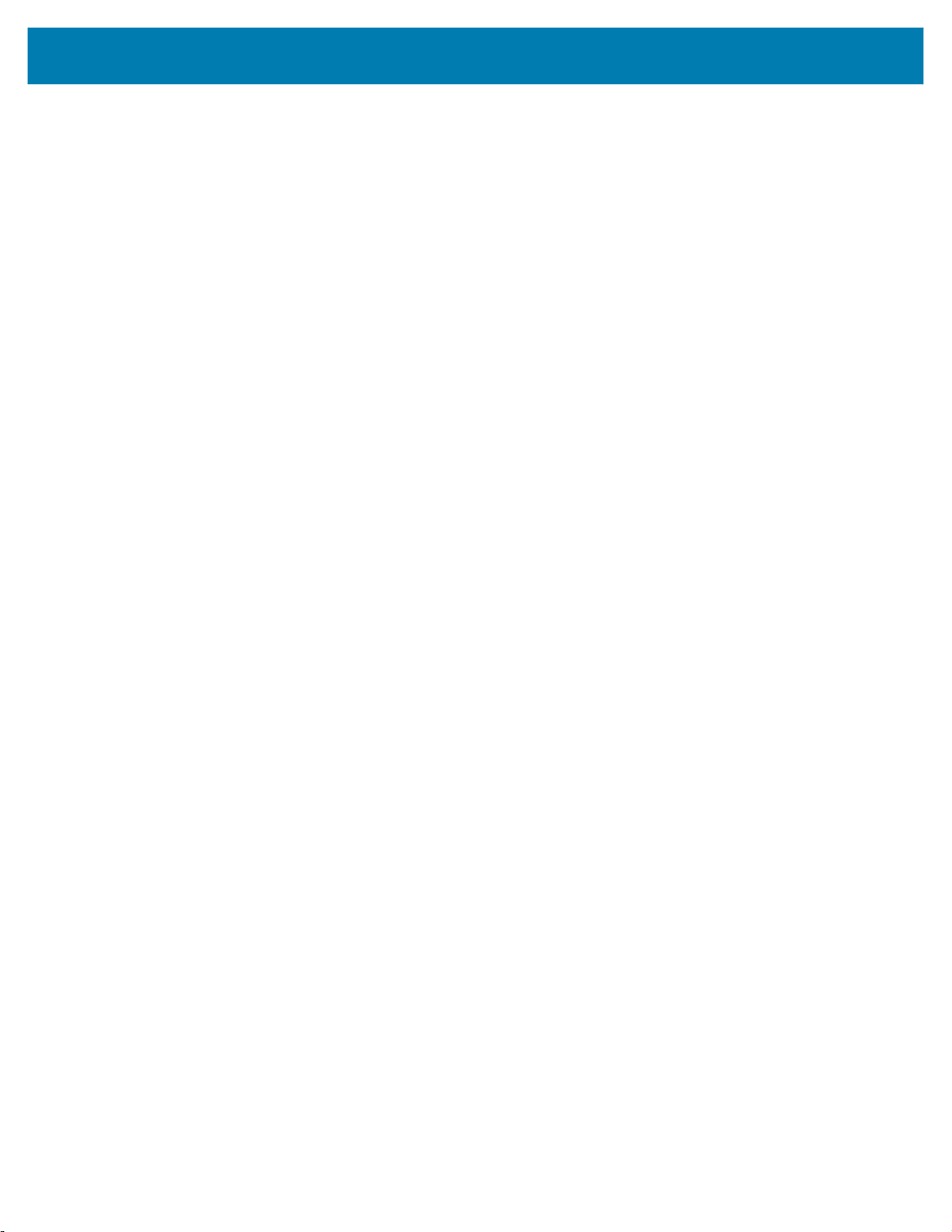
Contents
RS6000 Bluetooth Ring Scanner ................................................................................... 54
RS507/X Hands-Free Imager......................................................................................... 54
Scanning Considerations ............................................................................................... 55
Bar Code Capture with RS4000..................................................................................... 55
Adaptive Scanning ........................................................................................... 56
Bar Code Capture with RS5000 Corded Imager............................................................ 56
Scanning with RS5100 Ring Scanner............................................................................ 57
Bar Code Capture with RS6000 Hands-Free Imager..................................................... 58
Bar Code Capture with RS507/X Hands-Free Imager ................................................... 59
Pairing the RS507/X or RS6000 Hands-Free Imager .................................................... 61
Pairing Using Near Field Communication............................................................... 61
Pairing in HID Mode Using Near Field Communication.......................................... 62
Pairing Using Simple Serial Interface ..................................................................... 63
Pairing Using Bluetooth Human Interface Device .................................................. 64
DataWedge .................................................................................................................... 65
Enabling DataWedge.............................................................................................. 65
Disabling DataWedge............................................................................................. 65
Supported Decoders............................................................................................... 65
Wireless............................................................................................................................................. 68
Wireless Local Area Networks ....................................................................................... 68
Connecting to a Wi-Fi Network............................................................................... 69
Removing a Wi-Fi Network..................................................................................... 69
WLAN Configuration ...................................................................................................... 69
Configuring a Secure Wi-Fi Network ...................................................................... 69
Manually Adding a Wi-Fi Network .......................................................................... 70
Configuring for a Proxy Server ............................................................................... 71
Configuring the Device to Use a Static IP Address ................................................ 72
Wi-Fi Preferences................................................................................................... 72
Additional Wi-Fi Settings ........................................................................................ 73
Wi-Fi Direct............................................................................................................. 73
Bluetooth........................................................................................................................ 73
Adaptive Frequency Hopping ................................................................................. 74
Security................................................................................................................... 74
Bluetooth Profiles ................................................................................................... 74
Bluetooth Power States .......................................................................................... 75
Bluetooth Radio Power........................................................................................... 75
Enabling Bluetooth ........................................................................................... 76
Disabling Bluetooth .......................................................................................... 76
Discovering Bluetooth Device(s) ............................................................................ 76
Changing the Bluetooth Name ............................................................................... 76
6
Page 7
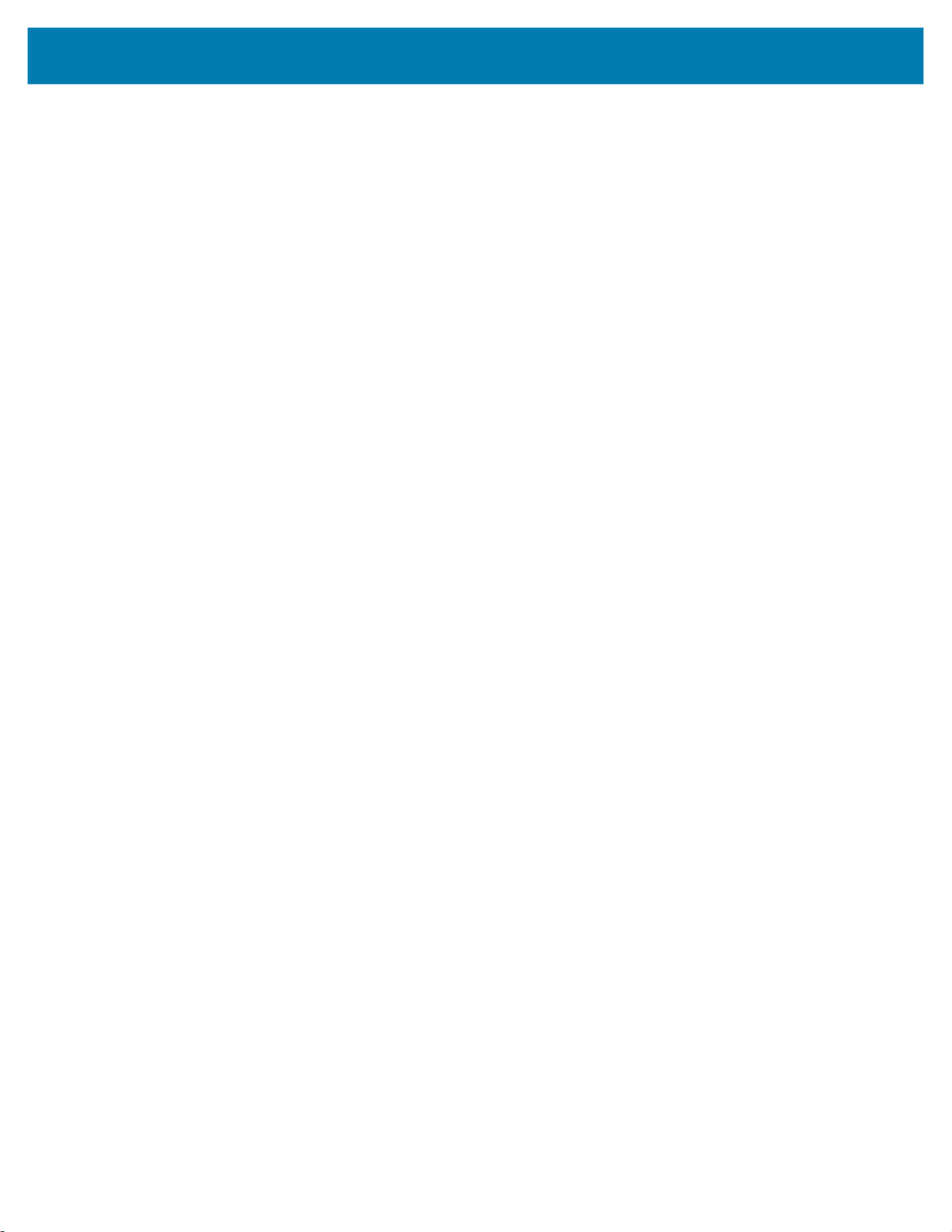
Contents
Connecting to a Bluetooth Device .......................................................................... 76
Selecting Profiles on the Bluetooth Device............................................................. 77
Unpairing a Bluetooth Device ................................................................................. 77
Cast................................................................................................................................ 77
Near Field Communications........................................................................................... 77
Reading NFC Cards ............................................................................................... 78
Enterprise NFC Settings......................................................................................... 78
Accessories....................................................................................................................................... 80
Battery Charging ............................................................................................................ 82
Main Battery Charging............................................................................................ 82
Spare Battery Charging .......................................................................................... 82
Charging Temperature ........................................................................................... 83
1-Slot USB Charging Cradle ......................................................................................... 84
Setup ...................................................................................................................... 85
Charging the Device ............................................................................................... 86
Charging the Spare Battery .................................................................................... 86
Battery Removal ..................................................................................................... 87
2-Slot Device/RS6000 Charging Cradle........................................................................ 88
Setup ...................................................................................................................... 89
Charging the RS6000 ............................................................................................. 89
5-Slot Charge Only Cradle............................................................................................ 91
Setup ...................................................................................................................... 92
Charging the Device ............................................................................................... 93
Charging the Spare Battery .................................................................................... 93
Battery Removal ..................................................................................................... 94
10-Slot Device/RS6000 Charge Only Cradle................................................................ 95
Setup ...................................................................................................................... 96
Charging the Device ............................................................................................... 97
Charging the RS6000 ............................................................................................. 97
10-Slot Charge Only Cradle.......................................................................................... 99
Setup .................................................................................................................... 100
Charging the Device ............................................................................................. 101
5-Slot Ethernet Cradle................................................................................................. 102
Setup .................................................................................................................... 103
Establishing Ethernet Communication.................................................................. 103
Ethernet LED Indicators ................................................................................. 104
Daisy-chaining Ethernet Cradles .......................................................................... 104
Ethernet Settings .................................................................................................. 105
Configuring Ethernet Proxy Settings .................................................................... 105
Configuring Ethernet Static IP Address ................................................................ 106
7
Page 8
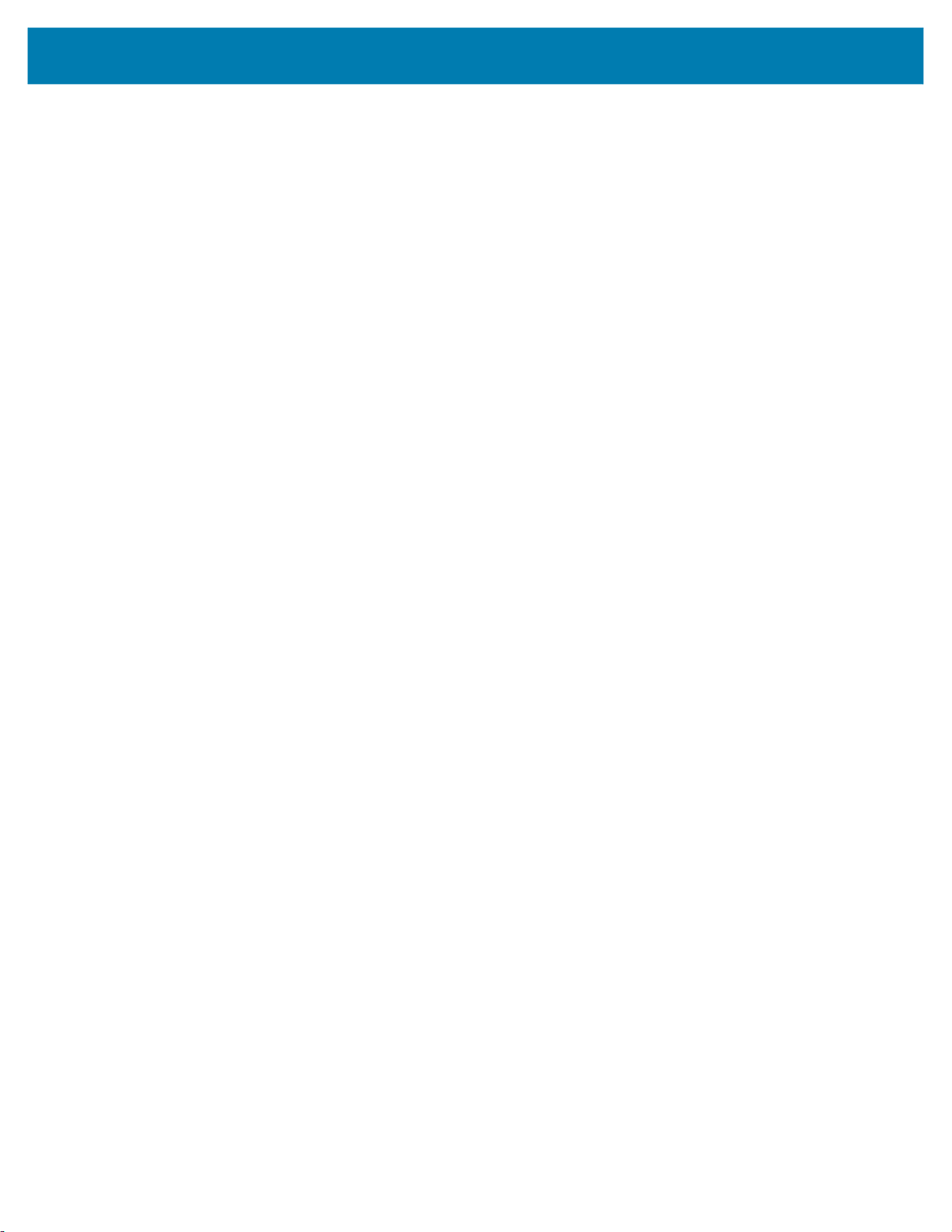
Contents
LED Indicators ...................................................................................................... 106
Establishing Ethernet Connection ........................................................................ 107
4-Slot Spare Battery Charger...................................................................................... 108
Setup .................................................................................................................... 108
Charging the Spare Battery .................................................................................. 109
Battery Removal ................................................................................................... 109
20-Slot Spare Battery Charger.................................................................................... 110
Setup .................................................................................................................... 111
Charging the Spare Battery .................................................................................. 111
Battery Removal ................................................................................................... 112
USB and Charging Cable............................................................................................. 112
Attaching the USB and Charging Cable ............................................................... 113
Removing the USB and Charging Cable .............................................................. 113
Keypad........................................................................................................................ 114
Installing the Keypad ............................................................................................ 114
Replacing the Keypad Mount ............................................................................... 116
Hip Mount.................................................................................................................... 120
Routing an Extended Cable Scanner ................................................................... 121
Quick Disconnect Audio Cables.................................................................................. 122
Attaching the Audio Adapter................................................................................. 122
Connecting the Audio Cable to a Headset ........................................................... 123
Removing the Audio Adapter................................................................................ 124
Vibrator Cable .............................................................................................................. 124
RS4000 Scanner......................................................................................................... 125
RS5000 Imager........................................................................................................... 127
5-Slot Cradle Rack Installation.................................................................................... 129
4-Slot Battery Chargers Rack Installation ................................................................... 132
Rack Mount Installation............................................................................................... 135
5-Slot Cradle Wall Installation..................................................................................... 138
Bottom Tray Assembly ......................................................................................... 138
Bracket Wall Mounting.......................................................................................... 138
4-Slot Battery Charger Wall Installation ....................................................................... 140
Bottom Tray Assembly ......................................................................................... 140
Bracket Wall Mounting.......................................................................................... 140
Application Deployment................................................................................................................. 142
Security ........................................................................................................................ 142
Secure Certificates....................................................................................................... 142
Installing a Secure Certificate ...................................................................................... 142
Configuring Credential Storage Settings .............................................................. 143
Development Tools ...................................................................................................... 143
8
Page 9
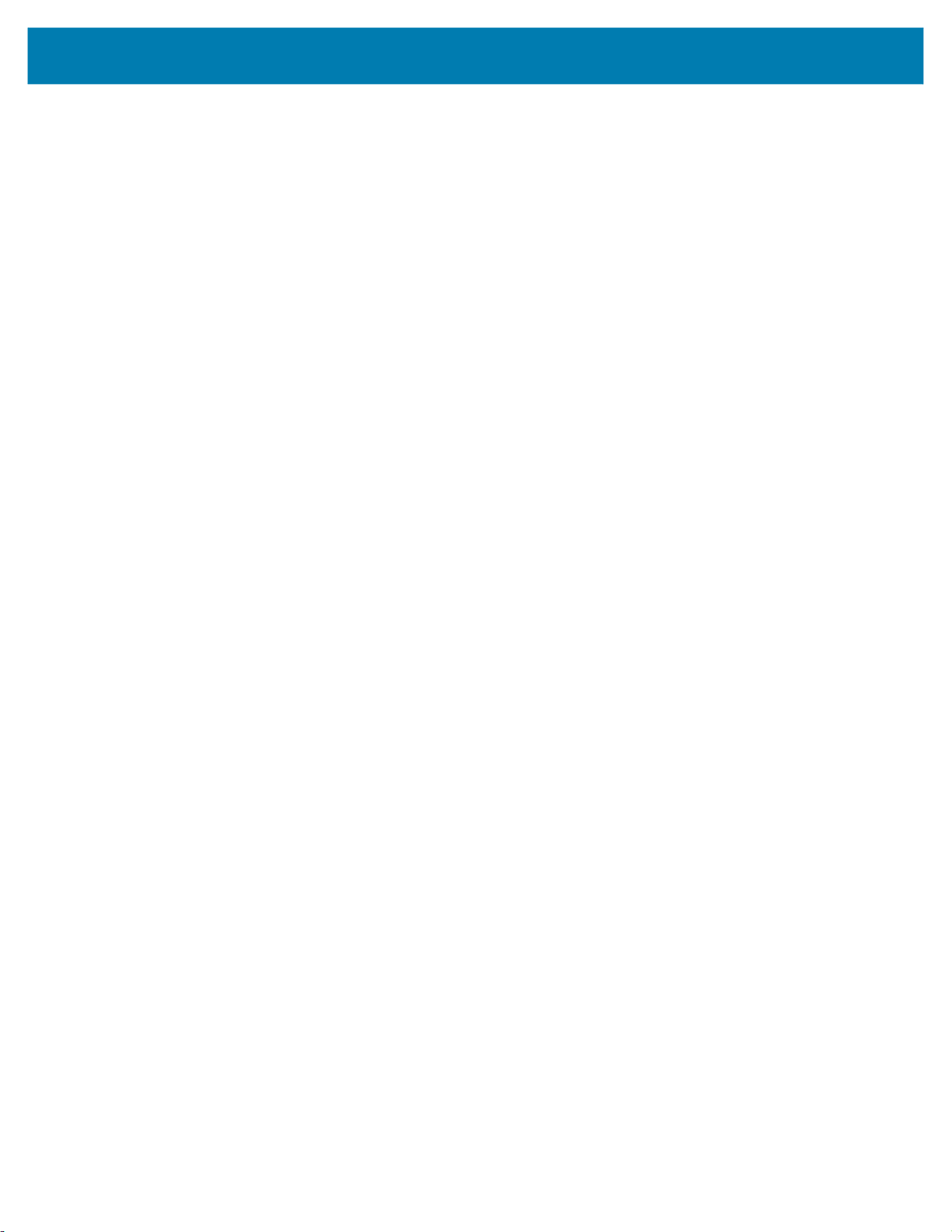
Contents
Android Application Development ........................................................................ 143
Development Workstation .............................................................................. 143
Enabling Developer Options .......................................................................... 143
EMDK for Android................................................................................................. 144
StageNow ............................................................................................................. 144
GMS Restricted............................................................................................................ 144
ADB USB Setup........................................................................................................... 144
Enabling USB Debugging..................................................................................... 144
Application Installation ................................................................................................. 145
Installing Applications Using the USB Connection ............................................... 145
Installing Applications Using the Android Debug Bridge ...................................... 146
Uninstalling an Application ................................................................................... 146
Performing a System Update....................................................................................... 146
Downloading the System Update Package .......................................................... 146
Performing a System Update Using ADB............................................................. 147
Verifying System Update Installation.................................................................... 147
Enterprise Reset .......................................................................................................... 147
Performing an Enterprise Reset From Device Settings........................................ 147
Downloading the Enterprise Reset Package ........................................................ 148
Performing an Enterprise Reset Using ADB......................................................... 148
Performing a Factory Reset ......................................................................................... 148
Downloading the Factory Reset Package ............................................................ 148
Performing a Factory Reset Using ADB ............................................................... 149
Storage......................................................................................................................... 149
Random Access Memory ..................................................................................... 149
Viewing Memory............................................................................................. 150
Internal Storage .................................................................................................... 150
Viewing Internal Storage ................................................................................ 150
Enterprise Folder .................................................................................................. 150
Managing Apps ............................................................................................................ 150
App Details ........................................................................................................... 150
Managing Downloads................................................................................................... 151
Maintenance and Troubleshooting ............................................................................................... 152
Maintaining the Device................................................................................................. 152
Battery Safety Guidelines............................................................................................. 152
Cleaning Instructions.................................................................................................... 153
Approved Cleanser Active Ingredients ................................................................. 153
Harmful Ingredients .............................................................................................. 153
Device Cleaning Instructions ................................................................................ 153
Special Cleaning Notes ........................................................................................ 154
9
Page 10
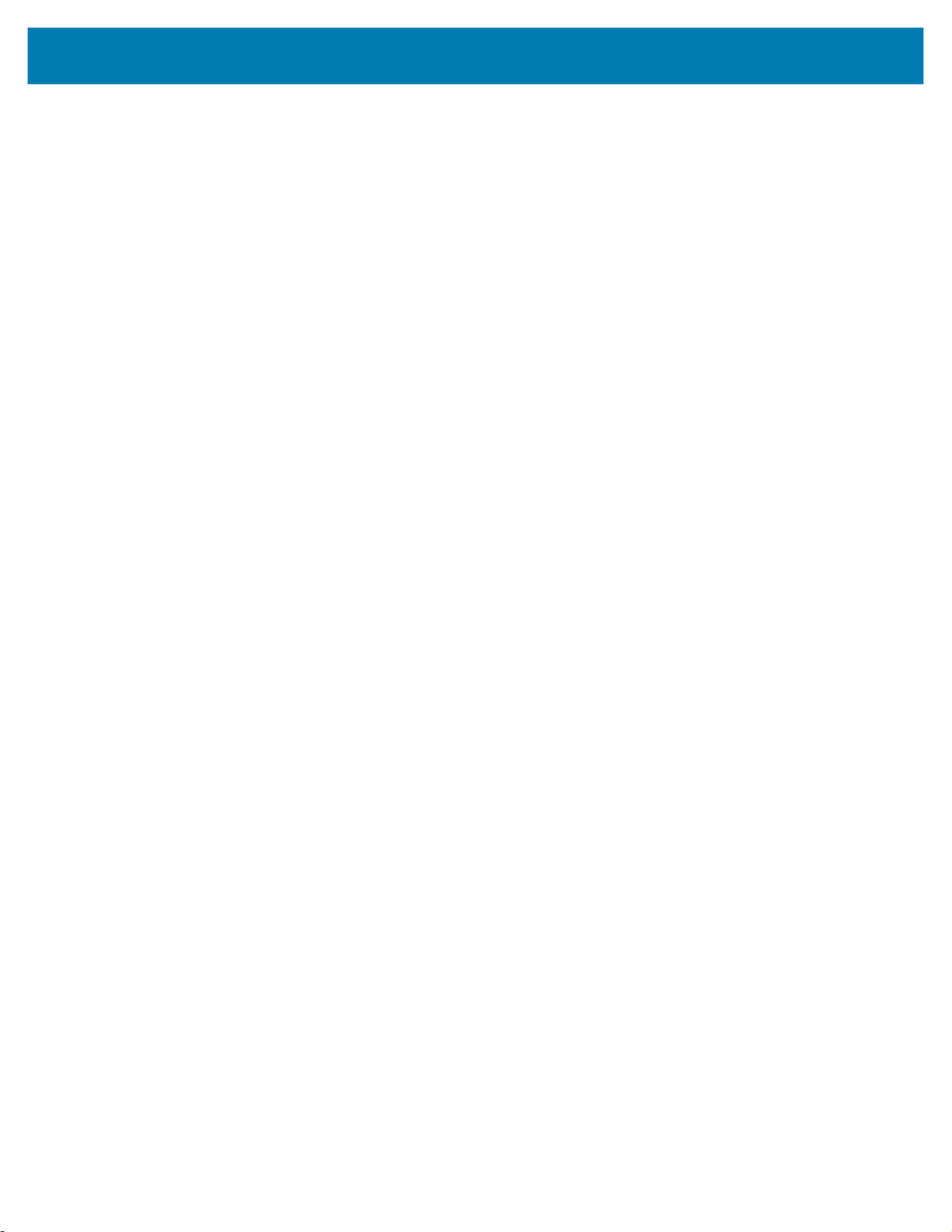
Contents
Cleaning Materials Required ................................................................................ 154
Cleaning Frequency ............................................................................................. 154
Cleaning the Device..................................................................................................... 154
Housing .......................................................................................................... 154
Display ........................................................................................................... 154
Exit Window ................................................................................................... 154
Cleaning Cradle Connectors ................................................................................ 155
Cleaning the Wrist Mount............................................................................................ 156
Troubleshooting .......................................................................................................... 158
Resetting the Device ............................................................................................ 158
Performing a Soft Reset................................................................................. 158
Performing a Hard Reset ............................................................................... 158
WT6300 ................................................................................................................ 158
1-Slot Charging Cradle ......................................................................................... 160
2-Slot Device/RS6000 Charging Cradle ............................................................... 160
5-Slot Charge Only Cradle Troubleshooting......................................................... 161
10-Slot Device/RS6000 Charge Only Cradle Troubleshooting............................. 162
10-Slot Charge Only Cradle Troubleshooting....................................................... 163
5-Slot Ethernet Cradle Troubleshooting ............................................................... 163
4-Slot Spare Battery Charger Troubleshooting .................................................... 164
20-Slot Spare Battery Charger Troubleshooting .................................................. 165
Technical Specifications................................................................................................................ 166
I/O Connector Pin-Outs ........................................................................................ 166
1-Slot USB Charging Cradle Technical Specifications ......................................... 168
2-Slot Device/RS6000 Charging Cradle Technical Specifications ....................... 168
5-Slot Charge Only Cradle Technical Specifications............................................ 169
10-Slot Device/RS6000 Charge Only Cradle Technical Specifications................ 169
10-Slot Charge Only Cradle Technical Specifications.......................................... 170
5-Slot Ethernet Cradle Technical Specifications .................................................. 170
4-Slot Battery Charger Technical Specifications .................................................. 171
20-Slot Battery Charger Technical Specifications ................................................ 171
USB and Charging Cable Technical Specifications.............................................. 172
Short Quick Disconnect Headset Adapter Cable Technical Specifications .......... 172
Long Quick Disconnect Headset Adapter Cable Technical Specifications........... 172
Vibrator Cable Technical Specifications ............................................................... 173
10
Page 11
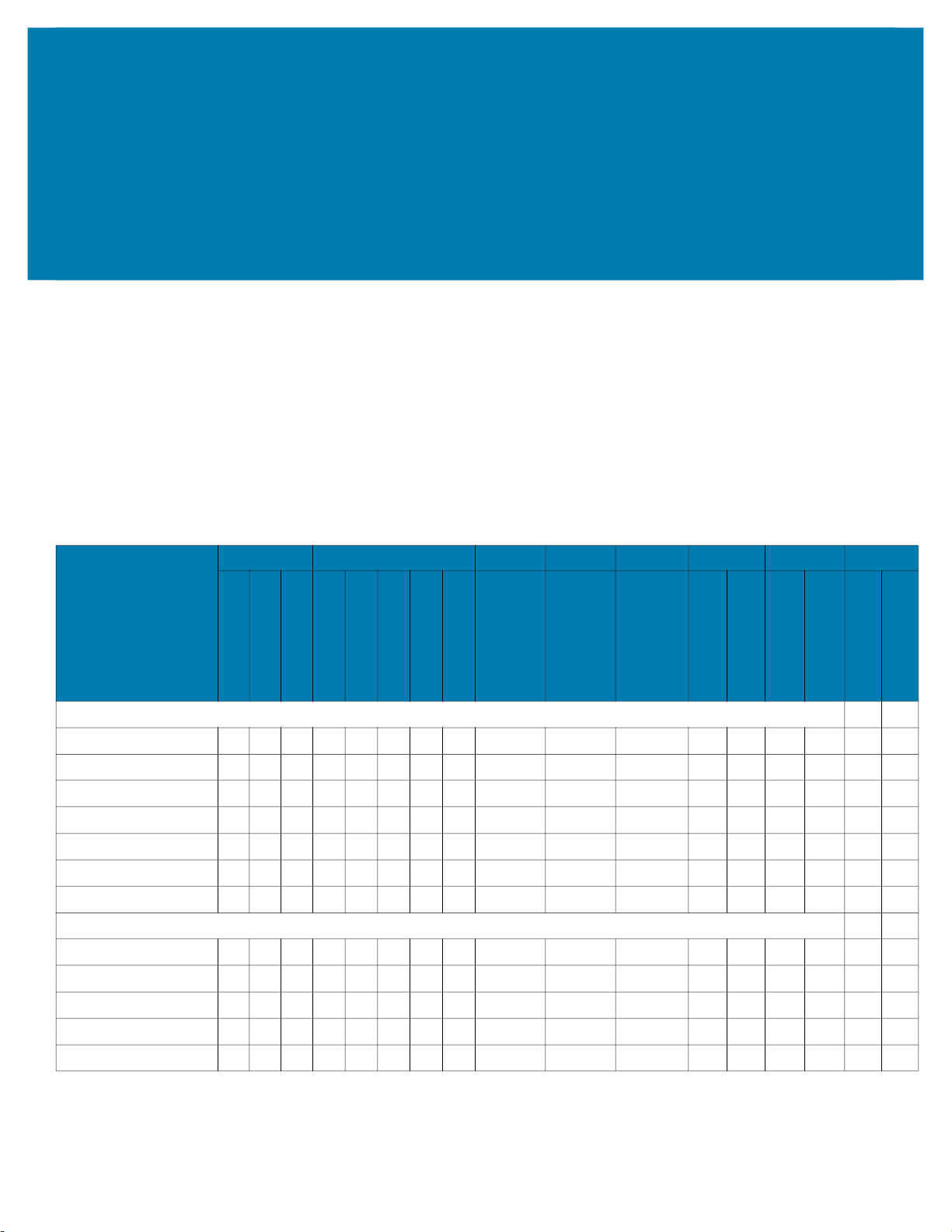
About This Guide
This guide provides information about setting up and using the WT6300 wearable computer with the
Android 10 operating system. Some screens shown in this guide may differ from the actual screens shown
on the device.
Configurations
This guide covers the following configurations:
Table 1 Configurations
Radios Data Capture Display Keypad Memory OS Sensors Battery
Configuration
NFC
RS4000
RS5000
RS5100
RS6000
RS507/X
3.2” WVGA Color
External Keypad
Standard
WT63B0-TS0QNERW
WT63B0-TS0QNENA
WT63B0-TX0QNERW
WT63B0-TX0QNENA
WT63B0-TS0ANECN
WT63B0-TS0QNETR
WT63B0-TS0QNERU
Premium
WT63B0-KS0QNERW
WT63B0-KS0QNENA
WT63B0-KX0QNERW
WT63B0-KX0QNENA
WT63B0-KS0ANECN
802.11 abgn
Bluetooth 5.0
X X X X X X X X X X X X X X
X X X X X X X X X X X X X X
X X X X X X X X X X X X X X
X X X X X X X X X X X X X X
X X X X X X X X X X X X X X
X X X X X X X X X X X X X X
X X X X X X X X X X X X X X
X X X X X X X X X X X X X X X
X X X X X X X X X X X X X X X
X X X X X X X X X X X X X X X
X X X X X X X X X X X X X X X
X X X X X X X X X X X X X X X
V10
V10
3G RAM/
32GB Flash
Android GMS
Android AOSP
Accelerometer
Standard
Gyroscope
Extended
11
Page 12
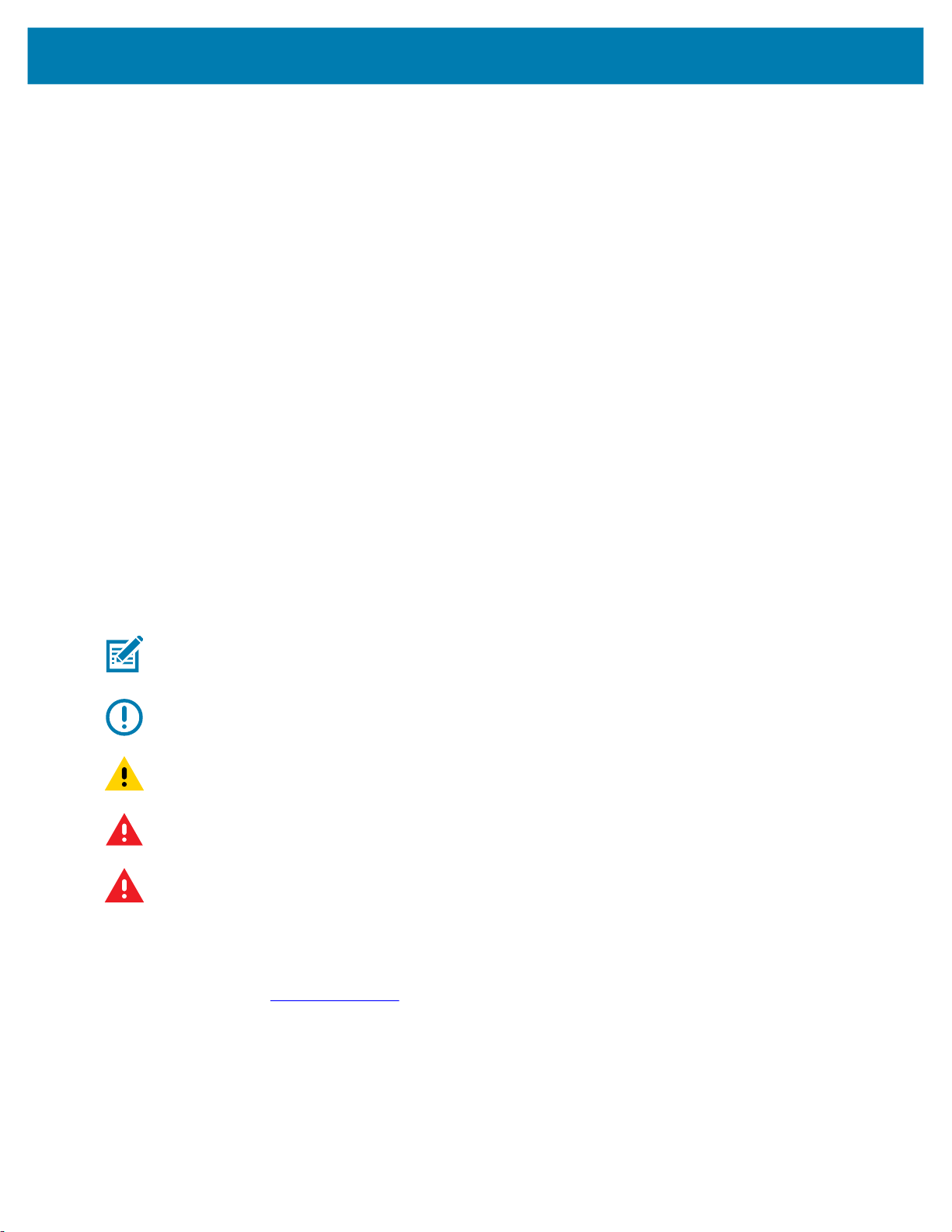
Notational Conventions
Notational conventions are used to highlight important information.
• Bold text is used to highlight the following:
• Dialog box, window and screen names
• Drop-down list and list box names
• Check box and radio button names
• Icons on a screen
• Key names on a keypad
• Button names on a screen.
• Bullets (•) indicate:
• Action items
• Lists of alternatives
• Lists of required steps that are not necessarily sequential.
• Sequential lists (for example, those that describe step-by-step procedures) appear as numbered lists.
About This Guide
Icon Conventions
The following icons are used throughout the document. The icons and their associated meanings are
described below.
NOTE: The text here indicates information that is supplemental for the user to know and that is not
required to complete a task.
IMPORTANT: The text here indicates information that is important for the user to know.
CAUTION: If the precaution is not heeded, the user could receive minor or moderate injury.
WARNING: If danger is not avoided, the user CAN be seriously injured or killed.
DANGER: If danger is not avoided, the user WILL be seriously injured or killed.
Service Information
If you have a problem with your equipment, contact Customer Support for your region. Contact information
is available at: zebra.com/support
.
When contacting support, please have the following information available:
• Serial number of the unit (found on manufacturing label)
• Model number or product name (found on manufacturing label)
• Software type and version number
12
Page 13
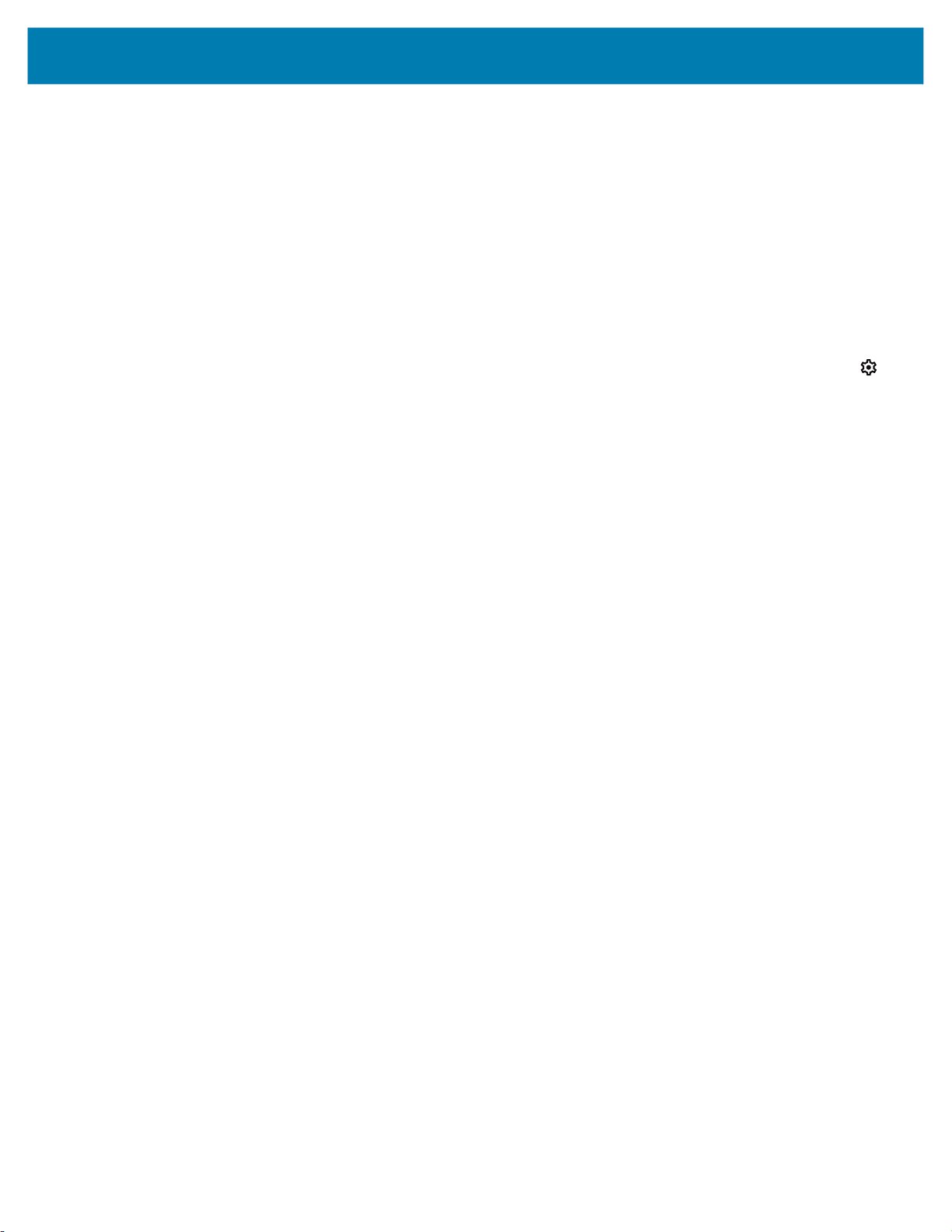
About This Guide
Customer Support responds to calls by email or telephone within the time limits set forth in support
agreements.
If the problem cannot be solved by Customer Support, the user may need to return the equipment for
servicing and will be given specific directions. We are not responsible for any damages incurred during
shipment if the approved shipping container is not used. Shipping the units improperly can possibly void
the warranty. Remove the microSD card from the device before shipping for service.
If the device was purchased from a business partner, contact that business partner for support.
Determining Software Versions
Before contacting Customer Support, determine the current software version on your device.
1. Swipe down from the Status bar with two fingers to open the Quick Access panel, and then touch .
2. Touch Aboutphone.
3. Scroll to view the following information:
• Battery information
• Emergency information
• SW components
• Legal information
• Model & hardware
• Android version
• Android security patch level
• Kernel version
• Build number
Determining the Serial Number
Before contacting Customer Support, determine the serial number of your device.
Touch About phone > Model & hardware > Serial number.
13
Page 14
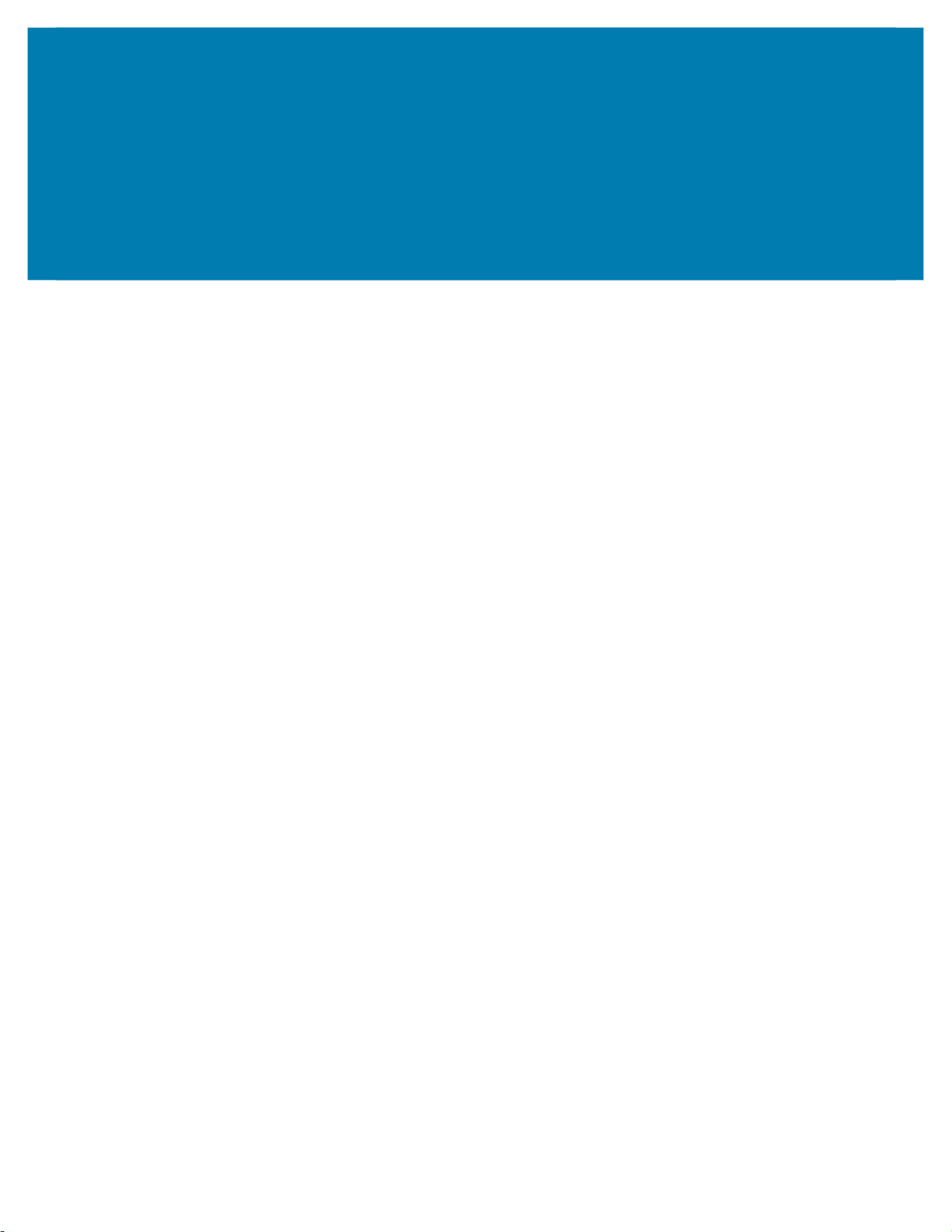
Getting Started
This section provides information for getting the device up and running for the first time.
Unpacking
1. Carefully remove all protective material from the device and save the shipping container for later
storage and shipping.
2. Verify that the following items were received:
• Wearable computer
• Lithium-ion battery
• Regulatory Guide.
3. Inspect the equipment for damage. If any equipment is missing or damaged, contact the Global
Customer Support center immediately.
4. Before using the device for the first time, remove the protective film that covers the screen.
14
Page 15
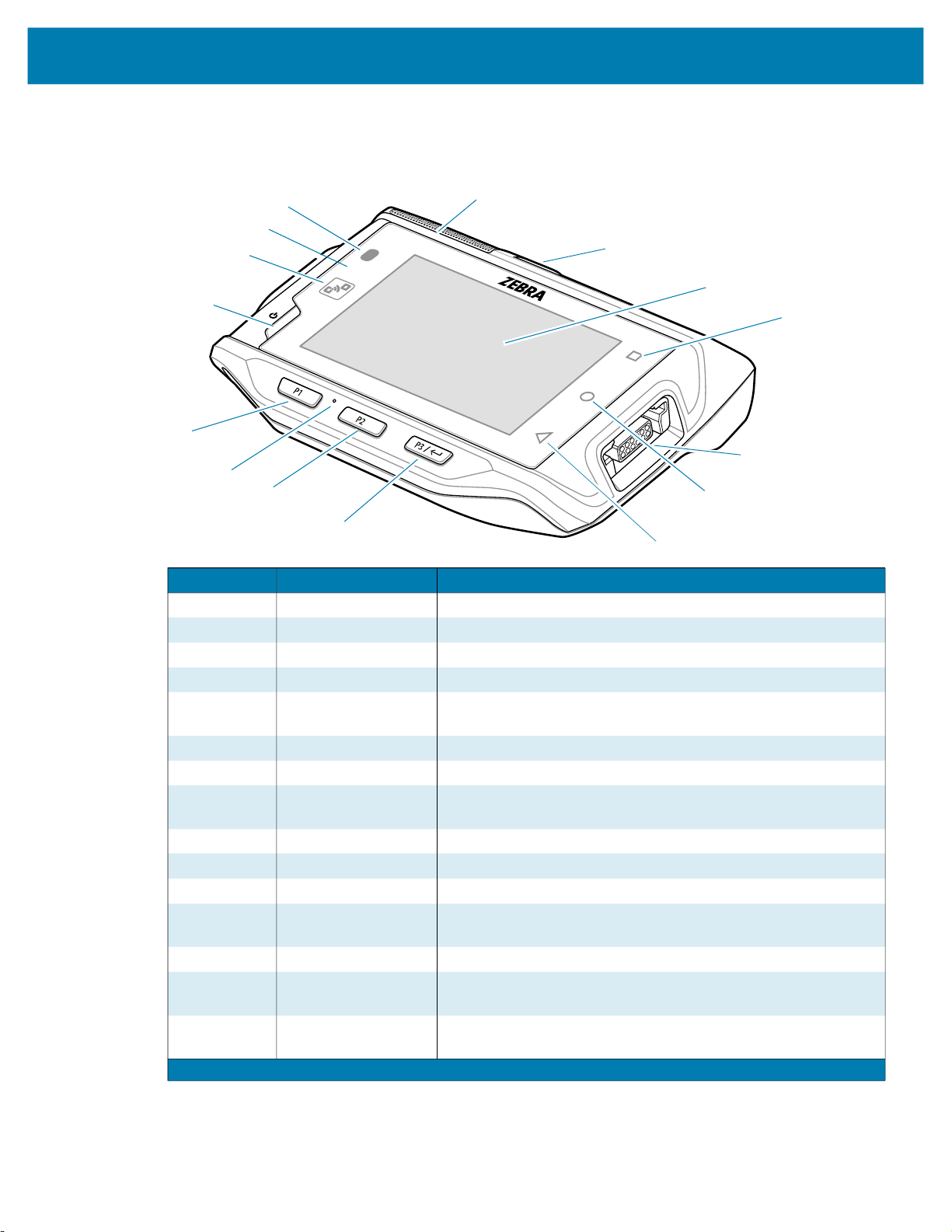
Device Features
Figure 1 Front View
Getting Started
15
14
13
12
11
10
9
8
1
2
3
4
5
6
7
Number Item Function
1 Speaker Provides audio output for video and music playback.
2 Battery¹ Provides power to the device.
3 Display Displays all information needed to operate the device.
4 Recent button Displays recently open applications.
5 Right interface
connector
Provides USB host and client communication, audio and device
charging via cables and accessories.
6 Home button Displays the Home screen.
7 Back button Displays the previous screen.
8 P3 / Enter button Use as the Enter button.
If programmed as PTT, initiates Push-To-Talk communication.
9 P2 button Increases volume.
10 Microphone Use for communication on handset.
11 P1 button Decreases volume.
12 Power button Turns the display on and off. Press and hold to reset the device
and power off.
13 NFC antenna Provides communication with other NFC-enabled devices.
14 Ambient light sensor Determines ambient light for controlling display backlight
intensity.
15 Notification/Charge
LED
¹ Standard battery is shown.
Indicates battery charging status while charging with USB
Charge cable and provide notifications from applications.
15
Page 16

Getting Started
Figure 2 Rear View
16
17
Number Item Function
16 Cleat Provides alignment and secures the device to the wrist
mount.
17 Left interface
connector
Provides USB host and client communication, audio and
device charging via cables and accessories.
Setting up the Device
To start using the device for the first time:
1. Install wrist mount (optional).
2. Install the battery.
3. Charge the device.
4. Power on the device.
16
Page 17
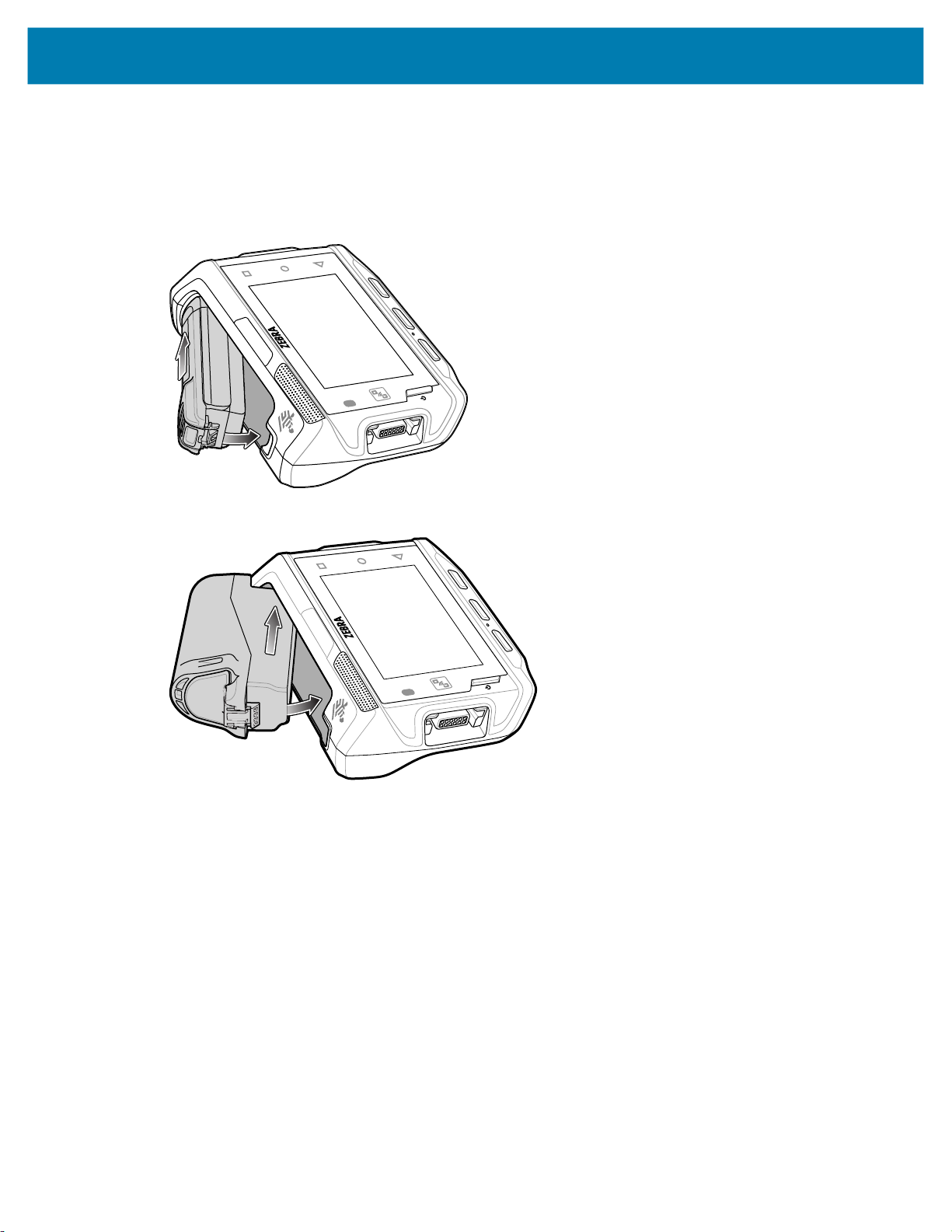
Installing the Battery
To install the battery:
1. Insert the end of the battery into the battery well.
Figure 3 Standard Battery Installation
Getting Started
Figure 4 Extended Battery Installation
2. Press the battery down until it snaps into place.
Charging the Battery
Before using the device for the first time, charge the battery using a cable or a cradle with the appropriate
power supply. For information about the accessories available for the device, see Accessories.
The standard 3350 mAh battery fully charges in approximately four hours at room temperature. The
extended 5000 mAh battery fully charges in approximately five hours and 30 minutes at room temperature.
To charge the main battery:
1. Connect the charging accessory to the appropriate power source.
2. Insert the device into a cradle or attach to a cable. The device turns on and begins charging. The
Charging/Notification LED blinks amber while charging, then turns solid green when fully charged.
Charging Indicators
The following table describes the LED states and what they indicate.
17
Page 18
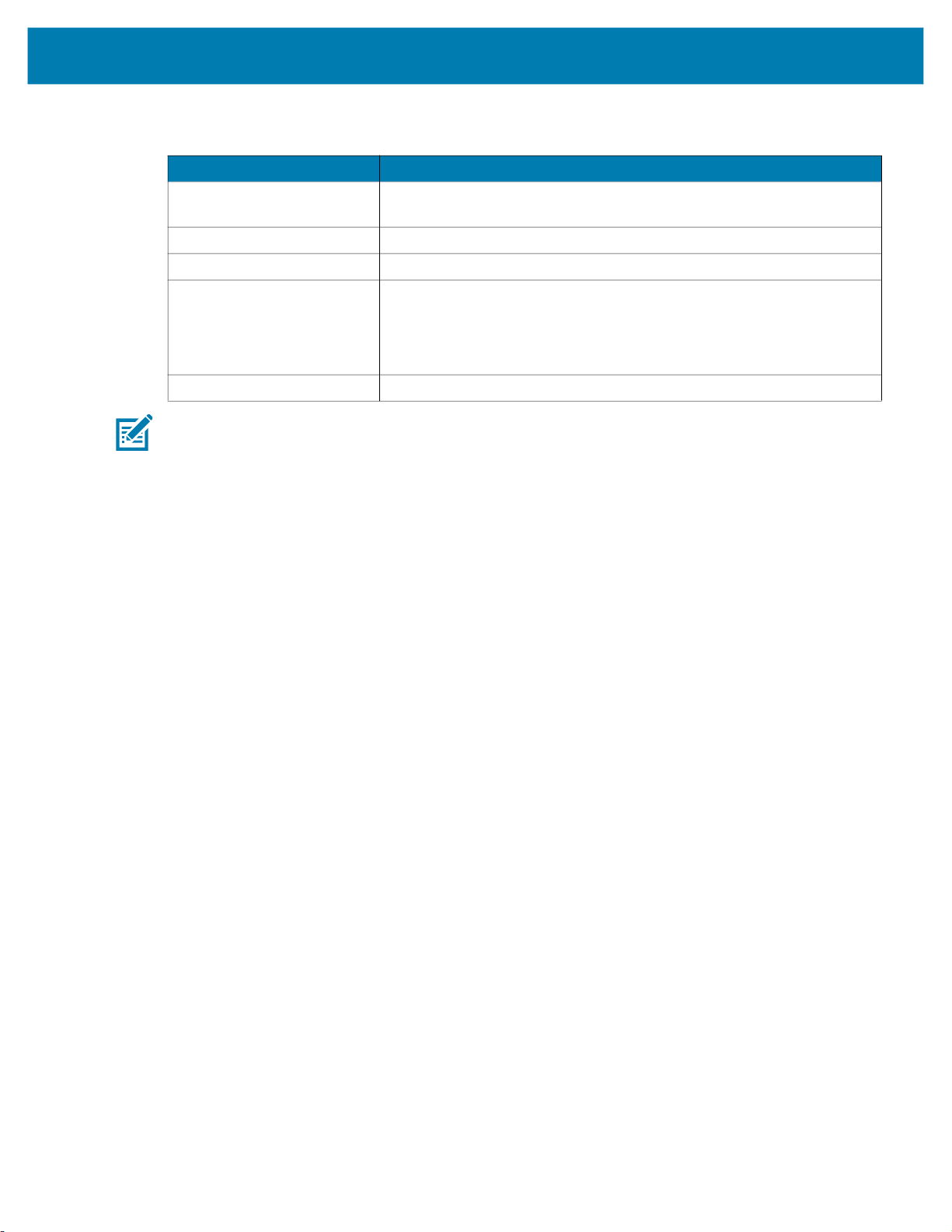
Table 2 Charging/Notification LED Charging Indicators
State Indication
Off The device is not charging. The device is not inserted correctly in the
Solid Amber Healthy battery is charging.
Solid Green Healthy battery charging is complete.
Fast Blinking Red
(2 blinks/second)
Solid Red Unhealthy battery is charging or fully charged.
NOTE: When trying to power on the device, a quick red blink of the Charging LED indicates that it does not
have enough battery power to turn on. Charge the battery or replace it.
Charging Temperature
Getting Started
cradle or connected to a power source. Charger/cradle is not powered.
Charging error, for example:
- Temperature is too low or too high.
- Charging has gone on too long without completion (typically eight
hours).
Charge batteries in temperatures from 0°C to 40°C (32°F to 104°F). The device or accessory always
performs battery charging in a safe and intelligent manner. At higher temperatures (for example,
approximately +37°C (+98°F)) the device or accessory may for small periods of time alternately enable
and disable battery charging to keep the battery at acceptable temperatures. The device or accessory
indicates when charging is disabled due to abnormal temperatures via its red blinking LED.
18
Page 19
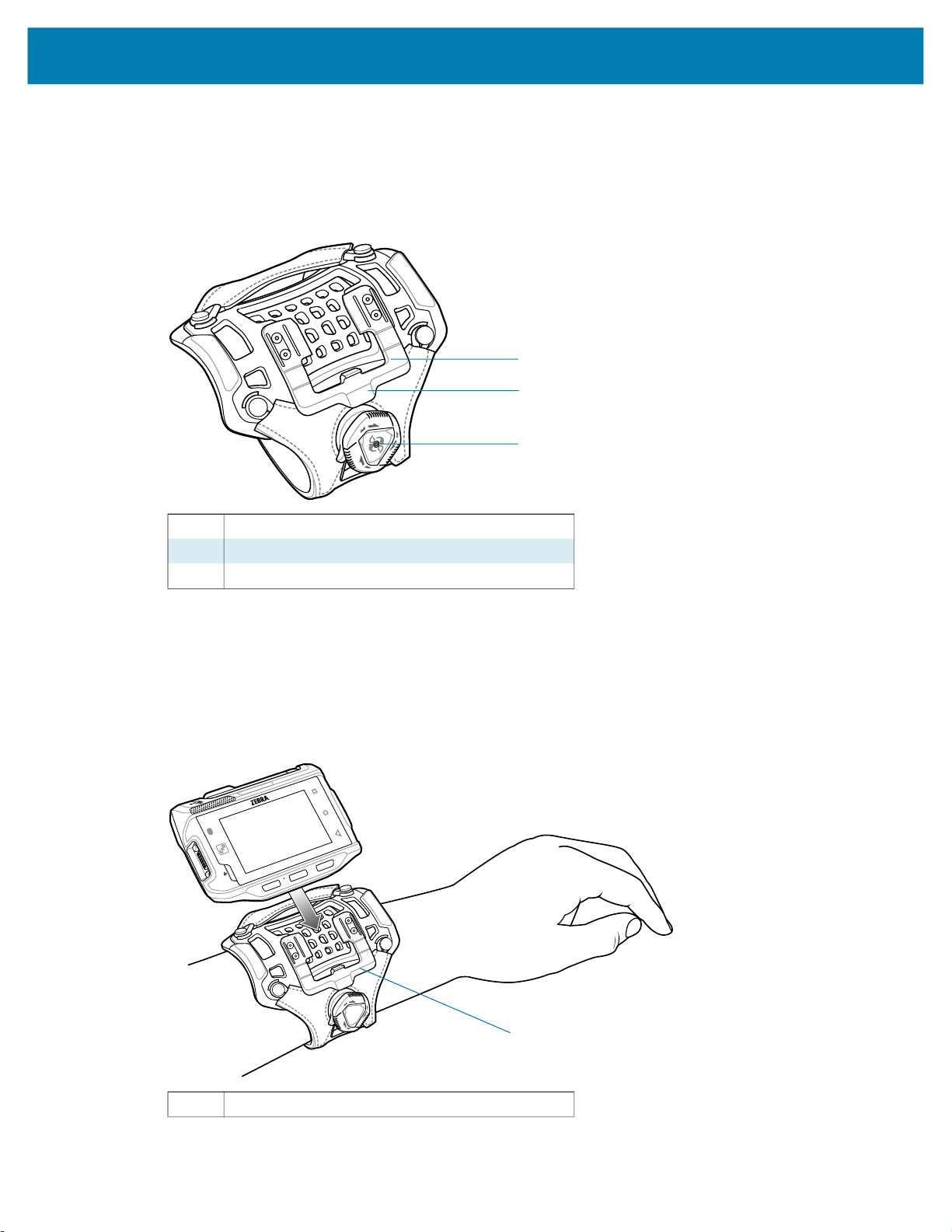
Installing the Wrist Mount
The wrist mount provides the mounting of the device on the forearm for hands-free applications. Refer to
the Wrist Mount Installation Guide for information on the wrist mount.
Figure 5 Wrist Mount
Getting Started
1
2
3
1 Mounting bracket
2 Release lever
3 Strap tighten dial
To install the wrist mount:
1. Slide the wrist mount onto arm.
2. Position the short strap on the forearm.
3. Push in the dial and turn the dial clockwise to tighten. If too tight, pull out the dial to loosen slightly.
4. Align the cleat on the back of the device with the mounting bracket on the wrist mount.
1 Mounting bracket
1
19
Page 20
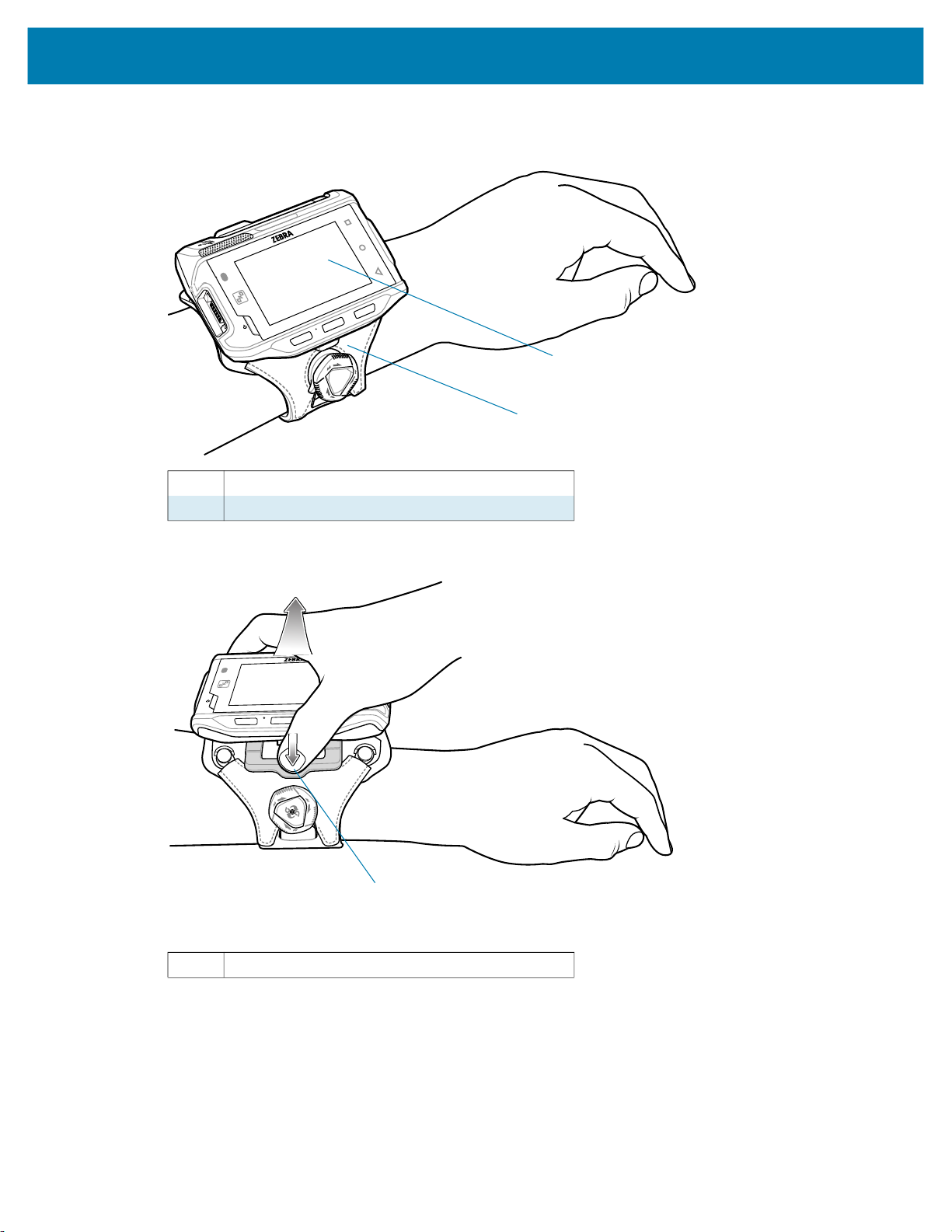
Getting Started
Slide the device onto the wrist mount until it clicks into place.
5.
6. If necessary, use the dial to loosen and re-tighten the strap.
1
2
1 Device
2 Wrist mount
To remove the device from the wrist mount, press down on the release lever and slide the device out.
1
1 Release lever
Connecting a Scanner
The RS4000 scanner and the RS5000 and RS6000 imagers can be used with the device. See RS4000
Scanner on page 125 and RS5000 Imager on page 127 for procedures for connecting to the device. See
Pairing the RS507/X or RS6000 Hands-Free Imager on page 61.
20
Page 21
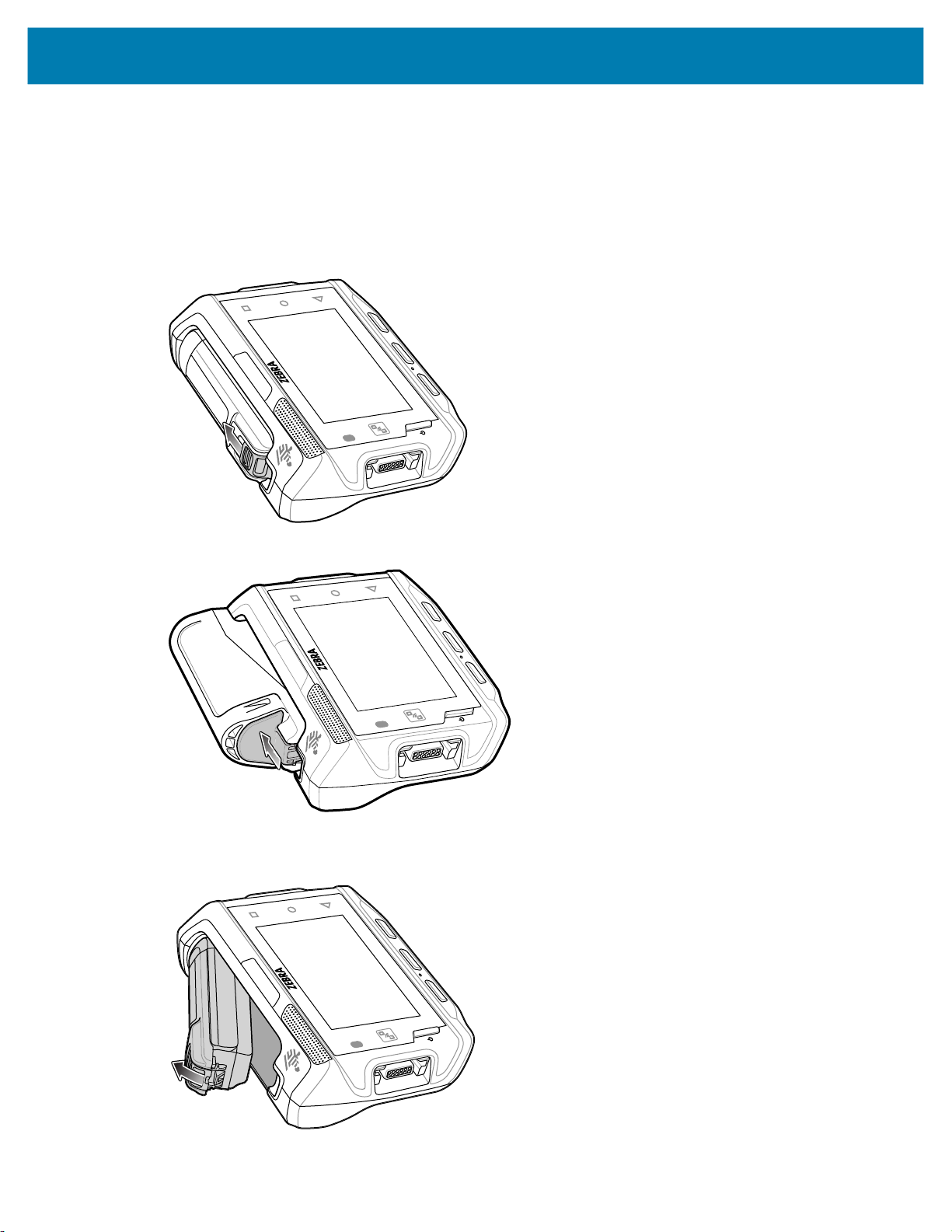
Replacing the Battery
To remove the battery:
1. Press the Power button to place the device in suspend mode.
2. Using finger tip, press the battery release latch toward the end of the battery.
Figure 6 Press Release Latch Back on Standard Battery
Getting Started
Figure 7 Press Release Latch Back on Extended Battery
3. Lift the battery out of the battery well.
Figure 8 Standard Battery Removal
21
Page 22

Getting Started
Figure 9 Extended Battery Removal
4. Insert the end of the battery into the battery well.
Figure 10 Standard Battery Installation
Figure 11 Extended Battery Installation
5. Press the battery down until it snaps into place.
22
Page 23
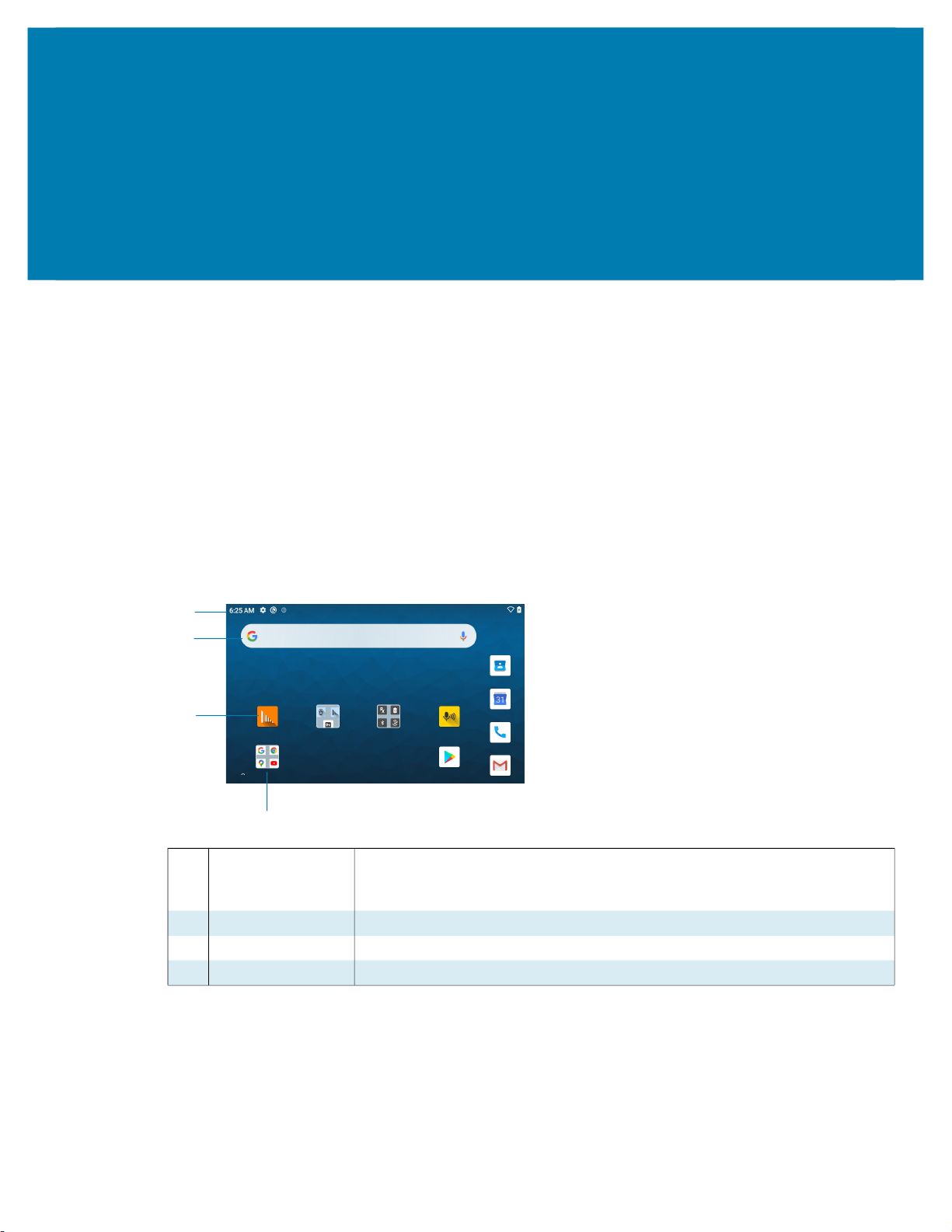
Using the Device
Home Screen
Turn on the device to display the Home screen. Depending on how your system administrator configured
your device, your Home screen may appear differently than the graphics in this section.
After a suspend or screen time-out, the Home screen displays with the lock slider. Touch the screen and
slide up to unlock.
The Home screen provides four additional screens to place widgets and shortcuts. Swipe the screen left or
right to view the additional screens.
Figure 12 Home Screen
1
2
3
4
1 Status Bar Displays the time, status icons (right side), and notification icons (left side).
For more information see Notification Icons on page 24 and Managing
Notifications on page 26.
2 Widgets Launches stand-alone apps that run on the Home screen.
3 Shortcut Icons Opens apps installed on the device.
4 Folder Contains apps.
Setting Home Screen Rotation
By default, the Home screen rotation is disabled.
1. Touch and hold anywhere on the Home screen until the options appear.
2. Touch Home settings.
23
Page 24
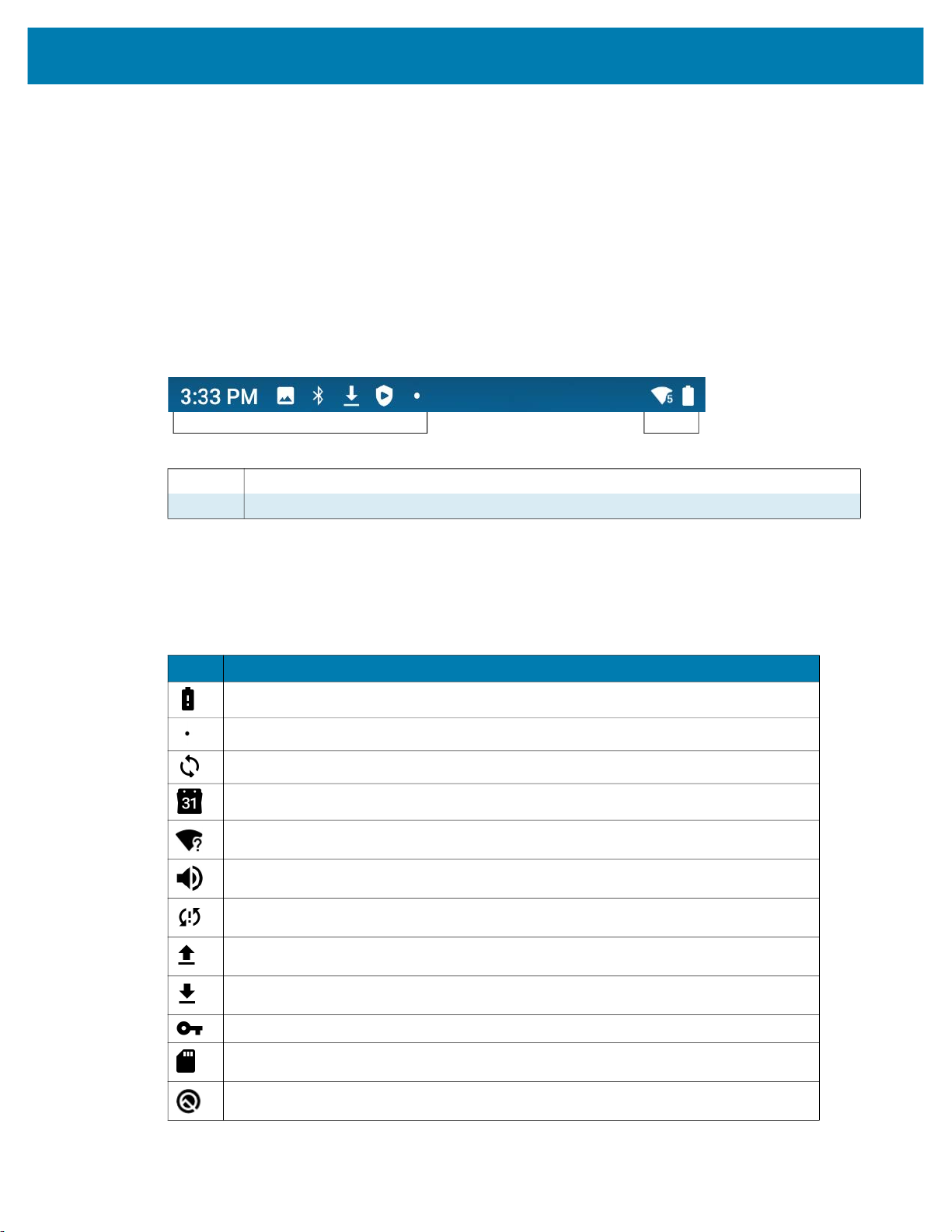
3.
4. Touch the Home button.
5. Rotate the device.
Status Bar
The Status bar displays the time, notification icons (left side), and status icons (right side).
If there are more notifications than can fit in the Status bar, a dot displays indicating that more notifications
exist. Swipe down from the Status bar to open the Notification panel and view all notifications and status.
Figure 13 Notification and Status Icons
Using the Device
Touch the Allow Home screen rotation switch.
1 Notification Icons. See Notification Icons on page 24.
2 Status Icons. See Status Icons on page 25.
Notification Icons
Notification icons indicate app events and messages.
Table 3 Notification Icons
Icon Description
Main battery is low.
More notifications are available for viewing.
Data is syncing.
Indicates an upcoming event. GMS devices only.
Open Wi-Fi network is available.
Audio is playing.
1
2
Problem with sign-in or sync has occurred.
Device is uploading data.
Animated: the device is downloading data. Static: the download is complete.
Device is connected to or disconnected from a virtual private network (VPN).
Preparing internal storage by checking it for errors.
USB debugging is enabled on the device.
24
Page 25
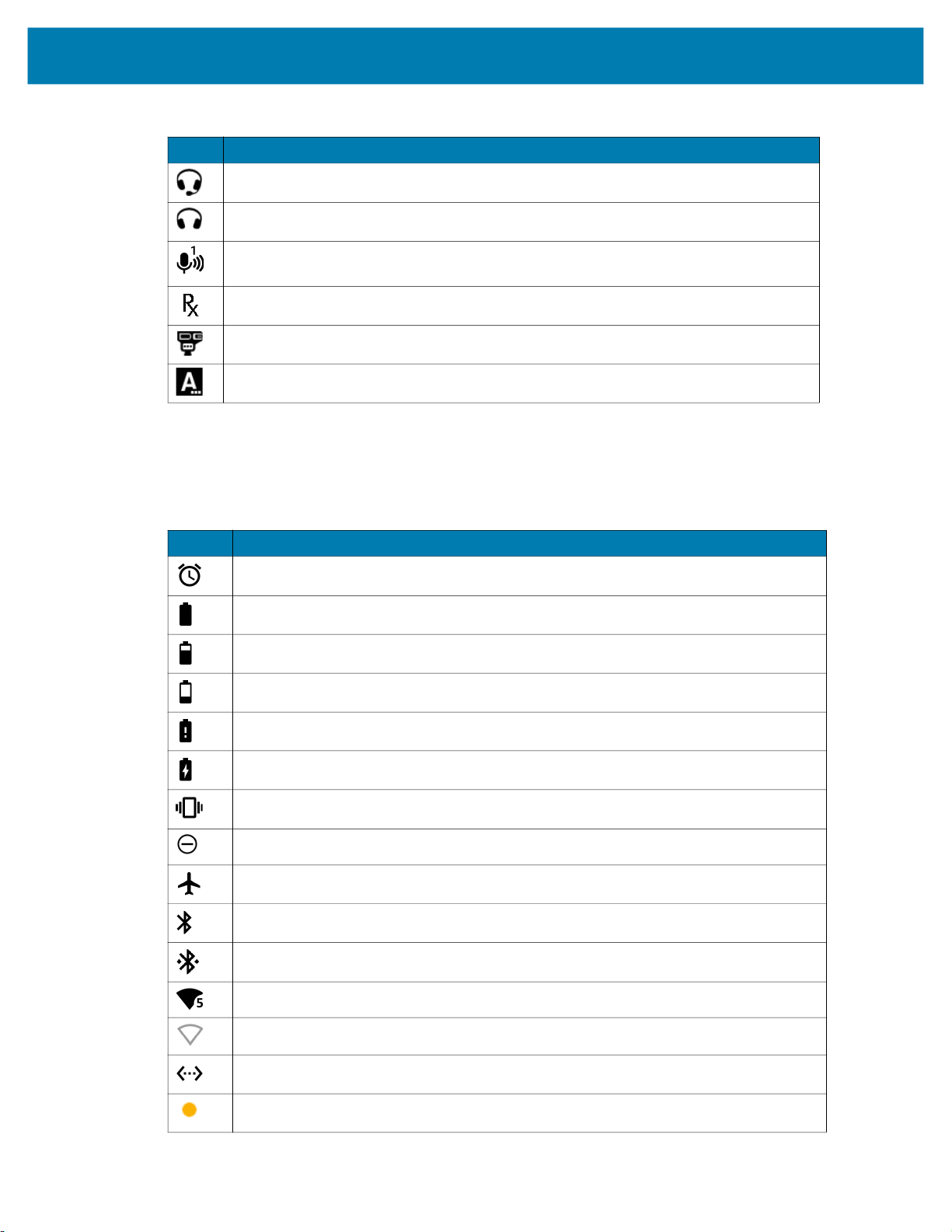
Table 3 Notification Icons (Continued)
Icon Description
Status Icons
Status icons display system information for the device.
Using the Device
Wired headset with a boom module is connected to the device.
Wired headset without a boom module is connected to the device.
PTT Express Voice client status. See the PTT Express PTT Notification Icons for a
complete list.
Indicates the RxLogger app is running.
Indicates the Bluetooth scanner is connected to the device.
Indicates the ring scanner is connected to the device in HID mode.
Table 4 Status Icons
Icon Description
Alarm is active.
Main battery is fully charged.
Main battery is partially drained.
Main battery charge is low.
Main battery charge is very low.
Main battery is charging.
All sounds, except media and alarms, are muted. Vibrate mode is active.
Do Not Disturb mode active.
Airplane Mode is active. All radios are turned off.
Bluetooth is on.
The device is connected to a Bluetooth device.
Connected to a Wi-Fi network. Indicates the Wi-Fi version number.
Not connected to a Wi-Fi network or no Wi-Fi signal.
Connected to an Ethernet network.
Indicates that the Orange key is locked.
25
Page 26
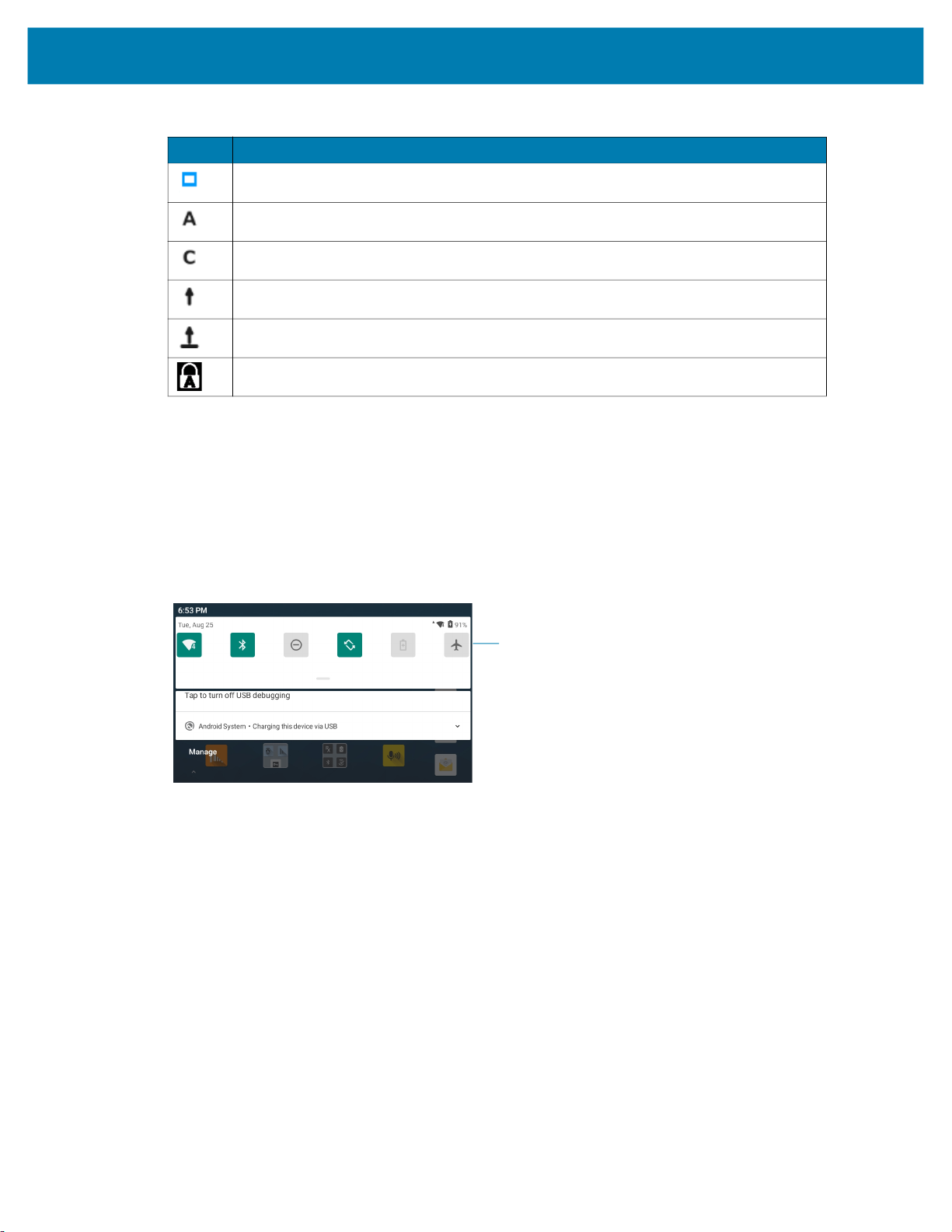
Table 4 Status Icons (Continued)
Icon Description
Indicates that the Blue key is pressed.
Indicates that the ALT key is pressed.
Indicates that the CTRL key is pressed.
Indicates that the Shift key is pressed.
Indicates that the Shift key is locked.
Indicates that the Blue Key and SHIFT key are pressed enabling CAPSLOCK.
Managing Notifications
Notification icons report the arrival of new messages, calendar events, alarms, and ongoing events. When
a notification occurs, an icon appears in the Status bar with a brief description. See Notification Icons on
page 24 for a list of possible notification icons and their description.
Using the Device
• To view a list of all notifications, open the Notification panel by dragging the Status bar down from the
top of the screen.
Quick Settings Bar
• To respond to a notification, open the Notification panel and then touch a notification. The Notification
panel closes and the corresponding app opens.
• To manage recent or frequently used notifications, open the Notification panel and then touch Manage
notifications. Touch the toggle switch next to an app to turn off all notifications, or touch an app for
more notification options.
• To clear all notifications, open the Notification panel and then touch CLEAR ALL. All event-based
notifications are removed. Ongoing notifications remain in the list.
• To close the Notification panel, swipe the Notification panel up.
Opening the Quick Access Panel
Use the Quick Access panel to access frequently used settings (for example, Airplane mode). To get to the
Quick Access Panel:
• If the device is locked, swipe down once.
• If the device is unlocked, swipe down once with two fingers, or twice with one finger.
26
Page 27
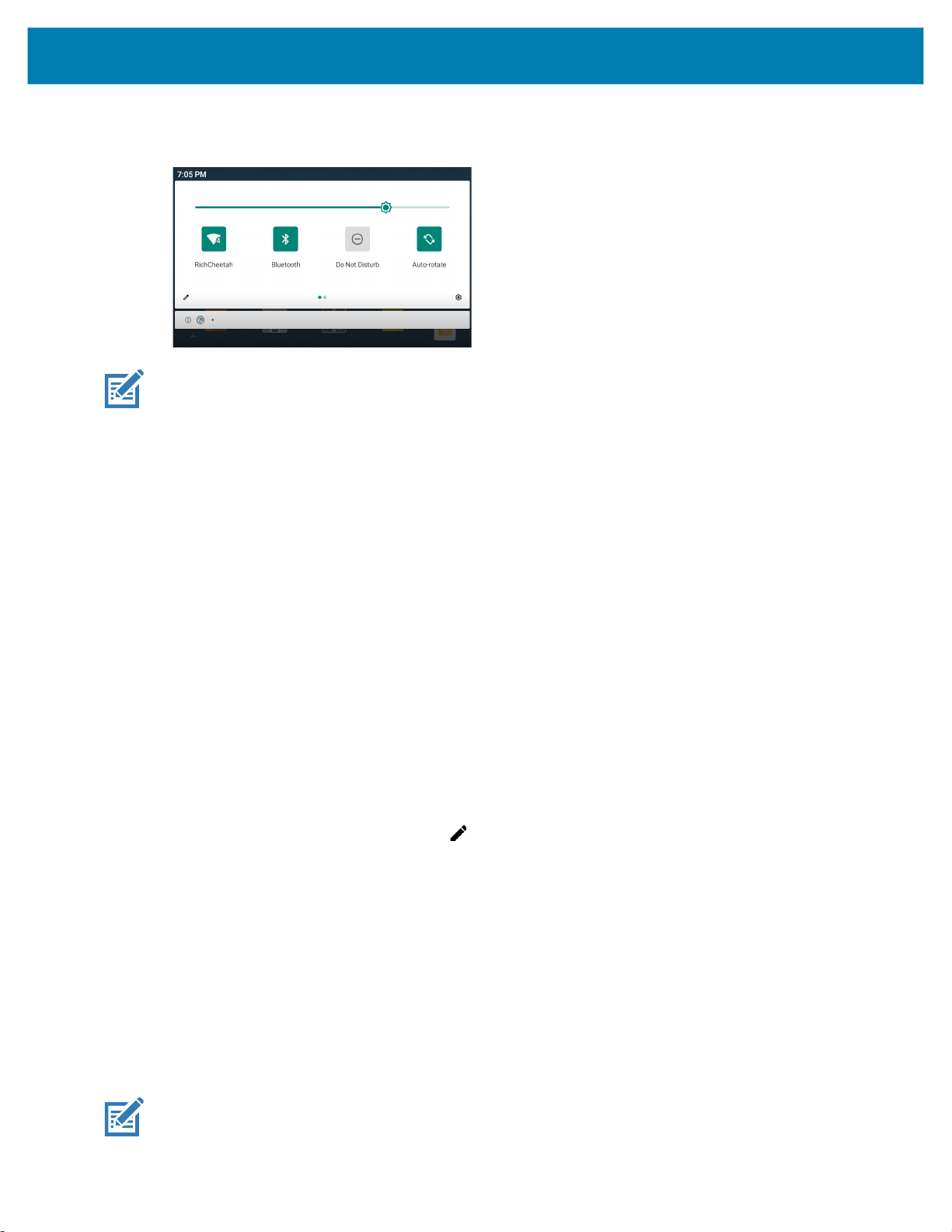
• If the Notification panel is open, swipe down from the Quick Settings bar.
NOTE: Not all icons are pictured. Icons may vary.
Quick Access Panel Icons
• Display brightness - Use the slider to decrease or increase the brightness of the screen.
• Wi-Fi network - Turn Wi-Fi on or off. To open Wi-Fi settings, touch the Wi-Fi network name.
Using the Device
• Bluetooth settings - Turn Bluetooth on or off. To open Bluetooth settings, touch Bluetooth.
• Battery saver - Turn Battery saver mode on or off. When Battery saver mode is on the performance of
the device is reduced to preserve battery power.
• Do not disturb - Control how and when to receive notifications.
• Airplane mode - Turn Airplane mode on or off. When Airplane mode is on the device does not connect
to Wi-Fi or Bluetooth.
• Auto-rotate - Lock the device’s orientation in portrait or landscape mode or set to automatically rotate.
• Screen Cast - Share phone content on Chromecast or a television with Google Cast built-in. Touch cast
screen to display a list of devices, then touch a device to begin casting.
Editing Icons on the Quick Settings Bar
The first several setting tiles from the Quick Access panel become the Quick Settings bar.
Open the Quick Access panel and touch to edit, add, or remove settings tiles.
Battery Management
Observe the recommended battery optimization tips for your device.
• Set the screen to turn off after a short period of non-use.
• Reduce screen brightness.
• Turn off all wireless radios when not in use.
• Turn off automatic syncing for Email, Calendar, Contacts, and other apps.
• Minimize use of apps that keep the device from suspending, for example, music and video apps.
NOTE: Before checking the battery charge level, remove the device from any AC power source (cradle or
cable).
27
Page 28
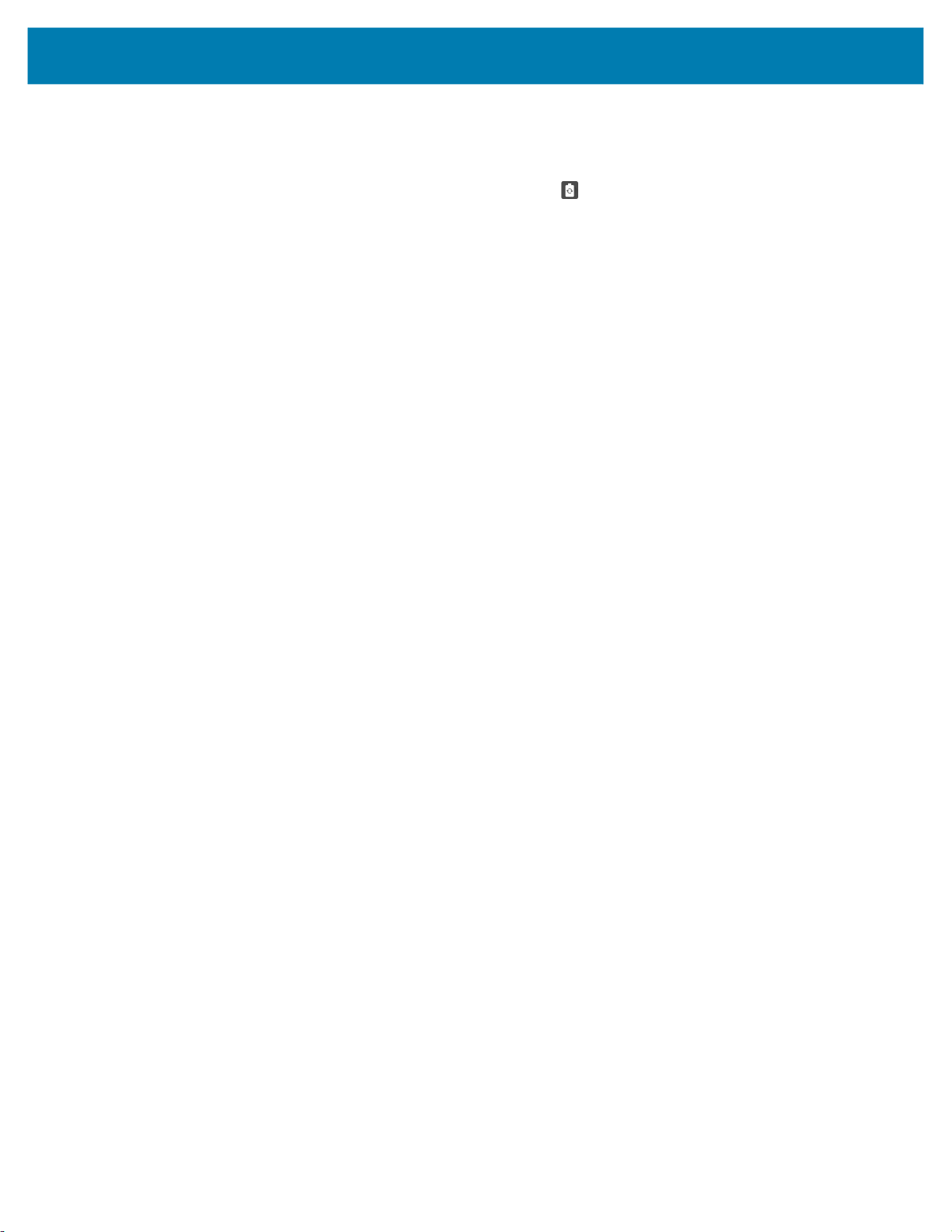
Checking Battery Status
• Open Settings and touch About phone > Battery Information.
Or, swipe up from the bottom of the screen and touch to open the Battery Manager app. See
Battery Manager on page 43.
• Battery present status indicates if the battery is present.
• Battery level lists the battery charge (as a percentage of fully charged).
• Swipe down with two fingers from the status bar to open the quick access panel.
• Battery percentage is displayed next to the battery icon.
Monitoring Battery Usage
The Battery screen provides battery charge details and power management options to extend battery life.
1. Go to Settings.
2. Touch Battery.
Display battery information and power management options for a specific app.
Using the Device
1. Go to Settings.
2. Touch Apps & notifications.
3. Touch an app.
4. Touch Advanced > Battery.
Different apps display different information. Some apps include buttons that open screens with settings to
adjust power use.
Low Battery Notification
When the battery charge level drops below 15%, the device displays a notice to connect the device to
power. The user should charge the battery using one of the charging accessories.
When the battery charge drops below 10%, the device displays a notice to connect the device to power.
The user must charge the battery using one of the charging accessories.
When the battery charge drops below 5%, the device turns off. The user must charge the battery using one
of the charging accessories.
Waking the Device
The device goes into Suspend mode when you press the Power button or after a period of inactivity (set in
the Display settings window).
1. To wake the device from Suspend mode, press the Power, P1, P2, or P3/Enter button.
The Lock screen displays.
2. Swipe the screen up to unlock.
• If the Pattern screen unlock feature is enabled, the Pattern screen appears instead of the Lock
screen.
• If the PIN or Password screen unlock feature is enabled, enter the PIN or password after unlocking
the screen.
28
Page 29
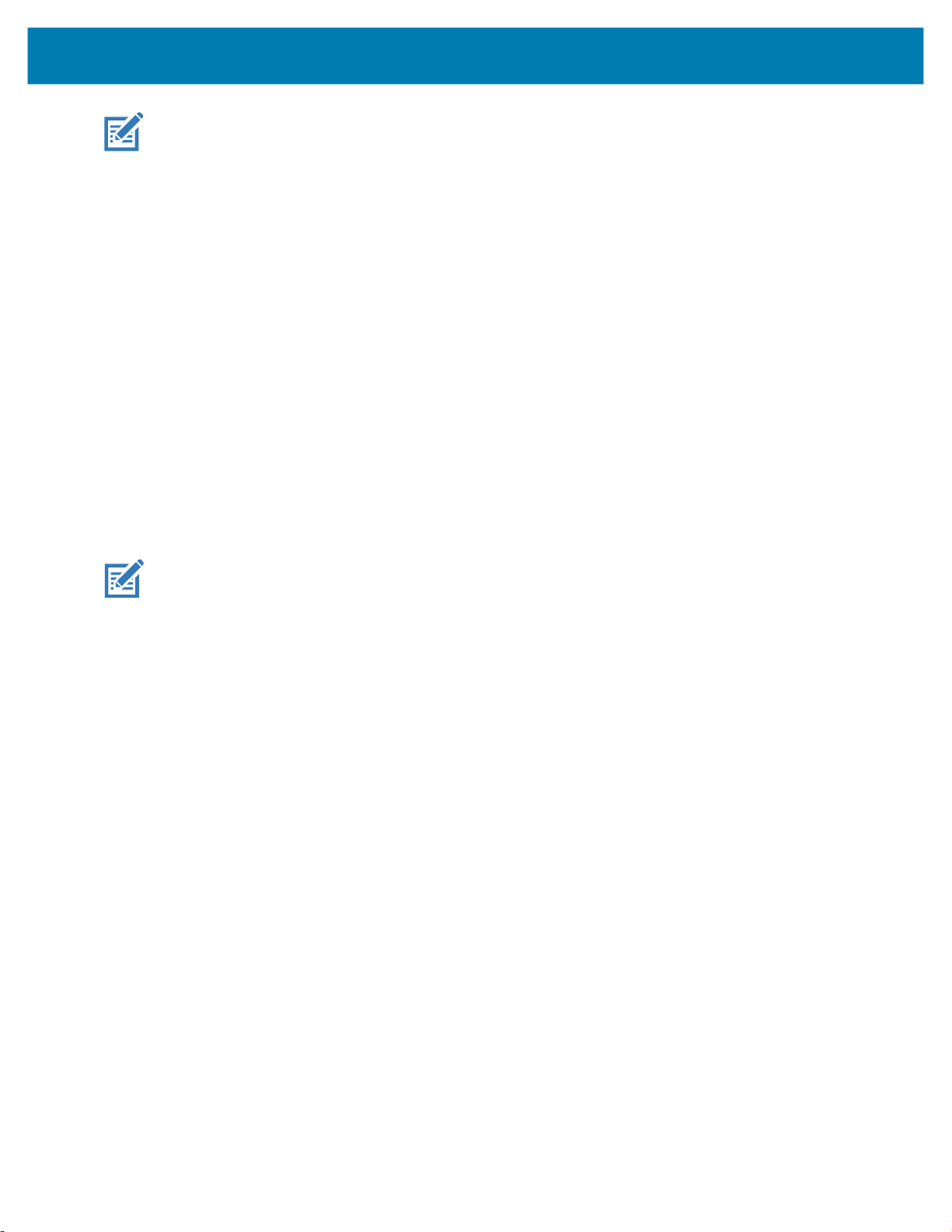
NOTE: If you enter the PIN, password, or pattern incorrectly five times, you must wait 30 seconds before
trying again.
If you forget the PIN, password, or pattern contact your system administrator.
USB Communication
Connect the device to a host computer to transfer files between the device and the host computer.
When connecting the device to a host computer, follow the host computer’s instructions for connecting and
disconnecting USB devices, to avoid damaging or corrupting files. For information on USB communication
accessories available for this device, see Accessories.
Transferring Files
Use Transfer files to copy files between the device and the host computer.
1. Connect the device to a host computer using a USB accessory.
2. On the device, pull down the Notification panel and touch Charging this device via USB.
By default, No data transfer is selected.
Using the Device
3. Touch File Transfer.
NOTE: After changing the setting to File Transfer, and then disconnect the USB cable, the setting reverts
back to No data transfer. If the USB cable is reconnected, select File Transfer again.
4. On the host computer, open a file explorer application.
5. Locate the device as a portable device.
6. Open the Internal storage folder.
7. Copy files to and from the device or delete files as required.
Transferring Photos
Use PTP to copy photos from the device to the host computer.
1. Connect the device to a host computer using a USB accessory.
2. On the device, pull down the Notification panel and touch Charging this device via USB.
3. Touch Transfer photos PTP.
4. On the host computer, open a file explorer application.
5. Open the Internal storage folder.
6. Copy or delete photos as required.
Disconnect from the Host Computer
To disconnect the device from the host computer:
1. On the host computer, unmount the device.
2. Remove the device from the USB accessory.
29
Page 30
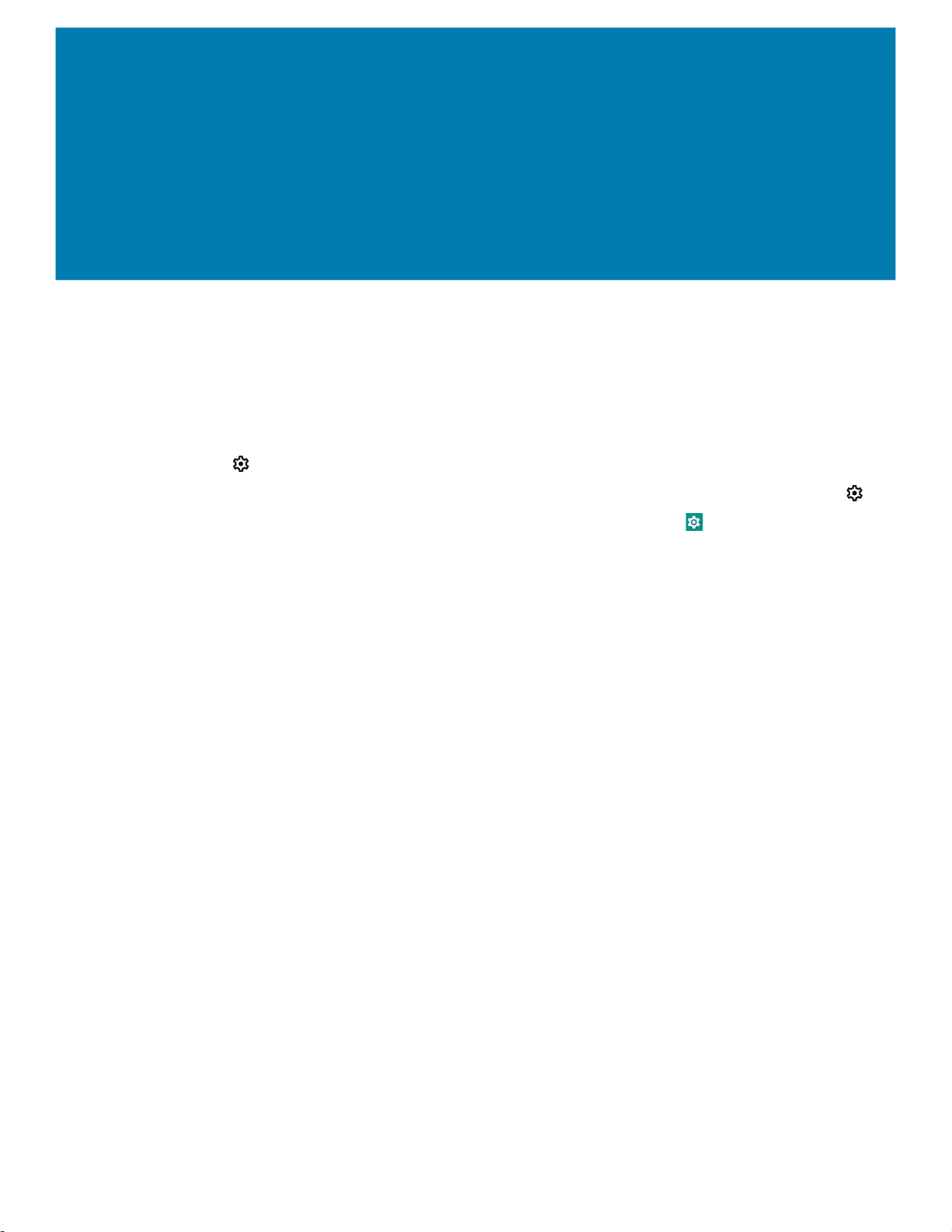
Settings
Accessing Settings
There are multiple ways to access settings on a device.
• Swipe down with two fingers from the top of the Home screen to open the Quick Access panel and
touch .
• Double-swipe down from the top of the Home screen to open the Quick Access panel and touch .
• Swipe up from the bottom of the Home screen to open APPS and touch Settings.
Display Settings
Use Display settings to change the screen brightness, enable night light, change the background
image, enable screen rotation, set sleep time, and change font size.
Setting the Screen Brightness Manually
Manually set the screen brightness using the touchscreen.
1. Swipe down with two fingers from the Status bar to open the Quick Access panel.
2. Slide the icon to adjust the screen brightness level.
Setting the Screen Brightness Automatically
Automatically adjust the screen brightness using the built-in light sensor.
1. Go to Settings.
2. Touch Display.
3. If disabled, touch Adaptive brightness to automatically adjust the brightness.
By default, Adaptive brightness is enabled. Toggle the switch to disable.
4. Touch the Home button.
Setting Night Light
The Night Light setting tints the screen amber, making the screen easier to look at in low light.
1. Go to Settings.
2. Touch Display.
30
Page 31

Touch Night Light.
3.
4. Touch Schedule.
5. Select one of the schedule values:
• None (default)
• Turns on at custom time
• Turns on from sunset to sunrise.
6. By default, Night Light is disabled. Touch TURN ON NOW to enable.
7. Adjust the tint using the Intensity slider.
8. Touch the Home button.
Setting Screen Rotation
By default, screen rotation is enabled.
1. Go to Settings.
2. Touch Display > Advanced.
Settings
3. Touch Auto-rotate screen.
NOTE: To change the Home screen rotation, see Setting Home Screen Rotation on page 23.
4. Touch the Home button.
Setting Screen Timeout
Set the screen sleep time.
1. Go to Settings.
2. Touch Display > Advanced > Screen timeout.
3. Select one of the sleep values.
• 15 seconds
• 30 seconds
• 1 minute (default)
• 2 minutes
• 5 minutes
• 10 minutes
• 30 minutes
4. Touch the Home button.
Lock Screen Display
The lock screen display setting wakes the screen when notifications are received.
1. Go to Settings.
2. Touch Display > Advanced.
31
Page 32

Touch Lock screen display.
3.
4. In the When to show section, enable or disable an option using the switch.
5. Touch the Home button.
Setting Font Size
Set the size of the font in system apps.
1. Go to Settings.
2. Touch Display > Advanced.
3. Touch Font size.
4. Select one of the font size values.
• Small
• Default
• Large
• Largest.
Settings
5. Touch the Home button.
Setting the Date and Time
You are only required to set the time zone or set the date and time if the wireless LAN does not support
Network Time Protocol (NTP).
1. Go to Settings.
2. Touch System > Date & time.
3. Touch Use network-provided time to disable automatic date and time synchronization.
4. Touch Date.
5. In the calendar, set today’s date.
6. Touch OK.
7. Touch Time.
8. Touch the green circle, drag to the current hour and then release.
9. Touch the green circle, drag to the current minute and then release.
10. Touch AM or PM.
11. Touch OK.
12. Touch Time zone.
13. Touch Update Interval to select interval to synchronize the system time from the network.
14. In TIME FORMAT, choose either Use local default or Use 24-hour format.
15. Touch Use 24-hour format.
16. Touch the Home button.
32
Page 33
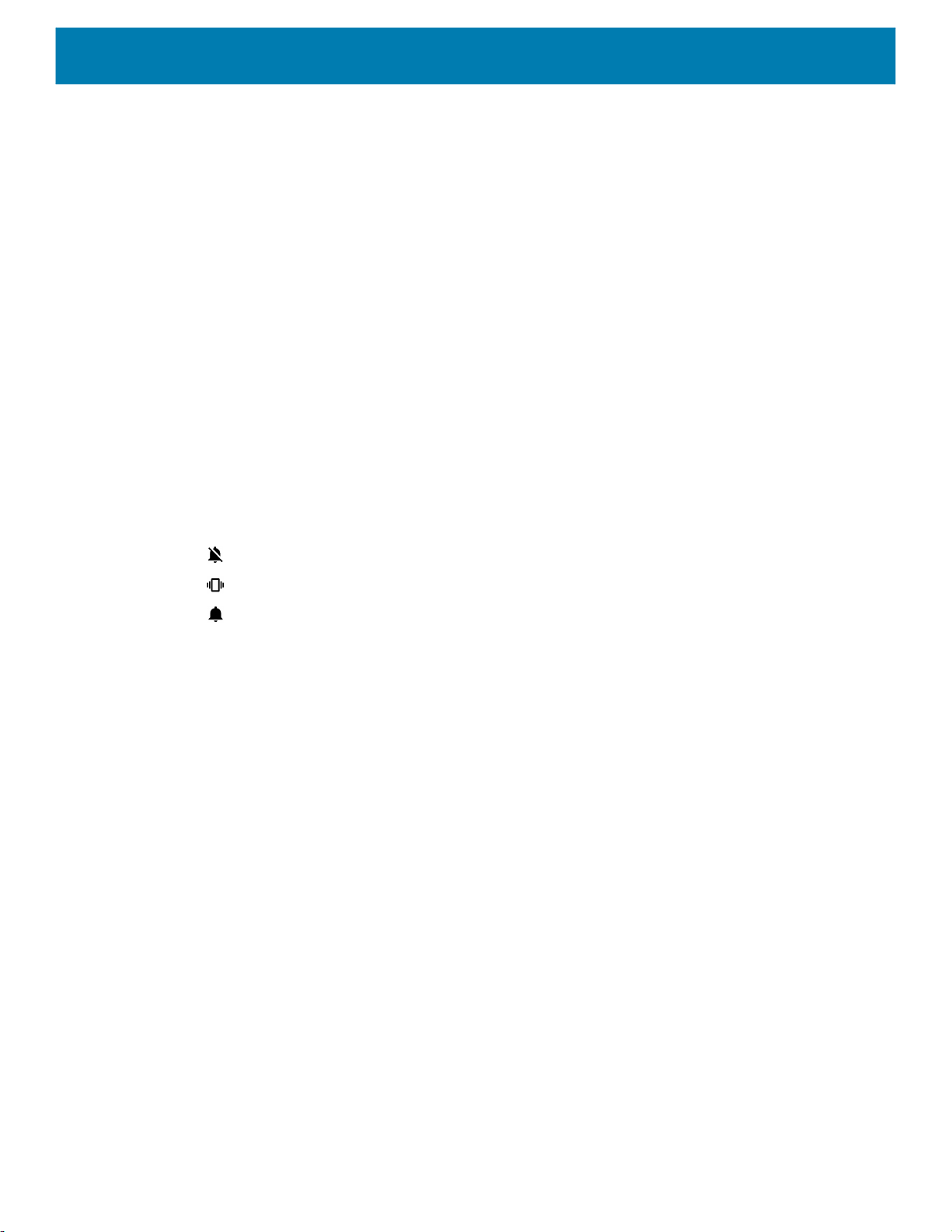
General Sound Setting
Use the Sound settings to configure media and alarm volumes.
1. Go to Settings.
2. Touch Sound.
3. Touch an option to set sounds.
Sound Options
• Zebra volume controls
• Ring volume - Controls the ringtone volume.
• Media volume - Controls the music, games, and media volume.
• Alarm volume - Controls the alarm clock volume.
• Notifications volume - Controls the notification volume.
• In call volume - Controls the volume during a call.
• Scanner volume - Controls the scanner volume.
Settings
• Volume presets
• - Mutes the ring, notifications, and scanner so that the device does not make sounds or vibrate.
• - All sounds except media and alarms are silenced and vibrate mode is active.
• - Enables all sounds at the user defined levels.
• Shortcut to prevent ringing - Turn on the switch to make the device vibrate when a call is received
(default – disabled).
• Do Not Disturb - Mutes some or all sounds and vibrations.
• Default notification sound - Select a sound to play for all system notifications.
• Default alarm sound - Select a sound to play for alarms.
• Other sounds and vibrations
• Screen locking sounds - Play a sound when locking and unlocking the screen (default – enabled).
• Charging sounds and vibration - Plays a sound and vibrates when power is applied to the device
(default - enabled).
• Touch sounds - Play a sound when making screen selections (default – enabled).
• Touch vibration - Vibrate the device when making screen selections (default – disabled).
• Wireless Emergency alerts - Touch to configure emergency broadcast settings and notifications.
Setting Wake-Up Sources
• By default the device wakes from suspend mode when the user presses the Power button.P1
• P2
• P3
1. Touch a checkbox. A check appears in the checkbox.
2. Touch the Home button.
33
Page 34

Remapping a Button
Buttons on the device can be programmed to perform different functions or as shortcuts to installed apps. For
a list of key names and descriptions, refer to: techdocs.zebra.com
1. Go to Settings.
2. Touch Key Programmer. A list of programmable buttons displays.
3. Select the button to remap.
4. Touch the BUTTON REMAPPING, the SHORTCUT, or the TRIGGERS tabs to list the available functions,
applications, and triggers.
5. Touch a function or application shortcut to map to the button.
NOTE: If you select an application shortcut, the application icon appears next to the button on the Key
Programmer screen.
6. Touch the Home button.
Remappable Keys
Settings
.
Figure 14 Key Positions
6
5
4
3
Number Button Description
1 RECENT Recent Button
2 HOME Home Button
3 BACK Back Button
4 P3 Enter Button
5 P2 Volume Up Button
6 P1 Volume Down Button
1
2
34
Page 35

Keyboards
The device provides multiple keyboard options.
• Android Keyboard - AOSP devices only
• Enterprise Keyboard
NOTE: By default the Enterprise and Virtual Keyboards are disabled.
Keyboard Configuration
Enabling Keyboards
1. Go to Settings.
2. Touch System > Languages & input > Virtual keyboard > Manage keyboards.
3. Touch a keyboard to enable.
To enable a virtual keyboard like Gboard or Enterprise keyboard:
Settings
Switching Between Keyboards
• To switch between keyboards, touch in a text box to display the current keyboard.
• On the Gboard keyboard, touch and hold (GMS devices only).
• On the Android keyboard, touch and hold (AOSP devices only).
Using the Android and Gboard Keyboards
Use the Android or Gboard keyboards to enter text in a text field.
To configure the keyboard settings, touch and hold
Edit Text
Edit entered text and use menu commands to cut, copy, and paste text within or across apps. Some apps do
not support editing some or all of the text they display; others may offer their own way to select text.
Entering Numbers, Symbols, and Special Characters
1. Enter numbers and symbols.
• Touch and hold one of the top-row keys until a menu appears then select a number or special character.
• Touch the Shift key once for a single capital letter. Touch the Shift key twice to lock in uppercase. Touch
the Shift key a third time to unlock Capslock.
, (comma) and then select Android keyboard settings.
• Touch
• Touch the
2. Enter special characters.
• Touch and hold a number or symbol key to open a menu of additional symbols. A larger version of the
key displays briefly over the keyboard.
?123 to switch to the numbers and symbols keyboard.
=\< key on the numbers and symbols keyboard to view additional symbols.
35
Page 36
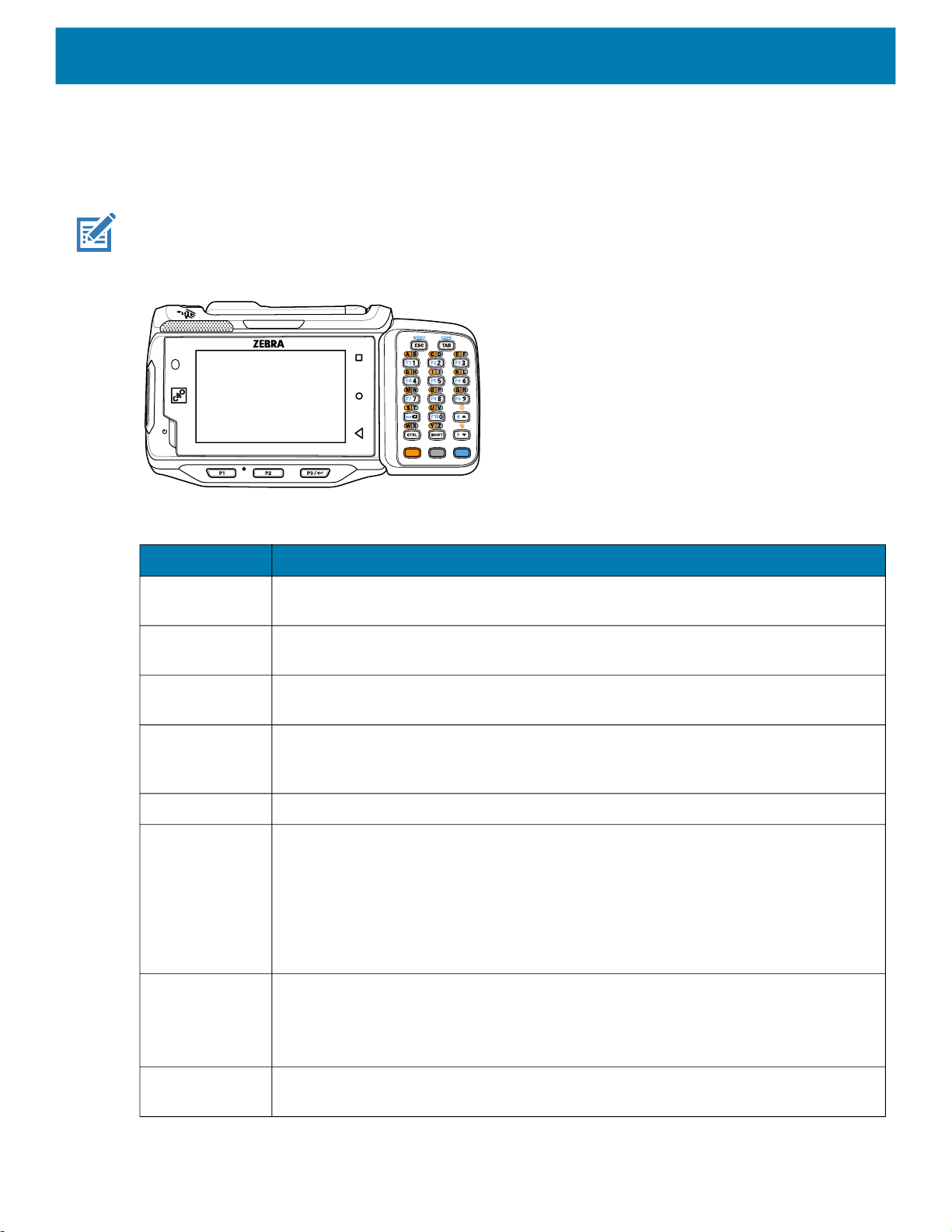
Keypad
Settings
The alphanumeric keypad accessory contains scroll keys and function keys. The keypad is color-coded to
indicate the alternate function keys (blue, orange and gray).
NOTE: The keypad functions can be changed by an application, so the wearable terminal’s keypad may not
function exactly as described.
Figure 15 Keypad
Table 5 Alphanumeric Keypad Descriptions
Key Description
Orange Press and release the Orange key to activate alphabetic characters (shown on the
keypad in orange). The orange icon appears in the Status bar.
Gray Press and release the Gray key to activate alphabetic characters (shown on the keypad
in gray). The gray icon appears in the Status bar.
Blue Press and release the Blue key to activate the keypad alternate functions (shown on the
keypad in blue). The blue icon appears in the Status bar.
Scroll Keys Moves up or down from one item to another or increases/decreases specified values.
Moves left or right from one item to another when used with the Blue key. For each left
or right scroll, the Blue key must be pressed first.
ESC Exits the current operation.
Alphanumeric In default state, produces the numeric value on the key.
In Left Alpha state, produces the lower case alphabetic characters in the orange area.
In Right Alpha state, produces the lower case alphabetic characters in the gray area.
When the CAPS key is pressed in the Alpha state, the upper case alphabetic
characters on the key are produced. For example, press and release the Orange key,
press and release the CAPS key and then press the 4 key once to produce the letter
‘G’.
CTRL (Control) Press and release the CTRL key to activate the keypad alternate CTRL functions. The
CTRL icon appears in the Status bar.
Press the Blue key followed by the CTRL key to activate the keypad alternate ALT
functions. The ALT icon appears in the Status bar.
SHIFT Press and release the SHIFT key to activate the keypad alternate SHIFT functions. The
arrow icon appears in the Status bar.
36
Page 37
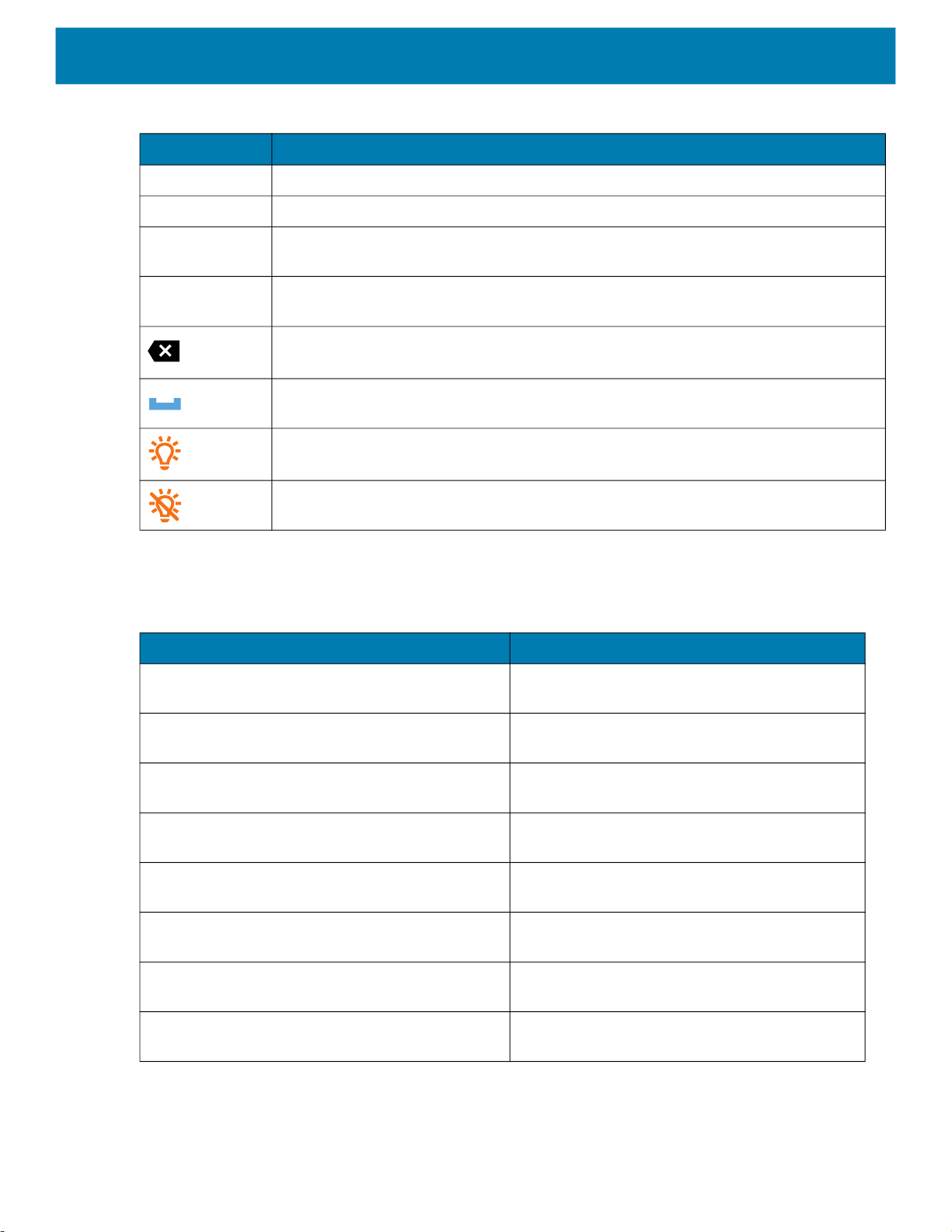
Settings
Table 5 Alphanumeric Keypad Descriptions (Continued)
Key Description
ENTER Executes a selected item or function.
TAB Move the focus to the next field in a window.
MENU Press and release Blue key, then press and release the MENU key to display the menu
on the current screen.
CAPS Press and release Blue key, then press and release the CAPS key to activate upper
case alphabetic characters.
Backspace function.
Space function when used with the Blue key.
Enables the backlight when used with the Orange key.
Disables the backlight when used with the Orange key.
The keypad is color-coded to indicate the alternate function key (blue) values and the alternate ALPHA key
(orange) values. The following table describes the special character generation.
Table 6 Special Character Generation Map
Special Character Keypad
!
(exclamation point)
@
(at sign)
#
(Pound sign)
$
(dollar sign)
%
(percent sign)
^
(carat)
&
(ampersand)
Shift - 1
Shift - 2
Shift - 3
Shift - 4
Shift - 5
Shift - 6
Shift - 7
*
(asterisk)
Shift - 8
37
Page 38
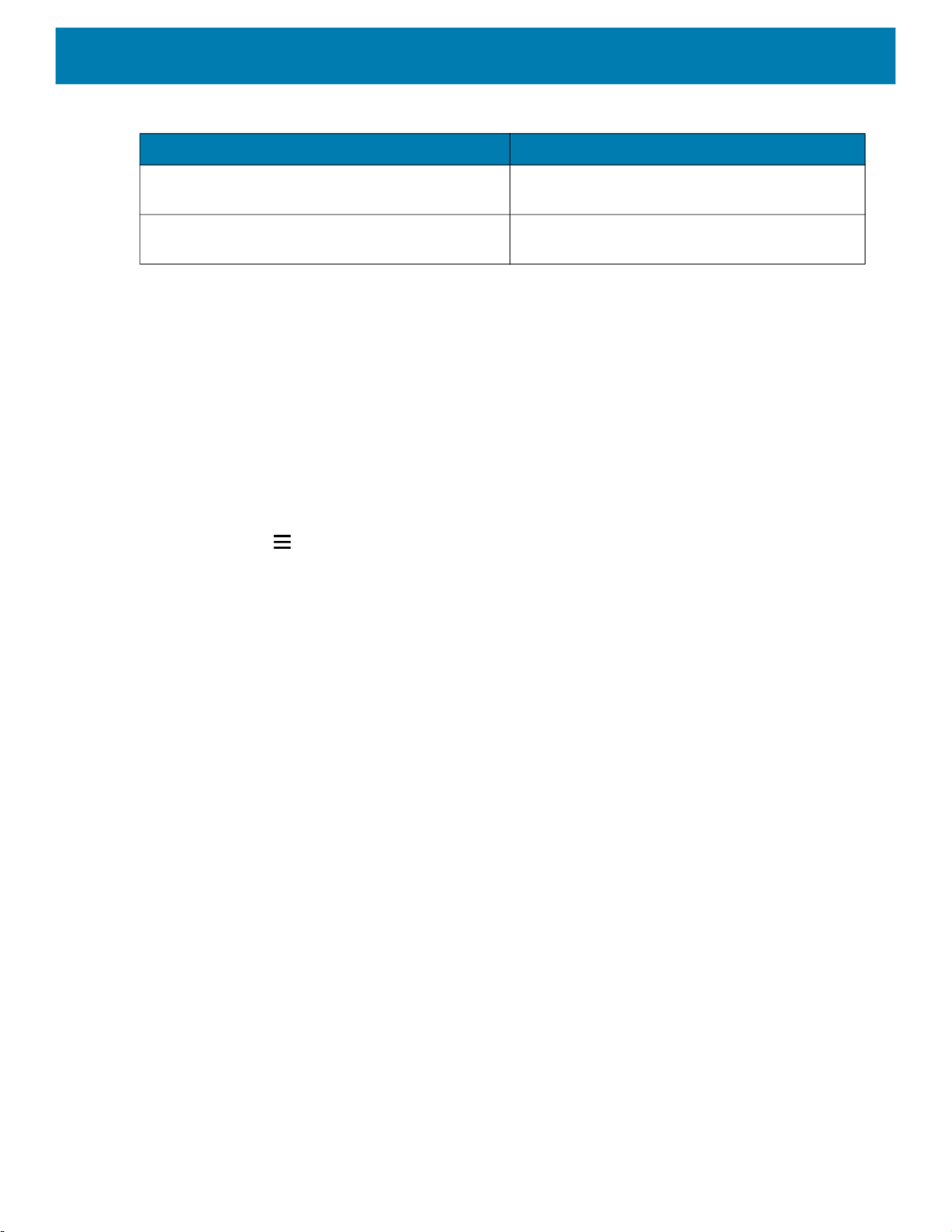
Settings
Table 6 Special Character Generation Map (Continued)
Special Character Keypad
(
(open parenthesis)
)
(close parenthesis)
Language Usage
Use the Language & input settings to change the device’s language, including words added to the dictionary.
Changing the Language Setting
1. Go to Settings.
2. Touch System > Languages & input.
3. Touch Languages. A list of available languages displays.
4. If the desired language is not listed, touch Add a language and select a language from the list.
5. Touch and hold to the right of the desired language, then drag it to the top of the list.
6. The operating system text changes to the selected language.
Adding Words to the Dictionary
Shift - 9
Shift - 0
1. Go to Settings.
2. Touch System > Languages & input > Advanced > Personal dictionary.
3. If prompted, select the language where this word or phase is stored.
4. Touch + to add a new word or phrase to the dictionary.
5. Enter the word or phrase.
6. In the Shortcut text box, enter a shortcut for the word or phrase.
7. Touch the Home button.
Notifications
Setting App Notifications
To set notification settings for a specific app:
1. Go to Settings.
2. Touch Apps & notifications > SEE ALL XX APPS. The App info screen displays.
3. Select an app.
4. Touch Notifications.
Options vary depending on the app selected.
38
Page 39

Settings
Select an available option:
5.
Show notifications - Select to turn all notifications from this app on (default) or off.
Touch a notification category to display additional options.
• Alerting - Allow notifications from this app to make sound.
• Pop on screen - Allow notifications from this app to pop notifications on the screen.
• Silent - Do not allow notifications from this app to make sound.
• Minimize - In the Notification panel, collapse notifications to one line.
• Advanced - Touch for additional options.
• Sound - Select a sound to play for notifications from this app.
• Blink light - Allow notifications from this app the light the Notification LED blue.
• Show notification dot - Allow notifications from this app to add a notification dot to the app icon.
• Override Do Not Disturb - Allow these notifications to interrupt when Do Not Disturb is enabled.
Advanced
• Allow notification dot - Do not allow this app to add a notification dot to the app icon.
• Additional settings in the app - Open the app settings.
Viewing Notification Settings for All Apps
To view the notification settings for all apps:
1. Go to Settings.
2. Touch Apps & Notifications.
3. Scroll down to Notifications to view how many apps have notifications turned off.
4. To set or view notifications settings for a specific app, see Setting App Notifications.
Controlling Lock Screen Notifications
To control whether notifications can be seen when the device is locked:
1. Go to Settings.
2. Touch Apps & notifications > Notifications.
3. Touch Notifications on lockscreen and select one of the following:
• Show alerting and silent notifications (default)
• Show alerting notifications only
• Don’t show notifications.
Blink Light
The Notification LED lights blue when an app, such as email and VoIP, generates a programmable notification
or to indicate when the device is connected to a Bluetooth device. By default, LED notifications are enabled.
To change the notification setting:
1. Go to Settings.
2. Touch Apps & notifications > Notifications > Advanced.
39
Page 40

Settings
Touch Blink light to toggle the notification on or off.
3.
40
Page 41

Applications
The APPS screen displays icons for all installed apps. See Application Deployment for information on
installing and uninstalling apps. For information on standard Android apps, go to the Google Play Apps
store.
The following table describes the apps installed on the device.
Table 7 Apps
Icon Description
Battery Manager - Displays battery information, including charge level, status, health and
wear level.
Bluetooth Pairing Utility – Use to pair a Zebra Bluetooth scanner with the device by
scanning a barcode.
Calculator - Provides the basic and scientific arithmetic functions.
Calendar - Use to manage events and appointments.
Clock - Use to schedule alarms for appointments or as a wake-up.
Contacts - Use to manage contact information.
DataWedge - Enables data capture using the imager. For more information, see DataWedge
Demonstration on page 45.
DWDemo - Provides a way to demonstrate the data capture features using the imager. For
more information, see DataWedge Demonstration on page 45.
Email - Use to send and receive email.
41
Page 42

Applications
Table 7 Apps (Continued)
Icon Description
Files - Organize and manage files on the device.
Gallery - Use to view photos stored on the .
Music - Play music stored on the microSD card or internal storage. AOSP only.
Phone - Use to dial a phone number when used with some Voice over IP (VoIP) clients
(VoIP telephony ready only).
PTT Express - Use to launch PTT Express client for VoIP communication.
Accessing Apps
All apps installed on the device are accessed using the APPS window.
1. On the Home screen, swipe up from the bottom of the screen.
RxLogger - Use to diagnose device and app issues. For more information, see RxLogger on
page 49.
RxLogger Utility - Use to view, backup, and archive RxLogger data.
Settings - Use to configure the device.
Sound Recorder - Use to record audio. For more information, see Sound Recorder on
page 50.
Worry Free Wifi Analyzer - A diagnostic intelligent app. Use to diagnose surrounding area
and display network stats, such as coverage hole detection, or AP in vicinity. Refer to the
Worry Free Wi-Fi Analyzer Administrator Guide for Android.
2. Slide the APPS window up or down to view more app icons.
3. Touch an icon to open the app.
Switching Between Recent Apps
Use the Recent button to switch between recently used apps.
1. Touch Recent button.
A window appears on the screen with icons of recently used apps.
42
Page 43

Slide the apps displayed up and down to view all recently used apps.
2.
3. Swipe left or right to remove app from the list and force close the app.
4. Touch an icon to open an app or touch Back button to return to the current screen.
Battery Manager
The Battery Manager provides detailed information about the battery and battery swap procedures on
supported devices.
Opening Battery Manager
To open the Battery Manager app, swipe up from the bottom of the Home screen, and then touch .
Battery Manager Information
The Battery Manager displays detailed information about battery charging, health, and status.
Table 8 Battery Icon Description
Applications
Battery Icon Description
Battery charge level is between 85% and 100%.
Battery charge level is between 19% and 84%.
Battery charge level is between 0% and 18%.
• Level - The current battery charge level as a percentage. Displays -% when level is unknown.
• Wear - The health of the battery in graphical form. When the wear level exceeds 80%, the bar color
changes to red.
• Health - The health of the battery. If a critical error occurs, appears. Touch to view the error
description.
• Decommission - The battery is past its useful life and should be replaced. See system
administrator.
• Good - The battery is good.
• Charge error - An error occurred while charging. See system administrator.
• Over Current - An over-current condition occurred. See system administrator.
• Dead - The battery has no charge. Replace the battery.
• Over Voltage - An over-voltage condition occurred. See system administrator.
• Below Temperature - The battery temperature is below the operating temperature. See system
administrator.
• Failure Detected - A failure has been detected in the battery. See system administrator.
43
Page 44

Applications
• Unknown - See system administrator.
• Charge Status
• Charging-AC - The device is connected to AC power and charging.
• Charging-USB - The device is connected to a host computer with a USB cable and charging.
• Discharging - The battery is discharging.
• Full - That the battery is fully charged.
• Unknown - The battery status is unknown.
• Time until Full - The amount of time until the battery is fully charged.
• Time since charging - The amount of time since the device began charging.
• Time until empty - The amount of time until the battery is empty.
• Advanced info - Touch to view additional battery information.
• Battery present status - Indicates that the battery is present.
• Battery level - The battery charge level as a percentage of scale.
• Battery scale - The battery scale level used to determine battery level (100).
• Battery voltage - The current battery voltage in millivolts.
• Battery temperature - The current battery temperature in degrees Centigrade.
• Battery technology - The type of battery.
• Battery current - The average current into or out of the battery over the last second in mAh.
• Battery manufacture date - The date of manufacture.
• Battery serial number - The battery serial number. The number matches the serial number printed
on the battery label.
• Battery part number - The battery part number.
• Battery decommission status - Indicates if the battery is past its life span.
• Battery Good - The battery is in good health.
• Decommissioned Battery - The battery is past its useful life and should be replaced.
• Base cumulative charge - Cumulative charge using Zebra charging equipment only.
• Battery present capacity - Maximum amount of charge that could be pulled from the battery under
the present discharge conditions if the battery were fully charged.
• Battery health percentage - With a range from 0 to 100, this is the ratio of “present_capacity” to
“design_capacity” at a discharge rate of “design_capacity”.
• % decommission threshold - The default % decommission threshold for a gifted battery as 80%.
• Battery present charge - Amount of usable charge remaining in the battery at present under the
current discharge conditions.
• Battery total cumulative charge - The total accumulated charge in all chargers.
• Battery time since first use - The time passed since the battery was placed in a Zebra terminal for
the first time.
• Battery error status - The error status of the battery.
• App version - The application version number.
44
Page 45

DataWedge Demonstration
Use DataWedge Demonstration to demonstrate data capture functionality. To configure DataWedge,
refer to techdocs.zebra.com/datawedge/
Table 9 DataWedge Demonstration Icons
Icon Description
Illumination Imager illumination is on. Touch to turn illumination off.
Data Capture An RS4000 laser scanner or RS5000 imager is connected.
Applications
.
Imager illumination is off. Touch to turn illumination on.
An RS4000 laser scanner or RS5000 imager is not connected.
An RS507 or RS6000 Bluetooth imager is connected.
Scan Mode Imager is in picklist mode. Touch to change to normal scan mode.
Menu Opens a menu to view the application information or to set the
Scanner Selection
To select a scanner, touch > Settings > Scanner selection.
See the Data Capture section for more information.
Press the programmable button or touch the yellow scan button to capture data. The data appears in the
text field below the yellow button.
An RS507 or RS6000 Bluetooth imager is not connected.
Imager is in normal scan mode. Touch to change to picklist mode.
application DataWedge profile.
45
Page 46

PTT Express Voice Client
NOTE: Requires a PTT Express License. Not available in all countries.
PTT Express Voice Client enables Push-To-Talk (PTT) communication between disparate enterprise
devices. Leveraging existing Wireless Local Area Network (WLAN) infrastructure, PTT Express delivers
simple PTT communication without requiring a voice communication server.
• Group Call: Press and hold the PTT (Talk) button to start communicating with other voice client users.
• Private Response: Double-press the PTT button to respond to the originator of the last broadcast or to
make a Private Response.
PTT Express User Interface
Figure 16 PTT Express Default User Interface
Applications
Notification Icon
Service Indication
Talk Group
Table 10 PTT Express Default User Interface Descriptions
Item Description
Notification Icon Indicates the current state of the PTT Express client.
Service Indication Indicates the status of the PTT Express client. Options: Service Enabled,
Service Disabled or Service Unavailable.
Talk Groups Lists all 32 Talk Groups available for PTT communication.
Settings Opens the PTT Express Settings screen.
Enable/Disable
Switch
Turns the PTT service on and off.
Settings
Enable/Disable Switch
PTT Audible Indicators
The following tones provide helpful cues when using the voice client.
• Talk Tone: Double chirp. Plays when the Talk button is depressed. This is a prompt for you to start
talking.
• Access Tone: Single beep. Plays when another user just finished a broadcast or response. You can
now initiate a Group Broadcast or Private Response.
• Busy Tone: Continuous tone. Plays when the Talk button is depressed and another user is already
communicating on the same talkgroup. Plays after the maximum allowed talk time is reached (60
seconds).
46
Page 47

• Network Tone:
• Three increasing pitch beeps. Plays when PTT Express acquires the WLAN connection and the
service is enabled.
• Three decreasing pitch beeps. Plays when PTT Express loses the WLAN connection or the service
is disabled.
PTT Notification Icons
Notification icons indicate the current state of the PTT Express Voice client.
Table 11 PTT Express Icon Descriptions
Status Icon Description
The PTT Express Voice client is disabled.
The PTT Express Voice client is enabled but not connected to a WLAN.
Applications
The PTT Express Voice client is enabled, connected to a WLAN, and listening on the
Talk Group indicated by the number next to the icon.
The PTT Express Voice client is enabled, connected to a WLAN, and communicating on
the Talk Group indicated by the number next to the icon.
The PTT Express Voice client is enabled, connected to a WLAN, and in a private
response.
The PTT Express Voice client is enabled and muted.
The PTT Express Voice client is enabled but it is not able to communicate due to a VoIP
telephony call in progress.
Enabling PTT Communication
1. Swipe up from the bottom of the Home screen and touch .
2. Slide the Enable/Disable Switch to the ON position. The button changes to ON.
Selecting a Talk Group
One of 32 Talk Groups can be selected by PTT Express users. However, only one talk group may be
enabled at a time on the device. Touch one of the 32 Talk Groups. The selected Talk Group is highlighted.
PTT Communication
NOTE: This section describes the default PTT Express client configuration. Refer to the PTT Express V1.2
User Guide for detailed information on using the client.
PTT communication may be established as a Group Call.
47
Page 48
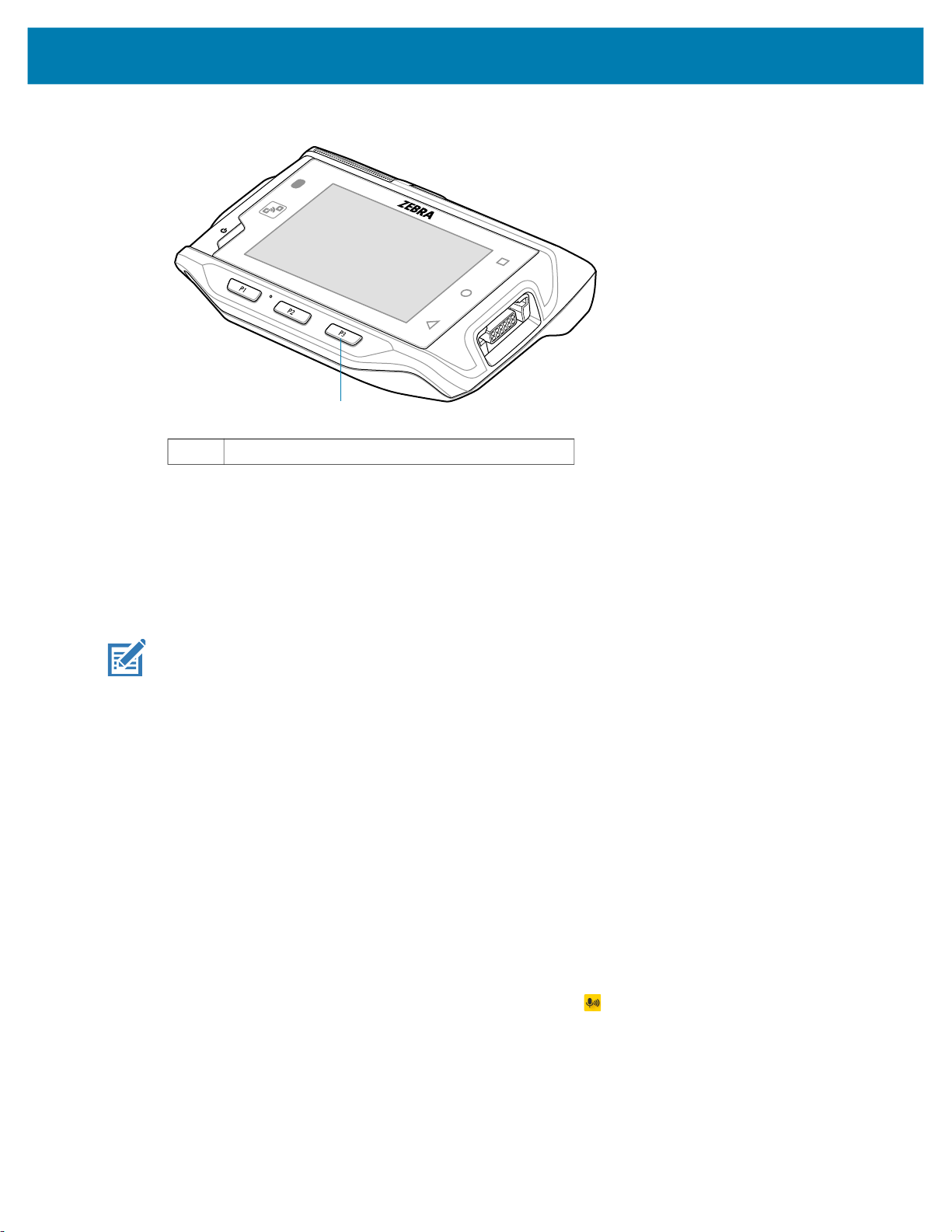
Figure 17 PTT Button
1 PTT button
Creating a Group Call
Applications
1
1. Press and hold the PTT button (or the Talk button on the headset) and listen for the talk tone.
If you hear a busy tone, release the button and wait a moment before making another attempt. Ensure
that PTT Express and the WLAN are enabled.
2. Start talking after hearing the talk tone.
NOTE: Holding the button for more than 60 seconds (default) drops the call, allowing others to make
Group calls. Release the button when finished talking to allow others to make calls.
Responding with a Private Response
The Private Response can only be initiated once a Group Call has been established. The initial Private
Response is made to the originator of the Group Call.
1. Wait for an access tone.
2. Within 10 seconds, double-press the PTT button, and listen for the talk tone.
3. If you hear a busy tone, release the button and wait a moment before making another attempt. Ensure
that PTT Express and the WLAN are enabled.
4. Start talking after the talk tone plays.
5. Release the button when finished talking.
Disabling PTT Communication
1. Swipe up from the bottom of the Home screen and touch .
2. Slide the Enable/Disable Switch to the OFF position. The button changes to OFF.
3. Touch the Home button.
48
Page 49
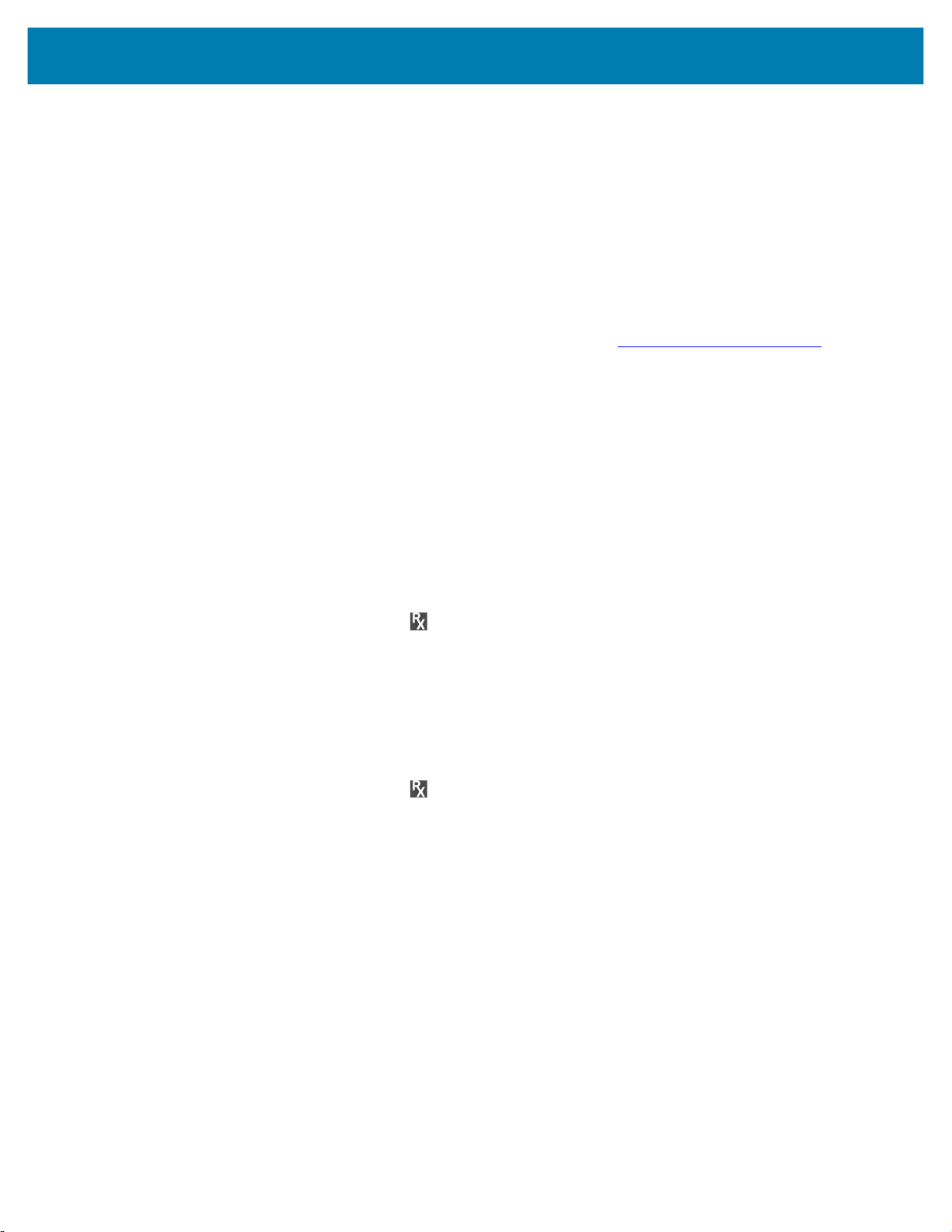
RxLogger
RxLogger is a comprehensive diagnostic tool that provides application and system metrics, and diagnoses
device and application issues. RxLogger logs the following information: CPU load, memory load, memory
snapshots, battery consumption, power states, wireless logging, TCP dumps, Bluetooth logging, logcat,
FTP push/pull, ANR dumps, etc. All generated logs and files are saved onto flash storage on the device
(internal or external).
RxLogger Configuration
RxLogger is built with an extensible plug-in architecture and comes packaged with a number of plug-ins
already built-in. For information on configuring RxLogger, refer to techdocs.zebra.com/rxlogger/
To open the configuration screen, from the RxLogger home screen touch Settings.
Configuration File
RxLogger configuration can be set using an XML file. The config.xml configuration file is located in the
RxLogger\config folder. Copy the file from the device to a host computer using a USB connection. Edit the
configuration file and then replace the XML file on the device. There is no need to stop and restart the
RxLogger service since the file change is automatically detected.
Applications
.
Enabling Logging
To enable logging:
1. Swipe the screen up and select .
2. Touch Start.
3. Touch the Home button.
Disabling Logging
To disable logging:
1. Swipe the screen up and select .
2. Touch Stop.
3. Touch the Home button.
Extracting Log Files
1. Connect the device to a host computer using an USB connection.
2. Using a file explorer, navigate to the RxLogger folder.
3. Copy the file from the device to the host computer.
4. Disconnect the device from the host computer.
Backing Up
RxLogger Utility allows the user to make a zip file of the RxLogger folder in the device, which by default
contains all the RxLogger logs stored in the device.
49
Page 50

To save the backup data, touch > BackupNow.
RxLogger Utility
RxLogger Utility is a data monitoring application for viewing logs in the device while RxLogger is running.
Logs and RxLogger Utility features are accessed using Main Chat Head.
Initiating the Main Chat Head
To initiate the Main Chat Head:
1. Open RxLogger.
2. Touch > Toggle Chat Head. The Main Chat Head icon appears on the screen.
3. Touch and drag the Main Chat head icon to move it around the screen.
Removing the Main Chat Head
To remove the Main Chat Head icon:
1. Touch and drag the icon. A circle with an X appears.
Applications
2. Move the icon over the circle and then release.
Viewing Logs
To view logs:
1. Touch the Main Chat Head icon. The RxLogger Utility screen appears.
2. Touch a log to open it. The user can open many logs with each displaying a new sub Chat Head.
3. If necessary, scroll left or right to view additional Sub Chat Head icons.
4. Touch a Sub Chat Head to display the log contents.
Removing a Sub Chat Head Icon
To remove a sub chat Head icon, press and hold the icon until it disappears.
Backing Up In Overlay View
RxLogger Utility allows the user to make a zip file of the RxLogger folder in the device, which by default
contains all the RxLogger logs stored in the device.
The Backup icon is always available in Overlay View.
1. Touch . The Backup dialog box appears.
2. Touch Yes to create the back up.
Sound Recorder
Use Sound Recorder to record audio messages.
Recordings are saved on the microSD card (if installed) or the internal storage, and are available in the
Music application (AOSP devices) or the Play Music application (GMS devices).
Touch to open options menu.
50
Page 51
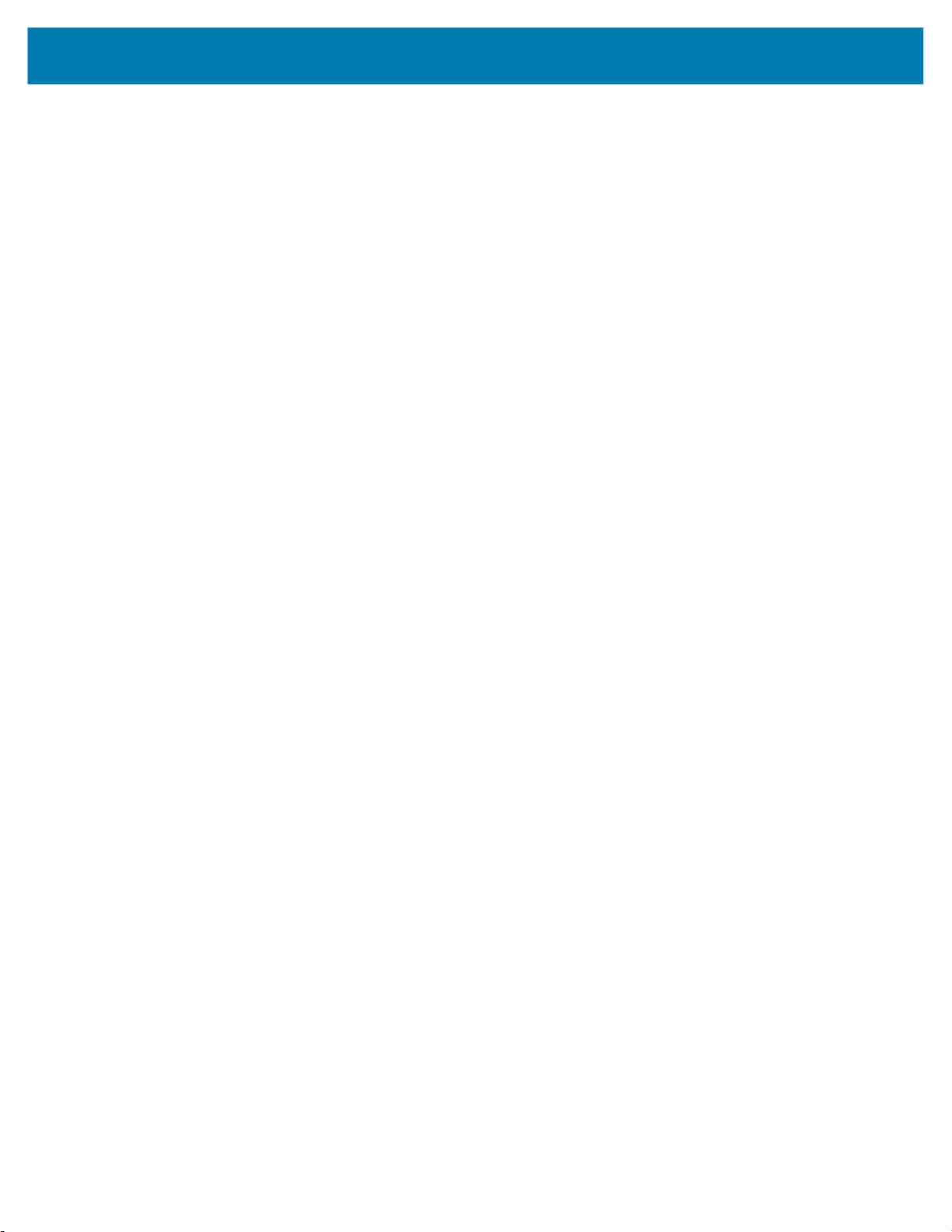
Applications
• File type - Select the file type for the recording file.
• AMR
• 3GPP
• AAC
• WAV
• AMR-WB
• AMR-WB-3GPP.
• Storage location - Select the location for the recording file.
• Phone storage
51
Page 52

Data Capture
Introduction
The device can be used with the following optional data capture accessories:
• RS4000 laser scanner
• RS5000 corded imager
• RS5100 Bluetooth Ring Scanner
• RS6000 Hands-free imager
• RS507/RS507X Hands-free imager.
Laser Scanning
The device with an optional RS4000 laser scanner has the following features:
• Reading of a variety of bar code symbologies, including the most popular linear and 1D code types.
• Advanced intuitive laser aiming for easy point-and-shoot operation
• Adaptive scanning.
Scanning Bar Codes
NOTE: Scanning procedures depend on the application and device configuration. An application may use
different scanning procedures from the one listed below.
Imaging
The device with an optional RS507, RS5000 or RS6000 imager has the following features:
• Omnidirectional (360°) reading of a variety of bar code symbologies, including the most popular linear,
postal, PDF417, and 2D matrix code types.
• Advanced intuitive laser aiming for easy point-and-shoot operation.
The imager uses imaging technology to take a picture of a bar code, stores the resulting image in its
memory, and executes state-of-the-art software decoding algorithms to extract the bar code data from the
image.
52
Page 53
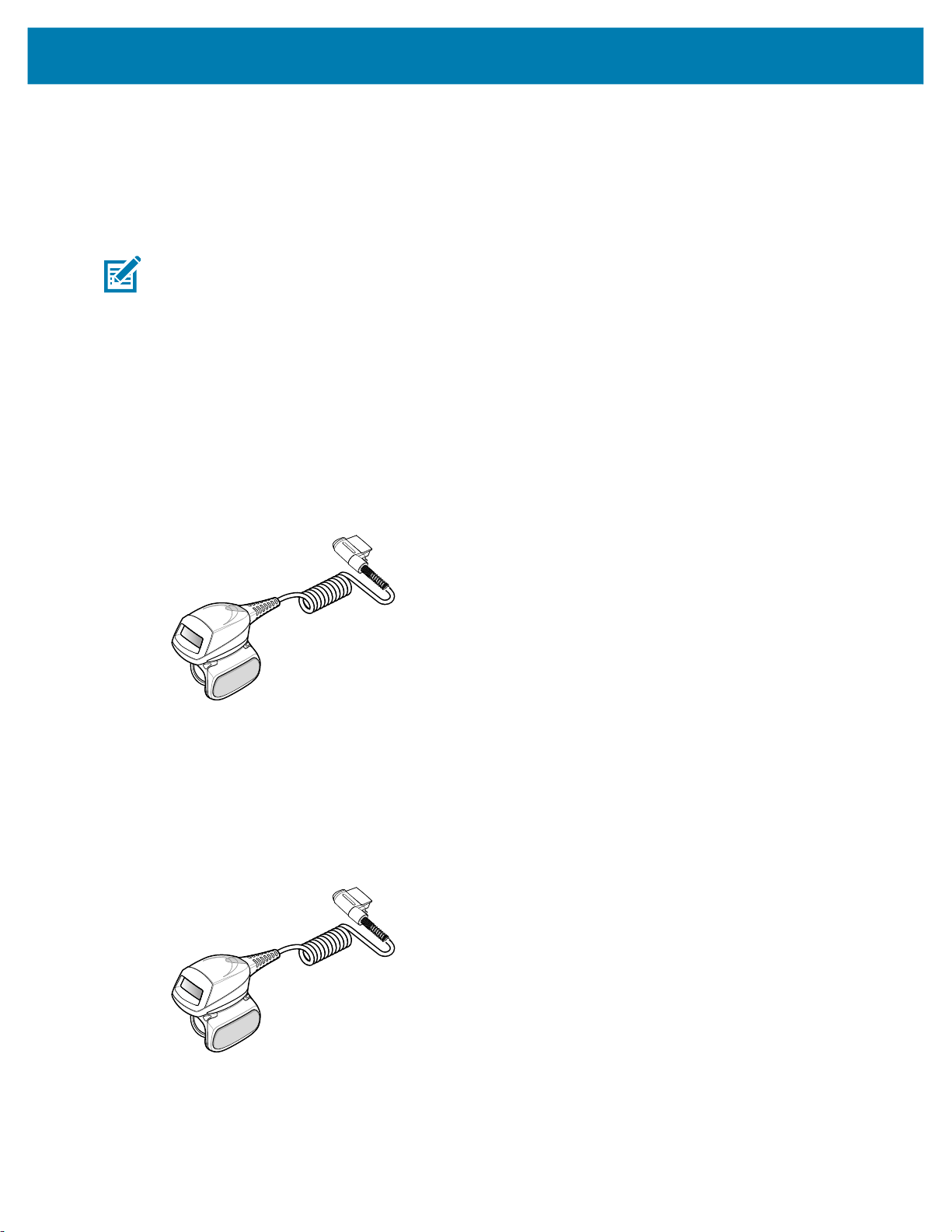
Operational Modes
The optional imager supports two modes of operation. Activate each mode pressing the Scan button.
• Decode Mode: In this mode, the imager attempts to locate and decode bar codes within its field of
view. The imager remains in this mode as long as the user holds the scan button, or until it decodes a
bar code.
NOTE: To enable Pick List Mode use DataWedge. Pick List can also be set in an application using a API
command.
• Pick List Mode: This mode allows the user to selectively decode a bar code when more than one bar
code is in the imager’s field of view. To accomplish this, move the aiming crosshair center dot over the
required bar code to decode only that bar code. This feature is ideal for pick lists containing multiple bar
codes and manufacturing or transport labels containing more than one bar code (either 1D or 2D).
RS4000 Ring Scanner
The RS4000 ring scanner is a modular, wearable laser scanner that allows the operator hands-free bar
code scanning capability.
Data Capture
Figure 18 RS4000 Ring Scanner
Refer to the RS4000 Ring Scanner Quick Start Guide for more information.
RS5000 Ring Scanner
The RS5000 ring scanner is a modular, wearable imager scanner that allows the operator hands-free bar
code scanning capability.
Figure 19 RS5000 Ring Scanner
53
Page 54
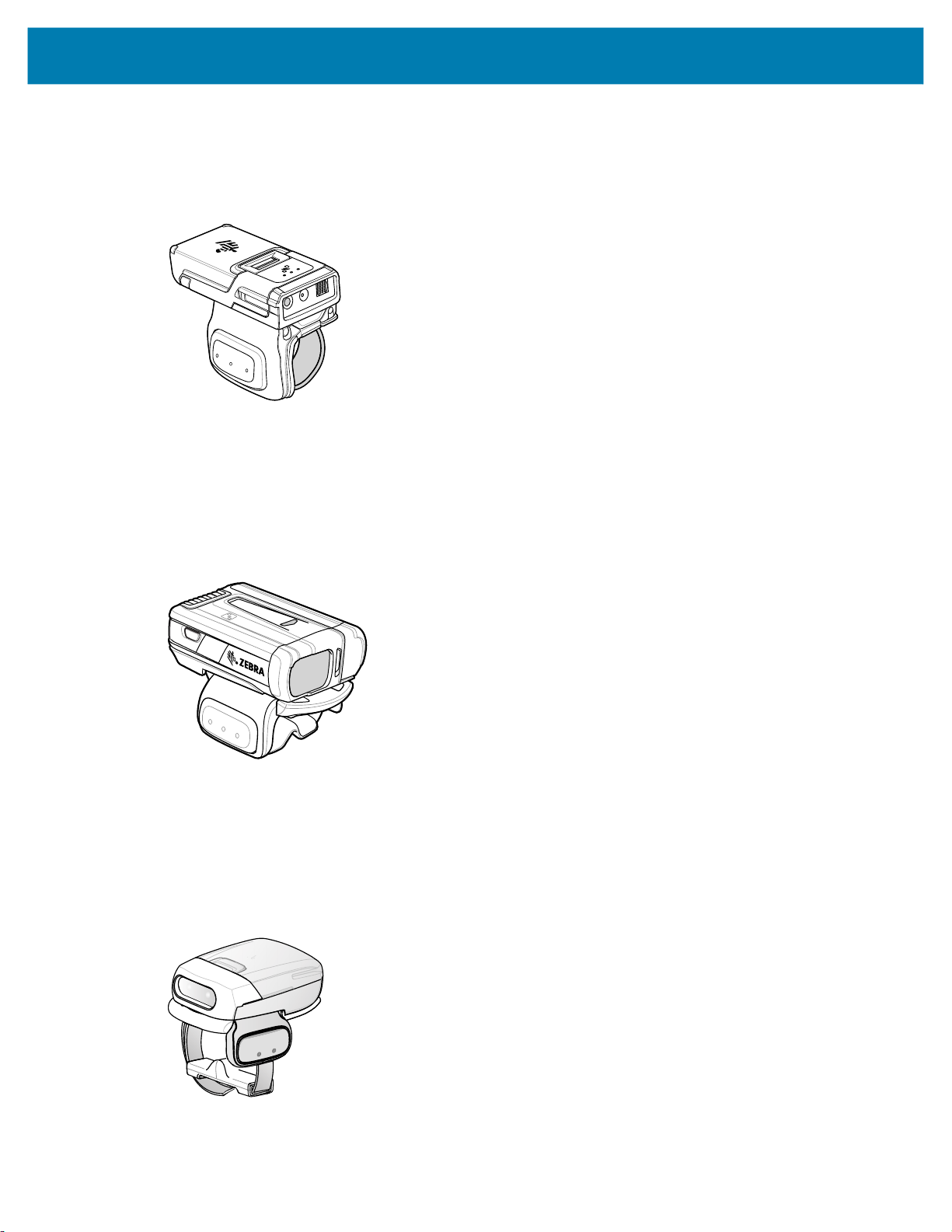
Data Capture
RS5100 Ring Scanner
The RS5100 Ring Scanner is a wearable barcode scan solution for both 1D and 2D bar code symbologies.
Figure 20 RS5100 Ring Scanner
Refer to the RS5100 Ring Scanner Product Reference Guide for more information.
RS6000 Bluetooth Ring Scanner
The RS6000 Bluetooth Ring Scanner is a wearable bar code scan solution for both 1D and 2D bar code
symbologies.
Figure 21 RS6000 Bluetooth Ring Scanner
Refer to the RS6000 Bluetooth Ring Scanner Product Reference Guide for more information.
RS507/X Hands-Free Imager
The RS507/X Hands-free Imager is a wearable barcode scan solution for both 1D and 2D barcode
symbologies.
Figure 22 RS507/X Hands-Free Imager
Refer to the RS507/X Hands-free Imager Product Reference Guide for more information.
54
Page 55

Scanning Considerations
Typically, scanning is a simple matter of aim, scan/decode and a few quick trial efforts master it. However,
two important considerations can be used to optimize any scanning performance:
• Range
Any scanning device decodes well over a particular working range - minimum and maximum distances
from the bar code. This range varies according to bar code density and scanning device optics.
Scanning within range brings quick and constant decodes; scanning too close or too far away prevents
decodes. Move the scanner closer and further away to find the right working range for the bar codes
being scanned. However, the situation is complicated by the availability of various integrated scanning
modules. The best way to specify the appropriate working range per bar code density is through a chart
called a decode zone for each scan module. A decode zone simply plots working range as a function of
minimum element widths of bar code symbols.
• Angle
Scanning angle is important for promoting quick decodes. When laser beams reflect directly back into
the scanner from the bar code, this specular reflection can “blind” the scanner.
To avoid this, scan the bar code so that the beam does not bounce directly back. But don’t scan at too
sharp an angle; the scanner needs to collect scattered reflections from the scan to make a successful
decode. Practice quickly shows what tolerances to work within.
Data Capture
NOTE: Contact the Zebra Global Support Center if chronic scanning difficulties develop. Decoding of
properly printed bar codes should be quick and effortless.
Bar Code Capture with RS4000
To read a bar code, a scan-enabled application is required. The device contains the DataWedge
application that allows the user to enable the scanner to decode bar code data and display the bar code
content.
1. Connect the RS4000 to the device. See RS4000 Scanner on page 125 for more information.
2. Ensure that a scan enabled application is loaded or DataWedge is enabled.
3. Press the trigger.
4. Aim the scan beam at the bar code.
Ensure the red scan beam covers the entire bar code. The Decode LED lights red to indicate that
scanning is in process, then lights green and a beep sounds, by default, to indicate the bar code was
decoded successfully.
5. Release the trigger.
55
Page 56

Adaptive Scanning
The RS4000 contains the adaptive scanning feature that automatically adjusts the scan beam width for
rapid and easy scanning of bar codes from near contact to more than 200 inches away.
By default the RS4000 is set to wide scan beam width. When the user presses the trigger, the RS4000
determines the distance from the bar code. For close bar codes the RS4000 sets a wide beam width and
for far bar codes it sets a narrow beam width. The RS4000 uses distance, bar code type and material to
determine the correct scan beam width.
Data Capture
Bar Code Capture with RS5000 Corded Imager
To read a bar code, a scan-enabled application is required. The device contains the DataWedge
application that allows the user to enable the scanner to decode bar code data and display the bar code
content. See DataWedge on page 65 for more information on launching DataWedge.
1. Connect the RS5000 to the device. See RS5000 Imager on page 127 for more information.
2. Press the scan trigger and aim the RS5000 at a bar code.
3. Ensure the bar code is within the area formed by the aiming pattern. The aiming dot is used for
increased visibility in bright lighting conditions.
Figure 23 RS5000 Aiming Pattern
56
Page 57
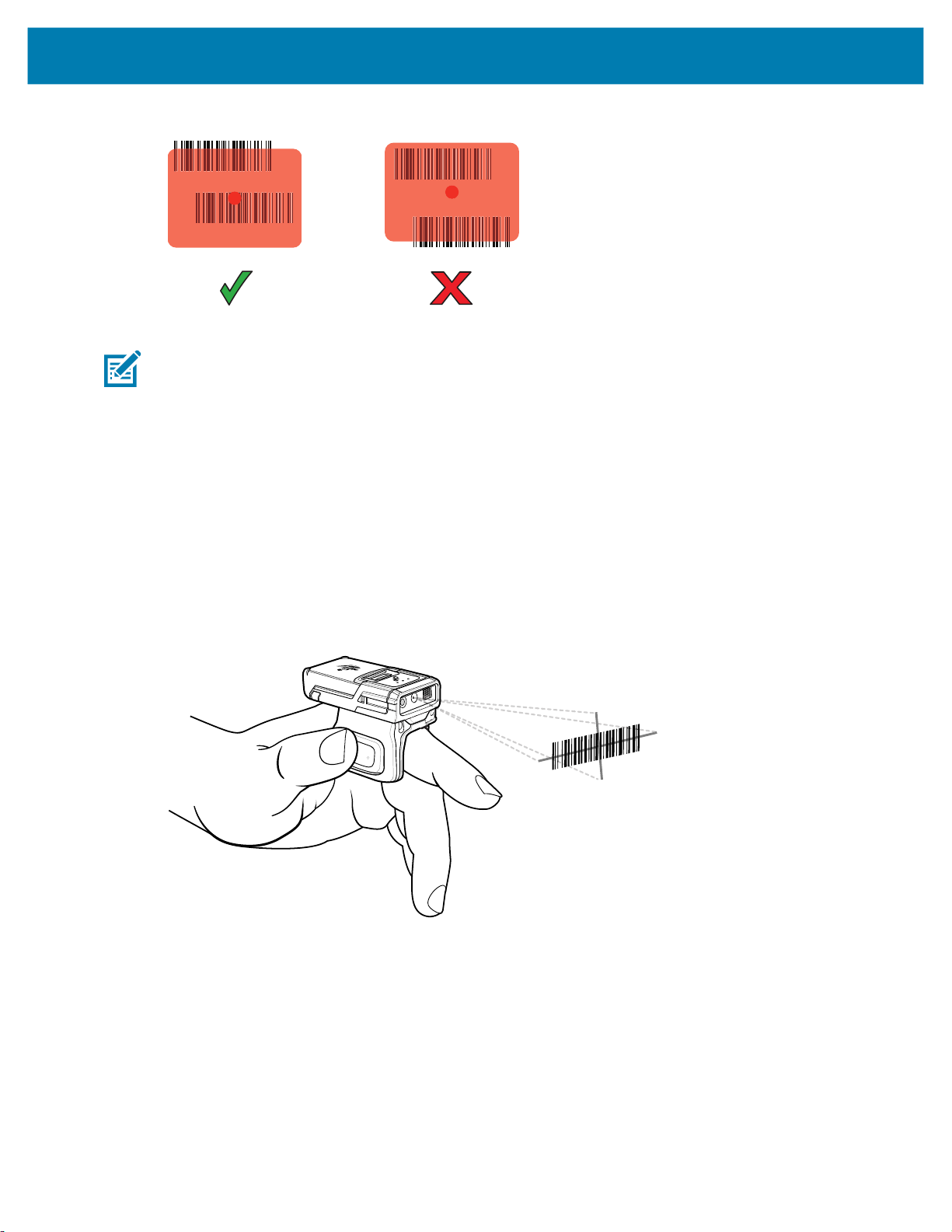
Data Capture
Figure 24 RS5000 Pick List Mode with Multiple Bar Codes
4. If the decode is successful the LED lights green. The terminal beeps if programmed accordingly.
NOTE: Imager decoding usually occurs instantaneously. The RS5000 repeats the steps required to take a
digital picture (image) of a poor or difficult bar code as long as the scan button remains pressed.
Scanning with RS5100 Ring Scanner
To read a barcode, a scan-enabled app is required. The device contains the DataWedge app that allows
you to enable the scanner to decode barcode data and display the barcode content.
To scan with the RS5100:
1. Pair the RS5100 with the device.
2. Ensure that an app is open on the device and a text field is in focus (text cursor in text field).
3. Point the RS5100 at a barcode.
Figure 25 Barcode Scanning with RS5100
4. Press and hold the trigger.
The red laser aiming pattern turns on to assist in aiming. Ensure the barcode is within the area formed
by the cross-hairs in the aiming pattern. The aiming dot increases visibility in bright lighting conditions.
The RS5100 LEDs light green and a beep sounds to indicate the barcode was decoded successfully.
When the RS5100 is in Pick List mode, the RS5100 does not decode the barcode until the center of the
crosshair touches the barcode.
57
Page 58

Data Capture
Figure 26 RS5100 Aiming Pattern
Figure 27 RS5100 Pick List Mode with Multiple Barcodes in Aiming Pattern
5. The captured data appears in the text field.
Bar Code Capture with RS6000 Hands-Free Imager
To read a bar code, a scan-enabled application is required. The device contains the DataWedge
application that allows the user to enable the scanner to decode bar code data and display the bar code
content. See DataWedge on page 65 for more information on launching DataWedge.
Pair the RS6000 with the device. See Pairing Using Simple Serial Interface on page 63 or Pairing Using
Bluetooth Human Interface Device on page 64 for more information.
1. Ensure that an application is open on the device and a text field is in focus (text cursor in text field).
2. Point the RS6000 at a bar code.
58
Page 59

Data Capture
Press and hold the trigger.
3.
The red laser aiming pattern turns on to assist in aiming. Ensure the bar code is within the area formed
by the cross-hairs in the aiming pattern. The aiming dot is used for increased visibility in bright lighting
conditions.
The RS6000 LEDs light green, a beep sounds to indicate the bar code was decoded successfully. Note
that when the RS6000 is in Pick List Mode, the RS6000 does not decode the bar code until the center
of the crosshair touches the bar code.
Figure 28 Aiming Pattern
Figure 29 Pick List Mode with Multiple Bar Codes in Aiming Pattern
4. The captured data appears in the text field.
Bar Code Capture with RS507/X Hands-Free Imager
To read a bar code, a scan-enabled application is required. The device contains the DataWedge
application that allows the user to enable the scanner to decode bar code data and display the bar code
content. See DataWedge on page 65 for more information on launching DataWedge.
Pair the RS507/X with the device. See Pairing Using Simple Serial Interface on page 63 or Pairing Using
Bluetooth Human Interface Device on page 64 for more information.
1. Ensure that an application is open on the device and a text field is in focus (text cursor in text field).
59
Page 60
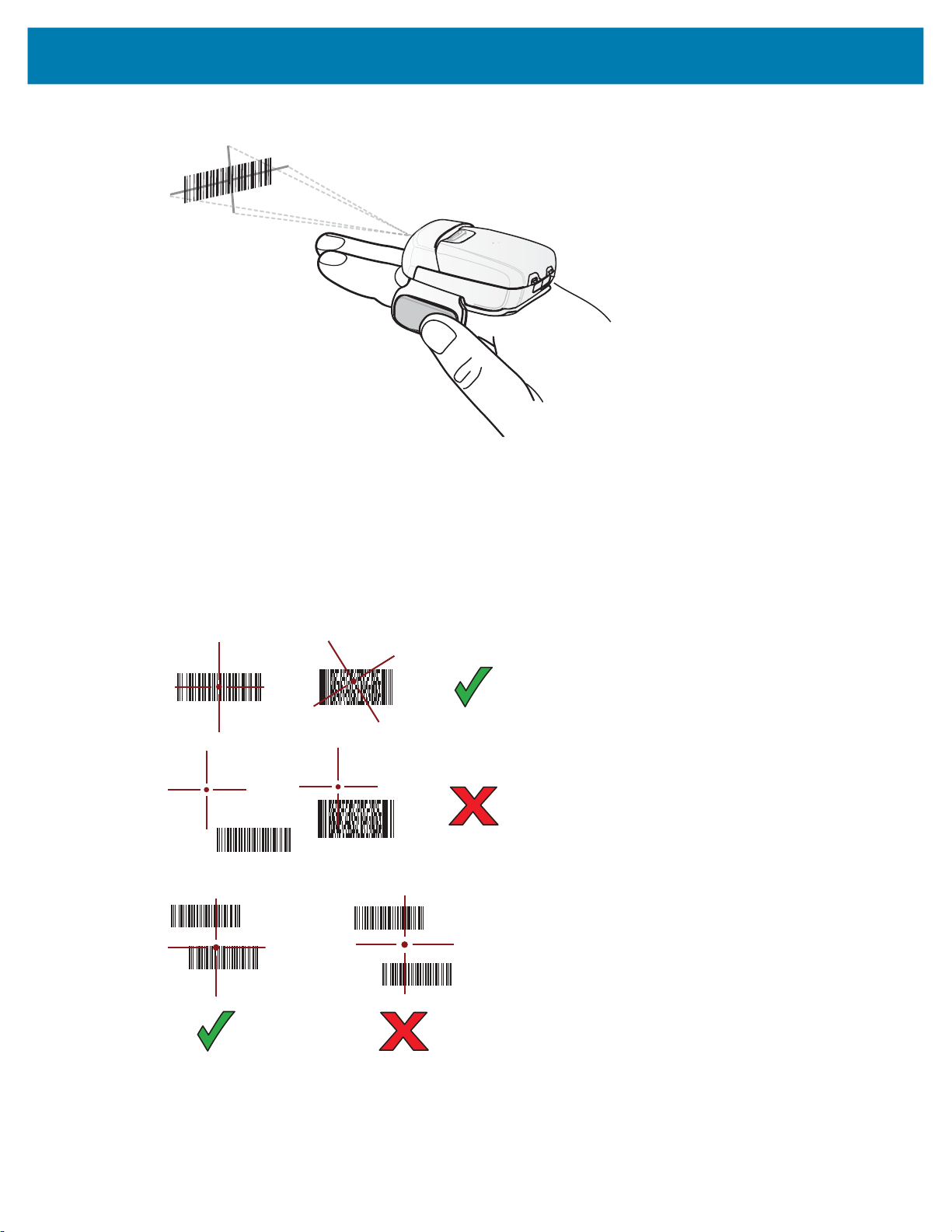
Data Capture
Point the RS507/X at a bar code.
2.
3. Press and hold the trigger.
The red laser aiming pattern turns on to assist in aiming. Ensure the bar code is within the area formed
by the cross-hairs in the aiming pattern. The aiming dot is used for increased visibility in bright lighting
conditions.
The RS507/X LEDs light green, a beep sounds to indicate the bar code was decoded successfully.
Note that when the RS507/X is in Pick List Mode, the RS507/X does not decode the bar code until the
center of the crosshair touches the bar code.
Figure 30 Aiming Pattern
Figure 31 Pick List Mode with Multiple Bar Codes in Aiming Pattern
4. The captured data appears in the text field.
60
Page 61

Data Capture
Pairing the RS507/X or RS6000 Hands-Free Imager
To connect the RS507/X or RS6000 imagers to the device, use one of the following methods:
• Near Field Communication (NFC) (RS6000 only)
• Simple Serial Interface (SSI)
• Bluetooth Human Interface Device (HID) Mode.
Pairing Using Near Field Communication
The device provides the ability to pair the RS6000 using NFC.
NOTE: RS6000 only.
1. Ensure that the RS6000 is in SSI mode. Refer to the RS6000 User Guide for more information.
2. Ensure that NFC is enabled on the device.
3. Align the NFC icon on the RS6000 with the NFC icon on the device.
The Status LED blinks blue indicating that the RS6000 is attempting to establish connection with the
device. When connection is established, the Status LED turns off and the RS6000 emits a single string
of low/high beeps.
A notification appears on the device screen and the icon appears in the Status bar.
1
1 NFC logo
NOTE: Not all Zebra devices support NFC readers and the Tap-to-Pair feature.
61
Page 62

Data Capture
Pairing in HID Mode Using Near Field Communication
The device provides the ability to pair the RS6000 in HID Mode using NFC.
NOTE: RS6000 only.
1. Ensure that NFC is enabled on the device.
2. Ensure that Bluetooth is enabled on both devices.
3. Ensure that the Bluetooth device to discover is in discoverable mode.
4. Ensure that the two devices are within 10 meters (32.8 feet) of one another.
5. Place the RS6000 in Human Interface Device (HID) mode. If the RS6000 is already in HID mode, skip
to step 6.
a. Remove the battery from the RS6000.
b. Press and hold the Restore key.
c. Install the battery onto the RS6000.
d. Keep holding the Restore key for about five seconds until a chirp is heard and the Scan LEDs flash
green.
e. Scan the bar code below to place the RS6000 in HID mode.
Figure 32 Bluetooth HID Bar Code
6. Remove the battery from the RS6000.
7. Re-install the battery into the RS6000.
CAUTION: Use only the standard 3,350 mAh battery in the RS6000.
62
Page 63

Data Capture
Align the NFC icon on the RS6000 with the NFC icon on the device.
8.
The Status LED blinks blue indicating that the RS6000 is attempting to establish connection with the
device. When connection is established, the Status LED turns off and the RS6000 emits a single string
of low/high beeps.
A notification appears on the Notification panel and the icon appears in the Status bar.
1
1 NFC logo
The device pairs with the RS6000 and appears in the Status bar.
Pairing Using Simple Serial Interface
To pair the RS507/X or RS6000 with the device using SSI:
1. Ensure that the two devices are within 10 meters (32.8 feet) of one another.
2. Install the battery into the RS6000.
63
Page 64
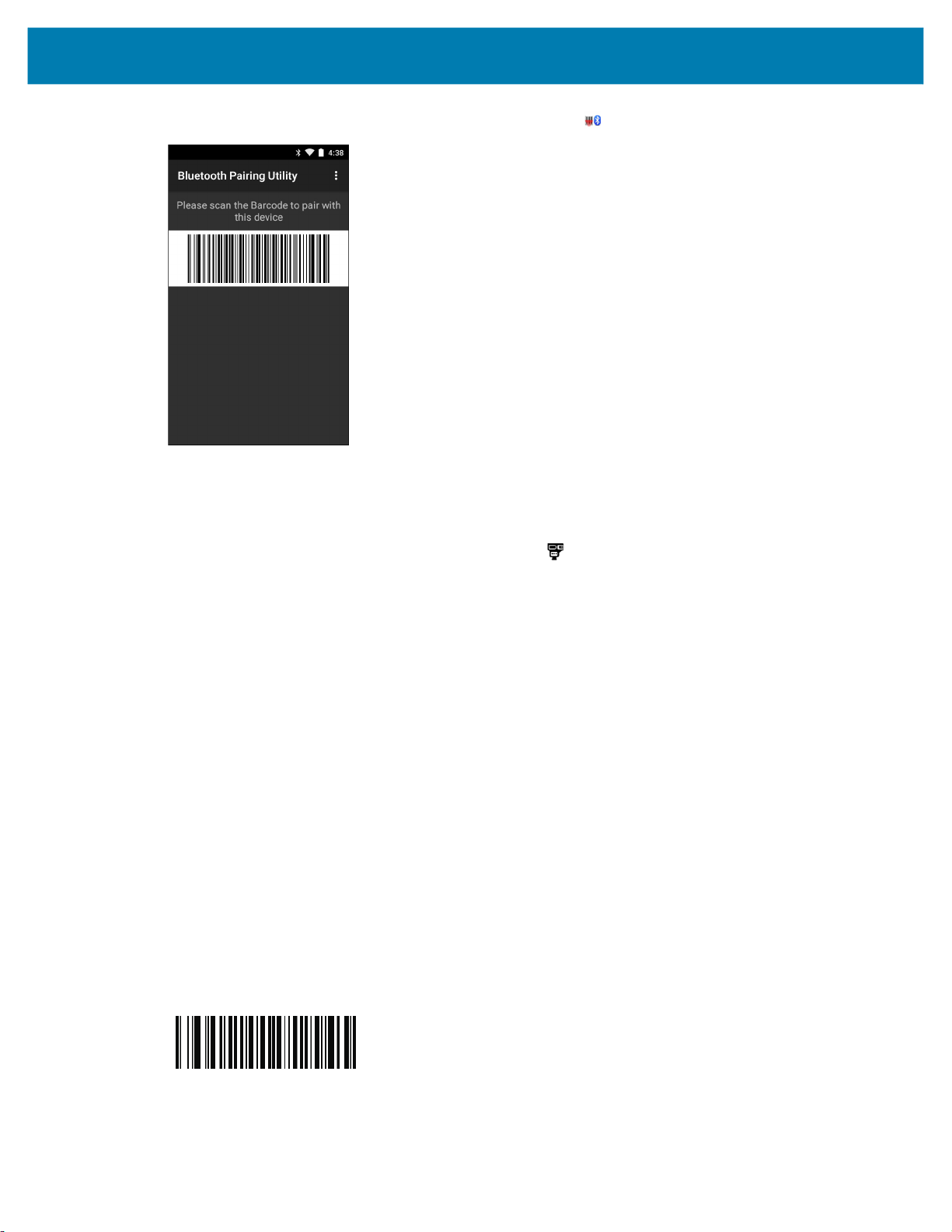
Data Capture
3.
Swipe up from the bottom of the Home screen and touch .
4. Using the RS507/X or RS6000, scan the bar code on the screen.
The RS507/X or RS6000 emits a high/low/high/low beeps. The Scan LED flashes green indicating that
the RS507/X or RS6000 is attempting to establish connection with the device. When connection is
established, the Scan LED turns off and the RS6000 emits one string of low/high beeps.
A notification appears on the device screen and the icon appears in the Status bar.
5. On the device touch the Home button.
Pairing Using Bluetooth Human Interface Device
To pair the RS507X/RS6000 with the device using HID:
1. Ensure that Bluetooth is enabled on both devices.
2. Ensure that the Bluetooth device to discover is in discoverable mode.
3. Ensure that the two devices are within 10 meters (32.8 feet) of one another.
4. Place the RS507X/RS6000 in Human Interface Device (HID) mode. If the RS507X/RS6000 is already
in HID mode, skip to step 5.
a. Remove the battery from the RS507X/RS6000.
b. Press and hold the Restore key.
c. Install the battery onto the RS507X/RS6000.
d. Keep holding the Restore key for about five seconds until a chirp is heard and the Scan LEDs flash
green.
e. Scan the bar code below to place the RS507X/RS6000 in HID mode.
Figure 33 Bluetooth HID Bar Code
5. Remove the battery from the RS507X/RS6000.
6. Re-install the battery into the RS507X/RS6000.
64
Page 65
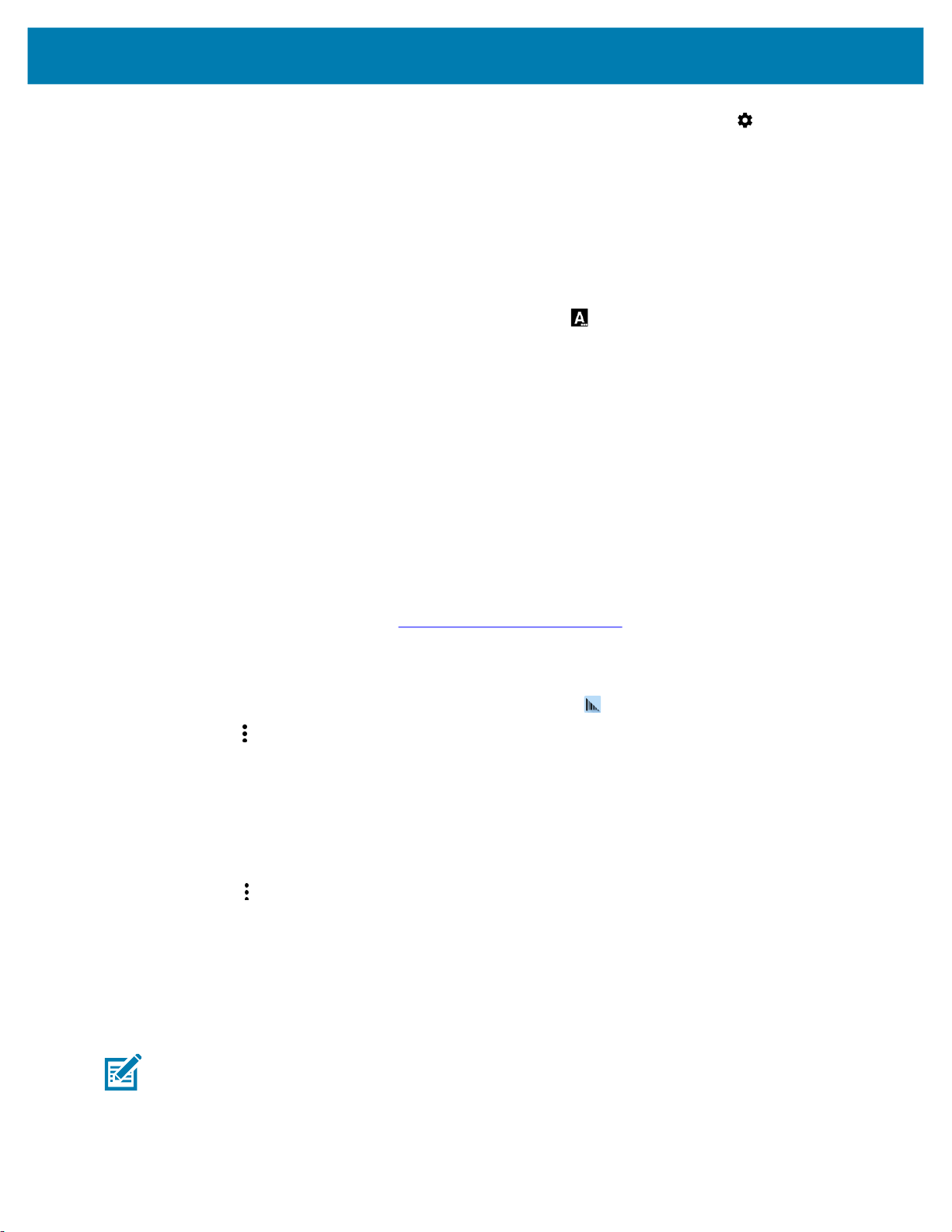
7.
8. Touch Bluetooth.
9. Touch Pair new device. The device begins searching for discoverable Bluetooth devices in the area
10. Scroll through the list and select RS507X/RS6000.
DataWedge
DataWedge is a utility that adds advanced barcode scanning capability to any application without writing
code. It runs in the background and handles the interface to built-in barcode scanners. The captured
barcode data is converted to keystrokes and sent to the target application as if it was typed on the
keypad.DataWedge allows any app on the device to get data from input sources such as a barcode
scanner, MSR, RFID, voice, or serial port and manipulate the data based on options or rules.
Data Capture
Swipe down from the status bar to open the quick access panel and then touch .
and displays them under Available devices.
The device connects to the RS507X/RS6000 and Connected appears below the device name. The
Bluetooth device is added to the Bluetooth devices list and a trusted (“paired”) connection is
established.
A notification appears on the Notification panel and the icon appears in the Status bar.
Configure DataWedge to:
• Provide data capture services from any app.
• Use a particular scanner, reader or other peripheral device.
• Properly format and transmit data to a specific app.
To configure DataWedge refer to techdocs.zebra.com/datawedge/
Enabling DataWedge
1. Swipe up from the bottom of the Home screen and touch .
2. Touch > Settings.
3. Touch the DataWedge enabled checkbox. A blue checkmark appears in the checkbox indicating that
DataWedge is enabled.
4. Touch the Home button.
Disabling DataWedge
1. Touch .
2. Touch Settings.
3. Touch DataWedge enabled.
.
The blue check disappears from the checkbox indicating that DataWedge is disabled.
Supported Decoders
NOTE: DataWedge supports the decoders listed below but not all are validated on this device.
65
Page 66
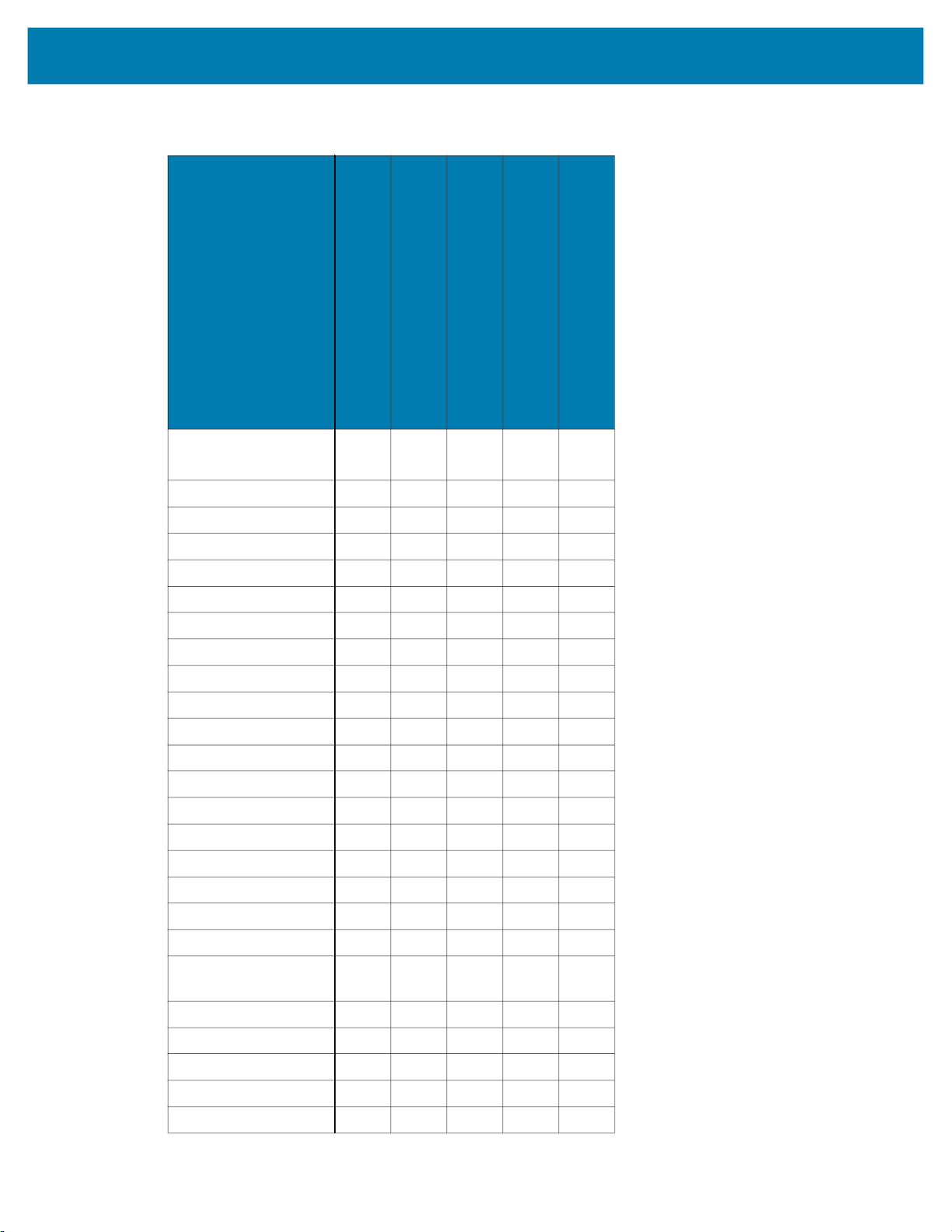
Data Capture
Table 12 Supported Decoders
Decoders
RS5100
RS507/RS507X
Australian Postal O O -- O O
Aztec X X -- X X
Canadian Postal O -- -- -- O
Chinese 2 of 5 O O O O O
Codabar X X X X X
Code 11 O O O O O
Code 128 X X X X X
Code 39 X X X X X
Code 93 O O O O O
Composite AB O O -- O O
Composite C O O -- O O
Discrete 2 of 5 O O O O O
Datamatrix X X -- X X
Dutch Postal O O -- O O
DotCode O -- -- -- O
EAN13 X X X X X
EAN8 X X X X X
Grid Matrix O O
GS1 DataBar X X X X X
GS1 DataBar
Expanded
GS1 DataBar Limited O O O O O
GS1 Datamatrix O -- -- O O
GS1 QRCode O -- -- O O
HAN XIN O -- -- O O
Interleaved 2 of 5 O O O O O
X X X X X
RS4000
RS5000
RS6000
66
Page 67

Data Capture
Table 12 Supported Decoders (Continued)
Decoders
RS5100
RS507/RS507X
Japanese Postal O O -- O O
Korean 3 of 5 O O O O O
MAIL MARK X -- -- X X
Matrix 2 of 5 O O O O O
Maxicode X X -- X X
MicroPDF O O -- O O
MicroQR O O -- O O
MSI O O O O O
PDF417 X X X X X
QR Code X X -- X X
Decoder Signature O O -- O O
TLC 39 O O O O O
Trioptic 39 O O O O O
UK Postal O O -- O O
UPCA X X X X X
UPCE0 X X X X X
UPCE1 O O O O O
US4state O -- -- O O
US4state FICS O -- -- O O
US Planet O O -- O O
US Postnet O O -- O O
RS4000
RS5000
RS6000
Key
X = Enabled
O = Disabled
-- = Not Supported
Touch the Back button to return to the previous screen.
67
Page 68
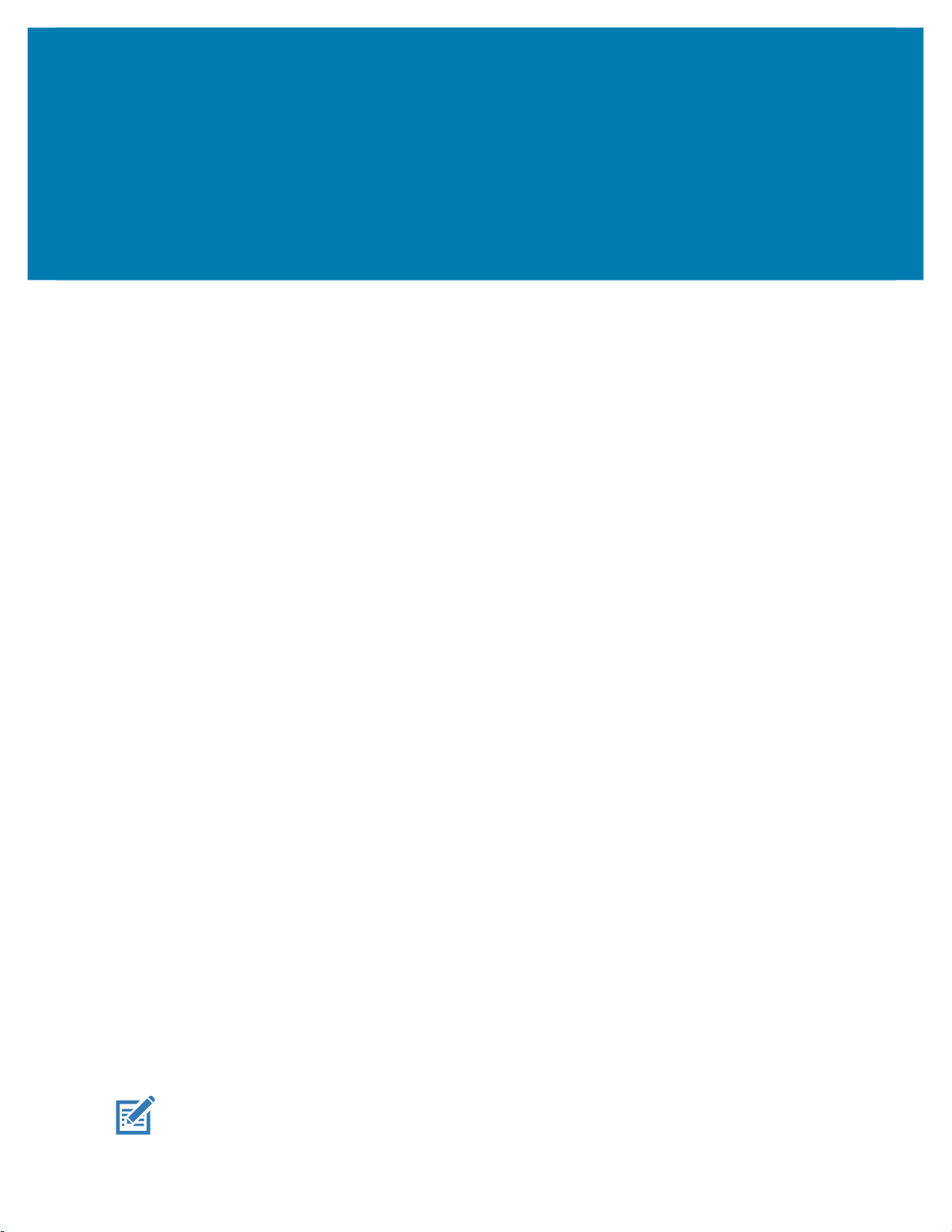
Wireless
This section provides information on the following wireless features:
• Wireless Local Area Network (WLAN)
• Bluetooth
Wireless Local Area Networks
Wireless local area networks (WLANs) allow the device to communicate wirelessly inside a building.
Before using the device on a WLAN, the facility must be set up with the required hardware to run the
WLAN (sometimes known as infrastructure). The infrastructure and the device must both be properly
configured to enable this communication.
Refer to the documentation provided with the infrastructure (access points (APs), access ports, switches,
Radius servers, etc.) for instructions on how to set up the infrastructure.
Once the infrastructure is set up to enforce the chosen WLAN security scheme, use the Wireless &
networks settings configure the device to match the security scheme.
The device supports the following WLAN security options:
• Open
• Wireless Equivalent Privacy (WEP)
• Wi-Fi Protected Access (WPA)/WPA2 Personal (PSK)
• WPA3-Personal
• WPA/WPA2/WPA3 Enterprise (EAP)
• Protected Extensible Authentication Protocol (PEAP) - with MSCHAPV2 and GTC authentication.
• Transport Layer Security (TLS)
• Tunneled Transport Layer Security (TTLS) - with Password Authentication Protocol (PAP),
MSCHAP and MSCHAPv2 authentication
• Flexible Authentication via Secure Tunneling (EAP-FAST) - with MSCHAPV2 and GTC
authentication
• Lightweight Extensible Authentication Protocol (LEAP).
• WPA3-Enterprise 192-bit
The Status bar displays icons that indicate Wi-Fi network availability and Wi-Fi status.
NOTE: To extend the life of the battery, turn off Wi-Fi when not in use.
68
Page 69
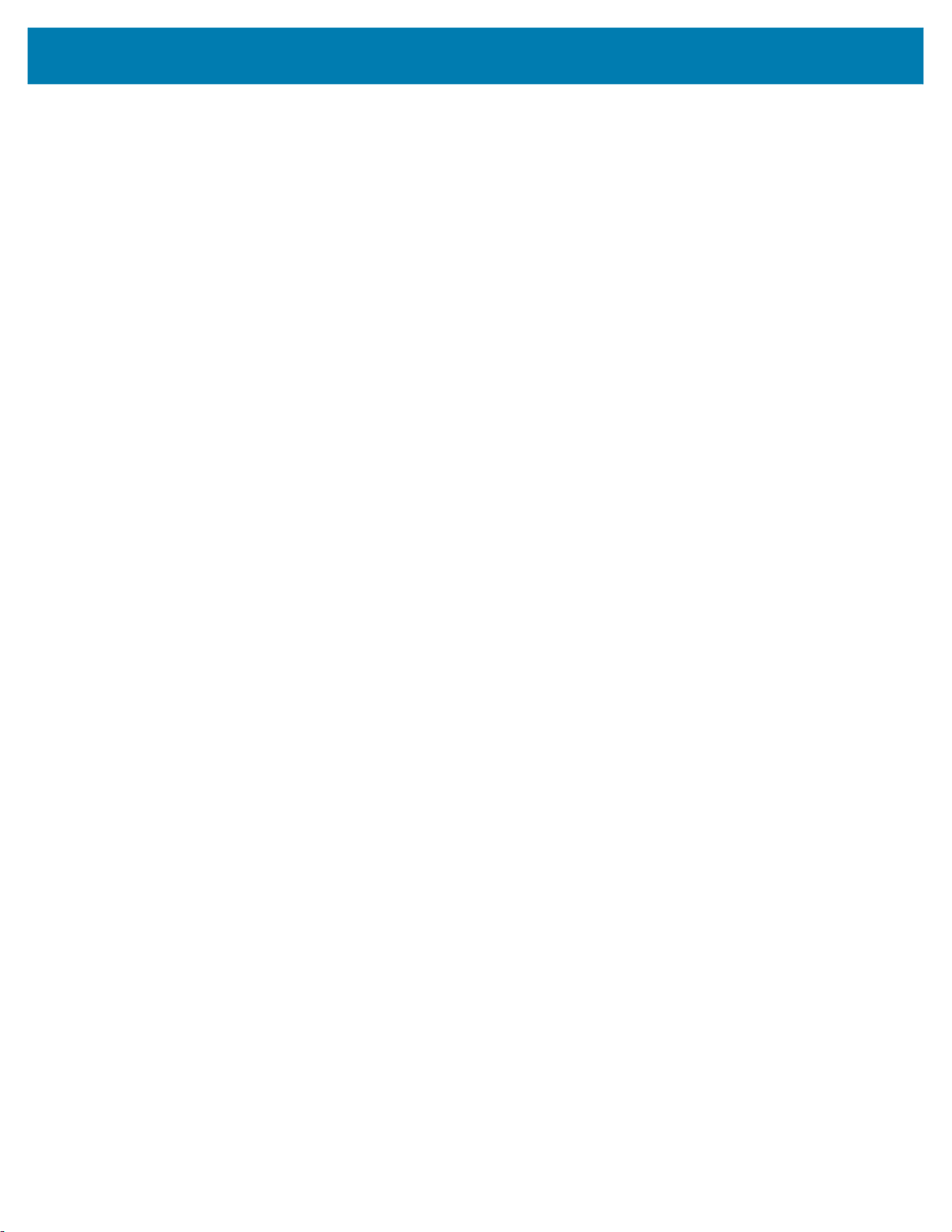
Connecting to a Wi-Fi Network
To connect to a Wi-Fi network:
1. Go to Settings.
2. Touch Wi-Fi to open the Wi-Fi screen. The device searches for WLANs in the area and lists them.
3. Scroll through the list and select the desired WLAN network.
4. For open networks, touch profile once or press and hold and then select Connect or for secure
networks enter the required password or other credentials then touch Connect. See the system
administrator for more information.
The device obtains a network address and other required information from the network using the
dynamic host configuration protocol (DHCP) protocol. To configure the device with a fixed internet
protocol (IP) address, see Configuring the Device to Use a Static IP Address on page 72.
5. In the Wi-Fi setting field, Connected appears indicating that the device is connected to the WLAN.
Removing a Wi-Fi Network
To remove a remembered or connected network:
Wireless
1. Go to Settings.
2. Touch Network & Internet > W-Fi.
3. Scroll down to the bottom of the list and touch Saved networks.
4. Touch the name of the network.
5. Touch FORGET.
6. Touch the Home button.
WLAN Configuration
This section provides information on configuring Wi-Fi settings.
Configuring a Secure Wi-Fi Network
1. Go to Settings.
2. Touch Network & Internet > Wi-Fi.
3. Slide the switch to the ON position.
4. The device searches for WLANs in the area and lists them on the screen.
5. Scroll through the list and select the desired WLAN network.
6. Touch the desired network. If the network security is Open, the device automatically connects to the
network. For all other network security a dialog box appears.
7. If the network security is WPA/WPA2-Personal, WPA3-Personal, or WEP, enter the required password
and then touch Connect.
8. If the network security is WPA/WPA2/WPA3 Enterprise:
• Touch the EAP method drop-down list and select one of the following:
• Touch the Phase 2 authentication drop-down list and select an authentication method.
69
Page 70

Wireless
• If required, touch CA certificate and select a Certification Authority (CA) certificate. Note:
Certificates are installed using the Security settings.
• If required, touch User certificate and select a user certificate. Note: User certificates are installed
using the Security settings.
• If required, in the Identity text box, enter the username credentials.
• If desired, in the Anonymous identity text box, enter an anonymous identity username.
• If required, in the Password text box, enter the password for then given identity.
9. If the network security is WPA3-Enterprise 192-bit:
• Touch CA certificate and select a Certification Authority (CA) certificate. Note: Certificates are
installed using the Security settings.
• Touch User certificate and select a user certificate. Note: User certificates are installed using the
Security settings.
• In the Identity text box, enter the username credentials.
NOTE: By default, the network Proxy is set to None and the IP settings is set to DHCP. See Configuring
for a Proxy Server for setting connection to a proxy server and see Configuring the Device to Use a Static
IP Address for setting the device to use a static IP address.
10. Touch Connect.
11. Touch the Home button.
Manually Adding a Wi-Fi Network
Manually add a Wi-Fi network if the network does not broadcast its name (SSID) or to add a Wi-Fi network
when out of range.
1. Go to Settings.
2. Touch Network & Internet > Wi-Fi.
3. Slide the Wi-Fi switch to the On position.
4. Scroll to the bottom of the list and select Add network.
5. In the Network name text box, enter the name of the Wi-Fi network.
6. In the Security drop-down list, set the type of security to:
• None
• Enhanced Open
• WEP
• WPA/WPA2-Personal
• WPA3-Personal
• WPA/WPA2/WPA3-Enterprise
• WPA3-Enterprise 192-bit
7. If the network security is None , touch Save.
8. If the network security is WEP, WPA3-Personal, or WPA/WPA2-Personal, enter the required
password and then touch Save.
9. If the network security is WPA/WPA2/WPA3-Enterprise:
70
Page 71

Wireless
• Touch the EAP method drop-down list and select one of the following:
• PEAP
• TLS
• Touch the Phase 2 authentication drop-down list and select an authentication method.
• If required, touch CA certificate and select a Certification Authority (CA) certificate. Note:
Certificates are installed using the Security settings.
• If required, touch User certificate and select a user certificate. Note: User certificates are installed
using the Security settings.
• If required, in the Identity text box, enter the username credentials.
• If desired, in the Anonymous identity text box, enter an anonymous identity username.
• If required, in the Password text box, enter the password for the given identity.
10. If the network security is WPA3-Enterprise 192-bit:
• Touch CA certificate and select a Certification Authority (CA) certificate. Note: Certificates are
installed using the Security settings.
• Touch User certificate and select a user certificate. Note: User certificates are installed using the
Security settings.
• In the Identity text box, enter the username credentials.
NOTE: By default, the network Proxy is set to None and the IP settings is set to DHCP. See Configuring
for a Proxy Server on page 71 for setting connection to a proxy server and see Configuring the Device to
Use a Static IP Address on page 72 for setting the device to use a static IP address.
11. Touch Save. To connect to the saved network, touch and hold on the saved network and select
Connect to network.
12. Touch the Home button.
Configuring for a Proxy Server
A proxy server is a server that acts as an intermediary for requests from clients seeking resources from
other servers. A client connects to the proxy server and requests some service, such as a file, connection,
web page, or other resource, available from a different server. The proxy server evaluates the request
according to its filtering rules. For example, it may filter traffic by IP address or protocol. If the request is
validated by the filter, the proxy provides the resource by connecting to the relevant server and requesting
the service on behalf of the client.
It is important for enterprise customers to be able to set up secure computing environments within their
companies, making proxy configuration essential. Proxy configuration acts as a security barrier ensuring
that the proxy server monitors all traffic between the Internet and the intranet. This is normally an integral
part of security enforcement in corporate firewalls within intranets.
1. Go to Settings.
2. Touch Network & Internet > Wi-Fi.
3. Slide the Wi-Fi switch to the On position.
4. In the network dialog box, select and touch a network.
5. Touch Advanced options.
6. Touch Proxy and select Manual.
7. In the Proxy hostname text box, enter the address of the proxy server.
71
Page 72

Wireless
In the Proxy port text box, enter the port number for the proxy server.
8.
9. In the Bypass proxy for text box, enter addresses for web sites that are not required to go through the
proxy server. Use a comma “,” between addresses. Do not use spaces or carriage returns between
addresses.
10. Touch Connect.
11. Touch the Home button.
Configuring the Device to Use a Static IP Address
By default, the device is configured to use Dynamic Host Configuration Protocol (DHCP) to assign an
Internet protocol (IP) address when connecting to a wireless network.
1. Go to Settings.
2. Touch Network & Internet > Wi-Fi.
3. Slide the Wi-Fi switch to the On position.
4. In the network dialog box, select and touch a network.
5. Touch Advanced options.
6. Touch IP settings and select Static.
7. In the IP address text box, enter an IP address for the device.
8. If required, in the Gateway text box, enter a gateway address for the device.
9. If required, in the Network prefix length text box, enter the prefix length.
10. If required, in the DNS 1 text box, enter a Domain Name System (DNS) address.
11. If required, in the DNS 2 text box, enter a DNS address.
12. Touch Connect.
13. Touch the Home button.
Wi-Fi Preferences
Use the Wi-Fi preferences to configure advanced Wi-Fi settings. From the Wi-Fi screen scroll down to the
bottom of the screen and touch Wi-Fi preferences.
• Turn on Wi-Fi automatically - When enabled, Wi-Fi automatically turns back on when near high
quality saved networks.
• Open network notification - When enabled, notifies the user when an open network is available.
• Advanced - Touch to expand options.
• Additional settings - See Additional Settings.
• Install Certificates – Touch to install certificates.
• Network rating provider - Disabled (AOSP devices). To help determine what constitutes a good
Wi-Fi network, Android supports external Network rating providers that provide information about
the quality of open Wi-Fi networks. Select one of the providers listed or None. If none are available
or selected, the Connect to open networks feature is disabled.
• Wi-Fi Direct - Displays a list of devices available for a direct Wi-Fi connection.
• MAC address - Displays the Media Access Control (MAC) address of the device when connecting
to Wi-Fi networks.
72
Page 73
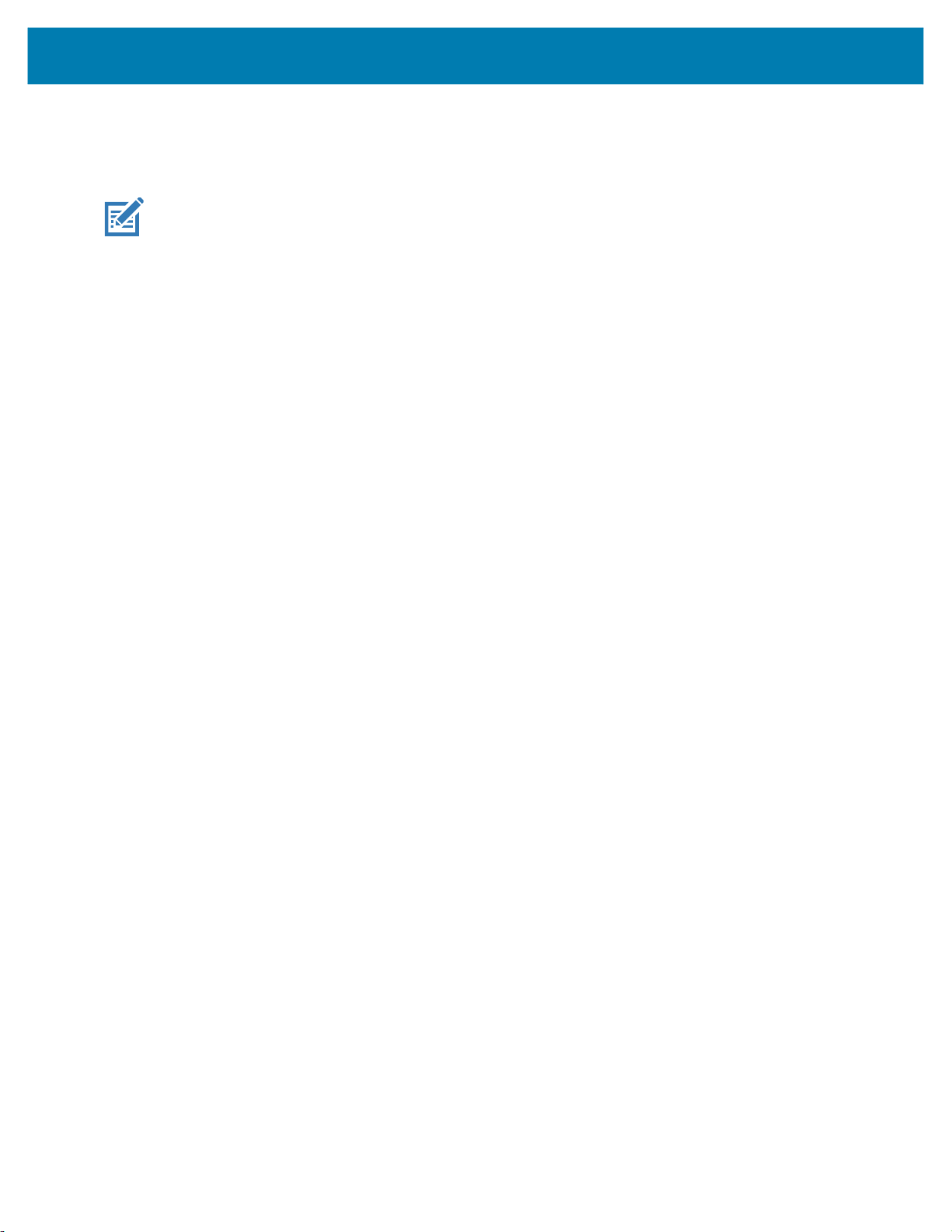
• IP address - Displays the IP address of the device when connecting to Wi-Fi networks.
Additional Wi-Fi Settings
NOTE: Additional Wi-Fi settings are for the device, not for a specific wireless network.
Use the Additional Settings to configure additional Wi-Fi settings. To view the additional Wi-Fi settings,
scroll to the bottom of the Wi-Fi screen and touch Wi-Fi Preferences > Advanced > Additional settings.
• Regulatory
• Country Selection - Displays the acquired country code if 802.11d is enabled, else it displays the
currently selected country code.
• Region code - Displays the current region code.
• Band and Channel Selection
• Wi-Fi frequency band - Set the frequency band to: Auto (default), 5 GHz only or 2.4 GHz only.
• Logging
• Advanced Logging – Touch to enable advanced logging or change the log directory.
Wireless
Wi-Fi Direct
Bluetooth
• About
• Version - Displays the current Fusion information.
Wi-Fi Direct devices can connect to each other without having to go through an access point. Wi-Fi Direct
devices establish their own ad-hoc network when required, letting you see which devices are available and
choose which one you want to connect to.
1. Go to Settings.
2. Touch Wi-Fi > Wi-Fi preferences > Advanced > Wi-Fi Direct. The device begins searching for
another Wi-Fi Direct device.
3. Under Peer devices, touch the other device name.
4. On the other device, select Accept.
Connected appears on the device. On both devices, in their respective Wi-Fi Direct screens, the other
device name appears in the list.
Bluetooth devices can communicate without wires, using frequency-hopping spread spectrum (FHSS)
radio frequency (RF) to transmit and receive data in the 2.4 GHz Industry Scientific and Medical (ISM)
band (802.15.1). Bluetooth wireless technology is specifically designed for short-range (10 m (32.8 ft))
communication and low power consumption.
Devices with Bluetooth capabilities can exchange information (for example, files, appointments, and tasks)
with other Bluetooth enabled devices such as printers, access points, and other mobile devices.
The device supports Bluetooth Low Energy. Bluetooth Low Energy is targeted at applications in the
healthcare, fitness, security, and home entertainment industries. It provides reduced power consumption
and cost while maintaining standard Bluetooth range.
73
Page 74

Adaptive Frequency Hopping
Adaptive Frequency Hopping (AFH) is a method of avoiding fixed frequency interferers, and can be used
with Bluetooth voice. All devices in the piconet (Bluetooth network) must be AFH-capable in order for AFH
to work. There is no AFH when connecting and discovering devices. Avoid making Bluetooth connections
and discoveries during critical 802.11b communications. AFH for Bluetooth consists of four main sections:
• Channel Classification - A method of detecting an interference on a channel-by-channel basis, or
pre-defined channel mask.
• Link Management - Coordinates and distributes the AFH information to the rest of the Bluetooth
network.
• Hop Sequence Modification - Avoids interference by selectively reducing the number of hopping
channels.
• Channel Maintenance - A method for periodically re-evaluating the channels.
When AFH is enabled, the Bluetooth radio “hops around” (instead of through) the 802.11b high-rate
channels. AFH coexistence allows enterprise devices to operate in any infrastructure.
The Bluetooth radio in this device operates as a Class 1 device power class. The maximum output power
is 7.5 mW and the expected range is 30 m (98.4 ft). A definition of ranges based on power class is difficult
to obtain due to power and device differences, and whether in open space or closed office space.
Wireless
Security
NOTE: It is not recommended to perform Bluetooth wireless technology inquiry when high rate 802.11b
operation is required.
The current Bluetooth specification defines security at the link level. Application-level security is not
specified. This allows application developers to define security mechanisms tailored to their specific need.
Link-level security occurs between devices, not users, while application-level security can be implemented
on a per-user basis. The Bluetooth specification defines security algorithms and procedures required to
authenticate devices, and if needed, encrypt the data flowing on the link between the devices. Device
authentication is a mandatory feature of Bluetooth while link encryption is optional.
Pairing of Bluetooth devices is accomplished by creating an initialization key used to authenticate the
devices and create a link key for them. Entering a common personal identification number (PIN) in the
devices being paired generates the initialization key. The PIN is never sent over the air. By default, the
Bluetooth stack responds with no key when a key is requested (it is up to user to respond to the key
request event). Authentication of Bluetooth devices is based-upon a challenge-response transaction.
Bluetooth allows for a PIN or passkey used to create other 128-bit keys used for security and encryption.
The encryption key is derived from the link key used to authenticate the pairing devices. Also worthy of
note is the limited range and fast frequency hopping of the Bluetooth radios that makes long-distance
eavesdropping difficult.
Recommendations are:
• Perform pairing in a secure environment
• Keep PIN codes private and do not store the PIN codes in the device
• Implement application-level security.
Bluetooth Profiles
The device supports the Bluetooth services listed.
74
Page 75

Wireless
Table 13 Bluetooth Profiles
Profile Description
Service Discovery Protocol
(SDP)
Serial Port Profile (SPP) Allows use of RFCOMM protocol to emulate serial cable
Object Push Profile (OPP) Allows the device to push and pull objects to and from a push
Advanced Audio Distribution
Profile (A2DP)
Audio/Video Remote Control
Profile (AVRCP)
Personal Area Network (PAN) Allows the use of Bluetooth Network Encapsulation Protocol to
Human Interface Device Profile
(HID)
Headset Profile (HSP) Allows a hands-free device, such as a Bluetooth headset, to place
Hands-Free Profile (HFP) Allows car hands-free kits to communicate with the device in the
Out of Band (OOB) Allows exchange of information used in the pairing process. Pairing
Symbol Serial Interface (SSI) Allows for communication with Bluetooth Imager.
Handles the search for known and specific services as well as
general services.
connection between two Bluetooth peer devices. For example,
connecting the device to a printer.
server.
Allows the device to stream stereo-quality audio to a wireless
headset or wireless stereo speakers.
Allows the device to control A/V equipment to which a user has
access. It may be used in concert with A2DP.
provide L3 networking capabilities over a Bluetooth link. Only
PANU role is supported.
Allows Bluetooth keyboards, pointing devices, gaming devices and
remote monitoring devices to connect to the device.
and receive calls on the device.
car.
is completed using the Bluetooth radio, but requires information
from the OOB mechanism. Using OOB with NFC enables pairing
when devices simply get close, rather than requiring a lengthy
discovery process.
Bluetooth Power States
The Bluetooth radio is off by default.
• Suspend - When the device goes into suspend mode, the Bluetooth radio stays on.
• Airplane Mode - When the device is placed in Airplane Mode, the Bluetooth radio turns off. When
Airplane mode is disabled, the Bluetooth radio returns to the prior state. When in Airplane Mode, the
Bluetooth radio can be turned back on if desired.
Bluetooth Radio Power
Turn off the Bluetooth radio to save power or if entering an area with radio restrictions (for example, an
airplane). When the radio is off, other Bluetooth devices cannot see or connect to the device. Turn on the
Bluetooth radio to exchange information with other Bluetooth devices (within range). Communicate only
with Bluetooth radios in close proximity.
NOTE: To achieve the best battery life, turn off radios when not in use.
75
Page 76

Enabling Bluetooth
1. Swipe down from the Status bar to open the Notification panel.
2. Touch to turn Bluetooth on.
3. Touch the Home button.
Disabling Bluetooth
1. Swipe down from the Status bar to open the Notification panel.
2. Touch to turn Bluetooth off.
3. Touch the Home button.
Discovering Bluetooth Device(s)
The device can receive information from discovered devices without pairing. However, once paired, the
device and a paired device exchange information automatically when the Bluetooth radio is on.
1. Ensure that Bluetooth is enabled on both devices.
2. Ensure that the Bluetooth device to discover is in discoverable mode.
Wireless
3. Ensure that the two devices are within 10 meters (32.8 feet) of one another.
4. Swipe down from the Status bar to open the Quick Access panel.
5. Touch and hold Bluetooth.
6. Touch Pair new device. The device begins searching for discoverable Bluetooth devices in the area
and displays them under Available devices.
7. Scroll through the list and select a device. The Bluetooth pairing request dialog box appears.
8. Touch Pair on both devices.
9. The Bluetooth device is added to the Paired devices list and a trusted (“paired”) connection is
established.
Changing the Bluetooth Name
By default, the device has a generic Bluetooth name that is visible to other devices when connected.
1. Go to Settings.
2. Touch Connected devices > Connection preferences > Bluetooth.
3. If Bluetooth is not on, move the switch to turn Bluetooth on.
4. Touch Device name.
5. Enter a name and touch RENAME.
6. Touch the Home button.
Connecting to a Bluetooth Device
Once paired, connect to a Bluetooth device.
1. Go to Settings.
2. Touch Connected devices > Connection preferences > Bluetooth.
76
Page 77

Wireless
In the list, touch the unconnected Bluetooth device.
3.
When connected, Connected appears below the device name.
Selecting Profiles on the Bluetooth Device
Some Bluetooth devices have multiple profiles.
1. Go to Settings.
2. Touch Connected devices > Connection preferences > Bluetooth.
3. In the Paired Devices list, touch next to the device name.
4. Turn on or off a profile to allow the device to use that profile.
5. Touch the Home button.
Unpairing a Bluetooth Device
Unpairing a Bluetooth device erases all pairing information.
1. Go to Settings.
2. Touch Connected devices > Connection preferences > Bluetooth.
3. In the Paired Devices list, touch next to the device name.
4. Touch FORGET.
5. Touch the Home button.
Cast
Use Cast to mirror the device screen on a Miracast enabled wireless display.
1. Go to Settings.
2. Touch Connected devices > Connection preferences > Cast.
3. Touch > Enable wireless display.
The device searches for nearby Miracast devices and lists them.
4. Touch a device to begin casting.
5. Touch the Home button.
Near Field Communications
NFC/HF RFID is a short-range wireless connectivity technology standard that enables secure transaction
between a reader and a contactless smartcard. The technology is based on ISO/IEC 14443 type A and B
(proximity) ISO/IEC 15693 (vicinity) standards, using the HF 13.56 MHz unlicensed band.
The device supports the following operating modes:
• Reader mode
• Peer-to-Peer communication
• Card Emulation mode.
77
Page 78

Using NFC, the device can:
• Read contactless cards such as contactless tickets, ID cards and ePassport.
• Read and write information to contactless cards such as SmartPosters and tickets, as well as devices
with NFC interface such as vending machines.
• Read information from supported medical sensors.
• Pair with supported Bluetooth devices such as printers , ring scanners (ex. RS6000), and headsets (ex.
HS3100).
• Exchange data with another NFC device.
• Emulate contactless card such as ticket, or SmartPoster.
The device NFC antenna is positioned to read NFC cards from the top of the device while the device is
being held.
Reading NFC Cards
Read contactless cards using NFC.
Figure 34 Reading Cards
Wireless
1. Launch an NFC enabled application.
2. Hold device as shown.
3. Move the device close to the NFC card until it detects the card.
4. Hold the card steadily until the transaction is complete (usually indicated by the application).
Enterprise NFC Settings
Improve NFC performance or increase battery life by selecting which NFC features to use on the device.
• Card Detection Mode - Select a card detection mode.
• Low - Increases battery life by lowering the NFC detection speed.
• Hybrid - Provides a balance between NFC detection speed and battery life (default).
78
Page 79

Wireless
• Standard - Provides the best NFC detection speed, but reduces battery life.
• Supported Card Technology - Select an option to detect only one NFC tag type, increasing battery
life, but reducing detection speed.
• All (Default) - Detects all NFC tag types. This provides the best detection speed, but reduces
battery life.
• ISO 14443 Type A/B
• FeliCa
• ISO15693
• Other NFC settings available with Zebra administrator tools (CSP) - Allows configuration of
additional Enterprise NFC Settings through staging tools and Mobile Device Management (MDM)
solutions with an MX version that supports the Enterprise NFC Settings Configuration Service Provider
(CSP). For more information on using the Enterprise NFC Settings CSP, refer to: techdocs.zebra.com
.
79
Page 80
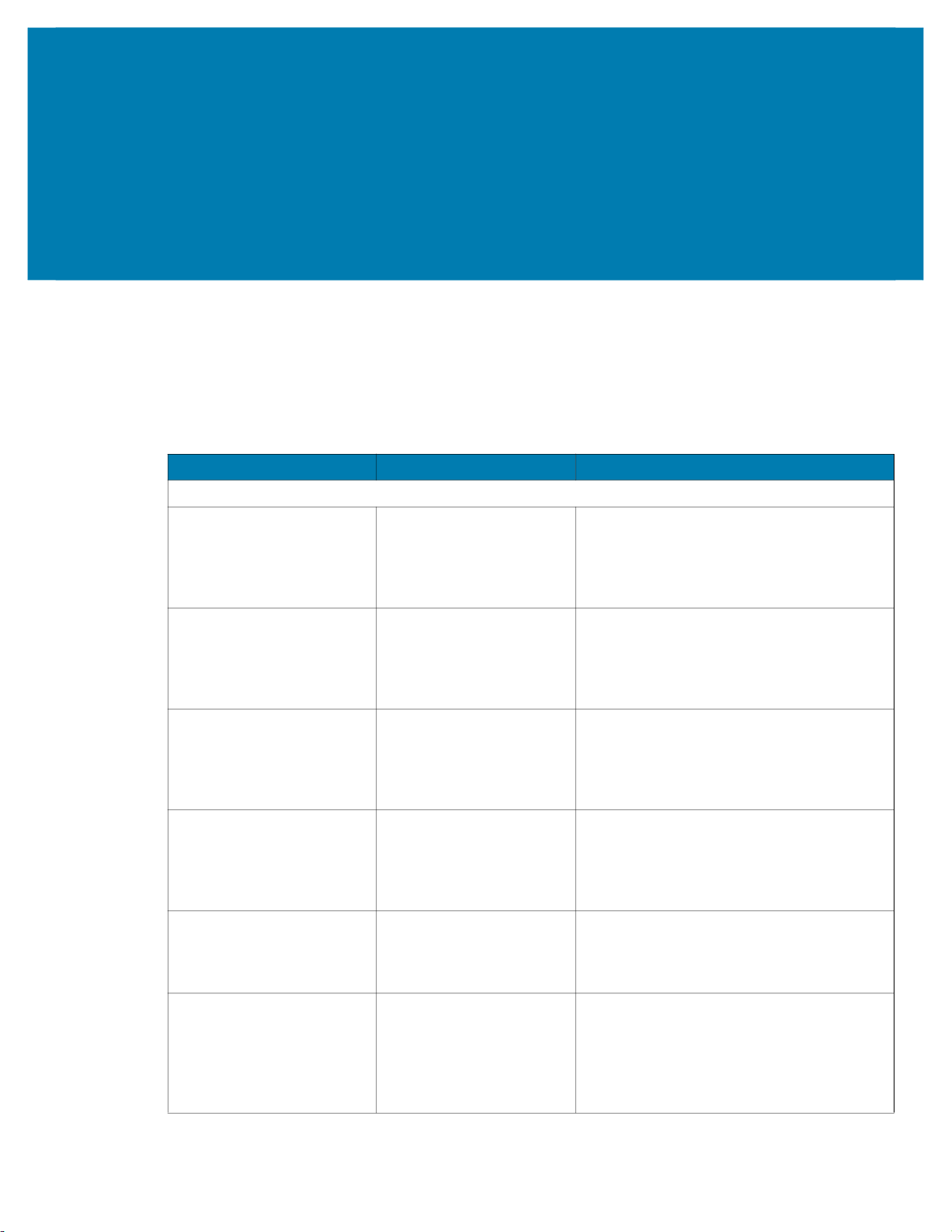
Accessories
This section provides information for using the accessories for the device. This table lists the accessories
available for the device.
Table 14 Accessories
Accessory Part Number Description
Cradles
1-Slot Charging Cradle CRD-NGWT-1S1BU-01 Provides device and spare battery charging
2-Slot Device/RS6000
Charging Cradle
5-Slot Charge Only Cradle CRD-NGWT-5S5BC-01 Charges up to five devices and five spare
10-Slot Device/RS6000
Charge Only Cradle
10-Slot Charge Only Cradle CRD-NGWT-10SCH-01 Charges up to 10 devices. Use with power
5-Slot Ethernet Cradle CRD-NGWT-5S5BE-01 Charges up to five devices and five spare
CRD-NWTRS-2SUCH-01 Provides the device and RS6000 charging
CRD-NWTRS-10SCH-01 Charges up to five devices and up to five
and USB communication with a host
computer. Use with power supply, p/n
PWRS-14000-148R and country specific
grounded AC line cord.
and USB communication with a host
computer. Use with power supply, p/n
PWRS-14000-148R and country specific
grounded AC line cord.
batteries. Use with power supply, p/n
PWRS-14000-241R, DC line cord, p/n
50-16002-029R and country specific
grounded AC line cord.
RS6000 scanners. Use with power supply,
p/n PWRS-14000-241R, DC line cord, p/n
50-16002-029R and country specific
grounded AC line cord.
supply, p/n PWRS-14000-241R, DC line
cord, p/n 50-16002-029R and country
specific grounded AC line cord.
batteries and provides Ethernet
communication. Use with power supply, p/n
PWRS-14000-241R, DC line cord, p/n
50-16002-029R and country specific
grounded AC line cord.
80
Page 81
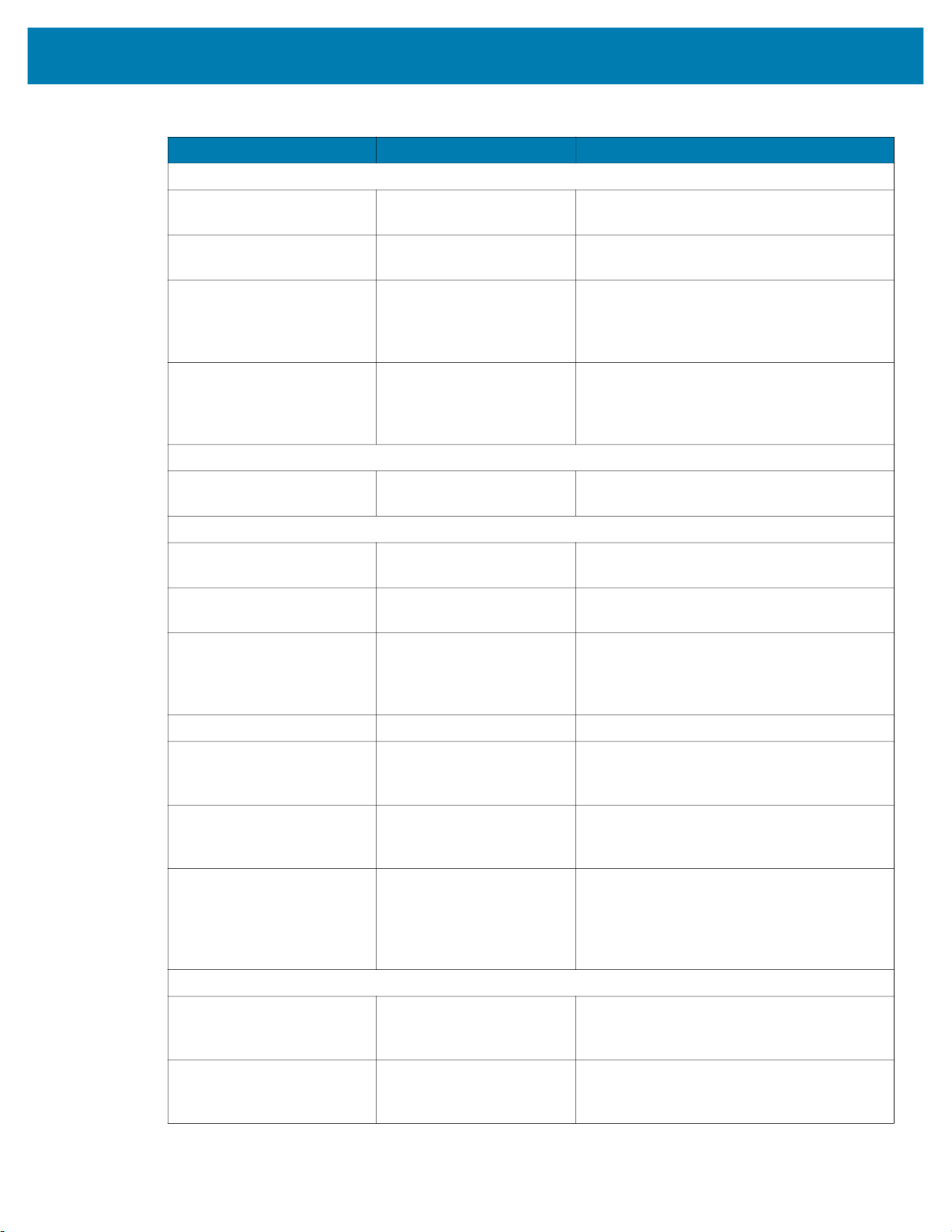
Accessories
Table 14 Accessories (Continued)
Accessory Part Number Description
Batteries and Chargers
Replacement Standard
Battery
Replacement Extended
Battery
4-Slot Battery Charger SAC-NWTRS-4SCH-01 Charges up to four spare batteries.
20-Slot Battery Charger SAC-NWTRS-20SCH-01 Charges up to 20 spare batteries. Use with
Mounting Brackets
Rack Mount Bracket BRKT-SCRD-SMRK-01 Use for mounting a 5-Slot cradle or four
Cables
Headset Adapter Cable with
Quick Disconnect (Long)
Headset Adapter Cable with
Quick Disconnect (Short)
USB/Charge Cable CBL-NGWT-USBCHG-01 Provides USB communication and power to
Vibrating Cable CBL-NGWT-HDVBAP-01 Provides haptic notification feedback.
DC Y Cable 25-122026-02R Provides power from the
DC 4-way Cable 25-85992-01R Provides power from the
DC Line Cord 50-16002-029R Provides power from the power supply to
Power Supplies
Power Supply PWRS-14000-249R Provides power to the device using the USB
Power Supply PWRS-14000-148R Provides power to the 2–Slot cradles and
BTRY-NWTRS-33MA-01 Replacement standard 3,350 mAh battery
for the device and RS6000 (single pack).
BTRY-NGWT-50MA-01 Replacement extended 5,000 mAh battery
for WT6300 only (single pack).
Requires power supply, p/n
PWRS-14000-148R and country specific
grounded AC line cord.
power supply, p/n PWRS-14000-241R, DC
line cord, p/n 50-16002-029R and country
specific grounded AC line cord.
4-Slot Battery Chargers on a rack.
CBL-NGWT-AUQDLG-01 Connects a wired headset to the device on
a Hip Mount.
CBL-NGWT-AUQDST-01 Connects a wired headset to the device on
a Wrist Mount.
the device. Requires power supply
PWRS-14000-249R and country specific
un-grounded AC line cord.
PWRS-14000-148R power supply to two
4-Slot Battery Chargers.
PWRS-14000-241R power supply to four
4-Slot Battery Chargers.
the 5-Slot Charge Only Cradle, 5-Slot
Ethernet Cradle, 5-Slot Charge Only Cradle
with Battery Charge and 5-Slot Ethernet
Cradle with Battery Charger.
and Charging Cable. Requires country
specific un-grounded AC line cord.
4-Slot Spare Battery Charger. Requires
country specific grounded AC line cord.
81
Page 82
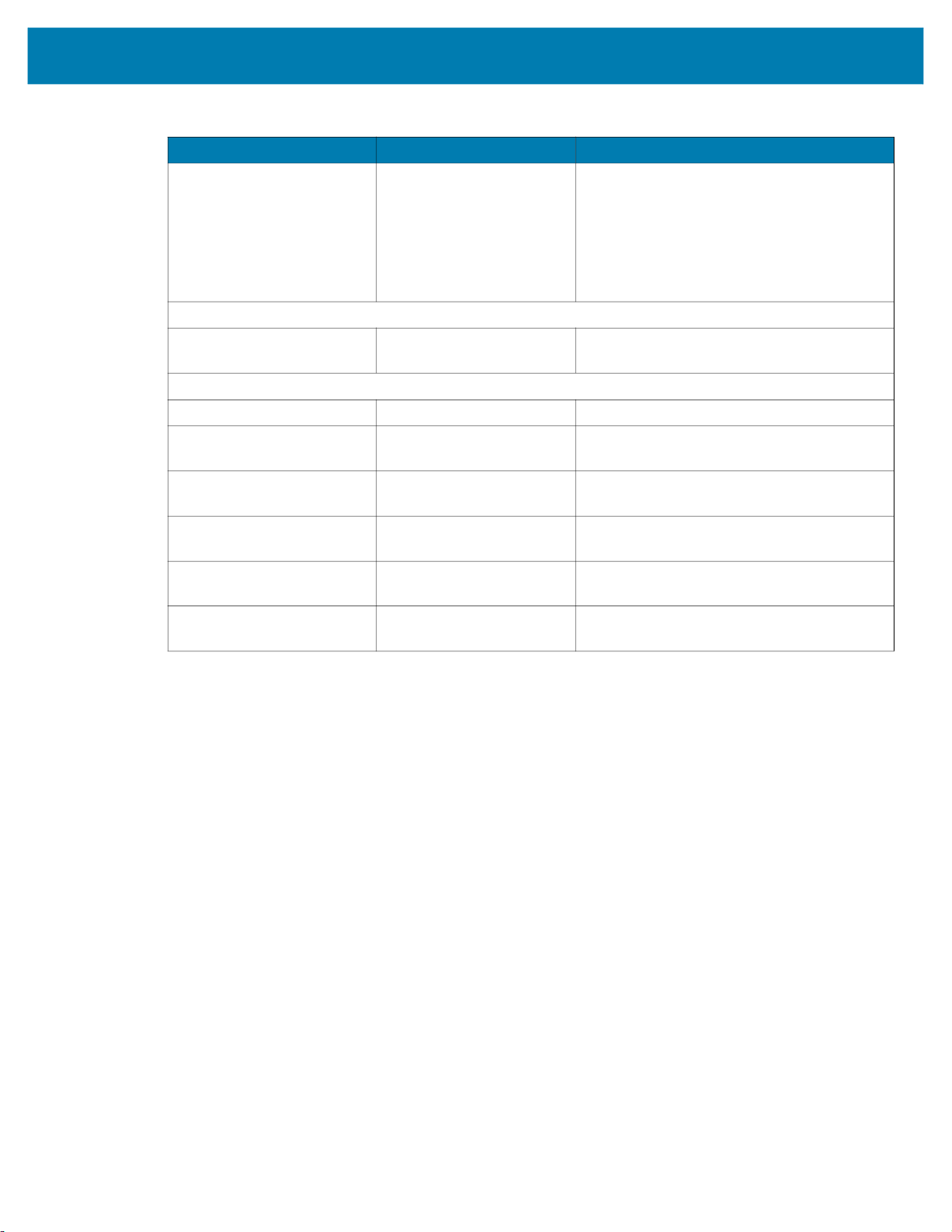
Accessories
Table 14 Accessories (Continued)
Accessory Part Number Description
Power Supply PWRS-14000-241R Provides power to the 5-Slot Charge Only
Cradle, 5-Slot Ethernet Cradle, 5-Slot
Charge Only Cradle with Battery Charger
and the 5-Slot Ethernet Cradle with Battery
Charger. Requires DC Line Cord, p/n
50-16002–029R and country specific
grounded AC line cord.
Miscellaneous
Screen Protectors MISC-WT6X-SCRN-01 Provides additional protection for display
(5-pack).
Soft Goods
Hip Mount SG-NGWT-HPMNT-01 Provides mounting the device on a belt.
Wrist Mount
(Small/Medium)
Wrist Mount
(Medium/Large)
Spare Straps
(Small/Medium)
Spare Straps
(Medium/Large)
Spare Comfort Pad SG-NGWT-CMPD-01 Replacement Comfort Pad for the Wrist
SG-NGWT-WRMTS-01 Replacement strap.
SG-NGWT-WRMTL-01 Replacement strap.
SG-NGWT-WSTPST-01 Replacement strap.
SG-NGWT-WSTPLN-01 Replacement strap.
Mount.
Battery Charging
Main Battery Charging
To charge the main battery:
1. Ensure that the cradle is connected to power.
2. Slide the device into the slot in the cradle. The device Charge LED Indicator, indicates the mobile
computer battery charging status.
3. Gently press down on the device to ensure proper contact.
4. When charging is complete, remove the device from the cradle slot.
Spare Battery Charging
To charge the spare battery:
1. Connect the charger to a power source.
2. Insert the battery into a spare battery charging slot and gently press down on the battery to ensure
proper contact. The spare battery charging LEDs on the front of the cradle indicates the spare battery
charging status.
3. When charging is complete, remove the battery from the charging slot.
82
Page 83
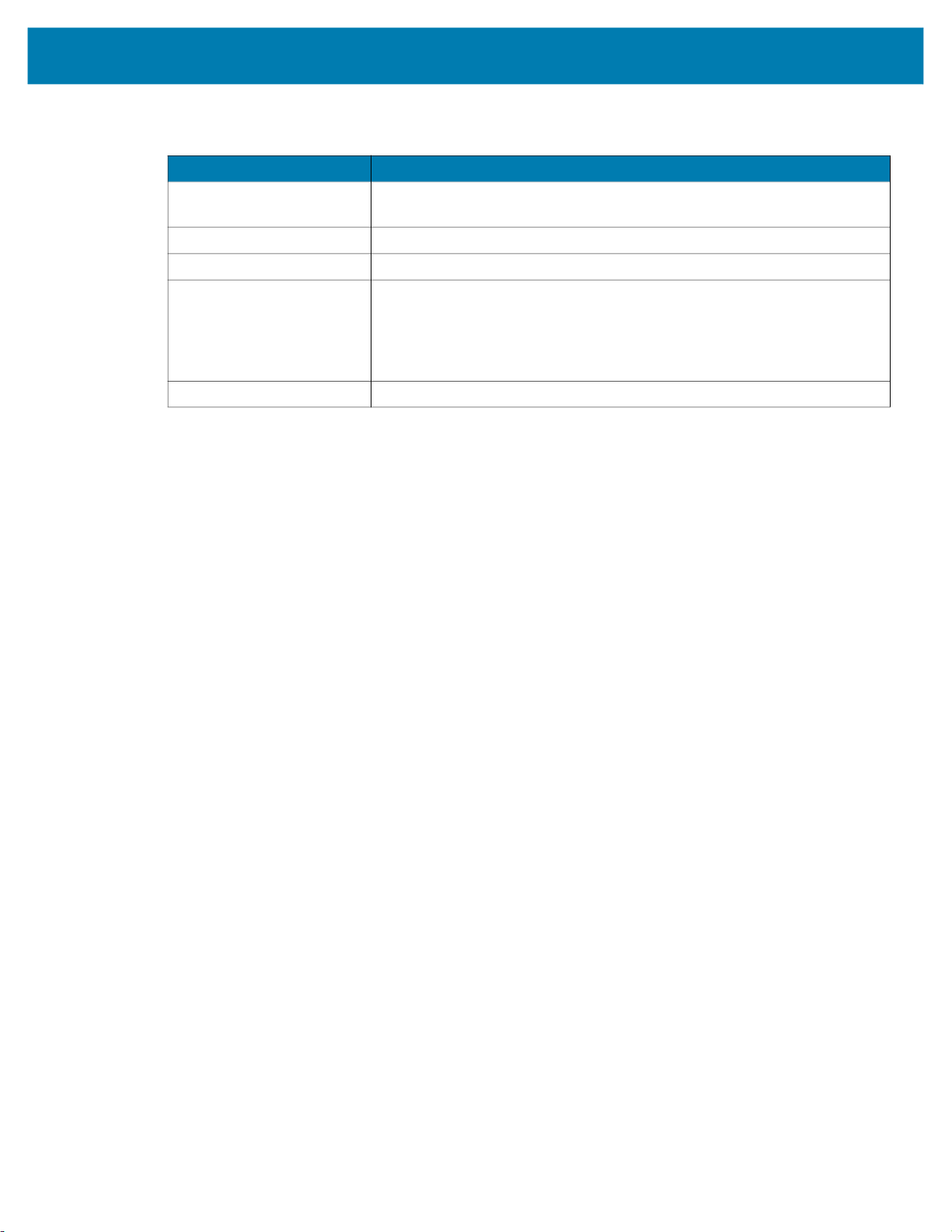
Table 15 Spare Battery LED Charging Indicators
LED Indication
Off The device, RS6000, or battery is not charging. The device, RS6000, or
Solid Amber Battery is charging.
Solid Green Battery charging is complete.
Fast Blinking Red
(2 blinks/second)
Solid Red Unhealthy battery is charging or fully charged.
Charging Temperature
Charge batteries in temperatures from 0 °C to 40 °C (32 °F to 104 °F). The battery charger always
performs battery charging in a safe and intelligent manner. At higher temperatures (for example,
approximately +37 °C (+98 °F)) the battery charger may for small periods of time alternately enable and
disable battery charging to keep the battery at acceptable temperatures. The battery charger indicates
when charging is disabled due to abnormal temperatures via its LED.
Accessories
battery is not inserted correctly in the cradle. Cradle is not powered.
Charging error, for example:
• Temperature is too low or too high.
• Charging has gone on too long without completion (typically eight
hours).
83
Page 84

1-Slot USB Charging Cradle
CAUTION: Ensure that you follow the guidelines for battery safety described in Battery Safety Guidelines
on page 152.
The 1-Slot USB Charging Cradle:
• Provides 5.4 VDC (nominal) power for operating the device.
• Provides USB communication with a host computer
• Charges a spare battery.
Figure 35 1-Slot USB Charging Cradle
Accessories
1
5
1 Device charging slot
2 Spare battery charing slot
3 Spare battery charging LED
4 Power LED
5 Charging LED
2
3
4
84
Page 85
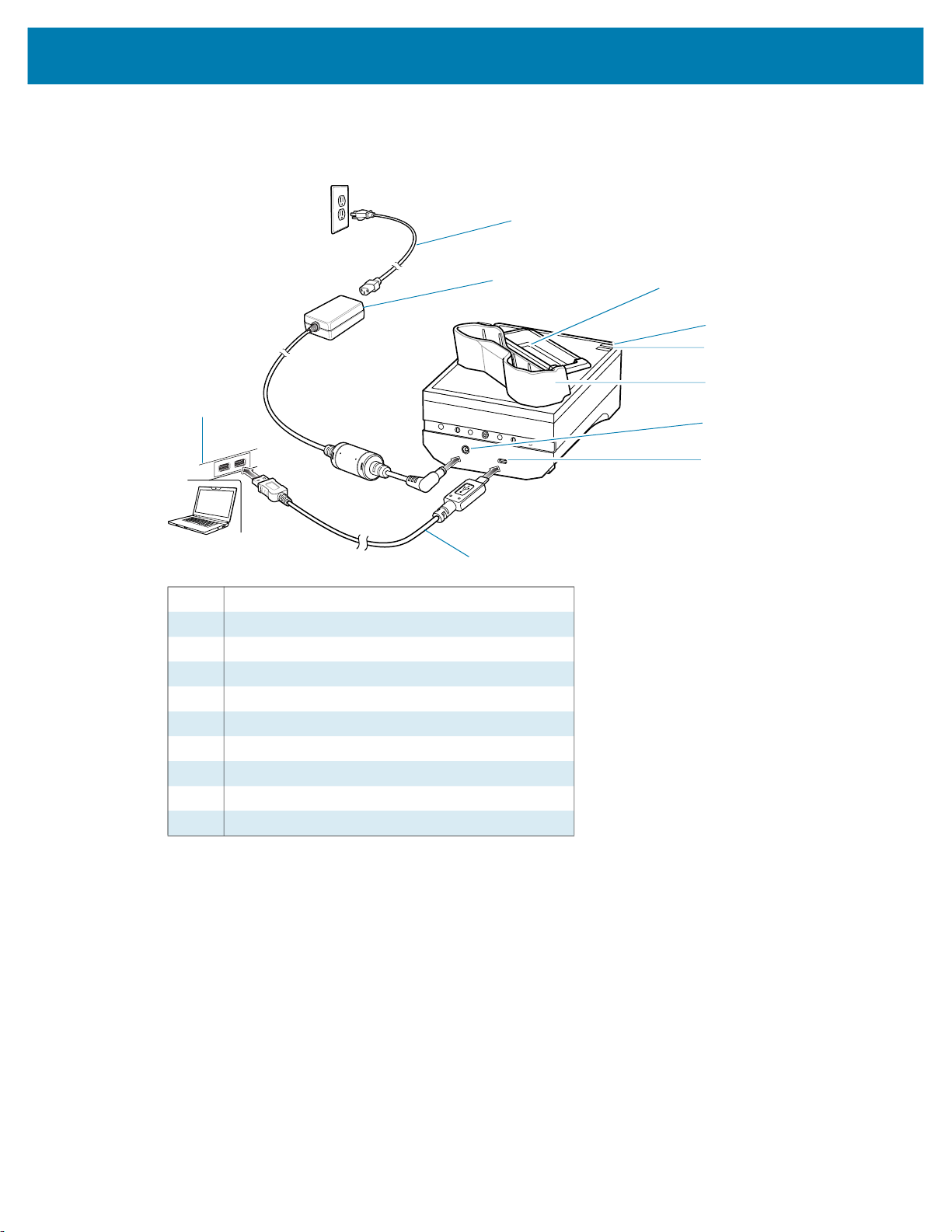
Setup
Accessories
Figure 36 1-Slot USB Charging Cradle Setup
1
10
1 AC line cord
2 Power supply
3 Spare battery charing Slot
4 Spare battery charging LED
5 Charging LED
6 Device charging slot
7 Power input
8 USB port
9 USB cable
10 Host computer
2
9
3
4
5
6
7
8
85
Page 86
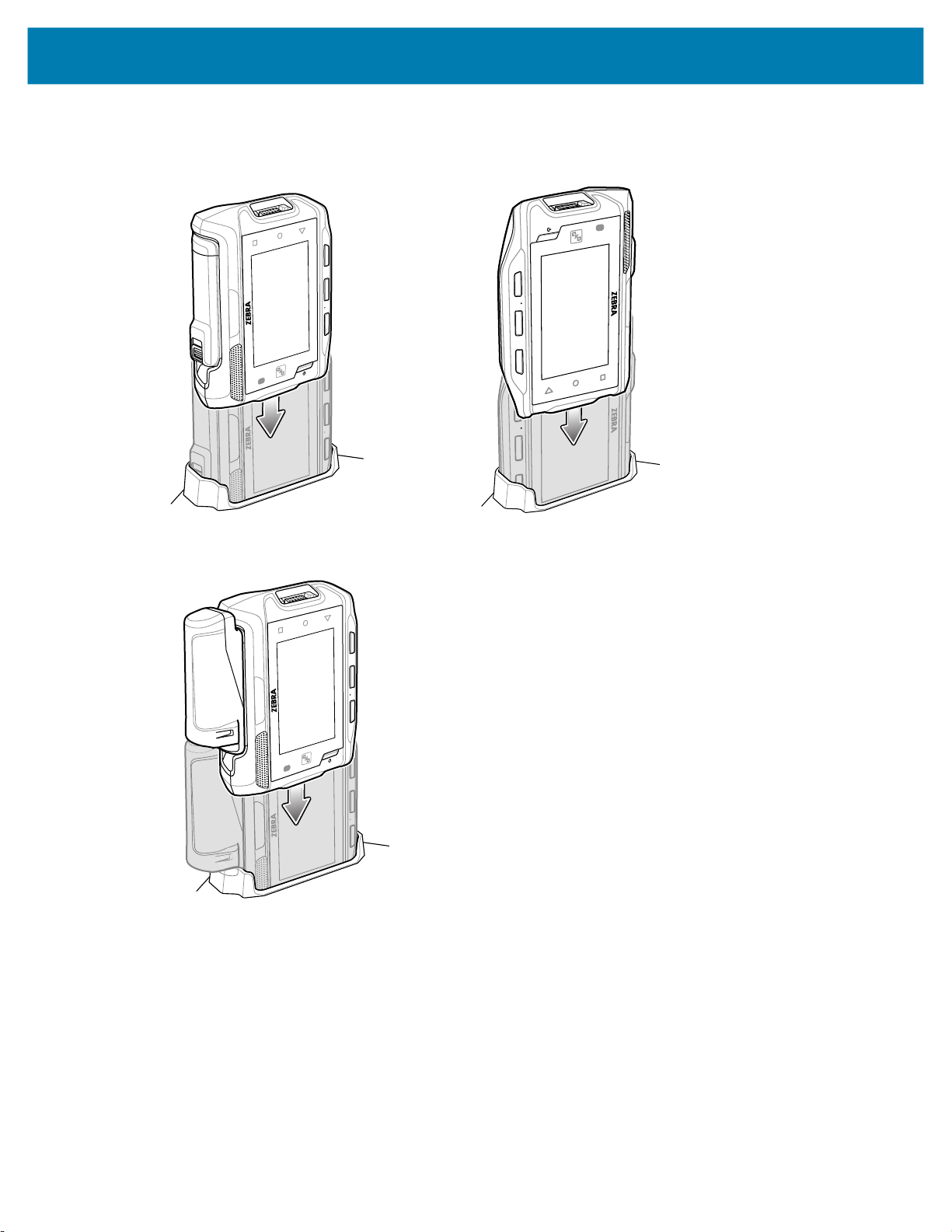
Charging the Device
1. If charging a device with a standard battery, insert either end of the device into the device charging slot.
Accessories
2. If charging a device with a extended battery, insert the end of the device into the device charging slot as
shown below.
3. Ensure the device is seated properly. The device Charge LED blinks indicating charging.
Charging the Spare Battery
1. Insert a spare battery into the spare battery slot.
2. Gently press down on the battery until it snaps into place.
86
Page 87
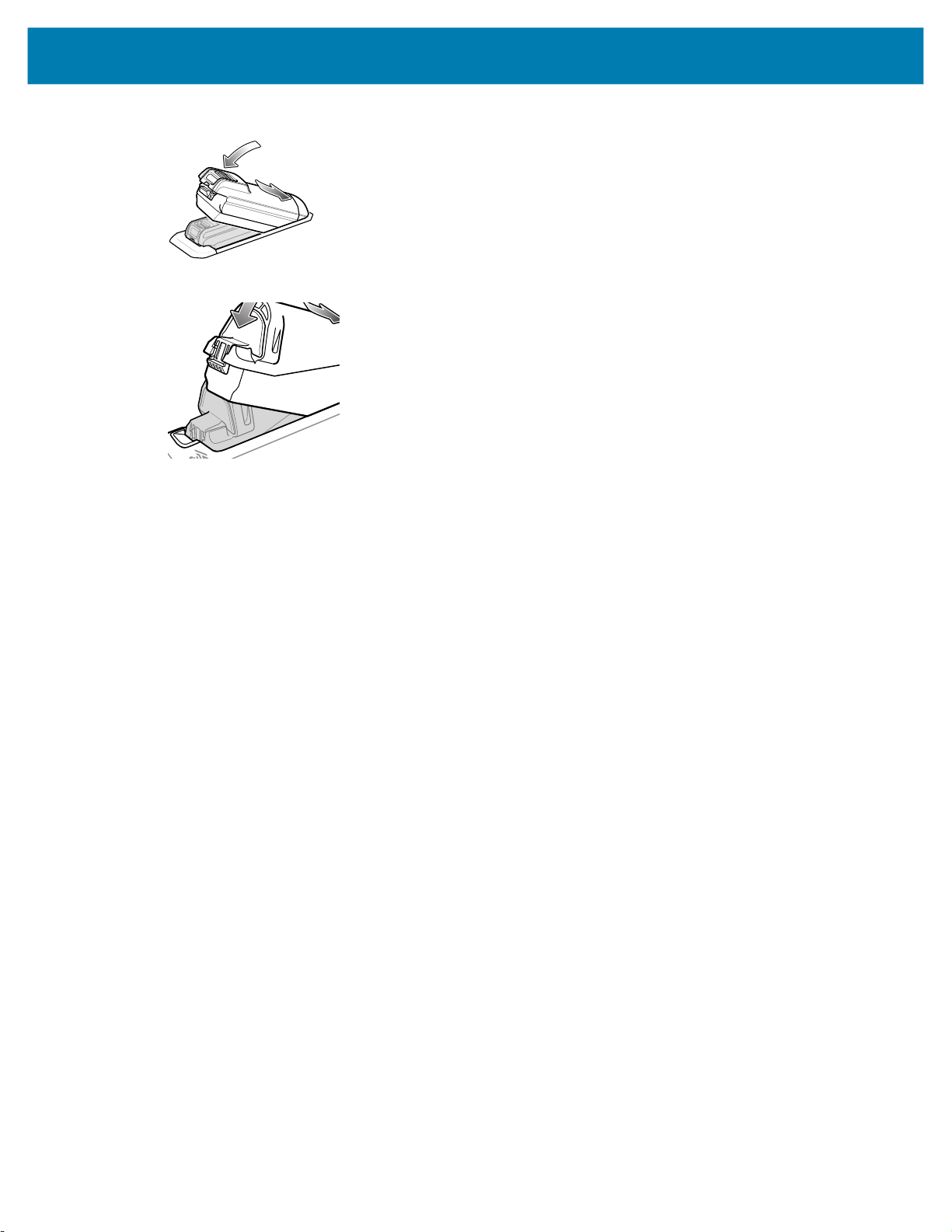
Accessories
Figure 37 Insert Battery into Cradle
Figure 38 Insert Extended Battery into Cradle
3. Ensure the battery is seated properly. The Spare Battery Charging LED blinks indicating charging.
Battery Removal
To remove the battery, press the battery release latch toward the end of the battery and lift the battery out
of the battery slot.
87
Page 88
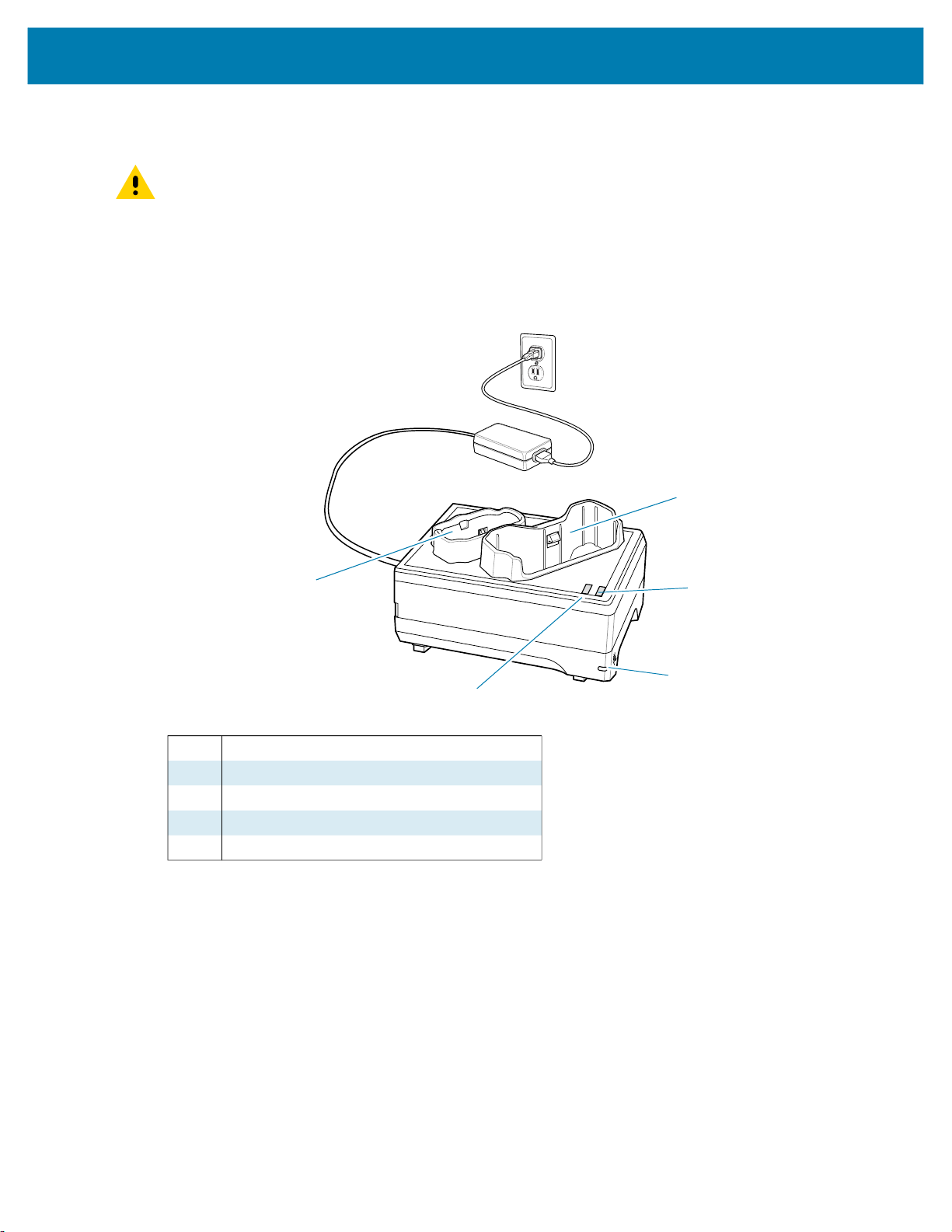
Accessories
2-Slot Device/RS6000 Charging Cradle
CAUTION: Ensure that you follow the guidelines for battery safety described in Battery Safety Guidelines
on page 152.
The 2-Slot Device/RS6000 Charging Cradle:
• Provides 5.4 VDC (nominal) power for operating the device and RS6000.
• Provides USB communication with a host computer.
Figure 39 2-Slot Device/RS6000 Charging Cradle
1
5
1 Device charging slot
2 Device charging LED
3 Power LED
4 RS6000 charging LED
5 RS6000 charging slot
2
3
4
88
Page 89

Setup
Accessories
Figure 40 2-Slot Device/RS6000 Charging Cradle Setup
2
1
11
1 Power supply
2 AC line cord
3 Device charging slot
4 Device charging LED
5 RS6000 charging LED
6 RS6000 charging slot
7 Power input
8 Device USB port
9 RS6000 USB port
10 USB cable
11 Host computer
3
4
5
6
7
8
9
10
Charging the RS6000
To Charge the RS6000:
1. Insert the RS6000 in the RS6000 charging slot.
89
Page 90

Accessories
2.
Ensure the RS6000 is seated properly. The RS6000 Charging LED blinks indicating charging.
90
Page 91
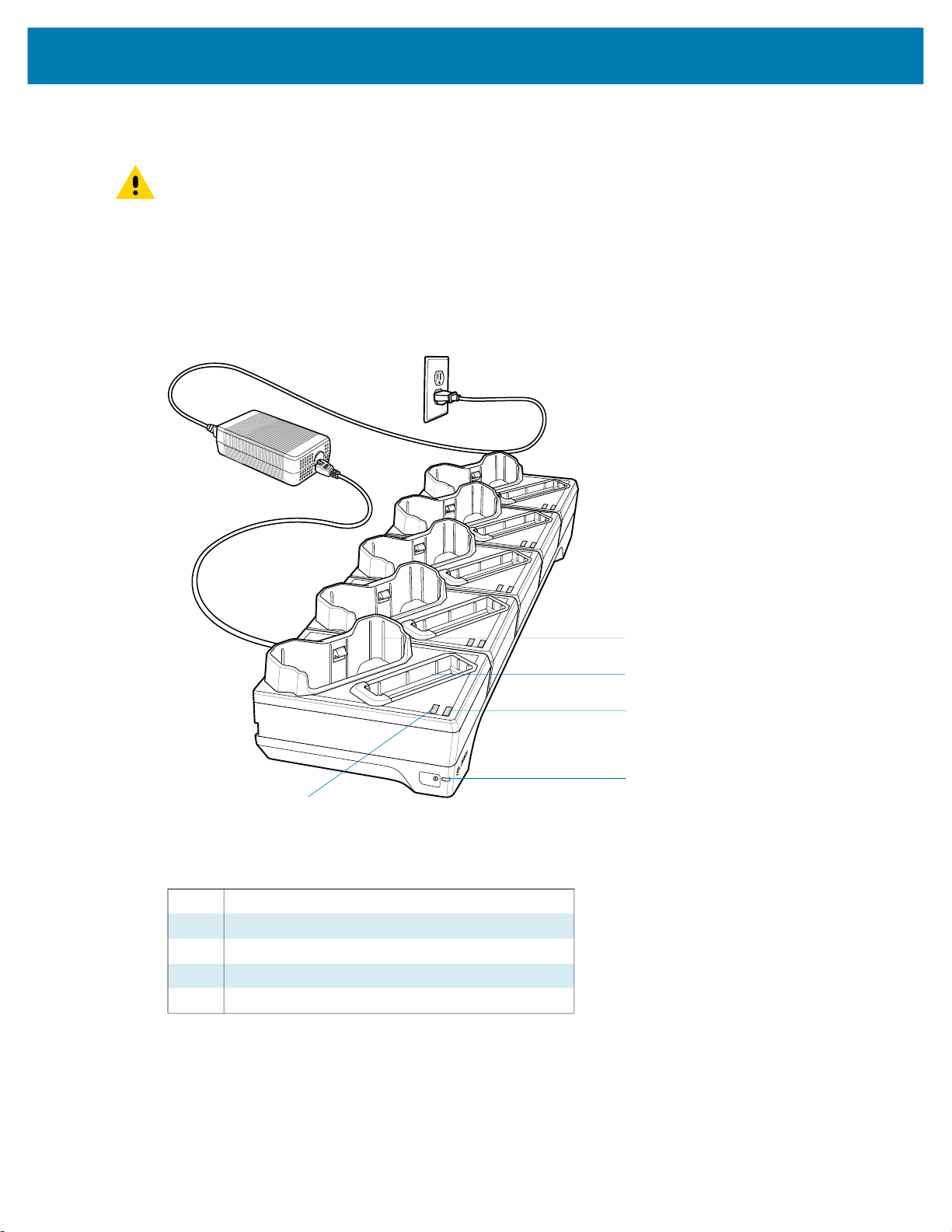
5-Slot Charge Only Cradle
CAUTION: Ensure that you follow the guidelines for battery safety described in Battery Safety Guidelines
on page 152.
The 5-Slot Charge Only Cradle:
• Provides 5.4 VDC (nominal) power for operating up to five devices.
• Simultaneously charges up to five devices.
• Simultaneously charges up to five spare batteries.
Figure 41 5-Slot Charge Only Cradle
Accessories
5
1 Device charging slot
2 Spare battery charging slot
3 Spare battery charging LED
4 Power LED
5 Device charging LED
1
2
3
4
91
Page 92

Setup
Accessories
Figure 42 5-Slot Charge Only Cradle Setup
1
2
3
1 AC line cord
2 Power supply
3 DC line cord
4 Power input
4
92
Page 93
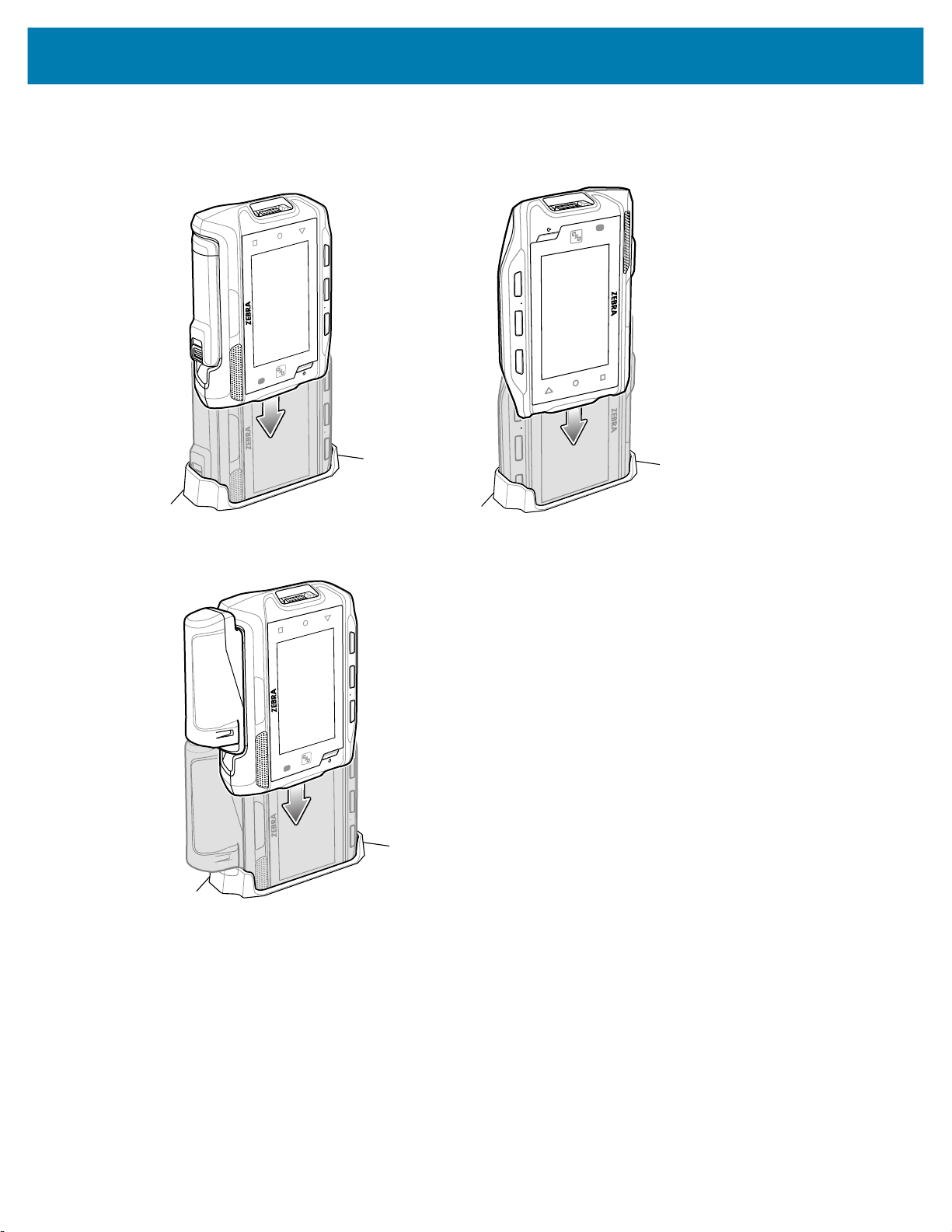
Charging the Device
1. If charging a device with a standard battery, insert either end of the device into the device charging slot.
Accessories
2. If charging a device with a extended battery, insert the end of the device into the device charging slot as
shown below.
3. Ensure the device is seated properly. The device Charge LED blinks indicating charging.
Charging the Spare Battery
1. Insert a spare battery into the spare battery slot.
2. Gently press down on the battery until it snaps into place.
93
Page 94

Accessories
Figure 43 Insert Battery into Cradle
Figure 44 Insert Extended Battery into Cradle
3. Ensure the battery is seated properly. The Spare Battery Charging LED blinks indicating charging.
Battery Removal
To remove the battery, press the battery release latch toward the end of the battery and lift the battery out
of the battery slot.
94
Page 95

Accessories
10-Slot Device/RS6000 Charge Only Cradle
CAUTION: Ensure that you follow the guidelines for battery safety described in Battery Safety Guidelines
on page 152.
The 10-Slot Device/RS6000 Charge Only Cradle:
• Provides 5.4 VDC (nominal) power for operating the device and RS6000.
• Simultaneously charges up to five devices.
• Simultaneously charges up to five RS6000’s.
Figure 45 10-Slot Device/RS6000 Charge Only Cradle
5
1 Device charging slot
2 RS6000 charging LED
3 Device charging LED
4 Power LED
5 RS6000 charging slot
1
2
3
4
95
Page 96
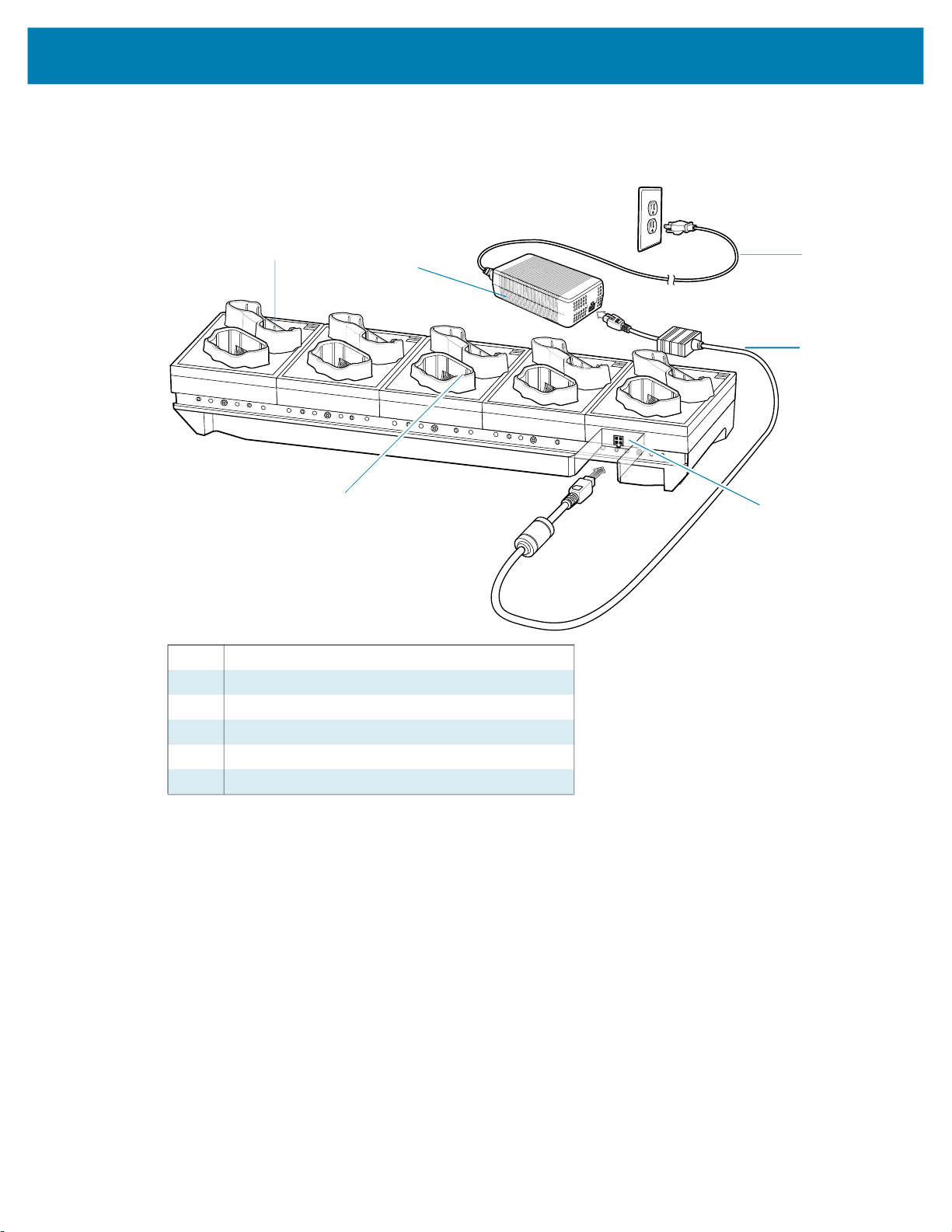
Setup
Accessories
Figure 46 10-Slot Device/RS6000 Charge Only Cradle Setup
1
6
1 Device charging slot
2 Power supply
3 AC line cord
4 DC line cord
5 Power input
6 RS6000 charging slot
2
3
4
5
96
Page 97
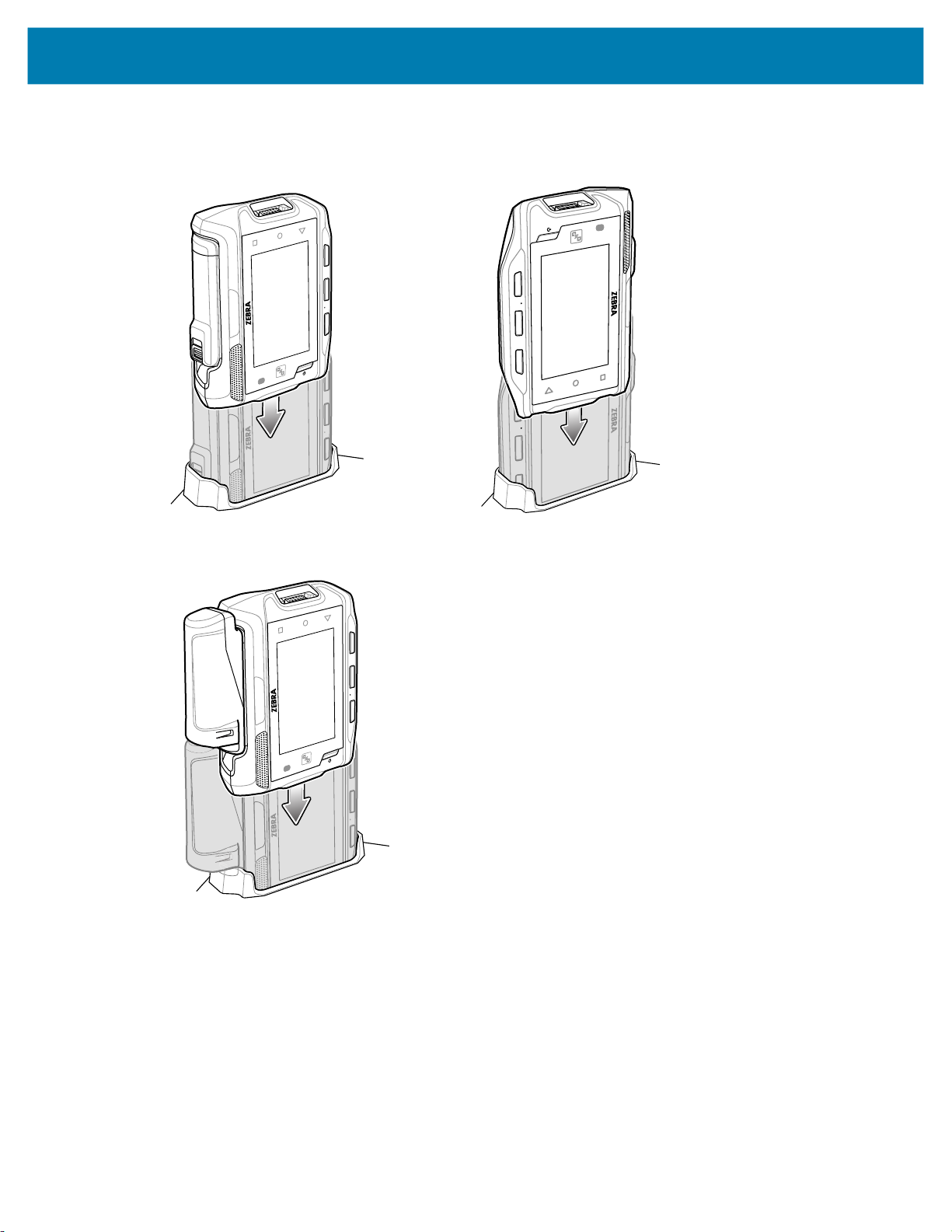
Charging the Device
1. If charging a device with a standard battery, insert either end of the device into the device charging slot.
Accessories
2. If charging a device with a extended battery, insert the end of the device into the device charging slot as
shown below.
3. Ensure the device is seated properly. The device Charge LED blinks indicating charging.
Charging the RS6000
To Charge the RS6000:
1. Insert the RS6000 in the RS6000 charging slot.
97
Page 98

Accessories
2.
Ensure the RS6000 is seated properly. The RS6000 Charging LED blinks indicating charging.
98
Page 99

10-Slot Charge Only Cradle
CAUTION: Ensure that you follow the guidelines for battery safety described in Battery Safety Guidelines
on page 152.
The 10-Slot Charge Only Cradle:
• Provides 5.4 VDC (nominal) power for operating the device.
• Simultaneously charges up to 10 devices.
Figure 47 10-Slot Charge Only Cradle
Accessories
1 Device charging slot
2 Device charging LED
3 Power LED
1
2
3
99
Page 100
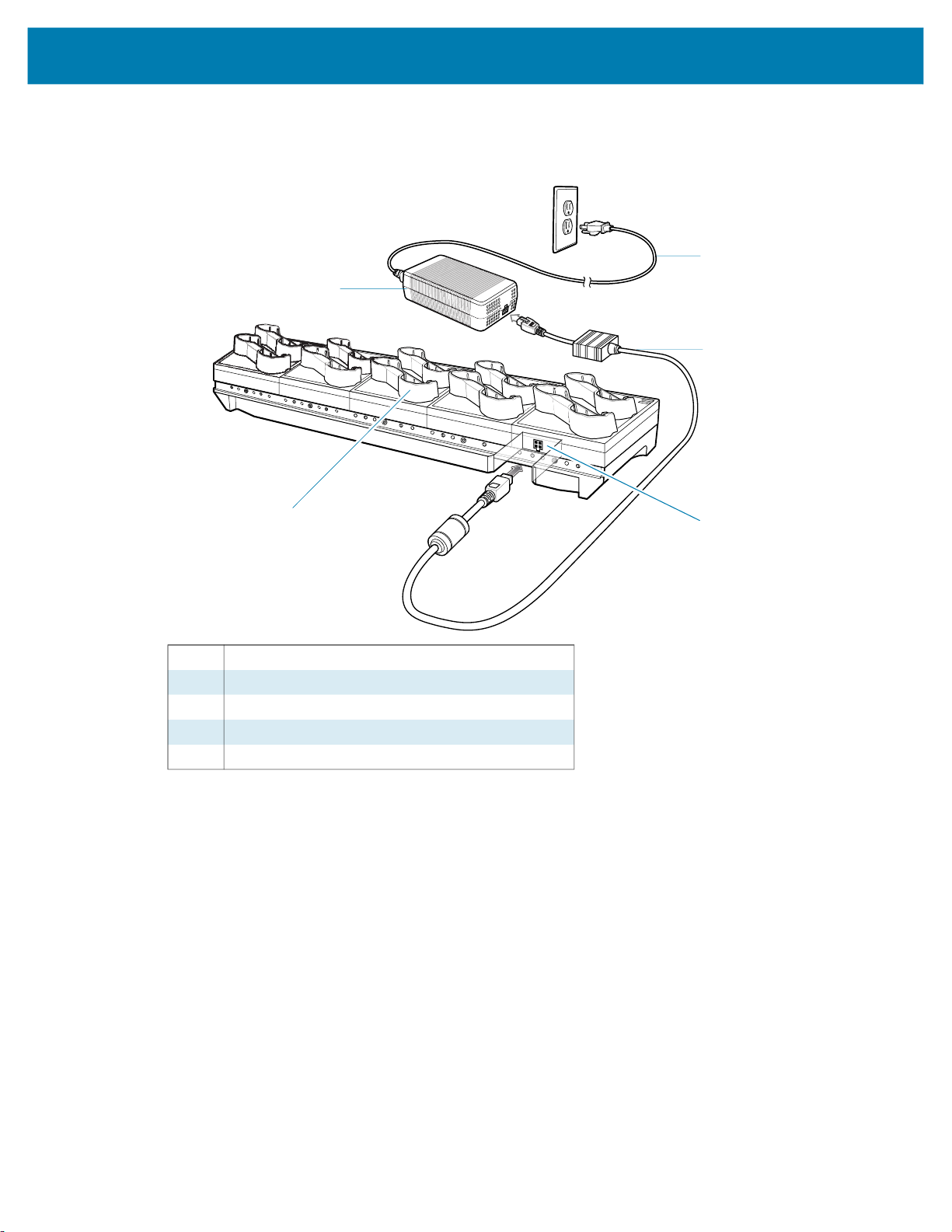
Setup
Accessories
Figure 48 10-Slot Charge Only Cradle Setup
2
1
3
3
5
1 Power supply
2 AC line cord
3 DC line cord
4 Power input
5 Device charging slot
4
100
