Zebra Workforce Connect: Voice Client Workforce Connect Voice Client 9x (versions earlier than 9.0.20306) Administration Guide for Licensing

WORKFORCE CONNECT
Voice Client
Versions Earlier than 9.0.20306
Administration Guide
for Licensing
MN-003586-05EN Rev. A
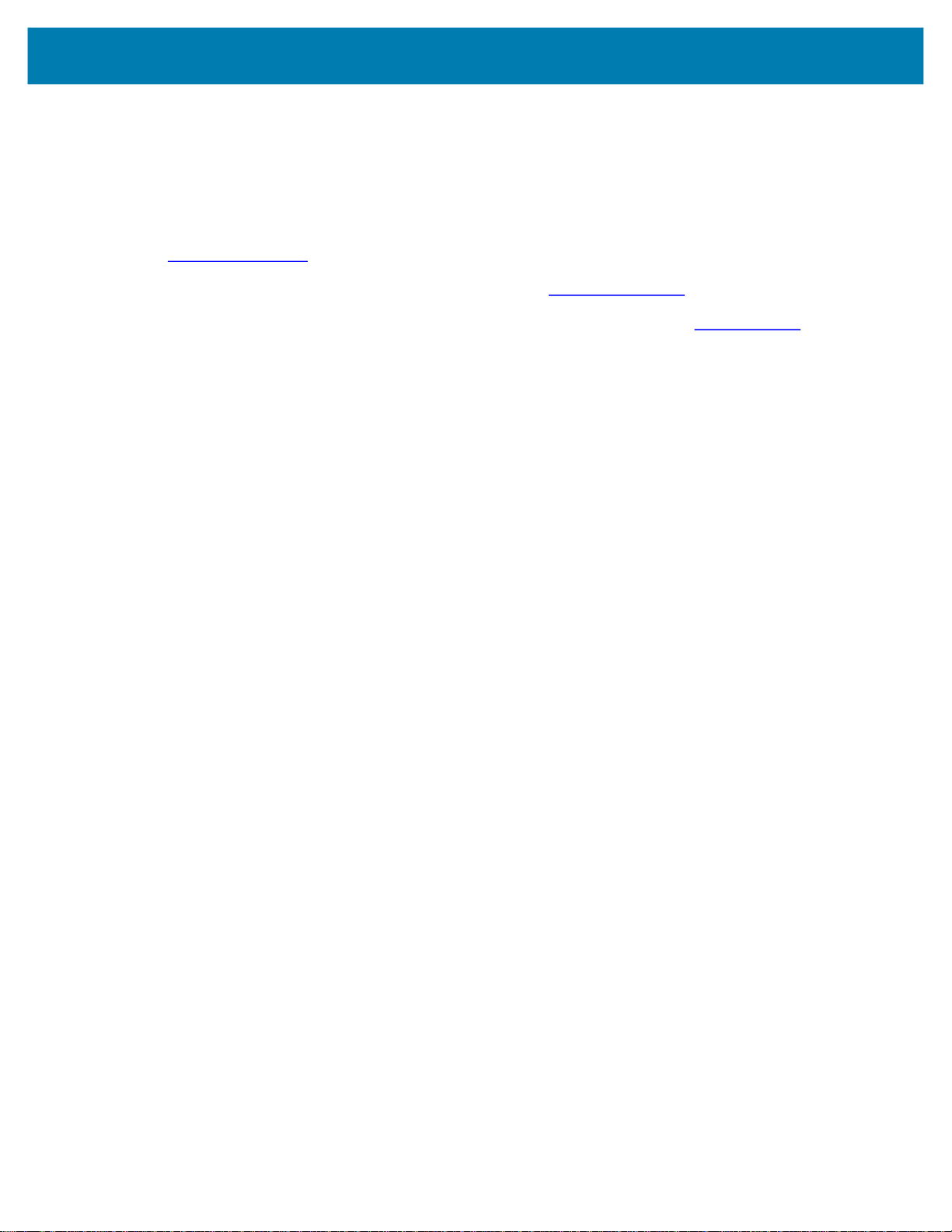
Copyright
Workforce Connect Voice Client 9.x Administration Guide for Licensing
ZEBRA and the stylized Zebra head are trademarks of Zebra Technologies Corporation, registered in
many jurisdictions worldwide. All other trademarks are the property of their respective owners. ©2019
Zebra Technologies Corporation and/or its affiliates. All rights reserved.
COPYRIGHTS & TRADEMARKS: For complete copyright and trademark information, go to
zebra.com/copyright
.
WARRANTY: For complete warranty information, go to zebra.com/warranty
END USER LICENSE AGREEMENT: For complete EULA information, go to zebra.com/eula
Terms of Use
Proprietary Statement
This manual contains proprietary information of Zebra Technologies Corporation and its subsidiaries
(“Zebra Technologies”). It is intended solely for the information and use of parties operating and
maintaining the equipment described herein. Such proprietary information may not be used, reproduced,
or disclosed to any other parties for any other purpose without the express, written permission of Zebra
Technologies.
Product Improvements
Continuous improvement of products is a policy of Zebra Technologies. All specifications and designs are
subject to change without notice.
Liability Disclaimer
Zebra Technologies takes steps to ensure that its published Engineering specifications and manuals are
correct; however, errors do occur. Zebra Technologies reserves the right to correct any such errors and
disclaims liability resulting therefrom.
.
.
Limitation of Liability
In no event shall Zebra Technologies or anyone else involved in the creation, production, or delivery of the
accompanying product (including hardware and software) be liable for any damages whatsoever
(including, without limitation, consequential damages including loss of business profits, business
interruption, or loss of business information) arising out of the use of, the results of use of, or inability to
use such product, even if Zebra Technologies has been advised of the possibility of such damages. Some
jurisdictions do not allow the exclusion or limitation of incidental or consequential damages, so the above
limitation or exclusion may not apply to you.
2

Workforce Connect Voice Client 9.x Administration Guide for Licensing
Introduction
NOTE: This guide only applies to versions of WFC Voice earlier then 9.0.20306.
The Workforce Connect Voice (WFC Voice) provides PBX features for select Zebra mobile computers.
These features improve the effectiveness of communications within an organization, providing enterprise
voice communications across multiple media types on unified mobile devices.
Activation ID
To use the WFC Voice on your devices, the devices must be licensed. Licensing requires an activation
ID(s) and a connection to a licensing server.
The activation ID is a 32-digit code which must be entered into WFC Voice via one of the following methods:
• Deployment via Mobile Device Manager (MDM) - Create a WFC Voice configuration file with one or
more Activation IDs. Activation IDs are entered in the
commas.
• Manual Entry - Enter one or more comma separated activation codes.
<license_key> element and separated by
License Scheme
WFC Voice requires Activation IDs for the following components:
• PBX Standard (e.g. CUCM-Standard, CME-Standard, AURA, IPO, Mitel, etc.) and associated software
version. One activation ID is required per standard PBX.
• PBX Premium (e.g. CUCM-Premium, CME-Premium) and associated software version. Depending on
your entitlement, you may receive one or two activation IDs for each premium PBX. If you were
provided two activation IDs, BOTH must be used to enable premium services.
The Zebra Licensing server generates one or more Activation IDs based on each order. By default, when
purchasing additional blocks of Entitlements after an initial purchase, new Activation IDs are received for
each order. To associate a new order with the Activation IDs from a previous order, include the Activation
IDs on your purchase order.
NOTE: WFC Voice can accept multiple Activation IDs.
WFC Voice version 9.x is licensed on a subscription basis. The expiration date displayed in WFC Voice
may include a 30 day grace period, allowing the client to continue operating 30 days past the actual
expiration date. Refer to your software entitlement email for the actual expiration date. To view the
expiration date in the WFC Voice application, which may include the grace period, go to About > View
Keys & Licenses.
NOTE: If the license for WFC Voice is renewed inside the 30 day grace period, make sure to update the
license(s) on the client. See Updating Licenses Using an MDM on page 5 or Updating Licenses Manually
on page 6.
3

Workforce Connect Voice Client 9.x Administration Guide for Licensing
Upgrading from WFC Voice Version 8.2.x
Upgrading WFC Voice version 8.2.x to version 9.x requires new Activation IDs, which are provided with the
purchase of WFC Voice version 9.x.
To update the Activation IDs in WFC Voice, use one of the following methods:
• Replace the 8.2.x Activation IDs with the 9.x Activation IDs in the XML configuration file. See Activation
Using an MDM on page 4.
• Enter the new Activation IDs in the activation screen. See Activation Using Manual Entry on page 5.
NOTE: It is not necessary to delete 8.2.x licenses before upgrading to 9.x.
Activation Using an MDM
Deploying WFC Voice using an MDM requires a deployment package and an XML configuration file. The
configuration file stores all WFC Voice configuration parameters as key and value pairs.
WFC Voice XML Configuration File
Two XML tags are used to define licensing information in the XML file:
•
license_key: Contains one or more WFC Voice activation keys.
•
license_source: URL of a license source server (optional).
When
license_source is not defined, WFC Voice uses the default license source. Do not change the
license_source parameter unless instructed to by Zebra Support.
The following example shows
Voice XML configuration file. The default
<Profile>
...
<license_source>https://zebra-licensing.flexnetoperations.com/flexnet/deviceservices</lic
ense_source>
<license_key>xxxx-xxxx-xxxx-xxxx-xxxx-xxxx-xxxx-xxxx,
yyyy-yyyy-yyyy-yyyy-yyyy-yyyy-yyyy-yyyy, additional activation ids</license_key>
NOTE: Add "-uat" after "zebra-licensing" in the license source, when licensing within the development
environment.
license_key and license_source configuration parameters in the WFC
license_source parameter is shown.
4

Workforce Connect Voice Client 9.x Administration Guide for Licensing
Activation Using Manual Entry
When WFC Voice is initialized on the device, the user is prompted to enter the activation ID.
Figure 1 App Activation Screen
1. In the keys or features field, enter your activation code(s) separated by commas. Alternately, you may
scan in your activation codes as follows:
a. Using a tool to generate a bar/QR code (e.g. www.barcodesinc.com/generator/qr
activation code(s), separating by commas.
b. Generate the code.
c. While in the WFC Voice activation screen, scan in the code. It will populate directly into the
keys/features field.
2. Touch to left of Register App and in the device alias field, enter a name to identify the device on
the license source (optional).
3. Touch Register App.
NOTE: When licensing within the development environment, follow the steps below to switch to the UAT,
before selecting Register App::
a. Click on the arrows to expand the parameters,
b. Long press on the license source field,
c. Add "-uat" after "zebra-licensing".
Updating Licenses Using an MDM
), enter in your
To update all WFC Voice licenses using an MDM, send the wfc.voice.ACTION_UPDATE_CONFIG start
activity intent with the
Example command:
adb shell am start -a wfc.voice.ACTION_UPDATE_CONFIG --es license_key
1234-1234-1234-1234-1234-1234-1234
license_key parameter.
5

Workforce Connect Voice Client 9.x Administration Guide for Licensing
Updating Licenses Manually
To update all WFC Voice licenses:
1. Touch > About.
Figure 2 About Screen
2. Touch Update License.
WFC Voice connects to the license source to refresh license data.
NOTE: To view a list of activated features, touch View Keys & Licenses. Features that appear in red are
expiring within seven days.
6

Workforce Connect Voice Client 9.x Administration Guide for Licensing
Licensing Server Connectivity
WFC Voice uses activation codes to communicate with the license server and retrieve a license for the
software. A forward or reverse proxy server is required when using a device that does not have direct
access to the license source.
Figure 3 Forward Proxy Server
Figure 4 Reverse Proxy Server
Configuring a Proxy Server
To set up a Proxy Server for the Licensing Server:
1. Deploy a proxy server. There are many commercial and open source proxy servers available.
2. Ensure your WFC Voice applications have the appropriate DNS information to access the DNS server
(e.g. via DHCP options).
7
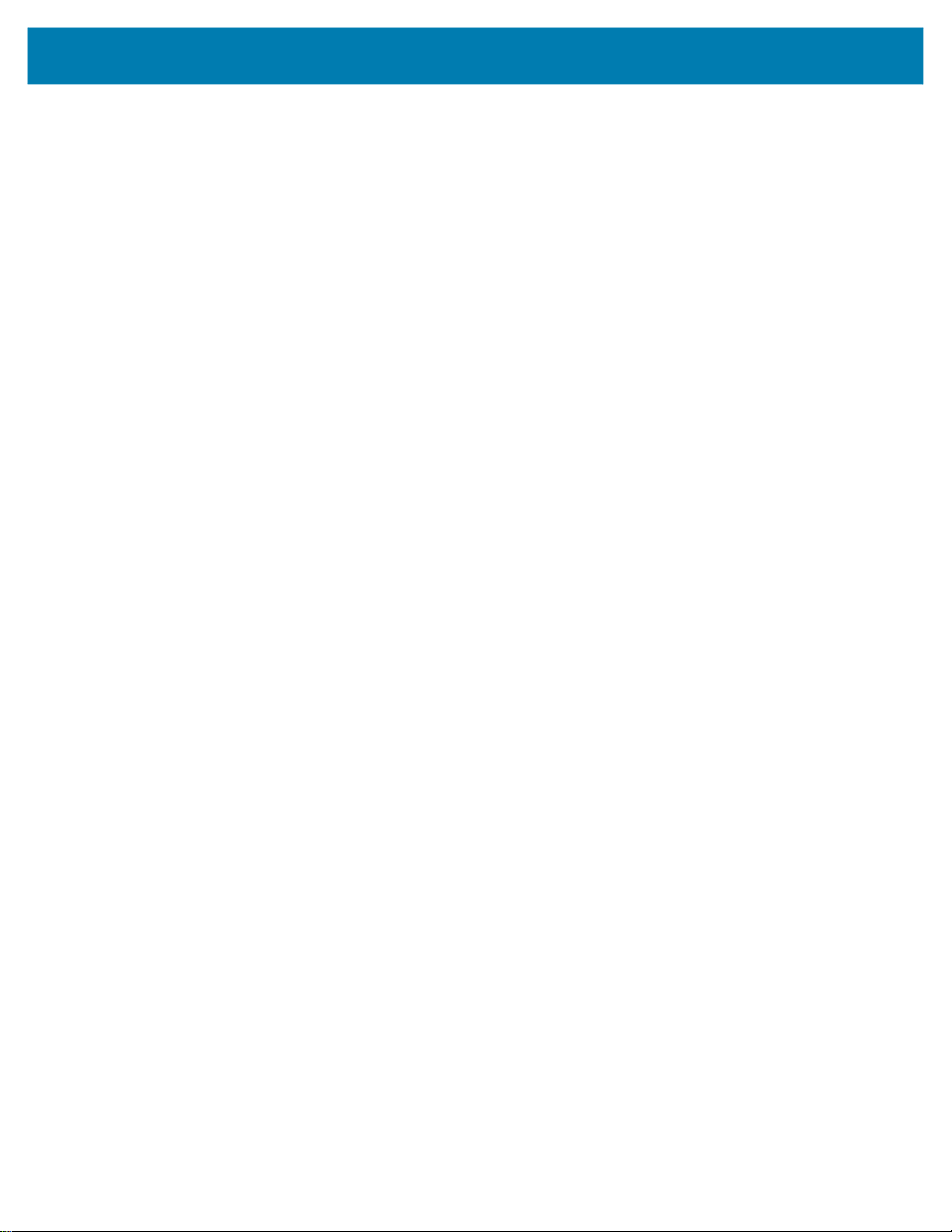
Workforce Connect Voice Client 9.x Administration Guide for Licensing
3. Add a DNS record in the DNS server to resolve the Licensing Server domain to one of the following
addresses:
• Production: 64.14.29.39
• https://zebra-licensing.flexnetoperations.com
• https://zebra-licensing-fno.flexnetoperations.com
• UAT: 64.14.29.38 (optional - special cases only)
• https://zebra-licensing-uat.flexnetoperations.com
• https://zebra-licensing-fno-uat.flexnetoperations.com
• The following IPs are used for redundancy planning. Highly suggested to ensure proxy/firewall supports
the DR address range
• DR - 162.244.222.0/24
4. Configure the Proxy Server to allow traffic on port 443 to the Licensing Server through to the internet,
while blocking all other traffic.
8

Workforce Connect Voice Client 9.x Administration Guide for Licensing
Frequently Asked Questions
Does the device check the licensing server on every run of the application?
WFC Voice checks in with the licensing server at least once every 30 days. Checking regularly with the
licensing server ensures the WFC Voice application receives the most current privileges and entitlements.
However, it should be noted that the WFC Voice application, once activated, continues to operate
(connected to call server with latest privileges) even if unable to reach the Zebra licensing server.
What if the device cannot reach the licensing server?
WFC Voice must reach the Zebra licensing server to be initially activated and receive entitled features or to
receive entitlement updates. If WFC Voice is unable to reach Zebra licensing server, the operation
depends on the activation state of WFC Voice.
• If WFC Voice has not been activated no Telephony service will be available.
• If WFC Voice has been activated Telephony service is available based on entitlement received in last
contact with Zebra licensing server.
What if subscription is not paid? Does the current version of the application turn off?
Expiration of the trial or subscription results in termination of WFC Voice features and functions. A grace
period may be granted and provide a short additional period of operation beyond the expiration date.
Can an Enterprise customer have an environment where some of their Zebra Mobile Computers
have WFC Voice version 9.x, and some devices have a previous release of WFC Voice?
Yes - the customer can have some devices that are on WFC Voice version 9.x, and some that are on other
versions in the same enterprise.
Can an environment contain several devices with WFC Voice for a CISCO Basic PBX, and other
devices with the WFC Voice for a CISCO Premium PBX Upgrade?
Yes. A customer may have an environment where some Zebra Mobile Computers have the Standard
license, and other devices having the Upgraded license. In this manner - only those users (like Managers)
who need the advanced features of the Premium Client Upgrade license will need to purchase only as
many Premium Upgrade licenses as will be required by the devices needing those advanced features. And
the users who only required the features available with the Standard client license do not need to purchase
the Premium Upgrade.
How is WFC Voice software and licensing delivered and installed on a customer's Zebra mobile
computer?
On receipt and processing of a valid Order, Zebra Software Distribution Services will contact the customer
and manage the registration of the device serial numbers and provisioning of the WFC Voice Software
APK, and license Entitlement Activation Code
9

Workforce Connect Voice Client 9.x Administration Guide for Licensing
I am currently running a group of Zebra mobile computers with WFC Voice version 7.x licensing to
Cisco CUCM PBX today and accessing the features identified as Premium Upgrade features. Can I
access those features with their existing license, or are they somehow violating their license?
Customers using older WFC Voice licensing may continue to utilize those licenses and the features of the
license for as long as that license is valid and supported. If the Customer needs additional licenses, they
will only be able to purchase currently available versions of WFC Voice. Older releases are no longer
available for purchase - even if the customer has some of the older licenses in production. See PMB
announcing EOS of older WFC Voice versions.
What about devices that already have a WFC Voice software and license and are returned for an
authorized repair? Will the license be transferred? Is there a difference in how Zebra mobile
computers are treated if they are still under warranty versus under a maintenance agreement?
If a customer is covered under Zebra Standard Warranty, or an existing software maintenance agreement
for WFC Voice, they are eligible to receive the new release of their WFC Voice version 9.x. After the
Zebra Standard Warranty period, no licenses can be transferred. They will need to acquire and install a
new license entitlement
How is the licensing of the application handled?
Please refer to Licensing Scheme section in this document
Is the license only valid for the version that is on the device at the time of licensing or is it any
version if maintenance has been paid?
An activation ID is valid for a particular X.Y release, and any patch or fix releases applicable to that X.Y
release. If maintenance has been purchased, the customer is entitled to new versions as they appear, but
upgrading to new software releases (e.g. X.Y to X.Y+1 or X.Y to X+1.Y) requires new Activation IDs.
10

Workforce Connect Voice Client 9.x Administration Guide for Licensing
Troubleshooting
The following table provides suggested troubleshooting.
NOTE: Rights ID refers to the IWG activation ID.
When the error message acquiring license, Requested feature was not found is preceded by another
error message, address the initial error first.
Table 1 WFC Voice Licensing Troubleshooting
Problem Sample Screenshot Cause Solution
Error message:
Rights ID mismatch
The device is
registered to one
account, while the
activation ID belongs to
another account. For
example, a user
activates a trial license
belonging to one
account, and then
attempts to activate a
purchased license
belonging to another
account.
Contact Zebra support.
Error message:
Specified rights ID
has no available
copies
or
Rights ID count
exceeds available
count
All purchased licenses
are already allocated to
other devices.
Contact your account manager to
purchase more WFC Voice licenses.
11

Workforce Connect Voice Client 9.x Administration Guide for Licensing
Table 1 WFC Voice Licensing Troubleshooting
Problem Sample Screenshot Cause Solution
Error message:
Failed to reach
license server: failed
to connect…
The company firewall
is blocking access to
the license server.
Zebra licensing system
is temporarily
unavailable.
Ensure that the device can reach URL
https://zebra-licensing.flexnetopera
tions.com/flexnet/deviceservices
using port 443.
To use a reverse proxy to open a path to
the Zebra licensing system, see
Configuring a Proxy Server on page 7.
Wait 15 to 30 minutes and activate the
device again. If the problem persists,
contact Zebra support.
Error message:
Failed to reach
license server:
Unable to resolve
host...
Error message, not
preceded by any other
errors:
Feature with the
requested version
was not found. Error:
insufficient privileges
for this software
version
Invalid URL entered in
activation screen.
The activation ID(s) do
not allow for the
installed version of
WFC Voice.
This is the initial
activation and the
activation ID was not
entered.
The SW (software)
license is missing.
Note: For premium
services, two activation
IDs are required.
Activate again using the production URL
https://zebra-licensing.flexnetopera
tions.com/flexnet/deviceservices
Load the software version of WFC Voice
which corresponds to the entitled product.
Contact Zebra support for more
information.
Activate again using the activation ID(s)
required for your service.
Activate again using both activation IDs
required for the premium service.
.
12

Workforce Connect Voice Client 9.x Administration Guide for Licensing
Table 1 WFC Voice Licensing Troubleshooting
Problem Sample Screenshot Cause Solution
Basic services are
working, but not
premium services.
Some purchased PBXs
are not working.
Changes made to the
licensing information in
the XML configuration
file do not take effect.
The device license is
missing.
Note: For premium
services, two activation
IDs are required.
Activation IDs not
entered for each PBX.
Note: Each PBX
requires a separate
activation ID.
WFC Voice has not
reloaded the XML file.
Activate again using both activation IDs
required for the premium service.
Activate again using all purchased
activation IDs.
Reload the XML file by:
• Loading a new profile. Refer to the
WFC Voice Client Administrator Guide
for your PBX.
• Sending an intent using an MDM. Refer
to the WFC Voice Client MDM
Administrator Guide.
13

www.zebra.com
