Page 1
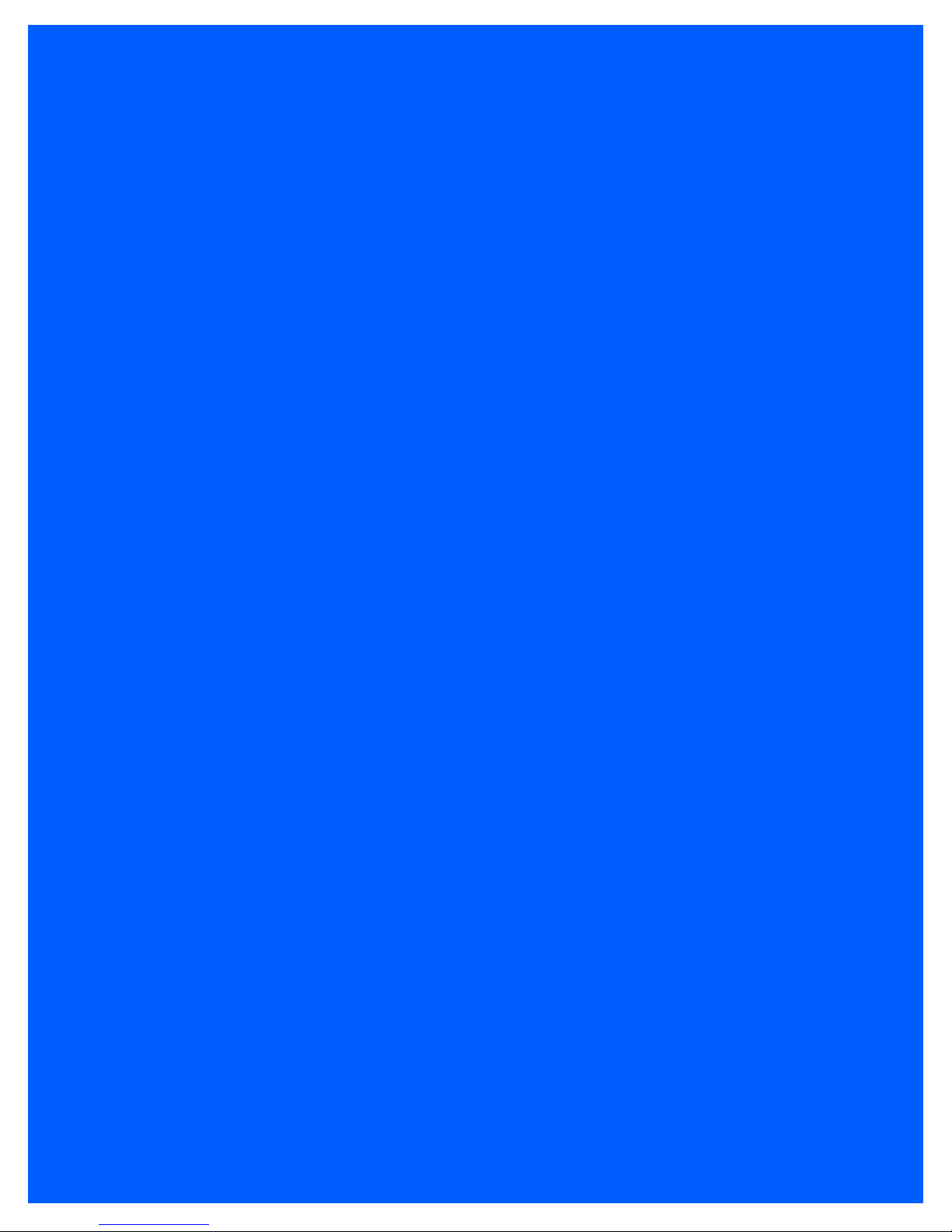
WORKABOUT PRO4
HAND-HELD COMPUTER
(Windows Embedded Hand-Held 6.5)
USER GUIDE
Page 2
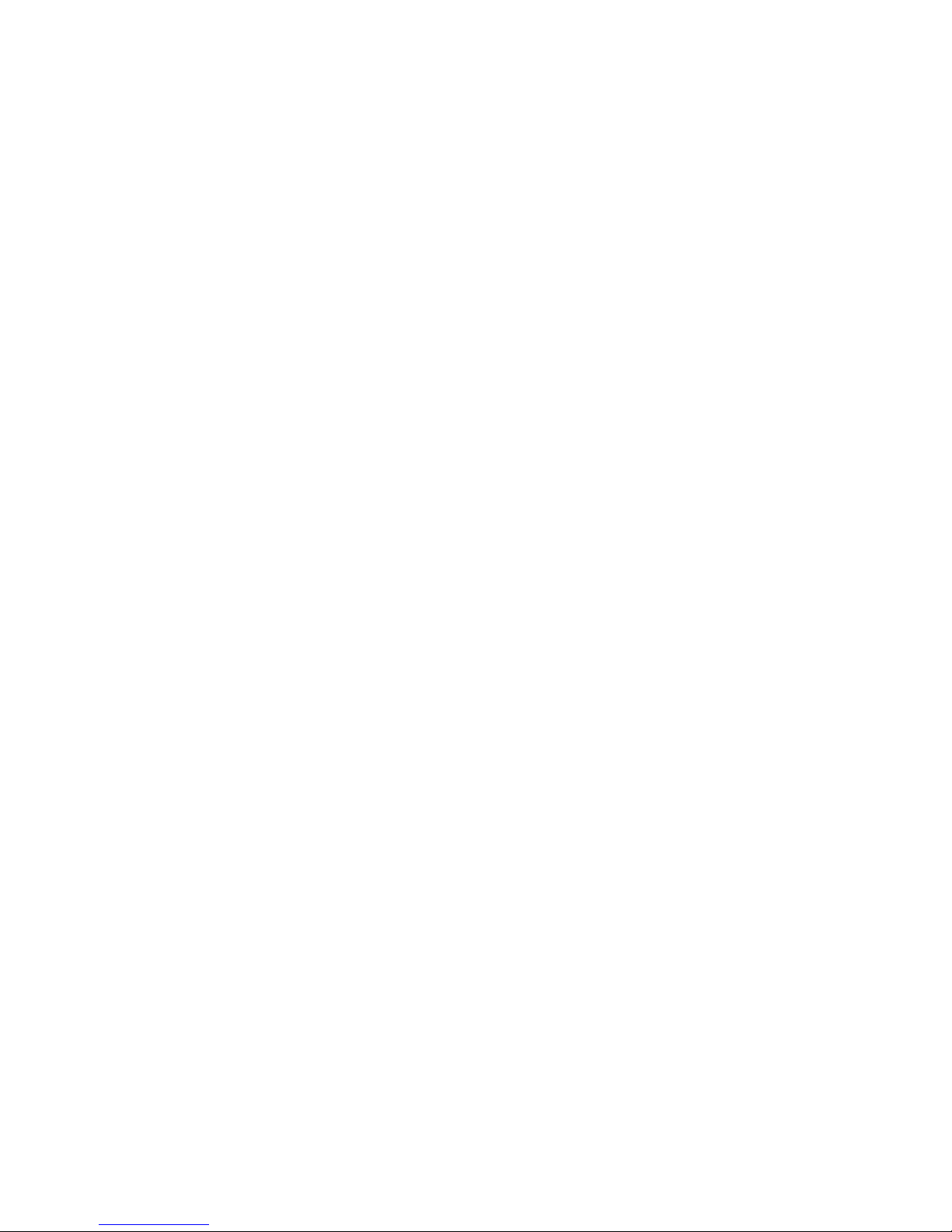
Page 3
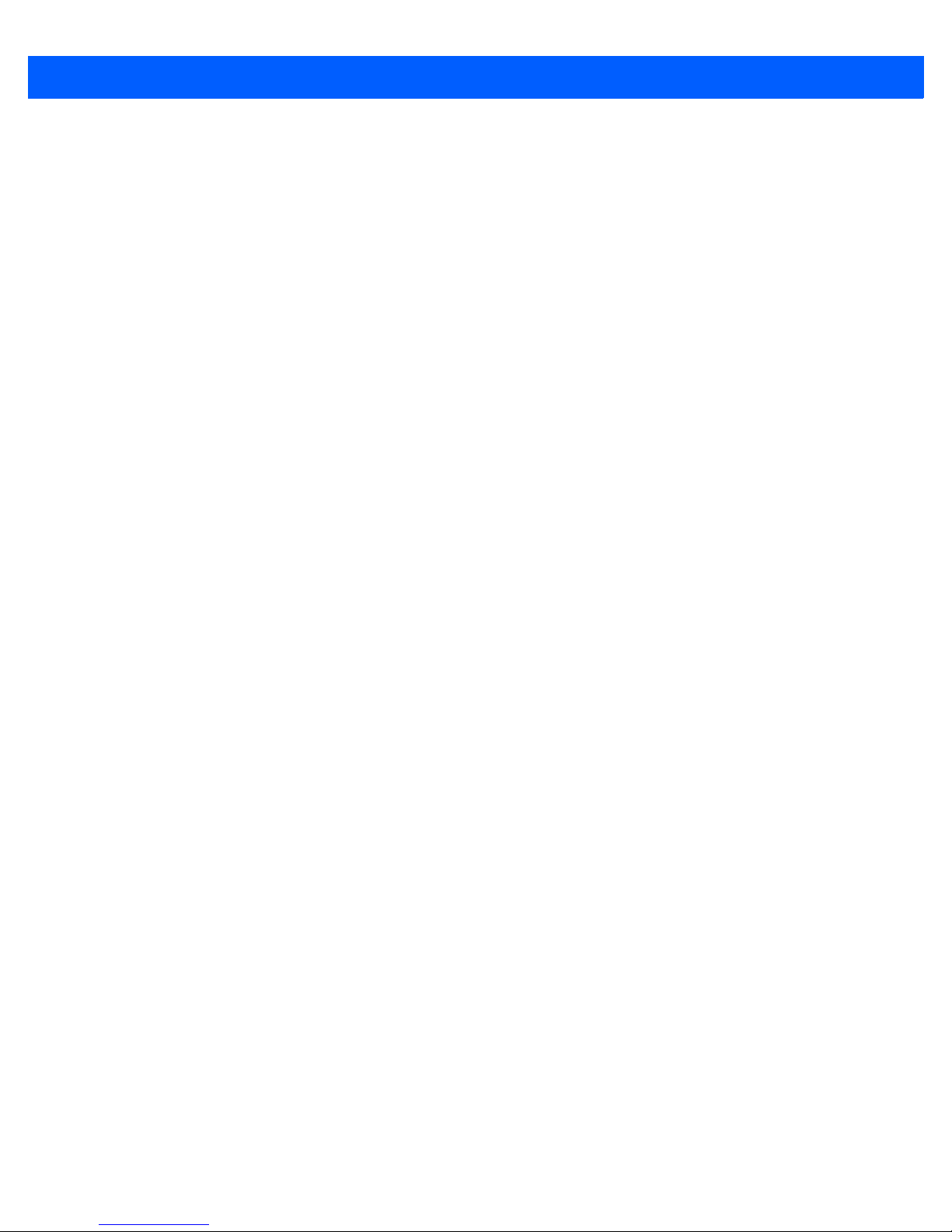
i
WORKABOUT PRO4 HAND-HELD COMPUTER
USER GUIDE
8000295-001
Rev. A
April 2015
Page 4
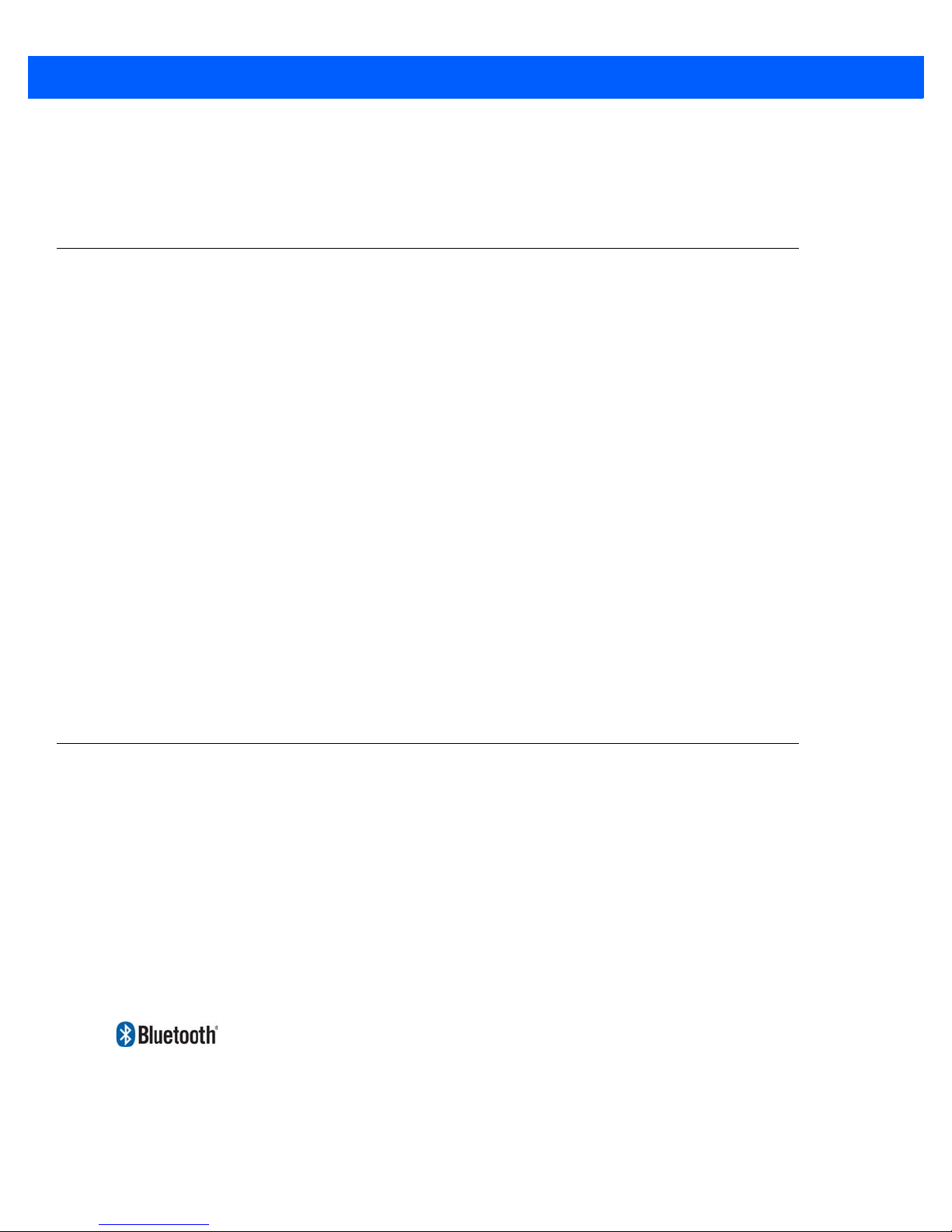
ii Workabout Pro4 User Manual
This user manual supports the model number 7528X which contains the approved radio module 21-148603-0B. The applicable FCC ID and Industry Canada numbers are as follows:
• FCC ID: UZ7211486030B
• IC: 109AN-211486030B'
Copyright
No part of this publication may be reproduced or used in any form, or by any electrical or mechanical means,
without permission in writing from us. This includes electronic or mechanical means, such as photocopying,
recording, or information storage and retrieval systems. The material in this manual is subject to change
without notice.
The software is provided strictly on an “as is” basis. All software, including firmware, furnished to the user is on
a licensed basis. We grant to the user a non-transferable and non-exclusive license to use each software or
firmware program delivered hereunder (licensed program). Except as noted below, such license may not be
assigned, sublicensed, or otherwise transferred by the user without our prior written consent. No right to copy a
licensed program in whole or in part is granted, except as permitted under copyright law. The user shall not
modify, merge, or incorporate any form or portion of a licensed program with other program material, create a
derivative work from a licensed program, or use a licensed program in a network without written permission
from us. The user agrees to maintain our copyright notice on the licensed programs delivered hereunder, and
to include the same on any authorized copies it makes, in whole or in part. The user agrees not to decompile,
disassemble, decode, or reverse engineer any licensed program delivered to the user or any portion thereof.
We reserve the right to make changes to any software or product to improve reliability, function, or design.
We do not assume any product liability arising out of, or in connection with, the application or use of any
product, circuit, or application described herein.
No license is granted, either expressly or by implication, estoppel, or otherwise under any of our intellectual
property rights. An implied license only exists for equipment, circuits, and subsystems contained in our
products.
Disclaimer
Every effort has been made to make this material complete, accurate, and up-to-date. In addition, changes are
periodically incorporated into new editions of the publication.
We reserve the right to make improvements and/or changes in the product(s) and/or the program(s) described
in this document without notice, and shall not be responsible for any damages including, but not limited to,
consequential damages, caused by reliance on the material presented.
Zebra and the Zebra head graphic, Workabout Pro4 and the names of other products and services provided by
us are trademarks of Zebra.
Windows® and the Windows Logo are trademarks or registered trademarks of Microsoft Corporation in the
United States and/or other countries.
The Bluetooth® word mark and logos are owned by Bluetooth SIG, Inc. and any use of such marks by us is
under license.
All trademarks used herein are the property of their respective owners.
Page 5

Revision History
Changes to the original guide are listed below:
Change Date Description
-001 Rev A 04/2015 Zebra rebrand.
iii
Page 6
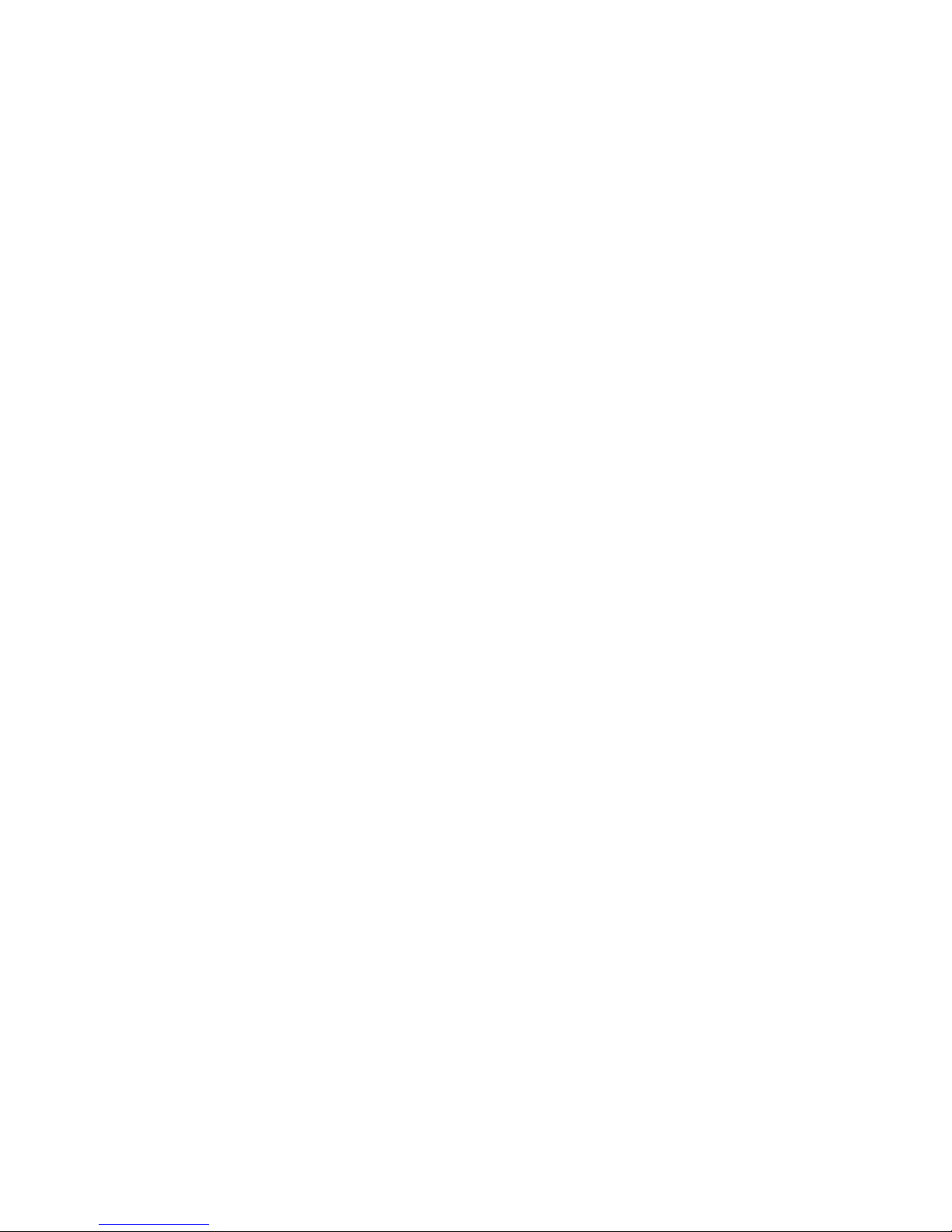
Page 7

TABLE OF CONTENTS
Table of Contents
About This Guide
About This Guide ............................................................................................................................ xv
Text Conventions ............................................................................................................................ xvi
Overview of the Workabout Pro4 Hand-Held Computer................................................................. xvi
Regulatory Labels........................................................................................................................... xviii
SE655 LED Device – Class 1 ........................................................................................................ xviii
SE965, SE4500 & SE1524 Lasers – Class 2 ................................................................................ xix
Chapter 1: Basic Operation
Workabout Pro4 Features............................................................................................................... 1-1
Workabout Pro4 Modules Available ................................................................................................ 1-2
Documents Available ..................................................................................................................... 1-2
Preparing the Workabout Pro4 for Operation ................................................................................. 1-2
The Batteries............................................................................................................................. 1-2
Switching the Workabout Pro4 On and Off..................................................................................... 1-3
Resetting the Workabout Pro4........................................................................................................ 1-4
Performing a Warm Reset..............................................................................................................1-4
Performing a Cold Reset ................................................................................................................ 1-4
Performing a Clean Start ................................................................................................................ 1-4
Boot to BooSt .................................................................................................................................1-5
Attaching Carrying Accessories...................................................................................................... 1-5
Calibrating the Touchscreen ........................................................................................................... 1-5
Imager and Scanner Options.......................................................................................................... 1-5
Connectivity .................................................................................................................................... 1-5
Data Transfer ................................................................................................................................. 1-5
Phone Communication.................................................................................................................... 1-6
Chapter 2: Getting to Know Your Workabout Pro4
Operating System ........................................................................................................................... 2-1
Battery Details................................................................................................................................. 2-1
Battery Safety .................................................................................................................................2-1
Page 8
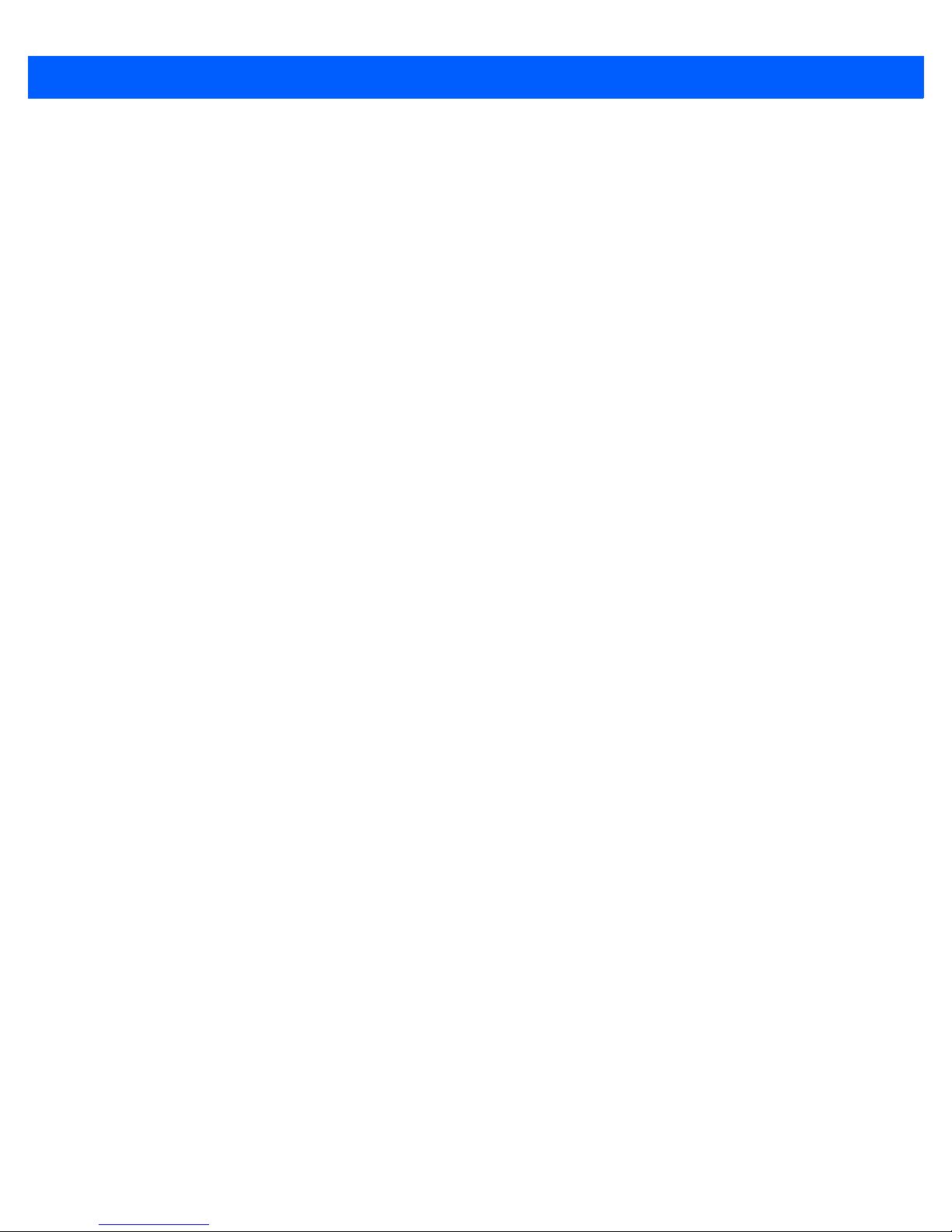
vi Workabout Pro4 (Windows Embedded Hand-Held 6.5) User Manual
Battery Swap Time .........................................................................................................................2-2
Charging the Battery....................................................................................................................... 2-2
The Keyboard ................................................................................................................................. 2-2
The [Power] Button.........................................................................................................................2-3
Standard Keys ................................................................................................................................2-3
Modifier Keys..................................................................................................................................2-4
Activating Modifier Keys...................................................................................................... 2-4
Locking Modifier Keys......................................................................................................... 2-4
Function Keys and Macro Keys .....................................................................................................2-5
Function Keys ..................................................................................................................... 2-5
Macro Keys (Workabout Pro4 Long only) ........................................................................... 2-5
Numeric Keyboards — Accessing Alpha Keys ..............................................................................2-6
The Keypad Backlight.....................................................................................................................2-7
The Display..................................................................................................................................... 2-7
Adjusting the Display Backlight ...................................................................................................... 2-7
Calibrating the Touchscreen...........................................................................................................2-8
Screen Orientation.......................................................................................................................... 2-8
Locking the Touchscreen................................................................................................................2-8
Indicators ........................................................................................................................................ 2-9
LED.................................................................................................................................................2-9
Audio Indicators..............................................................................................................................2-9
Inserting the microSD Card and SIM Card ..................................................................................... 2-9
Inserting and Removing the Cards................................................................................................. 2-10
Scanners and Imagers.................................................................................................................... 2-10
Basic Scanner Operations.............................................................................................................. 2-10
Scanning Techniques .....................................................................................................................2-10
Troubleshooting..............................................................................................................................2-11
Operating 1D Internal Laser Scanners...........................................................................................2-11
Operating 2D Internal Imagers.......................................................................................................2-11
Navigating in Windows Embedded Hand-Held 6.5 and Applications ............................................. 2-12
Navigating Using a Touchscreen....................................................................................................2-12
Navigating Using the Keyboard......................................................................................................2-12
The Today Screen........................................................................................................................... 2-13
Customizing the Today Screen.......................................................................................................2-13
The Today Screen Default Options ..............................................................................................
Pictures
Music................................................................................................................................... 2-14
DataWedge ......................................................................................................................... 2-14
Phone.................................................................................................................................. 2-14
Voicemail............................................................................................................................. 2-14
Time, Date and Alarms ....................................................................................................... 2-15
Text Messages .................................................................................................................... 2-16
E-mail Notification...........................................................................................................................2-17
Calendar of Upcoming Appointments ............................................................................................2-17
Creating and Editing Appointments..................................................................................... 2-18
Deleting Appointments........................................................................................................ 2-19
Favorites .........................................................................................................................................2-19
............................................................................................................................... 2-14
..2-14
Page 9
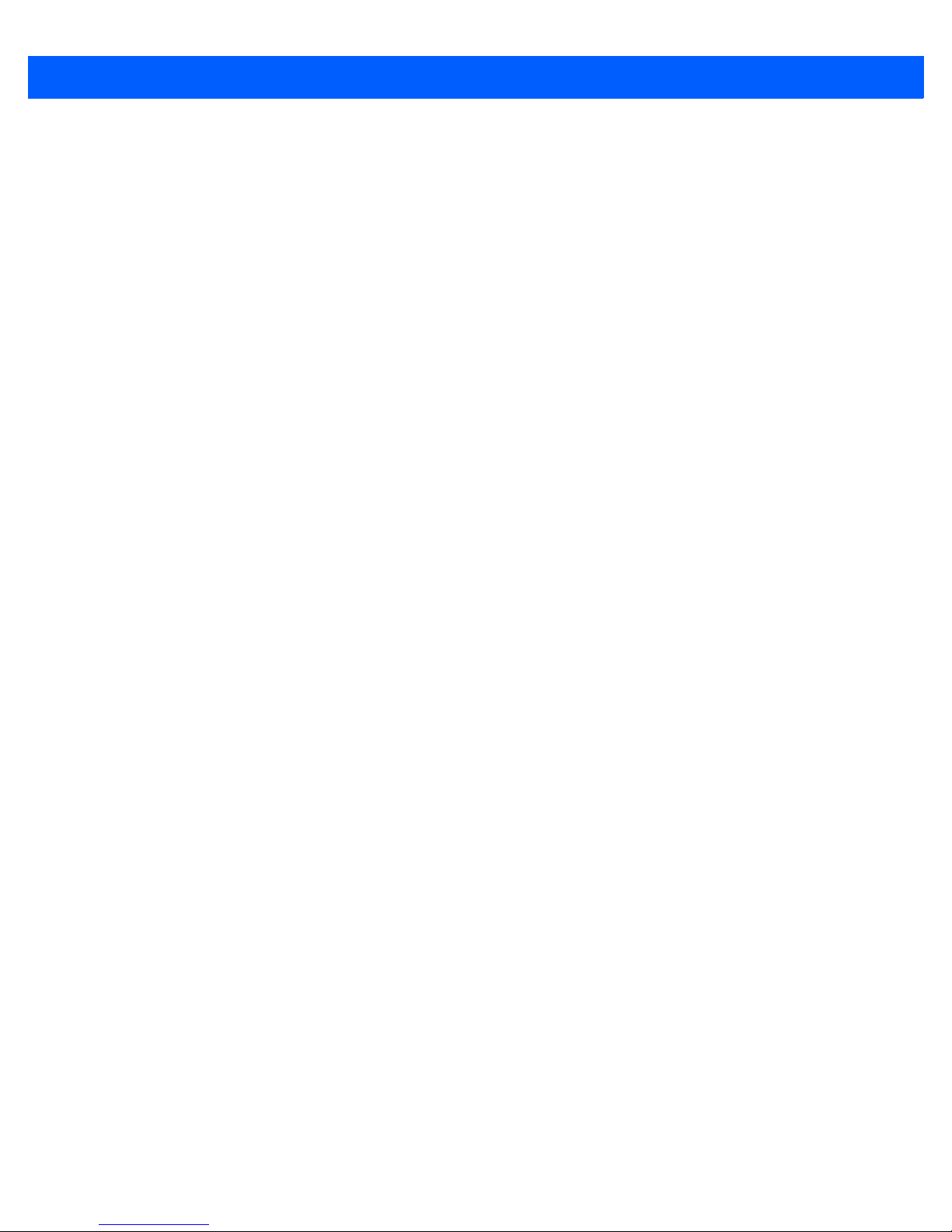
Table of Contents vii
Using the Navigation Bar and Hotkeys ...........................................................................................2-19
The Softkey Bar .............................................................................................................................. 2-20
The Start Button.............................................................................................................................. 2-21
Managing Files and Folders............................................................................................................ 2-21
Creating a New Folder ...................................................................................................................2-22
Renaming, Copying, and Deleting a File ....................................................................................... 2-22
Using Menus ................................................................................................................................... 2-22
Pop-Up Menus................................................................................................................................ 2-23
Programs – Using Applications....................................................................................................... 2-23
Settings........................................................................................................................................... 2-24
Kiosk ............................................................................................................................................... 2-24
Data Transfer Between Workabout Pro4 and a PC ....................................................................... 2-25
Uploading Data in a Single Bay USB Cradle ................................................................................. 2-25
Using Microsoft ActiveSync............................................................................................................ 2-25
Using Windows Mobile Device Center........................................................................................... 2-25
General Maintenance...................................................................................................................... 2-26
Caring for the Touchscreen ............................................................................................................ 2-26
Cleaning the Workabout Pro4 ........................................................................................................2-26
Chapter 3: Programs
Programs ........................................................................................................................................ 3-1
Home .............................................................................................................................................. 3-1
The Phone ...................................................................................................................................... 3-2
The Onscreen Phone Keypad........................................................................................................ 3-3
Sending & Ending Phone Calls Using the Onscreen Phone Keypad.................................. 3-3
Sending & Ending Calls Using the Workabout Pro4 Keyboard........................................... 3-3
Making a Conference Call................................................................................................... 3-3
Programming Speed Dial .................................................................................................... 3-4
Managing Phone Settings ..............................................................................................................3-6
RFID................................................................................................................................................ 3-6
Text Messages ................................................................................................................................ 3-6
E-mail ............................................................................................................................................. 3-7
Folders............................................................................................................................................ 3-7
Synchronizing E-mail with Outlook (PC with Windows XP OS) ....................................................3-7
Changing Synchronization Settings .................................................................................... 3-8
Synchronizing E-mail with Outlook (PC with Windows Vista or Windows 7).................................3-9
Sending an E-mail .......................................................................................................................... 3-10
Contacts.......................................................................................................................................... 3-10
W
orking with the Contacts List ....................................................................................................... 3-11
Communicate Tab - Adding Contacts.............................................................................................3-12
Info Tab ...........................................................................................................................................3-13
Notes Tab ............................................................................................................................ 3-13
Internet Explorer ............................................................................................................................. 3-13
Browsing Web Sites ....................................................................................................................... 3-13
Calendar ......................................................................................................................................... 3-14
Alarms............................................................................................................................................. 3-14
Pictures & Videos............................................................................................................................ 3-14
Page 10
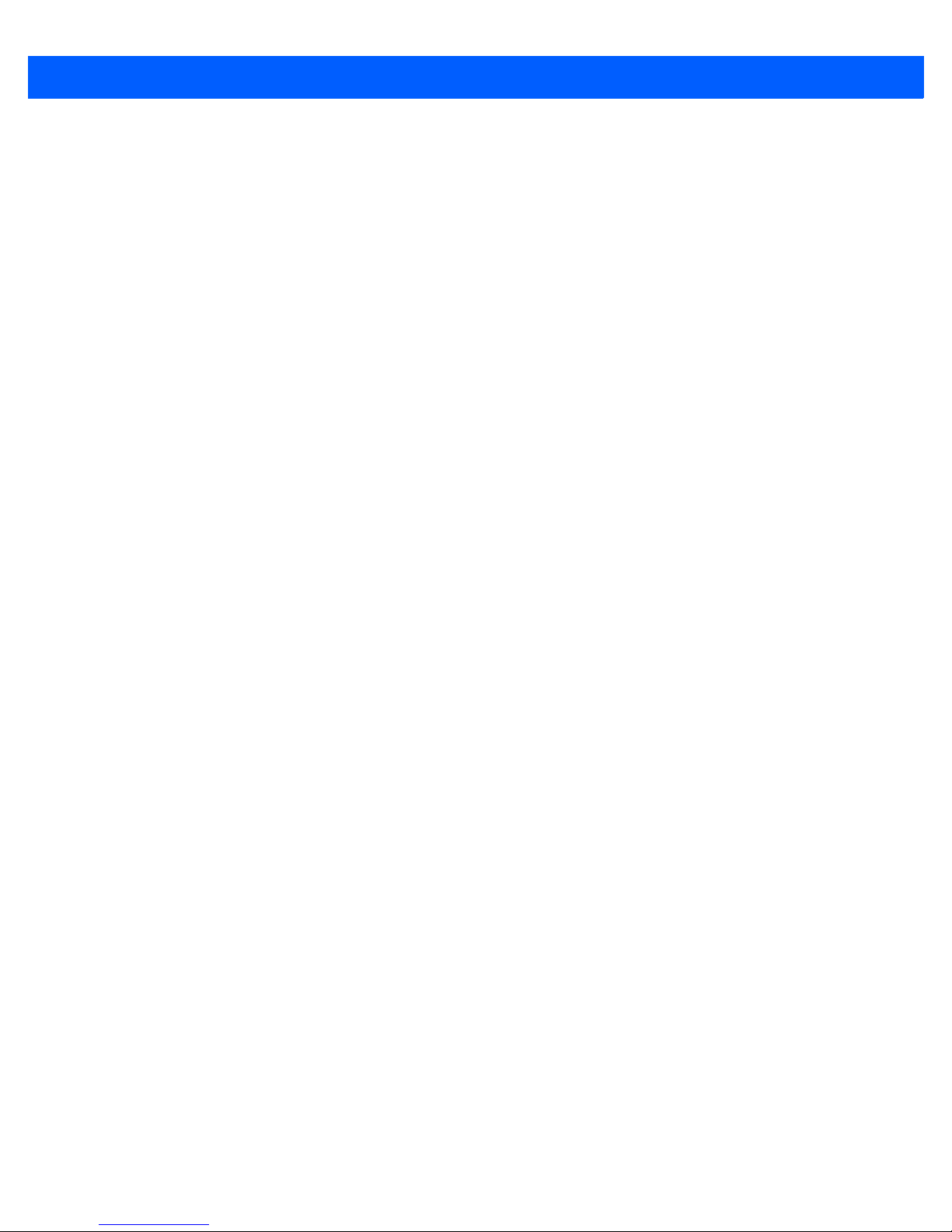
viii Workabout Pro4 (Windows Embedded Hand-Held 6.5) User Manual
Using the Camera........................................................................................................................... 3-14
Moving Photos to the Workabout Pro4 ..........................................................................................3-15
Opening a Photo.............................................................................................................................3-15
Deleting a Photo .............................................................................................................................3-16
Editing a Photo ...............................................................................................................................3-16
Creating a Slide Show....................................................................................................................3-16
Using the Video Recorder .............................................................................................................. 3-17
Windows Media .............................................................................................................................. 3-18
Messenger (Windows Live) ............................................................................................................ 3-18
Windows Live.................................................................................................................................. 3-18
Notes .............................................................................................................................................. 3-18
Creating a Note Using the Soft Keyboard......................................................................................3-19
Creating and Converting Handwritten Notes to Text......................................................................3-19
Renaming a Note............................................................................................................................ 3-21
Recording Notes............................................................................................................................. 3-21
Task Notification.............................................................................................................................. 3-22
File Explorer.................................................................................................................................... 3-23
ActiveSync® .................................................................................................................................. 3-23
Synchronization ..............................................................................................................................3-24
Internet Sharing .............................................................................................................................. 3-24
Creating an Internet Connection ....................................................................................................3-24
Using Internet Sharing....................................................................................................................3-24
Task Manager ................................................................................................................................. 3-25
Search Phone ................................................................................................................................. 3-26
Office Mobile................................................................................................................................... 3-26
Excel Mobile ...................................................................................................................................3-27
OneNote Mobile..............................................................................................................................3-27
Word Mobile....................................................................................................................................3-30
Text Input Modes................................................................................................................. 3-30
Sharing Documents with your PC ....................................................................................... 3-31
PowerPoint Mobile.......................................................................................................................... 3-31
SharePoint Workspace Mobile.......................................................................................................3-31
PartnerUp ....................................................................................................................................... 3-31
Kiosk ............................................................................................................................................... 3-32
Modem Link ............................................................................................................................
Remote Desktop Mobile ................................................................................................................. 3-32
Connecting to a Terminal Server ....................................................................................................3-32
Disconnecting Without Ending a Session ......................................................................................3-32
Ending a Session............................................................................................................................3-32
........ 3-32
Chapter 4: Settings
Overview of Software...................................................................................................................... 4-1
Software Advantage .......................................................................................................................4-1
Microsoft Software.......................................................................................................................... 4-1
Settings........................................................................................................................................... 4-2
Clocks & Alarms ............................................................................................................................. 4-2
Page 11
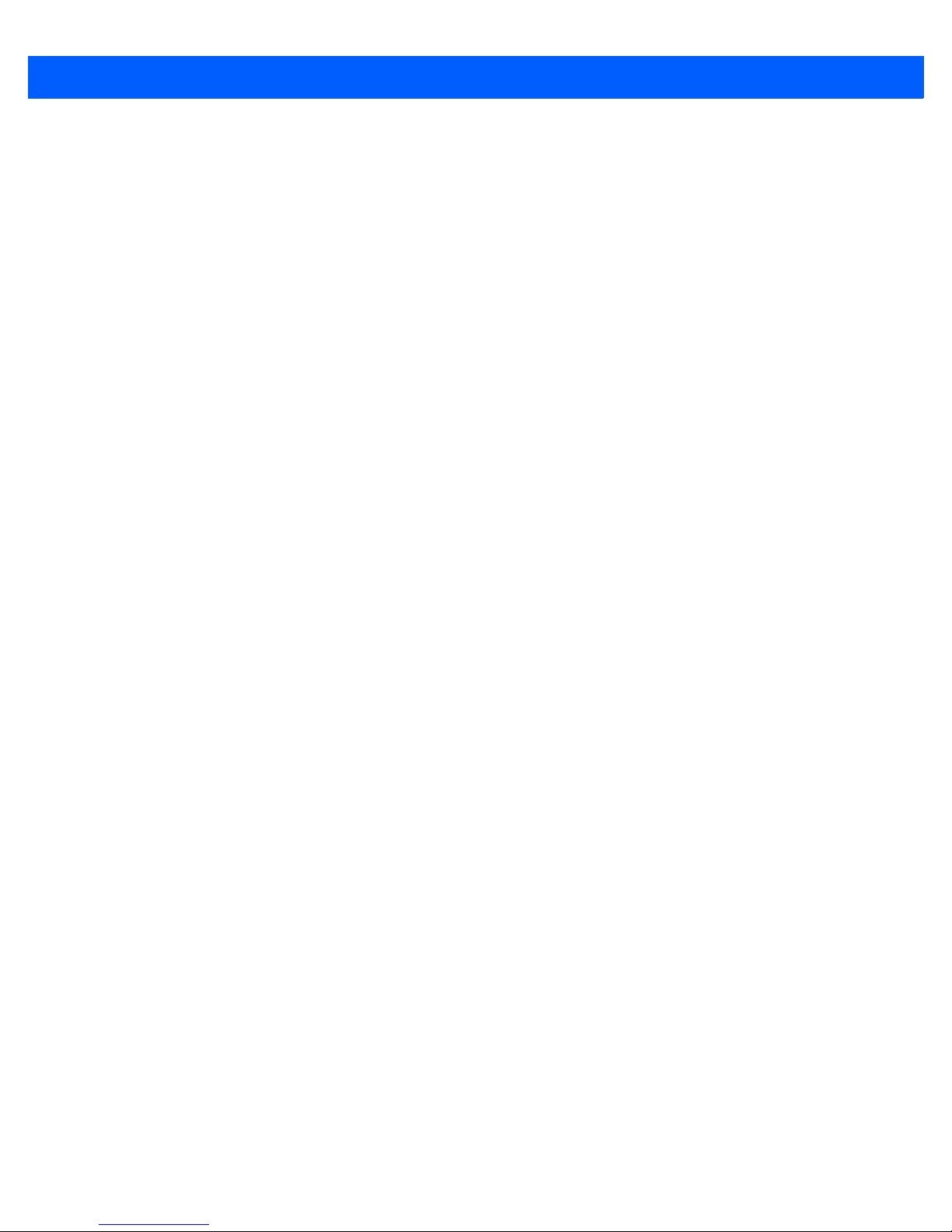
Table of Contents ix
Lock ................................................................................................................................................ 4-2
Home .............................................................................................................................................. 4-3
Appearance Tab – Changing the Theme (Background) ................................................................ 4-3
Beaming a Theme to Another Device ............................................................................................4-3
Items Tab – Customizing the Today Screen................................................................................... 4-4
Power.............................................................................................................................................. 4-5
Battery Power .................................................................................................................................4-5
Advanced Tab................................................................................................................................. 4-5
Battery Details Tab ........................................................................................................................4-6
Suspend Threshold and Estimated Battery Backup ...................................................................... 4-6
Battery Health................................................................................................................................. 4-7
Sound & Notifications...................................................................................................................... 4-9
Sounds Tab.....................................................................................................................................4-9
Notifications Tab .............................................................................................................................4-9
Connections Folder......................................................................................................................... 4-9
Beam ..............................................................................................................................................4-10
Bluetooth Setup ............................................................................................................................. 4-10
The Devices Tab - Scanning for Bluetooth Devices........................................................... 4-11
Pairing a Device .................................................................................................................. 4-12
Servers Tab ......................................................................................................................... 4-14
Mode Tab ........................................................................................................................... 4-14
About Tab ............................................................................................................................ 4-15
Paired Tab ........................................................................................................................... 4-15
Connecting Using a Bluetooth GPRS Phone................................................................................. 4-16
Connections – Connecting to the Internet......................................................................................4-18
Modem Connection Setup..............................................................................................................4-19
Advanced Modem Settings ................................................................................................. 4-21
Domain Enroll .................................................................................................................................4-21
Network Cards................................................................................................................................ 4-22
Changing Network Card Settings........................................................................................ 4-23
VPN Connection Setup ....................................................................................................... 4-23
Managing an Existing Connection....................................................................................... 4-25
Proxy Server Tab................................................................................................................. 4-26
Selecting a Network ....................................................................................................................... 4-27
Fusion Wireless Companion - Setting Up the 802.11a/b/g/n Radio ..............................................4-27
Creating a New Profile ........................................................................................................ 4-29
Launching an Existing Profile.....................................
Resetting the Radio to Default Factory Settings ................................................................. 4-31
Wireless Manager – Turning the Radio On and Off....................................................................... 4-31
Personal Folder............................................................................................................................... 4-32
App Launch Keys ...........................................................................................................................4-32
Buttons............................................................................................................................................ 4-34
Program Buttons Tab .......................................................................................................... 4-34
Up/Down Control Tab .......................................................................................................... 4-35
OneShots ............................................................................................................................ 4-35
Macro Keys ......................................................................................................................... 4-36
Unicode Mapping ................................................................................................................4-37
Scancode Remapping......................................................................................................... 4-38
......................................................... 4-31
Page 12
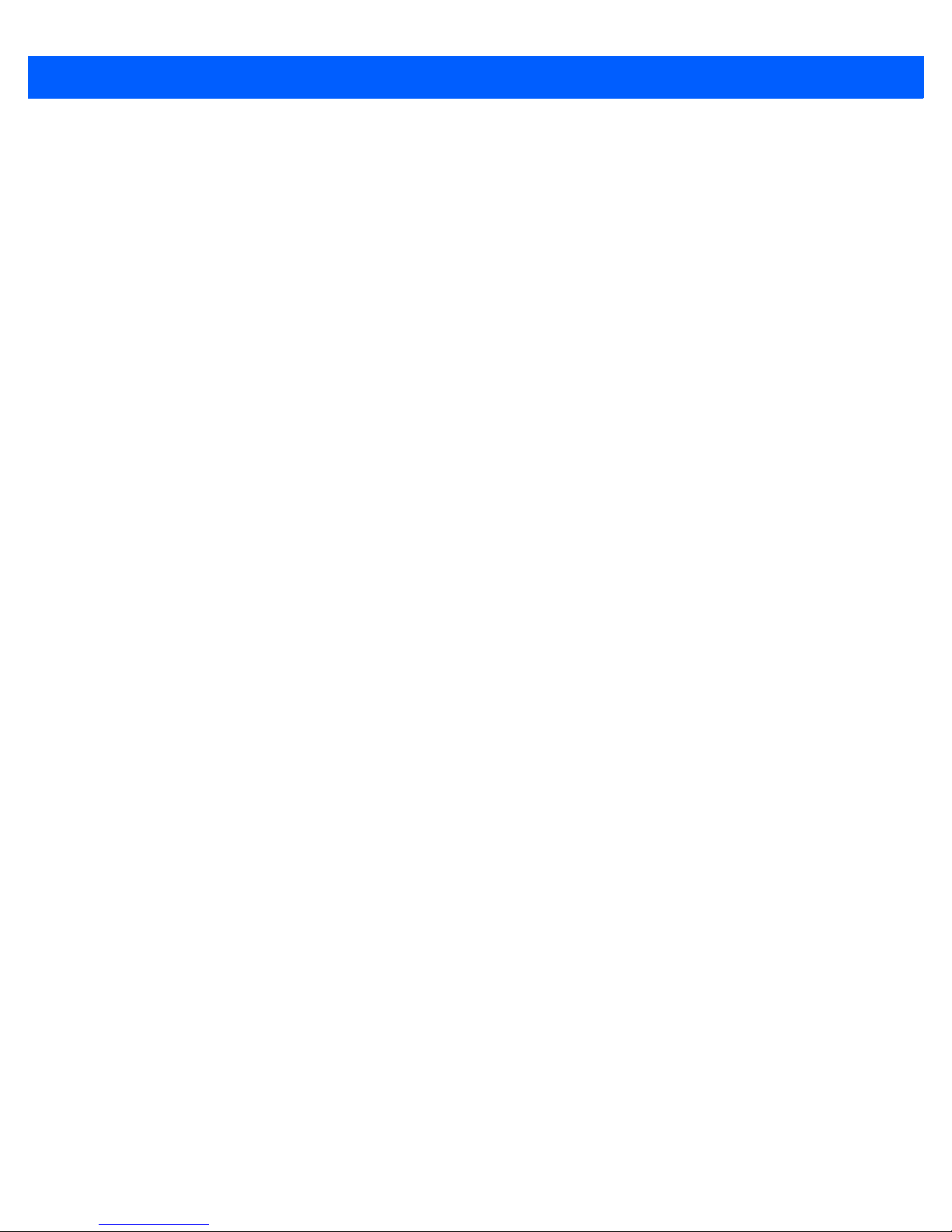
x Workabout Pro4 (Windows Embedded Hand-Held 6.5) User Manual
Lock Sequence Tab ............................................................................................................ 4-40
The Phone – Managing Settings .................................................................................................... 4-40
Phone: Sounds Tab ........................................................................................................................4-42
Phone: Security Tab .......................................................................................................................4-42
Phone: Services Tab.......................................................................................................................4-44
Phone: Network Tab .......................................................................................................................4-44
Phone: Data Tab.............................................................................................................................4-45
Phone: Bands Tab ..........................................................................................................................4-45
Phone: Diagnostics Tab..................................................................................................................4-45
Phone: CMB Tab ............................................................................................................................4-46
System Folder................................................................................................................................. 4-46
About...............................................................................................................................................4-46
Backlight – Screen and Keypad .....................................................................................................4-47
Battery Power Tab............................................................................................................... 4-47
External Power Tab.............................................................................................................4-47
Backlight Tab....................................................................................................................... 4-48
Certificates...................................................................................................................................... 4-48
Choosing a Certificate.........................................................................................................4-48
Contrast ..........................................................................................................................................4-50
Customer Feedback .......................................................................................................................4-50
Dr. Debug........................................................................................................................................4-50
Status .................................................................................................................................. 4-50
Utilities ................................................................................................................................ 4-51
Settings ............................................................................................................................... 4-51
Encryption.......................................................................................................................................4-51
Error Reporting ...............................................................................................................................4-51
GPS (Global Positioning System) ..................................................................................................4-52
GPS Settings ..................................................................................................................................4-53
Manage Triggers.............................................................................................................................4-55
Trigger Mappings ................................................................................................................ 4-55
Managed Programs........................................................................................................................4-57
Memory...........................................................................................................................................4-57
Main Tab ............................................................................................................................. 4-57
Storage Card....................................................................................................................... 4-58
Microphone
PartnerUp ......................................................................................................................................4-59
Kiosk ...............................................................................................................................................4-59
Kiosk Menu ......................................................................................................................... 4-60
Administrator Password ...................................................................................................... 4-60
Shell Settings ...................................................................................................................... 4-60
Restrictions .....................................................................................................................................4-65
Control Panel Settings ........................................................................................................ 4-67
Import and Export Settings ................................................................................................. 4-67
Activating a Change – User Mode ...................................................................................... 4-69
Regional Settings ...........................................................................................................................4-69
Remove Programs..........................................................................................................................4-70
DataWedge.....................................................................................................................................4-70
.....................................................................................................................................4-58
Page 13
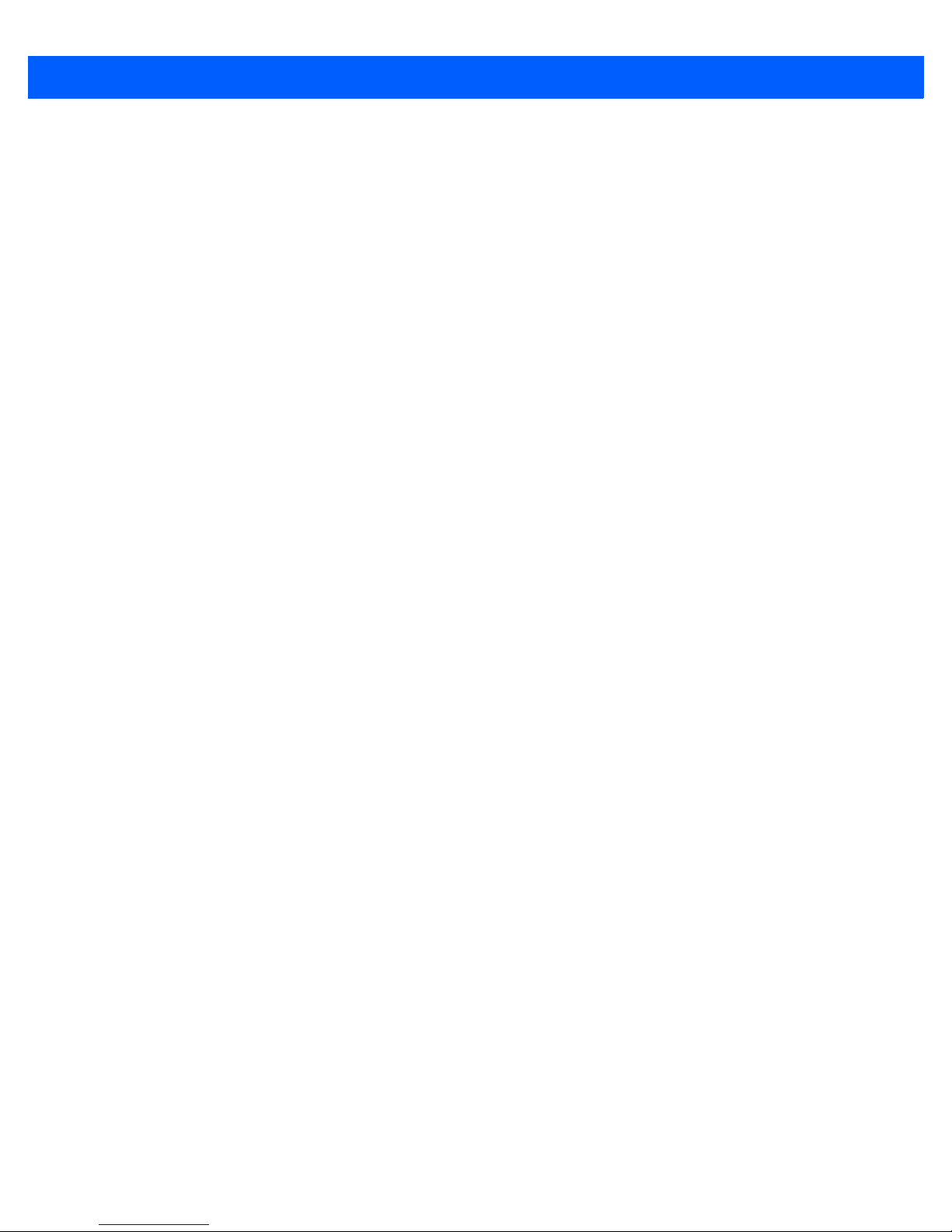
Table of Contents xi
Scanner Services ...........................................................................................................................4-71
Screen ............................................................................................................................................4-72
System Properties ..........................................................................................................................4-72
Task Manager .................................................................................................................................4-72
Total Recall ..................................................................................................................................... 4-74
Creating a Backup............................................................................................................... 4-74
Creating a Clone ................................................................................................................. 4-75
Managing Profiles ............................................................................................................... 4-76
Deleting a Profile................................................................................................................. 4-78
TweakIT.......................................................................................................................................... 4-78
Advanced CE Services Settings ......................................................................................... 4-79
Advanced Interface and Network Settings.......................................................................... 4-80
Advanced Services Settings ............................................................................................... 4-80
Registry Editor..................................................................................................................... 4-80
Chapter 5: Peripheral Devices & Accessories
Carrying Accessories...................................................................................................................... 5-1
Attaching the Hand Strap ................................................................................................................ 5-2
Attaching the Pistol Grip ................................................................................................................. 5-2
The Trigger Back Plate Kit with Flush Mount Pistol Grip ................................................................ 5-3
Protective Carrying Case ................................................................................................................ 5-7
Soft Shell Holster ............................................................................................................................ 5-7
The Batteries................................................................................................................................... 5-8
Adaptor Cable Options.................................................................................................................... 5-9
Chargers and Cradles..................................................................................................................... 5-9
Installation – Chargers and Cradles............................................................................................... 5-9
Power Consumption Considerations..............................................................................................5-9
Operator Controls...........................................................................................................................5-10
Important Charger Safety Instructions ...........................................................................................5-10
Single Bay USB Cradle .................................................................................................................. 5-10
Charging a Battery Installed in the Workabout Pro4......................................................................5-12
Charging a Spare Battery ............................................................................................................... 5-12
Battery Charge Duration................................................................................................................. 5-12
Charger LED Indicators.................................................................................................................. 5-12
Troubleshooting the Charging Operation of the Cradle .................................................................. 5-12
Linking a Workabout Pro4 to a PC.................................................................................................. 5-13
Linking a Workabout Pro4 to an Ethernet Network......................................................................... 5-13
Network Access.............................................................................................................................. 5-13
T
roubleshooting the Single Bay USB Cradle Operations ............................................................... 5-13
AC Wall Adaptor – Model #PS1050-G1.......................................................................................... 5-14
Four Bay Ethernet Cradle – WA4204-G2 & WA4304-G2 ............................................................... 5-14
Four Bay Ethernet Cradle Setup ....................................................................................................5-15
Four Bay Ethernet Cradle Indicators.............................................................................................. 5-15
Inserting a Workabout Pro4 in the Four Bay Ethernet Cradle ....................................................... 5-15
Network Access.............................................................................................................................. 5-15
Network Addressing ............................................................................................................ 5-15
Battery Charging – LED Behaviour................................................................................................5-15
Page 14
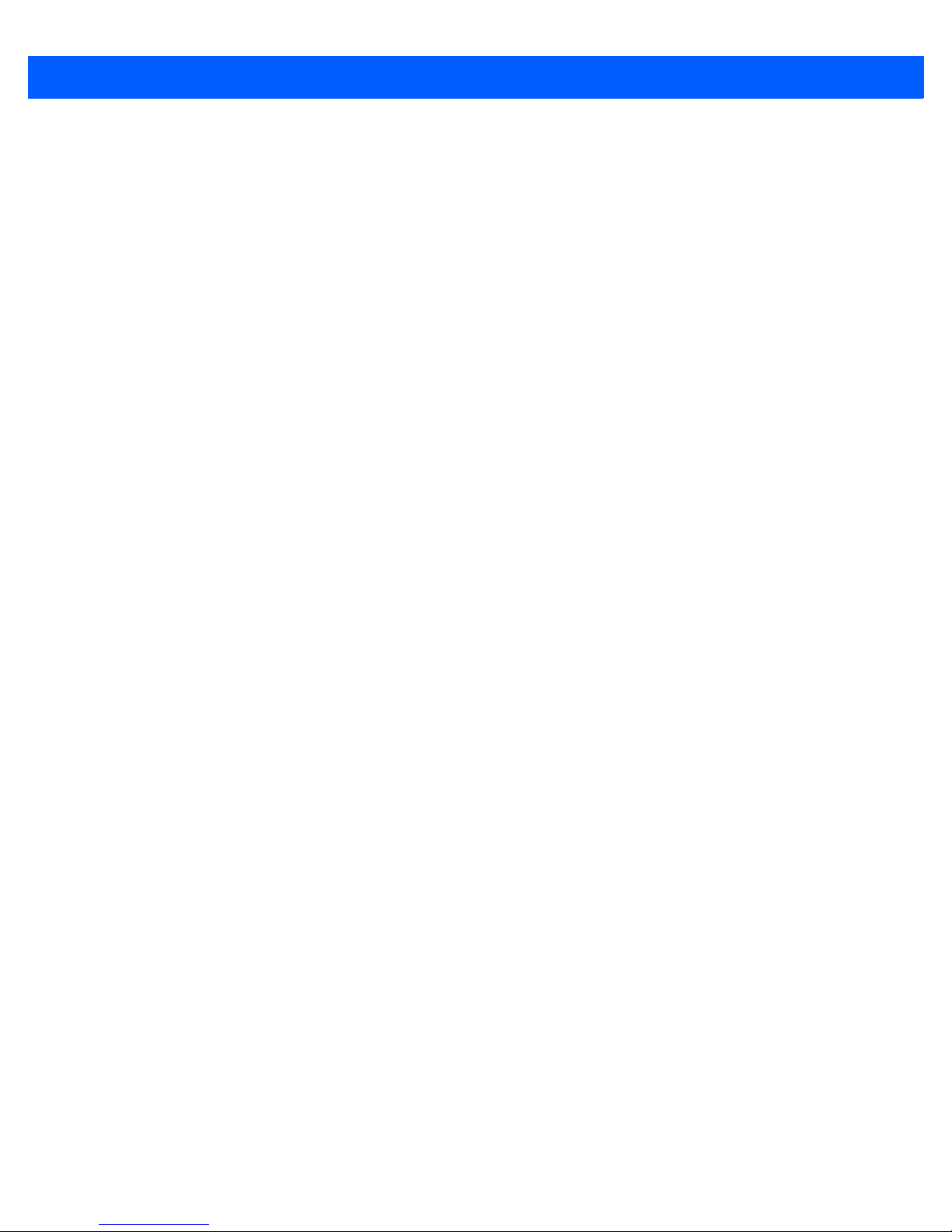
xii Workabout Pro4 (Windows Embedded Hand-Held 6.5) User Manual
Troubleshooting..............................................................................................................................5-16
Network Link Unsuccessful................................................................................................. 5-16
Hand-Held LED does not Light when Docked .................................................................... 5-16
Four Slot Battery Charger............................................................................................................... 5-16
Charging the Battery....................................................................................................................... 5-16
Battery Charge Duration.................................................................................................................5-16
Charge Indicators – The LEDs.......................................................................................................5-17
Troubleshooting..............................................................................................................................5-17
The Vehicle Cradle ......................................................................................................................... 5-17
Vehicle Cradle Mounting Recommendations.................................................................................5-18
Mounting Template ......................................................................................................................... 5-18
Wiring Guidelines............................................................................................................................ 5-18
Using the Vehicle Cradle ................................................................................................................ 5-19
Maintaining the Vehicle Cradle ....................................................................................................... 5-19
Powered Cradle Installation in High Voltage Vehicles .................................................................... 5-19
Powered Vehicle Cradle Installation ............................................................................................... 5-19
Wiring Vehicle Power to the Cradle................................................................................................5-20
The Port Replicator......................................................................................................................... 5-20
Scanners and Imagers.................................................................................................................... 5-20
Scanning Techniques .....................................................................................................................5-21
Troubleshooting..............................................................................................................................5-21
Operating 1D Laser Scanners........................................................................................................5-21
Operating 2D Imagers ....................................................................................................................5-21
Bluetooth Peripherals ........................................................................................................................ 5-21
Appendix A: Port Pinouts
LIF (Low Insertion Force) Pinout .................................................................................................... A-1
Tether Port Pinout ........................................................................................................................... A-2
Battery Contact Pinout.................................................................................................................... A-2
Positive Female Battery Connector ................................................................................................ A-3
Appendix B: DataWedge
DataWedge..................................................................................................................................... B-1
Where to Find More Information ............................................................................................... B-1
Appendix C: Scanner Services
Scanner Services............................................................................................................................ C-1
Restoring Default Settings ........................................................................................................ C-2
Decoded (Zebra EMDK) ..........................................................................................................C-2
Barcodes Tab ...................................................................................................................... C-2
Options................................................................................................................................ C-2
Advanced Options...............................................................................................................C-3
Barcode Symbologies ......................................................................................................... C-3
Options Tab......................................................................................................................... C-4
Double Click Parameters ................................................................................................... C-5
Display Parameters.............................................................................................................C-5
Page 15
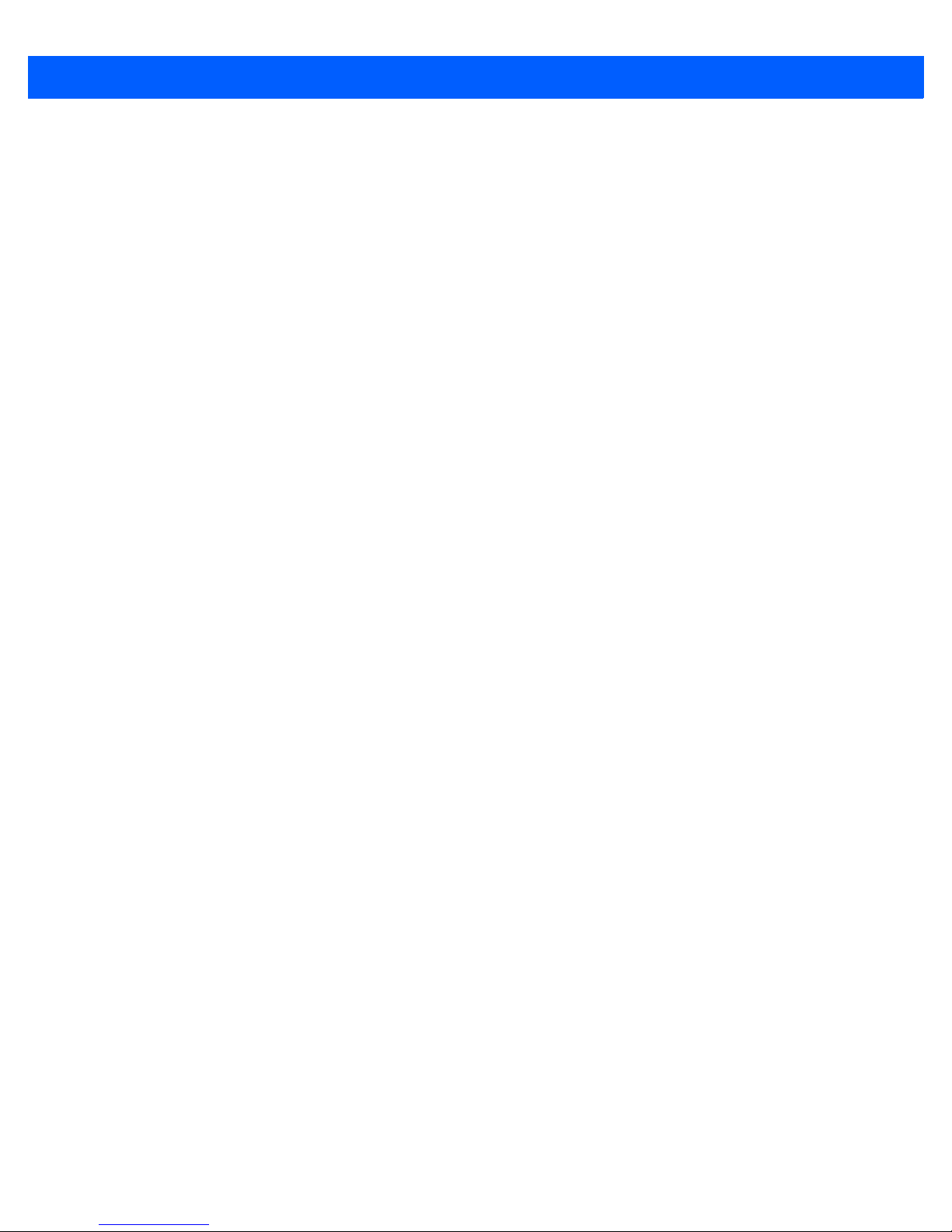
Table of Contents xiii
Data Handling ..................................................................................................................... C-6
Translations Tab .................................................................................................................. C-6
Case Rules.......................................................................................................................... C-7
Ports Tab – Port Replicator Port A (COM5) and Port B (COM6)......................................... C-8
Appendix D: Internal Imager & Scanner Specifications
SE965 1D Laser Scanner ............................................................................................................... D-1
SE965 Decode Zones............................................................................................................... D-2
SE655 1D Imager ........................................................................................................................... D-2
SE655 Decode Ranges ............................................................................................................D-4
SE1524ER – 1D Laser Scanner ..................................................................................................... D-4
SE1524ER Decode Zones........................................................................................................ D-5
SE4500SR – 1D/2D Imager............................................................................................................ D-6
SE4500SR Decode Zone.......................................................................................................... D-8
Appendix E: Workabout Pro4 Specifications
The Workabout Pro4 Hand-Held Computer (7528 Long and 7528 Short)...................................... E-1
Hardware .................................................................................................................................. E-1
Regulatory Approvals................................................................................................................ E-2
Battery Specifications ..................................................................................................................... E-2
Rechargable Lithium-ion Battery .............................................................................................. E-2
Wireless Radios.............................................................................................................................. E-3
802.11a/b/g/n Radio .................................................................................................................. E-3
Cinterion PHS8-P GSM/GPRS/EDGE/UMTS/HSPA+ Radio .................................................... E-5
Bluetooth Radio ....................................................................................................................... E-7
Appendix F: Wireless Zero Config Settings
Wireless Zero Config ...................................................................................................................... F-1
Configuring the Unit Using Wireless Zero Config ..................................................................... F-2
Appendix G: Wireless Wide Area Network (WWAN)
Wireless WAN................................................................................................................................. G-1
Navigation Bar Icons....................................................................................................................... G-1
Establishing a Packet Data Connection..........................................................................................G-1
Disconnecting from a Network .................................................................................................. G-3
Advanced Packet Data Configuration ....................................................................................... G-4
Manually Adding a New Modem Connection ...................................................................... G-4
The Security Tab – Entering a PIN...................................................................................... G-5
Bands.................................................................................................................................. G-6
Cell Broadcast Message (CBM).......................................................................................... G-6
Network Configuration......................................................................................................... G-6
Index.............................................................................................................I
Page 16
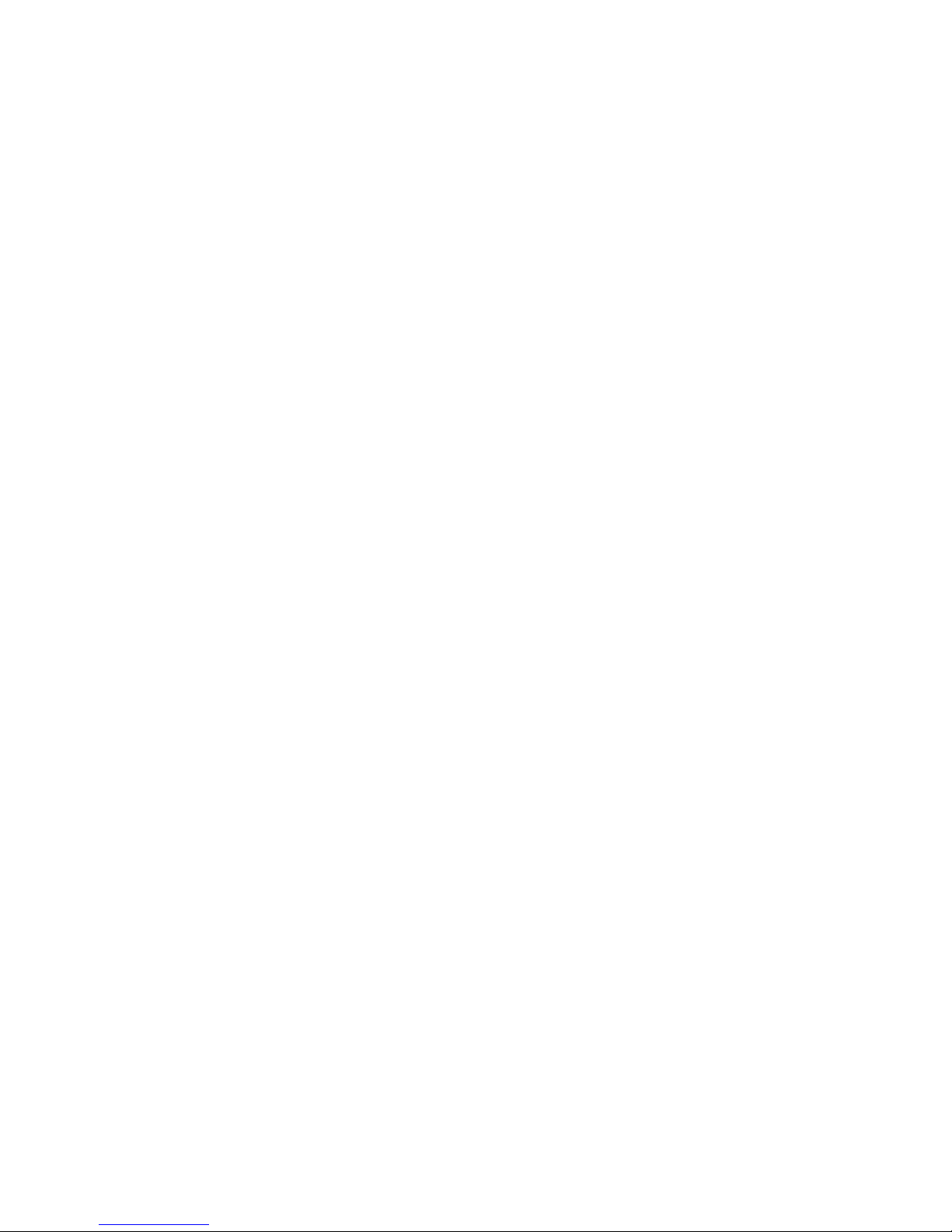
Page 17
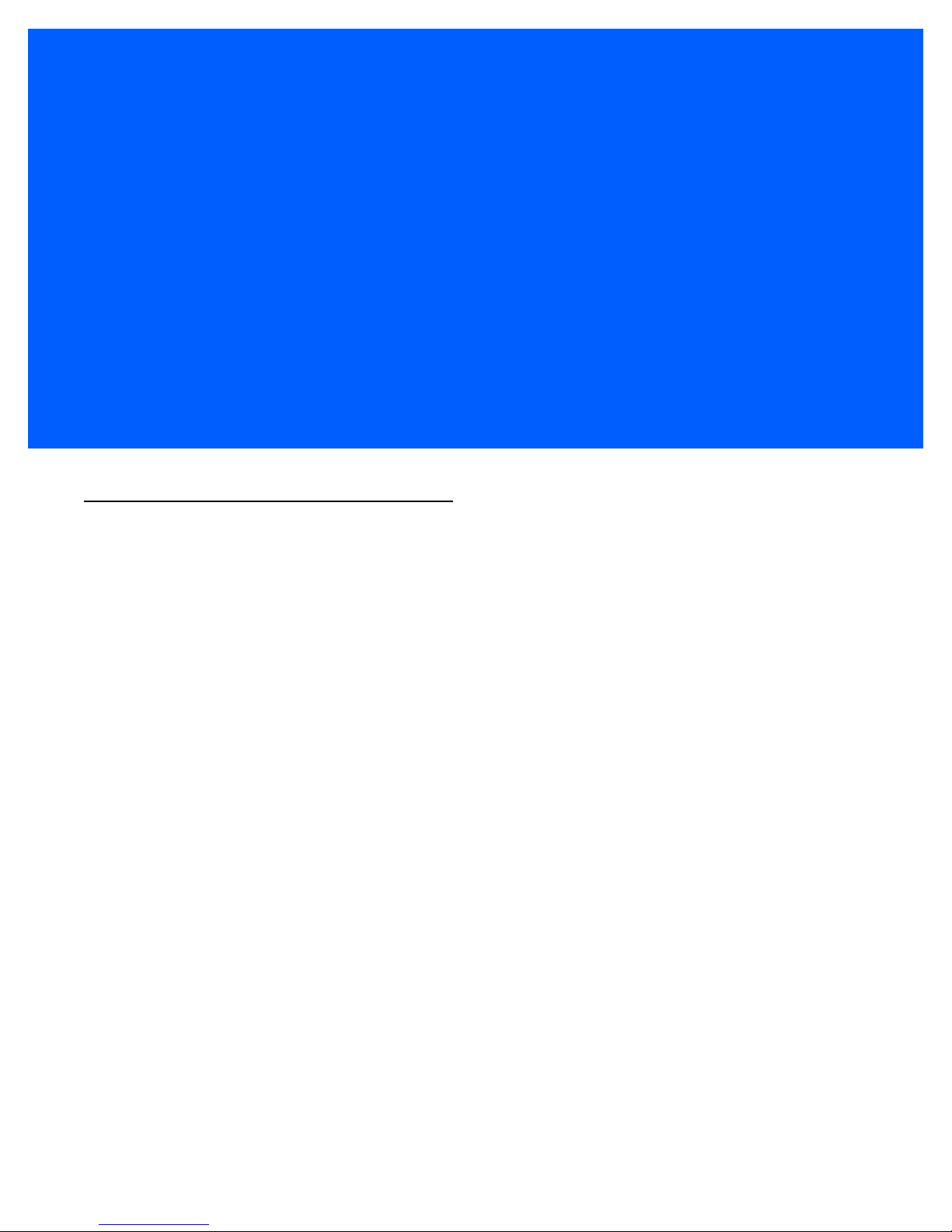
ABOUT THIS GUIDE
ABOUT THIS GUIDE
About This Guide
This user guide describes how to configure, operate, and maintain the Workabout Pro4 Hand-Held Computer.
Chapter : About This Guide. provides a basic overview of the Workabout Pro4 Hand-Held.
Chapter 1: Basic Operation. describes the steps required to get the Workabout Pro4 ready for operation.
Chapter 2: Getting to Know Your Workabout Pro4. describes Workabout Pro4 features, including how to
charge and maintain the battery, the keyboard features, the display, using the internal scanner,
etc. This chapter also describes how to navigate the Microsoft
6.5 Today screen, how to transfer data between the Workabout Pro4 and a PC and how to
manage files and folders.
Chapter 3: Programs. provides a description of the Microsoft
Programs applets and how to use them.
®
Chapter 4: Settings. provides details about Microsoft
how to use them.
Windows
®
Windows® Embedded Hand-Held 6.5
®
Embedded Hand-Held Settings applets and
®
Windows
®
Embedded Hand-Held
Chapter 5: Peripheral Devices & Accessories. describes the peripherals and accessories available for your
Workabout Pro4 computer.
Appendix A: Port Pinouts. describes pinouts for the Workabout Pro4 docking connector, connectors, battery
contacts, and vehicle cradle cable connectors.
Appendix B: DataWedge. points to detailed documentation about the DataWedge mobile device application
that allows any application to receive data from barcode, RFID, magnetic stripe and serial
devices.
Appendix C: Scanner Services. details the Scanner Services application.
Appendix D: Internal Imager & Scanner Specifications. lists the specifications for the Workabout Pro4
scanners and imagers.
Appendix E: Workabout Pro4 Specifications. lists the specifications for your Workabout Pro4 computer,
radios, and battery.
Page 18
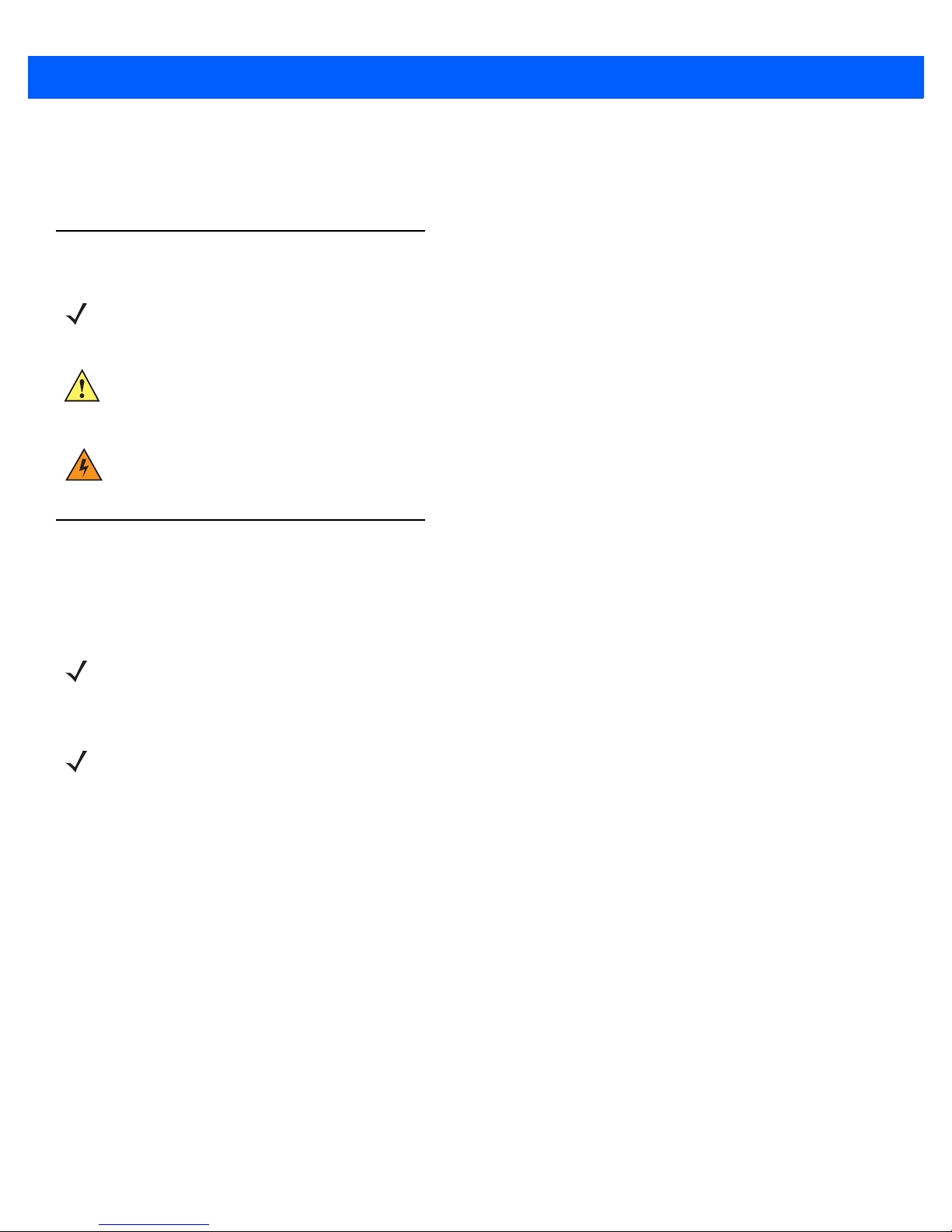
xvi Workabout Pro4 (Windows Embedded Hand-Held 6.5) User Manual
Appendix F: Wireless Zero Config Settings. outlines how to launch and use Wireless Zero Config to config-
ure the radio.
Appendix G: Wireless Wide Area Network (WWAN). provides WWAN configuration information.
Text Conventions
NOTE Notes highlight additional helpful information.
IMPORTANT These statements provide particularly important instructions or additional information that
is critical to the operation of the equipment.
WARNING! These statements provide critical information that may prevent physical injury, equip-
ment damage or data loss.
Overview of the Workabout Pro4 Hand-Held Computer
The Workabout Pro4 is a modular, industrial hand-held computer available in two form factors: Long and Short.
Several options are available to suit applications in courier/delivery, field service, meter reading, asset
management, warehousing and logistics, manufacturing and other specialized data capture applications.
NOTE The Workabout Pro4 Hand-Held Computer is a body-worn device. To maintain compliance with
the FCC RF exposure guidelines, use a Zebra approved carrying case. Use of non-approved
accessories may violate FCC RF exposure guidelines.
NOTE For product specifications, refer to Appendix E: Workabout Pro4 Specifications
Model
• 7528X, 7528XP, 7528XLF, 7528XHF, 7528XPLF, 7528XPHF, 7528XUHFE, 7528XPUHFE, 7528XUHFN &
7528XPUHFN
Platform (standard)
• CPU: Sitara™ AM37x ARM Cortex™-A8 1 GHz processor
• Memory: 512 MB RAM/4GB Flash
Operating System
• Microsoft Windows
®
Embedded Hand-Held 6.5
Bundled Applications
• Internet Explorer
•Wordpad
• ActiveSync®®
• Microsoft® Office (Windows Hand-Held Embedded 6.5 only)
®
®
6
Page 19
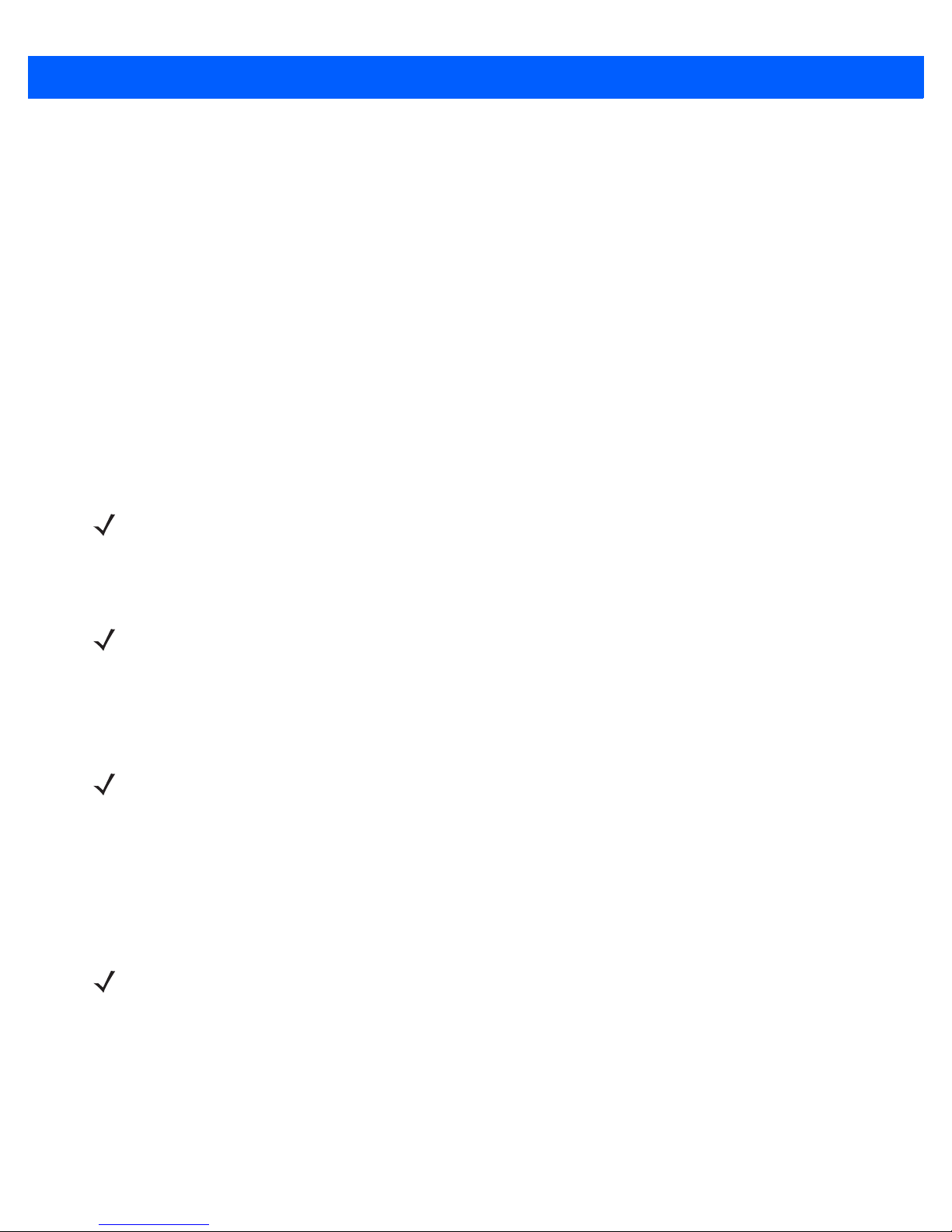
Terminal Emulations
• TekTerm Client Terminal Emulation
• Wavelink Terminal Emulation
Additional Software
•Kiosk
• MobiControl
• A.R.C.
• Total Recall/TweakIt/Dr. Debug
• Windows® Mobile Device Center
Wireless Data and Voice Communications
Standard
• Bluetooth® - Integrated Bluetooth® V2.0 + EDR
• WLAN - 802.11a/b/g/n WiFi. Optional diversity antenna module available.
NOTE Optional diversity antenna module available (model number RA3052).
About This Guide xvii
Optional
• WWAN - UMTS/HSPA+ WAN radio with GPS receiver (supports AGPS, GLONASS and SBAS)
NOTE Data only. In the Americas the Workabout Pro4 is not approved to be used with any VoIP applica-
tion using Wide Area Network (WAN) or Wireless Local Area Network (WLAN).
• GPS within the Options below -- option 1 or 2
Option 1: GPS receiver with SBAS support
Option 2: GPS receiver with GLONASS support (only available with WWAN option)
NOTE 802.11a/b/g/n and Bluetooth are available simultaneously.
Barcode Scanners (optional)
• SE9651D Laser
• SE655 1D Imager
• SE1524 1D Laser
• SE4500 1D/2D Imager
NOTE All scan engines are available factory configured or user installable as either an end-cap or
slim pod.
RFID Modules
• LF Module
- Frequency: 125 kHz
- Protocols supported: EM 4x02; EM 4x05; EM 4x50; EM 4200; Q5; Hitag 1 & 2; Hitag S
Page 20
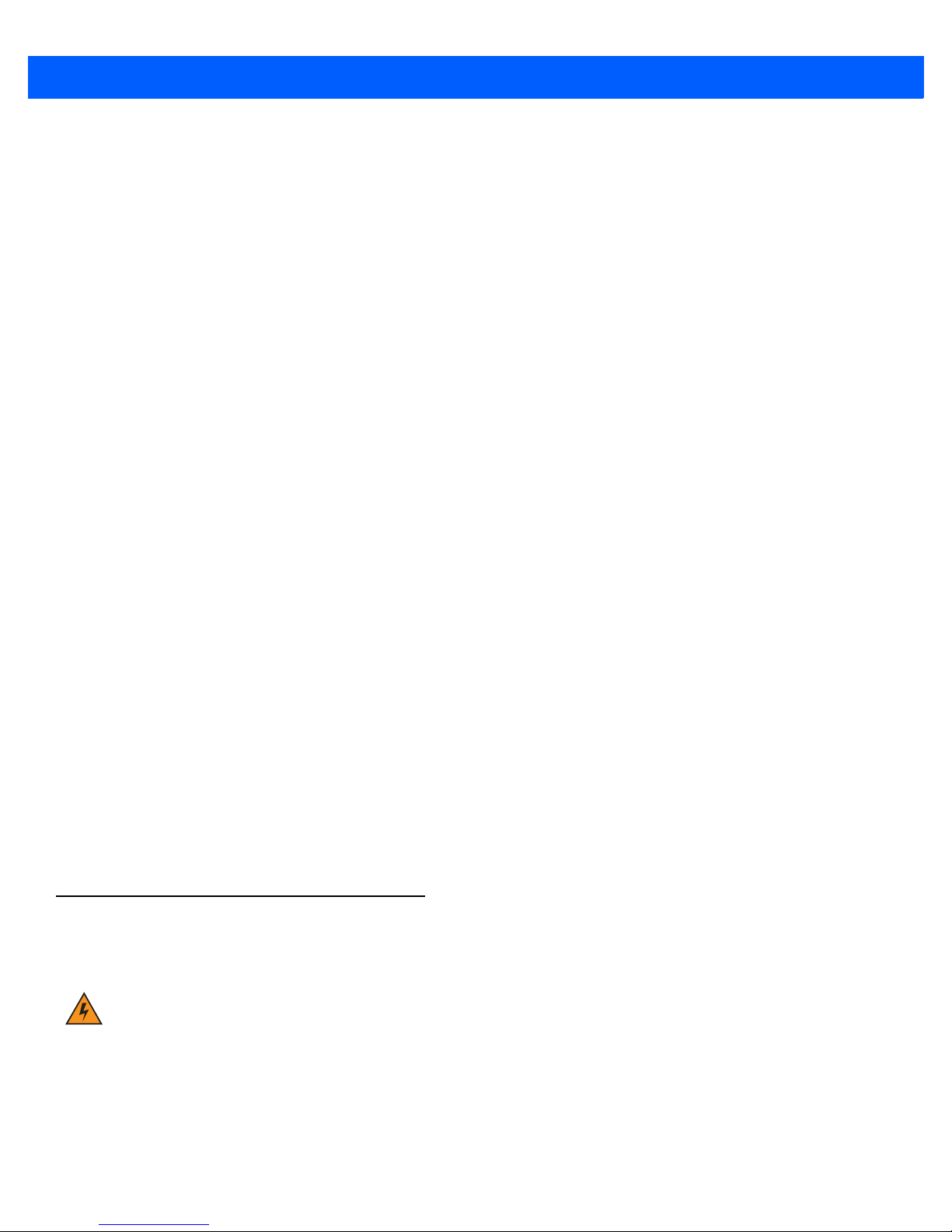
xviii Workabout Pro4 (Windows Embedded Hand-Held 6.5) User Manual
• UHF Module
- Frequency: 868 MHz or 915 MHz
- Protocols supported: EPC Class 1 Gen 2; ISO 18000-6C
•HF Module
- Frequency: 13.56 MHz
- Protocols supported: ISO14443 type A, B and C, ISO 15693; NFC “Reader to Tag” Mode; full
Mifare support
- Data encryption: 2 SAM slots; ID1 SAM format; Class A, B and C
User Interface
• Display
- Transflective colour/touch display 9.4 cm (3.7 in) VGA/QVGA (640 x 480)
- Sunlight visibility with 240 cd/m
• Keyboards
- Alphanumeric (7528 Long)
2
brightness
- QWERTY or Numeric (7528 Short)
- High reliability keypad with ultra-white backlight
•Voice & Audio
- Push-to-Talk – V oIP over WiFi (In the Americas the Workabout Pro4 is not approved to be used with any
VoIP application using Wide Area Network (WAN) or Wireless Local Area Network (WLAN).)
- Standard integrated microphone and receiver.
- Standard high volume 86dBA beeper (95dBA beeper with extended ranger laser).
- Optional speech module, certified with Vocollect and Wavelink Speakeasy clients.
Power Management
• 4400 mAh Lithium-ion battery – Model No. WA3010
• 2850 mAh Lithium-ion battery – Model No. WA3025
• 4680 mAh Lithium-ion battery – Model No. WA3026
• Super capacitor power backup
Regulatory Labels
Each scanner has a laser warning label accompanied by a protective housing and certificate label.
WARNING! Using controls or adjustments or performing procedures other than those specified
herein may result in hazardous radiation exposure.
SE655 LED Device – Class 1
LED Compliance Statement
Classified as “EXEMPT RISK GROUP” according to IEC 62471:2006 and EN 62471:2008
Page 21
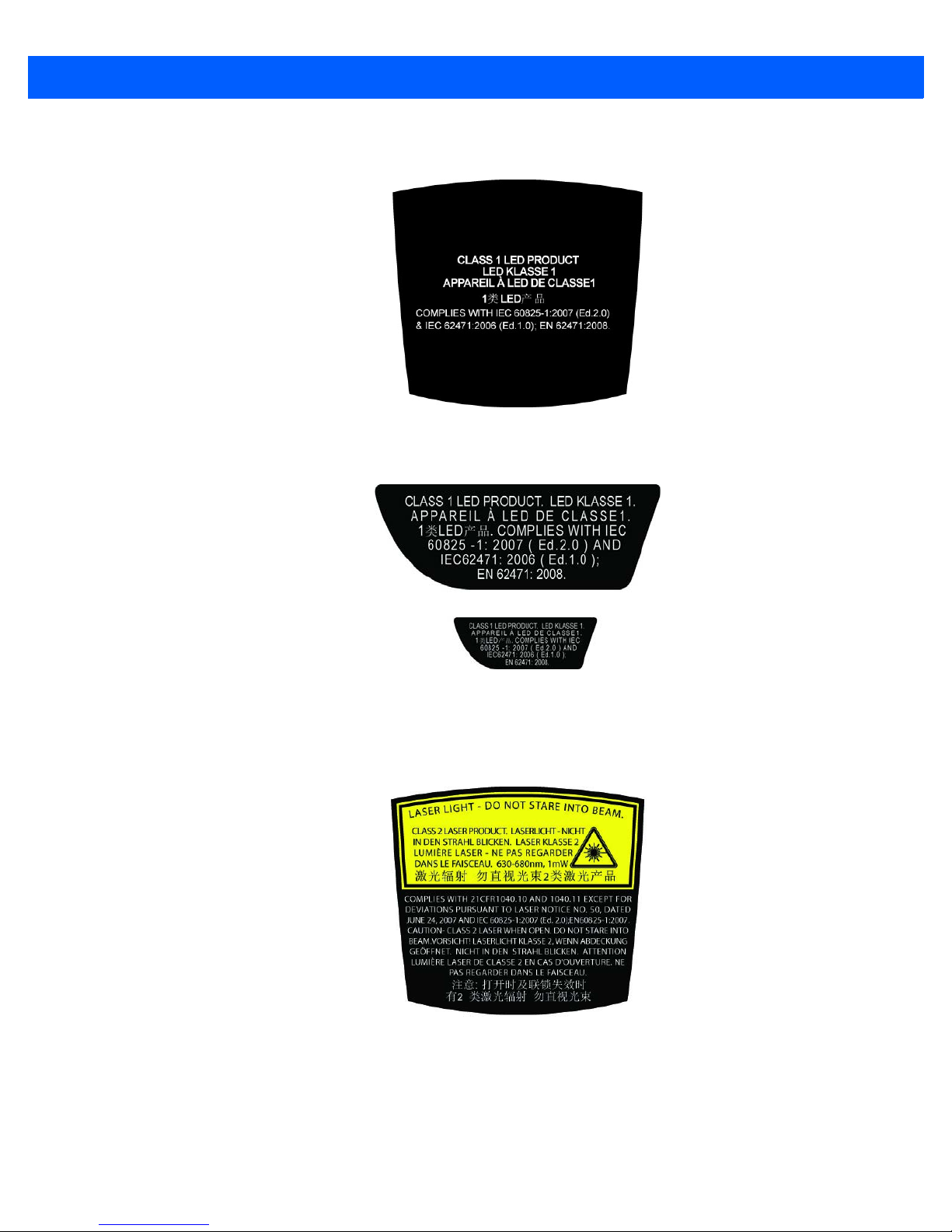
About This Guide xix
Figure 1
Figure 2
SE655 End-Cap LED Warning Label - Class 1
SE655 Slim Pod Laser Window Warning Label
SE965, SE4500 & SE1524 Lasers – Class 2
Figure 3
SE965 End-Cap Laser Warning Label
Page 22
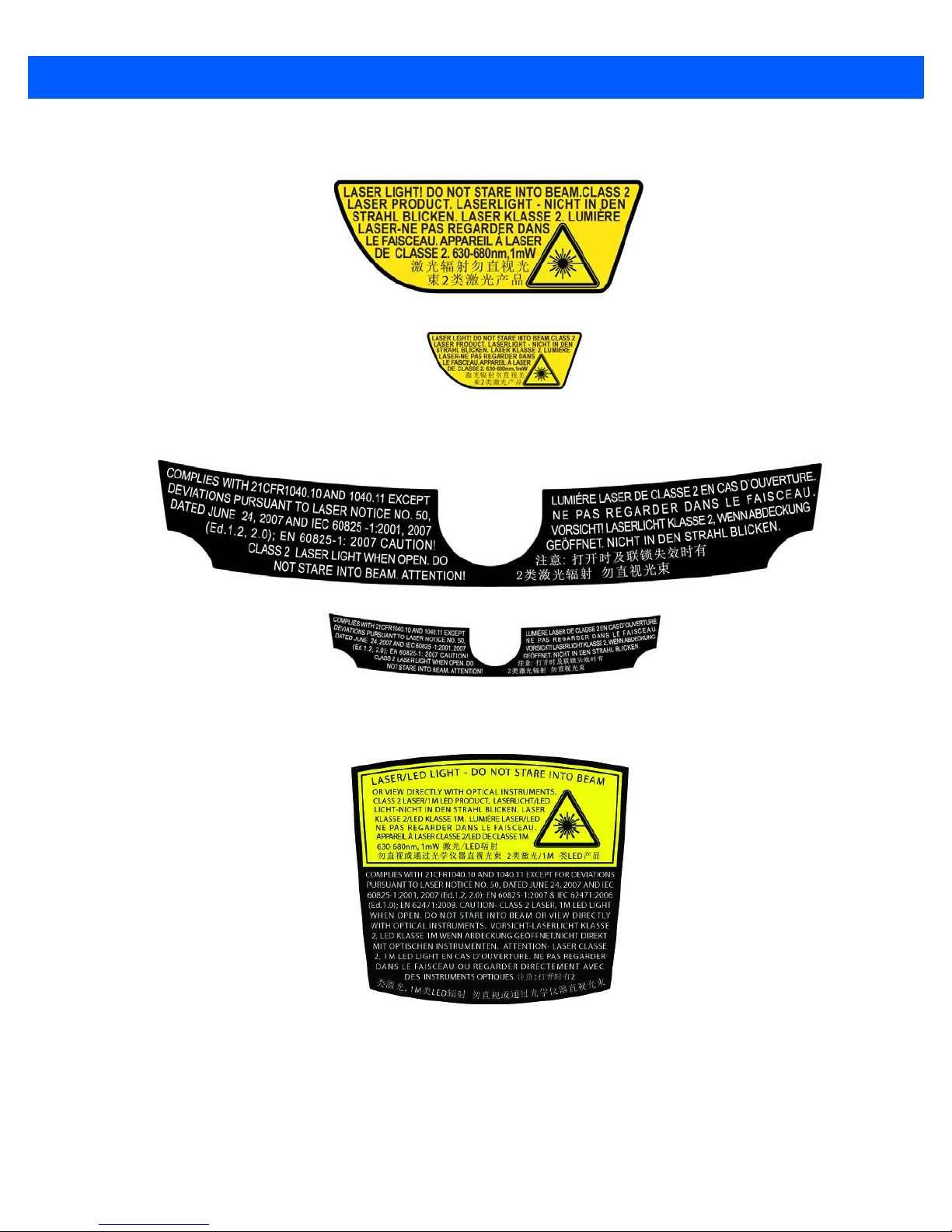
xx Workabout Pro4 (Windows Embedded Hand-Held 6.5) User Manual
Figure 4
Figure 5
SE965 Slim Pod Laser Window Warning Label
SE965 Protective Housing and Certificate Label
Figure 6
SE4500 End-Cap Laser/LED Warning Label
Page 23

About This Guide xxi
Figure 7
Figure 8
SE4500 Slim Pod Laser Window Warning Label
SE4500 Protective Housing and Certificate Label
Figure 9
SE1524 Laser Warning Label
Page 24
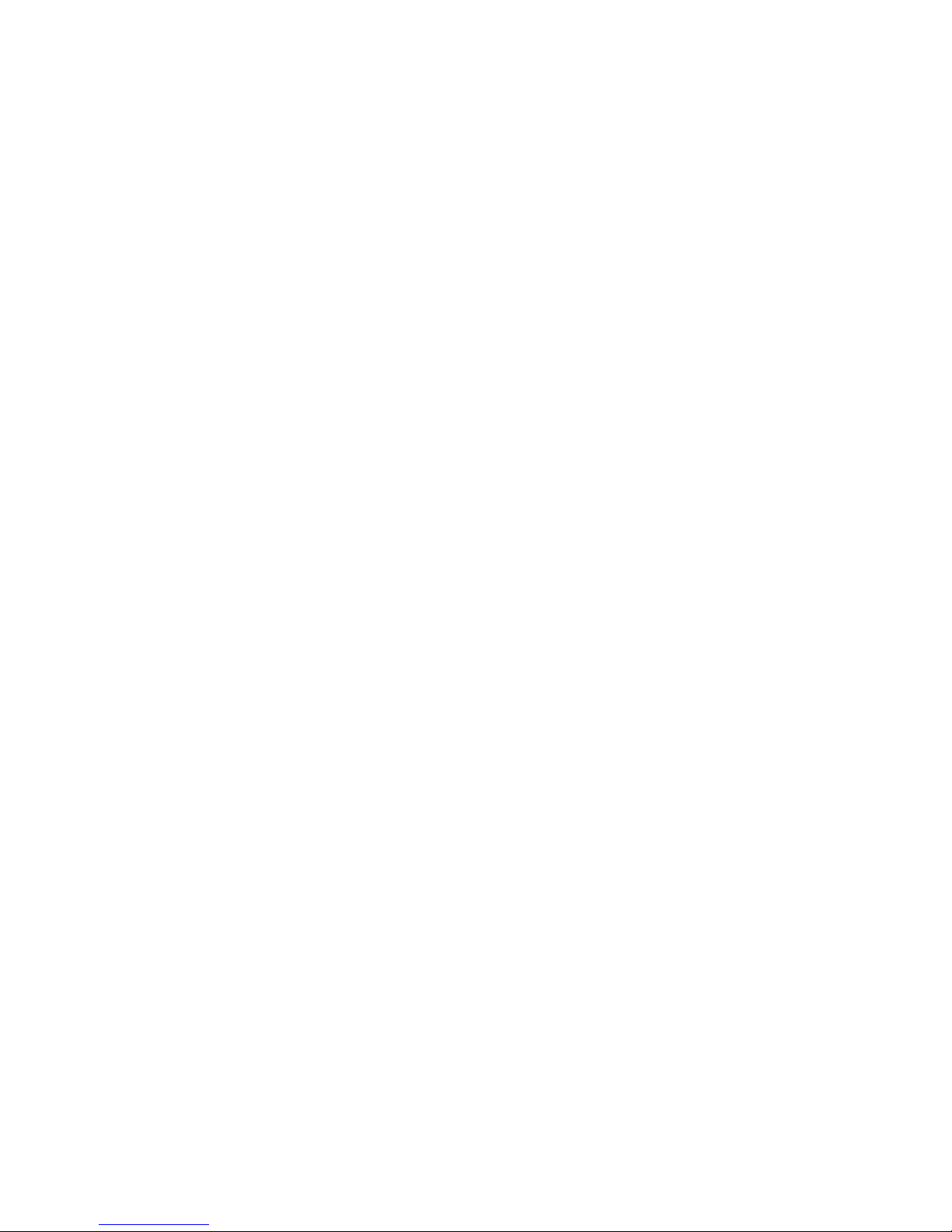
Page 25
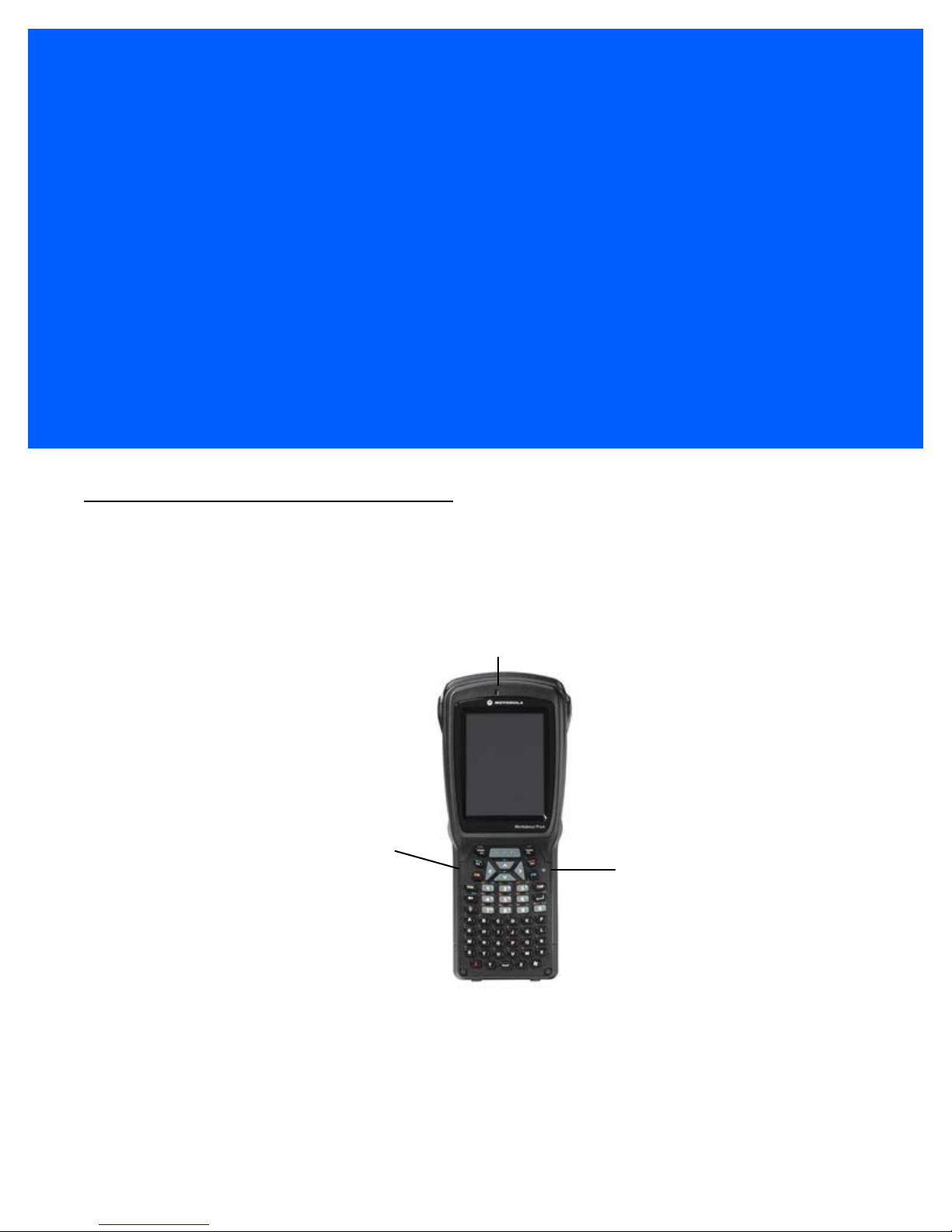
CHAPTER 1 BASIC OPERATION
Speaker
Microphone
LED
(Light Emitting Diode)
BASIC OPERATION 1
Workabout Pro4 Features
Figure 1-1
Front View of the Workabout Pro4 7528 Long Alphanumeric Keyboard
Page 26
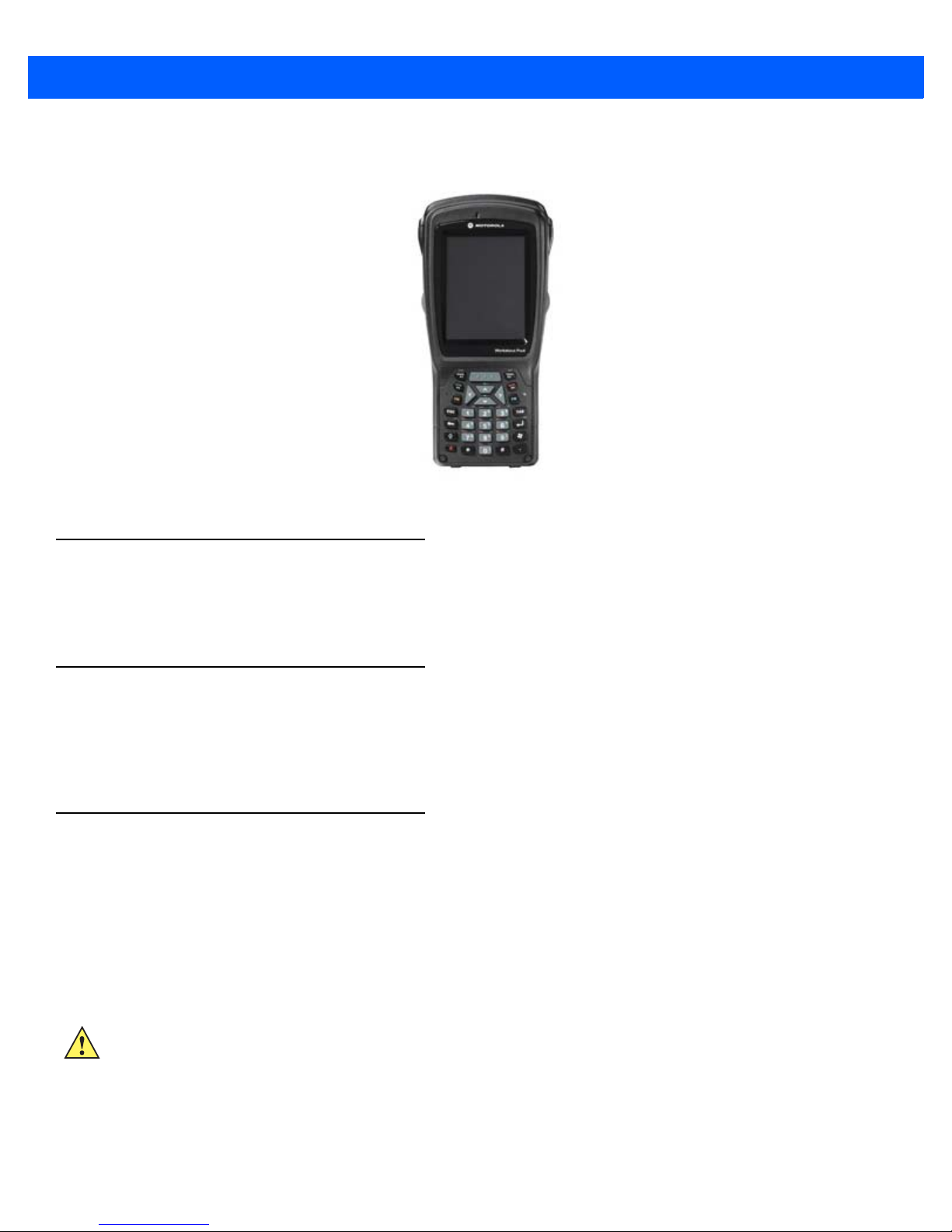
1 - 2 Workabout Pro4 (Windows Embedded Hand-Held 6.5) User Manual
Figure 1-2
Front View of Workabout Pro4 7528 Short Numeric Keyboard (QWERTY keyboard also available)
Workabout Pro4 Modules Available
To see a current list of Workabout Pro4 accessories and modules, go to the website at:
http://www.zebra.com/US-EN/Product+Lines/Psion/?WT.mc_id=psion_us_p_handheld
Documents Available
To see a current list of documents and download what you need, go to the Knowledge Base on
IngenuityWorking community website:
http://www.ingenuityworking.com/knowledge/w/knowledgebase/product-manuals.aspx
Preparing the Workabout Pro4 for Operation
The Batteries
The Workabout Pro4 can be powered by the following Lithium-ion battery packs:
• 4400 mAh – WA3010
• 2850 mAh – WA3025
• 4680 mAh – WA3026
IMPORTANT Before charging the battery, it is critical that you review the battery safety guidelines in
the Workabout Pro4 Hand-Held Computer Regulatory & Warranty Guide (PN 8000296).
Battery packs shipped from the factory are charged to approximately 40% and must be fully charged prior to
use. Batteries can be charged using a variety of chargers and docking cradles. For detailed information, see
Battery Details on page 2-1.
Page 27
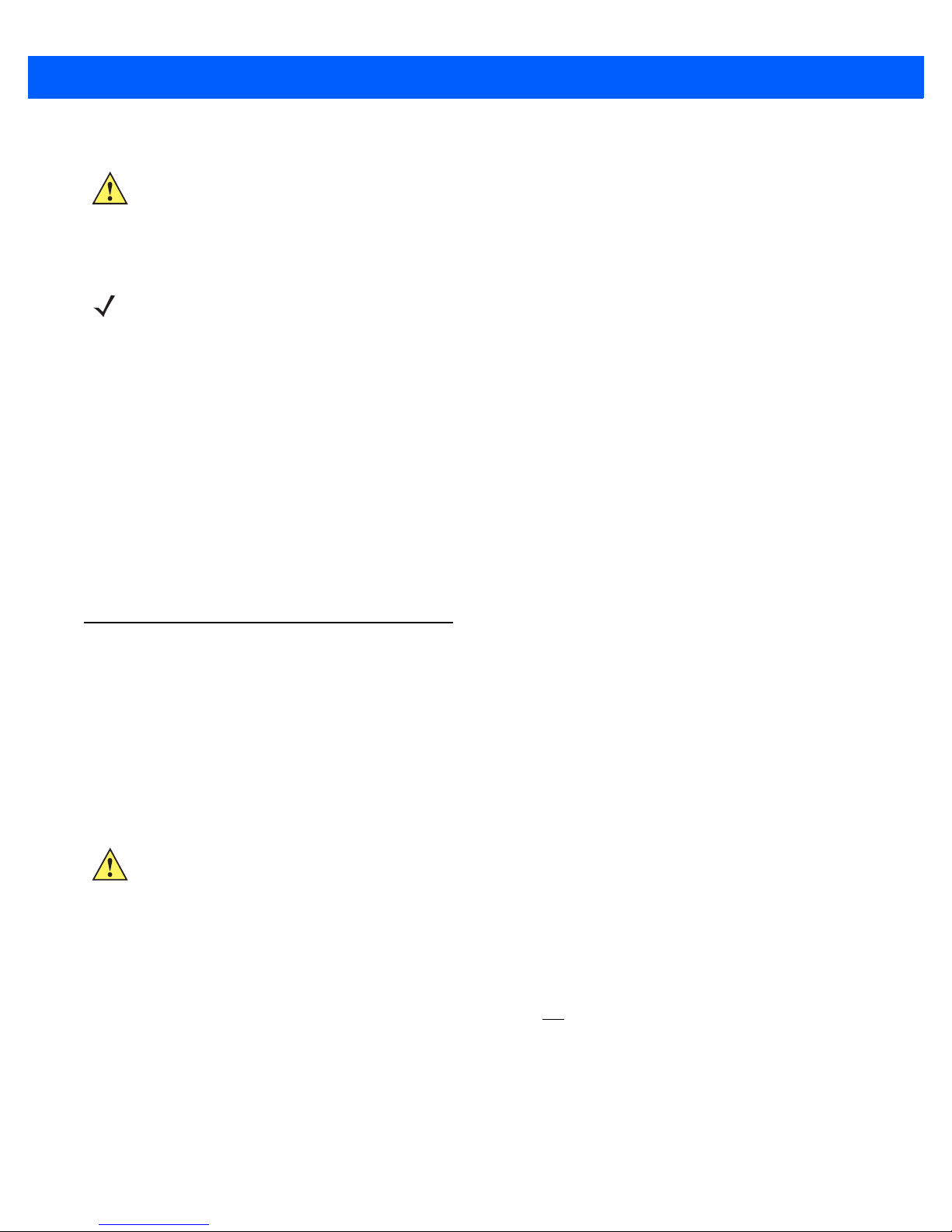
Basic Operation 1 - 3
Replacing the Battery Pack
IMPORTANT Always switch the unit off before changing the battery (see Switching the Workabout
Pro4 On and Off on page 1-3). However, assuming the default power saving parameters
and battery reserve level have not been altered, battery swap time is a minimum of
minutes — you will not lose data if the battery is replaced within this time frame.
NOTE If you are using a cradle or an external power supply, you can insert an uncharged battery and
use the device while the battery charges.
Assuming the default power saving parameters and battery reserve level have not been altered, a battery can
be removed for up to 4 minutes without losing data. Beyond 4 minutes, the hand-held may reboot.
Removing the Battery Pack
1. If your unit is equipped with a hand strap, unhook it from the base of the battery.
2. Turn the latches at the bottom of the battery to unlock the battery cover. Remove the battery.
Installing the Battery Pack
1. Insert the charged battery into the unit making certain that the contacts on the battery match those on the
hand-held. Replace the battery cover and lock both latches to secure the battery in place.
2. If your computer is equipped with a hand strap, re-attach the clip to the slot at the base of the battery.
3. Switch the unit on (see Switching the Workabout Pro4 On and Off on page 1-3).
Switching the Workabout Pro4 On and Off
Follow the instructions below for your Workabout Pro4.
Switching the Workabout Pro4 On
• Press and hold the [Power] button down for at least one second.
When the unit is turned off, it automatically enters a power-saving “suspend” state. When the Workabout Pro4
is switched on from the suspend state, operation resumes within a few seconds in the screen in which you
were working prior to turning the computer off.
IMPORTANT If your Workabout Pro4 fails to power up, consider the following troubleshooting options:
The battery may be overheated (>60C°), a non-Zebra battery may be installed, or the
battery may have fallen below the configured Suspend Threshold. See Suspend Thresh-
old and Estimated Battery Backup on page 4-6 for details.
To switch on the hand-held, you will need to replace the overheated battery.
However, if you supply AC power to the Workabout Pro4 with a battery that falls below the
configured Suspend Threshold, the unit will
switch on.
Switching the Workabout Pro4 Off
• To switch off the Workabout Pro4, press the [Power] button. The Workabout Pro4 will automatically enter
the Suspend state.
Page 28
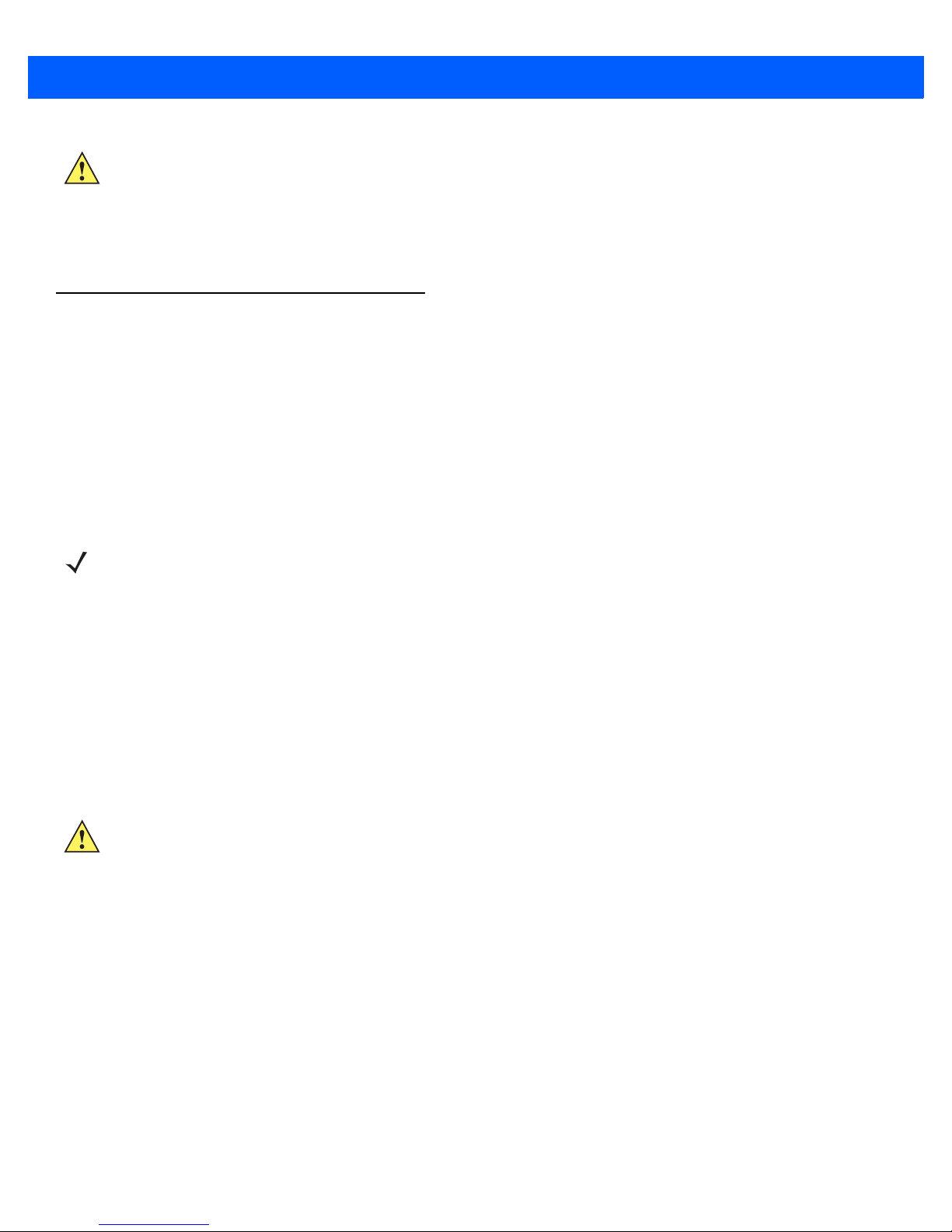
1 - 4 Workabout Pro4 (Windows Embedded Hand-Held 6.5) User Manual
IMPORTANT Turning off the hand-held does not result in a complete shutdown; rather, the unit enters
a power-saving, “suspend” state. When the Workabout Pro4 is turned on from suspend
state, operation resumes within a few seconds.
To shut down the unit, press and hold down the [Power] button until the Power Option
screen is displayed where you can choose the Power off option.
Resetting the Workabout Pro4
To perform a variety of Workabout Pro4 resets, you can use the keyboard shortcuts described below.
Performing a Warm Reset
During a warm reset, running programs are halted. The contents of the file system, Application directory (Flash
Disk), and the registry are preserved. Keep in mind, however, that RAM content is not preserved.
• Press and hold down the [FN/BLUE] key and the [Power] button simultaneously for a minimum of
four seconds.
The splash screen appears, and the unit resets.
NOTE You do not need to reset your unit after configuring the radio.
Performing a Cold Reset
A cold reset reinitializes all hardware. All RAM including the RAM disk is erased. Non-volatile storage such as
the Application directory (Flash disk) is preserved, as is the file system.
To execute a cold reset:
• Press and hold down the [FN/ORANGE] key, the [FN/BLUE] key, and the [Power] button, simultaneously for a minimum of four seconds.
Performing a Clean Start
IMPORTANT It is important to note that for Fusion, configuration is stored in the Application folder – it
does not default to the WiFi configuration. The Application folder is not affected by a clean
boot.
A clean start returns the Workabout Pro4 to factory settings, flushes the registry keys and deletes
volatile storage.
• Press and hold down the [FN/BLUE] key, the [Power] button and the [Front SCAN] key simultaneously
for a minimum of six seconds.
The Workabout Pro4 displays the Boot to BooSt menu.
• On an alpha and QWERTY keyboard, type .clean.
• On a numeric keyboard, type .25326.
Page 29
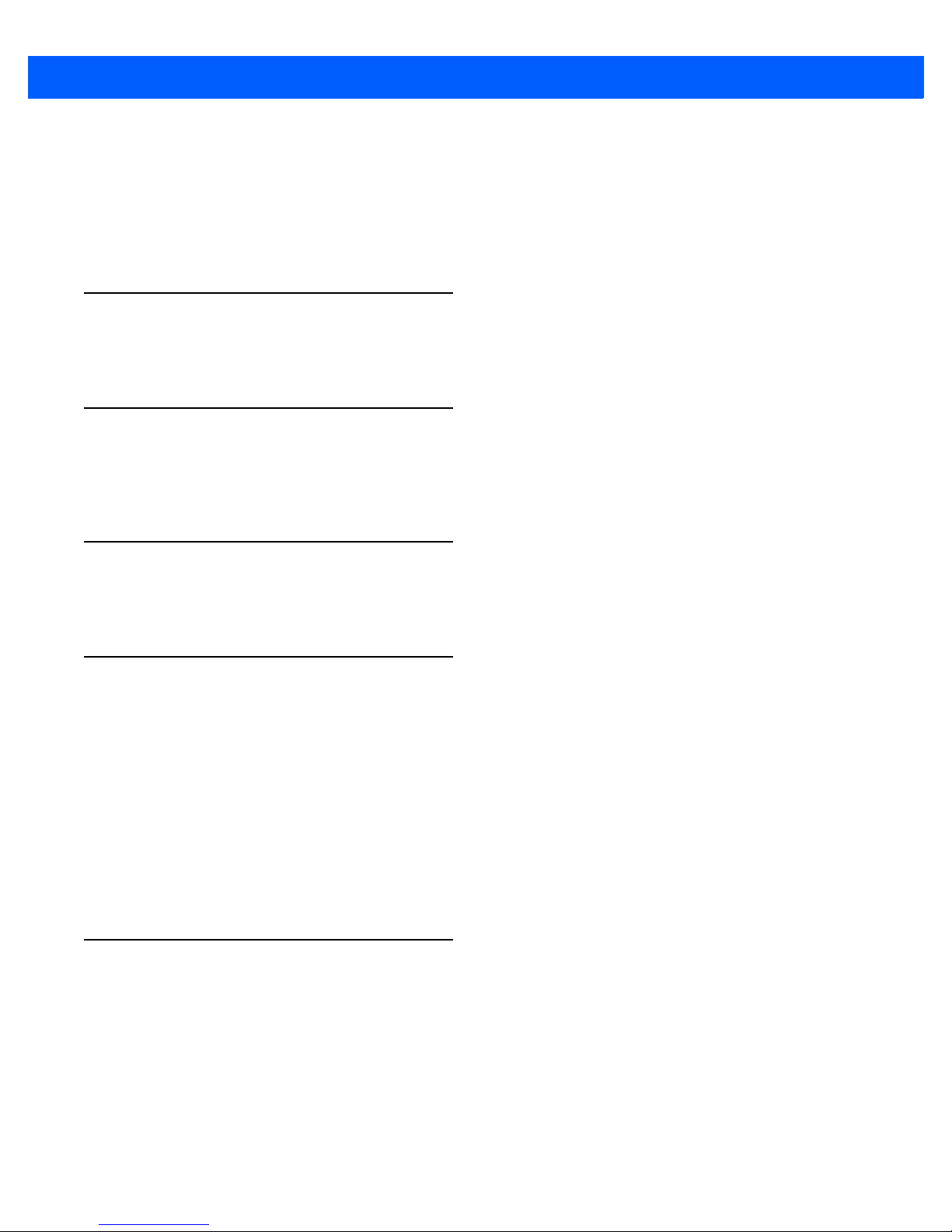
Boot to BooSt
If you choose Boot to BooSt, the BooSt menu is loaded.
1. Press and hold down the [FN/BLUE] key, [Power] button and [Front SCAN] key for a minimum of
four seconds.
2. Press [1] to launch the OS.
Attaching Carrying Accessories
Zebra recommends that a carrying accessory — a hand strap — be installed on the Workabout Pro4 before
use. For detailed information, see Carrying Accessories on page 5-1.
Calibrating the Touchscreen
The Workabout Pro4 touchscreen feature is factory-calibrated and ready-to-go; however, over time the touchscreen operating parameters may change, and it may need to be recalibrated for correct operation. Refer to
Calibrating the Touchscreen on page 2-8
Basic Operation 1 - 5
for details.
Imager and Scanner Options
Appendix D: Internal Imager & Scanner Specifications lists their current model numbers, descriptions,
and specifications.
Connectivity
For information on connecting the Workabout Pro4 to a PC, refer to Data Transfer Between Workabout Pro4
and a PC on page 2-25.
The Workabout Pro4 contains an 802.11a/b/g/n radio module. The Fusion Wireless Companion software
contains applications to create wireless profiles. To configure the radio, follow the steps outlined under the
heading Fusion Wireless Companion - Setting Up the 802.11a/b/g/n Radio on page 4-27.
To configure your Bluetooth settings, go to Bluetooth Setup on page 4-10.
If you have a GPS (Global Positioning System) module, you can choose from a set of GPS profiles built into
the modem and set up AGPS (Assisted Global Positioning System). See GPS (Global Positioning System) on
page 4-52.
Data Transfer
Data transfer options vary slightly depending on the type of operating system installed in your PC. Various
options exist depending on whether you are using Windows XP or earlier, Windows Vista
connection details, refer to Data Transfer Between Workabout Pro4 and a PC on page 2-25.
®
or Windows 7. For
Page 30
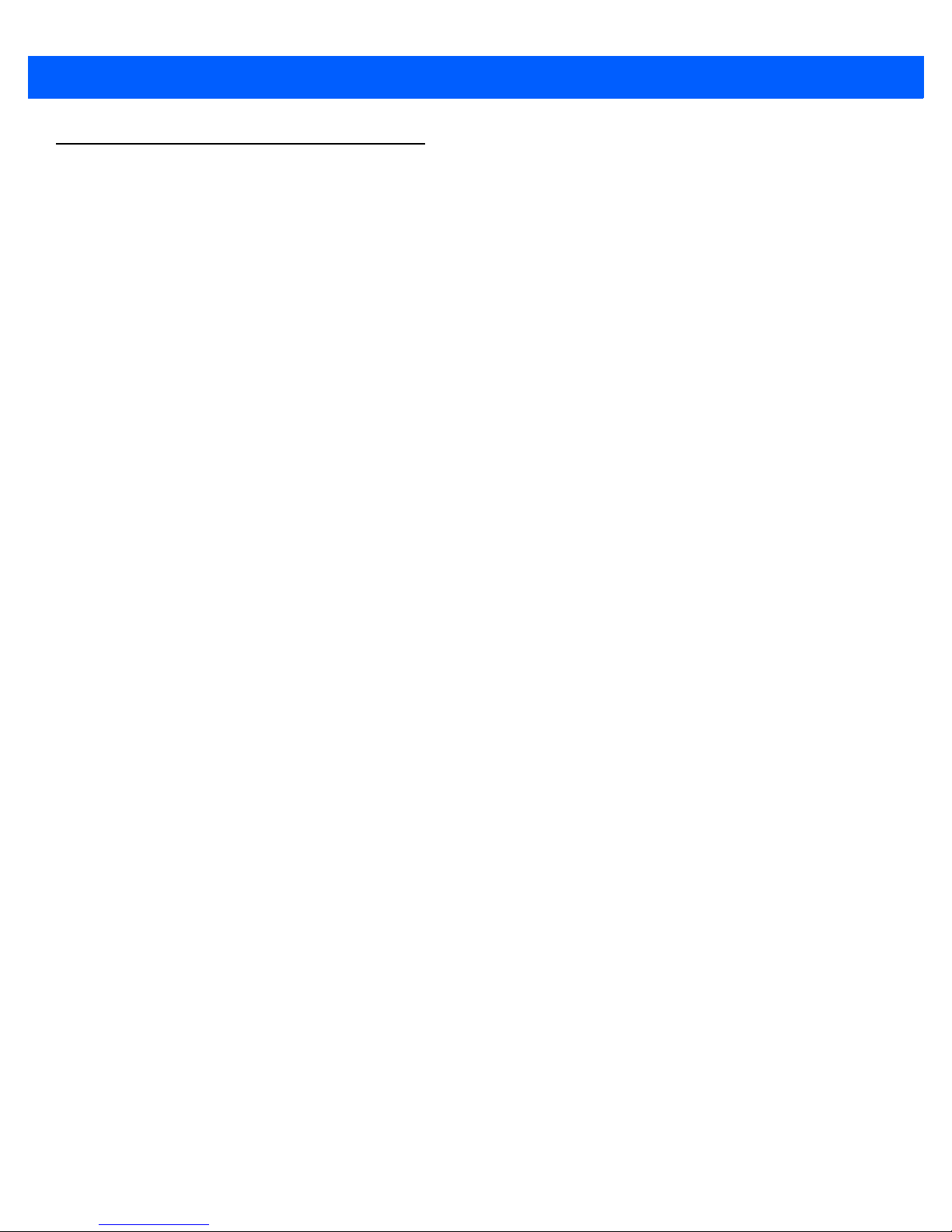
1 - 6 Workabout Pro4 (Windows Embedded Hand-Held 6.5) User Manual
Phone Communication
If the Cinterion PHS8-P HSPA+ radio modem is installed and enabled, the Phone icon and the GSM signal
strength icon will appear when you tap on the navigation bar at the top of the screen. The keyboards are
equipped with [Talk] and [End] phone keys. For details about using the phone options, refer to The Phone on
page 3-2The Phone on page 3-2 and The Phone – Managing Settings on page 4-40.
Page 31

CHAPTER 2 GETTING TO KNOW YOUR
WORKABOUT PRO4
GETTING TO KNOW YOUR WORKABOUT PRO4 2
Operating System
• Microsoft® Windows® Embedded Hand-Held 6.5
Battery Details
Workabout Pro4 Hand-Held Computer is available with the following Lithium-ion battery pack options:
• 4400 mAh battery – Model Number WA3010
• 2850 mAh battery – Model Number WA3025
• 4680 mAh battery – Model Number WA3026
• Super capacitor power backup
Re view the following sections for detailed battery information:
• Installation: Preparing the Workabout Pro4 for Operation on page 1-2.
• Power settings: Power on page 4-5.
• Chargers and cradles: Chapter 5: Peripheral Devices & Accessories.
• Specifications: Battery Specifications on page E-2.
• Contact pinout: Battery Contact Pinout on page A-2.
Battery Safety
IMPORTANT Before attempting to install, use, or charge the battery pack, it is critical that you review
and follow the important safety guidelines in the quick reference guide entitled Workabout
Pro4 Hand-Held Computer Regulatory & Warranty Guide, PN 8000296
Page 32

2 - 2 Workabout Pro4 (Windows Embedded Hand-Held 6.5) User Manual
Battery Swap Time
Assuming the default power saving parameters and battery reserve level have not been altered, battery swap
time is a minimum of 4 minutes — you will not lose data if the battery is replaced within this time frame.
To protect data, the safest place to store data is on a microSD memory card or externally on a USB memory
stick or on a PC. You can also save data in the “Application” (Flash Disk) partition of the file system.
Refer to Suspend Threshold and Estimated Battery Backup on page 4-6 for details about reserving battery
power for data backup purposes.
The Suspend Threshold adjustment in the Power Properties tab allows you to determine the battery capacity at
which the Workabout Pro4 will be shut down. If left at the default value, Maximum Operating Time, the unit will
run until the battery is completely empty; the RAM is only backed up for a short period of time. If you choose
Maximum Backup Time, the Workabout Pro4 shuts off with more energy left in the battery so RAM can be
backed up for a longer period of time.
IMPORTANT If your Workabout Pro4 fails to power up, consider the following troubleshooting options:
The battery may be overheated (>60C°), a non-Zebra battery may be installed, or the
battery may have fallen below the configured Suspend Threshold. See Suspend Thresh-
old and Estimated Battery Backup on page 4-6 for details.
Charging the Battery
IMPORTANT RISK OF EXPLOSION IF BATTERY IS REPLACED BY AN INCORRECT TYPE.
Batteries shipped from the factory are charged to approximately 40% of capacity. Lithium-ion battery packs
must be fully charged before use. These batteries can be charged with a variety of chargers and docking
cradles. For detailed information about these accessories, please see Chapter 5: Peripheral Devices & Acces-
sories.
Normally, it takes 3 to 4 hours to charge a battery.
IMPORTANT To avoid damaging the battery, chargers will not begin the charge process until the
The Keyboard
To switch on the hand-held, you will need to replace the overheated battery.
However, if you supply AC power to the Workabout Pro4 with a batter y that falls
below the configured Suspend Threshold, the unit will
DISPOSE OF USED BATTERIES ACCORDING TO INSTRUCTIONS.
battery temperature is between 0°C to 45°C (32°F to 113°F).
switch on.
Keyboard options varied depending on the Workabout Pro4 model
Workabout Pro4 Version Keyboard Type Available
Workabout Pro4 Long Alphanumeric only
Workabout Pro4 Short Numeric or QWERTY
Page 33

Getting to Know Your Workabout Pro4 2 - 3
This hand-held is equipped with a [Power] button in the lower left corner of the keyboard.
The [FN/BLUE] modifier key provides access to additional keys and system functions. These functions are
colour coded in blue print above the keyboard keys.
NOTE Almost all keys can be reprogrammed to suit your requirements.
The [Power] Button
The [Power] button in the lower left corner of the keyboard switches the unit on and off.
Standard Keys
The [ENTER] Key
The [ENTER] key is used to execute the usual Enter keyboard functions.
The [SHIFT] Key
The [SHIFT] key is used to display uppercase alpha characters and to provide access to other symbols and
functions on the numeric keyboards. Press the [SHIFT] key to turn the shift state 'on' (it will be represented in
the shift-state indicator in the navigation bar at the top of the screen), then press another key to access the
shifted function of that key.
Press the [SHIFT] key twice to lock the shift state on (the shift-state will be outlined in a black frame to indicate
it is locked ‘on’). It is now in CAPS LOCK mode. Press [SHIFT] again to turn the shift state off.
The Arrow Keys
The [Arrow] keys are located near the top of the keyboard, and are represented on the keyboard as triangles
pointing in different directions. The [Arrow] keys move the cursor around the screen in the direction of the
arrow: up, down, left and right. The left arrow key should not be confused with the [BACKSPACE] key which is
depicted as a left arrow. The cursor is the flashing box or underline character that indicates where the next
character you type will appear.
The [BACKSPACE/DEL] Key
The [BACKSPACE] key (represented on the keyboard as an arrow pointing left) moves the cursor one character to the left, erasing the previous key stroke.
The [DEL] key ([FN] +[BACKSPACE]) erases the character at the current cursor position.
The [CTRL] and [ALT] Key
The [CTRL] and [ALT] keys modify the function of the next key pressed and are application dependent.
Pressing either key twice locks it 'on'. Pressing the key once again unlocks it.
The [TAB] Key
Typically, the [TAB] key moves the cursor to the next field to the right or downward.
The [ESC] Key
Generally, this key is used as a keyboard shortcut to close the current menu, dialog box, or activity.
The [SPACE] Key
The [SPACE] key is represented on the keyboard by a long, horizontal line bracketed by a small vertical line on
each side. Pressing this key inserts a blank space between characters. In a Windows dialog box, pressing the
[SPACE] key enables or disables a checkbox.
Page 34

2 - 4 Workabout Pro4 (Windows Embedded Hand-Held 6.5) User Manual
Shift-state indicator icon
The [SCAN] Key
The Workabout Pro4 is equipped with a single [SCAN] key at the top of the keyboard and two [SCAN] buttons
located on the left and right sides of the unit. [SCAN] keys activate the scanner beam. For units that do not
have internal scanners, these keys can be remapped to serve other functions.
Volume Control – [UP ARROW] [DOWN ARROW]
The volume keys are located above the [UP ARROW] and [DOWN ARROW] and are labelled with blue icons the [UP ARROW] is labelled with a plus (+) symbol indicating volume increase while the [DOWN ARROW] is
labelled with a minus (-) symbol indicating volume decrease.
• To increase the volume, press the [FN/BLUE] key followed by the [UP ARROW] key.
• To decrease the volume, press [FN/BLUE] followed by the [DOWN ARROW] key.
Modifier Keys
The [SHIFT], [CTRL], [ALT], [FN/BLUE] and [FN/ORANGE] keys are modifier keys. Pressing a modifier key
changes the function of the next key pressed. For example, on a Workabout Pro4 Short Qwerty keyboard, a
bracket is printed in orange print above the [U] key. Pressing the [FN/ORANGE] key followed by the [U] key
displays a bracket rather than the letter U.
The [SHIFT], [CTRL] and [ALT] keys operate much like a desktop keyboard except that they are not chorded
(two keys held down simultaneously). The modifier key must be pressed first followed by the key whose function you want modified.
Activating Modifier Keys
When a modifier key is pressed, it is represented in the shift-state indicator icon in the navigation bar at the top
of the screen, making it easier to determine whether or not a modifier key is active. For example, when the
[FN/BLUE] key is pressed, it is represented in blue in the shift-state indicator icon at the top of the screen.
Figure 2-1
Shift-Stat e Indicator Icon
Locking Modifier Keys
When a modifier key is locked ‘on’, it will remain active until it is pressed again to unlock or turn it off.
To help you identify when a modifier key is locked ‘on’, the key is represented in the shift-state indicator icon
with a black frame around it.
Page 35

Getting to Know Your Workabout Pro4 2 - 5
Locked modifier key indicator
Unlocked modifier key indicator
Shift-state indicator icon
Figure 2-2
Once a modifier key is unlocked or turned off, it is no longer displayed in the shift-state indicator icon.
Shift-State Indicator Icon – Locked/Unlocked Modifier Key
NOTE The locking function of the modifier keys can be changed so that pressing a modifier key once
will lock it ‘on’.
If you disable the ‘One Shot’ function of the key, pressing it once will lock the key ‘on’. Pressing
the same key a second time will unlock or turn it ‘off’. Refer to OneShots on page 4-35 for details.
Function Keys and Macro Keys
In addition to the standard keyboard functions, the Workabout Pro4 supports Function keys and Macro keys
(Macro keys are only available on Workabout Pro4 Long units).
All function keys and macro keys can be custom defined for each application.
Function Keys
Function keys perform special, custom-defined functions within an application. These keys are accessed by
pressing one of the dedicated function keys on the keyboard, or through the appropriate [SHIFT] or [FN] key
sequence, depending on the keyboard variant being used.
All Workabout Pro4 keyboards are equipped with a total of 14 function keys. Function keys [F1] to [F4] located
near the top of the keyboard are directly accessible – a key combination is not required. Ten additional function
keys from [F1] to [F10] are colour coded in blue print on the unit body; these keys are accessed by executing a
key combination, [FN/BLUE] followed by the appropriate key.
For example, to access [F6] on a QWERTY keyboard:
• Press the [FN/BLUE] key followed by the [F] alpha key – the alpha key to which function key [F6]
is mapped.
Macro Keys (Workabout Pro4 Long only)
IMPORTANT Refer to Macro Keys on page 4-36 for details about creating macros.
Workabout Pro4 Long units are equipped with 10 Macro keys. Workabout Pro4 Short hand-helds are not
equipped with these keys. Macro keys can be programmed to replace frequently used keystrokes, along with
the function of executable keys like the [ENTER] key, the [BACKSPACE] key, any function key and arrow key,
etc.
Alphanumeric keyboards have ten macro keys: [M1] to [M10]. These keys are colour coded in orange print
above the numeric keys.
To access a macro key:
Page 36

2 - 6 Workabout Pro4 (Windows Embedded Hand-Held 6.5) User Manual
• Press the [FN/ORANGE] key followed by the appropriate numeric key from [1] to [0].
For example, to access macro key [M1], press [FN/ORANGE] [1].To access macro key [M2],
press [FN/ORANGE] [2], and so on.
Whether your keyboard does or does not have macro keys physically stamped on the keyboard, up to 15
macro functions can be added using the Scancode Remapping function. Refer to Scancode Remapping on
page 4-38 for details about mapping keys.
Numeric Keyboards — Accessing Alpha Keys
On Numeric Workabout Pro4 keyboards, all alphabetic characters are printed on the unit plastic in blue typeface above the keys. Alpha characters are accessed by pressing the [FN] modifier key, then pressing another
key on the keyboard.
Alpha Modified Numeric 789 keyboards have each blue alphabetic character assigned as a single [FN]-shifted
character on individual keys.
Numeric 123 keyboards have telephone-style alphabetic keys, with the blue alphabetic characters located in
groups of 3 or 4 above each of the numeric keys. To access characters on these keyboards, a few extra steps
are needed, as described below.
Choosing a Single Alpha Character
NOTE The following examples assume that the [FN/ORANGE] key is enabled as ‘Lock’ mode in the
‘One Shot’ screen (accessed by choosing Start>Settings>Personal>Buttons icon). In ‘Lock’
mode, pressing the [FN/ORANGE] key once locks it ‘on’. Refer to OneShot/Lock on page 4-36
for details.
The examples below illustrate how to access A, B and C, all of which are printed in blue characters above the
numeric key [2] on a numeric keyboard.
IMPORTANT The letters you choose appear in the shift-indicator icon at the top of the screen, providing
a visual indicator of which letter will be displayed on the screen.
To choose the letter ‘a’:
1. Press the [FN/ORANGE] key, and press the numeric key [2].
2. Press the [FN/ORANGE] key again to unlock or turn it off.
NOTE To choose the second, third or fourth alpha character assigned to a numeric key, you may want to
lock the [FN/ORANGE] key ‘on’. Remember that depending on how your Workabout Pro4 is set up
in the ‘One Shots’ tab, you may find that you need to press the [FN/ORANGE] key twice to lock it
‘on’. Refer to OneShot/Lock on page 4-36 for details.
To choose the letter ‘b’:
1. Lock the [FN/ORANGE] key ‘on’, and press [2] twice.
2. Press the [FN/ORANGE] key again to unlock or turn it off.
To choose the letter ‘c’:
1. Lock the [FN/ORANGE] key ‘on’, and press [2] three times.
2. Press the [FN/ORANGE] key again to unlock or turn it off.
Page 37

Getting to Know Your Workabout Pro4 2 - 7
NOTE Keep in mind that there is a timeout of one second between key presses when sequencing
through the alphabetic characters on a key. If you pause longer than one second between key
presses, the alphabetic character that is displayed at that time will be entered.
Creating Uppercase Letters
To display capital letters, you need to first lock the [SHIFT] key ‘on’.
• Press the [SHIFT] key twice.
All alpha keys are displayed in uppercase until you press the [SHIFT] key again to ‘unlock’ (switch off) the function of this key.
Choosing Multiple Alpha Characters
• Lock the [FN/ORANGE] key ‘on’
Each time you press a numeric key from [2] through [9], an alpha character will be displayed on the screen.
Remember that you can refer to the softkey bar for a visual indication of which alpha key will be displayed on
the screen.
NOTE Once you have finished typing alpha characters, remember to turn off or unlock the
[FN/ORANGE] key. Check the shift-state indicator icon (refer to Figure 2-1 Shift-State Indicator
Icon on page 2-4) to make certain that the key is turned off.
The Keypad Backlight
The intensity of the keypad backlight can be configured using the Backlight icon accessed by tapping on
Start>Settings>System>Backlight. Refer to Backlight – Screen and Keypad on page 4-47 for details about this
option.
NOTE Keep in mind that this option may be restricted to supervisory use only.
The Display
The Workabout Pro4 is equipped with display backlighting to improve character visibility in low light conditions.
The backlight switches on when a key is pressed.
Adjusting the Display Backlight
To set the backlight intensity and the duration of time that the backlight will remain on, you’ll need to choose
the Backlight icon.
• Tap on Start>Settings and then, tap on System>Backlight icon.
Refer to Backlight – Screen and Keypad on page 4-47 for details.
Page 38

2 - 8 Workabout Pro4 (Windows Embedded Hand-Held 6.5) User Manual
Calibrating the Touchscreen
If your touchscreen has never been aligned (calibrated) or if you find that the stylus pointer is not accurate
when you tap on an item, follow the steps below.
• Tap on Start>Settings>System. Tap on the Screen icon.
The General tab is displayed in which you can correct alignment and choose screen orientation (see Screen
Orientation on page 2-8 for details).
• Tap on the Align Screen button, and follow the directions on the screen to align (calibrate) the screen.
NOTE This window provides two additional tabs: ClearType and Text Size. Tapping on the ClearType
tab allows you to enable the ClearType option to smooth screen font appearance. The Text
Size tab allows you to increase or decrease the size of the font displayed on the screen.
Screen Orientation
In addition to screen calibration, the Screen icon allows you to determine how your screen will be oriented –
portrait or landscape (right- or left-handed).
• Tap on Start>Settings>System icon.
• Tap on the Screen icon.
• In the General tab, tap on the orientation that best suits the way in which you use your Workabout Pro4.
Locking the Touchscreen
If you need to lock your touchscreen to protect against accidental actions:
• At the Today screen, tap on the Start icon.
• Tap on the Lock icon in the softkey bar at the bottom of the screen. A sliding lock is displayed on
the screen.
Page 39

• Place the stylus on the sliding lock, flick it to the right and release to unlock the touchscreen and display
Lock icon
Sliding lock
the screen options.
Indicators
Getting to Know Your Workabout Pro4 2 - 9
The Workabout Pro4 uses a LED (Light Emitting Diode), onscreen messages, and audio tones as indicators.
LED
The Workabout Pro4 is equipped with a single, orange coloured LED. This section outlines what the
LED indicates.
Charge LED Behaviour Indication
3 flashes, pause, repeat ‘Power on’ was attempted. Unit will retry.
Rapid blinking for 1 second Reset or resume is being ignored because the battery
door is open. If the door is closed during this process,
reset or resume will proceed normally.
Fast blip (500 ms period, 13% duty cycle) Windows is in “unattended mode”.
Slow blink (2 second period, 50% duty cycle) Charge temperature fault.
Solid Orange Booting/resuming.
Audio Indicators
The Workabout Pro4 supports several audio options, including a Bluetooth headset. Sounds are emitted
through the front receiver. The beeper provides a variety of sounds and can be configured to emit a sound to
signal a number of events such as screen taps, notifications, and so on. Information on configuring sounds is
detailed in Sounds Tab on page 4-9.
Inserting the microSD Card and SIM Card
There are two slots available when the battery is removed from the battery compartment — the smaller slot to
the left is used to load the microSD (Secure Digital) card, which provides additional non-volatile memory to
your Workabout Pro4, and the slot to the right is used to load a SIM (Subscriber Identity Module) card, which
allows access to the Voice option, access to the Internet, and so on.
Page 40

2 - 10 Workabout Pro4 (Windows Embedded Hand-Held 6.5) User Manual
Inserting and Removing the Cards
1. Switch off the power to the Workabout Pro4.
2. Remove the battery.
To insert a microSD card:
1. Flip up the rubber cover of the microSD card door on the left.
2. Slide the microSD card into the slot until it clicks into place. (The microSD slot is spring-loaded.)
3. Push the rubber cover back in place.
4. To remove the microSD card, lift the rubber cover and push the microSD card inward until it pops out
of the slot.
The SIM slot is equipped with a release tab. To insert a SIM card:
1. Slide the SIM card into the slot on the right until it clicks into place.
2. To remove the SIM card, depress the metal release tab and slide the card out of the slot.
Scanners and Imagers
IMPORTANT It is critical that you review the “Laser Warnings” in the Workabout Pro4 Hand-Held
Computer Regulatory & Warranty Guide (PN 8000296) before using any of the scanners described in this chapter.
NOTE To enable a newly-installed imager or scanner, press and hold down the [FN/BLUE] key and the
[Power] button for a minimum of three seconds.
The Workabout Pro4 supports a wide range of scanner options to address a variety of user application requirements. Refer to the following sections for detailed information:
• Scanner list and specifications: Appendix D: Internal Imager & Scanner Specifications.
• Configuration: Appendix B: DataWedge, Appendix C: Scanner Services and Manage Triggers on
page 4-55.
• Scanning Techniques outlines the mechanics of a successful scan.
• Barcode Parameters: Appendix C: Scanner Services.
• Troubleshooting provides some helpful suggestions should the scan fail.
Basic Scanner Operations
• Turn the hand-held on. Wait until the unit has booted up completely.
• Aim at the barcode and press the scan key or the trigger. A scan beam and a warning indicator appear until
a successful decode is achieved or six seconds have elapsed.
Scanning Techniques
• Hold the scanner at an angle. Do not hold it perpendicular to the barcode.
• Do not hold the scanner directly over the barcode. In this position, light can reflect back into the scanner’s
exit window and prevent a successful decode.
Page 41

Getting to Know Your Workabout Pro4 2 - 11
• Scan the entire barcode. If you are using a 1D or PDF laser scanner, make certain that the scan beam
crosses every bar and space on the barcode, including the margins on either end of the symbol.
• If you are using a 2D imaging scanner, make certain the red, oval shaped framing mark is centered within
the barcode you want to scan.
• When using imaging scanners, do not move the scanner while decoding the barcode. Movement blurs
the image.
• Hold the scanner farther away for larger barcodes.
• Hold the scanner closer for barcodes with bars that are close together.
Troubleshooting
If the scanner is not working, investigate the following:
• Is the unit on?
• Check that the barcode symbology being scanned is enabled for the hand-held you are using. Check any
other parameters that affect the scanning procedure or the barcode.
• Check the barcode to make sure it is not damaged. Try scanning a different barcode to verify that the
problem is not with the barcode.
• Check that the barcode is within the proper range.
• Does the hand-held display the warning without scanning? This suggests a hardware problem in
the hand-held.
• Is the laser beam scanning across the barcode?
• Once the scan beam has stopped, check the scanner window for dirt or fogging.
Operating 1D Internal Laser Scanners
• Turn the hand-held on. Wait until the unit has booted up completely.
• Aim at the barcode and press the scan key or the trigger. A scan beam and a warning indicator appear until
a successful decode is achieved or six seconds have elapsed.
Operating 2D Internal Imagers
An imager scanner takes a snap shot of a single barcode or multiple barcodes (at one time). It can find a
barcode regardless of its orientation — that is, even a barcode printed at a 45 degree angle to the hand-held
will be decoded successfully.
NOTE When scanning multiple barcodes, ensure that all of the desired barcodes are within the field of
view of the scanner. It is possible that even when all barcodes are within the field of view, not all
of them will be decoded. Only successfully decoded barcodes are passed to the application program. The application program then issues a warning, asking that you scan the missing
barcodes.
When scanning a single barcode, ensure that only the desired barcode is within the field of view
of the scanner.
Because imager scanners generally have a shorter depth of field than laser scanners, some practise may be
required to find the optimal distance from the types of barcodes being scanned. Although the imager includes
illumination LEDs, ambient light will help the imager decode the barcodes, especially if the barcode is far from
the hand-held.
Page 42

2 - 12 Workabout Pro4 (Windows Embedded Hand-Held 6.5) User Manual
IMPORTANT Keep in mind that the imager scanner is a camera, and the LED illumination is a flash.
Glare can be an issue on reflective media such as plastic coated barcodes, just as glare
is an issue for photographers. When pointing at a shiny surface, either shift the barcode
to the side or top, or angle the barcode so that the glare reflects away from the imager
scanner.
Most imagers take several ‘snap shots’ of the barcode in order to decode it. It is normal
for the LEDs to flash two or three times. Hold the unit steady between flashes to improve
decode performance.
• Turn the hand-held computer on. Wait until the unit has booted up completely.
• Aim at the barcode and press the scan key or the trigger. Hold the trigger until a successful or failed scan
result is obtained.
• When the scan button or trigger is pressed, a red, oval shaped light (the framing marker) is displayed.
Centre the framing marker in the field — either in the centre of the barcode you want to scan or in the
centre of the area in which multiple barcodes are to be scanned.
The illumination LEDs will flash (typically several times) and a picture of the barcode is taken.
Navigating in Windows Embedded Hand-Held 6.5 and Applications
Graphic user interfaces like Windows Embedded Hand-Held 6.5 for portable devices or desktop Windows (XP,
Windows 7, etc.) utilize ‘point and click’ navigation. On the Workabout Pro4, this is accomplished using a
touchscreen and stylus rather than a mouse.
Navigating Using a Touchscreen
NOTE If the touchscreen is not registering your screen taps accurately, it may need recalibration. Refer
to Calibrating the Touchscreen on page 2-8.
A touchscreen is a standard feature on all Workabout Pro4 hand-held computers. Each is shipped with a stylus
– a pointing tool.
• Use the stylus to tap on the appropriate icon to open files and folders, launch applications and programs,
make selections, and so on. You can also use your finger rather than the stylus.
• Tap and flick the stylus or your finger on the screen to scroll through the options on a screen.
• Tap on the navigation bar to display additional icons.
Navigating Using the Keyboard
If you prefer to use the keyboard to move the cursor around the screens on your Workabout Pro4, refer to table
following for a description of the navigation keys.
Operation Key or Key Combination
Switch between active
applications
Open task manager [ALT] [ESC]
Move the cursor Arrow keys
Open file, folder or icon [ENTER]
[ALT] [TAB]
Page 43

Operation Key or Key Combination
Start button
Softkeys
Softkey bar
Navigation bar
Exit & Save [ENTER]
Close/Exit & Do Not Save [ESC]
Navigate Dialog Boxes [TAB]
Select Radio Button/Press Button [SPACE]
Go to Start Menu [Windows]
Keep in mind that unlike a desktop computer, the Workabout Pro4 does not support key chording (pressing two
keys at the same time). You must press one key followed by the next in sequence.
The Today Screen
Getting to Know Your Workabout Pro4 2 - 13
To move cursor up [SHIFT] [TAB]
To display the contents of the next ‘tab’ in a
dialog box [CTRL] [TAB]
The Today screen provides quick access to a default list of applets such as phone, voicemail, and so on. This
screen is also equipped with a navigation bar along the top of the screen which provides access to hotkeys.
Hotkeys act as shortcuts to apps. Along the bottom of the screen, a softkey bar contains softkeys that help you
navigate – in particular, the Start button which provides access to everything else you’ll need to work with
Windows Embedded Hand-Held 6.5.
• Use the stylus or your finger to scroll to and highlight the option you want to work with. The highlighted
option displays information specific to the applet. For example, highlighting the Calendar option lets you
know if there are any appointments.
• Tap on any highlighted option to display the associated dialog box. Note that you can also double-tap on
any option to display the associated dialog box.
Depending on which option you tap on, the softkeys at the bottom of the screen change to help support
working with the particular option you’ve chosen.
Customizing the Today Screen
The items you see in the Today screen are Windows defaults. To customize the screen to suit your purposes:
• Tap on the Start button. Tap on the Settings icon followed by the Home icon.
Page 44

2 - 14 Workabout Pro4 (Windows Embedded Hand-Held 6.5) User Manual
• In the scrolling tab bar at the top of the screen, scroll to the Items tab.
The items you select will appear in the Today screen. Once you’ve chosen the items to appear on the Today
screen, you can also tailor the order in which you want the items to appear:
• Highlight an item. Tap on the Move Up and Move Down buttons to order your selections.
When you choose items for the Today screen using this method, the appearance of the Today screen will
change to a list format.
The Today Screen Default Options
A list of options are available from the Today screen. Keep in mind that these can be altered using the method
described above in Customizing the Today Screen on page 2-13. You can also refer to Shell Settings on
page 4-60 for additional customization options.
Pictures
This option provides access to the Pictures & Videos applet. Refer to Pictures & Videos on page 3-14
for details.
Music
Tapping on the Music option displays the Windows Media applet. Refer to Windows Media on page 3-18
for details.
DataWedge
DataWedge is a mobile device application that allows any application to receive data from barcode, RFID,
magnetic stripe and serial devices.
Refer to Appendix B: DataWedge for pointers to detailed documentation.
Phone
• Scroll to and highlight the Phone option to learn if you’ve missed any calls.
• Tap the stylus on the highlighted Phone option to display the phone console.
Refer to The Phone on page 3-2 for details about using the phone.
Voicemail
Highlighting Voicemail lets you know if you have any new voice messages. Tapping the stylus on this option
displays the phone console so that you can dial the phone number to access your voice messages.
If your service supports voicemail but it has not been set up:
Page 45

Getting to Know Your Workabout Pro4 2 - 15
• Tap on Voicemail in the Today screen.
• Type your voicemail number.
Time, Date and Alarms
• Tap on Start>Alarms icon to display Clock & Alarms screen.
Setting the Alarm
You can set a maximum of three alarms.
• In the Alarms tab, tap on the Time or Day in the Clock & Alarms screen. An Alarm Settings screen is
displayed.
• To set the time, highlight the hours and then the minutes in the clock and use the arrow keys to increase
or decrease the numbers, or type the hours and minutes directly from the keyboard or soft keyboard.
• Type a description in the Description field.
• Tap on the day on which you want the alarm to go off – Sunday through Saturday.
• Next, choose the Sound - you can tap on the Play button to experiment with the sounds. You can also
choose No Sound.
• In the drop-down menu below the Play button, you can choose how the alarm will behave, whether or not it
will repeat and so on.
• Tap on OK to save your changes.
Page 46

2 - 16 Workabout Pro4 (Windows Embedded Hand-Held 6.5) User Manual
Menu softkey
Send softkey
Setting the Time and Date
To set the time on the Workabout Pro4:
• If it is not already displayed, tap on the Time tab at the top of the screen.
• Choose the appropriate Time Zone, set the Date, and the current Time.
Text Messages
In the Today screen, highlighting Text lets you know if you have any new text messages. Tapping the stylus on
this option displays the Text Messages screen.
To compose and send a text message on your Workabout Pro4:
• Tap on the Menu softkey, and choose New from the menu.
• In the To field, type the name of the person to whom you want to send a text message, or to insert a
number from your contacts list, tap on Menu>Add Recipient, and choose a name.
• Tap your stylus in the message area, and type your message.
• Tap on the Send softkey to deliver your message.
Once you send the message, your message is displayed in the Inbox and a conversation icon is displayed in
the softkey bar.
Highlighting the text message and tapping on the conversation softkey automatically connects to the sender’s
information so you can compose a reply.
Page 47

Getting to Know Your Workabout Pro4 2 - 17
Calendar softkey
Menu softkey
E-mail Notification
If you have any e-mail, highlighting this option lets you know if you have any unread e-mail. To view e-mail:
• Tap on the E-mail option in the Today screen, or tap on Start followed by the E-mail icon to launch
your e-mail.
NOTE Refer to Synchronizing E-mail with Outlook (PC with Windows XP OS) on page 3-7 and Synchro-
nizing E-mail with Outlook (PC with Windows Vista or Windows 7) on page 3-9 for details about
synchronizing your e-mail.
Calendar of Upcoming Appointments
This option is used to map out all your upcoming appointments, meetings and so on in the weeks, months and
years ahead.
NOTE You can synchronize the Calendar so that any meetings, appointments and so on are displayed on
your Workabout Pro4 Today screen as well as on your PC. Refer to Synchronizing E-mail with
Outlook (PC with Windows XP OS) on page 3-7 and Synchronizing E-mail with Outlook (PC with
Windows Vista or Windows 7) on page 3-9 for details about synchronizing your e-mail.
• In the Today screen, tap on Calendar, or tap on Start>Calendar icon to display the calendar applet.
The default calendar displays any scheduled appointments. To choose the format of your calendar:
• Tap on the Calendar softkey – this key scrolls through the calendar formats.
Page 48

2 - 18 Workabout Pro4 (Windows Embedded Hand-Held 6.5) User Manual
Menu softkey
Creating and Editing Appointments
• In the Calendar screen, tap on the Menu softkey in the softkey bar, and then tap on New Appointment.
Figure 2-3
Appointment Detail Screen
• In the Subject field, name the appointment.
• Complete the remaining fields to reflect your appointment details.
Adding Reminders
If you want to be reminded in advance of an appointment:
• Tap on the Reminder field, and choose Remind me from the drop-down menu.
• Tap the field below the Reminder field, and tap on the number in the field to display a drop-down menu
where you can define a numeric value of 1, 5, 10, 15, 30. Tap on minute(s) to display a drop-down menu
from which you can choose the time unit for your reminder – minute(s), hour(s), day(s) or week(s).
•Tap OK to finish. You are returned to the view you were in before adding the reminder.
• Tap the appointment in the Calendar screen to display it in a summary screen. The reminder is indicated
by the small, bell icon.
• If you’ve no further additions for the appointment, tap on OK. Otherwise, move to the Categories section
following.
Using Categories
Categories help you organize and track the different types of data you keep on your Workabout Pro4.
To assign an appointment to a category:
Page 49

Getting to Know Your Workabout Pro4 2 - 19
New category softkey
• Tap on the Menu softkey, and choose Edit.
The Appointment tab is displayed.
• Scroll down to the Categories field, and tap on it to display your options.
• Tap in the checkbox next to the category to which you want to assign the appointment.
•Tap OK. Your appointment is assigned to the category or categories you chose.
NOTE You can create a new category by tapping on the New softkey at the bottom of the screen.
Attendees
This option allows you to define required and optional attendees for your meeting. When you tap on this option,
your contacts are displayed where you can choose attendees.
Status
Tapping on Status lists your availability - Free, Tentative , Busy, or Out of Office.
Sensitivity
This option allows you to indicate the nature of the appointment – Normal, Personal, Private, or Confidential.
Deleting Appointments
• Tap and hold the stylus on the appointment you want to delete, and tap on Delete Appointment.
Favorites
The Favorites option connects you to Internet favourites. Tap and drag your stylus on this option, and choose
Add/Remove to edit your list of favourites.
Using the Navigation Bar and Hotkeys
The navigation bar along the top of the screen provides access to icons or hotkeys that, when tapped, provide
shortcuts to associated apps.
Page 50

2 - 20 Workabout Pro4 (Windows Embedded Hand-Held 6.5) User Manual
Navigation bar
Tap anywhere in the navigation bar to display the hotkeys.
Hotkeys
Tap on a hotkey to display
Tap and drag the stylus to
the left to display additional
hotkeys.
the associated app.
Shift-state indicator icon
Shift-State Indicator Icon
The navigation bar at the top of the screen can also display the shift-state indicator icon. This icon indicates
active modifier keys – [SHIFT], [ALT], [CTRL], [SYM] and [BLUE/FN].
When a modifier key is pressed, it is displayed in the shift-state indicator icon. In the example above, the
[BLUE/FN] key was activated.
To distinguish a ‘locked’ modifier key – a key that has been locked ‘on’ – from a modifier key that is only active
until the next key is pressed, ‘locked’ keys are encircled in a black frame in the shift-state indicator icon. Refer
to Activating Modifier Keys on page 2-4 for details.
The Softkey Bar
The Workabout Pro4 is equipped with a so ftkey bar at the bottom of the screen. It displays softkeys that allow
you to access menus and commands. Note that the softkeys change to reflect the program with which you are
working. It also displays the soft keyboard icon.
Page 51

Getting to Know Your Workabout Pro4 2 - 21
Softkeys
Soft keyboard icon
Soft keyboard
Softkey Bar
Softkeys
Tapping on a softkey displays information associated with the softkey – for example, in the sample screen
above, the Menu softkey displays the commands associated with Word Mobile. The View softkey allows you to
tailor how the Word document will be displayed.
The Soft Keyboard Icon
Tapping on the soft keyboard icon displays an onscreen keyboard you can use as an alternative to the Worka-
bout Pro4 keyboard.
The Start Button
The Start button provides access to a screen of applets available on your Workabout Pro4.
• Tap on the Start button in the lower-left corner of the softkey bar to display your programs.
Managing Files and Folders
Windows Embedded Hand-Held 6.5 files are stored in folders and sub-folders that are accessible with File
Explorer. You can open, save, rename, copy and paste files in the same manner as you would on any
desktop PC.
• Tap on the Start button.
• Use the stylus to scroll to the File Explorer icon.
• Tap on the icon to display the File Explorer screen.
Page 52

2 - 22 Workabout Pro4 (Windows Embedded Hand-Held 6.5) User Manual
Files stored
here automa-
tically
Tap to display sorting options
Tap to display additional
storage/files
Menu softkey
Softkey Bar
Creating a New Folder
•Tap Start>File Explorer.
• Tap the Menu softkey, and in the pop-up menu, choose New Folder.
• Use the Workabout Pro4 keyboard or the soft keyboard to assign a name to the folder.
Renaming, Copying, and Deleting a File
• To access any of these functions, press and hold the stylus on the file you want to work with. A ring of dots
is displayed followed by a pop- up menu.
• Choose the appropriate command from the menu.
Using Menus
In Windows Embedded Hand-Held 6.5, the menu is located in the softkey bar at the bottom of the screen.
To execute a command:
• Tap on Menu to display the commands associated with it, and then tap on the command you want
to execute.
Page 53

Getting to Know Your Workabout Pro4 2 - 23
Pop-Up Menus
Pop-up menus are available in many screens and programs. They offer quick access to a group of useful
commands in addition to those available in the menu bar. To display a pop-up menu:
• Gently press and hold the stylus on the screen. A ring of dots is displayed on the screen followed by a
pop-up menu.
• Tap on the command you want to execute.
Programs – Using Applications
• Tap the Start button in the softkey bar to display the programs installed on your Workabout Pro4.
Figure 2-4
Opening an Application
• Tap on a the Program icon to launch the associated program.
Minimizing an Application
• Tap on the X button in the lower-right corner of an application screen to minimize the application.
Program Icons
NOTE Although it looks like a Close button, this button does not close the application – it only mini-
mizes it.
Opening, Closing and Switching Applications
• Tap on Start>Settings>System icon. Use your stylus to scroll to the Task Manager icon.
• Tap on Task Manager to display the associated screen.
Page 54

2 - 24 Workabout Pro4 (Windows Embedded Hand-Held 6.5) User Manual
The Task Manager screen lists all running tasks (applications). This applet provides a number of options to
manage your opened applications.
• End Task: To shut down an application, highlight the program in the list, and tap on the End Task
softkey in the softkey bar at the bottom of the screen.
• End All Tasks: To shut down all applications, tap on the Menu softkey, and choose End All Tasks.
• Switch To: To make an application listed in this screen active, highlight the application, and tap on
Menu>Switch To.
For additional information about the Task Manager, refer to Task Manager on page 4-72.
Settings
•Tap Start followed by the Settings icon to display the setting options for your Workabout Pro4.
Kiosk
Figure 2-5
Along with icons that provide information about your unit and allow you to adjust the appearance and behav-
iour of your Workabout Pro4, an additional group of icons is stored in three folders – Personal, System and
Connections. Refer to Chapter 4: Settings for details about the options available to you.
Kiosk allows the administrator to tailor how the Workabout Pro4 operates and the options the user can access.
Note that the look of the Today screen will change from icons that are finger accessible to a list of items that is
best accessed using a stylus.
Settings Icons
IMPORTANT For details about this application, refer to Kiosk on page 4-59.
Page 55

Getting to Know Your Workabout Pro4 2 - 25
Data Transfer Between Workabout Pro4 and a PC
Data transfer options vary slightly depending on the type of operating system installed in your PC.
For Windows XP SP2 operating systems or earlier, Microsoft
to connect your Workabout Pro4 to a PC.
®
If the Windows Vista
to transfer data between your Workabout Pro4 and your PC. You do need to install the Windows Mobile
Device Center.
By using a Single Bay USB Cradle with your Workabout Pro4, you can connect to a PC with a cable and:
• View Workabout Pro4 files from Windows Explorer.
• Drag and drop files between Workabout Pro4 and the PC in the same way that you would between
PC drives.
• Back up Workabout Pro4 files to the PC, restore them from the PC to the hand-held again, etc.
, Windows 7 or later, operating system is installed in your PC, ActiveSync is not required
Uploading Data in a Single Bay USB Cradle
®
ActiveSync® connectivity software can be used
The Single Bay USB Cradle allows the hand-held to upload transaction data to a server computer when a radio
link is not available. When Workabout Pro4 is properly inserted in a docking cradle, a cradle icon is displayed
in the navigation bar at the top of the screen.
Using Microsoft ActiveSync
NOTE If you use a serial port to connect devices like Workabout Pro4 to your desktop computer, the
connection may not succeed because ActiveSync has trouble connecting at non-default baud
rates.
To work around this problem, set the ActiveSync baud rate on the desktop to use the same baud
rate as the device. You can set the baud rate by editing the registry on the desktop host computer, as detailed in the steps outlined at the following website:
http://support.microsoft.com/kb/324466
To install ActiveSync, follow the step-by-step instructions provided with the program’s setup wizard. For
details, go to the following website and type ActiveSync into the search box:
http://www.microsoft.com/downloads/en/default.aspx
Using Windows Mobile Device Center
If you are running Windows Vista, Windows 7, or later, your data transfers do not require ActiveSync.
Instead, you will need to download Windows Mobile Device Center. For instructions, go to the following
website and type the name into the search box:
http://www.microsoft.com/downloads/en/default.aspx
To transfer data between your PC and your hand-held:
• Tap on Start>Computer to display the drives. Workabout Pro4 will be visible here.
• Open drives, files and folders as you would on your PC.
Page 56

2 - 26 Workabout Pro4 (Windows Embedded Hand-Held 6.5) User Manual
General Maintenance
Caring for the Touchscreen
The touchscreen is covered with a thin, flexible polyester plastic sheet with a conductive coating on the inside.
The polyester can be permanently damaged by harsh chemicals and is susceptible to abrasions and
scratches. Using sharp objects on the touchscreen can scratch or cut the plastic, or crack the internal conductive coating. The chemicals listed below must not come into contact with the touchscreen:
• mustard, ketchup
• sodium hydroxide
• concentrated caustic solutions
• benzyl alcohol
• concentrated acids
If the touchscreen is used in harsh environments, consider applying a disposable screen protector (WA6113).
These covers reduce the clarity of the display slightly but will dramatically extend the useful life of the touchscreen. When they become scratched and abraded, they are easily removed and replaced.
Do not to expose the touchscreen to direct sunlight for prolonged periods of time. If this is unavoidable, use a
UV screen protector to extend the life of the screen.
Cleaning the Workabout Pro4
IMPORTANT Do not immerse the unit in water. Dampen a soft cloth with mild detergent to wipe the unit
clean.
To prevent damage to the touchscreen, use only your finger or the stylus (pen) supplied
with your Workabout Pro4.
• Use only mild detergent or soapy water to clean the hand-held unit.
• Avoid abrasive cleaners, solvents or strong chemicals for cleaning. The Workabout Pro4 has a plastic case
that is susceptible to harsh chemicals. The plastic is partially soluble in oils, mineral spirits, aircraft de-icing
fluid, and gasoline. The plastic slowly decomposes in strong alkaline solutions.
• Exposure to aircraft de-icing fluids can degrade the plastics on the Workabout Pro4. If the Workabout Pro4
is used near aircraft de-icing environments, regular rinsing with water is recommended.
• To clean ink marks from the keypad and touchscreen, use isopropyl alcohol.
Page 57

CHAPTER 3 PROGRAMS
PROGRAMS 3
Programs
Workabout Pro4 programs are all available from the Start screen.
• Tap on the Start button in the lower-left corner of the Today screen to display the Start screen.
Tapping on an icon in this screen launches the associated applet.
IMPORTANT For details about the options contained under the Settings icon, refer to Chapter 4:
Settings.
Home
Tapping on the Home icon in the Start screen displays the Today screen.
Page 58

3 - 2 Workabout Pro4 (Windows Embedded Hand-Held 6.5) User Manual
IMPORTANT For details about the Today screen, refer to The Today Screen on page 2-13.
The Phone
The Workabout Pro4 can be equipped with optional phone capabilities.
IMPORTANT In the Americas the Workabout Pro4 is not approved to be used with any VoIP application
NOTE The Phone option is only available on units equipped with the Cinterion PHS8-P
To access the phone pad on a unit that includes the phone option:
• Tap on Start>Phone icon.
using Wide Area Network (WAN) or Wireless Local Area Network (WLAN).
GSM/GPRS/EDGE/UMTS/HSPA+ Radio.
Page 59

Programs 3 - 3
Phone settings
Directory assistance
Hide/show keypad Menu
The Onscreen Phone Keypad
The onscreen phone keypad provides phone services like those you may find on your cellular phone. You can
use the phone keypad provided with your Workabout Pro4 to, for example, send and receive phone calls,
make conference calls, view your call history, set up speed dial numbers, etc.
Sending & Ending Phone Calls Using the Onscreen Phone Keypad
To display the onscreen phone keypad:
• Tap on Start>Phone icon.
NOTE You can also press the [Talk] key on the Workabout Pro4 keyboard to display the phone keypad
providing it has been activated. The [Talk] key is labelled with a green telephone receiver icon.
To make a phone call:
• Use the phone keypad to enter the phone number. Tap on [Talk] to connect the call.
When you tap on the [Talk] button to connect to a phone number, the [Talk] button toggles to become the [End]
button. When you’ve completed your call and want to disconnect:
• Tap on [End] button on the onscreen phone keypad.
Sending & Ending Calls Using the Workabout Pro4 Keyboard
Units equipped with a WWAN radio can be ordered with a phone option – the keyboard provides a [Talk] and
an [End] key on the physical keyboard.
• Press the [Talk] key to answer a call or to display the onscreen phone keypad so you can initiate a call.
• Press the [End] key to terminate a phone call.
Making a Conference Call
To set up a conference call between yourself and two or more other parties:
• In the phone keypad, type the first phone number. Tap on [Talk].
• While you are connected to the first number, tap on Menu>Hold.
• Type the second number. Tap on [Talk].
• Tap on Menu>Conference.
• To add another party, tap on Menu>Hold, type the number, and then tap Menu>Conference.
Page 60

3 - 4 Workabout Pro4 (Windows Embedded Hand-Held 6.5) User Manual
Speed dial number
Call softkey
• Tap on [End] to disconnect all calls.
Programming Speed Dial
The phone keypad provides a Speed Dial button for quick access to frequently used numbers.
• In the phone keypad, tap on the Speed Dial button to display the speed dial Phone dialog box.
This dialog box lists the phone numbers and the speed dial key to which the phone number has
been assigned.
• Tap on the Speed Dial Number (the number to the left of the phone number you want to dial), or
Tap on the Call softkey in the softkey bar at the bottom of the screen; the number is dialled for you.
Using the Phone Keypad to Program a Speed Dial
There are a number of ways to add a speed dial number. You can create a speed dial number using the
Contacts list or by using the Speed Dial button on the phone keypad.
Adding a New Phone Number
• In the phone keypad, tap on the Speed Dial button.
• In the speed dial Phone dialog box, tap on Menu>New.
• In the list, choose a contact for a speed dial.
• Type a contact name in the field where the cursor is displayed, or tap on a name in the list.
Page 61

Programs 3 - 5
A sequential speed dial key is automatically assigned in the Location field. You can tap on the arrows to the
right of the Location field to change the auto assignment.
Using the Contact List to Program a Speed Dial
• Tap on Start followed by the Contacts icon.
• Tap on the Contact to which you want to assign a speed dial number.
• In the Summary screen, tap on Menu>Add to Speed Dial.
Page 62

3 - 6 Workabout Pro4 (Windows Embedded Hand-Held 6.5) User Manual
Managing Phone Settings
You can adjust phone settings such as the ring type and tone, choose phone services such as barring calls,
and you can also determine network selections.
IMPORTANT For details, refer to The Phone – Managing Settings on page 4-40.
RFID
For detailed information about RFID, refer to Workabout Pro4 RFID Mobile Computer Integrator Guide,
PN MN001066A01.
Text Messages
Tapping on the Text option in the Today screen displays this screen.
This option allows you to compose, send and receive text messages using your Workabout Pro4.
IMPORTANT For details about using the Text Messages feature, refer to Text Messages on page 2-16.
Page 63

E-mail
Programs 3 - 7
NOTE If your e-mail is already synchronized, go to Sending an E-mail on page 3-10.
The E-mail program is used to send and receive e-mail on your Workabout Pro4. It also provides access to
text messages.
To send and receive e-mail, you’ll need to synchronize your PC or connect to a Post Office Protocol 3 (POP3)
or Internet Message Access Protocol 4 (IMAP4) mail server.
For each of these methods, you need to set up an e-mail account with one exception – Outlook e-mail
accounts are set up by default.
Folders
If you use an Outlook e-mail account, messages in the Inbox folder in Outlook are automatically synchronized
with your Workabout Pro4. You can use ActiveSync on your PC to synchronize additional folders. The folders
and messages you move are mirrored on the server.
For POP3 accounts, if you move e-mail messages to a folder you create, the link between the messages on
the Workabout Pro4 and the copies on the mail server are broken. When you next connect, the mail server will
recognize that the messages are missing from the Workabout Pro4 Inbox folder and delete them from the
server, preventing duplication of messages. Keep in mind however that you will not have further access to
messages that you moved to folders from anywhere except with the Workabout Pro4.
For IMAP4 accounts, the folders you create and the messages you move are reflected on the server, making
messages available any time whether you connect to your mail server from your Workabout Pro4 or your PC.
Synchronizing E-mail with Outlook (PC with Windows XP OS)
IMPORTANT For PCs running Windows Vista or Windows 7, follow the guidelines under Synchronizing
E-mail with Outlook (PC with Windows Vista or Windows 7) on page3-9.
By synchronizing the Workabout Pro4 E-mail program with Outlook on your PC, your e-mail is available on
both the Workabout Pro4 and on your PC.
Page 64

3 - 8 Workabout Pro4 (Windows Embedded Hand-Held 6.5) User Manual
NOTE Synchronizing e-mail does not require that the Workabout Pro4 have an independent connection
to the Internet.
•In ActiveSync on your PC, tap on Tools>Options in the tool bar at the top of the screen.
• Make certain that a check mark is displayed in the checkbox next to E-mail. Tap on OK.
Once you check E-mail for synchronization, Outlook e-mail messages are synchronized as part of the general
synchronization process. The next time you synchronize with ActiveSync, the e-mail in Outlook on your PC will
be transferred to the Messaging program on your Workabout Pro4.
Changing Synchronization Settings
•In ActiveSync on your PC, double-tap the E-mail item in the Sync Options tab.
Page 65

Programs 3 - 9
• Tap on the Select Folder button.
• Add a check mark next to the folders in this screen that you want to synchronize with your Workabout
Pro4, and tap on OK.
The E-mail Synchronization screen is displayed again.
• If you want to accept file attachments, add a check mark next to Include file attachments. To limit the size,
tap on Only if smaller than, and specify a size in the KB box.
• Tap on OK.
Synchronizing E-mail with Outlook (PC with Windows Vista or Windows 7)
PCs running Windows Vista or Windows 7 use Windows Mobile Device Center in place of ActiveSync.
• In the Windows Mobile Device Center, tap on Set up your device.
Page 66

3 - 10 Workabout Pro4 (Windows Embedded Hand-Held 6.5) User Manual
• Make certain that a check mark is displayed in the checkbox next to E-mail. Tap on Next.
NOTE If an Exchange Server is detected, a screen is displayed where you can enter the Server address,
your user name and so on, and sync the Workabout Pro4 with the Exchange Server directly over a
cellular or wireless network when you are not connected to your PC. This is an optional step that
you can skip.
• Tap on Skip and then tap on Setup.
When E-mail is checked for synchronization, Outlook e-mail messages are synchronized as part of the general
synchronization process. The next time you synchronize with Windows Mobile Center, the e-mail in Outlook on
your PC will be transferred to the Messaging program on your Workabout Pro4.
Sending an E-mail
E-mail messages are stored in the Outbox folder and are sent to recipients the next time you sync or connect
to your e-mail server to send and receive mail.
• Tap on Start>E-mail.
• Choose the e-mail account you want to use.
• Tap on Menu>New.
• In the To, Cc, or Bcc fields, enter an e-mail address.
Keep in mind that you can also use your Contacts to choose an e-mail recipient provided an e-mail address is
associated with the contact.
•Tap Menu>Add Recipient, and then choose a contact from the list.
• If you're sending an email to multiple people, use a semicolon (;) between addresses.
Contacts
Contacts are available with your e-mail, text messages, voice messages and your phone.
• Tap on Start>Contacts to display your contacts.
Page 67

Programs 3 - 11
Menu
Type a contact
name here
Tap on an alpha
group to narrow
the search
Working with the Contacts List
The Contacts screen allows you to work with existing entries, search for a particular contact and create
new entries.
Contact Menu Commands
A Menu softkey at the bottom of the screen provides additional commands that allow you to work with the
contacts in this list.
Searching for a Contact
Page 68

3 - 12 Workabout Pro4 (Windows Embedded Hand-Held 6.5) User Manual
New
To search for a particular entry:
• Tap on the Enter a name field, and type the name you are searching for in the Contacts list.
• To narrow your search to names beginning with a particular letter, tap on the appropriate alpha
character grouping.
Communicate Tab - Adding Contacts
Adding a New Contact
The New softkey located to the right of the Start softkey allows you to add additional entries to your
contacts list.
• Tap on the New softkey.
• Choose the contact type to which you want to add an entry.
• Tap on the Select button to display the Communicate screen. Tap on each of the options you want to com-
plete for the new contact you are creating. Each item you tap on in this screen produces an associated
pop-up screen in which you can enter the appropriate information. For example, in the sample screen fol-
lowing, tapping on Add a name displays an associated screen for you to complete.
• When you’ve completed the information for the contact entry, tap on OK. The new contact is displayed in
the Contacts list.
Page 69

Programs 3 - 13
Info Tab
This tab allows you define a ring tone for a particular contact. You can also add additional addresses related
to your contact (work and home), and information about your contact such as a job title, office location and
fax number.
Notes Tab
This screen allows you to enter useful information about your contact.
Internet Explorer
You can connect to Internet Explorer in two ways: by connecting the Workabout Pro4 directly to the Internet or
by connecting through your PC (see ActiveSync® on page 3-23).
Browsing Web Sites
There is little difference between the standard Internet Explorer found on your PC and that found on your
Workabout Pro4, sometimes referred to as Pocket Internet Explorer. You can enter URLs, set a ‘home page’,
turn images on and off, e-mail links to friends, and so on.
To go to a web site:
• Connect your Workabout Pro4 to the Internet. (If you’re not certain how to do this, refer to Connections –
Connecting to the Internet on page 4-18).
• Tap on Start>Internet Explorer to open Internet Explorer.
Page 70

3 - 14 Workabout Pro4 (Windows Embedded Hand-Held 6.5) User Manual
• Tap on the address bar – the field near the top of the screen where URLs are entered – to highlight the
current URL.
• Type a new URL in the address bar.
Tapping on the softkeys in the softkey bar at the bottom of the screen displays Internet Explorer commands
like those you find on your PC.
Calendar
This option is used to map out all your upcoming appointments, meetings and so on in the weeks, months and
years ahead.
IMPORTANT Refer to Calendar of Upcoming Appointments on page 2-17 for details about this feature.
Alarms
Refer to Time, Date and Alarms on page 2-15 for details about this applet.
Pictures & Videos
The Pictures & Videos applet allows you to snap photographs and record video footage. It is also a photo and
video viewing program.
IMPORTANT The Pictures & Videos program can only display .bmp or .jpg formats. Photos in other
Using the Camera
• Tap on Start>Pictures & Videos.
formats will need to be converted on your PC before they are transferred to the
Workabout Pro4.
Keep in mind that if there are no pictures stored on your Workabout Pro4 as yet, you’ll only see the Camera
icon in this screen.
• Tap on the Camera icon to activate the camera.
The screen will display the image your camera is pointed at. (The camera is built into the back of
the Workabout Pro4.)
Page 71

Programs 3 - 15
Photo Film Icon indicates
the camera is active.
Tapping on this softkey
displays thumbnails of
photos stored on the
Workabout Pro4.
• Frame the image in the Workabout Pro4 screen. Press [ENTER] to snap the photograph.
Photo Menu
When the camera is activated, tapping on Menu displays a set of commands to help you modify how your
camera operates, the quality of the photos it takes, and so on. You can also use this menu to activate the video
recorder rather than the still camera.
NOTE Video is a toggle command. When the ‘Still’ camera is activated, Video is available in this menu.
When the video recorder is activated, ‘Still’ (camera) is available in this menu.
Moving Photos to the Workabout Pro4
• Connect your device to your PC with ActiveSync.
• Locate the pictures on your PC, and drag photos from their folder to the Mobile Device (Workabout Pro4).
The Workabout Pro4 can be found under Computer (My Computer on PCs running Windows XP).
Opening a Photo
• To open a photo, tap on Start>Pictures & Videos. You’ll see a thumbnail of your photos.
Page 72

3 - 16 Workabout Pro4 (Windows Embedded Hand-Held 6.5) User Manual
Flip View
Play
Pause Previous
Next
Close
• Tap on a thumbnail to open the photo.
NOTE If you’ve stored your photos on a storage card, you’ll need to tap on the storage card icon to dis-
play your photos.
Deleting a Photo
• Press and hold the stylus on the thumbnail photo you want to delete to display a pop-up menu. Tap
on Delete.
• Confirm your choice when prompted.
Editing a Photo
• Tap on a thumbnail photo to open it.
• Tap on Menu>Edit.
The Rotate command is now displayed in the softkey bar. Additional editing tools are listed in the Menu.
Creating a Slide Show
To view a slide show:
• Tap on the Menu>Play Slide Show.
The slide show begins – in slide show mode, photos are displayed for about five seconds, one after the other.
• To display the slide show tool bar, tap anywhere on the photo.
Page 73

Using the Video Recorder
Video Recorder Icon
Indicates that video
is active.
• Tap on the Camera icon.
• In the bottom-right corner of the camera screen, tap on Menu>Video.
Programs 3 - 17
• Press [ENTER] to begin recording.
• To end the video, press [ENTER] again, or tap on the Stop softkey.
NOTE When the Video recorder is activated, a Menu is available to tailor the operation of the recorder,
the quality of the recording, and so on.
Page 74

3 - 18 Workabout Pro4 (Windows Embedded Hand-Held 6.5) User Manual
Windows Media
Windows Media allows you to play music and videos on your Workabout Pro4. You can use Windows Media to
play digital audio and video files that are stored on your Workabout Pro4 or on the web.
• To work with this applet, tap on Start>Windows Media.
For details about using this applet, refer to:
http://www.microsoft.com/windowsphone/en-us/howto/wp6/music/windows-media-player-mobile.aspx
Messenger (Windows Live)
Windows Live Messenger is an instant messaging service. Refer to the Microsoft web site for details.
Windows Live
Windows Live is a free online service that provides operators with a free mobile phone back-up solution
by wirelessly synchronizing contacts, calendar appointments, and so on with a password-protected
online portal.
When you tap on Windows Live and accept the license agreement, a Setup screen is displayed. Follow the
setup steps to set up your Windows Live ID so that you can begin using this service.
Notes
The Notes application is an electronic notepad you can use to jot down your ideas quickly. You can enter text
using the soft keyboard, the Workabout Pro4 keyboard, or you can create a handwritten note on the screen by
using the transcriber. You can also record a message.
Notes can also be shared through e-mail and synchronization with your PC.
• Tap on Start>Notes to launch this application.
Page 75

• Tap on the New softkey to display a blank note.
New
Creating a Note Using the Soft Keyboard
Programs 3 - 19
The soft keyboa rd icon is available by default. It is a replica of a standard keyboard. Use your stylus to type
letters, numbers, symbols and so on.
• When you’ve completed your note, tap on OK.
Your note is automatically saved. The file name is the first line of the note if you used the keyboard – otherwise, it’s named Note1, Note2 and so on.
Creating and Converting Handwritten Notes to Text
To create a handwritten note using the transcriber:
• Tap and hold the stylus on the soft keyboard icon to display the pop-up menu.
Page 76

3 - 20 Workabout Pro4 (Windows Embedded Hand-Held 6.5) User Manual
• Choose Transcriber from the menu.
When you choose Transcriber, you can write notes in your own handwriting. Workabout Pro4 converts the
notes into typed text for you.
A Transcriber Intro screen is displayed to provide information to help you work with the Transcriber.
When you choose Transcriber, the soft keyboard icon changes to an icon of a hand poised to write a note.
• At the top of the Transcriber Intro screen, tap on OK.
• In the blank Note screen, use your stylus to write a note as clearly as possible.
The text in the note is converted from handwritten to printed text.
Page 77

Programs 3 - 21
Volum e
Skip to end
Skip to start
Record
Stop
Play
Renaming a Note
• Press and hold the stylus on the file name in the Notes screen that you want to rename. In the pop-up
menu, choose Rename/Move.
• In the Name field, type the new name.
NOTE Remember that if you want to use the soft keyboard to type a new name, you’ll need to tap and
hold the stylus on the Transcriber icon, and choose Keyboard from the popup menu.
You can also move the note to a new Folder and/or a new Location.
• When you’ve made the changes you need, tap on OK.
Recording Notes
It is sometimes easier to record a note than to write it down just to make certain that you’ve captured an idea
before it drifts away. To make an audio recording:
• Tap on the New softkey to open a fresh note.
• Tap on Menu>View Recording Toolbar.
• Tap on the Record button – a beep alerts you that your device is now ready to record.
• Begin speaking into the microphone on the Workabout Pro4. Make certain that you move the Workabout
Pro4 to within a few feet of the source of the sound you want to record.
• Tap on the Stop button when you’ve completed your recording.
• Tap on OK to save the recorded note.
A speaker icon is displayed in the note indicating the presence of a recording within the note.
Page 78

3 - 22 Workabout Pro4 (Windows Embedded Hand-Held 6.5) User Manual
Edit
• To play the recorded note, tap on the speaker icon.
• Tap on Menu, and choose View Recording Toolbar again to turn off the feature.
Task Notification
Tasks lets you create lists of entries representing your responsibilities, upcoming projects, and so on. If you’ve
assigned any tasks, this option lets you know how many active tasks you have.
NOTE You can synchronize the Task Notification option so that any tasks are displayed on your Work-
about Pro4 as well as your PC. Refer to Synchronizing E-mail with Outlook (PC with Windows XP
OS) on page 3-7 and Synchronizing E-mail with Outlook (PC with Windows Vista or Windows 7) on
page 3-9. Each section outlines how to synchronize options other than e-mail.
• Tap on Start>Tasks to display the Tasks screen.
Creating a Task
• In the Tasks screen, tap in the field labelled Tap here to add a new task.
• Type your task description.
• Press [ENTER] to add the task to your list.
Page 79

Programs 3 - 23
Editing a Task
• Tap on a task in the task you want to edit. Tap on the Edit softkey in the softkey bar to display a detailed
task screen where you can define task characteristics.
Each of the nine items in this screen, when tapped, displays a drop-down menu where you can choose from a
list of options.
• Once you’ve completed all the appropriate fields, tap on OK to save your changes.
NOTE You can also tap on the Notes tab to add additional information about the task you are defining.
Deleting a Task
• Press and hold the stylus on a task until a pop-up menu is displayed.
• Tap on Delete Task.
Marking a Task as Completed
• In the Tasks list, tap the checkbox next to the items that are completed.
Sorting Tasks
• Tap on the Menu softkey, and tap on Sort By.
You can choose from Status, Priority, Subject, Start Date or Due Date. The tasks are arranged in the list
according to the criterion you chose.
Limiting the Tasks Displayed in the Task Screen
• Tap on Menu in the softkey bar, and tap on Filter.
You can choose All Tasks, Recently Viewed, No Categories, Active Tasks or Completed Tasks. The tasks
are displayed on the screen according to the preference you chose.
File Explorer
Windows Embedded Hand-Held 6.5 files are stored in folders and sub-folders that are accessible through
File Explorer. You can open, save, rename, copy and paste files in the same manner as you would on any
desktop PC.
IMPORTANT Refer to Managing Files and Folders on page 2-21 for details about this feature.
ActiveSync®
ActiveSync® is Microsoft PC connectivity software that can be used to connect the Workabout Pro4 to PCs
running this software. You can synchronize the Workabout Pro4 with your PC using this utility.
By connecting the Workabout Pro4 to a PC through your single bay USB cradle and running ActiveSync or
Mobile Device Center on your PC, you can view Workabout Pro4 files, drag and drop files between the Workabout Pro4 and the PC, connect to the Internet, and so on.
Page 80

3 - 24 Workabout Pro4 (Windows Embedded Hand-Held 6.5) User Manual
Synchronization
IMPORTANT For information about using ActiveSync and Mobile Device Center on your PC, refer to
Synchronizing E-mail with Outlook (PC with Windows XP OS) on page 3-7 and Synchronizing E-mail with Outlook (PC with Windows Vista or Windows 7) on page 3-9.
To download either ActiveSync or Mobile Device Center, visit www.microsoft.com, click on the Download tab
and use the Search box at the top of the screen to locate the item you need to download.
Internet Sharing
This option allows you to use your Workabout Pro4 to connect your PC to the Internet. Before you can use
Internet Sharing, you must make certain that you have established a data connection on your Workabout Pro4.
Creating an Internet Connection
Follow the steps in this section only if you have not already setup an Internet connection.
You’ll need the following information before you begin:
From your cellular service provider: data connectivity information, access point name and PAP/CHAP security
settings.
From your Internet service provider (ISP) or wireless service provider: access point name and password and
any additional security information.
For a GPRS, 1xRTT or dialup connection:
• Tap on Start>Settings>Connections. Tap on the Connections icon.
• Under My Work Network, tap Add a new modem connection.
• Type a name for the connection, and choose Cellular Line (GPRS), or for 1xRTT connections, choose
Cellular Line. Tap on Next.
• Type the phone number or access point name provided by your service provider, and tap Next.
• Type the credentials supplied by your service provider, and tap Finish.
Using Internet Sharing
NOTE Make certain that your data connection is running and that you can access the Internet from the
Workabout Pro4. If you are using a USB cable to connect to your PC, you will need to disable the
ActiveSync USB connection.
• On your PC, open the ActiveSync window, and tap on File>Connection Settings. If you are using
Windows Mobile Device Center, tap on Mobile Device Settings>Connection Settings.
• Disable Allow USB connection by tapping in the checkbox to the left of this option.
• Connect the Workabout Pro4 to your PC using Bluetooth or a USB cable.
• On your Workabout Pro4, tap Start>Internet Sharing.
Page 81

Programs 3 - 25
• Choose the PC Connection type – USB or Bluetooth.
• Choose the network connection that the Workabout Pro4 should use to connect to the Internet.
•Tap Connect. It takes approximately 30 seconds to establish a connection. (If you are prompted to turn on
Bluetooth, tap Yes.)
For PC Running Windows XP or Earlier
If you are using a Bluetooth connection, execute the following steps on your PC:
•Tap Start>Control Panel>Network Connections.
• Right-click on Bluetooth Network Connections, and click on Bluetooth Network Devices.
• If the Workabout Pro4 is listed as a Network Access Point, choose Connect. If it is not listed, choose
Create a new connection and use the New Connection Wizard to add the Workabout Pro4 to the list.
For PC Running Windows Vista or Windows 7
If you are using a Bluetooth connection, execute the following steps on your PC:
•Tap Start>Control Panel>Network & Sharing Center.
• Double-tap on Set up a new connection or network.
• In the Choose a connection option screen, double-click on Connect to a Bluetooth personal area
network (PAN).
A Devices and Printers screen is displayed.
NOTE Make certain that Bluetooth is enabled on your Workabout Pro4 and that it is discoverable – on
your Workabout Pro4, tap on Stat>Srettings>Connections. Tap on the Bluetooth icon. Scroll to
the Mode tab. If they are not already enabled, tap in the checkbox (add an ‘x’) next to Turn on
Bluetooth and Discoverable.
• In the Devices and Printers screen, tap on the Add a device button.
Your Workabout Pro4 is displayed in the Add a device screen.
• Double-tap on your Workabout Pro4 icon.
You are asked to choose a pairing option – Create a pairing code for me, or Enter the device’s pairing code.
• If a pairing code has been assigned to your Workabout Pro4, choose Enter the device’s pairing code,
and type the Workabout Pro4 passcode on your PC and on your Workabout Pro4.
• If a pairing code has not been assigned to your Workabout Pro4, choose Create a pairing code for me,
and type the Workabout Pro4 passcode on your PC and on your Workabout Pro4.
A message will appear on your Workabout Pro4 indicating that yo
Pro4 with y
our PC. Your Workabout Pro4 will appear in Control Panel>Devices and Printers.
u have successfully paired your Workabout
Task Manager
The Task Manager screen lists all running tasks (applications) or processes. This applet provides a number of
options to manage these.
Page 82

3 - 26 Workabout Pro4 (Windows Embedded Hand-Held 6.5) User Manual
IMPORTANT For details about using the Task Manager, refer to Task Manager on page 4-72.
Search Phone
This feature allows you to conduct a search through the data stored on your phone.
• Tap on Start>Search Phone icon.
• Tap in the Search For field, and type the information or a fragment of the information for which you are
searching.
• In the Type: drop-down menu, choose the location in which you want to conduct the search.
• Tap on the Search softkey at the bottom of the screen.
The results of your search are displayed in the Search screen.
Office Mobile
This icon contains the following abridged Microsoft programs: Excel Mobile, OneNote Mobile, PowerPoint
Mobile, SharePoint Workspace Mobile and Word Mobile.
Page 83

Programs 3 - 27
• Tap on Start>Office Mobile.
Excel Mobile
Excel Mobile is an abridged version of Microsoft Excel, an electronic spreadsheet program. If you’re familiar
the Excel application on your PC, you’ll be able to navigate Excel Mobile.
In addition to providing the tools to manipulate text and numeric values like statistics, percentages, using
formulas that perform calculations, and so on, this program can also include graphics such as pie charts.
Excel Mobile allows you to copy Excel workbooks from your PC onto your Workabout Pro4 and update them
while you’re away from your desk.
• Tap on Start>Office Mobile>Excel Mobile.
• If a list of workbooks is displayed rather than a new sheet, you’ll need to create a new workbook. To create
a workbook:
•In Excel Mobile, tap the Menu>File>New.
OneNote Mobile
You can use OneNote Mobile to take notes wherever you are and then synchronize your notes with a notebook
section in the OneNote version on your PC. For example, you can:
• Snap pictures of business cards on your Workabout Pro4 and then bring them into OneNote on your PC.
• Create short text notes and voice recordings on your Workabout Pro4 to remind you about important meet-
ings, ideas, etc. and synchronize them with your notes.
• Prepare information in OneNote on your PC and then transfer it to your Workabout Pro4 where it will be
available to you wherever you and your Workabout Pro4 go.
IMPORTANT Remember that you must have Microsoft Office OneNote 2010 and the latest version of
ActiveSync or Windows Mobile Device Center installed on your PC before you can set up
a partnership between your Workabout Pro4 and your PC.
Setting Up a Partnership
•Start Office OneNote and ActiveSync or Windows Mobile Center on your PC.
• Connect the Workabout Pro4 to your PC; you can use a USB cable or a Bluetooth connection.
Page 84

3 - 28 Workabout Pro4 (Windows Embedded Hand-Held 6.5) User Manual
When a connection is established between the Workabout Pro4 and your PC, ActiveSync displays a New
Partnership screen.
• Choose Standard partnership, and tap on Next.
• To share information between OneNote Mobile and Office OneNote 2010 on your PC, tap Synchronize
with this desktop computer, and then tap on Next.
• Tap on Finish to begin the partnership between the Workabout Pro4 and the PC. Now you’ll be able to
pass notes back and forth between your PC and your Workabout Pro4.
Creating A Note
• Tap on Start>OfficeMobile>OneNote Mobile icon. Tap on New in the softkey bar to display a blank note.
• Tap on New to create a note page. Begin typing.
• When you complete your note, tap on Done.
NOTE Remember that you can tap on the Menu softkey to Undo typing, add Formats (Bold, Italic, Under-
line, Strikethrough), and include Lists (Numbered, Bulleted, Clear).
Using the OneNote Menu
Tapping on Menu displays a list of options to help you work with the OneNote Mobile applet.
• Undo, Redo, Cut, Copy and Paste: These commands operate in the same way as they do in any
Windows Office application.
Page 85

Programs 3 - 29
Record
Stop
Save
Play
Cancel
• Format: Tapping on this command lists the formatting options you can apply to your note: Bold, Italic,
Underline, Strikethrough and Clear All.
• Take Picture: When you tap on this option, the Workabout Pro4 switches to camera mode so that you can
snap a picture to include in your note.
Press [ENTER] to snap a photo that is automatically inserted into your note.
• Insert Picture: Tapping on this command automatically displays your My Pictures folder where you can
tap on an existing picture to insert it into your note.
• Insert Recording: When you tap on this command, a recording panel is displayed.
Tap on the Record button to record your message.
Tap on Stop when you’ve completed your message.
Page 86

3 - 30 Workabout Pro4 (Windows Embedded Hand-Held 6.5) User Manual
Tap on Play to listen to your voice message.
To discard your message, tap on X – the Cancel button.
To save your message, tap on OK. An audio icon is displayed in your note. You can tap on it to listen to
your message.
Synchronizing Workabout Pro4 One Note With PC OneNote
• Connect the Workabout Pro4 to your PC using either a USB cable or Bluetooth.
When the connection is complete, take one of the following steps:
•In Microsoft ActiveSync on your PC, choose Sync or
• On your Workabout Pro4, tap on Start>ActiveSync, and then tap on Sync.
During synchronization, the notes you created on your Workabout Pro4 are copied to a new Office OneNote
2010 notebook called OneNote Mobile on your PC. When synchronization is done, you can drag the trans-
ferred notes into any other sections and other notebooks on your PC.
Word Mobile
If you’ve used Microsoft Word on your PC, Word Mobile will be familiar to you. Keep in mind however that
Word Mobile is designed for a small screen and limited memory.
NOTE Keep in mind also that a Word document created on your PC can lose key formatting features
such as styles and tables if you make changes to it on your Workabout Pro4.
• Tap on Start>Office Mobile>Word Mobile.
NOTE If you’ve already created a Word document, it will be listed in a Word Mobile window. To launch a
new Word document, you’ll need to tap on the New softkey.
Text Input Modes
In addition to the soft keyboard, you can enter text using the Workabout Pro4 keyboard, soft keyboard or
the transcriber.
IMPORTANT Refer to Notes on page 3-18 for details about the transcriber and soft keyboard text input
methods.
Page 87

Programs 3 - 31
Sharing Documents with your PC
Documents created on a PC are recognized by your Workabout Pro4. However, some formatting is lost when a
Word document is converted to a Word Mobile document. This loss also occurs when you open a .doc file and
change it on the Workabout Pro4.
IMPORTANT To avoid problems, work on copies of .doc files. In addition, keep in mind that you can use
the Terminal Services Client program to log onto a desktop PC that is also running Terminal Services, and then you can use any program on your PC, including Microsoft Word
(rather than Word Mobile).
Refer to Remote Desktop Mobile on page 3-32.
PowerPoint Mobile
PowerPoint Mobile works just like the desktop version that may be installed on your PC. To launch this
program on your Workabout Pro4:
• Tap on Start>Office Mobile>PowerPoint Mobile.
SharePoint Workspace Mobile
SharePoint Workspace Mobile allows you to open, edit, and save documents that are on a SharePoint site (a
web site that lets you and others share and collaborate on documents, projects, schedules, and so on).
• Tap on Start>Office Mobile>SharePoint Mobile.
• Tap on the Address softkey to highlight the web address field. Type the SharePoint address you want
to access.
• Tap on Go to access documents in the SharePoint site you specified.
NOTE To access a SharePoint site using SharePoint Workspace Mobile from inside your organization, you
PartnerUp
This app displays a number of pre-loaded applications. Tapping on an app in the list takes you to an associated web site.
The operator can then install the application. If a license is required, it can be obtained by sending an e-mail to
the software license mailbox or by contacting a Sales Rep from the contact web page.
http://www.zebra.com/US-EN/Pages/Contact_Us
Additional pieces of software such as a server must be obtained through Zebra.
need to set up a Wi-Fi connection that lets you access a SharePoint site on your company's
network.
Page 88

3 - 32 Workabout Pro4 (Windows Embedded Hand-Held 6.5) User Manual
Kiosk
Kiosk allows the administrator to tailor how the Workabout Pro4 operates and the options the user can access.
Note that the look of the Today screen will change from icons that are finger accessible to a list of items that is
best accessed using a stylus.
IMPORTANT For details about this application, refer to Kiosk on page 4-59.
Modem Link
Modem link allows you to use the GPRS connectivity on your phone to connect your laptop or PC to
the Internet.
Remote Desktop Mobile
This program allows you to log onto a Windows Terminal Server and run the desktop programs from the server
on your Workabout Pro4.
Connecting to a Terminal Server
• Tap on Start>Remote Desktop Mobile
• In the Remote Desktop screen, choose a Computer from the drop-down menu.
• Type your User name, Password, and Domain (if required). Tap on Connect.
Disconnecting Without Ending a Session
IMPORTANT These commands are accessed from the Start menu in the Terminal Services screen
used to access the PC’s commands. Do NOT use the Start menu on your
Workabout Pro4.
• In the Remote Desktop Connection window, tap on Start>Shutdown.
• Tap on Disconnect>OK.
Ending a Session
• In the Terminal Services Client screen, tap on Start>Shutdown.
• Tap on Log Off>OK.
Page 89

CHAPTER 4 SETTINGS
SETTINGS 4
Overview of Software
Software Advantage
Software Advantage is a collection of applications and features designed to support system administrators and
end users. These tools enable enterprises to customize the product to meet their needs and to maximize
productivity.
• App Launch Keys
• Battery Health
• Bluetooth Manager
• DataWedge
• Dr. Debug
• PartnerUp
• Fusion Wireless Companion
•Kiosk
• Manage Triggers
• Scanner
• Total Recall
•TweakIt
Microsoft Software
Windows Embedded Hand-Held (WEH) 6.5 is a 32-bit, real-time Operating System. The OS is compatible with
line of business applications written for Windows Mobile 6.x that protects previous investments in the Windows
Mobile platform.
Some other major components of WEH 6.5 are:
• Office Mobile 2010 (Word, Excel, PowerPoint, OneNote SharePoint)
Page 90

4 - 2 Workabout Pro4 (Windows Embedded Hand-Held 6.5) User Manual
• Internet Explorer 6
• Remote Desktop protocol
Settings
The applets contained under the Settings icon in the Start screen allow you to tailor how your Workabout Pro4
behaves, the appearance of the Today screen, and so on. The Settings applications are further divided into
Personal, System, and Connection options.
Clocks & Alarms
Refer to Time, Date and Alarms on page 2-15 for details about this applet.
Lock
This option allows you to assign a password to protect access to your phone service.
• Tap on Start>Settings, and then tap on the Lock icon.
Page 91

Home
Settings 4 - 3
It is critical that you store your password in a safe place. If you forget it, a ‘clean start’ must be performed by
certified personnel. A clean start returns the Workabout Pro4 to factory settings. Only the data stored in a CF
or SD memory card are preserved.
• Tap in the checkbox next to Prompt if phone unused for to turn on password protection for your
phone service.
• Choose the amount of time that the unit can remain idle before you are prompted to enter your password.
• In the Password type drop-down menu, choose the type of password you prefer to assign. Simple PIN
allows you to enter a minimum of four numeric characters. Strong alphanumeric requires a minimum of 7
characters and must contain at least three of the following: uppercase and lowercase alpha characters,
numbers and punctuation.
• Type your password in the Password field.
• Retype your password in the Confirm field.
• Tap on OK. A dialog box asks whether or not you want to save your password settings. Tap on YES to
save your password assignment.
The Home applet is used to customize your Today screen.
• Tap on Start>Home icon to display this applet.
Appearance Tab – Changing the Theme (Background)
The Appearance tab allows you to change the background appearance of the Today screen.
• Tap on the theme or background you want to use. Tap on OK to assign the background you’ve chosen to
your Workabout Pro4.
NOTE You can also use a personal picture as your background. Tap on the checkbox to the left of Use
this picture as the background, and tap on the Browse button to locate your picture.
Beaming a Theme to Another Device
You can also beam your selection to another device. To scan for visible devices and beam a theme:
• Choose a theme or background, and tap on the Beam button.
Page 92

The Workabout Pro4 scans for visible devices within range of the hand-held and lists them in the Beam screen.
• Tap on the device to which you want to send the theme.
A File Receive Confirmation dialog box appears on the device to which you are beaming the theme. If the
recipient taps on OK, the file is downloaded onto their device. Note that the recipient can also tap on Browse to
store the theme file in a different location.
Once the recipient clicks on OK to accept the file, the device you chose is marked as Done.
Items Tab – Customizing the Today Screen
Page 93

The items you see in the Today screen are Windows Default items. The Items tab allows you to customize the
screen to suit your purposes.
NOTE Refer to Customizing the Today Screen on page 2-13 for details about this screen.
Power
The Power applet provides information about the battery installed in your Workabout Pro4, and it allows you to
define the behaviour of your Workabout Pro4 to minimize power consumption.
• Tap on Start>Settings>Power icon.
Battery Power
Settings 4 - 5
This tab monitors and displays the current battery capacity of the battery installed in the Workabout Pro4.
Advanced Tab
This tab allows you to tailor how long the Workabout Pro4 can remain idle before the screen is turned off while
running on battery power and also on external power.
Page 94

4 - 6 Workabout Pro4 (Windows Embedded Hand-Held 6.5) User Manual
NOTE The options in the screen behave like Suspend mode. If the screen turns off, the unit is in suspend
mode – tapping on the touchscreen or pressing a key opens the screen in which you were working
before it was ‘turned off‘.
• To determine behaviour when the unit is running On battery power, tap in the checkbox to the left of Turn
off screen if device is not used for.
• Tap in the drop-down menu next to this option, and choose the number of minutes the unit can remain idle
before the screen is turned off.
• To determine behaviour when the unit is running On external power, tap in the checkbox to the left of Turn
off screen if device is not used for, and choose a value in the associated drop-down menu.
Battery Details Tab
• In the scrolling tab bar, tap on the Battery Details tab.
This tab lists the specifications and battery capacity status of the battery installed in the Workabout Pro4. This
is a view-only screen.
Suspend Threshold and Estimated Battery Backup
The Estimated Battery Backup is the amount of battery power that has been reserved or set aside to protect
data until a fully charged battery can be installed in the Workabout Pro4. When the battery capacity is depleted
up to the Estimated Battery Backup Time reserve specified in the Suspend Threshold tab, the Workabout Pro4
shuts off automatically and uses the reserve power to preserve the data stored on the Workabout Pro4. Once
the unit shuts down, it cannot be switched on until a fresh battery is installed, or the unit is inserted in a single
bay USB cradle, four bay Ethernet cradle, or vehicle-cradle.
Page 95

Settings 4 - 7
• Slide the Suspend Threshold button to the right to increase the battery capacity reserved for backup pur-
poses. Data will be preserved to a maximum of 100 hours.
• Slide the Suspend Threshold button to the left to decrease the power reserved for backup purposes; this
increases the Workabout Pro4 operating time – the amount of time the Workabout Pro4 will operate before
shutting down – but reduces the power reserved for backup purposes to a minimum of 24 hours.
Internal super-capacitors will protect the data stored in the Workabout Pro4 while the depleted battery is
swapped for a fully charged one.
NOTE Once the battery is removed, the super-capacitor will preserve the data stored on the Workabout
Pro4 for approximately 4 minutes. It is critical that you install a charged battery before this time
elapses.
Battery Health
The Battery Health tab provides an estimate of battery health based on a number of different measurements,
beyond battery capacity.
IMPORTANT The Battery Health Meter is an estimate and should not be depended on to provide a
100% account of battery condition.
• In the scrolling tab bar, tap on the Battery Health tab.
Current Battery Health Meter
The Current Battery Health Meter default values are shown here as ** *** (Excellent), *** (Used), and * (Battery
should be replaced).
To display the Battery Health Meter:
Page 96

4 - 8 Workabout Pro4 (Windows Embedded Hand-Held 6.5) User Manual
Navigation bar
Battery hotkey
• Tap on the navigation bar, scroll to and click on the battery hotkey.
The image above shows the default Excellent status screen.
Enable Battery Health Service
This option allows you to enable or disable the battery health service.
Show Popup UI on Device-Resume
The drop-down menu attached to Show Popu p UI on Device-Resume allows you to determine when the
battery status pop-up user interface (UI) will appear based on the battery health.
Edit – Changing Ratings Text
You can customize the ratings text with the Edit button. By enclosing your text within the html tag used for Bold
<b> (or removing the tag to unbold the text), you can change the text that will appear in the pop-up battery
status screen. For example, the default text Excellent might be changed to: Battery is excellent, and will last
one day shift.
Wakeup Sources
This dialog box allows you to choose the actions that will wake your unit from a suspend state.
Page 97

Sound & Notifications
Tap here to play
your ring choices
Tap here to end
the ring test
The Sounds & Notifications icon allows you to specify when your Workabout Pro4 will emit sounds.
Sounds Tab
• Tap on Start>Settings, and then tap on the Sounds & Notifications icon to display this dialog box.
Settings 4 - 9
• Tap on the checkboxes and radio buttons to enable the event(s) that will cause your unit to emit
a sound.
Notifications Tab
This tab allows you to choose an event, and for each event, choose the audio notification or sound that the
Workabout Pro4 will emit for that event. For example, suppose you choose Wireless network detected from the
Event: drop-down menu. If you check Play sound, the unit will emit an audible sound when a network is
detected. You can also choose a number of associated options to tailor this option to your needs.
• Choose an event from the Events drop-down menu.
• Choose the relevant options for the Event you’ve chosen.
• To test your choice, tap on the arrow in the dialog box.
Connections Folder
This folder icon contains the applets you’ll need to set up connections using Bluetooth and an 802.11 radio.
Page 98

4 - 10 Workabout Pro4 (Windows Embedded Hand-Held 6.5) User Manual
• Tap on Start>Settings>Connections folder icon.
Beam
Enabling the Beam applet makes your Workabout Pro4 visible and available to others wanting to beam infor-
mation to your unit.
Bluetooth Setup
IMPORTANT By default, units with the Windows Embedded Hand-Held operating system use the Micro-
soft Bluetooth Manager stack described in this section. However, the Stonestreet One
BTExplorer is also available.
To switch from Microsof t Bluetooth to BTExplorer, use TweakIt to set the following registry
values:
1. [HKEY_LOCAL_MACHINE\SOFTWARE\\SymbolBluetooth]
"SSStack"=dword:1
2. Warm reset
To switch from BTExplorer back to Microsoft Bluetooth, use TweakIt to set the following
registry values:
1. HKEY_LOCAL_MACHINE\SOFTWARE\\SymbolBluetooth]
"SSStack"=dword:0
2. [HKEY_LOCAL_MACHINE\Software\Microsoft\Bluetooth]
"HWStatus"=dword:3
3. Warm reset
Bluetooth is a global standard for wireless connectivity for digital devices and is intended for Personal Area
Networks. The technology is based on a short-range radio link that operates in the ISM band at 2.4 GHz. When
two Bluetooth-equipped devices come within a 10 meter range of each other, they can establish a connection.
Because Bluetooth utilizes a radio-based link, it does not require a line-of-sight connection in order to commu-
nicate.
• Tap on Start>Settings. Tap on the Connections Folder icon followed by the Bluetooth icon.
Page 99

Settings 4 - 11
Turning the Bluetooth Radio On
Before pairing a headset or any other Bluetooth device with your Workabout Pro4, make certain that the Bluetooth device power is enabled and that the radio is switched on; it is enabled by default. If, for some reason, it
has been disabled:
• Scroll to the Mode tab.
• Tap in the checkbox next to Turn on Bluetooth.
• Turn your Bluetooth device on and place it within a few feet of your Workabout Pro4.
• If needed, set your Bluetooth device to visible (discoverable) so that the hand-held can detect it and estab-
lish a connection.
The Devices Tab - Scanning for Bluetooth Devices
• Scroll to the Device tab.
• To discover and list all Bluetooth devices in range of the Workabout Pro4, tap on the Scan button in the
softkey bar at the bottom of the screen.
The Workabout Pro4 scans for Bluetooth devices within a 10 meter range. Any Bluetooth devices within range
appear in the Bluetooth list box. Any existing devices previously discovered and listed will also be displayed.
NOTE To limit the scope of the scan to a particular type of device, refer to Filtering by Class of Device
(COD) in the next section.
Page 100

4 - 12 Workabout Pro4 (Windows Embedded Hand-Held 6.5) User Manual
The Clear button removes all Bluetooth devices listed except those with currently paired and
connected services.
Device Pop-up Menu
The Device pop-up menu allows you to pair a device, update a device name or delete a device from the list.
Pair begins the pairing process by querying the services and profiles of the discovered device. An authentica-
tion dialog box is displayed the first time a Bluetooth device is paired.
Rename allows a new name to be assigned to a highlighted device.
Refresh Name repeats the device name query, updating the name. This command is useful if a device is listed
without a name (unknown), or if a device name has been changed remotely.
Delete removes this device from the list.
Filtering by Class of Device (COD)
The drop-down menu at the top of the Device tab allows you to limit the scope of the scan to a particular type
of device. If, for example, you choose Computer from this menu, only computers within range of the Workabout
Pro4 are listed in the Device tab. Choosing All lists all detected devices.
Pairing a Device
If you intend to pair a device (a headset, for example), power the device on and bring it within 10 meters of the
Workabout Pro4 before proceeding with the discovery process described below.
To pair devices:
