
MP7000
MN-002912-06EN
Scanner Scale
Bar Code Programming Guide


MP7000 SCANNER SCALE
BAR CODE PROGRAMMING GUIDE
MN-002912-06EN
Revision A
September 2020

ii MP7000 Scanner Scale Bar Code Programming Guide
No part of this publication may be reproduced or used in any form, or by any electrical or mechanical means,
without permission in writing from Zebra. This includes electronic or mechanical means, such as photo copying,
recording, or information storage and retrieval systems. The material in this manual is subject to change
without notice.
The software is provided strictly on an “as is” basis. All software, including firmware, furnished to the user is on
a licensed basis. Zebra grants to the user a non-transferable and non-exclusive license to use each software
or firmware program delivered hereunder (licensed program) . Except as n oted below, such licen se may not b e
assigned, sublicensed, or otherwise tran sfe rr e d by th e user without prior written consent of Zebra. No right to
copy a licensed program in whole or in part is granted, except as permitted under copyright law. The user shall
not modify , merge, or incorporate any for m or portion of a licensed program with other pro gram material, create
a derivative work from a licensed program , or us e a li censed program in a network without written permission
from Zebra. The user agrees to maintain Zebra’s copyright notice on the licensed programs delivered
hereunder , and to include the same on any au thorized copies it m akes, in whole or in part. The user agrees not
to decompile, disassemble, decode, or reverse engineer any licensed program delivered to the user or any
portion thereof.
Zebra reserves the right to make changes to any product to improve reliability, function, or design.
Zebra does not assume any product liability arising out of, or in connection with, the application or use of any
product, circuit, or application described herein. No license is granted, either expressly or by implication,
estoppel, or otherwise under any patent right or patent, covering or relating to any combination, system,
apparatus, machine, material, method, or process in which Zebra products might be used. An implied license
exists only for equipment, circuits, and subsystems contained in Zebra products.
Warranty
For the complete hardware product warranty statement, go to: http://www.zebra.com/warranty.

Revision History
Changes to the original guide are listed below:
Change Date Description
MN-002912-01 Rev . A 6/2017 Initial Release
MN-002912-02 Rev. A 8/2017 Added note to Code 39 Stitching.
Removed:
- Parameter #730/Coupon Report
- Parameter #85/UCC Coupon Extended Code
- Coupon Code Symbol Code Identifier
MN-002912-03 Rev. A 9/2017 Updated QR Code default
MN-002912-04 Rev . A 2/2018 Updates
- Removed references to Ohio Driver’s License Optimization.
- Updated default parameter descriptions.
- Removed barcodes for Scale Pole Display T ype Standard & Alte rnate
and added to the Integrator Guide.
- Changed UPC/EAN Random Weight Check Digit default to disable.
- Changed UPC/EAN Block Life Span default to 10.
- Updated ’important note’ for param 1842.
iii
Adds
- User Data information.
- Report Software Version barcode.
- Added IBM Commands; updated existing barcode caption
- New parameters
Weighing Behind Zero Mode
Scale 5 Digit Directive
Same Symbol Timeout Mode
Enhanced Same Symbol Timeout Mode
USB Auxiliary Ports
USB Serial Number Format
RS-232 Device Port Configurations
IR Interference Filter
Left IR/Wakeup Sensitivity
Right IR/Wakeup Sensitivity
Report Software Version
- Added EAS & Aux params to default table Appendix A; added footnote 3
to table.

iv MP7000 Scanner Scale Bar Code Programming Guide
Change Date Description
MN-002912-05 Rev. A 8/2019 Updates for Rev D Software
Added:
- UPC-A/EAN-13 with Voids/Redundancy bar codes.
- RS-232 Power On Mode
- Weblink_QR
- NCR 2D Label-ID Mode
- Examples for USB Serial Number Format
- Note to Aux Sca nner Bar Codes chapter - Decode with Unknown T y pe not
supported for IBM TT.
- Note to Aux Scanner Bar Codes chapter - Disconnect aux scanner from
MP7000 prior to change host type.
- Reject Same Weight
Updated:
- Table 2-5, Terminal Specific Code ID Characters
Deleted:
- References to Maxicode
- UPC/EAN Random Weight Check Digit
MN-002912-06EN Rev. A 9/2020 Added: RS232 Code ID Suppression; RS232 Code ID Suppression Code
Type; RS232 Code ID Suppression Host; Transmit Code 39 Start / Stop
Characters; DotCode; DotCode Prioritize; DotCode Inverse; DotCode
Mirrored; Grid Matrix, Grid Matrix Inverse, and Grid Matrix Mirrored;
Transmit EAN13 Check Digit; Transmit EAN8 Check Digit; Codabar Mod 16
Check Digit; Transmit Codabar Check Digit; GS1 Databar Enhanced
Demote; Weblink QR; Linked QR; EAS Checkpoint Pulse; Random Weight
Check Digits: UPC-A Starting with '2'; Random Weight Check Digits: EAN13 Starting with '20'; Random Weight Check Digits: EAN-13 Starting with
'21'; Random Weight Check Digits: EAN-13 Starting with '22'; Random
Weight Check Digits: EAN-13 Starting with '23'; Random Weight Check
Digits: EAN-13 Starting with '24'; Random Weight Check Digits: EAN-13
Starting with '25'; Random Weight Check Digits: EAN-13 Starting with '26';
Random Weight Check Digits: EAN-13 Starting with '27'; Random Weight
Check Digits: EAN-13 Starting with '28'; Random Weight Check Digits:
EAN-13 Starting with '29'; Multicode Data Formatting (MDF) in Ch apter 1 4
Data Formatting.
Split 123Scan chapter to Chapter 1 123Scan and Software Tools and
Chapter 14 Data Formatting.
Updated 123Scan and Software Too ls.
Deleted Unsolicited Heartbeat Interval.

TABLE OF CONTENTS
Warranty ............................................................................................................................................ ii
Revision History................................................................................................................................. iii
About This Guide
Introduction..................................................................................................................................... xvii
Chapter Descriptions ...................................................................................................................... xvii
Notational Conventions.................................................................................................................. xviii
Related Documents and Software................................................................................................... xix
Provide Documentation Feedback................................................................................................... xix
Chapter 1: 123Scan and Software Tools
Introduction .................................................................................................................................... 1-1
123Scan ......................................................................................................................................... 1-1
Communication with 123Scan .................................................................................................. 1-2
123Scan Requirements .......................................................................................................... .. 1-2
123Scan Information ................................................................................................................ 1-3
Scanner SDK, Other Software Tools, and Videos ................................................................... 1-3
Chapter 2: USB Interface
Introduction .................................................................................................................................... 2-1
Setting Parameters ....................................................................................................................... 2-1
Scanning Sequence Examples ................................................................................................ 2-1
Errors While Scanning ............................................................................................................. 2-2
USB Parameter Defaults ................................................................................................................ 2-2
USB Host Parameters .................................................................................................................... 2-3
USB Device Type ..................................................................................................................... 2-3
USB Country Keyboard Types - Country Codes .................................................................... 2-11
USB Keystroke Delay ............................................................................................................. 2-11
USB Caps Lock Override ....................................................................................................... 2-14
Scan Disable Mode ................................................................................................................ 2-16
Bar Codes with Unknown Characters .................................................................................... 2-19
USB Convert Unknown to Code 39 ........................................................................................ 2-21

vi MP7000 Scanner Scale Bar Code Programming Guide
USB Fast HID ......................................................................................................................... 2-23
USB Polling Interval ............................................................................................................... 2-25
Keypad Emulation .................................................................................................................. 2-34
Quick Keypad Emulation ........................................................................................................ 2-36
Keypad Emulation with Leading Zero .................................................................................... 2-38
USB Keyboard FN1 Substitution ............................................................................................ 2-40
Function Key Mapping ........................................................................................................... 2-42
Simulated Caps Lock ............................................................................................................. 2-44
Convert Case ......................................................................................................................... 2-46
USB Static CDC ..................................................................................................................... 2-49
TGCS (IBM) USB Direct I/O Beep ......................................................................................... 2-51
TGCS (IBM) USB Beep Directive ........................................................................................... 2-53
TGCS (IBM) USB Bar Code Configuration Directive ............................................................. 2-55
TGCS (IBM) USB Specification Version ................................................................................ 2-57
IBM USB Scale Default Response Status .............................................................................. 2-59
ASCII Character Sets ................................................................................................................... 2-62
Chapter 3: RS-232 Interface
Introduction .................................................................................................................................... 3-1
Setting Parameters ....................................................................................................................... 3-1
Scanning Sequence Examples ................................................................................................ 3-2
Errors While Scanning ............................................................................................................. 3-2
RS-232 Parameter Defaults ........................................................................................................... 3-2
RS-232 Host Parameters ............................................................................................................... 3-3
RS-232 Host Types .................................................................................................................. 3-7
RS-232 Host Types (continued) ............................................................................................. 3-12
Baud Rate .............................................................................................................................. 3-18
Parity ...................................................................................................................................... 3-23
Stop Bits ................................................................................................................................. 3-26
Data Bits ................................................................................................................................. 3-28
Check Receive Errors ............................................................................................................ 3-30
Hardware Handshaking .......................................................................................................... 3-32
Software Handshaking ........................................................................................................... 3-38
Host Serial Response Timeout .............................................................................................. 3-43
RTS Line State ....................................................................................................................... 3-48
Beep on <BEL> ...................................................................................................................... 3-50
Intercharacter Delay ............................................................................................................... 3-52
RS-232 Power On Mode ........................................................................................................ 3-57
Nixdorf Beep/LED Options ..................................................................................................... 3-61
Bar Codes with Unknown Characters .................................................................................... 3-64
NCR Variant Preferences ....................................................................................................... 3-66
Reject Same Weight .............................................................................................................. 3-80
RS232 Code ID Suppression ................................................................................................. 3-82
RS232 Code ID Suppression Code Type .............................................................................. 3-84
RS232 Code ID Suppression Host ......................................................................................... 3-85
ASCII Character Sets ................................................................................................................... 3-97

Table of Contents vii
Chapter 4: IBM RS-485 Interface Bar Codes
Introduction .................................................................................................................................... 4-1
Setting Parameters ....................................................................................................................... 4-1
Scanning Sequence Examples ................................................................................................ 4-1
Errors While Scanning ............................................................................................................. 4-1
IBM Parameter Defaults ................................................................................................................. 4-2
IBM Host Parameters ..................................................................................................................... 4-3
Port Address ............................................................................................................................ 4-3
Scale Port Address ........................................................................................................................ 4-7
Convert Unknown to Code 39 ................................................................................................ 4-11
RS-485 Beep Directive ........................................................................................................... 4-13
RS-485 Bar Code Configuration Directive ............................................................................. 4-15
Scan Disable Mode ................................................................................................................ 4-17
IBM-485 Specification Version ............................................................................................... 4-20
IBM Commands ..................................................................................................................... 4-22
Chapter 5: Scale Configuration
Introduction .................................................................................................................................... 5-1
Setting Parameters ....................................................................................................................... 5-1
Scanning Sequence Examples ...................................................................................................... 5-2
Errors While Scanning ................................................................................................................... 5-2
Scale Parameter Defaults .............................................................................................................. 5-2
Legal Scale Units ........................................................................................................................... 5-4
Legal Scale Dampening Filter Setting ............................................................................................ 5-6
Scale Enable ................................................................................................................................ 5-10
Scale Reset .................................................................................................................................. 5-12
Scale Display Configuration ......................................................................................................... 5-13
Scale Enforce Zero Return .......................................................................................................... 5-15
Scale Beep After Weight Request ............................................................................................... 5-17
Ignore Scale Pole Directives ........................................................................................................ 5-19
Maximum Initial Zero Setting Range ............................................................................................ 5-21
Maximum Scale Zeroing Weight Limit ......................................................................................... 5-23
Weighing Behind Zero Mode ....................................................................................................... 5-24
Scale 5 Digit Directive .................................................................................................................. 5-26
Chapter 6: User Preferences & Miscellaneous Options
Introduction .................................................................................................................................... 6-1
Setting Parameters ....................................................................................................................... 6-1
Scanning Sequence Examples ................................................................................................ 6-1
Errors While Scanning ............................................................................................................. 6-2
User Preferences/Miscellaneous Options Parameter Defaults ...................................................... 6-2
User Preferences ........................................................................................................................... 6-5
Default Parameters .................................................................................................................. 6-5
Parameter Bar Code Scanning ................................................................................................ 6-7
Beep After Good Decode ......................................................................................................... 6-9
Beeper Volume ...................................................................................................................... 6-11
Beeper Tone .......................................................................................................................... 6-16
Beeper Duration ..................................................................................................................... 6-21

viii MP7000 Scanner Scale Bar Code Programming Guide
Tone/Volume Button .............................................................................................................. 6-24
Suppress Power Up Beeps .................................................................................................... 6-28
Decode Session Timeout ....................................................................................................... 6-30
Timeout Between Decodes, Same Symbol ............................................................................ 6-31
Same Symbol Timeout Mode ................................................................................................. 6-32
Enhanced Same Symbol Timeout Mode ................................................................................ 6-34
Same Symbol Report Timeout ............................................................................................... 6-36
Swipe Frame Timeout ............................................................................................................ 6-38
Presentation Frame Timeout .................................................................................................. 6-39
Fuzzy 1D Processing ............................................................................................................. 6-40
Cell Phone Frame Timeout .................................................................................................... 6-42
Mobile Phone Display Mode .................................................................................................. 6-43
Mobile Phone Display Mode (continued) ............................................................................... 6-44
PDF Prioritization ................................................................................................................... 6-45
PDF Prioritization Timeout ..................................................................................................... 6-47
USB Serial Number Format ................................................................................................... 6-48
RS-232 Device Port Configuration ......................................................................................... 6-52
RS-232 Auxiliary Port Scale Protocol ..................................................................................... 6-64
Third Party Scale Parameters ................................................................................................ 6-69
Illumination Configurations ..................................................................................................... 6-75
Product ID (PID) Type ............................................................................................................ 6-82
Product ID (PID) Value ........................................................................................................... 6-85
ECLevel .................................................................................................................................. 6-86
Miscellaneous Scanner Parameters ............................................................................................ 6-87
Transmit Code ID Character .................................................................................................. 6-87
Prefix/Suffix Values ................................................................................................................ 6-90
Scan Data Transmission Format ............................................................................................ 6-94
FN1 Substitution Values ....................................................................................................... 6-102
Copy Statistics to a Staging Flash Drive .............................................................................. 6-103
IR Interference Filter ............................................................................................................ 6-105
Left and Right IR Wakeup Sensitivity ................................................................................... 6-107
Right IR/Wakeup Sensitivity ................................................................................................. 6-109
User Data ................................................................................................................................... 6-111
Report Software Version ............................................................................................................ 6-112
Chapter 7: Image Capture Preferences
Introduction .................................................................................................................................... 7-1
Setting Parameters ........................................................................................................................ 7-1
Errors While Scanning ............................................................................................................. 7-1
Image Capture Preferences Parameter Defaults ........................................................................... 7-2
Image Capture Preferences ........................................................................................................... 7-3
Image Cropping ........................................................................................................................ 7-3
Crop to Pixel Addresses ........................................................................................................... 7-5
Image Size (Number of Pixels) ................................................................................................ 7-9
JPEG Image Options ............................................................................................................. 7-12
JPEG Size Value .................................................................................................................... 7-14
JPEG Quality Value ............................................................................................................... 7-15
Image Enhancement .............................................................................................................. 7-16
Image File Format Selector .................................................................................................... 7-20

Table of Contents ix
Image Rotation ....................................................................................................................... 7-23
Image Capture Camera Selection .......................................................................................... 7-27
Camera Button ....................................................................................................................... 7-29
Camera Button Delay ............................................................................................................. 7-31
Chapter 8: EAS Parameters
Introduction .................................................................................................................................... 8-1
Setting Parameters ....................................................................................................................... 8-1
Errors While Scanning ............................................................................................................. 8-1
User Preferences/Miscellaneous Options Parameter Defaults ...................................................... 8-2
EAS Operating Modes ................................................................................................................... 8-3
Operating Modes ........................................................................................................................... 8-4
Sensormatic Auto Mode ........................................................................................................... 8-4
Sensormatic Always Enable Deactivation Mode ...................................................................... 8-5
Sensormatic Bar Code Interlock Mode .................................................................................... 8-6
Bar Code Auto Interlock Mode ................................................................................................. 8-7
Bar Code Hold Off Mode .......................................................................................................... 8-8
Sensormatic Scan Enable Interlock Mode ............................................................................... 8-9
Checkpoint Bar Code Interlock Mode .................................................................................... 8-10
Checkpoint Scan Enable Interlock Mode ............................................................................... 8-11
EAS LED On Mode ................................................................................................................ 8-12
EAS Disable Mode ................................................................................................................. 8-13
Sensormatic Deactivation Timeout ........................................................................................ 8-14
Sensormatic EAS Deactivation .............................................................................................. 8-15
Sensormatic EAS Beeps ........................................................................................................ 8-17
Sensormatic Request Messages ........................................................................................... 8-28
Checkpoint Interlock Polarity ....................................................................................................... 8-34
Deactivation Override Button ....................................................................................................... 8-36
EAS Checkpoint Pulse ................................................................................................................. 8-38
Chapter 9: Auxiliary Scanner Bar Codes
Introduction .................................................................................................................................... 9-1
Auxiliary Scanner Parameters ....................................................................................................... 9-3
Auxiliary Scanner Decode with Unknown Type ....................................................................... 9-3
Host Type ................................................................................................................................. 9-7
Baud Rate .............................................................................................................................. 9-10
Data Bits ................................................................................................................................. 9-17
Stop Bits ................................................................................................................................. 9-19
Parity ...................................................................................................................................... 9-21
Host RTS State ...................................................................................................................... 9-24
USB Auxiliary Ports ................................................................................................................ 9-26
Aux 1 Baud Rate .................................................................................................................... 9-28
Aux 1 Data Bits ...................................................................................................................... 9-35
Aux 1 Stop Bits ....................................................................................................................... 9-38
Aux 1 Parity ............................................................................................................................ 9-41
Aux 2 Baud Rate .................................................................................................................... 9-47
Aux 2 Data Bits ...................................................................................................................... 9-54
Aux 2 Stop Bits ....................................................................................................................... 9-57

x MP7000 Scanner Scale Bar Code Programming Guide
Aux 2 Parity ............................................................................................................................ 9-60
Beep on Aux Decode ............................................................................................................. 9-66
Chapter 10: SSI Interface
Introduction .................................................................................................................................. 10-1
Chapter 11: SNAPI Interface
Introduction .................................................................................................................................. 11-1
Chapter 12: Symbologies
Introduction .................................................................................................................................. 12-1
Setting Parameters ..................................................................................................................... 12-1
Scanning Sequence Examples .............................................................................................. 12-2
Errors While Scanning ........................................................................................................... 12-2
Symbology Parameter Defaults ................................................................................................... 12-2
Enable/Disable All Code Types ................................................................................................... 12-9
UPC/EAN/JAN ........................................................................................................................... 12-11
UPC-A .................................................................................................................................. 12-11
UPC-E .................................................................................................................................. 12-13
UPC-E1 ................................................................................................................................ 12-15
EAN-8/JAN-8 ........................................................................................................................ 12-17
EAN-13/JAN-13 .................................................................................................................... 12-19
Bookland EAN ...................................................................................................................... 12-21
Bookland ISBN Format ........................................................................................................ 12-23
ISSN EAN ............................................................................................................................ 12-25
Decode UPC/EAN/JAN Supplementals ............................................................................... 12-27
User Programmable Supplementals .................................................................................... 12-41
UPC/EAN Redundancy ........................................................................................................ 12-43
UPC/EAN/JAN Supplemental Redundancy ......................................................................... 12-44
UPC/EAN/JAN Supplemental AIM ID Format ...................................................................... 12-45
Transmit UPC-A Check Digit ................................................................................................ 12-48
Transmit UPC-E Check Digit ................................................................................................ 12-50
Transmit UPC-E1 Check Digit .............................................................................................. 12-52
Transmit EAN-8 Check Digit ................................................................................................ 12-54
Transmit EAN-13 Check Digit .............................................................................................. 12-56
UPC-A Preamble .................................................................................................................. 12-58
UPC-E Preamble .................................................................................................................. 12-61
UPC-E1 Preamble ................................................................................................................ 12-64
Convert UPC-E to UPC-A .................................................................................................... 12-67
Convert UPC-E1 to UPC-A .................................................................................................. 12-69
EAN/JAN Zero Extend ......................................................................................................... 12-71
UPC Reduced Quiet Zone ................................................................................................... 12-73
Digimarc Digital Watermarks ................................................................................................ 12-75
UPC/EAN Block Life Span ................................................................................................... 12-77
Decode UPC-A/EAN-13 with Voids ...................................................................................... 12-78
Decode UPC-A/EAN-13 with Voids Redundancy ................................................................ 12-80
Code 128 ................................................................................................................................... 12-86
Set Lengths for Code 128 .................................................................................................... 12-88
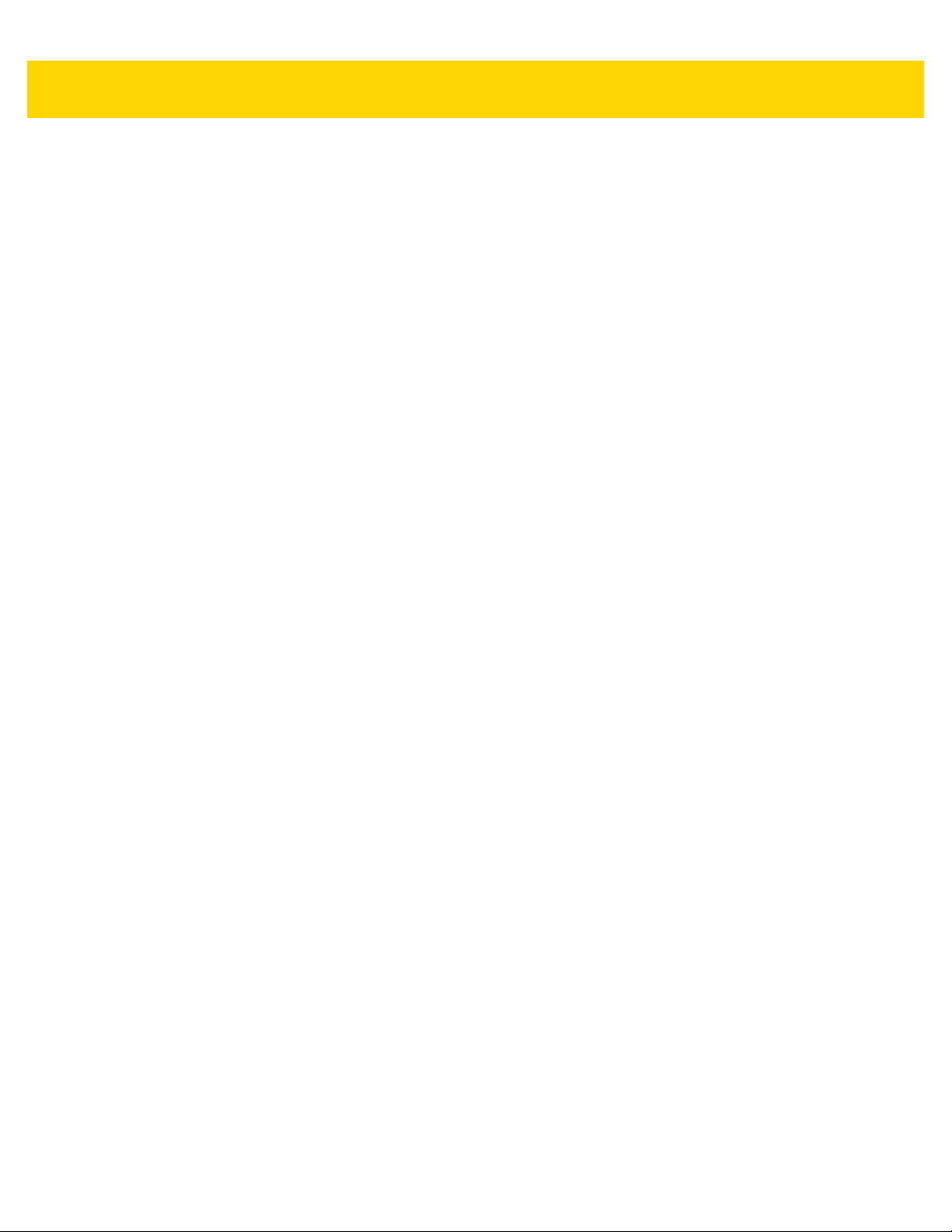
Table of Contents xi
GS1-128 (formerly UCC/EAN-128) ...................................................................................... 12-93
Code 128 <FNC4> ............................................................................................................... 12-95
Code 128 Stitching ............................................................................................................... 12-97
Code 128 Stitching Security Level ....................................................................................... 12-99
Code 128 Security Level .................................................................................................... 12-103
Code 128 Reduced Quiet Zone ......................................................................................... 12-107
Code 39 ................................................................................................................................... 12-109
Trioptic Code 39 ................................................................................................................. 12-111
Convert Code 39 to Code 32 ............................................................................................. 12-113
Code 32 Prefix ................................................................................................................... 12-115
Set Lengths for Code 39 .................................................................................................... 12-117
Code 39 Check Digit Verification ....................................................................................... 12-121
Transmit Code 39 Check Digit ........................................................................................... 12-123
Code 39 Full ASCII Conversion ......................................................................................... 12-125
Code 39 Security Level ...................................................................................................... 12-127
Code 39 Stitching ............................................................................................................... 12-131
Code 39 Stitching Security Level ....................................................................................... 12-133
Code 39 Reduced Quiet Zone ........................................................................................... 12-137
Transmit Code 39 Start/Stop Characters ........................................................................... 12-139
Code 93 ................................................................................................................................... 12-141
Set Lengths for Code 93 .................................................................................................... 12-143
Code 93 Stitching ............................................................................................................... 12-148
Code 93 Reduced Quiet Zone ........................................................................................... 12-150
Interleaved 2 of 5 (ITF) ............................................................................................................ 12-152
Set Lengths for Interleaved 2 of 5 ...................................................................................... 12-154
Interleaved 2 of 5 Check Digit Verification ......................................................................... 12-159
Transmit Interleaved 2 of 5 Check Digit ............................................................................. 12-162
Convert Interleaved 2 of 5 to EAN-13 ................................................................................ 12-164
Interleaved 2 of 5 Security Level ........................................................................................ 12-166
Interleaved 2 of 5 Stitching ................................................................................................. 12-170
Interleaved 2 of 5 Reduced Quiet Zone ............................................................................. 12-172
Discrete 2 of 5 (DTF) ............................................................................................................... 12-174
Set Lengths for Discrete 2 of 5 ........................................................................................... 12-176
Codabar (NW - 7) ..................................................................................................................... 12-181
Set Lengths for Codabar .................................................................................................... 12-183
CLSI Editing ....................................................................................................................... 12-187
NOTIS Editing .................................................................................................................... 12-189
Codabar Upper or Lower Case Start/Stop Characters ....................................................... 12-191
Codabar Mod 16 Check Digit Verification .......................................................................... 12-193
Transmit Codabar Check Digit ........................................................................................... 12-195
MSI ........................................................................................................................................... 12-197
Set Lengths for MSI ........................................................................................................... 12-199
MSI Check Digits ................................................................................................................ 12-203
Transmit MSI Check Digit(s) .............................................................................................. 12-205
MSI Check Digit Algorithm ................................................................................................. 12-207
MSI Reduced Quiet Zone ................................................................................................... 12-209
Chinese 2 of 5 .......................................................................................................................... 12-211
Inverse 1D ................................................................................................................................ 12-213
GS1 DataBar ............................................................................................................................ 12-216
GS1 DataBar Omnidirectional (formerly GS1 DataBar-14), GS1 DataBar Truncated, GS1 DataBar
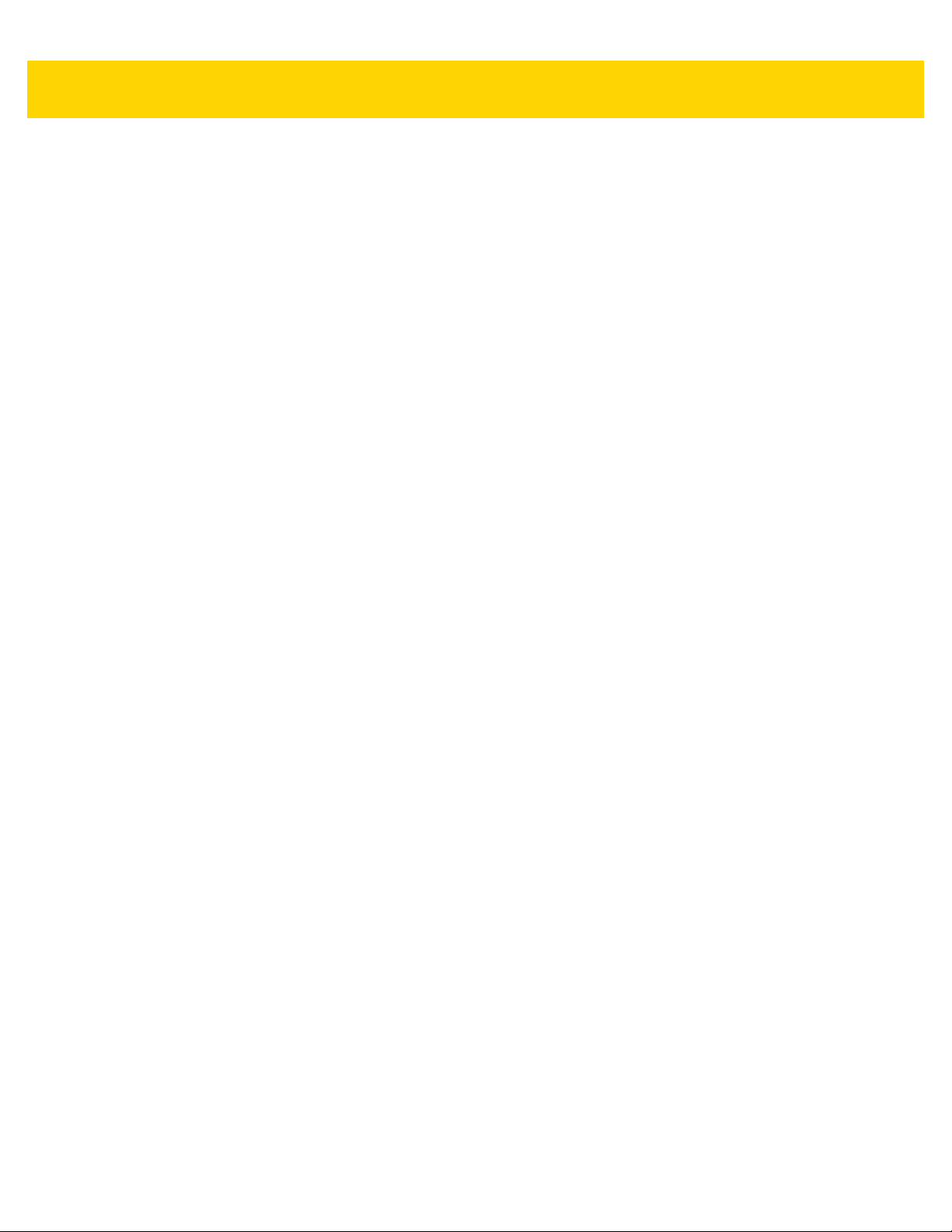
xii MP7000 Scanner Scale Bar Code Programming Guide
Stacked, GS1 DataBar Stacked Omnidirectional ............................................................... 12-216
GS1 DataBar Limited ......................................................................................................... 12-218
GS1 DataBar Expanded, GS1 DataBar Expanded Stacked .............................................. 12-220
Convert GS1 DataBar to UPC/EAN/JAN ........................................................................... 12-222
GS1 DataBar Security Level .............................................................................................. 12-224
GS1 DataBar Limited Margin Check .................................................................................. 12-228
GS1 Databar Enhanced Demote ....................................................................................... 12-232
Symbology-Specific Security Features .................................................................................... 12-234
Redundancy Level ............................................................................................................. 12-234
Security Level ..................................................................................................................... 12-239
1D Quiet Zone Level .......................................................................................................... 12-243
Intercharacter Gap Size ..................................................................................................... 12-247
Random Weight Check Digits .................................................................................................. 12-249
Random Weight Check Digits: UPC-A Starting with '2' ...................................................... 12-249
Random Weight Check Digits: EAN-13 Starting with '20' .................................................. 12-252
Random Weight Check Digits: EAN-13 Starting with '21' .................................................. 12-256
Random Weight Check Digits: EAN-13 Starting with '22' .................................................. 12-260
Random Weight Check Digits: EAN-13 Starting with '23' .................................................. 12-264
Random Weight Check Digits: EAN-13 Starting with '24' .................................................. 12-268
Random Weight Check Digits: EAN-13 Starting with '25' .................................................. 12-272
Random Weight Check Digits: EAN-13 Starting with '26' .................................................. 12-276
Random Weight Check Digits: EAN-13 Starting with '27' .................................................. 12-280
Random Weight Check Digits: EAN-13 Starting with '28' .................................................. 12-284
Random Weight Check Digits: EAN-13 Starting with '29' .................................................. 12-288
2D Symbologies ....................................................................................................................... 12-292
PDF417 .............................................................................................................................. 12-292
MicroPDF417 ..................................................................................................................... 12-294
Code 128 Emulation ........................................................................................................... 12-296
Data Matrix ......................................................................................................................... 12-298
GS1 Data Matrix ................................................................................................................. 12-300
Data Matrix Inverse .............................................................................................. .......... .... 12-302
QR Code ............................................................................................................................ 12-305
Weblink QR ........................................................................................................................ 12-307
GS1 QR ............................................................................................................................. 12-309
MicroQR ............................................................................................................................. 12-311
Linked QR .......................................................................................................................... 12-313
Aztec .................................................................................................................................. 12-316
Aztec Inverse ..................................................................................................................... 12-318
Han Xin .............................................................................................................................. 12-321
Han Xin Inverse .................................................................................................................. 12-323
Grid Matrix .......................................................................................................................... 12-326
Grid Matrix Inverse ............................................................................................................. 12-328
Grid Matrix Mirrored ........................................................................................................... 12-331
DotCode ............................................................................................................................. 12-334
DotCode Prioritize .............................................................................................................. 12-336
DotCode Inverse ................................................................................................................ 12-338
DotCode Mirrored ............................................................................................................... 12-341
Macro PDF Features ................................................................................................................ 12-344
Macro PDF User Indications .............................................................................................. 12-344
Flush Macro Buffer ............................................................................................................. 12-345

Table of Contents xiii
Abort Macro PDF Entry ...................................................................................................... 12-346
Chapter 13: Driver’s License Set Up
Introduction .................................................................................................................................. 13-1
Driver’s License Parsing .............................................................................................................. 13-2
Embedded Driver’s License Parsing ...................................................................................... 13-3
Parsing Driver’s License Data Fields (Embedded Driver's License Parsing) ............................... 13-4
Embedded Driver's License Parsing Criteria - Code Type ..................................................... 13-4
Driver’s License Parse Field Bar Codes ................................................................................ 13-5
AAMVA Parse Field Bar Codes ........................................................................................... 13-18
Parser Version ID Bar Codes ............................................................................................... 13-87
User Preferences ....................................................................................................................... 13-88
Set Default Parameter .......................................................................................................... 13-88
Output Gender as M or F ..................................................................................................... 13-89
Date Format ......................................................................................................................... 13-90
Send Keystroke (Control Characters and Keyboard Characters) ...................................... 13-103
Parsing Rule Example ............................................................................................................. 13-231
Embedded Driver's License Parsing ADF Example ........................................................... 13-252
Chapter 14: Data Formatting
Introduction .................................................................................................................................. 14-1
Advanced Data Formatting (ADF) ................................................................................................ 14-1
Multicode Data Formatting (MDF) ................................................................................................ 14-1
MDF in Hands-Free Mode ...................................................................................................... 14-2
MDF Best Practices ............................................................................................................... 14-3
Preferred Symbol ......................................................................................................................... 14-4
Appendix A: Standard Parameter Defaults
Appendix B: Numeric Bar Codes
Numeric Bar Codes ....................................................................................................................... B-1
Cancel ......................................................................................................................................... B-11
Appendix C: Alphanumeric Bar Codes
Alphanumeric Bar Codes .............................................................................................................. C-1
Cancel ......................................................................................................................................... C-97
Appendix D: ASCII Character Sets
Appendix E: Programming Reference
Symbol Code Identifiers ................................................................................................................ E-1
AIM Code Identifiers ..................................................................................................................... E-2

xiv MP7000 Scanner Scale Bar Code Programming Guide
Appendix F: Country Codes
Introduction .................................................................................................................................... F-1
USB Country Keyboard Types (Country Codes) ........................................................................... F-2
Appendix G: Country Code Pages
Introduction ................................................................................................................................... G-1
Country Code Page Defaults ........................................................................................................ G-1
Country Code Page Bar Codes .................................................................................................... G-5
Appendix H: CJK Decode Control
Introduction ................................................................................................................................... H-1
CJK Control Parameters ............................................................................................................... H-2
Unicode Output Control ........................................................................................................... H-2
CJK Output Method to Windows Host ..................................................................................... H-4
Non-CJK UTF Bar Code Output ............................................................................................ H-13
Unicode/CJK Decode Setup with Windows Host ........................................................................ H-15
Setting Up the Windows Registry Table for Unicode Universal Output ................................ H-15
Adding CJK IME on Windows ............................................................................................... H-15
Selecting the Simplified Chinese Input Method on the Host ................................................. H-16
Selecting the Traditional Chinese Input Method on the Host ................................................ H-16
Appendix I: Sample Bar Codes
UPC/EAN ....................................................................................................................................... I-1
UPC-A, 100% ............................................................................................................................ I-1
UPC-A with 2-digit Add-on ........................................................................................................ I-2
UPC-A with 5-digit Add-on ........................................................................................................ I-3
UPC-E ....................................................................................................................................... I-4
UPC-E with 2-digit Add-on ........................................................................................................ I-5
UPC-E with 5-digit Add-on ........................................................................................................ I-6
EAN-8 ........................................................................................................................................ I-7
EAN-8 with 2-digit Add-on ......................................................................................................... I-8
EAN-8 with 5-digit Add-on ......................................................................................................... I-9
EAN-13, 100% ........................................................................................................................ I-10
EAN-13 with 2-digit Add-on ..................................................................................................... I-11
EAN-13 with 5-digit Add-on ..................................................................................................... I-12
Code 128 ...................................................................................................................................... I-13
GS1-128 .................................................................................................................................. I-14
Code 39 ........................................................................................................................................ I-15
Code 93 ........................................................................................................................................ I-16
Interleaved 2 of 5 .......................................................................................................................... I-17
MSI with 2 Check Digits ................................................................................................................ I-18
Chinese 2 of 5 ............................................................................................................................... I-19
GS1 DataBar ................................................................................................................................. I-20
GS1 DataBar Omnidirectional (formerly GS1 DataBar-14) ..................................................... I-20
GS1 DataBar Truncated .......................................................................................................... I-21
GS1 DataBar Stacked ............................................................................................................. I-22
GS1 DataBar Stacked Omnidirectional ................................................................................... I-23

Table of Contents xv
GS1 DataBar Limited .............................................................................................................. I-24
GS1 DataBar Expanded .......................................................................................................... I-25
GS1 DataBar Expanded Stacked ............................................................................................ I-26
2D Symbologies ............................................................................................................................ I-27
PDF417 ................................................................................................................................... I-27
Data Matrix .............................................................................................................................. I-28
GS1 Data Matrix ...................................................................................................................... I-29
QR Code ................................................................................................................................. I-30
GS1 QR ................................................................................................................................... I-31
MicroQR .................................................................................................................................. I-32
Aztec ....................................................................................................................................... I-33
Han Xin ................................................................................................................................... I-34
Index

xvi MP7000 Scanner Scale Bar Code Programming Guide

ABOUT THIS GUIDE
Introduction
This guide includes the programming barco d es to configure the MP7000 Scanner Scale.
Chapter Descriptions
Topics covered in this guide are as follows:
•
Chapter 1, 123Scan and Software Tools describes the 123Scan utility.
•
Chapter 2, USB Interface provides barcodes to set up the scanner with a USB host.
•
Chapter 3, RS-232 Interface provides barcodes to set up the scanner with an RS-232 host, such as
point-of-sale devices, host computers, or other devices with an available RS-232 port.
•
Chapter 4, IBM RS-485 Interface Bar Codes provides barcodes to set up the scanner with IBM RS-485 Point
of Sale (POS) systems.
•
Chapter 5, Scale Configuration provides barcodes to configure and calibra te th e sca le.
•
Chapter 6, User Preferences & Miscellaneous Options describes features frequently used to customize how
data transmits to the host device and programming barcodes for selecting user preference features for the
MP7X00.
•
Chapter 7, Image Capture Preferences describes imaging preference features and provides programming
barcodes for selecting these features.
•
Chapter 8, EAS Parameters describes the EAS features, and provides programming barcodes for selecting
these features.
•
Chapter 9, Auxiliary Scanner Bar Codes includes the parameter barcodes in this chapter configure the
MP7X00 for connection to an auxiliary scanner.
•
Chapter 10, SSI Interface Customers using RS-232 OPOS require the Simple Serial Interface (SSI), which
provides a communications link between Zebra scanners, and a serial host.
•
Chapter 11, SNAPI Interface includes information about the USB-SNAPI Interface.
•
Chapter 12, Symbologies describes all symbology features and provides programming barcodes for
selecting these features for the MP7X00.

xviii MP7000 Scanner Scale Bar Code Programming Guide
•
Chapter 13, Driver’s License Set Up describes how to program the MP7X00 to read and use the data
contained in the 2D barcodes on US driver's licenses, and AAMVA compliant ID cards.
•
Chapter 14, Data Formatting dbriefly describes the Zebra features available for customizing scanner
operation.
•
Appendix A, Standard Parameter Defaults provides a table of all host devices and miscellaneous scanner
defaults.
•
Appendix B, Numeric Bar Codes includes the numeric barcodes to scan for parameters requiring specific
numeric values.
•
Appendix C, Alphanumeric Bar Codes includes the alphanumeric barcodes to scan for parameters requiring
specific alphanumeric values.
•
Appendix D, ASCII Character Sets provides tables for ASCII character values and other character sets.
•
Appendix E, Programming Reference provides tables for Symbol code identifiers, AIM code identifiers, and
modifier characters.
•
Appendix F, Country Codes provides barcodes for programming the country keyboard type for the USB
keyboard (HID) device and the keyboard wedge host.
•
Appendix G, Country Code Pages provides barcodes for sele cting code pages for the country keyboard type.
•
Appendix H, CJK Decode Control describes control parameters for Unicode/CJK (Chinese, Japanese,
Korean) barcode decode through USB HID Keyboard Emulation mode.
•
Appendix I, Sample Bar Codes includes sample barcodes of various code types.
Notational Conventions
The following conventions are used in this document:
•
Italics are used to highlight the following:
• Chapters and sections in this and related documents
• Dialog box, window and screen names
• Drop-down list and list box names
• Check box and radio button names.
•
Bold text is used to highlight the following:
• Key names on a keypad
• Button names on a screen.
•
bullets (•) indicate:
• Action items
• Lists of alternatives
• Lists of required steps that are not necessarily seq ue nt ial
•
Sequential lists (e.g., those that describe step-by-step procedures) appear as numbered lists.

About This Guide xix
*Baud Rate 9600
Feature/Option
* Indicates Default
•
Throughout the programming barcode menus, asterisks (*) are used to denote default parameter settings.
•
Symbols:
NOTE This symbol indicates something of special interest or importance to the reader. Failure to read the
note will not result in physical harm to the reader, equipment or data.
CAUTION This symbol indicates that if this information is ignored, the possibility of data or material damage
may occur.
IMPORTANTThis symbol points out meaningful advice.
WARNING! This symbol indicates that if this information is ignored the possibility that serious
personal injury may occur.
Related Documents and Software
The following documents provide more information about the MP7X00 and other reference information.
•
MP7000 Scanner Scale Integrator Guide, p/n MN-002914-xx, provides installation information, interface
setups, scale calibration procedure, beeper and LED indicators, warning and error messages, and
information about using the MP7X000.
•
MP7000 Scanner Scale Regulatory Guide, p/n MN-002939-xx, provides Regulatory information, Health and
Safety Recommendations, Weights & Measures Scale Certifications, CMM Disclosure, and Waste Electrical
and Electronic Equipment instructions.
•
MX101 Customer Side Scanner Product Reference Guide, p/n MN-003031-xx, provides barco des for MX101
device configuration.
•
Taiwan RoHS, p/n MN- 0 03 07 1 -xx Z HT W.
•
Advanced Data Formatting Programmer Guide , p/n 7 2E-696 80- xx, pro vides infor matio n on ADF, a means of
customizing data before transmission to a host.
For the latest version of this guide and all guides, go to: http://www.zebra.com/support
Provide Documentation Feedback
If you have comments, questions, or suggestions about this guide, send an email to EVM-Techdocs@zebra.com.
.

xx MP7000 Scanner Scale Bar Code Programming Guide

CHAPTER 1 123SCAN AND
SOFTWARE TOOLS
Introduction
This chapter briefly describes the Zebra software tools available for customizing scanner operation.
123Scan
123Scan is a software tool that simplifies scanner setup and more.
Intuitive enough for first time users, the 123Scan wizard guides users through a streamlined setup process.
Settings are saved in a configuration file that can be printed as a single programming barcode for scanning,
emailed to a smart phone for scanning from its screen, or downloaded to the scanner using a USB cable.
Through 123Scan a user can:
•
Configure a scanner using a wizard
• Program the following scanner settings:
• Beeper tone / volume settings
• Enable / disable symbologies
• Communication settings
• Modify data before transmission to a host using:
• Advanced Data Formatting (ADF) - Scan one barcode per trigger pull
•
Load parameter settings to a scanner via:
• Barcode scanning:
• Scan a paper barcode
• Scan a barcode from a PC screen
• Scan a barcode from a smart phone screen
• Download over a USB cable:
• Load settings to one scanner
• Stage up to 10 scanners simultaneously

1 - 2 MP7000 Scanner Scale Bar Code Programming Guide
•
Validate scanner setup:
• View scanned data within the utility's Data View screen
• Capture an image and save to a PC within the utility's Data View screen
• Review settings using the Parameter Report
• Clone settings from an already deployed scanner
•
Upgrade scanner firmware:
• Load settings to one scanner
• Stage up to 10 scanners simultaneously with a power USB hub
•
View statistics such as:
• Asset tracking information
• Time and usage information
• Barcodes scanned by symbology
• Communication diagnostics
•
Generate the following reports:
• Barcode Report - Programming barcode, included par ameter settings, and supported scanner models
• Parameter Report - Lists parameters programmed within a configuration file
• Activity Report - Lists activities performed on a scanner(s)
• Inventory Report - Lists scanner asset tracking information
• Validation Report - Printout of scanned data
• Statistics Report - Lists all statistics retrieved from the scanner
For more information go to: http://www.zebra.com/123Scan
.
Communication with 123Scan
Use a USB cable to connect the scanner to a Windows host computer r unning 123Scan.
123Scan Requirements
•
Host computer running Windows
•
Scanner
•
USB cable

123Scan Information
For more information on123Scan, go to: http://www.zebra.com/123Scan.
123Scan and Software Tools 1 - 3
For a 1 minute tour of 123Scan, go to: http://www.zebra.com/ScannerHowToVideos
To download any of the following free tools, go to:
•
123Scan configuration utility (described in this chapter)
•
How-to-videos
http://www.zebra.com/scannersoftware.
.
Scanner SDK, Other Software Tools, and Videos
Tackle all your scanner programming needs with our diversified set of software tools. Whether you need to simply
stage a device, or develop a fully featured application with image and data capture as well as asset management,
these tools help you every step of the way.
To download any of the following free tools, go to: http://www.zebra.com/scannersoftware
•
123Scan configuration utility
•
SDKs
• Scanner SDK for Windows
• Scanner SDK for Linux
• Scanner SDK for Android
•
Drivers
• OPOS driver
.
• JPOS driver
• TWAIN driver
• USB CDC driver
• Virtual COM port driver
•
Scanner Management Service (SMS) for Remote Management
• Windows
• Linux
• IBM 4690
•
Mobile Apps
• Scanner Control App
•Android
•
How-To-Videos
•
User documentation.

1 - 4 MP7000 Scanner Scale Bar Code Programming Guide

CHAPTER 2 USB INTERFACE
*Enable Parameter
Feature/option* Indicates default
Introduction
This chapter includes the programming barcodes for the USB host interface. The MP70XX connects directly to a
USB host. An additional power supply may be required (PWR-BGA12v50W0WW - power supply;
CBL-DC-388A1-01 - DC cable). Only a USB Power Plus host can po wer the MP70XX using a Zebra Power Plus
cable, without an external power supply.
The scanner ships with the settings shown in Table 2-1 on page 2-2 (also see Appendix A, Standard Parameter
Defaults for all defaults). If the default values suit requirements, programming is not necessary.
For detailed technical information about the MP7X000 including installation, setting up interfaces, calibrating the
scale, and operation refer to the MP7000 Scanner Scale Inte grator Guide (p/n MN-002914-xx).
Setting Parameters
To set feature values, scan a single barcode or a short barcode sequence. The settings are stored in non-volatile
memory and are preserved even when th e sca nn e r po wer s do wn .
To return all features to default values, see Default Parameters on page 6-5. Througho ut the programming b arcode
menus, asterisks (
*) indicate default values.
Scanning Sequence Examples
In most cases scanning one barcode sets the parameter value. For example, to set the USB keystroke delay to
medium, scan the Medium Delay (20 msec) barcode under USB Keystroke Delay on page 2-11. The scanner
issues a fast warble beep and the LED turns bright green momentarily, then returns to a darker gree n, signifying a
successful parameter entry.
Other parameters require scanning several barcodes. See the parameter descriptions for this procedure.

2 - 2 MP7000 Scanner Scale Bar Code Programming Guide
Errors While Scanning
Unless otherwise specified, to correct an error during a scanning sequence, just re-scan the correct para meter.
USB Parameter Defaults
Table 2-1 lists defaults for USB host parameters. Change these values in one of two ways:
•
Scan the appropriate barcodes in this chapter . The new value replaces the standar d default value in memory.
To recall default parameter values, see Default Parameters on page 6-5.
•
Configure the scanner using the 123Scan configuration program. See Chapter 1, 123Scan and Software
Tools.
NOTE See Appendix A, Standard Parameter Defaults for all user preference, host, symbology, and
miscellaneous default parameters.
Table 2-1 USB Interface Parameter Defaults
Parameter Default
USB Host Parameters
USB Device Type IBM Table-top
USB Country Keyboard Types - Country Codes US English (North American)
USB Keystroke Delay No Delay
USB Caps Lock Override Disable
Scan Disable Mode Full Disable
Bar Codes with Unknown Characters Send Bar Codes with Unknown
Characters
USB Convert Unknown to Code 39 Disable
USB Fast HID Disable
USB Polling Interval 8 msec
Keypad Emulation Disable
Quick Keypad Emulation Disable
Keypad Emulation with Leading Zero Disable
USB FN1 Substitution Disable
Page
Number
2-3
F-2
2-11
2-14
2-16
2-19
2-21
2-23
2-25
2-34
2-36
2-38
2-40
Function Key Mapping Disable
Simulated Caps Lock Disable
Convert Case No Case Conversion
USB Static CDC Enable
TGCS (IBM) USB Direct I/O Beep Honor
TGCS (IBM) USB Beep Directive Ignore
TGCS (IBM) USB Bar Code Configuration Directive Ignore
2-42
2-44
2-46
2-49
2-51
2-53
2-55

Table 2-1 USB Interface Parameter Defaults (Continued)
USB Interface 2 - 3
Parameter Default
TGCS (IBM) USB Specification Version Version 0 (Original)
IBM USB Scale Default Response Status Disabled
USB Host Parameters
USB Device Type
Scan one of the following barcodes to select the USB device type.
•
IBM Table-top USB - default (page 2-4)
•
IBM Hand-held USB (page 2-5)
•
IBM OPOS - IBM Hand-held USB with Full Scan Disable (page 2-6)
•
HID Keyboard Emulation (page 2-7)
•
USB CDC Host (page 2-8)
•
Symbol Native API (SNAPI) with Imaging Interface (page 2-9).
•
Symbol Native API (SNAPI) without Imaging Interface (page 2-10).
Page
Number
2-57
2-59
NOTES 1. When changing USB device types, the scanner resets and issues the standard startup beep
sequences.
2. When connecting two scanners to a host, IBM does not allow selecting two of the same device type.
If you require two connections, select IBM Table-top USB for the MP7XXX and IBM Hand-held
USB for the second scanner.
3. Select IBM Hand-held USB to disable data transmission when an IBM register issues a Scan
Disable command. Aim, illumination, and decoding is still permitted. Select OPOS (IBM Hand-held
with Full Disable) to completely shut off the scanner when an IBM register issues a Scan Disable
command, including aim, illumination, decoding, and data transmission.
4. Before scanning USB CDC Host on page 2-8, install the appropriate USB CDC Driver on the host to
ensure the scanner does not stall during power up (due to a failure to enumerate USB). Go to
www.zebra.com/support, Support & Downloads > Barcode Scanners > USB CDC Driver , select the
appropriate Windows platform, and download either
Zebra_CDC_ACM_Driver_(x64)v2.15.0004.exe (64bit) or
Zebra_CDC_ACM_Driver(x86)_v2.15.0004.exe (32bit.
To recover a stalled scanner:
Install the USB CDC Driver
or
Unplug the USB cable and add power. Scan *Set Factory Defaults on page 6-5, Restore
Defaults on page 6-6, *IBM Table-top USB on page 2-4, or another USB host.
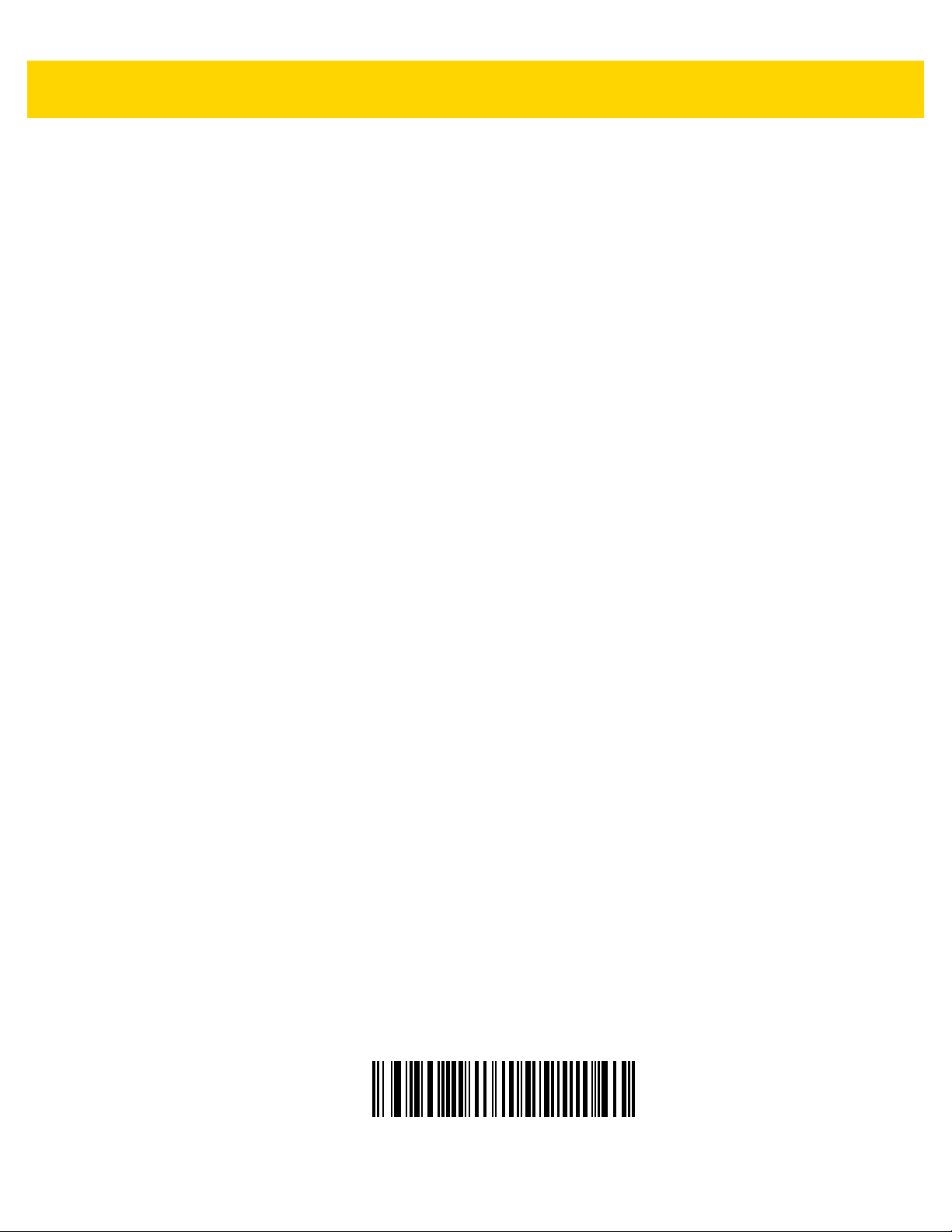
2 - 4 MP7000 Scanner Scale Bar Code Programming Guide
USB Device Type (continued)
*IBM Table-top USB

USB Device Type (continued)
USB Interface 2 - 5
IBM Hand-held USB

2 - 6 MP7000 Scanner Scale Bar Code Programming Guide
USB Device Type (continued)
IBM OPOS
(IBM Hand-held with Full Disable)

USB Device Type (continued)
USB Interface 2 - 7
HID Keyboard Emulation

2 - 8 MP7000 Scanner Scale Bar Code Programming Guide
USB Device Type (continued)
USB CDC Host

USB Device Type (continued)
USB Interface 2 - 9
Symbol Native API (SNAPI) with Imaging Interface

2 - 10 MP7000 Scanner Scale Bar Code Programming Guide
USB Device Type (continued)
Symbol Native API (SNAPI) without Imaging Interface

USB Interface 2 - 11
USB Country Keyboard Types - Country Codes
See Appendix F, Country Codes for barcodes and other detailed information for country keyboard types.
USB Keystroke Delay
Scan one of the following barcodes to set the delay , in milliseconds, between emulated keystrokes. Select a longer
delay for hosts that require slower data transmission.
*No Delay

2 - 12 MP7000 Scanner Scale Bar Code Programming Guide
USB Keystroke Delay (continued)
Medium Delay (20 msec)

USB Keystroke Delay (continued)
USB Interface 2 - 13
Long Delay (40 msec)

2 - 14 MP7000 Scanner Scale Bar Code Programming Guide
USB Caps Lock Override
This option applies only to the
the data regardless of the state of the Caps Lock key. This setting is always enabled for the Japanese Windows
(ASCII) keyboard type and can not be disabled.
USB Keyboard HID
device. Scan Override Caps Lock Key to preserve the case of
Override Caps Lock Key
(Enable)

USB Caps Lock Override (continued)
USB Interface 2 - 15
*Do Not Override Caps Lock Key
(Disable)

2 - 16 MP7000 Scanner Scale Bar Code Programming Guide
Scan Disable Mode
Parameter # 1214
This parameter determines the behavior of the MP7X00 when it receives a Scan Disable directive from the
connected host.
•
*Full Disable - Scanning barcodes is disabled.
•
Transmit Disable - The MP7X00 may scan barcodes, but transmission of barcode data is disabled.
•
Auto Disable - MP7X00 disables scanning after transmission of a barcode, and remains disabled until the
host sends a Scan Enable.
NOTE This feature is currently supported by IBM T able Top USB, IBM Hand-held USB, and all IBM 46XX
interfaces.
* Full Disable
(0)

Scan Disable Mode (continued)
USB Interface 2 - 17
Transmit Disable
(1)

2 - 18 MP7000 Scanner Scale Bar Code Programming Guide
Scan Disable Mode (continued)
Auto Disable
(2)

Bar Codes with Unknown Characters
USB Interface 2 - 19
This option applies only to the
does not recognize. Scan Send Bar Codes With Unknown Characters to send all barcode data except for
unknown characters. The scanner issues no error beeps.
Scan Do Not Send Bar Codes With Unknown Characters for IBM devices to prevent sending ba rcodes
containing at least one unknown character to the host, or for
characters up to the unknown character. The scanner issues an error beep.
USB Keyboard HID
and IBM devices. Unknown characters are characters the host
USB Keyboard HID
devices to send the barcode
*Send Bar Codes with Unknown Characters

2 - 20 MP7000 Scanner Scale Bar Code Programming Guide
Bar Codes with Unknown Characters (continued)
Do Not Send Bar Codes with Unknown Characters

USB Interface 2 - 21
USB Convert Unknown to Code 39
This option applies only to the IBM hand-held, IBM table-top, and OPOS devices. Scan one of the following
barcodes to enable or disable converting unknown barcode type data to Code 39.
Enable Convert Unknown to Code 39

2 - 22 MP7000 Scanner Scale Bar Code Programming Guide
USB Convert Unknown to Code 39 (continued)
*Disable Convert Unknown to Code 39

USB Fast HID
USB Interface 2 - 23
Scan Enable USB Fast HID to transmit
NOTE Disable this if there are problems with transmission.
USB HID
data at a faster rate.
Enable USB Fast HID

2 - 24 MP7000 Scanner Scale Bar Code Programming Guide
USB Fast HID (continued)
*Disable USB Fast HID

USB Interface 2 - 25
USB Polling Interval
Scan one of the following barcodes to set the polling interval, which is the rate at which data transmits between the
scanner and host computer. A lower number indicates a faster data rate.
NOTE When changing the USB polling interval, the scanner restarts and issues a power-up beep sequence.
IMPORTANT Ensure the host supports the selected data rate.
1 msec

2 - 26 MP7000 Scanner Scale Bar Code Programming Guide
USB Polling Interval (continued)
2 msec

USB Polling Interval (continued)
USB Interface 2 - 27
3 msec

2 - 28 MP7000 Scanner Scale Bar Code Programming Guide
USB Polling Interval (continued)
4 msec

USB Polling Interval (continued)
USB Interface 2 - 29
5 msec

2 - 30 MP7000 Scanner Scale Bar Code Programming Guide
USB Polling Interval (continued)
6 msec

USB Polling Interval (continued)
USB Interface 2 - 31
7 msec

2 - 32 MP7000 Scanner Scale Bar Code Programming Guide
USB Polling Interval (continued)
*8 msec

USB Polling Interval (continued)
USB Interface 2 - 33
9 msec

2 - 34 MP7000 Scanner Scale Bar Code Programming Guide
Keypad Emulation
Scan Enable Keypad Emulation to send all characters as ASCII sequences over the numeric keypad.
For example, ASCII A transmits as “ALT make” 0 6 5 “ALT B re ak ”.
NOTE If your keyboard type is not listed in the country code list (see Country Codes on page F-1),
disable Quick Keypad Emulation and enable Keypad Emulation.
Enable Keypad Emulation

Keypad Emulation (continued)
USB Interface 2 - 35
*Disable Keypad Emulation

2 - 36 MP7000 Scanner Scale Bar Code Programming Guide
Quick Keypad Emulation
This option applies only to the
Keypad Emulation for a quicker method of emulation using the numeric keypad where ASCII sequences are only
sent for ASCII characters not found on the keyboard.
USB Keyboard HID
device when Keypad Emulation is enabled. Scan Enable Quick
Enable Quick Keypad Emulation

Quick Keypad Emulation (continued)
USB Interface 2 - 37
*Disable Quick Keypad Emulation

2 - 38 MP7000 Scanner Scale Bar Code Programming Guide
Keypad Emulation with Leading Zero
Scan Enable Keypad Emulation with Leading Zero to send character sequences sent over the numeric keypad
as ISO characters which have a leading zero. For example, ASCII A transmits as “ALT MAKE” 0 0 6 5 “ALT
BREAK”.
Enable Keypad Emulation with Leading Zero

Keypad Emulation with Leading Zero (continued)
USB Interface 2 - 39
*Disable Keypad Emulation with Leading Zero
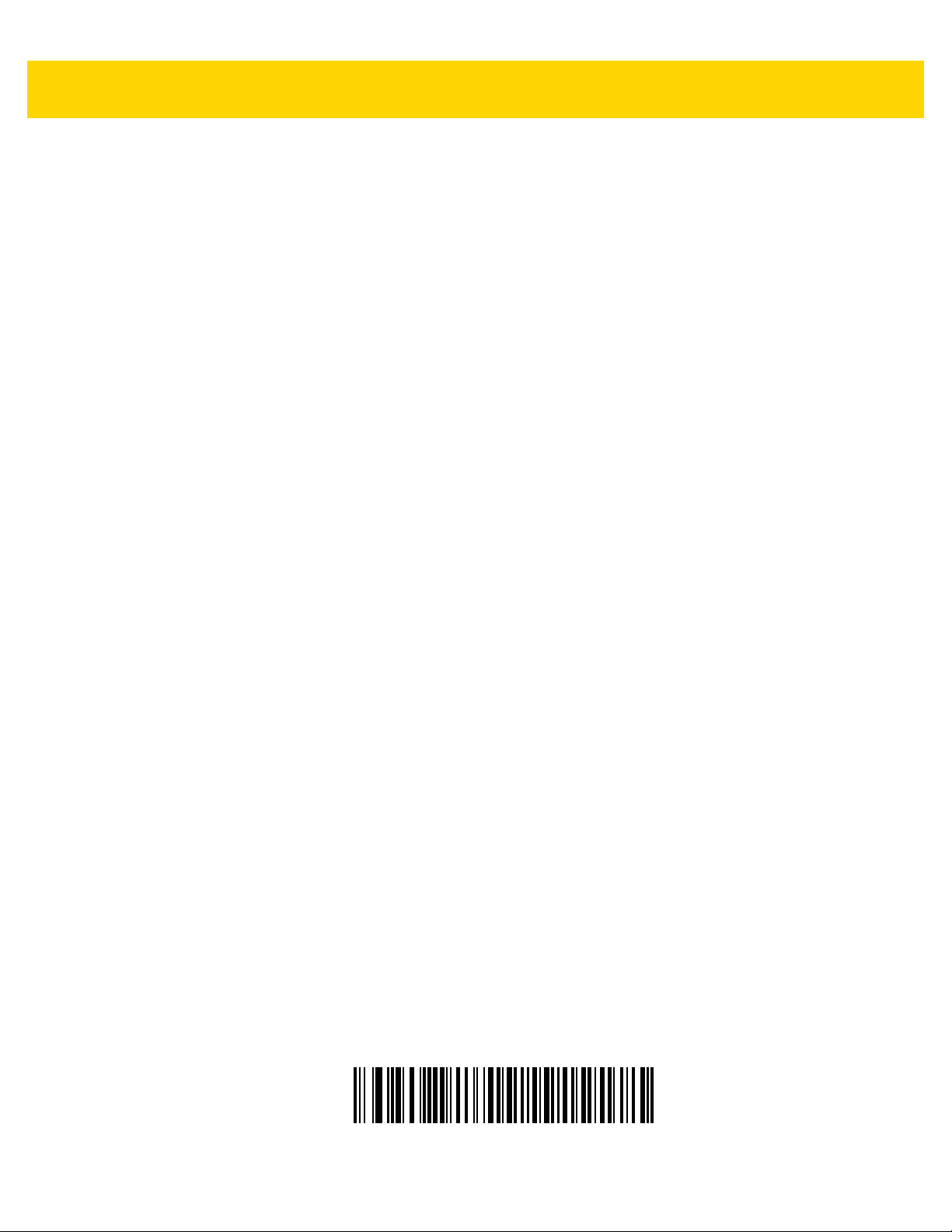
2 - 40 MP7000 Scanner Scale Bar Code Programming Guide
USB Keyboard FN1 Substitution
This option applies only to the
replace any FN1 character in a GS1 128 barcode with a user-selected Key Category and value. See FN1
Substitution Values on page 6-102 to set the Key Category and Key Value.
USB Keyboard HID
device. Scan Enable USB Keyboard FN1 Substitution to
Enable USB Keyboard FN1 Substitution

USB Keyboard FN1 Substitution (continued)
USB Interface 2 - 41
*Disable USB Keyboard FN1 Substitution

2 - 42 MP7000 Scanner Scale Bar Code Programming Guide
Function Key Mapping
ASCII values under 32 are normally sent as a control-ke y se quen ce (se e Table D-1 on page D-1). Scan Enable
Function Key Mapping to send the keys in bold in place of the standard key mapping. Table entries that do not
have a bold equivalent remain the same regardless of whether you enable this parameter.
Enable Function Key Mapping
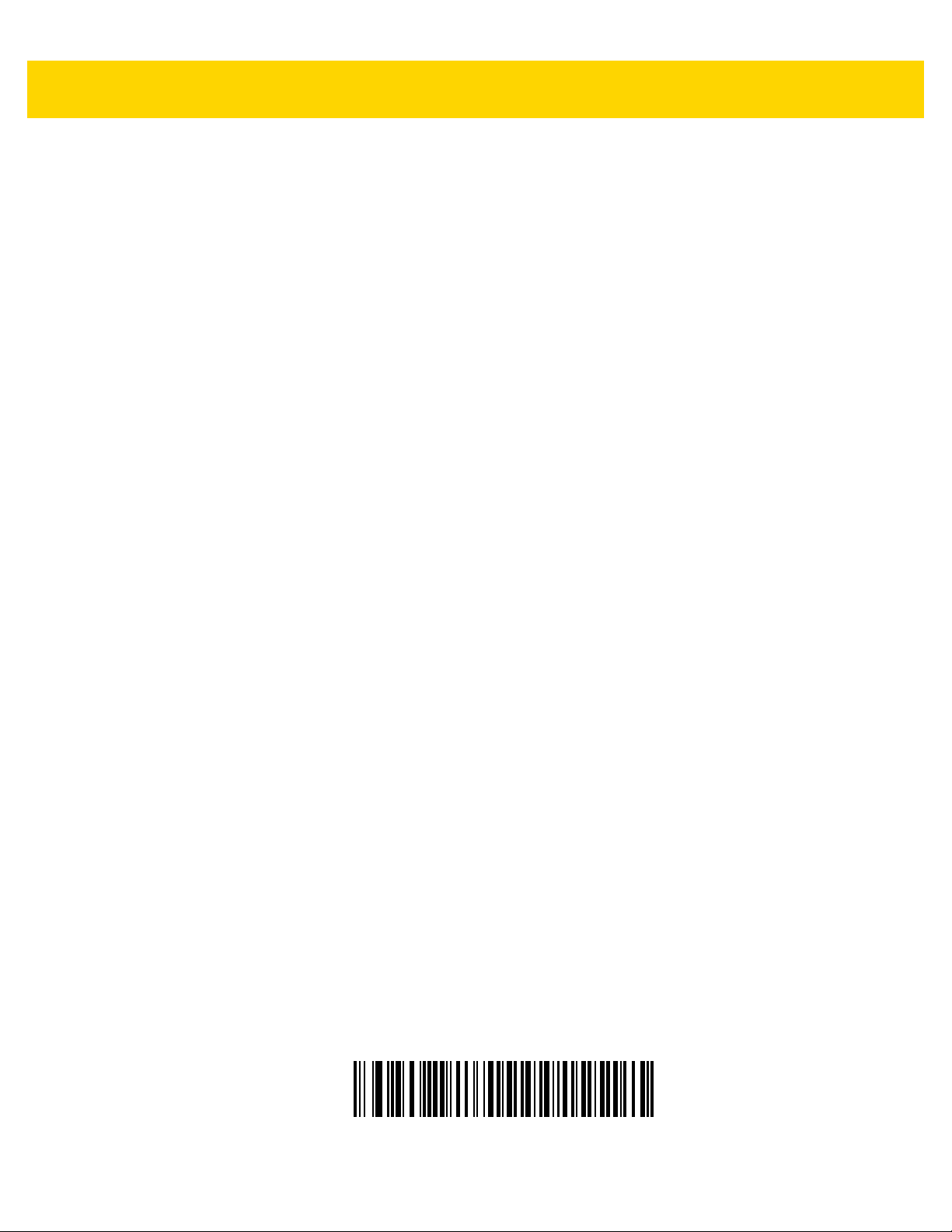
Function Key Mapping (continued)
USB Interface 2 - 43
*Disable Function Key Mapping

2 - 44 MP7000 Scanner Scale Bar Code Programming Guide
Simulated Caps Lock
Scan Enable Simulated Caps Lock to invert upper an d lower case cha racters on the barcode as if the Caps L ock
state is enabled on the keyboard. This inversion occurs regardless of the keyboard’s Caps Lock state.
NOTE Simulated Caps Lock applies to ASCII characters only.
NOTE Do not enable this if USB Caps Lock Override on page 2-14 is enabled.
Enable Simulated Caps Lock

Simulated Caps Lock (continued)
USB Interface 2 - 45
*Disable Simulated Caps Lock

2 - 46 MP7000 Scanner Scale Bar Code Programming Guide
Convert Case
Scan one of the following barcodes to convert all barcode data to the selected case.
NOTE Convert Case applies to ASCII characters only.
*No Case Conversion

Convert Case (continued)
USB Interface 2 - 47
Convert All to Upper Case

2 - 48 MP7000 Scanner Scale Bar Code Programming Guide
Convert Case (continued)
Convert All to Lower Case

USB Static CDC
When disabled, each device connected consumes another COM port (first device = COM1,
second device = COM2, third device = COM3, etc.)
When enabled, each device connects to the same COM port.
USB Interface 2 - 49
*Enable USB Static CDC

2 - 50 MP7000 Scanner Scale Bar Code Programming Guide
USB Static CDC (continued)
Disable USB Static CDC

USB Interface 2 - 51
TGCS (IBM) USB Direct I/O Beep
The host can send a direct I/O beep request to the scanner. If you select Ignore Direct I/O Beep, the scanner does
not sound beeps on this command. All directives are still acknowledged to the USB host as if they were processed.
Honor Direct IO Beep

2 - 52 MP7000 Scanner Scale Bar Code Programming Guide
TGCS (IBM) USB Direct I/O Beep (continued)
*Ignore Direct IO Beep

USB Interface 2 - 53
TGCS (IBM) USB Beep Directive
The host can send a beeper configuration request to the scanner. Scan Ignore Beep Directive to prevent the
scanner from processing the host request. All directives are still acknowledged to the USB host as if they were
processed.
*Honor Beep Directive

2 - 54 MP7000 Scanner Scale Bar Code Programming Guide
TGCS (IBM) USB Beep Directive (continued)
Ignore Beep Directive

USB Interface 2 - 55
TGCS (IBM) USB Bar Code Configuration Directive
The host can enable and disable code types. Scan Ignore Bar Code Configuration Directive to prevent the
scanner from processing the host request. All directives are still acknowledged to the USB host as if they were
processed.
Honor Bar Code Configuration Directive

2 - 56 MP7000 Scanner Scale Bar Code Programming Guide
TGCS (IBM) USB Bar Code Configuration Directive (continued)
*Ignore Bar Code Configuration Directive

USB Interface 2 - 57
TGCS (IBM) USB Specification Version
Select IBM Specification Level Version 0 (Original) to send the following code types as unknown:
•
Data Matrix
•
GS1 Data Matrix
•
QR Code
•
GS1 QR
•
MicroQR Code
•
Aztec
Select IBM Specification Level Version 2.2 to send the code types with the appropriate IBM identifiers.
*IBM Specification Level Version 0 (Original)

2 - 58 MP7000 Scanner Scale Bar Code Programming Guide
TGCS (IBM) USB Specification Version (continued)
IBM Specification Level Version 2.2

USB Interface 2 - 59
IBM USB Scale Default Response Status
Parameter #1286
An MP7001 (MP7X00 configured with a scale) sends a 2-byte scale status to the IBM USB Point of Sale (POS)
system as the default setting. This parameter allows a user to program the MP7001 scanner/scale to send either
2-byte scale status, or a 3-byte scale extended status.
•
*2-byte Scale Status - Extended Scale Status Disabled: The 2-byte scale status sent to the IBM POS consists
of the information shown in Table 2-2 and Table 2-3.
Table 2-2 Scale Status Byte 0
Bit Position Description
0 Flash update in progress (if flash update is implemented).
1 Configuration data response frame.
2 Extended status response frame.
3 Not defined (always 0).
4 Not defined (always 0).
5 Not defined (always 0).
6 Unacceptable command.
7 Device not ready to receive weigh commands.
Table 2-3 Scale Status Byte 1
Bit Position Description
0 0: US weigh mode.
1: Metric weigh mode.
1 0: Four digit weight.
1: Five digit weight.
2 Weight data not include/scale in motion.
3 Data value error (weight digits not in range 0-9).
4 Read error (timeout occurred trying to obtain valid weight/status).
5 Remote display required but not detected.
6 Scale hardware error.
7 Undefined command received (command reject).

2 - 60 MP7000 Scanner Scale Bar Code Programming Guide
•
3-byte Scale Status - Extended Scale Status Enabled: When enabled, the MP7001 scanner/scale sends an
additional scale status byte to the IBM POS with the information shown in Table 2-4.
Table 2-4 Scale Status Byte 2
Bit Position Description
0 Configuration successful.
1 Scale under zero.
2 Scale over capacity.
3 Scale center-of-zero.
4 Scale requires zeroing.
5 Scale warm up in progress.
6 Duplicate weight (United Kingdom mode only).
7 Not defined (always 0).
NOTE Some IBM POS applications require a 3-byte extended scale status for better price/weight transaction
performance.
*2-byte IBM USB Scale Status - Extended Scale Status Disabled
(0)

IBM USB Scale Default Response Status (continued)
USB Interface 2 - 61
3-byte IBM USB Scale Status - Extended Scale Status Enabled
(1)

2 - 62 MP7000 Scanner Scale Bar Code Programming Guide
ASCII Character Sets
See Appendix D, ASCII Character Sets for the following information:
•
Table D-1, ASCII Character Set on page D-1
•
Table D-2, ALT Key Character Set on page D-6
•
Table D-3, GUI Key Character Set on page D-7
•
Table D-4, PF Key Character Set on page D-9
•
Table D-5, F Key Character Set on page D-10
•
Table D-6, Numeric Key Character Set on page D-11
•
Table D-7, Extended Key Character Set on page D-12

CHAPTER 3 RS-232 INTERFACE
*Enable Parameter
Feature/option
* Indicates default
Introduction
This chapter describes how to set up the scanner with an RS-232 host. The scanner uses the RS-232 interface to
connect to point-of-sale devices, host computers, or other devices with an available RS-232 port (e.g., com port).
The scanner ships with the settings shown in Table 3-1 on page 3-2 (also see Appendix A, Standard Parameter
Defaults for all defaults). If the default values suit requirements, programming is not necessary.
If your host does not appear in Table 3-2, refer to the documentation for the host device to set communication
parameters to match the host.
For detailed technical information about the scanner including installation, setting up interfaces, calibrating the
scale, and operation refer to the MP7000 Scanner Scale Inte grator Guid e (p/n MN-002914- xx). Also see Appendix
D, ASCII Character Sets for the character sets
NOTE The scanner uses TTL RS-232 signal levels, which interface with most system architectures. For system
architectures requiring RS-232C signal levels, Zebra offers different cables providing TTL-to-RS-232C
conversion. Contact the Zebra Customer Support Center online at: www.zebra.com/support for more
information.
Setting Parameters
To set feature values, scan a single barcode or a short barcode sequence. The settings are stored in non-volatile
memory and are preserved even when th e sca nn e r po wer s do wn .
To return all features to default values, see Default Parameters on page 6-5. Througho ut the programming b arcode
menus, asterisks (
*) indicate default values.

3 - 2 MP7000 Scanner Scale Bar Code Programming Guide
Scanning Sequence Examples
In most cases scanning one barcode sets the parameter value. For example, to set the b aud rate to 19,200, scan
the Baud Rate 19,200 barcode under Baud Rate on page 3-18. The scanner issues a fast warble beep and the
LED turns bright green momentarily, then returns to a darker green, signifying a successful parameter entry.
Other parameters require scanning several barcodes. See the parameter descriptions for this procedure.
Errors While Scanning
Unless otherwise specified, to correct an error during a scanning sequence, just re-scan the correct para meter.
RS-232 Parameter Defaults
Table 3-1 lists defaults for RS-232 host parameters. Change these values in one of two ways:
•
Scan the appropriate barcodes in this chapter . The new value replaces the standar d default value in memory.
To recall default parameter values, see Default Parameters on page 6-5.
•
Configure the scanner using the 123Scan configuration program. See Chapter 1, 123Scan and Software
Tools.
NOTE See Appendix A, Standard Parameter Defaults for all user preference, host, symbology, and
miscellaneous default parameters.
Table 3-1 RS-232 Interface Parameter Defaults
Parameter Default
RS-232 Host Parameters
RS-232 Host Types Standard
Baud Rate 9600
Parity None
Stop Bits 1 Stop Bit
Data Bits 8-bit
Check Receive Errors Enable
Hardware Handshaking None
Software Handshaking None
Host Serial Response Timeout 2 Sec
Page
Number
3-7
3-18
3-23
3-26
3-28
3-30
3-32
3-38
3-43
RTS Line State Low RTS
Beep on <BEL> Disable
Intercharacter Delay 0 msec
RS-232 Power On Mode Disable
3-48
3-50
3-52
3-57

Table 3-1 RS-232 Interface Parameter Defaults (Continued)
RS-232 Interface 3 - 3
Parameter Default
Nixdorf Beep/LED Options Normal Operation
Bar Codes with Unknown Characters Send Bar Code With Unknown
Characters
NCR Use Prefix Enabled
NCR Prefix 1002 (STX)
NCR Suffix 1003 (ETX)
NCR Use Block Check Character Enabled
NCR Interface Follow System
NCR Scale Beep After Weight Request Disable
NCR 2D Label-ID Mode NCR Mode
Reject Same Weight Disable
RS232 Code ID Suppression Do Not Suppress Code ID
RS232 Code ID Suppression Code Type None
RS232 Code ID Suppression Host NULL HOST
Page
Number
3-61
3-64
3-66
3-68
3-69
3-70
3-72
3-75
3-77
3-80
3-82
3-84
3-85
RS-232 Host Parameters
Various RS-232 hosts use their own parameter default settings. Selecting standard, ICL, Fujitsu, Wincor-Nixdorf
Mode A, Wincor-Nixdorf Mode B, OPOS/JPOS, Olivetti, Omron, Common Use Terminal Equipment (CUTE-LP/LG
barcode readers), NCR, or Datalogic sets the defaults listed in Table 3-2 and Table 3-3.
Table 3-2 Terminal Specific RS-232
Parameter ICL Fujitsu
Baud Rate
Parity
Stop Bit Select
ASCII Format
Hardware Handshaking
Software Handshaking
In the Wincor-Nixdorf Mode B, if CTS is low, scanning is disabled. When CTS is high, scanning is
enabled.
If you scan Wincor-Nixdorf Mode B without connecting the digital scanner to the proper host, it may
appear unable to scan. If this happens, scan a different RS-232 host type within 5 seconds of cycling
power to the digital scanner.
9600 9600 9600 9600
Even None Odd Odd
One One One One
8-Bit 8-Bit 8-Bit 8-Bit
RTS/CTS Option 3 None RTS/CTS Option 3 RTS/CTS Option 3
None None None None
Wincor-Nixdorf
Mode A
Wincor-Nixdorf Mode
B/OPOS/JPOS
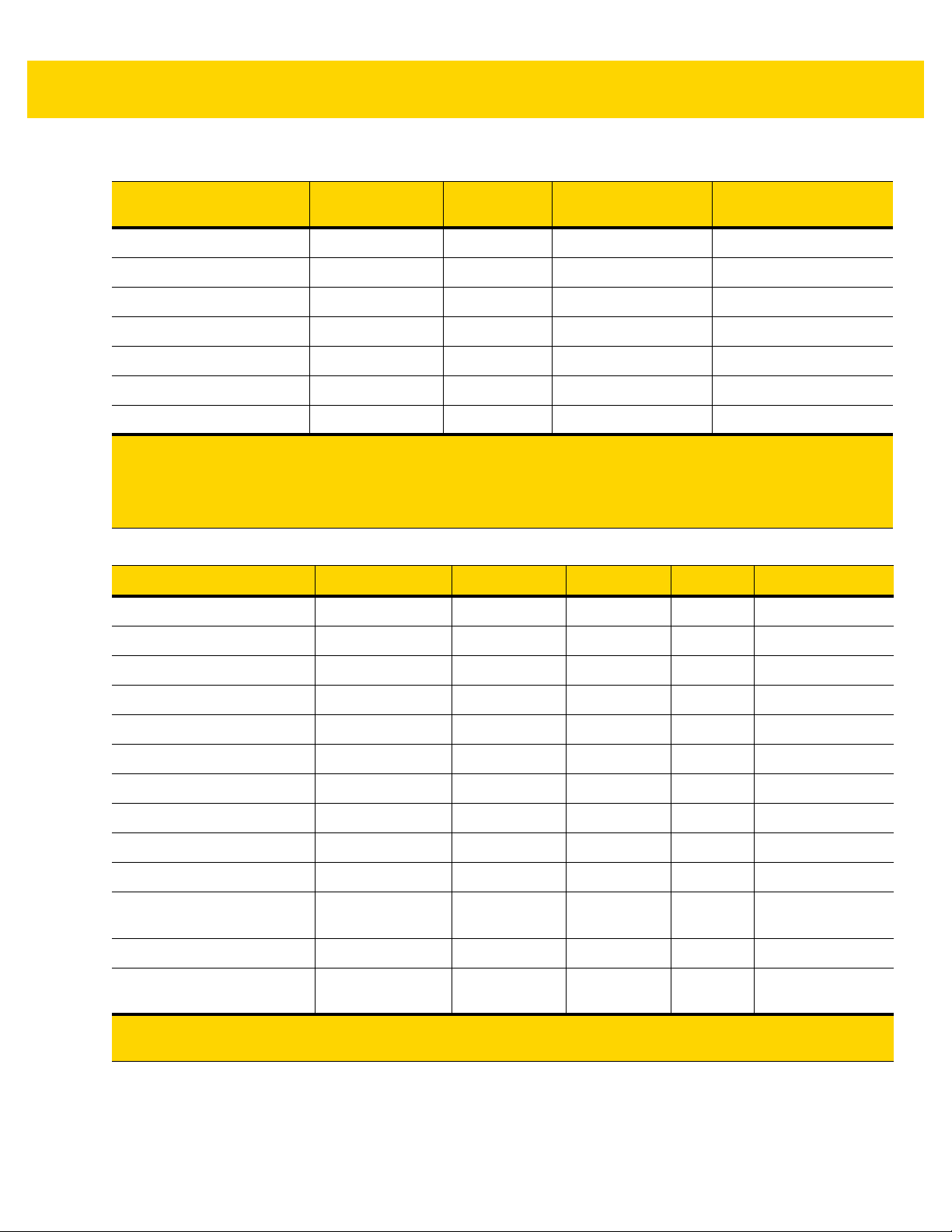
3 - 4 MP7000 Scanner Scale Bar Code Programming Guide
Table 3-2 Terminal Specific RS-232 (Continued)
Parameter ICL Fujitsu
Serial Response Timeout
RTS Line State
Beep On <BEL>
Transmit Code ID
Data Transmission Format
Prefix
Suffix
Wincor-Nixdorf
Mode A
9.9 Sec. 2 Sec. None None
High Low Low Low = No data to send
Disable Disable Disable Disable
Yes Yes Yes Yes
Data/Suffix Data/Suffix Data/Suffix Data/Suffix
None None None None
CR (1013) CR (1013) CR (1013) CR (1013)
Wincor-Nixdorf Mode
B/OPOS/JPOS
In the Wincor-Nixdorf Mode B, if CTS is low, scanning is disabled. When CTS is high, scanning is
enabled.
If you scan Wincor-Nixdorf Mode B without connecting the digital scanner to the proper host, it may
appear unable to scan. If this happens, scan a different RS-232 host type within 5 seconds of cycling
power to the digital scanner.
Table 3-3 Terminal Specific RS-232
Parameter Olivetti Omron CUTE NCR Datalogic
Baud Rate
Parity
9600 9600 9600 9600 9600
Even None Even Odd Odd
Stop Bit Select
ASCII Format
Hardware Handshaking
Software Handshaking
Serial Response Timeout
RTS Line State
Beep On <BEL>
Transmit Code ID
Data Transmission Format
Prefix
Suffix
One One One One One
7-Bit 8-Bit 7-Bit 7-Bit 7-Bit
None None None None None
ACK/NAK None None None None
9.9 Sec. 9.9 Sec. 9.9 Sec. 9.9 Sec. 9.9 Sec.
Low High High High High
Disable Disable Disable Disable Enable
Y es Yes Yes Yes Yes
Prefix/Data/Suffix Data/Suffix Prefix/Data/
Suffix
STX (1002) None STX (1002) STX * None
ETX (1003) CR (1013) CR (1013)
ETX (1003)
Prefix/
Suffix *
ETX * CR (1013)
Data/Suffix
The CUTE host disables all parameter scanning, including Set Defaults. If you inadvertently select
CUTE, scan *Enable Parameter Bar Code Scanning (1) on page 6-7 then change the host selection.

RS-232 Interface 3 - 5
Selecting ICL, Fujitsu, Wincor-Nixdorf Mode A, Wincor-Nixdorf Mode B, OPOS/JPOS, Olivetti, Omron, Common
Use Terminal Equipment (CUTE-LP/LG barcode readers), NCR, or Datalogic enables the transmission of code ID
characters listed in Table 3-4 and Table 3-5. These code ID characters are not programmable and are separate
from the Transmit Code ID feature. Do not enable the Transmit Code ID feature for these terminals.
Table 3-4 Terminal Specific Code ID Characters
Code Type ICL Fujitsu
UPC-A
UPC-E
EAN-8/JAN-8
EAN-13/JAN-13
Bookland EAN
Code 39
Code 39 Full ASCII
Trioptic
Code 32
Codabar
Code 128
GS1-128
Code 93
Wincor-Nixdorf
Mode A
AAA A
EEC C
FF FF B B
FFA A
FFA A
C <len> None M M
None None M M
None None None None
None None None None
N <len> None N N
L <len> None K K
L <len> None P P
None None L L
Wincor-Nixdorf
Mode B/
OPOS/JPOS
I 2 of 5
D 2 of 5
MSI
IATA
GS1 DataBar Variants
PDF417
MicroPDF417
Data Matrix
QR Codes
Aztec/Aztec Rune
I <len> None I I
H <len> None H H
None None O O
H<len> None H H
None None E E
None None Q Q
None None S S
None None R R
None None U U
None None V V

3 - 6 MP7000 Scanner Scale Bar Code Programming Guide
Table 3-5 Terminal Specific Code ID Characters
Code Type Olivetti Omron CUTE NCR Datalogic
UPC-A
UPC-E
EAN-8/JAN-8
EAN-13/JAN-13
Bookland EAN
Code 39
Code 39 Full ASCII
Trioptic
Code 32
Codabar
Code 128
GS1-128
Code 93
I 2 of 5
D 2 of 5
AAA
C E None E E
B FF None FF FF
AFAFF
A F None None None
M <len> C <len> 3 B1 *
None None 3 None None
None None None None $T
None None None None AE
N <len> N <len> None None %
K <len> L <len> 5 B3 #
P <len> L <len> 5 None None
L <len> None None None &
I <len> I <len> 1 B2 i
H <len> H <len> 2 None None
AA
MSI
IATA
GS1 DataBar Variants
PDF417
MicroPDF417
Data Matrix
QR Codes
Aztec/Aztec Rune
* In NCR-LEGACY mode the Code-ID transmits a P.
O <len> None None None @
H<len> H<len> 2 None IA
None None None ]e0 GS1 DataBar - R4
None None 6 ]L2* P
None None 6 ]L2* mP
None None 4 ]d0* Dm
None None 7 ]Q0 QR
None None 8 ]z0 Az
GS1 DataBar Limited - RL
GS1 DataBar Expanded - RX

RS-232 Host Types
Scan one of the following barcodes to select the RS-232 host interface.
•
Standard RS-232 - default (page 3-7)
•
ICL RS-232 (page 3-8)
•
Wincor-Nixdorf RS-232 Mode A (page 3-9)
•
Wincor-Nixdorf RS-232 Mode B (page 3-10)
•
Olivetti ORS4500 (page 3-11)
•
Omron (page 3-12)
•
OPOS/JPOS (page 3-13)
•
Fujitsu RS-232 (page 3-14)
•
CUTE 2 (page 3-15)
•
NCR Variant - both Scanner-Only and Scanner/Scale variants (page 3-16)
•
Datalogic Variant (page 3-17).
RS-232 Interface 3 - 7
NOTES1. Scanning Standard RS-232 activates the RS-232 driver, but does not change port settings (e.g.,
parity, data bits, handshaking). Selecting another RS-232 host type barcode changes these settings.
2. The CUTE host (on page 3-15) disables all parameter scanning, including Set Defaults. If you
inadvertently select CUTE, scan Enable Parameter Bar Code Scanning (page 6-7) then change the
host selection.
*Standard RS-232

3 - 8 MP7000 Scanner Scale Bar Code Programming Guide
RS-232 Host Types (continued)
ICL RS-232

RS-232 Host Types (continued)
RS-232 Interface 3 - 9
Wincor-Nixdorf RS-232 Mode A

3 - 10 MP7000 Scanner Scale Bar Code Programming Guide
RS-232 Host Types (continued)
Wincor-Nixdorf RS-232 Mode B

RS-232 Host Types (continued)
RS-232 Interface 3 - 11
Olivetti ORS4500

3 - 12 MP7000 Scanner Scale Bar Code Programming Guide
RS-232 Host Types (continued)
Omron
