
VCD9000 Cradle
For MC9000 Mobile Computers
Quick Reference Guide
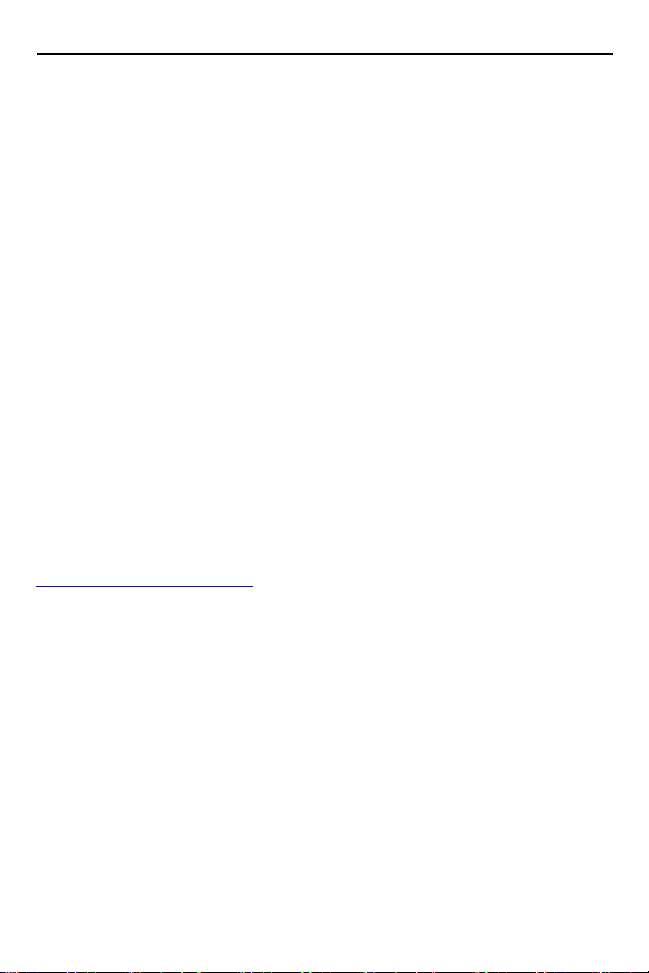
2 VCD9000 Cradle
© 2015 Symbol Technologies, Inc.
Zebra reserves the right to make changes to any product to improve reliability,
function, or design.
Zebra does not assume any product liability arising out of, or in connection with,
the application or use of any product, circuit, or application described herein.
No license is granted, either expressly or by implication, estoppel, or otherwise
under any patent right or patent, covering or relating to any combination, system,
apparatus, machine, material, method, or process in which Zebra products might
be used. An implied license exists only for equipment, circuits, and subsystems
contained in Zebra products.
Zebra and the Zebra head graphic are registered trademarks of ZIH Corp. The
Symbol logo is a registered trademark of Symbol Technologies, Inc., a Zebra
Technologies company. Other product names mentioned in this manual may be
trademarks or registered trademarks of their respective companies and are
hereby acknowledged.
Zebra Technologies Corporation
Lincolnshire, IL U.S.A.
http://www.zebra.com
Warranty
For the complete Zebra hardware product warranty statement, go to:
http://www.zebra.com/warranty
.

Quick Reference Guide 3
Introduction
This guide describes how to install and use a VCD9000 vehicle cradle with a
MC9000 Series mobile computer.
Install the VCD9000 into the cab of the vehicle. Once installed, the cradle holds
the mobile computer securely in place. It also:
• provides power for operating the mobile computer.
• provides a serial port for data communication between the mobile computer
and an external device (e.g., a printer).
• re-charges the mobile computer’s battery.
• re-charges a spare battery.
The vehicle’s 12 V or 24 V electrical system powers the cradle. The operating
voltage range is 9 V to 32 V and requires a maximum current of 4A.
About This Guide
Specific topics in this guide include:
• Requirements on page 4
• Parts on page 5
• Cradle Mounting on page 7
• Power Connection on page 9
• Serial Device Connection on page 11
• Mobile Computer Insertion and Removal on page 12
• Mobile Computer Battery Charging on page 13
• Spare Battery Insertion and Removal on page 14
• Spare Battery Charging on page 14
• LED Indicators on page 15
• Care and Cleaning on page 15
• Troubleshooting on page 16
• Regulatory Information on page 17
• Service Information on the back cover.
For detailed information on MC9000 Series mobile computers, refer to the mobile
computer’s Quick Start Guide or Product Reference Guide.

4 VCD9000 Cradle
Requirements
• for mounting:
• four 8-32 X 1” long screws with locking washers
(provided as part of the cradle)
• four #8 washers recommended
• a drill with a #6 drill bit (0.204”)
• for power connection:
• power input cable (provided)
• UL-listed in-line fuse rated 4A or 5A (both included), must be used if not
connecting to vehicle’s fuse panel.
For 12 V operation use UL-listed 5A fuse (included).
For 24 V operation use UL-listed 4A fuse (included).
WARNING
• In-line fuse holder (included), must be used if not connecting to vehicle’s
fuse panel.
• for serial connection:
• DB9 female serial cable
(some external devices require a null modem cable)
• for communication:
• an MC9000 Series mobile computer
• setup of mobile computer and external device (as determined by the
application used).
! For continued protection agains risk of fire, replace only with
same type and rating of fuse according to the input voltage
used.
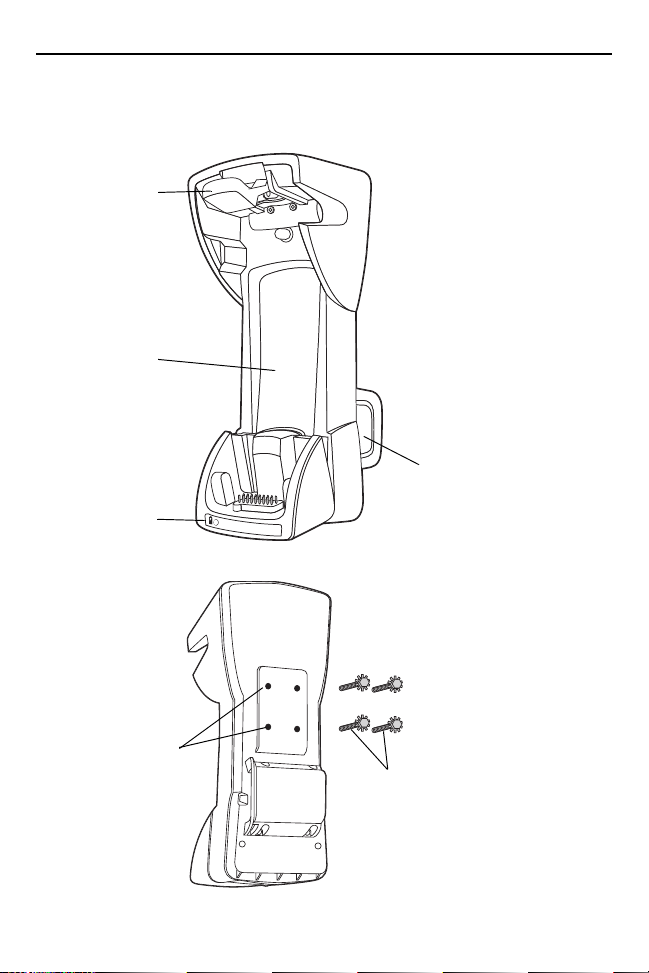
Quick Reference Guide 5
FRONT
Mobile computer
release button
Mobile
computer slot
Spare battery
charging LED
Spare battery
slot
BACK
Mounting holes
Self-locking screws
Parts

6 VCD9000 Cradle
BOTTOM
Serial port Power port
There are two connection ports on the bottom of the cradle:
Ports Function
Serial Standard RS-232 port for direct connection to a serial
Power Connects to vehicle power using the power input cable.
device using a serial cable.
CAUTION ROAD SAFETY - Do not use the mobile computer while
driving. Park the vehicle first. Ensure the mobile computer is
fully inserted in the cradle. Do not place it on the seat or
where it can break loose in a collision or sudden stop.
Improper insertion can result in property damage or personal
injury. Remember: Safety comes first.
