Page 1

2746
Thermal Printer
User’s Manual
User’s Manual No. 980338-001 Rev. A
©2001 Zebra Technologies Corporation
Page 2

COPYRIGHT NOTICE
This document contains information proprietary to Zebra Technologies Corporation. This docu
ment and the information contained within is copyrighted by Zebra Technologies Corporation and
may not be duplicated in full or in part by any person without written approvalfromZebraTechnol
ogies Corporation. While every effort has been made to keep the information contained within cur
rent and accurate as of the date of publication, no guarantee is given or implied that the document
is error-free or that it is accurate with regard to any specification. Zebra Technologies Corporation
reserves the right to make changes, for the purpose of product improvement, at any time.
TRADEMARKS
2746 is a service mark and Zebra is a trademark of Zebra Technologies Corporation. Windows and
MS-DOS are registered trademarks of Microsoft Corp. All other marks are trademarks or registered
trademarks of their respective holders.
2746 Thermal Printer
European Council
Directive
89/336/EEC EMC Directive EN55022-A, CISPR 22 RF Emissions control
92/31/EE EMC Directive EN50082-1 IEC801
Compliance to Standards
Immunity to Electromag-
netic Distrubances
-
-
-
73/23/EEC
Low Voltage
Directive
EMC Directive EN61000-3-2 Harmonic Emmissions
EMC Directive EN61000-3-3 Voltage Variation
EN60950 IEC950 Product Safety
FCC - DECLARATION OF CONFORMITY:
Model: 2746 conforms to the following specification:
FCC Part 15, Subpart B, Section 15.107(a) and Section
15.109(a) Class B digital device
Supplemental Information:
This device complies with Part 15 of the FCC Rules. Operation is subject to the following Two Con
ditions: (1) This device may not cause harmful interference , and (2) this device must accept any
interference received, including interference that may cause undesired operation.
INDUSTRY CANADA NOTICE:
This device complies with Industry Canada ICS-003 class B requirements.
Cet equipement est conforme a l’ICS-003 classe B de la norm Industrielle Canadian
-
ii 980338-001 Rev.A
Page 3

Table of Contents
Installation & Operation. . . . . . . . . . . . . . . . . . . 1-1
Unpacking Your Printer . . . . . . . . . . . . . . . . . . . . 1-1
Getting To Know Your Printer . . . . . . . . . . . . . . . . . 1-2
Controls & Indicators . . . . . . . . . . . . . . . . . . . . . 1-4
Installation . . . . . . . . . . . . . . . . . . . . . . . . . . . 1-5
Media Loading. . . . . . . . . . . . . . . . . . . . . . . . . 1-7
Before You Load Media in the Printer . . . . . . . . . . . . . 1-9
Using AutoSense. . . . . . . . . . . . . . . . . . . . . . . . 1-17
Label Dispense Mode . . . . . . . . . . . . . . . . . . . . . 1-18
Media Rewinding . . . . . . . . . . . . . . . . . . . . . . . 1-23
Loading Transfer Ribbon . . . . . . . . . . . . . . . . . . . 1-27
Troubleshooting . . . . . . . . . . . . . . . . . . . . . . . A-1
Where to Start . . . . . . . . . . . . . . . . . . . . . . . . . A-1
Serial Interface Communication Configuration. . . . . . . . . A-4
Serial Interface Cable Wiring. . . . . . . . . . . . . . . . . . A-4
Parallel Interface Cable Wiring . . . . . . . . . . . . . . . . . A-5
Printer Configuration Settings . . . . . . . . . . . . . . . . . A-6
Media . . . . . . . . . . . . . . . . . . . . . . . . . . . . . A-7
Media Sensing . . . . . . . . . . . . . . . . . . . . . . . . . A-7
Sensor Positioning . . . . . . . . . . . . . . . . . . . . . . . A-8
Top Of Form Sensing . . . . . . . . . . . . . . . . . . . . . A-8
Gap and Index Hole Sensing Range . . . . . . . . . . . . . . A-9
Cleaning Your Printer . . . . . . . . . . . . . . . . . . . . . A-10
Cleaning the Print Head . . . . . . . . . . . . . . . . . . . . A-11
Extending Print Head Life . . . . . . . . . . . . . . . . . . . A-12
Print Head Care . . . . . . . . . . . . . . . . . . . . . . . . A-13
Using the Media Cutter . . . . . . . . . . . . . . . . . . . B-1
Cutter Specifications . . . . . . . . . . . . . . . . . . . . . . B-2
Mounting the Cutter . . . . . . . . . . . . . . . . . . . . . . B-3
980338-001 Rev.A iii
Page 4

General Cautions and Warnings
This page describes general safety and maintenance warnings and cautions for the printer and
are referenced throughout the manual.
Warning - Shock Hazard
The printer should never be operated in a location where it can
get wet. Personal injury could result.
Warning - Static Discharge
The discharge of electrostatic energy that accumulates on the
surface of the human body or other surfaces can damage or
destroy the print head or electronic components used in this
device. DO NOT TOUCH the print head or the electronic
components under the print head assembly.
Caution - Printer Setup & Handling
1)When installing or modifying the printer setup or
configuration, ALWAYS TURN POWER OFF Before
A) Connecting any cables.
B) Performing any cleaning or maintenance operations.
C) Moving the printer.
2) Damage to the printer interface connector, accessories or
door may result from placing the printer on it’s front bezel or
backside during unpacking or handling.
:
Media Warning
Media Reload Hint
Print Quality Tip
Always use high quality approved labels and tags. If adhesive
backed labels are used that DO NOT lay flat on the backing
liner, the exposed edges may stick to the label guides and
rollers inside the printer, causing the label to peel off from the
liner and jam the printer.
If you should run out of labels while printing, DO NOT turn the
power switch OFF (0) while reloading or data loss may occur.
The printer will automatically resume printing when a new label
or ribbon roll is loaded.
Print density (darkness) is affected by the heat energy (density
setting) applied and by the print speed. Changing both Print
Speed and Density may be required to achieve the desired
results.
iv 980338-001 Rev.A
Page 5

Installation & Operation
1
Installation & Operation
Unpacking Your
Printer
Open the shipping carton and remove the
printer and its accessories.
980338-001 Rev.A 1
Ba
L
S
abe
r Cod
o
ftw
are a
l Prin
e
nd
Do
te
c
um
rs
e
n
ta
tio
©
2
0
0
1
Z
e
b
r
a
T
e
1
chn
0
5
5
o
5
lo
1
-
g
0
ies
0
6
C
o
r
po
r
atio
n
n
Page 6

Installation & Operation
Getting To Know
Your Printer
Controls
Front Access Door
(Pull to Open)
Label Taken
Sensor
Platen
Roller
Front Door Insert
(Lift Up & Out to Remove)
Ribbon Core
(Shipped mounted on
Ribbon Tube)
Liner "Peeler"
Gate
Media Access Door
(Lift to Open)
Media Roll
Holder
Rewind
Bracket
Peel/Tear
Bar
Print Head
2 980338-001 Rev.A
Print Head
Release Lever
Page 7

Installation & Operation
Getting To Know
Your Printer
Serial Interface
Connector
Auxiliary Media Access
(Opening for Fan Fold &
External Media)
Power Switch and
Power Cord Module
Label Mode
Switch
Parallel Interface
Connector
Media Access Door
(Open)
Print Width
Adjustment
Knob
Platen
(Media Drive)
Roller Bracket
Ribbon Take-Up
Tube
Media Sensor and
Guide
Ribbon Supply
Tube
Liner Rewind
Tube and Clip
980338-001 Rev.A 3
Page 8
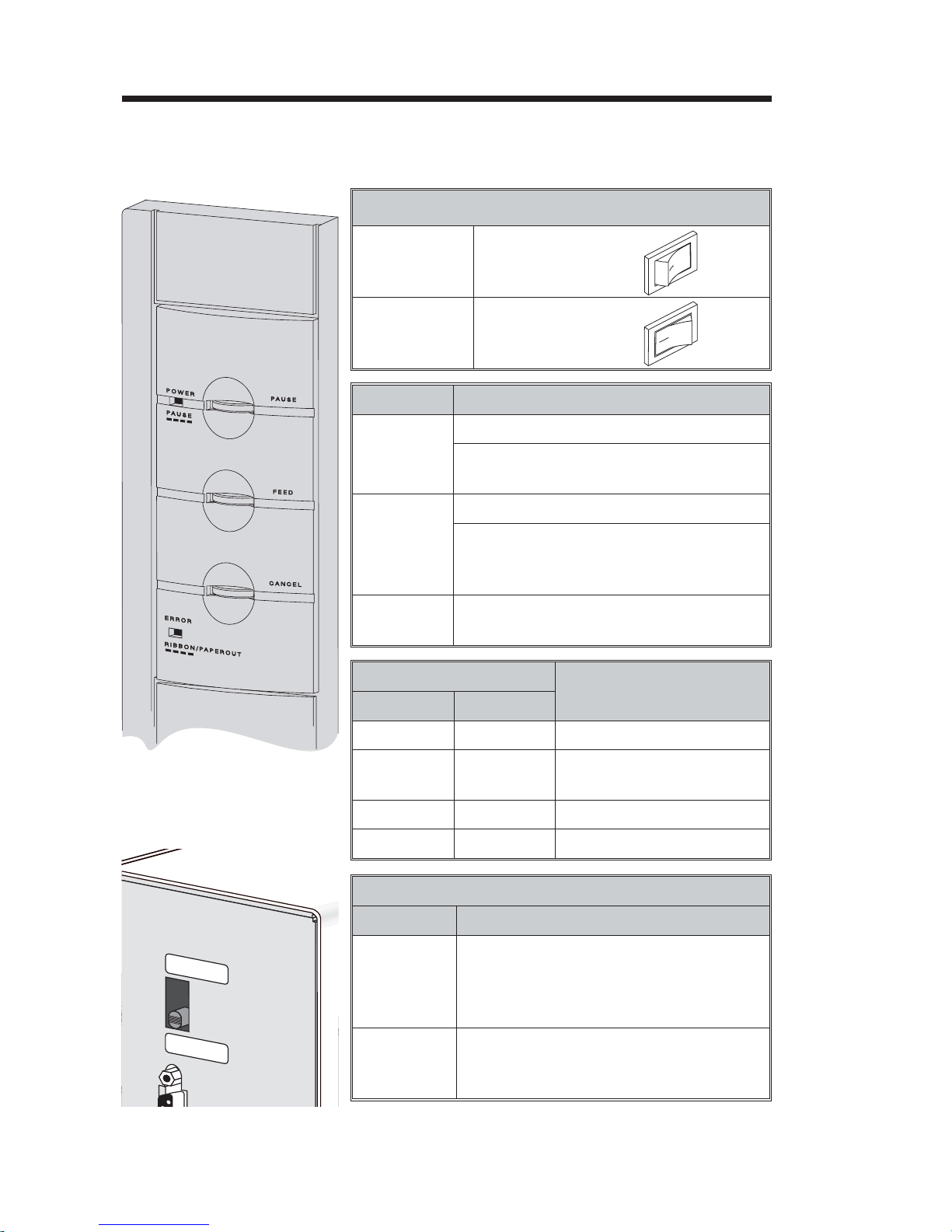
Installation & Operation
Controls &
Indicators
Power Switch
OFF
ON
Button Function
PAUSE
FEED
CANCEL
Indicator LEDs
POWER ERROR
0 = Off
1 = On
Press Once - Halt batch printing.
Press Second Time - Resume batch
printing operation.
Press Once - Feed one label or “form”.
Press & Hold - Feed a single label, stop,
feed a single label, stop, and so on until
the FEED button is released.
Press Once - resets and terminates any
print operation in progress.
Condition Report
O
O
Power On
1) Pause
2) Print head open
Labels Out
PEEL
BATCH
On Solid OFF
Flashing OFF
Flashing
OFF On Solid Hardware Error
Mode Description
Peel
Batch
Flashing
Label Mode Switch
Print one label and pause. Remove label.
Prints next label. Repeats until print oper
ation is completed. Use label liner
rewinder to peel the liner from the label.
Standard operation - Prints one or more
labels until the batch form (label) print
operation is complete.
4 980338-001 Rev.A
-
Page 9

Installation & Operation
Installation The following steps will guide you through the
installation of the printer.
Step
Attach Power
P
2746
at.No.
5.8
13,343
r
t
N
6,068,415
o
.:12
0XX
r
X-
i
al
X
N
XX
o
.:X
XX
EPL
XX
TLP2746
XX
X
02/01/01
put
umber:
P
owe
r
2746-12
:11
5V
0XXX-001
AC
6
.3A
50
/60H
12345678912
P
ower:
hom
e
or
of
fice
w
ith
z
115-230
V
AC
,2-1A
mp
s,50/60 Hz
use
N2557
C
®
U
S
M
AD
EIN
USA
foreig
n
and
dom
estic
p
art
s
P
E
E
L
BA
T
CH
PEEL
Check
Voltage
Pa
Se
Model:
Mfg.Date:
In
PartN
SerialNo.:
Input
For
I.T
.E.
8T34
BATCH
Batch
Mode
O
See Warnings - Page iv
O
0 = Off
980338-001 Rev.A 5
Page 10
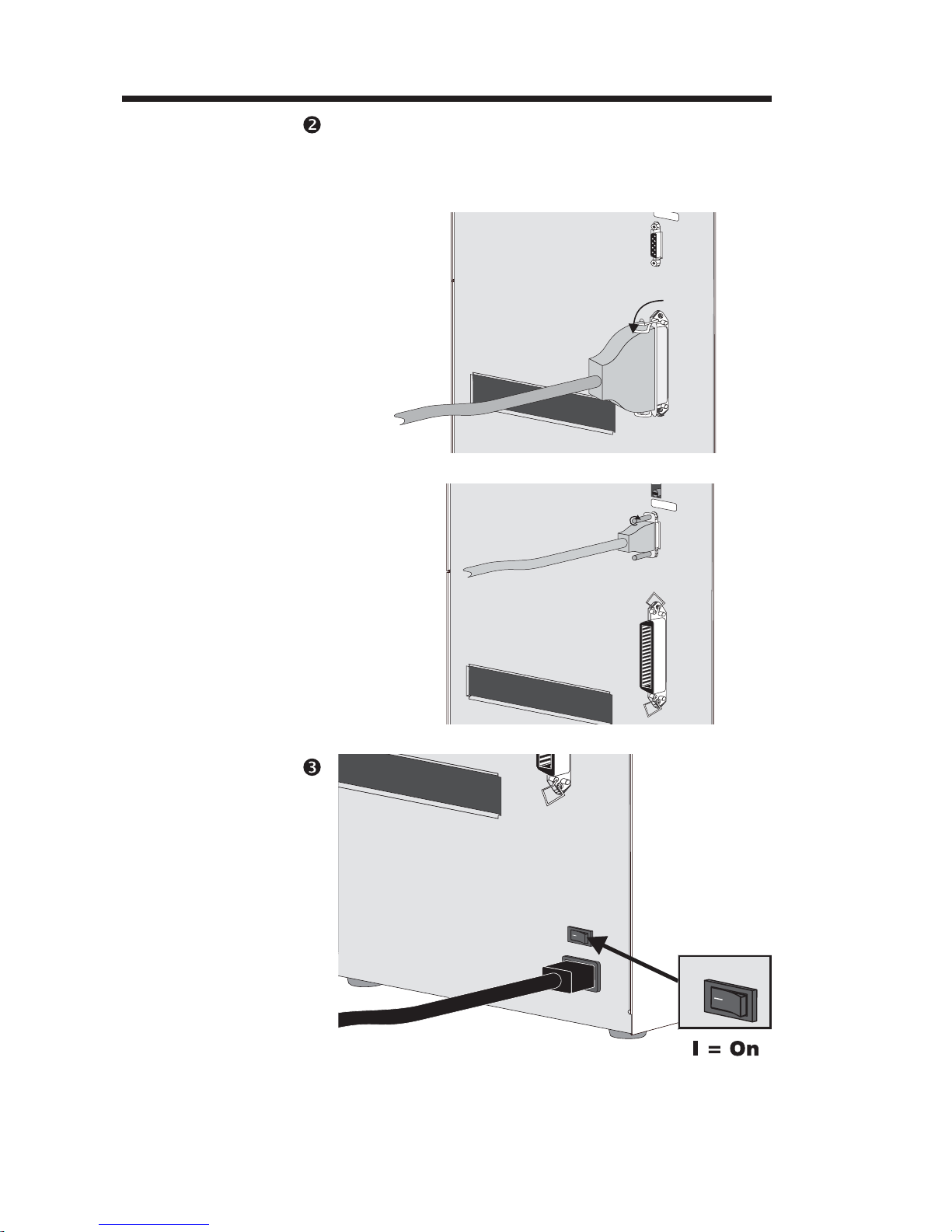
Installation & Operation
BAT
Step
Attach Interface
Cable
Parallel
Interface
CH
BATCH
Serial
Interface
Step
Apply Power
O
6 980338-001 Rev.A
O
Page 11
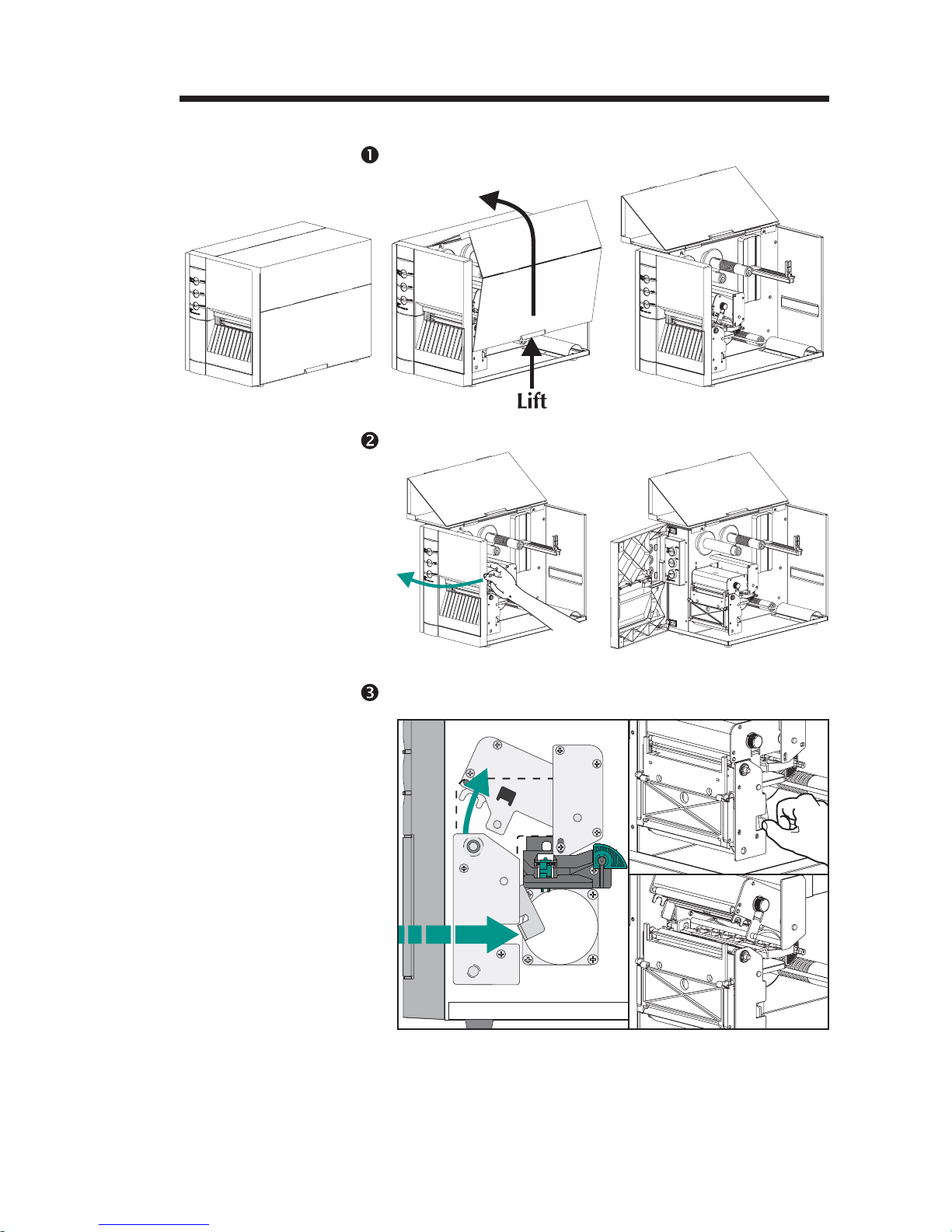
Installation & Operation
Media Loading
Step
Step Open the door.
Open the media access door.
Step Open the print head.
R
O
T
O
M
R
E
P
P
E
T
S
980338-001 Rev.A 7
Page 12
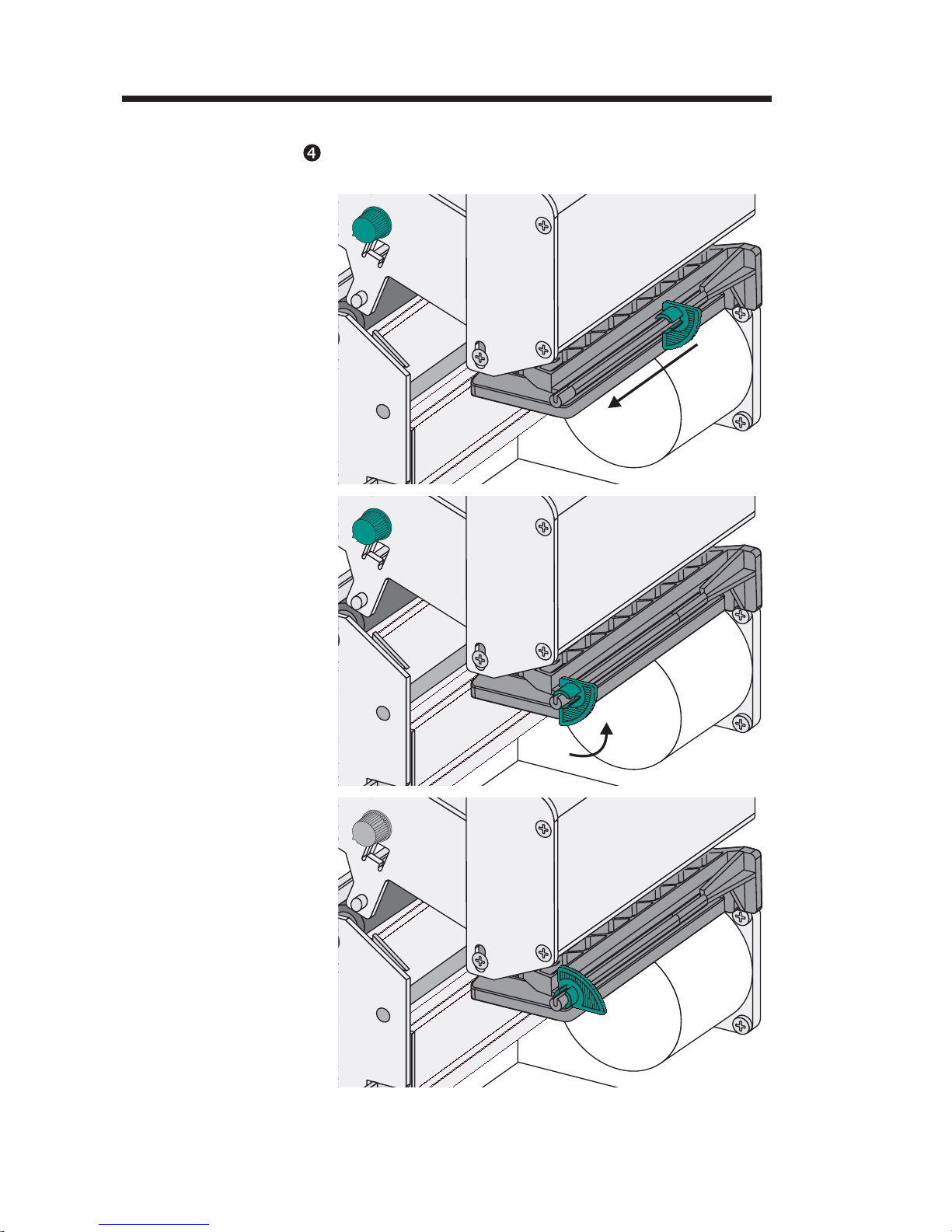
Installation & Operation
m)
m)
m)
Media Loading
Step
Slide Media Guide to
Outside Stop (1)
Open the media guide.
4"
0mm)
4"
0mm)
M
R
R
O
T
O
E
P
P
E
T
S
1
Rotate Media Guide
to Open (2)
R
O
T
O
M
R
E
P
P
E
T
S
2
4"
0mm)
Media Guide Opened
R
O
T
O
M
R
E
P
P
E
T
S
8 980338-001 Rev.A
Page 13
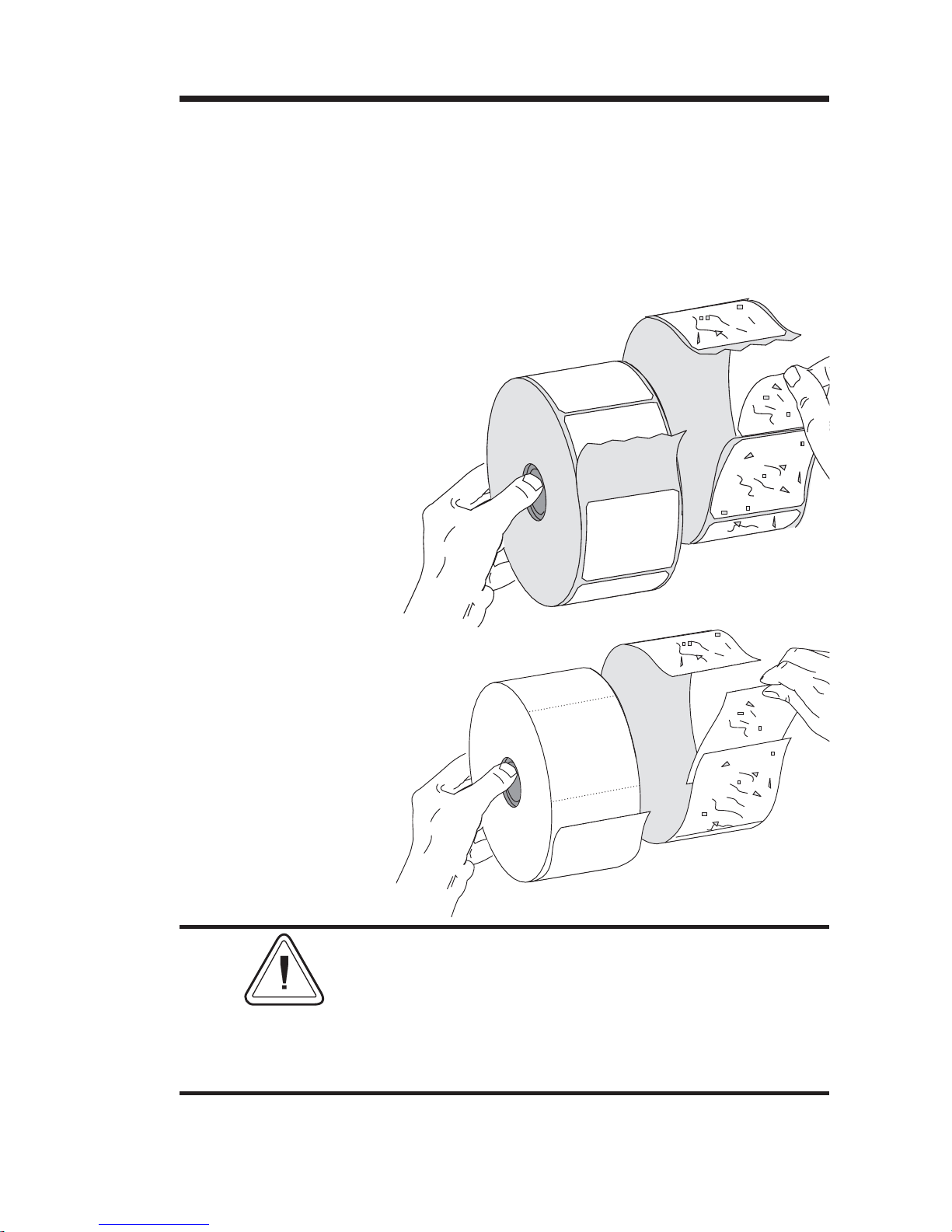
Installation & Operation
Before You Load
Media in the
Printer
Labels
Remove all labels
that are held by
adhesives or tape
You must remove the outside length of media
(that is, one, full revolution of labels and any
liner). When you remove this part of the media,
you remove the oils, dust, and adhesives that
contaminate it. Tape or adhesive holds the loose
end and the outside length of media becomes
contaminated when handled or stored.
Tag Stock
Detach both ends of
the bottom tag
You must avoid dragging adhesive or dirty
media between the print head and platen. Such
an occurrence damages the print head and is
not covered under your warranty. Using clean
media prevents damage and reduces wear on
the print head and platen.
980338-001 Rev.A 9
Page 14
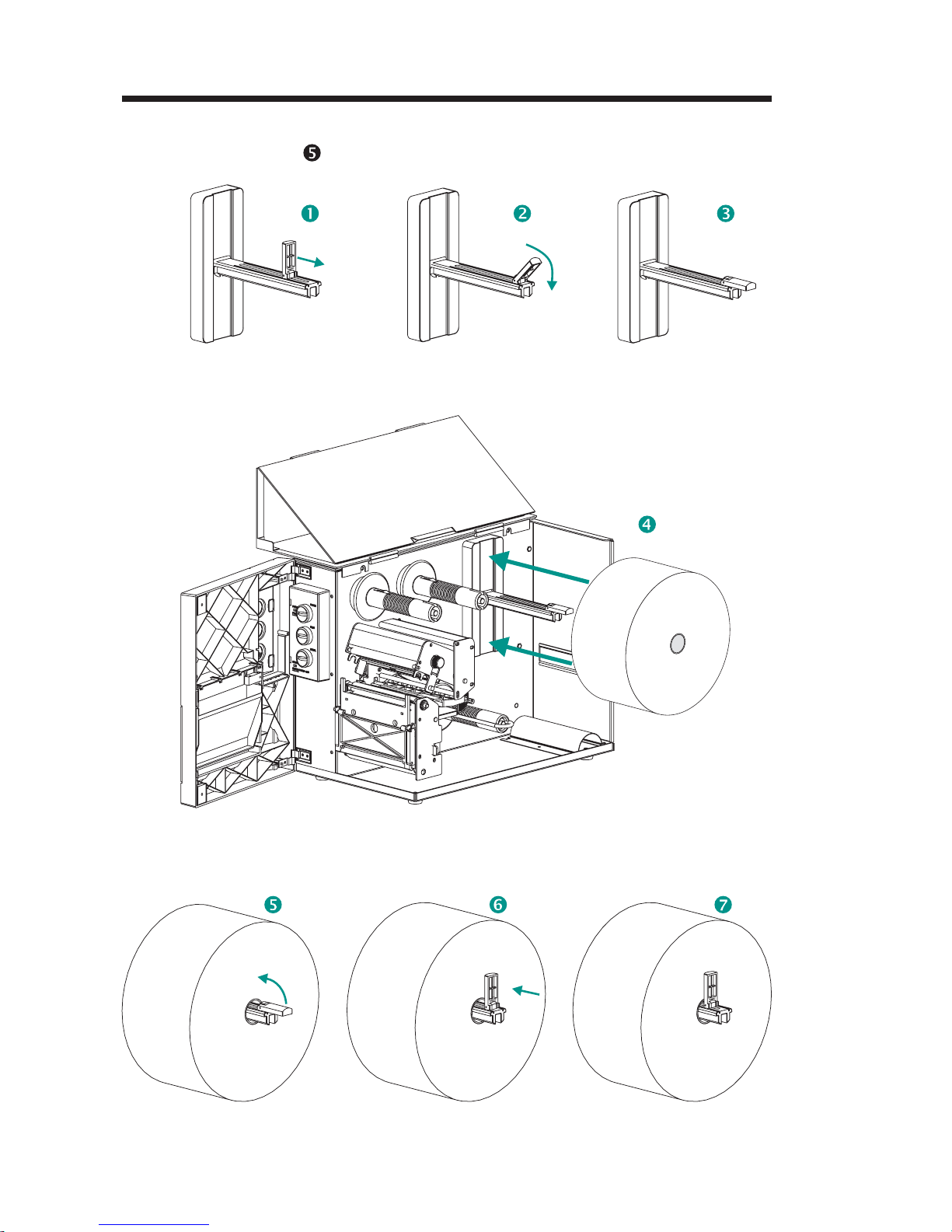
Installation & Operation
Media Loading
Step
Load the media roll.
10 980338-001 Rev.A
Page 15

Installation & Operation
Media Loading
Step
Outside Wound
Inside Wound
Thread the media through the media sensor
and guide assembly and under the print head.
2"
(50mm)
4"
(100mm)
2"
(50mm)
4"
(100mm)
Fan Fold
Media Path
(Side View)
2"
(50mm)
4"
(100mm)
Open Open
980338-001 Rev.A 11
Page 16

Installation & Operation
Media Loading
Step
Slide Media Inside
Rotate Media
Guide Down
Slide the media to the inside of the printer.
Place the media guide against the media.
Media Guide in
Locked Position
Adjust Media Guide
to Media Width
Media Guide Set
12 980338-001 Rev.A
Page 17

Installation & Operation
Media Loading
Step
Close the print head.
2"
(50mm)
4"
(100mm)
Step Remove excess media.
980338-001 Rev.A 13
Page 18

Installation & Operation
Media Loading
Step
Set Media Width
Adjust the label pressure control knob to match
the width of the media in use.
Label Width Pressure Control
Knob Settings
2"(50mm) or Less 2" (50mm)
Greater Than 2" (50mm) 4" (100mm)
Step Close the door and cover.
14 980338-001 Rev.A
Page 19

Installation & Operation
Media Loading
Step
Power ON
Labels Loaded
Press FEED
Step Set label detection parameters for media:
Press the Feed button once (with the power ap
plied and the power switch “ON”).
POWER
PAUSE
PAUSE
FEED
CANCEL
ERROR
RIBBON/PAPEROUT
• Use the AutoSense procedure (page 17) for
first time use of new media to set transmissive
(gap) sensor.
-
• Use the AutoSense procedure for detection
of label and gap lengths.
• Use programming to set continuous media
mode. See the Q command in the EPL2 programmer's manual for details.
Configure the print mode with the O (thermal
transfer) and OD (direct thermal) commands.
See the EPL2 programmer's manual for
important
details on the Option (O) command.
The print mode will be set until changed by
programming.
DO NOT turn the power switch OFF (0) while
reloading media or data loss may result. The
printer will automatically resume printing when
a new label roll has been loaded.
980338-001 Rev.A 15
Page 20

Installation & Operation
Media Loading
Step
Pinch & Hold (1)
This step is not normally required. Some of the
exceptions are listed below. If the media has:
An irregular or non-square shape,
•
More than one label across,
•
Less than full width black marks, or
•
The media uses index hole or notches (typi
•
cally for tag stock).
See Appendix A, page A-7, for details on media
sensing, media and sensor adjustment range.
-
Slide while
Holding the Fins,
then Release (2)
Adjust Sensor
Position
Sensor & Marker
Adjustment
Fins
16 980338-001 Rev.A
Page 21

Installation & Operation
Using AutoSense AutoSense sets the sensitivity of the
transmissive sensor, measures and stores the
form (label) and gap lengths. For more details
on media sensing see Appendix A, page A-7. To
activate the AutoSense feature:
Step Load labels into the printer. Do not use the peel
mode. Printer power is ON.
Step Press and hold the PAUSE and CANCEL but
tons for one (1) second.
Step Release the CANCEL button only. Wait three
(3) seconds. Release the PAUSE button.
Step The printer will advance 3-4 labels while per-
forming the adjustment. When the adjustment
is complete, a status summary label will be
printed and the printer will be placed in Diagnostic Dump mode.
Step Press the FEED button to exit the Dump mode.
Power ON
Media Loaded
Batch Mode
PAUSE & CANCEL
1sec.
PAUSE
PO
WER
PA
U
S
E
PA
U
S
E
FEED
3sec.
PO
WE
R
PA
U
S
E
PA
U
S
E
FEED
-
980338-001 Rev.A 17
CANCEL
ERRO
R
RI
BBON/
P
A
PEROUT
Sample: DUMP Mode
Printout
4 MO3257 3.18.01
Serial port : 96,N,8,1
Image buffer size:245K
Fmem:000,0K,019.9K avl
Gmem:000K,0241K avl
mem:000K,0241K avl
E
I8,0,001 rY
S8 D12 R032,000 ZT UN
q0784 Q1227,034
Option:D
11 12 13
now in DUMP
FEED
CANCEL
ERROR
RI
BBON/P
APEROUT
PO
WE
R
PA
U
S
E
PA
U
S
E
FEED
CANCEL
ERROR
RI
BBON/
P
APEROUT
Page 22

Installation & Operation
Label Dispense
Mode
Step Open the front and media access (side cover)
Step Press the FEED button until approximately 16
Power ON
Labels Loaded
The printer can dispense a single peeled label
and rewind the backing in the Dispense (Peel)
mode. Removing the presented label will
prompt the printer to print the next label.
doors.
Load and set labels parameters (via AutoSense
or programmed with the Q command) in the
printer.
inches (40 cm) of media has exited the printer.
Press FEED
Step Remove the exposed labels from the media
Peel Exposed Labels
liner (backing).
18 980338-001 Rev.A
Page 23

Installation & Operation
Label Dispense
Mode - Step
Open liner peeler gate.
Step Thread the backing between the platen roller
bracket and the liner peeler gate.
980338-001 Rev.A 19
Page 24

Installation & Operation
Label Dispense
Mode - Step
Attach Liner to
Rewind Tube
Attach the backing to the rewind tube with the
clip.
Step Turn the rewind tube counter-clockwise to
Remove Liner Slack
Close Liner
Peeler Gate
Close the Print Head
remove liner slack.
Close liner peeler gate. Close the print head.
20 980338-001 Rev.A
Page 25

Installation & Operation
Label Dispense
Mode - Step
Switch to Peel Mode
Press CANCEL
Remove Slack (FEED)
Step Set the label taken sensor to the down (active)
Change the printer mode switch to “Peel”.
Press the CANCEL button to initiate Label Dis
pense Mode to peel labels.
CANCEL
PEEL
BATCH
position.
POWER
PAUSE
ERROR
RIBBON/PAPEROUT
PAUSE
FEED
CANCEL
-
Label Taken Sensor
in Down Position
Close Printer
Press FEED
Close the printer's door and cover.
The front door must be closed for the label
taken sensor and the “peel” mode to work
properly.
Press the FEED button until the slack is re
moved from the media backing and the first la
bel is presented (peeled).
-
-
980338-001 Rev.A 21
Page 26

Installation & Operation
Label Dispense
Mode - Step
Label Presented,
Remove Label
(Media Path Shown)
Present Label (FEED)
Remove the label. The printer is ready to print in
the peel mode.
R
O
T
O
M
R
E
P
P
E
T
S
22 980338-001 Rev.A
Page 27

Installation & Operation
Media Rewinding The rewinder allows the print and rewind of
partial label rolls.
Rewinder Capacity
The quantity of media re-rolled will vary due to
environmental conditions and media
properties.
Step Open the front and side media access doors.
Load and set media parameters (via AutoSense
or programming with the Q command) in the
printer.
Step Remove door insert.
Lift (1)
Push Out (2)
Step Open the label peeler gate and print head.
980338-001 Rev.A 23
Page 28

Installation & Operation
Step Get the rewind bracket and thumb screw.
Step Place the rewind bracket into the peel/tear bar
assembly.
Step Attach the rewind bracket to the printer with the
24 980338-001 Rev.A
thumb screw.
Page 29

Installation & Operation
Step Pull media out the front of the printer.
Remove exposed labels from liner, if any.
Step Attach the liner to the rewind tube with the clip.
Attach Media to
Rewind Tube
Close Print Head
16 inches
(40cm)
Turn the rewind tube counter-clockwise to remove liner slack.
Close the print head.
980338-001 Rev.A 25
Page 30

Installation & Operation
Step Change the printer mode switch to “Batch”.
Press the CANCEL button to initiate batch label
processing for media rewinding.
CANCEL
PEEL
BATCH
POWER
PAUSE
ERROR
RIBBON/PAPEROUT
PAUSE
FEED
CANCEL
Step Press the FEED button to remove slack and
wind one revolution of media around the rewind tube.
Close the printer doors.
26 980338-001 Rev.A
Page 31

Installation & Operation
Loading Transfer
Ribbon
Step Insert an empty ribbon core on the ribbon
Insert Ribbon Core
Refer to the following instructions for installa
tion of the ribbon.
take-up tube.
Ribbon
Core
-
Step Insert a transfer ribbon roll on the ribbon supply
Insert Ribbon Roll
Open Print Head
tube. The transfer ribbon unwinds clockwise.
Open the print head.
980338-001 Rev.A 27
Page 32

Installation & Operation
Loading Transfer
Ribbon- Step
Thread Ribbon
Attach Ribbon to
Ribbon Core
Thread the transfer ribbon under the print head
assembly and counter-clockwise around the
ribbon core and take-up tube.
Attach the ribbon to the core with adhesive
tape. Turn the ribbon take-up tube coun
ter-clockwise a minimum of two (2) times to
lock the ribbon on the core.
Tape
-
Turn Ribbon
Take-Up Tube
28 980338-001 Rev.A
Page 33

Installation & Operation
Loading Transfer
Ribbon - Step
Step Configure the printer for thermal transfer print
Close the print head. Close the printer.
ing via the printer software driver or program
ming. This activates the ribbon out sensor.
Configure the print mode with the O (thermal
transfer) and OD (direct thermal) commands.
See the EPL2 programmer's manual for
important
details on the Option (O) command.
The print mode will be set until changed by
programming.
-
-
980338-001 Rev.A 29
Page 34

Installation & Operation
30 980338-001 Rev.A
Page 35

Troubleshooting
Appendix A
Troubleshooting
This section addresses the most common issues
you may face with operation, maintenance and
configuration of the printer.
Where to Start Your first troubleshooting reference source is
the Common Problems Troubleshooting table
on the following page.
980338-001 Rev.A A-1
Page 36

Troubleshooting
Common Printing Problems
Troubleshooting Guide
Problem Solution or Reason
STATUS indicator does
not light GREEN when
power switch is turned
to the ON (1) position.
With the STATUS
indicator light GREEN,
the printer appears to
be working, but
nothing is printed.
Printing is faded or
poor quality.
Printing stops and the
STATUS indicator
lights RED.
1. Check power connections from the printer to
the outlet.
2. Check that media and ribbon are loaded.
1. Verify that the labels are the correct type.
2. Check the roll and verify that the print surface
faces up for printing.
3. Check that the transfer ribbon is correctly
routed and has the ink side out for thermal
transfer printing, only.
1. Clean the print head with cleaning pen.
2. Adjust print speed/darkness in software or
with programming.
3. Check the roll and verify that the media print
surface is facing up.
4. Verify that the correct combination thermal
transfer ribbon and media are in use.
1. Possible problem sensing labels with transmissive
(gap) sensor. Perform AutoSense adjustment.
Align the transmissive (gap) sensor position, see
page 16.
2. Possible problem with label media.
a) Gap between the bottom of a label and the
top of the next label should be at least 1/16"
(1.6mm).
b) For tags, see Gap and Index Hole Sensing
Range, page A-10.
c) Use only approved labels and tags.
3. Possible label jam.
4. Check that the media is correctly routed.
5. Possible software/programming problem.
a) Check the printer memory configuration.
b) Refer to the EPL2 Programming manual
for the correct data syntax.
6. Transmissive sensor is dirty. Clean media path.
A-2 980338-001 Rev.A
Page 37

Problem Solution or Reason
1. Check for Out-of-Media condition or missing
labels in the middle of a roll.
2. Check for Out-of-Ribbon condition or dam
age or previous use of ribbon in middle of the
roll.
3. Check that the ribbon and label media are
correctly routed.
4. When direct thermal printing, verify that the
programmed mode (or printer driver) is set for
Status Indicator is RED
direct thermal printing. See the programmer’s
manual for details.
5. Transmissive (gap) sensor is dirty. Clean the
media path.
6. Verify that the print head carriage is closed
and latched.
7. Verify that the media sensor is correctly positioned to detect an inter label gap, index
holes (notches), or black mark (stripes). See
page 16 for sensor location and setting.
Troubleshooting
-
Printer cuts (melts)
through the transfer
ribbon. The ribbon is
advancing normally,
i.e. at the same rate as
the media.
Label Dispense Mode:
Printing does not stop
between labels.
Label Dispense Mode:
Prints one label and
stops.
Cutter Option:
Cutting labels instead
of cutting between
labels.
1. Verify the density (heat) setting. If this is unknown reduce setting several levels the until
the transferred ink is clear and the ribbon is
not damaged.
2. Verify that the correct media is in use.
3. Verify that the ink (transfer material) side is
out on the transfer ribbon roll.
1. The Peel/Batch switch in the rear of the
printer is not set to peel.
2. The door is open or the label taken sensor is
not in the down (active) position. See page
21 for sensor location and setting.
1. Programming - Verify the quantity has been
correctly set.
1. Programming - Verify form length setting.
2. Check that peel switch is in the "batch" posi
tion (towards outside of printer).
-
980338-001 Rev.A A-3
Page 38

Troubleshooting
Serial Interface
Communication
Configuration
Serial Interface
Cable Wiring
The printer’s serial port is configured with the
Y command for the printer. See the EPL2 pro
grammer's manual for details.
The printer’s serial port default configuration is:
9600 baud
8 bit data
1 stop bit
No parity
The figure below displays the cable wiring re
quired to use the printer’s serial interface
DB-9
Pin #
N/C
RxD
TxD
DTR
GND
DSR
RTS
CTS
RI
DB-9
Pin #
11
22
33
44
55
66
77
88
99
PrinterHost
+5 Volts*
TxD
RxD
N/C
GND
RDY
N/C
RDY
N/C
-
-
Female DB-9 to Male DB-9
DB-25
Pin #
N/C
RxD
TxD
DTR
GND
DSR
RTS
CTS
RI
Female DB-25 to Male DB-9
*+5 volts at 150 mA for external device (e.g. KDU or scanner)
DB-9
Pin #
18
23
32
420
57
66
74
85
922
PrinterHost
+5 Volts*
TxD
RxD
N/C
GND
RDY
N/C
RDY
N/C
A-4 980338-001 Rev.A
Page 39

Troubleshooting
(Cable)
Parallel Interface
Cable Wiring
The figure below displays the cable wiring
required to use the printer's Centronics parallel
interface.
HOST
STROBE
DATA 0
DATA 1
DATA 2
DATA 3
DATA 4
DATA 5
DATA 6
DATA 7
ACK/
BUSY
PAPER ERR.
READY
INIT
ERROR/
N/A
N/A
N/A
SIG. GND
SIG. GND
SIG. GND
SIG. GND
SIG. GND
SIG. GND
SIG. GND
DB-25
Pin No.
1
2
3
4
5
6
7
8
9
10
11
12
13
14
15
16
17
18
19
20
21
22
23
24
25
Centronics
Pin No.
1
2
3
4
5
6
7
8
9
10
11
12
13
14
15
16
17
18
19
20
21
22
23
24
25
PRINTER
STROBE
DATA 0
DATA 1
DATA 2
DATA 3
DATA 4
DATA 5
DATA 6
DATA 7
ACK/
BUSY
PAPER ERR.
READY
INIT
ERROR/
N/A
N/A
+5V
SIG. GND
SIG. GND
SIG. GND
SIG. GND
SIG. GND
SIG. GND
FemaleDB-25toMaleCentronics
980338-001 Rev.A A-5
+5 volts at 300 mA for external device (e.g. PrintServer)
Page 40

Troubleshooting
Printer
Configuration
Settings
The printer has flash (non-volatile) memory to
store printer configuration settings. The settings
are stored in flash memory and are set by
programing, printer drivers or the AutoSense
routine. The settings are show on the Dump
mode printout or a reported back to the host via
the serial port.
The printer retains configuration settings, even
after power has been cycled.
The following are the basic settings stored in the
printer.:
Print Mode - Direct (OD) or Thermal Transfer
Speed (S)
Density (D) or heat applied
Form (label) length and gap in dots (Q)
Form (label) width in dots (q)
Serial Port (Y)
Margin (R)
Buffer Mode (r)
Dump Mode
Printout
(See the U command in
the Programmer’s manual
for details)
Options: D
Print Mode is Direct Thermal (OD)
A-6 980338-001 Rev.A
Page 41

Troubleshooting
Media The two types of print media supported by the
2746 printer are direct thermal and thermal
transfer. Direct thermal media is chemically
treated to produce print without a ribbon. Ther
mal transfer printing uses heat to transfer wax,
resin or a combination of both from the transfer
ribbon to the media.
The printer is set by default to direct thermal
printing. Setting the printer to thermal transfer
activate a ribbon out sensor.
Media Sensing The printer is equipped with a transmissive
(gap) sensor, reflective (black mark) sensor, and
a reflective ribbon out sensor. These sensors are
adjustable and are located in the media sensor
assembly. The printer also includes a reflective
(label taken) sensor in the door and a head
open sensor located in the inside wall.
-
The transmissive (gap) sensor is set by
AutoSense function and adjusts the sensitivity
and detection levels for the media in use. The
transmissive sensor also detects the media out
condition and index hole or notches.
The reflective (black mark) sensor senses light
(media) and dark (black marks) on the media
backing (or liner).
The ribbon out sensor reflects light off the print
head assembly. When ribbon is present (and
unused), the light is stopped.
The label taken sensor receives light reflected
from a peeled label waiting to be removed.
The head open sensor reflects light off the side
of an open print head.
980338-001 Rev.A A-7
Page 42

Troubleshooting
Sensor Positioning The printer has a moveable sensor to detect
inter label gaps, black lines or marks, and index
holes/notches on the media. For optimal opera
tion, the sensor should be adjusted to center on
the label, black mark or index hole (or notch) of
the media in use.
-
Typically, media does not require a media sen
sor position adjustment if the sensor is pulled to
the outside adjustment position. The sensor po
sition can be moved by squeezing the two lock
ing fins, located under the media sensor and
guide assembly, and sliding the sensor in or out.
Top Of Form
Sensing
To accommodate different media and media
dimensions, your printer is equipped with sensors capable of detecting the top of form for labels or tags. Two methods are used by the
printer for top of form sensing: gap sensing and
black mark sensing. The sensors are combined
into a single sensor assembly in the media sensor and guide assembly.
Gap Sensing The gap sensing feature depends on the ability
of the transmissive (gap) sensor to “see
through” the label liner between labels. Label
and label backing opacity vary due to manufacturing differences in label stock. The sensor may
have difficulty distinguishing the difference be
tween labels and the liner and may require the
user to AutoSense the media. Set the gap sen
sor’s sensitivity with the AutoSense feature.
-
-
-
-
-
Black Mark
Sensing
A-8 980338-001 Rev.A
The black mark uses a reflective (black mark)
sensor to detect a black line (mark) on the me
dia backing. The black mark sensor is used with
special labels that have a black mark printed on
the back of the label liner or tag between each
label or tag.
-
Page 43

Troubleshooting
Gap and Index
Hole Sensing
Range
Sensor
Adjustment
Range
Inside Edge
of Tag Stock
The sensor position is indicated by the green ar
row at the front of the label guide that is visible
with the print head open and media out. The
sensor can be moved by squeezing the two lock
ing tabs, located under the label guide, and slid
ing the sensor in or out. For proper sensing,
ensure that the sensor is aligned with the center
portion of the label or index hole/notch.
The following dimensions show the required
position of the index hole or notch on tag stock
for the printer to demonstrate sensor range.
C
min. max.
B
A
Tag Tear-away
-
-
-
.314 Nominal Sensor Location
Dimension Min. Max. Nominal
A .236" None .512"
B .079" .512" .118"
C .098" 1.520" N/A
980338-001 Rev.A A-9
Page 44

Troubleshooting
Cleaning Your
Printer
The printer’s media path allows for cleaning
and clearing of media jams. The user can clean
the print head, platen roller and areas adjacent
to the media path surfaces.
Warning -Shock Hazard - See page iv.
Always turn the printer off before cleaning.
The media path surfaces (except the print head)
can be cleaned with a lint free, clean, damp
cloth very lightly moistened with medical grade
alcohol. Alcohol may be used to help remove
any adhesive or label material buildup.
Warning - Static Discharge - See page iv.
Never touch the print head. Always clean the
print head with a cleaning pen (to protect the
print head from static discharge and fibers).
If a label has become jammed in the printer,
remove the label and any adhesive residue,
immediately. Adhesive may spread through out
the printer’s media path if not completely
removed. Many adhesives are permanent and
have short “set” times.
A-10 980338-001 Rev.A
Page 45

Troubleshooting
Cleaning the
Print Head
Step Open the printer and the print head carriage.
As you use your printer, the print head may be
come contaminated resulting in poor print
quality. Whenever new labels are loaded into
the printer, the print head should be cleaned
with a cleaning pen.
-
Step Gently rub the cleaning pen across the amber
980338-001 Rev.A A-11
area of the print head.
Allow the print head to dry for 1 minute before
loading labels.
Do Not Clean the Print Head with sharp
objects! Only used approved cleaning
materials.
Page 46

Troubleshooting
Extending Print
Head Life
The print head is the most critical component in
your printer, and possibly the most delicate. It is
a consumable item just like the brakes on your
car, which will eventually wear over time. How
ever, with ongoing careful attention and main
tenance, you can extend the life of the print
head!
Below are photographs of three print heads.
The first print head is brand new. The second
has printed over 1 million linear inches of ther
mal transfer labels and has been properly main
tained. The third print head has printed far
fewer labels, but without proper care and maintenance, signs of abrasion and contamination
build-up are evident.
-
-
-
-
New Over 1 Million Less Than 1 Million
Inches Inches
(Properly Maintained) (Without Proper Care)
Contaminant buildup occurs gradually and results in poor print quality that may look like
faded print or failed print element(s). This build
up is very resistant to cleaning with the
pre-soaked swabs and is difficult to remove.
Note - The one million inches of print head
usage shown in the illustration above is used for
reference only. The actual print head life will
vary due to enviromental conditions, printer
setup and the properties of the media used. See
Print Head Care for more details.
A-12 980338-001 Rev.A
Page 47

Troubleshooting
Print Head Care The main factors that contribute to reduced
head life are:
Touching the print head! Static electricity
•
can discharge and damage the print head.
The body's oils and acids also damage the
print head.
Cleaning - For optimum performance,
•
clean the print head regularly after every roll
of thermal transfer ribbon or after every roll of
direct thermal labels.
Abrasion - Over time, the movement of me
•
dia/ribbon across the print head will wear
through the protective ceramic coating, exposing and eventually damaging the print elements (dots).
-
• Use of proper media - Use only approved
Zebra media. Non-approved media may
contain chemicals that can destroy or dramatically reduce the print head's life. Approved thermal transfer ribbons have a
special anti-stick back coating that helps to
dissipate static and provide lubrication.
• Ribbon Width - Ensure that the thermal
transfer ribbon is as wide or wider than the label media to prevent exposing the elements
to the more abrasive label material.
•
Temperature - Print head density (heat) set
ting. Set the density to the lowest possible set
ting that prints a good image.
•
Print Speed - Fast print speeds have higher
friction levels on the print head's surface.
•
Regular Print Head Conditioning - Use
our Save-a-Print head cleaning film to re
move print head contamination buildup
quickly and easily. (Part No.105950-047)
-
-
-
980338-001 Rev.A A-13
Page 48

Troubleshooting
A-14 980338-001 Rev.A
Page 49

Using the Media Cutter
Appendix B
Using the Media Cutter
Printers with the cutter option have a detachable cutter with a motorized blade. The cutter is
a self cleaning tag and label liner cutter.
Printers with cutters can dispense a single form
(label) that is automatically cut from the media
roll.
Guidelines Use the cutter to cut through continuous paper
from rolls and the liner between labels. Never
cut the portion of media that has adhesive or
adhesive backing.
You can switch cutting on and off by using the
OC command. You can set form length and
gap distances by using the Q command. Refer
to the EPL2 programmer’s manual for complete
programming information.
Keep the cutter dry. Never use any solutions or
solvents to clean the blade. If there is a jam, fol
low the steps for Clearing the Cutter.
-
980338-001 Rev.A B-1
Page 50

Using the Media Cutter
Cutter
Specifications
The cutter option is a field install able option,
only. The printer covers must be opened to gain
access to the main PCB to install the cutter. This
installation should be performed by qualified
service personnel.
Warranty 90 Days
Mean Time To
Failure (MTBF)
Cutting Method Rotating, double edged blade
Media
Media Type Paper, Thermal Paper, Paper Tags, Paper Label Liners
Max. Density 200 grams/meter
Min. Width 1.0 inches (25.4 mm)
Max. Width 4.13 inches (105 mm)
5000,000 cut cycles
2
(approximately 0.010 inches (.254 mm) thick)
Clearing the
Cutter
Once installed the cutter is removable to allow
printing in non cutter configurations.
The only tool required to clear a jam is a pair of
small tweezers. Never use your fingers or sharp
objects to clear jams.
If you cannot remove the jammed media, call
for service.
B-2 980338-001 Rev.A
Page 51

Using the Media Cutter
Mounting the
Cutter
Step Open the front and side media access doors.
Step Remove the door insert.
Use this procedure to attach and remove a pre
viously installed cutter on the printer. The oper
ator should reverse the procedure to remove
the cutter.
-
-
Step Place the label taken sensor in the up (inactive)
980338-001 Rev.A B-3
position.
Page 52

Using the Media Cutter
Step Open the label peeler gate. Optional - Open the
Step Attach the cutter cable to the printer’s cutter
print head.
plug located under the platen assembly.
B-4 980338-001 Rev.A
Attach
Page 53

Using the Media Cutter
Step Place the cutter onto the peel/tear bar.
Place Cutter
Route Cable
Through
Peeler Gate
Step Lock the cutter in place with the thumbscrew.
Attach Cutter
to Printer
980338-001 Rev.A B-5
Page 54

Using the Media Cutter
Step Close the door.
Step Load media as required. Configure the printer
for the selected media with the AutoSense routine or programming. Continuous media and
black line or mark media required programming for proper configuration.
Step Configure the printer for cutting with program
ming. See the programmer’s manual for details
on setting and canceling cutter printer com
mand settings.
-
-
B-6 980338-001 Rev.A
