
Zebra XML-Enabled
Printer
Reference Guide
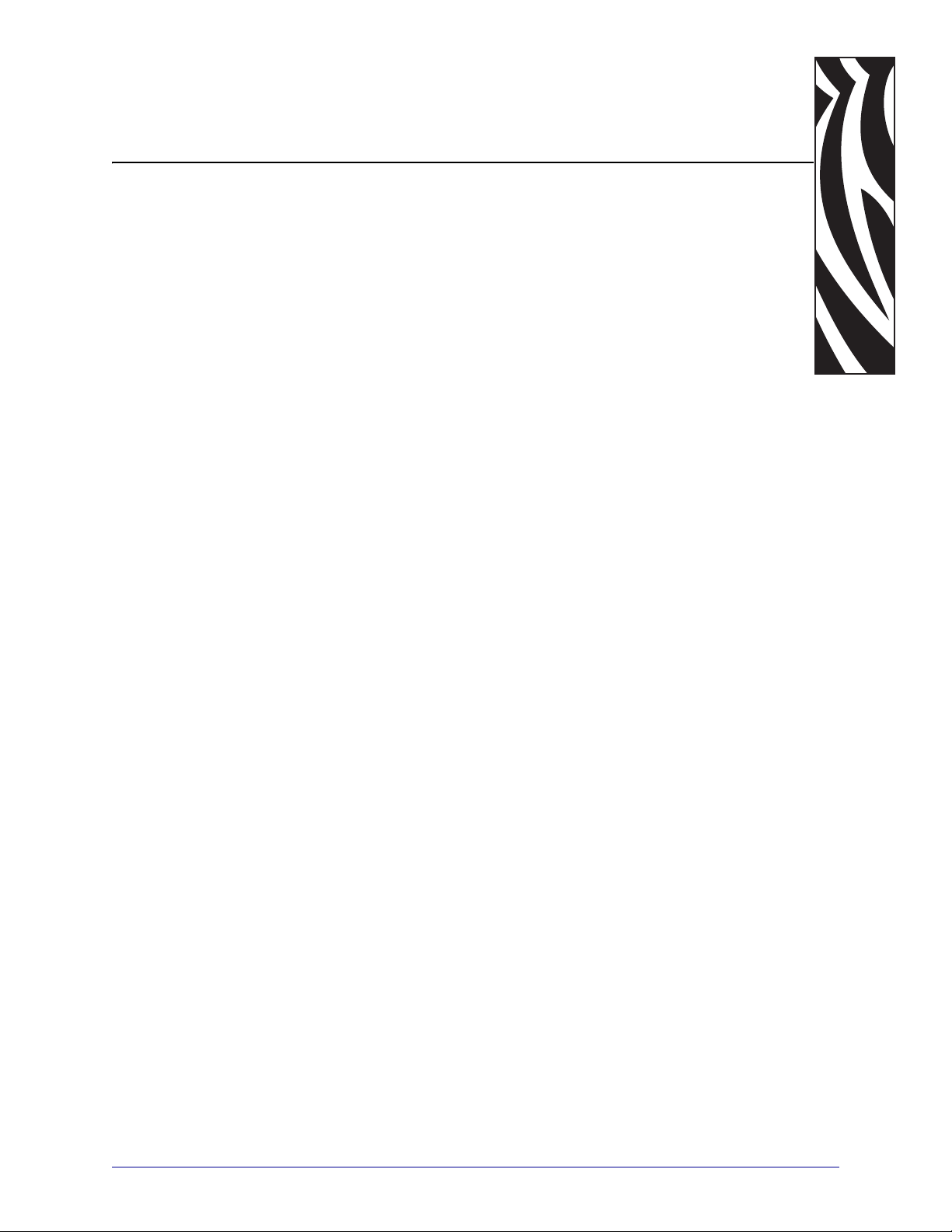
Table of Contents
About This Document . . . . . . . . . . . . . . . . . . . . . . . . . . . . . . . . . . . . . . . . . . . . . . . 5
Who Should Use This Document . . . . . . . . . . . . . . . . . . . . . . . . . . . . . . . . . . . . . . . . . . . . 6
How This Document Is Organized . . . . . . . . . . . . . . . . . . . . . . . . . . . . . . . . . . . . . . . . . . . 6
Contacts . . . . . . . . . . . . . . . . . . . . . . . . . . . . . . . . . . . . . . . . . . . . . . . . . . . . . . . . . . . . . . . 7
Web Site . . . . . . . . . . . . . . . . . . . . . . . . . . . . . . . . . . . . . . . . . . . . . . . . . . . . . . . . . . . . 7
The Americas . . . . . . . . . . . . . . . . . . . . . . . . . . . . . . . . . . . . . . . . . . . . . . . . . . . . . . . . 7
Europe, Africa, Middle East, and India . . . . . . . . . . . . . . . . . . . . . . . . . . . . . . . . . . . . . 7
Asia Pacific . . . . . . . . . . . . . . . . . . . . . . . . . . . . . . . . . . . . . . . . . . . . . . . . . . . . . . . . . . 7
Document Conventions. . . . . . . . . . . . . . . . . . . . . . . . . . . . . . . . . . . . . . . . . . . . . . . . . . . . 8
Related Documents . . . . . . . . . . . . . . . . . . . . . . . . . . . . . . . . . . . . . . . . . . . . . . . . . . . . . 10
1 • Introduction . . . . . . . . . . . . . . . . . . . . . . . . . . . . . . . . . . . . . . . . . . . . . . . . . . . 11
Overview. . . . . . . . . . . . . . . . . . . . . . . . . . . . . . . . . . . . . . . . . . . . . . . . . . . . . . . . . . . . . . 12
Zebra XML Integrated Solutions. . . . . . . . . . . . . . . . . . . . . . . . . . . . . . . . . . . . . . . . . 12
Requirements . . . . . . . . . . . . . . . . . . . . . . . . . . . . . . . . . . . . . . . . . . . . . . . . . . . . . . . . . . 14
Document Type Definition. . . . . . . . . . . . . . . . . . . . . . . . . . . . . . . . . . . . . . . . . . . . . . . . . 15
Expected XML Data Stream . . . . . . . . . . . . . . . . . . . . . . . . . . . . . . . . . . . . . . . . . . . . . . . 16
Stored XML-Enabled ZPL Formats . . . . . . . . . . . . . . . . . . . . . . . . . . . . . . . . . . . . . . . . . . 17
Send Files to Printer . . . . . . . . . . . . . . . . . . . . . . . . . . . . . . . . . . . . . . . . . . . . . . . . . . 17
2 • ZebraDesigner for XML . . . . . . . . . . . . . . . . . . . . . . . . . . . . . . . . . . . . . . . . . . 21
Overview. . . . . . . . . . . . . . . . . . . . . . . . . . . . . . . . . . . . . . . . . . . . . . . . . . . . . . . . . . . . . . 22
System and Software Requirements . . . . . . . . . . . . . . . . . . . . . . . . . . . . . . . . . . . . . 22
Install Overview for ZebraDesigner for XML . . . . . . . . . . . . . . . . . . . . . . . . . . . . . . . . . . . 23
Close All Software Applications . . . . . . . . . . . . . . . . . . . . . . . . . . . . . . . . . . . . . . . . . 23
Design Labels . . . . . . . . . . . . . . . . . . . . . . . . . . . . . . . . . . . . . . . . . . . . . . . . . . . . . . . . . . 25
Create a Basic label . . . . . . . . . . . . . . . . . . . . . . . . . . . . . . . . . . . . . . . . . . . . . . . . . . 25
11/15/07 Zebra XML-Enabled Printer Reference Guide 13426L-003 Rev. A

Table of Contents
4
Add Variable Fields . . . . . . . . . . . . . . . . . . . . . . . . . . . . . . . . . . . . . . . . . . . . . . . . . . . . . . 31
Create Variable Fields linked to Variables . . . . . . . . . . . . . . . . . . . . . . . . . . . . . . . . . 31
Export to Printer . . . . . . . . . . . . . . . . . . . . . . . . . . . . . . . . . . . . . . . . . . . . . . . . . . . . . . . . 33
3 • Compliance Label Formats . . . . . . . . . . . . . . . . . . . . . . . . . . . . . . . . . . . . . . . 37
Overview. . . . . . . . . . . . . . . . . . . . . . . . . . . . . . . . . . . . . . . . . . . . . . . . . . . . . . . . . . . . . . 38
GM1724a Compliance Label . . . . . . . . . . . . . . . . . . . . . . . . . . . . . . . . . . . . . . . . . . . . . . 39
XML-Enabled GM1724A Format Code. . . . . . . . . . . . . . . . . . . . . . . . . . . . . . . . . . . . 40
GM1724A Format XML Data Stream . . . . . . . . . . . . . . . . . . . . . . . . . . . . . . . . . . . . . 42
IAEA Compliance Label . . . . . . . . . . . . . . . . . . . . . . . . . . . . . . . . . . . . . . . . . . . . . . . . . . 43
XML-Enabled IAEA Format Code . . . . . . . . . . . . . . . . . . . . . . . . . . . . . . . . . . . . . . . . . . . 44
IAEA Format XML Data Stream . . . . . . . . . . . . . . . . . . . . . . . . . . . . . . . . . . . . . . . . . 45
KMART Compliance . . . . . . . . . . . . . . . . . . . . . . . . . . . . . . . . . . . . . . . . . . . . . . . . . . . . . 46
XML-Enabled KMART Format Code. . . . . . . . . . . . . . . . . . . . . . . . . . . . . . . . . . . . . . . . . 47
KMART Format XML Data Stream . . . . . . . . . . . . . . . . . . . . . . . . . . . . . . . . . . . . . . . 48
KMART UCC Compliance. . . . . . . . . . . . . . . . . . . . . . . . . . . . . . . . . . . . . . . . . . . . . . . . . 49
XML-Enabled KMART UCC Format Code . . . . . . . . . . . . . . . . . . . . . . . . . . . . . . . . . . . . 50
KMART UCC Format XML Data Stream. . . . . . . . . . . . . . . . . . . . . . . . . . . . . . . . . . . 52
WALMART Compliance . . . . . . . . . . . . . . . . . . . . . . . . . . . . . . . . . . . . . . . . . . . . . . . . . . 53
XML-Enabled WALMART Format Code . . . . . . . . . . . . . . . . . . . . . . . . . . . . . . . . . . . . . . 54
WALMART Format XML Data Stream . . . . . . . . . . . . . . . . . . . . . . . . . . . . . . . . . . . . 55
Glossary . . . . . . . . . . . . . . . . . . . . . . . . . . . . . . . . . . . . . . . . . . . . . . . . . . . . . . . . . 57
Index . . . . . . . . . . . . . . . . . . . . . . . . . . . . . . . . . . . . . . . . . . . . . . . . . . . . . . . . . . . . 59
13426L-003 Rev. A Zebra XML-Enabled Printer Reference Guide 11/15/07

© 2007 ZIH Corp. The copyrights in this manual and the software and/or firmware in the label printer described
therein are owned by ZIH Corp. Unauthorized reproduction of this manual or the software and/or firmware in the
label printer may result in imprisonment of up to one year and fines of up to $10,000 (17 U.S.C.506). Copyright
violators may be subject to civil liability.
This product may contain ZPL
Monotype Imaging fonts. Software © ZIH Corp. All rights reserved worldwide.
®
, ZPL II®, and ZebraLink™ programs; Element Energy Equalizer® Circuit; E3®; and
ZebraLink and all product names and numbers are trademarks, and Zebra, the Zebra logo, ZPL, ZPL II, Element
Energy Equalizer Circuit, and E
All other brand names, product names, or trademarks belong to their respective holders. For additional trademark
information, please see “Trademarks” on the product CD.
3
Circuit are registered trademarks of ZIH Corp. All rights reserved worldwide.
Proprietary Statement This manual contains proprietary information of Zebra Technologies Corporation and its
subsidiaries (“Zebra Technologies”). It is intended solely for the information and use of parties operating and
maintaining the equipment described herein. Such proprietary information may not be used, reproduced, or disclosed
to any other parties for any other purpose without the express, written permission of Zebra Technologies.
Product Improvements Continuous improvement of products is a policy of Zebra Technologies. All
specifications and designs are subject to change without notice.
Liability Disclaimer Zebra Technologies takes steps to ensure that its published Engineering specifications and
manuals are correct; however, errors do occur. Zebra Technologies reserves the right to correct any such errors and
disclaims liability resulting therefrom.
Limitation of Liability In no event shall Zebra Technologies or anyone else involved in the creation, production,
or delivery of the accompanying product (including hardware and software) be liable for any damages whatsoever
(including, without limitation, consequential damages including loss of business profits, business interruption, or loss
of business information) arising out of the use of, the results of use of, or inability to use such product, even if Zebra
Technologies has been advised of the possibility of such damages. Some jurisdictions do not allow the exclusion or
limitation of incidental or consequential damages, so the above limitation or exclusion may not apply to you.
Part Number: 13426L-003 Rev. A
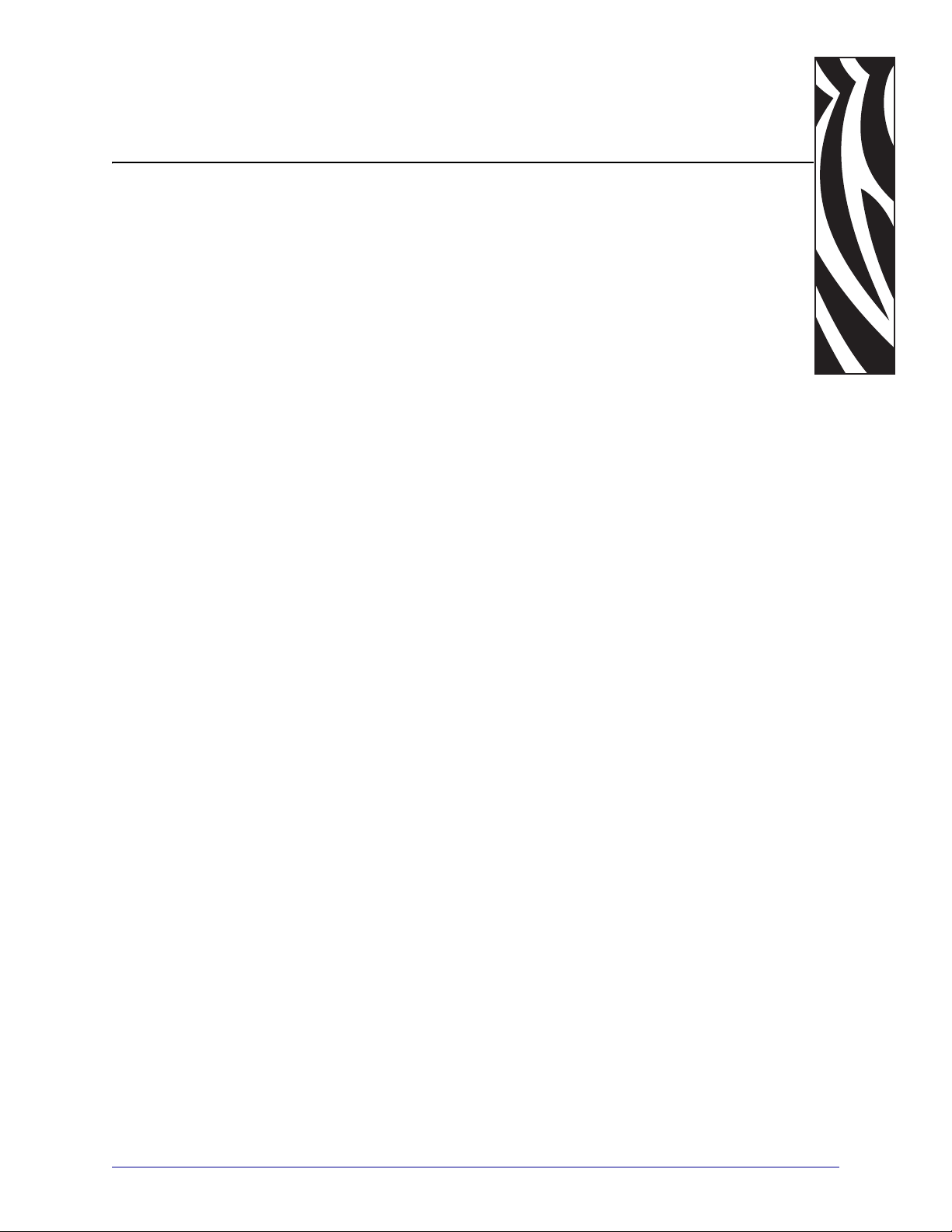
About This Document
This section provides you with contact information, document structure and organization, and
additional reference documents.
Contents
Who Should Use This Document . . . . . . . . . . . . . . . . . . . . . . . . . . . . . . . . . . . . . . . . . . . . 6
How This Document Is Organized . . . . . . . . . . . . . . . . . . . . . . . . . . . . . . . . . . . . . . . . . . . 6
Contacts. . . . . . . . . . . . . . . . . . . . . . . . . . . . . . . . . . . . . . . . . . . . . . . . . . . . . . . . . . . . . . . 7
Document Conventions . . . . . . . . . . . . . . . . . . . . . . . . . . . . . . . . . . . . . . . . . . . . . . . . . . . 8
Related Documents . . . . . . . . . . . . . . . . . . . . . . . . . . . . . . . . . . . . . . . . . . . . . . . . . . . . . 10
11/15/07 Zebra XML-Enabled Printer Reference Guide 13426L-003 Rev. A

About This Document
6
Who Should Use This Document
Who Should Use This Document
This Reference Guide is intended for use by any person who is going to use Zebra XMLEnabled printers.
How This Document Is Organized
The Zebra XML-Enabled Printer Reference Guide is set up as follows:
Section Description
Introduction This chapter provides a high level overview of
Zebra's XML-Enabled printer, along with detailed
information about what Zebra has enabled with
XML printing and how to use those capabilities to
print bar code labels.
ZebraDesigner for XML This chapter details how to create XML-Enabled
Compliance Label Formats This appendix provides a high-level overview of
Glossary This section contains a list of terms and their
®
label formats with ZebraDesigner for XML.
ZPL
the Zebra XML-Enabled Printer.
definitions for your reference.
13426L-003 Rev. A Zebra XML-Enabled Printer Reference Guide 11/15/07

Contacts
Web Site
The Americas
About This Document
Contacts
You can contact Zebra Technologies at the following:
http://www.zebra.com
Technical Support via the Internet is available 24 hours per day, 365 days per year. Go to
http://www.zebra.com/support.
Regional Headquarters Technical Support Customer Service Dept.
Zebra Technologies International,
LLC
333 Corporate Woods Parkway
Vernon Hills, Illinois 60061.3109
U.S.A
T: +1 847 793 2600
Toll-free +1 800 423 0422
F: +1 847 913 8766
T: +1 877 ASK ZEBRA (275 9327)
F: +1 847 913 2578
Hardware: ts1@zebra.com
Software: ts3@zebra.com
For printers, parts, media, and ribbon,
please call your distributor, or
contact us.
T: +1 877 ASK ZEBRA (275 9327)
E: clientcare@zebra.com
7
Europe, Africa, Middle East, and India
Regional Headquarters Technical Support Internal Sales Dept.
Zebra Technologies Europe Limited
Zebra House
The Valley Centre, Gordon Road
High Wycombe
Buckinghamshire, HP13 6EQ, UK
T: +44 (0)1494 472872
F: +44 (0) 1494 450103
T: +44 (0) 1494 768298
F: +44 (0) 1494 768210
Germany: Tsgermany@zebra.com
France: Tsfrance@zebra.com
Spain/Portugal: Tsspain@zebra.com
All other areas: Tseurope@zebra.com
Asia Pacific
Regional Headquarters Technical Support Customer Service
Zebra Technologies Asia Pacific, LLC
120 Robinson Road
#06-01 Parakou Building
Singapore 068913
T: +65 6858 0722
F: +65 6885 0838
T: +65 6858 0722
F: +65 6885 0838
E: China: tschina@zebra.com
All other areas:
tsasiapacific@zebra.com
For printers, parts, media, and ribbon,
please call your distributor, or
contact us.
T: +44 (0) 1494 768316
F: +44 (0) 1494 768244
E: cseurope@zebra.com
For printers, parts, media, and ribbon,
please call your distributor, or
contact us.
T: +65 6858 0722
F: +65 6885 0836
11/15/07 Zebra XML-Enabled Printer Reference Guide 13426L-003 Rev. A
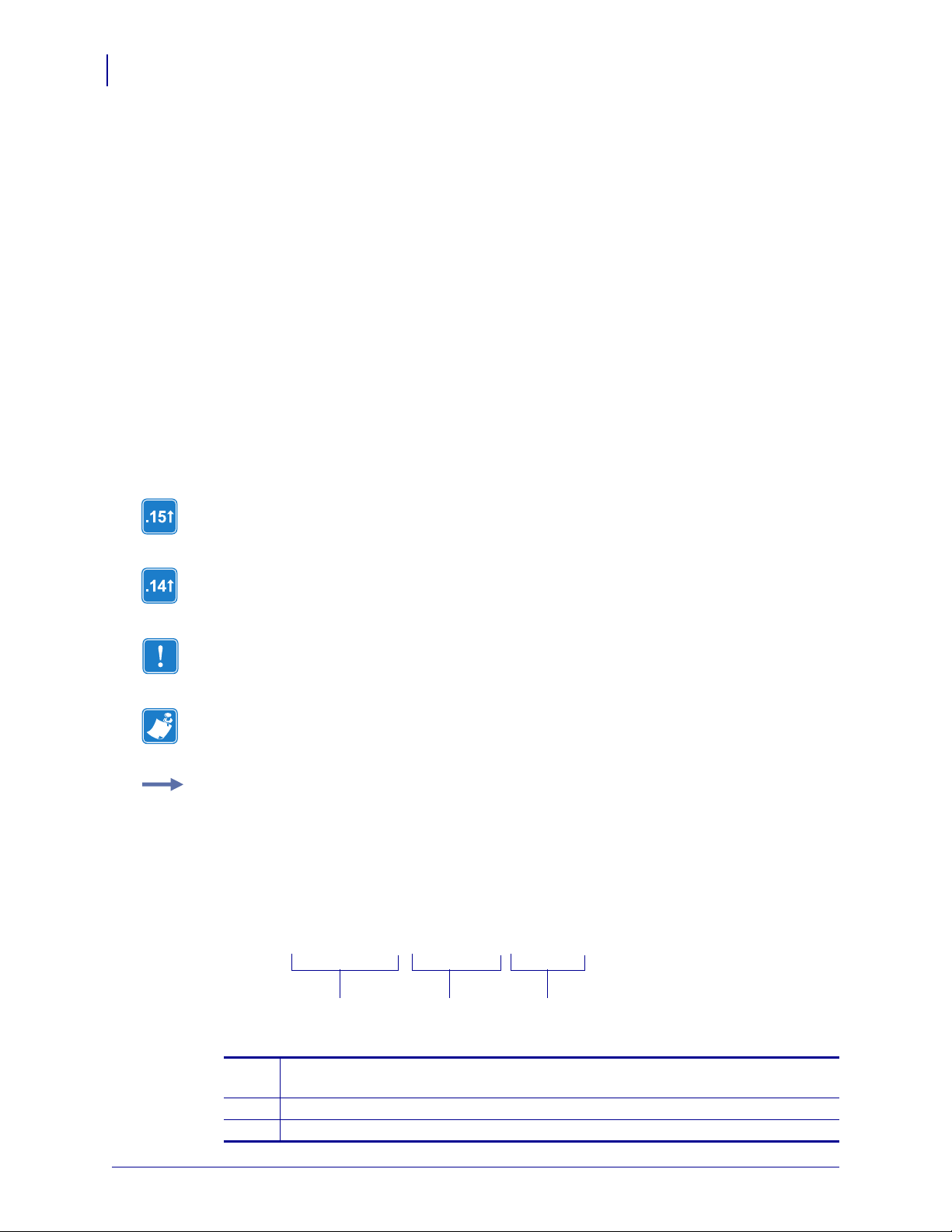
About This Document
8
Document Conventions
Document Conventions
The following conventions are used throughout this document to convey certain information.
Alternate Color (online only) Cross-references contain hot links to other sections in this
guide. If you are viewing this guide online in .pdf format, you can click the cross-reference
(blue text) to jump directly to its location.
LCD Display Examples Text from a printer’s Liquid Crystal Display (LCD) appears in
Bubbledot ICG font.
Command Line Examples Command line examples appear in Courier New font. For
example, type
Files and Directories File names and directories appear in Courier New font. For
example, the
Icons Used
Identifies features that are available in printers with firmware version V60.15.x, V50.15.x, or
later.
ZTools to get to the Post-Install scripts in the bin directory.
Zebra<version number>.tar file and the /root directory.
Identifies features that are available in printers with firmware version v60.14, v50.14, or
later.
Important • Advises you of information that is essential to complete a task.
Note • Indicates neutral or positive information that emphasizes or supplements important
points of the main text.
Example • Provides an example, often a scenario, to better clarify a section of text.
Illustration Callouts Callouts are used when an illustration contains information that needs
to be labeled and described. A table that contains the labels and descriptions follows the
graphic. Figure 1 provides an example.
Figure 1 • Sample Figure with Callouts
! U1 setvar
1
“ip.addr” “value”
2
3
Command—always preceded with an exclamation point (!). A space resides
1
between the !and U1 and between U1 and the command (setvar or getvar).
Attribute—always in double quotes.
2
Chosen value—always in double quotes. Only applicable for setvar.
3
13426L-003 Rev. A Zebra XML-Enabled Printer Reference Guide 11/15/07

About This Document
Document Conventions
9
1
ZPL II CODE
^XA
^FO150,100^BY3
^B4N,20,A,A
^FD12345ABCDE^FS
^XZ
ZPL Code
1
Generated Label
2
2
CODE 49 BAR CODE
11/15/07 Zebra XML-Enabled Printer Reference Guide 13426L-003 Rev. A
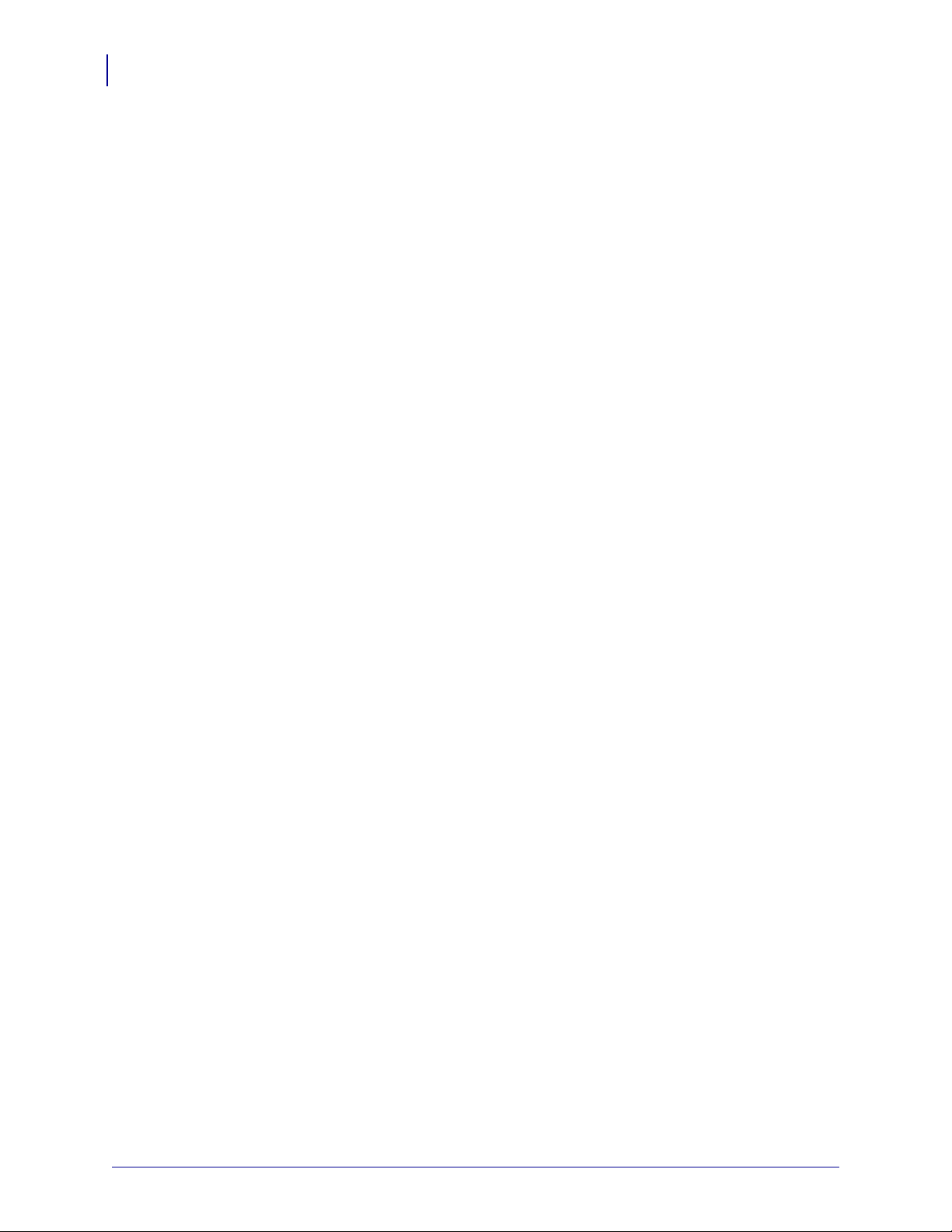
About This Document
10
Related Documents
Related Documents
The following documents might be helpful references:
ZebraDesigner for XML User Guide
Applicable Zebra printer User Guide
Oracle Warehouse Management User’s Guide 11i (A86607-05)
Oracle Warehouse Management Implementation Guide Release 11i (A90844-03)
13426L-003 Rev. A Zebra XML-Enabled Printer Reference Guide 11/15/07
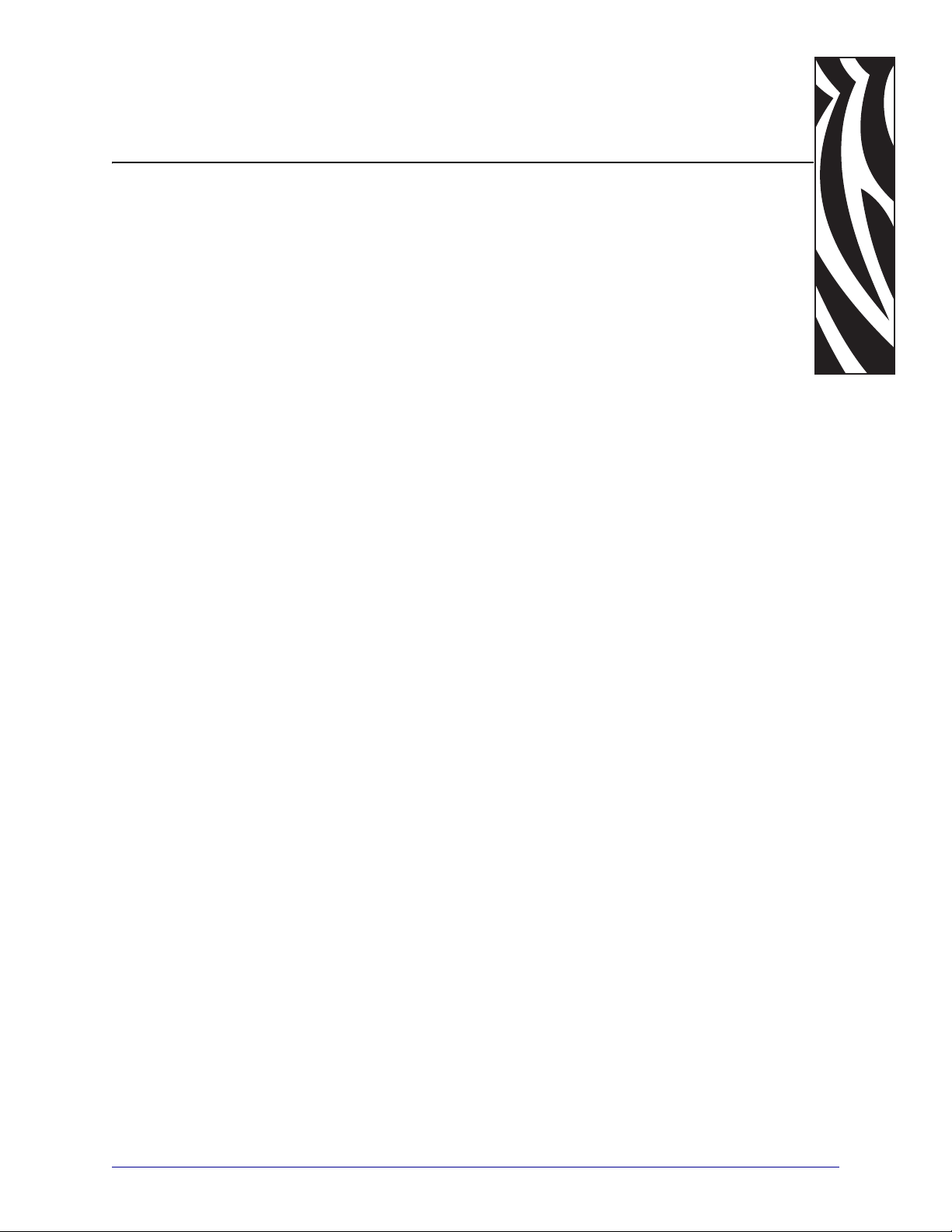
1
Introduction
This chapter provides a high level overview of Zebra's XML-Enabled printers, along with
information about the Document Type Definition (DTD) in the Zebra XML-Enabled printers.
It also reviews the XML data stream expected to print labels and the role of stored label
formats in the XML-Enabled printing solution.
Contents
Overview . . . . . . . . . . . . . . . . . . . . . . . . . . . . . . . . . . . . . . . . . . . . . . . . . . . . . . . . . . . . . 12
Zebra XML Integrated Solutions . . . . . . . . . . . . . . . . . . . . . . . . . . . . . . . . . . . . . . . . . 12
Requirements. . . . . . . . . . . . . . . . . . . . . . . . . . . . . . . . . . . . . . . . . . . . . . . . . . . . . . . . . . 14
Document Type Definition . . . . . . . . . . . . . . . . . . . . . . . . . . . . . . . . . . . . . . . . . . . . . . . . 15
Expected XML Data Stream. . . . . . . . . . . . . . . . . . . . . . . . . . . . . . . . . . . . . . . . . . . . . . . 16
Stored XML-Enabled ZPL Formats . . . . . . . . . . . . . . . . . . . . . . . . . . . . . . . . . . . . . . . . . 17
Send Files to Printer . . . . . . . . . . . . . . . . . . . . . . . . . . . . . . . . . . . . . . . . . . . . . . . . . . 17
11/15/07 Zebra XML-Enabled Printer Reference Guide 13426L-003 Rev. A
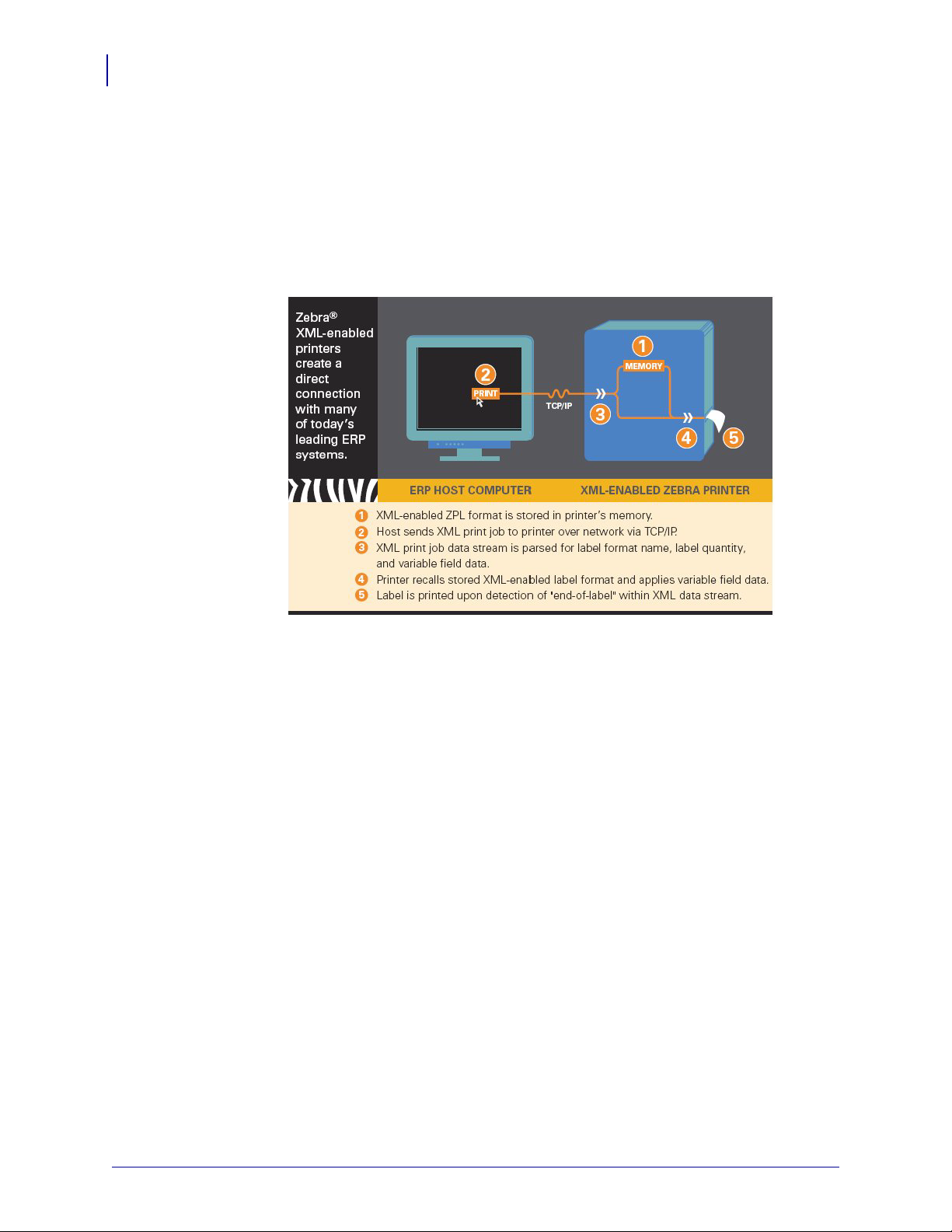
Introduction
12
Overview
Overview
Zebra’s XML-Enabled printers provide a direct-connect solution for bar code label printing
into many of today’s leading supply chain management and manufacturing system
applications. This illustration shows you the direct-connect solution using XML.
Figure 2 • XML-Enabled Printer Pictorial Overview
Zebra XML Integrated Solutions
To simplify bar code label printing, the Zebra XML-Enabled and RFID printers and encoders
provide bar code output from these systems:
• Oracle
•SAP
•IBM
• Microsoft®
This gives you the ability to quickly and easily integrate complex printing solutions into your
enterprise systems.
For easy integration to the back end ERP systems, use Zebra Designer for XML to design your
labels.
13426L-003 Rev. A Zebra XML-Enabled Printer Reference Guide 11/15/07
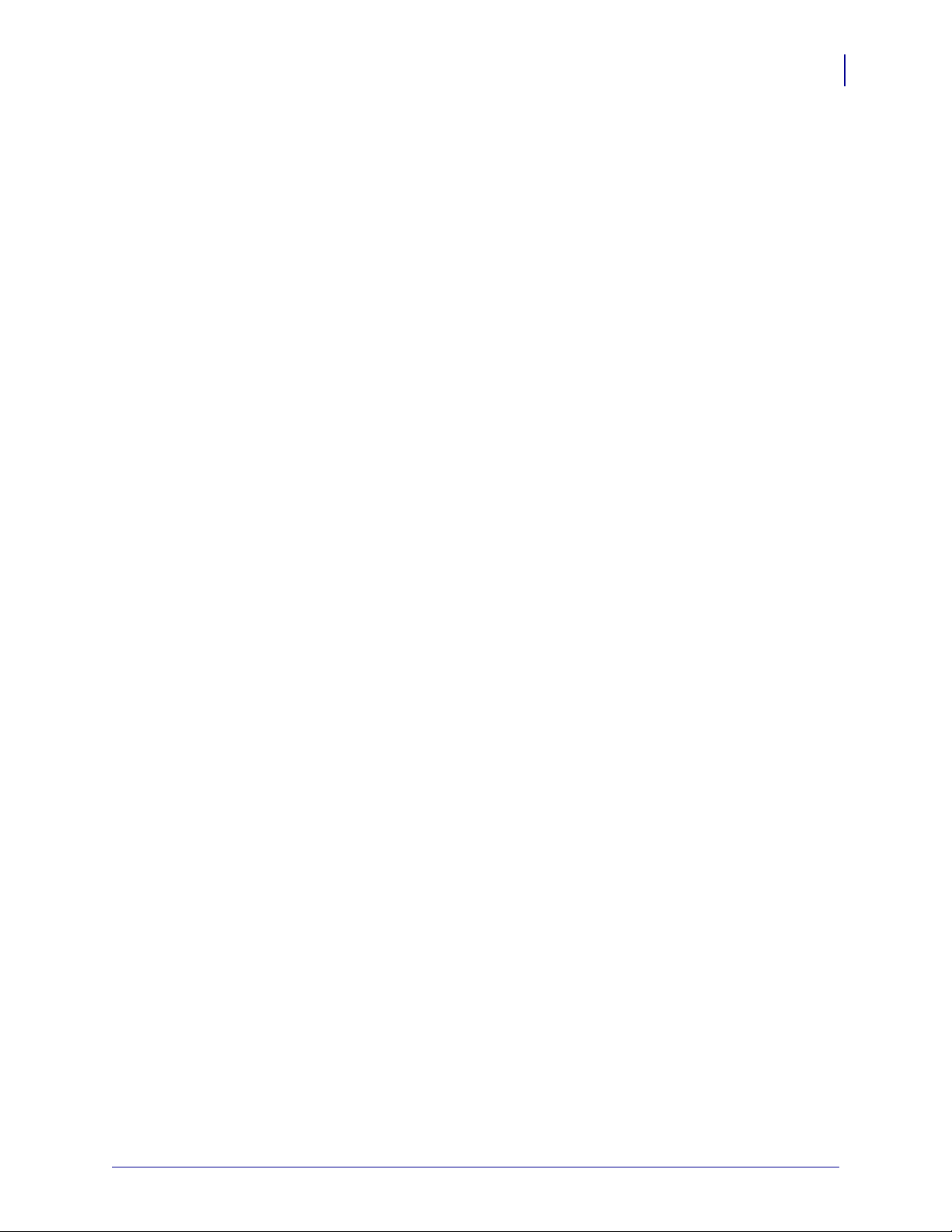
For more details on available enterprise printing solutions, visit:
http://www.zebra.com/oracle
http://www.zebra.com/erp
http://www.zebra.com/ibm
http://www.zebra.com/xml
http://www.zebra.com/rfid
http://rfid.zebra.com/biztalk
Introduction
Overview
13
11/15/07 Zebra XML-Enabled Printer Reference Guide 13426L-003 Rev. A

Introduction
14
Requirements
Requirements
Printer and Firmware
These are the supported Zebra XML-Enabled printers and firmware versions:
Printer Firmware Version
105SL™ V60.15.8Z
110XilllPlus™ V60.15.8Z
140XilllPlus™ V60.15.8Z
170XilllPlus™ V60.15.8Z
220XilllPlus™ V60.15.8Z
QL Plus™ series SHSTH10z
R110Xi™ R60 - all firmware versions
R170Xi™ R60 - all firmware versions
R110PAX4™ R62 - all firmware versions, R63 - all firmware versions
R110Xi™ HF R65.15.8Z
R4Mplus™ SP994, SP999, SP1027, SP1056, SP1082 - all firmware versions
RW™ series SHSTH10z
S4M™ V53.15.8Z
Z4Mplus™ V60.15.8Z
Z6Mplus™ V60.15.8Z
ZM400™ V53.15.8Z
ZM600™ V53.15.8Z
13426L-003 Rev. A Zebra XML-Enabled Printer Reference Guide 11/15/07

Document Type Definition
An XML DTD defines the XML tags that are used in the XML file. The host system generates
XML files according to this DTD, and the Zebra XML-Enabled printer translates the XML
according to this DTD.
Example • This example shows the XML DTD that is used to form the XML understood by
the Zebra XML-Enabled printer. It defines the elements that are used in the XML data stream
and a list of their attributes and the next level elements.
Note • Following the example is a table that identifies the bold lines in the example:
<!ELEMENT labels (label)*>
<!ATTLIST labels _FORMAT CDATA #IMPLIED>
<!ATTLIST labels _JOBNAME CDATA #IMPLIED>
<!ATTLIST labels _QUANTITY CDATA #IMPLIED>
<!ATTLIST labels _DUPLICATES CDATA #IMPLIED>
<!ATTLIST labels _PAGES CDATA #IMPLIED>
<!ATTLIST labels _PRINTERNUMBER CDATA #IMPLIED>
<!ATTLIST labels _PRINTERNAME CDATA #IMPLIED>
Introduction
Document Type Definition
1
2
15
<!ELEMENT label (variable)*>
<!ATTLIST label _FORMAT CDATA #IMPLIED>
<!ATTLIST label _JOBNAME CDATA #IMPLIED>
<!ATTLIST label _QUANTITY CDATA #IMPLIED>
<!ATTLIST label _DUPLICATES CDATA #IMPLIED>
<!ATTLIST label _PAGES CDATA #IMPLIED>
<!ATTLIST label _PRINTERNUMBER CDATA #IMPLIED>
<!ATTLIST label _PRINTERNAME CDATA #IMPLIED>
<!ELEMENT variable (#PCDATA)>
<!ATTLIST variable name CDATA #IMPLIED>
If the XML stream follows the DTD semantics, it contains <labels> elements
1
that identify default attributes used by the printer to create the label. The
_FORMAT attribute identifies the appropriate stored label format.
Other attributes can be processed as well; for instance, the _QUANTITY attribute
2
can be used to set the print quantity of the label.
If the XML stream follows the DTD semantics, it contains <variable>
3
elements that have “name” attributes. The “name” attribute contains the variable
name that corresponds to the variable field in the label format. The
<variable> element text contains the data that is placed in the variable field in
the label format.
3
11/15/07 Zebra XML-Enabled Printer Reference Guide 13426L-003 Rev. A

Introduction
16
Expected XML Data Stream
Expected XML Data Stream
The content of the XML data stream lies between <labels> and </labels>, which
correspond to all labels to be printed. The content between <label> and
</label> has the information to print one label. Each <variable> and
</variable> pair gives the value of one variable on the label.
Note • In this example, notice the bold lines.
<?xml version="1.0" standalone="no"?>
<!DOCTYPE labels SYSTEM "label.dtd">
<labels _FORMAT="E:SERIAL.ZPL" _QUANTITY="1"
PRINTERNAME="Printer 1" _JOBNAME="LBL101">
<label>
<variable name="organization">611</variable>
<variable name="item">Nuts</variable>
<variable name="lot">1234</variable>
<variable name="serial_number">12345</variable>
<variable name="revision">V2</variable>
<variable name="lot_status">1234</variable>
<variable name="serial_number_status">Active</ variable>
</label>
</labels>
Example • The XML data stream contains the <labels> element that defines the format,
quantity, printer name, and job name. The Zebra XML-enabled printer uses the _FORMAT
element to recall the stored XML-Enabled ZPL format from memory, and also the
_QUANTITY element to determine the number of labels to be printed. Also, notice that the
serial_number is one of several defined variable data fields, and 12345 is the variable
data to be printed on the label.
13426L-003 Rev. A Zebra XML-Enabled Printer Reference Guide 11/15/07

Stored XML-Enabled ZPL Formats
To reduce the amount of customization required to implement enterprise printing, the Zebra
XML-Enabled printing solution uses stored XML-Enabled ZPL formats. The format is stored
in the printer’s memory and recalled by the XML data stream. Multiple formats may be stored
in printer memory, limited only to the size of the format and the amount of memory in the
printer. Graphic files are generally larger and take up more memory.
ZebraDesigner for XML is used to create the XML-Enabled ZPL formats.
Send Files to Printer
There are multiple ways to send XML files to the printer, such as:
• ZebraNet Bridge
•FTP
•Telnet
• hyper terminal
Introduction
Stored XML-Enabled ZPL Formats
17
Serial Label
Example • This is an example of a XML-Enabled ZPL format for a serial label. Following
this example is the XML-Enabled ZPL format for this serial label:
11/15/07 Zebra XML-Enabled Printer Reference Guide 13426L-003 Rev. A

Introduction
18
Stored XML-Enabled ZPL Formats
XML-Enabled ZPL Format for the Serial Label
The difference is that the ^FD (field data) statement following the standard ^FN (field name)
definition identifies the XML variable field to the printer. The printer then matches the
variable field name to the XML data. In this case, the serial_number variable field data is
matched to the format.
Note • As shown below, the ^FD statements and the information immediately following them
represent the names of the variable data fields in this format. During label printing, these
strings are replaced with the user’s variable data.
^XA
^DFE:SERIAL.ZPL^FS
^MCY
^LRN^FWN^CFD,24^LH0,0
^CI0^PR2^MNY^MTT^MMT^MD0^JJ0,0^PON^PMN
^LT0
^FO28,49^GB786,106,10^FS
^A0N,54,72^FO143,83^CI0^FDSerial Label^FS
^FO21,652^GB787,5,5^FS
^FO21,844^GB787,5,5^FS
^FO27,335^GB787,5,5^FS
^A0N,34,34^FO38,861^FR^CI0^FDLot Status:^FS
^A0N,34,34^FO38,1020^FR^CI0^FDSerial Status:^FS
^A0N,34,34^FO36,177^FR^CI0^FDItem:^FS
^A0N,34,34^FO36,355^FR^CI0^FDLot:^FS
^A0N,34,34^FO36,509^FR^CI0^FDSN:^FS
^FO24,495^GB787,5,5^FS
^A0N,34,34^FO38,683^FR^CI0^FDRev:^FS
^A0N,54,72^FO635,82^CI0^FN999^FDorganization^FS
^A0N,54,62^FO109,171^CI0^FN998^FDitem^FS
^BY2,2.7^FO108,223^B3N,N,95,N,N^FN998^FDitem^FS
^A0N,34,34^FO109,354^FR^CI0^FN997^FDlot^FS
^BY2,2.7^FO108,388^B3N,N,95,N,N^FN997^FDlot^FS
^A0N,34,34^FO107,510^FR^CI0^FN996^FDserial_number^FS
^BY2,2.7^FO108,549^B3N,N,95,N,N^FN996^FDserial_number^FS
^A0N,34,34^FO108,682^FR^CI0^FN995^FDrevision^FS
^BY2,2.7^FO108,724^B3N,N,95,N,N^FN995^FDrevision^FS
^A0N,40,40^FO36,918^FR^CI0^FN994^FDlot_status^FS
^A0N,40,40^FO40,1072^FR^CI0^FN993^FDserial_number_status^FS
^PQ1,0,1,Y
^XZ
13426L-003 Rev. A Zebra XML-Enabled Printer Reference Guide 11/15/07

XML Data Stream for the Serial Label
The XML data stream specifies the label format name and quantity to be printed. The printer
recalls the correct label format, based on that information. Then the XML data stream defines
the variable field data. The printer matches the variable field attributes and data to the
attributes defined in the stored XML-Enabled ZPL format. The data that follows the attribute
is then merged with the XML-Enabled format and printed.
<?xml version="1.0" standalone="no"?>
<!DOCTYPE labels SYSTEM "label.dtd">
<labels _FORMAT="E:SERIAL.ZPL" _QUANTITY="1" _PRINTERNAME="Printer 1"
_JOBNAME="LBL101">
<label>
<variable name="organization">611</variable>
<variable name="item">Nuts</variable>
<variable name="lot">1234</variable>
<variable name="serial_number">12345</variable>
<variable name="revision">V2</variable>
<variable name="lot_status">1234</variable>
<variable name="serial_number_status">Active</variable>
</label>
</labels>
Introduction
Stored XML-Enabled ZPL Formats
19
11/15/07 Zebra XML-Enabled Printer Reference Guide 13426L-003 Rev. A
