Page 1

Zebra
170PAX3
User’s Guide
™
-Series
Page 2

Proprietary Statement
This manual contains proprietary information of Zebra Technologies Corporation. It is intended solely for the
information and use of parties operating and maintaining the equipment described herein. Such proprietary information may not be used, reproduced, or disclosed to third parties for any other purpose without the expressed written permission of Zebra Technologies Corporation.
Product Improvements
Continuous improvement of products is a policy of Zebra Technologies Corporation. All specifications and signs
are subject to change without notice.
FCC Compliance Statement
This equipment has been tested and found to comply with the limits for a Class A digital Device, pursuant to Part
15 of the FCC Rules. These limits are designed to provide reasonable protection against harmful interference when
the equipment is operated in a commercial environment. This equipment generates, uses and can radiate radio frequency energy and, if not installed and used in accordance with the instructions manual, may cause harmful interference to radio communications. Operation of this equipment in a residential area is likely to cause harmful
interference in which case the user will be required to correct the interference at his own expense.
In order to insure compliance, this print engine must be used with a Shielded Power Cord and Shielded Communication Cables.
“The user is cautioned that any changes or modifications not expressly approved by Zebra Technologies Corporation could void the user’s authority to operate the equipment.”
Canadian DOC Compliance Statement
This digital apparatus does not exceed the Class A limits for radio noise emissions from digital apparatus as set out
in the radio interference regulations of the Canadian Department of Communications.
Liability Disclaimer
Zebra Technologies Corporation takes steps to assure that its published Engineering Specifications and Manuals
are correct; however, errors do occur. Zebra Technologies Corporation reserves the right to correct any such errors
and disclaims liability resulting therefrom.
No Liability for Consequential Damage
In no event shall Zebra Technologies Corporation or anyone else involved in the creation, production, or delivery
of the accompanying product (including hardware and software) be liable for any damages whatsoever (including,
without limitation, damages for loss of business profits, business interruption, loss of business information, or other
pecuniary loss) arising out of the use of or the results of use of or inability to use such product, even if Zebra Technologies Corporation has been advised of the possibility of such damages. Because some states do not allow the
exclusion or limitation of liability for consequential or incidental damages, the above limitation may not apply to
you.
Copyrights
The copyrights in this manual and the label print engine described therein are owned by Zebra Technologies Corporation. All rights are reserved. Unauthorized reproduction of this manual or the software in the label print engine
may result in imprisonment of up to one year and fines of up to $10,000 (17 U.S.C.506). Copyright violators may
be subject to civil liability.
Zebra 170PA X ™, 172PA X ™, 173PA X ™, ZebraNet™, ProPlus™, Platinum™, and Z-Tools™ are trademarks and
®
, ZPL II®, and BAR-ONE® are registered trademarks of Zebra Technologies Corporation.
ZPL
®
Centronics
®
IBM
© 2000 Zebra Technologies Corporation. All rights reserved.
is a registered trademark of Genicom Corporation.
is a registered trademark of IBM Corporation.
Page 3

Table of Contents
Introduction ............................................................................................... 5
Zebra 170PAX3 Print Engine .......................................................................................5
Getting Started ..............................................................................................................5
Print Engine Mounting..................................................................................................5
Communications ...........................................................................................................6
Print Engine Power .......................................................................................................6
Media & Ribbon Loading......................................................................... 9
Ribbon Loading ..........................................................................................................11
Right Hand Units ........................................................................................................11
Left Hand Units ..........................................................................................................12
Removing Used Ribbon..............................................................................................13
Media Sensor Position............................................................................. 15
Reflective Media Sensor.............................................................................................15
Transmissive Media Sensor ........................................................................................15
Print Engine Operation .......................................................................... 17
Power On/Off Switch..................................................................................................17
Control Panel Keys .....................................................................................................17
Liquid Crystal Display................................................................................................18
Control Panel Indicator LEDs.....................................................................................19
Configuration & Calibration.................................................................. 21
Entering the Setup Mode ............................................................................................21
Changing Password-Protected Parameter ..................................................................21
Leaving the Setup Mode .............................................................................................22
Configuration and Calibration Sequence....................................................................23
Media and Ribbon Sensor Calibration........................................................................27
Media and Ribbon Calibration Procedure ..................................................................28
Setting Communication Parameters............................................................................29
Selecting Prefix and Delimiter Characters..................................................................31
Selecting ZPL Mode ...................................................................................................32
Power-Up and Head Close Parameters .......................................................................33
Label Positioning Parameters .....................................................................................34
Printing Controls.........................................................................................................36
Sensor Values .............................................................................................................38
Care & Adjustments ............................................................................... 43
Cleaning ......................................................................................................................43
Toggle Positioning......................................................................................................46
Printhead Pressure Adjustment...................................................................................46
1
Page 4

Troubleshooting ....................................................................................... 49
Power On Self Test .....................................................................................................49
Power On Troubleshooting.........................................................................................50
Print Engine Troubleshooting.....................................................................................50
Print Engine Self Tests ...............................................................................................54
CANCEL Key Self Test .............................................................................................55
PAUSE Key Self Test.................................................................................................56
FEED Key Self Test ...................................................................................................57
FEED Key and PAUSE Key.......................................................................................58
Communications Diagnostics Test .............................................................................59
Options......................................................................................................61
Single In-line Memory Module (SIMM) ....................................................................61
Personal Computer Memory Card Interface Association
(PCMCIA) Memory Card...........................................................................................61
Communication Interfaces..........................................................................................61
ZebraNet™ PrintServer II...........................................................................................61
Print Engine Specifications.....................................................................63
Printing Considerations...............................................................................................63
Print Speeds ................................................................................................................63
Media Specifications...................................................................................................63
Ribbon Specifications .................................................................................................64
Zebra Programming Language (ZPL II) .....................................................................64
Bar Codes....................................................................................................................64
Communication Specifications ...................................................................................65
Standard Print Engine Fonts .......................................................................................65
Memory.......................................................................................................................66
Physical Dimensions...................................................................................................67
Electrical Specifications .............................................................................................67
Fuses ...........................................................................................................................67
Environmental Operating Range ................................................................................67
Appendix A...............................................................................................69
AC Power Cord Requirements ...................................................................................69
Power Fuse Replacement............................................................................................70
Shipping ......................................................................................................................71
Appendix B...............................................................................................73
Print Engine Communications Interface Technical Information ................................73
RS-232/RS-422/RS-485 Serial Data Port ...................................................................74
Centronics-Compatible Parallel Data Port..................................................................77
Cabling Requirements.................................................................................................78
Applicator Interface Connector...................................................................................78
Appendix C...............................................................................................81
ASCII Code Chart.......................................................................................................81
2
Page 5

Appendix D .............................................................................................. 83
Adjusting Darkness For “In-Spec” Bar Codes ...........................................................83
Appendix E............................................................................................... 85
Installation Information ..............................................................................................85
Glossary.................................................................................................... 89
3
Page 6

4
Page 7

Introduction
Congratulations! You have just purchased a high-quality thermal demand print engine
manufactured by the industry leader in quality, service, and value. For over 30 years,
Zebra Technologies Corporation has provided customers with the highest caliber of
products and support.
To create and print label formats, refer to the ZPL II Programming Guide Volume I & II
(part #s 45541L and 45542L). This guide is available by contacting your distributor or
Zebra Technologies Corporation. It is also available as a file to download from Zebra’s
web site “www.support.zebra.com”. In addition, label preparation software is available.
Contact your distributor or Zebra Technologies Corporation for further information.
The Zebra 170PAX™-Series Maintenance Manual (part # 49803L) contains the infor-
mation you may need to properly maintain the print engine.
Zebra 170PAX3 Print Engine
This user’s guide contains information specific to the 172PAX3 (203 dot/inch) and the
173PAX3 (300 dot/inch) print engines manufactured by Zebra Technologies Corpora-
tion. Each of these print engines comes in either a right hand configuration (media
moves from left to right) or a left hand configuration (media moves from right to left.)
Getting Started
Unpacking
Save the carton and all packing materials in case shipping is required.
Inspect the print engine for possible shipping damage:
• Check all exterior surfaces for damage.
• Raise the front cover and inspect for damage
If you discover shipping damage:
• Immediately notify the shipping company and file a damage report.
• Retain the carton and all packing material for inspection.
• Notify your local Zebra distributor of the damage.
Zebra Technologies Corporation is not responsible for any damage incurred during
shipment of the print engine and will not cover the repair of this damage under its warranty policy. Any damage claim should be filed with the shipping company.
For shipping information, refer to “Appendix A” on page 69.
Print Engine Mounting
For specific information on mounting the print engine into an applicator, refer to
“Appendix E” on page 85.
5
Page 8

Communications
Refer to Figure 1 on page 7. The 170PAX3™-Series print engine comes standard with
both an Electronics Industries Association (EIA) RS-232 serial interface (DB-25 Connector) and an IEEE 1284 Centronics®-compatible parallel interface. The serial interface is also configured for both RS-422/RS-485 single drop and RS-485 multi-drop
serial interfaces.
Any of these four interface methods may be used to send commands and label formats
from a host to the print engine. Print engine status can be sent back to the host by RS232, RS-422, RS-485 and parallel interfaces.
A DB-15 Applicator Interface Connector provides communication between the print
engine and the associated applicator hardware. In some applications, control signal timing may be a critical element in the performance of the print engine. Refer to “Appendix
B” on page 73 for control signal descriptions.
WARNING! Connecting a data communications cable while the power is ON may
damage the PAX3 print engine.
NOTE: You must supply the interface cables for your applicator hardware. Refer to
“Appendix B” on page 73 for specific cable requirements.
Print Engine Power
The Power Supply in the PAX3-Series print engine automatically detects the applied
line voltage and works in the 90 to 264 VAC, 48 to 62 Hz range.
Refer to Figure 1 on page 7. The AC Power Cord must have an IEC230 connector on
one end which plugs into the mating connector at the rear of the print engine. If a power
cable was not included with your print engine, refer to “Appendix A” on page 69.
WARNING! For personnel and equipment safety, always use a three-prong plug
with an earth ground connection to the AC Power Source.
Refer to Figure 7 on page 18 and insure that the front panel AC Power ON/OFF Switch
is in the OFF (O) position before connecting the AC Power cord to a nearby electrical
outlet.
6
Page 9

DB-15 APPLICATOR
INTERFACE
CONNECTOR
AC POWER
CONNECTOR
DB-25 SERIAL
INTERFACE
CONNECTOR
PARALLEL
INTERFACE
CONNECTOR
DB-15 APPLICATOR
INTERFACE
CONNECTOR
PARALLEL
INTERFACE
CONNECTOR
DB-25 SERIAL
INTERFACE
CONNECTOR
AC POWER
CONNECTOR
LEFT HAND PAX PRINT ENGINE
RIGHT HAND PAX PRINT ENGINE
Figure 1. Cable Connections
7
Page 10

8
Page 11

Media & Ribbon Loading
If you have a right hand print engine (printed labels are presented on the right hand side
of the unit), refer to Figure 2 while performing the procedure shown below. If you have
a left hand unit (printed labels are presented on the left hand side of the unit), refer to
Figure 3 on page 10.
1. Load the media on the media supply reel of the applicator (refer to the applicator’s
user’s manual).
2. Grasp the thumb nut (A) and slide the outer media edge guide (B) as far out from
the print engine frame as possible. (The thumb nut does not have to be loosened.)
3. Open the printhead assembly (C) by unlatching the printhead lock lever (D) from
the locking pin (E).
4. Raise the pinch roller (F) by pressing down on the pinch roller assembly latch (G).
Thread the media under the upper guide post (H), between the pinch roller and the
associated rubber pinch roller, and under the printhead assembly (C) until approximately 30" (75 cm) of media extends out of the print engine.
DETAIL
OPEN
OPEN
H
G
D
E
J
K
L
MEDIA
PATH
MEDIA
BACKING
M
C
F
IB
A
SEE DETAIL
Figure 2. Media Loading (Right-Hand Units)
LABEL
9
Page 12

5. Ensure the media is aligned within the print path then close the printhead assembly
(C) by rotating the printhead lock lever (D) until it latches onto the locking pin (E).
6. Secure the pinch roller (F) in position by pressing down on the top of the pinch
roller latch (G) until the assembly snaps closed.
7. Position the outer media edge guide (B) so it just touches the outer edge of the media.
8. Raise the peel roller latch (I) and the peel roller assembly (J) will pivot down to a
vertical position.
9. Thread the backing material around the peel bar (K), under the platen roller (L), and
through the peel roller assembly (J). (See DETAIL.)
NOTE: If the applicator has an air tube, route the media between the air tube and the
peel bar. Do not thread the media over this tube!
J
DETAIL
E
OPEN
D
OPEN
G
H
K
L
10
LABEL
C
SEE DETAIL
I
B
A
Figure 3. Media Loading (Left-Hand Units)
MEDIA
PATH
MEDIA
F
M
BACKING
Page 13

10. Rotate the peel roller assembly (J) up until it latches closed.
11. Thread the backing material under the lower guide post (M) and around the take-up
spindle of the applicator (refer to the applicator’s user’s manual).
Ribbon Loading
To load ribbon, refer to Figure 4 on page 12 (for right-hand units) or Figure 5 on
page 13 (for left-hand units).
NOTE: Do not load ribbon if the print engine is to be used in the direct thermal
mode.
CAUTION: When installing the ribbon roll on the ribbon supply spindle, make
sure to push the ribbon roll against the stop with the ribbon aligned squarely with
its core. Do not use ribbon narrower than the media. If the printhead is not protected by the smooth backing of the ribbon, premature printhead failure may
result due to excessive abrasion.
Right Hand Units
1. Push the ribbon roll onto the supply spindle (N) as far as it will go, so the ribbon
feeds as shown in Figure 4 on page 12.
2. Install an empty ribbon core onto the ribbon take-up spindle (O).
3. Open the printhead assembly (C) by unlatching the print- head lock lever (D) from
the locking pin (E).
4. Thread the ribbon below the lower ribbon guide roller (P), under the printhead
assembly (C), and up and over the upper ribbon guide roller (Q) as shown in Figure
4. Use caution not to crease or wrinkle the ribbon!
5. Attach the ribbon to the take-up spindle core (use a label if needed) and wind for
several turns in the direction shown in Figure 4.
6. Close the printhead assembly (C) by latching the printhead lock lever (D) onto the
locking pin (E).
7. Insure the ribbon is located between the Ribbon Sensor and the Sensor Reflector
positioned above it.
11
Page 14

PREVIOUS
NEXT
SETUP/EXIT
DATA POWERERRORRIBBONME DIAPAUSE
PAUS E
CANCEL
FEED
CALIBRATE
N
O
Q
OPEN
P
D
C
E
Figure 4. Ribbon Loading (Right-Hand Units)
Left Hand Units
1. Push the ribbon roll onto the supply spindle (N) as far as it will go, so the ribbon
feeds as shown in Figure 5 on page 13.
12
2. Install an empty ribbon core onto the ribbon take-up spindle (O).
3. Open the printhead assembly (C) by unlatching the print- head lock lever (D) from
the locking pin (E).
4. Thread the ribbon below the lower ribbon guide roller (P), under the printhead
assembly (C), and up and over the upper ribbon guide roller (Q) as shown in
Figure 5. Use caution not to crease or wrinkle the ribbon!
5. Attach the ribbon to the take-up spindle core (use a label if needed) and wind for
several turns in the direction shown in Figure 5.
6. Close the printhead assembly (C) by latching the printhead lock lever (D) onto the
locking pin (E).
7. Insure the ribbon is located between the Ribbon Sensor and the Sensor Reflector
positioned above it.
Page 15

PREVIOUS
NEXT
SETUP/EXIT
DATA POWERERRORRIBBONMEDIAPAUS E
PAUSE
CANCEL
FEED
CALIBRATE
Q
D
OPEN
C
E
Figure 5. Ribbon Loading (Left-Hand Units)
Removing Used Ribbon
To remove used ribbon:
O
N
P
1. Open the printhead assembly (C) by unlatching the lock lever (D) from the locking pin (E).
2. Remove the ribbon between the upper ribbon guide roller (Q) and the ribbon takeup spindle (O).
3. Remove the used ribbon and the core together from the ribbon take-up spindle (O).
4. Remove the empty ribbon core from the ribbon supply spindle (N). This empty rib-
bon core can be saved to use for loading new ribbon.
5. To load the new ribbon, refer to the “Ribbon Loading” on page 11.
13
Page 16

14
Page 17

Media Sensor Position
Reflective Media Sensor
Some types of media have black marks printed on the underside of the backing material
that act as “Start of Label” indicators. These black marks are sensed by the reflective
media sensor mounted to the lead screaw. The position of this sensor is not adjustable.
If you are using this type of media, refer to the “Print Engine Specifications” on page 63
of this guide for information about black mark requirements.
Transmissive Media Sensor
The transmissive media sensor identifies “start of label” indicators such as a notch or
hole in the media or an interlabel gap (backing only) between labels. This sensor consists of a light source (positioned below the media) and a light sensor (positioned above
the media). To properly align the position of this sensor, refer to Figure 6 and turn the
adjustment knob (S) on the media guide shelf assembly until the sensor (T) is aligned
with the notch or hole in the media. If your media uses an interlabel gap, position the
media sensor approximately at the center of the media width.
T
S
Figure 6. Media Sensor Adjustment (Right-Hand Unit Shown)
15
Page 18

16
Page 19

Print Engine Operation
Power On/Off Switch
The Power On/Off Switch is located just to the left (or right) of the print engine’s control panel (see Figure 7 on page 18). When this switch is placed in the ON (1) position,
the POWER light goes ON and the print engine automatically performs a Power On
Self Test (POST). The Liquid Crystal Display validates the steps in the self test.
NOTE: Refer to “Troubleshooting” on page 49 if the print engine stops due to failing
a test in the Power On Self Test.
Control Panel Keys
Refer to Figure 7 on page 18. Specific uses of these keys are explained with each
parameter setting description in “Configuration & Calibration” on page 21.
Table 1: Control Panel Key Description
Key Function
Starts and stops the printing process.
• If the print engine is not printing: no printing can occur.
• If the print engine is printing: printing stops once the current label is complete.
Press to remove error messages from the display.
NOTE: Pause mode can also be activated via ZPL II (~PP, ^PP).
Forces the print engine to feed one blank label each time the key is pressed.
• Print engine not printing: one blank label immediately feeds.
• Printing: one blank label feeds after the current batch of labels is complete.
NOTE: Equivalent to the Slew to Home Position (~PH, ^PH) ZPL II instruction.
When in the pause mode, this key will cancel print jobs.
• Print job in queue: press once for each print job to be deleted.
• Press and hold for several seconds to cancel all print jobs in the print engine’s memory. The DATA
light will turn off.
When in Pause mode, this key will calibrate the print engine for:
• Media length.
• Media type (continuous or non-continuous).
• Print mode (direct thermal or thermal transfer).
• Sensor values.
NOTE: The keys below are used only when configuring the print engine. Specific uses of these keys are explained in
“Configuration & Calibration” on page 21.
17
Page 20

Table 1: Control Panel Key Description (Continued)
Key Function
• Scrolls back to the previous parameter.
• Press and hold to quickly go backward through parameter sets.
• Scrolls forward to the next parameter. (Saves any changes you’ve made in the
configuration and calibration sequence.)
• Press and hold to quickly advance through parameter sets.
Enters and exits the configuration mode.
These keys change the parameter values. They are used in different ways depending on the parameter
displayed. Common uses are: to increase/decrease a value, answer “yes” or “no,” indicate “on” or “off,”
scroll through several choices, input the password, or set up the print engine for a firmware download.
.
Figure 7. Control Panel (Right-Hand Unit)
Liquid Crystal Display
18
The control panel shown in Figure 7 contains a backlit Liquid Crystal Display (LCD).
It shows operational status as well as programming modes and feature parameters.
Page 21

Control Panel Indicator LEDs
LEDs on the front panel are a quick indication of the print engine’s status (see Figure 7
on page 18).
Table 2: Control Panel LED Description
LED Status Indication
POWER Off The print engine is off or power is not applied.
On The print engine is on.
ERROR Off Normal operation — no print engine errors.
Flashing A print engine error exists. Check the display screen for more information.
RIBBON Off Normal operation — ribbon (if used) is properly loaded.
On Printing is paused, the front panel displays a warning message, and the PAUSE light is
on.
• If the print engine is in direct thermal mode: Ribbon is loaded.
• If the print engine is in thermal transfer mode: No ribbon is loaded.
MEDIA Off Normal operation — media is properly loaded.
On No media is under the media sensor. Printing is paused, the display shows an error mes-
sage, and the PAUSE light is on.
DATA Off Normal operation. No data being received or processed.
On Data processing or printing is taking place. No data is being received.
Flashing The print engine is receiving data from or sending status information to the host com-
puter. Flashing slows when the print engine cannot accept more data, but returns to normal once data is again being received.
PAUSE Off Normal operation.
On The print engine has stopped all printing operations. Either the PAUSE key was
pressed, a pause command was included in the label format, the on-line verifier detected
an error, or a print engine error was detected. Refer to the display screen for more information.
19
Page 22

20
Page 23

Configuration & Calibration
After you have installed the media and ribbon and the power-on self test (POST) is
complete, the front panel display will show “PRINTER READY.” (If the print engine
fails its POST, refer to “Troubleshooting” on page 49) You may now set print engine
parameters for your application using the control panel. Not all choices pertain to all
applications. Choose only those settings that apply to your particular application
NOTE: Print Engines that are operating on an IP network can be quickly configured
via ZebraNetâ WebViewä (optional ZebraNet PrintServer II required). For information, refer to ZebraNet Networking: PrintServer II Installation and User’s Guide
If it becomes necessary to restore the initial print engine defaults, see “FEED Key and
PAUSE Key” on page 58.
Entering the Setup Mode
To enter the programming mode, press the SETUP/EXIT key. Press either the NEXT/
SAVE key or PREVIOUS key to scroll to the parameter you wish to set.
NOTE: You may also press and hold the NEXT/SAVE and PREVIOUS keys to
quickly advance through the configuration parameters.
Parameters in this section are shown in the order displayed when pressing the NEXT/
SAVE key. Throughout this process, press the NEXT/SAVE key to continue to the next
parameter, or press the PREVIOUS key to return to the previous parameter in the cycle.
An asterisk (*) in the upper left-hand corner of the display indicates that the value displayed is different than the currently stored value.
Changing Password-Protected Parameter
Certain parameters are password-protected by factory default.
CAUTION: Do not change password-protected parameters unless you are sure
you know what you are doing! If they are set incorrectly, these parameters could
cause the print engine to function in an unpredictable way.
The first attempt to change one of these parameters (pressing one of the BLACK OVAL
keys) will require you to enter a four-digit password. This is done via the “ENTER
PASSWORD” display. The LEFT BLACK OVAL key changes the selected digit position. The RIGHT BLACK OVAL key increases the selected digit value. After entering
the password, press the NEXT/SAVE key. The parameter you wish to change will be
displayed. If the password was entered correctly, you can now change the value.
21
Page 24

The default password value is 1234. The password can be changed using the ^KP
(Define Password) ZPL II instruction.
NOTE: Once the password has been entered correctly, it will not have to be entered
again unless you leave and re-enter the programming mode using the SETUP/EXIT
key.
NOTE: You can disable the password protection feature so that it no longer prompts
you for a password by setting the password to ØØØØ via the ^KPØ ZPL/ZPL II
command. To re-enable the password-protection feature, send the ZPL/ZPL II command ^KPx, where “x” can be any number, one to four digits in length,
except Ø.
Leaving the Setup Mode
You can leave the program mode at any time by pressing the SETUP/EXIT key. The
“SAVE CHANGES” display will appear. There are five choices, described below.
Pressing the LEFT or RIGHT BLACK OVAL key displays other choices and pressing
the NEXT/SAVE key selects the displayed choice.
• PERMANENT - Permanently saves the changes. Values are stored in the print
engine even when power is turned off.
• TEMPORARY - Saves the changes until changed again or until power is turned
off.
• CANCEL - Cancels all changes since pressing the SETUP/EXIT key except the
darkness and tear-off settings (if they were changed).
• LOAD DEFAULTS - Loads factory defaults. The factory defaults are shown on
the following pages.
NOTE: Loading factory defaults will require print engine calibration.
• LOAD LAST SAVE - Loads values from the last permanent save.
22
Page 25

Configuration and Calibration Sequence
Table 3: Configuration and Calibration Description
Press Display Shows Action/Explanation
--- PRINTER READY Normal print engine operation.
DARKNESS Adjusting Print Darkness Press the RIGHT BLACK OVAL key to increase
darkness. Press the LEFT BLACK OVAL key to decrease darkness.
Default: +10
Range: 0 to +30
Darkness settings are dependent upon a variety of factors including ribbon type,
media, and the condition of the printhead. You may adjust the darkness for consistent high-quality printing.
If printing is too light, or if there are voids in printed areas, you should increase
the darkness. If printing is too dark, or if there is spreading or bleeding of
printed areas, you should decrease the darkness.
The FEED key self test can also be used to determine the best darkness setting.
Since the darkness setting takes effect immediately, you can see the results on
labels that are currently printing.
CAUTION: Set the darkness to the lowest setting that provides good print
quality. Darkness set too high may cause ink smearing and/or it may burn
through the ribbon.
Darkness settings may also be changed by the driver or software settings.
TEAR OFF Adjusting the Tear-Off Position Press the RIGHT BLACK OVAL key to
increase the value, press the LEFT BLACK OVAL key to decrease the value.
Each press of the key adjust the tear-off position by four dot rows.
Default: +0
Range: -120 to +120
This parameter establishes the position of the media over the tear-off/peel-off
bar after printing. The label and backing can be torn off or cut between labels.
PRINT MODE Selecting Print Mode Press the RIGHT or LEFT BLACK OVAL key to dis-
play other choices.
Default: Tear-off
Selections: Tear-off, rewind, applicator
“Applicator” is the recommended mode for an applicator.
23
Page 26

Table 3: Configuration and Calibration Description (Continued)
Press Display Shows Action/Explanation
MEDIA TYPE Setting Media Type Press the RIGHT or LEFT BLACK OVAL key to display
other choices.
Default: Continuous
Selections: Continuous, non-continuous
This parameter tells the print engine the type of media you are using. Selecting
continuous media requires that you include a label length instruction in your
label format (^LLxxxx if you are using ZPL or ZPL II).
When non-continuous media is selected, the print engine feeds media to calculate label length (the distance between two detections of the inter-label gap,
webbing, or alignment notch or hole).
“Non-continuous” is the recommended mode for an applicator
SENSOR TYPE Setting the Sensor Type Press RIGHT or LEFT BLACK OVAL key to display
other choices.
Default: Web
Selections: Web, mark
This parameter tells the print engine whether you are using media with a web
(gap/space between labels, notch, or hole) to indicate the separations between
labels or if you are using media with a black mark printed on the back. If your
media does not have black marks on the back, leave your print engine at the
default (web).
PRINT METHOD Setting the Print Method Press the RIGHT BLACK OVAL key for the next
value, press the LEFT BLACK OVAL key for the previous value.
Default: Thermal transfer
Selections: Thermal transfer, direct thermal
The print method parameter tells the print engine the method of printing you
wish to use: direct thermal (no ribbon) or thermal transfer (using thermal transfer media and ribbon).
NOTE: Selecting direct thermal when using thermal transfer media and
ribbon creates a warning condition, but printing will continue.
PRINT WIDTH Setting Print Width Press the RIGHT BLACK OVAL key to increase the
value, press the LEFT BLACK OVAL key to decrease the value. To change the
unit of measure, press the LEFT BLACK OVAL key until the unit of measure is
active, then press the RIGTH BLACK OVAL key to toggle to a different unit of
measure (inches, mm, or dots).
Default: 6.62” (168 mm)
Range: 1 dot (1/8 mm or 1/12 mm) to 6.62” (168 mm)
24
Page 27

Table 3: Configuration and Calibration Description (Continued)
Press Display Shows Action/Explanation
MAXIMUM LENGTH Setting Maximum Length Press the RIGHT BLACK OVAL key to increase
the value, press the LEFT BLACK OVAL key to decrease the value.
Default: 39.0” (988 mm)
Range: 2.0” (50 mm) to 39.0” (988 mm) in 1.0” (25.4 mm) increments
Maximum length is used in conjunction with the calibration procedure. The
value of this setting determines the maximum label length that will be used during the media portion of the calibration process. The maximum length is the distance from the leading edge of one label to the leading edge of the next label.
The interlabel gap is considered part of the label length.
Only a few labels are required to set media sensors. Always set the value that is
closest to, but not lower than, the length of the label you are using. For example,
if the length of the label is 14.5 inches (368 mm), set the parameter for 15.0
inches (381 mm).
LIST FONTS List Fonts Press the RIGHT BLACK OVAL key to print a label listing all of the
available fonts.
This selection is used to print a label that lists all of the fonts currently available
in the print engine, including standard print engine fonts plus any optional fonts.
Fonts may be stored in RAM, FLASH memory, font EPROMS, or font cards.
LIST BAR CODES List Bar Codes Press the RIGHT BLACK OVAL key to print a label listing all
of the available bar codes.
This selection is used to print a label that lists all of the bar codes currently
available in the print engine
LIST IMAGES List Images Press the RIGHT BLACK OVAL key to print a label listing all of
the available images.
This selection is used to print a label that lists all of the images currently stored
in the print engine’s RAM, FLASH memory, optional EPROMS, or font cards.
LIST FORMATS List Formats Press the RIGHT BLACK OVAL key to print a label listing all of
the available formats.
This selection is used to print a label that lists all of the formats currently stored
in the print engine’s RAM, FLASH memory, optional EPROMS, or font cards.
LIST SETUP List Images Press the RIGHT BLACK OVAL key to print a label listing the
current print engine configuration.
This selection is used to print a label that lists the current print engine configuration. (Same as CANCEL key self test.)
LIST ALL List Images Press the RIGHT BLACK OVAL key to print a label listing all of
the available fonts, bar codes, images, formats, and the current print engine configuration.
This selection is used to print a label that lists the five previous selections as
described.
25
Page 28

Table 3: Configuration and Calibration Description (Continued)
Press Display Shows Action/Explanation
INITIALIZE CARD
Initialize Memory Card
CAUTION: Perform this operation only when it is necessary to erase all
previously stored information from the optional memory card. Press the
NEXT/SAVE key to bypass this function.
1. Press the RIGHT BLACK OVAL key to select “YES.”
If your print engine is set to require a password, you will now be prompted
to enter the password. enter the password and then press the NEXT/SAVE
key.
2. The display will ask “INITIALIZE CARD?”. Press the RIGHT BLACK OVAL key to select “YES.”
3. The control panel LCD will ask “ARE YOU SURE?”.
4. Press the RIGHT BLACK OVAL key to select “YES.”
or
Press the LEFT BLACK OVAL key to select “NO” cancel the request and
return to the “INITIALIZE CARD” prompt.
5. Press the SETUP/EXIT key followed by the NEXT/SAVE key. If initialization is still in process, the control panel display will flash back and forth
between the two phrases “CHECKING B: MEMORY” and “PRINTER
IDLE.”
When initialization is complete, the print engine will automatically exit the
configuration mode and the control panel will display “PRINTER
READY.”
NOTE: Depending on the amount of memory in the memory card, initialization may take up to five minutes to complete.
26
Page 29

Table 3: Configuration and Calibration Description (Continued)
Press Display Shows Action/Explanation
INIT FLASH
Initialize Flash
CAUTION: Perform this operation only when it is necessary to erase all
previously stored information from the FLASH memory. Press the NEXT/
SAVE key to bypass this function.
1. Press the RIGHT BLACK OVAL key to select “YES.”
If your print engine is set to require a password, you will now be prompted
to enter the password. enter the password and then press the NEXT/SAVE
key.
2. The display will ask “INITIALIZE FLASH?”. Press the RIGHT BLACK OVAL key to select “YES.”
3. The control panel LCD will ask “ARE YOU SURE?”.
4. Press the RIGHT BLACK OVAL key to select “YES.”
or
Press the LEFT BLACK OVAL key to select “NO” cancel the request and
return to the “INITIALIZE FLASH” prompt.
5. Press the SETUP/EXIT key followed by the NEXT/SAVE key. If initialization is still in process, the control panel display will flash back and forth
between the two phrases “CHECKING E: MEMORY” and “PRINTER
IDLE.”
When initialization is complete, the print engine will automatically exit the
configuration mode and the control panel will display “PRINTER
READY.”
NOTE: Depending on the amount of free FLASH memory, initialization
may take up to one minute to complete.
Media and Ribbon Sensor Calibration
Before you begin this procedure, make sure that the maximum length is set to a value equal to or greater than the length of
the labels you are using. If the maximum length is set to a lower value, the calibration process will assume that continuous
media is in the print engine. See “MAXIMUM LENGTH” on page 25 for more information.
1. Standard Calibration. Pressing the CALIBRATE key on the print engine’s control panel causes the print engine to
feed media and ribbon and set the values it detects for media, media backing material (the spaces between labels),
media out, and ribbon or no ribbon (which determines the print mode - thermal transfer or direct thermal). This type of
calibration also occurs as part of the sensor profile and media and ribbon calibration procedures.
2. Media and Ribbon Sensor Sensitivity Calibration. Performing the media and ribbon calibration procedure first
resets the sensitivity of the sensors to better detect the media and ribbon you are using. With the sensors at their new
sensitivity, the print engine then performs the standard calibration described above. Changing the type of ribbon and/
or media may require resetting the sensitivity of the media and ribbon sensors. Indications that the sensitivity may
need to be reset would be a CHECK RIBBON light on with the ribbon properly installed or non-continuous media
being treated as continuous media.
27
Page 30

Table 3: Configuration and Calibration Description (Continued)
Press Display Shows Action/Explanation
SENSOR PROFILE Sensor Profile Press NEXT/SAVE to skip this standard calibration procedure
and continue with the media and ribbon calibration parameter which follows.
Press the RIGHT BLACK OVAL key to initiate this standard calibration procedure and print a media sensor profile.
See Figure 8. The media sensor profile may be used to troubleshoot registration
problems that may be caused when the media sensor detects preprinted areas on
the media or experiences difficulty in determining web location. If the sensitivity of the media and/or ribbon sensors MUST be adjusted, use the Media and
Ribbon Sensor Calibration procedure.
Figure 8. Sensor Profile
Press Display Shows Action/Explanation
MEDIA AND
RIBBON
CALIBRATE
Media and Ribbon Calibration Procedure
LOAD BACKING Press the LEFT BLACK OVAL key to cancel the operation, or do the following:
REMOVE RIBBON Press the LEFT BLACK OVAL key to cancel the operation, or do the following:
Media and Ribbon Sensor Calibration Press NEXT/SAVE to skip the calibration procedure and continue with the host port selection parameters that follow.
Press the RIGHT BLACK OVAL key to start the calibration procedure.
This procedure is used to adjust the sensitivity of the media and ribbon sensors.
NOTE: The procedure must be followed exactly as presented. All steps
must be performed even if only one of the sensors requires adjustment.
NOTE: These settings must be saved “permanently” (see page 41).
1. Open the printhead.
2. Remove approximately 8” (203 mm) of labels from the media roll, enough
so that only the backing material is threaded between the media sensors
when the media is loaded.
1. Remove the ribbon (sliding it as far to the right on left-hand units or left on
right-hand units as possible will have the same effect as removing it).
28
2. Close the printhead.
Page 31

Table 3: Configuration and Calibration Description (Continued)
Press Display Shows Action/Explanation
CALIBRATING
PLEASE WAIT
--- RELOAD ALL When “RELOAD ALL” is displayed:
MEDIA AND
RIBBON
CALIBRATE
Setting Communication Parameters
Communication parameters must be set correctly for the print engine to communicate with the host. These parameters
make sure that the print engine and the host are “speaking the same language.” All communications parameters are password protected.
The print engine automatically adjusts the scale (gain) of the signals it receives
from the media and ribbon sensors based on the specific media and ribbon combination you are using. On the sensor profile, this essentially corresponds to
moving the graph up or down to optimize the readings for your application.
1. Open the printhead and pull the media forward until a label is positioned under the media sensor.
2. Move the ribbon back to its proper position.
3. Close the printhead.
Now that the scale has changed, the print engine performs a calibration equivalent to pressing the CALIBRATE key. During this process, the print engine
checks the readings for the media and ribbon based on the new scale you have
established, determines the label length, and whether you are in direct thermal
or thermal transfer print mode. The process is now complete. To see the new
readings on the new scale, print a sensor profile.
PARALLEL COMM
SERIAL COMM
BAUD
Setting Parallel Communications Press the RIGHT or LEFT BLACK
OVAL key to display other choices.
Default: Parallel
Selections: Parallel, twinax/coax
Select the communications port that matches the one being used by the host
computer.
Setting Serial Communications Press the RIGHT or LEFT BLACK
OVAL key to display other choices.
Default: RS232
Selections: RS232, RS422/485, RS485 multidrop
Select the communications port that matches the one being used by the host
computer.
Setting Baud Press the RIGHT or LEFT BLACK OVAL key to display
other choices.
Default: 9600
Selections: 110, 300, 600, 1200, 2400, 4800, 9600, 14400, 19200, 28800,
38400, 57600
The baud setting of the print engine must match the baud setting of the host for
accurate communications to take place. Select the value that matches the one
being used by the host.
29
Page 32

Table 3: Configuration and Calibration Description (Continued)
Press Display Shows Action/Explanation
DATA BITS
PA RI T Y
STOP BITS
Setting Data Bits Press the RIGHT or LEFT BLACK OVAL key to display
other choices.
Default: 7-bits
Selections: 7-bits, 8-bits
The data bits of the print engine must match the data bits of the host for accurate
communications to take place. Set the data bits to match the setting being used
by the host.
NOTE: Must be set to 8 data bits to use Code Page 850.
Setting Parity Press the RIGHT or LEFT BLACK OVAL key to display
other choices.
Default: Even
Selections: Even, odd, none
The parity of the print engine must match the parity of the host for accurate
communications to take place. Select the parity that matches the one being used
by the host.
Setting Stop Bits Press the RIGHT or LEFT BLACK OVAL key to display
other choices.
Default: 1 stop bit
Selections: 1 stop bit, 2 stop bits
HOST HANDSHAKE
PROTOCOL
The stop bits of the print engine must match the stop bits of the host for accurate
communications to take place. Select the stop bits that matches the one being
used by the host.
Setting Host Handshake Press the RIGHT or LEFT BLACK OVAL key to
display other choices.
Default: XON/XOFF
Selections: XON/XOFF, DTR/DSR
The handshake protocol of the print engine must match the handshake protocol
of the host for communications to take place. Select the handshake protocol that
matches the one being used by the host.
Setting Protocol Press the RIGHT or LEFT BLACK OVAL key to display
other choices.
Default: None
Selections: None, Zebra, ACK/NACK
Protocol is a type of error checking system. Depending on the selection, an indicator may be sent from the print engine to the host signifying that data has been
received. Select the protocol that the host requests. Further detail on protocol
can be found in the ZPL II Programming Guide Volume I.
NOTE: Unlike ACK/NACK, Zebra response messages are sequenced.
30
NOTE: If Zebra is selected, the print engine must use “DTR/DSR” host
handshake protocol.
Page 33

Table 3: Configuration and Calibration Description (Continued)
Press Display Shows Action/Explanation
NETWORK ID
COMMUNICATIONS
Setting Network ID Press the LEFT BLACK OVAL key to move to the
next digit position, press the RIGHT BLACK OVAL key to increase the value
of the digit.
Default: 000
Selections: 000 - 999
Network ID is used to assign a unique number to a print engine used in an RS422/RS-485 network. This gives the host the means to address a specific print
engine. If the print engine is used in a network, you must select a network ID
number. This does not affect TCP/IP or IPX/SPX networks.
Setting Communications Mode Press the RIGHT or LEFT BLACK
OVAL key to display other choices.
Default: Normal mode
Selections: Normal mode, diagnostics
The communication diagnostics mode is a troubleshooting tool for checking the
interconnection between the print engine and the host. When “diagnostics” is
selected, all data sent from the host to the print engine will be printed as straight
ASCII hex characters. The print engine prints all characters received including
control codes, like CR (carriage return). A sample printout is shown in
Figure 16 on page 60.
NOTE: Diagnostic printouts:
• An FE indicates a framing error.
• An OE indicates an overrun error.
• A PE indicates a parity error.
• An NE indicates noise.
For any errors, check that your communication parameters are correct. Set the
print width equal to or less than the label width used for the test. See “PRINT
WIDTH” on page 24 for more information.
Selecting Prefix and Delimiter Characters
Prefix and delimiter characters are 2-digit hex values used within the ZPL/ZPL II formats sent to the print engine. The
print engine uses the last prefix and delimiter characters sent to it, whether from a ZPL II instruction or from the front
panel.
NOTE: DO NOT use the same hex value for the control, format, and delimiter character. The print engine must see
different characters to function properly.
CONTROL PREFIX
Control Prefix Character Press the LEFT BLACK OVAL key to move to
the next digit position, press the RIGHT BLACK OVAL key to increase the
value of the digit.
Default: 7E (tilde)
Range: 00-FF
The print engine looks for this 2-digit hex character to indicate the start of a
ZPL/ZPL II control instruction.
31
Page 34

Table 3: Configuration and Calibration Description (Continued)
Press Display Shows Action/Explanation
FORMAT PREFIX
DELIMITER CHAR
Selecting ZPL Mode
ZPL MODE
Format Prefix Character Press the LEFT BLACK OVAL key to move to
the next digit position, press the RIGHT BLACK OVAL key to increase the
value of the digit.
Default: 5E (caret)
Range: 00 - FF
The print engine looks for this 2-digit hex character to indicate the start of a
ZPL/ZPL II format instruction.
Delimiter Character Press the LEFT BLACK OVAL key to move to the
next digit position, press the RIGHT BLACK OVAL key to increase the value
of the digit.
Default: 2C (comma)
Range: 00 - FF
The delimiter character is a 2-digit hex value used as a parameter place marker
in ZPL/ZPL II format instructions. Refer to the ZPL II Programming Guide Vol-
ume I for more information.
Selecting ZPL Mode Press the RIGHT or LEFT BLACK OVAL key to dis-
play other choices.
Default: ZPL II
RIBBON TENSION
Selections: ZPL II, ZPL
The print engine will remain in the selected mode until it is changed by this
front panel instruction or by using a ZPL/ZPL II command. The print engine
accepts label formats written in either ZPL or ZPL II. This eliminates the need
to rewrite any ZPL formats you already have. Refer to the ZPL II Programming
Guide Volume I for more information on the differences between ZPL and ZPL
II.
Setting Ribbon Tension Press the RIGHT or LEFT BLACK OVAL key to
display other choices.
Default: High
Selections: Low, Medium, High
This parameter sets the tension applied to the Ribbon Supply Spindle. A setting
of Low, Medium, or High is determined by the combination of ribbon width and
length. See Figure 9 on page 33 and use the chart to determine the recommended setting for your specific application. If smudging or scuffing of ink on
the label material is evident, reduce the tension to the next lower setting. If ribbon wrinkle is evident, increase the tension to the next higher setting.
32
Page 35

Table 3: Configuration and Calibration Description (Continued)
Press Display Shows Action/Explanation
Figure 9. Ribbon Tension Setting Chart
Power-Up and Head Close Parameters
MEDIA POWER UP
HEAD CLOSE
Media Power-Up Press the RIGHT or LEFT BLACK OVAL key to display
other choices.
Default: Feed
Selections: Feed, calibration, length, and no motion
This parameter establishes the action of the media when the print engine is
turned on.
• Calibration: Recalibrates the media and ribbon sensors.
• Feed: Feeds the label to the first web.
• Length: Determines the length of the label.
• No Motion: Media does not move.
Head Close Press the RIGHT or LEFT BLACK OVAL key to display other
choices.
Default: Feed
Selections: Feed, calibration, length, no motion
Determines the action of the media after the printhead has been opened and then
closed.
• Calibration: Recalibrates the media and ribbon sensors.
• Feed: Feeds the label to the first web.
• Length: Determines the length of the label.
• No Motion: Media does not move.
33
Page 36

Table 3: Configuration and Calibration Description (Continued)
Press Display Shows Action/Explanation
Label Positioning Parameters
BACKFEED
LABEL TOP Adjusting Label Top Position Press the RIGHT BLACK OVAL key to
Backfeed Sequence Press the RIGHT or LEFT BLACK OVAL key to dis-
play other choices.
Default: Default (90%)
Selections: Default, after, before, 10%, 20%, 30%, 40%, 50%, 60%, 70%, 80%,
off
This parameter establishes when and how much label backfeed occurs after a
label is removed or cut in the peel-off, cutter, and applicator modes. It has no
effect in rewind or tear-off modes. This parameter setting can be superseded by
the ~JS instruction when received as part of a label format (refer to the ZPL II
Programming Guide Volume I).
NOTE: The difference between the value entered and 100% establishes
how much backfeed occurs before the next label is printed. For example, a
value of 40 means that 40% of the backfeed takes place after the label is
removed or cut. The remaining 60% takes place before the next label is
printed. A value of “before” means that all backfeed will take place before
the next label is printed.
increase the value, press the LEFT BLACK OVAL key to decrease the value.
The displayed value represents dots.
Default: +0
Range: -120 to +120 dot rows
The label top position adjusts the print position vertically on the label. Positive
numbers adjust the label top position further down the label (away from the
printhead), negative numbers adjust the position up the label (toward the printhead).
LEFT POSITION Adjusting Left Position Press the LEFT BLACK OVAL key to move to the
next position, press the RIGHT BLACK OVAL key to change between + and and to increase the value of the digit. The displayed value represents dots.
Default: 0000
Range: -9999 to +9999
NOTE: For a negative value, enter the value before changing to the minus
sign.
This parameter establishes how far from the left edge of a label the format will
begin to print by adjusting horizontal positioning on the label. Positive numbers
adjust the printing to the left by the number of dots selected, negative numbers
shift printing to the right.
34
Page 37

Table 3: Configuration and Calibration Description (Continued)
Press Display Shows Action/Explanation
HEAD TEST COUNT
HEAD RESISTOR
Setting the Head Test Count Press the LEFT BLACK OVAL key to move
to the next digit position, press the RIGHT BLACK OVAL key to change the
value of the digit.
Default: 0000 (disables the test)
Range: 0000 to 9999
The print engine periodically performs a test of the printhead functionality,
called a “printhead test” or “head test.” This parameter establishes how many
labels are printed between these internal tests.
Setting the Head Resistor Value Press the LEFT BLACK OVAL key to
move to the next digit position, press the RIGHT BLACK OVAL key to
increase the value of the digit.
CAUTION: This parameter should only be changed by qualified personnel!
Initial Value: Factory-set to match the printhead shipped with your print
engine.
Default Value: 0500
Range: 0500 to 1175
This value has been pre-set at the factory to match the resistance value of the
printhead. It will not need to be changed unless the printhead is replaced.
CAUTION: DO NOT set the value higher than that shown on the printhead. Setting a higher value may damage the printhead!
VERIFIER PORT
Before replacing a printhead, look on the bottom of the printhead element for
the label that shows the resistance value (ohm value).
Setting the Verifier Port Press the RIGHT or LEFT BLACK OVAL key to
display other choices.
Default: Off
Selections: Off, 1 VER-RPRNT, 2 VER-THRUPUT
The auxiliary port is used to determine how the print engine will react to the
Zebra on-line verifier. There are currently three operating conditions for this
port:
• Off: The verifier port is off.
• VER-RPRNT ERR: Label reprinted if verifier detects an error. If a bar code is
near the upper edge of the label, the label will be fed out far enough to be verified and then backfed to allow the next label to be printed and verified.
• VER-THRUPUT: Allows greatest throughput but may not indicate a verifica-
tion error immediately upon detection. May print from one to three labels
before an error is recognized and printing stops.
For more information on the operation of the optional verifier, refer to the documentation provided with that option.
35
Page 38

Table 3: Configuration and Calibration Description (Continued)
Press Display Shows Action/Explanation
APPLICATOR PORT
Printing Controls
START PRINT SIG
Setting the Applicator Port Press the RIGHT or LEFT BLACK OVAL
key to display other choices.
Default: Off
Selections: Off, mode 1, mode 2, mode 3, mode 4
Determines the action of the verifier port.
• Off: The applicator port is off.
• Mode 1: Asserts the ~END_PRINT signal low while the printer is moving the
label forward.
• Mode 2: Asserts the ~END_PRINT signal high while the printer is moving
the label forward.
• Mode 3: Asserts the ~END_PRINT signal low for 20 milliseconds when a
label has been completed and positioned. Not asserted during continuous
printing modes.
• Mode 4: Asserts the ~END_PRINT signal high for 20 milliseconds when a
label has been completed and positioned. Not asserted during continuous
printing modes.
Setting the Start Print Signal Press the RIGHT or LEFT BLACK OVAL
key to display other choices.
Default: Pulse Mode
Selections: Pulse Mode, Level Mode
This parameter determines how the print engine will react to the Start Print Signal input on pin 3 of the applicator interface connector at the rear of the print
engine.
This is set by the applicator manufacturer and should not be changed unless the
factory defaults have been reloaded. Please make a note of it! While other
choices are valid, the print engine must be returned to its designated setting in
order for it to work properly.
Refer to “Cabling Requirements” on page 78 for more applicator cable information.
PULSE MODE - A label will print when the signal transitions from HIGH to
LOW.
LEVEL MODE - Labels will print as long as the signal is asserted LOW.
36
Page 39

Table 3: Configuration and Calibration Description (Continued)
Press Display Shows Action/Explanation
RESYNC MODE
Setting the Resync Mode Press the RIGHT or LEFT BLACK OVAL key
to display other choices.
Default: Feed Mode
Selections: Feed Mode, Error Mode
This parameter determines how the print engine will react if the label synchronization is lost and the label top is not where expected.
This is set by the applicator manufacturer and should not be changed unless the
factory defaults have been reloaded. Please make a note of it! While other
choices are valid, the print engine must be returned to its designated setting in
order for it to work properly.
FEED MODE - If the label top is not where expected, the print engine will feed
a blank label to find the label top position.
ERROR MODE - If the label top is not where expected, the print engine will
stop, enter the PAUSED mode, display the message “Error Condition Feed
Label”, flash the ERROR LED, and assert the “Service Required” signal (pin 10
on the Applicator Interface Connector).
To resync the media to the top of the label in this mode, the user must press the
PAUSE key to exit the PAUSED state. The ERROR LED will then stop flashing
and the “Service Required” signal will be de-asserted. The action of the print
engine is then determined by the “Head Close” configuration selection:
• “Calibration” - the print engine feeds labels and recalibrates the media sensors.
• “Feed”- the print engine feeds the labels to the next web.
• “Length” - the print engine feeds labels and calculates the label length.
• “No Motion” - the media does not move. The user must press the FEED key
to cause the print engine to resync to the start of the next label.
RIBBON LOW MODE
Selecting the Ribbon Low Mode Press the RIGHT or LEFT BLACK
OVAL key to display other choices.
Default: Enabled
Selections: Enabled, Disabled
When the Ribbon Low feature is enabled, the “Ribbon Low” output signal (Pin
9) on the applicator port is functional. When the amount of ribbon on the supply
spindle reaches a specific low level, the output signal will assert HIGH to provide a “Ribbon Low” warning.
When the Ribbon Low feature is disabled, the output signal (Pin 9) will not
function, the “Low Ribbon” warning is not displayed, and the print engine will
continue to print until it runs out of ribbon.
37
Page 40

Table 3: Configuration and Calibration Description (Continued)
Press Display Shows Action/Explanation
Sensor Values
REPRINT MODE
WEB S.
MEDIA S.
Setting the Reprint Mode Press the RIGHT or LEFT BLACK OVAL key
to display other choices.
Default: Disabled
Selections: Disabled, Enabled
When the Reprint feature is enabled, the “Reprint” input signal (Pin 6) on the
applicator port is functional. When the input signal is asserted, the last label
printed will be printed again. (This includes non-printing labels.) When the
Reprint feature is disabled, the “Reprint” input signal is ignored.
NOTE: The ^SP command is ignored when the Reprint feature is enabled.
When the Reprint feature is disabled, the ^SP command can be used. In
addition, when a received label format is canceled prior to printing, the
“reprint” function for the previous label is also canceled.
These parameters are automatically set during the calibration procedure.
They should only be changed by a qualified service technician. Refer to the
maintenance manual for more information on these parameters.
Press the NEXT/SAVE key repeatedly to skip these parameters.
RIBBON S.
MARK S.
MARK MED S.
MEDIA LED
RIBBON LED
MARK LED
38
Page 41
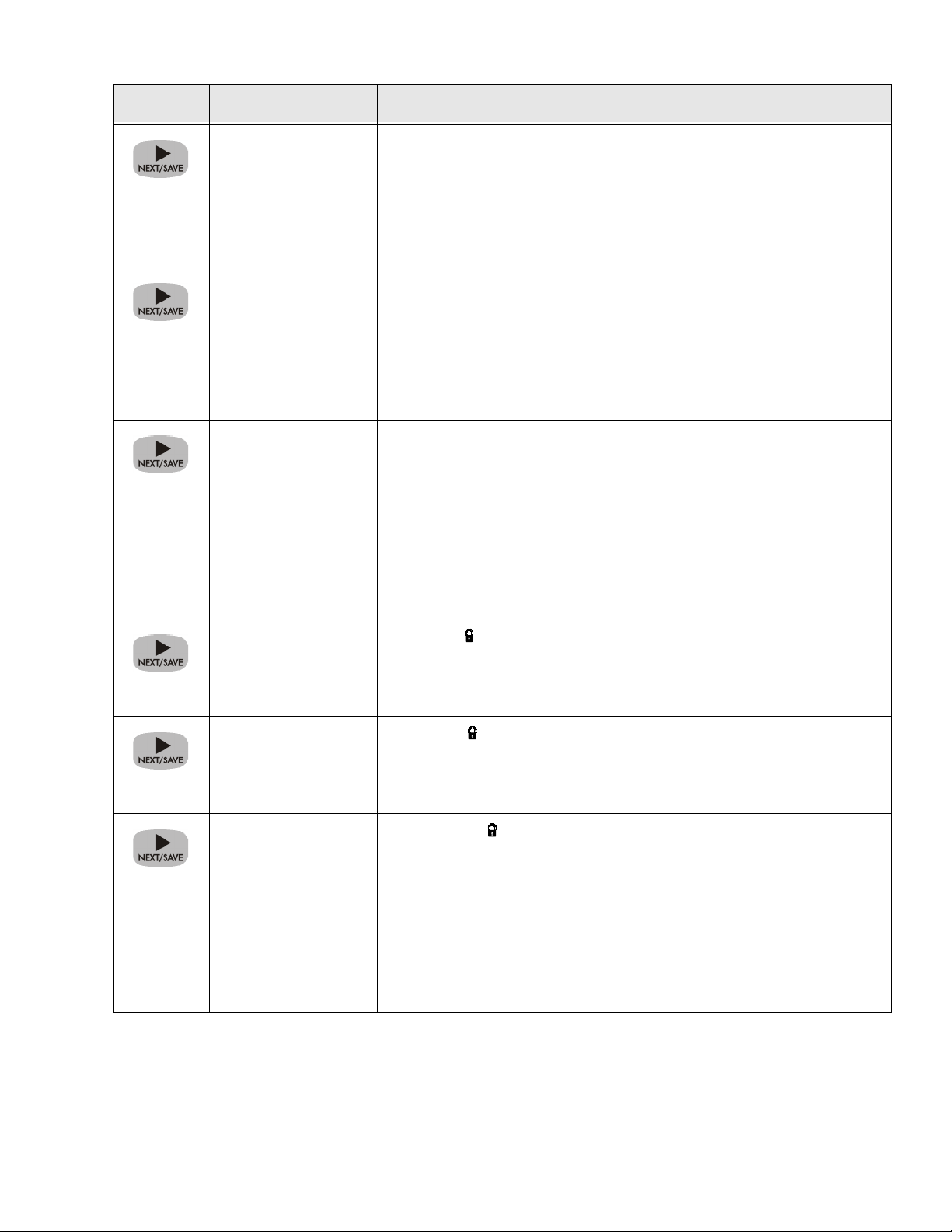
Table 3: Configuration and Calibration Description (Continued)
Press Display Shows Action/Explanation
LCD ADJUST LCD Display Adjustment Press the LEFT BLACK OVAL key to decrease the
value (reduce brightness), press the RIGHT BLACK OVAL key to increase the
value (increase brightness).
Range: 00 to 19
This parameter allows you to adjust the brightness of your display if your display is difficult to read.
FORMAT CONVERT Format Convert Press the RIGHT or LEFT BLACK OVAL key to display
other choices.
Default: None
Selections: None, 150 → 300, 150 → 600, 200 → 600, 300 → 600
Selects the bitmap scaling factor. The first number is the original dots per inch
(d.p.i.) value; the second, the d.p.i. to which you would like to scale.
IDLE DISPLAY Idle Display Press the RIGHT or LEFT BLACK OVAL key to display other
choices.
Default: Firmware version
Selections: mm/dd/yy (24 hour), mm/dd/yy (12 hour), dd/mm/yy (24 hour),
dd/mm/yy (12 hour), Firmware Ver.
RTC DATE
RTC TIM E
IP RESOLUTION*
*Option Required
This parameter selects the LCD display options for the real time clock.
NOTE: If the default value is not selected, pressing either BLACK OVAL key
will briefly display the firmware version of the print engine.
RTC Date Press the LEFT BLACK OVAL key to move to the next digit
position, press the RIGHT BLACK OVAL key to increase the value of the digit.
This parameter allows you to set the date following the convention selected in
“IDLE DISPLAY.”
RTC Time Press the LEFT BLACK OVAL key to move to the next digit
position, press the RIGHT BLACK OVAL key to increase the value of the digit.
This parameter allows you to set the time following the convention selected in
“IDLE DISPLAY.”
IP Resolution Press the RIGHT or LEFT BLACK OVAL key to display
other choices.
Default: Dynamic
Selections: Dynamic, permanent
Depending on the selection, allows either the user (”permanent”) or the server
(”dynamic”) to select the IP address. For more information, refer to ZebraNet
Networking: PrintServer II Installation and User’s Guide.
39
Page 42

Table 3: Configuration and Calibration Description (Continued)
Press Display Shows Action/Explanation
IP PROTOCOLS*
*Option Required
IP ADDRESS*
*Option Required
SUBNET MASK*
IP Protocols Press the RIGHT or LEFT BLACK OVAL key to display
other choices.
Default: All
Selections: All, gleaning only, RARP, BOOTP, DHCP, DHCP/BOOTP
If “dynamic” was chosen in the previous parameter, this selection determines
the method(s) by which the PrintServer II will receive the IP address from the
server. For more information, refer to ZebraNet Networking: PrintServer II
Installation and User’s Guide.
IP Address Press the LEFT BLACK OVAL key to move to the next digit
position, press the RIGHT BLACK OVAL key to increase the value of the digit.
This parameter allows you to select the IP address if “permanent” was chosen in
“IP RESOLUTION.” (If “dynamic” was chosen, the user cannot select the
address.) For more information, refer to ZebraNet Networking: PrintServer II
Installation and User’s Guide.
Subnet Mask Press the RIGHT or LEFT BLACK OVAL key to display
other choices.
Default: Permanent (user must set)
Selections: Dynamic (user may set, but server can assign), permanent
This parameter selects the part of the IP address that is considered to be part of
the local network It can be reached without going through the default gateway.
*Option Required
DEFAULT
GATEWAY*
*Option Required
LANGUAGE Selecting the Display Language Press the RIGHT or LEFT BLACK OVAL
You have now completed the entire configuration and calibration sequence. You may either press the NEXT/SAVE key or
the SETUP/EXIT key.
Default Gateway Press the LEFT BLACK OVAL key to move to the next
digit position, press the RIGHT BLACK OVAL key to increase the value of the
digit.
This parameter allows you to select the IP address that the network traffic is
routed through if the destination address is not part of the local network.
key to display other choices.
Default: English
Selections: English, Spanish, French, German, Italian, Norwegian, Portuguese,
Swedish, Danish, Spanish 2, Dutch, Finnish, Custom
This parameter allows you to change the language used on the control panel display.
40
DARKNESS You are now back at the first parameter in the configuration sequence.
NOTE: If you pressed the NEXT/SAVE key but are through programming
the printer configuration, you may press the SETUP/EXIT key and continue with the “SAVE SETTINGS” function.
Page 43

Table 3: Configuration and Calibration Description (Continued)
Press Display Shows Action/Explanation
SAVE SETTINGS Save Settings Press the RIGHT or LEFT BLACK OVAL key to display other
choices.
Default: Permanent
Selections: Permanent, temporary, cancel, load defaults, load last save.
This display appears when you attempt to exit the configuration mode.
• Permanent: Permanently saves the changes, even when printer power is
turned off.
• Temporary: Saves the changes until changed again or until power is turned
off.
• Cancel: Cancels all changes since you entered the configuration mode except
for darkness and tear-off position (if they were changed).
• Load defaults: Loads factory defaults.
NOTE: Loading factory defaults will require calibration.
• Load last save: Loads the values from the last permanent save.
PRINTER READY Press the NEXT/SAVE key to activate the displayed choice.
You have exited the configuration and calibration sequence and are now ready
for normal printer operation
41
Page 44

42
Page 45

Care & Adjustments
Cleaning
CAUTION: Use only the cleaning agents indicated. Zebra Technologies Corporation will not be responsible for damage caused by any other cleaning materials
used on the 170PAX3-Series print engine.
Table 4 provides a recommended cleaning schedule. Cleaning swabs saturated with
70% Isopropyl Alcohol are available from your Zebra distributor as a Preventive
Maintenance Kit (part # 01429).
Table 4: Preventive Maintenance Schedule
Area Method Interval
See Figure 10 on page 44 and Figure 11 on page 45 for parts locations
Printhead (1) Alcohol After every roll of ribbon when printing in the thermal transfer mode.
Platen Roller (2) Alcohol
Media Path Alcohol
Transmissive Media Sensor (3) Air blow
Reflective Media Sensor (4) Air blow
Ribbon Sensor (5) Air blow
Door-Open Sensor (6) Air blow
Peel Bar (7) Alcohol After every roll of media or more often if needed.
After every roll of media when printing in the direct thermal mode.
Cleaning the Exterior
The exterior surfaces of the print engine may be cleaned with a lint free cloth. Do not
use harsh or abrasive cleaning agents or solvents! If necessary, a mild detergent solu-
tion or desktop cleaner may be used sparingly.
Cleaning the Interior
Remove any accumulated dirt and lint from the interior of the print engine using a soft
bristle brush and/or vacuum cleaner. This area should be inspected after every roll of
ribbon.
Cleaning the Sensors
To ensure proper operation of the print engine, all sensors should be cleaned on a regular basis. To locate the position of these sensors, refer to Figure 10 on page 44.
43
Page 46

44
Figure 10. Sensor Locations (Right-Hand Unit Shown)
Cleaning the Printhead and Platen Roller
Inconsistent print quality, such as voids in the bar code or graphics, or light print may
indicate a dirty printhead. Media movement problems may indicate a dirty platen. For
optimum print quality, perform the following cleaning procedure after every roll of ribbon.
NOTE: If print quality has degraded and you have not changed to a different type of
media or ribbon, it should not be necessary to change the darkness setting or the
toggle pressure.
To clean the printhead and platen roller, refer to Figure 11 on page 45 and perform the
following steps.
Page 47

Figure 11. Print Engine Cleaning (Right-Hand Unit Shown)
1. Open the printhead assembly (C) by lifting the printhead lock lever (D) upward
away from the locking pin (E), and remove the media and ribbon.
2. Brush, vacuum, or air blow any accumulated lint and paper dust away from the rollers. It is good practice to clean the various media, ribbon, and door-open sensors at
this time. See Figure 10 on page 44.
3. Use a cleaning swab saturated with alcohol and wipe the print elements from end to
end. The print elements form the grayish/black strip (1) just behind the chrome strip
on the underside of the printhead. Allow a few seconds for the alcohol to evaporate.
4. Use a lint-free cloth moistened with alcohol to clean the platen roller (2) and other
rollers. Rotate the rollers while cleaning.
5. Reload the ribbon and/or media, latch the printhead, and continue printing. (Turn
the print engine ON if previously turned OFF.)
NOTE: If print quality has not improved, try cleaning the printhead with the Save-aPrinthead cleaning film. This specially coated material removes contamination
buildup without damaging the printhead. Call your authorized Zebra distributor to
order the Save-a-Printhead cleaning kit (part # 38902) for the 170PAX3 print engine.
45
Page 48

Toggle Positioning
Proper Toggle positioning is important for proper print quality. The toggles should be
positioned 1/4 of the width in from the media edges (see Figure 12 inset).
To position the toggles, loosen the locking nuts (T) and slide them to the desired position on the toggle pivot shaft (U); then, tighten the locking nuts.
NOTE: Perform the Printhead Pressure Adjustment which follows, and make sure
the toggle pressure is even, otherwise the media may drift or the ribbon may wrinkle.
Printhead Pressure Adjustment
If printing is too light, or if thick or thin media is used, printhead pressure may need to
be adjusted. During this adjustment procedure, refer to Figure 12 on page 47. (Use the
lowest pressure possible that provides the desired print quality.)
1. Refer to the Configuration process starting on page 11 and lower the darkness setting (burn duration) to a value of “2” or “3”.
2. Refer to the PAUSE Key Self Test on page 43 and print test labels at 2” (50.8 mm) per second.
3. Loosen the upper toggle adjusting nuts (R) on the threaded shafts of both toggle assemblies.
4. Use the lower toggle adjusting nuts (S) to increase or decrease the spring pressure
until the left and right edges of the printed area are equally dark.
5. Increase darkness to the optimum level for the media being used.
6. Hold the lower toggle adjusting nuts (S) in position, and tighten the upper toggle
adjusting nuts (R) against them.
NOTE: Printhead and drive system (belts and bearings) life can be maximized by
using the lowest pressure that produces the desired print quality.
46
Page 49
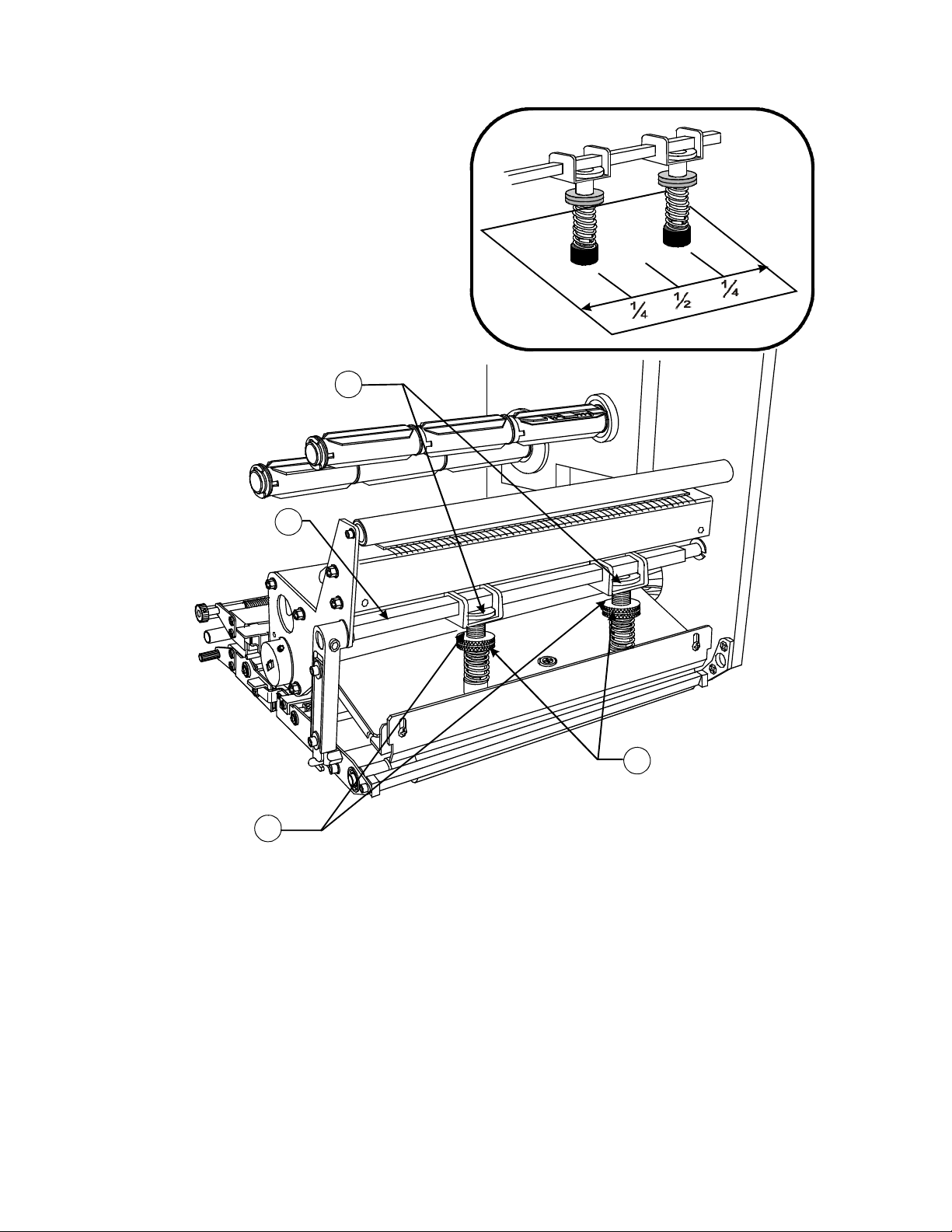
R
T
U
S
Figure 12. Printhead Pressure (Right-Hand Unit Shown)
47
Page 50

48
Page 51

Troubleshooting
Power On Self Test
A Power On Self Test (POST) is performed each time the print engine is turned ON.
During this test, the front panel lights (LEDs) will turn ON and OFF to ensure proper
operation. At the end of this self test, only the POWER LED will remain lit. Once the
Power On Self Test is complete, the media is advanced to the proper resting position, as
determined by the programmed Media Feed setting.
To initiate the Power On Self Test, turn the print engine ON using the power switch on
the control panel. The POWER LED will go ON. The other control panel LEDs and the
LCD monitor the progress and indicate the results of the individual tests. All displayed
prompts occur in English; however when a test fails, the prompt will also rotate through
the international languages.
The normal self test sequence, which occurs each time the print engine is turned on, is
as follows:
Table 5: Self Test Sequence
Display Description
1 All lights turn on simultaneously and then turn off in sequence through the following
steps.
2 SRAM TEST SRAM functionality test performed.
3 OPTION ROM TEST Option ROM functionality test performed. The words “Not Installed” will be added to
the display if optional ROM is not used.
4 PRINTHEAD TEST Printhead is checked for proper operation.
5 PROCESSOR TEST Processor functionality test performed. The word “Failed” will be added to the display
if the test fails.
6 E-CUBED TEST E-cubed functionality test performed. The word “Failed” will be added to the display if
the test fails.
7 EEPROM TEST EEPROM/PROM functionality test performed. The word “Failed” will be added to the
display if the test fails.
8 MEMORY CARD
TEST
9 Depending on how the ^MF (Media Feed) instruction is set, the print engine will feed
10 CHECKING ON
BOARD FLASH
Optional PCMCIA Memory Card functionality test performed. The words “Not
Installed” will be added to the display if no card is present.
to the first web or label length, calibrate ribbon and media sensors, or set label length
and feed one or more labels.
Checking flash memory.
11 PRINTER READY Print engine is ready for operation. Refer to “Configuration & Calibration” on page 21
to set specific parameters. Designate prompt language with the ^KL command or from
the menu.
49
Page 52

The following tables provide trouble symptoms, a diagnosis of specific causes, and a
recommended action which should result in proper print engine operation.
If you are in need of technical assistance, contact your equipment supplier.
Power On Troubleshooting
Table 6: Power On Troubleshooting
Symptom Diagnosis Action
All lights on, but nothing displays on the LCD, and the print
engine locks up.
Print engine locks up while running the Power On Self Test.
EEPROM TEST FAILED EEPROM checksum is incorrect. Call a service technician.
Internal electronic or firmware
failure.
Main Logic Board failure. Call a service technician.
Call a service technician.
Print Engine Troubleshooting
Table 7: Print Engine Troubleshooting
Symptom Diagnosis Action
ERROR CONDITION RIBBON
OUT
Print engine stops; RIBBON
light ON, ERROR light flashes.
WARNING RIBBON IN
RIBBON light ON, ERROR
light flashes. Print Engine still
prints.
For Thermal Transfer: Ribbon
not loaded or incorrectly loaded.
Ribbon Sensor not detecting ribbon that is loaded correctly.
For Direct Thermal: Ribbon
loaded.
or
Media blocking the Ribbon Sensor.
Load ribbon correctly. See “Ribbon Loading” on
page 11.
Perform “Media and Ribbon Sensor Calibration”
on page 27.
Remove ribbon. Load media correctly. Perform
“Media and Ribbon Sensor Calibration” on page
18.
ERROR CONDITION PAPER
OUT
Print engine stops; MEDIA light
ON, ERROR light flashes.
ERROR CONDITION HEAD
OPEN
Print engine stops and ERROR
light flashes.
WARNING HEAD TOO HOT
Print engine stops and ERROR
light flashes.
50
No media loaded or incorrectly
loaded.
Misadjusted Media Sensor. Check position of the Media Sensor.
Print engine set for noncontinuous media, but continuous media is loaded.
Printhead is not fully closed. Close printhead completely.
Head Open Sensor not working
properly.
Printhead is overheated. Allow print engine to cool. Printing resumes when
Load media correctly. See “Media & Ribbon Loading” on page 9.
Install proper media or reset print engine for current media type and perform calibration.
Call a service technician.
the printhead elements cool to operating temperature.
Page 53

Table 7: Print Engine Troubleshooting (Continued)
Symptom Diagnosis Action
WARNING HEAD COLD
ERROR light flashes. Print
Engine continues to print.
ERROR CONDITION HEAD
ELEMENT BAD
Experiencing print quality problems.
Print engine stops and PAUSE
light goes ON. The LCD displays:
OUT OF MEMORY
CREATING BITMAP
OUT OF MEMORY STORING
BITMAP
OUT OF MEMORY
BUILDING FORMAT
Printhead is not hot enough to
print properly.
Printhead element is bad or
going bad.
Not enough memory to perform
function shown on the second
line.
Explanation of Errors:
1. Creating Bitmap -
Bitmap size (label length/width)
does not fit in available memory.
2. Storing Bitmap -
Not enough memory available to
store the bitmap created.
3. Building Format -
Label is too complex.
Printing continues while printhead heats up. If
error remains, environment may be too cold for
proper printing. Relocate print engine to warmer
area. Verify print quality.
To correct the situation, call a service technician to
replace the printhead.
To override this error message, turn off the Head
Test in the Print engine Configuration.
You may do any of the following:
A. With PAUSE on, send a ~HM command to the
print engine to display the amount of free memory.
Then either:
Redesign graphic/format to fit available memory
or remove items from memory to create more
space.
or
Press PAUSE to skip the formatting step in process
and proceed to the next step.
OUT OF MEMORY STORING
FORMAT
OUT OF MEMORY STORING
GRAPHIC
OUT OF MEMORY STORING
FONT
Long tracks of missing print on
several labels.
Fine, angular gray lines on blank
labels.
4. Storing Format -
Format is too large to fit in available memory.
5. Storing Graphic -
Graphic image is too large to fit
in available memory.
6. Storing Font -
Not enough memory available to
store the font.
Wrinkled ribbon. See “Wrinkled ribbon.” on page 52.
Print element damaged. Call a service technician.
Wrinkled ribbon. See “Wrinkled ribbon.” on page 52.
B. With PAUSE on, press CANCEL. The print
engine skips the current label formatting process
and goes on to the next label.
C. Turn power OFF and then ON to clear print
engine memory and start over.
D. Upgrade the print engine to a larger memory
size.
E. Reduce print width to match label width.
51
Page 54

Table 7: Print Engine Troubleshooting (Continued)
Symptom Diagnosis Action
Wrinkled ribbon. Ribbon fed through the machine
incorrectly.
Incorrect burn temperature. Set the burn temperature to the lowest possible set-
Incorrect or uneven printhead
pressure.
Media not feeding properly;
“walking” from side to side.
Strip Plate needs adjusting. Call a service technician.
Printhead needs vertical adjustment.
Printhead and Platen Roller need
to be realigned.
Ribbon Supply Spindle motor is
inoperative.
Broken or melted ribbon. Darkness setting too high. Reduce setting for best print quality, and clean the
Light printing or no printing on
the left or right side of the label.
Printhead pressure needs adjustment or printhead out of alignment.
See“Ribbon Loading” on page 11.
ting for good print quality.
Set the pressure to the minimum needed. See
“Printhead Pressure Adjustment” on page 46.
Make sure that the media is snug by adjusting the
Media Guide, or call a service tech.
Call a service technician.
Call a service technician.
Call a service technician.
printhead thoroughly.
See “Printhead Pressure Adjustment” on page 46.
Call a service technician.
Misregistration/skips labels. Media Sensor is not positioned
correctly.
Print engine not calibrated. Recalibrate print engine.
Improper label format. Use correct label format.
Misregistration and misprint of
one to three labels.
Vertical drift in top-of-form registration.
Missing LCD characters or parts
of characters.
Media Sensor is not positioned
correctly.
Dirty Platen. Clean the Platen.
Media does not meet specifications.
A plus or minus 4-6 dot row
(approximately 0.5 mm) vertical
drift is acceptable due to the different tolerances of the mechanical parts and print engine modes.
Print engine out of Calibration. Recalibrate print engine.
Platen dirty. Clean Platen.
Liquid Crystal Display may be
bad and need replacing.
Perform Media Sensor position adjustment.
Place Media Sensor in proper position.
Use media that meets specifications.
First calibrate the print engine, then use the “Label
Top Position” setting to correct. See “Configuration & Calibration” on page 21.
Call a service technician.
52
Page 55

Table 7: Print Engine Troubleshooting (Continued)
Symptom Diagnosis Action
Changes in parameter settings
did not take effect.
ZPL II was sent to the print
engine, but not recognized.
DATA light always OFF.
or
DATA light always flashing.
Vertical image or label drift. Print engine using non-continu-
Parameters are set incorrectly. Set parameters and save permanently. Cycle the
Incorrect ZPL format sent to the
print engine.
If problem continues, there may
be a problem with the main logic
board.
Communications parameters are
incorrect.
Incorrect Communications
Cable in use.
Prefix and delimiter characters
set in print engine do not match
the ones used in ZPL II format
sent to the print engine.
Incorrect/incomplete ZPL format sent to the print engine.
ous labels but configured in continuous mode.
print engine power OFF and back ON.
Check for the ^MP command. The ^MP command
can disable changes to parameters.
Call a service technician.
Print a Communications Diagnostic Label. Check
for format or overrun errors. Reset communication
parameters. “Setting Communication Parameters”
on page 29.
Verify proper cable and replace if necessary.
Set the characters in the print engine to match ZPL
II format. See “Selecting Prefix and Delimiter
Characters” on page 31.
Check the ZPL II format for changed ^CC, ^CT,
and ^CD.
Configure the print engine for non-continuous and
run calibration routine, if necessary.
Incorrectly-positioned media
sensor.
Improperly-calibrated media
sensor.
Platen roller dirty. Clean the Platen roller.
Improper printhead pressure settings (toggles).
Improperly-loaded ribbon
or media.
Incompatible media. Assure the inter-label gaps or notches are 2 mm -
Assure the media sensor is properly positioned to
read a single/consistent inter-label gap.
Perform “Media and Ribbon Sensor Calibration”
on page 27.
Adjust the printhead pressure to assure proper
functionality.
Verify that the ribbon and media are properly
loaded.
4 mm and constantly placed. Also, media must not
exceed minimum specifications for mode of operation.
53
Page 56

Print Engine Self Tests
Introduction
These self tests, illustrated on the following pages, produce sample labels and provide
specific information that help determine the operating conditions for the print engine.
Each self test is enabled by pressing a specific control panel key or combination of keys
while turning the power switch ON. Keep the key pressed until the first indicator light
turns OFF. The selected self test will automatically start at the end of the Power On Self
Test.
NOTE: The following apply to your print engine:
• When performing these self tests, do not send data to the print engine from the
Host.
• Full width media should be used when performing Print engine Self Tests. If
your media is not wide enough, the test labels may print on the label and the
platen roller, or in the case of narrow media, not on the label at all. To prevent
this from happening, check the configuration parameter “Setting the Print
Width”, and insure it is correct for the media you are using.
• If your media is too short, the test label will continue on the next label.
• When canceling a self test prior to its actual completion, always reset the print
engine by turning the print engine power OFF and then ON.
• When performing these self tests, the operator must manually remove the labels
as they become available.
• You may have to set the print mode to Tear-Off and Applicator Port to OFF for
the labels to print.
54
Page 57

CANCEL Key Self Test
Press and hold the CANCEL key while turning the print engine power ON. Release the
key anytime after the first front panel LED turns OFF.
This self test prints a label that contains a listing of the print engine’s current configuration parameters stored in configuration (EEPROM) memory (refer to Figure 13).
The configuration may be changed either temporarily (for specific label formats or ribbon and label stock) or permanently (by saving the new parameters in EEPROM memory). Saving new parameters occurs whenever a print engine calibration procedure is
performed. Refer to “Configuration & Calibration” on page 21 for further details.
Figure 13. CANCEL Key Self Test
55
Page 58

PAUSE Key Self Test
Press and hold the PAUSE key while turning the print engine power ON. Release the
key anytime after the first front panel LED turns OFF.
This self test is actually comprised of five individual test features:
1. The initial self test prints 15 labels at 2" (5.08 cm) per second, then automatically
pauses the print engine. Each time the PAUSE key is pressed, an additional 15
labels print.
2. While the print engine is paused, alter the self test by pressing the CANCEL key
once. Now each time the PAUSE key is pressed, the print engine prints 15 labels at
6" (15.24 cm) per second.
3. While the print engine is paused, alter the self test a second time by pressing the
CANCEL key once. Now each time the PAUSE key is pressed, the print engine
prints 50 labels at 2" (5.08 cm) per second.
4. While the print engine is paused, alter the self test a third time by pressing the CANCEL key once. Now each time the PAUSE key is pressed, the print engine prints 50
labels at 6" (15.24 cm) per second.
5. While the print engine is paused, alter the self test a fourth time by pressing the
CANCEL key once. Now each time the PAUSE key is pressed, the print engine
prints 15 labels at the maximum speed of the print engine.
This self test can be used to provide the test labels required when making adjustments to
the print engine’s mechanical assemblies. See Figure 14.
Figure 14. PAUSE Key Self Test Sample Label
56
Page 59

FEED Key Self Test
Press and hold the FEED key while turning the print engine power ON. Release the key
anytime after the first front panel LED turns OFF.
NOTE: The CANCEL Key Self Test should be performed prior to this self test. Information on the printed configuration label can be used with the results of this self test
to determine the best darkness setting for a specific media/ribbon combination.
The labels printed during this print quality test depends on the dot density of the printhead.
• 300 dpi print engines: 7 labels are printed at the 2 ips and 8 ips print speeds.
• 200 dpi print engines: 7 labels are printed at the 2 ips and 12 ips print speeds.
Each label is printed at a different darkness setting, starting at three settings below the
currently configured value and continuing to increase until it is three settings darker
than the configured value. The relative darkness and speed are printed on each label.
The bar codes on these labels can be ANSI-graded to check print quality.
Compare these labels to determine which has the best print quality. Then add or subtract
the value printed on that label from the darkness value specified on the configuration
label. The resulting numeric value (0 to 30) is the best darkness value for that specific
media/ribbon combination. Use the front panel configuration process to set the Print
Darkness parameter to the new value. Refer to Figure 15 for an example of the label.
Figure 15. FEED Key Self Test
57
Page 60

FEED Key and PAUSE Key
Press and hold these two keys while turning the print engine power ON. The print
engine configuration will be temporarily reset to the factory default values. These values will be active until power is turned OFF.
NOTE: If the factory default values are permanently saved, a media calibration procedure must be performed. You must also reset the head resistance value, and the verifier and applicator port settings to their required values (see “Configuration &
Calibration” on page 21).
Table 8: Configuration Parameters
Parameter Controlled by
Darkness Configuration and ZPL
Tear Off Configuration and ZPL
Print Mode Configuration and ZPL
Media Type Calibration, Configuration and ZPL
Sensor Type Configuration and ZPL
Print Method Calibration, Configuration and ZPL
Print Width Configuration and ZPL
Label Length Calibration, Configuration and ZPL
Maximum Length Configuration and Memory Size
Host Port Configuration
Baud Configuration
Data Bits Configuration
Parity Configuration
Stop Bits Configuration
Host Handshake Configuration
Protocol Configuration
Network ID Configuration and ZPL
Communications Configuration and ZPL
Control Prefix Configuration and ZPL
Format Prefix Configuration and ZPL
Delimiter Character Configuration and ZPL
ZPL Mode Configuration and ZPL
Ribbon Tension Configuration and ZPL
Media Power Up Configuration and ZPL
Head Close Configuration and ZPL
Backfeed Configuration and ZPL
Label Top Configuration and ZPL
Left Position Configuration and ZPL
Head Test Count Configuration and ZPL
58
Page 61

Table 8: Configuration Parameters (Continued)
Parameter Controlled by
Head Resistance
(must match head resistance label value)
Verifier Port Configuration and ZPL
Applicator Port Configuration and ZPL
Start Print Signal Configuration and ZPL
Resynch Mode Configuration and ZPL
Ribbon Low Mode Configuration and ZPL
Reprint Mode Configuration and ZPL
Web Sensor Configuration and ZPL
Media Sensor Configuration and ZPL
Ribbon Sensor Configuration and ZPL
Mark Sensor Configuration and ZPL
Mark Media Sensor Configuration and ZPL
Media LED Configuration and ZPL
Ribbon LED Configuration and ZPL
Mark LED Configuration and ZPL
LCD Adjust Configuration
Modes Enabled ZPL
Modes Disabled ZPL
Resolution Fixed (head type switch)
Socket 1 ID Fixed (option EPROMS)
Firmware Fixed (code EPROMS)
Configuration Configuration
Memory Fixed (SIMM size and 1 MB standard)
B: Memory Fixed (option card)
J12 Interface Fixed
J11 Interface Fixed
J10 Interface Fixed
J9 Interface Fixed
J8 Interface Fixed
J7 Interface Fixed
Twinax/Coax ID ZPL
Real Time Clock Configuration and ZPL
Configuration or ZPL
59
Page 62

Communications Diagnostics Test
The following test cannot be performed until all configuration and calibration parameters have been set. For information, refer to “Configuration & Calibration” on page 21.
NOTE: This test is performed via the control panel. Refer to “Setting the Communications Mode” on page 31. A typical printout from this test is shown in Figure 16.
This label will be inverted when printed.
Figure 16. Results of Communications Diagnostic Test
60
Page 63

Options
Your print engine can be equipped with the following options. Contact your equipment
supplier for further information and pricing.
Single In-line Memory Module (SIMM)
An optional 8 MByte SIMM increases the graphic and font storage capacity of the print
engine and/or increases the print length. As this is volatile memory, contents will be lost
when the print engine is turned off.
Personal Computer Memory Card Interface Association (PCMCIA) Memory Card
The Type I or Type II PCMCIA memory card is used for graphic, font, and label format
storage. This card is an 8 MByte, non-volatile memory device, so the contents are not
lost when the print engine is turned OFF.
Communication Interfaces
IBM® Twinax Interface
This interface emulates IBM System 3/X and AS/400 (5224, 5225, 5256, and 4214)
print engines. This option comes with an auto-terminating one-foot “Y” connector
cable.
IBM® Coax Interface
This interface emulates an IBM System 3287 print engine used in the IBM 3270 environment. This option comes with a BNC connector to interface to your host mainframe’s controller.
ZebraNet™ PrintServer II
Allows you to connect a Zebra print engine to your Ethernet network. Available for
10BaseT networks.
61
Page 64

62
Page 65

Print Engine Specifications
Printing Considerations
Media Type (continuous, die-cut, or
black mark)
Resolution 203 dots per inch
(8 dots per mm)
Dot size 0.0049” x 0.0049”
(0.125 mm x 0.125 mm)
First dot location (from inside media edge) 0.093” ±0.035”
(2.4 mm ±0.89 mm)
Maximum print width 6.6” (168 mm) 6.6” (168 mm)
Maximum print length (with full width media)
Non-continuous (4 MB Memory)
Non-continuous (12 MB Memory)
Continuous (4 MB Memory)
Continuous (12 MB Memory
39” (990 mm)
39” (990 mm)
92” (2336 mm)
338” (8585 mm)
172PAX3 173PAX3
300 dots per inch
(12 dots per mm)
0.0033” x 0.0039”
(0.084 mm x 0.100 mm)
0.093” ±0.035”
(2.4 mm ±0.89 mm)
39” (990 mm)
39” (990 mm)
41” (1041 mm)
150” (3810 mm)
Print Speeds
172PAX3 (203 DPI) – Programmable constant printing speeds (per second) of 2.4" (61
mm), 3" (76 mm), 4" (102 mm), 5" (127 mm), 6" (152 mm), 7" (178 mm), 8"(203 mm),
9" (229 mm), 10" (254 mm), 11" (279 mm), and 12" (305 mm).
173PAX3 (300 DPI) – Programmable constant printing speeds (per second) of 2.4" (61
mm), 3" (76 mm), 4" (102 mm), 5" (127 mm), 6" (152 mm), 7" (178 mm), and 8" (203
mm).
Media Specifications
Media width (label and liner) 3” (76 mm) to 7.1” (180 mm)
Minimum label length
Applicator mode
Rewind mode
Tear-off mode
Media registration tolerance
Vertical (concurrent labels)
Horizontal
Total thickness (including liner) 0.003” to 0.012” (0.076 mm to 0.305 mm)
Interlabel Gap (Transmissive Sensor)
Minimum
Preferred
Maximum
Black Mark (Reflective Sensor)
Length (parallel to inside media edge)
Width (perpendicular to inside media edge)
Print Line to Peel Bar Distance .63” (16 mm)
3.0” (76.2 mm); 1.0” (25.4 mm) with backfeed off
1.0” (25.4 mm); no backfeed
3.0” (76.2 mm); 1.0” (25.4 mm) with backfeed off
±0.040” (±1.0 mm) (in Applicator mode)
±0.040” (±1.0 mm)
0.079” (2 mm)
0.118” (3 mm)
Refer to “MAXIMUM LENGTH” on page 25 for Interlabel
Gap and Label Length discussion.
.12” (3 mm) to .43” (11 mm)
>= 0.43” (11 mm)
63
Page 66

Ribbon Specifications
Width (wound coated side out) 3.0” (76 mm) to 7.1” (180 mm)
Standard length 984’ (300 m), 1476’ (450 m), 1969’ (600 m), and 2955’
(900 m)
Roll size Inner core diameter / Maximum roll size
1.0” (25.4 mm) / 4.0” (101.6 mm)
Zebra Programming Language (ZPL II)
• Communicates in printable ASCII characters
• Controlled via mainframe, mini, or PC
• Downloadable graphics, scalable and bit-map fonts, label templates, and formats
• Object copying between memory areas
• (Flash RAM and PC memory card)
• Adjustable print cache
• Data compression
• Automatic memory allocation for “format while printing”
• Format inversion (white on black)
• Mirror image printing
• Four-position field rotation (normal - 0°, 90°, 180°, and 270°)
• Slew command
• Programmable label quantities with print and pause control
• Automatic serialization of fields
• User-programmable password
• Status messages to host upon request
Bar Codes
• Bar code modulus “X” dimensions:
Picket fence (non-rotated) orientation:
203 dpi = 0.0049” mil to 0.049”
300 dpi = 0.0033” mil to 0.033”
Ladder (rotated) orientation:
203 dpi = 0.0049” mil to 0.049”
300 dpi = 0.0039” mil to 0.039”
64
• 2-dimensional bar codes:
Code 49, Maxi Code, PDF-417, QR Code, Codablock, DataMatrix,
Micro-PDF417
Page 67

• Linear bar codes:
Code 11, Code 39, Code 93, Code 128 with subsets A/B/C and UCC Case Codes,
ISBT-128, UPC-A, UPC-E, EAN-8, EAN-13, UPC and EAN 2 or 5 digit extensions, Plessey, Postnet, Standard 2 of 5, Industrial 2 of 5, Interleaved 2 of 5, LOGMARS, MSI, and Codabar
• Bar code ratios: 2:1, 7:3, 5:2, and 3:1
Communication Specifications
• High-speed parallel interface, Centronics® compatible
• High-speed serial interfaces:
RS-232C and RS422 with DB25S (Female) connector
RS-485 multi-drop capability
Configurable baud rate (110 - 57.6 K bits/sec.), parity, data bits, and stop bits
Software (XON/XOFF) or hardware (DTR/DSR) communications handshake
protocols
• ZebraNet™ PrintServer II ethernet network print server (10Base-T)
• IBM® Twinax interface - emulates IBM® System 3X and AS/400 print engines
• IBM® Coax interface - emulates IBM® System 3270 print engines
• Applicator interface with DB15S (Female) connector
Standard Print Engine Fonts
Font Matrices for 12 dot/mm (300 DR) Printhead
Matrix
(in dots) Inches Millimeters
Font
Height
A 9 5 1 U-L-D 0.030 0.020 50.00 0.76 0.51 1.97
B 11 7 2 U 0.037 0.030 33.33 0.93 0.76 1.31
C, D 18 10 2 U-L-D 0.060 0.040 25.00 1.53 1.02 0.98
E 41 20 6 OCR-B 0.137 0.087 11.54 3.47 2.20 0.45
F 26 13 3 U-L-D 0.087 0.053 18.75 2.20 1.36 0.74
G 60 40 8 U-L-D 0.200 0.160 6.25 5.08 4.07 0.25
H 30 19 9 OCR-A 0.100 0.093 10.71 2.54 2.37 0.42
GS 24 24 0 SYMBOL 0.080 0.080 12.50 2.03 2.03 0.49
∅
* U = Uppercase, L = Lowercase, D = Descenders
Default: 15 X 12 U-L-D Scalable
Width
Inter-
character
Gap
Type*
Height
Width
Character Size
Char/inch
Height
Width
Char/inch
65
Page 68

Font Matrices for 8 dot/mm (203 DPI) Printhead
Matrix
(in dots) Inches Millimeters
Font
Height
A 9 5 1 U-L-D 0.044 0.029 33.90 1.13 0.75 1.33
B 11 7 2 U 0.054 0.044 22.60 1.38 1.13 0.89
C, D 18 10 2 U-L-D 0.088 0.059 16.95 2.25 1.50 0.67
E 28 15 5 OCR-13 0.138 0.098 10.17 3.50 2.50 0.40
F 26 13 3 U-L-D 0.128 0.079 12.71 3.25 2.00 0.50
G 60 40 8 U-L-D 0.295 0.236 4.24 7.50 6.00 0.17
H 21 13 6 OCR-A 0.103 0.093 10.71 2.63 2.38 0.42
GS 24 24 0 SYMBOL 0.118 0.118 8.48 3.00 3.00 0.33
∅
* U = Uppercase, L = Lowercase, D = Descenders
Default: 15 X 12 U-L-D Scalable
Width
Inter-
character
Gap
Type*
Height
Width
Character Size
Char/inch
Height
Width
• Bitmap fonts A through H and GS symbols are expandable up to 10 times, height
and width independent
Char/inch
• Smooth, scalable font 0 (CG TriumvirateTm Bold Condensed) is expandable dot by dot,
height and width independent
• IBM8 Code Page 850 International Characters
Memory
• 4 MByte RAM standard
• Optional 8 MByte SIMM available for longer labels or additional storage of fonts,
graphics, logos, and label formats
• Type II Series C & D PC Card Interface (memory only) standard
• Optional 8 MByte PC Memory Card - available for additional storage of fonts,
graphics, logos, templates, and label formats. Also available pre-programmed with
optional and international scalable fonts.
• 1.5 MB Non-volatile Flash Memory - available for additional storage of fonts,
graphics, logos, templates, and label formats.
• Additional fonts available on Optional EPROMs
66
Page 69

Physical Dimensions
Height 11.8” (300 mm)
Width 9.6” (245 mm)
Depth 17.0” (432 mm)
Weight 32 lbs. (14.5 kg)
NOTE: For installation information, refer to “Appendix E” on page 85.
Electrical Specifications
• Dual 32-bit RISC and CISC microprocessors
• Universal Power Supply with power-factor correcting 90-264 VAC, 48-62 Hz
• Power consumption: Idle = 19 W, Printing = 220 W (printing Pause Test label at
speed A)
• Agency approvals: UL 1950 3rd edition, CSA 22.2 950-95, EN60950 (IE 950),
FCC (Class A), DOC (Class A), EN55022 (CISPR) (Class A), EN50082-2,
AS/NZS 3548
• CE, and FCC Class “A” approved
Fuses
5 Amp, 250 VAC, 5 x 20 mm IEC style, as supplied with the print engine
Environmental Operating Range
Operating temperature
Thermal transfer
Direct thermal
Non-condensing relative humidity
Operation
Storage
Storage temperature -40° F to 140° F (-40° C to 60° C)
41° F to 104° F (5° C to 40° C)
32° F to 104° F (0° C to 40° C)
20% to 85%
5% to 85%
67
Page 70

68
Page 71

Appendix A
AC Power Cord Requirements
Since many areas of the world have specific power requirements, an AC Power Cord
may not be included with your print engine. Refer to Figure 17. A power cord must be
provided by you that meets your local electrical requirements.
WARNING! For personnel and equipment safety, always use a three-prong plug
with an earth ground connection to the AC Power Source.
AC Power Cord Specifications:
• The overall length must be less than 9.8 feet (3 m).
• It must be rated for at least 5 Amp, 250 VAC.
• The chassis ground (earth) must be connected to assure safety and reduce electro-
magnetic interference. This is done by the third wire (earth) in the power cord.
• The AC power plug and IEC320 connector should bear the certification mark of at
least one of the known international safety organization shown in Figure 18.
Figure 17. VAC Power Cord
Figure 18. Safety Organization Logos
69
Page 72

Power Fuse Replacement
The print engine uses a metric-style fuse (5 x 20 mm IEC) rated for 5 Amps at 250 Volts
that bears the certification mark of a known international safety organization (see
Figure 18 on page 69).
The power entry module comes with two approved fuses in the fuse holder; one is “incircuit” and one is provided as a “spare.”
To replace a fuse, follow this procedure and refer to Figure 19:
1 Turn off the print engine and unplug the power cord from the back of the print
engine.
2 Using a small-blade screwdriver, remove the fuse holder from the power entry mod-
ule at the rear of the print engine.
3 Carefully remove the fuse from the “in circuit” location. To remove the fuse from
the “spare” location, insert the point of a pencil through one of the two holes in the
fuse holder; gently push. Repeat this procedure through the other hole.
4 Insert this fuse in the “in circuit” location. (Remember to replace an approved 250
VAC, 5 Amp fuse in the “spare” location!)
5 Reinstall the fuse holder into the power entry module at the rear of the print engine.
6 Reconnect the power cord and turn the print engine on.
7 The print engine should now be ready for operation and the POWER light should be
on.
NOTE: If power is not restored, an internal component failure may have
occurred and the print engine requires servicing. Refer to “Troubleshooting” on
page 49.
70
Figure 19. Installing a Fuse
Page 73

Shipping
To ship the Zebra 170PAX3-Series print engine, remove all ribbon and media and make
sure the printhead is closed for shipment. Carefully pack the print engine in a suitable
container to avoid damage during transit. Whenever possible, use the original “carton
within a carton” packing materials from the factory. A shipping container (PN:49367)
can be purchased from Zebra Technologies Corporation if the original packaging is lost
or destroyed. Contact your distributor or Zebra Technologies Corporation to order the
170PAX3-Series Packing Materials Kit.
If you use a different container, package the print engine carefully to avoid damage.
CAUTION: When packaging the print engine in a rigid container, use shock
mounts or shock-absorbing packing material.
71
Page 74

72
Page 75
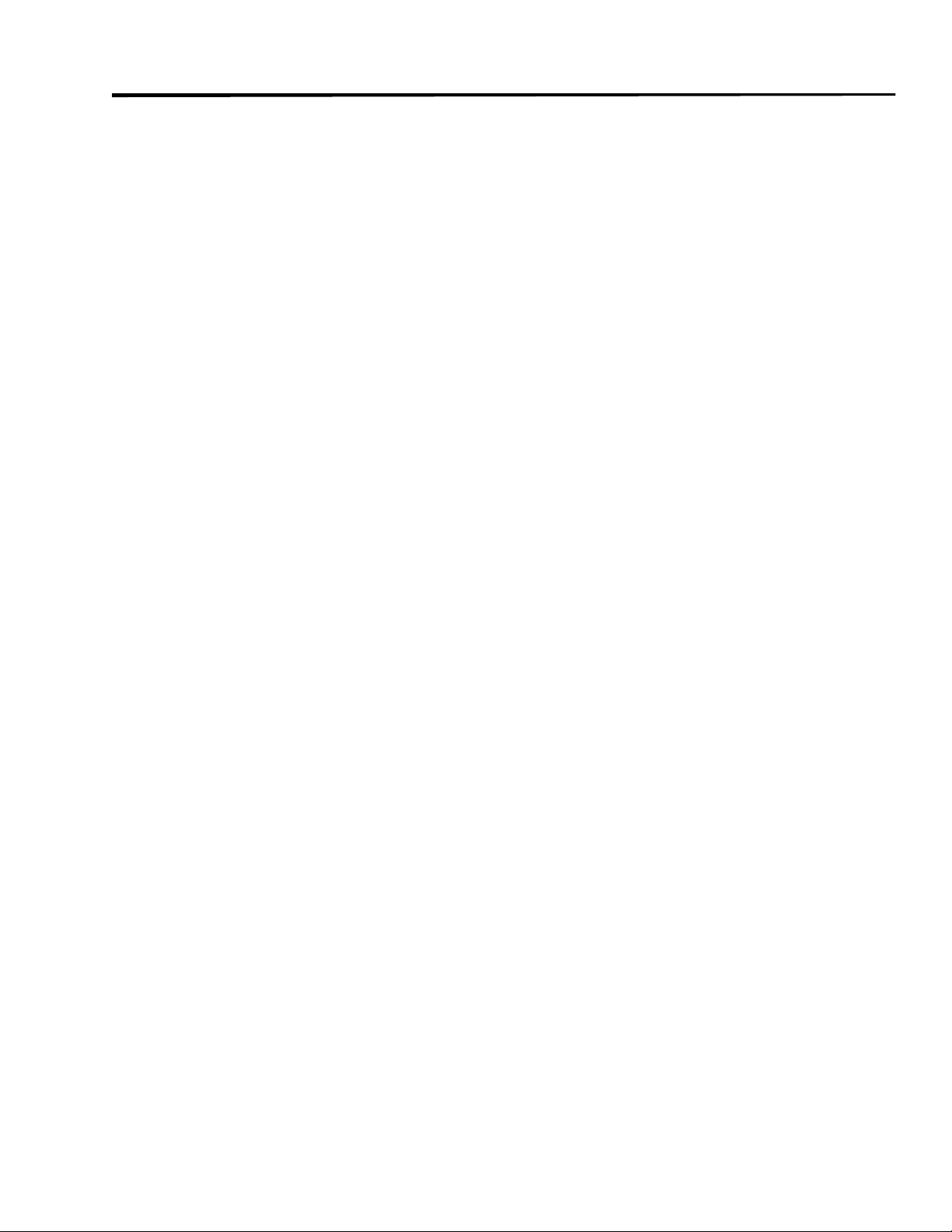
Appendix B
Print Engine Communications Interface Technical Information
System Considerations
Communications Code — The print engine sends and receives American Standard
Code for Information Interchange (ASCII). This code consists of 128 characters (256
for Code Page 850) including upper and lower case letters, numbers, punctuation
marks, and various control codes.
Interfaces — The method of interfacing the print engine to a data source depends on
the communication options installed in the print engine and the host. The standard interfaces are an RS-232/RS-422/RS-485 serial data port and a Centronics-compatible parallel port. Optional IBM Twinax, IBM Coax and Ethernet options are available for those
applications which require them.
Data Specifications — When communicating via an asynchronous serial data port
(RS-232/RS-422/RS-485), the baud rate, number of data and stop bits, the parity, and
the XON/XOFF or DTR control are user-selectable and should be set to match those of
the host computer. When communicating via the Centronics-compatible parallel port,
the previously mentioned parameters are not considered. Refer to “Configuration and
Calibration” to configure the communication parameters for the print engine.
Interface Considerations
RS-232 – A serial communication method consisting of data and control signals; available as a standard feature on most PCs and other hosts.
Advantages: Cables and connectors are readily available from computer equipment
stores and suppliers; easy to connect; two-way communication between the host and the
print engine.
Disadvantages: Slower than the parallel connection; limited to 50 feet (15.24 meters) of
cable.
RS-422 – A single-user current loop serial communication method.
Advantages: Longer cable length up to 4000 feet (1219.2 m); greater immunity to data
corruption caused by industrial motors and fluorescent lights; two-way communication
between the host and the print engine.
Disadvantages: Not commonly available on standard PCs without additional hardware;
slower than the parallel connection.
RS-485 – A multiple-user current loop serial communication method that is used to
support multiple print engines connected to a single host.
Advantages: Longer cable length up to 4000 feet (1219.2 m); greater immunity to data
corruption caused by industrial motors and fluorescent lights; two-way communication
between the host and the print engine.
Disadvantages: Not commonly available on standard PCs without additional hardware;
slower than the parallel connection.
Centronics-compatible Parallel – This is a common communication method available
on most PCs and other hosts.
Advantages: Fastest of the four communication interfaces; cables and connectors are
readily available from computer equipment stores and suppliers; easy to connect.
Disadvantages: Shorter recommended cable length of 6 feet (1.83 m).
73
Page 76

WARNING! Connecting a data communications cable while the power is ON may
damage the PAX3 print engine.
RS-232/RS-422/RS-485 Serial Data Port
The connections for these standard interfaces are made through the DB25 Female connector on the rear panel. Refer to Table 8. For all RS-232 input and output signals, the
print engine follows both the Electronics Industries Association’s (EIA) RS-232 and the
Consultative Committee for International Telegraph and Telephone (CCITT) V.24 standard signal level specifications.
Table 8: RS-232/RS-422/RS-485 Pinouts
Pin
Number
1 Frame ground for cable shield
2 TXD (RS-232 transmit data) output from print engine
3 RXD (RS-232 receive data) input to print engine
4 RTS (RS-232 request to send) output from print engine
6 DSR (data set ready) input to print engine
7 Signal ground for RS-232
9 +5 VDC source output (750 mA maximum)
11 Signal ground reference for RS-422/RS-485
13 RS-422/RS-485 data input B (-)
14 RS-422/RS-485 data output B (-)
16 RS-422/RS-485 data input A (+)
19 RS-422/RS-485 data output A (+)
Description
74
20 DTR (RS-232 data terminal ready) output from print engine
NOTE: Pins 5, 8, 10, 12, 15, 17-18, 21-25 are not used and are unterminated.
Page 77

RS-232 Interconnections — The print engine is configured as Data Terminal Equip-
ment (DTE). Figure 20 illustrates the connections required to interconnect the print
engine with the standard 9-pin serial port connector on a PC. Figure 21 illustrates the
internal connections of the print engine’s RS-232 connector.
NOTE: If using a 9-pin to 25-pin adapter plug attached to the computer, use a null
modem cable between the adapter plug and the print engine. To connect the print
engine to other DTE devices with DB25 connectors (such as an optional serial port of
a PC), an RS-232 null modem (crossover) cable should be used.
Figure 20. 9-Pin to 25-Pin Interconnecting Cable
Figure 21. RS-232 Connections
75
Page 78

RS-422/RS-485 Interconnections — The print engine may be connected to a host by a
RS-422/RS-485 interface. The DB25 Female connector on the rear of the print engine
uses specific pins for this purpose. Figure 22 illustrates the required cable wiring for
interconnecting to the print engine’s DB25 connector. Figure 23 illustrates the internal
connections of the print engine’s RS-422/RS-485 connector.
Male DB-25
to Printer
Shield
Signal Ground Ref.
Data Input B (-)
Data Output B (-)
Data Input A (+)
Data Output A (+)
Figure 22. RS-422/RS-485 Interconnecting Cable
Rear Panel
DB25 Female
+5 VDC Source
Output B(-)
Output A(+)
Input B(-)
Input A(+)
Signal Ground Ref.
Frame Ground
Figure 23. RS-422/RS-485 Connections
76
Page 79

Centronics-Compatible Parallel Data Port
A standard 36-pin Centronics-compatible parallel connector is available at the rear of
the print engine for connection to the data source. The standard RS-232 port will not
accept data when the parallel port is enabled. The parallel interface receives data from
the data source but cannot send back print engine status information over this port.
However, if the print engine receives a “Print engine Status Request” command over
the parallel interface, it will send back this information over the RS-232 port.
Parallel Port Interconnections — Table 9 shows the pin configuration and function of
a standard computer-to-print engine Centronics-compatible parallel cable:
Table 9: Centronics-Compatible Pinouts
Pin
Number
1 STROBE — The high to low transition of this input signal will latch the data
at the eight data inputs into the print engine.
2-9 DATA BITS 0-7 — Parallel data inputs to the print engine. They have TTL
input characteristics where a HIGH (+5 V) level corresponds with a logic 1
and a LOW (0 V) level is a logic 0.
10 ACKNOWLEDGE — This output of the print engine is an active LOW pulse
indicating that the print engine has received the previous character and is
ready to accept another data character.
11 BUSY — This print engine output is active HIGH whenever it cannot accept
data.
12 ERROR — This output signal is active HIGH whenever the print engine is out
of paper or ribbon.
13 SELECT — The function of this output signal is determined by a Print engine
Configuration Option. In the default condition, SELECT is active HIGH
whenever the parallel port is powered up and enabled.
14 AUTOFEED — This input is unused by the print engine.
15, 33, 34 Not used
Description
16, 19-30 SIGNAL GROUNDS — The logic GROUNDS and returns for all input and
output signals.
17 Chassis ground (for cable shield connections)
18 +5 V fused output, 750 mA maximum
31 INITIALIZE (reset) — This input is unused by the print engine.
32 FAULT — This output from the print engine is active LOW whenever any of
the following error conditions are present: Printhead Open, Printhead Over
Temperature, Paper Out, Ribbon Out.
35 +5 V resistive
36 SEL IN — Connected but not used by the print engine.
77
Page 80

Cabling Requirements
Data cables must be fully shielded and fitted with metal or metallized connector shells.
Shielded cables and connectors are required to prevent radiation and reception of electrical noise. To minimize electrical noise pickup in the cable:
• Keep data cables as short as possible.
• Do not bundle the data cables tightly with the power cords.
• Do not tie the data cables to power wire conduits.
NOTE: Print engines comply with FCC “Rules and Regulations,” Part 15, Subpart
“J,” for Class “A” equipment, using fully-shielded 6-foot data cables. Use of longer
cables or unshielded cables may increase radiated emissions above the Class “A”
limits.
NOTE: RS-422 and RS-485 applications should use shielded twisted pairs with
120 ohm controlled impedance as recommended in the Appendix of the ITA/EIA-485
specification.
Applicator Interface Connector
Refer to Table 10. An external DB-15 connector is present on the rear panel of the print
engine for communication with the applicator. An optional DB-15 to DB-9 adapter
cable (part number 49609) is available to accommodate existing DB-9 interfaces.
Pi
n #
1 SIGNAL
2+5V (Fused
3START
Signal
Name
GROUND
(+5V Return)
at 750mA)
PRINT
Table 10: DB-15 Connector (Printer to Applicator)
Signal
Type
Ground JP1 IN – Ground return for Internal +5v power source and is available here for remote
opto-isolators, if required. (JP2 IN)
JP1 OUT – Ground return for External +5v power source. (JP2 OUT)
Power JP2 IN – Internal +5v power source supplies power to internal opto-isolators and is
available here for remote opto-isolators, if required. (JP1 IN)
JP2 OUT – External +5v power source must be connected here to supply power to
internal opto-isolators. (JP1 OUT)
Input PULSE MODE – The label printing process begins on the HIGH to LOW transition of
this signal, if a format is ready. De-assert this signal HIGH to inhibit printing of a new
label.
LEVEL MODE – Assert LOW to enable the print engine to begin printing, if a format
is ready. The print engine will print new labels as long as the signal is asserted. When
de-asserted, the currently printing label will be completed and the print engine will stop
and wait for this input to be reasserted LOW.
Functional Description
4 FEED Input When the print engine is in an Idle state or has been PAUSED, assert this input LOW to
trigger repeated feeding of blank labels. De-assert HIGH to stop feeding blank labels
and register to the top of the next label.
78
Page 81

Table 10: DB-15 Connector (Printer to Applicator) (Continued)
Pi
n #
5 PAUSE Input To toggle the current PAUSE state, this input must be asserted LOW for 200 millisec-
6 REPRINT Input If the REPRINT feature is enabled – this input must be asserted LOW to cause the print
7+28V (Fused
8POWER
9 RIBBON
10 SERVICE
Signal
Name
at 1.5A)
GROUND
(+28V
Return)
LOW
REQUIRED
Signal
Type
onds, or until the SERVICE REQUIRED output (pin 10) changes state.
engine to reprint the last label. (See “Configuration & Calibration” on page 21)
If the REPRINT feature is disabled – this Input is ignored.
Power Interface Power Supply – supplies power to external sensors as required.
Ground Interface Power Ground.
Output If the RIBBON LOW feature is enabled, and the amount of ribbon remaining on the
supply spool is below a specific threshold level – this output will be asserted HIGH.
If the RIBBON LOW feature is disabled – this output lead is disabled. (See “Configu-
ration & Calibration” on page 21)
Output While either the media cover is open, the printhead is open, the ribbon is out, the media
is out, the print engine is paused, or an operational fault has occurred, this output will
be asserted LOW.
If the applicator RESYNCH mode is set to ERROR mode, this signal will also assert
LOW for a RESYNCH error.
Functional Description
11 END PRINT Output MODE 0: (Default) The Applicator Port is OFF.
MODE 1: Asserted LOW only while the print engine is moving the label forward; otherwise deasserted HIGH
MODE 2: Asserted HIGH only while the print engine is moving the label forward; otherwise deasserted LOW.
MODE 3: Asserted LOW for 20 milliseconds when a label has been completed and
positioned. Not asserted during continuous printing.
MODE 4: Asserted HIGH for 20 milliseconds when a label has been completed and
positioned. Not asserted during continuous printing.
12 MEDIA OUT Output Asserted LOW while there is no media in the print engine.
13 RIBBON
OUT
14 DATA
READY
15 SPARE Output To Be Determined
Output Asserted LOW while there is no ribbon in the print engine.
Output Asserted LOW when sufficient data has been received to begin printing the next label.
De-asserted HIGH whenever printing stops after the current label, due to either a
PAUSE condition or the absence of a label format.
79
Page 82

80
Figure 24. Applicator Interface Connections
Page 83

Appendix C
ASCII Code Chart
HEX CHAR HEX CHAR HEX CHAR HEX CHAR
00 NUL 20 space 40 @ 60 ‘
01 SOH 21 ! 41 A 61 a
02 STX 22 “ 42 B 62 b
03 ETX 23 # 43 C 63 c
04 EOT 24 $ 44 D 64 d
05 ENQ 25 % 45 E 65 e
06 ACK 26 & 46 F 66 f
07 BEL 27 ‘ 47 G 67 g
08 BS 28 ( 48 H 68 h
09 HT 29 ) 49 I 69 i
0A LF 2A * 4A J 6A j
0B VT 2B ++ 4B K 6B k
0C FF 2C , 4C L 6C l
0D CR 2D - 4D M 6D m
0E SO 2E . 4E N 6E n
0F SI 2F / 4F O 6F o
10 DLE 300 50P 70p
11 DC1 311 51Q 71q
12 DC2 32 2 52 R 72 r
13 DC3 33 3 53 S 73 s
14 DC4 34 4 54 T 74 t
15 NAK 35 5 55 U 75 u
16 SYN 36 6 56 V 76 v
17 ETB 37 7 57 W 77 w
18 CAN 38 8 58 X 78 x
19 EM 39 9 59 Y 79 y
1A SUB 3A : 5A Z 7A z
1B ESC 3B ; 5B [ 7B {
1C FS 3C < 5C \ 7C |
1D GS 3D = 5D ] 7D }
1E RS 3E > 5E ^^ 7E ~
1F US 3F ? 5F _ 7F DEL
Shaded values NOT recommended for command prefix, format prefix, or delimiter
characters.
NOTE: DLE always represents the command prefix.
RS always represents the format prefix.
US always represents the delimiter prefix.
81
Page 84

82
Page 85

Appendix D
Adjusting Darkness For “In-Spec” Bar Codes
All direct thermal and thermal transfer materials do not require the same darkness setting. The best way to check for proper darkness is to use a bar code verifier that actually
measures bars/spaces and will calculate the print contrast. Without the assistance of a
verifier, your eyes and/or the system scanner are the best bet for choosing the optimal
darkness setting. What follows is a simple yet effective method for adjusting the darkness to print “in-spec” bar codes.
1 Load media according to the appropriate media loading and ribbon loading instruc-
tions in “Getting Ready to Print.” Insure the proper print method has been selected
(see “Configuration and Calibration”).
2 To print a label for evaluation, turn the power off; then, press and hold the FEED
key. Next, turn the print engine power on and release the FEED key. The print
engine will begin printing test labels.
3 Print a label, then press the PAUSE key. The label will contain two bar codes, as
well as other print engine information. Normal bar codes are printed in a horizontal
(“picket fence”) format as they feed out of the print engine. Rotated bar codes are
printed in a vertical (“stepladder”) format.
4 Compare the test label printed to the bar codes in Figure 25 on page 84. If the test
label appears too dark or too light, refer to “Configuration and Calibration” and
increase or decrease the darkness setting accordingly.
5 Resume printing by pressing the PAUSE key again. Print a few labels at the new
setting and verify that proper “in-spec” bar codes are being printed. Repeat steps 3,
4 and 5 until satisfied.
6 To terminate the printing of the test labels, first press the PAUSE key and then press
the CANCEL key.
Too Dark
Labels that are too dark are fairly obvious. The normal bar code bars increase in size,
and the openings in small alphanumeric characters may fill in with ink. It may be readable but not “in-spec.” Rotated bar code bars and spaces will run together.
Slightly Dark
Slightly dark labels are not as obvious. The normal bar code will be “in-spec.” Small
character alpha numerics will be bold and could be slightly filled in. The rotated bar
code spaces are small when compared to the “in-spec” code, possibly making the code
unreadable.
Slightly Light
Slightly light labels are, in some cases, preferred to slightly dark ones for “in-spec” bar
codes. Both normal and rotated bar codes will be in spec, but small alphanumeric characters may not be complete.
Too Light
Labels that are too light are obvious. Both normal and rotated bar codes have incomplete bars and spaces. Small alphanumeric characters are unreadable.
83
Page 86

“In-Spec”
The “in-spec” bar code can only be confirmed by a verifier, but it should exhibit some
very visible characteristics. The normal bar code will have complete, even bars and
clear, distinct spaces. The rotated bar code will also have complete bars and clear distinct spaces. Although it may not look as good as a slightly dark bar code, it will be “inspec.” In both normal and rotated styles, small alphanumeric characters will look complete.
84
Figure 25. Bar Code Darkness Comparison
Page 87

Appendix E
Installation Information
Ventilation openings of the print engine mounting enclosure shall be provided by the
installer to remove heat and ensure uninterrupted, trouble-free operation of the print
engine. Ambient air temperature surrounding the print engine must not exceed 40
degrees Centigrade or 104 degrees Fahrenheit.
When the print engine is mounted, consideration must be given to the stability of the
complete assembly so that when a full roll of media is loaded, the equipment does not
become physically unstable.
Figure 26. Right Side View of Right-Hand Printer
Consideration must be given to the current rating of the print engine during installation
so that when power is applied to the print engine and the enclosing equipment, an overload condition is not effected on enclosing equipment circuits or supply wiring.
Reliable grounding of the print engine must be maintained. Particular attention must be
given to the AC power supply connections so that earth ground is maintained through
the AC power input connector.
85
Page 88

Figure 27. Front View of Right-Hand Printer
NOTE: Mounting hole locations are identical for both the right hand and left hand
print engines.
Clearance at the rear panel of the electronics enclosure must provide ample space for
electronic connectors and dressing of the following cables: IEC power cord, serial and/
or parallel host communication cable, optional host communication cable (Coax, Twinax, Ethernet), and the discrete signal (applicator) interface cable.
The IEC power cord does not have a strain relief on the print engine. If the operating
characteristics of the applicator include vibration or strain on the power cord, then the
installer shall provide an appropriate clamping mechanism to avoid unintentional disconnection of the power cord from the print engine.
86
Page 89

Figure 28. Rear View of Right-Hand Printer
87
Page 90

88
Page 91

Glossary
alphanumeric Indicating letters, numerals, and characters such as punctuation
marks.
backfeed When the print engine pulls the
media and ribbon (if used) backward into
the print engine so that the beginning of
the label to be printed is properly positioned behind the printhead. Backfeed
occurs when operating the print engine in
tear-off or applicator mode.
bar code A code by which alphanumeric
characters can be represented by a series
of adjacent stripes of different widths.
Many different code schemes exist, such
as the universal product code (UPC) or
Code 39.
black mark A registration mark found on
the underside of the print media which
acts as a start-of-label indication for the
print engine. (See non-continuous media.)
calibration (of a print engine) A process
in which the print engine determines
some basic information needed to print
accurately with a particular media and
ribbon combination. To do this, the print
engine feeds some media and ribbon (if
used) through the print engine and senses
whether to use the direct thermal or thermal transfer print method, and (if using
non-continuous media) the length of individual labels or tags.
character set The set of all letters,
numerals, punctuation marks, and other
characters that can be expressed by a particular font or barcode.
check digit A character added to a barcode symbol that indicates to the scanner
that it has read the symbol correctly.
configuration The print engine configuration is a group of operating parameters
which are specific to the print engine
application. Some parameters are user
selectable while others are dependent on
the installed options and mode of operation. Parameters may be switch selectable, front panel programmable or
downloaded as ZPL II commands. A
Configuration Label listing all the current
print engine parameters may be printed
for reference.
continuous media Label or tag-stock
media that has no notch, gap, or web
(backing material only) to separate the
labels or tags. The media is one long
piece of material.
core diameter The inside diameter of the
cardboard core at the center of a roll of
media or ribbon.
diagnostics Information about which
print engine functions are not working
that is used for troubleshooting print
engine problems.
die-cut media A type of label stock
where individual labels are stuck to a
backing material. The labels may be
either lined up against each other or separated by a small distance. Typically the
material surrounding the labels has been
removed. (See non-continuous media.)
direct thermal A printing method in
which the printhead presses directly
against the media. Heating the printhead
elements causes a discoloration of the
heat-sensitive coating on the media. By
selectively heating the printhead elements
as the media moves past, an image is
printed onto the media. No ribbon is used
with this printing method. Contrast this
with thermal transfer.
direct thermal media Media that is
coated with a substance which reacts to
the application of direct heat from the
printhead to produce an image.
dynamic ram DRAM is the term used to
describe the memory devices used to
store the label formats in electronic form
while they are being printed. The amount
of DRAM memory available in the print
engine determines the maximum size and
number of label formats that can be
printed. This is volatile memory which
loses the stored information when power
is turned off.
fanfold media Media that comes folded
in a rectangular stack. Contrast this with
roll media.
89
Page 92

firmware This is the term used to specify
the print engine’s operating program.
This program is downloaded to the print
engine from a host computer and stored in
FLASH memory. Each time the print
engine power is turned on, this operating
program starts. This program controls
when to feed the media forward or backward, when to print a dot on the label
stock, when to activate the cutter, etc.
flash memory FLASH memory is nonvolatile and will maintain the stored
information intact when power is off.
This memory area is used to store the
print engine’s operating program. In addition this memory can be used to store
optional print engine fonts, graphic formats, and complete label formats.
font A complete set of alphanumeric
characters in one style of type. Ex: CG
Timesä, CG Triumvirate Bold Condensedä.
ips “inches-per-second” The speed at
which the label or tag is printed. Zebra
offers print engines that can print from
2 ips to 12 ips.
label An adhesive-backed piece of paper,
plastic, or other material on which information is printed.
label backing (label liner) The material
on which labels are affixed during manufacture and which is discarded or recycled
by the end-users.
liquid crystal display The LCD is a
back-lit display which provides the user
with either operating status during normal
operation or option menus when configuring the print engine to a specific application.
light emitting diode LEDs are used as
indicators of specific print engine status
conditions. Each LED will be either off,
on, or blinking depending on the feature
being monitored.
continuous (with and without backing
material), fanfold, and roll.
media sensor This sensor is located
behind the printhead to detect the presence of media and, for non-continuous
media, the position of the web, hole, or
notch used to indicate the start of each
label.
non-continuous media Consumable
printing stock which contains an indication of where one label/printed format
ends and the next one begins. Examples
are die-cut labels, notched tag-stock, and
stock with black mark registration marks
non-volatile memory Electronic memory that retains data even when the power
to the print engine is turned OFF.
notched media A type of tag stock containing a cutout area that can be sensed as
a start-of-label indicator by the print
engine. This is typically a heavier, cardboard-like material which is either cut or
torn away from the next tag. (See noncontinuous media.)
print speed The speed at which printing
occurs. For thermal transfer print engines,
this speed is expressed in terms of ips
(inches per second). Zebra offers print
engines that can print from 2 ips to 12 ips.
print engine configuration (See configuration.)
printhead wear The degradation of the
surface of the printhead and/or the print
elements over time. Heat and abrasion
can cause printhead wear. Therefore, to
maximize the life of the printhead, use the
lowest print darkness setting (sometimes
called burn temperature or head temperature) and the lowest printhead pressure
necessary to produce good print quality.
In the thermal transfer printing method,
use ribbon that is as wide or wider than
the media, to protect the printhead from
the rough media surface.
90
lock-up This is the term generally used to
describe a fault condition that, for apparently unknown reasons, causes the print
engine to stop working.
media Material onto which data is
printed by the print engine. Types of
media include: tag-stock, die-cut labels,
registration Alignment of printing with
respect to the top of a label or tag.
rewind A mode of operation in which the
label and backing material are wound
onto a spindle within the print engine and
then dispensed for use in a separate process. The rewind option must be installed
to operate in this mode.
Page 93

ribbon A band of material consisting of a
base film coated with wax or resin “ink”.
The inked side of the material is pressed
by the printhead against the media. The
ribbon transfers ink onto the media when
heated by the small elements within the
printhead. Zebra ribbons have a coating
on the back that protects the printhead
from wear.
ribbon wrinkle A wrinkling of the ribbon caused by improper alignment or
improper printhead pressure. This wrinkle
can cause voids in the print and/or the
used ribbon to rewind unevenly. This
condition should be corrected by performing adjustment procedures.
roll media Media that comes supplied
rolled onto a core (usually cardboard).
Contrast this with fanfold media.
supplies A general term for media and
ribbon.
symbology The term generally used
when referring to a bar code.
tag A type of media having no adhesive
backing but featuring a hole or notch by
which the tag can be hung on something.
Tags are usually made of cardboard or
other durable material.
tear-off A mode of operation in which
the user can tear the label or tag stock
away from the remaining media by hand.
thermal direct (See direct thermal.)
thermal transfer A printing method in
which the printhead presses an ink or
resin coated ribbon against the media.
Heating the printhead elements causes the
ink or resin to transfer onto the media. By
selectively heating the printhead elements
as the media and ribbon move past, an
image is printed onto the media. Contrast
this with direct thermal.
void A space where printing should have
occurred, but did not due to an error condition such as wrinkled ribbon or faulty
print elements. A void can cause a printed
bar code symbol to be read incorrectly or
not at all.
91
Page 94

92
Page 95

Index
A
AC Power ...............................................6
Adjustments
Printhead Pressure Adjustment ......46
Toggle Positioning .........................46
Applicator Interface Connector ...........78
Applicator Port, setting ........................36
ASCII Code Chart ................................81
B
Backfeed Sequence ..............................34
Bar Codes
List of available .............................64
Printing a list ..................................25
Baud Rate .............................................29
C
CANCEL Key Self Test ......................55
Cleaning ...............................................43
Exterior surfaces ............................43
Interior ...........................................43
Printhead and platen roller .............44
Save-a-Printhead cleaning kit ........45
Sensors ...........................................43
Supplies ..........................................43
Communication Interfaces
IBM Coax Interface .......................61
IBM Twinax Interface ...................61
Communication Parameters
Baud rate ........................................29
Data bits .........................................30
Host Handshake .............................30
Network ID ....................................31
Parallel Communications ...............29
Parity ..............................................30
Protocol ..........................................30
Serial Communications ..................29
Stop Bits .........................................30
Communication Parameters, setting ....29
Communications ....................................6
Communications Diagnostics Test ......59
Communications Mode, setting ...........31
Communications Specifications ..........65
Control Panel
Keys ...............................................17
LEDs ..............................................19
Liquid Crystal Display ...................18
Control Prefix, setting ..........................31
D
Damage Reporting .................................5
Darkness, setting ..................................23
Data bits, setting ..................................30
Default Gateway, setting ......................40
Delimiter Character, setting .................32
E
Electrical Specifications ......................67
Environmental Operating Range .........67
F
FEED Key and PAUSE Key ................58
FEED Key Self Test ............................57
Fonts (specifications) ...........................65
Fonts, printing a list .............................25
Format Convert, setting .......................39
Format Prefix Character, setting ..........32
Formats, printing a list .........................25
Fuses ....................................................67
G
Glossary ...............................................89
H
Head Close ...........................................33
Head Resistor, setting the value ...........35
Head Test Count, setting ......................35
Head Test function ...............................35
Head Test Count ............................35
Host handshake, setting .......................30
I
Idle Display, setting .............................39
93
Page 96

Images, printing a list ...........................25
Initializing the card ..............................26
Initializing the FLASH ........................27
In-Spec Bar Codes, adjusting darkness 83
Installation Information .......................85
Introduction ..........................................54
IP Address, setting ...............................40
IP Protocols, setting .............................40
IP Resolution, setting ...........................39
L
Label Positioning Parameters ..............34
Backfeed sequence .........................34
Label top position ..........................34
Left position ...................................34
Languages, setting ...............................40
LCD, adjusting brightness/darkness ....39
M
Maintenance Manual ..............................5
Media and Ribbon Calibration procedure
28
Media and Ribbon Sensitivity ..............27
Media and Ribbon Sensor Calibration .27
Media Loading .......................................9
Media Power Up ..................................33
Media Specifications ............................63
Media Type, setting .............................24
Memory Specifications ........................66
N
Network ID, setting ..............................31
O
Options .................................................61
Communication Interfaces .............61
ZebraNet PrintServer II .................61
P
Parity, setting .......................................30
Passwords .............................................21
PAUSE Key Self Test ..........................56
Personnel Safety ....................................6
Physical Specifications ........................67
Power Cord ..........................................69
Power Fuse Replacement .....................70
Power On Self Test ..............................49
Power On/Off Switch ...........................17
Power-Up and Head Close Parameters 33
Prefix and Delimiter Characters
Control Prefix ................................31
Delimiter Character ........................32
Format Prefix .................................32
Prefix and Delimiter Characters, setting ..
31
Print Engine Communications Interface
Technical Information ....................73
Applicator Interface Connector .....78
Cabling Requirements ....................78
Centronics-Compatible Parallel Data
Port .....................................77
RS-232/RS-422/RS-485 Serial Data
Port .....................................74
System Considerations ...................73
Print Engine Language
Designating the Display Screen Lan-
guage ..................................40
Print Engine Power ................................6
Print Engine Self Tests
CANCEL Key ................................55
FEED Key ......................................57
FEED Key and PAUSE Key ..........58
Introduction ....................................54
PAUSE Key ...................................56
Print Engine Specifications ..................63
Print Method, selecting ........................24
Print Mode, setting ...............................23
Print Parameters
Darkness .........................................23
Maximum length ............................25
Media .............................................24
Print method ...................................24
Print mode ......................................23
Print width ......................................24
Sensor .............................................24
Tear Off position ............................23
Print Speeds .........................................63
Printer Information
Bar codes ........................................25
Fonts ...............................................25
Formats ..........................................25
Images ............................................25
Setup ..............................................25
Printer Self Tests ..................................54
94
Page 97

Printhead Pressure Adjustment ............46
Printing Considerations ........................63
Protocol, setting ...................................30
R
Shipping Damage ...................................5
Standard Print Engine Fonts ................65
Start Print Signal, setting .....................36
Stop Bits, setting ..................................30
Subnet Mask, setting ............................40
Reflective Media Sensor ......................15
Reporting Damage .................................5
Reprint Mode, setting ..........................38
Resync Mode, setting ...........................37
Ribbon
Loading ..........................................11
Removal .........................................13
Ribbon Low Mode, setting ..................37
Ribbon Specifications ..........................64
Ribbon Tension, setting .......................32
RTC Date, setting ................................39
RTC Time, setting ................................39
S
Self Tests
CANCEL Key ................................55
FEED Key ......................................57
FEED Key and PAUSE Key ..........58
PAUSE Key ...................................56
Power On .......................................49
Sensor Calibration
Media/Ribbon ................................27
Sensor profile .................................28
Sensor Profile .......................................28
Sensor Type, setting .............................24
Serial Communications ........................29
Setup Mode
Changing Password Parameter ......21
Entering ..........................................21
Setup, current printer configuration .....25
Shipping ...............................................71
T
Tear Off Position, setting .....................23
Temperature .........................................67
Toggle Positioning ...............................46
Transmissive Media Sensor .................15
Troubleshooting
Power On .......................................50
Print Engine ...................................50
U
Unpacking ..............................................5
V
Verifier Port, setting ............................35
W
Warning
AC Power .........................................6
Earth Ground ....................................6
Equipment Safety .............................6
Z
Zebra Programming Language (ZPL II) ..
64
ZPL Mode, selecting ............................32
95
Page 98

96
Page 99

Page 100

Zebra Technologies Corporation
Zebra Technologies Corporation Zebra Technologies Europe Limited
Zebra Technologies CorporationZebra Technologies Corporation
Zebra Technologies Europe Limited
Zebra Technologies Europe LimitedZebra Technologies Europe Limited
333 Corporate Woods Parkway
Vernon Hills, Illinois 60061-3109 U.S.A.
Phone Number:
Fax Number:
+1 847. 634.6700
+1 847. 913.8766
Zebra House
The Valley Centre, Gordon Road
High Wycombe, Buckinghamshire
HP13 6EQ, UK
Phone Number:
Fax Number:
+44 (0) 1494 472872
+44 (0) 1494 450103
Customer Order # 49579L
Manufacturer Order # 49579LB Rev. 1
© Zebra Technologies Corporation
