Page 1

ZebraLink™
APL-D
Reference Guide
14297L-003
Page 2
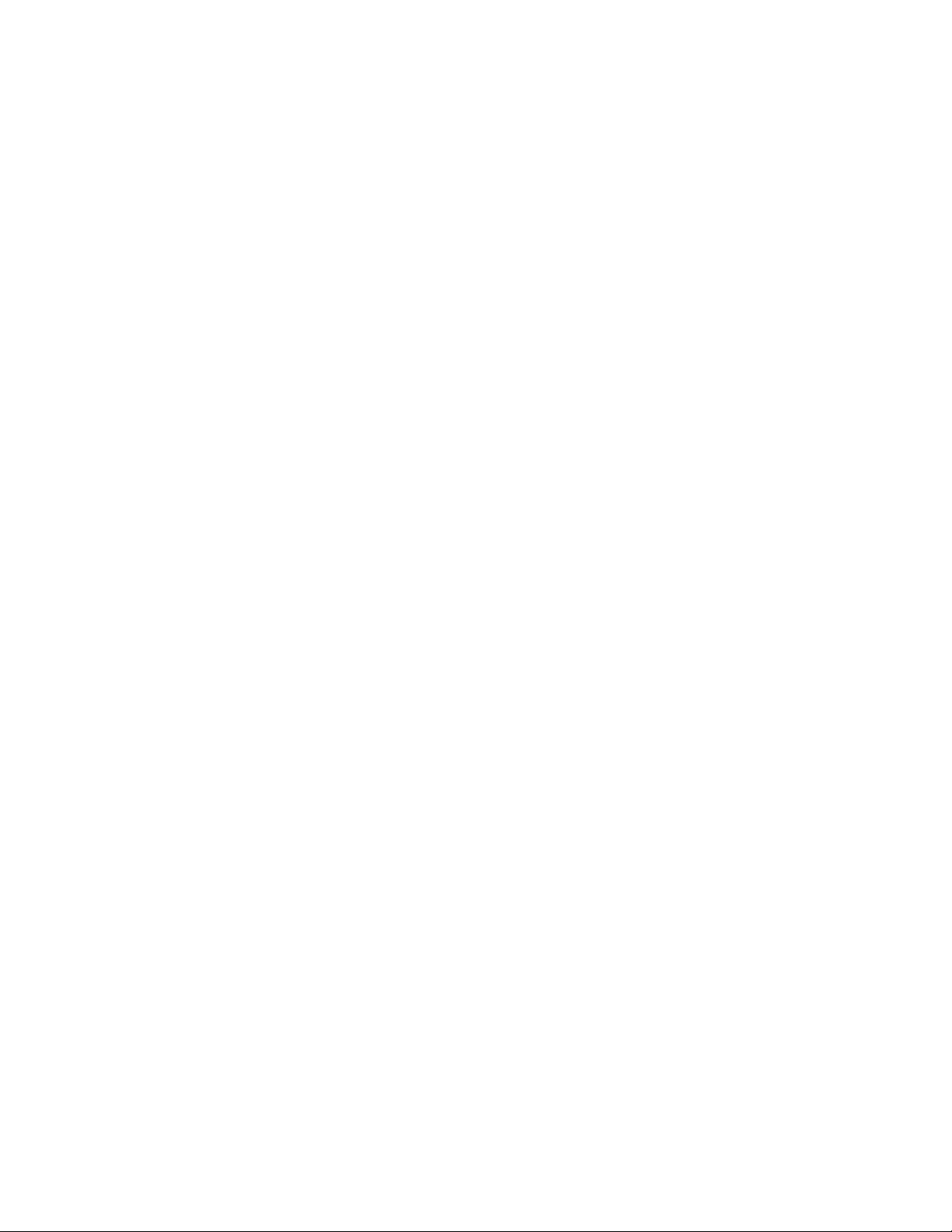
© 2009 ZIH Corp. The copyrights in this manual and the software and/or firmware in the printer described
therein are owned by ZIH Corp. and Zebra’s licensors. Unauthorized reproduction of this manual or the software
and/or firmware in the printer may result in imprisonment of up to one year and fines of up to $10,000
(17 U.S.C.506). Copyright violators may be subject to civil liability.
This product may contain ZPL
and Monotype Imaging fonts. Software © ZIH Corp. All rights reserved worldwide.
ZebraLink, Element Energy Equalizer, E
head graphic, ZPL and ZPL II are registered trademarks of ZIH Corp. All rights reserved worldwide.
Prodigy Plus is a registered trademark of Datamax Bar Code Products Corporation.
All other brand names, product names, or trademarks belong to their respective holders. For additional trademark
information, please see “Trademarks” on the product CD.
®
, ZPL II®, and ZebraLink™ programs; Element Energy Equalizer™ Circuit; E3™;
3
and all product names and numbers are trademarks, and Zebra, the Zebra
Proprietary Statement This manual contains proprietary information of Zebra Technologies Corporation and its
subsidiaries (“Zebra Technologies”). It is intended solely for the information and use of parties operating and
maintaining the equipment described herein. Such proprietary information may not be used, reproduced, or disclosed
to any other parties for any other purpose without the express, written permission of Zebra Technologies.
Product Improvements Continuous improvement of products is a policy of Zebra Technologies. All
specifications and designs are subject to change without notice.
Liability Disclaimer Zebra Technologies takes steps to ensure that its published Engineering specifications and
manuals are correct; however, errors do occur. Zebra Technologies reserves the right to correct any such errors and
disclaims liability resulting therefrom.
Limitation of Liability In no event shall Zebra Technologies or anyone else involved in the creation, production,
or delivery of the accompanying product (including hardware and software) be liable for any damages whatsoever
(including, without limitation, consequential damages including loss of business profits, business interruption, or loss
of business information) arising out of the use of, the results of use of, or inability to use such product, even if Zebra
Technologies has been advised of the possibility of such damages. Some jurisdictions do not allow the exclusion or
limitation of incidental or consequential damages, so the above limitation or exclusion may not apply to you.
Part Number: 14297L-003
Page 3
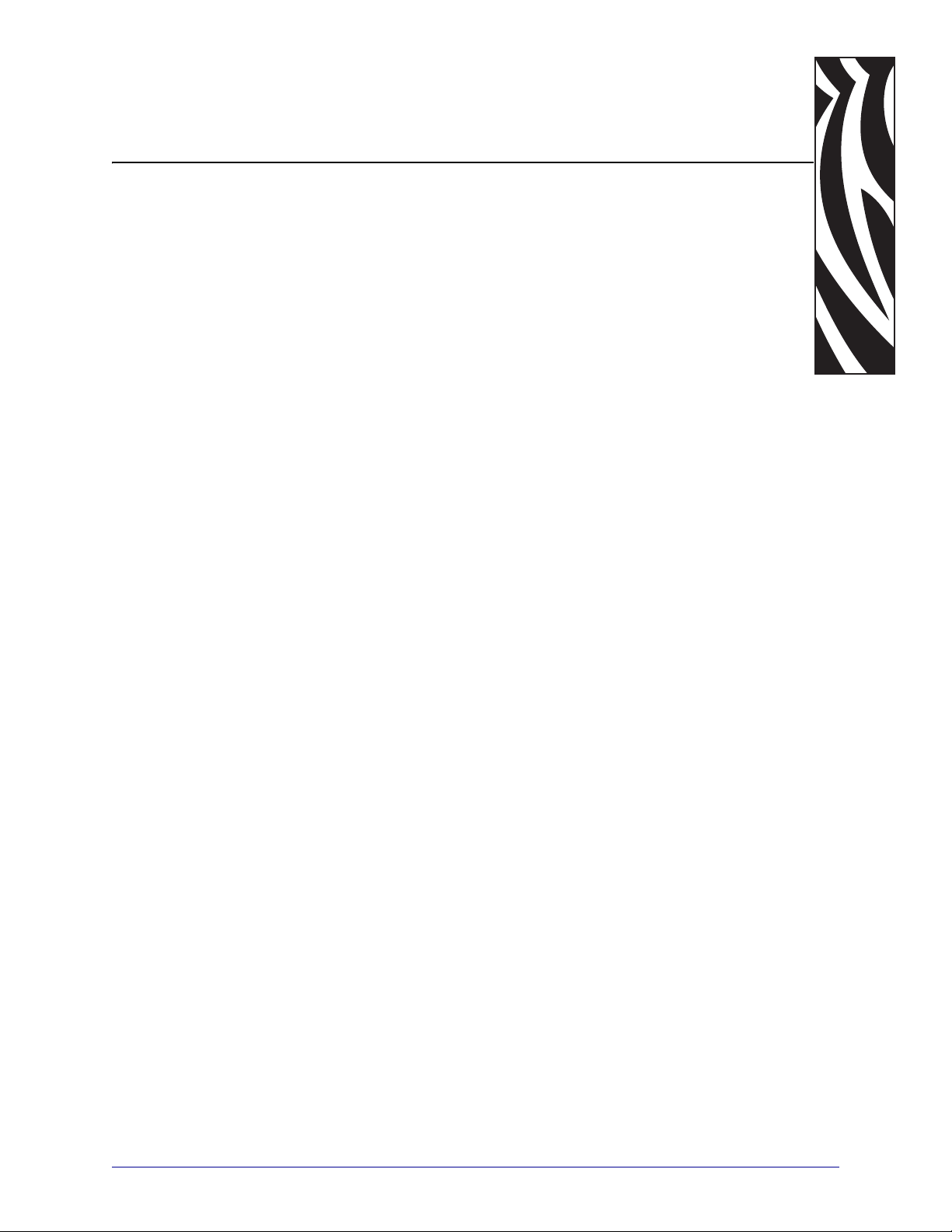
Contents
About This Document . . . . . . . . . . . . . . . . . . . . . . . . . . . . . . . . . . . . . . . . . . . . . . . 7
Who Should Use This Document . . . . . . . . . . . . . . . . . . . . . . . . . . . . . . . . . . . . . . . . . . . . 8
How This Document Is Organized . . . . . . . . . . . . . . . . . . . . . . . . . . . . . . . . . . . . . . . . . . . 8
Contacts . . . . . . . . . . . . . . . . . . . . . . . . . . . . . . . . . . . . . . . . . . . . . . . . . . . . . . . . . . . . . . . 9
Document Conventions. . . . . . . . . . . . . . . . . . . . . . . . . . . . . . . . . . . . . . . . . . . . . . . . . . . 10
Related Documents . . . . . . . . . . . . . . . . . . . . . . . . . . . . . . . . . . . . . . . . . . . . . . . . . . . . . .11
1 • Introduction . . . . . . . . . . . . . . . . . . . . . . . . . . . . . . . . . . . . . . . . . . . . . . . . . . . 13
Overview. . . . . . . . . . . . . . . . . . . . . . . . . . . . . . . . . . . . . . . . . . . . . . . . . . . . . . . . . . . . . . 14
Firmware. . . . . . . . . . . . . . . . . . . . . . . . . . . . . . . . . . . . . . . . . . . . . . . . . . . . . . . . . . . 14
Control Panel . . . . . . . . . . . . . . . . . . . . . . . . . . . . . . . . . . . . . . . . . . . . . . . . . . . . . . . 14
Troubleshooting . . . . . . . . . . . . . . . . . . . . . . . . . . . . . . . . . . . . . . . . . . . . . . . . . . . . . 15
2 • Commands . . . . . . . . . . . . . . . . . . . . . . . . . . . . . . . . . . . . . . . . . . . . . . . . . . . . 17
Immediate Commands . . . . . . . . . . . . . . . . . . . . . . . . . . . . . . . . . . . . . . . . . . . . . . . . . . . 20
Reset . . . . . . . . . . . . . . . . . . . . . . . . . . . . . . . . . . . . . . . . . . . . . . . . . . . . . . . . . . . . . 20
Send ASCII Status String . . . . . . . . . . . . . . . . . . . . . . . . . . . . . . . . . . . . . . . . . . . . . . 20
Toggle Pause . . . . . . . . . . . . . . . . . . . . . . . . . . . . . . . . . . . . . . . . . . . . . . . . . . . . . . . 20
Stop/Cancel . . . . . . . . . . . . . . . . . . . . . . . . . . . . . . . . . . . . . . . . . . . . . . . . . . . . . . . . 20
SOH Shutdown . . . . . . . . . . . . . . . . . . . . . . . . . . . . . . . . . . . . . . . . . . . . . . . . . . . . . 21
Send Batch Quantity . . . . . . . . . . . . . . . . . . . . . . . . . . . . . . . . . . . . . . . . . . . . . . . . . 21
Send Status Byte . . . . . . . . . . . . . . . . . . . . . . . . . . . . . . . . . . . . . . . . . . . . . . . . . . . . 21
11/24/09 APL-D Reference Guide 14297L-003
Page 4

4
Contents
System Level Commands. . . . . . . . . . . . . . . . . . . . . . . . . . . . . . . . . . . . . . . . . . . . . . . . . 22
Set Time and Date . . . . . . . . . . . . . . . . . . . . . . . . . . . . . . . . . . . . . . . . . . . . . . . . . . . 22
Enable Feedback Characters . . . . . . . . . . . . . . . . . . . . . . . . . . . . . . . . . . . . . . . . . . 22
Get Printer Time and Date Information . . . . . . . . . . . . . . . . . . . . . . . . . . . . . . . . . . . 22
Set Cutter Signal Time . . . . . . . . . . . . . . . . . . . . . . . . . . . . . . . . . . . . . . . . . . . . . . . . 22
Copy Module . . . . . . . . . . . . . . . . . . . . . . . . . . . . . . . . . . . . . . . . . . . . . . . . . . . . . . . 23
Set Continuous Paper Length . . . . . . . . . . . . . . . . . . . . . . . . . . . . . . . . . . . . . . . . . . 23
Memory Dump (Test Mode Only) . . . . . . . . . . . . . . . . . . . . . . . . . . . . . . . . . . . . . . . . 23
Set Quantity For Stored Label . . . . . . . . . . . . . . . . . . . . . . . . . . . . . . . . . . . . . . . . . . 23
Select Edge Sensor . . . . . . . . . . . . . . . . . . . . . . . . . . . . . . . . . . . . . . . . . . . . . . . . . . 24
Form Feed . . . . . . . . . . . . . . . . . . . . . . . . . . . . . . . . . . . . . . . . . . . . . . . . . . . . . . . . . 24
Set Form Stop Position (Backfeed Command) . . . . . . . . . . . . . . . . . . . . . . . . . . . . . 24
Print Last Label Format . . . . . . . . . . . . . . . . . . . . . . . . . . . . . . . . . . . . . . . . . . . . . . . 24
Set Cutter Signal Time . . . . . . . . . . . . . . . . . . . . . . . . . . . . . . . . . . . . . . . . . . . . . . . . 24
Input Image Data . . . . . . . . . . . . . . . . . . . . . . . . . . . . . . . . . . . . . . . . . . . . . . . . . . . . 25
Offset Distance, Top-of-Form . . . . . . . . . . . . . . . . . . . . . . . . . . . . . . . . . . . . . . . . . . . 25
Test RS-232 Port . . . . . . . . . . . . . . . . . . . . . . . . . . . . . . . . . . . . . . . . . . . . . . . . . . . . 25
Enter Label-Formatting Command . . . . . . . . . . . . . . . . . . . . . . . . . . . . . . . . . . . . . . 25
Set Maximum Label Length . . . . . . . . . . . . . . . . . . . . . . . . . . . . . . . . . . . . . . . . . . . . 25
Set Printer To Metric . . . . . . . . . . . . . . . . . . . . . . . . . . . . . . . . . . . . . . . . . . . . . . . . . 26
Set Printer To Inches . . . . . . . . . . . . . . . . . . . . . . . . . . . . . . . . . . . . . . . . . . . . . . . . . 26
Set Start Of Print Position . . . . . . . . . . . . . . . . . . . . . . . . . . . . . . . . . . . . . . . . . . . . . 26
Cycle Cutter . . . . . . . . . . . . . . . . . . . . . . . . . . . . . . . . . . . . . . . . . . . . . . . . . . . . . . . . 26
Character (HEX) Dump Mode . . . . . . . . . . . . . . . . . . . . . . . . . . . . . . . . . . . . . . . . . . 26
Controlled Pause . . . . . . . . . . . . . . . . . . . . . . . . . . . . . . . . . . . . . . . . . . . . . . . . . . . . 27
Clears All Modules . . . . . . . . . . . . . . . . . . . . . . . . . . . . . . . . . . . . . . . . . . . . . . . . . . . 27
Clear Module . . . . . . . . . . . . . . . . . . . . . . . . . . . . . . . . . . . . . . . . . . . . . . . . . . . . . . . 27
Ribbon Saver On/Off . . . . . . . . . . . . . . . . . . . . . . . . . . . . . . . . . . . . . . . . . . . . . . . . . 27
Select Reflective Sensor . . . . . . . . . . . . . . . . . . . . . . . . . . . . . . . . . . . . . . . . . . . . . . 27
Set Feed Rate . . . . . . . . . . . . . . . . . . . . . . . . . . . . . . . . . . . . . . . . . . . . . . . . . . . . . . 28
Set Printer To Single Buffer Mode . . . . . . . . . . . . . . . . . . . . . . . . . . . . . . . . . . . . . . . 28
Printhead Dot Pattern Test Label . . . . . . . . . . . . . . . . . . . . . . . . . . . . . . . . . . . . . . . . 28
Test RAM Memory Module . . . . . . . . . . . . . . . . . . . . . . . . . . . . . . . . . . . . . . . . . . . . 28
Label Format Field Replacement . . . . . . . . . . . . . . . . . . . . . . . . . . . . . . . . . . . . . . . . 28
Software Switch Settings . . . . . . . . . . . . . . . . . . . . . . . . . . . . . . . . . . . . . . . . . . . . . . 29
Printer's Firmware Version Information . . . . . . . . . . . . . . . . . . . . . . . . . . . . . . . . . . . 29
Request Memory Module information . . . . . . . . . . . . . . . . . . . . . . . . . . . . . . . . . . . . 29
Test Flash Memory Module . . . . . . . . . . . . . . . . . . . . . . . . . . . . . . . . . . . . . . . . . . . . 29
Set Default Module . . . . . . . . . . . . . . . . . . . . . . . . . . . . . . . . . . . . . . . . . . . . . . . . . . 30
Output Sensor Values . . . . . . . . . . . . . . . . . . . . . . . . . . . . . . . . . . . . . . . . . . . . . . . . 30
Print Internal Information and Dot Pattern . . . . . . . . . . . . . . . . . . . . . . . . . . . . . . . . . 31
14297L-003 APL-D Reference Guide 11/24/09
Page 5

Contents
Label-Formatting Commands . . . . . . . . . . . . . . . . . . . . . . . . . . . . . . . . . . . . . . . . . . . . . . 32
Set Cut By Amount. . . . . . . . . . . . . . . . . . . . . . . . . . . . . . . . . . . . . . . . . . . . . . . . . . . 32
Set Column Offset Amount. . . . . . . . . . . . . . . . . . . . . . . . . . . . . . . . . . . . . . . . . . . . . 32
Set Cut By Amount. . . . . . . . . . . . . . . . . . . . . . . . . . . . . . . . . . . . . . . . . . . . . . . . . . . 32
Set Width and Height Dot Size. . . . . . . . . . . . . . . . . . . . . . . . . . . . . . . . . . . . . . . . . . 32
Terminate Label Formatting Mode and Print Label. . . . . . . . . . . . . . . . . . . . . . . . . . . 33
Place Data In Global Register . . . . . . . . . . . . . . . . . . . . . . . . . . . . . . . . . . . . . . . . . . 33
Enter Heat Setting . . . . . . . . . . . . . . . . . . . . . . . . . . . . . . . . . . . . . . . . . . . . . . . . . . . 33
Set Metric Mode . . . . . . . . . . . . . . . . . . . . . . . . . . . . . . . . . . . . . . . . . . . . . . . . . . . . . 33
Set Print Speed. . . . . . . . . . . . . . . . . . . . . . . . . . . . . . . . . . . . . . . . . . . . . . . . . . . . . . 33
Set Label Backup Speed . . . . . . . . . . . . . . . . . . . . . . . . . . . . . . . . . . . . . . . . . . . . . . 34
Set Quantity Of Labels To Print . . . . . . . . . . . . . . . . . . . . . . . . . . . . . . . . . . . . . . . . . 34
Set Row Offset Amount . . . . . . . . . . . . . . . . . . . . . . . . . . . . . . . . . . . . . . . . . . . . . . . 34
Recall Stored Label Format . . . . . . . . . . . . . . . . . . . . . . . . . . . . . . . . . . . . . . . . . . . . 34
Set Slew Rate. . . . . . . . . . . . . . . . . . . . . . . . . . . . . . . . . . . . . . . . . . . . . . . . . . . . . . . 35
Store Label Format In Module . . . . . . . . . . . . . . . . . . . . . . . . . . . . . . . . . . . . . . . . . . 35
Set Field Data Line Terminator . . . . . . . . . . . . . . . . . . . . . . . . . . . . . . . . . . . . . . . . . . 35
Make Previous Field A String Replace Field. . . . . . . . . . . . . . . . . . . . . . . . . . . . . . . . 35
Terminate Label-Formatting Mode . . . . . . . . . . . . . . . . . . . . . . . . . . . . . . . . . . . . . . . 36
Zero (Ø) Conversion to "0" . . . . . . . . . . . . . . . . . . . . . . . . . . . . . . . . . . . . . . . . . . . . . 36
Make Last Field Entered Increment Numeric (Alphanumeric) . . . . . . . . . . . . . . . . . . 37
Make Last Field Entered Decrement Numeric (Alphanumeric) . . . . . . . . . . . . . . . . . 38
Set Count By Amount. . . . . . . . . . . . . . . . . . . . . . . . . . . . . . . . . . . . . . . . . . . . . . . . . 38
Recall Global Data And Place In Field . . . . . . . . . . . . . . . . . . . . . . . . . . . . . . . . . . . . 39
Print Time and Date . . . . . . . . . . . . . . . . . . . . . . . . . . . . . . . . . . . . . . . . . . . . . . . . . . 39
Code 3 of 9. . . . . . . . . . . . . . . . . . . . . . . . . . . . . . . . . . . . . . . . . . . . . . . . . . . . . . . . . 40
UPC-A. . . . . . . . . . . . . . . . . . . . . . . . . . . . . . . . . . . . . . . . . . . . . . . . . . . . . . . . . . . . . 41
UPC-E. . . . . . . . . . . . . . . . . . . . . . . . . . . . . . . . . . . . . . . . . . . . . . . . . . . . . . . . . . . . . 42
Interleaved 2 of 5 (I 2 of 5) . . . . . . . . . . . . . . . . . . . . . . . . . . . . . . . . . . . . . . . . . . . . . 43
Code 128 . . . . . . . . . . . . . . . . . . . . . . . . . . . . . . . . . . . . . . . . . . . . . . . . . . . . . . . . . . 44
EAN 13 . . . . . . . . . . . . . . . . . . . . . . . . . . . . . . . . . . . . . . . . . . . . . . . . . . . . . . . . . . . . 45
EAN 8 . . . . . . . . . . . . . . . . . . . . . . . . . . . . . . . . . . . . . . . . . . . . . . . . . . . . . . . . . . . . . 46
Health Industry Bar Code (HIBC) (Code 39 bar code with a Modulo 43 Checksum) . 47
Codabar . . . . . . . . . . . . . . . . . . . . . . . . . . . . . . . . . . . . . . . . . . . . . . . . . . . . . . . . . . . 48
Interleaved 2 of 5 with a Modulo 10 Checksum . . . . . . . . . . . . . . . . . . . . . . . . . . . . . 49
Plessey. . . . . . . . . . . . . . . . . . . . . . . . . . . . . . . . . . . . . . . . . . . . . . . . . . . . . . . . . . . . 50
Interleaved 2 of 5 with a Modulo 10 Checksum and Shipping bars . . . . . . . . . . . . . . 51
2-Digit UPC Addendum . . . . . . . . . . . . . . . . . . . . . . . . . . . . . . . . . . . . . . . . . . . . . . . 52
5-Digit UPC Addendum . . . . . . . . . . . . . . . . . . . . . . . . . . . . . . . . . . . . . . . . . . . . . . . 53
Code 93 . . . . . . . . . . . . . . . . . . . . . . . . . . . . . . . . . . . . . . . . . . . . . . . . . . . . . . . . . . . 54
Postnet . . . . . . . . . . . . . . . . . . . . . . . . . . . . . . . . . . . . . . . . . . . . . . . . . . . . . . . . . . . . 55
UCC/EAN Code 128. . . . . . . . . . . . . . . . . . . . . . . . . . . . . . . . . . . . . . . . . . . . . . . . . . 56
5
11/24/09 APL-D Reference Guide 14297L-003
Page 6

Contents
6
UCC/EAN Code128 K-MART NON EDI bar code . . . . . . . . . . . . . . . . . . . . . . . . . . . 57
PDF-417 . . . . . . . . . . . . . . . . . . . . . . . . . . . . . . . . . . . . . . . . . . . . . . . . . . . . . . . . . . . 58
Font-Loading Commands . . . . . . . . . . . . . . . . . . . . . . . . . . . . . . . . . . . . . . . . . . . . . . . . . 59
Assign Font ID Number . . . . . . . . . . . . . . . . . . . . . . . . . . . . . . . . . . . . . . . . . . . . . . . 59
Font Descriptor . . . . . . . . . . . . . . . . . . . . . . . . . . . . . . . . . . . . . . . . . . . . . . . . . . . . . 59
Character Code . . . . . . . . . . . . . . . . . . . . . . . . . . . . . . . . . . . . . . . . . . . . . . . . . . . . . 59
Character Download Data . . . . . . . . . . . . . . . . . . . . . . . . . . . . . . . . . . . . . . . . . . . . . 59
Generating Label Formats . . . . . . . . . . . . . . . . . . . . . . . . . . . . . . . . . . . . . . . . . . . . . . . . 60
Internal Bit-mapped Font . . . . . . . . . . . . . . . . . . . . . . . . . . . . . . . . . . . . . . . . . . . . . . 60
Smooth Font, Modules, Downloaded Bit-mapped Fonts . . . . . . . . . . . . . . . . . . . . . . 60
Bar Code. . . . . . . . . . . . . . . . . . . . . . . . . . . . . . . . . . . . . . . . . . . . . . . . . . . . . . . . . . . 60
Images . . . . . . . . . . . . . . . . . . . . . . . . . . . . . . . . . . . . . . . . . . . . . . . . . . . . . . . . . . . . 60
Graphics . . . . . . . . . . . . . . . . . . . . . . . . . . . . . . . . . . . . . . . . . . . . . . . . . . . . . . . . . . 60
Control Codes. . . . . . . . . . . . . . . . . . . . . . . . . . . . . . . . . . . . . . . . . . . . . . . . . . . . . . . . . . 61
Set-Get-Do (SGD) Commands. . . . . . . . . . . . . . . . . . . . . . . . . . . . . . . . . . . . . . . . . . . . . 62
3 • Network Configuration . . . . . . . . . . . . . . . . . . . . . . . . . . . . . . . . . . . . . . . . . . 63
Overview. . . . . . . . . . . . . . . . . . . . . . . . . . . . . . . . . . . . . . . . . . . . . . . . . . . . . . . . . . . . . . 64
Supported Print Servers . . . . . . . . . . . . . . . . . . . . . . . . . . . . . . . . . . . . . . . . . . . . . . . . . . 64
10/100 Internal/External Wired Print Server . . . . . . . . . . . . . . . . . . . . . . . . . . . . . . . . . . . 65
Configuration . . . . . . . . . . . . . . . . . . . . . . . . . . . . . . . . . . . . . . . . . . . . . . . . . . . . . . . 65
Supported Protocols. . . . . . . . . . . . . . . . . . . . . . . . . . . . . . . . . . . . . . . . . . . . . . . . . . 65
Defaulting the 10/100 PS . . . . . . . . . . . . . . . . . . . . . . . . . . . . . . . . . . . . . . . . . . . . . . 65
Internal 10/100 Print Server for Xi4 and ZM400/ZM600 . . . . . . . . . . . . . . . . . . . . . . . . . . 66
Configuration . . . . . . . . . . . . . . . . . . . . . . . . . . . . . . . . . . . . . . . . . . . . . . . . . . . . . . . 66
Supported Protocols. . . . . . . . . . . . . . . . . . . . . . . . . . . . . . . . . . . . . . . . . . . . . . . . . . 66
Defaulting the 10/100 Print Server PS . . . . . . . . . . . . . . . . . . . . . . . . . . . . . . . . . . . . 66
Wireless, Wireless Plus, and Internal Wireless Plus Print Servers. . . . . . . . . . . . . . . . . . 67
Configuration . . . . . . . . . . . . . . . . . . . . . . . . . . . . . . . . . . . . . . . . . . . . . . . . . . . . . . . 67
Supported Protocols. . . . . . . . . . . . . . . . . . . . . . . . . . . . . . . . . . . . . . . . . . . . . . . . . . 67
Defaulting the Wireless Print Servers. . . . . . . . . . . . . . . . . . . . . . . . . . . . . . . . . . . . . 67
A • Control Panel Options . . . . . . . . . . . . . . . . . . . . . . . . . . . . . . . . . . . . . . . . . . 69
LCD Options . . . . . . . . . . . . . . . . . . . . . . . . . . . . . . . . . . . . . . . . . . . . . . . . . . . . . . . . . . . 70
Protected Menus . . . . . . . . . . . . . . . . . . . . . . . . . . . . . . . . . . . . . . . . . . . . . . . . . . . . 70
Supported Menu. . . . . . . . . . . . . . . . . . . . . . . . . . . . . . . . . . . . . . . . . . . . . . . . . . . . . 71
S4M LCD Options. . . . . . . . . . . . . . . . . . . . . . . . . . . . . . . . . . . . . . . . . . . . . . . . . . . . . . . 79
S4M Control Panel Navigation . . . . . . . . . . . . . . . . . . . . . . . . . . . . . . . . . . . . . . . . . . 79
S4M Password Protected Menus . . . . . . . . . . . . . . . . . . . . . . . . . . . . . . . . . . . . . . . 79
Supported Menu. . . . . . . . . . . . . . . . . . . . . . . . . . . . . . . . . . . . . . . . . . . . . . . . . . . . . 80
Index . . . . . . . . . . . . . . . . . . . . . . . . . . . . . . . . . . . . . . . . . . . . . . . . . . . . . . . . . . . . 85
14297L-003 APL-D Reference Guide 11/24/09
Page 7
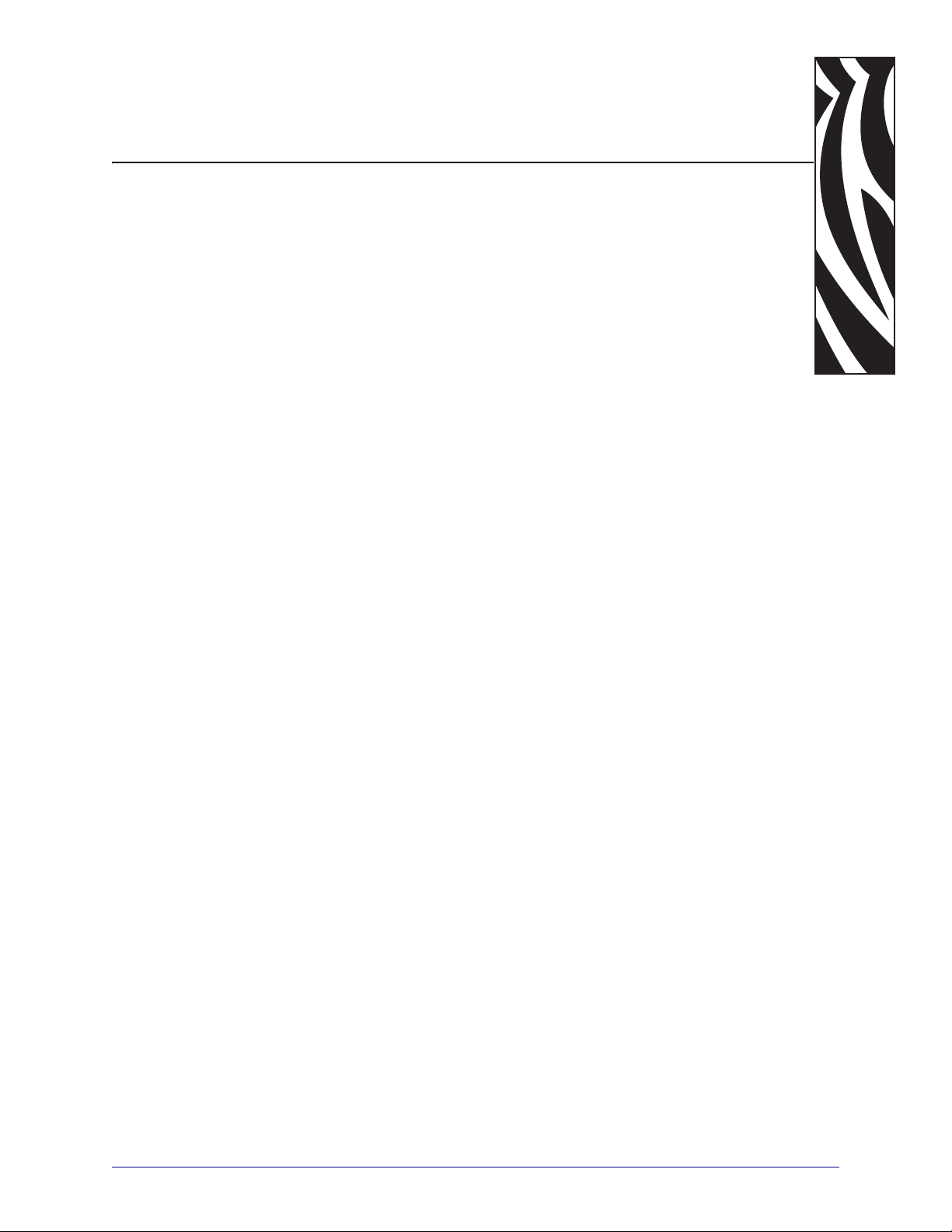
About This Document
This section provides you with contact information, documen t struc ture and organization, and
additional reference documents.
Contents
Who Should Use This Document. . . . . . . . . . . . . . . . . . . . . . . . . . . . . . . . . . . . . . . . . . . . 8
How This Document Is Organized . . . . . . . . . . . . . . . . . . . . . . . . . . . . . . . . . . . . . . . . . . . 8
Contacts. . . . . . . . . . . . . . . . . . . . . . . . . . . . . . . . . . . . . . . . . . . . . . . . . . . . . . . . . . . . . . . 9
Document Conventions . . . . . . . . . . . . . . . . . . . . . . . . . . . . . . . . . . . . . . . . . . . . . . . . . . 10
Related Documents . . . . . . . . . . . . . . . . . . . . . . . . . . . . . . . . . . . . . . . . . . . . . . . . . . . . . 11
11/24/09 APL-D Reference Guide 14297L-003
Page 8
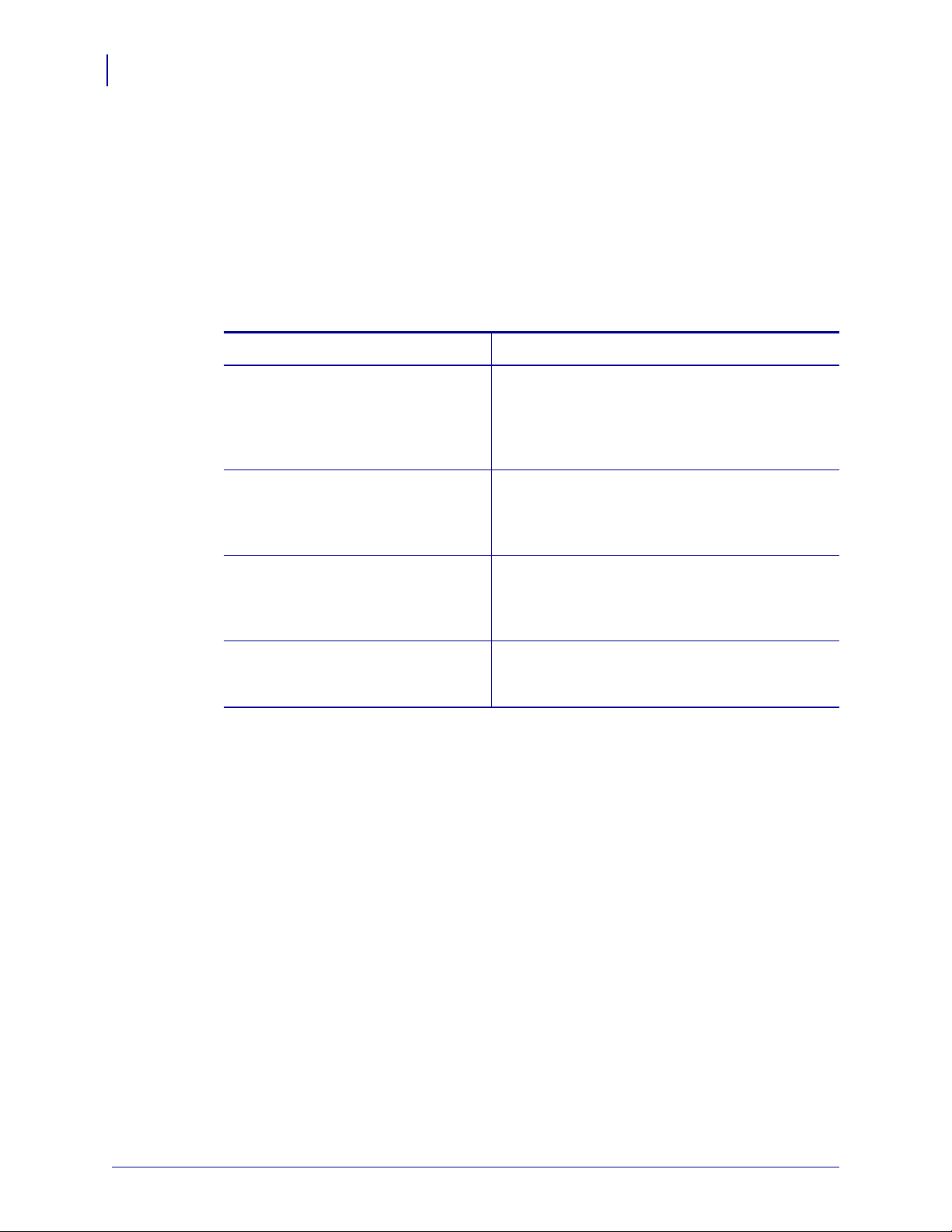
About This Document
8
Who Should Use This Document
Who Should Use This Document
This APL-D Reference Guide is intended for use by any person who needs to perform routine
maintenance, upgrade, or troubleshoot problems with the printer.
How This Document Is Organized
The APL-D Reference Guide is set up as follows:
Section Description
Introduction on page 13 This guide explains the known differences
Commands on page 17 This section provides you with a detailed listing of
between the Zebra printer with APL-D firmware
and the Datamax Prodigy Plus printer. For
complete printer operation, use this guide with
your Prodigy Plus Operator’s Manual.
commands on your Zebra printer with APL-D
firmware as implemented on the Prodigy Plus
printer.
Network Configuration on page 63 This section provides you with a detailed listing of
commands on your Zebra printer with APL-D
firmware as implemented on the Prodigy Plus
printer.
Control Panel Op ti ons on page 69 This appendix provides you with control panel
menu options on the Zebra printers with APL-D
firmware.
14297L-003 APL-D Reference Guide 11/24/09
Page 9

Contacts
About This Document
Technical Support via the Internet is available 24 hours per day, 365 days per year.
Web Site: www.zebra.com
E-mail Back Technical Library:
E-mail address: emb@zebra.com
Subject line: Emaillist
Self Service Knowledge Base: www.zebra.com/knowledgebase
Online Case Registration: www.zebra.com/techrequest
Contacts
9
Which Department
Do You Need?
Regional Headquarters
Technical Support
For questions on the
operation of Zebra
equipment and software,
please call your distributor.
For additional assistance,
contact us.
Please have your model and
serial numbers available.
Repair Service
Department
For back-to-base service and
repair.
Technical Tr aining
Department
For Zebra product training
courses.
Inquiry Department
For product literature and
distributor and dealer
information.
Customer Service
Department (US)
Internal Sales
Department (UK)
For printers, parts, media,
and ribbon, please call your
distributor or contact us.
Key:
T: Telephone
F: Facsimile
E: E-mail
The Americas
Zebra Technologies Corporation
475 Half Day Road, Suite 500
Lincolnshire, IL 60069 USA
T: +1 847 634 6700
Toll-free +1 866 230 9494
F: +1 847 913 8766
T: +1 877 ASK ZEBRA (275 9327)
F: +1 847 913 2578
Hardware: ts1@zebra.com
Software: ts3@zebra.com
Kiosk printers:
T: +1 866 322 5202
E: kiosksupport@zebra.com
T: +1 877 ASK ZEBRA (275 9327)
F: +1 847 821 1797
E: repair@zebra.com
To request a repair in the U.S.,
go to www.zebra.com/repair
T: +1 847 793 6868
T: +1 847 793 6864
F: +1 847 913 2578
E: ttamerica@zebra.com
T: +1 877 ASK ZEBRA (275 9327)
E: inquiry4@zebra.com
T: +1 877 ASK ZEBRA (275 9327)
E: clientcare@zebra.com
.
Europe, Middle East,
and Africa
Zebra Technologies Europe Limited
Dukes Meadow
Millboard Road
Bourne End
Buckinghamshire, SL8 5XF
United Kingdom
T: +44 (0) 1628 556000
F: +44 (0) 1628 556001
T: +44 (0) 1628 556039
F: +44 (0) 1628 556003
E: Tseurope@zebra.com
T: +44 (0) 1772 693069
F: +44 (0) 1772 693046
New requests: ukrma@zebra.com
Status updates:
repairupdate@zebra.com
T: +44 (0) 1628 556000
F: +44 (0) 1628 556001
E: Eurtraining@zebra.com
T: +44 (0) 1628 556037
F: +44 (0) 1628 556005
E: mseurope@zebra.com
T: +44 (0) 1628 556032
F: +44 (0) 1628 556001
E: cseurope@zebra.com
Asia Pacific
and India
Zebra Technologie s Asia Pacific
Pte. Ltd.
120 Robinson Road
#06-01 Parakou Building
Singapore 068913
T: + 65 6858 0722
F: +65 6885 0838
T: +65 6858 0722
F: +65 6885 0838
E: China: tschina@zebra.com
All other areas:
tsasiapacific@zebra.com
T: +65 6858 0722
F: +65 6885 0838
E: China: tschina@zebra.com
All other areas:
tsasiapacific@zebra.com
T: + 65 6858 0722
F: +65 6885 0838
E: China: tschina@zebra.com
All other areas:
tsasiapacific@zebra.com
E: China: GCmarketing@zebra.com
All other areas:
AP ACChannelmarketing@zebra.com
T: +65 6858 0722
F: +65 6885 0836
E: China: order-csr@zebra.com
All other areas:
csasiapacific@zebra.com
11/24/09 APL-D Reference Guide 14297L-003
Page 10

About This Document
10
Document Conventions
Document Conventions
The following conventions are used throughout this document to convey certain information.
Alternate Color (online only) Cross-references contain hot links to other sections in this
guide. If you are viewing this guide online in .p df format, you can click the cross-reference
(blue text) to jump directly to its location.
Command Line Examples Command line examples appear in Courier New font. For
example, type
Files and Directories File names and directories appear in Courier New font. For
example, the
Icons Used
Important • Advises you of informatio n that is essential to complete a task.
ZTools to get to the Post-Install scripts in the bin directory.
Zebra<version number>.tar file and the /root directory.
Note • Indicates neutral or positive information that emphasizes or supplements important
points of the main text.
Example • Provides an example, often a scenario, to better clarify a section of text.
14297L-003 APL-D Reference Guide 11/24/09
Page 11

Related Documents
The following documents might be helpful references:
Programming Guide for ZPL II®, ZBI 2, Set-Get-Do, Mirror and WML
(formerly the ZPL II Programming Guide)
®
ZebraNet
ZebraNet
ZebraNet
PrintServer II User and Reference Guide
®
10/100 Print Server User Guide
®
Wireless Print Server User Guide
About This Document
Related Documents
‘
11
11/24/09 APL-D Reference Guide 14297L-003
Page 12
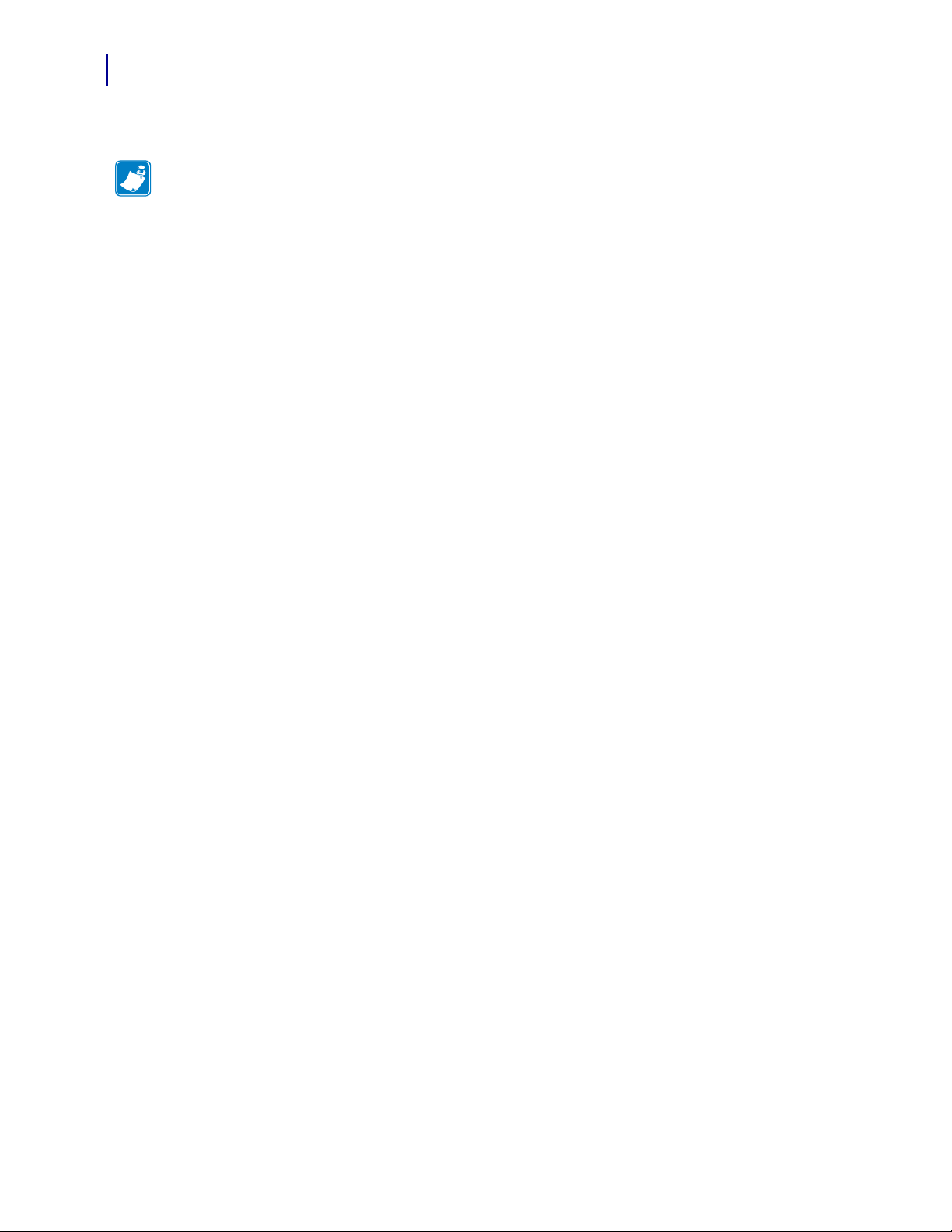
About This Document
Notes • ___________________________________________________________________
__________________________________________________________________________
__________________________________________________________________________
__________________________________________________________________________
__________________________________________________________________________
__________________________________________________________________________
__________________________________________________________________________
__________________________________________________________________________
__________________________________________________________________________
__________________________________________________________________________
12
Related Documents
14297L-003 APL-D Reference Guide 11/24/09
Page 13

1
Introduction
This guide explains the known differences between the Zebra printer with APL-D firmware
and the Prodigy Plus printer. For complete printer operation, use this guide with your Prodigy
Plus Operator’s Manual.
11/24/09 APL-D Reference Guide 14297L-003
Page 14
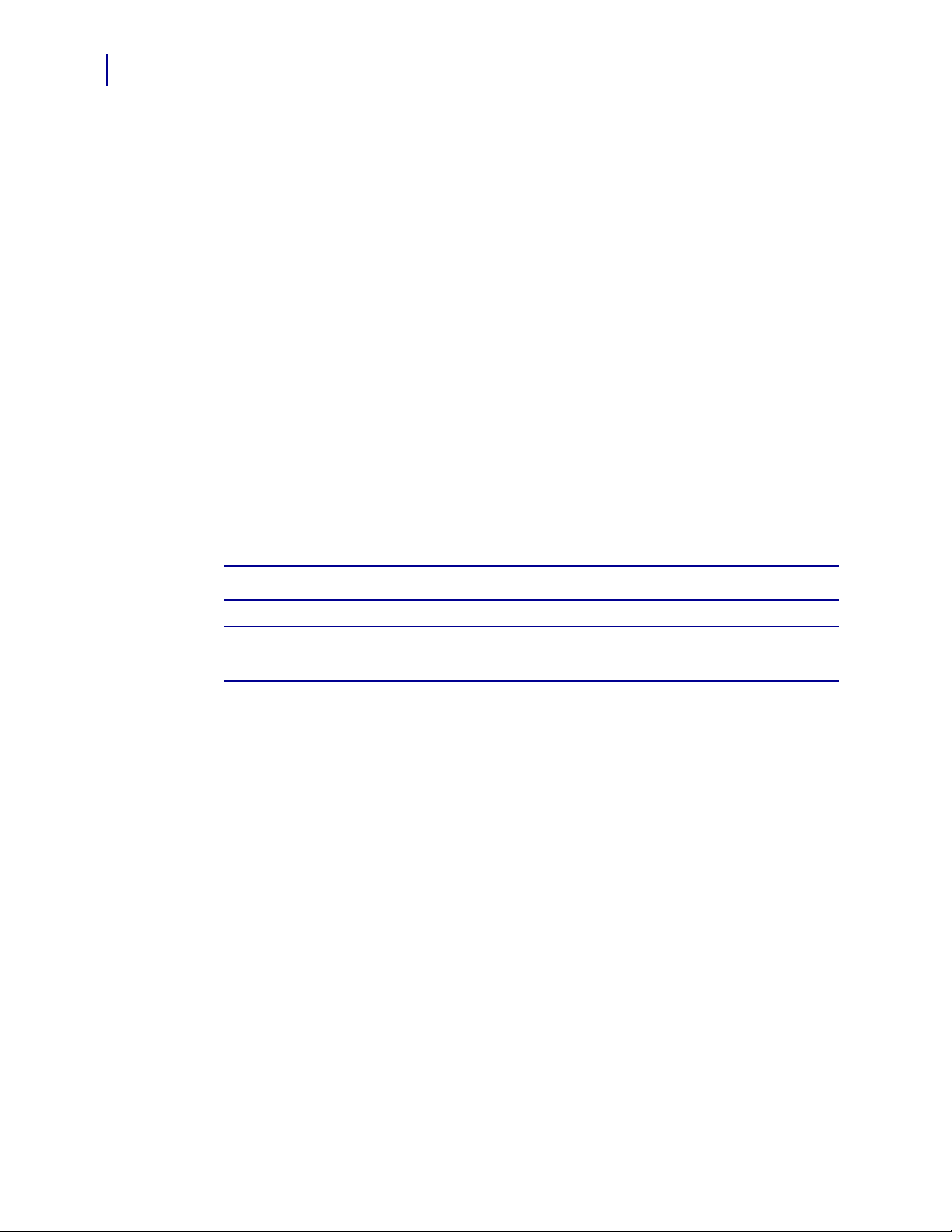
Introduction
14
Overview
Overview
The Zebra printer with APL-D firmware provides you with the capability to implemen t certain
commands of the Datamax Programmers Manual (DPL). These are the Zebra printers that
support this capability:
• Z4Mplus/Z6Mplus
•105SL
• XiIIIPlus
• PAX 4
•S4M
•ZM400/ZM600
•Xi4
Firmware
Table 1 lists the 203 dpi Zebra printers and the APL-D firmware version:
S4M and ZM400/ZM600 D53.15.x
Z4Mplus/Z6Mplus, 105SL, XiIIIPlus, PAX4 D60.15.x
Xi4 D53.17.x
If you are using a print server to communicate with your printer, see Table 3, Supported Print
Servers and Firmware on page 64 for more specific firmware requirements.
Control Panel
The Zebra printer with APL-D firmware control panel menu options differs from non-APL-D
printers. For
Table 1 • Printer and Firmware Support
Printer FIrmware
APL-D firmware LCD menu options, see LCD Options on page 70.
14297L-003 APL-D Reference Guide 11/24/09
Page 15

Troubleshooting
The Zebra printer with APL-D firmware offers a feature called the Data Capture Tool (DCT).
The DCT is supported on these Zebra printers: XiIIIPlus, 105SL, PAX4, or Z4Mplus/Z6Mplus.
If you have a supported Zebra printer you can access this tool through the LCD menu. DCT
allows you to capture any data that is sent to the printer on an ATA Flash card.
For troubleshooting purposes, you can remove the ATA Fl ash card from the printer when you
complete the data capture, and send it to Zebra to be read.
Important • ATA Flash cards are the only supported Flash cards for all Zebra printers with
APL-D firmware, except S4M, ZM400/ZM600, and Xi4 printers.
Introduction
Overview
15
11/24/09 APL-D Reference Guide 14297L-003
Page 16
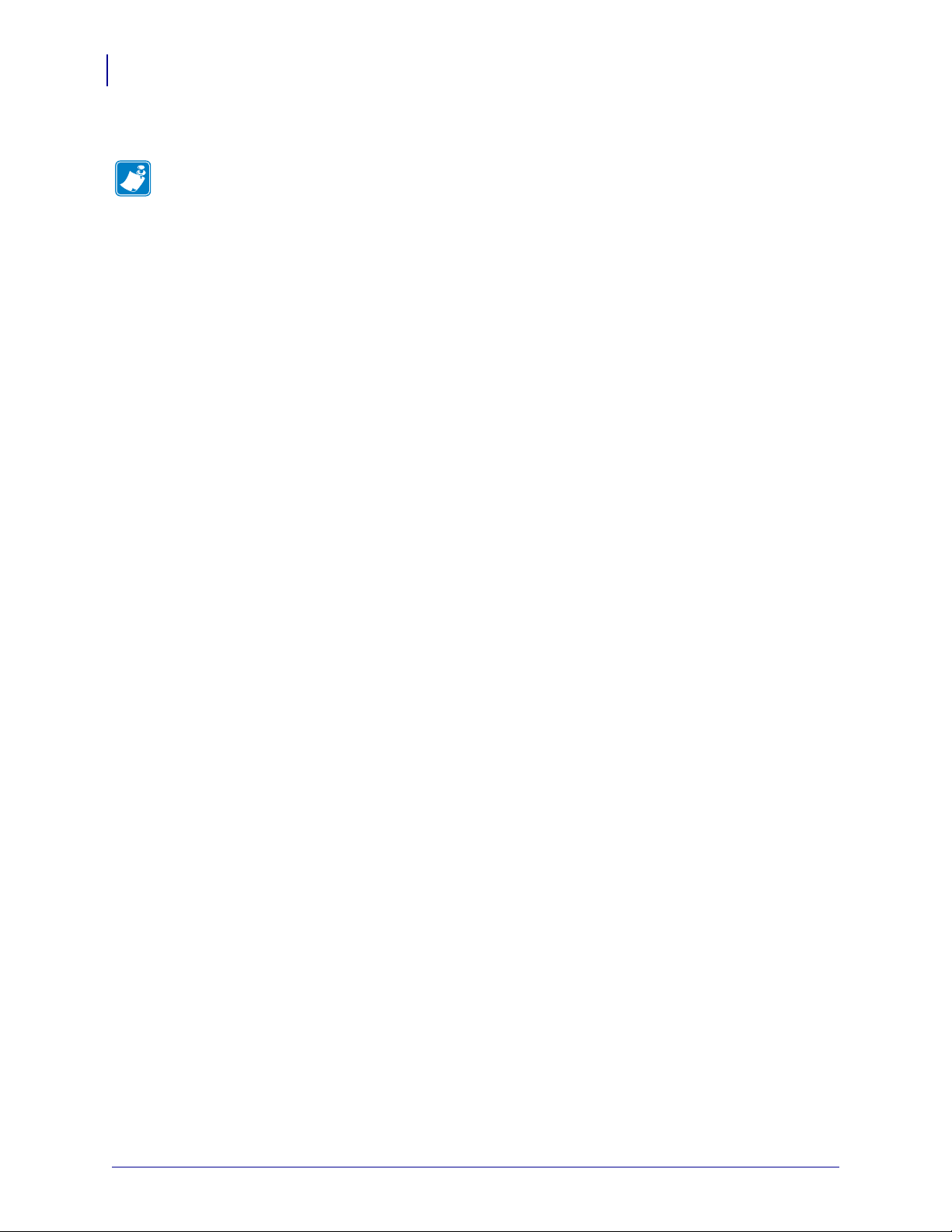
Introduction
Notes • ___________________________________________________________________
__________________________________________________________________________
__________________________________________________________________________
__________________________________________________________________________
__________________________________________________________________________
__________________________________________________________________________
__________________________________________________________________________
__________________________________________________________________________
__________________________________________________________________________
__________________________________________________________________________
16
Overview
14297L-003 APL-D Reference Guide 11/24/09
Page 17
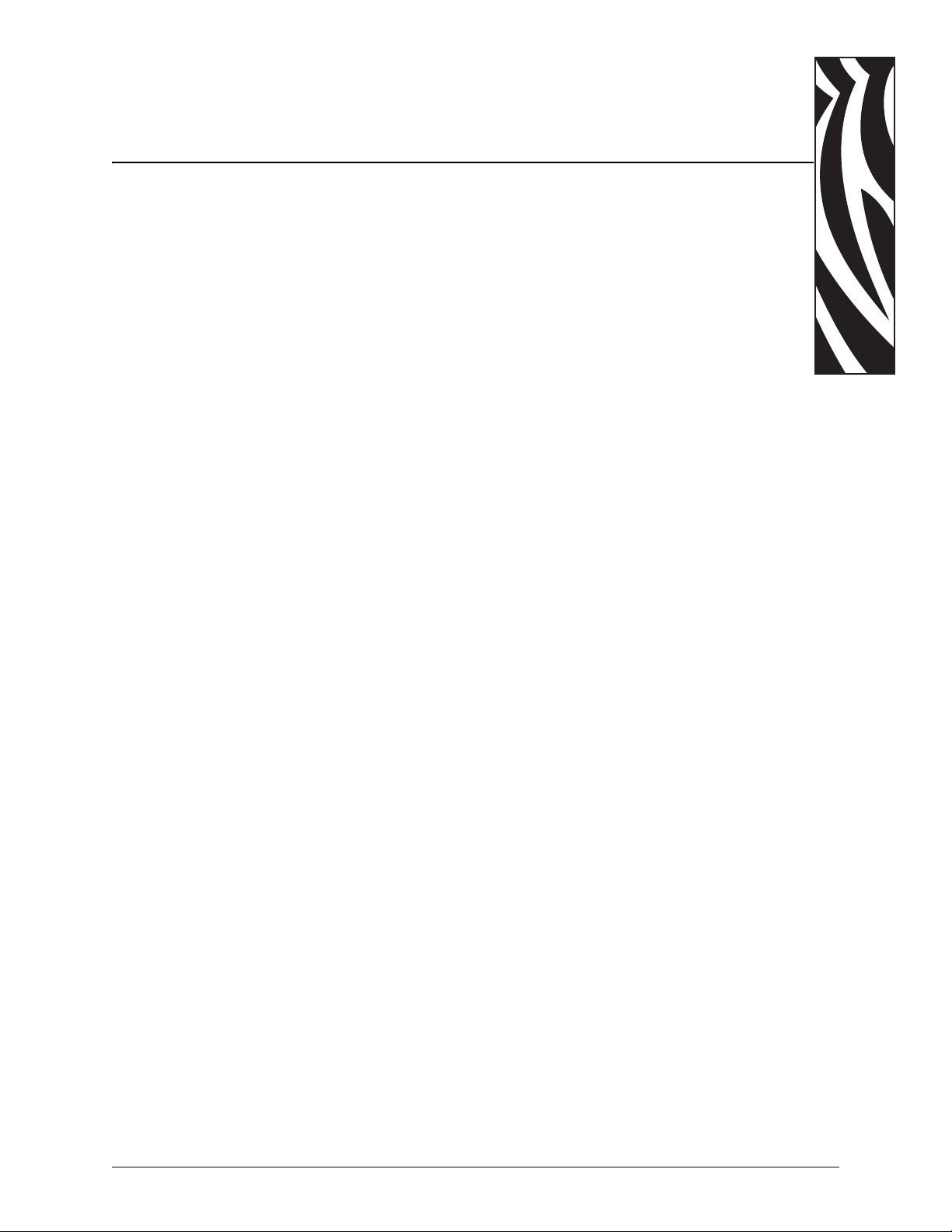
2
Commands
This section provides you with a detailed listing of commands on your Zebra printer with
APL-D firmware as implemented on the Prodigy Plus print er.
Contents
Immediate Commands. . . . . . . . . . . . . . . . . . . . . . . . . . . . . . . . . . . . . . . . . . . . . . . . . . . 20
Reset . . . . . . . . . . . . . . . . . . . . . . . . . . . . . . . . . . . . . . . . . . . . . . . . . . . . . . . . . . . . . . 20
Send ASCII Status String. . . . . . . . . . . . . . . . . . . . . . . . . . . . . . . . . . . . . . . . . . . . . . . 20
Toggle Pause . . . . . . . . . . . . . . . . . . . . . . . . . . . . . . . . . . . . . . . . . . . . . . . . . . . . . . . . 20
Stop/Cancel . . . . . . . . . . . . . . . . . . . . . . . . . . . . . . . . . . . . . . . . . . . . . . . . . . . . . . . . . 20
SOH Shutdown . . . . . . . . . . . . . . . . . . . . . . . . . . . . . . . . . . . . . . . . . . . . . . . . . . . . . . 21
Send Batch Quantity . . . . . . . . . . . . . . . . . . . . . . . . . . . . . . . . . . . . . . . . . . . . . . . . . . 21
Send Status Byte. . . . . . . . . . . . . . . . . . . . . . . . . . . . . . . . . . . . . . . . . . . . . . . . . . . . . 21
System Level Commands . . . . . . . . . . . . . . . . . . . . . . . . . . . . . . . . . . . . . . . . . . . . . . . . 22
Set Time and Date. . . . . . . . . . . . . . . . . . . . . . . . . . . . . . . . . . . . . . . . . . . . . . . . . . . . 22
Enable Feedback Characters . . . . . . . . . . . . . . . . . . . . . . . . . . . . . . . . . . . . . . . . . . . 22
Get Printer Time and Date Information . . . . . . . . . . . . . . . . . . . . . . . . . . . . . . . . . . . . 22
Set Cutter Signal Time. . . . . . . . . . . . . . . . . . . . . . . . . . . . . . . . . . . . . . . . . . . . . . . . . 22
Copy Module . . . . . . . . . . . . . . . . . . . . . . . . . . . . . . . . . . . . . . . . . . . . . . . . . . . . . . . . 23
Set Continuous Paper Length . . . . . . . . . . . . . . . . . . . . . . . . . . . . . . . . . . . . . . . . . . . 23
Memory Dump (Test Mode Only). . . . . . . . . . . . . . . . . . . . . . . . . . . . . . . . . . . . . . . . . 23
Set Quantity For Stored Label . . . . . . . . . . . . . . . . . . . . . . . . . . . . . . . . . . . . . . . . . . . 23
Select Edge Sensor. . . . . . . . . . . . . . . . . . . . . . . . . . . . . . . . . . . . . . . . . . . . . . . . . . . 24
Form Feed . . . . . . . . . . . . . . . . . . . . . . . . . . . . . . . . . . . . . . . . . . . . . . . . . . . . . . . . . . 24
Set Form Stop Position (Backfeed Command) . . . . . . . . . . . . . . . . . . . . . . . . . . . . . . 24
Print Last Label Format . . . . . . . . . . . . . . . . . . . . . . . . . . . . . . . . . . . . . . . . . . . . . . . . 24
Set Cutter Signal Time. . . . . . . . . . . . . . . . . . . . . . . . . . . . . . . . . . . . . . . . . . . . . . . . . 24
Input Image Data . . . . . . . . . . . . . . . . . . . . . . . . . . . . . . . . . . . . . . . . . . . . . . . . . . . . . 25
Offset Distance, Top-of-Form. . . . . . . . . . . . . . . . . . . . . . . . . . . . . . . . . . . . . . . . . . . . 25
Test RS-232 Port . . . . . . . . . . . . . . . . . . . . . . . . . . . . . . . . . . . . . . . . . . . . . . . . . . . . . 25
Enter Label-Formatting Command. . . . . . . . . . . . . . . . . . . . . . . . . . . . . . . . . . . . . . . . 25
Set Maximum Label Length. . . . . . . . . . . . . . . . . . . . . . . . . . . . . . . . . . . . . . . . . . . . . 25
11/24/09 APL-D Reference Guide 14297L-003
Page 18
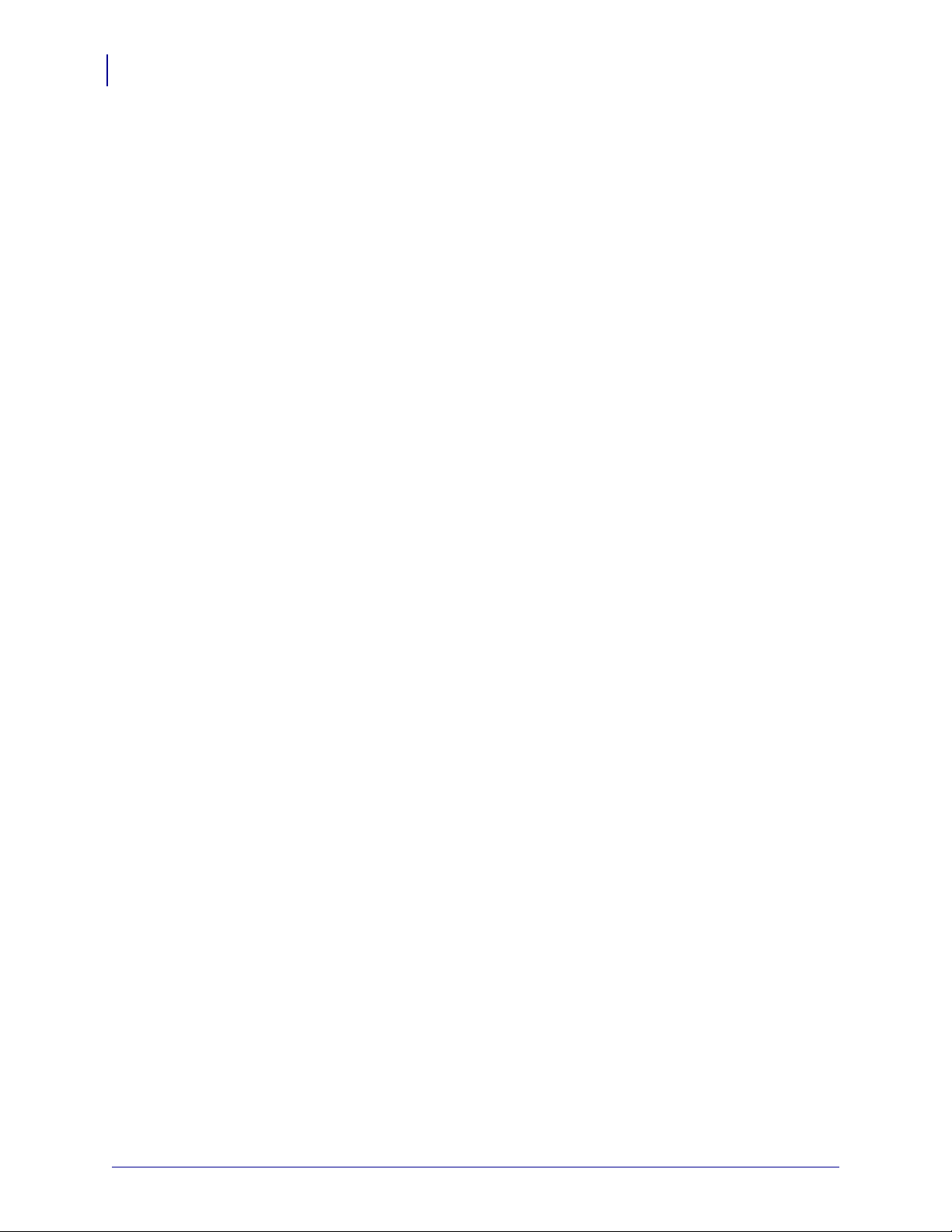
18
Commands
Contents (Continued)
Set Printer To Metric . . . . . . . . . . . . . . . . . . . . . . . . . . . . . . . . . . . . . . . . . . . . . . . . . . 26
Set Printer To Inches . . . . . . . . . . . . . . . . . . . . . . . . . . . . . . . . . . . . . . . . . . . . . . . . . . 26
Set Start Of Print Position . . . . . . . . . . . . . . . . . . . . . . . . . . . . . . . . . . . . . . . . . . . . . . 26
Cycle Cutter. . . . . . . . . . . . . . . . . . . . . . . . . . . . . . . . . . . . . . . . . . . . . . . . . . . . . . . . . 26
Character (HEX) Dump Mode . . . . . . . . . . . . . . . . . . . . . . . . . . . . . . . . . . . . . . . . . . . 26
Controlled Pause . . . . . . . . . . . . . . . . . . . . . . . . . . . . . . . . . . . . . . . . . . . . . . . . . . . . . 27
Clears All Modules. . . . . . . . . . . . . . . . . . . . . . . . . . . . . . . . . . . . . . . . . . . . . . . . . . . . 27
Clear Module . . . . . . . . . . . . . . . . . . . . . . . . . . . . . . . . . . . . . . . . . . . . . . . . . . . . . . . . 27
Ribbon Saver On/Off . . . . . . . . . . . . . . . . . . . . . . . . . . . . . . . . . . . . . . . . . . . . . . . . . . 27
Select Reflective Sensor . . . . . . . . . . . . . . . . . . . . . . . . . . . . . . . . . . . . . . . . . . . . . . . 27
Set Feed Rate . . . . . . . . . . . . . . . . . . . . . . . . . . . . . . . . . . . . . . . . . . . . . . . . . . . . . . . 28
Set Printer To Single Buffer Mode . . . . . . . . . . . . . . . . . . . . . . . . . . . . . . . . . . . . . . . . 28
Printhead Dot Pattern Test Label. . . . . . . . . . . . . . . . . . . . . . . . . . . . . . . . . . . . . . . . . 28
Test RAM Memory Module. . . . . . . . . . . . . . . . . . . . . . . . . . . . . . . . . . . . . . . . . . . . . . 28
Label Format Field Replacement. . . . . . . . . . . . . . . . . . . . . . . . . . . . . . . . . . . . . . . . . 28
Software Switch Settings. . . . . . . . . . . . . . . . . . . . . . . . . . . . . . . . . . . . . . . . . . . . . . . 29
Printer's Firmware Version Information . . . . . . . . . . . . . . . . . . . . . . . . . . . . . . . . . . . . 29
Request Memory Module information . . . . . . . . . . . . . . . . . . . . . . . . . . . . . . . . . . . . . 29
Test Flash Memory Module . . . . . . . . . . . . . . . . . . . . . . . . . . . . . . . . . . . . . . . . . . . . . 29
Set Default Module . . . . . . . . . . . . . . . . . . . . . . . . . . . . . . . . . . . . . . . . . . . . . . . . . . . 30
Output Sensor Values . . . . . . . . . . . . . . . . . . . . . . . . . . . . . . . . . . . . . . . . . . . . . . . . . 30
Label-Formatting Commands. . . . . . . . . . . . . . . . . . . . . . . . . . . . . . . . . . . . . . . . . . . . . . 32
Print Internal Information and Dot Pattern . . . . . . . . . . . . . . . . . . . . . . . . . . . . . . . . . . 31
Set Cut By Amount . . . . . . . . . . . . . . . . . . . . . . . . . . . . . . . . . . . . . . . . . . . . . . . . . . . 32
Set Column Offset Amount . . . . . . . . . . . . . . . . . . . . . . . . . . . . . . . . . . . . . . . . . . . . . 32
Set Cut By Amount . . . . . . . . . . . . . . . . . . . . . . . . . . . . . . . . . . . . . . . . . . . . . . . . . . . 32
Set Width and Height Dot Size . . . . . . . . . . . . . . . . . . . . . . . . . . . . . . . . . . . . . . . . . . 32
Terminate Label Formatting Mode and Print Label . . . . . . . . . . . . . . . . . . . . . . . . . . . 33
Place Data In Global Register . . . . . . . . . . . . . . . . . . . . . . . . . . . . . . . . . . . . . . . . . . . 33
Enter Heat Setting . . . . . . . . . . . . . . . . . . . . . . . . . . . . . . . . . . . . . . . . . . . . . . . . . . . . 33
Set Metric Mode. . . . . . . . . . . . . . . . . . . . . . . . . . . . . . . . . . . . . . . . . . . . . . . . . . . . . . 33
Set Print Speed . . . . . . . . . . . . . . . . . . . . . . . . . . . . . . . . . . . . . . . . . . . . . . . . . . . . . . 33
Set Label Backup Speed . . . . . . . . . . . . . . . . . . . . . . . . . . . . . . . . . . . . . . . . . . . . . . . 34
Set Quantity Of Labels To Print . . . . . . . . . . . . . . . . . . . . . . . . . . . . . . . . . . . . . . . . . . 34
Set Row Offset Amount . . . . . . . . . . . . . . . . . . . . . . . . . . . . . . . . . . . . . . . . . . . . . . . . 34
Recall Stored Label Format. . . . . . . . . . . . . . . . . . . . . . . . . . . . . . . . . . . . . . . . . . . . . 34
Set Slew Rate . . . . . . . . . . . . . . . . . . . . . . . . . . . . . . . . . . . . . . . . . . . . . . . . . . . . . . . 35
Store Label Format In Module . . . . . . . . . . . . . . . . . . . . . . . . . . . . . . . . . . . . . . . . . . . 35
Set Field Data Line Terminator . . . . . . . . . . . . . . . . . . . . . . . . . . . . . . . . . . . . . . . . . . 35
Make Previous Field A String Replace Field . . . . . . . . . . . . . . . . . . . . . . . . . . . . . . . . 35
Terminate Label-Formatting Mode. . . . . . . . . . . . . . . . . . . . . . . . . . . . . . . . . . . . . . . . 36
Zero (Ø) Conversion to "0". . . . . . . . . . . . . . . . . . . . . . . . . . . . . . . . . . . . . . . . . . . . . . 36
Make Last Field Entered Increment Numeric (Alphanumeric). . . . . . . . . . . . . . . . . . . 37
Make Last Field Entered Decrement Numeric (Alphanumeric) . . . . . . . . . . . . . . . . . . 38
Set Count By Amount . . . . . . . . . . . . . . . . . . . . . . . . . . . . . . . . . . . . . . . . . . . . . . . . . 38
Recall Global Data And Place In Field. . . . . . . . . . . . . . . . . . . . . . . . . . . . . . . . . . . . . 39
Print Time and Date. . . . . . . . . . . . . . . . . . . . . . . . . . . . . . . . . . . . . . . . . . . . . . . . . . . 39
Code 3 of 9 . . . . . . . . . . . . . . . . . . . . . . . . . . . . . . . . . . . . . . . . . . . . . . . . . . . . . . . . . 40
UPC-A . . . . . . . . . . . . . . . . . . . . . . . . . . . . . . . . . . . . . . . . . . . . . . . . . . . . . . . . . . . . . 41
UPC-E . . . . . . . . . . . . . . . . . . . . . . . . . . . . . . . . . . . . . . . . . . . . . . . . . . . . . . . . . . . . . 42
Interleaved 2 of 5 (I 2 of 5). . . . . . . . . . . . . . . . . . . . . . . . . . . . . . . . . . . . . . . . . . . . . . 43
Code 128 . . . . . . . . . . . . . . . . . . . . . . . . . . . . . . . . . . . . . . . . . . . . . . . . . . . . . . . . . . . 44
EAN 13. . . . . . . . . . . . . . . . . . . . . . . . . . . . . . . . . . . . . . . . . . . . . . . . . . . . . . . . . . . . . 45
14297L-003 Rev. A APL-D Reference Guide 11/24/09
Page 19

Commands
Contents (Continued)
EAN 8. . . . . . . . . . . . . . . . . . . . . . . . . . . . . . . . . . . . . . . . . . . . . . . . . . . . . . . . . . . . . . 46
Health Industry Bar Code (HIBC) (Code 39 bar code with a Modulo 43 Checksum) . 47
Codabar. . . . . . . . . . . . . . . . . . . . . . . . . . . . . . . . . . . . . . . . . . . . . . . . . . . . . . . . . . . . 48
Interleaved 2 of 5 with a Modulo 10 Checksum. . . . . . . . . . . . . . . . . . . . . . . . . . . . . . 49
Plessey . . . . . . . . . . . . . . . . . . . . . . . . . . . . . . . . . . . . . . . . . . . . . . . . . . . . . . . . . . . . 50
Interleaved 2 of 5 with a Modulo 10 Checksum and Shipping bars. . . . . . . . . . . . . . . 51
2-Digit UPC Addendum . . . . . . . . . . . . . . . . . . . . . . . . . . . . . . . . . . . . . . . . . . . . . . . . 52
5-Digit UPC Addendum . . . . . . . . . . . . . . . . . . . . . . . . . . . . . . . . . . . . . . . . . . . . . . . . 53
Code 93 . . . . . . . . . . . . . . . . . . . . . . . . . . . . . . . . . . . . . . . . . . . . . . . . . . . . . . . . . . . . 54
Postnet. . . . . . . . . . . . . . . . . . . . . . . . . . . . . . . . . . . . . . . . . . . . . . . . . . . . . . . . . . . . . 55
UCC/EAN Code 128 . . . . . . . . . . . . . . . . . . . . . . . . . . . . . . . . . . . . . . . . . . . . . . . . . . 56
UCC/EAN Code128 K-MART NON EDI bar code . . . . . . . . . . . . . . . . . . . . . . . . . . . . 57
PDF-417. . . . . . . . . . . . . . . . . . . . . . . . . . . . . . . . . . . . . . . . . . . . . . . . . . . . . . . . . . . . 58
Font-Loading Commands. . . . . . . . . . . . . . . . . . . . . . . . . . . . . . . . . . . . . . . . . . . . . . . . . 59
Assign Font ID Number . . . . . . . . . . . . . . . . . . . . . . . . . . . . . . . . . . . . . . . . . . . . . . . . 59
Font Descriptor . . . . . . . . . . . . . . . . . . . . . . . . . . . . . . . . . . . . . . . . . . . . . . . . . . . . . . 59
Character Code . . . . . . . . . . . . . . . . . . . . . . . . . . . . . . . . . . . . . . . . . . . . . . . . . . . . . . 59
Character Download Data . . . . . . . . . . . . . . . . . . . . . . . . . . . . . . . . . . . . . . . . . . . . . . 59
Generating Label Formats . . . . . . . . . . . . . . . . . . . . . . . . . . . . . . . . . . . . . . . . . . . . . . . . 60
Internal Bit-mapped Font . . . . . . . . . . . . . . . . . . . . . . . . . . . . . . . . . . . . . . . . . . . . . . . 60
Smooth Font, Modules, Downloaded Bit-mapped Fonts . . . . . . . . . . . . . . . . . . . . . . . 60
Bar Code . . . . . . . . . . . . . . . . . . . . . . . . . . . . . . . . . . . . . . . . . . . . . . . . . . . . . . . . . . . 60
Images. . . . . . . . . . . . . . . . . . . . . . . . . . . . . . . . . . . . . . . . . . . . . . . . . . . . . . . . . . . . . 60
Graphics. . . . . . . . . . . . . . . . . . . . . . . . . . . . . . . . . . . . . . . . . . . . . . . . . . . . . . . . . . . . 60
Control Codes . . . . . . . . . . . . . . . . . . . . . . . . . . . . . . . . . . . . . . . . . . . . . . . . . . . . . . . . . 61
19
11/24/09 APL-D Reference Guide 14297L-003
Page 20
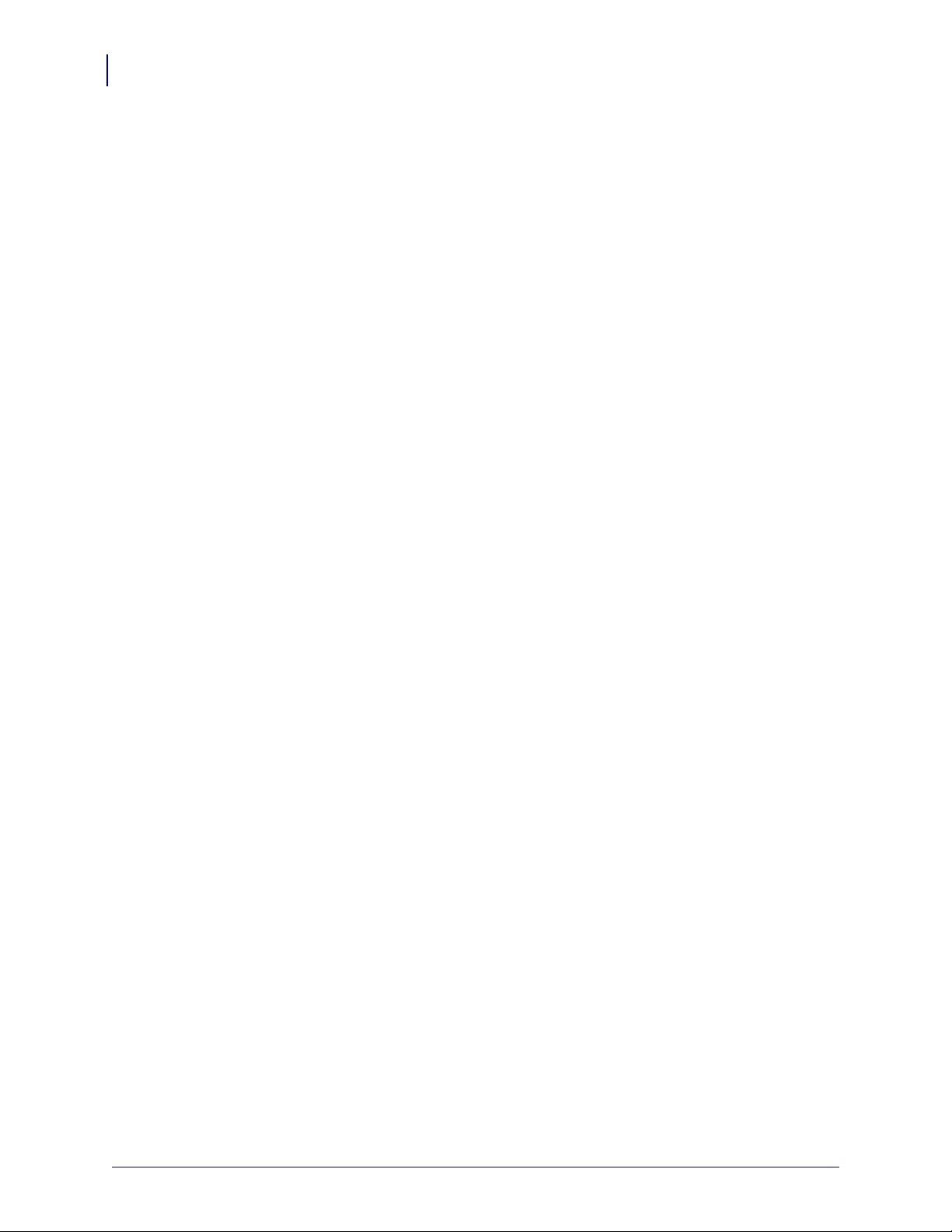
Commands
20
Immediate Commands
Immediate Commands
Reset
Purpose This command resets all settings to the last saved va lue and clea rs out the pri nter’s
buffers.
Syntax
Supported
APL-D firmware as on the Prodigy Plus printer.
<SOH>#
Based on testing, this command works the same on the Zebra printer with
Send ASCII Status String
Purpose This command returns status information from the printer.
Syntax
Partially Supported
printer with APL-D firmware with the following differences and outputs:
<SOH>A
Based on testing, this command is partially supported on the Zebra
• Ribbon and Media errors: When these type of errors occur, you are not able to
request status information over the parallel port.
Toggle Pause
Purpose This command pauses and unpauses the printer.
Syntax
<SOH>B
Supported
APL-D firmware as on the Prodigy Plus printer.
Based on testing, this command works the same on the Zebra printer with
Stop/Cancel
Purpose This command cancels the batch of labels that is currently printing.
Syntax
Supported
APL-D firmware as on the Prodigy Plus printer.
14297L-003 APL-D Reference Guide 11/24/09
<SOH>C
Based on testing, this command works the same on the Zebra printer with
Page 21
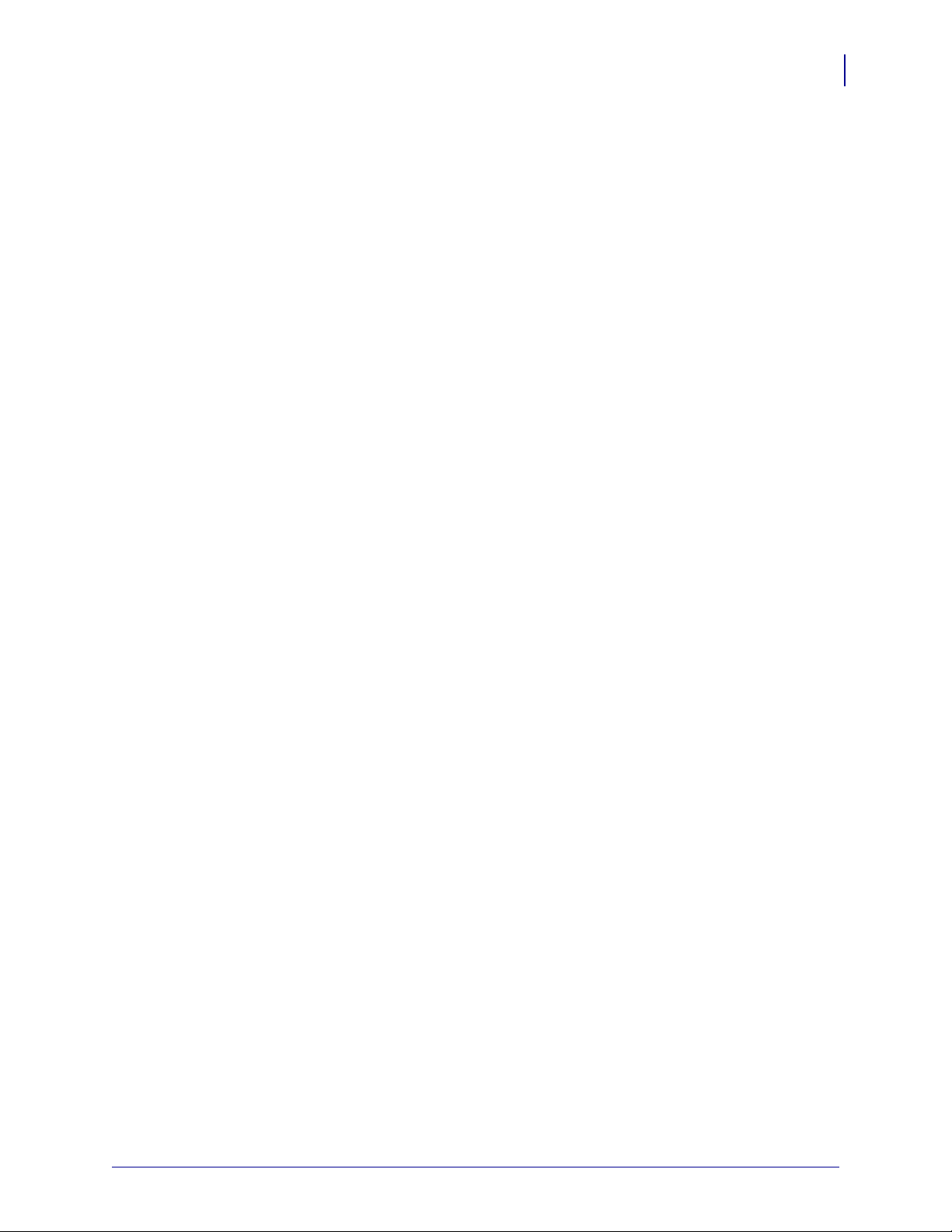
SOH Shutdown
Purpose This command causes the next immediate command to be ignored.
Commands
Immediate Commands
21
Syntax
Supported
APL-D firmware as on the Prodigy Plus printer.
<SOH>D
Based on testing, this command works the same on the Zebra printer with
Send Batch Quantity
Purpose This command tells the print er to retu rn a 4-dig it numb er that indic ates the amount
of labels that are remaining to print in the current batch.
Syntax
Supported
APL-D firmware as on the Prodigy Plus printer.
<SOH>E
Based on testing, this command works the same on the Zebra printer with
Send Status Byte
Purpose This command returns status information from the printer.
Syntax
<SOH>F
Partially Supported
printer with APL-D firmware with the following differences and outputs:
• Ribbon and Media errors: When these type of errors occur, you are not able to
request status information over the parallel port.
Based on testing, this command is partially supported on the Zebra
11/24/09 APL-D Reference Guide 14297L-003
Page 22
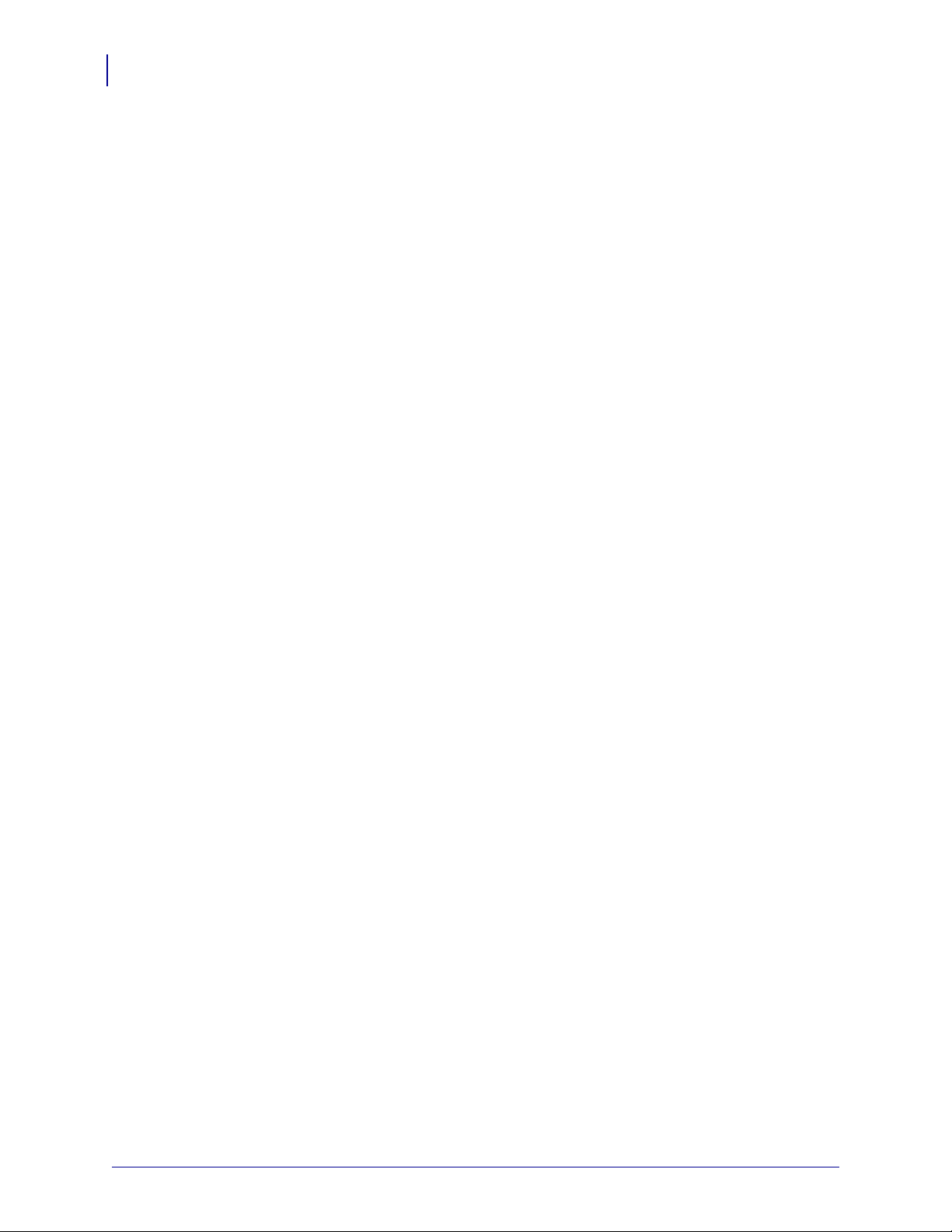
Commands
22
System Level Commands
System Level Commands
Set Time and Date
Purpose This command allows you to set the printer’s time and date.
Syntax
Supported
APL-D firmware as on the Prodigy Plus printer.
<STX>A
Based on testing, this command works the same on the Zebra printer with
Enable Feedback Characters
Purpose This command enables status bytes to be returned from the printer after certain
events.
Syntax
Supported
APL-D firmware as on the Prodigy Plus printer.
<STX>a
Based on testing, this command works the same on the Zebra printer with
Get Printer Time and Date Information
Purpose This command recalls the printer’s time and date.
Syntax
<STX>B
Supported
APL-D firmware as on the Prodigy Plus printer.
Based on testing, this command works the same on the Zebra printer with
Set Cutter Signal Time
Purpose This command sets the cutter signal time values.
Syntax
Not Supported
significant deviations from the Prodigy Plus printer.
<STX>b
This command does not work on the Zebra with APL-D, or it has
14297L-003 APL-D Reference Guide 11/24/09
Page 23
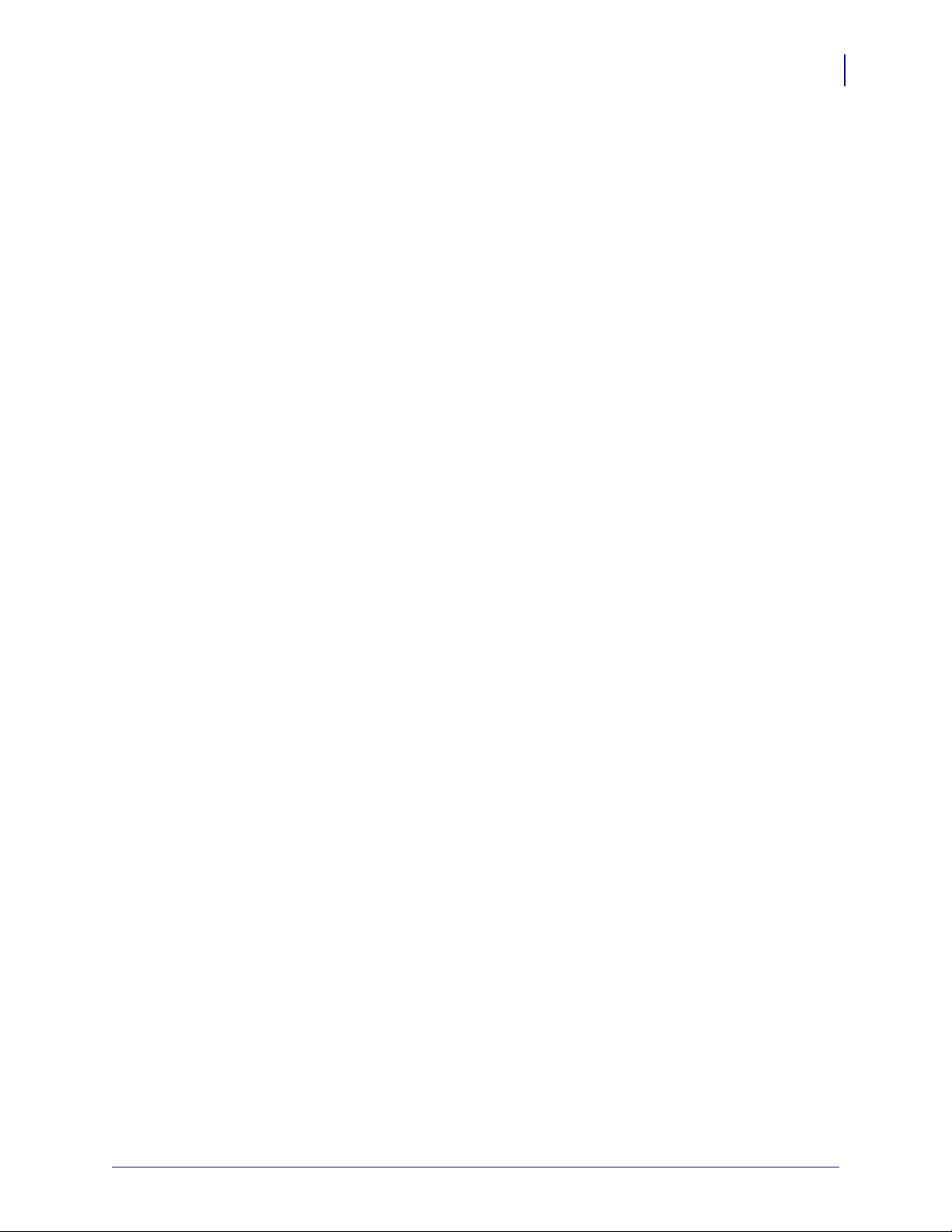
Copy Module
Purpose This command copies the data on Module B to Module A.
Commands
System Level Commands
23
Syntax
Partially Supported
printer with APL-D firmware with the following differences and outputs:
<STX>C
Based on testing, this command is partially supported on the Zebra
• For this command to work, the memory type for Module A must be non-volatile.
• When the copy is complete, the front panel LCD reads
Set Continuous Paper Length
Purpose This command causes the printer to operate in contin uo us mod e wi th the spe cifie d
label length.
Syntax
Supported
APL-D firmware as on the Prodigy Plus printer.
<STX>c
Based on testing, this command works the same on the Zebra printer with
Memory Dump (Test Mode Only)
Purpose This command returns memory information for testing purposes.
COPY COMPLETE.
Syntax
Not Supported
significant deviations from the Prodigy Plus printer.
<STX>D
This command does not work on the Zebra with APL-D, or it has
Set Quantity For Stored Label
Purpose This command determines the print quantity for the last stored label.
Syntax
Supported
APL-D firmware as on the Prodigy Plus printer.
<STX>E
Based on testing, this command works the same on the Zebra printer with
11/24/09 APL-D Reference Guide 14297L-003
Page 24
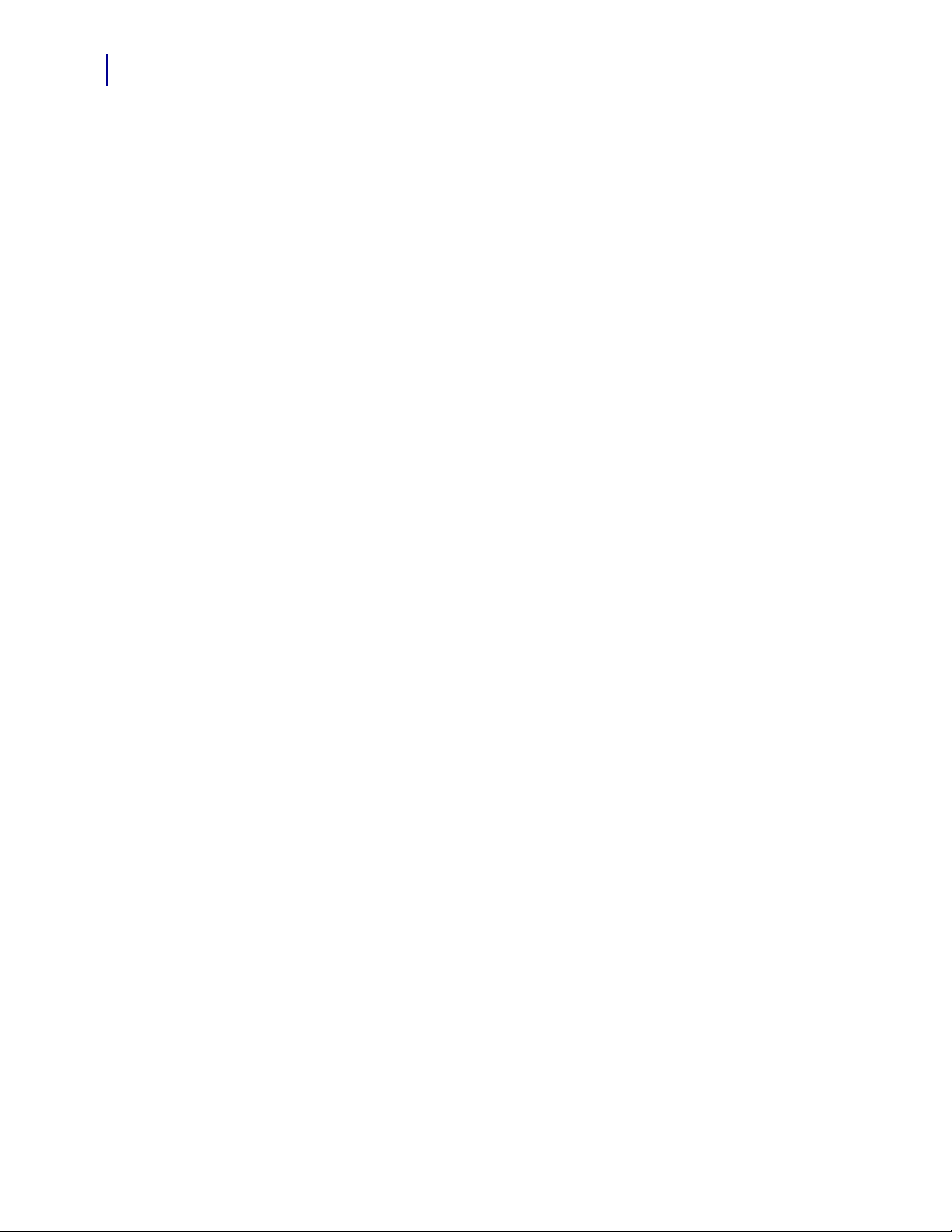
Commands
24
System Level Commands
Select Edge Sensor
Purpose This command tells the printer to sense a gap between labels.
Syntax
Supported
APL-D firmware as on the Prodigy Plus printer.
<STX>e
Based on testing, this command works the same on the Zebra printer with
Form Feed
Purpose This command tells the printer to feed one label.
Syntax
Supported
APL-D firmware as on the Prodigy Plus printer.
<STX>F
Based on testing, this command works the same on the Zebra printer with
Set Form Stop Position (Backfeed Command)
Purpose This command sets the tear off adjust position.
Syntax
Supported
APL-D firmware as on the Prodigy Plus printer.
<STX>f
Based on testing, this command works the same on the Zebra printer with
Print Last Label Format
Purpose This command prints the last stored label format.
Syntax
Supported
APL-D firmware as on the Prodigy Plus printer.
<STX>G
Based on testing, this command works the same on the Zebra printer with
Set Cutter Signal Time
Purpose This command sets the cutter signal time values.
Syntax
Not Supported
significant deviations from the Prodigy Plus printer.
<STX>H
This command does not work on the Zebra with APL-D, or it has
14297L-003 APL-D Reference Guide 11/24/09
Page 25

Input Image Data
Purpose This command downloads image data to the printer from the host.
Commands
System Level Commands
25
Syntax
Supported
APL-D firmware as on the Prodigy Plus printer.
<STX>I
Based on testing, this command works the same on the Zebra printer with
Offset Distance, Top-of-Form
Purpose This command adjusts the label top position.
Syntax
Supported
APL-D firmware as on the Prodigy Plus printer.
<STX>K
Based on testing, this command works the same on the Zebra printer with
Test RS-232 Port
Purpose This command causes the printer to transm it a Y from whateve r port the command
was received.
Syntax
<STX>k
Supported
APL-D firmware as on the Prodigy Plus printer.
Based on testing, this command works the same on the Zebra printer with
Enter Label-Formatting Command
Purpose This command changes the printer to the label-formatting command input mode.
Syntax
Supported
APL-D firmware as on the Prodigy Plus printer.
<STX>L
Based on testing, this command works the same on the Zebra printer with
Set Maximum Label Length
Purpose This command tells the printer the maximum distance to find the label’s edge
before determining a paper fault event.
Syntax
Supported
APL-D firmware as on the Prodigy Plus printer.
<STX>M
Based on testing, this command works the same on the Zebra printer with
11/24/09 APL-D Reference Guide 14297L-003
Page 26
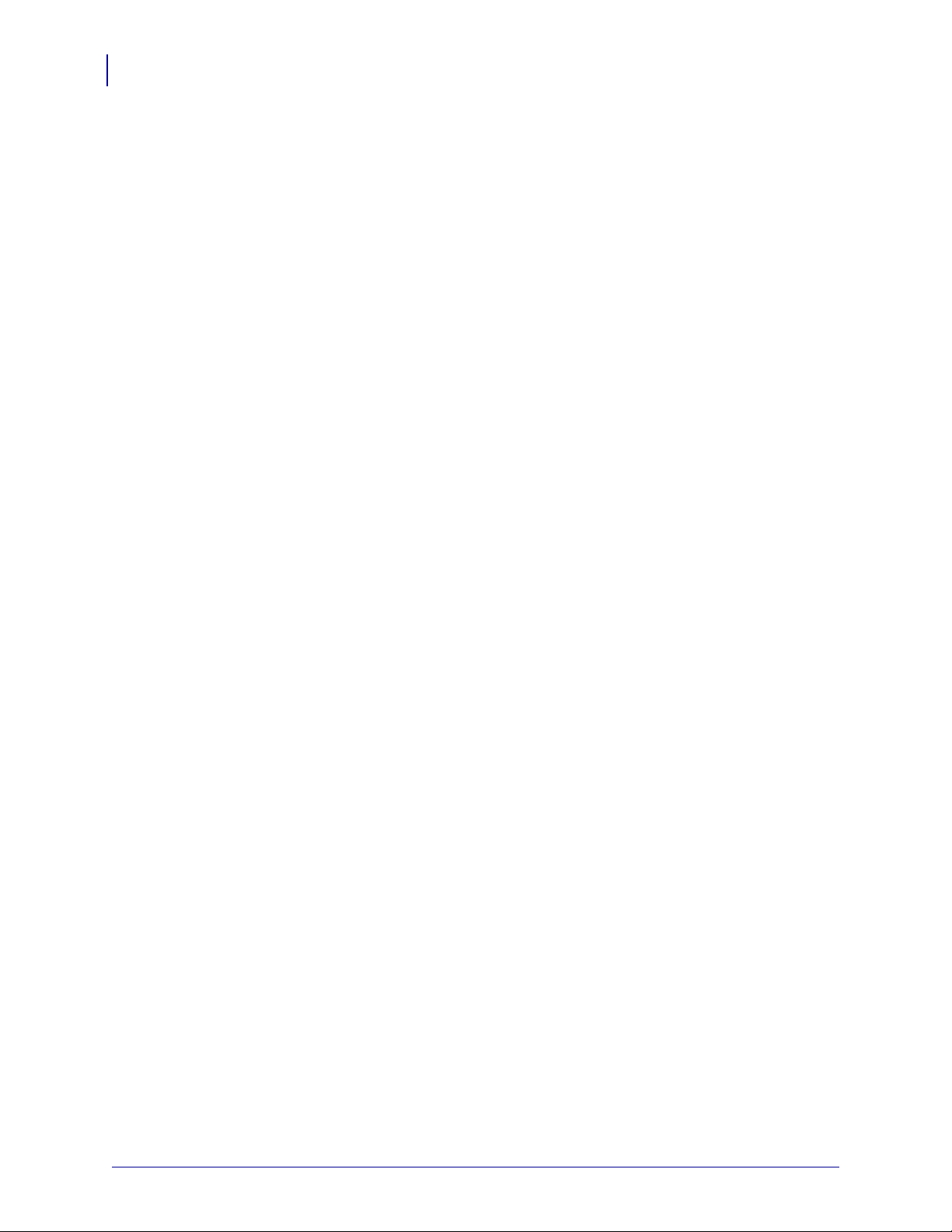
Commands
26
System Level Commands
Set Printer To Metric
Purpose This command tells the printer to measure metrically.
Syntax
Supported
APL-D firmware as on the Prodigy Plus printer.
<STX>m
Based on testing, this command works the same on the Zebra printer with
Set Printer To Inches
Purpose This command tells the printer to receive measurements in inches.
Syntax
Supported
APL-D firmware as on the Prodigy Plus printer.
<STX>n
Based on testing, this command works the same on the Zebra printer with
Set Start Of Print Position
Purpose This command determines the print start point.
Syntax
Supported
APL-D firmware as on the Prodigy Plus printer.
<STX>O
Based on testing, this command works the same on the Zebra printer with
Cycle Cutter
Purpose This command instantly causes the cutter to cut.
Syntax
Supported
APL-D firmware as on the Prodigy Plus printer.
<STX>o
Based on testing, this command works the same on the Zebra printer with
Character (HEX) Dump Mode
Purpose This command tells the printer to start the ASCII Dump mode.
Syntax
Supported
APL-D firmware as on the Prodigy Plus printer.
<STX>P
Based on testing, this command works the same on the Zebra printer with
14297L-003 APL-D Reference Guide 11/24/09
Page 27
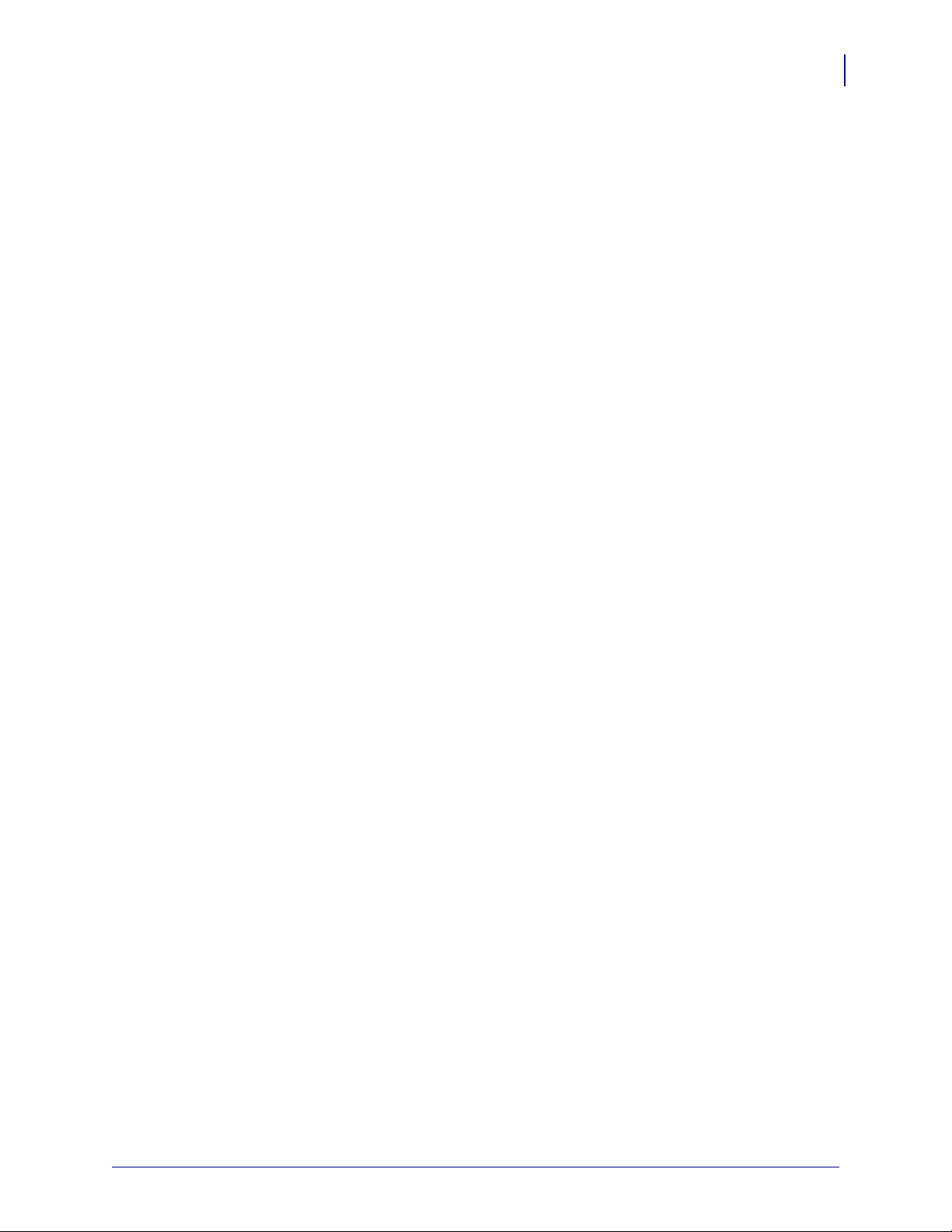
Controlled Pause
Purpose This command makes the printer pause.
Commands
System Level Commands
27
Syntax
Supported
APL-D firmware as on the Prodigy Plus printer.
<STX>p
Based on testing, this command works the same on the Zebra printer with
Clears All Modules
Purpose This command tells the printer to clear all Flash, RAM, and Internal Modules.
Syntax
Supported
APL-D firmware as on the Prodigy Plus printer.
<STX>Q
Based on testing, this command works the same on the Zebra printer with
Clear Module
Purpose This command erases the selected memory module.
Syntax
Supported
APL-D firmware as on the Prodigy Plus printer.
<STX>q
Based on testing, this command works the same on the Zebra printer with
Ribbon Saver On/Off
Purpose This command turns the ribbon saver on and off.
Syntax
Not Supported
significant deviations from the Prodigy Plus printer.
<STX>R
This command does not work on the Zebra with APL-D, or it has
Select Reflective Sensor
Purpose This command tells the printer to sense a black mark between labels.
Syntax
Supported
APL-D firmware as on the Prodigy Plus printer.
<STX>r
Based on testing, this command works the same on the Zebra printer with
11/24/09 APL-D Reference Guide 14297L-003
Page 28

Commands
28
System Level Commands
Set Feed Rate
Purpose This command sets the feed rate.
Syntax
Partially Supported
following differences and outputs:
<STX>S
Based on testing, this is a partially supported command with the
• The Zebra printer with APL-D firmware is only able to feed at non-fractional speeds.
Set Printer To Single Buffer Mode
Purpose This command tells the printer to use single buffer mode.
Syntax
Not Supported
significant deviations from the Prodigy Plus printer.
<STX>s
This command does not work on the Zebra with APL-D, or it has
Printhead Dot Pattern Test Label
Purpose This command tells the printer to print a test label with dot patterns.
Syntax
<STX>T
Supported
APL-D firmware as on the Prodigy Plus printer.
Based on testing, this command works the same on the Zebra printer with
Test RAM Memory Module
Purpose This command tests all RAM modules.
Syntax
Supported
APL-D firmware as on the Prodigy Plus printer.
<STX>t
Based on testing, this command works the same on the Zebra printer with
Label Format Field Replacement
Purpose This command puts new data into format fields.
Syntax
Supported
APL-D firmware as on the Prodigy Plus printer.
<STX>U
Based on testing, this command works the same on the Zebra printer with
14297L-003 APL-D Reference Guide 11/24/09
Page 29

Software Switch Settings
Purpose This command allows multiple option settings to be modified without using the
front panel menu.
Commands
System Level Commands
29
Syntax
Supported
APL-D firmware as on the Prodigy Plus printer.
<STX>V
Based on testing, this command works the same on the Zebra printer with
Printer's Firmware Version Information
Purpose This command makes the printer return a version string.
Syntax
Partially Supported
printer with APL-D firmware with the following differences and outputs:
<STX>v
Based on testing, this command is partially supported on the Zebra
• APL-D: The printer’s firmware information that is transmitted over the
communication port that the command was sent on is as follows: VER: D60.13.0.0.
• DPL: The printer’s firmware information that is transmitted over the communication
port that the command was sent on is as follows: VER: BA - 03.25 06/18/99.
Request Memory Module information
Purpose This command transmits a listing of all fonts, graphics, or formats on the printer’s
memory modules.
Syntax
Supported
APL-D firmware as on the Prodigy Plus printer.
<STX>W
Based on testing, this command works the same on the Zebra printer with
Test Flash Memory Module
Purpose This command tests all non-volatile memory modules.
Syntax
Supported
APL-D firmware as on the Prodigy Plus printer.
<STX>w
Based on testing, this command works the same on the Zebra printer with
11/24/09 APL-D Reference Guide 14297L-003
Page 30

Commands
30
System Level Commands
Set Default Module
Purpose This command sets the default memory module to download data to.
Syntax
Supported
APL-D firmware as on the Prodigy Plus printer.
<STX>X
Based on testing, this command works the same on the Zebra printer with
Output Sensor Values
Purpose This command, in test mode, returns the sensor values.
Syntax
Not Supported
significant deviations from the Prodigy Plus printer.
<STX>Y
This command does not work on the Zebra with APL-D, or it has
14297L-003 APL-D Reference Guide 11/24/09
Page 31

Print Internal Information and Dot Pattern
APL-D
DPL
Purpose This command prints a configuration label and test label with dot patterns.
Commands
System Level Commands
31
Syntax
Partially Supported
<STX>Z
Based on testing, this command is partially supported on the Zebra
printer with APL-D firmware with the following differences and outputs:
• These label examples show the fields that have been removed from the APL-D
configuration label:
11/24/09 APL-D Reference Guide 14297L-003
Page 32

Commands
32
Label-Formatting Commands
Label-Formatting Commands
Set Cut By Amount
Purpose This command sets the quantity of labels to be printed between cuts (0001 to
9999).
Syntax
Supported
APL-D firmware as on the Prodigy Plus printer.
:
Based on testing, this command works the same on the Zebra printer with
Set Column Offset Amount
Purpose This command allows you to horizontally adjust where printing st arts.
Syntax
Supported
APL-D firmware as on the Prodigy Plus printer.
C
Based on testing, this command works the same on the Zebra printer with
Set Cut By Amount
Purpose This command sets the quantity of labels to be printed between cuts (01 to 99).
Syntax
Supported
APL-D firmware as on the Prodigy Plus printer.
c
Based on testing, this command works the same on the Zebra printer with
Set Width and Height Dot Size
Purpose This command changes the minimum resolution of the printer.
Syntax
Supported
APL-D firmware as on the Prodigy Plus printer.
14297L-003 APL-D Reference Guide 11/24/09
D
Based on testing, this command works the same on the Zebra printer with
Page 33

Terminate Label Formatting Mode and Print Label
Purpose This command forces a label to print immediately.
Commands
Label-Formatting Commands
33
Syntax
Supported
APL-D firmware as on the Prodigy Plus printer.
E
Based on testing, this command works the same on the Zebra printer with
Place Data In Global Register
Purpose This command stores the data from the last specified field so it can be recalled
from another field.
Syntax
Supported
APL-D firmware as on the Prodigy Plus printer.
G
Based on testing, this command works the same on the Zebra printer with
Enter Heat Setting
Purpose This command adjusts the darkness relative to the front panel setting.
Syntax
H
Supported
APL-D firmware as on the Prodigy Plus printer.
Set Metric Mode
Purpose This command tells the printer to measure metrically.
Syntax
m
Supported
APL-D firmware as on the Prodigy Plus printer.
Set Print Speed
Purpose This command sets the rate the label advances while printing.
Syntax
Partially Supported
printer with APL-D firmware with the following differences and outputs:
P
• The Zebra printer with APL-D firmware is only able to print at non -fractional spe eds.
Based on testing, this command works the same on the Zebra printer with
Based on testing, this command works the same on the Zebra printer with
Based on testing, this command is partially supported on the Zebra
11/24/09 APL-D Reference Guide 14297L-003
Page 34

Commands
34
Label-Formatting Commands
Set Label Backup Speed
Purpose This command sets the rate the label backfeeds.
Syntax
Partially Supported
printer with APL-D firmware with the following differences and outputs:
p
Based on testing, this command is partially supported on the Zebra
• The Zebra printer with APL-D firmware is only able to back feed at non-fractional
speeds.
Set Quantity Of Labels To Print
Purpose This command sets the quantity of labels that will print.
Syntax
Supported
APL-D firmware as on the Prodigy Plus printer.
Q
Based on testing, this command works the same on the Zebra printer with
Set Row Offset Amount
Purpose This command allows you to vertically adjust where printing starts.
Syntax
R
Supported
APL-D firmware as on the Prodigy Plus printer.
Based on testing, this command works the same on the Zebra printer with
Recall Stored Label Format
Purpose This command retrieves a label format that is stored on a memory module.
Syntax
Supported
APL-D firmware as on the Prodigy Plus printer.
r
Based on testing, this command works the same on the Zebra printer with
14297L-003 APL-D Reference Guide 11/24/09
Page 35

Set Slew Rate
Purpose This command sets the rate to feed blank labels.
Commands
Label-Formatting Commands
35
Syntax
Partially Supported
printer with APL-D firmware with the following differences and outputs:
S
Based on testing, this command is partially supported on the Zebra
• The Zebra printer with APL-D firmware is only able to feed at non-fractional speeds.
Store Label Format In Module
Purpose This command stores a label format on a specific modules.
Syntax
Partially Supported
printer with APL-D firmware with the following differences and outputs:
s
Based on testing, this command is partially supported on the Zebra
• The size of the stored format may differ between the Zebra printer with APL-D
firmware and the Prodigy Plus printer.
Set Field Data Line Terminator
Purpose This command changes the line terminator for the next format record.
Syntax
Supported
APL-D firmware as on the Prodigy Plus printer.
T
Based on testing, this command works the same on the Zebra printer with
Make Previous Field A String Replace Field
Purpose This command designates the previous field as a replacement field.
Syntax
Not Supported
significant deviations from the Prodigy Plus printer.
U
This command does not work on the Zebra with APL-D, or it has
11/24/09 APL-D Reference Guide 14297L-003
Page 36

Commands
36
Label-Formatting Commands
Terminate Label-Formatting Mode
Purpose This command changes to the system-command mode without printing a label.
Syntax
Supported
APL-D firmware as on the Prodigy Plus printer.
X
Based on testing, this command works the same on the Zebra printer with
Zero (Ø) Conversion to "0"
Purpose This command, in fonts 0-8 and bar codes, eliminates slashes from zeros.
Syntax
Supported
APL-D firmware as on the Prodigy Plus printer.
z
Based on testing, this command works the same on the Zebra printer with
14297L-003 APL-D Reference Guide 11/24/09
Page 37

Label-Formatting Commands
APL-D
DPL
Make Last Field Entered Increment Numeric (Alphanumeric)
Purpose This command prints labels in a numeric sequence.
Commands
37
Syntax
Partially Supported
=(>)
Based on testing, this command is partially supported on the Zebra
printer with APL-D firmware with the following differences and outputs:
• These label examples show the difference in how the Zebra printer with APL-D
firmware and the Prodigy Plus printer increments when wrapping around 0:
11/24/09 APL-D Reference Guide 14297L-003
Page 38

Commands
APL-D
DPL
38
Label-Formatting Commands
Make Last Field Entered Decrement Numeric (Alphanumeric)
Purpose This command prints labels that are numerically in reverse sequence.
Syntax
Partially Supported
printer with APL-D firmware with the following differences and outputs:
=(<)
Based on testing, this command is partially supported on the Zebra
• These label examples show the difference in how the Zebra printer with APL-D
firmware and the Prodigy Plus printer decrements when wrapping from A to 0:
Set Count By Amount
Purpose This command, while printing sequentially, prints multiple labels with the same
data.
Syntax
Supported
APL-D firmware as on the Prodigy Plus printer.
14297L-003 APL-D Reference Guide 11/24/09
^
Based on testing, this command works the same on the Zebra printer with
Page 39

Recall Global Data And Place In Field
Purpose This command indicates that the current field should use data previously stored by
G command.
a
Commands
Label-Formatting Commands
39
Syntax
Supported
APL-D firmware as on the Prodigy Plus printer.
<STX> S
Based on testing, this command works the same on the Zebra printer with
Print Time and Date
Purpose This command prints the time and date using the real time clock.
Syntax
Supported
APL-D firmware as on the Prodigy Plus printer.
<STX> T
Based on testing, this command works the same on the Zebra printer with
11/24/09 APL-D Reference Guide 14297L-003
Page 40

Commands
APL-D DPL
40
Label-Formatting Commands
Code 3 of 9
Purpose This command prints a Code 3 of 9 bar code.
Syntax
Partially Supported
A
Based on testing, this command is partially supported on the Zebra
printer with APL-D firmware with the following differences and outputs:
• These label examples show the difference between the Zebra printer with APL-D
firmware and the Prodigy Plus when the bar codes print off the edge of the label:
14297L-003 APL-D Reference Guide 11/24/09
Page 41

UPC-A
APL-D
DPL
Purpose This command prints a UPC-A bar code.
Commands
Label-Formatting Commands
41
Syntax
Partially Supported
B
Based on testing, this command is partially supported on the Zebra
printer with APL-D firmware with the following differences and outputs:
• The Prodigy Plus printer can include an extra check sum in the sixth or seventh
position of the UPC-A bar code, but the Zebra printer with APL-D firmwar e, only
allows for a check sum in the seventh position.
• These label examples show the difference between the Zebra printer with APL-D
firmware and the Prodigy Plus when the bar codes print off the edge of the label:
11/24/09 APL-D Reference Guide 14297L-003
Page 42

Commands
APL-D
DPL
42
Label-Formatting Commands
UPC-E
Purpose This command prints a UPC-E bar code.
Syntax C
Partially Supported Based on testing, this command is partially supported on the Zebra
printer with APL-D firmware with the following differences and outputs:
• These label examples show the difference between the Zebra printer with APL-D
firmware and the Prodigy Plus when the bar codes print off the edge of the label:
14297L-003 APL-D Reference Guide 11/24/09
Page 43

Interleaved 2 of 5 (I 2 of 5)
APL-D
DPL
Purpose This command prints an Interleaved 2 of 5 bar code.
Commands
Label-Formatting Commands
43
Syntax
Partially Supported
D
Based on testing, this is a partially supported command with the
following differences and outputs:
• These label examples show the difference between the Zebra printer with APL-D
firmware and the Prodigy Plus when the bar codes print off the edge of the label:
11/24/09 APL-D Reference Guide 14297L-003
Page 44

Commands
APL-D
DPL
44
Label-Formatting Commands
Code 128
Purpose This command prints a Code 128 bar code.
Syntax
Partially Supported
E
Based on testing, this command is partially supported on the Zebra
printer with APL-D firmware with the following differences and outputs:
• These label examples show the difference between the Zebra printer with APL-D
firmware and the Prodigy Plus when the bar codes print off the edge of the label:
14297L-003 APL-D Reference Guide 11/24/09
Page 45

EAN 13
APL-D
DPL
Commands
Label-Formatting Commands
Purpose This command prints an EAN 13 bar code.
Syntax F
Partially Supported Based on testing, this command is partially supported on the Zebra
printer with APL-D firmware with the following differences and outputs:
• The Zebra printer with APL-D firmware can include an extra check sum in the
seventh or eight position of the EAN-13 barcode, but the Zebra printer with APL-D
only allows for a checksum in the eight position.
• These label examples show the difference between the Zebra printer with APL-D
firmware and the Prodigy Plus when the bar codes print off the edge of the label:
45
11/24/09 APL-D Reference Guide 14297L-003
Page 46

Commands
APL-D
DPL
46
Label-Formatting Commands
EAN 8
Purpose This command prints an EAN 8 bar code.
Syntax
Partially Supported
G
Based on testing, this command is partially supported on the Zebra
printer with APL-D firmware with the following differences and outputs:
• These label examples show the difference between the Zebra printer with APL-D
firmware and the Prodigy Plus when the bar codes print off the edge of the label:
14297L-003 APL-D Reference Guide 11/24/09
Page 47

Commands
APL-D
DPL
Label-Formatting Commands
Health Industry Bar Code (HIBC) (Code 39 bar code with a Modulo 43 Checksum)
Purpose This command prints an HIBC bar code.
47
Syntax
Partially Supported
printer with APL-D firmware with the following differences and outputs:
H
Based on testing, this command is partially supported on the Zebra
• These label examples show the difference between the Zebra printer with APL-D
firmware and the Prodigy Plus when the bar codes print off the edge of the label:
11/24/09 APL-D Reference Guide 14297L-003
Page 48

Commands
APL-D
DPL
48
Label-Formatting Commands
Codabar
Purpose This command prints a Codabar bar code.
Syntax
Partially Supported
I
Based on testing, this command is partially supported on the Zebra
printer with APL-D firmware with the following differences and outputs:
• These label examples show the difference between the Zebra printer with APL-D
firmware and the Prodigy Plus when the bar codes print off the edge of the label:
14297L-003 APL-D Reference Guide 11/24/09
Page 49

Interleaved 2 of 5 with a Modulo 10 Checksum
APL-D
DPL
Purpose This command prints an Interleaved 2 of 5 bar code.
Commands
Label-Formatting Commands
49
Syntax
Partially Supported
J
Based on testing, this command is partially supported on the Zebra
printer with APL-D firmware with the following differences and outputs:
• These label examples show the difference between the Zebra printer with APL-D
firmware and the Prodigy Plus when the bar codes print off the edge of the label:
11/24/09 APL-D Reference Guide 14297L-003
Page 50

Commands
APL-D
DPL
50
Label-Formatting Commands
Plessey
Purpose This command prints a Plessey bar code.
Syntax
Partially Supported
K
Based on testing, this command is partially supported on the Zebra
printer with APL-D firmware with the following differences and outputs:
• These label examples show the difference between the Zebra printer with APL-D
firmware and the Prodigy Plus when the bar codes print off the edge of the label:
14297L-003 APL-D Reference Guide 11/24/09
Page 51

Commands
APL-D
DPL
Label-Formatting Commands
Interleaved 2 of 5 with a Modulo 10 Checksum and Shipping bars
Purpose This command prints a Interleaved 2 of 5 with a Modulo 10 checksum and
shipping bars bar code.
51
Syntax
Partially Supported
L
Based on testing, this command is partially supported on the Zebra
printer with APL-D firmware with the following differences and outputs:
• These label examples show the difference between the Zebra printer with APL-D
firmware and the Prodigy Plus when the bar codes print off the edge of the label:
11/24/09 APL-D Reference Guide 14297L-003
Page 52

Commands
APL-D
DPL
52
Label-Formatting Commands
2-Digit UPC Addendum
Purpose This command prints a 2-digit UPC addendum bar code.
Syntax
Partially Supported
M
Based on testing, this command is partially supported on the Zebra
printer with APL-D firmware with the following differences and outputs:
• These label examples show the difference between the Zebra printer with APL-D
firmware and the Prodigy Plus when the bar codes print off the edge of the label:
14297L-003 APL-D Reference Guide 11/24/09
Page 53

5-Digit UPC Addendum
APL-D
DPL
Purpose This command prints a 5-digit UPC addendum bar code.
Commands
Label-Formatting Commands
53
Syntax
Partially Supported
N
Based on testing, this command is partially supported on the Zebra
printer with APL-D firmware with the following differences and outputs:
• These label examples show the difference between the Zebra printer with APL-D
firmware and the Prodigy Plus when the bar codes print off the edge of the label:
11/24/09 APL-D Reference Guide 14297L-003
Page 54

Commands
APL-D
DPL
54
Label-Formatting Commands
Code 93
Purpose This command prints a Code 93 bar code.
Syntax
Partially Supported
O
Based on testing, this command is partially supported on the Zebra
printer with APL-D firmware with the following differences and outputs:
• These label examples show the difference between the Zebra printer with APL-D
firmware and the Prodigy Plus when the bar codes print off the edge of the label:
14297L-003 APL-D Reference Guide 11/24/09
Page 55

Postnet
APL-D
DPL
Purpose This command prints a Postnet bar code.
Commands
Label-Formatting Commands
55
Syntax
Partially Supported
p
Based on testing, this command is partially supported on the Zebra
printer with APL-D firmware with the following differences and outputs:
• These label examples show the difference between the Zebra printer with APL-D
firmware and the Prodigy Plus when the bar codes print off the edge of the label:
11/24/09 APL-D Reference Guide 14297L-003
Page 56

Commands
APL-D
DPL
56
Label-Formatting Commands
UCC/EAN Code 128
Purpose This command prints a UCC/EAN Code 128 bar code.
Syntax
Partially Supported
Q
Based on testing, this command is partially supported on the Zebra
printer with APL-D firmware with the following differences and outputs:
• These label examples show the difference between the Zebra printer with APL-D
firmware and the Prodigy Plus when the bar codes print off the edge of the label:
14297L-003 APL-D Reference Guide 11/24/09
Page 57

UCC/EAN Code128 K-MART NON EDI bar code
APL-D
DPL
Purpose This command prints a UCC/EAN Code128 K-MART NON EDI bar code.
Commands
Label-Formatting Commands
57
Syntax
Partially Supported
R
Based on testing, this command is partially supported on the Zebra
printer with APL-D firmware with the following differences and outputs:
• These label examples show the difference between the Zebra printer with APL-D
firmware and the Prodigy Plus when the bar codes print off the edge of the label:
11/24/09 APL-D Reference Guide 14297L-003
Page 58

Commands
APL-D
DPL
58
Label-Formatting Commands
PDF-417
Purpose This command prints a PDF-417 bar code.
Syntax
Partially Supported
z
Based on testing, this command is partially supported on the Zebra
printer with APL-D firmware with the following differences and outputs:
• These label examples show the differences in auto sizi ng between the APL-D prin ter
and the Prodigy Plus printer.
14297L-003 APL-D Reference Guide 11/24/09
Page 59

Font-Loading Commands
Assign Font ID Number
Purpose This command assigns an ID number to the font that will be downloaded next.
Commands
Font-Loading Commands
59
Syntax
Supported
APL-D firmware as on the Prodigy Plus printer.
<ESC>*c###D
Font Descriptor
Purpose This command downloads general information for the current font.
Syntax
Supported
APL-D firmware as on the Prodigy Plus printer.
<ESC>)s#W
Character Code
Purpose This command specifies which character data wi ll be downloaded next.
Syntax
Supported
APL-D firmware as on the Prodigy Plus printer.
<ESC>*c#E
Based on testing, this command works the same on the Zebra printer with
Based on testing, this command works the same on the Zebra printer with
Based on testing, this command works the same on the Zebra printer with
Character Download Data
Purpose This command downloads all information for the previously specified character.
Syntax
Supported
APL-D firmware as on the Prodigy Plus printer.
11/24/09 APL-D Reference Guide 14297L-003
<ESC>(s###Wnn...n
Based on testing, this command works the same on the Zebra printer with
Page 60

Commands
60
Generating Label Formats
Generating Label Formats
Internal Bit-mapped Font
Purpose This command prints a text field using one of the internal bitmapped fonts.
Supported Based on testing, this command works the same on the Zebra printer with
APL-D firmware as on the Prodigy Plus printer.
Smooth Font, Modules, Downloaded Bit-mapped Fonts
Purpose This command prints a text field using the internal smooth font or one of the
downloaded fonts.
Partially Supported Based on testing, this command is partially supported on the Zebra
printer with APL-D firmware with the following differences and outputs:
• Currently, the Zebra APL-D printer does not support font modules.
Bar Code
Purpose This command prints a bar code field.
Supported Based on testing, this command works the same on the Zebra printer with
APL-D firmware as on the Prodigy Plus printer.
Images
Purpose This command prints an image field using one of the downloaded images.
Supported Based on testing, this command works the same on the Zebra printer with
APL-D firmware as on the Prodigy Plus printer.
Graphics
Purpose This command prints a line or box field.
Supported Based on testing, this command works the same on the Zebra printer with
APL-D firmware as on the Prodigy Plus printer.
14297L-003 APL-D Reference Guide 11/24/09
Page 61

Control Codes
Control Codes are required for the printer to receive a command sequence. The code also
specifies what type of command is being sent. Alternate control codes are available, which can
be substituted for the standard control characters.
Table 2 shows the alternate control codes available.
Control Character Standard Main Frame
* “Count By” 0x5E 0x40
*Note: See Label-Formatting commands, ^set count by amount.
Table 2 • Alternate Control Codes
SOH 0x01 0x5E
STX 0x02 0x7E
CR 0x0D 0x0D
ESC 0x1B 0x1B
Commands
Control Codes
61
11/24/09 APL-D Reference Guide 14297L-003
Page 62

Commands
62
Set-Get-Do (SGD) Commands
Set-Get-Do (SGD) Commands
Print server configurations are achieved using standard Set-Get-Do commands.
For more detailed information on Set-Get-Do commands, see the Programming Guide for ZPL
®
, ZBI 2, Set-Get-Do, Mirror and WML (formerly the ZPL II Programming Guide), Internal
II
Wired and Wireless SGD sections.
14297L-003 APL-D Reference Guide 11/24/09
Page 63

3
Network Configuration
This section describes the features and functionality of the ZebraNet Print Servers with
printers using
APL-D firmware.
Contents
Overview . . . . . . . . . . . . . . . . . . . . . . . . . . . . . . . . . . . . . . . . . . . . . . . . . . . . . . . . . . . . . 64
Supported Print Servers. . . . . . . . . . . . . . . . . . . . . . . . . . . . . . . . . . . . . . . . . . . . . . . . . . 64
10/100 Internal/External Wired Print Server. . . . . . . . . . . . . . . . . . . . . . . . . . . . . . . . . . . 65
Configuration . . . . . . . . . . . . . . . . . . . . . . . . . . . . . . . . . . . . . . . . . . . . . . . . . . . . . . . . 65
Supported Protocols . . . . . . . . . . . . . . . . . . . . . . . . . . . . . . . . . . . . . . . . . . . . . . . . . . 65
Defaulting the 10/100 PS. . . . . . . . . . . . . . . . . . . . . . . . . . . . . . . . . . . . . . . . . . . . . . . 65
Internal 10/100 Print Server for Xi4 and ZM400/ZM600 . . . . . . . . . . . . . . . . . . . . . . . . . 66
Configuration . . . . . . . . . . . . . . . . . . . . . . . . . . . . . . . . . . . . . . . . . . . . . . . . . . . . . . . . 66
Supported Protocols . . . . . . . . . . . . . . . . . . . . . . . . . . . . . . . . . . . . . . . . . . . . . . . . . . 66
Defaulting the 10/100 Print Server PS. . . . . . . . . . . . . . . . . . . . . . . . . . . . . . . . . . . . . 66
Wireless, Wireless Plus, and Internal Wireless Plus Print Servers . . . . . . . . . . . . . . . . . 67
Configuration . . . . . . . . . . . . . . . . . . . . . . . . . . . . . . . . . . . . . . . . . . . . . . . . . . . . . . . . 67
Supported Protocols . . . . . . . . . . . . . . . . . . . . . . . . . . . . . . . . . . . . . . . . . . . . . . . . . . 67
Defaulting the Wireless Print Servers . . . . . . . . . . . . . . . . . . . . . . . . . . . . . . . . . . . . . 67
11/24/09 APL-D Reference Guide 14297L-003
Page 64

Network Configuration
64
Overview
Overview
The Zebra printer with APL-D firmware with a Zebra print server option allows network
connectivity for printer communication.
Supported Print Servers
Table 3 shows the version of APL-D firmware required to support each of the ZebraNet Print
Servers.
Print Server Printer Firmware
Table 3 • Supported Print Servers and Firmware
10/100 PS External
Print Server
(Internal or External)
Wireless Print Server XiIIIPlus, 105SL,
Wireless Plus Print
Server
Internal Wireless Plus
Print Server
XiIIIPlus, 105SL,
Z4Mplus/Z6Mplus, or
PAX 4
S4M D50.13.3 or later
ZM400/ZM600 D53.15.0 or later
Xi4 D53.17.2 or later
Z4Mplus/Z6Mplus or
PAX 4
XiIIIPlus, 105SL, or PAX4 D60.15.0 or later
ZM400/ZM600, or S4M D53.15.0 or later
Xi4 D53.17.2 or later
XiIIIPlus, 105SL, or PAX4 D60.17.2 or later
ZM400/ZM600, S4M, or
Xi4
D60.13.0.0 or later
D53.15.0 or later
D60.15.0 or later
D53.17.2 or later
14297L-003 APL-D Reference Guide 11/24/09
Page 65

10/100 Internal/External Wired Print Server
10/100 Internal/External Wired Print Server
Configuration
You can configure the 10/100 Print Server for use with your printer running APL-D firmware
using We bView, ZebraNet View, DHCP, or Telnet.
Network Configuration
65
Important • For more detailed information on 10/100 print servers, see the ZebraNet
10/100 Print Server User Guide.
Supported Protocols
All network features described in the 10/100 Print Server User Guide are supported with
APL-D firmware except:
• APL-D is not a ZebraLink enabled firmware.
• You are not able to print a network configuration label using the button on the print server.
But, you can still default the print server using this button.
• The 10/100 Print Server alerts can be configured using ZebraNet View, but not ZebraLink
Alerts.
• When viewing the web page, you will only see the print server
web pages.
Defaulting the 10/100 PS
You can default the 10/100 PS to factory settings using WebView, ZebraNet V iew, and the Test
button.
®
web pages, not the printer
Important • For more detailed information on 10/100 Internal/External Wired print servers,
see the ZebraNet
11/24/09 APL-D Reference Guide 14297L-003
®
10/100 Print Server User Guide.
Page 66

Network Configuration
66
Internal 10/100 Print Server for Xi4 and ZM400/ZM600
Internal 10/100 Print Server for Xi4 and ZM400/ZM600
Configuration
You can configure the 10/100 Internal Print Server for use with your printer running APL-D
firmware using DHCP, SGD, or Telnet.
Important • For more detailed information on internal 10/100 print servers, see the
ZebraNet
®
10/100 Internal Print Server User Guide.
Supported Protocols
All network features described in the 10/100 Internal Print Server User Guide are supported
APL-D firmware except:
with
• APL-D is not a ZebraLink enabled firmware.
• The ZebraLink Alerts are not supported.
• FTP, POP3, SMTP, and SNMP are not supported.
• Mirroring is not supported.
• No web pages are supported.
Defaulting the 10/100 Print Server PS
You can default the 10/100 Internal Print Server User Guide to factory settings using the
default network menu on the printer’s control panel. For more information, see the 10/100
Internal Print Server User Guide.
14297L-003 APL-D Reference Guide 11/24/09
Page 67

Network Configuration
Wireless, Wireless Plus, and Internal Wireless Plus Print Servers
Wireless, Wireless Plus, and Internal Wireless Plus
Print Servers
This section provides details on working with a wireless print server.
Configuration
You can configure the Wireless Print Server for use with your prin ter running APL-D firmware
using DHCP, SGD, or Telnet.
67
Important • For more detailed information on wireless print servers, see the ZebraNet
Wireless User Guide.
Supported Protocols
All network features described in the Wireless User Guide are supported with
APL-D firmware except:
• APL-D is not a ZebraLink enabled firmware.
• The ZebraLink Alerts are not supported.
• FTP, POP3, SMTP, and SNMP are not supported.
• Mirroring is not supported.
• No web pages are supported.
Defaulting the Wireless Print Servers
You can default the Wireless Print Servers to factory settings using the default network menu
on the printer’s control panel. For more information, see the specific wireless user guide.
®
11/24/09 APL-D Reference Guide 14297L-003
Page 68

Network Configuration
Notes • ___________________________________________________________________
__________________________________________________________________________
__________________________________________________________________________
__________________________________________________________________________
__________________________________________________________________________
__________________________________________________________________________
__________________________________________________________________________
__________________________________________________________________________
__________________________________________________________________________
__________________________________________________________________________
68
Wireless, Wireless Plus, and Internal Wireless Plus Print Servers
14297L-003 APL-D Reference Guide 11/24/09
Page 69

A
Control Panel Options
This appendix provides you with control panel menu options on the Zebra printers with
APL-D firmware.
Contents
LCD Options. . . . . . . . . . . . . . . . . . . . . . . . . . . . . . . . . . . . . . . . . . . . . . . . . . . . . . . . . . . 70
Protected Menus . . . . . . . . . . . . . . . . . . . . . . . . . . . . . . . . . . . . . . . . . . . . . . . . . . . . . 70
Supported Menu . . . . . . . . . . . . . . . . . . . . . . . . . . . . . . . . . . . . . . . . . . . . . . . . . . . . . 71
S4M LCD Options . . . . . . . . . . . . . . . . . . . . . . . . . . . . . . . . . . . . . . . . . . . . . . . . . . . . . . 79
S4M Control Panel Navigation. . . . . . . . . . . . . . . . . . . . . . . . . . . . . . . . . . . . . . . . . . . 79
S4M Password Protected Menus. . . . . . . . . . . . . . . . . . . . . . . . . . . . . . . . . . . . . . . . . 79
Supported Menu . . . . . . . . . . . . . . . . . . . . . . . . . . . . . . . . . . . . . . . . . . . . . . . . . . . . . 80
11/24/09 APL-D Reference Guide 14297L-003
Page 70

Control Panel Options
70
LCD Options
LCD Options
Protected Menus
Some of the LCD options are password protected. This sectio n tells you how to work through
password protected menu options and provides a t able of all the LCD options for the supported
APL-D printers.
Note • For S4M LCD menu options, see S4M LCD Options on page 79.
This section tells you how to access these protected parameters.
To access the password protected menu options, complete these steps:
The password is: 1234.
1. If the LCD reads ENTER PASSWORD, you need to enter a password to access given
LCD menu options.
2. To increase the value, from the front panel:
•on a XiIIIPlus or 105SL printer, press the right arrow.
•on a PAX4, press the up arrow.
• on the Z4Mplus/Z6Mplus, ZM400/ZM600, or Xi4 printers, press plus (+).
3. To move to the next digit, from the front panel:
•on a XiIIIPlus or 105SL printer, press the left arrow.
•on a PAX4, press the down arrow.
• on the Z4Mplus/Z6Mplus, ZM400/ZM600, or Xi4 printers, press minus (–).
4. When the password is entered.
•on a XiIIIPlus, 105SL, or Xi4 printer, press
•on a PAX4, press
NEXT.
• on the Z4Mplus/Z6Mplus or ZM400/ZM600 printers, press
NEXT/SAVE.
SELECT.
14297L-003 APL-D Reference Guide 11/24/09
Page 71

Supported Menu
Table 4 identifies the LCD menu options available on your Zebra XiIIIPlus,
Z4Mplus/Z6Mplus, 105SL, ZM400/ZM600, and PAX4 printer with
For S4M LCD Options, see S4M LCD Options on page 79.
Table 4 • LCD Differences on Supported Printers
Control Panel Options
LCD Options
APL-D firmware.
71
XiIIIPlus
Z4Mplus/Z6Mplus
105SL
ZM400/ZM600
333333
33 333
3
3
333333
333
333
LCD Option Details
PAX4
Xi4
DARKNESS
PRINT SPEED
SLEW SPEED
BACKFEED SPEED
TEAR OFF
APPLICATOR PORT
START PRINT SIG
This allows you to adjust the darkness of your
output.
This allows you to change the print speed inches per
second (ips).
Important • Typically, the slower the print speed,
the better the print quality.
This allows you to adjust the speed for feeding a
blank label (given in inches per second).
If backfeed is on, this allows you to adjust the speed
at which the label backs up before printing (g iven in
inches per second).
This allows you to set the position of the labels over
the tear-off/peel-off bar.
This allows you to determine the action of the
verifier port.
Password protected.
This allows you to determine how the printer reacts
to the Start Print Signal input on pin 3 of the
applicator interface.
Password protected.
333333
333333
333333
333333
11/24/09 APL-D Reference Guide 14297L-003
PRINT MODE
COMPAT. MODE
CONTROL CODES
MODULE A
This allows you to set the type of label delivery.
This allows you to put the printer in compatibility
mode. In compatibility mode, you can change the
default label top from 1.1. inches to 2.5 inches.
This allows you to select which set of language
control codes will be sent to the printer. (For more
specific information, see Table 2, Alternate Control
Codes on page 61.)
This allows you to assign an actual 512 KB memory
device to a module letter.
Page 72

Control Panel Options
72
LCD Options
Table 4 • LCD Differences on Supported Printers
XiIIIPlus
Z4Mplus/Z6Mplus
105SL
ZM400/ZM600
333333
333333
333 3
3
333333
333333
333333
333
LCD Option Details
PAX4
Xi4
MODULE B
MEDIA TYPE
SENSOR TYPE
SENSOR SELECT
PRINT METHOD
PRINT WIDTH
MAXIMUM LENGTH
EARLY WARNING
MEDIA/SUPPLIES
WARNING
333
LABELS PER ROLL
This allows you to assign an actual 512 KB memory
device to a module letter.
This allows you to set the type of media you are
using.
This allows you to set the type of media you are
using with a web. This indicates the spacing
between labels, or if you are using media with black
mark print on the back.
This allows you to choose the sensor that you want
to use.
This allows you to set the method of printing.
This allows you to set the printable area across the
label width.
This allows you to set the maximum length of the
label.
This allows you to enable or disable warnings to
appear if label or ribbon is low.
Password protected.
This parameter appears only when Early Warning
for Media is enabled. This value should correspond
to the number of labels per roll of the media that you
are using.
333
333
333
3 333
MEDIA REPLACED?
RIBBON LENGTH
RIBBON REPLACED?
EARLY WARNING
MAINT.
3 333
14297L-003 APL-D Reference Guide 11/24/09
HEAD CLEANING
This parameter appears only when Early Warning
for Media is enabled.
This parameter appears only when Early Warning
for Media is enabled and the printer is set for
Thermal Transfer operation.
This parameter appears only when Early Warning
for Media is enabled and the printer is set for
Thermal Transfer operation.
This allows you to enable or disable warnings to
appear if the printhead needs to be cleaned.
Password protected.
This allows you to enable or disable a warning to
appear when the printhead needs to be cleaned. This
value is set to correspond to the length of the media
or ribbon roll that you are using.
Page 73

Table 4 • LCD Differences on Supported Printers
Control Panel Options
LCD Options
73
XiIIIPlus
Z4Mplus/Z6Mplus
105SL
ZM400/ZM600
PAX4
Xi4
3 333
3 333
3 333
3 333
3 333
3 333
3 333
333333
LCD Option Details
HEAD CLEANED?
HEAD LIFE
NEW PRINTHEAD
NONRESET CNTR
RESET CNTR1
RESET CNTR2
PRINT METERS
LIST FONTS
This allows you to reset the printhead cleaning
counter.
This allows you to set the number of inches of
media that the printhead is expected to print.
This allows you to reset the printhead life counter.
This allows you to reset the advanced counter used
by the printer to monitor the label generation in
inches, centimeters, and number of labels.
This allows you to reset the advanced counter used
by the printer to monitor the label generation in
inches, centimeters, and number of labels.
This allows you to reset the advanced counter used
by the printer to monitor the label generation in
inches, centimeters, and number of labels.
This allows you to view the current date and change
the date.
Password Protected.
This allows you to print a label that lists all
available fonts.
333333
333333
333333
333333
333 3
333333
333333
333333
11/24/09 APL-D Reference Guide 14297L-003
LIST IMAGES
LIST FORMATS
LIST SETUP
LIST NETWORK
FORMAT CARD
INIT FLASH MEM
SENSOR PROFILE
MEDIA AND RIB.
This allows you to print a label that lists all images
that are stored in the printer’s RAM, Flash memory,
optional EROM, or optional memory card.
This allows you to print a label that lists all formats
that are stored in the printer’s RAM, Flash memory,
optional ERPROM, or optional memory card.
This allows you to prints a configuration label.
This allows you to print a network configuration
label.
This allows you to erase all information from the
memory card.
Password protected.
This allows you to reformat your Flash memory.
Password protected.
This prints out a sensor profile label.
This allows you to adjust the sensitivity of the
media and ribbon sensors.
Page 74

Control Panel Options
74
LCD Options
Table 4 • LCD Differences on Supported Printers
XiIIIPlus
Z4Mplus/Z6Mplus
105SL
ZM400/ZM600
PAX4
Xi4
333333
333333
333333
333333
333333
333333
LCD Option Details
PARALLEL COMM.
BAUD
DATA BITS
PARITY
HOST HANDSHAKE
COMMUNICATIONS
This allows you to select a communications port. It
must match the one being used by the host.
This allows you to select a baud rate. It must match
the rate being used by the host.
Password protected.
This allows you to select the data bits. It must ma tch
the data bits being used by the host.
Password protected.
This allows you to select the parity. It must match
the parity on the host.
Password protected.
This allows you to select the handshake protocol. It
must match the protocol on the host.
Password protected.
This allows you to troubleshoot and check the
interconnection between the printer and the host
computer.
Password protected.
3
333333
333333
333333
333333
33333
33
14297L-003 APL-D Reference Guide 11/24/09
RIBBON TENSION
MEDIA POWER UP
HEAD CLOSE
BACKFEED
LABEL TOP
LEFT POSITION
HEAD TEST COUNT
This sets the tension applied to the ribbon supply
spindle (170PAX4 only).
This allows you to set the action of the labels when
the printer is turned on.
Password protected.
This allows you to set the action of the labels when
the printhead is closed.
Password protected.
This allows you to determine when and how much
label feedback occurs after a label is removed.
Password protected.
This allows you to adjust the print position on the
label vertically.
This determines how far from the left edge of a label
the format begins to print.
The printer periodically performs a test of the
printhead functionality. This establishes how many
labels are printed between these internal tests.
Page 75

Table 4 • LCD Differences on Supported Printers
Control Panel Options
LCD Options
75
XiIIIPlus
Z4Mplus/Z6Mplus
105SL
ZM400/ZM600
333
33
333
333
3
LCD Option Details
PAX4
Xi4
HEAD RESISTOR
VERIFIER PORT
ERROR ON PAUSE
RESYNCH MODE
RIBBON LOW MODE
This value is preset at the factory to match the
resistance value of the printhead. It does not need to
be changed unless the printhead or the main logic
board is replaced.
Important • If this needs to be changed, the chan ge
should be done by a qualified service technician.
This allows you to determine how the printer reacts
to the online verifier.
Password protected.
When this option is enabled and the print engine is
paused, the print engine sets the applicator error
state.
This allows you to determine how the printer reacts
if the label synchronization is lost and the label top
is not where is should be.
Password protected.
When the amount of ribbon on the supply spindle
reaches the specified length, the output signal
asserts HIGH to provide a RIBBON LOW warning.
3
RIBBON LOW OUTPUT
This is dependent on the setting of RIBBON LOW
MODE
. If RIBBON LOW MODE is enabled, this is
asserted HIGH and the amount of ribbon remaining
on the supply spool is below a specific threshold
level.
RIBBON LOW MODE is disabled, this output
If
lead is disabled.
333333
WEB S.
This is automatically set during calibration.
Password protected.
Important • If this needs to be changed, the chan ge
should be done by a qualified service technician.
333333
MEDIA S.
This is automatically set during calibration.
Password protected.
Important • If this needs to be changed, the chan ge
should be done by a qualified service technician.
11/24/09 APL-D Reference Guide 14297L-003
Page 76

Control Panel Options
76
LCD Options
Table 4 • LCD Differences on Supported Printers
XiIIIPlus
Z4Mplus/Z6Mplus
105SL
ZM400/ZM600
PAX4
Xi4
333333
3333 3
3 3333
33
33
LCD Option Details
RIBBON S.
This is automatically set during calibration.
Password protected.
Important • If this needs to be changed, the chan ge
should be done by a qualified service technician.
TAKE LABEL
This is automatically set during calibration.
Password protected.
Important • If this needs to be changed, the chan ge
should be done by a qualified service technician.
MARK S.
This is automatically set during calibration.
Password protected.
Important • If this needs to be changed, the chan ge
should be done by a qualified service technician.
TRANS GAIN
This is automatically set during calibration.
Important • If this needs to be changed, the chan ge
should be done by a qualified service technician.
TRANS BASE
This is automatically set during calibration.
Important • If this needs to be changed, the chan ge
should be done by a qualified service technician.
33
TRANS BRIGHT
This is automatically set during calibration.
Important • If this needs to be changed, the chan ge
should be done by a qualified service technician.
3333
MARK MED S.
This is automatically set during calibration.
Password protected.
Important • If this needs to be changed, the chan ge
should be done by a qualified service technician.
333 3
MEDIA LED
This is automatically set during calibration.
Password protected.
Important • If this needs to be changed, the chan ge
should be done by a qualified service technician.
14297L-003 APL-D Reference Guide 11/24/09
Page 77

Table 4 • LCD Differences on Supported Printers
Control Panel Options
LCD Options
77
XiIIIPlus
Z4Mplus/Z6Mplus
105SL
ZM400/ZM600
PAX4
Xi4
333333
33
333
333 3
3
3
LCD Option Details
RIBBON GAIN/LED
MARK GAIN
MARK LED
LCD ADJUST
RTS TAKEUP ARM
RTS SUPPLY ARM
This is automatically set during calibration.
Password protected.
Important • If this needs to be changed, the chan ge
should be done by a qualified service technician.
This is automatically set during calibration.
Important • If this needs to be changed, the chan ge
should be done by a qualified service technician.
This is automatically set during calibration.
Password protected.
Important • If this needs to be changed, the chan ge
should be done by a qualified service technician.
This allows you to adjust the contrast of your LCD.
This is used as a diagnostic tool to monitor the
voltage supplied to the Ribbon Tensioning System
Ta keup Dancer Arm.
This is used as a diagnostic tool to monitor the
voltage supplied to the Ribbon Tensioning System
Supply Dancer Arm.
33 333
33 333
33 333
333 33
33
333 33
333333
11/24/09 APL-D Reference Guide 14297L-003
IDLE DISPLAY
RTC DATE
RTC TIME
WIRED PS CHECK?
PRIMARY NETWORK
LOAD LAN FROM?
ACTIVE PRINTSRVR
This allows you to select the LCD options for the
real-time clock.
This allows you to view the current date and change
the date.
Password Protected.
This allows you to view the current time and change
the time.
Password protected.
This tells if the printer searches for a wired print
server at bootup.
This allows you to see if the printer is using a IP
setting from the wireless or a wired print server at
bootup.
This determines if the printer uses IP settings from
the printer or the print server at bootup.
This allows you to see which print server is being
used.
Page 78

Control Panel Options
78
LCD Options
Table 4 • LCD Differences on Supported Printers
XiIIIPlus
Z4Mplus/Z6Mplus
105SL
ZM400/ZM600
PAX4
Xi4
333333
333333
333333
333333
333333
333333
333333
333333
333333
333 3
LCD Option Details
IP PROTOCOL
IP ADDRESS
SUBNET MASK
DEFAULT GATEWAY
MAC ADDRESS
ESSID
WLAN SECURITY
RESET NETWORK
PASSWORD LEVEL
DATA CAPTURE
The allows you to see if the user (permanent) or the
server (dynamic) selects the IP address.
This allows you to modify this setting, only when
Permanent is select for OBTAIN IP ADDRESS.
This allows you to view the subnet mask.
This allows you to view the default gateway.
This allows you to view the MAC address for the
current wireless radio card.
This allows you to view the ESSID for the current
wireless configuration.
This allows you to view the current security type.
This allows you to reinitialize the wireless radio
card and the print server (wired or wireless).
This allows you to select if certain Zebra-selected
menu items or all menu items are password
protected.
This allows you to turn this feature ON and OFF.
When this feature is
the printer is captured to an ATA PCMCIA Flash
card.
ON, all the data is received by
333333
14297L-003 APL-D Reference Guide 11/24/09
LANGUAGE
This allows you to change the LCD language.
Page 79

S4M LCD Options
S4M Control Panel Navigation
How you navigate through the S4M menu impacts if you come to the top of a protected menu
or the bottom of a protected menu. For an example of how the LCD menu navigation works,
see the table that follows:
If you navigate… Then…
Using the right arrow key When you come to a protected menu, for example
Using the left arrow key When you come to a protected menu, for example
Control Panel Options
S4M LCD Options
ADVANCED SETUP 3, a password needs to be
entered. When you access the protected menu, the
menu is listed from the top of the menu to the
bottom of the menu. For menu details, see Table 6,
S4M Protected Menu on page 82.
ADVANCED SETUP 3, a password needs to be
entered. When you access the protected menu, the
menu is listed from the bottom of the menu to the
top of the menu. For menu details, see Table 6, S4M
Protected Menu on page 82.
79
Example • This example provides you with a scenario using the right arro w key and a
scenario using the left arrow key and how they differ, as follows:
Scenario One -Using the right arrow key to navigate
You use the right arrow key to move through the menu for your S4M printer. You come
ADVANCED SETUP 3. You enter the password to access the menu. You come to the
to
first menu item in
Scenario Two -Using the left arrow key to navigate
You use the left arrow key to move through the menu for your S4M printer. Y ou come to
ADVANCED SETUP 3, which is PRINT OUT.
ADVANCED SETUP 3. You enter the password to access the menu. You come to the
last menu item in
ADVANCED SETUP 3, which is LANGUAGE.
S4M Password Protected Menus
Some of the LCD options are password protected. As you navigate through the printer menu, if
you come to an
menu. These LCD menu options appear when you are about to enter a protected menu:
ADVANCED SETUP 3 — for menu details, see S4M Protected Menu on page 82.
•
ADVANCED SETUP 4 — for menu details, see the Maintenance Manual.
•
ADVANCED SETUP menu option, then you have come to password protected
11/24/09 APL-D Reference Guide 14297L-003
Page 80

Control Panel Options
80
S4M LCD Options
Supported Menu
To access the password protected menu options, complete these steps:
1. If the LCD reads ADVANCE SETUP 3, you need to enter a password to access given
LCD menu options.
2. On the control pan el , pre ss Enter.
The LCD displays
SETUP 3
3. Use the up and down arrow keys to increase and decrease the numbers. Use the right
arrow key to advance to the next field.
4. When the password is entered, press Enter.
The first menu selection in
To understand how the display of the protected menus depend on how you navigate through
the LCD, be sure to read S4M Control Panel Navigation on page 79.
is 1234.
PASSWORD 0000. The default password to access ADVANCED
ADVANCED SETUP 3 is PRINT OUT.
Table 5 identifies the unprotected menu options and Table 6 identifies the protected menu
options your Zebra S4M printer with
Table 5 • S4M Unprotected Menus
LCD Option Details
DARKNESS
TEAR OFF
LABEL TOP
LEFT POSITION
MEDIA TYPE
SENSOR SELECT
REMOVAL
PRINT SPEED
APL-D firmware.
This allows you to adjust the darkness of your output.
This allows you to set the position of the labels over the tear-
off/peel-off bar.
This allows you to adjust the print position on the label
vertically.
This allows you to set how far from the left edge of the label
the format begins to print.
This allows you to set the type of media you are using.
This allows you to choose the sensor that you want to use.
This allows you to select the type of label removal method
you want to use.
This allows you to change the print speed inches per second
(ips).
Important • Typically, the slower the print speed, the better
the print quality.
PRINT WIDTH
COMPAT. MODE
14297L-003 APL-D Reference Guide 11/24/09
This allows you to set the printable area across the label
width.
This allows you to put the printer in compatibility mode. In
compatibility mode, you can change the defaul t label top from
1.1. inches to 2.5 inches.
Page 81

Table 5 • S4M Unprotected Menus
LCD Option Details
Control Panel Options
S4M LCD Options
81
CONTROL CODES
LENGTH
This allows you to select which set of language control codes
will be sent to the printer. (For more specific information, see
Table 2, Alternate Control Codes on page 61.)
This allows you to set the maximum length of the label.
11/24/09 APL-D Reference Guide 14297L-003
Page 82

Control Panel Options
82
S4M LCD Options
Table 6 shows the protected menu for ADVANCED SETUP 3. To access this, see S4M
Password Protected Menus on page 79.
Table 6 • S4M Protected Menu
LCD Details
PRINT OUT
MODULE A
MODULE B
PARALLEL COMM.
DATA BITS
PARITY
HOST HANDSHAKE
ACTIVE PRINTSRVR
OBTAIN IP ADDRESS
CHANGE IP
PROTOCOL
This allows you to print certain types labels with specific
printer information.
This allows you to assign an actual 512 KB memory
device to a module letter.
This allows you to assign an actual 512 KB memory
device to a module letter.
This allows the communications port that matches the
one being used by the host computer.
This allows you to select the data bits. It must match the
data bits being used by the host.
This allows you to select the parity. It must match the
parity on the host.
This allows you to select the handshake protocol. It must
match the protocol on the host.
This allows you to see which print server is being used.
This allows you to select the method by which an IP
address will be assigned to the printer.
This allows you to select the method(s) by which the print
server (wired or wireless) receives the IP address from
the server, only when PERMANENT is select for
OBTAIN IP ADDRESS.
CHANGE IP ADDRESS
CHANGE SUBNET
CHANGE GATEWAY
HEXDUMP
CHANGE RTC DATE
CHANGE RTC TIME
LOAD DEFAULTS
14297L-003 APL-D Reference Guide 11/24/09
This allows you to view or change the printer’s IP
address, only when PERMANENT is select for OBTAIN
IP ADDRESS.
This allows you to view or change the printer’s subnet,
only when PERMANENT is select for OBTAIN IP
ADDRESS.
This allows you to view or change the printer’s gateway,
only when PERMANENT is select for OBTAIN IP
ADDRESS.
This allows you to check the connection between the
printer and the host computer.
This allows you to view the current date and change the
date.
This allows you to view the current time and change the
time.
This allows you to reset the parameters back to the
factory default settings.
Page 83

Table 6 • S4M Protected Menu (Continued)
LCD Details
Control Panel Options
S4M LCD Options
83
DEFAULT NET
INIT FLASH MEM
RIBBON
SENSOR PROFILE
MEDIA / RIBBON
LANGUAGE
MAC ADDRESS
ESSID
WLAN SECURITY
RESET NETWORK
This restores the wired and wireless network settings
back to factory defaults.
This allows you to reformat your Flash memory.
This is automatically set during calibration.
Important • If this needs to be changed, the change
should be done by a qualified service technician.
This prints out a sensor profile label.
This allows you to adjust the sensitiv it y of th e media and
ribbon sensors.
This allows you to change the LCD language.
This allows you to view the MAC address for the current
wireless radio card.
This allows you to view the ESSID for the current
wireless configuration.
This allows you to view the current security type.
This allows you to reinitialize the wirele ss radi o card a nd
the print server (wired or wireless).
11/24/09 APL-D Reference Guide 14297L-003
Page 84

Control Panel Options
Notes • ___________________________________________________________________
__________________________________________________________________________
__________________________________________________________________________
__________________________________________________________________________
__________________________________________________________________________
__________________________________________________________________________
__________________________________________________________________________
__________________________________________________________________________
__________________________________________________________________________
__________________________________________________________________________
84
S4M LCD Options
14297L-003 APL-D Reference Guide 11/24/09
Page 85

Index
Numerics
10/100 external print server, 65
10/100 internal print server, 65
Xi4, 66
ZM400/ZM600, 66
B
bar code, 60
C
character code, 59
clear module, 27
commands
immediate, 20
contacts, 9
continuous paper length
set, 23
control panel navigation, 79
copy module, 23
customer service, 9
cutter signal time
set, 22, 24
cycle cutter, 26
D
default module
set, 30
download data
character, 59
dump mode
character, 26
E
edge sensor
set, 24
extended system commands
offset distance, 25
F
feed rate
set, 28
feedback characters
enable, 22
firmware
printer version, 29
firmware versions
print servers, 64
flash memory module
test, 29
font descriptor, 59
font ID number
assign, 59
font loading commands
assign font ID number, 59
character code, 59
character download data, 59
font descriptor, 59
form feed, 24
form stop position
set, 24
11/24/09 APL-D Reference Guide 14297L-003
Page 86

86
Index
G
generating label formats
barcode, 60
graphics, 60
images, 60
internal bitmapped font, 60
smooth font, 60
graphics, 60
I
images, 60
immediate commands, 20
reset, 20
send ASCII status string, 20
send batch quantity, 21
send status byte, 21
SOH shutdown, 21
status enquiry, 28
stop/cancel, 20
toggle pause, 20
inches
set printer to, 26
Index, 85
input image data, 25
internal bitmapped font, 60
internal information and dot pattern
print, 31
L
label format field
replacement, 28
label formatting command
enter, 25
last label format
print, 24
liability, 2
M
maximum label length
set, 25
memory dump, 23
memory module information
request, 29
modules
clears all, 27
O
offset distance, top of form, 25
output sensor values, 30
P
pause
controlled, 27
print position
set start of, 26
print servers
firmware versions, 64
Internal Wireless Plus, 67
wired, 65, 66
wireless, 67
Wireless Plus, 67
printer time and date information
get, 22
printer to inches
set, 26
printer to metric
set, 26
protected menus, 70, 79
Q
quantity for stored label
set, 23
R
reflective sensor
select, 27
related documents, 11
reset, 20
ribbon saver
on/off, 27
RS-232 port
test, 25
S
sales, 9
send ASCII status string, 20
send batch quantity, 21
send status byte, 21
single buffer mode
set printer, 28
smooth font, 60
software switch settings, 29
SOH shutdown
immediate commands, 21
start of print position
set, 26
stop/cancel, 20
supported print servers, 64
14297L-003 APL-D Reference Guide 11/24/09
Page 87

Index
87
system level commands
character (HEX) dump mode, 26
clear module, 27
clears all modules, 27
controlled pause, 27
copy module, 23
cutter signal, 22
cutter signal time, 24
cycle cutter, 26
enable feedback char acters, 22
enter label formatting command, 25
form feed, 24
input image data, 25
label format field replacement, 28
memory dump, 23
output sensor values, 30
print internal information, 31
print last label format, 24
printer firmware version, 29
printer time and date, 22
printhead dot pattern, 28
quantity for stored label, 23
request memory module information, 29
ribbon saver, 27
select edge sensor, 24
select reflective sensor, 27
set continuous paper length, 23
set default module, 30
set feed rate, 28
set form stop position, 24
set maximum label length, 25
set printer to inches, 26
set printer to metric, 26
set printer to single buffer mode, 28
set start of print position, 26
software switch settings, 29
test flash memory module, 29
test RAM memory module, 28
test RS-232 port, 25
time and date, 22
T
technical support, 9
time and date
set, 22
toggle pause, 20
W
Wireless print servers, 67
11/24/09 APL-D Reference Guide 14297L-003
Page 88

Zebra Technologies Corporation
Zebra Technologies Corporation
475 Half Day Road, Suite 500
Lincolnshire, IL 60069 USA
T: +1 847 634 6700
Toll-free +1 866 230 9494
F: +1 847 913 8766
Zebra Technologies Europe Limited
Dukes Meadow
Millboard Road
Bourne End
Buckinghamshire, SL8 5XF, UK
T: +44 (0)1 62 8 55 60 00
F: +44 (0)1628 556001
Zebra Technologies Asia Pacific, LLC
120 Robinson Road
#06-01 Parakou Building
Singapore 068913
T: +65 685 8 07 22
F: +65 6885 0838
http://www.zebra.com
© 2009 ZIH Corp.
14297L-003
