Page 1
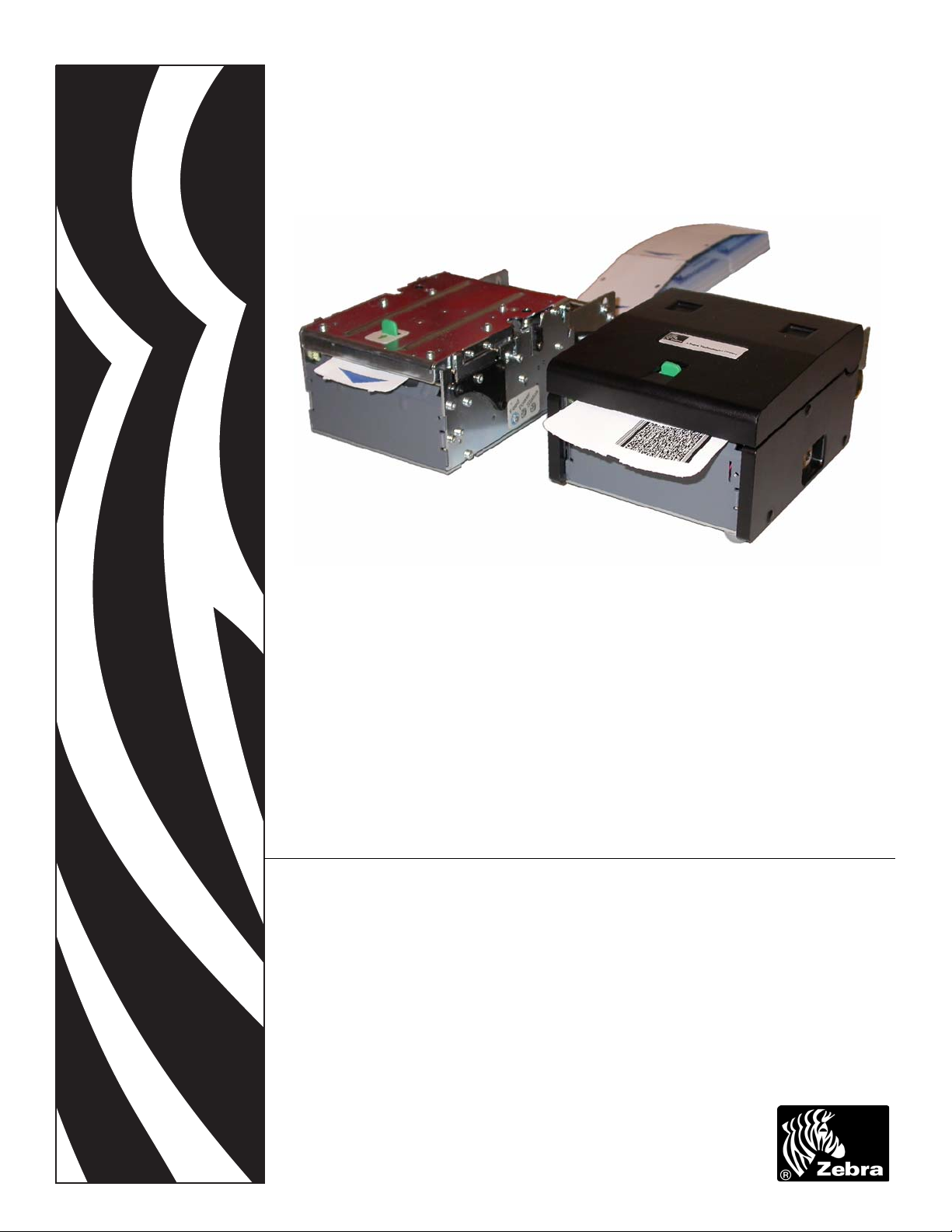
Zebra® TTP 2100
Kiosk Ticket Printer
Operator Guide
P1021708-001
Page 2
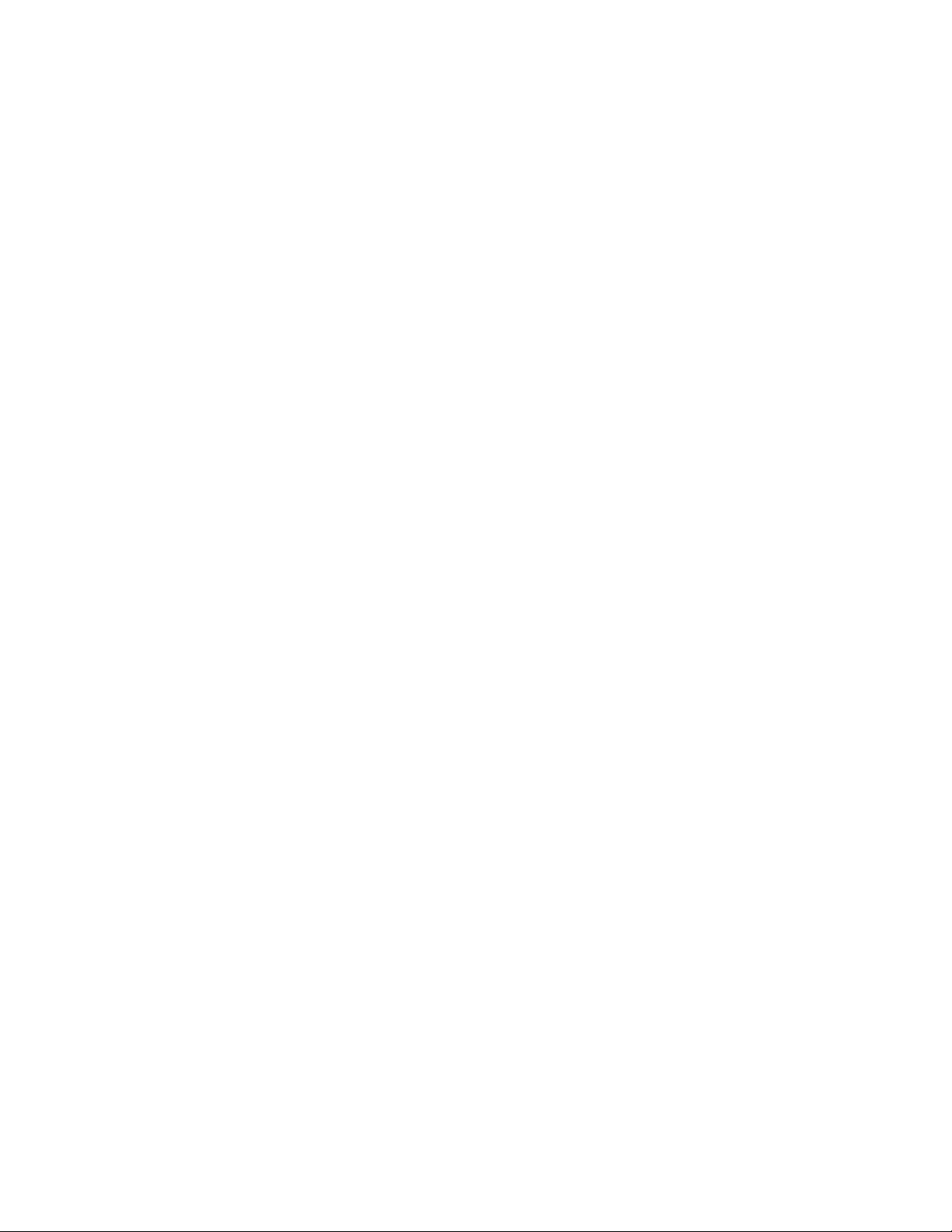
© 2009 ZIH Corp. The copyrights in this manual and the software and/or firmware in the printer described
therein are owned by ZIH Corp. and Zebra’s licensors. Unauthorized reproduction of this manual or the software
and/or firmware in the printer may result in imprisonment of up to one year and fines of up to $10,000
(17 U.S.C.506). Copyright violators may be subject to civil liability.
This product may contain ZPL
®
, ZPL II®, and ZebraLink™ programs; Element Energy Equalizer™ Circuit; E3™;
and Monotype Imaging fonts. Software © ZIH Corp. All rights reserved worldwide.
ZebraLink, Element Energy Equalizer, E
3
and all product names and numbers are trademarks, and Zebra, the Zebra
head graphic, ZPL and ZPL II are registered trademarks of ZIH Corp. All rights reserved worldwide.
All other brand names, product names, or trademarks belong to their respective holders. For additional trademark
information, please see “Trademarks” on the product CD.
Proprietary Statement This manual contains proprietary information of Zebra Technologies Corporation and its
subsidiaries (“Zebra Technologies”). It is intended solely for the information and use of parties operating and
maintaining the equipment described herein. Such proprietary information may not be used, reproduced, or disclosed
to any other parties for any other purpose without the express, written permission of Zebra Technologies Corporation.
Product Improvements Continuous improvement of products is a policy of Zebra Technologies Corporation.
All specifications and designs are subject to change without notice.
Liability Disclaimer Zebra Technologies Corporation takes steps to ensure that its published Engineering
specifications and manuals are correct; however, errors do occur. Zebra Technologies Corporation reserves the right
to correct any such errors and disclaims liability resulting therefrom.
Limitation of Liability In no event shall Zebra Technologies Corporation or anyone else involved in the creation,
production, or delivery of the accompanying product (including hardware and software) be liable for any damages
whatsoever (including, without limitation, consequential damages including loss of business profits, business
interruption, or loss of business information) arising out of the use of, the results of use of, or inability to use such
product, even if Zebra Technologies Corporation has been advised of the possibility of such damages. Some
jurisdictions do not allow the exclusion or limitation of incidental or consequential damages, so the above limitation
or exclusion may not apply to you.
Page 3
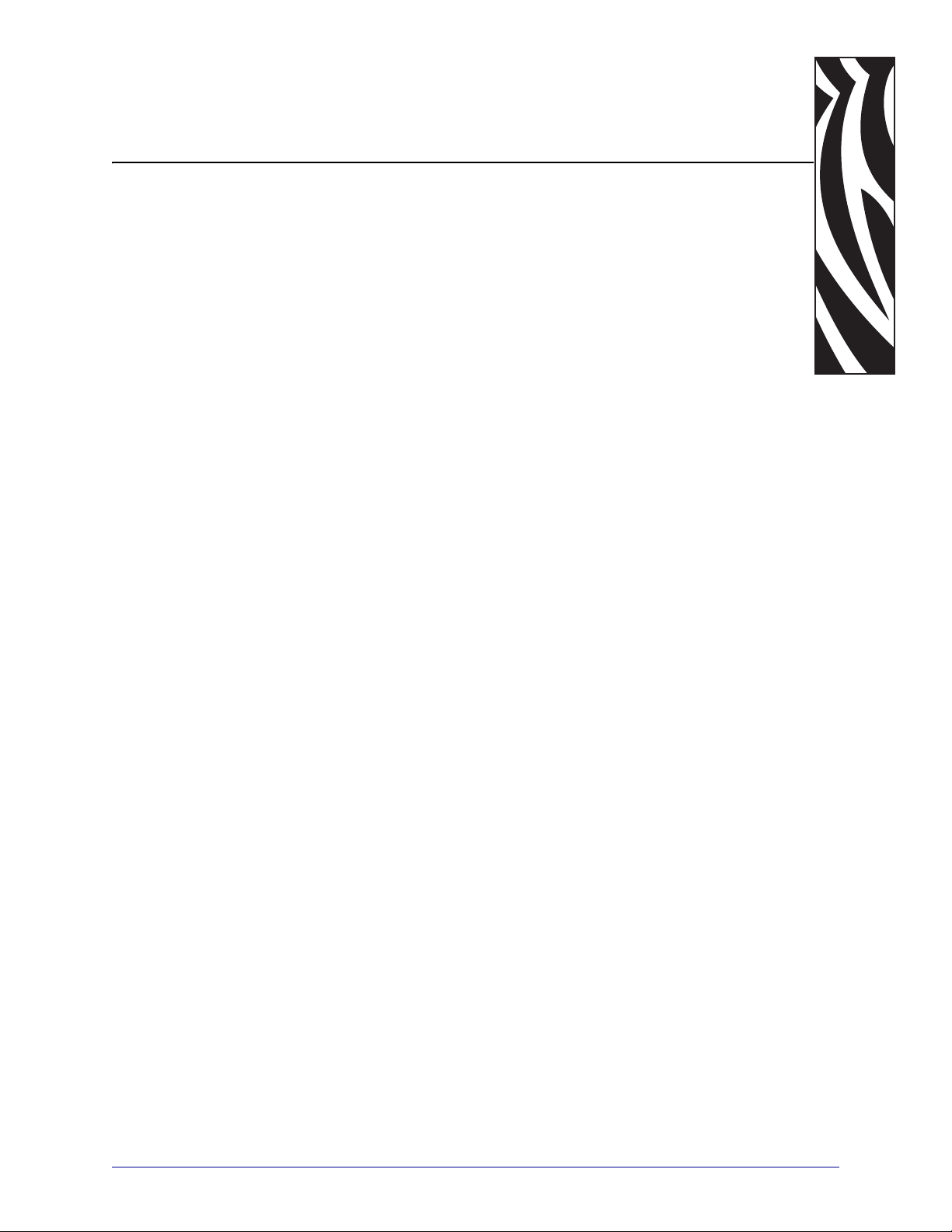
Contents
1 • Introduction . . . . . . . . . . . . . . . . . . . . . . . . . . . . . . . . . . . . . . . . . . . . . . . . . . . . 5
About this Manual . . . . . . . . . . . . . . . . . . . . . . . . . . . . . . . . . . . . . . . . . . . . . . . . . . . . . . . 5
Contacts . . . . . . . . . . . . . . . . . . . . . . . . . . . . . . . . . . . . . . . . . . . . . . . . . . . . . . . . . . . . . . . 6
2 • Product Presentation . . . . . . . . . . . . . . . . . . . . . . . . . . . . . . . . . . . . . . . . . . . . 7
Presenter . . . . . . . . . . . . . . . . . . . . . . . . . . . . . . . . . . . . . . . . . . . . . . . . . . . . . . . . . . . . . 10
Eject Mode . . . . . . . . . . . . . . . . . . . . . . . . . . . . . . . . . . . . . . . . . . . . . . . . . . . . . . . . . 10
Hold Mode . . . . . . . . . . . . . . . . . . . . . . . . . . . . . . . . . . . . . . . . . . . . . . . . . . . . . . . . . 10
Controls . . . . . . . . . . . . . . . . . . . . . . . . . . . . . . . . . . . . . . . . . . . . . . . . . . . . . . . . . . . . . . .11
Feed Button . . . . . . . . . . . . . . . . . . . . . . . . . . . . . . . . . . . . . . . . . . . . . . . . . . . . . . . .11
Power Indicator . . . . . . . . . . . . . . . . . . . . . . . . . . . . . . . . . . . . . . . . . . . . . . . . . . . . . 12
Status Indicator . . . . . . . . . . . . . . . . . . . . . . . . . . . . . . . . . . . . . . . . . . . . . . . . . . . . . 12
3 • Installation . . . . . . . . . . . . . . . . . . . . . . . . . . . . . . . . . . . . . . . . . . . . . . . . . . . . 13
Installing a Paper Guide . . . . . . . . . . . . . . . . . . . . . . . . . . . . . . . . . . . . . . . . . . . . . . . . . . 13
Top of Form (TOF) Sensor . . . . . . . . . . . . . . . . . . . . . . . . . . . . . . . . . . . . . . . . . . . . . . . . 16
Selecting Fork (Transmissive) or Reflex (Black Mark) TOF Sensor . . . . . . . . . . . . . 16
Positioning the TOF Sensor . . . . . . . . . . . . . . . . . . . . . . . . . . . . . . . . . . . . . . . . . . . . 16
Calibrating the TOF Sensor . . . . . . . . . . . . . . . . . . . . . . . . . . . . . . . . . . . . . . . . . . . . 17
Installation Considerations . . . . . . . . . . . . . . . . . . . . . . . . . . . . . . . . . . . . . . . . . . . . . . . . 18
Orientation . . . . . . . . . . . . . . . . . . . . . . . . . . . . . . . . . . . . . . . . . . . . . . . . . . . . . . . . . 19
Quick-Fit Hubs . . . . . . . . . . . . . . . . . . . . . . . . . . . . . . . . . . . . . . . . . . . . . . . . . . . . . . 20
Design Your Own Mounting . . . . . . . . . . . . . . . . . . . . . . . . . . . . . . . . . . . . . . . . . . . 21
Electrostatic Discharges and Earth Currents . . . . . . . . . . . . . . . . . . . . . . . . . . . . . . . 22
Ambient Light . . . . . . . . . . . . . . . . . . . . . . . . . . . . . . . . . . . . . . . . . . . . . . . . . . . . . . . 22
Installing a Paper-low Sensor (Optional) . . . . . . . . . . . . . . . . . . . . . . . . . . . . . . . . . . . . . 23
Connecting to the Computer . . . . . . . . . . . . . . . . . . . . . . . . . . . . . . . . . . . . . . . . . . . . . . 24
TTP 2110 . . . . . . . . . . . . . . . . . . . . . . . . . . . . . . . . . . . . . . . . . . . . . . . . . . . . . . . . . . 24
TTP 2130 . . . . . . . . . . . . . . . . . . . . . . . . . . . . . . . . . . . . . . . . . . . . . . . . . . . . . . . . . . 25
11/04/2009 TTP 2100 Operator Guide P1021708-001
Page 4
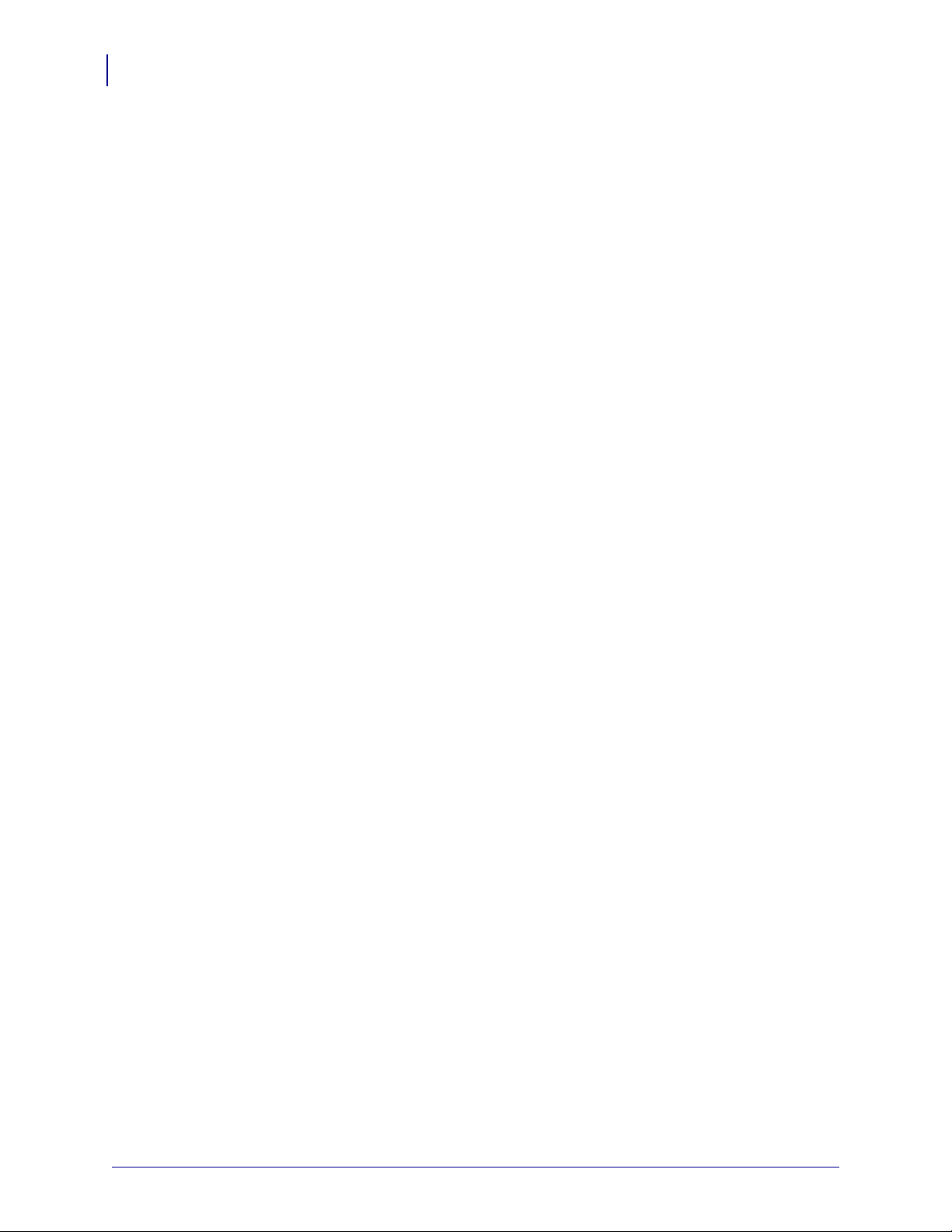
Contents
4
Connecting the Power . . . . . . . . . . . . . . . . . . . . . . . . . . . . . . . . . . . . . . . . . . . . . . . . . . . 26
Making a Self-Test Printout . . . . . . . . . . . . . . . . . . . . . . . . . . . . . . . . . . . . . . . . . . . . . . . 28
Customizing the Self-Test Printout . . . . . . . . . . . . . . . . . . . . . . . . . . . . . . . . . . . . . . 29
Installing a Printer Driv er . . . . . . . . . . . . . . . . . . . . . . . . . . . . . . . . . . . . . . . . . . . . . . . . . 30
4 • Operation . . . . . . . . . . . . . . . . . . . . . . . . . . . . . . . . . . . . . . . . . . . . . . . . . . . . . 31
Loading Fanfold Ticket Stock . . . . . . . . . . . . . . . . . . . . . . . . . . . . . . . . . . . . . . . . . . . . . . 31
Installing a Paper Roll . . . . . . . . . . . . . . . . . . . . . . . . . . . . . . . . . . . . . . . . . . . . . . . . . . . 32
Clearing Paper Jams . . . . . . . . . . . . . . . . . . . . . . . . . . . . . . . . . . . . . . . . . . . . . . . . . . . . 34
P1021708-001 TTP 2100 Operator Guide 11/04/2009
Page 5
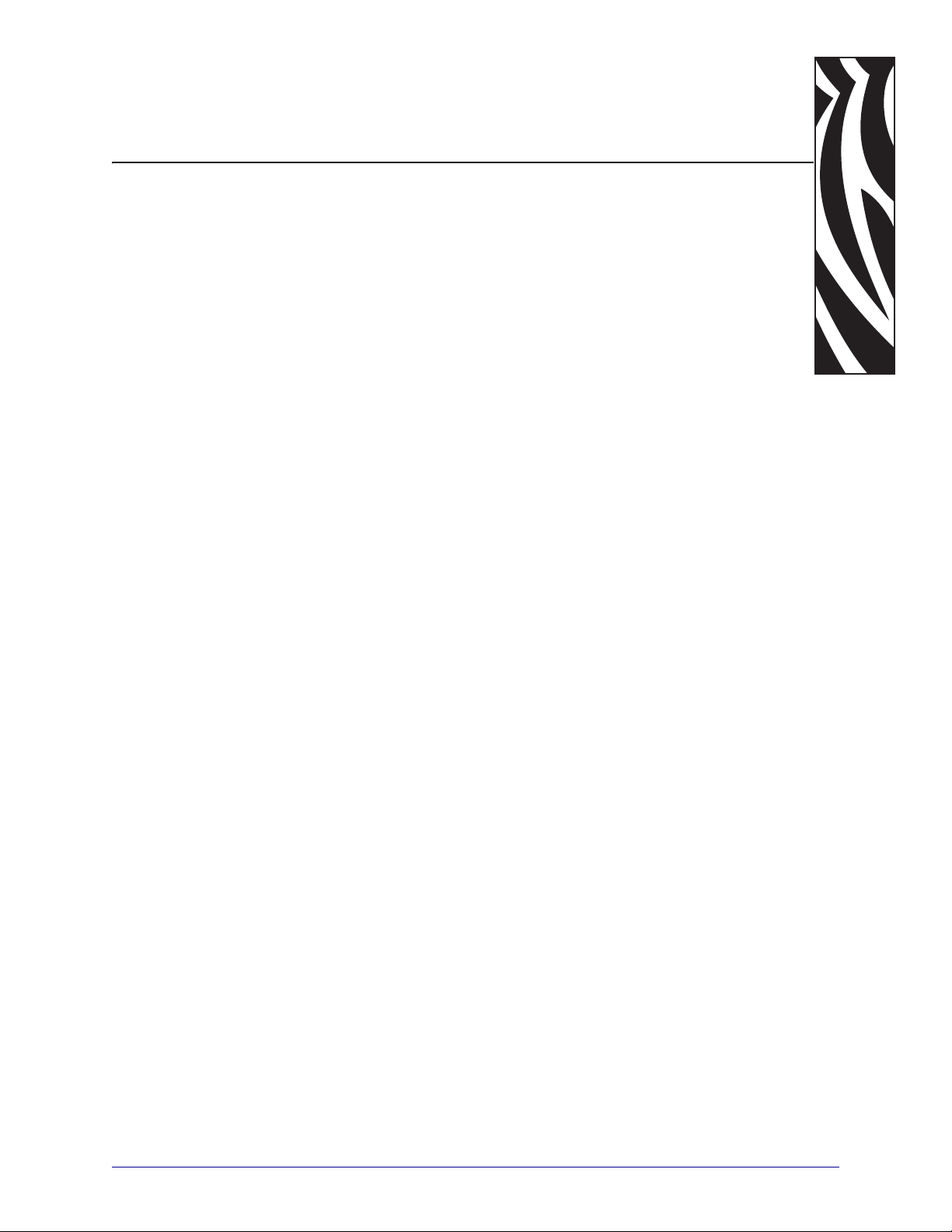
About this Manual
This manual will be updated as, from time to time, printer functions and features may be added
or amended. You will always find the latest edition on our web site (http://www.zebra.com). If
you require functions not found in this manual edition, please contact Technical Support for
your region or the Zebra partner the printer was purchased from.
1
Introduction
11/04/2009 TTP 2100 Operator Guide P1021708-001
Page 6
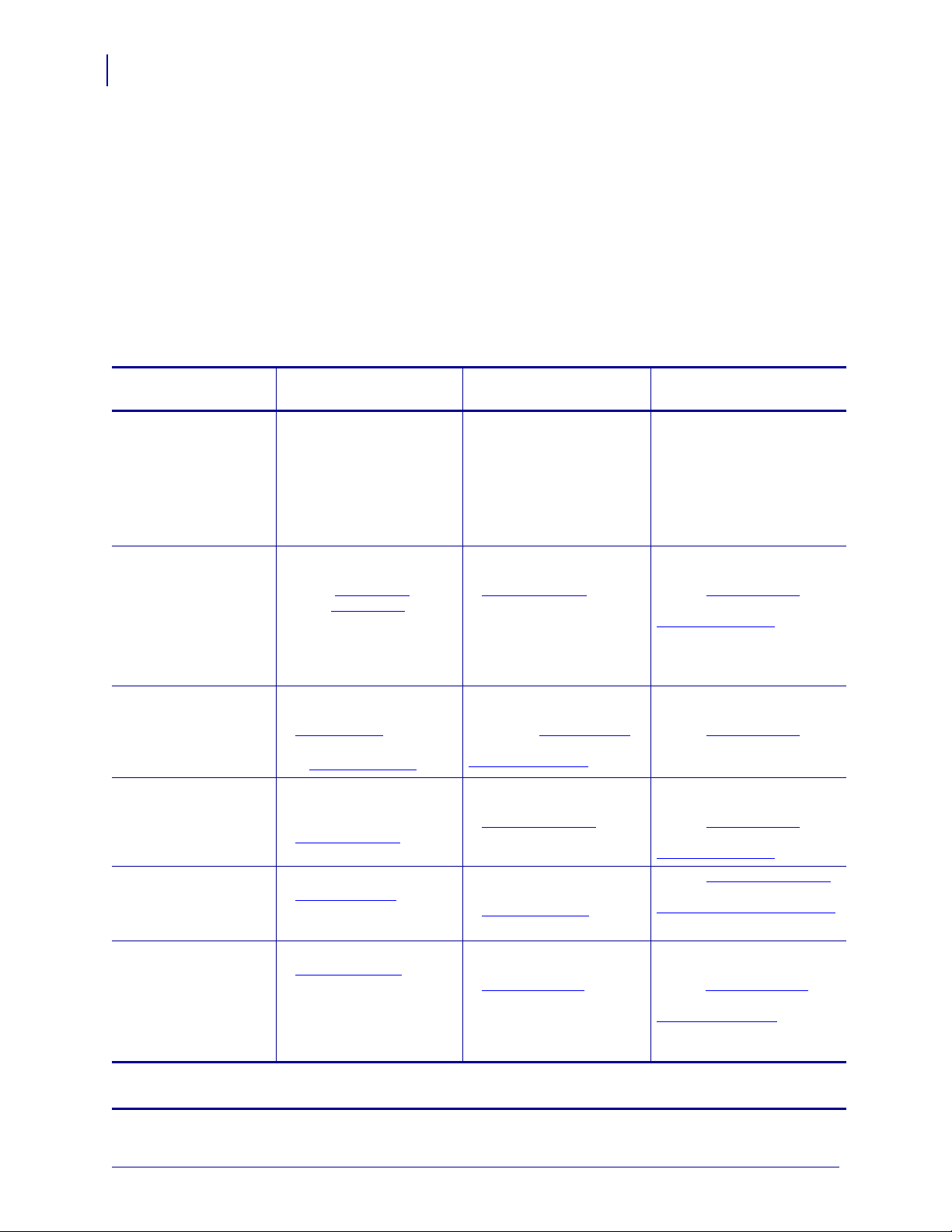
About This Document
6
Contacts
Contacts
Technical Support via the Internet is available 24 hours per day, 365 days per year.
Web Site: www.zebra.com
E-mail Back Technical Library:
E-mail address: emb@zebra.com
Subject line: Emaillist
Self Service Knowledge Base: www.zebra.com/knowledgebase
Online Case Registration: www.zebra.com/techrequest
Which Department
Do You Need?
Regional Headquarters
Technical Support
For questions on the operation
of Zebra equipment and
software, please call your
distributor. For additional
assistance, contact us.
Please have your model and
serial numbers available.
Repair Service
Department
For back-to-base service and
repair.
Technical Tr aining
Department
For Zebra product training
courses.
Inquiry Department
For product literature and
distributor and dealer
information.
Customer Service
Department (US)
Internal Sales Department
(UK)
For printers, parts, media, and
ribbon, please call your
distributor or contact us.
Key:
T: Telephone
F: Facsimile
E: E-mail
The Americas
Zebra Technologies Corporation
475 Half Day Road, Suite 500
Lincolnshire, IL 60069 USA
T: +1 847 634 6700
Toll-free +1 866 230 9494
F: +1 847 913 8766
T: +1 877 ASK ZEBRA (275 9327)
F: +1 847 913 2578
Hardware: ts1@zebra.com
Software: ts3@zebra.com
Kiosk printers:
T: +1 866 322 5202
E: kiosksupport@zebra.com
T: +1 877 ASK ZEBRA (275 9327)
F: +1 847 821 1797
E: repair@zebra.com
To request a repair in the U.S.,
go to www.zebra.com/repair
T: +1 847 793 6868
T: +1 847 793 6864
F: +1 847 913 2578
E: ttamerica@zebra.com
T: +1 877 ASK ZEBRA (275 9327)
E: inquiry4@zebra.com
T: +1 877 ASK ZEBRA (275 9327)
E: clientcare@zebra.com
.
Europe, Middle East,
and Africa
Zebra Technologies Europe Limited
Dukes Meadow
Millboard Road
Bourne End
Buckinghamshire, SL8 5XF
United Kingdom
T: +44 (0) 1628 556000
F: +44 (0) 1628 556001
T: +44 (0) 1628 556039
F: +44 (0) 1628 556003
E: Tseurope@zebra.com
T: +44 (0) 1772 693069
F: +44 (0) 1772 693046
New requests: ukrma@zebra.com
Status updates:
repairupdate@zebra.com
T: +44 (0) 1628 556000
F: +44 (0) 1628 556001
E: Eurtraining@zebra.com
T: +44 (0) 1628 556037
F: +44 (0) 1628 556005
E: mseurope@zebra.com
T: +44 (0) 1628 556032
F: +44 (0) 1628 556001
E: cseurope@zebra.com
Asia Pacific
and India
Zebra Technologies Asia
Pacific Pte. Ltd.
120 Robinson Road
#06-01 Parakou Building
Singapore 068913
T: + 65 6858 0722
F: +65 6885 0838
T: +65 6858 0722
F: +65 6885 0838
E: China: tschina@zebra.com
All other areas:
tsasiapacific@zebra.com
T: +65 6858 0722
F: +65 6885 0838
E: China: tschina@zebra.com
All other areas:
tsasiapacific@zebra.com
T: + 65 6858 0722
F: +65 6885 0838
E: China: tschina@zebra.com
All other areas:
tsasiapacific@zebra.com
E: China: GCmarketing@zebra.com
All other areas:
APACChannelmarketing@zebra.com
T: +65 6858 0722
F: +65 6885 0836
E: China: order-csr@zebra.com
All other areas:
csasiapacific@zebra.com
P1021708-001 TTP 2100 Operator Guide 11/04/2009
Page 7
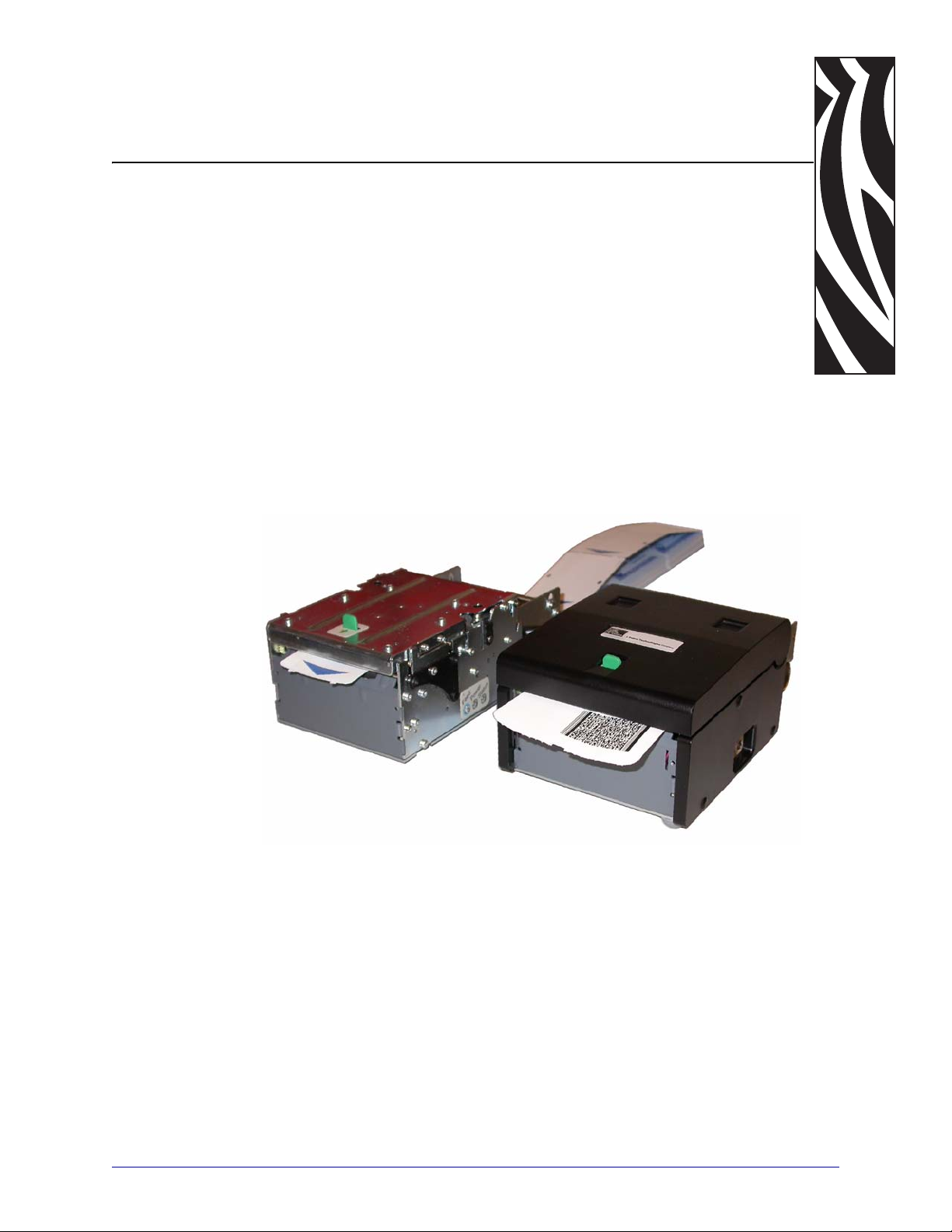
2
Product Presentation
The TTP 2100 series of ticket printers are available both for kiosk integration and desktop use.
They print on most ticket media from 50 mm to 82.5 mm wide using direct thermal printing,
The ticket media can be up to 0.25 mm thick, fanfold, roll, or single cut handfed.
The printers have integrated guillotine cutter, straight presenter, and control board. The print
speed is up to 150 mm per second and the eject speed 300 mm/s to ensure high throughput.
The cut can be synchronized with:
• Gaps between tickets, or punched holes
• Black-marks on the non thermal side of the ticket stock
• Foil opacity (for labels on opaque foil backing)
• Ticket corner radius
• Label gaps (for adhesive labels on backing/liner)
11/04/2009 TTP 2100 Operator Guide P1021708-001
Page 8
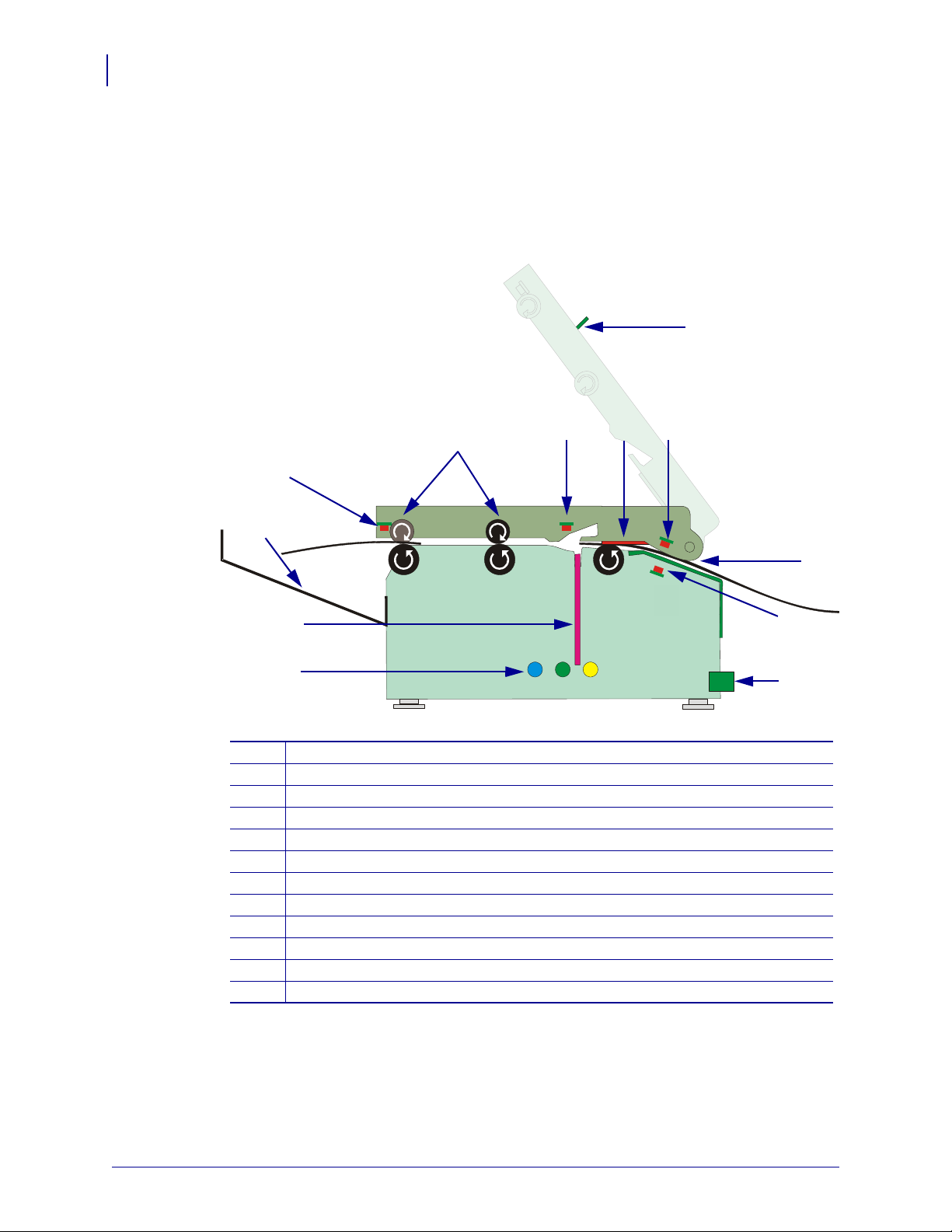
Product Presentation
5
6
7
8
1
3
2
9
10
11
12
4
8
You can also print fixed- or variable-length tickets without synchronization. The presenter can
be set to eject the ticket into a tray or hold it by the back edge until the customer takes it. The
top can easily be opened to give the operator access to the paper path, and printhead, for
maintenance purposes.
Figure 1 • Principle of Operation
Control panel on both sides
1
Cutter
2
Tickets fall (into tray)
3
Ticket sensor (taken/fallen)
4
Straight presenter
5
Ticket load sensor
6
Printhead
7
Upper media sensor (IR light source), adjustable sideways
8
Top release lever
9
Paper entry
10
P1021708-001 TTP 2100 Operator Guide 11/04/2009
Lower media sensor (IR light receiver), adjustable sideways
11
Control board
12
Page 9
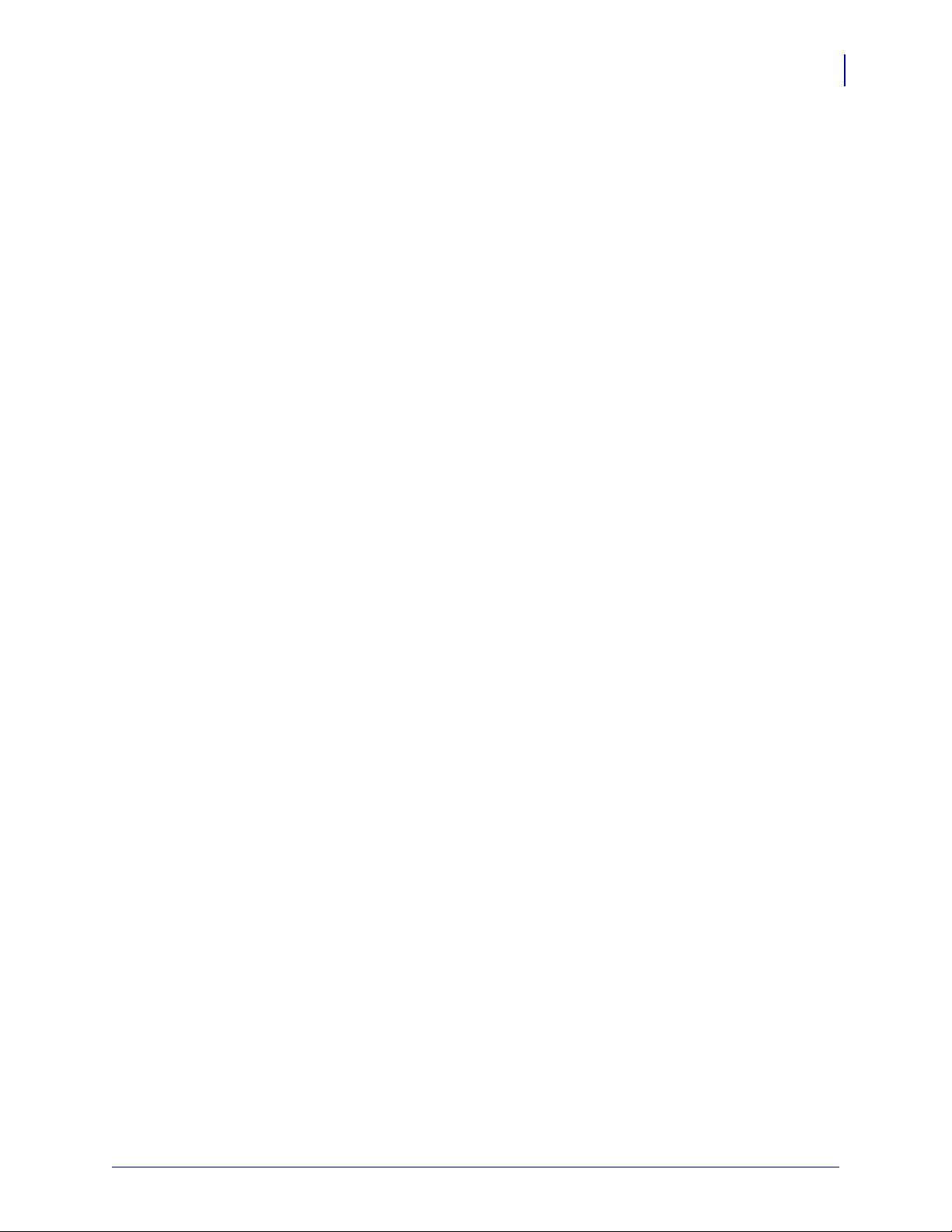
Product Presentation
The upper media sensor is an IR light source that illuminates the media. The lower media
sensor is an IR light receiver. These sensors must work together to sense media gaps or out-ofmedia conditions.
The printer is available with two different control boards; the TTP 2110 with serial interface
and the TTP 2130 with USB interface.
A printer driver for Microsoft Windows™ is available, and the TTP 2130 interface is
compatible with the Plug and Play standard.
The KPL control command language makes it easy to print directly from the ticket software
without using a driver. This is especially useful for the serial interface version with its limited
data transfer rate.
9
11/04/2009 TTP 2100 Operator Guide P1021708-001
Page 10
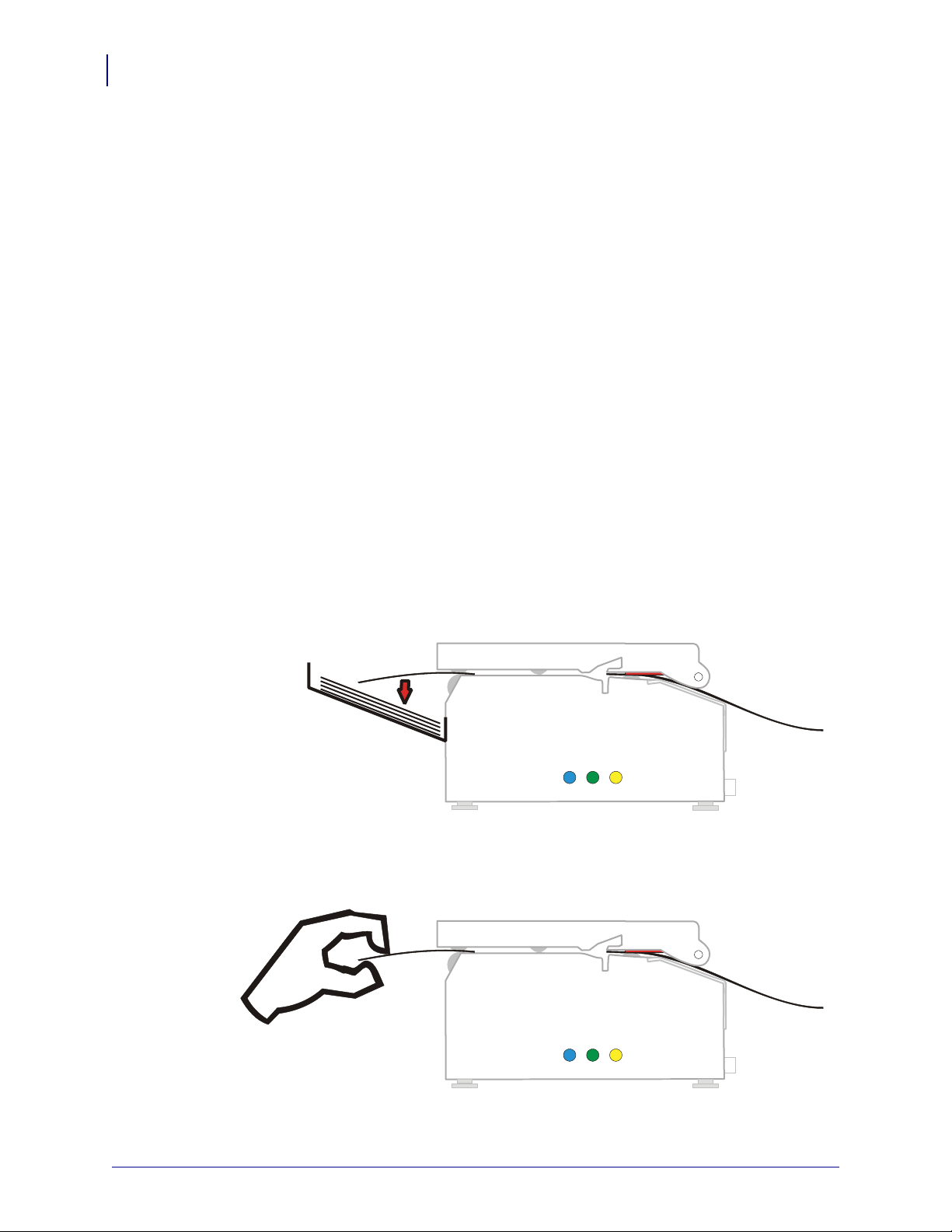
Product Presentation
Print and drop
Print and take
10
Presenter
Presenter
Eject Mode
Hold Mode
The TTP 2100 does not loop the media. The presenter carries the media through the printer for
presentation to the user.
The ticket is ejected after being cut. The printer is designed so that the ticket always drops
down. A sensor is located at the exit of the presenter to ensure that the printer can verify that
the ticket drops down. To enable this functionality set “Clear presenter after print” in the driver
printing preferences or enable the appropriate parameter setting if using direct print
commands.
When presented, only the very end of the printout is held by the printer so the customer can
easily take the printout no matter how long or short it is. If a customer is printing more than
one ticket, the printer can detect when the first is taken and automatically print the next and
hold that ticket until taken, continuing this process until all tickets have been printed.
Figure 2 • The Presenter
P1021708-001 TTP 2100 Operator Guide 11/04/2009
Page 11

Controls
Cover lock
Interface
Connector
Power
Connector
Paper low
Connector
Feed Button
Status Indicator
Power Indicator
Earth
Screw
Figure 3 • Rear View
Product Presentation
Controls
11
The buttons and indicators are duplicated on both sides of the printer so that they are easily
accessible regardless of how the printer is installed.
Feed Button
The Blue Feed button has several functions:
• Press and release will feed, cut, and present a complete page.
• Any data in the print buffer will be printed.
If the buffer is empty the page will be blank.
In black-mark mode, the page will be synchronized with the black-mark.
• Press and hold Feed while turning on the power will print a self-test printout (See Making
a Self-Test Printout on page 28).
• If the printer has firmware version 3.83 or higher, press and hold the Feed button for
3 seconds to print a self-test printout.
• With no paper in the printer, hold the Feed button pressed while closing the printhead to
enter TOF mark calibration mode (see Print Setup on page 86).
11/04/2009 TTP 2100 Operator Guide P1021708-001
Page 12

Product Presentation
12
Controls
Power Indicator
Status Indicator
● When the green power indicator is illuminated, a 24V supply is connected to the printer.
● The status indicator has several functions:
• ON constantly — the printer is operational
• Flash, flash, pause, flash, flash — is the warning-code for paper low.
The warning-code is reset automatically when the condition causing it is removed. This
behavior is disabled by default but can be enabled by setting parameter 52 (Warning
Level) to 1.
• Flashes rapidly — indicates error. Hold down the Feed button and the number of flashes
will reflect the status-code.
Table 1 • Status Indicator Flash Codes
Number of
Flashes
1 Presenter jam, paper cannot be ejected
2 Cutter cannot return to home position
3 Out of paper
4 Printhead lifted
5 Paper did not reach presenter sensor in time
6 Temp error, printhead is above 60
7 Paper jam during present
10 TOF mark not found (on media load)
11 TOF mark calibration error
Fast flashes Checksum error at firmware loading
Steady light Wrong firmware type
Constantly off Waiting for paper in TOF mark calibration mode
Status codes are reset:
• When the conditions causing them are removed
Description
°C
• When the printer is power cycled (turned off and then on)
• For all paper jam conditions, after the jam is cleared, lifting and lowering the printhead.
P1021708-001 TTP 2100 Operator Guide 11/04/2009
Page 13

Installing a Paper Guide
The TTP 2100 printers are delivered without paper guide fitted.
1. Open the printhead by pushing the green printhead open lever backwards and lifting up
the printhead. See Clearing Paper Jams on page 34.
3
Installation
2. Insert the T-shaped tabs of the paper guide into the “T”-holes, and press the rear of the
guide down and in.
3. Fasten the nut using the 5 mm wrench supplied.
4. Close the printhead.
Figure 4 • Fitting the Paper Guide
Primary input guide
T-tabs
Screw
When a guide is fitted, make an auto calibration with the ticket media that you are going to
use in the printer. Most ticket medias auto calibrate perfectly, and the printer is ready to
use. Should auto calibration fail on your media, set up paper width parameter n48, and
sensor selected parameter n63 to reflect your media. Then redo the auto calibration.
Nut
5. Start the utility program Zebra Toolbox. This application is available from
http://www.zebra.com.
6. Select Tools | Parameter Settings.
11/04/2009 TTP 2100 Operator Guide P1021708-001
Page 14

Installation
14
Installing a Paper Guide
7. Select Parameter 48 (paper width) and enter the value in millimeters of the desired print
width.
Paper Width Setting
82.5 mm n48=80
80 mm n48=72
76 mm n48=70
60 mm n48=54
54 mm n48=50
51 mm n48=46
8. Select Upload One.
P1021708-001 TTP 2100 Operator Guide 11/04/2009
Page 15

Installation
Installing a Paper Guide
9. Select Parameter 63 (BM Sensor) and enter the desired value. Recommended values are:
Value When Used
0 Auto selects 1 or 4 based on width of media loaded
1 (edge sensor) for ATB tickets without hole in the perforation.
2 (center sensor) for ISO tickets, most other ticket types, and adhesive labels
3 17.5 mm from center sensor
4 12.5 mm from center sensor (for baggage tags according to IATA 740)
10. Select Upload One.
11. Select Store Values to Flash PROM.
12. Wait for the printer to buzz as a confirmation that the new value is stored.
15
11/04/2009 TTP 2100 Operator Guide P1021708-001
Page 16

Installation
Upper sensor
adjuster
Lower sensor
adjuster
16
Top of Form (TOF) Sensor
Top of Form (TOF) Sensor
The TTP 2100 has a flexible top of form detection system. When delivered the printer is
configured with fork (transmissive) sensor to detect holes/gaps between tickets. The
holes/gaps should be in the paper center, 12.5 mm to the right of the center (according to IATA
resolution 740) or at the edge of 82.5 mm wide tickets (Boarding cards).
If the TOF mark is at a suitable position, an auto calibration routine will configure everything
for you.
You can move the sensor to other positions, force the printer to use a specific sensor, switch to
reflex (black mark) sensor for black-mark detection by setting up the parameters in the printer.
Selecting Fork (Transmissive) or Reflex (Black Mark) TOF Sensor
The TTP 2100 can use a fork (transmissive) sensor that looks for holes between tickets, or a
reflex (black mark) sensor that looks for black-marks on the back of the ticket stock. Sensor
mode is selected with parameter n61, see Summary of Parameter Settings on page 83.
Positioning the TOF Sensor
The sensor board containing the lower media sensor sits on a bracket that can slide left and
right in a groove. This bracket is located below the ticket entry. The IR light source (upper
media sensor) sits on a similar bracket above the ticket entry. When delivered, the bracket is
positioned to the far right. In this position Sensor 1 is at the right side ready to detect the corner
radius of Boarding cards, Sensor 2 is at the center of the page, and Sensor 4 is 12.5 mm to the
right of the center at the position determined for baggage tags in IATA resolution 740. To
configure the printer for other papers that do not fall into any of the three categories, complete
the following steps:
1. Loosen the screw holding the sensor 1 ½ turns.
2. Press the screw in with the screwdriver and carefully slide it to the new position making
sure the cables to the sensor do not obstruct the movement.
3. Tighten the screw.
4. Move the IR light source (upper media sensor) to the same position, directly above the
sensor.
Note • The standard ticket guides have holes for the following sensor positions: Center,
Edge, and 12.5 mm from center, and the sensor position must correspond to these holes.
a3
P1021708-001 TTP 2100 Operator Guide 11/04/2009
Page 17

Calibrating the TOF Sensor
1. Open the printhead.
2. Remove ticket stock.
3. Press and hold the Feed button, and then close the printhead (keeping the button pressed
all the time).
4. Release the button.
The Status LED should be off.
5. Load ticket stock (slide it into the paper guide and let the printer auto load the paper).
Note • To ensure good calibration conditions, lightly press the ticket stock towards the
bottom of the input guide during calibration.
The printer will forward the paper until it finds two TOF marks and then stop and save all
TOF-mark parameters.
6. Open the printhead and remove the ticket stock.
Installation
Top of Form (TOF) Sensor
17
7. Close the printhead and feed the tickets in through the paper guide again.
The printer is ready for use.
Repeat this procedure if the calibration fails or if the printer is used with tickets that differ
from the original specification.
Note • If you use the Dual guide 01990-400 on your printer, you must calibrate twice (once
in the wide paper path and once in the narrow). The printer will choose the appropriate set of
parameters based on which paper path contains ticket stock.
11/04/2009 TTP 2100 Operator Guide P1021708-001
Page 18

Installation
18
Installation Considerations
Installation Considerations
The TTP 2100 Kiosk is for embedded applications and should be installed in an enclosure such
as a self-service kiosk.
Caution • NEVER use screws that go into the printer more than 4 mm! Longer screws will
destroy the electronics inside.
The “TTP 2100 Desktop” is a stand alone printer in a housing. The housings can be stacked so
two or more printers can reside on top of each other to save space.
P1021708-001 TTP 2100 Operator Guide 11/04/2009
Page 19

Orientation
The TTP 2100 can be installed at any angle. Horizontal is the most common use but vertical
with the ticket presenting upwards can be used if you want the ticket to come up from the desk
surface. Vertical with the ticket presented downwards can be used if you want to stack many
tickets before picking them up.
Installation Considerations
Figure 5 • Printer Installation Orientation Options
Installation
19
11/04/2009 TTP 2100 Operator Guide P1021708-001
Page 20

Installation
Ticket exit
Optional
quick-fit
hubs
Push down
Push
Forward
Fixed!
Keyholes
Lock spring
Quick-fit hubs
20
Installation Considerations
Quick-Fit Hubs
The printers attach to the kiosk in two ways:
• using two screws
• using slides with leaf spring retainers and the quick-fit hubs.
Figure 6 • Front, Bottom View
P1021708-001 TTP 2100 Operator Guide 11/04/2009
Page 21

Design Your Own Mounting
8 mm
Paper width
+ 10 mm
44 mm
∅12 mm
∅6.5 mm
10 mm
90.8 m m
110 m m
134 mm
Leaf spring
01473-000
10 mm
1
.
5
m
m
Add material for corner radius
Min. 100 mm
Center
10 mm
Inner corn er of bend
The illustration below gives an example of a printer-mounting shelf. See Dimensions
on page 120, and the 3D solid models and outline drawings for CAD that are available on
http://www.zebra.com.
Figure 7 • Example of a Simple Shelf for Fastening a Standard Printer Using
Quick-Fit Hubs and a Leaf Spring Retainer (Order No. 01473-000)
Installation
Installation Considerations
21
Additional space is required for paper loading and paper jam removal. Consider mounting the
printer on a movable platform so that the printer can be maintained outside the printer
enclosure.
Note • We recommend you to make the output slot 97 mm wide. This way you will be able to
use all paper widths that the TTP 2100 series of printers can handle.
11/04/2009 TTP 2100 Operator Guide P1021708-001
Page 22

Installation
Earth
Screw
22
Installation Considerations
Electrostatic Discharges and Earth Currents
Caution • NEVER use screws that go into the printer more than 4 mm! This will destroy the
electronics inside.
Preventing ESD and earth currents from affecting the printer operation requires proper
connection of the printer chassis to protective earth through a mounting platform or through a
separate earth conductor. A threaded hole for an M4 earth screw is provided on the back of the
printer. Use an M4 x 10 screw and two lock washers when fastening the ground cable.
Figure 8 • Location of Earth Grounding Screw
Note • An optional antistatic brush can be fitted to the front of the printer if required.
Ambient Light
There is an optical sensor at the paper exit at the front of the printer.
To ensure proper printer operation, design the kiosk so that it prevents direct sunlight or light
from indoor lamps from reaching the sensor through the paper exit.
P1021708-001 TTP 2100 Operator Guide 11/04/2009
Page 23

Installing a Paper-low Sensor (Optional)
+5
+5
Paper-low
sensor
2
3
1
J10
PL SENSE
SW97081F
200 ohm
100 pF
Paper roll
New
Near
end
Roll holder shaft
Gray = Connection
inside printer
Paper low
Connector
A paper-low sensor alerts the system that the media stock level is running low. The paper-low
sensor works with paper rolls and fanfold media.The purpose of this sensor is to get an early
alert so that you can replace the ticket stock in time in remotely located kiosks.
Roll holders supplied by Zebra can be equipped with paper-low sensors. Attach the sensor and
connect the cable to the paper low connector at the back of the printer.
Figure 9 • Paper-low Sensor Connection
Installation
Installing a Paper-low Sensor (Optional)
23
Figure 10 • Location of Paper-low Connector
11/04/2009 TTP 2100 Operator Guide P1021708-001
Page 24

Installation
Interface
Connector
Printer
PC
Female
594837261
Female
594837261
2RxDRxD2
3TxDTxD3
9RIRI9
6DS RDS R6
8CTSCTS8
4DTRDTR4
7RTSRTS7
1DCDDC D1
5GNDGND5
Serial Cable 10825-000
24
Connecting to the Computer
Connecting to the Computer
Figure 11 • Location of Interface Connector
P1021708-001 TTP 2100 Operator Guide 11/04/2009
TTP 2110
Connect a Zebra serial cable, ordering No. 10825-000, between the printer and the computer to
be used. We strongly recommend using the Zebra cable because many incompatible cables are
available, which may cause communication problems.
Figure 12 • Serial Interface Cable 10825-000.
Dotted leads are not connected in the printer. To be able to connect the cable in any direction,
make symmetrical cables.
Page 25

TTP 2130
Installation
Connecting to the Computer
Connect the printer to the USB port of the computer or the USB hub to be used. USB
connectors can be recognized by the following symbol:
.
The connector on the printer is a 4-pin USB type B connector. See Tab le 4, USB Connector
(J13) Pin Assignment on page 105 for pin assignment.
A suitable cable is available from Zebra, part number 105850-028.
Figure 13 • USB Cable with Type A and Type B Connectors
25
11/04/2009 TTP 2100 Operator Guide P1021708-001
Page 26

Installation
Power
Connector
26
Connecting the Power
Connecting the Power
Caution • Using a non-Zebra power supply may cause excessive EMC interferences and
void the EMC certifications of the printer.
Caution • To avoid electrical shock and printer damage, wiring of a non-Zebra power
supply should only be done by qualified service personnel. Use ONLY a power supply
which meets the following minimum requirements:
• 24 VDC ±5%
• 70W average (2.92A) and 284W peak (11.8A) power supply
Figure 14 • Location of Power Connector
Caution • On power supplies with line voltage selector, make sure it is set to your local line
voltage.
Using the appropriate Zebra power supply for TTP 2100 Desktop, or Embedded (70W Power
Supply on page 122):
1. Connect the cable from the power supply the power connector on the back of the printer.
2. Connect the power cable to the line outlet.
3. Turn ON the power.
P1021708-001 TTP 2100 Operator Guide 11/04/2009
Page 27

Installation
GND
+24 V
Housing:
Tyco No. 350777-1
Socket:
Tyco No. 350689-1
Connecting the Power
In kiosk applications you may draw power from a common PSU in the kiosk if the
characteristics are suitable. In such a case, cables that fit the connector on the back of the
TTP 2100 are available from Zebra. If you make cables of your own, connect the voltages
according to the following illustration.
Note • Protective ground and minus output should not be interconnected in the power supply.
At the printer end of the cable, use a Tyco Mate-N-Lok connector housing and two contactsockets.
Figure 15 • Power Connection
27
Table 2 • Current Consumption
Mode 58-60 mm paper width 80 – 82.5 mmpaper width
Idle 150 mA 150 mA
Standard text printing 0.7 A average 1 A average
All black printing 4 A 6 A
11/04/2009 TTP 2100 Operator Guide P1021708-001
Page 28

Installation
1
0
28
Making a Self-Test Printout
Making a Self-Test Printout
A Self-Test Printout provides a printout showing information specific to the printer, including:
• Firmware version
• Control board (PCA) revision
• Paper width
• Serial number
• Installed fonts and logotypes
• Parameter settings
• Barcode support
To make a Self-Test Printout:
1. Enter Self-Test Mode using one of the following methods:
If… Then…
the printer has firmware
version 3.83 or higher
the printer has firmware lower
than version 3.83
Figure 16 • Locate the Feed Button and On/Off Switch
Press and hold the Feed button for 3 seconds.
a. Press and hold the Feed button just after closing the
print head.
b. See Figure 16. Press and hold the Feed button (1)
while turning on the power (2) to the printer.
c. Hold down the Feed button until printing starts.
Each successive time the Feed button is pressed
will produce an additional Self-Test printout until
Self-Test Mode is exited.
d. Exit Self-Test Mode by power cycling the printer
(turning the power off then on again). If the power
switch is not easily accessible, open and close the
print head.
P1021708-001 TTP 2100 Operator Guide 11/04/2009
Page 29

Customizing the Self-Test Printout
The self test printout starts with a text line, and then a Zebra logotype. This logotype is just a
printout of logotype No. 0, so if you want to personalize the self test printouts in your
installation, delete all logotypes and store your own logotype as No. 0.
See also Logotypes on page 78.
Figure 17 • Logotype No. 0 is Printed on the Self-Test Printout
Installation
Making a Self-Test Printout
29
11/04/2009 TTP 2100 Operator Guide P1021708-001
Page 30

Installation
30
Installing a Printer Driver
Installing a Printer Driver
A printer driver for Microsoft Windows™ is available on the Zebra web site
http://www.zebra.com
and refer to the Kiosk Driver Reference Guide, Part Number P1006873-001, available on
www.zebra.com for detailed driver information.
. Please follow the installation instructions that accompany the drivers
P1021708-001 TTP 2100 Operator Guide 11/04/2009
Page 31

Loading Fanfold Ticket Stock
1. Turn the tickets so that the surface to be printed (temperature sensitive side) faces
upwards. Put the first ticket on the input guide and slide it up the guide into the printer.
4
Operation
2. The printer will feed the paper, locate the edge and reverse to printing position.
3. When ready, the yellow status led will be ON indicating that the printer is ready to be
used.
Note • Remember that the thermal coating should be upwards and black-marks (if used)
should face down. The printer will automatically load the tickets when the sensors detect a
ticket is loaded.
Figure 18 • Loading Ticket Stock
11/04/2009 TTP 2100 Operator Guide P1021708-001
Page 32

Operation
Temperature-sensitive
coating
SW96074C
1
SW96075C
2
Glue or similar
substance
32
Installing a Paper Roll
Installing a Paper Roll
1. Turn the new paper roll as shown. The paper should be inserted into the printer with the
temperature-sensitive side up so that the paper leaves the roll from the top.
Figure 19 • Installing a Paper Roll
2. Tear off a full turn of the paper from the new paper roll.
Caution • This is important since the outer end of the paper is usually fixed to the roll with
some type of glue or self-adhesive substance that might otherwise cause paper jam or
even printhead damage.
Figure 20 • Remove Outer Layer of Paper Roll
3. Make sure the printer is turned ON.
4. Insert the ticket stock through the paper entry opening at the back of the printer.
Note • The ticket sensor is at the center of the print width. If the ticket edge is torn off in such
a way that the sensor does not see it, auto load will not be triggered. If so, reshape the edge so
that the sensor sees the ticket stock.
P1021708-001 TTP 2100 Operator Guide 11/04/2009
Page 33

Operation
OK OK
Wrong! Wrong! Wrong!
Installing a Paper Roll
5. Press the Feed button so that the printer feeds, cuts, and ejects a page. This ensures that the
first ticket printed will have a straight edge.
Figure 21 • Example of Bad Page Edges
33
11/04/2009 TTP 2100 Operator Guide P1021708-001
Page 34

Operation
34
Clearing Paper Jams
Clearing Paper Jams
Should a paper jam occur, follow the procedure below:
1. Open the printer lid.
a. Press the green release lever toward the rear of the printer.
b. Lift the lid.
Figure 22 • Opening the Lid
2. Remove all jammed paper, make sure the paper path is clear, and close the lid.
Figure 23 • Remove Paper Trash
P1021708-001 TTP 2100 Operator Guide 11/04/2009
Page 35

Page 36

Zebra Technologies Corporation
Zebra Technologies Corporation
475 Half Day Road, Suite 500
Lincolnshire, IL 60069 USA
T: +1 847 634 6700
Toll-free +1 866 230 9494
F: +1 847 913 8766
Zebra Technologies Europe Limited
Dukes Meadow
Millboard Road
Bourne End
Buckinghamshire, SL8 5XF, UK
T: +44 (0)1628 556000
F: +44 (0)1628 556001
Zebra Technologies Asia Pacific, LLC
120 Robinson Road
#06-01 Parakou Building
Singapore 068913
T: +65 6858 0722
F: +65 6885 0838
http://www.zebra.com
© 2009 ZIH Corp.
P1021708-001
