Page 1
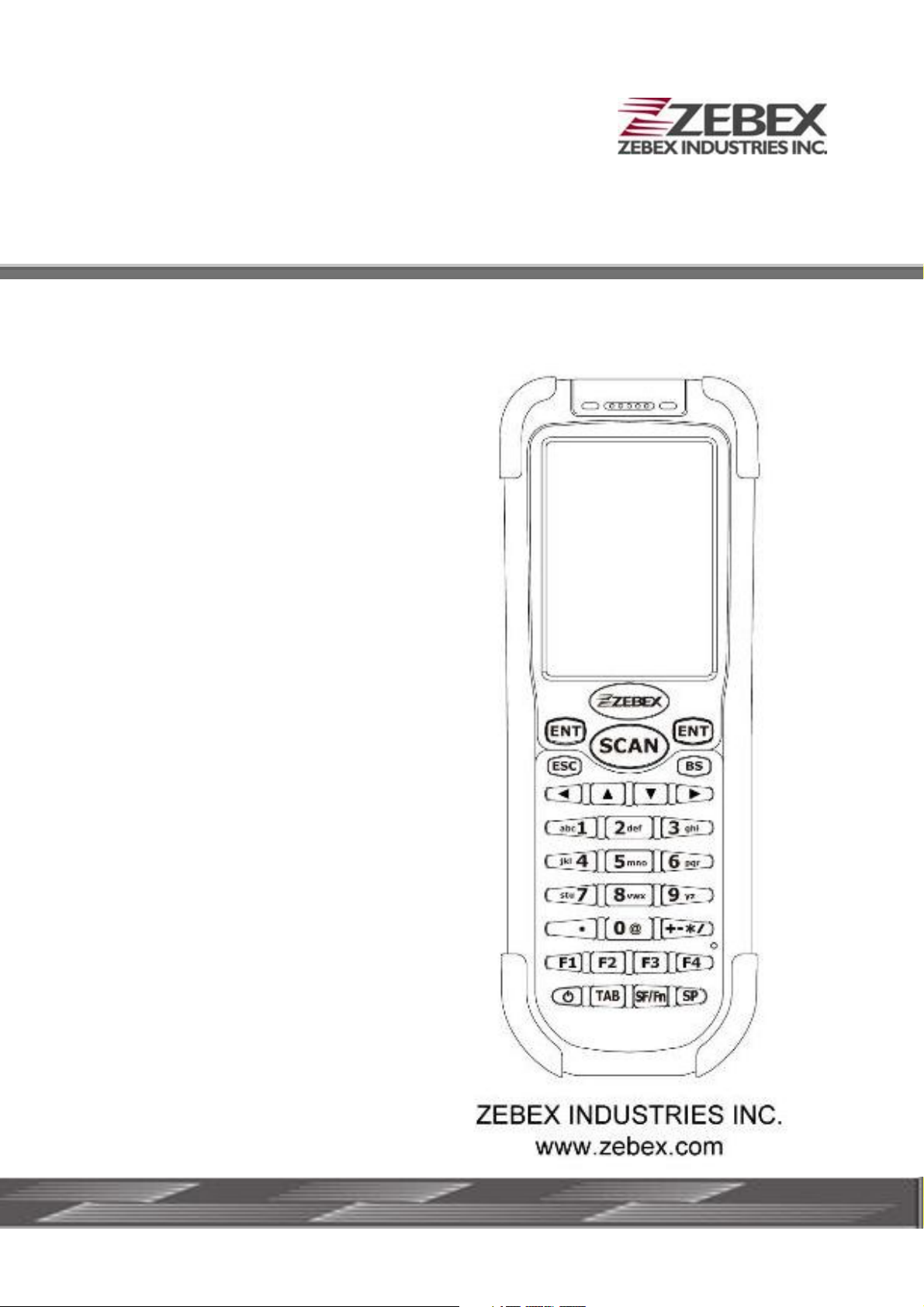
Handheld Computer
Z-2070 series ( Version 2.0.0)
User’s Manual
Page 2
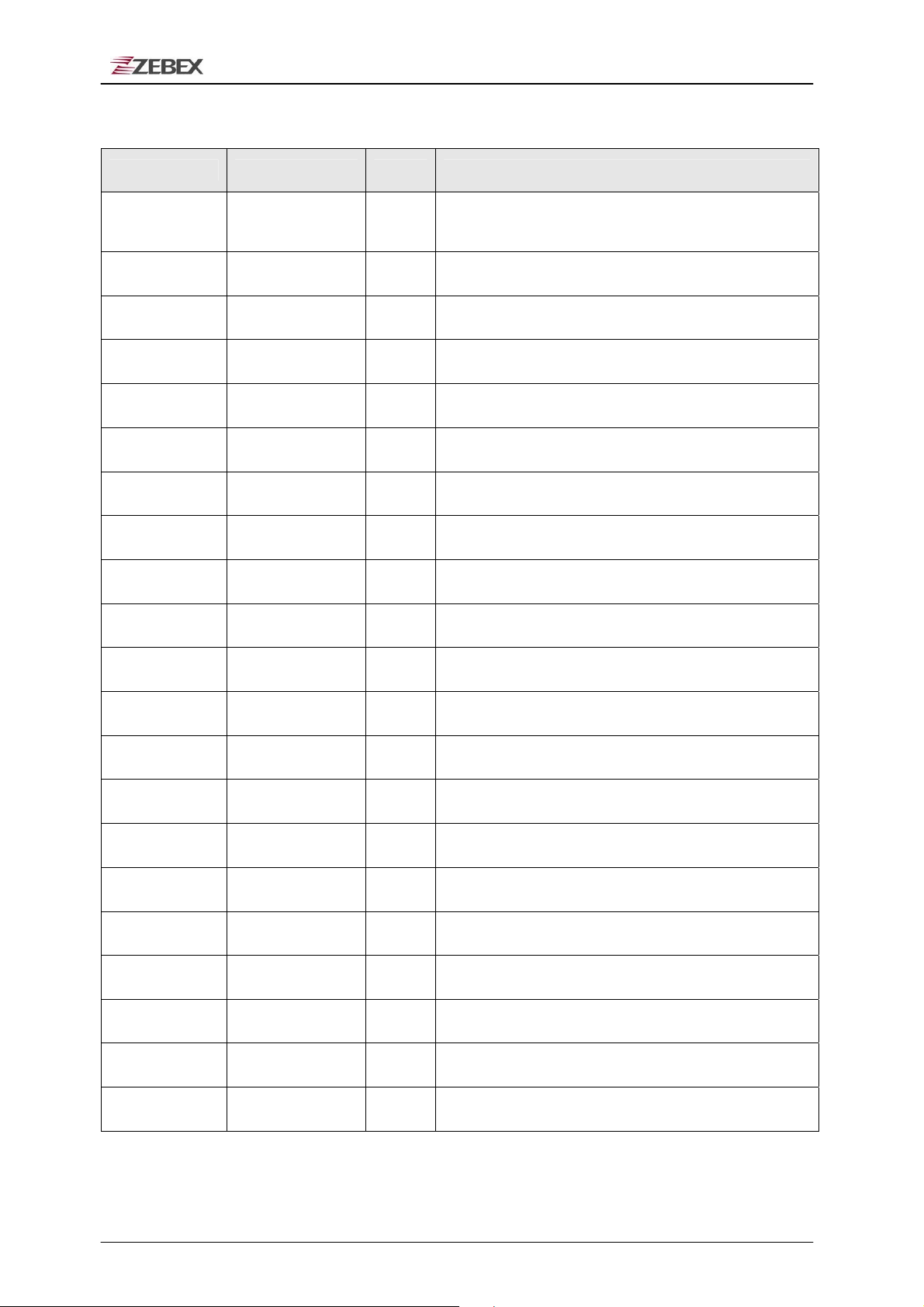
ZEBEX INDUSTRIES INC.
Editorial Record
Version Date of edited Page
Ver2.00 2008/3/2 25~46
Ver2.00 2008/3/2
47~51
ቚу Using the Zebex Power Pack
ቚу How to order
Content
Subject
Z-2070 series User’s Manual 1.00 2008/7/1 2 / 52
Version
Date
Page
Page 3
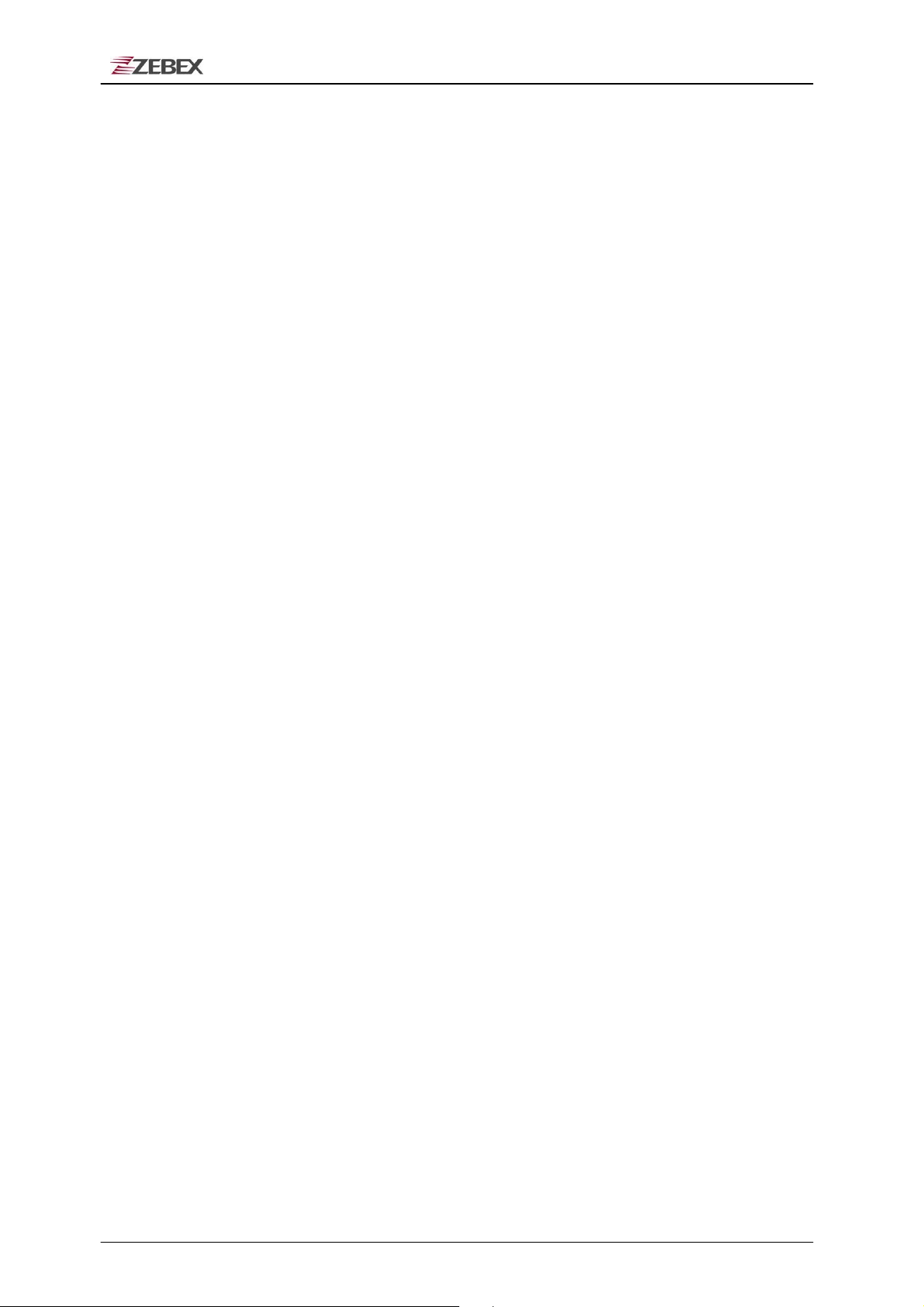
ZEBEX INDUSTRIES INC.
Table of Contents
Preface
Unpacking
Getting Start
Using Barcode Scanner
About This Manual ...................................................................................................... 4
Symbols used in this manual .......................................................................... 4
Copyright ...................................................................................................................... 5
Safety Information....................................................................................................... 5
Laser Safety ........................................................................................................ 5
Safety Operation ................................................................................................ 6
Federal Communication Commission (FCC) Statement............................. 7
Package Contents .......................................................................................................8
Optional Parts .............................................................................................................. 9
Cradle package ...................................................................................................9
Purchaseable accessories ............................................................................. 10
General Guide ............................................................................................................ 11
Inserting the Battery ................................................................................................. 14
Remove the Battery .................................................................................................. 14
Charging the Battery.................................................................................................15
Charging by cable............................................................................................ 15
Charging by cradle .......................................................................................... 15
Charging the battery separately in the cradle............................................. 17
System Reset ............................................................................................................. 18
Using the Warm reset function...................................................................... 18
Using the Cold reset function........................................................................ 18
PC System Requirements ........................................................................................19
Connecting To PC ..................................................................................................... 19
Connecting via USB Cradle ...........................................................................19
Connecting the Z-2070 directly via USB cable ........................................... 20
About The Product ....................................................................................................21
Prerequisites.....................................................................................................21
Specifications ................................................................................................... 22
Scanning Barcodes...................................................................................................23
Subject
Z-2070 series User’s Manual 1.00 2008/7/1 3 / 52
Version
Date
Page
Page 4
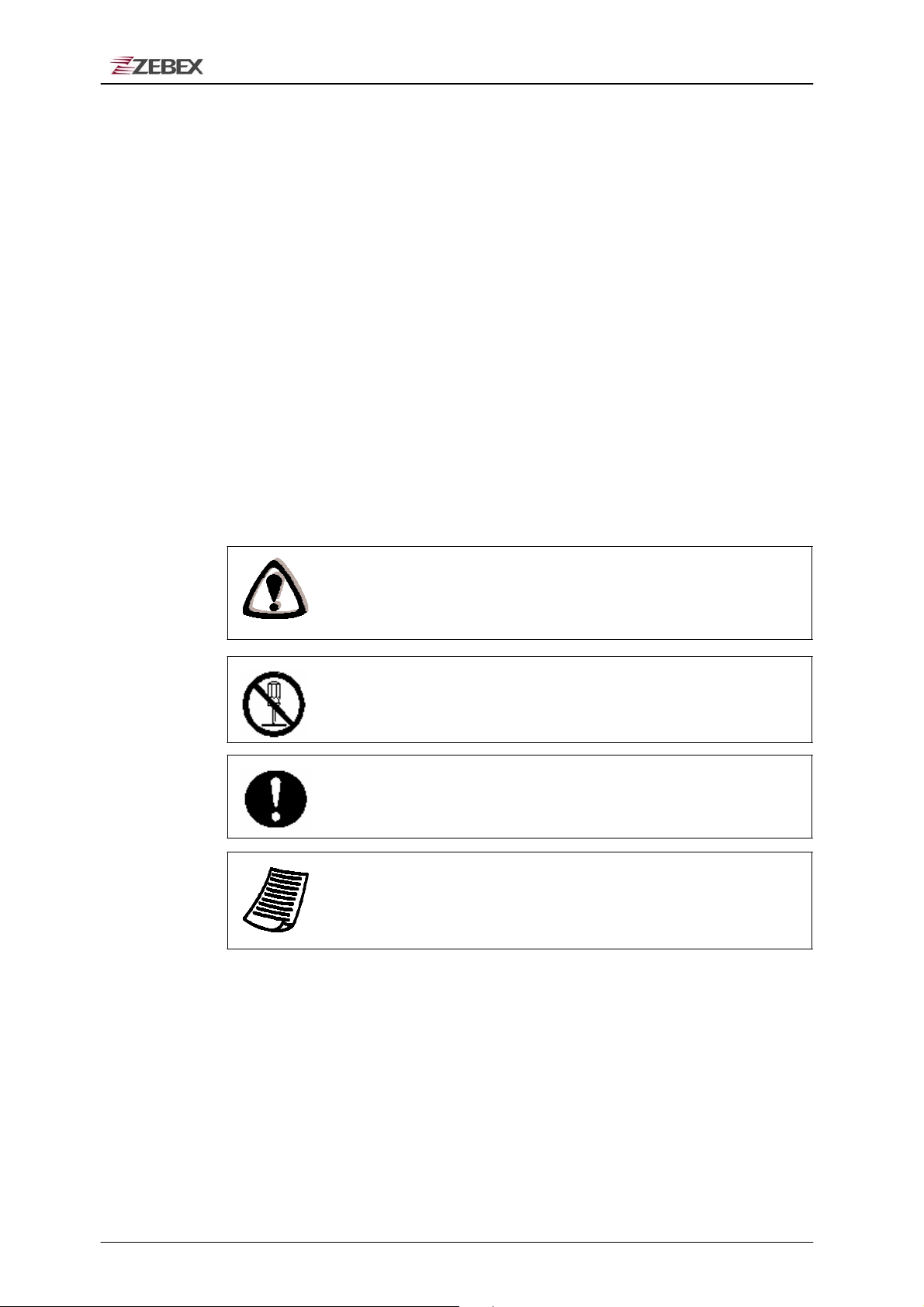
ZEBEX INDUSTRIES INC.
Preface
About This Manual
Thank you for your purchase of the ZEBEX Z-2070 handheld
computer. ZEBEX Z-2070 product is at the forefront of handheld
computer technology, and this manual will provide the necessary
information on the many and varied options available to you.
The Z-2070 product is a compact, ergonomic, modular and durable
handheld computer. It is designed for easy upgrade with an integrated
WiFi wireless communication, 1D barcode scanner and RFID HF
solution. The design is complies with IP54 regulations and ideal for the
mobile worker as it simple and easy to use anywhere along a supply
chain.
Symbols used in this manual
A triangular shape indicates you should exercise
caution.
A circle shape indicates something you should not to
do.
A black circle indicates something you must to do.
A note symbol indicates the information is important
and you should observe.
Subject
Z-2070 series User’s Manual 1.00 2008/7/1 4 / 52
Version
Date
Page
Page 5
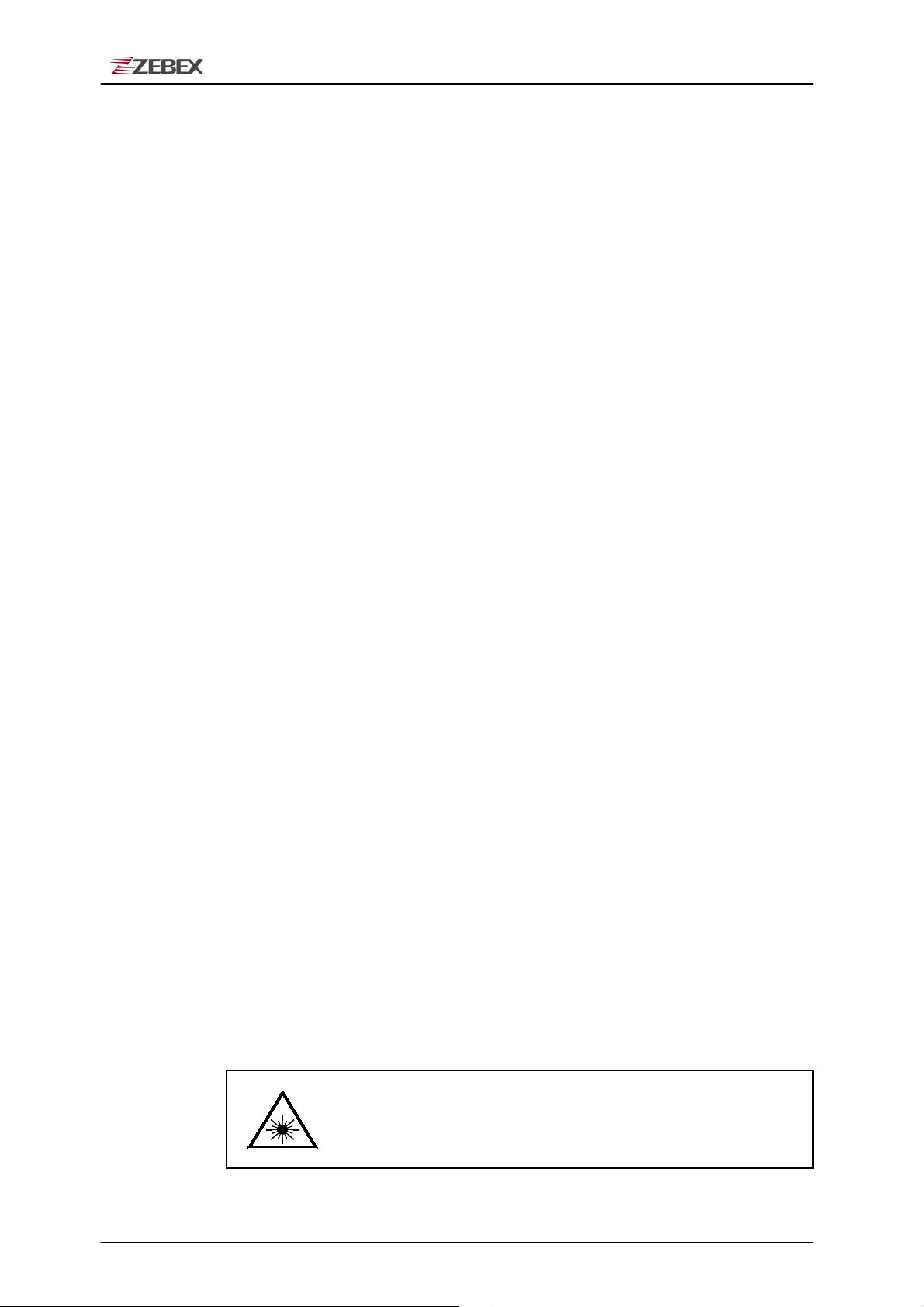
ZEBEX INDUSTRIES INC.
Copyright
ZEBEX Industries Inc. makes no warranty of any kind with regard to
this material. Including but not limited to the imply warranties of
merchantability and fitness for a particular purpose. ZEBEX Industries
Inc. shall not be liable for errors contained herein or for incidental
consequential damages in connection with the furnishing,
performance or use of this product.
ZEBEX Industries Inc. will be under no liability in respect of any defect
arising from fair wear and tear, willful damage, negligence, abnormal
working conditions, failure to follow the instructions and warnings, or
misuse or alteration or repair of the products without written approval.
No part of this document may be reproduced, transmitted, stored in a
retrieval system, transcribed or translated into any language or
computer language in any form or by any means electronic,
mechanical, magnetic, optical, chemical, manual or otherwise, with
express writ- ten consent and authorization.
We reserve the right to make changes in product design without
reservation and without notification. The material in this guide is for
information only and is subject to change without notice.
ZEBEX is a registered trademark of ZEBEX INDUSTRIES INC.
© Copyright 2008 ZEBEX.
Safety Information
Your safety is of the utmost importance so please observe and follow
the following guidelines that allow you to use the scanner in a safe
Subject
Z-2070 series User’s Manual 1.00 2008/7/1 5 / 52
and responsible way.
Laser Safety
The Z-2070 series handheld computer complies with safety standard
IEC825-1(1993) for a Class 2 laser product. It also complies with
U.S.21CFR1040 as applicable to a Class II laser product. Avoid
staring at direct laser light as the laser beam may hurt your eyes.
LASER BEAM
Never look directly into the laser beam. Doing so can cause
eye damage.
Version
Date
Page
Page 6
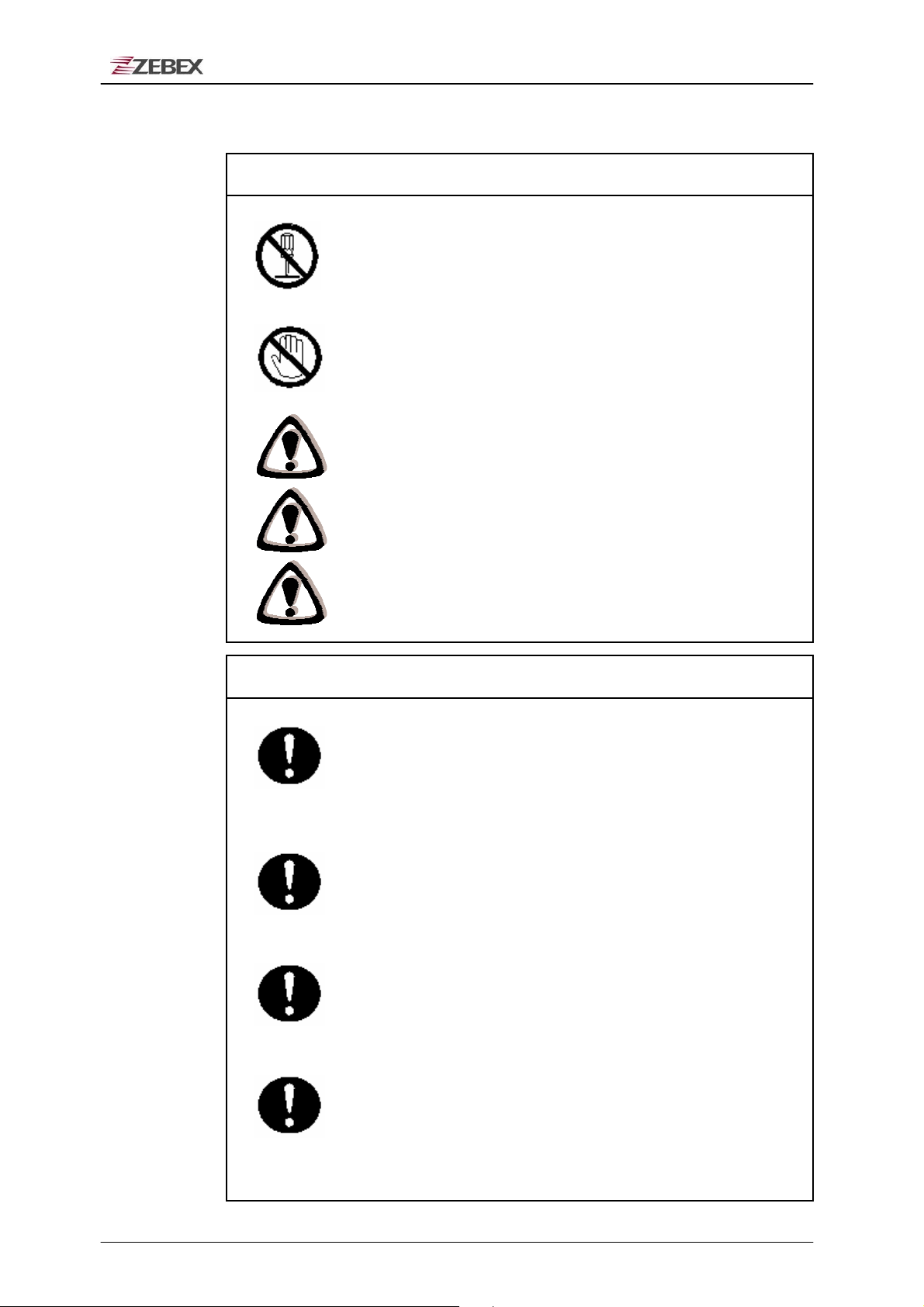
ZEBEX INDUSTRIES INC.
Safety Operation
WARNING
Disassembly and Modification
Never try to disassemble or modify the device in any way.
servicing should be carried out be qualified Zebex personnel or
Zebex- approved engineers.
Interior Parts and Components
Never touch interior high voltage parts or components. Doing
so creates the danger of electrical shock.
Drop and Knock the Device
Be careful when using the device; do not drop or knock the
device as irreversible damage to the unit may occur.
Extreme temperature
Do not operate the device under extreme temperature.
Battery and Charger
The use of third-party battery or charger may either damage the
device or shorten the life of the device.
All
CAUTION
Dropping and Damage
Should the drop the device and damage it, immediately turn off
the power and contact your original dealer or an authorized
ZEBEX service provider. Continued use creates the danger of
fire and electrical shock.
Abnormal Conditions
Should the device become hot or start to emit smoke or an
original dealer or an authorized ZEBEX service provider.
Continued use creates the danger of fire and electrical shock.
Foreign Objects
Should any foreign matter ever get into the device, immediately
turn off the power and contact your original dealer or an
authorized ZEBEX service provider. Continued use creates the
danger of fire and electrical shock.
Moisture
Keep the device away from vases, planters, cups, glasses and
other containers of liquid. Also keep it away from metal. Water
and metal getting into the device creates the danger of fire and
electrical shock.
Subject
Z-2070 series User’s Manual 1.00 2008/7/1 6 / 52
Version
Date
Page
Page 7
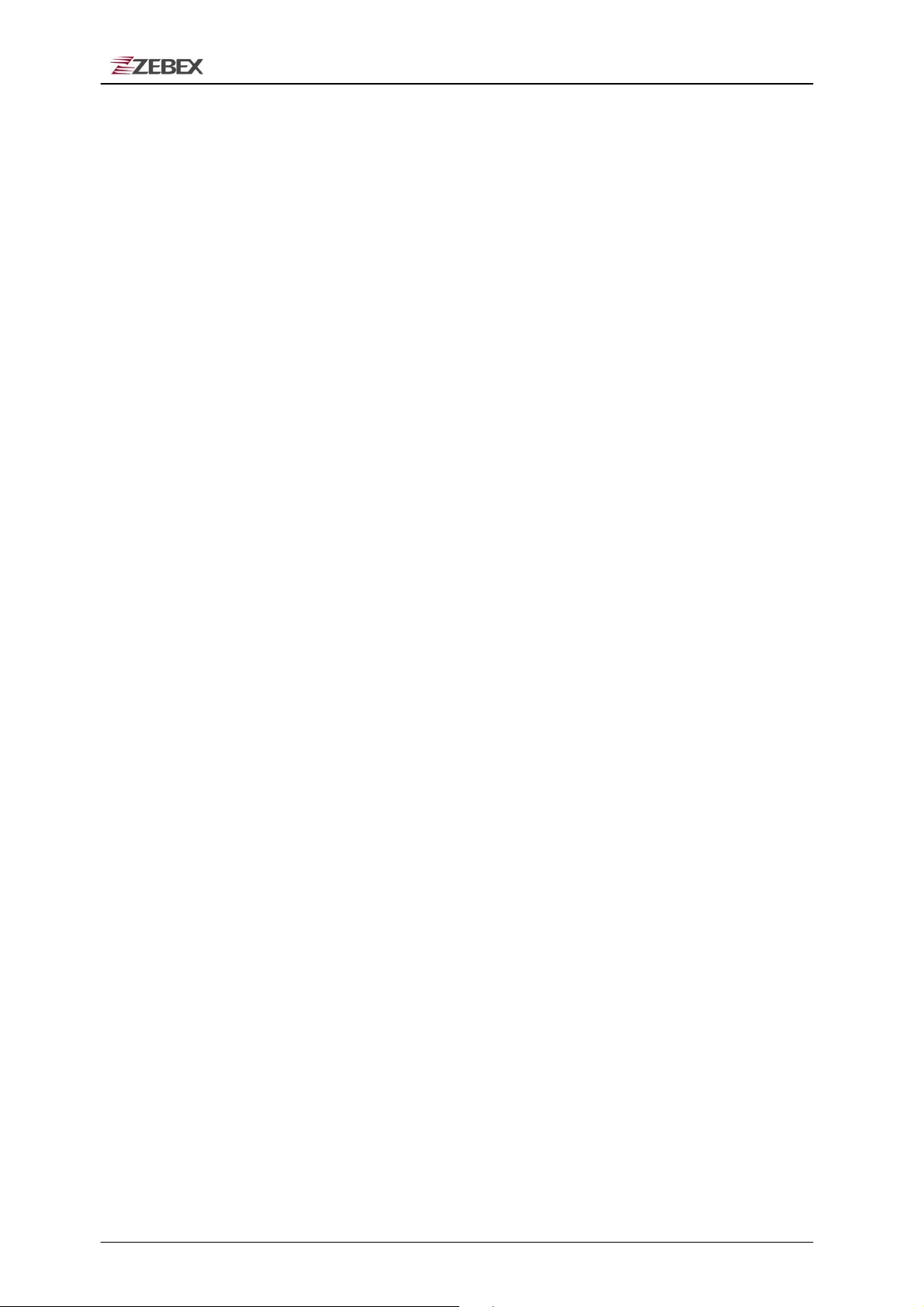
ZEBEX INDUSTRIES INC.
Federal Communication Commission (FCC)
Statement
You are cautioned that changes or modifications not expressly
approved by the part responsible for compliance could void the user’s
authority to operate the equipment.
This equipment has been tested and found to comply with the limits
for a FCC Class B digital device, pursuant to part 15B of the FCC rules.
These limits are designed to provide reasonable protection against
harmful interference in a residential installation. This equipment
generates uses and can radiate radio frequency energy and, if not
installed and used in the accordance with the instructions, may cause
harmful interference to radio communications. However, there is no
guarantee that interference will not occur in a particular installation. If
this equipment does cause harmful interference to radio or television
reception, which can be determined by turning the equipment off and
on, the user is encouraged to try to correct the interference by one or
more of the following measures:
• Reorient or relocate the receiving antenna.
• Increase the separation between the equipment and receiver.
• Connect the equipment into an outlet on a circuit different from that
to which the receiver is connected.
• Consult the dealer or an experienced radio/TV technician for help.
Operation is subject to the following two conditions: This device may
not cause interference;
This device must accept any interference, including interference that
may cause undesired operation of the device.
FCC RF Radiation Exposure Statement
This equipment complies with FCC radiation exposure limits set forth
for an uncontrolled environment. End users must follow the specific
operating instructions for satisfying RF exposure compliance. This
transmitter must not be co-located or operated in conjunction with any
other antenna or transmitter.
Subject
Z-2070 series User’s Manual 1.00 2008/7/1 7 / 52
Version
Date
Page
Page 8
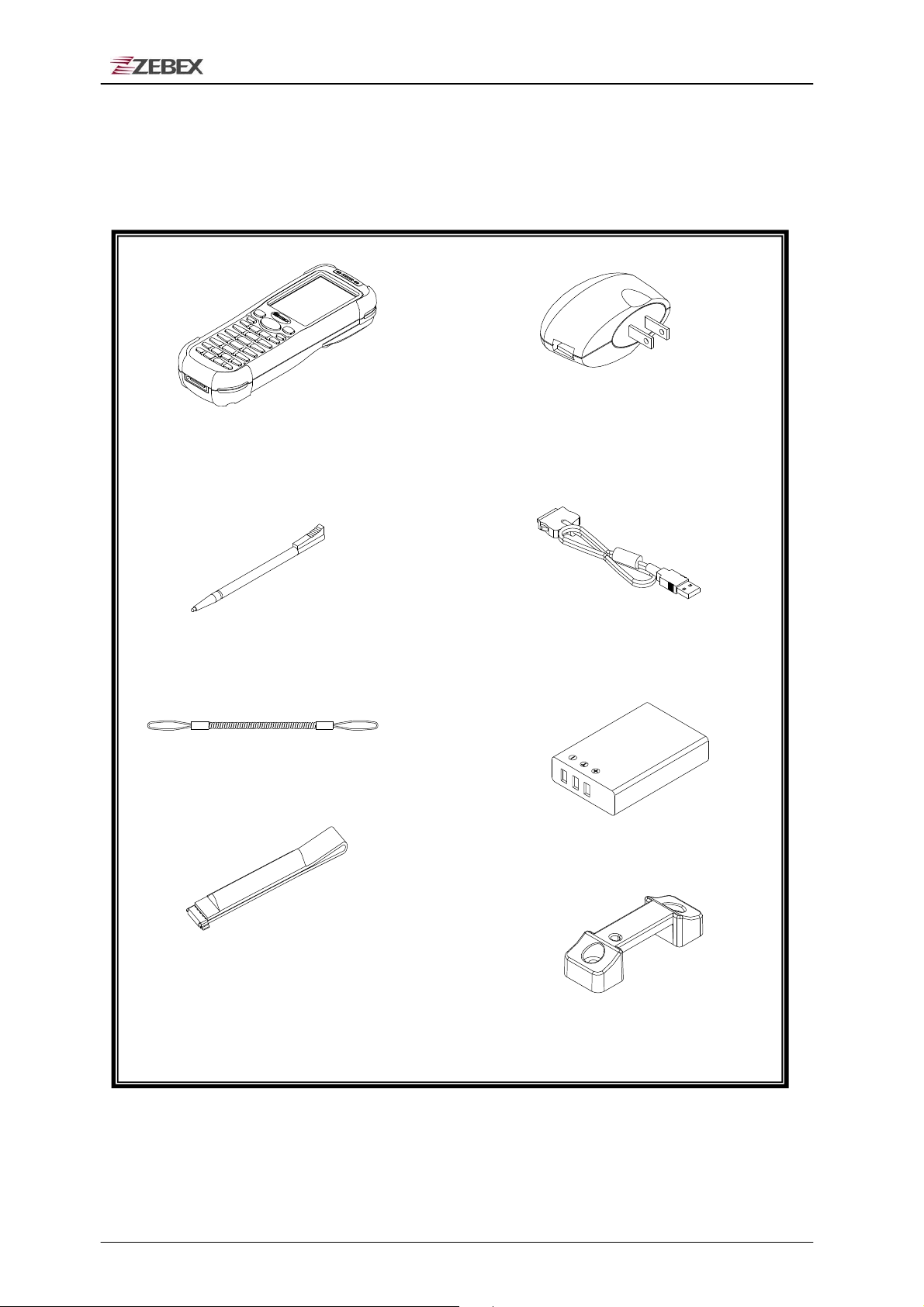
ZEBEX INDUSTRIES INC.
Unpacking
Package Contents
u
Travel charger
Z-2070 series selection
Taiwan/Europe
Mobile Data Terminal
Type: North America/Japan/
USB cable
Stylus Pen
(Terminal connect to PC USB port)
Sling (for stylus Pen)
Battery Pack
Hand Strip
Hand strip Holder
Subject
Z-2070 series User’s Manual 1.00 2008/7/1 8 / 52
Version
Date
Page
Page 9
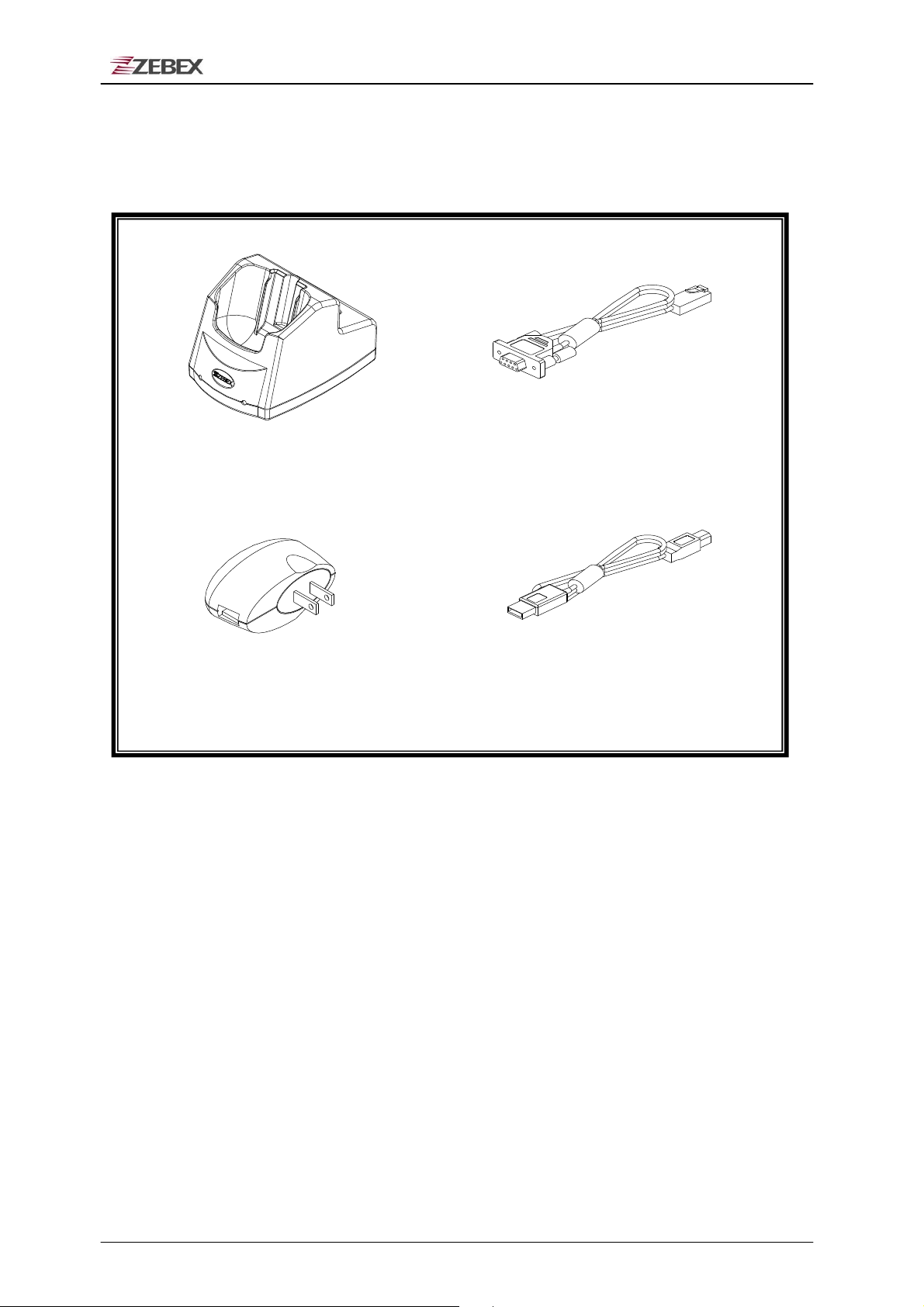
ZEBEX INDUSTRIES INC.
Optional Parts
Cradle package
Docking Cradle
Travel charger
RS232 Cable
(Connect from cradle tp PC)
USB cable
(From Cradle to PC USB port)
Subject
Z-2070 series User’s Manual 1.00 2008/7/1 9 / 52
Version
Date
Page
Page 10
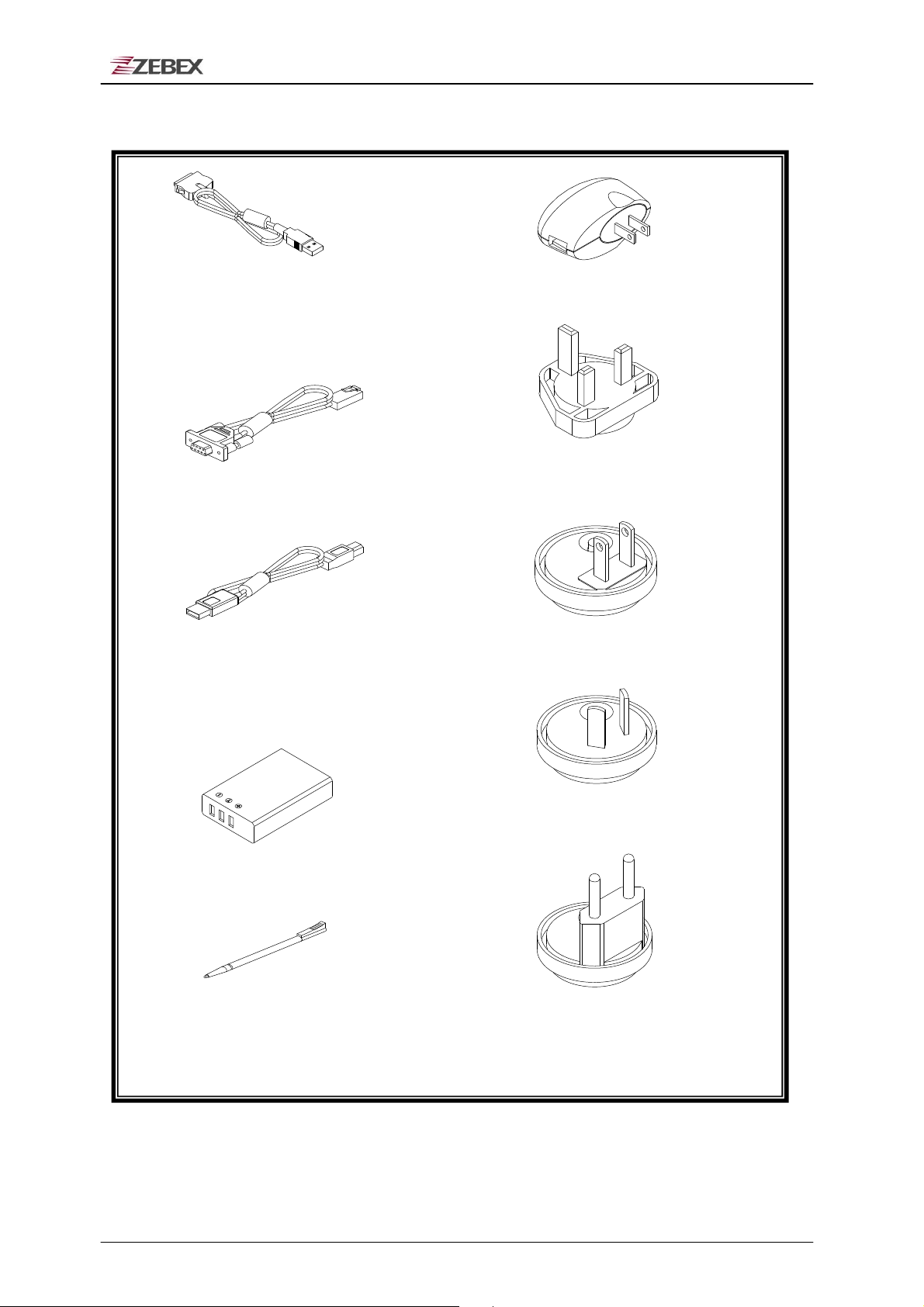
ZEBEX INDUSTRIES INC.
Purchaseable accessories
USB Cable
(Terminal connect to PC USB port)
RS232 Cable
Travel charger
Britain Plug head
U.S. Plug head
USB cable
(From Cradle to PC USB port)
Australia Plug head
Main
Battery
Stylus Pen Europe Plug head
Subject
Z-2070 series User’s Manual 1.00 2008/7/1 10 / 52
Version
Date
Page
Page 11
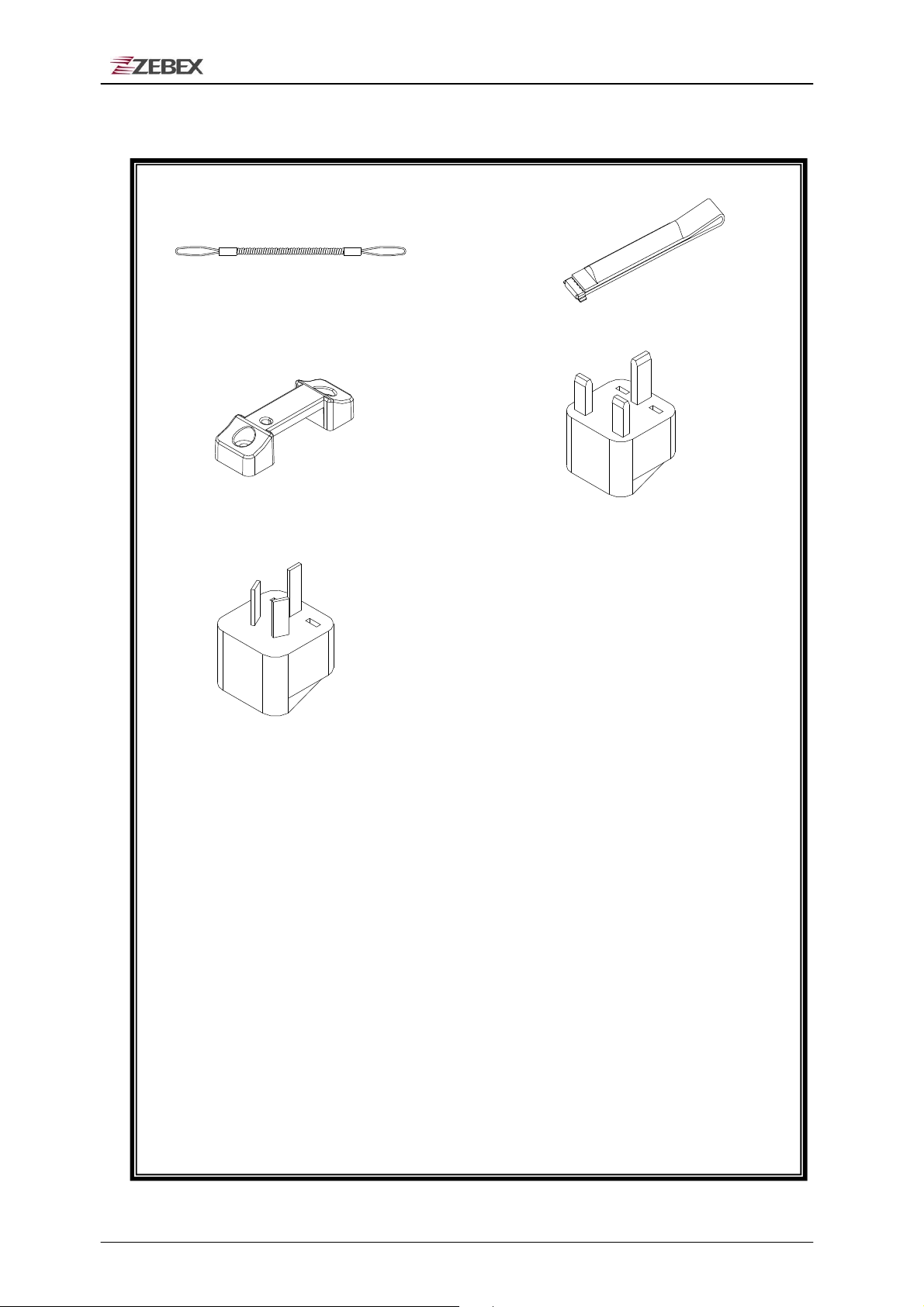
ZEBEX INDUSTRIES INC.
Sling (for stylus Pen) Hand Strip
Hand strip Holder Britain Adapter Head
Australia Adapter Head
Subject
Z-2070 series User’s Manual 1.00 2008/7/1 11 / 52
Version
Date
Page
Page 12
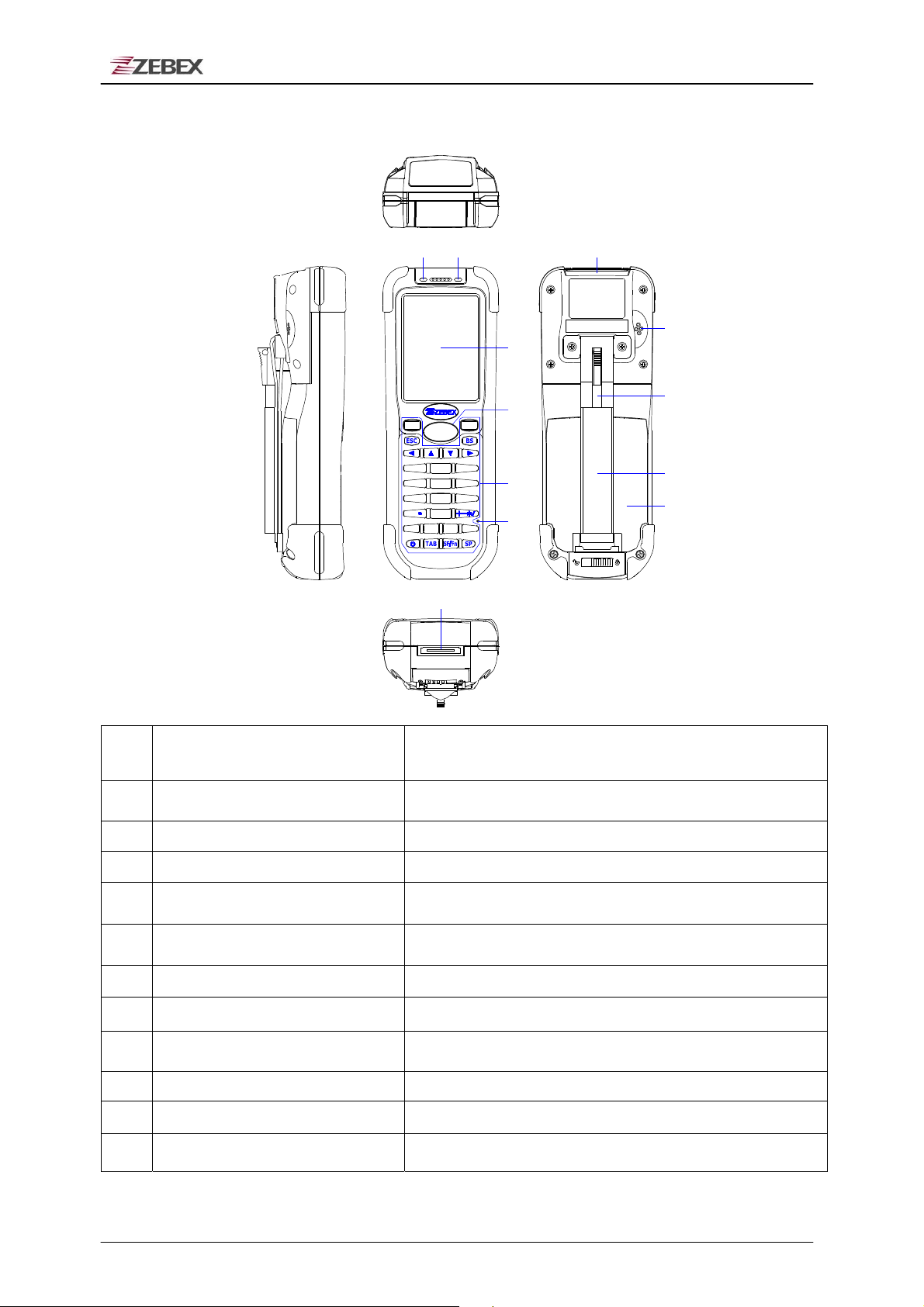
ZEBEX INDUSTRIES INC.
General Guide
12
3
jkl
stu
F1 F2 F4F3
ENTENT
SCAN
def3ghiabc
1
2
mno
4
5
6
vwx
8
79
@
0
4
pqr
5
yz
6
12
7
8
9
10
11
1 LED indicator (Left)
2 LED indicator (Right)
Indicates the status of read bar code :
Green for successful read.
Indicates the status of battery charge :
Red for battery just on charging and Green for full.
3 LCD screen Display various data when a program is being run.
4 Scan button The trigger of Barcode reading.
5 Keypad
6 Reset switch (inside the hole)
A total of 29 keys are provided to the power and other
function keys.
Use reset needle (take off the other side of stylus pen
cover) to press the RESET switch located inside the hole.
7 Scan windows Emits a laser for bar code reading.
8 Buzzer Outputs operation confirmation tones.
9 Stylus pen
For touch screen operation and needle for press RESET
switch.
10 Hand strip Protects the Handheld Terminal to drop.
11 Battery Main battery
12 Communication port Communication with PC or charge by USB port
Subject
Version
Date
Page
Z-2070 series User’s Manual 1.00 2008/7/1 12 / 52
Page 13
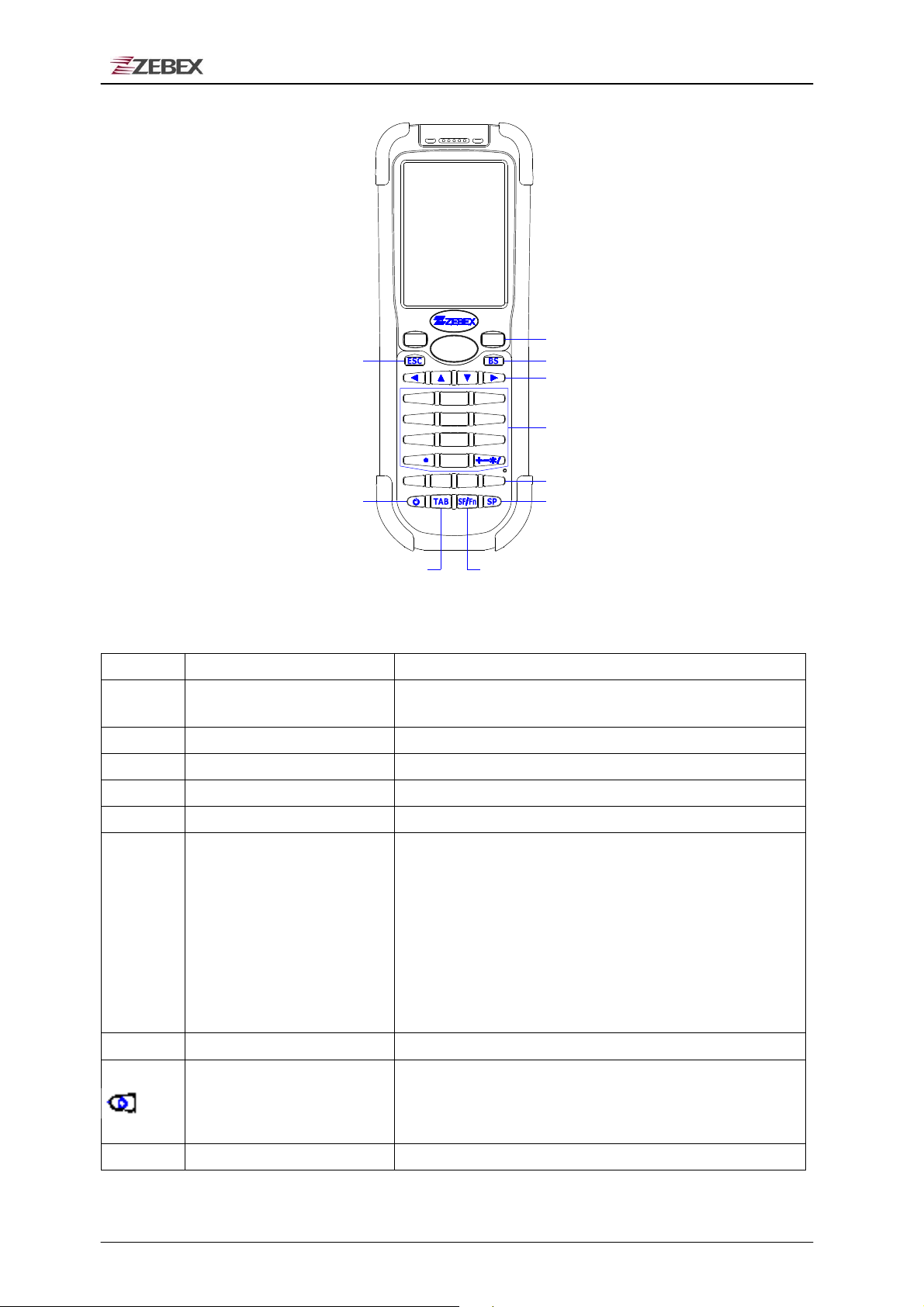
ZEBEX INDUSTRIES INC.
Escape Key
SCAN
1
jkl
4
stu
7
Power Key
F1 F2 F4F3
Tab Key
2
5
8
0
def3ghiabc
mno
vwx
@
ENTENT
pqr
6
yz
9
Shift Key
Enter Key
Backspace Key
Arrow Key
Alphanumeric Key
Function Key
Space Key
Using the Keypad
ENT Enter key Press to confirm entries or commands.
to move cursor and deletes the previous character
BS Backspace key
Arrow Arrow keys
0-9 Alphanumeric keypad Press to enter
F1-F4 Function keys Press to access function keys 1-4.
SP Space key Press to add a space character.
SF/Fn Shift key
TAB Tab key Press to add a tab indention.
Power
Press
each time.
Press these to move around the screen.
numerical or alphabetical
The key is used in combination with other keys to type
special characters or perform other function keys.
1. Press after SF/Fn key and press Up key to turn the
input method into upper alphabetical.
2. Press after SF/Fn key and press Down key to turn the
input method into lower alphabetical.
3. Press after SF/Fn key and press Left or Right key to
turn the input method into numerical.
4. Press after SF/Fn key and press F1-F4 key to perform
F5 - F8 key.
1. Press to turn the power on.
2. Press more then 3 seconds for turn the terminal power
off and go into the suspend mode.
data.
ESC Escape key Press to perform a cancel action.
Subject
Z-2070 series User’s Manual 1.00 2008/7/1 13 / 52
Version
Date
Page
Page 14
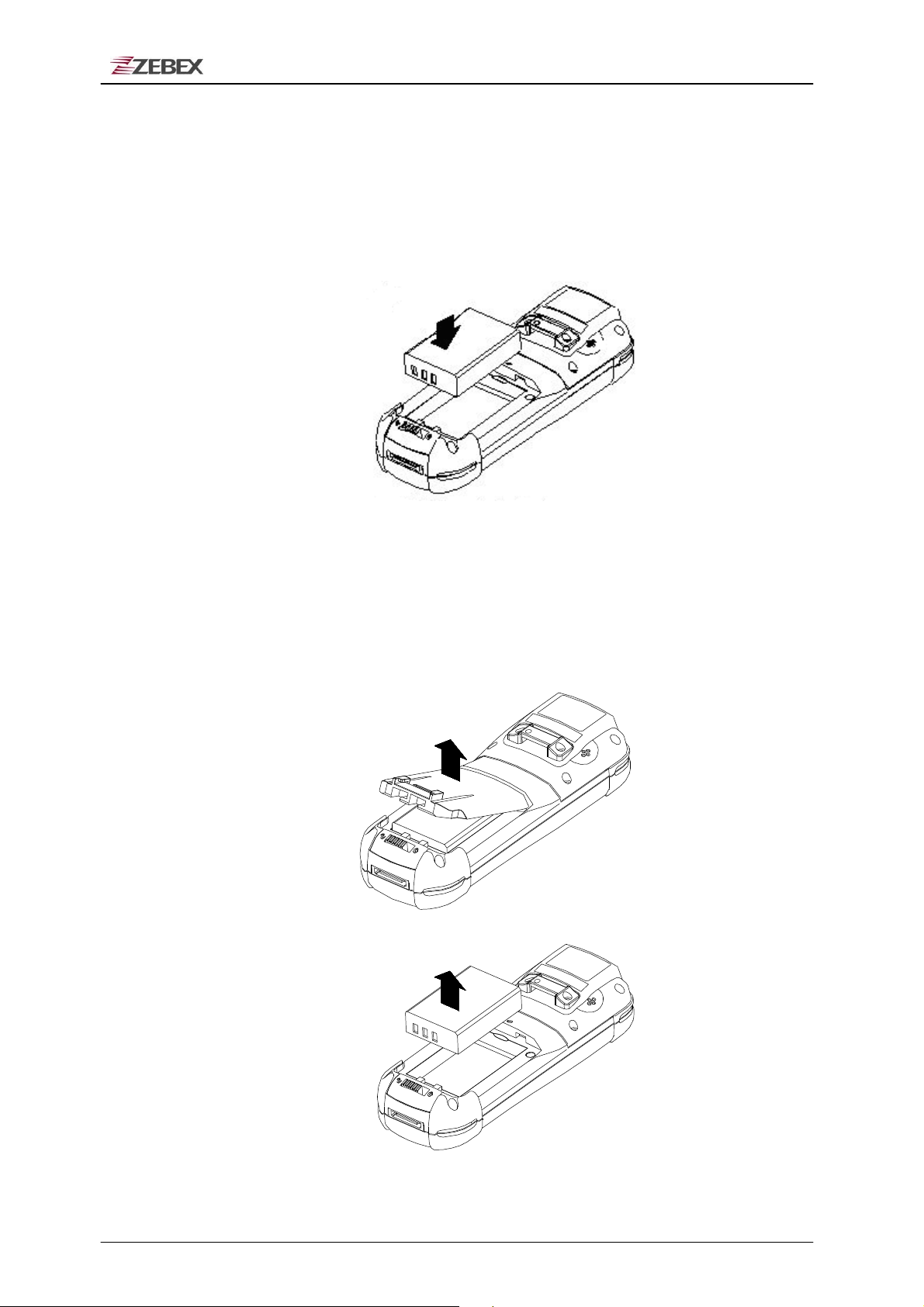
ZEBEX INDUSTRIES INC.
Getting Started
Inserting the Battery
Insert the battery pack as shown and watch the battery direction..
Remove the Battery
Push the side lock to pick up the battery pack.
Subject
Z-2070 series User’s Manual 1.00 2008/7/1 14 / 52
Version
Date
Page
Page 15
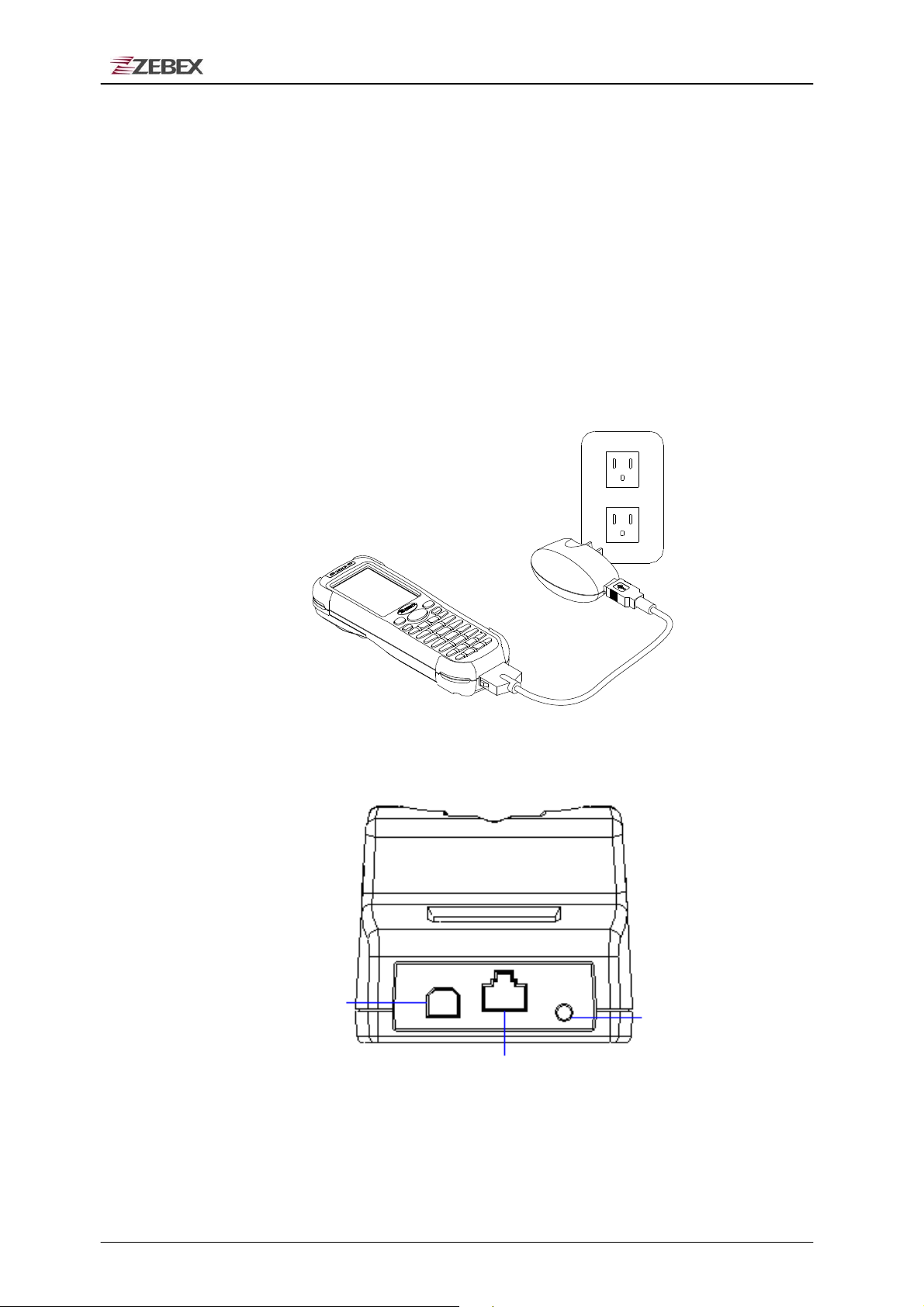
AC P
ower
RS232/COM port Interfa
ce
ZEBEX INDUSTRIES INC.
Charging the Battery
The Li-ion rechargeable battery can be charged while inserted in the
device itself or independently via the recharging slot at the back of the
cradle.
Charging by cable
Connect the charging cable and USB AC adaptor as shown.
Charging by cradle
Subject
Z-2070 series User’s Manual 1.00 2008/7/1 15 / 52
USB Interface
Cradle - rear view
Version
Adapter
Jack In
Date
Page
Page 16
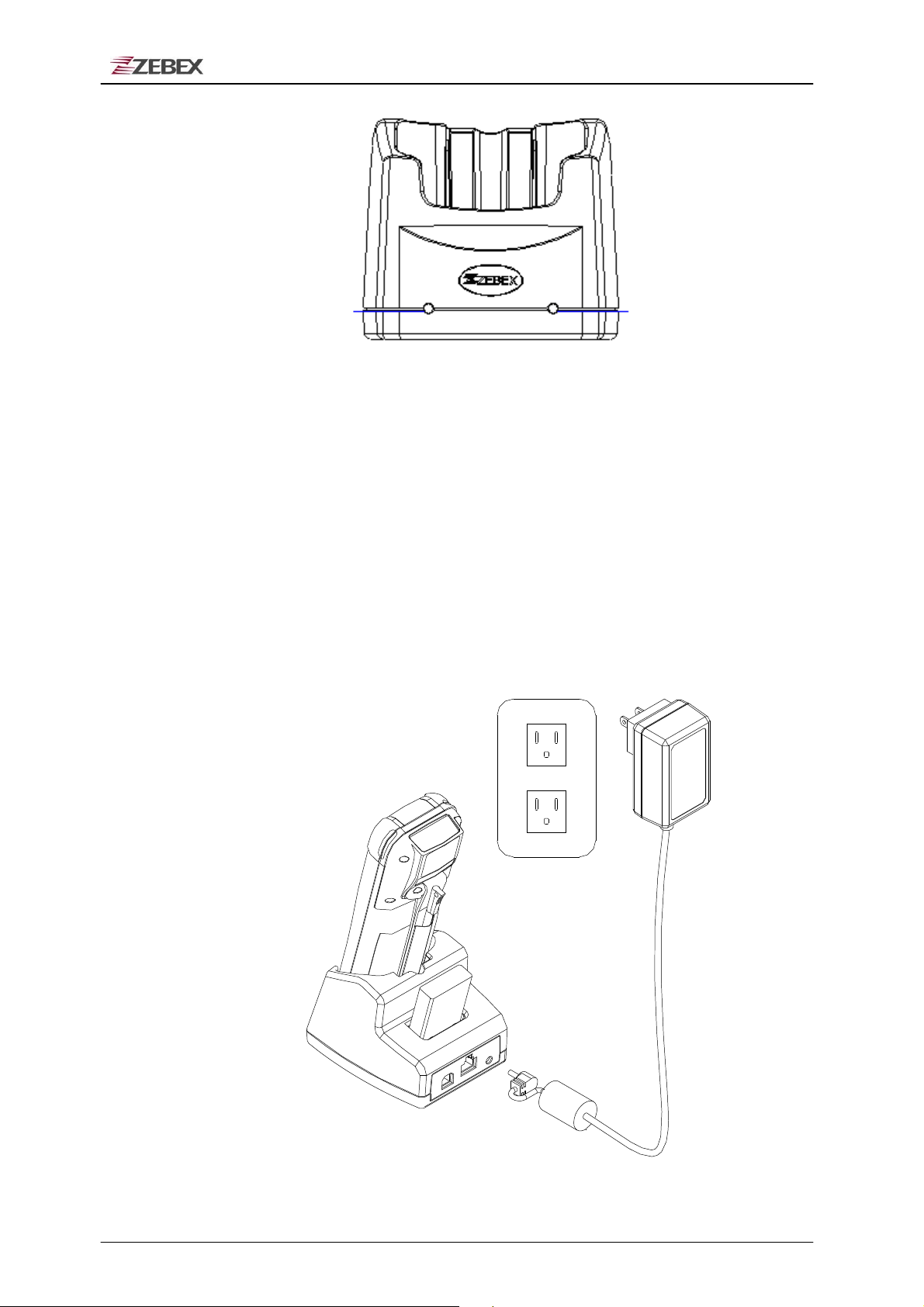
Left LED
ZEBEX INDUSTRIES INC.
Right LED
Cradle-front view
Cradle LEDs
Left LED - The LED lit when a battery is inserted into the rear battery
slot of the cradle for recharge. It remains lit until the
charge is complete.
Right LED - The LED lit when the cradle is connected to AC power.
Subject
Z-2070 series User’s Manual 1.00 2008/7/1 16 / 52
Version
Date
Page
Page 17

ZEBEX INDUSTRIES INC.
Charging the battery separately in the cradle
Insert the battery into the compartment at the rear of the cradle.
Connect the power jack to the cradle and plug AC adapter into the
socket.
NOTES
When charging the battery for the first time, charge for at least
12 hours prior to use.
Subject
Z-2070 series User’s Manual 1.00 2008/7/1 17 / 52
Version
Date
Page
Page 18

ZEBEX INDUSTRIES INC.
System Reset
Using the Warm reset function
Warm reset function allows you to return the device to the default
settings, wile not wiping all data from the memory.
Insert the needle into the reset hole as shown and press
reset the device
.
ENTENT
SCAN
def3ghiabc
2
1
jkl
4
stu
79
F1 F2 F4F3
pqr
mno
5
6
vwx
yz
8
@
0
Reset
down
gently
, to
Using the Cold reset function
Cool reset function allows you to return the device to the factory settings,
wile wiping all data from the memory.
Press down and hold the power key and Insert the needle into the reset
to cool reset the device
hole
.
WARNING
Cold reset will erase ALL pre-configured data on the scanner.
Check
files to
Subject
Z-2070 series User’s Manual 1.00 2008/7/1 18 / 52
carefully to make sure you have uploaded all important
your PC before proceeding with the reset.
Version
Date
Page
Page 19

ZEBEX INDUSTRIES INC.
PC System Requirements
Windows XP Operating System
64 MB RAM
50 MB free HDD space
USB ports communication Interface
WLAN transmitter (optional)
Bluetooth transmitter/receiver (optional)
Connecting To PC
In order to use the software supplied with the Terminal, the mobile data
terminal must be connected to a PC.
Connecting via USB Cradle
The cradle must also be connected via one of your PC’s USB ports.
Attach one end of the cable to the USB interface on the cradle and the
other to your PC.
Subject
Z-2070 series User’s Manual 1.00 2008/7/1 19 / 52
Version
Date
Page
Page 20

ZEBEX INDUSTRIES INC.
Connecting the Z-2070 directly via USB cable
You can connect the Z-2070 directly to your PC, without the need for the
cradle, using the Mini USB cable, attaching it to the port on the left hand
side of the device.
Subject
Z-2070 series User’s Manual 1.00 2008/7/1 20 / 52
Version
Date
Page
Page 21

ZEBEX INDUSTRIES INC.
About The Product
The Z-2070 is a compact, ergonomic and durable portable data terminal.
It is designed with an integrated wireless communication and 1D laser
barcode scanner, touch screen and 29-keys keypad. The design is ideal
for the mobile worker as it simple and easy to use anywhere along a
supply chain. It complies with IP54 regulations.
The Z-2070 features a Intel PXA-270 processor (520MHz) with Windows
CE.NET version 5.0 operation system. This combination delivers high
performance, low power consumption and the diversity of a wireless
networking platform. Compared with other systems currently available
on the market, Z-2070 is the most cost-effective to offering optimum
performance.
Pocket size design
Microsoft Windows CE.NET 5.0 operating system
2.4” TFT color display with touch pane
Jacket module design, easy to change module of 1D/2D scanner or
RFID / GPRS at desire
Mini SD I/O Slot for extra storage or Wireless solution with IEEE802.11b/g
Easy system control tools – PowerPack, saving time and cost for
software development
Prerequisites
Skills Required
The following skills are required by developers aiming to develop
application software for the ZEBEX Z-2070 series.
● Windows programming
● Good knowledge of one or more of the following:
* Visual C++
* Visual Basic .NET
* Visual studio .NET
* Visual C#
* Active Server Pages and web programming
The following skills or experiences are also desirable.
● Windows CE devices
● ActiveSync
● Some thing networking experience.!!
Features
Subject
Z-2070 series User’s Manual 1.00 2008/7/1 21 / 52
Version
Date
Page
Page 22

ZEBEX INDUSTRIES INC.
Specifications
Model
System
Operating System
Power Management
CPU
RAM
F-ROM
LCD Display
Audio One mono speaker
Main Battery
Z-2070
Inter PXA 270 processor (Max. 520MHz)
64 Mbytes
64 Mbytes
2.4”,
Microsoft Windows CE.NET 5.0
QVGA
240 X 320 TFT
color panel
with touch screen
3.7V 2,200mAH Li-ion rechargeable battery
Backup Battery
Battery Life
Scanning Performance
Scan Engine Symbol SE-955 1D laser engine
Light Source
Scan Rate
Print Contrast
Decoding Capability
Barcode Symbologies
Card Slots
Communications / Interfaces
USB
RS-232
WLAN
Bluetooth Build in Jacket
Jacket Selections
Dimensions
Weight
Environmental
Operating Tem p.
Storage Temp -20°C ~ 60°C
Operating Humidity 10% ~ 70% (non-condensing)
Storage Humidity 5% ~ 70% (non-condensing)
Drop Durability Withstand 1.5M drop to concrete
Environmental Sealing IP54 rated sealing
Regulatory Approvals CE & FCC Part 15B
Cradle Single slot USB / RS-232 charging cradle with spare battery
Software &Development Microsoft VC 6.0 development environment
One rechargeable backup battery
8 hours (without wireless communication activated)
650 nm visible Laser Diode
100 scans per second
30% @ UPC/EAN 100%
UPC/ EAN/ JAN, Code 128/EAN 128, Code 39, Code 93,
Interleaved 2 of 5, Discrete 2 of 5, Codabar, MSI/Plessey
1 x
Mini
SD I/O card
1.1 Client
Programmable up to 115,200 bps
802.11b/g (optional)
1D Laser scanner , 1D Laser scanner + Bluetooth, GPRS
with1D scanner, RFID HF reader
(L) 162 mm x (W) 60.0 mmx (H) 37.3 mm
Approx.
0°C ~ 50°C
slot
Supports GUI, database and networking over 1,000 API
Emulation software tool for program development and debug
240 g
(battery included)
Subject
Z-2070 series User’s Manual 1.00 2008/7/1 22 / 52
Version
Date
Page
Page 23

ZEBEX INDUSTRIES INC.
Using Barcode Scanner
Scanning Barcodes
The Z-2070 is a highly versatile tool that can scan a wide range of barcodes but
it is imperative that it is used in the correct manner.
To
scan a barcode:
1. Hold the Z-2070 horizontally and point it directly at the barcode you wish to
scan.
2. Once in the correct position, press the SCAN button.
An audible alarm is heard and the barcode digits will appear on the
LCD screen if the scan is successful.
Barcode Scanning Position
This device can read from 30 to 180mm distance.
1. Position the laser scanner close to the barcode when scanning small
barcodes. And position it is a distance from the barcode when
scanning large barcodes
2. The reader can be detected by a red beam.
Subject
Z-2070 series User’s Manual 1.00 2008/7/1 23 / 52
Version
Date
Page
Page 24

ZEBEX INDUSTRIES INC.
Band Scanning Position
Make sure that the bars enter the laser beam when scanning large
barcodes.
Scanning operations may fail if the laser beam position as below.
Note: this product scans using laser light. Never look directly into the laser
light or shine the laser light into the eyes.
Subject
Z-2070 series User’s Manual 1.00 2008/7/1 24 / 52
Version
Date
Page
Page 25

ZEBEX INDUSTRIES INC.
Using the Zebex PowerPack
To save your time and effort in developing applications on Z-2070, ZEBEX
provides it’s owndesign system management tool to called “PowerPack” to let
you control it directly.
The PowerPack management tools which installs in each of our WinCE
product. It is free charge for you. We offer several function for let you control
your device without any programming.
Backlight
This application is set up the Backlight of LCD Panel and Key pad. It allows
operators to set backlight duration, and also backlight can be set up as On &
Off.
The Backlight Setting screen including 3 parts:
1. LCD
2. Keypad
3. Brightness Control Bar
Subject
Z-2070 series User’s Manual 1.00 2008/7/1 25 / 52
Version
Date
Page
Page 26

ZEBEX INDUSTRIES INC.
1. LCD
The LCD backlight setting.
Auto Mode: This function can be set up the LCD backlight to be auto off as
Device hasn’t been activated for certain interval.
You can set up the Auto off time from 15 sec to 15 min.
Always ON: This function can set up the backlight to be always on
Until the system into suspend mode.
Always OFF: This function can set up the backlight to be always off.
2. Keypad
The Keypad Backlight setting.
Auto Mode: This function can be set up the keypad backlight to be auto off
as device hasn’t been activated for certain interval.
The interval of the time for auto off was fixed on 5 seconds.
Always ON: This function can set up the keypad backlight to be
always on until the system into suspend mode.
Always OFF: This function can set up the backlight to be always off.
3. Brightness Control Bar
The brightness of the backlight can be changed via control bar. Put up to
light and put down to dark.
Subject
Z-2070 series User’s Manual 1.00 2008/7/1 26 / 52
Version
Date
Page
Page 27

Ј
ZEBEX INDUSTRIES INC.
Calculator
This calculator function allows operators to add, subtract, multiply, and divide
that simply provide basic logistic function in our daily basis.
!
The upper zone of the display area displays the memory content, and the
lower zone is key pad.
Button description:
MC : Clear buffer of memory.
MR : Got the value of buffer.
MS : Storage the value to buffer.
M+ : Append the value to the buffer.
CE : Clear the display area to “0”, but keep the value in buffer.
C : Clear the display and the buffer of memory.
+/- : Change the value sign form Plus to Minus or Minus to Plus.
0~9 : Numeric key.
/ : Division function.
Ϡ : Multiplication function.
Ё : Subtraction function.
Ѐ : Addition function.
: A decimal point of dot.
:To be equal to, The amount.
Subject
Z-2070 series User’s Manual 1.00 2008/7/1 27 / 52
Version
Date
Page
Page 28

!!!!!!!!!!!!!!!!!!!!!!!!!
ZEBEX INDUSTRIES INC.
Launcher
The Launcher utility is an auto execution program for ZEBEX’s WinCE device.
You may set programs into the Launcher list box and running the program by
automatically or manually.
1. Selected the check box of ȸ
whole programs listed in the box automatically one by one.
2. The “ ” and “ ” button is to change the priority sequence of each
program. You can use it to arrange the sequence of list according to its
running priority.
3. “ ” dialog is description the function for the program.
4. “ ” dialog will be showing out the path of file. Click the “ ” button
and selected the target program then click the “OK” button to finish and
return to the Auto launch menu.
5. The" " button is for adding a new program into the list by the description
of the program. You can not use the same description for difference
program.
” will running
6. The " " button is for removing a program from the list. After select a
program on list, this button will be enabled and click it to remove it.
7. The “ ” Button is to rename the description and file path for a
program. As a program selected this button will be enable, after input the
new description name or file path and click this button to update.
8. The “ ” button is to execution all program on the list right away.
Subject
Z-2070 series User’s Manual 1.00 2008/7/1 28 / 52
Version
Date
Page
Page 29

ZEBEX INDUSTRIES INC.
Launcher Operation
!
1. Create a new program:
1.1 Input the description for the program.
1.2 !
!
!
!
!
!
!
!
!
!
!
!
!
!
!
!
1.2 Select the target file.
Click the “ ” button and select the program file then click “ ”
button to confirmed and return back to the Launcher menu.
Subject
Z-2070 series User’s Manual 1.00 2008/7/1 29 / 52
Version
Date
Page
Page 30

ZEBEX INDUSTRIES INC.
1.3 Click " " button to add the program into list box.
2. Launch a program:
Selected the program and click the " "button to execute the
program.
Subject
Z-2070 series User’s Manual 1.00 2008/7/1 30 / 52
Version
Date
Page
Page 31

ZEBEX INDUSTRIES INC.
3. Update the program description:
Select the program from list box and input the new description on the
“ ” field or use “
” button to re-select the “ ” path. Then
click “ ” button to confirm the change.
ʳ
4. Remove a program:
Select a program form list box and click the" "button to remove it.
Subject
Z-2070 series User’s Manual 1.00 2008/7/1 31 / 52
Version
Date
Page
Page 32

ZEBEX INDUSTRIES INC.
5. Change the running sequence of program:
Select the program which is desired to rearrange its running priority
sequence.
Click " " or " " button to adjust the running priority sequence.
Subject
Z-2070 series User’s Manual 1.00 2008/7/1 32 / 52
Version
Date
Page
Page 33

ZEBEX INDUSTRIES INC.
Switch
The WiFi & Bluetooth switch utility. This application provides as a switch
function to let you easy turn on or off the function and power for WiFi and
Bluetooth interface.
To check the “OFF” selection from WiFi check box will disable the WiFi
function. On the other hand check the “ON” selection will enable the WiFi
function.
Same with WiFi operation, to check the “ON” selection from Bluetooth check
box will enable the Bluetooth function. On the other hand check the “OFF”
selection will disable the Bluetooth function.
The available wireless network access point will be searching automatically
when you check the “ON” selection for enable WiFi function. You can select an
access point and press “Connect” button to" " with that network.
Subject
Z-2070 series User’s Manual 1.00 2008/7/1 33 / 52
Version
Date
Page
Page 34

ZEBEX INDUSTRIES INC.
Double-click the “ ” on the list box will add a new wireless network,
or double-click an existed access point on the list box for open the wireless
properties for setting. You also can use "
" or " " button for display more
information for network setting.
ʳ
Subject
Z-2070 series User’s Manual 1.00 2008/7/1 34 / 52
Version
Date
Page
Page 35

ZEBEX INDUSTRIES INC.
TrayScan
The TrayScan program is a barcode reader set up program, it offer you an
easy way to enable or disable the barcode scanner, and also offer you to set
up each barcode symbolic properties.
.
1. Enable Scanner
To check the selection will enable barcode scanner for ready to read,
uncheck the selection to disable barcode scanner function.
2. Emulate keyboard
Set the barcode scanner to send the barcode data to operation system via
emulate keyboard input. It will allow you to using terminal emulation or
command prompt application to use barcode scanner for read the barcode
data into your application,
3. Terminator
Set the terminator control code with barcode data. We offer “None”, “Tab”
and “CR/LF” for selection.
4. Preamble
Set the preamble character with barcode data.
5. Setting
To set the barcode parameter value of each kind of barcode for barcode
scanner.
Subject
Z-2070 series User’s Manual 1.00 2008/7/1 35 / 52
Version
Date
Page
Page 36

ZEBEX INDUSTRIES INC.
Barcode Setting:
Press the" " button in TrayScan application to start the
barcode setting.
To check the barcode type selection for enable the type of barcode for read.
Press"
" button to setting the barcode parameter value of each kind of
barcode.
Press " "button to use system default value to set up the
barcode parameter. The default value was show in below pictures.
Subject
Z-2070 series User’s Manual 1.00 2008/7/1 36 / 52
Version
Date
Page
Page 37

ZEBEX INDUSTRIES INC.
The default values of EAN/UPC code and Code39.
The default values of ITF 2 of 5 code and Code128.
Subject
Z-2070 series User’s Manual 1.00 2008/7/1 37 / 52
Version
Date
Page
Page 38

ZEBEX INDUSTRIES INC.
Backup/Restore
This application provides you an easy way to backup or restore the device
setting information into storage card. So, don’t forget prepare a mini-SD
storage card before you running the backup function.
You can find this application is located on path “\settings\control Panel\”.
There is a pop-up warming message advice you close all application and stop
running any program when you start the application.
Subject
Z-2070 series User’s Manual 1.00 2008/7/1 38 / 52
Version
Date
Page
Page 39

ZEBEX INDUSTRIES INC.
To click " " button go to the Backup / Restore menu.
ʳ
If has already inserted mini-SD you can press " " button, begin to
Backup or Restore.
Subject
Z-2070 series User’s Manual 1.00 2008/7/1 39 / 52
Version
Date
Page
Page 40

ZEBEX INDUSTRIES INC.
Firmware Information
This application will check and display the version information of the device’s
operation system and PowerPack utility.
You can find this application is located on path " \settings\control Panel\".
!
!
This information is good for identify device firmware version for future update
or maintenance.
!
!
!
!
!
!
!
!
!
!
!
!
!
Click the Device frame to shows the Model number. and double-chick it will
return to display the Device ID.
Subject
Z-2070 series User’s Manual 1.00 2008/7/1 40 / 52
Version
Date
Page
Page 41

ZEBEX INDUSTRIES INC.
Shortcut Manager
This application utility is provides you an easier way to set up function key for
your device. Through using this function key set up utility you will easily and
quickly to start the application program like, Window Media Player,
Calculator… etc, or your own designed application program, and even the
windows system function, like increasing or decreasing the volume or doing
the adjustment of brightness on LCD panel.
You can find this application is located on path “\settings\control Panel\”.
Procedure this include two select Page, " " and " ".
Include under it is at "
" two piece button, including " "
button and “ ” Button.
Button " " will restore the function key setting as factory default.
The factory default set is:
F1 & F5: Software Input Method On/Off
It is let you easy to wakeup or close the software keyboard on the
screen. You can use F1 or F5 function key to open or close the
software keyboard.
F2 & F6: Panel Brighter
Turn the screen backlight to bright.
F3 & F7: Panel Darker
Turn the screen backlight to dark.
F4 : Calculator
Start the Calculator program.
F8 : CaIibrate Stylus
Start the screen Calibration function.
Subject
Z-2070 series User’s Manual 1.00 2008/7/1 41 / 52
Version
Date
Page
Page 42

ZEBEX INDUSTRIES INC.
There are four function keys information display in one page. Button
“ ” for change to next page to display the other four function key’s
setting.
In the page of “
” offer you to reset the function keys. This
program use pushbutton operation to assign the function key you want to
setting. The program will catch the function key scan code and display the set
up page for setting. If you want to set F5 function key, you need to press
“SF/Fn” button first then press F1 to assign it. It’s mean F5~F8 function key is
compose of “SF/Fn” with F1~F4.
SF/Fn + F1 = F5, SF/Fn + F2 = F6,
SF/Fn + F3 = F7, SF/Fn + F4 = F8
Subject
Z-2070 series User’s Manual 1.00 2008/7/1 42 / 52
Version
Date
Page
Page 43

ZEBEX INDUSTRIES INC.
The message on the page of “ ” was explain in below.
1. Button X : Indicates which function key of pushbutton being assigned.
For example, “ ” means F5 function key being
assigned.
2. Catalog : Including 5 standard catalogs for selection.
(1) Applications (application program)
(2) Function Keys (function Keys F1~F2)
(3) PowerPack Shortcuts (the swift key of PowerPack
function)
(4) Windows Shortcuts (the swift key of WinCE system
function)
(5) IE Shortcuts (the swift key of IE)
3. Function : Defines the standard function by deferent the “Catalog”
being selected.
Subject
Z-2070 series User’s Manual 1.00 2008/7/1 43 / 52
Version
Date
Page
Page 44

ZEBEX INDUSTRIES INC.
4. Specified Application: Setting others application program on the
device for the assigned function key.
After select this function, then press "
to assign an application for this function key.
" button
Subject
Z-2070 series User’s Manual 1.00 2008/7/1 44 / 52
Version
Date
Page
Page 45

ZEBEX INDUSTRIES INC.
5. Assign : Assigning the function key setting.
Press “
” button after you selected an
application of the shortcut for a function key. The screen
will change to the page of “ ” and update the
function key setting information.
Subject
Z-2070 series User’s Manual 1.00 2008/7/1 45 / 52
Version
Date
Page
Page 46

ZEBEX INDUSTRIES INC.
6. Cancel : Cancel the function key setting.
Press “ “
“ button to cancel the current function
key setting and back to the original display of page
“ ”.
Subject
Z-2070 series User’s Manual 1.00 2008/7/1 46 / 52
Version
Date
Page
Page 47

ZEBEX INDUSTRIES INC.
How to order
Please offer Part Number or Model Name for next purchase.
1. Z-2070 Series Windows CE.NET Handheld Computer Set.
Part Number Model Name Description
882-7000UB-000
882-70WLUB-000
Standard Accessories
170-70U300-180 USB Cable USB type A, 180cm for Z-2070 connect to PC USB port.
Z-2070BA
Z-2070WL
Windows CE.NET Handheld Computer, TFT 2.4”QVGA
color display, 64MB SDRAM64MB F-ROM
WindowsCE.NET Handheld Computer, TFT 2.4”QVGA
color display, 64MB SDRAM/ 64MB F-ROM, With
WLAN
11S-500501-U10 Travel Charger 100~240V DC5V/1000Ma; for USB cable(Type: North
America/Japan)
or
11S-500501-U10 Travel Charger 100~240V DC5V/1000Ma; for USB cable(Type: Europe)
862-206002-400 Battery Pack
560-820500-741 Stylus Pen
623-220500-061
623-220500-031 Hand Strip Z-2070 hand strip and stylus pen holder
Sling
Lithium-Ion rechargeable battery pack, 3.7V 2,200 mAh
Length: 95.7cm, including reset thimble
Sling for stylus pen
560-020600-891 Hand Strip Holder Z-2070 hand strip holder
Subject
Z-2070 series User’s Manual 1.00 2008/7/1 47 / 52
Version
Date
Page
Page 48

70
ZEBEX INDUSTRIES INC.
2. CRD-70 Communication and Battery charging Cradle Set.
Part Number Model Name
882-70CR00-000
Standard Accessories
170-07R420-150
173-0U3000-150
PIN-OUT configuration
DB-9(F)
1 CD (Carrier detect)
2 TxD (Transmit data)
3 RxD (Receive data)
4 DSR (Data set ready)
5 GND (Signal ground)
6 DTR(Data terminal ready)
7 CTS (Clear to send)
8 RTS (Request to send)
9 RI (Ring indicator)
CRD-
RS-232 Cable
USB Cable
Description
Z-2070 communication and battery
charging cradle
RS232 cable connect from CRD-70 to PC
RS-232 Dsub port.
PIN-OUT configuration
1 NC
2 TxD (Transmit data)
3 RxD (Receive data)
4 NC
5 GND (Signal ground)
6 NC
7 CTS (Clear to send)
8 RTS (Request to send)
9 NC
10 GND(Signal ground)
RJ45 USB type B cable connect from
CRD-70 to PC USB port.
Subject
Z-2070 series User’s Manual 1.00 2008/7/1 48 / 52
Version
Date
Page
Page 49

ZEBEX INDUSTRIES INC.
3. Z-2070 Series Optional Accessories
Part Number Model Name Description
170-70U300-180
USB cable
USB type A, 180cm for Z-2070connect to
PC USB port.
DC Jack: For battery charge
INNER OF DC JACK:+9V 2A
OUTER OF DC JACK:GND
173-0U3000-150
170-07R420-150
191-B22004-185
USB Cable
RS-232 Cable
Battery Pack
PIN-OUT configuration
DB-9 (Female)
1 CD (Carrier detect)
2 TxD (Transmit data)
3 RxD (Receive data)
4 DSR (Data set ready)
5 GND (Signal ground)
6 DTR (Data terminal ready)
7 CTS (Clear to send)
8 RTS (Request to send)
9 RI (Ring indicator)
RJ45 USB type B cable connect from
CRD-70 to PC USB port.
RS-232 cable connect from CRD-70 to PC
RS-232 Dsub port.
Lithium-ion rechargeable battery pack,
3.7V, 2,200mAh
560-820500-741
Stylus Pen 95.7mm, including reset thimble
Subject
Z-2070 series User’s Manual 1.00 2008/7/1 49 / 52
Version
Date
Page
Page 50

ZEBEX INDUSTRIES INC.
Part Number Model Name Description
623-220500-061 Sling
623-220500-031 Hand Strip
560-020600-891 Hand Strip Holder Z-2070 hand strip holder
862-206002-400 AC Adapter
11S-000000-008
11S-000001-008 Adapter Head
11S-000002-008 Adapter Head
11S-000003-008 Adapter Head
Sling for stylus pen
Z-2070 hand strip and stylus pen
holder
AC 100~240V 50/60HZ 0.6A, DC
9V/2A
Adapter Head
Britain type head ,interchangeable
plug, for 11S-900180-008 AC adapter
U.S. type head ,interchangeable plug,
for 11S-900180-008 AC adapter
Australia type head ,interchangeable
plug, for 11S-900180-008 AC adapter
Europe type head ,interchangeable
plug, for 11S-900180-008 AC adapter
Subject
Z-2070 series User’s Manual 1.00 2008/7/1 50 / 52
Version
Date
Page
Page 51

ZEBEX INDUSTRIES INC.
Part Number Model Name Description
11S-500501-U10 Travel Charger
11S-500503-U10 Travel Charger
11S-900000-007 Adapter Head
11S-900002-007
AC 100~240V,DC 5V/1A;for USB
cable (Type: North America/Japan)
AC 100~240V,DC 5V/1A ; for USB
cable(Type: Europe)
WA-7 switch head for travel charger,
Britain type head
Adapter Head
WA-17 switch head for travel charger,
Australia type head
Subject
Z-2070 series User’s Manual 1.00 2008/7/1 51 / 52
Version
Date
Page
Page 52

ZEBEX INDUSTRIES INC.
<< MEMO >>
Subject
Z-2070 series User’s Manual 1.00 2008/7/1 52 / 52
Version
Date
Page
