Page 1
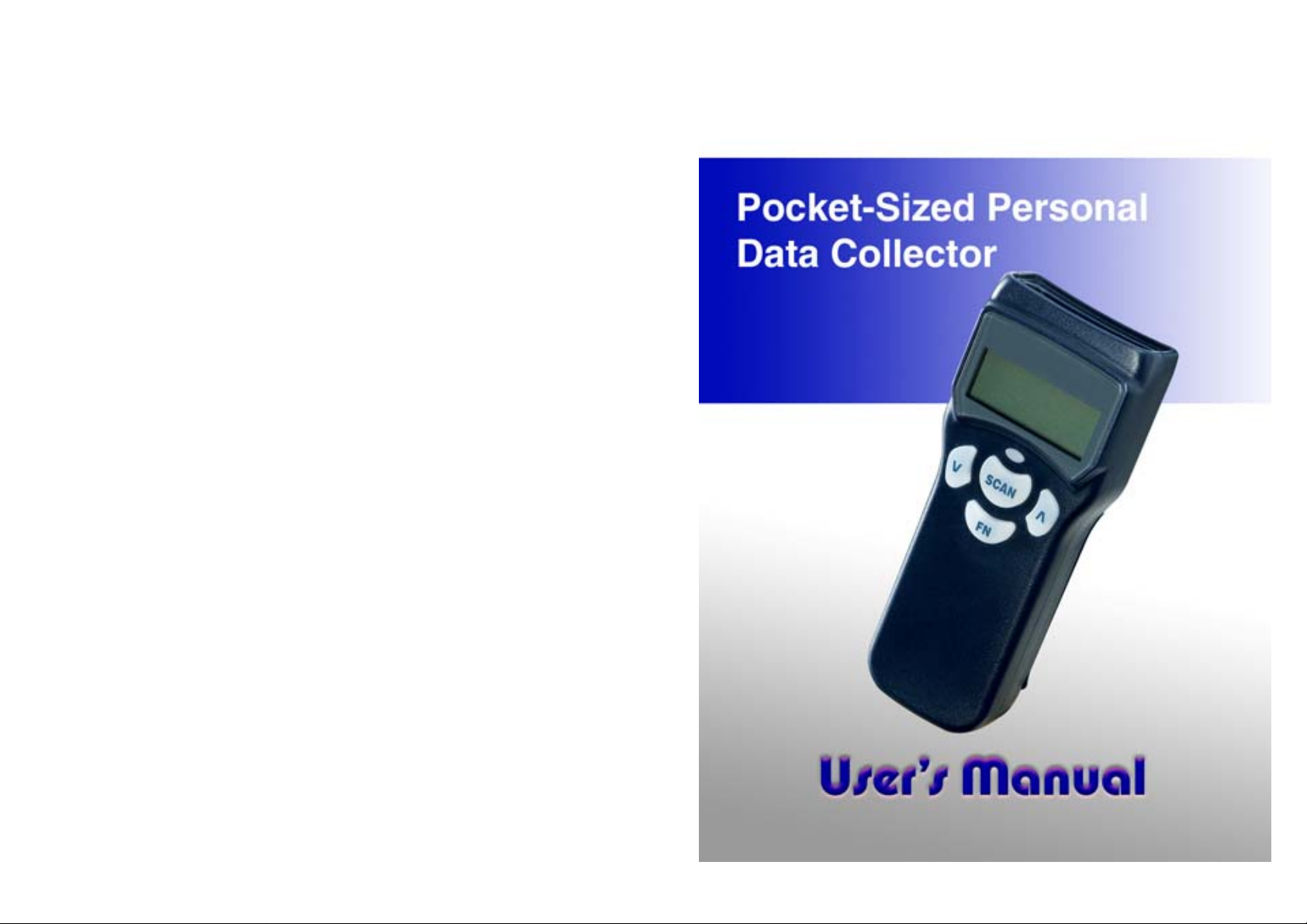
Page 2
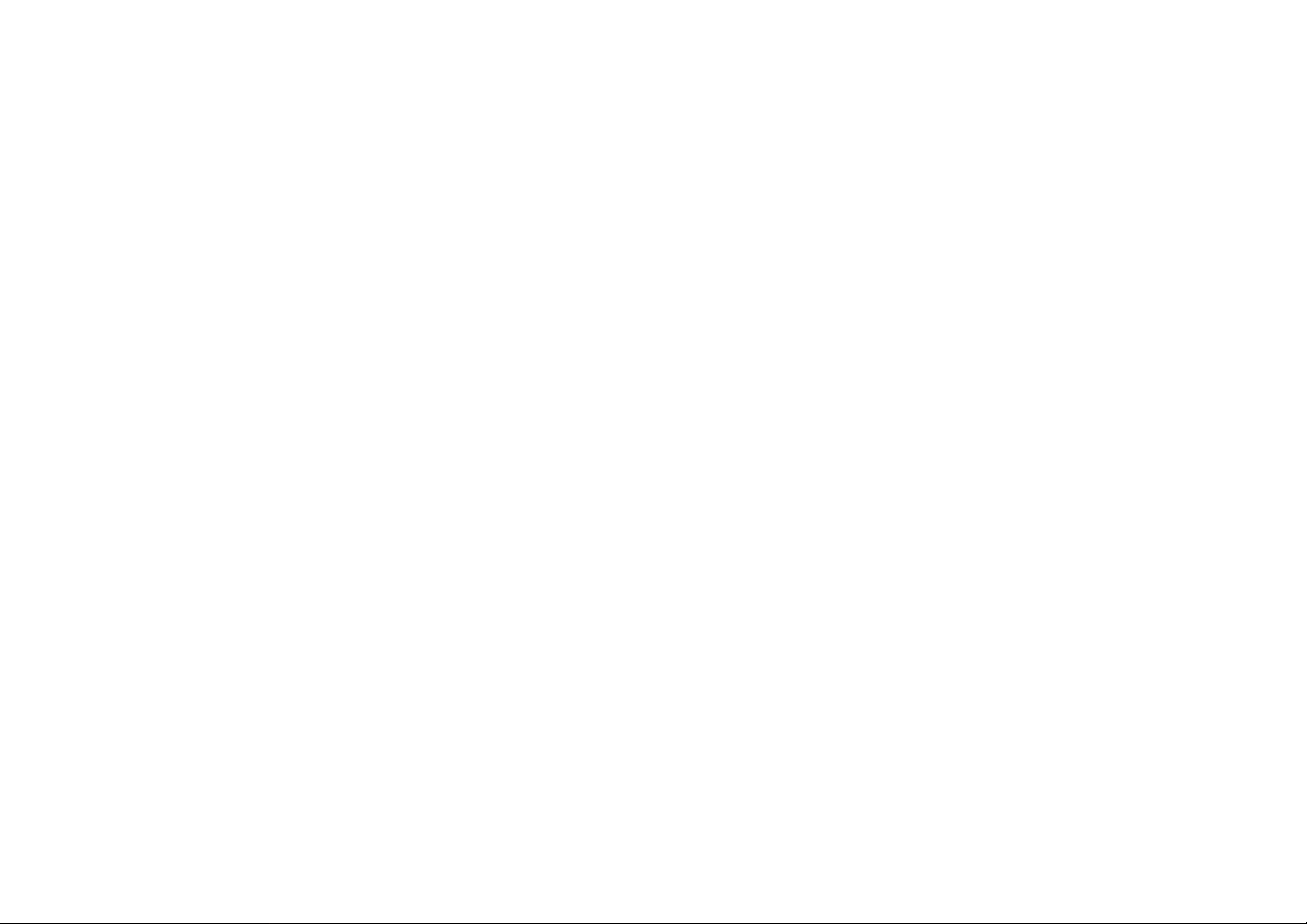
Copyright © 2010. All rights reserved.
No warranty of any kind is made in regard to this material,
including, but not limited to, implied warranties of merchantability
or fitness for a particular purpose. Although every ef fort is made to
assure accuracy and completeness, we can not be held liable for
any errors contained herein nor incidental or consequential
damages in connection with furnishing, performance or use of this
material.
We shall be under no liability in respect of any defect arising from
fair wear and tear, willful damage, negligence, abnormal working
conditions, failure to follow the instructions and warnings, or
misuse or alteration or repair of the products without written
approval.
No part of this document may be reproduced, transmitted, stored
in a retrieval system, transcribed, or translated into any language
or computer language in any form or by any means electronic,
mechanical, magnetic, optical, chemical, manual or otherwise,
without express written consent and authorization.
We reserve the right to make changes in product design without
reservation and without notification. The material in this guide is
for information only and is subject to change without notice.
All trademarks mentioned herein, registered or otherwise, are the
properties of their various respective owners.
ii
Page 3
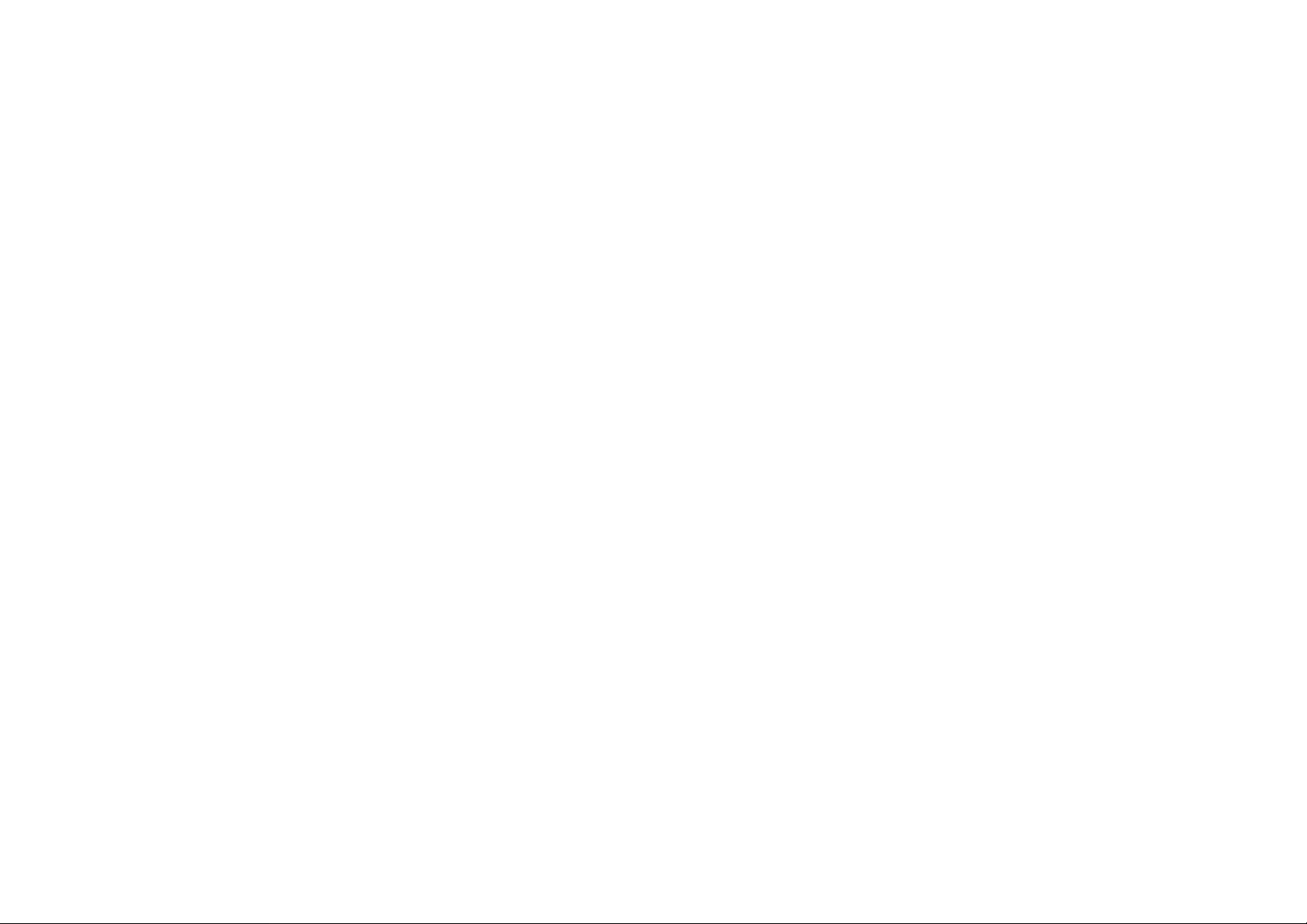
Table of Content
General Information...................................................................1
Introduction............................................................................ 1
Unpacking .............................................................................. 2
Device Outline........................................................................ 3
Battery Care ...........................................................................4
Bluetooth® Communication .................................................6
Use Bluetooth® Dongle....................................................... 10
Getting Start............................................................................. 14
Installing and charging battery........................................... 14
Power on device to collect data ......................................... 16
Scan barcode.......................................................................18
Key in data............................................................................19
Upload Data.......................................................................... 21
Upload data with Windows Software ................................. 21
Delete Data........................................................................... 21
Power off device.................................................................. 21
Device Setup............................................................................ 22
LCD Contrast........................................................................ 22
Beep Volume........................................................................ 22
System Clock....................................................................... 22
Barcode Setup ..................................................................... 23
Communication.................................................................... 23
Auto Power off..................................................................... 28
Default Parameter................................................................28
User Reset ............................................................................... 30
iii
Page 4
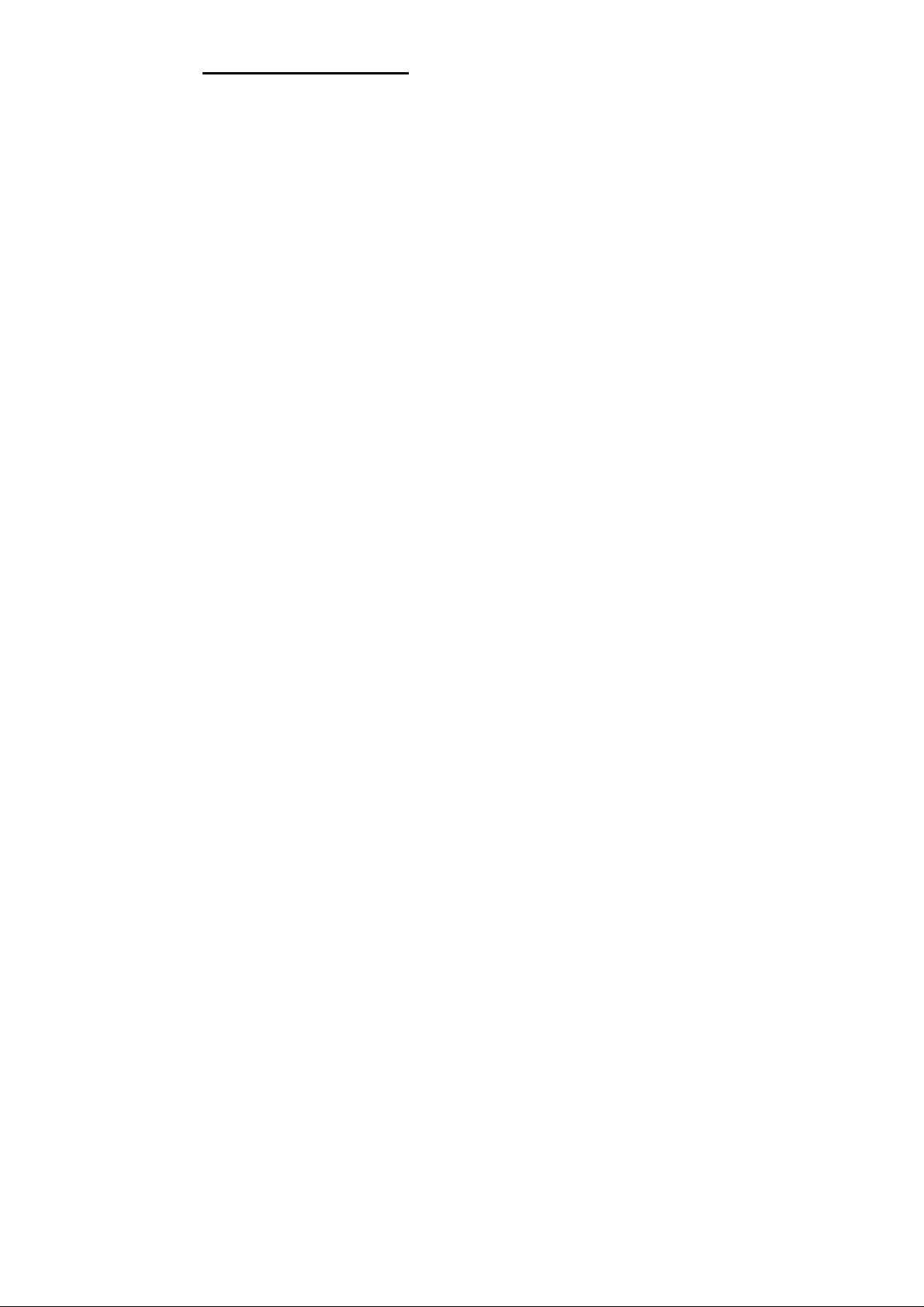
General Information
1.1. Introduction
Congratulations on your purchase of the Bluetooth Personal Data
Collector (PDC) with LCD display. Along with superior portability
and visually safe scanning Engine of, the PDC features a
real-time clock, a buzzer, a dual-color status LED, also an UART
port with optional Bluetooth or various communication cable for
connection to external equipment.
The on-board 64K EEPROM provides a robust, stable memory
space dedicated to storing scanned data. The PDC can retain
more than 2000 records construct by an UPC code with
timestamp.
The Personal Data Collector comes with a built-in basic data
collection firmware, called FREETASK that can scan and store
barcodes, and do simple edits on the stored data. Data can be
uploaded to a PC through the Bluetooth or RS-232 / USB cable.
WinTaskGen, a software program on the ZEBEX website, can be
used to create customized programs (Tasks) for download and
use with the PDC. A Task can have up to four operation
procedures to manage four data forms each with 16 separate data
fields.
For more advanced requirements, there are available libraries for
developing programs under the GCC environment. Contact your
agent if you are interested in this approach.
1
Page 5
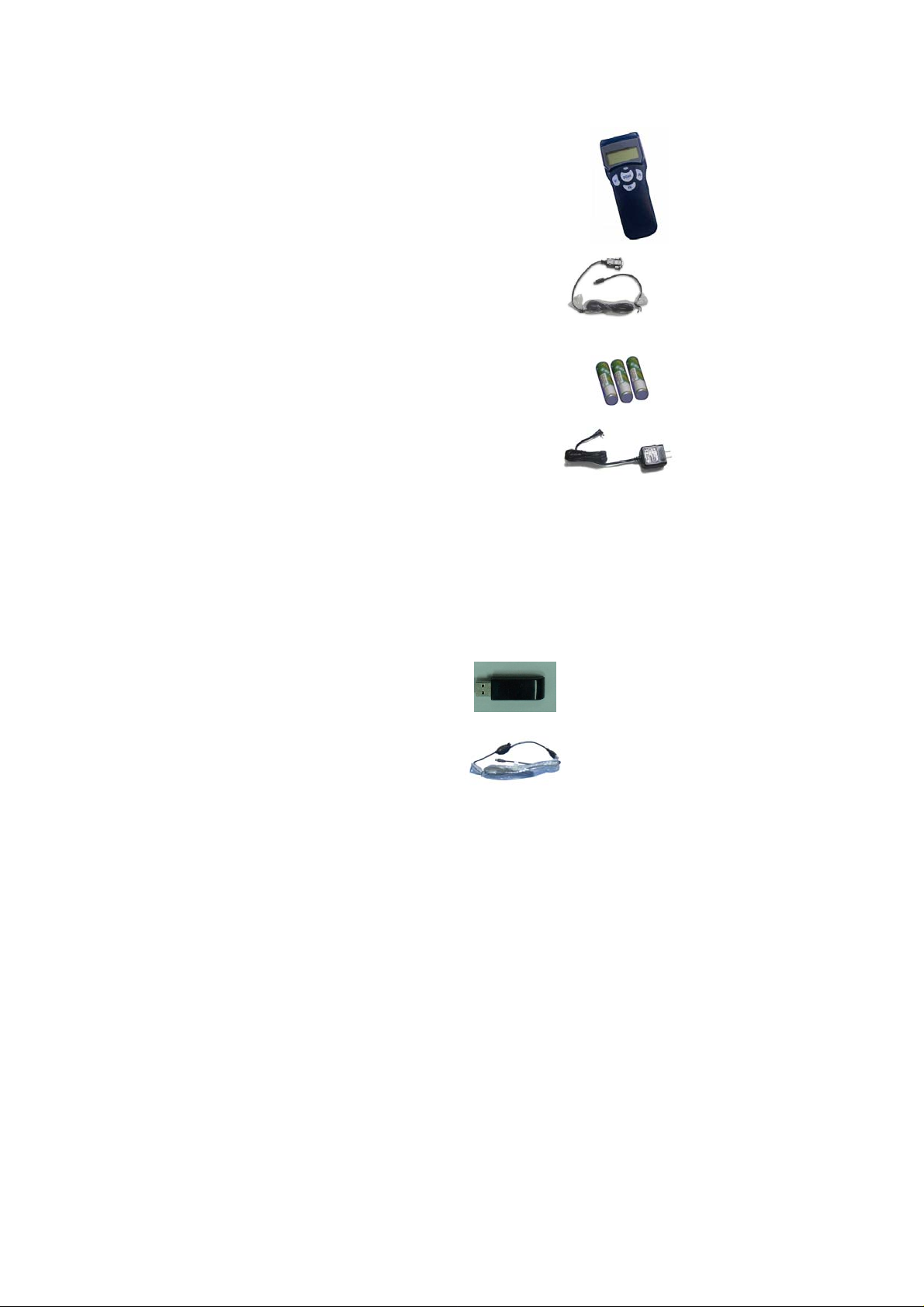
1.2. Unpacking
The PDC package should contain:
- 1 ea. Pocket-Sized Personal Data Collector
- 1 ea. DB-9(F) serial communication cable
( For data upload and download)
- 3 ea. AAA NiMH rechargeable batteries
- 1 ea Power Adapter
If any package contents are damaged or missing, please contact
your dealer immediately.
Optional Accessory
- Bluetooth USB Dongle
- USB-232 or USB-HID cable
( To transfer data from PDC to a PC)
2
Page 6

1.3. Device Outline
LED
Down
LCD
Up Key
Function
Scan
UART port
Figure 1: Pocket-Sized P
ersonal Data Collector
3
Page 7
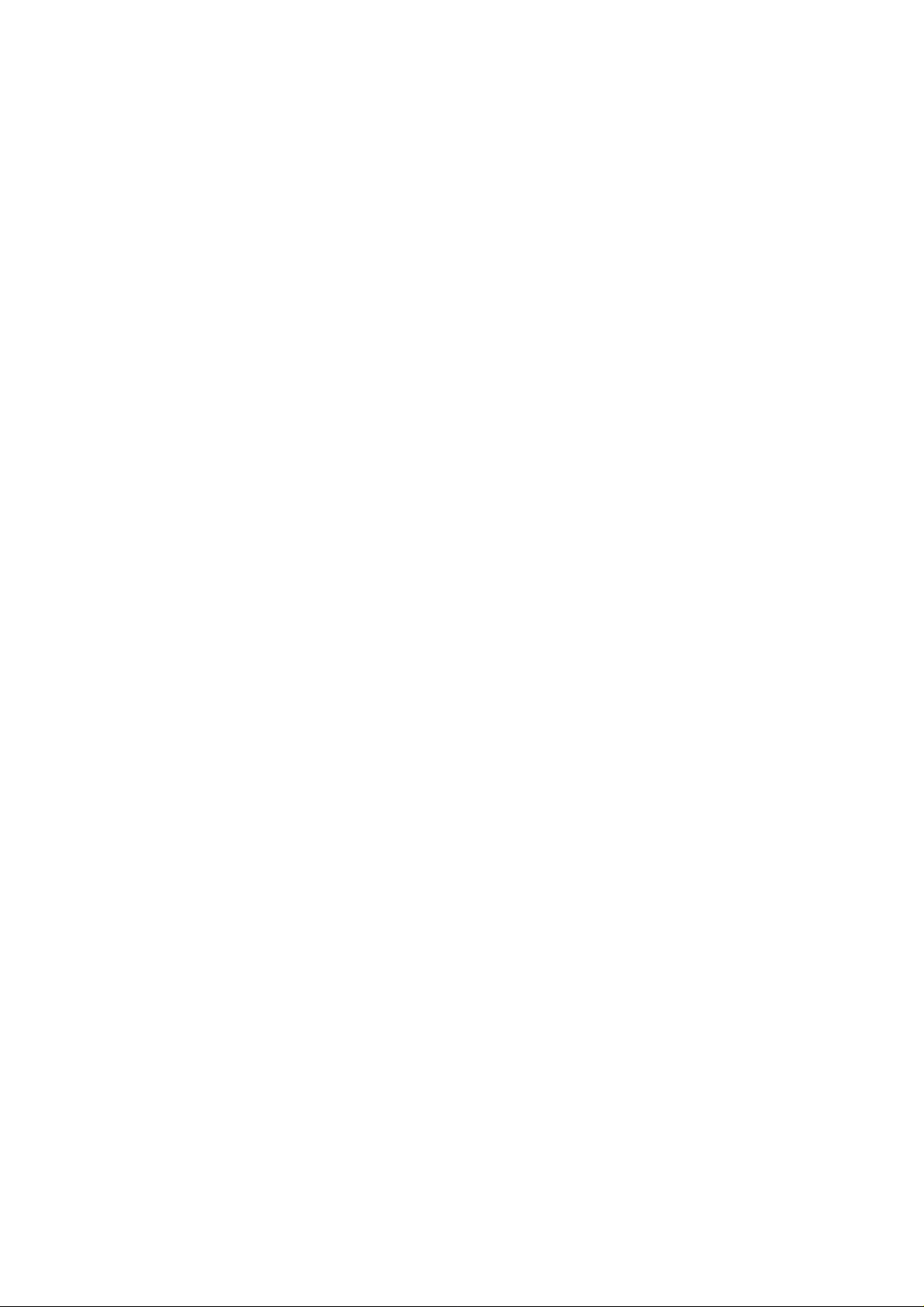
1.4. Battery Care
In the interests of providing the best product performance possible,
the Personal Data Collector comes with high quality, rechargeable
Nickel Metal Hydride (NiMH) batteries and a Power Adapter. After
NiMH batteries are installed, connect the Power Adapter cable
and the batteries charge right in the unit.
Before you use new Personal Data Collector and new NiMH
batteries for the first time you should charge them fully at
least 6 hours. Please note that new NiMH batteries need to go
through three to five charge-dis-charge cycles before they reach
peak performance and capacity. For the first few times that you
use new NiMH batteries, you may find that they discharge fairly
quickly during use. This is normal until the batteries mature.
It is highly recommended that NiMH batteries always be operated
until fully discharged before recharging. If you recharge NiMH
batteries before they are fully discharged, they may develop a
pattern of inhibited output.
Under favorable conditions, NiMH batteries can last through
hundreds of recharges. You will get better performance if you
keep battery teams together. Don’t mix new and old batteries.
Note:
1. If the PDC will remain unused for an extended period (two
months or more) the batteries should be removed. Even when the
PDC is turned off, there is a very small amount of power
consumed, which can, over time, have a bad effect on batteries.
2. At the first time using Personal Data Collector after NiMH
4
Page 8
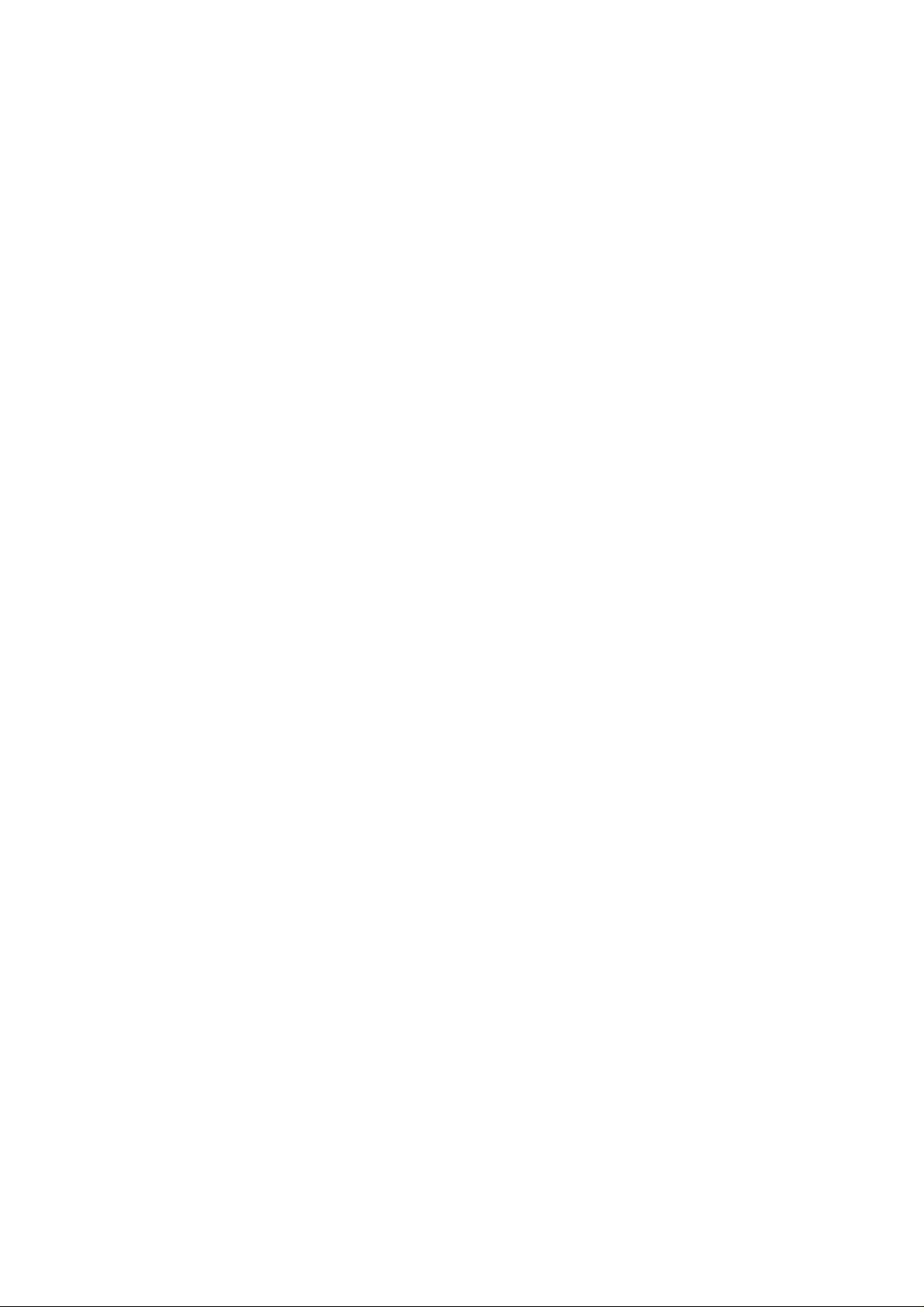
batteries already loaded, please press and hold both v and ^ keys
for 30 sec. to turn on the PDC
3. 3 pcs AAA 700mAH NiMH rechargeable batteries (Use ZEBEX
supplied rechargeable batteries only)
5
Page 9
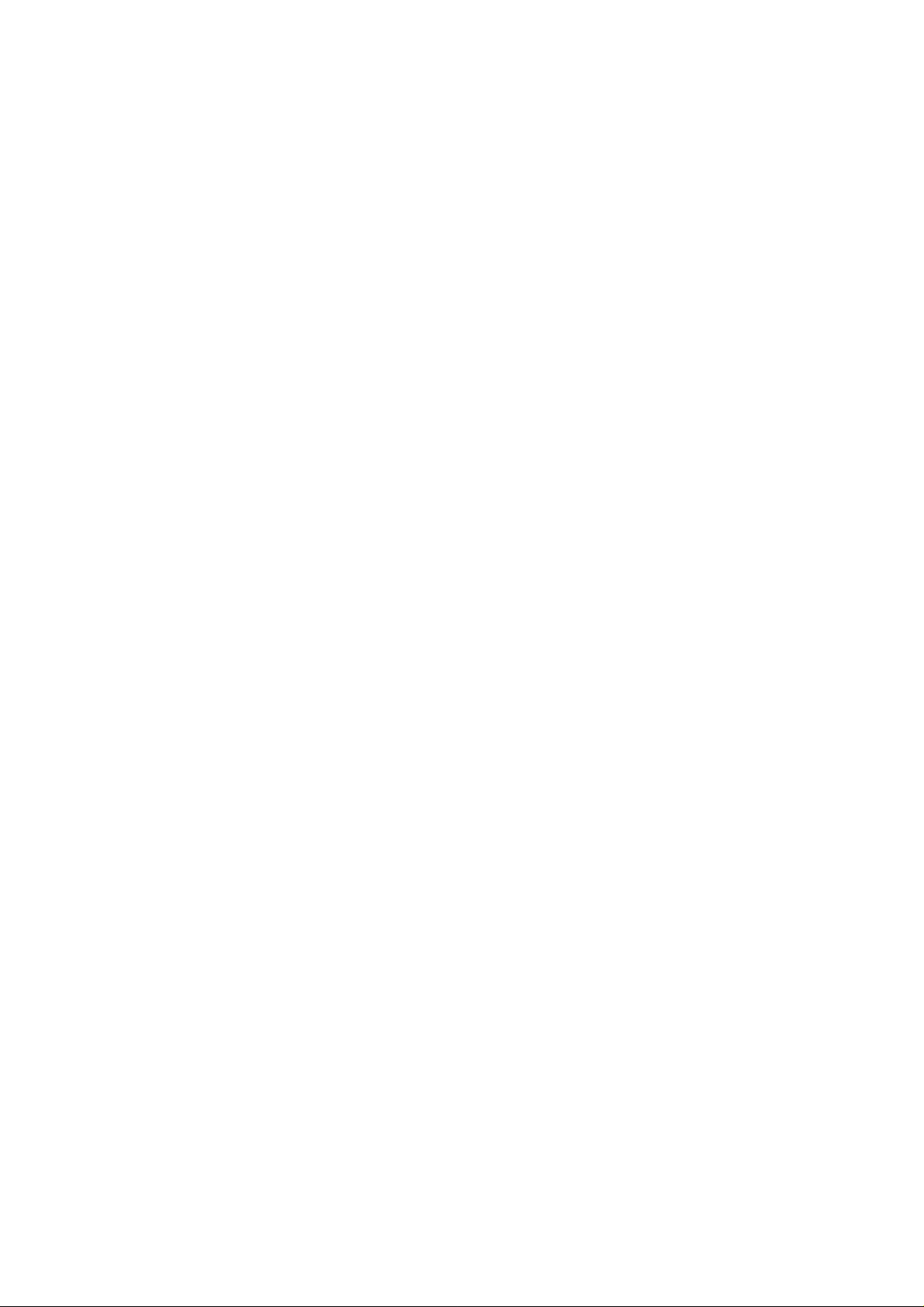
1.5. Bluetooth® Communication (Optional)
The PDC supports to connect with a Bluetooth® radio device via
Serial Protocol Profile (SPP). It works like virtual serial cable once
connection pair between two devices is established.
Please make sure the Bluetooth® function is finely equipped on
the host device, as well as an application program is installed. If
an optional Bluetooth USB dongle is purchased, please refer to a
separate product manual on website for IVT software instruction.
For further enquiries, please contact your dealer.
1.5.1. Connection Mode:
Before establish a Bluetooth® connection between two devices, it
is necessary to define which device to be the “Master” during the
communication. The “Master” device holds the initiative to
connect or disconnect the “Slave” device. The “Slave” device
waits for the command from “Master” when it’s power on.
1.5.2. Bluetooth Device Address:
Each Bluetooth® device has a unique hex number with 12 digits
to identify itself during communication, as so called Bluetooth
Device (BD) address. It is essential to set up a target BD address
before making a pairing of SPP connection.
1.5.3. Personal Identify Number code:
A Personal Identify Number (PIN) code is used as a validation
password.
1.5.4. Pairing PDC as SPP Master:
When a pairing process is initiated by PDC, PDC is known as SPP
6
Page 10
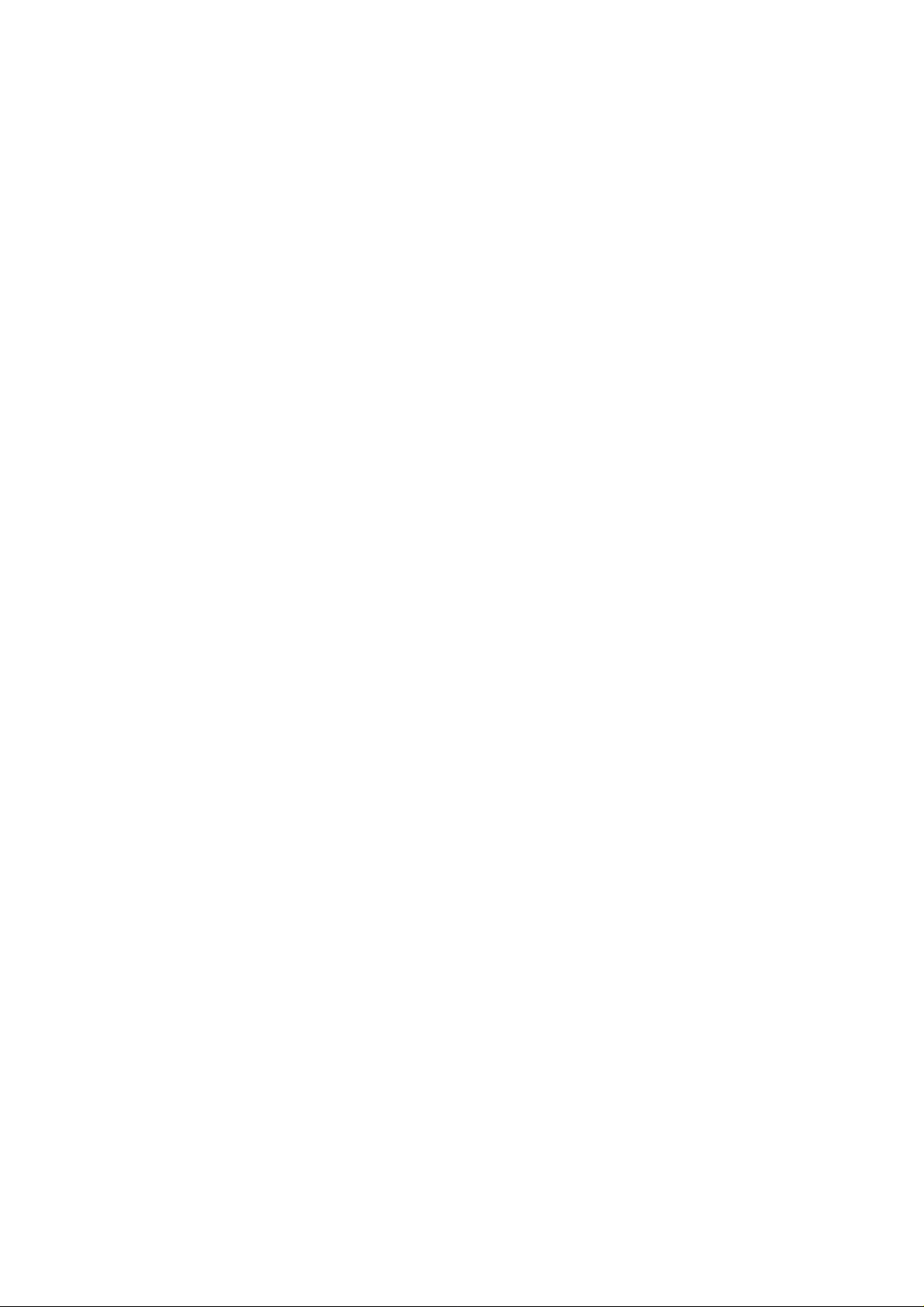
Master. PDC has to know the BD address of a target device as
well as sets a PIN code. PDC will send out the paring request to
the target device. The target device has to reply by the correct PIN
code set by PDC in order to establish a successful pairing
connection.
The PDC will show a successful pairing status after receiving
positive response from the target device, or a failed connection
with negative response. Otherwise, a timeout status will be shown
as if PDC has been waiting too long.
1.5.5. Pairing PDC as SPP Slave:
When PDC is powered on and Bluetooth® is activated, PDC is
ready for pairing process as a SPP Slave device. A PIN code has
to be set in PDC. At pairing process, the host device shall enter
the right PIN code to make a successful pairing.
1.5.6. Connect/disconnect with target devices:
The Master device decides to connect/disconnect with target
devices.
1.5.7. Reliable RF communication:
During transmission, each data is featured with protocol coding.
Transmission response would be made once data is received,
ACK or NAK. ACK indicates “acknowledged”, data is received and
decoded. NAK is meant “non-acknowledged” data is received but
cannot be recognized. Also use a STX/ETX packed and/or data
checksum is helped for verify if data is valid at receive host.
Data Format of packet
To send a data (record) to the remote application, the data is
7
Page 11
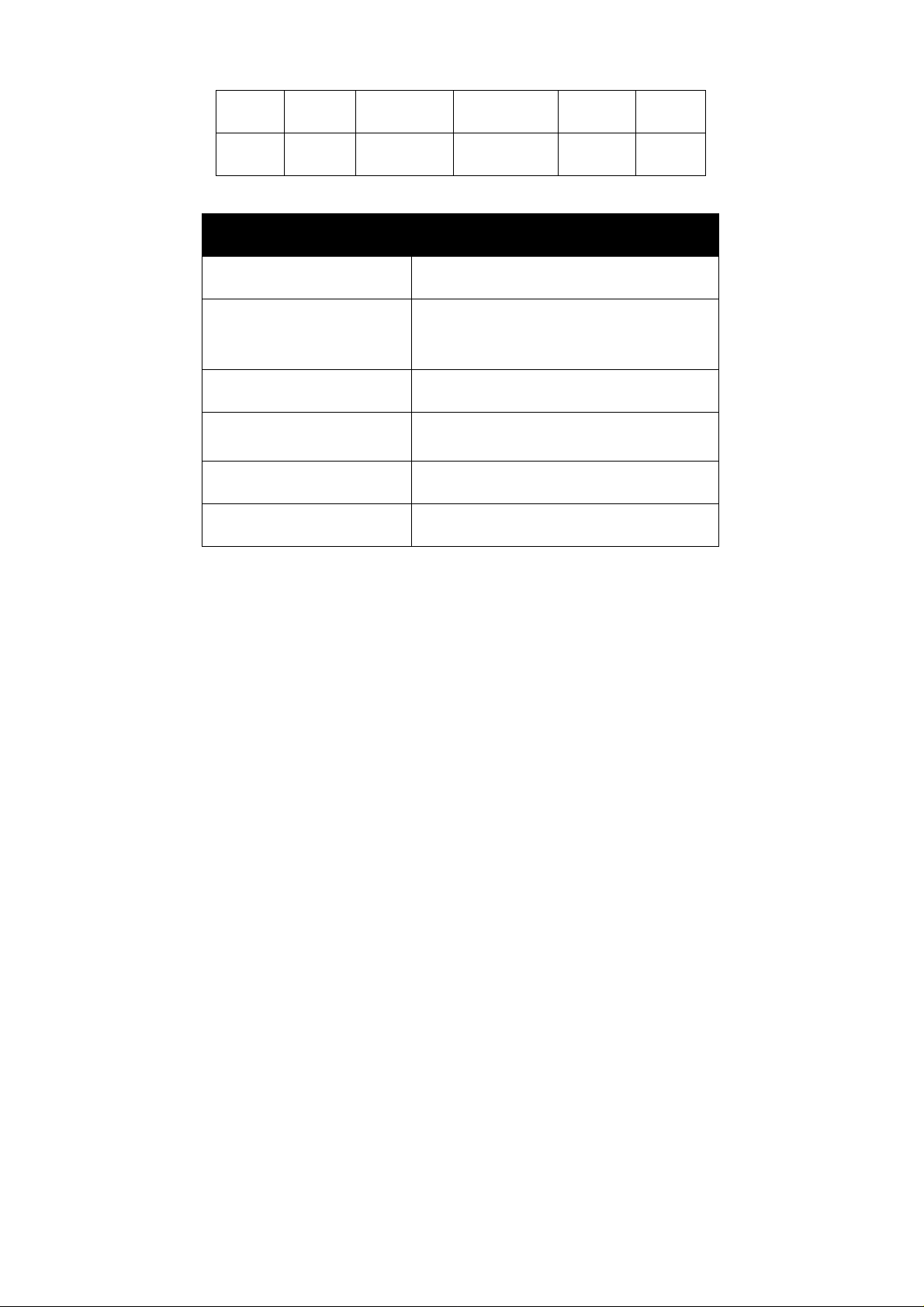
encapsulated as below format if the item is set to enable:
STX SEQ Data Terminator CKS ETX
1 Byte 1 Byte Varies 1 or 2 Byte 1 Byte 1 Byte
Title Definition
STX Start of packed data 02H
SEQ Sequential number of packed,
Use 020H to 07FH
DATA Record data
Terminator Data terminator
CKS Checksum, Use 020H to 07FH
ETX End of packed data 03H
1.5.8. Packed Example:
If record data is "ABCD" with STX/ETX, SEQ and CKS enable,
assume SEQ is ‘0’ (030H) the send out data is format as:
02H + 030H + "ABCD "+ 03AH + 03H
Checksum is calculated by add all data byte in the packed except
STX and ETX. If the result is over 07FH (ASCII extend) subtract
result by 080H, if the result is less than 020H (ASCII control code)
add result by 020H. This will let the checksum keep in ASCII
visible character.
030H + 041H (A) + 042H (B) + 043H (C) + 044H (D) = 013AH
8
Page 12

ACK/NAK control:
BT
Terminal
Data Packed
NAK
Resend
ACK
Remote
BT device
1.5.9. Connection lost:
As time has exceeded the set waiting time for a response, it would
be the case of TIMEOUT. On the screen, it will show “Connection
lost”.
For full instruction of Bluetooth® setting operation, please
refer to Device Setup, Communication.
9
Page 13

1.6.Use Bluetooth® Dongle
If an optional Bluetooth USB dongle is purchased with PDC, find
the IVT BlueSoleil software on Zebex Website with the dongle. Or
visit the website of IVT company to download trial version.
1.6.1. Software installation:
Execute the setup.exe file and follow the instructions of
software. Plug the dongle into USB port, the dongle should
detect by system and Bluetooth icon will became blue.
1.6.2. Bluetooth Device Address:
Double click the Bluetooth icon to open BlueSoleil main window.
Hover mouse on red ball to display the local Bluetooth device's
name and address.
1.6.3. Pairing with SPP Master PDC:
Set dongle address with PIN code to PDC then start pairing.
(Refer to the description “PDC as Master” of “Communication”
of “device Setup” section of this manual.) While pairing a
Bluetooth passkey window will pop out. Type the PIN code as
passkey to enable remote connection pair. See below picture.
10
Page 14

A Bluetooth service Authorization window will pop out. Set always
allow the device access to enable and click “Yes”.
After pairing the PDC try to connect to PC. The connect massage
appear at right corner to indicate COM port number to connect.
Set the COMM port number to the software you used.
The PDC can start communication with PC by “WinTaskGen”
software or “Upload” mode. Please refer to section “Use
Windows Task Generator” and “Upload Data”
11
Page 15

1.6.4. Pairing and connect to a SPP Slave PDC:
To pairing and connect a SPP slave PDC, the slave mode and PIN
code must set before operation. Power on the PDC and press FN
to show “Remote Screen”, follow by press ^ to start connect. The
PDC is waiting for master dongle operation.
Single-click red ball in main window of BlueSoleil. PC start inquiry
devices within radio range. All found devices icon will appear in
main window.
Right click the PDC icon to enable device service list, select “Pair
Device” to start pairing operation.
Bluetooth passkey window will pop out. Type the PIN code as
passkey to finish pair. Same as picture at page 10.
Right click PDC icon and select connect to “Bluetooth Serial Port
Service.
12
Page 16

A “Quick Connect” window pop out after success connect.
Use PC software to connect with PDC, set the COMM port show
in “Quick Connect” window. Right click device icon and select
“status” can find connected COM port number too.
13
Page 17

Getting Start
k
2.1. Installing and charging battery
Battery Cover Loc
Figure 2: Inserting Batteries
Press the battery cover lock to remove the cover.
Insert batteries according to the orientation in the picture
Replace the cover and lock it back.
Charging Batteries
Warning!
Use the Power Adapter with NiMH batteries ONLY!
Connecting the Power Adapter with any other type of batteries in
the PDC voids the warranty, ruins batteries, can burn up the
Personal Data Collector, and could possibly cause harm to
persons or property! You may use regular disposable alkaline
cells to operate the PDC, but never mix NiMH with alkaline
batteries, and never connect the Power Adapter when there are
disposable (alkaline) batteries in the unit.
To charge NiMH batteries:
1. With NiMH rechargeable batteries (ONLY!) in the PDC unit,
connect PDC with the Communication Cable.
14
Page 18

2. Plug the Power Adapter connector into the socket on the side of
the large end connector of the Communication Cable.
3. Plug the Power Adapter into an outlet. While charging, the LED
on the PDC lights up red. The LED turns off when the batteries
are fully charged. Charging takes 3 to 5 hours.
Figure 3: Connecting the Power Adapter
It is normal that the Power Adapter and the NiMH battery cells
become warm during charging.
Note:
If needed, when NiMH batteries are low, the PDC may be
operated with the Power Adapter connected. Never use the
Power Adapter with other types of batteries inside the PDC unit!
15
Page 19

2.2. Power on device to collect data
The Personal Data Collector is pre-programmed with a basic data
collection program, FREETASK that can read and store barcodes,
do simple edits, and upload data to a PC through the
Communication Cable.
2.2.1. Power on device
Press and hold the v and ^ keys together to turn on the Personal
Data Collector, then the screen will direct jump to Power-on scan
screen.
Figure 4: Power-on Scan Screen
Press the FN key to Remote Screen.
Figure 5: Remote Screen
Then, press SCAN to the Main Menu.
Figure 6: Main Menu
16
Page 20

2.2.2. Menu operation
The menu items show on LCD and a reverse item indicates
current selection. Use ^ and v keys to change the item selection
and confirm by pressing SCAN key.
Menu tree list
1. Run Task
2. Delete Data
3. Setup
1. LCD Contrast
2. Beep Volume
3. System Clock
4. Barcode Set
5. Communication
6. Auto Power Off
4. Upload Data
Select the Run Task under Main Menu. The LCD shows <Rec>,
for record number, and is ready to scan and collect data.
Figure 7: FREETASK screen
Without downloading TASK from PC, display show as above
17
Page 21

2.3. Scan barcode
Select 1.Run Task
under Main menu
Enter into data input
mode.
Press SCAN key to
scan barcode.
Hold PDC to point at the targeted barcode. Sweep the red light
vertically across the barcode
correct wrong
If decode success,
a short beep emit *,
LED flashes green
Hold SCAN key will
keep scanned data
display on LCD
Release to revert to
“input mode” ready
for the next scan
* Only if Beep Volume is activated. Please refer to Device Setup,
Beep Volume.
18
Page 22

2.4. Key in data
When requiring to key in data manually, there are two modes of
data entry.
Mode One
Press ^ key once
start edit numeric
:
Cursor digit add by
one each ^ key
Press v to move
cursor right 1 digit
Empty digit cause
cursor back to start
Press Scan key to
confirm input data
Press FN to give up
and back to “input”
Mode Two
Press and hold ^
key to run numbers
:
Release to stop Press ^ keys to
increase data
Press v keys to
decrease data
Press Scan key to
confirm input data
Press FN to go
mode one
19
Page 23

Data storage
The PDC can retain more than 2,000 records. To review stored
data, press the ^ key.
To end review of stored data, press the FN key.
To exit scanning mode, press the FN key.
To view scanned data:
Press v key in input
mode to start view
Use ^ key move to
previous record
Use v keys move to
next record
Use Scan + ^ key
edit field data, FN
to exit
Use Scan + v key
for 2 seconds to
delete record data
Press FN key to
exit to input mode
Record 10 deleted
20
Page 24

2.5. Upload Data
There are three kinds of interface to upload data, Bluetooth®,
RS-232 and HID. Once a communication device is set up (please
refer to Device Setup, Communication), PDC will automatically
detect its readiness before starting uploading data.
Figure 8: Upload Data
2.6. Upload data with Windows Software
You can also upload data by specified PC software, please refer
to section Use WinTaskGen.
2.7. Delete Data
Use v and ^ keys to commend “Y” (yes) or “N” (no) to delete data.
Follow by SCAN key to confirm.
Figure 9: Delete Data
2.8. Power off device
To turn off the Personal Data Collector, press and hold FN at
Remote Screen. The screen goes blank; data is retained.
21
Page 25

Device Setup
Select 3.Setup under Main Menu to enter Setup sub-menu.
3.1. LCD Contrast
Use v and ^ keys to adjust LCD contrast from 1 to 22. Follow by
SCAN to confirm.
Figure 10: LCD Contrast
3.2. Beep Volume
Use v and ^ keys to select Volume from Low, Medium, Loud and
Quiet. Follow by SCAN to confirm.
3.3. System Clock
Set Date
Use ^ and v key
Figure 11: Beep Volume
Set Time
22
Page 26

3.4. Barcode Setup
Use SCAN key to confirm setting and to go through different types
of barcode, EAN/UPC, Code 39, Codabar, ITF 25, Code 128,
Code 93, RSS14, RSS14 Expanded, RSS14 Limited. Press v and
^ keys to select On/Off.
Figure 12: Barcode Setup
3.5. Communication
3.5.1.Select communication device
There are three kinds of interface for communication, Bluetooth®,
RS-232 and HID. The Bluetooth® include master and slave mode
SPP profile is simulate a wired RS232 interface, the USB-HID is
same as USB keyboard can easy adapt to any host computer like
a standard keyboard.
3.5.2.RF Device – PDC as Master
Select RF Device Select 1. Master
Mode
Previously paired
BD is shown.
23
Page 27

Modify existing BD:
Press ^ key to
modify BD at Edit
mode.
Enter new BD
:
Press v key to clear
existing BD at Edit
mode.
^: Hexadecimal
character
v: move cursor
FN: undo all
Press SCAN to
confirm again, or v,
^ or FN to edit
mode.
SCAN: confirm
^: Hexadecimal
v: move cursor
FN: undo all
SCAN: confirm
Press SCAN to
confirm again, or v,
^ or FN to edit
mode.
SCAN new BD
Press SCAN key to
enter scanning
mode
:
Point at a targeted
barcode and press
Press SCAN to
confirm
SCAN
24
Page 28

Set PIN code:
Previously paired PIN is
shown. Press v, ^ or FN and
enter to edit mode.
Pairing to slave device
BD and PIN are
shown. Press
SCAN to confirm.
:
Press SCAN to
start pairing or FN
to exit.
Same as setting BD. ^ key to
modify existing PIN. v key to
clear existing PIN. SCAN key
for scanning a new PIN.
Follow by SCAN to confirm.
Starting pairing to
slave device
Pairing fail Pairing Success
Try connect
Connect to slave
Success
After success pairing to slave device and establish connection
once, the PDC finish pair operation. The left communication
parameter is same as RS-232 setting.
25
Page 29

3.5.3. RF Device – PDC as Slave
Select RF Device Select 2. Slave
Mode
Previously PIN is
shown.
The left communication parameter is same as RS-232 setting.
3.5.4. RS-232 Cable
Select RS-232
Cable
Disable/Enable
Sequential Num.
Press SCAN to
select
Disable/Enable
Checksum Digit.
Press SCAN to
select
Disable/Enable
STX/ETX Packet.
Press SCAN to
If enable STX/ETX
you will asked set
Add Terminator.
Select Data
Terminator. Press
SCAN to confirm
select
26
Page 30

Disable/Enable
Xon/Xoff Control.
Press SCAN to
select
Dis/Enable Host
ACK/NAK. Press
SCAN to select
Set Host
Response time.
Press SCAN to
select
Dis/Enable Online
Send Rec. Press
SCAN to select
Disable/Enable
Offline Operate.
Press SCAN to
select
3.5.5. USB HID Cable
Select USB HID
Cable
Set HID Language.
Press SCAN to
select
Set Delay Setup.
^: numbers and
letters
v: move cursor
FN: undo
SCAN: confirm
Set Data
Terminator. Press
SCAN to select
Disable/Enable
Online Send Rec.
Press SCAN to
select
27
Disable/Enable
Offline Operate.
Press SCAN to
select
Page 31

3.6. Auto Power off
Use v and ^ keys to select the wait time of Auto Power off. Select
to the setting of 1, 3, 5, 10, 30 minutes or Disable. Follow by
SCAN key to confirm.
Figure 13: Auto Power Off
3.7. Default Parameter
The default settings will be restored whenever performing “User
reset” operation, the “Comm. Device” parameter will not be
changed by reset operation and the parameter tables are different
according to different communication devices.
Parameter Default
Basic parameter
LCD Contrast 8
Beep Volume Loud
Auto Power OFF 5 min.
Barcode Set
EAN/UPC Enable
CODE 39 Enable
28
Page 32

Codabar Enable
ITF 25 Enable
Code 128 Enable
Code 93 Enable
MSI Code Enable
RSS14 Disable
RSS14 Expanded Disable
RSS14 Limited Disable
Communication
RF Device
Communication Mode Master
Sequential Num. Disable
Checksum Digit Disable
STX/ETX Packet Disable
Send Terminator Disable (STX/ETX on only)
Data Terminator CR/LF
Host ACK/NAK Enable
Host Response 300 mS (ACK/NAK on
only)
Online Send Rec. Disable
Offline Operate Disable (Online enable
only)
RS-232 Cable
Sequential Num. Disable
Checksum Digit Disable
STX/ETX Packet Disable
Add Terminator Disable (STX/ETX on only)
29
Page 33

Data Terminator CR/LF
Host ACK/NAK Enable
Host Response 300 mS (ACK/NAK on
only)
Online Send Rec. Disable
Offline Operate Disable (Online enable
only)
USB-HID Cable
HID Language USA
Delay Setup 50 mS
Data Terminator CR
Online Send Rec. Disable
Offline Operate Disable (Online enable
only)
User Reset
While PDC is powered off, press and hold SCAN key for more
than 1.5 Sec. As soon as the green LED Lit-up, press FN key.
Then, the user reset screen will appear. Press SCAN key to
confirm reset.
30
Page 34

ZEBEX INDUSTRIES INC.
Federal Communication Commission (FCC)
Statement
15.21
You are cautioned that changes or modifications not expressly
approved by the part responsible for compliance could void the user’s
authority to operate the equipment.
15.105(b)
This equipment has been tested and found to comply with the limits
for a Class B digital device, pursuant to part 15 of the FCC rules.
These limits are designed to provide reasonable protection against
harmful interference in a residential installation. This equipment
generates uses and can radiate radio frequency energy and, if not
installed and used in the accordance with the instructions, may cause
harmful interference to radio communications. However, there is no
guarantee that interference will not occur in a particular installation. If
this equipment does cause harmful interference to radio or television
reception, which can be determined by turning the equipment off and
on, the user is encouraged to try to correct the interference by one or
more of the following measures:
• Reorient or relocate the receiving antenna.
• Increase the separation between the equipment and receiver.
• Connect the equipment into an outlet on a circuit different from that
to which the receiver is connected.
• Consult the dealer or an experienced radio/TV technician for help.
Operation is subject to the following two conditions: This device may
not cause interference;
This device must accept any interference, including interference that
may cause undesired operation of the device.
FCC RF Radiation Exposure Statement
This equipment complies with FCC radiation exposure limits set forth
for an uncontrolled environment. End users must follow the specific
operating instructions for satisfying RF exposure compliance. This
transmitter must not be co-located or operated in conjunction with any
other antenna or transmitter .
1Subject 4Version =Date &Page
