Page 1

IEEE 802.11 a/n Outdoor Wireless CPE
User’s Manual
Model name: ZAC-1023-5-13
ZAC-502
ZWA-3080
ZN-7200-2AEI-L
V1.0
May 2014
P. 1
Page 2
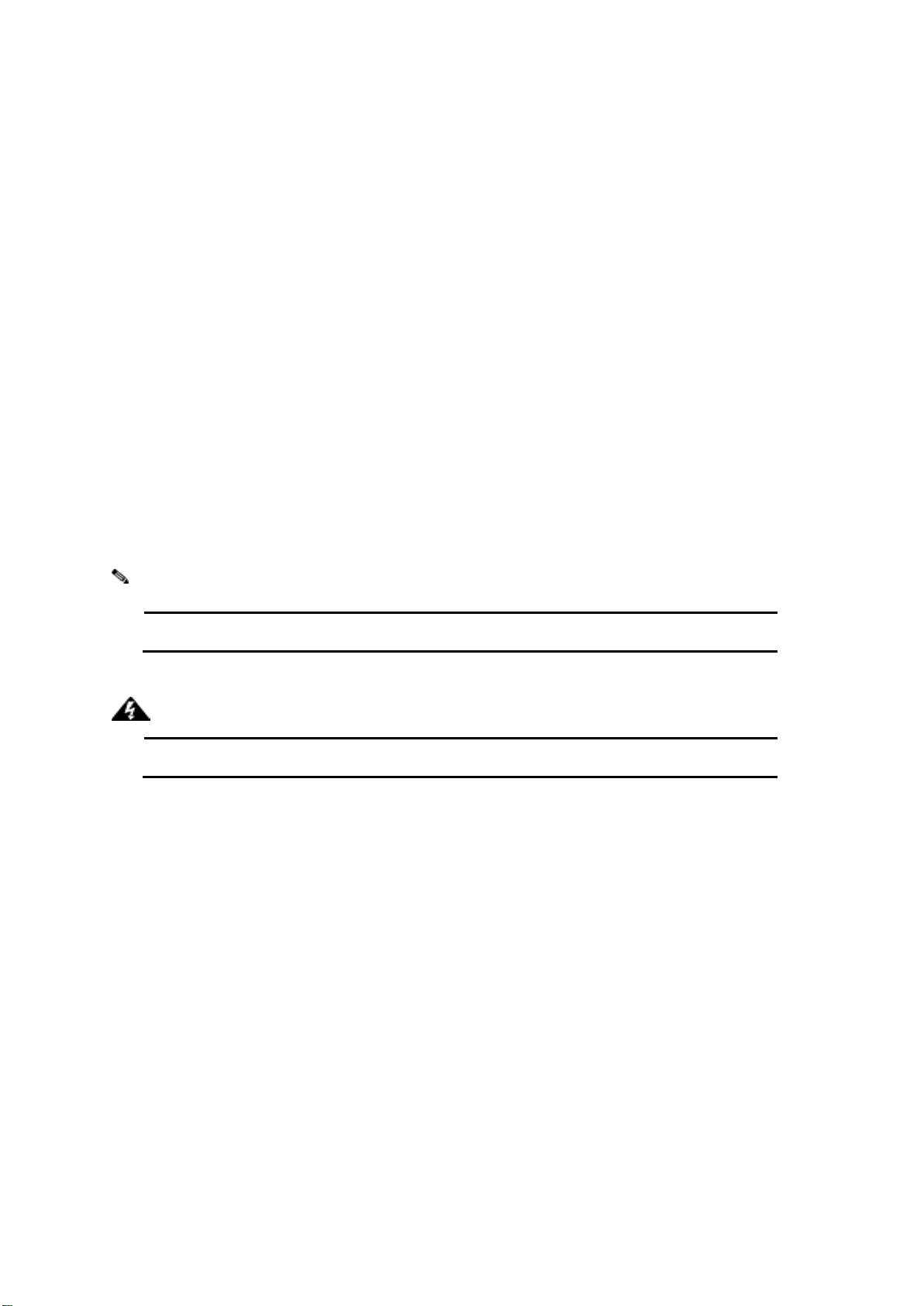
This indicates an important note that you must pay attention to.
This indicates a warning or caution that you have to abide.
Warning:
Note:
Copyright
Copyright © 2014 all rights reserved. No part of this publication may be reproduced, adapted, stored in
a retrieval system, translated into any language, or transmitted in any form or by any means without
the written permission of the supplier.
About This Manual
This user manual is intended to guide professional installer to install the IEEE 802.11n ZAC Wireless
CPE series and how to build the infrastructure centered on it. It includes procedures to assist you in
avoiding unforeseen problems.
Conventions
For your attention on important parts, special characters and patterns are used in this manual:
Bold: Indicates the function, important words, and so on.
P. 2
Page 3
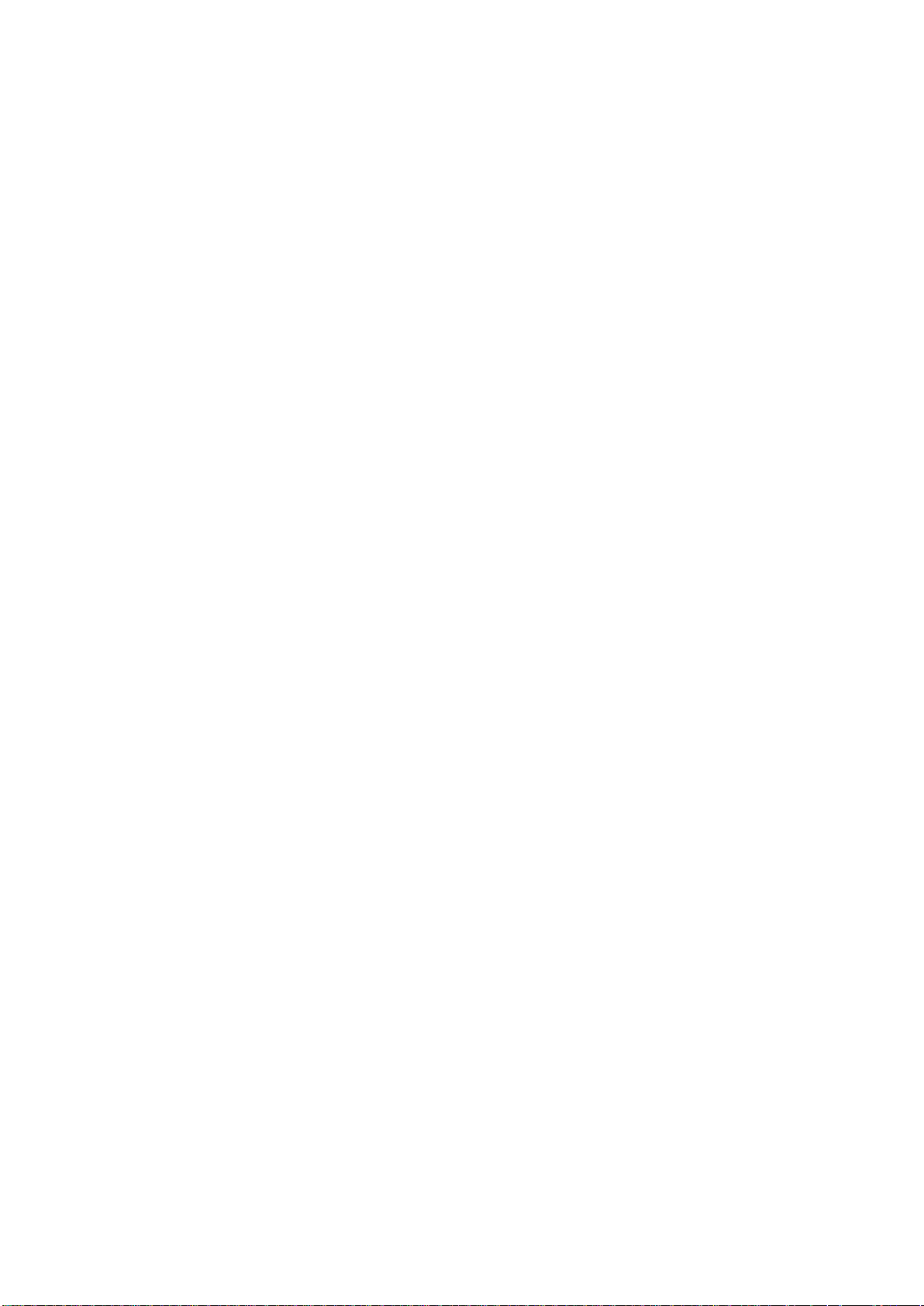
Federal Communication Commission Interference Statement
This equipment has been tested and found to comply with the limits for a Class B digital device,
pursuant to Part 15 of the FCC Rules. These limits are designed to provide reasonable protection
against harmful interference in a residential installation. This equipment generates uses and can
radiate radio frequency energy and, if not installed and used in accordance with the instructions, may
cause harmful interference to radio communications. However, there is no guarantee that
interference will not occur in a particular installation. If this equipment does cause harmful
interference to radio or television reception, which can be determined by turning the equipment off and
on, the user is encouraged to try to correct the interference by one of the following measures:
- Reorient or relocate the receiving antenna.
- Increase the separation between the equipment and receiver.
- Connect the equipment into an outlet on a circuit different from that to which the receiver is
connected.
- Consult the dealer or an experienced radio/TV technician for help.
- Verify that the ambient temperature remains between 0 to 40° C, taking into account the elevated
temperatures when installed in a rack or enclosed space.
- Verify the integrity of the electrical ground before installing the device.
This device complies with Part 15 of the FCC Rules. Operation is subject to the following two
conditions: (1) This device may not cause harmful interference, and (2) this device must accept any
interference received, including interference that may cause undesired operation.
FCC Caution: Any changes or modifications not expressly approved by the party responsible for
compliance could void the user's authority to operate this equipment.
P. 3
Page 4
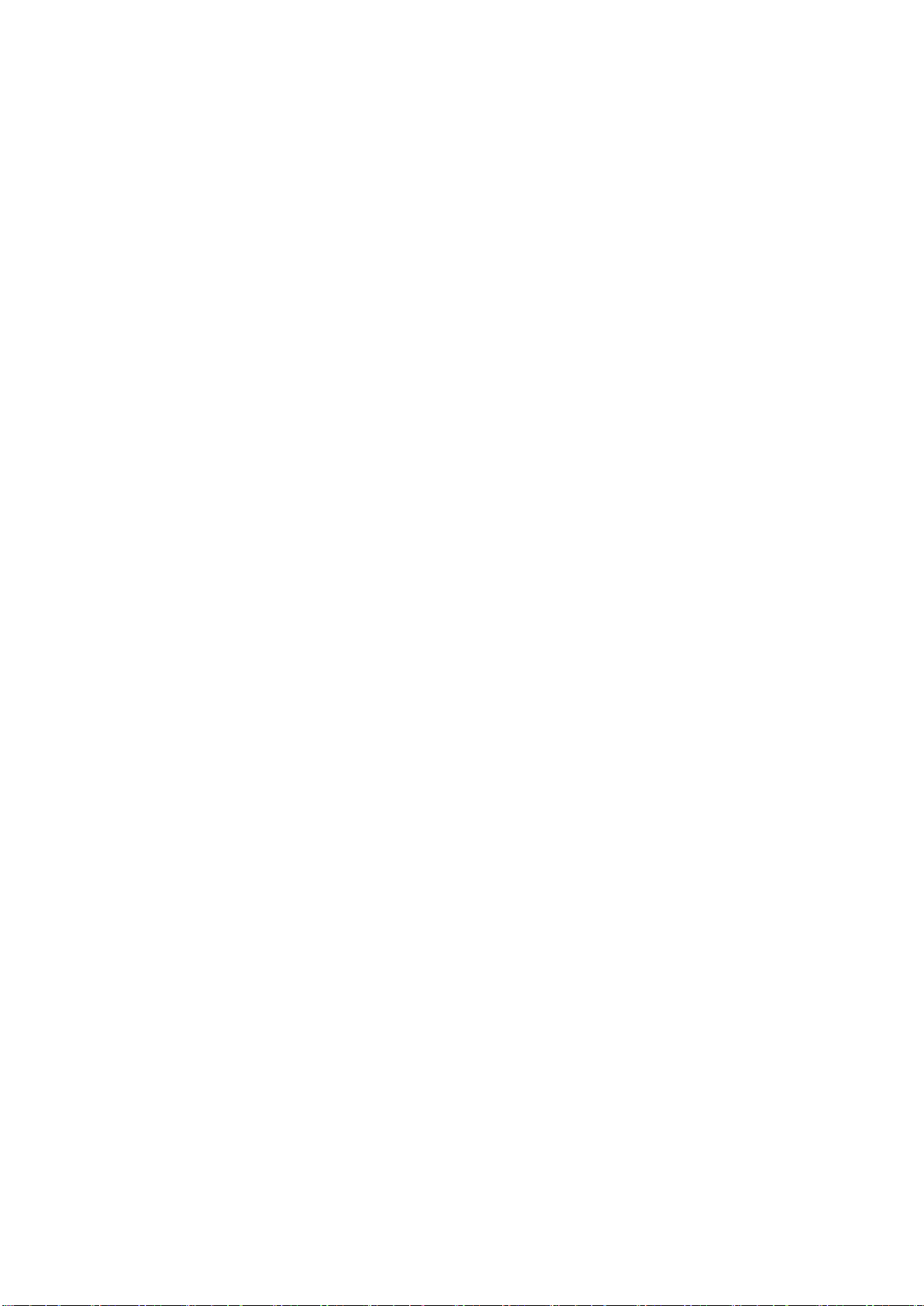
FCC Radiation Exposure Statement:
This equipment complies with FCC radiation exposure limits set forth for an uncontrolled environment.
To avoid the possibility of exceeding radio frequency exposure limits, you shall beep a distance of at
least 100cm between you and the antenna of the installed equipment. This transmitter must not be
co-located or operating in conjunction with any other antenna or transmitter.
The availability of some specific channels and/or operational frequency bands are country
dependent and are firmware programmed at the factory to match the intended destination. The
firmware setting is not accessible by the end user.
根據低功率電波輻射性電機管理辦法
(1) 經型式認證合格之低功率射頻電機,非經許可,公司、商號或使用者均不得擅自變更
頻率、加大功率或變更原設計之特性及功能。
(2) 低功率射頻電機之使用不得影響飛航安全及干擾合法通信;經發現有干擾現象時,應
立即停用,並改善至無干擾時方得繼續使用。
前項合法通信,指依電信法規定作業之無線電通信。低功率射頻電機須忍受合法通信
或工業、科學及醫療用電波輻射性電機設備之干擾。
此產品為 HiNA 設備
P. 4
Page 5
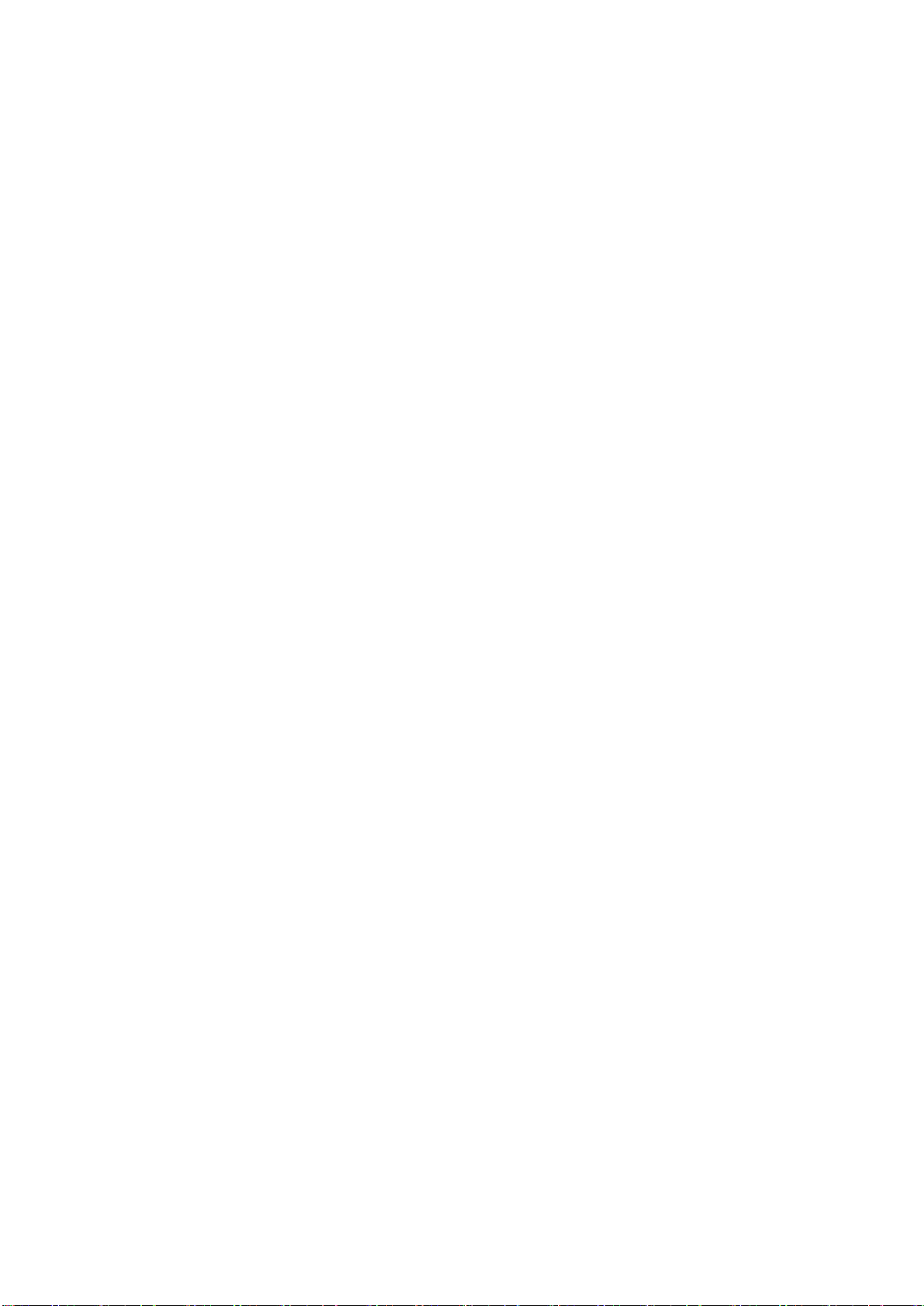
Warranty
Hardware warranty is for one (1) year from date of shipment from Distributor warrants that hardware
will conform to the current relevant published specifications and will be free from material defects in
material and workmanship under normal use and service.
IN NO EVENT SHALL DISTRIBUTOR BE LIABLE TO YOU OR ANY OTHER PARTY FOR ANY
DIRECT, INDIRECT, GENERAL, SPECIAL, INCIDENTAL, CONSEQUENTIAL, EXEMPLARY OR
OTHER DAMAGE RISING OUT OF THE USE OR INABILITY TO USE THE PRODUCT (INCLUDING,
WITHOUT LIMITATION, DAMAGES FOR LOSS OF BUSINESS PROFITS, BUSINESS
INTERRUPTION, LOSS OF BUSINESS INFORMATION OR ANY OTHER PECUNIARY LOSS, OR
FROM ANY BREACH OF WARRANTY, EVEN IF DISTRIBUTOR HAS BEEN ADVISED OF THE
POSSIBILITY OF SUCH DAMAGES. IN NO CASE SHALL EXCEED THE AMOUNT YOU PAID
FOR THE PRODUCT.
DO NOT dispose any component of product package, if you need any serves please contacting with
our service centers or local retailer. You can decrease environmental impact by right methods and
procedures. If you like to dispose the product or any accessory, please contact your nearest disposal
manufacturers/recycle company. If you have any maintenance inquiry, please contacting with our
service centers or local retailer, this will extend the life time of the product.
本器材須經專業工程人員安裝及設定,始得設置使用,且不得直接販售給一般消費者
P. 5
Page 6

Content
Chapter 1 Introduction ........................................................................................... 10
Introduction .................................................................................................................... 10
Key Features .................................................................................................................. 10
Hardware Overview........................................................................................................ 11
Front View ..................................................................................................................................... 11
Back View ..................................................................................................................................... 11
Inside the Bottom Cover ............................................................................................................ 12
LED Indicators ........................................................................................................................... 12
Typical Management Scenario ...................................................................................... 13
Hardware Installation ..................................................................................................... 14
Preparation before Installation...................................................................................... 14
Professional Installation Required ............................................................................................ 14
Safety Precautions ...................................................................................................................... 14
Installation Precautions ............................................................................................................. 15
Product Package ......................................................................................................................... 15
Pole Mounting Ring ................................................................................................................... 16
Ferrite Suppression Core .......................................................................................................... 16
24VDC Power Cord & PoE Injector ........................................................................................... 16
Hardware Installation ..................................................................................................... 17
Connect up .................................................................................................................................. 17
Using the Grounding Wire ......................................................................................................... 18
Mount the AP on a Pole .............................................................................................................. 19
Power Up ..................................................................................................................................... 20
Connect to the Access Point ..................................................................................................... 21
Connect to the Access Point ..................................................................................................... 21
Chapter 2 Quick Setup Tutorial ............................................................................. 24
Access the Web Configurator ................................................................ ....................... 24
P. 6
Page 7
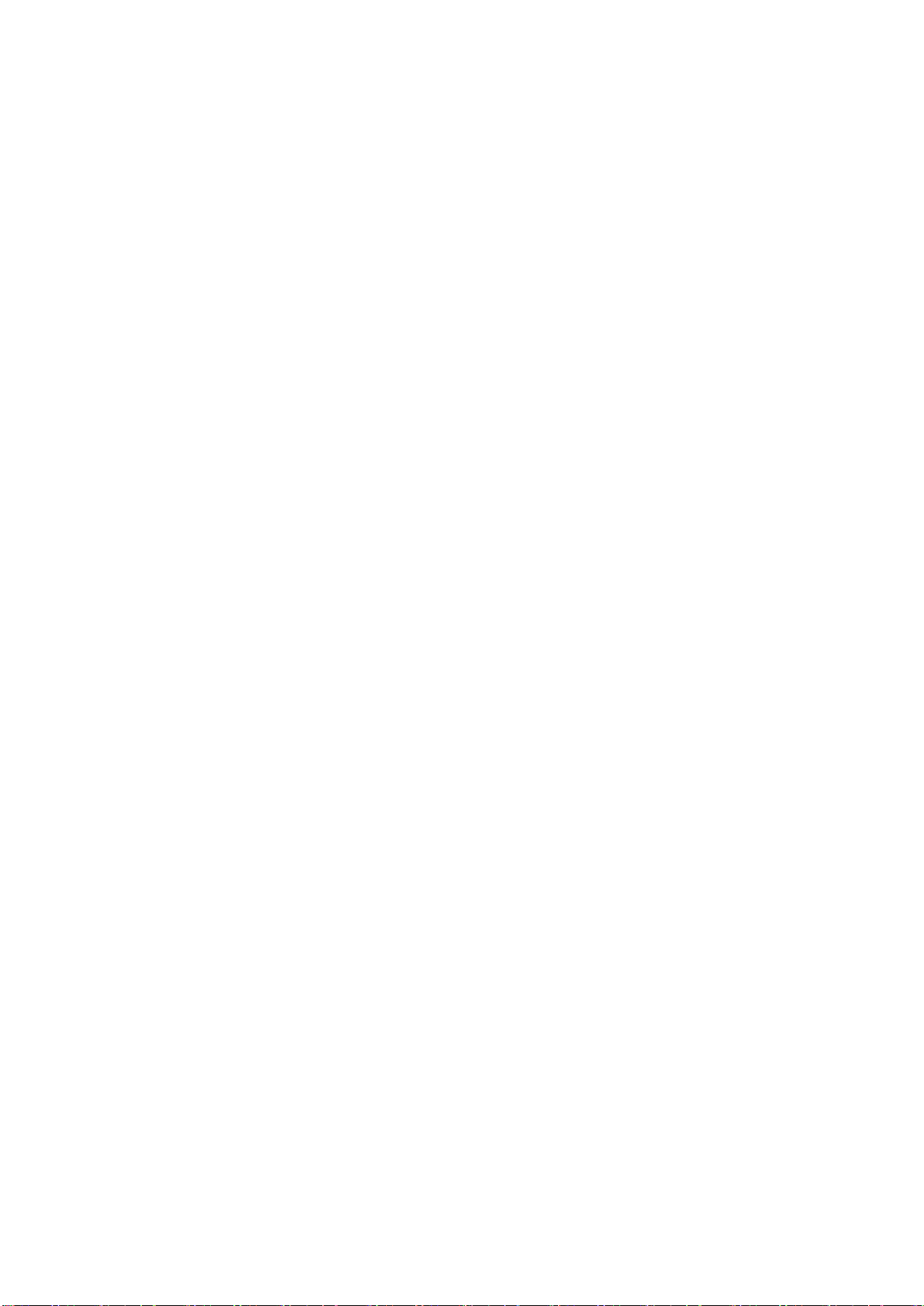
Configure the AC+Thin AP mode .................................................................................. 26
Chapter 3 Navigate the Web Configurator ........................................................... 40
Virtual AC+Thin AP Mode ................................................................ .............................. 40
Status ........................................................................................................................................... 40
View Basic Information .............................................................................................................. 40
View Managed APs ................................................................................................................... 40
View Wireless Users ................................................................................................................. 41
View DHCP Client Table ............................................................................................................ 41
Wireless Settings ........................................................................................................................ 42
Wireless Networks (VAP Profiles Settings) ............................................................................... 42
Wireless Protocols ..................................................................................................................... 46
Access Control .......................................................................................................................... 48
Traffic Shaping .......................................................................................................................... 49
Radius Settings ......................................................................................................................... 50
TCP/IP Settings ......................................................................................................................... 51
Captive Portal ............................................................................................................................ 52
Firewall Settings ........................................................................................................................ 54
Management ................................................................................................................................ 57
AP Management ........................................................................................................................ 57
System Settings ........................................................................................................................ 59
Time Settings ............................................................................................................................. 61
Firmware Upgrade ..................................................................................................................... 61
Backup/ Retrieve Settings ......................................................................................................... 62
Restore Factory Default Settings .............................................................................................. 62
Reboot ....................................................................................................................................... 63
Password Settings ..................................................................................................................... 64
Syslog Setting: .......................................................................................................................... 64
System Log: .............................................................................................................................. 65
System Alert: ............................................................................................................................. 66
P. 7
Page 8
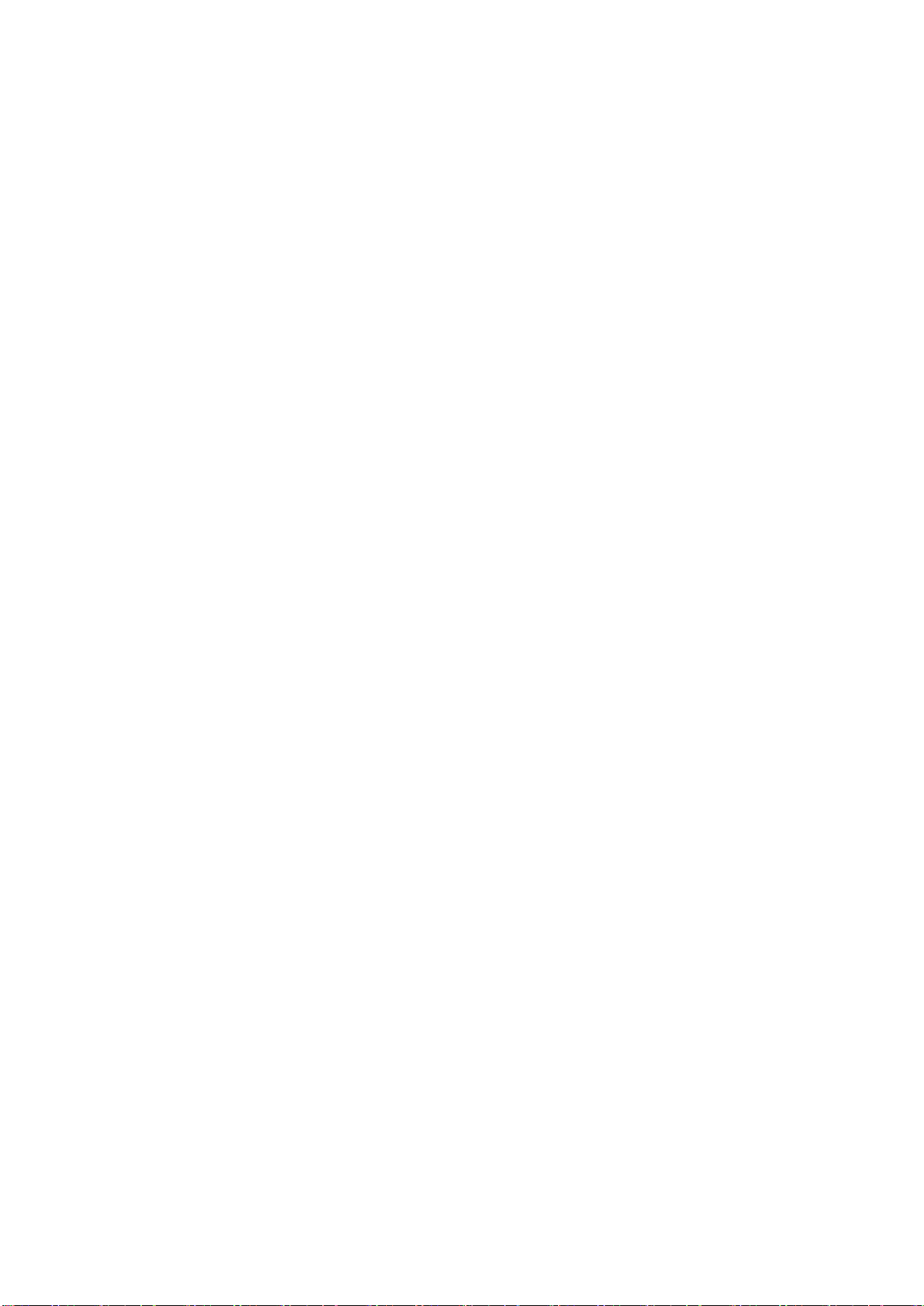
Tools ............................................................................................................................................. 66
Ping ........................................................................................................................................... 66
Trace Route ............................................................................................................................... 67
Thin AP Mode ................................................................................................................. 68
Information .................................................................................................................................. 68
Basic Settings ............................................................................................................................. 68
FAT AP Mode .................................................................................................................. 70
Status ........................................................................................................................................... 70
View Basic Information .............................................................................................................. 70
View Association List ................................................................................................................. 70
View Network Flow Statistics..................................................................................................... 71
View ARP Table ......................................................................................................................... 72
View Bridge Table ...................................................................................................................... 72
View Active DHCP Client Table ................................................................................................. 72
View Network Activities ............................................................................................................. 73
System ......................................................................................................................................... 74
Basic System Settings............................................................................................................... 74
TCP/IP Settings ......................................................................................................................... 75
Time Settings ............................................................................................................................. 77
RADIUS Settings ....................................................................................................................... 78
Firewall Settings ........................................................................................................................ 79
UDP Pass Through ................................................................................................................... 82
DMZ: .......................................................................................................................................... 82
Wireless ....................................................................................................................................... 83
VAP Profile Settings .................................................................................................................. 85
VLAN ......................................................................................................................................... 89
Advanced Settings .................................................................................................................... 89
Access Control .......................................................................................................................... 92
Traffic Shaping .......................................................................................................................... 93
P. 8
Page 9
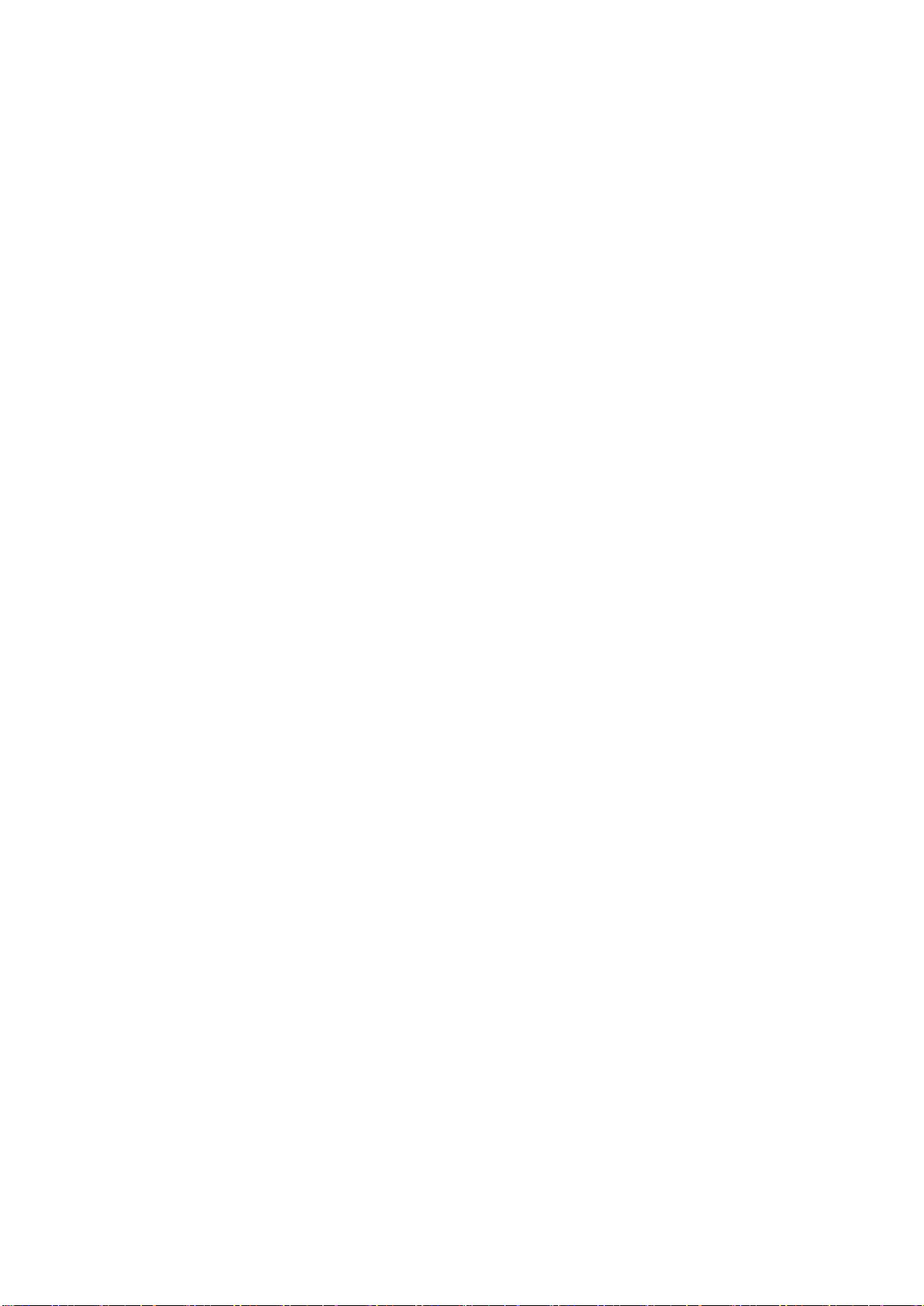
Captive Portal ............................................................................................................................ 94
WDS Settings ............................................................................................................................ 96
Management ................................................................................................................................ 97
Password ................................................................................................................................... 97
Upgrade Firmware ..................................................................................................................... 97
Backup/ Retrieve Settings ......................................................................................................... 98
Restore Factory Default Settings .............................................................................................. 98
Reboot ....................................................................................................................................... 99
Remote Management ................................................................................................................ 99
SNMP Management ................................................................................................................ 100
Certificate Settings .................................................................................................................. 102
Tools ........................................................................................................................................... 103
System Log ............................................................................................................................. 103
Ping Watch Dog....................................................................................................................... 103
Appendix A. ASCII ................................................................................................ 105
Appendix B. Specification ................................................................................... 107
P. 9
Page 10
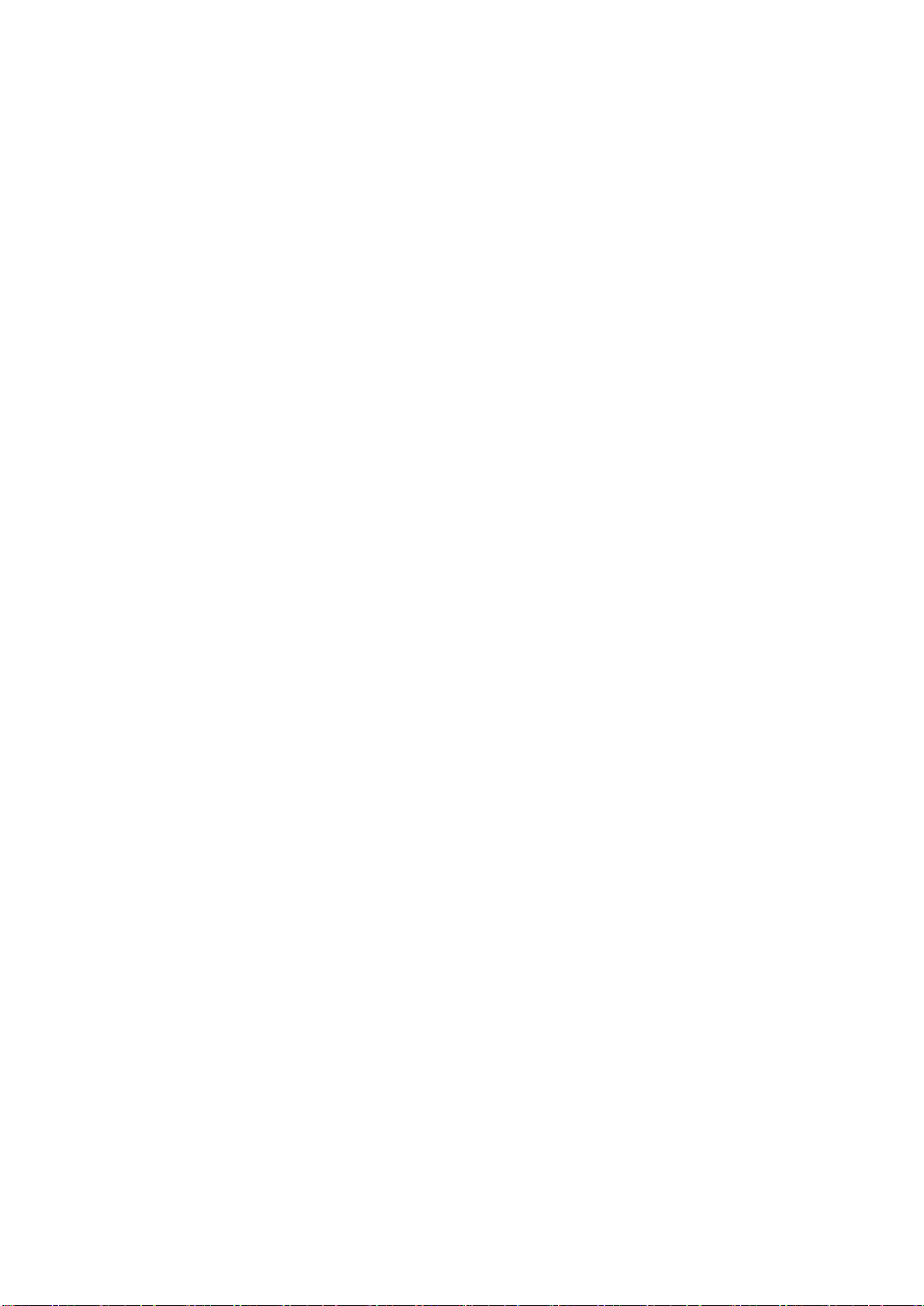
Chapter 1 Introduction
Introduction
The ZAC Series Access Point is a multi-mode 2x2 Access Point embedded with a software-based
virtual access controller (VAC) for centrally managing managed APs that eliminates the need for a
separate hardware controller to manage the WLAN. ZN-7200-2AEI-L operates at 5GHz band. Ideally
for SMB or hotspot network, this breakthrough innovation provides superior Wi-Fi network solutions at
significantly lower cost and easier management.
While operating as access point, the ZAC Wireless CPE also provides centralized management and
monitoring of all the managed APs on the network. In addition, the easy-to-install ZAC Wireless CPE
is also a high-performance last-mile broadband solution that provides reliable wireless network
coverage for broadband application.
Key Features
Centralized configuration control for your network
Compliant with IEEE 802.11n standard
Support passive PoE supplied with 24V.
High reliable watertight housing endures almost any harsh environments
Three management modes including AC, AC+Thin AP, Thin AP and Fat AP.
Four wireless operation modes in FAT AP mode including AP, Wireless Client, WDS and AP
Repeater.
Up to 8 BSSIDs available for service deployment
Support encryption: 64/128/152-bit WEP and 802.1X, WPA, WPA2, WPA&WPA2,WPA-PSK,
WPA2-PSK, and WPA-PSK&WPA2-PSK
User-friendly Web and SNMP-based management interface
P. 10
Page 11
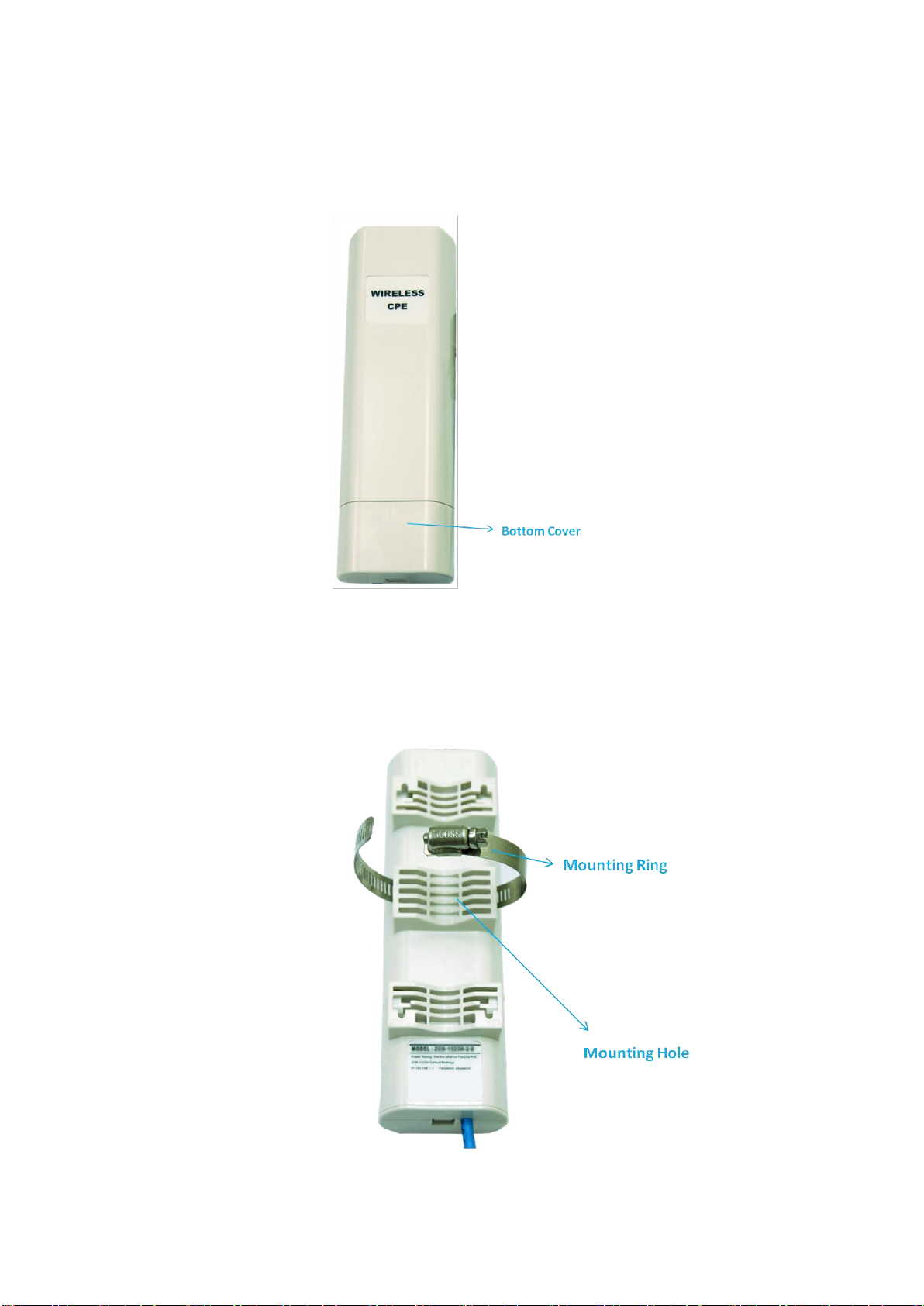
Hardware Overview
Front View
Back View
P. 11
Page 12
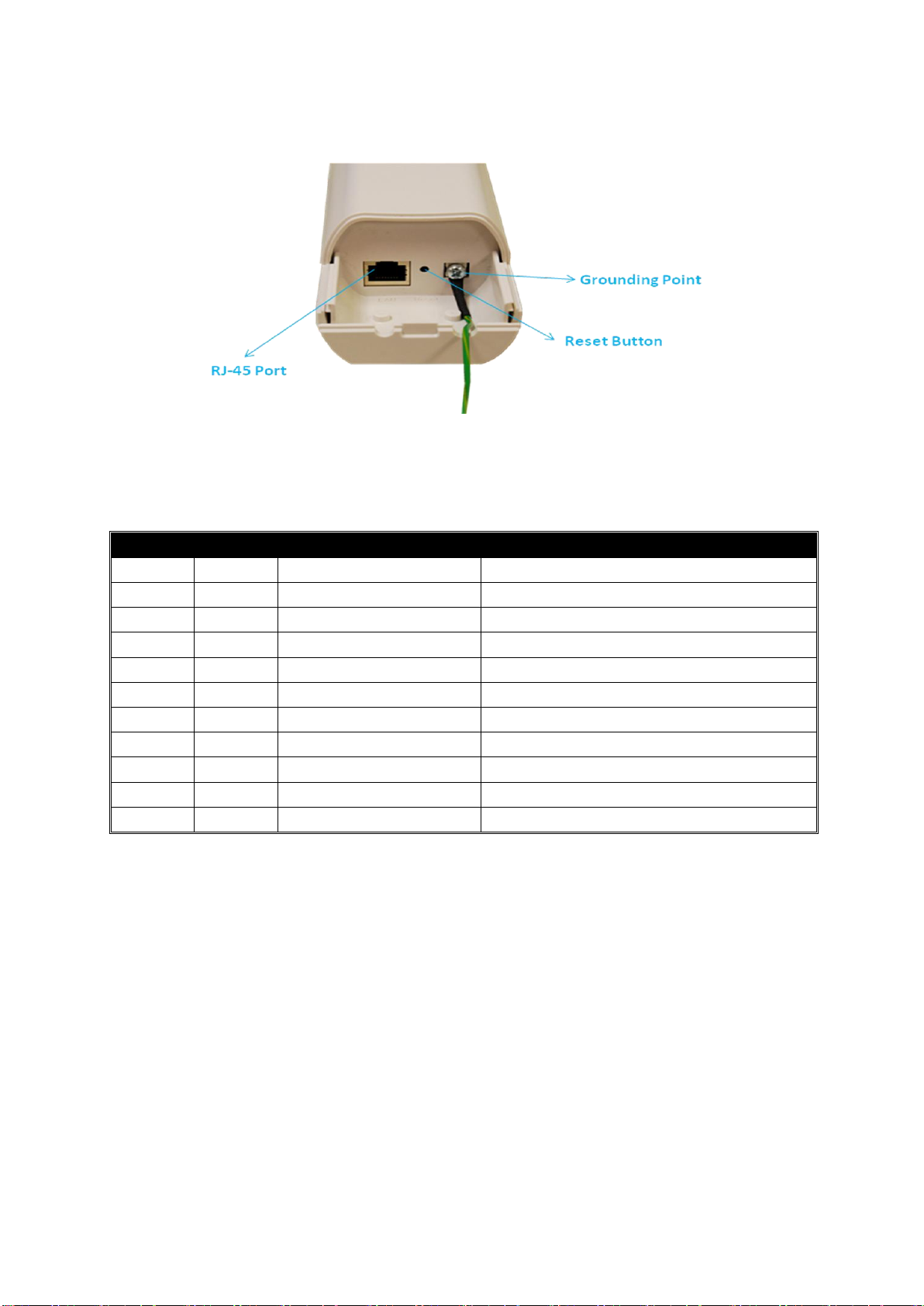
LED
COLOR
STATUS
DESCRIPTION
PWR
Green
On
The device is powered on
Off
The device is not receiving power
LAN
Green
On
The device has the Ethernet connection
Off
The device has no Ethernet connection
Blinking
Transmitting/receiving Ethernet packets
WLAN
Green
On
The WLAN is active
Off
The WLAN is inactive
Blinking
Transmitting/receiving wireless packets
Signal*3
Green
3 LED On
The signal strength is excellent
2 LED On
The signal strength is good
1 LED On
The signal strength is weak
Inside the Bottom Cover
LED Indicators
P. 12
Page 13
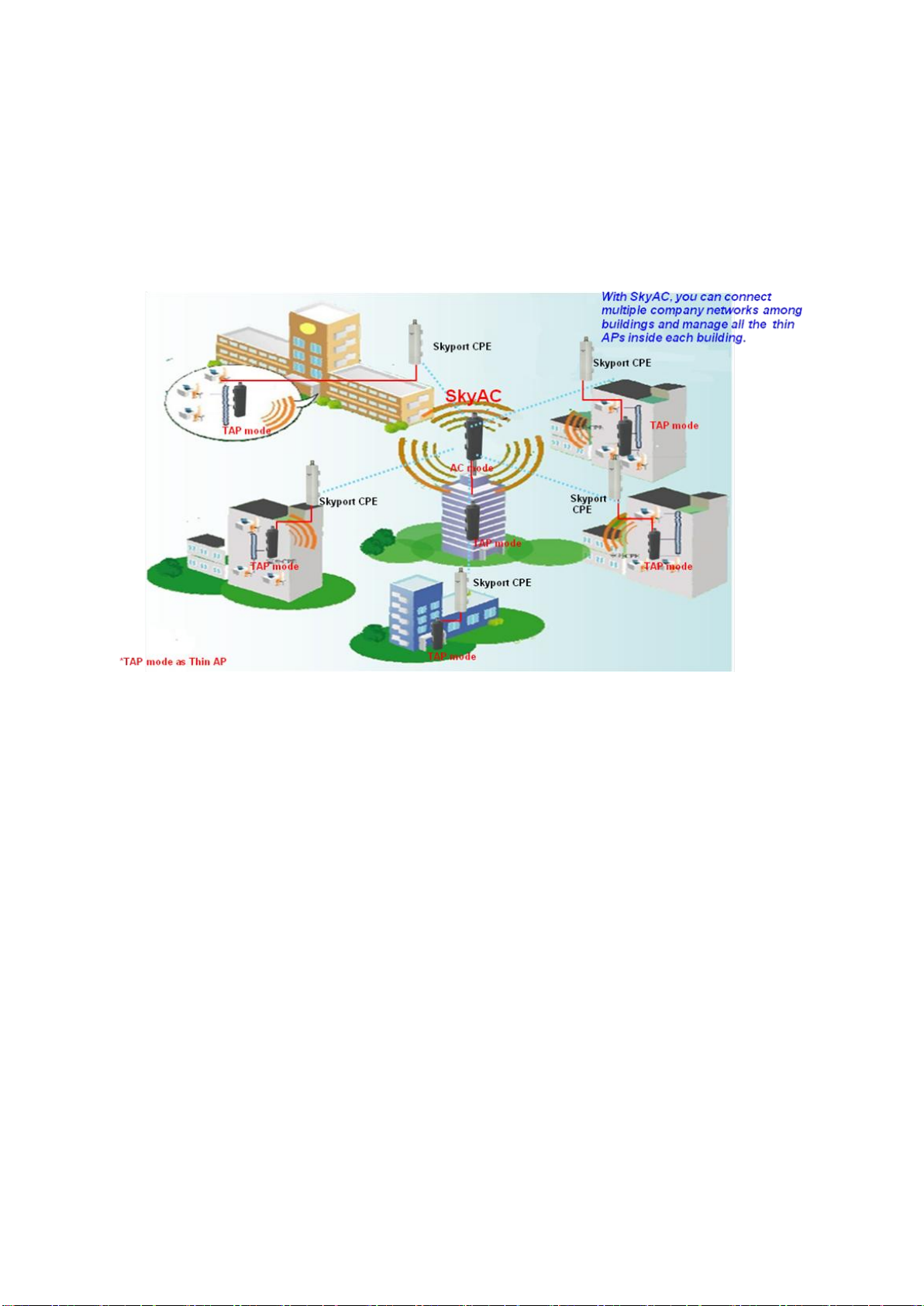
Typical Management Scenario
This section describes the typical management of ZAC Wireless CPE. By default, it is set to thin AP
mode (managed AP) which allows it to be managed by the ZAC Wireless CPE in AC mode. The
following figure illustrates a ZAC wireless network.
When a thin AP mode joins a wired network, it will start to look for a ZAC Wireless CPE in AC mode.
If the thin AP founds the AP controller on the network, it will send the registration request to the AP
controller. Once the registration is successfully made, the AP that acts as the AP controller will add
the thin AP to its management list and provides it configuration information.
P. 13
Page 14
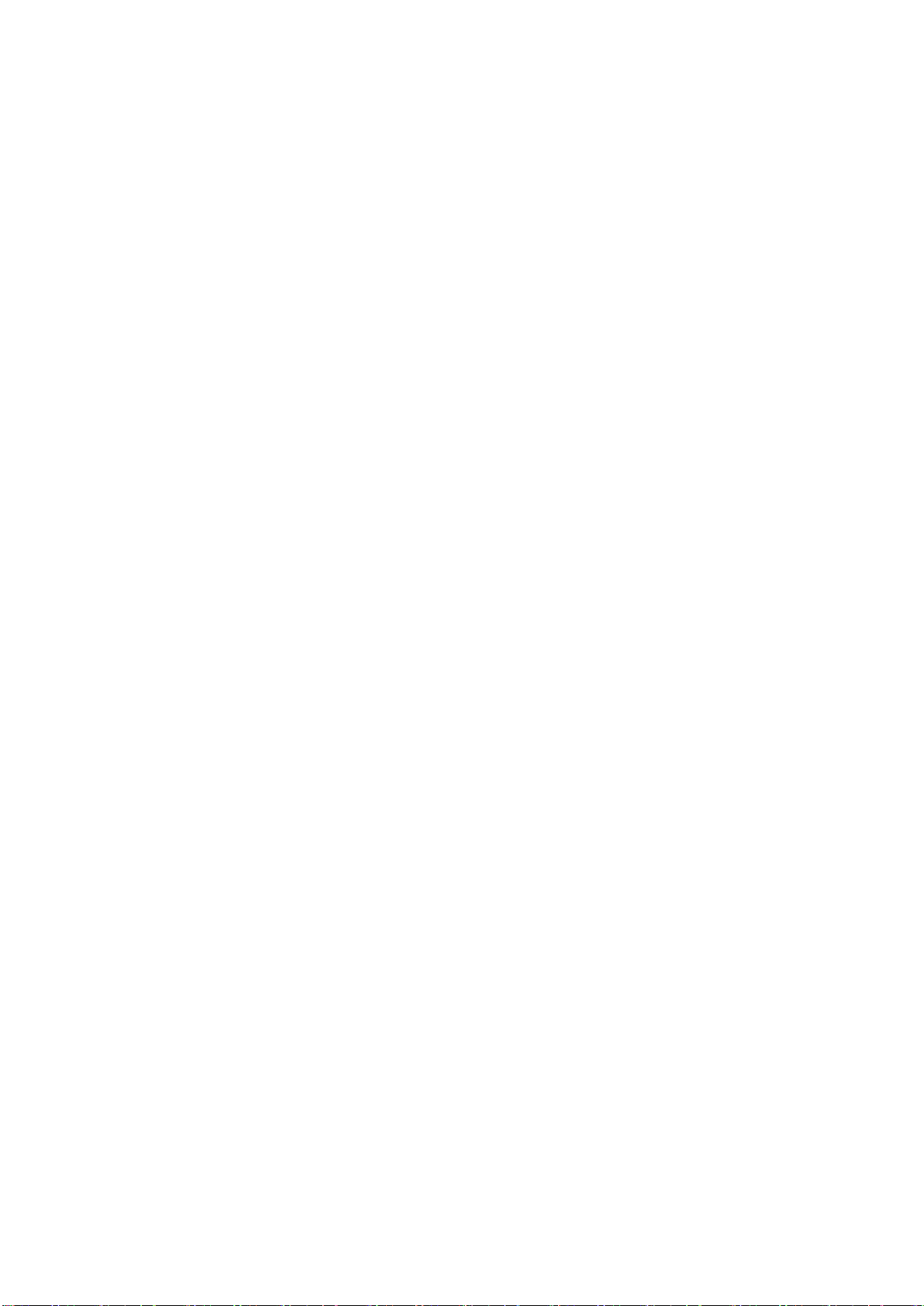
Hardware Installation
This chapter describes safety precautions and product information you have to know and check before
installing the ZAC Wireless CPE.
Preparation before Installation
Professional Installation Required
Please seek assistance from a professional installer who is well trained in the RF installation and
knowledgeable in the local regulations.
Safety Precautions
1. To keep you safe and install the hardware properly, please read and follow these safety
precautions.
2. If you are installing the ZAC Wireless CPE for the first time, for your safety as well as others’,
please seek assistance from a professional installer who has received safety training on the
hazards involved.
3. Keep safety as well as performance in mind when selecting your installation site, especially
where there are electric power and phone lines.
4. When installing the ZAC Wireless CPE, please note the following things:
Do not use a metal ladder;
Do not work on a wet or windy day;
Wear shoes with rubber soles and heels, rubber gloves, long sleeved shirt or jacket.
5. When the system is operational, avoid standing directly in front of it. Strong RF fields are present
when the transmitter is on.
P. 14
Page 15
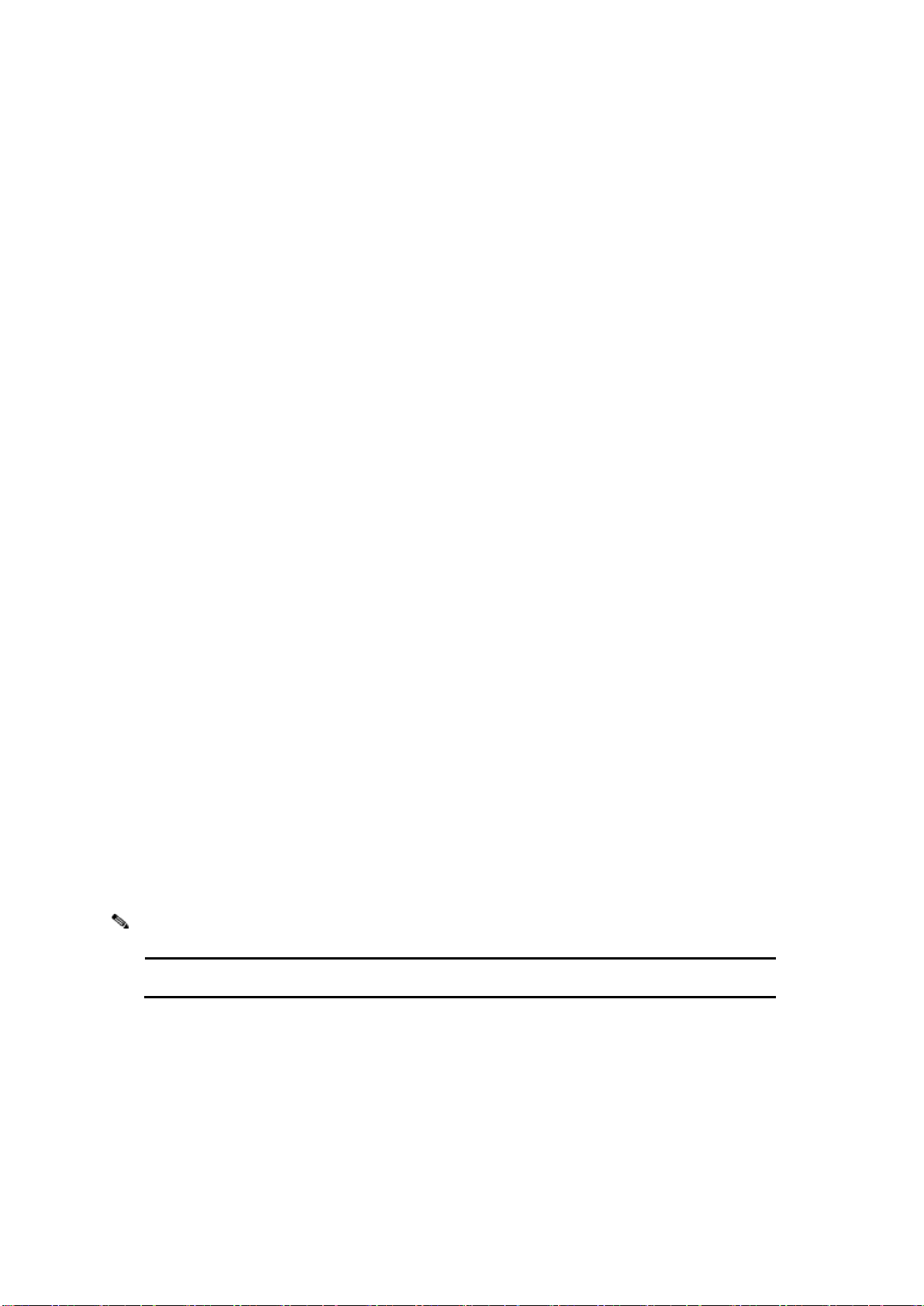
Product CD contains Quick Installation Guide and User Manual.
Note:
Installation Precautions
To keep the ZAC Wireless CPE well while you are installing it, please read and follow these installation
precautions.
1. Users MUST use a proper and well-installed grounding and surge arrestor with the ZAC
Wireless CPE; otherwise, a random lightening could easily cause fatal damage to ZAC Wireless
CPE. EMD (Lightning) DAMAGE IS NOT COVERED UNDER WARRNTY.
2. Users MUST use the “Power cord & PoE Injector” shipped in the box with the ZAC Wireless
CPE. Use of other options will likely cause damage to the unit.
Product Package
The product package you have received should contain the following items. If any of them are not
included or damaged, please contact your local vendor for support.
IEEE 802.11n ZAC Wireless CPE ×1
Pole Mounting Ring ×1
24VDC Power cord & PoE Injector ×1
Ferrite Suppression Core × 1
Grounding Wire ×1
Product CD × 1
P. 15
Page 16
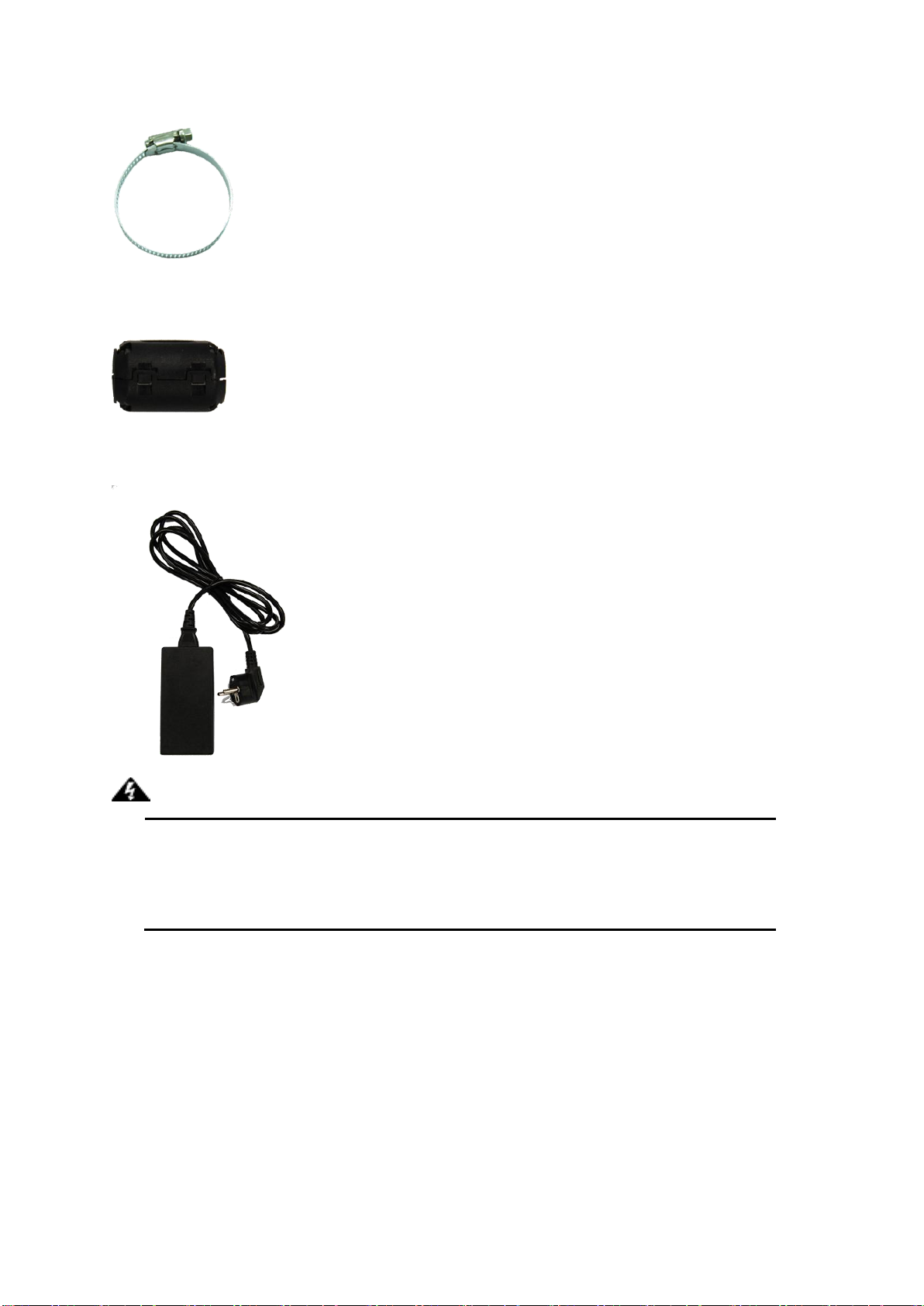
Users MUST use the “Power cord & PoE Injector” shipped in the box with the IEEE
802.11n Wireless CPE. Use of other options will likely cause damage to the IEEE
802.11n Wireless CPE..
Warning:
Pole Mounting Ring
Ferrite Suppression Core
24VDC Power Cord & PoE Injector
P. 16
Page 17

Hardware Installation
Connect up
1. The bottom of the ZAC Wireless CPE is a movable cover. Grab the cover and pull it back harder
to take it out as the figure shown below.
2. Plug a standard Ethernet cable into the RJ45 port.
3. Slide the cover back and press down the lock button to seal the bottom of the ZAC Wireless
CPE.
P. 17
Page 18

Using the Grounding Wire
The ZAC Wireless CPE is equipped with a grounding wire. It is important that the Access Point, cables,
and PoE Injector must be properly connected to earth ground during normal use against surges or
ESD.
1. Remove the screw on the grounding point at the bottom of the ZAC Wireless CPE.
2. Put the grounding wire on the grounding point at the bottom of the ZAC Wireless CPE. Then
screw the grounding wire to tighten up.
P. 18
Page 19
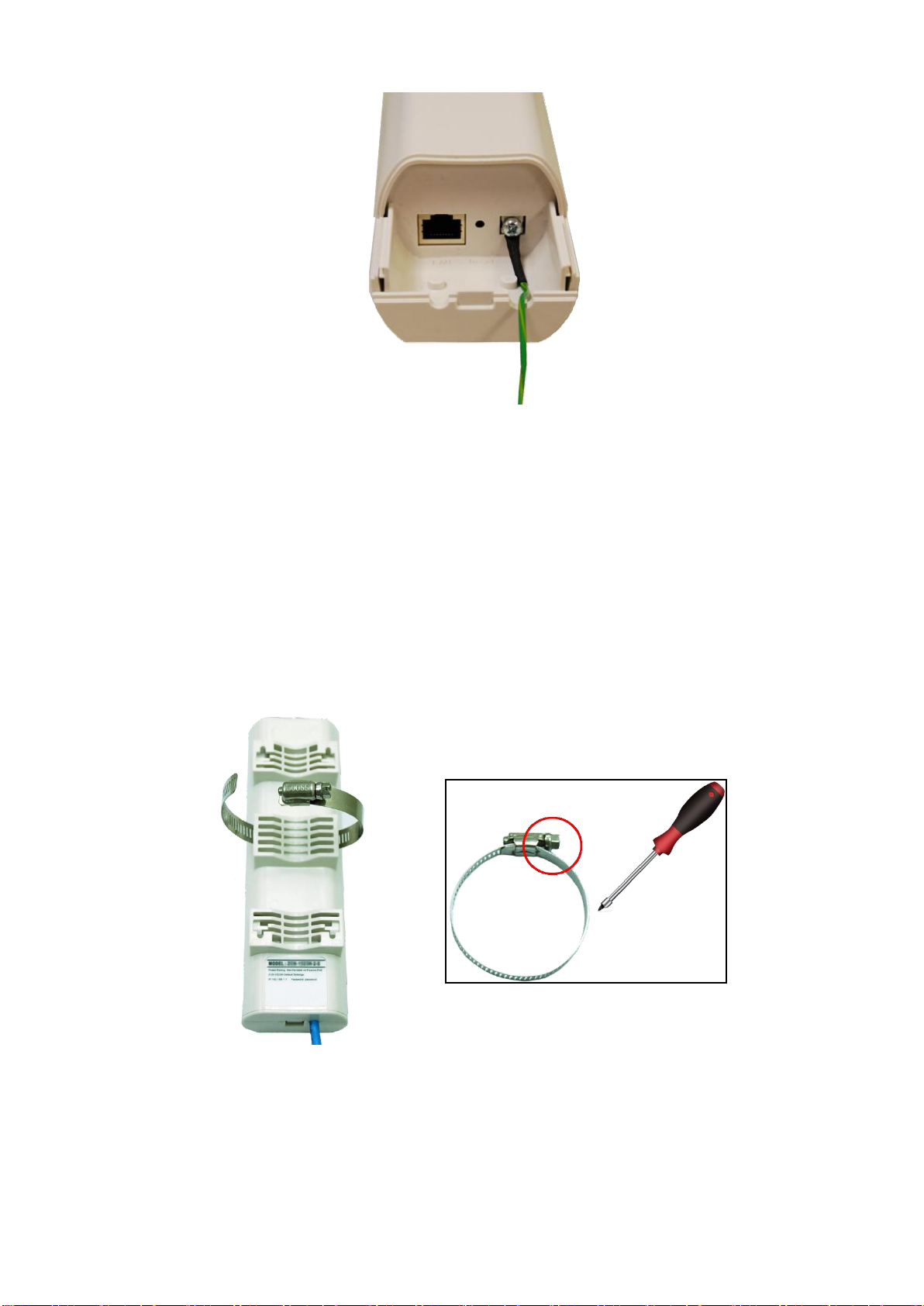
3. Connect the grounding wire to earth ground.
Mount the AP on a Pole
1. Turn the ZAC Wireless CPE over. Put the pole mounting ring through the middle hole of it. Note
that you should unlock the pole mounting ring with a screw driver before putting it through the
device as the following right picture shows.
2. Mount the ZAC Wireless CPE steadily to the pole by locking the pole mounting ring tightly.
P. 19
Page 20
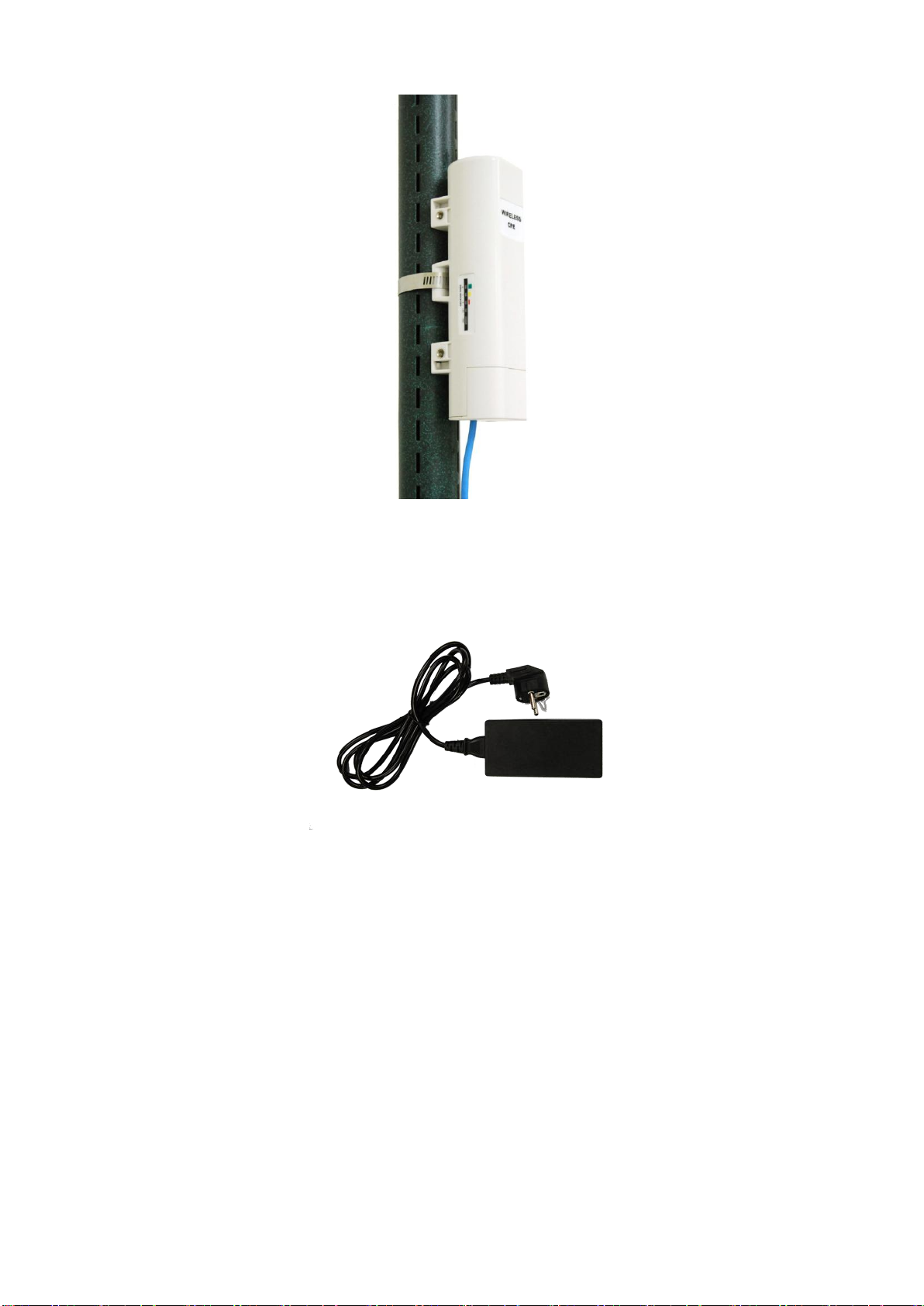
Power Up
1. Connect power cord to the PoE injector as the following right picture shows.
2. Connect the Ethernet cable that connects the Access Point to the “POE” port of the PoE injector
as figured below.
P. 20
Page 21
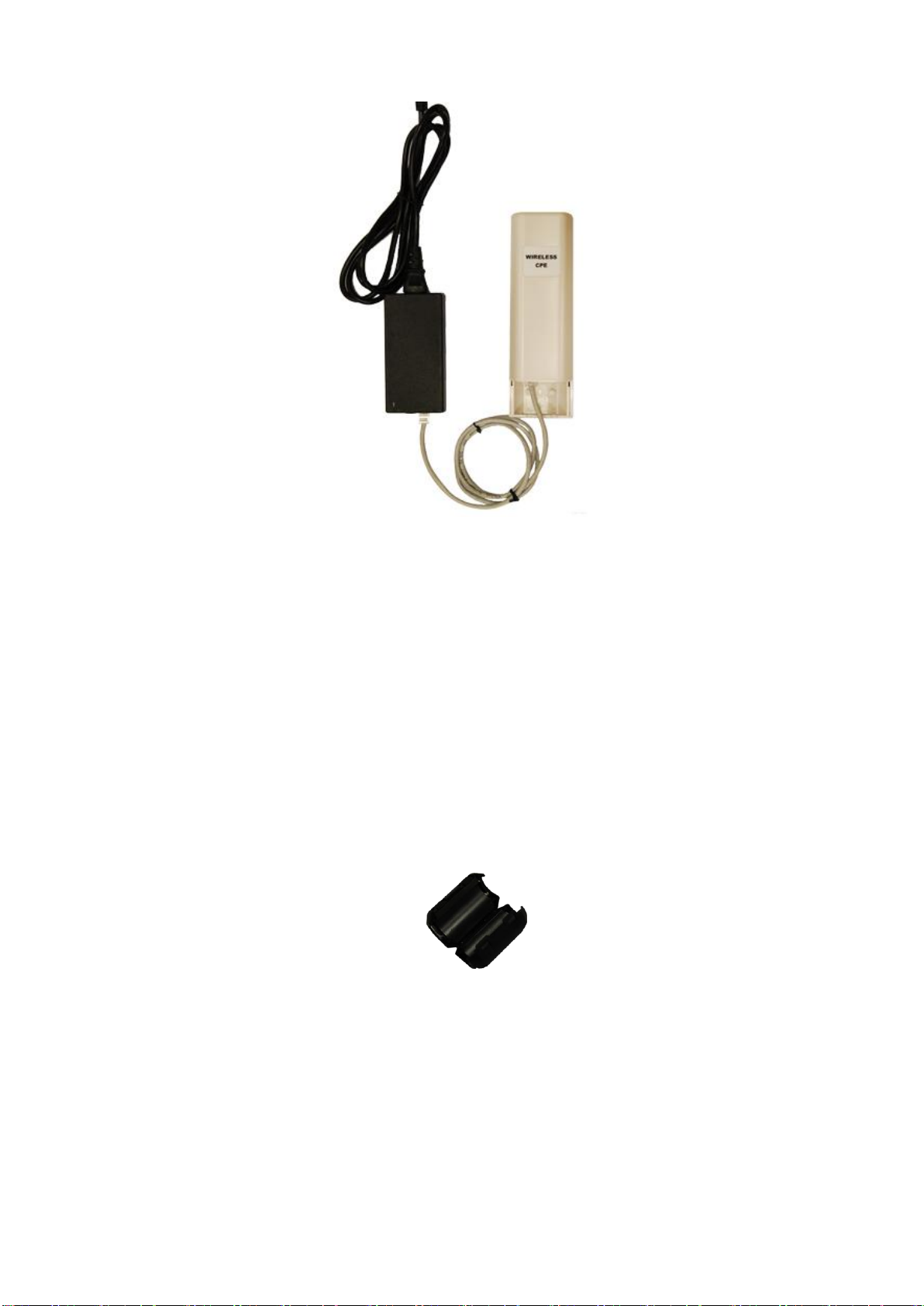
3. Connect the power plug to a power socket. The Access Point will be powered up immediately.
Connect to the Access Point
To be able to configure and manage the Access Point, please do the followings:
Connect to the Access Point
To be able to configure and manage the Access Point, please do the followings:
1. Open the ferrite core by unsnapping the connector latches. The core will open, revealing a
concave surface.
2. Lay the Ethernet cable into the core, usually within 2 to 3 inches of the connector. You may have
to experiment with the final location depending on the effectiveness of the high frequency
abatement.
P. 21
Page 22
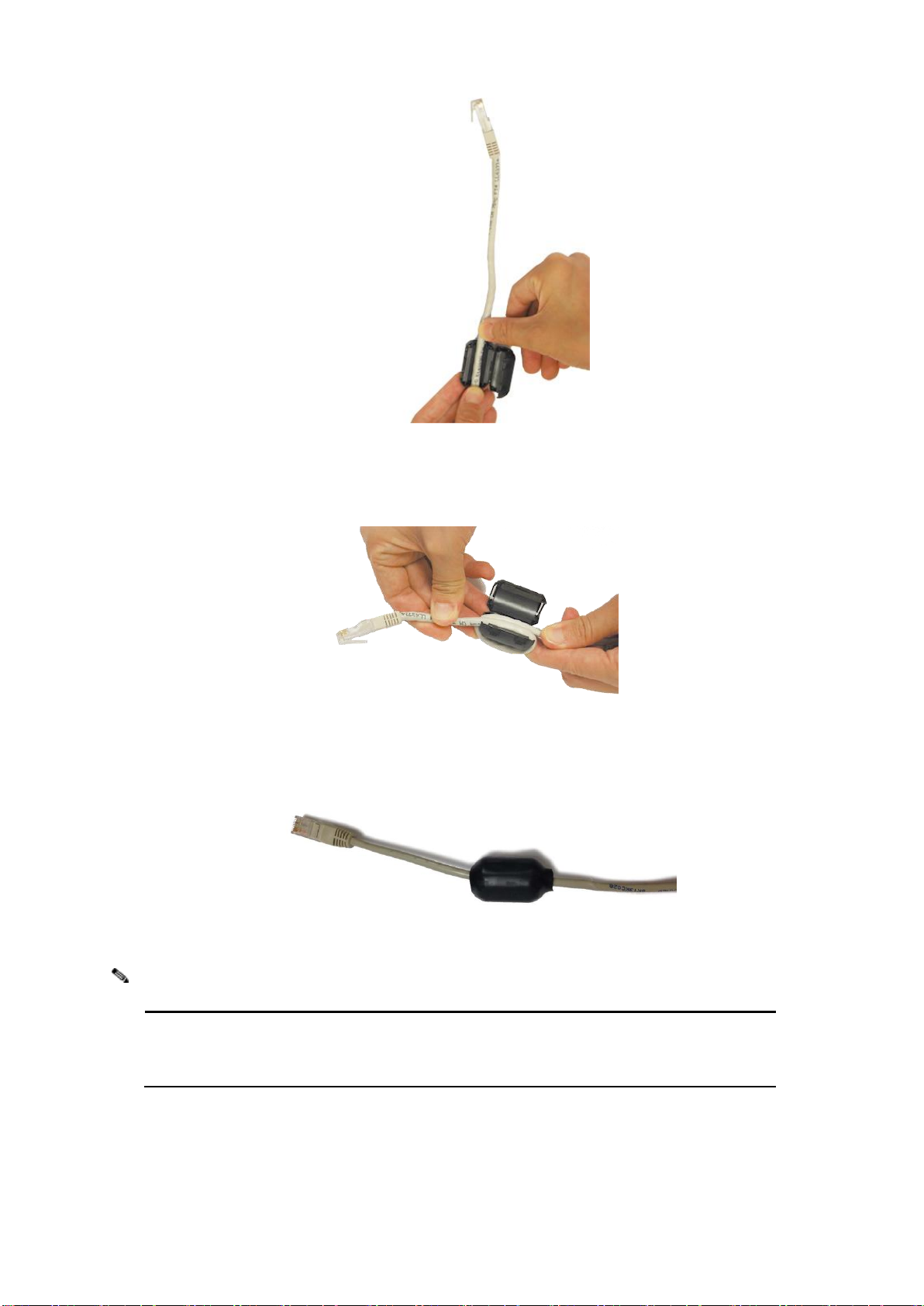
The ferrite is professionally installed and a shrink wrap has been put around the ferrite
so the users CAN’T take the ferrite off.
Note:
3. Loop the cable around and through the core. This helps "lock" the core in place, and may be
required in circumstances with severe interference.
4. Close the core and snap the halves back together.
5. Connect the Ethernet cable with suppression core to the “Data In” port of the PoE injector.
P. 22
Page 23
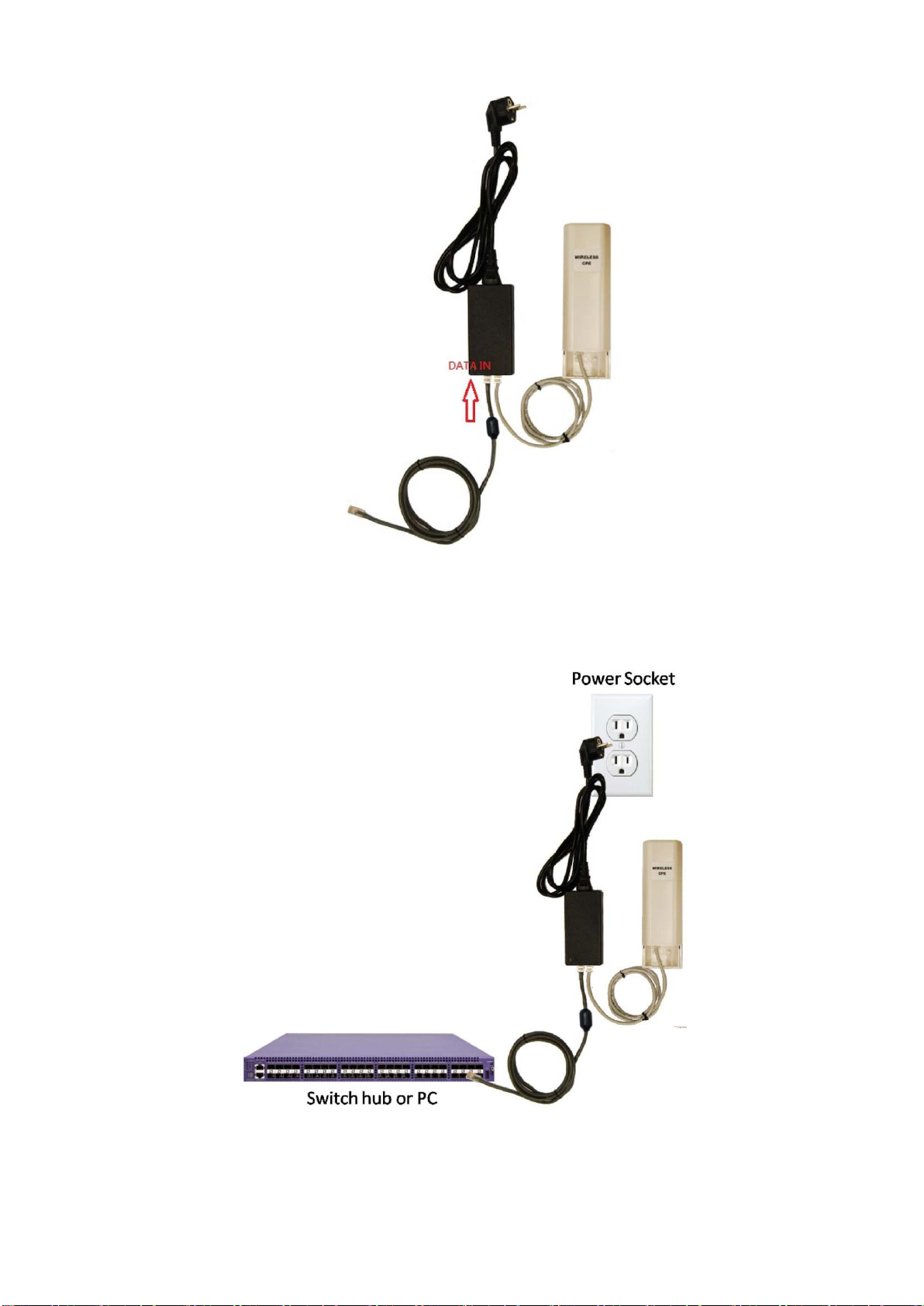
6. Connect the other end of Ethernet cable to a PC or a switch hub. The hardware installation is
complete.
P. 23
Page 24
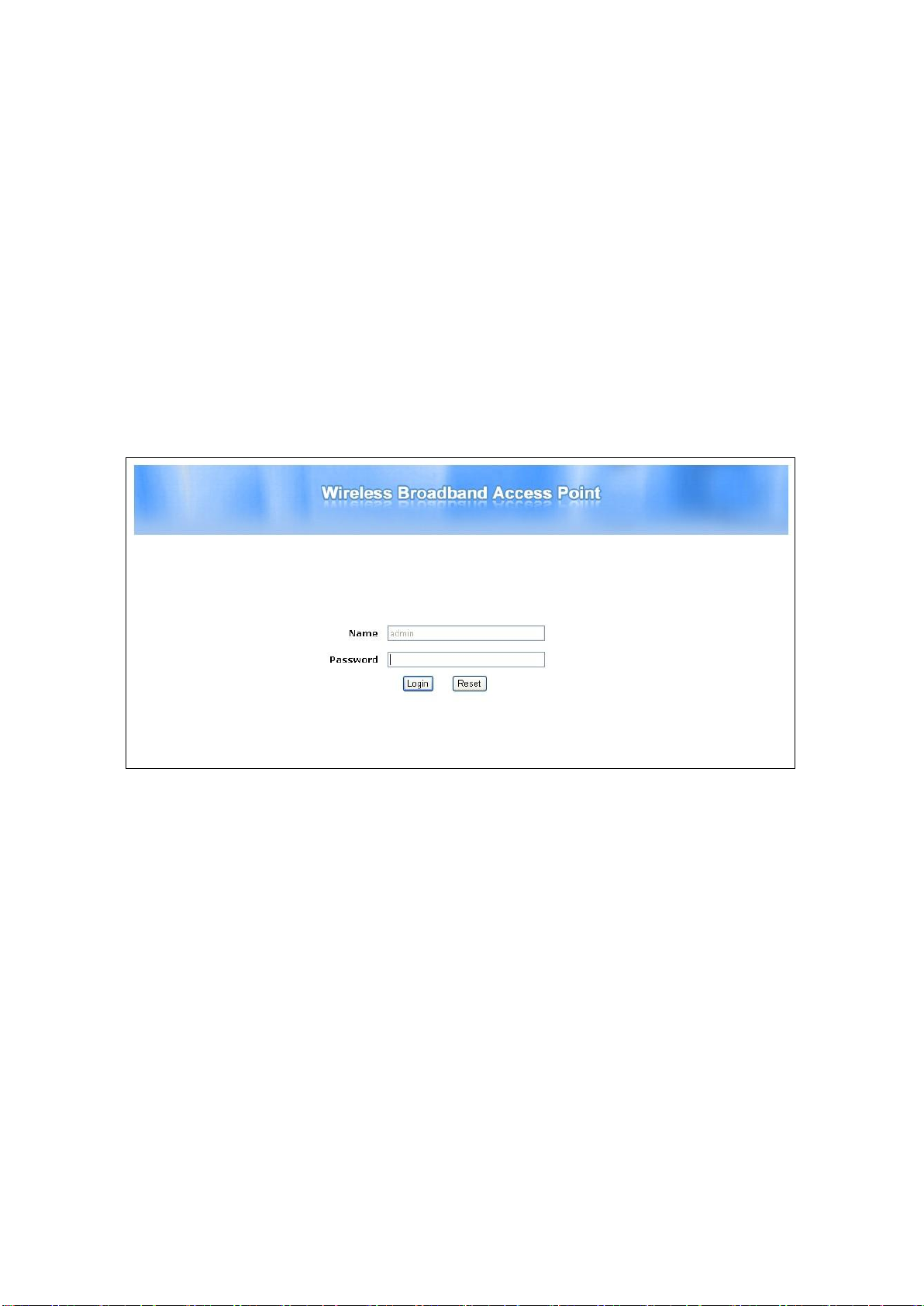
Chapter 2 Quick Setup Tutorial
Access the Web Configurator
The ZAC Wireless CPE provides you with user-friendly Web-based management interface to easily
manage the access point.
Configure the computer with a static IP address of 192.168.1.x, as the default IP address of the
ZAC Wireless CPE is 192.168.1.1. (X cannot be 0, 1, nor 255);
Open Web browser and enter the IP address (Default: 192.168.1.1) of the ZAC Wireless CPE into
the address field. You will see the login page as below.
P. 24
Page 25
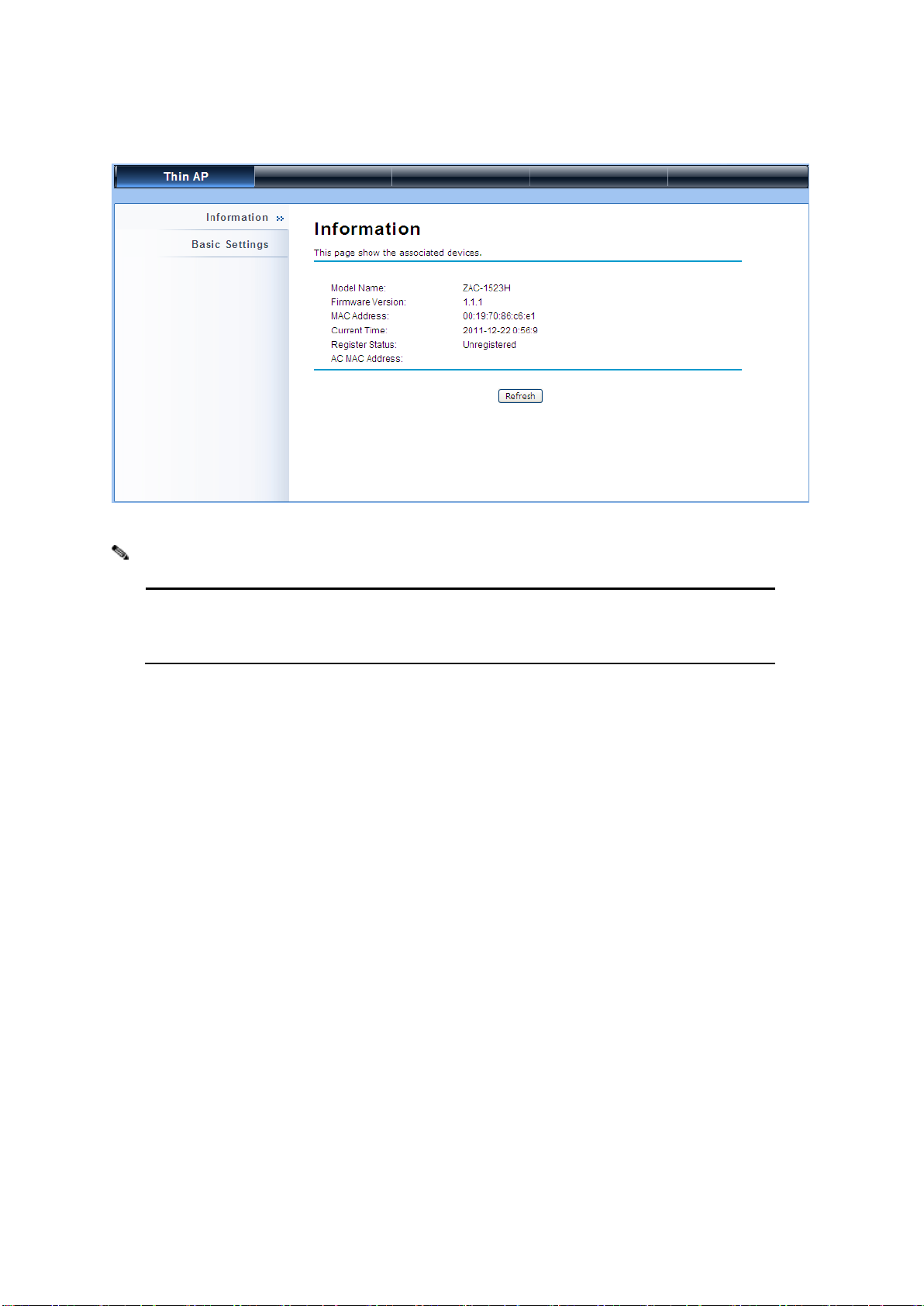
The username and password are case-sensitive, and the password should be no
more than 19 characters!
Note:
Enter the username (Default: admin) and password (Default: password) respectively and click
“Login” to login the main page of the ZAC Wireless CPE.
P. 25
Page 26
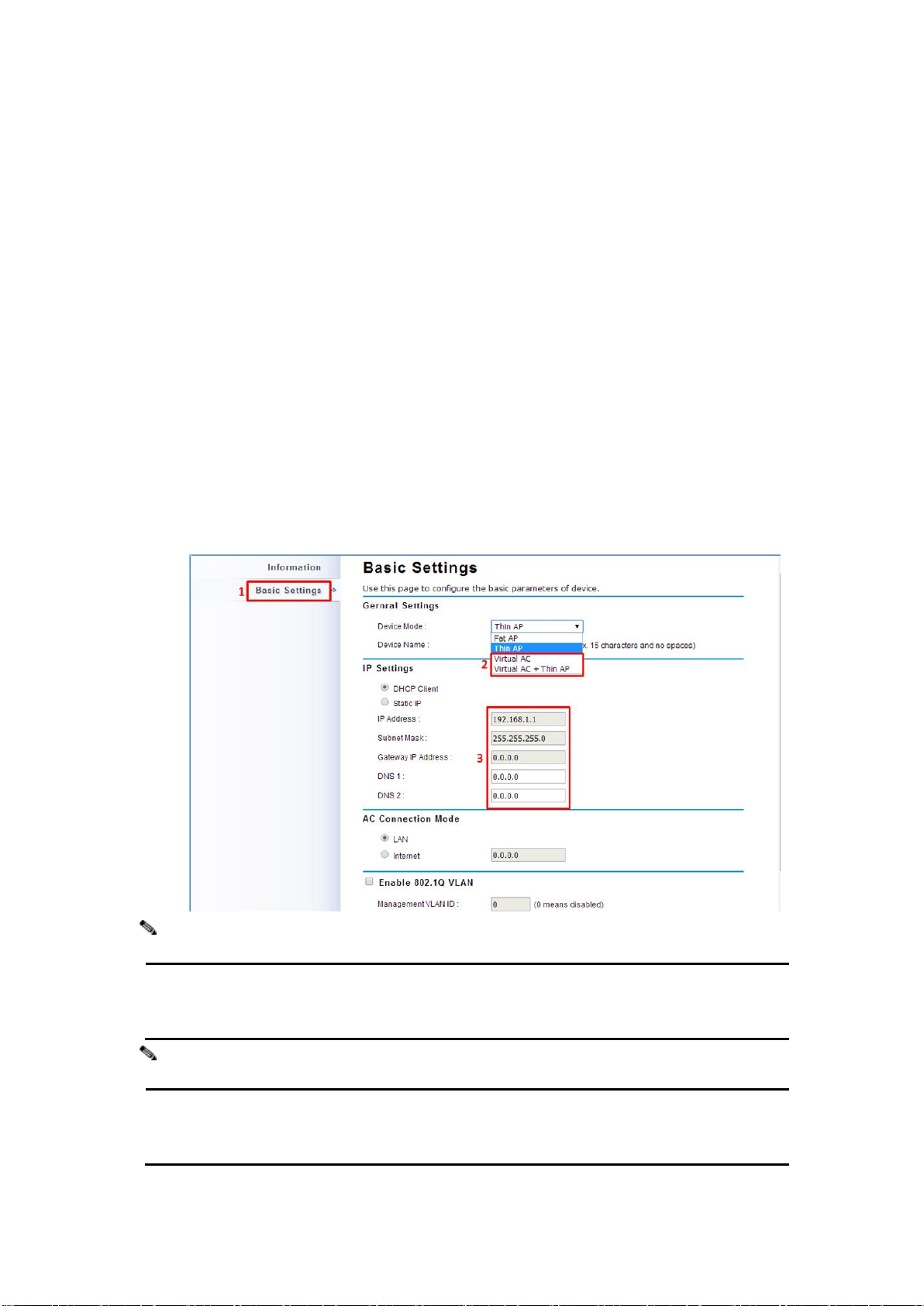
AC+ Thin AP mode allows the ZAC Wireless CPE to operate as access controller and
thin AP concurrently.
To operate as standalone Access Point, wireless client or bridge, please select FAT AP
from device mode.
Note:
Note:
Configure the AC+Thin AP mode
The ZAC Wireless CPE provides 4 operation modes: “Thin AP”, “Virtual AC”, “Virtual AC+Thin AP ”,
as well as “FAT AP”. The default mode is “Thin AP”. To allow the ZAC Wireless CPE to manage the
thin APs, you need to switch one of the ZAC Wireless CPEs to virtual controller mode first. To change
the mode, please do the following.
Configure the AC+Thin AP mode
To operate as AC+Thin AP, go to Basic Settings. From Device Mode drop-down list, select “Virtual
AC” mode. If you would like the Access Point to perform as a virtual controller and access point
concurrently, please select “Virtual AC + Thin AP” mode. Then assign an IP address to the ZAC
Wireless CPE and specify subnet mask, gateway and DNS address respectively. Hit Apply and wait
for about 50 seconds to take effect.
Chapter 5 Management Page 26
Page 27
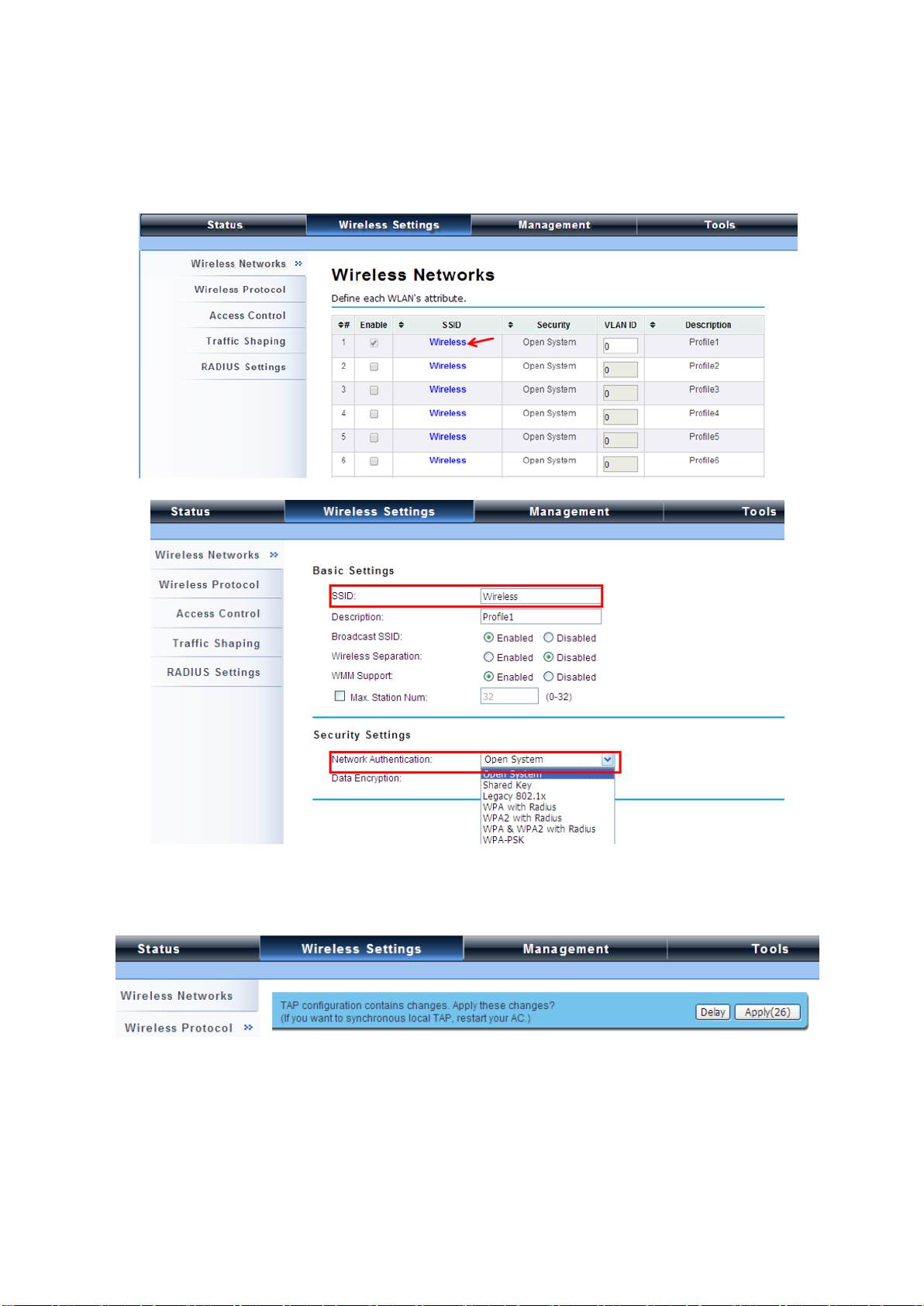
For Virtual Controller + Thin AP mode, if you need to configure the wireless settings for the ZAC Wireless
CPE especially SSID and encryption method, go to Wireless Settings > Wireless Networks and click
on #1 Wireless SSID for configuration. After the configuration is made, click Save to save the settings.
A dialog message will pop up to remind you changes will also apply to other managed Thin APs. Click
Apply to apply the configuration immediately.
To make profile setting on the ZAC Wireless CPE itself take effect, you need to reboot the AP in
controller mode as well. To reboot the ZAC Wireless CPE, go to Management > Configuration File
and click the Reboot button. The reboot process will take about 50 seconds.
Chapter 5 Management Page 27
Page 28
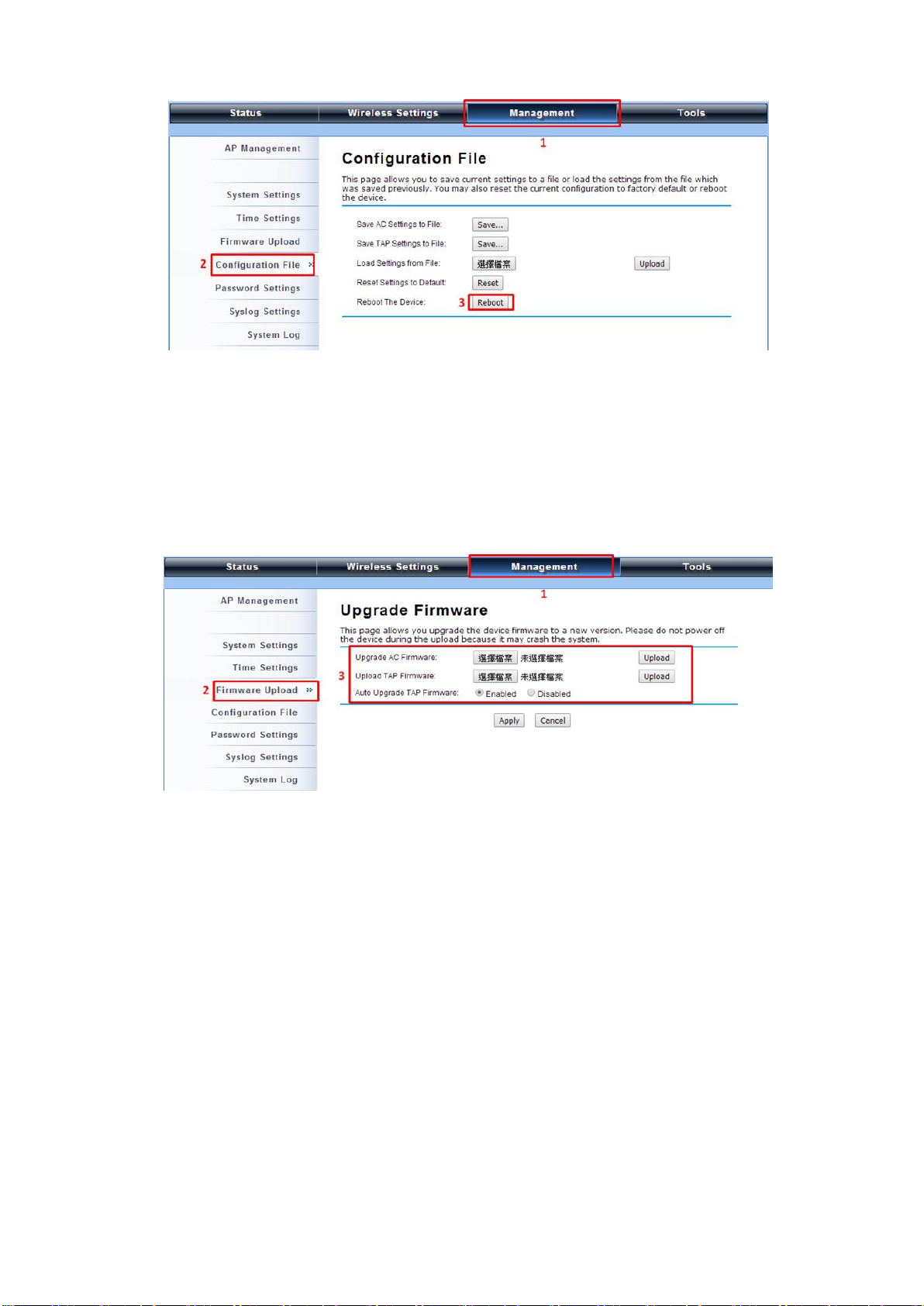
Firmware Upgrade for ZAC AP in AC mode
To upgrade the firmware for the ZAC Wireless CPE in controller mode when necessary, go to
Management > Firmware Upload and from Upgrade AC Firmware, browse the firmware file where it is
placed. Hit Upload to start the upgrade process. It will take approximately 2 minutes to complete the
update.
Install the Managed Thin AP
Install and connect the rest of managed Access Points to your network with Ethernet cables. Power
them up respectively. They will automatically discover the ZAC Wireless CPE in controller mode and
register themselves.
To check whether the thin APs are successfully registered or not, enter the web page of the ZAC
Wireless CPE master access controller and go to Management > AP Management. You will see
“Registered” in Status column. Besides registration status, you are able to see other information such
as Device Name, MAC address, IP address, FW version, number of clients that associate to each thin
AP as well as upload/download speed.
Chapter 5 Management Page 28
Page 29
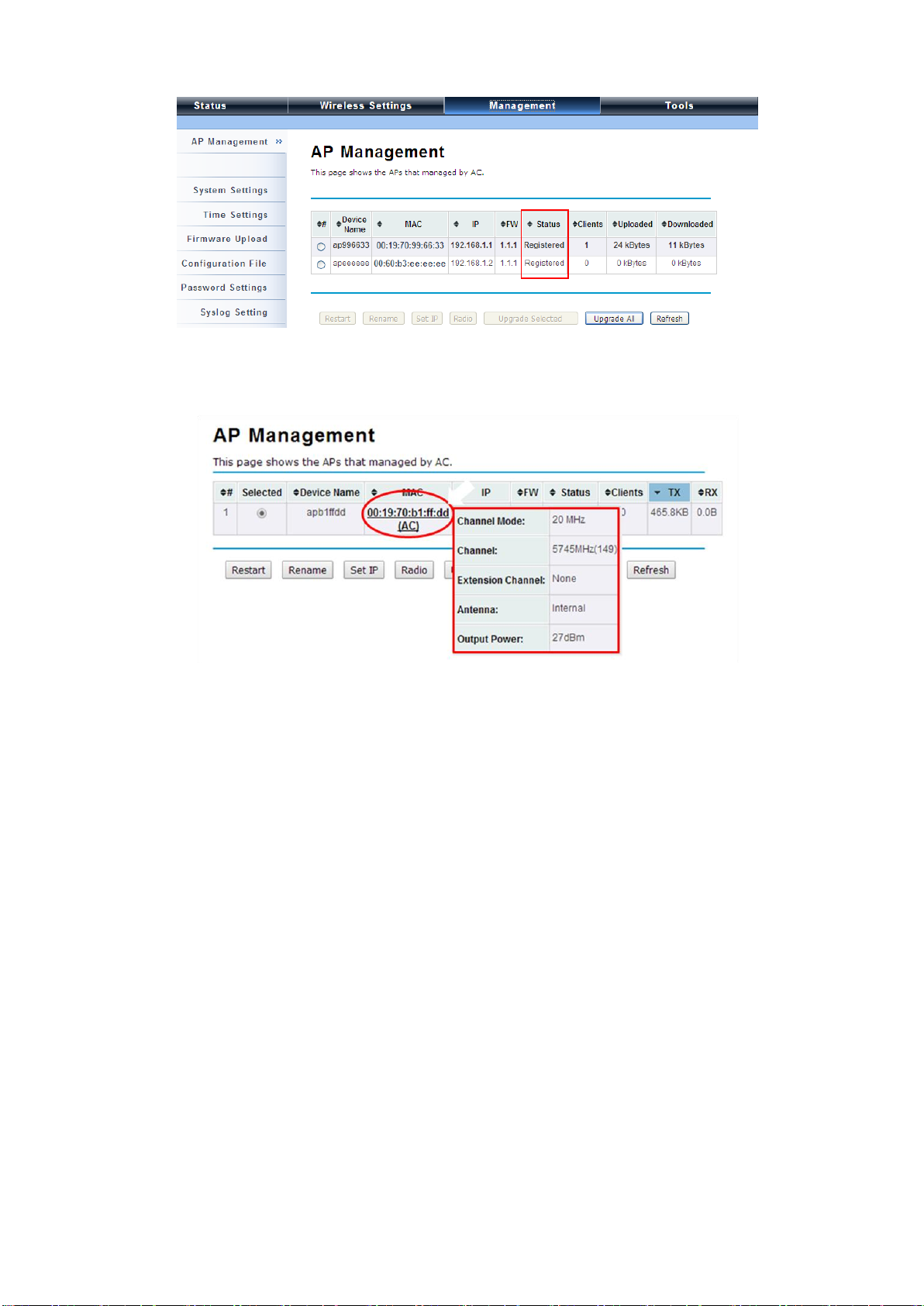
Moving the mouse over MAC address of each managed AP will also display relevant RF information
such as channel mode, current channel, antenna being used together with transmit output power.
Chapter 5 Management Page 29
Page 30

Manage Thin APs
To configure and manage the managed APs:
1. Enter the web page of the ZAC Wireless CPE in controller mode and go to Management > AP
Management, the following screen shows up.
The ZAC Wireless CPE AP in Virtual AC+Thin AP mode on the list is highlighted in bold font. By
selecting it and hitting Radio button, you may check radio setting such as channel bandwidth, channel,
antenna and output power.
Chapter 5 Management Page 30
Page 31

Besides radio setting, you may also reboot the managed AP, change its IP address and perform firmware
upgrade for managed AP.
Firmware Upgrade for Managed Thin APs
For firmware upgrade, you may choose to upgrade the selected managed AP by hitting Upgrade
Selected, or do the group upgrade by hitting Upgrade All.
Before upgrading the managed AP, you need to locate the new firmware in the ZAC Wireless CPE. Go
to Management > Firmware Upload, browse the firmware file where it is located, click Upload and
Click OK.
Then go back to Management > AP Management to do single or group update.
Chapter 5 Management Page 31
Page 32

Monitor Managed Thin APs
To view each managed AP’s status, please go to Status > Managed APs. Besides viewing device
information such as device name, MAC address, IP address, and FW version, you may also monitor the
wireless clients that are currently associated with the managed APs as well as packets statistics.
Configure the Fat AP mode
Fat AP mode operates as standalone AP that cannot be managed by the ZAC Wireless CPE.
To switch from Virtual AC mode to Fat AP mode, go to Management > System Settings. From the
Device Mode drop-down list, select “Fat AP” and hit YES to make the change take effect.
To switch from default mode Thin AP to Fat AP mode for the first time configuration, go to Basic
Settings. From the Device Mode drop-down list, select “Fat AP” and hit YES to make the change take
Chapter 5 Management Page 32
Page 33

In the example here, we only change the “Wireless Network Name (SSID)” as “Join_me”.
Note:
effect.
The Fat AP covers “AP mode”, “Wireless Client mode”, “Bridge mode” as well as “AP Repeater
mode”. For details please refer to the next Chapter.
AP Mode
1. Choose Wireless > Basic Settings. The default is AP mode already. Here, you can change wireless
SSID for your public end user. After the configuration is made, click Apply to save the parameters.
Chapter 5 Management Page 33
Page 34

2. If security is required, open Wireless > Profile Setting and click on “Profile 1 Settings” as below.
3. You may configure the parameters like “Network Authentication” and “Data Encryption” for more
secure network communication in your application. After the configuration is made, click Apply to
save the parameters.
4. To decrease the chances of data retransmission at long distance, the ZAC Wireless CPE can
automatically adjust proper ACK timeout value by specifying distance between the nodes. By
specifying the distance, go to Wireless > Advanced Setting and fill in the number in the Distance
field. If the distance is below 1000 meters, remain the number unchanged.
Chapter 5 Management Page 34
Page 35

Wireless Client Mode
1. Go to Wireless > Basic Settings and choose “Wireless Client” from Wireless Mode. Specify the
SSID that you would like connect and click Apply to save the configuration.
Besides specifying the SSID manually, you may select the preferable Access Point to connect by
clicking the “Site Survey” button beside Wireless Mode. Once the button is pressed, the
wireless client will scan all the available access points within coverage. Select the one you prefer
to connect, and click Select AP to establish the connection.
Chapter 5 Management Page 35
Page 36

3. If the AP you connect to require authentication or encryption keys, click Profile Settings in the left
column, select the corresponding authentication and encryption options, and click “ Apply” to save
configuration.
4. To check whether the association with the Access Point has been successfully made, go to Status >
Connections. If the connection is established, it will display association information of the Access
Point including MAC address, wireless mode, signal strength and connection time.
Chapter 5 Management Page 36
Page 37

Bridge uses the WDS protocol that is not defined as the standard thus compatibility issues
between equipment from different vendors may arise. Moreover, Tree or Star shape
network topology should be used in all WDS use-cases (i.e. if AP2 and AP3 are specified as
the WDS peers of AP1, AP2 should not be specified as the WDS peer of AP3 and AP3
should not be specified as the WDS peer of AP2 in any case). Mesh and Ring network
topologies are not supported by WDS and should be avoided in all the use cases.
Note:
Bridge Mode
1. Go to Wireless > Basic Settings. Choose “Bridge” from Wireless Mode, check a clean channel
and click Apply to save configuration.
2. Go to “WDS Settings” in “Wireless”, input the MAC address of the remote bridge to “Remote AP
MAC Address 1” field and click “Apply”.
Chapter 5 Management Page 37
Page 38

3. Repeat the above procedures to configure the remote ZAC bridge.
4. Enter the actual distance in Space In Meter. For example, if the distance between the two ZAC
bridges is 3 kilometers, enter 3000 in the field. Click Apply to save configuration.
5. Use ping to check whether the link between the two bridges is OK.
6. To check the wireless connectivity, go to Status > Connections. If the connection is established, it
will display association information of the remote bridge including MAC address, wireless mode,
signal strength and connection time.
AP Repeater Mode
1. Go to Wireless > Basic Settings. Choose “AP Repeater” from Wireless Mode, and click Apply to
save it.
Chapter 5 Management Page 38
Page 39

To establish point-to-point bridge connection, please follow the procedures described in Bridge mode.
To connect the wireless client to the AP, please follow the procedures described in Wireless Client mode.
Chapter 5 Management Page 39
Page 40

Chapter 3 Navigate the Web Configurator
Virtual AC+Thin AP Mode
Status
View Basic Information
Open “Information” in “Status” to check the basic information of the ZAC Wireless CPE, which is read
only. Information includes system information, IP settings, and wireless network setting. Click
“Refresh” at the bottom to have the real-time information.
View Managed APs
Open “Managed APs” in “Status” to check information of managed AP such as device name, MAC
address, IP address, numbers of associated clients and uploaded/downloaded packets. All is read only.
Click “Refresh” at the bottom to update the list.
Chapter 5 Management Page 40
Page 41

View Wireless Users
Open “Wireless Users” in “Status” to check the information of all the wireless clients such as MAC
address, SSID of the managed APs that are associated with, signal strength, connection up time, and
uploaded/downloaded packets. All is read only. Click “Refresh” at the bottom to update the list.
View DHCP Client Table
Open “DHCP Clients” in “Status” as below to check the assigned IP address, MAC address and lease
time for each DHCP client. Click “Refresh” to update the table.
Chapter 5 Management Page 41
Page 42

Wireless Settings
Wireless Setting allows you to configure wireless parameters, security method, access control and flow
control for your ZAC Wireless CPE. Note that the configuration will also apply on all the other
ZAC-managed APs.
Wireless Networks (VAP Profiles Settings)
The IEEE 802.11n ZAC CPE allows up to 8 virtual SSIDs on a single BSSID and to configure different
profile settings such as security and VLAN ID to each SSID. To create a virtual AP, you may check the
Enable box of the profile and click on the profile (eg. Profile 2) to configure wireless and security settings.
Hit Apply to active the profile.
Chapter 5 Management Page 42
Page 43

Basic Setting
SSID: This wireless network name is shared among all associated devices in your wireless network.
Keep it identical on all those devices. Note that the SSID is case-sensitive and cannot exceed 32
characters.
Description: Name of the VAP profile
Broadcast SSID: In AP mode, hiding network name is necessary when you are in a wireless
environment that may have potential risk. By disabling broadcast SSID, the STA cannot scan and
find the IEEE 802.11n ZAC CPE, so that malicious attack by some illegal STA could be avoided.
Wireless Separation: Wireless separation is an ideal way to enhance the security of network
transmission. By enabling “Wireless Separation” can prevent the communication among
associated wireless clients.
WMM Support: WMM (Wi-Fi Multimedia) is a subset of 802.11e. It allows wireless communication
to define a priority limit on the basis of data type under AP mode only, thus those time-sensitive data,
like video/audio data, may own a higher priority than common one. To enable WMM, the wireless
client should also support it. By default it is enabled and cannot be disabled in a/n mode.
Max. Station Number: By default the “Max. Station Num” the ZAC Wireless CPE will only allow up
to 32 wireless clients to associate with for better bandwidth for each client. You may tick the box
and enter the preferable limits for maximum client association number.
Security Setting:
To prevent unauthorized radios from accessing data transmitting over the connectivity, the IEEE
802.11a/n ZAC Wireless CPE provides you with rock solid security settings.
Chapter 5 Management Page 43
Page 44

If Radius relevant authentication type is selected, please go to Wireless Radius
Note:
Network Authentication
Open System: It allows any device to join the network without performing any security check.
Shared Key: Data encryption and key are required for wireless authentication (Not available in
Bridge/AP Repeater mode).
Legacy 802.1x: It provides the rights to access the wireless network and wired Ethernet. With User
and PC identity, centralized authentication as well as dynamic key management, it controls the
security risk of wireless network to the lowest. To serve the 802.1x, at least one EAP type should be
supported by the RADIUS Server, AP and wireless client.
WPA with RADIUS: Wi-Fi Protected Access (WPA) is a subset of the IEEE 802.11i standard. With
warrant (username, password and etc.) offered by user, this kind of authentication can be realized
with specific RADIUS server. This is the common way to be adopted in large enterprise network.
WPA2 with RADIUS: WPA2 (IEEE 802.11i) is a wireless security standard that defines stronger
encryption, authentication and key management than WPA. If it is selected, AES encryption and
RADIUS server are required.
WPA&WPA2 with RADIUS: It provides options of WPA (TKIP) or WPA2 (AES) for the client. If it is
selected, the data encryption type must be TKIP + AES and the RADIUS server must be set.
Chapter 5 Management Page 44
Page 45

Settings for further radius server configuration.
We strongly recommend you enable wireless security on your network!
Only the same Authentication, Data Encryption and Key among the IEEE 802.11n
ZAC Wireless CPE and wireless clients can the communication be established!
Note:
WPA-PSK: It is a simplified WPA mode with no need for specific authentication server. In this
so-called WPA Pre-Shared Key, all you have to do is just pre-enter a key in each WLAN node and
this is the common way to be adopted in large and middle enterprise as well as residential network.
WPA2-PSK: As a new version of WPA, only all the clients support WPA2, can it be available. If it is
selected, the data encryption can only be AES and the passphrase is required.
WPA-PSK&WPA2-PSK: Available in AP mode, it provides options of WPA (TKIP) or WPA2 (AES)
encryption for the client. If it is selected, the data encryption can only be TKIP + AES and the
passphrase is required.
Data Encryption
If data encryption is enabled, the key is required and only sharing the same key with other wireless
devices can the communication be established.
None: Available only when the authentication type is open system.
64 bits WEP: It is made up of 10 hexadecimal numbers.
128 bits WEP: It is made up of 26 hexadecimal numbers.
152 bits WEP: It is made up of 32 hexadecimal numbers.
TKIP: Temporal Key Integrity Protocol, which is a kind of dynamic encryption, is co-used with
WPA-PSK, etc.
AES: Advanced Encryption Standard, it is usually co-used with WPA2-PSK, WPA, WPA2, etc.
TKIP + AES: It allows for backwards compatibility with devices using TKIP.
Chapter 5 Management Page 45
Page 46

Network Basic Setting:
Network Mode: Specify the network mode. It includes Bridge and Router. When switch to Router
mode, the LAN IP address for web page access will become 192.168.0.99.
Wireless Protocols
Allow the user to change 802.11 mode and other advanced parameters for the ZAC Wireless CPE.
For the country region, FCC domain will support United States only.
Chapter 5 Management Page 46
Page 47

Basic Settings
Country Region: The availability of some specific channels and/or operational frequency bands is
country dependent. For FCC domain, the default country is United States only.
802.11 Mode: The IEEE 802.11n ZAC Wireless CPE can communicate with wireless devices of
802.11a or 802.11a/n.
Data Rate: Usually “Auto” is preferred. Under this rate, the IEEE 802.11n ZAC Wireless CPE will
automatically select the highest available rate to transmit. In some cases, however, like where there
is no great demand for speed, you can have a relatively-low transmit rate for compromise of a long
distance by fixing the data rate.
Advanced Settings
A-MPDU/A-MSDU Aggregation: The data rate of your AP except wireless client mode could be
enhanced greatly with this option enabled; however, if your wireless clients don’t support
A-MPDU/A-MSDU aggregation, it is not recommended to enable it.
Short GI: Under 802.11n mode, enable it to obtain better data rate if there is no negative
compatibility issue.
IGMP Snooping: IGMP snooping is the process of listening to IGMP network traffic. By enabling
IGMP snooping, the AP will listen to IGMP membership reports, queries and leave messages to
identify the ports that are members of multicast groups. Multicast traffic will only be forwarded to
ports identified as members of the specific multicast group.
Chapter 5 Management Page 47
Page 48

RIFS: RIFS (Reduced Interframe Spacing) is a means of reducing overhead and thereby increasing
network efficiency
HT Protect: Enable HT (High Throughput) protect to ensure HT transmission with MAC mechanism.
Under 802.11n mode, wireless client can be divided into HT STA and Non-HT STA, among which
the one with HT protect enabled gets higher throughput.
Preamble Type: It defines some details on the 802.11 physical layer. “Long” and “Auto” are
available.
RTS Threshold: The IEEE 802.11n ZAC Wireless CPE sends RTS (Request to Send) frames to
certain receiving station and negotiates the sending of a data frame. After receiving an RTS, that
STA responds with a CTS (Clear to Send) frame to acknowledge the right to start transmission. The
setting range is 0 to 2346 in byte. Setting it too low may result in poor network performance.
Leave it at its default of 2346 is recommended.
Fragmentation Threshold: Specify the maximum size in byte for a packet before data is
fragmented into multiple packets. Setting it too low may result in poor network performance. Leave
it at its default of 2346 is recommended.
Beacon Interval: Specify the frequency interval to broadcast packets. Enter a value between 20
and 1024.
DTIM Interval: DTIM, which stands for Delivery Traffic Indication Message, is contained in the data
packets. It is for enhancing the wireless transmission efficiency. The default is set to 1. Enter a value
between 1 and 255.
Channel Protection Mode: This is to avoid conflict with other wireless network and boost the ability
of your device to catch all 802.11a transmissions. However, it may decrease wireless network
performance. Compared to CTS-Self; the transmission amount of CTS-RTS is much lower.
Distance: To decrease the chances of data retransmission at long distance, the IEEE 802.11n ZAC
Wireless CPE can automatically adjust proper ACK timeout value by specifying distance of the two
nodes.
Access Control
The Access Control appoints the authority to wireless client on accessing IEEE 802.11n ZAC Wireless
CPE, thus a further security mechanism is provided. This function is available only under AP/Router
Chapter 5 Management Page 48
Page 49

mode.
Open “Access Control” in “Wireless Settings” as below.
Wireless Network: Select the VAP network you would like to enable access control.
Access Control Mode
If you select “Allow Listed”, only those clients whose wireless MAC addresses are in the access
control list will be able to connect to your AP. While when “Deny Listed” is selected, those wireless
clients on the list will not be able to connect the AP.
MAC Address
Enter the MAC address of the wireless client that you would like to list into the access control list,
click “Apply” then it will be added into the table at the bottom.
Delete Selected/All
Check the box before one or more MAC addresses of wireless client(s) that you would like to cancel,
and click “Delete Selected” or “Delete All” to cancel that access control rule.
Traffic Shaping
It allows the administrator to manage the traffic flow to ensure optimal performance.
Chapter 5 Management Page 49
Page 50

Enable Traffic Shaping
Check this box to control the overall bandwidth for a specific VAP network.
Interface Selection: Select the VAP network you would like to enable traffic shaping.
Outgoing Traffic Rate: To specify maximum outgoing bandwidth to a certain rate in kbit/s.
Outgoing Traffic Burst: To specify the buffer size for outgoing traffic that can be sent within a given
unit of time. The suggested value is 20KBytes. You may just leave the default value there, and
then the connection will be bound to the traffic shaping rule at all times. You may decrease it to
smaller value if the incoming traffic limit is smaller.
Radius Settings
RADIUS (Remote Authentication Dial-In User Service) is a server for remote user authentication and
accounting; playing a central role in the network in providing the capabilities of authenticating,
authorizing, accounting, auditing, alarming and etc. It allows an organization to maintain user profiles in
a central database that all remote servers can share. If 802.1X, WPA(2) is used, you need to configure
radius settings.
Go to “RADIUS Settings” in “Wireless Settings” to make RADIUS configuration.
Chapter 5 Management Page 50
Page 51

Authentication RADIUS Server
This is for RADIUS authentication. It can communicate with RADIUS through IP Address, Port and
Shared Secret.
IP Address: Enter the IP address of the Radius Server;
Port: Enter the port number of the Radius Server;
Shared Secret: This secret, which is composed of no more than 31 characters, is shared by the
IEEE 802.11n ZAC Wireless CPE and RADIUS during authentication.
Global-Key Update
Check this option and specify the time interval between two global-key updates. Default is 3600
seconds.
TCP/IP Settings
When the Router mode is activated, the TCP/IP Settings will show up in Wireless Settings for user to
configure the TCP/IP for the ZAC-managed Access Point.
Chapter 5 Management Page 51
Page 52

For wireless clients who want to access the unit’s web page in Router mode, please
type the IP address here in the browser’s address bar to enter the web page.
Note:
LAN Settings:
IP Address: Specify the IP address for the ZAC-managed Access Point.
Subnet Mask: Specify the Subnet mask for the ZAC-managed Access Point.
DHCP Server: Select to enable or disable DHCP server on the ZAC-managed Access Point.
DHCP IP Address Range: When the DHCP Server is enabled, users may specify DHCP IP
Address Range for the ZAC-managed Access Point.
DHCP Subnet Mask: Specify the DHCP Subnet Mask for the ZAC-managed Access Point.
Lease Time: Specify the lease time (15-44640 minutes) for the ZAC-managed Access Point.
Captive Portal
Captive portal is a management which allows WLAN users to easily and securely access the Internet.
Under Router mode, when captive portal is enabled, the IEEE 802.11n ZAC Wireless CPE will redirect
the client to go to an authentication web page before browsing Internet web pages. Captive portals are
used on most Wi-Fi hotspots networks. Therefore, to use captive portal, you need to find the service
providers that have the additional services needed to make captive portal work.
Chapter 5 Management Page 52
Page 53

To enable Captive Portal, check “Captive Portal” and select the VAP network needed for captive portal.
Radius Settings
Primary Radius Server: Enter the name or IP address of the primary radius server
Secondary Radius Server: Enter the name or IP address of the primary radius server if any.
Radius Auth Port: Enter the port number for authentication
Radius Acct Port: Enter the port number for billing
Radius Shared Secret: Enter the secret key of the radius server
Radius NAS ID: Enter the name of the radius server if any
Radius Administrative-User:
Radius Admin Username: Enter the username of the Radius Administrator
Radius Admin Password: Enter the password of the Radius Administrator
Captive Portal
UAM Portal URL: Enter the address of the UAM portal server
UAM Secret: Enter the secret password between the redirect URL and the Hotspot.
Chapter 5 Management Page 53
Page 54

Firewall Settings
The firewall is a system or group of systems that enforce an access control policy between two networks.
It may also be defined as a mechanism used to protect a trusted network from an un-trusted network.
The IEEE 802.11n ZAC Wireless CPE has capabilities of Source IP Filtering, Destination IP Filtering,
Source Port Filtering, Destination Port Filtering, Port Forwarding as well as DMZ. This is available only
under Router Mode.
Source IP Filtering:
You may create and activate a rule that filters a packet based on the source IP address from your
local network to Internet. Check “Enable Source IP Filtering” to activate rule.
Local IP Address: Enter the IP address you would like to restrict.
Comment: Make comments to record your filtering rule.
Click Apply and the IP address will be added in the list. To delete the IP address from filtering,
click Select checkbox of the designated IP address and click the Delete Selected button. You
may delete all the IP addresses in the list by clicking Delete All.
Chapter 5 Management Page 54
Page 55

Destination IP Filtering:
You may create and activate a rule that filters a packet based on the destination IP address to
restrict the local computers from accessing certain websites. Check “Enable Destination IP
Filtering” to activate rule.
Destination IP Address: Enter the IP address to be restricted.
Comment: Make comments to record your filtering rule.
Click Apply and the IP address will be added in the list. To delete the IP address from filtering,
click Select checkbox of the designated destination IP address and click the Delete Selected
button. You may delete all the IP addresses in the list by clicking Delete All.
Source Port Filtering:
You may create and activate a rule that filters a packet based on the source port from your local
network to Internet. Check “Enable Source Port Filtering” to activate rule.
Port Range: Enter the port range you would like to restrict.
Protocol: Select port protocol: Both, TCP, UDP.
Comment: Make comments to record your filtering rule.
Chapter 5 Management Page 55
Page 56

Click Apply and the IP address will be added in the list. To delete the restricted source ports, click
Select checkbox of the designated ports and click the Delete Selected button. You may delete all
the IP addresses in the list by clicking Delete All.
Destination Port Filtering:
You may create and activate a rule that filters a packet based on the destination port from your local
network to Internet. Check “Enable Destination Port Filtering” to activate rule.
Port Range: Enter the port range you would like to restrict.
Protocol: Select port protocol: Both, TCP, UDP.
Comment: Make comments to record your filtering rule.
Click Apply and the IP address will be added in the list. To delete the restricted destination ports,
click Select checkbox of the designated ports and click the Delete Selected button. You may
delete all the IP addresses in the list by clicking Delete All.
Chapter 5 Management Page 56
Page 57

Port Forwarding:
The port forwarding allows you to automatically redirect common network services to a specific
machine behind the NAT firewall. These settings ne are only necessary if you wish to host some
sort of server like a web server or mail server on the private local network behind IEEE 802.11n
Wireless ZAC Wireless CPE’s NAT firewall.
Management
The IEEE 802.11n ZAC Wireless CPEs can manage up to 20 ZAC-managed APs. The ZAC Wireless
CPE provides thin AP management for editing the ZAC-managed AP settings, upgrading the firmware
and monitoring, etc.
AP Management
AP Management allows you to configure and upgrade the ZAC-managed APs. Select the
VAP-managed AP you would like to specifically configure.
Chapter 5 Management Page 57
Page 58

Restart: Restart the selected ZAC-managed AP.
Rename: Rename for the selected ZAC-managed AP.
Set IP: Assign a static IP address for the selected ZAC-managed AP or obtain the IP address from ZAC
Wireless CPE in AC mode. Default is DHCP client.
Radio: To display the current radio settings such as channel bandwidth, operating channel, antenna and
output power for the selected ZAC-managed Access Point.
From the AP Management list, move the mouse cursor to the MAC address of the selected
ZAC-managed AP the screen will pop up radio configuration information.
Chapter 5 Management Page 58
Page 59

Upgrade Selected: Upgrade firmware for the selected ZAC-managed AP. Note that you need to
upload the firmware file into the ZAC Wireless CPE in AC mode prior to firmware upgrade, otherwise a
window will pop up saying TAP firmware hasn’t been uploaded.
Upgrade All: Click to upgrade all the ZAC-managed APs simultaneously.
Refresh: Refresh the AP management list manually.
System Settings
Allows you to configure device and IP settings for the ZAC Wireless CPE in AC mode.
Device Settings:
Device Mode: Three modes are provided: AC+Thin AP, Thin AP, FAT AP. Select AC+Thin AP to
have the device act as virtual access controller to manage other ZAC-managed APs on your
network. Select “Thin AP” to have the ZAC Wireless CPE managed by the ZAC AP in AC mode.
Select FAT AP to perform as a standalone AP, neither managing nor managed by other ZAC APs.
Device Name: Specify the device name, which is composed of no more than 15 characters with
(0-9), (A-Z), (a-z) or (-).
Ethernet Data Rate: Specify the transmission rate of data for Ethernet. Default is Auto.
Spanning Tree: Spanning Tree Protocol (STP) is a link management protocol for AP which provides
path redundancy while preventing loops in a network. STP allows only one active path at a time
Chapter 5 Management Page 59
Page 60

between the access points but establish the redundant link as a backup if the initial link fails.
STP Forward Delay: STP Forward Delay is the time spent in detecting and learning network tree
topology state before entering the forward state. Default time value is 1 sec.
IP Address Assignment:
Obtain IP Address Automatically: If a DHCP server exists in your network, you can check this
option, thus the IEEE 802.11n ZAC Access Pioint is able to obtain IP settings automatically from the
DHCP server.
Use Fixed IP Address: Check this option. You have to specify a static IP address, subnet mask,
default gateway and DNS server for the ZAC Wireless CPE manually. Make sure the specified IP
address is unique on your network in order to prevent IP conflict.
DHCP Server
The ZAC Wireless CPE in AC mode can perform a DHCP server to assign IP address to the
ZAC-managed APs. Default is enabled.
DHCP IP Address Range: Specify the IP range.
DHCP Subnet Mask: Specify the DHCP Subnet Mask.
DHCP Gateway: Specify the gateway address.
Lease Time: Specify the DHCP lease time.
Chapter 5 Management Page 60
Page 61

Time Settings
Compliant with NTP, the IEEE 802.11n ZAC Wireless CPE is capable of keeping its time in complete
accord with the Internet time. To use this feature, check “Enable NTP Client Update” in advance.
Current Time
Display the present time in Yr, Mon, Day, Hr, Min and Sec.
Time Zone Select
Select the time zone from the dropdown list.
NTP Server
Select the time server from the “NTP Server” dropdown list. or manually input the IP address of
available time server into “Manual IP”.
Firmware Upgrade
Besides upgrading firmware for the ZAC Wireless CPE in AC mode, it also provides firmware update for
the ZAC-managed APs.
Upload AC Firmware: Allows the network administrator to upgrade firmware for the ZAC Access
Point in AC mode.
Upload TAP Firmware: Before updating the firmware for the ZAC-managed APs, you need to
upload the firmware into the ZAC Wireless CPE in AC mode that allows the virtual controller AP to
Chapter 5 Management Page 61
Page 62

Do NOT cut the power off during upgrade, otherwise the system may crash!
Note:
do the firmware upgrade for ZAC-managed APs.
Backup/ Retrieve Settings
It is strongly recommended you back up configuration information in case of something unexpected. If
tragedy hits your device, you may have an access to restore the important files by the backup. All these
can be done by the local or remote computer.
Save AC Settings to File
Click Save to export the configuration file of ZAC Wireless CPE in AC mode. Then the
configuration file ac.cfg will be generated and saved to the specified location.
Save TAP Settings to File
Click Save to export the configuration file of ZAC-managed AP. Then the configuration file tap.cfg
will be generated and saved to the specified location.
Load Settings from File
Import ac.cfg load into the ZAC Wireless CPE in AC mode.
Restore Factory Default Settings
The IEEE 802.11n ZAC Wireless CPE provides two ways to restore the factory default settings:
Restore factory default settings via Web
From Configuration File in Management, click Reset restore factory default settings.
Chapter 5 Management Page 62
Page 63

Restore factory default settings via Reset Button
If software in ZAC Wireless CPE is unexpectedly crashed and no longer reset the unit via Web, you
may do hardware reset via the reset button. Press and hold the button for at least 5 seconds and
then release it until the PWR LED gives a blink. The hardware reset will take about 2 minutes to
complete.
Reboot
You can software reboot your ZAC Wireless CPE from Configuration File in Management as below:
Click “Reboot” and hit “Yes” upon the appeared prompt to start reboot process. This takes a few
minutes.
Chapter 5 Management Page 63
Page 64

The password is case-sensitive and its length cannot exceed 19 characters!
Note:
Password Settings
You can change the password for your IEEE 802.11n ZAC Wireless CPE.
Current Password: Enter the current password.
New Password: Enter the new password.
Confirm Password: Enter the new password again for confirmation.
Syslog Setting:
The ZAC Wireless CPE provides remote syslog management by sending logs to an external syslog
server. The log can be also sent through Email.
Remote Syslog Server
Enable Remote Syslog: Enable to send log to remote syslog server.
Chapter 5 Management Page 64
Page 65

IP Address: Specify the IP address of the remote server.
Port: Specify the port number of the remote server.
Send Syslog via Email
Log Schedule: Configure the frequency of logs being sent. 5 scheduling options are provided:
Never, Hourly, Daily, Weekly, and When log is full.
Severity Level: Choose All to send all the logs or Alert to send only the alert messages.
Send Log to: Specify the email address where you would like to send the log.
Day for Sending Log: When Weekly scheduling is selected, you may specify which week day to
send the log.
Time for Sending Log: Specify the time of the day to send the log.
Clear Log: To clear log after sending logs via email, check the After Sending Mail checkbox.
Mail Server Setting
Send Log From: Enter the email address of the mail server.
Mail Subject: Type a title to be presented in the subject line of the log email message.
SMTP Server: Enter the IP address of the SMTP sever.
SMTP Authentication: If you want to use SMTP authentication, check SMTP Authentication
checkbox and enter the user account and password.
System Log:
System log record and display all logs and alert message in this page. Once the log entries are all used,
the log will wrap around and the old logs will be deleted. You may click Clear to delete logs manually
as well.
Chapter 5 Management Page 65
Page 66

System Alert:
System alert record and events occurred on both ZAC Wireless CPE in AC mode and ZAC-managed AP
in this page. Once the log entries are all used, the log will wrap around and the old logs will be deleted.
You may click Clear to delete logs manually as well.
Tools
The IEEE 802.11n ZAC Wireless CPEs provide two tools to test the link status with other ZAC-managed
Access Points or anyone on the network.
Ping
Chapter 5 Management Page 66
Page 67

Ping Address
Enter IP address of the remote destination.
Ping Count:
Enter the number of pings.
Packet Size:
Specify ping packet size.
Trace Route
This tool is used to discover the routes that packets take when traveling to the destination destination.
Destination IP Address
Enter IP address of the remote destination and click Start to start.
P. 67
Page 68

Thin AP Mode
Information
You may see some ZAC-managed AP’s basic information such as model name, firmware version,
MAC address, current up time, registration status as well as MAC address.
Basic Settings
Allows you to configure device and IP settings for the ZAC-managed AP.
P. 68
Page 69

General Settings:
Device Mode: Three modes are provided: AC+Thin AP, Thin AP, FAT AP. Select AC+Thin AP
to have the device act as virtual access controller to manage other ZAC-managed APs on your
network. Select “Thin AP” to have the ZAC Wireless CPE managed by the ZAC AP in AC mode.
Select FAT AP to perform as a standalone AP, neither managing nor managed by other ZAC APs.
Device Name: Specify the device name, which is composed of no more than 15 characters with
(0-9), (A-Z), (a-z) or (-).
Ethernet Data Rate: Specify the transmission rate of data for Ethernet. Default is Auto.
IP Address Assignment:
Obtain IP Address Automatically: If a DHCP server exists in your network, you can check this
option, thus the IEEE 802.11n ZAC Access Pioint is able to obtain IP settings automatically from
the DHCP server.
Use Fixed IP Address: Check this option. You have to specify a static IP address, subnet mask,
default gateway and DNS server for the ZAC Wireless CPE manually. Make sure the specified IP
address is unique on your network in order to prevent IP conflict.
Enable 802.1Q VLAN
To be able to access the web page of the ZAC-managed AP in the VLAN network, you need to
assign the VLAN management ID for the ZAC-managed AP. Note that the ID on the switch must
be identical of the AP’s VLAN ID. Check Enable 802.1Q VLAN checkbox to activate it.
Management VLAN ID: Enter the VLAN ID.
P. 69
Page 70

FAT AP Mode
Status
View Basic Information
Open “Information” in “Status” to check the basic information of the ZAC Wireless CPE, which is read
only. Information includes system information, LAN settings, wireless setting and interface status.
Click “Refresh” at the bottom to have the real-time information.
View Association List
Open “Connections” in “Status” to check the information of associated wireless devices such as MAC
address, signal strength, connection time, IP address, etc. All is read only. Click “Refresh” at the
bottom to update the current association list.
By clicking on the MAC address of the selected device on the web you may see more details including
P. 70
Page 71

device name, connection time, signal strength, noise floor, ACK timeout, link quality, IP information,
current data rate, current TX/RX packets.
View Network Flow Statistics
Open “Statistics” in “Status” to check the data packets received on and transmitted from the wireless
and Ethernet ports. Click “Refresh” to view current statistics.
Poll Interval
Specify the refresh time interval in the box beside “Poll Interval” and click “Set Interval” to save
settings. “Stop” helps to stop the auto refresh of network flow statistics.
P. 71
Page 72

View ARP Table
Open “ARP Table” in “Status” as below. Click “Refresh” to view current table.
View Bridge Table
Open “Bridge Table” in “Status” as below. Click “Refresh” to view current connected status..
View Active DHCP Client Table
Open “DHCP Clients” in “Status” as below to check the assigned IP address, MAC address and time
expired for each DHCP leased client. Click “Refresh” to view current table.
P. 72
Page 73

View Network Activities
The network activities allows you to monitor the current Wireless and Ethernet TX/RX data traffic in
graphical and numerical form on the Web of the Skyport. The chart scale and throughput dimension
(Bps, Kbps, Mbps) changes dynamically according to the mean throughput value. Throughput
statistics can be updated manually using the “Refresh” button.
P. 73
Page 74

System
Basic System Settings
Device Settings
Device Mode: Three modes are provided: AC+Thin AP, Thin AP, FAT AP. Select AC+Thin AP
to have the device act as virtual access controller to manage other ZAC-managed APs on your
network. Select “Thin AP” to have the ZAC Wireless CPE managed by the ZAC AP in AC mode.
Select FAT AP to perform as a standalone AP, neither managing nor managed by other ZAC APs.
Device Name: Specify the device name, which is composed of no more than 15 characters with
(0-9), (A-Z), (a-z) or (-).
Network Mode: Specify the network mode, including Bridge and Router. It is easy to configure
parameters in Bridge Mode; however, users must pay extra attention to the way they configure the
device when it is set to Router Mode. For details, please refer to TCP/IP Settings”.
Ethernet Data Rate: Specify the transmission rate of data for Ethernet. Default is Auto.
Country Region: For FCC domain, the default country is United States only.
Spanning Tree: Spanning Tree Protocol (STP) is a link management protocol for AP which
provides path redundancy while preventing loops in a network. STP allows only one active path
at a time between the access points but establish the redundant link as a backup if the initial link
fails.
STP Forward Delay: STP Forward Delay is the time spent in detecting and learning network tree
topology state before entering the forward state. Default time value is 1 sec.
GPS Coordinate Settings
P. 74
Page 75

When the IP address of the ZAC Wireless CPE is changed, the clients on the network
often need to wait for a while or even reboot before they can access the new IP address.
For an immediate access to the bridge, please flush the netbios cache on the client
computer by running the “nbtstat –r” command before using the device name of the ZAC
Wireless CPE to access its Web Management page.
In case the IEEE 802.11n ZAC Wireless CPE is unable to obtain an IP address from a
valid DHCP server, it will fall back to default static IP address.
Note:
The GPS Coordinate Setting helps you mark the latitude and longitude of the ZAC Wireless CPE.
Just enter the coordinates and click the Apply button.
TCP/IP Settings
Open “TCP/IP Settings” in “System” as below to configure the parameters for LAN which connects to
the LAN port of the ZAC Wireless CPE. In this page, users may change the settings for IP Address,
Subnet Mask, and DHCP Server.
Obtain IP Address Automatically: If a DHCP server exists in your network, you can check this
option, thus the IEEE 802.11n ZAC Wireless CPE is able to obtain IP settings automatically from
that DHCP server.
Use Fixed IP Address: Check this option. You have to specify a static IP address, subnet mask,
P. 75
Page 76

In AP mode, the IEEE 802.11n ZAC Wireless CPE must establish connection with
another wireless device before it is set to Router mode. To access the unit in Router
mode via wired port, please type the WAN IP address to enter the web page for WAN
Warning:
default gateway and DNS server for the ZAC WIRELESS CPE manually. Make sure the specified
IP address is unique on your network in order to prevent IP conflict.
If the IEEE 802.11n ZAC Wireless CPE is configured as Router mode, you need to configure
some additional TCP/IP parameters for accessing the Internet.
WAN Settings: Specify the Internet access method to Static IP, DHCP or PPPOE. Users must
enter WAN IP Address, Subnet Mask, Gateway settings provided by your ISPs.
LAN Settings: When DHCP Server is disabled, users can specify IP address and subnet mask
for the ZAC WIRELESS CPE manually. Make sure the specified IP address is unique on your
network in order to prevent IP conflict. When DHCP Server is enabled, users may specify DHCP
IP Address Range, DHCP Subnet Mask, DHCP Gateway and Lease Time (15-44640 minutes).
A DHCP relay agents is used to forward DHCP requests and replies between clients and servers
when they are not on the same physical subnet. To enable the DHCP relay agent, check the
“Enable DHCP Relay” checkbox and enter the IP address of the DHCP server.
P. 76
Page 77

is on wired port and LAN is on wireless port. Or, you can access device through the
wireless device connected with the ZAC AP.
In wireless client mode, users can access the ZAC Wireless CPE via its wired port, for
WAN is on wireless port and LAN is on wired port when device is set to Router mode.
Bridge mode and AP Repeater mode are similar to AP mode when device is set to
Router mode; WAN is on wired port and LAN is on wireless port. Thus users must also
connect the ZAC Wireless CPE with another wireless device before it is set to Router
mode and access the ZAC Wireless CPE via the connected wireless device.
Time Settings
Compliant with NTP, the IEEE 802.11n ZAC Wireless CPE is capable of keeping its time in accord with
the Internet time. To use this feature, check Enable NTP Client Update in advance.
Current Time
Display the present time in Yr, Mon, Day, Hr, Min and Sec.
Time Zone Select
Select the time zone from the dropdown list.
NTP Server
Select the time server from the “NTP Server” dropdown list. or manually input the IP address of
available time server into “Manual IP”.
P. 77
Page 78

RADIUS Settings
RADIUS (Remote Authentication Dial-In User Service) is a server for remote user authentication and
accounting; playing a central role in the network in providing the capabilities of authenticating,
authorizing, accounting, auditing, alarming and etc. It allows an organization to maintain user profiles
in a central database that all remote servers can share. If 802.1X, WPA(2) is used, you need to
configure radius settings.
Open “RADIUS Settings” in “System” to make RADIUS configuration.
Authentication RADIUS Server
This is for RADIUS authentication. It can communicate with RADIUS through IP Address, Port and
Shared Secret.
IP Address: Enter the IP address of the Radius Server;
Port: Enter the port number of the Radius Server;
Shared Secret: This secret, which is composed of no more than 31 characters, is shared by the
IEEE 802.11n ZAC Wireless CPE and RADIUS during authentication.
Global-Key Update
Check this option and specify the time interval between two global-key updates. Default is 3600
seconds.
P. 78
Page 79

Firewall Settings
The firewall is a system or group of systems that enforce an access control policy between two
networks. It may also be defined as a mechanism used to protect a trusted network from an
un-trusted network. The IEEE 802.11n ZAC Wireless CPE has capabilities of Source IP Filtering,
Destination IP Filtering, Source Port Filtering, Destination Port Filtering, Port Forwarding as well as
DMZ. This is available only under Router Mode.
Source IP Filtering:
You may create and activate a rule that filters a packet based on the source IP address from
your local network to Internet. Check “Enable Source IP Filtering” to activate rule.
Local IP Address: Enter the IP address you would like to restrict.
Comment: Make comments to record your filtering rule.
Click Apply and the IP address will be added in the list. To delete the IP address from filtering,
click Select checkbox of the designated IP address and click the Delete Selected button. You
may delete all the IP addresses in the list by clicking Delete All.
Destination IP Filtering:
P. 79
Page 80

You may create and activate a rule that filters a packet based on the destination IP address to
restrict the local computers from accessing certain websites. Check “Enable Destination IP
Filtering” to activate rule.
Destination IP Address: Enter the IP address to be restricted.
Comment: Make comments to record your filtering rule.
Click Apply and the IP address will be added in the list. To delete the IP address from filtering,
click Select checkbox of the designated destination IP address and click the Delete Selected
button. You may delete all the IP addresses in the list by clicking Delete All.
Source Port Filtering:
You may create and activate a rule that filters a packet based on the source port from your local
network to Internet. Check “Enable Source Port Filtering” to activate rule.
Port Range: Enter the port range you would like to restrict.
Protocol: Select port protocol: Both, TCP, UDP.
Comment: Make comments to record your filtering rule.
Click Apply and the IP address will be added in the list. To delete the restricted source ports,
click Select checkbox of the designated ports and click the Delete Selected button. You may
delete all the IP addresses in the list by clicking Delete All
P. 80
Page 81

Destination Port Filtering:
You may create and activate a rule that filters a packet based on the destination port from your
local network to Internet. Check “Enable Destination Port Filtering” to activate rule.
Port Range: Enter the port range you would like to restrict.
Protocol: Select port protocol: Both, TCP, UDP.
Comment: Make comments to record your filtering rule.
Click Apply and the IP address will be added in the list. To delete the restricted destination ports,
click Select checkbox of the designated ports and click the Delete Selected button. You may
delete all the IP addresses in the list by clicking Delete All.
Port Forwarding:
The port forwarding allows you to automatically redirect common network services to a specific
machine behind the NAT firewall. These settings ne are only necessary if you wish to host some
sort of server like a web server or mail server on the private local network behind IEEE 802.11n
Wireless ZAC Wireless CPE’s NAT firewall. Check the Enable Port Forwarding checkbox to
P. 81
Page 82

activate port forwarding.
IP Address: Enter the IP address the local server.
Protocol: Select Both, UDP or TCP.
Port Range: Specify the port range.
Comment: Make comments to record the port forwarding rule.
UDP Pass Through
By check Enable UDP Pass through will allow all the UDPs packets to pass through the firewall.
Note that opening all the UDP ports will be very likely to expose the network to intruders
DMZ:
A Demilitarized Zone is used to provide Internet services without sacrificing unauthorized access to its
local private network. Typically, the DMZ host contains devices accessible to the Internet traffic, such
as Web (HTTP) servers, FTP servers, SMTP (e-mail) servers and DNS servers. To activate DMZ,
check the Enable DMZ checkbox.
DMZ Host IP Address: Enter the local host IP address.
P. 82
Page 83

Wireless
Open “Basic Settings” in “Wireless” as below to make basic wireless configuration.
Disable Wireless LAN Interface
Check this option to disable WLAN interface, then the wireless module of IEEE 802.11n ZAC
Wireless CPE will stop working and no wireless device can connect to it.
Operation Mode
Four operating modes are available in IEEE 802.11n ZAC Wireless CPE when acts as a FAT AP.
AP: The IEEE 802.11n ZAC Wireless CPE establishes a wireless coverage and receives
connectivity from other wireless devices.
Wireless Client: The IEEE 802.11n ZAC Wireless CPE is able to connect to the AP and thus join
the wireless network around it.
Bridge: The IEEE 802.11n ZAC Wireless CPE establishes wireless connectivity with other APs
by keying in remote MAC address. Please refer to the “WDS Settings” for detailed
configuration.
AP Repeater: The IEEE 802.11n ZAC Wireless CPE servers as AP and Bridge concurrently. In
other words, the IEEE 802.11n ZAC Wireless CPE can provide connectivity services for CPEs
under Bridge mode.
P. 83
Page 84

Wireless Network Name (SSID)
This wireless network name is shared among all associated devices in your wireless network.
Keep it identical on all those devices. Note that the SSID is case-sensitive and can not exceed
32 characters.
Broadcast SSID
Under AP mode, hiding network name is necessary when you are in a wireless environment that
may have potential risk. By disabling broadcast SSID, the STA can not scan and find IEEE
802.11n ZAC Wireless CPE, so that malicious attack by some illegal STA could be avoided.
802.11 Mode
The IEEE 802.11n ZAC Wireless CPE can communicate with wireless devices of 802.11a or
802.11a/n.
HT Protect
Enable HT (High Throughput) protect to ensure HT transmission with MAC mechanism. Under
802.11n mode, wireless client can be divided into HT STA and Non-HT STA, among which the
one with HT protect enabled gets higher throughput.
Frequency/Channel
Channel varies much as the available band differs from country to country.
Extension Channel
Only applicable to AP, AP Repeater, and 40MHz channel width) indicates the use of channel
bonding that allows the IEEE 802.11n ZAC Wireless CPE to use two channels at once. Two
options are available: Upper Channel and Lower Channel.
Channel Mode
Four levels are available: 5MHz, 10MHz, 20MHz and 40MHz. The last one can enhance data
throughput, but it takes more bandwidth, thus it might cause potential interference. Maximum
Output Power (per chain):
Specify the signal transmission power. The higher the output power is, the wider the signal can
cover, but the power consumption will be greater accordingly. The output power will vary
depending on each country’s regulation.
Data Rate
Usually “Auto” is preferred. Under this rate, the IEEE 802.11n ZAC Wireless CPE will
P. 84
Page 85

automatically select the highest available rate to transmit. In some cases, however, like where
there is no great demand for speed, you can have a relatively-low transmit rate for compromise of
a long distance.
Extension Channel Protection Mode
This is to avoid conflict with other wireless network and boost the ability of your device to catch all
802.11a transmissions. However, it may decrease wireless network performance. Compared to
CTS-Self; the transmission amount of CTS-RTS is much lower.
Enable MAC Clone
Available only under wireless client mode, it hides the MAC address of the AP while displays the
one of associated wireless client or the MAC address designated manually.
Site Survey
Under wireless client mode, the IEEE 802.11n ZAC Wireless CPE is able to perform site survey,
through which, information on the available access points will be detected.
Open “Basic Settings” in “Wireless”, by clicking the “Site Survey” button beside “Wireless
Mode” option, the wireless site survey window will pop up with a list of available AP in the vicinity.
Select the AP you would like to connect and click “Selected” to establish connection.
VAP Profile Settings
Available in AP mode, the IEEE 802.11n ZAC Wireless CPE allows up to 16 virtual SSIDs on a single
BSSID and to configure different profile settings such as security and VLAN ID to each SSID. To create a
P. 85
Page 86

virtual AP, you may check the Enable box of the profile and click on the profile (eg. Profile 2) to
configure wireless and security settings. Hit Apply to active the profile.
Basic Setting
Profile Name: Name of the VAP profile
Wireless Network Name: Enter the virtual SSID for the VAP
Broadcast SSID: In AP mode, hiding network name is necessary when you are in a wireless
environment that may have potential risk. By disabling broadcast SSID, the STA cannot scan and
find the IEEE 802.11n ZAC Wireless CPE, so that malicious attack by some illegal STA could be
avoided.
Wireless Separation: Wireless separation is an ideal way to enhance the security of network
P. 86
Page 87

transmission. Under the mode except wireless client mode, enable “Wireless Separation” can
prevent the communication among associated wireless clients.
WMM Support: WMM (Wi-Fi Multimedia) is a subset of 802.11e. It allows wireless communication
to define a priority limit on the basis of data type under AP mode only, thus those time-sensitive
data, like video/audio data, may own a higher priority than common one. To enable WMM, the
wireless client should also support it
Max. Station Number: By checking the “Max. Station Num” the ZAC Wireless CPE will only
allow up to 32 wireless clients to associate with for better bandwidth for each client. By disabling
the checkbox the ZAC Wireless CPE will allow up to 128 clients to connect, but it is likely to cause
network congestion or poor performance.
Security Setting:
To prevent unauthorized radios from accessing data transmitting over the connectivity, the IEEE
802.11a/n ZAC Wireless CPE provides you with rock solid security settings.
Network Authentication
Open System: It allows any device to join the network without performing any security check.
Shared Key: Data encryption and key are required for wireless authentication (Not available in
Bridge/AP Repeater mode).
Legacy 802.1x: It provides the rights to access the wireless network and wired Ethernet. With
User and PC identity, centralized authentication as well as dynamic key management, it controls
the security risk of wireless network to the lowest. To serve the 802.1x, at least one EAP type
should be supported by the RADIUS Server, AP and wireless client.
WPA with RADIUS: Wi-Fi Protected Access (WPA) is a subset of the IEEE 802.11i standard.
With warrant (username, password and etc.) offered by user, this kind of authentication can be
realized with specific RADIUS server. This is the common way to be adopted in large enterprise
network.
WPA2 with RADIUS: WPA2 (IEEE 802.11i) is a wireless security standard that defines stronger
encryption, authentication and key management than WPA. If it is selected, AES encryption and
RADIUS server are required.
WPA&WPA2 with RADIUS: It provides options of WPA (TKIP) or WPA2 (AES) for the client. If it is
selected, the data encryption type must be TKIP + AES and the RADIUS server must be set.
P. 87
Page 88

If Radius relevant authentication type is selected, please go to Wireless Radius
Settings for further radius server configuration.
We strongly recommend you enable wireless security on your network!
Only the same Authentication, Data Encryption and Key among the IEEE 802.11n
ZAC Wireless CPE and wireless clients can the communication be established!
Note:
Note:
WPA-PSK: It is a simplified WPA mode with no need for specific authentication server. In this
so-called WPA Pre-Shared Key, all you have to do is just pre-enter a key in each WLAN node and
this is the common way to be adopted in large and middle enterprise as well as residential
network.
WPA2-PSK: As a new version of WPA, only all the clients support WPA2, can it be available. If it is
selected, the data encryption can only be AES and the passphrase is required.
WPA-PSK&WPA2-PSK: Available in AP mode, it provides options of WPA (TKIP) or WPA2 (AES)
encryption for the client. If it is selected, the data encryption can only be TKIP + AES and the
passphrase is required.
Data Encryption
If data encryption is enabled, the key is required and only sharing the same key with other
wireless devices can the communication be established.
None: Available only when the authentication type is open system.
64 bits WEP: It is made up of 10 hexadecimal numbers.
128 bits WEP: It is made up of 26 hexadecimal numbers.
152 bits WEP: It is made up of 32 hexadecimal numbers.
TKIP: Temporal Key Integrity Protocol, which is a kind of dynamic encryption, is co-used with
WPA-PSK, etc.
AES: Advanced Encryption Standard, it is usually co-used with WPA2-PSK, WPA, WPA2, etc.
TKIP + AES: It allows for backwards compatibility with devices using TKIP.
P. 88
Page 89

VLAN
If your network uses VLANs, you can assign one SSID to a VLAN, and client devices using the SSID are
grouped in that VLAN.
To allow users on the VLAN to access the WEB page of the IEEE 802.11a/n ZAC Wireless CPE, you
need to enable “Enable 802.1Q VLAN” and assign a management VLAN ID for your device. Make
sure the assigned management VLAN ID is identical to your network VLAN ID to avoid failures of
accessing the Web page of the IEEE 802.11n ZAC Wireless CPE.
Advanced Settings
Open “Advanced Settings” in “Wireless” to make advanced wireless settings.
A-MPDU/A-MSDU Aggregation
P. 89
Page 90

The data rate of your AP except wireless client mode could be enhanced greatly with this option
enabled; however, if your wireless clients don’t support A-MPDU/A-MSDU aggregation, it is not
recommended to enable it.
Short GI
Under 802.11n mode, enable it to obtain better data rate if there is no negative compatibility issue.
P. 90
Page 91

RTS Threshold
The IEEE 802.11n ZAC Wireless CPE sends RTS (Request to Send) frames to certain receiving
station and negotiates the sending of a data frame. After receiving an RTS, that STA responds
with a CTS (Clear to Send) frame to acknowledge the right to start transmission. The setting
range is 0 to 2346 in byte. Setting it too low may result in poor network performance. Leave it at
its default of 2346 is recommended.
Fragmentation Length
Specify the maximum size in byte for a packet before data is fragmented into multiple packets.
Setting it too low may result in poor network performance. Leave it at its default of 2346 is
recommended.
Beacon Interval
Specify the frequency interval to broadcast packets. Enter a value between 20 and 1024.
DTIM Interval
DTIM, which stands for Delivery Traffic Indication Message, is contained in the data packets. It is
for enhancing the wireless transmission efficiency. The default is set to 1. Enter a value between
1 and 255.
Preamble Type
It defines some details on the 802.11 physical layer. “Long” and “Auto” are available.
IGMP Snooping
Available in AP/Router mode, IGMP snooping is the process of listening to IGMP network traffic.
By enabling IGMP snooping, the AP will listen to IGMP membership reports, queries and leave
messages to identify the ports that are members of multicast groups. Multicast traffic will only be
forwarded to ports identified as members of the specific multicast group or groups.
RIFS
RIFS (Reduced Interframe Spacing) is a means of reducing overhead and thereby increasing
network efficiency.
Link Integration
Available under AP/Bridge/AP repeater mode, it monitors the connection on the Ethernet port by
checking “Enabled”. It can inform the associating wireless clients as soon as the disconnection
occurs.
P. 91
Page 92

We strongly recommend you leave most advanced settings at their defaults except
“Distance in Meters” adjusted the parameter for real distance; any modification on them
may negatively impact the performance of your wireless network.
Note:
TDM Coordination
Stands for “Time-Division Multiplexing Technique”, this resource reservation control mechanisms
can avoid packet collisions and send the packets much more efficiently allowing for higher
effective throughput rates. This function is only available in AP/CPE mode. It is highly
recommended to enable TDM coordination when there are multiple CPEs needed to connect to
the AP in your application.
LAN2LAN CPE
LAN2LAN CPE mode enables packet forwarding at layer 2 level. It is fully transparent for all the
Layer2 protocols.
Space in Meter
To decrease the chances of data retransmission at long distance, the IEEE 802.11n ZAC Wireless
CPE can automatically adjust proper ACK timeout value by specifying distance of the two nodes.
Flow Control
It allows the administrator to specify the incoming and outgoing traffic limit by checking “Enable
Traffic Shaping”. This is only available in Router mode.
Access Control
The Access Control appoints the authority to wireless client on accessing IEEE 802.11n ZAC Wireless
CPE, thus a further security mechanism is provided. This function is available only under AP/Router
mode.
Open “Access Control” in “Wireless Settings” as below.
P. 92
Page 93

Profile Selection: Select the VAP network you would like to enable access control.
Access Control Mode
If you select “Allow Listed”, only those clients whose wireless MAC addresses are in the access
control list will be able to connect to your AP. While when “Deny Listed” is selected, those
wireless clients on the list will not be able to connect the AP.
MAC Address
Enter the MAC address of the wireless client that you would like to list into the access control list,
click “Apply” then it will be added into the table at the bottom.
Delete Selected/All
Check the box before one or more MAC addresses of wireless client(s) that you would like to
cancel, and click “Delete Selected” or “Delete All” to cancel that access control rule.
Traffic Shaping
It allows the administrator to manage the traffic flow to ensure optimal performance.
P. 93
Page 94

Overall Traffic Shaping
Check this box to control the overall bandwidth of the ZAC Wireless CPE.
Incoming Traffic Limit: To specify maximum incoming bandwidth to a certain rate in kbit/s.
Incoming Traffic Burst: To specify the buffer size for incoming traffic that can be sent within a
given unit of time. The suggested value is 20KBytes. You may just leave the default value there,
and then the connection will be bound to the traffic shaping rule at all times. You may decrease
it to smaller value if the incoming traffic limit is smaller.
Outgoing Traffic Limit: To limit the outbound traffic to a certain rate in kbit/s.
Outgoing Traffic Burst: To specify the buffer size for outbound traffic. The suggested value is
20KBytes. You may decrease it to smaller value if the outbound traffic limit is smaller.
VAP Traffic Shaping
Check this box to control the overall bandwidth for a specific VAP network.
Incoming Traffic Limit: To specify maximum incoming bandwidth to a certain rate in kbit/s.
Incoming Traffic Burst: To specify the buffer size for incoming traffic that can be sent within a
given unit of time. The suggested value is 20KBytes. You may just leave the default value there,
and then the connection will be bound to the traffic shaping rule at all times. You may decrease
it to smaller value if the incoming traffic limit is smaller.
Captive Portal
Captive portal is a management which allows WLAN users to easily and securely access the Internet.
Under Router mode, when captive portal is enabled, the IEEE 802.11n ZAC Wireless CPE will redirect
the client to go to an authentication web page before browsing Internet web pages. Captive portals
are used on most Wi-Fi hotspots networks. Therefore, to use captive portal, you need to find the
service providers that have the additional services needed to make captive portal work.
P. 94
Page 95

To enable Captive Portal, check “Captive Portal” and select the VAP network needed for captive
portal.
Radius Settings
Primary Radius Server: Enter the name or IP address of the primary radius server
Secondary Radius Server: Enter the name or IP address of the primary radius server if any.
Radius Auth Port: Enter the port number for authentication
Radius Acct Port: Enter the port number for billing
Radius Shared Secret: Enter the secret key of the radius server
Radius NAS ID: Enter the name of the radius server if any
Radius Administrative-User:
Radius Admin Username: Enter the username of the Radius Administrator
Radius Admin Password: Enter the password of the Radius Administrator
Captive Portal
UAM Portal URL: Enter the address of the UAM portal server
UAM Secret: Enter the secret password between the redirect URL and the Hotspot.
P. 95
Page 96

WDS Settings is available only under Bridge and AP Repeater Mode.
Bridge uses the WDS protocol that is not defined as the standard thus compatibility
issues between equipment from different vendors may arise. Moreover, Tree or
Star shape network topology should be used in all WDS use-cases (i.e. if AP2 and
AP3 are specified as the WDS peers of AP1, AP2 should not be specified as the
WDS peer of AP3 and AP3 should not be specified as the WDS peer of AP2 in any
case). Mesh and Ring network topologies are not supported by WDS and should be
avoided in all the use cases.
Note:
WDS Settings
Extend the range of your network without having to use cables to link the Access Points by using the
Wireless Distribution System (WDS): Simply put, you can link the Access Points wirelessly. Open
“WDS Settings” in “Wireless” as below:
Enter the MAC address of another AP you wirelessly want to connect to into the appropriate field and
click “Apply” to save settings.
P. 96
Page 97

The password is case-sensitive and its length cannot exceed 19 characters!
Note:
Management
Password
From “Password Settings” in “Management”, you can change the password to manage your IEEE
802.11n ZAC Wireless CPE.
Current Password: Enter the current password.
New Password: Enter the new password.
Confirm Password: Enter the new password again for confirmation.
Upgrade Firmware
Open “Firmware Upload” in “Management” and follow the steps below to upgrade firmware locally or
remotely through IEEE 802.11n ZAC Wireless CPE’s Web:
Click “Browse” to select the firmware file you would like to load;
Click “Upload” to start the upload process;
Wait a few minutes, the ZAC Wireless CPE will reboot after successful upgrade.
P. 97
Page 98

Do NOT cut the power off during upgrade, otherwise the system may crash!
Note:
Backup/ Retrieve Settings
It is strongly recommended you back up configuration information in case of something unexpected. If
tragedy hits your device, you may have an access to restore the important files by the backup. All
these can be done by the local or remote computer.
Open “Configuration File” in “Management” as below:
Save Setting to File
By clicking “Save”, a dialog box will pop up. Save it, then the configuration file ap.cfg will be
generated and saved to your local computer.
Load Settings from File
By clicking “Browse”, a file selection menu will appear, select the file you want to load, like ap.cfg;
Click “Upload” to load the file. After automatically rebooting, new settings are applied.
Restore Factory Default Settings
The IEEE 802.11n ZAC Wireless CPE provides two ways to restore the factory default settings:
Restore factory default settings via Web
From “Configuration File”, clicking “Reset” will eliminate all current settings and reboot your
device, then default settings are applied.
P. 98
Page 99

Restore factory default settings via Reset Button
If software in IEEE 802.11n ZAC Wireless CPE is unexpectedly crashed and no longer reset the
unit via Web, you may do hardware reset via the reset button. Press and hold the button for at
least 5 seconds and then release it until the PWR LED gives a blink.
Reboot
You can reboot your IEEE 802.11n ZAC Wireless CPE from “Configuration File” in “Management” as
below:
Click “Reboot” and hit “Yes” upon the appeared prompt to start reboot process. This takes a few
minutes.
Remote Management
The IEEE 802.11n ZAC Wireless CPE provides a variety of remotes managements including Telnet,
SNMP, FTP, SSH, HTTPS and exclusive WISE tool, making configuration more convenient and
secure.
P. 99
Page 100

SNMP Management
The IEEE 802.11n ZAC Wireless CPE supports SNMP for convenient remote management. Open
“SNMP Settings” in “Management” shown below. Set the SNMP parameters and obtain MIB file
before remote management.
Protocol Version: Select the SNMP version, and keep it identical on the IEEE 802.11n ZAC Wireless
CPE and the SNMP manager. The IEEE 802.11n ZAC Wireless CPE supports SNMP v2/v3.
Server Port: Change the server port for a service if needed; however you have to use the same port to
use that service for remote management.
Get Community: Specify the password for the incoming Get and GetNext requests from the
management station. By default, it is set to public and allows all requests.
Set Community: Specify the password for the incoming Set requests from the management station.
By default, it is set to private.
P. 100
