Page 1

IEEE 802.11b/g/n Wireless CPE/
IEEE 802.11a/n Wireless CPE
User’s Manual
Model name: ZAC-1023-2 / ZAC-1023-5
ZAC-503 / ZAC-504
ZWA-3090 / ZWA-3100
ZN-7200-2EI-O / ZN-7200-2AEI-O
V1.0 May. 2014
Page 2
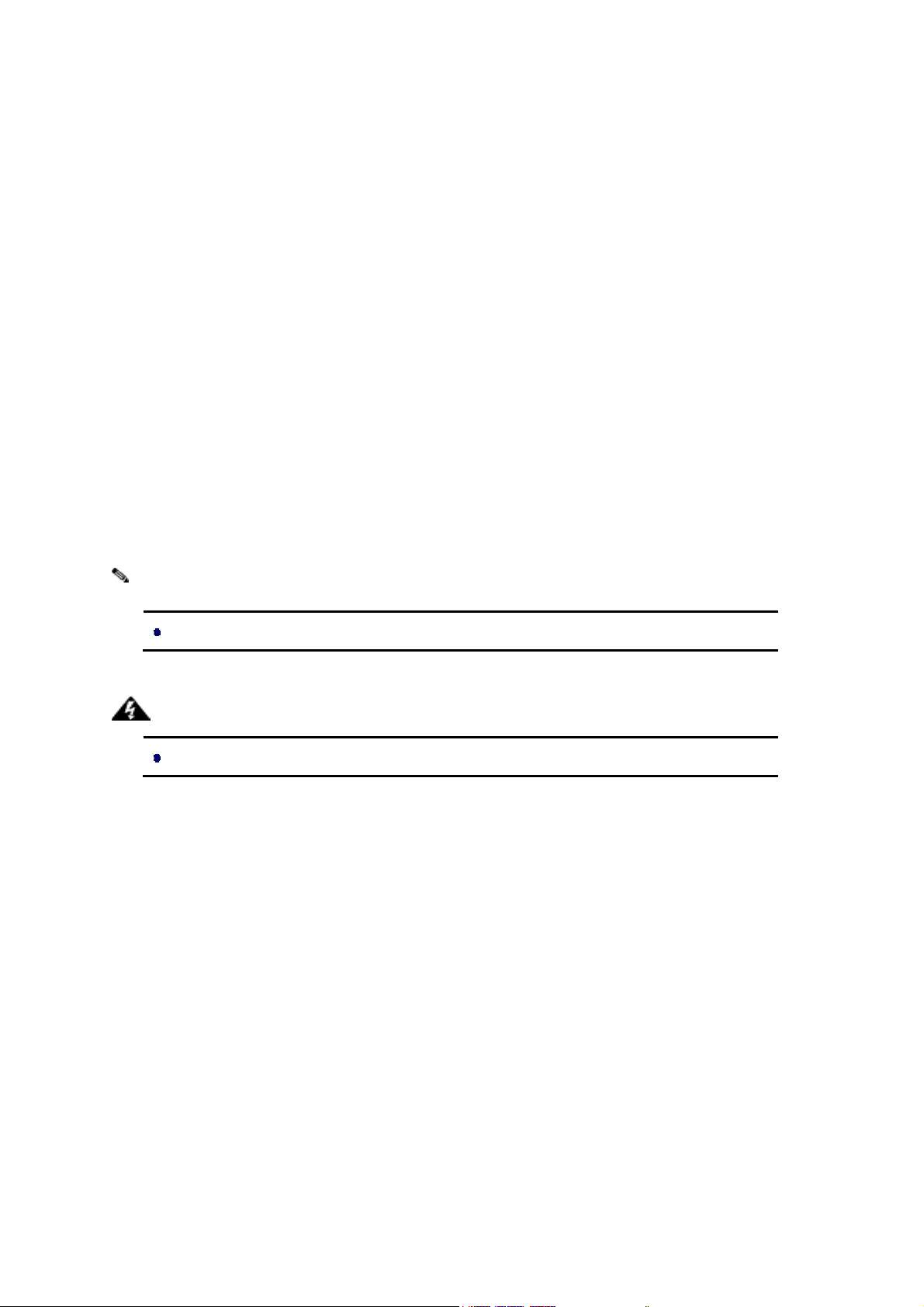
Copyright
Copyright © 2014 all rights reserved. No part of this publication may be reproduced, adapted, stored in
a retrieval system, translated into any language, or transmitted in any form or by any means without
the written permission of the supplier.
About This Manual
This user manual is intended to guide professional installer to install the IEEE 802.11n Wireless
Access Point and how to build the infrastructure centered on it. It includes procedures to assist you in
avoiding unforeseen problems.
Conventions
For your attention on important parts, special characters and patterns are used in this manual:
Note:
This indicates an important note that you must pay attention to.
Warning:
This indicates a warning or caution that you have to abide.
Bold: Indicates the function, important words, and so on.
Page 3
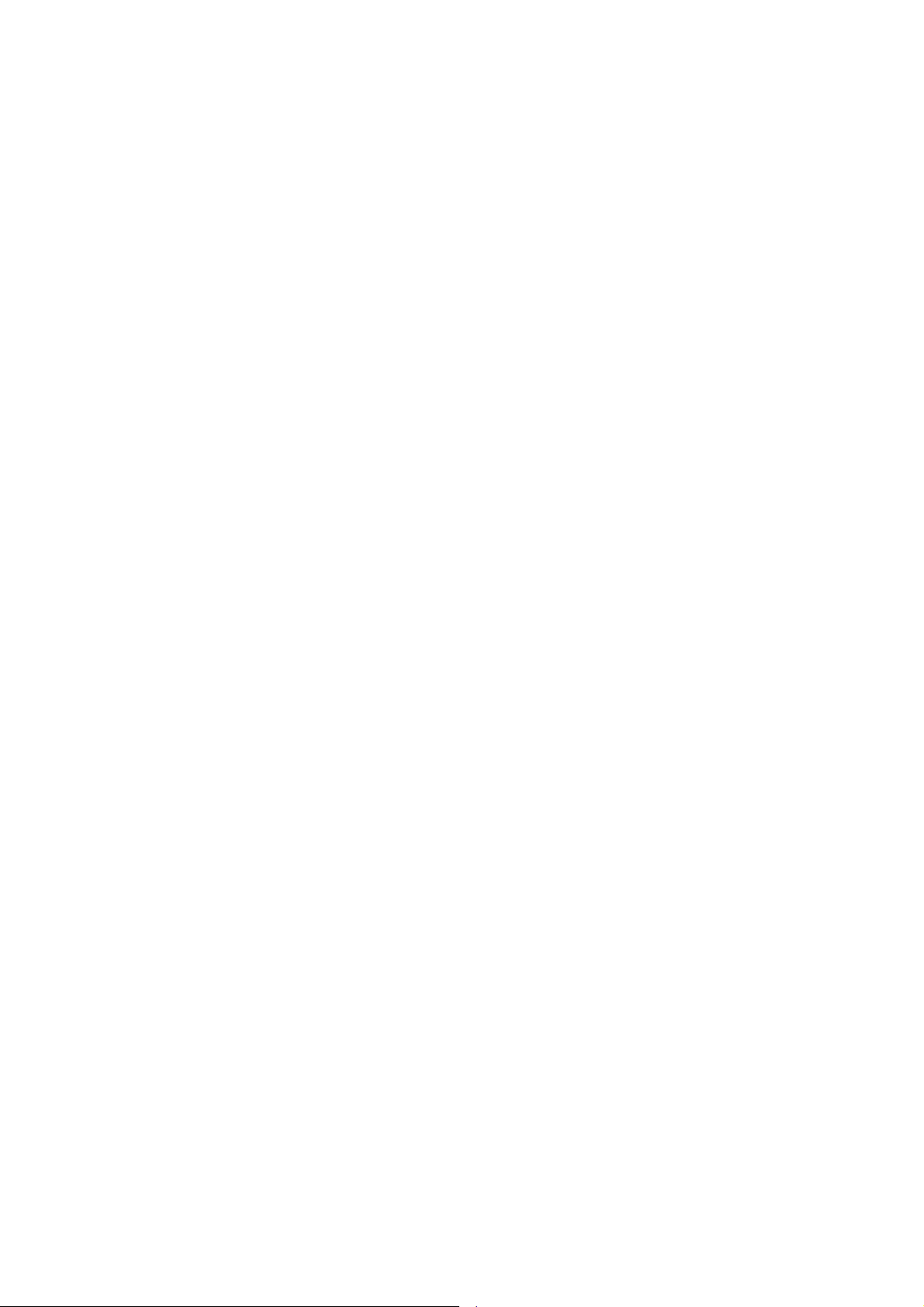
Federal Communication Commission Interference Statement
This equipment has been tested and found to comply with the limits for a Class B digital device,
pursuant to Part 15 of the FCC Rules. These limits are designed to provide reasonable protection
against harmful interference in a residential installation. This equipment generates uses and can
radiate radio frequency energy and, if not installed and used in accordance with the instructions, may
cause harmful interference to radio communications. However, there is no guarantee that
interference will not occur in a particular installation. If this equipment does cause harmful
interference to radio or television reception, which can be determined by turning the equipment off and
on, the user is encouraged to try to correct the interference by one of the following measures:
- Reorient or relocate the receiving antenna.
- Increase the separation between the equipment and receiver.
- Connect the equipment into an outlet on a circuit different from that to which the receiver is
connected.
- Consult the dealer or an experienced radio/TV technician for help.
- Verify that the ambient temperature remains between 0 to 40° C, taking into account the elevated
temperatures when installed in a rack or enclosed space.
- Verify the integrity of the electrical ground before installing the device.
This device complies with Part 15 of the FCC Rules. Operation is subject to the following two
conditions: (1) This device may not cause harmful interference, and (2) this device must accept any
interference received, including interference that may cause undesired operation.
FCC Caution: Any changes or modifications not expressly approved by the party responsible for
compliance could void the user's authority to operate this equipment.
Page 4

FCC Radiation Exposure Statement:
This equipment complies with FCC radiation exposure limits set forth for an uncontrolled environment.
To avoid the possibility of exceeding radio frequency exposure limits, you shall beep a distance of at
least 100cm between you and the antenna of the installed equipment. This transmitter must not be
co-located or operating in conjunction with any other antenna or transmitter.
The availability of some specific channels and/or operational frequency bands are country
dependent and are firmware programmed at the factory to match the intended destination. The
firmware setting is not accessible by the end user.
根據低功率電波輻射性電機管理辦法
(1) 經型式認證合格之低功率射頻電機,非經許可,公司、商號或使用者均不得擅自變更
頻率、加大功率或變更原設計之特性及功能。
(2) 低功率射頻電機之使用不得影響飛航安全及干擾合法通信;經發現有干擾現象時,應
立即停用,並改善至無干擾時方得繼續使用。
前項合法通信,指依電信法規定作業之無線電通信。低功率射頻電機須忍受合法通信或工
業、科學及醫療用電波輻射性電機設備之干擾。
Page 5

Warranty
Hardware warranty is for one (1) year from date of shipment from Distributor warrants that hardware
will conform to the current relevant published specifications and will be free from material defects in
material and workmanship under normal use and service.
IN NO EVENT SHALL DISTRIBUTOR BE LIABLE TO YOU OR ANY OTHER PARTY FOR ANY
DIRECT, INDIRECT, GENERAL, SPECIAL, INCIDENTAL, CONSEQUENTIAL, EXEMPLARY OR
OTHER DAMAGE RISING OUT OF THE USE OR INABILITY TO USE THE PRODUCT (INCLUDING,
WITHOUT LIMITATION, DAMAGES FOR LOSS OF BUSINESS PROFITS, BUSINESS
INTERRUPTION, LOSS OF BUSINESS INFORMATION OR ANY OTHER PECUNIARY LOSS, OR
FROM ANY BREACH OF WARRANTY, EVEN IF DISTRIBUTOR HAS BEEN ADVISED OF THE
POSSIBILITY OF SUCH DAMAGES. IN NO CASE SHALL EXCEED THE AMOUNT YOU PAID
FOR THE PRODUCT.
本器材須經專業工程人員安裝及設定,始得設置使用,且不得直接販售給一般消費者
Page 6
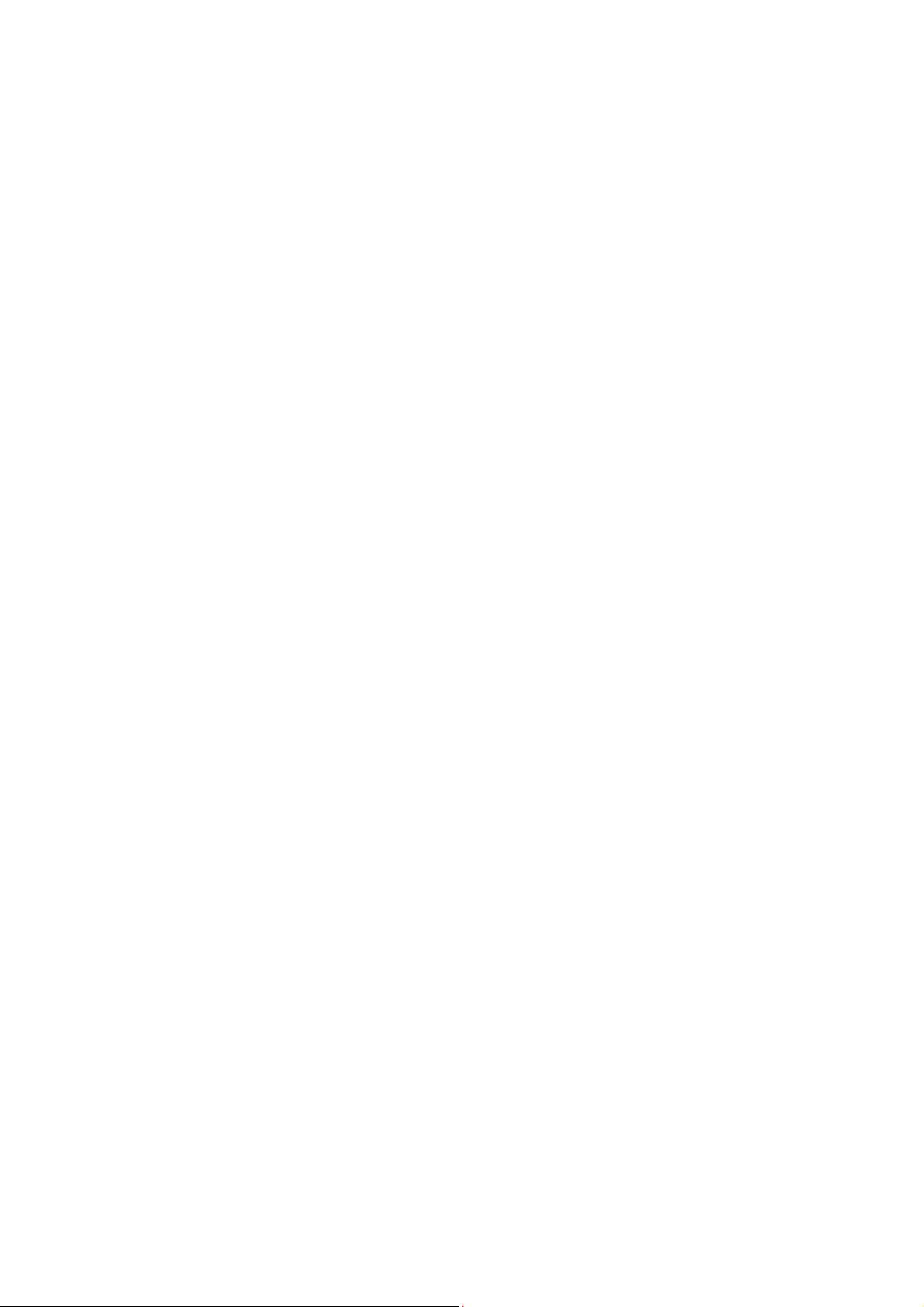
Table of Content
Chapter 1 Introduction .................................................................................................................. 12
Introduction ................................................................................................................................ 12
Appearance ................................................................................................................................ 13
Key Features .............................................................................................................................. 13
Typical Application ..................................................................................................................... 14
Chapter 2 Hardware Installation.................................................................................................... 15
Preparation before Installation .................................................................................................. 15
Professional Installation Required ............................................................................................. 15
Safety Precautions ................................................................................................................... 15
Installation Precautions ............................................................................................................. 16
Product Package ...................................................................................................................... 16
Hardware Installation ................................................................................................................. 18
Connect up ............................................................................................................................... 18
Using the Grounding Wire ......................................................................................................... 19
Install External Antennas .......................................................................................................... 19
Mount the AP on a Pole ............................................................................................................ 22
Power Up ................................................................................................................................. 23
Connect to the Access Point ..................................................................................................... 24
Chapter 3 Basic Settings ............................................................................................................... 27
Factory Default Settings ............................................................................................................ 27
System Requirements ................................................................................................................ 28
How to Login the Web-based Interface ..................................................................................... 28
Basic System Settings ............................................................................................................... 30
Network Settings ........................................................................................................................ 30
Time Settings ............................................................................................................................. 33
RADIUS Settings ........................................................................................................................ 34
Firewall Filtering ........................................................................................................................ 35
Page 7
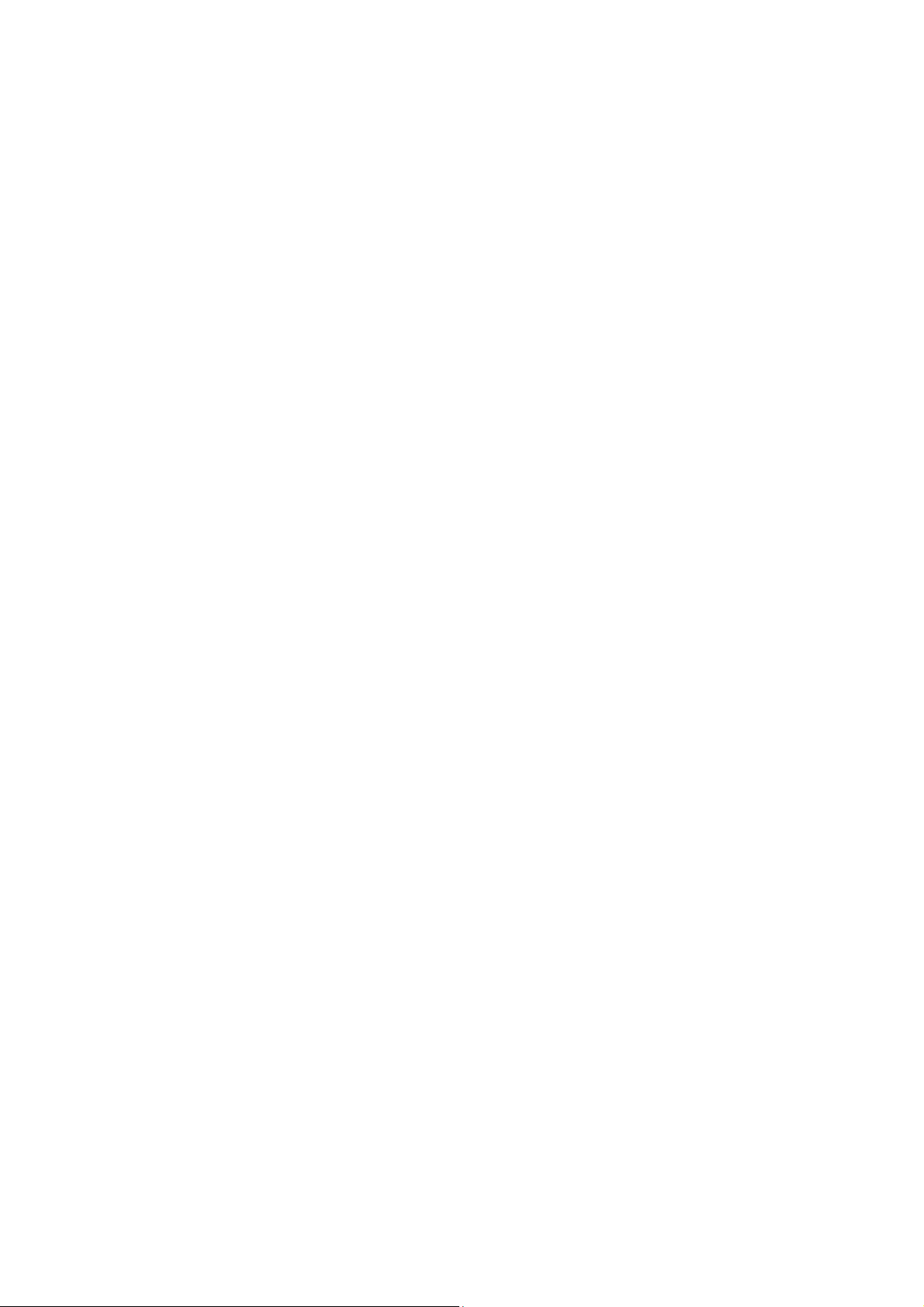
Port Forwarding ......................................................................................................................... 36
DMZ............................................................................................................................................. 37
Basic Wireless Settings ............................................................................................................. 38
Site Survey ................................................................................................................................. 40
VAP Profile Settings ................................................................................................................... 41
Chapter 4 Advanced Settings ....................................................................................................... 44
Advanced Wireless Set tings ..................................................................................................... 44
Traffic Shaping ........................................................................................................................... 45
Wireless Security Settings ........................................................................................................ 46
Access Control........................................................................................................................... 48
WDS Settings ............................................................................................................................. 49
Chapter 5 Management ................................................................................................................. 51
Password .................................................................................................................................... 51
Upgrade Firmware...................................................................................................................... 51
Backup/ Retrieve Settings ......................................................................................................... 52
Restore Factory Default Settings .............................................................................................. 53
Reboot ........................................................................................................................................ 53
User Certificate .......................................................................................................................... 54
Remote Management ................................................................................................................. 55
SNMP Management .................................................................................................................... 55
Chapter 6 Monitoring Tools ........................................................................................................... 58
System Log ................................................................................................................................ 58
Ping Watch Dog.......................................................................................................................... 58
Chapter 7 Status ............................................................................................................................ 60
View Basic Information .............................................................................................................. 60
View Association List................................................................................................................. 60
View Network Flow Statistics .................................................................................................... 61
View ARP Table .......................................................................................................................... 62
Page 8
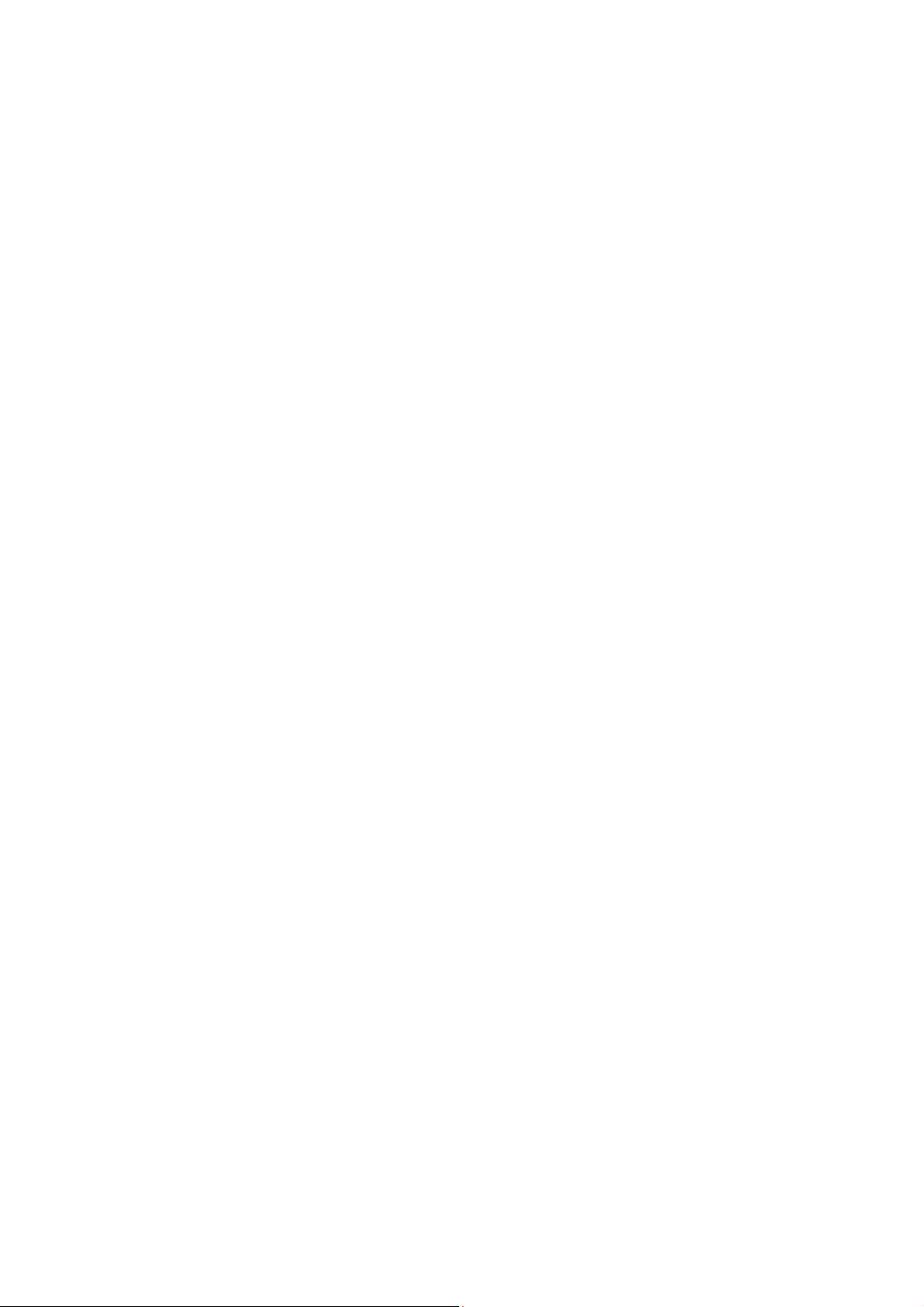
View Bridge Table ...................................................................................................................... 63
View Routing Table .................................................................................................................... 63
View Active DHCP Client Table .................................................................................................. 63
Chapter 8 Troubleshooting ........................................................................................................... 65
Appendix A. ASCII ......................................................................................................................... 67
Page 9
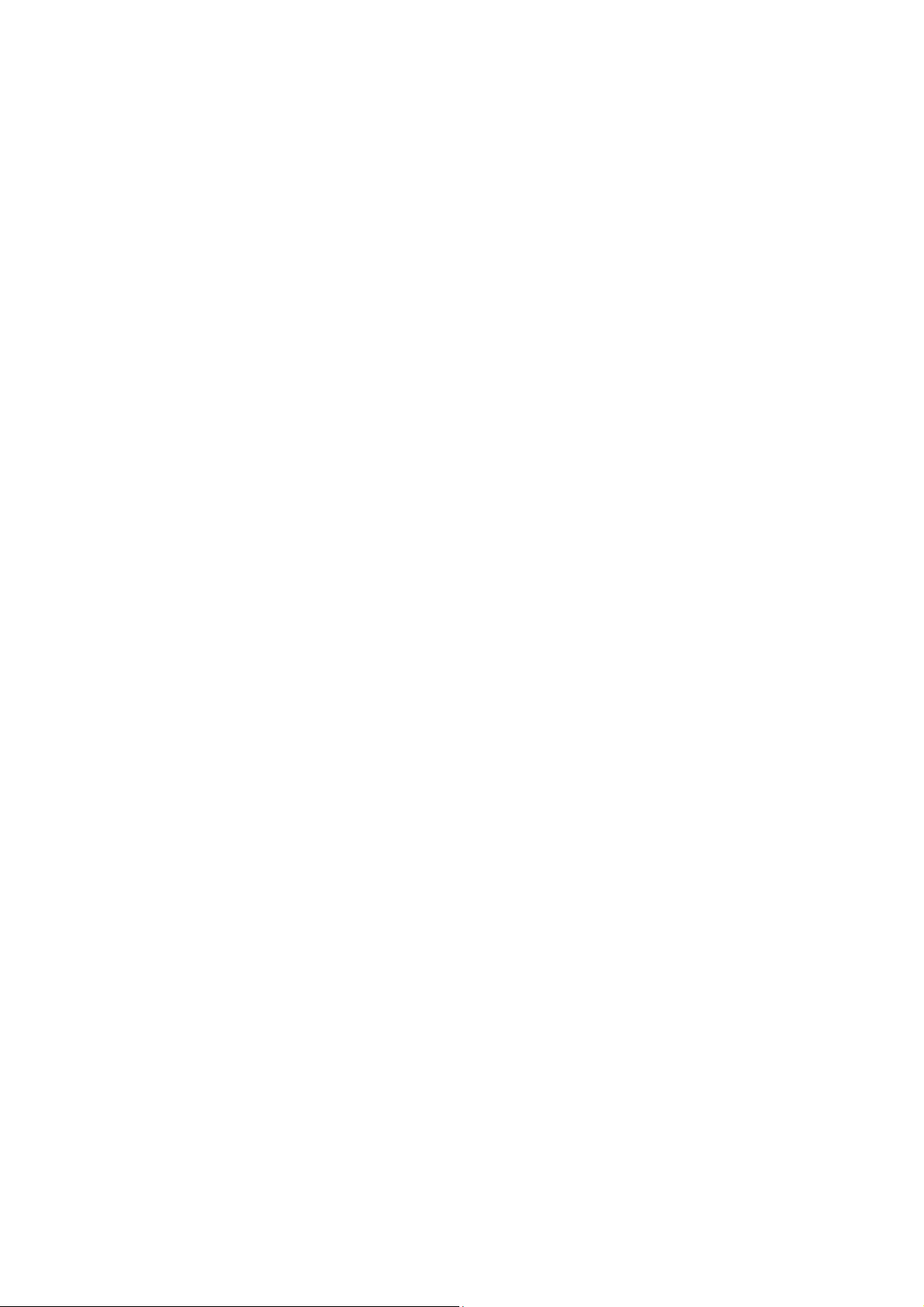
FIGURE
Figure 1 IEEE 802.11n Wireless Access Point.................................................................................. 13
Figure 2 Typical Application ............................................................................................................. 14
Figure 3 Login Page ........................................................................................................................ 28
Figure 4 Main Page ......................................................................................................................... 29
Figure 5 Basic System Settings ....................................................................................................... 30
Figure 6 Network Settings ................................................................................................................ 31
Figure 7 TCP/IP Settings (Router).................................................................................................... 32
Figure 8 Time Settings ..................................................................................................................... 34
Figure 9 RADIUS Settings ............................................................................................................... 35
Figure 10 Source IP Filtering ........................................................................................................... 36
Figure 11 Port Forwarding ............................................................................................................... 37
Figure 12 DMZ ................................................................................................................................ 37
Figure 13 Basic Wireless Settings .................................................................................................... 38
Figure 14 Site Survey ...................................................................................................................... 41
Figure 15 VAP Profile Settings ......................................................................................................... 41
Figure 16 VAP Profile Settings ......................................................................................................... 42
Figure 17 Advanced Wireless Settings ............................................................................................. 44
Figure 18 Traffic Shaping ................................................................................................................. 46
Figure 19 Security Settings .............................................................................................................. 46
Figure 20 Access Control ................................................................................................................. 49
Figure 21 WDS Settings .................................................................................................................. 50
Figure 22 Password Settings ........................................................................................................... 51
Figure 23 Firmware Upgrade ........................................................................................................... 52
Figure 24 Backup/Retrieve Settings ................................................................................................. 52
Figure 25 Restore to Default Settings .............................................................................................. 53
Figure 26 Reboot ............................................................................................................................. 54
Figure 27 Reboot ............................................................................................................................. 54
Figure 28 Remote Management....................................................................................................... 55
Figure 29 SNMP Management ......................................................................................................... 55
Page 10
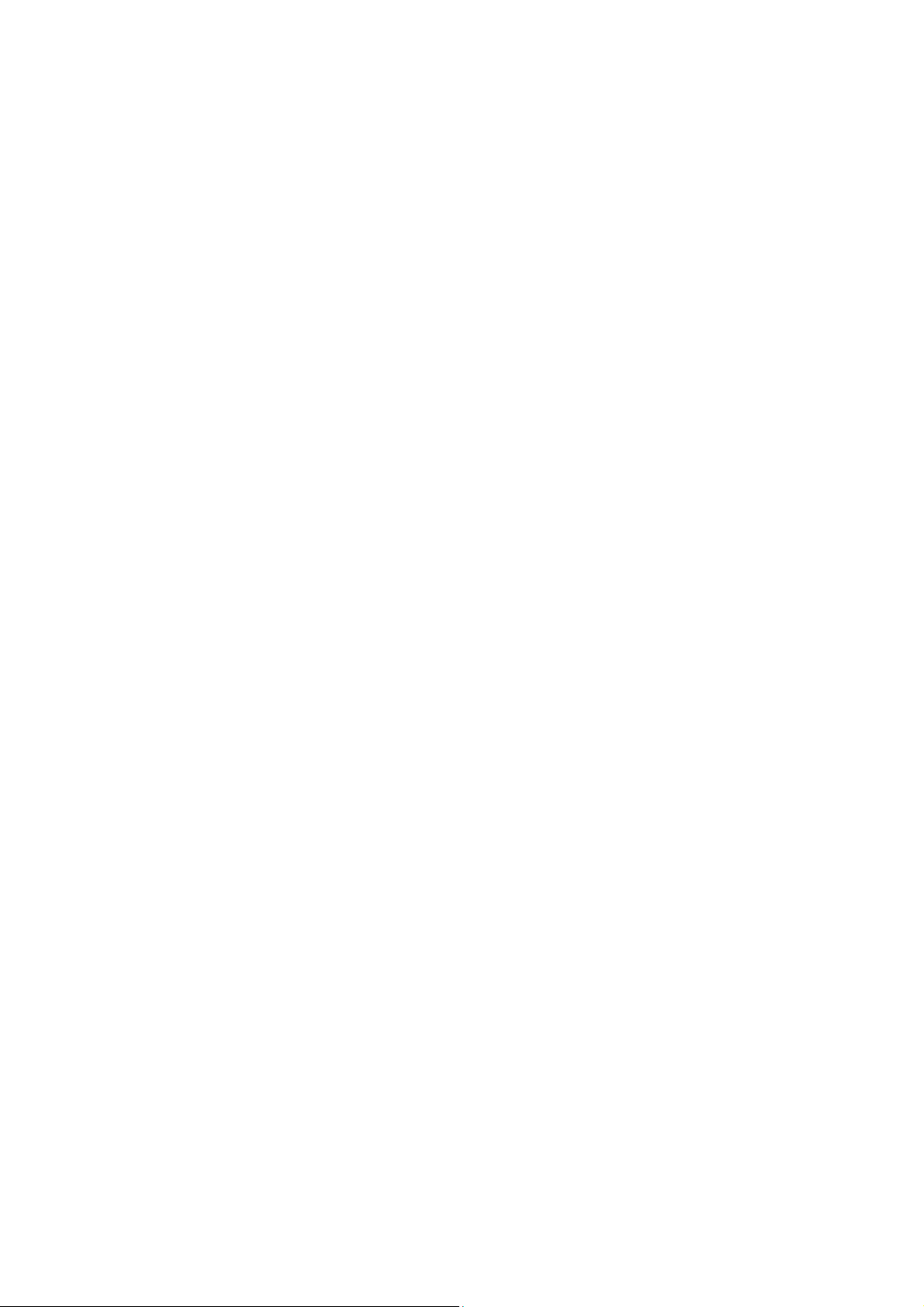
Figure 30 Syslog ............................................................................................................................. 58
Figure 31 Ping Watchdog ................................................................................................................ 59
Figure 32 Basic Information ............................................................................................................. 60
Figure 33 Connection ...................................................................................................................... 61
Figure 34 Network Flow Statistics .................................................................................................... 62
Figure 35 ARP Table ........................................................................................................................ 62
Figure 36 Bridge Table ..................................................................................................................... 63
Figure 37 Routing Table ................................................................................................................... 63
Figure 38 DHCP Client Table ........................................................................................................... 64
Figure 57 MAC Address ................................................................................................................... 65
Page 11
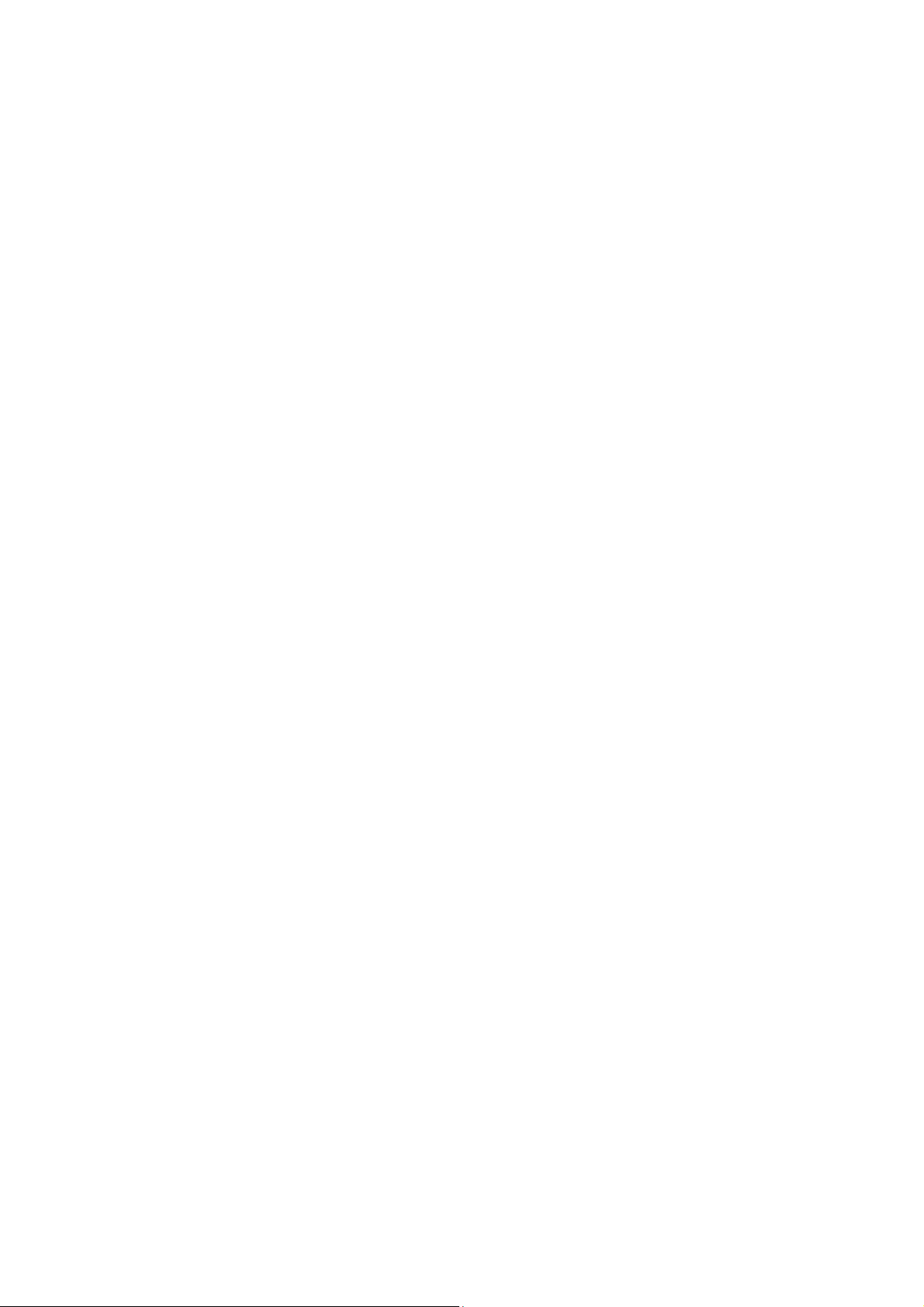
TABLE
Table 1 IEEE 802.11n Wireless Access Point Factory Default Settings ............................................. 27
Table 2 ACSII................................................................................................................................... 67
Page 12
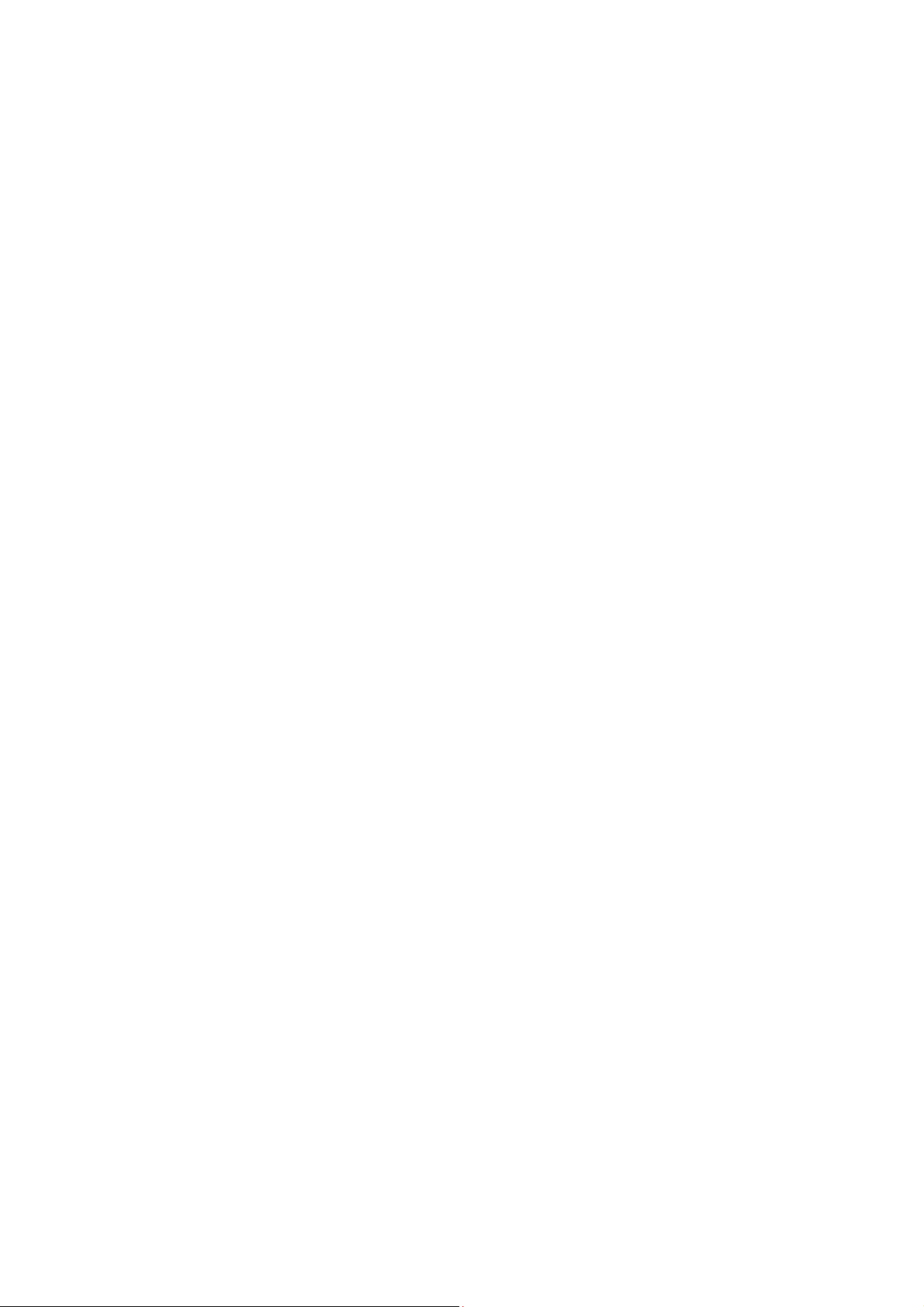
Chapter 1 Introduction
Introduction
Designed for environment application, the IEEE 802.11n Wireless Access Point is a high-performance
last-mile broadband solution that provides reliable wireless network coverage. Designed with IEEE
802.11n standard, 2x2 MIMO technology and high output power makes it possible deliver up to
300Mbps high data rate with longer range for applications. ZAC-1023-2 operates at 2.4GHz band
while ZAC-1023-5 operates at 5GHz band.
IEEE 802.11n Wireless Access Point can be used as the access point, the customer premises
equipment (CPE), the WDS and the AP Repeater. While being as the access point, it can be deployed
to provide wireless internet service. In the other way to be as the CPE, it can receive wireless signal
over the last mile, helping WISPs deliver internet service to the new residential and the business
customer where wired broadband internet service, such as cable and DSL, cannot serve in. In addition,
the easy-to-install IEEE 802.11n Wireless Access Point features with outstanding throughput
performance and a cost-effective design that allows users to have the reliable wireless connection at
the affordable price.
12
Page 13
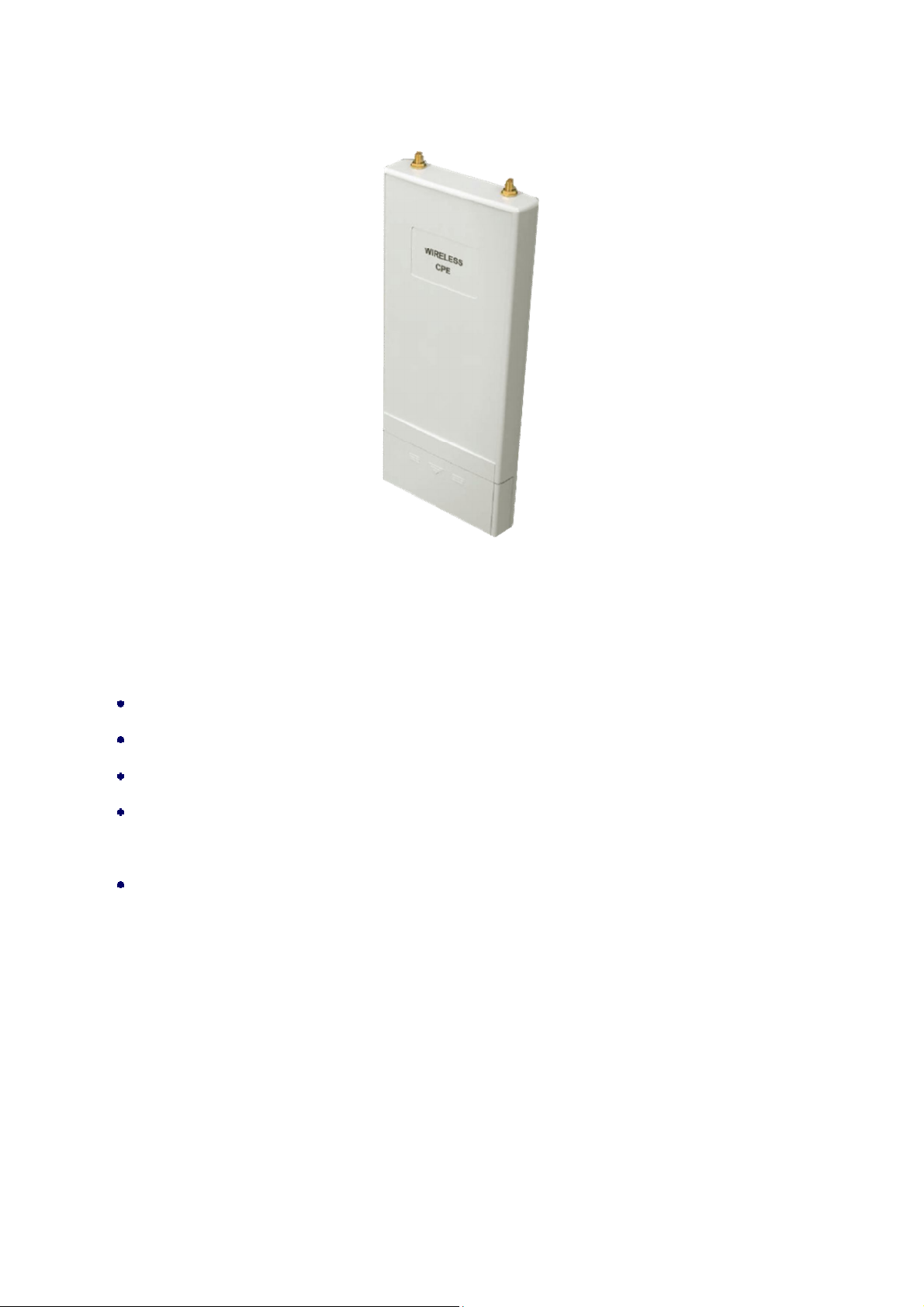
Appearance
Figure 1 IEEE 802.11n Wireless Access Point
Key Features
Compliant with IEEE 802.11n standard
Support passive PoE which is supplied with 24V.
High reliable watertight housing endures almost any harsh environments
Support 64/128/152-bit WEP and 802.1X, WPA, WPA2, WPA&WPA2,WPA-PSK, WPA2-PSK, and
WPA-PSK&WPA2-PSK etc
User-friendly Web and SNMP-based management interface
13
Page 14
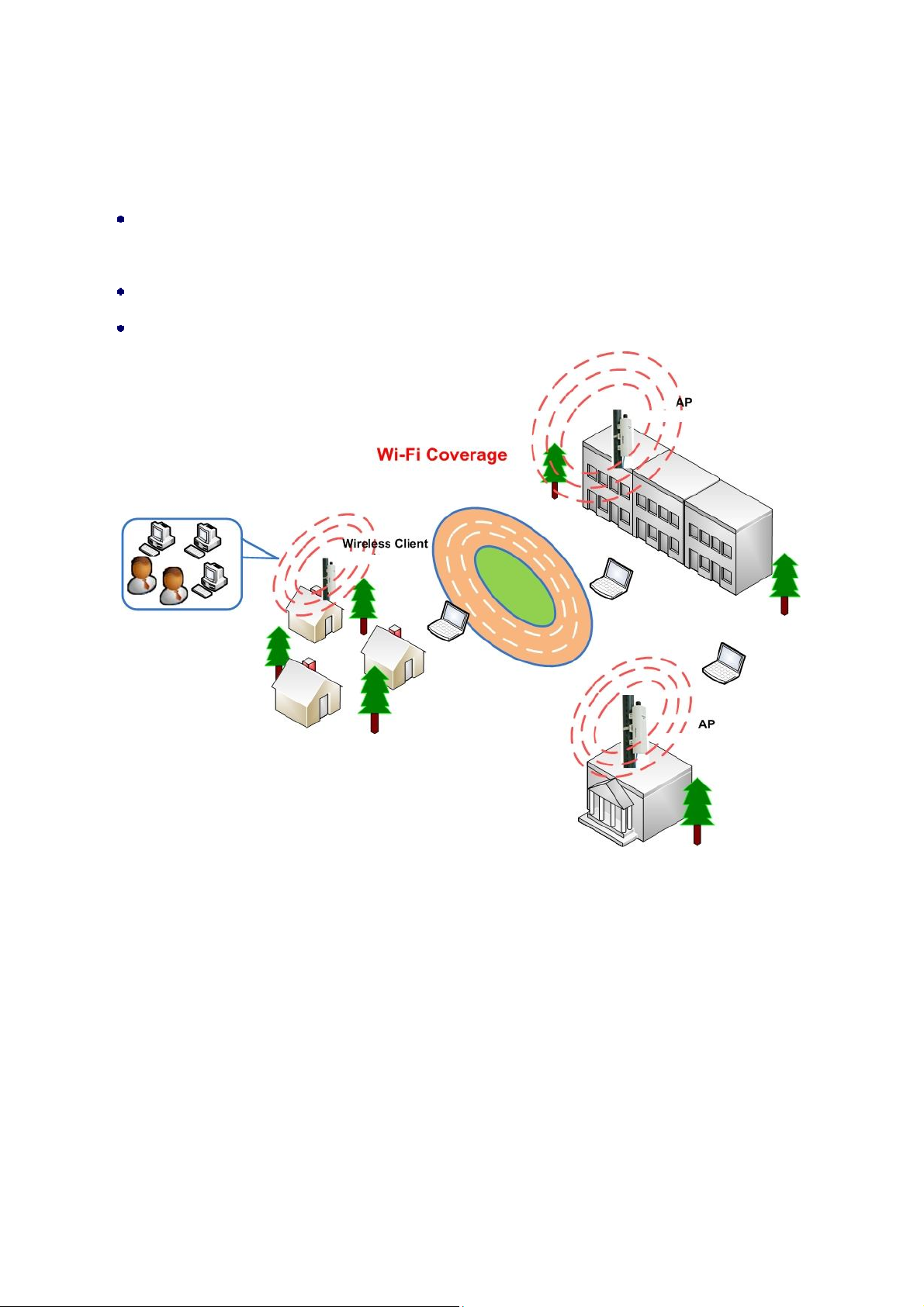
Typical Application
The IEEE 802.11n Wireless Access Point can be applied into the following environments:
Cost-effectively provide long distance backhaul for remote areas (e.g. village, oil well, island,
mountain and etc.)
Establish local backhaul for campus, farm and factory
Provide and access for video streaming or surveillance for industrial and mining enterprises
Figure 2 Typical Application
14
Page 15
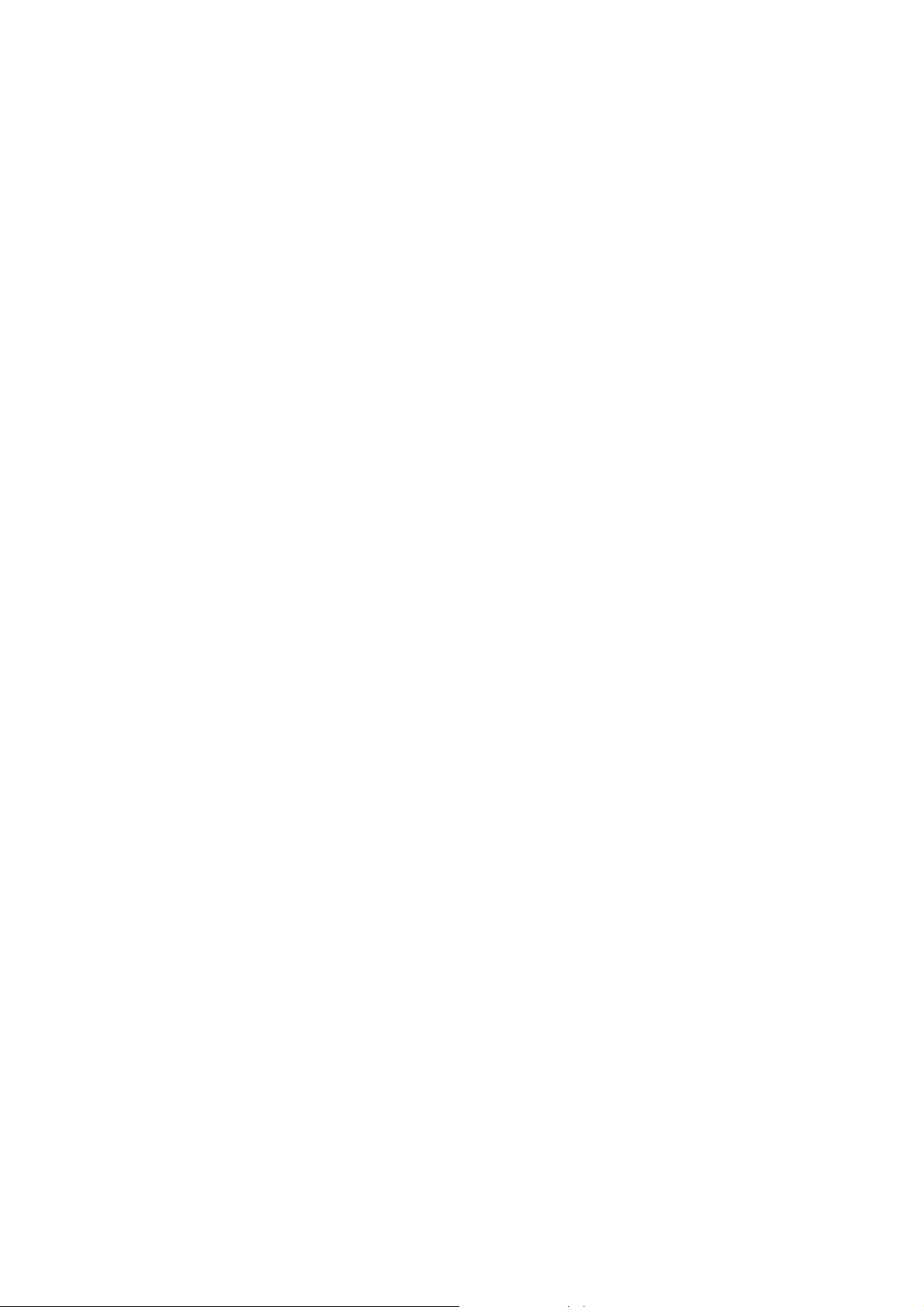
Chapter 2 Hardware Installation
This chapter describes safety precautions and product information you have to know and check before
installing IEEE 802.11n Wireless Access Point.
Preparation before Installation
Professional Installation Required
Please seek assistance from a professional installer who is well trained in the RF installation and
knowledgeable in the local regulations.
Safety Precautions
1. To keep you safe and install the hardware properly, please read and follow these safety
precautions.
2. If you are installing IEEE 802.11n Wireless Access Point for the first time, for your safety as well
as others’, please seek assistance from a professional installer who has received safety training
on the hazards involved.
3. Keep safety as well as performance in mind when selecting your installation site, especially
where there are electric power and phone lines.
4. When installing IEEE 802.11n Wireless Access Point, please note the following things:
Do not use a metal ladder;
Do not work on a wet or windy day;
Wear shoes with rubber soles and heels, rubber gloves, long sleeved shirt or jacket.
5. When the system is operational, avoid standing directly in front of it. Strong RF fields are present
when the transmitter is on.
15
Page 16
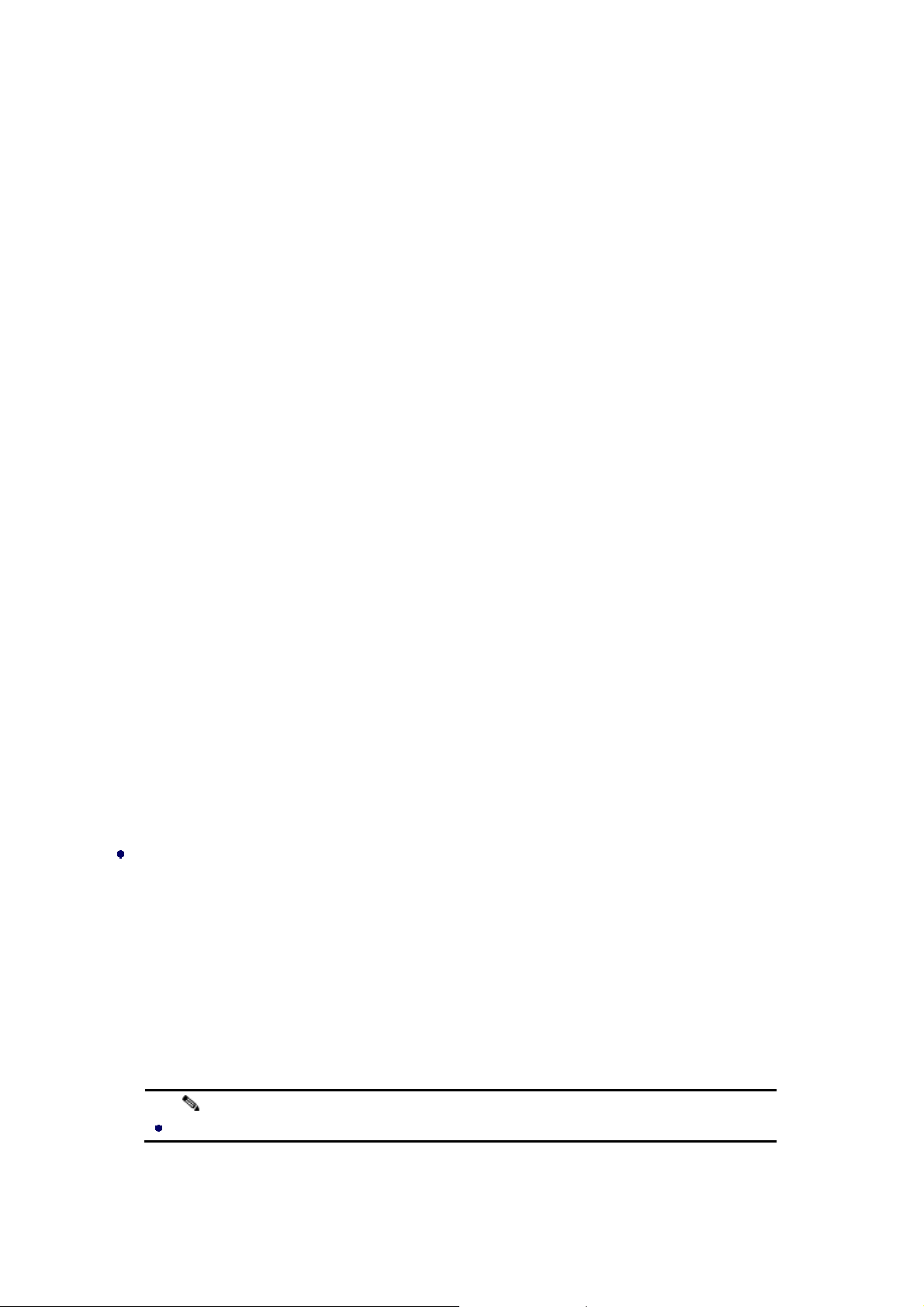
Installation Precautions
To keep the IEEE 802.11n Wireless Access Point well while you are installing it, please read and follow
these installation precautions.
1. Users MUST use a proper and well-installed grounding and surge arrestor with the IEEE
802.11n Wireless Access Point; otherwise, a random lightening could easily cause fatal damage
to IEEE 802.11n Wireless Access Point. EMD (Lightning) DAMAGE IS NOT COVERED
UNDER WARRNTY.
2. Users MUST use the “Power cord & PoE Injector” shipped in the box with the IEEE 802.11n
Wireless Access Point. Use of other options will likely cause damage to the IEEE 802.11n
Wireless Access Point.
3. Users MUST power off the ZAC Access Point first before connecting the external antenna to it.
Do not switch from built-in antenna to the external antenna from WEB management without
physically attaching the external antenna onto the unit; otherwise, damage might be caused to
the ZAC Access Point itself.
Product Package
The product package you have received should contain the following items. If any of them are not
included or damaged, please contact your local vendor for support.
IEEE 802.11n Wireless Access Point × 1
Detachable 5dBi Antennas × 2
Pole Mounting Ring × 2
24VDC Power Cord & PoE Injector × 1
Ferrite Suppression Core × 1
Grounding Wire × 1
Product CD × 1
Note:
Product CD contains Quick Installation Guide and User Manual.
16
Page 17
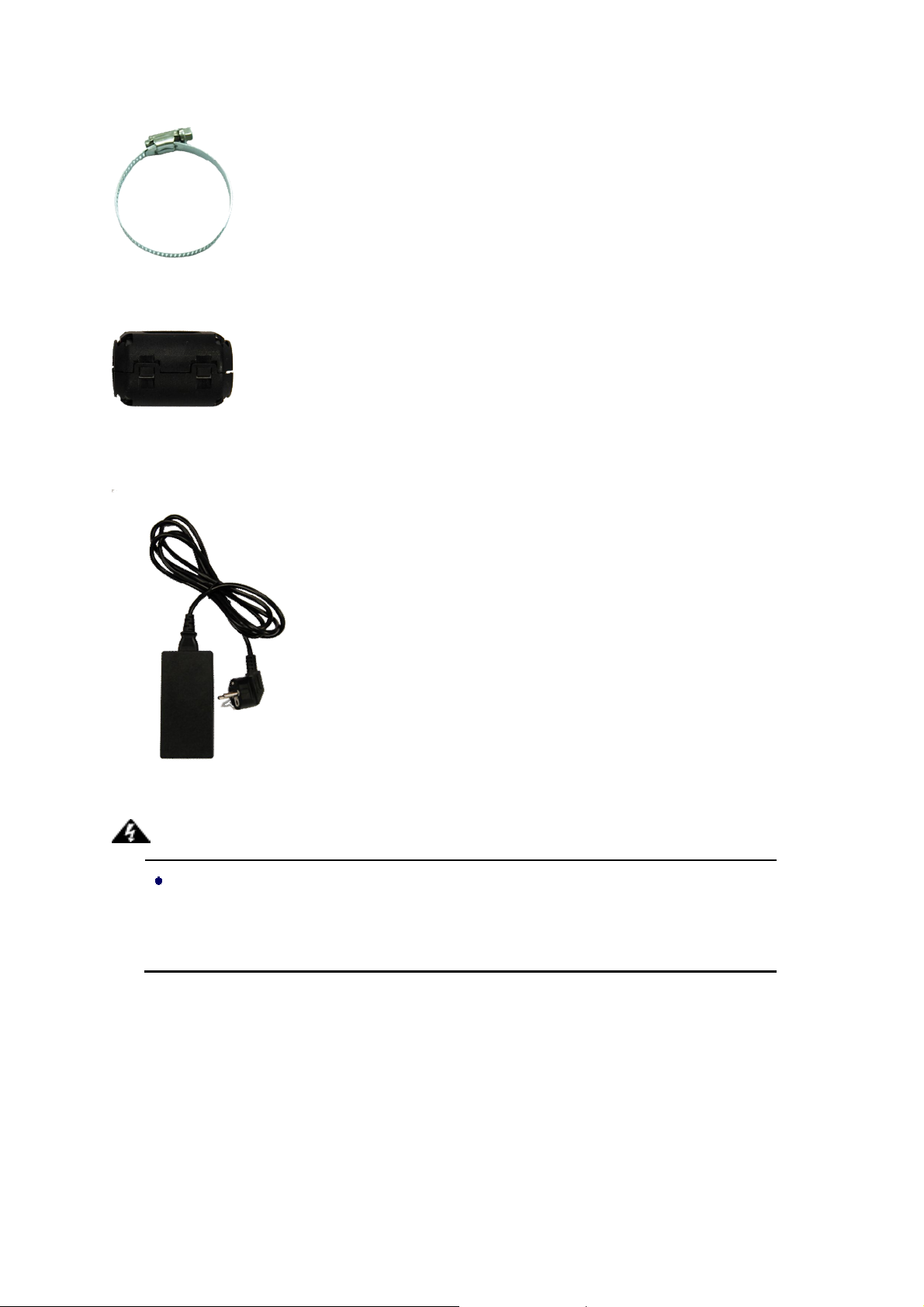
Pole Mounting Ring
Ferrite Suppression Core
24VDC Power Cord & PoE Injector
Warning:
Users MUST use the “Power cord & PoE Injector” shipped in the box with the IEEE
802.11n Wireless Access Point. Use of other options will likely cause damage to the
IEEE 802.11n Wireless Access Point.
17
Page 18

Hardware Installation
Connect up
1. The bottom of the Access Point is a movable cover. Grab the cover and pull it back harder to
take it out as the figure shown below.
2. Plug a standard Ethernet cable into the RJ45 port.
3. Slide the cover back and press down the lock button to seal the bottom of the Access Point.
18
Page 19

Using the Grounding Wire
The IEEE802.11n Wireless Access Point is equipped with a grounding wire. It is important that the
Access Point, cables, and PoE Injector must be properly connected to earth ground during normal use
against surges or ESD.
1. Remove the screw on the grounding point at the bottom of the Access Point.
2. Put the grounding wire on the grounding point at the bottom of the Access Point. Then screw the
grounding wire to tighten up.
Install External Antennas
The Access Point provides two reverse SMA antenna connectors for connecting external antennas.
1.
Connect external antennas that came with the package to the SMA-type connectors on top of
the Access Point.
19
Page 20
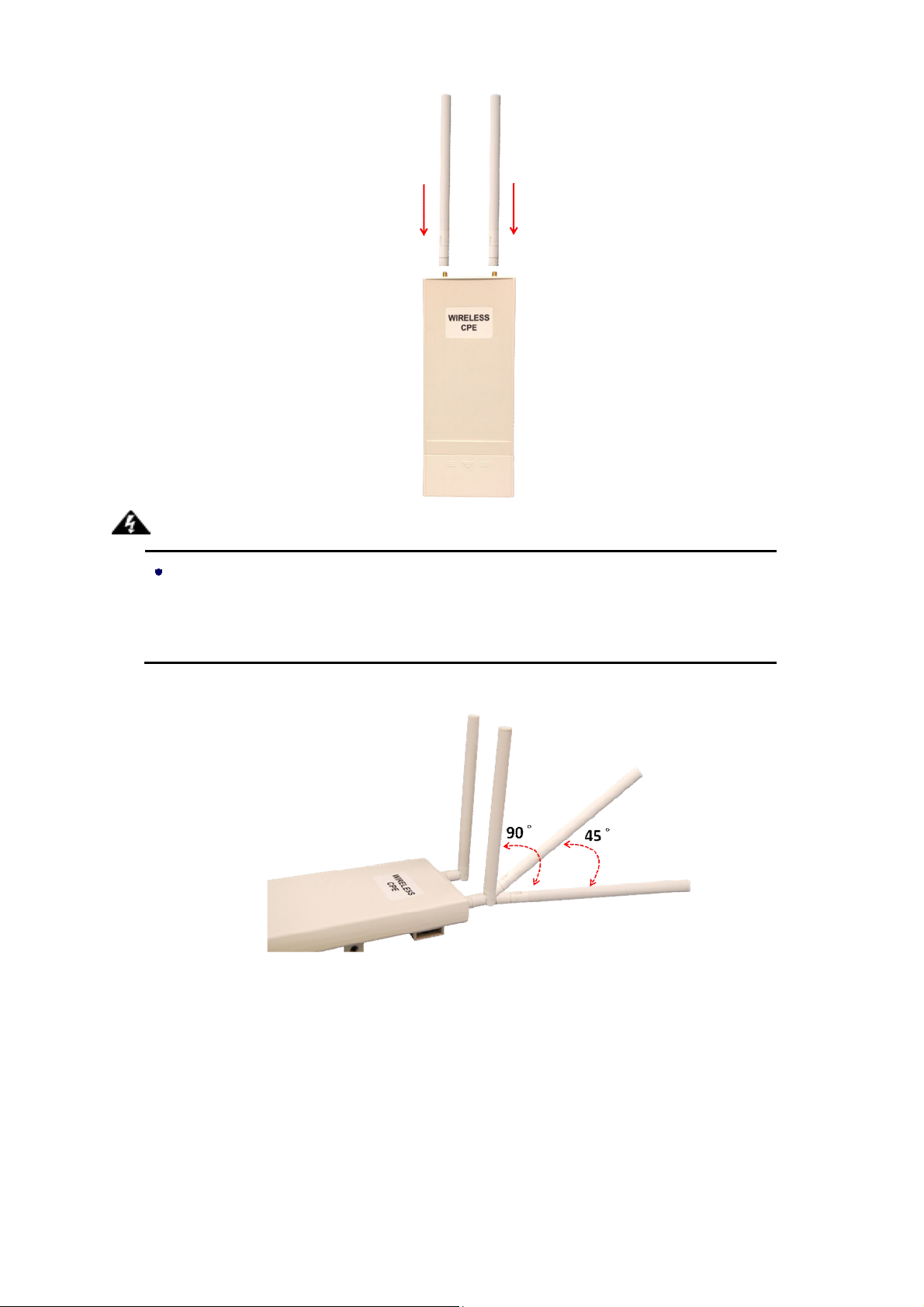
Warning:
Users MUST power off the Access Point first before connecting the external antenna
to it. Do not power on the device for a certain of time without physically attaching the
external antenna; otherwise, damage might be caused to the unit itself.
2. Bend the antennas to 90 degree or 45 degree.
3. You may turn one antenna 45 degrees to the left and the other 45 degrees to the right. The tilted
antennas are a reasonable way to operate and the best way if the antennas are fairly close
together since they couple together much less than if they are both pointed in the same direction
(parallel).
20
Page 21
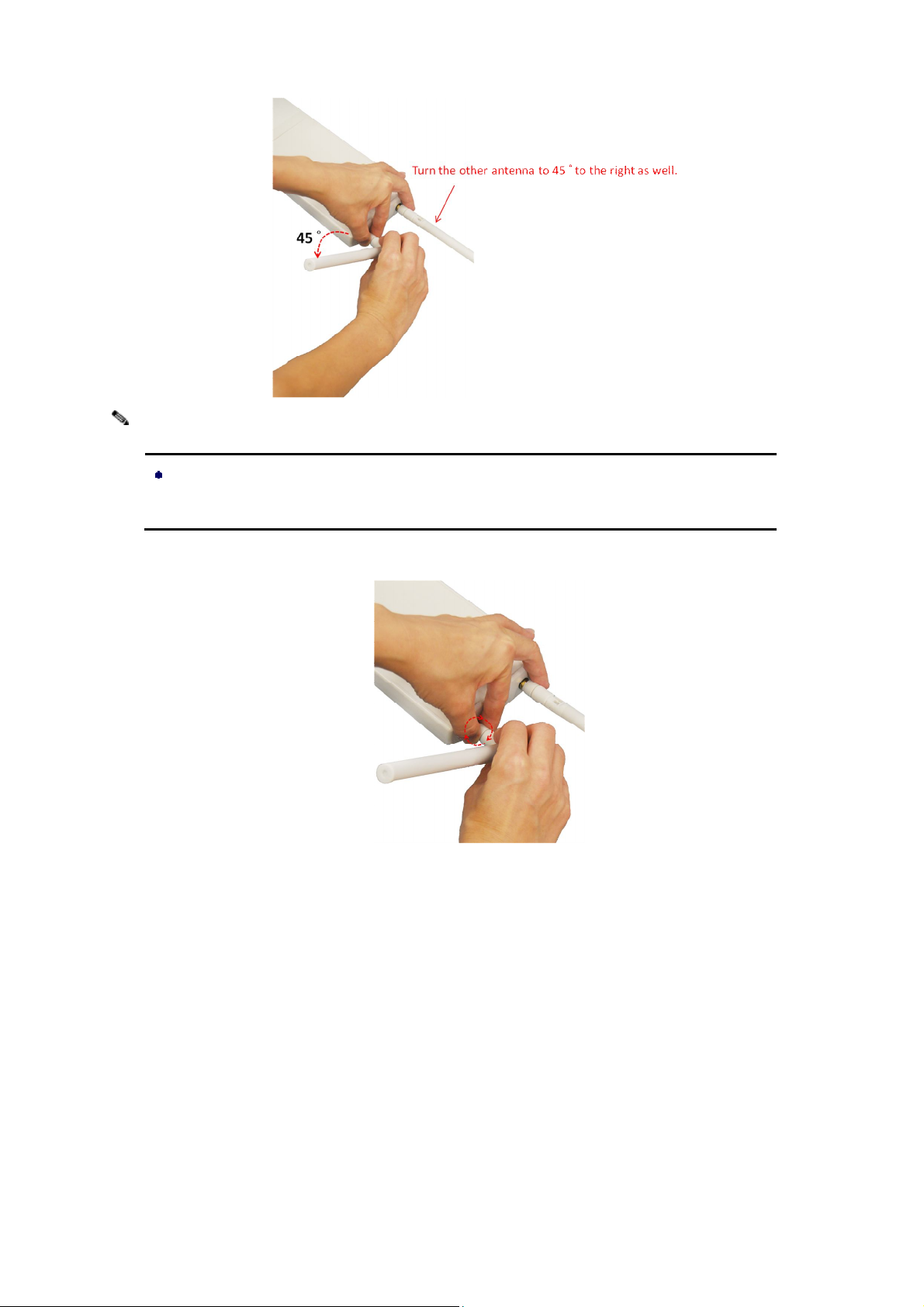
Note:
The polarization of antennas should be properly aligned. Maximum signal strength
between bridges occurs when both bridges are using identical polarization.
4. Tighten up the connector joint clockwise to fix the antennas.
5. To adjust antennas, loose the connector joint counterclockwise first, then adjust antenna to the
desired position. DO NOT bend or turn the antennas without loosening the connector joint,
otherwise, damage might be caused to the antennas.
21
Page 22

6. Antenna installation is complete.
Mount the AP on a Pole
1. Turn the Access Point over. Put the pole mounting ring through the middle hole of it. Note that
you should unlock the pole mounting ring with a screw driver before putting it through the device
as the following right picture shows.
22
Page 23

2. Mount the Access Point steadily to the pole by locking the pole mounting ring tightly.
Power Up
1. Connect power cord to the PoE injector as the following right picture shows.
23
Page 24

2. Connect the Ethernet cable that connects the Access Point to the “POE” port of the PoE injector
as figured below.
3. Connect the power plug to a power socket. The Access Point will be powered up immediately.
Connect to the Access Point
To be able to configure and manage the Access Point, please do the followings:
1. Open the ferrite core by unsnapping the connector latches. The core will open, revealing a
concave surface.
2. Lay the Ethernet cable into the core, usually within 2 to 3 inches of the connector. You may have
to experiment with the final location depending on the effectiveness of the high frequency
abatement.
24
Page 25

3. Loop the cable around and through the core. This helps "lock" the core in place, and may be
required in circumstances with severe interference.
4. Close the core and snap the halves back together.
Note:
The ferrite is professionally installed and a shrink wrap has been put around the ferrite
so the users CAN’T take the ferrite off.
25
Page 26

5. Connect the Ethernet cable with suppression core to the “Data In” port of the PoE injector.
6. Connect the other end of Ethernet cable to a PC or a switch hub. The hardware installation is
complete.
To configure the Access Point, please refer to Chapter 3 Basic Settings.
26
Page 27

Chapter 3 Basic Settings
Factory Default Settings
We’ll elaborate the IEEE 802.11n Wireless Access Point factory default settings. You can re-acquire
these parameters by default. If necessary, please refer to the “Restore Factory Default Settings”.
Table 1 IEEE 802.11n Wireless Access Point Factory Default Settings
Features Factory Default Settings
Username admin
Password password
Wireless Device Name apXXXXXX (X represents the last 6
digits of Ethernet MAC address)
Operating Mode AP
Data Rate Auto
IP Address 192.168.1.1
Subnet Mask 255.255.255.0
LAN
Spanning Tree Enable
Data Rate Auto
Output Power Full
WMM Enabled
RTS Threshold (byte) 2346
Fragmentation Length (byte) 2346
Channel Protection None
Short GI Enable
Distance 1000m
Flow Control by AP Disable
Gateway 0.0.0.0
Primary DNS Server 0.0.0.0
Secondary DNS Server 0.0.0.0
Security Open System
Encryption None
27
Page 28

System Requirements
Before configuration, please make sure your system meets the following requirements:
A computer coupled with 10/ 100 Base-TX adapter;
Configure the computer with a static IP address of 192.168.1.x, as the default IP address of IEEE
802.11n Wireless Access Point is 192.168.1.1. (X cannot be 0, 1, nor 255);
A Web browser on PC for configuration such as Microsoft Internet Explorer 6.0 or above,
Netscape, Firefox or Google Chrome.
How to Login the Web-based Interface
The IEEE 802.11n Wireless Access Point provides you with user-friendly Web-based management
tool.
Open Web browser and enter the IP address (Default: 192.168.1.1) of IEEE 802.11n Wireless
Access Point into the address field. You will see the login page as below.
Figure 3 Login Page
28
Page 29

Enter the username (Default: admin) and password (Default: password) respectively and click
“Login” to login the main page of IEEE 802.11n Wireless Access Point. As you can see, this
management interface provides five main options in the black bar above, which are Status,
System, Wireless, Management and Tools.
Figure 4 Main Page
Note:
The username and password are case-sensitive, and the password should be no
more than 19 characters!
29
Page 30

Basic System Settings
For users who use the IEEE 802.11n Wireless Access Point for the first time, it is recommended that
you begin configuration from “Basic Settings” in “System” shown below:
Figure 5 Basic System Settings
Device Name: Specify the device name, which is composed of no more than 15 characters with
(0-9), (A-Z), (a-z) or (-).
Country Region: For FCC domain, default country is United States only.
Network Settings
The Network Settings allows you to change network, IP address and configure few network
parameters like spanning tree and management VLAN ID. Make configuration in “Network Settings”
from “System”.
30
Page 31

Figure 6 Network Settings
Network Mode:
Specify the network mode, including Bridge and Router. It is easy to configure parameters in
Bridge Mode; however, users must pay extra attention to the way they configure the device when
it is set to Router Mode. For details, please refer to TCP/IP Settings”.
Spanning Tree:
Spanning Tree Protocol (STP) is a link management protocol for AP which provides path
redundancy while preventing loops in a network. STP allows only one active path at a time
between the Access Points but establish the redundant link as a backup if the initial link fails.
STP Forward Delay:
STP Forward Delay is the time spent in detecting and learning network tree topology state before
entering the forward state. Default time value is 1 sec.
802.1Q VLAN:
To allow users on the VLAN to access the WEB page of the IEEE 802.11n Wireless Access Point,
you need to enable “Enable 802.1Q VLAN” and assign a management VLAN ID for your device.
Make sure the assigned management VLAN ID is identical to your network VLAN ID to avoid
failures of accessing the Web page of the IEEE 802.11n Wireless Access Point.
IP Address Assignment
31
Page 32

Users may change the settings for IP Address, Subnet Mask, and DHCP Server.
Obtain IP Address Automatically: If a DHCP server exists in your network, you can check this
option, thus the IEEE 802.11n Wireless Access Point is able to obtain IP settings automatically
from that DHCP server.
Note:
When the IP address of the Access Point is changed, the clients on the network often
need to wait for a while or even reboot before they can access the new IP address. For
an immediate access to the bridge, please flush the netbios cache on the client
computer by running the “nbtstat –r” command before using the device name of the
Access Point to access its Web Management page.
In case the IEEE 802.11n Wireless Access Point is unable to obtain an IP address
from a valid DHCP server, it will fall back to default static IP address.
Use Fixed IP Address: Check this option. You have to specify a static IP address, subnet mask,
default gateway and DNS server for the Access Point manually. Make sure the specified IP
address is unique on your network in order to prevent IP conflict.
If the IEEE 802.11n Wireless Access Point configured as Router mode, you need to configure
some additional TCP/IP parameters for accessing the Internet.
Figure 7 TCP/IP Settings (Router)
32
Page 33

WAN Access Type:
Specify the Internet access method to Static IP, DHCP or PPPOE. Users must enter WAN IP
Address, Subnet Mask, Gateway settings provided by your ISPs.
LAN Settings:
When DHCP Server is disabled, users can specify IP address and subnet mask for the Access
Point manually. Make sure the specified IP address is unique on your network in order to prevent
IP conflict. When DHCP Server is enabled, users may specify DHCP IP Address Range, DHCP
Subnet Mask, DHCP Gateway and Lease Time (15-44640 minutes). A DHCP relay agents is
used to forward DHCP requests and replies between clients and servers when they are not on the
same physical subnet. To enable the DHCP relay agent, check the “Enable DHCP Relay”
checkbox and enter the IP address of the DHCP server.
Warning:
In AP mode, the IEEE 802.11n Wireless Access Point must establish connection with
another wireless device before it is set to Router mode. To access the unit in Router
mode via wired port, please type the WAN IP address to enter the web page for WAN
is on wired port and LAN is on wireless port. Or, you can access device through the
wireless device connected with the Access Point.
In wireless client mode, users can access the Access Point via its wired port, for WAN
is on wireless port and LAN is on wired port when device is set to Router mode.
Bridge mode and AP Repeater mode are similar to AP mode when device is set to
Router mode; WAN is on wired port and LAN is on wireless port. Thus users must also
connect the Access Point with another wireless device before it is set to Router mode
and access the Access Point via the connected wireless device.
Time Settings
Compliant with NTP, the IEEE 802.11n Wireless Access Point is capable of keeping its time in
complete accord with the Internet time. Make configuration in “Time Settings” from “System”. To use
this feature, check “Enable NTP Client Update” in advance.
33
Page 34

Figure 8 Time Settings
Current Time:
Display the present time in Yr, Mon, Day, Hr, Min and Sec.
Time Zone Select:
Select the time zone from the dropdown list.
NTP Server:
Select the time server from the “NTP Server” dropdown list.
Manual IP: Manually input the IP address of available time server.
Hit “Apply” to save settings.
RADIUS Settings
RADIUS (Remote Authentication Dial-In User Service) is a server for remote user authentication and
accounting; playing a central role in the network in providing the capabilities of authenticating,
authorizing, accounting, auditing, alarming and etc. It allows an organization to maintain user profiles
in a central database that all remote servers can share.
Open “RADIUS Settings” in “System” to make RADIUS configuration.
34
Page 35

Figure 9 RADIUS Settings
Authentication RADIUS Server
This is for RADIUS authentication. It can communicate with RADIUS through IP Address, Port and
Shared Secret.
IP Address: Enter the IP address of the Radius Server;
Port: Enter the port number of the Radius Server;
Shared Secret: This secret, which is composed of no more than 31 characters, is shared by the
IEEE 802.11n Wireless Access Point and RADIUS during authentication.
Global-Key Update:
Check this option and specify the time interval between two global-key updates.
Firewall Filtering
The firewall is a system or group of systems that enforce an access control policy between two
networks. It may also be defined as a mechanism used to protect a trusted network from an
un-trusted network. IEEE 802.11n Wireless Access Point has capabilities of Source IP Filtering,
Destination IP Filtering, Source Port Filtering, Destination Port Filtering, Port Forwarding as well as
DMZ. This is available only under Router Mode.
To make the Firewall Filtering page show up, select Router from System > Network Settings and it
will appear under System menu. Tick Enable Firewall Filtering to enable firewall functions.
35
Page 36

Filter Type:
Figure 10 Source IP Filtering
MAC Filtering: The MAC filtering gives users the ability to restrict packets from certain devices by
entering MAC address.
Source IP Filtering: The source IP filtering gives users the ability to restrict certain types of data
packets from your local network to Internet through IEEE 802.11n Wireless Access Point. Use of
such filters can be helpful in securing or restricting your local network.
Destination IP Filtering: The destination IP filtering gives you the ability to restrict the computers
in LAN from accessing certain websites in WAN according to specified IP addresses.
Source Port Filtering: The source port filtering enable you to restrict certain ports of data packets
from your local network to Internet through IEEE 802.11n Wireless Access Point. Use of such
filters can be helpful in securing or restricting your local network.
Destination Port Filtering: The destination port filtering enables you to restrict certain ports of
data packets from your local network to Internet through IEEE 802.11n Wireless Access Point.
Use of such filters can be helpful in securing or restricting your local network.
Port Forwarding
The port forwarding allows you to automatically redirect common network services to a specific
machine behind the NAT firewall. These settings ne are only necessary if you wish to host some sort of
36
Page 37

server like a web server or mail server on the private local network behind IEEE 802.11n Wireless
Access Point’s NAT firewall.
Figure 11 Port Forwarding
DMZ
A Demilitarized Zone is used to provide Internet services without sacrificing unauthorized access to its
local private network. Typically, the DMZ host contains devices accessible to the Internet traffic, such
as Web (HTTP) servers, FTP servers, SMTP (e-mail) servers and DNS servers. To enable it tick the
Enable DMZ checkbox.
Figure 12 DMZ
Enable DMZ:
DMZ Host IP Address: Type the IP address of the device you want to place under DMZ.
37
Page 38

Basic Wireless Settings
Open “Basic Settings” in “Wireless” as below to make basic wireless configuration.
Figure 13 Basic Wireless Settings
Disable Wireless LAN Interface:
Check this option to disable WLAN interface, then the wireless module of IEEE 802.11n Wireless
Access Point will stop working and no wireless device can connect to it.
Operation Mode:
Four operating modes are available in IEEE 802.11n Wireless Access Point.
AP: The IEEE 802.11n Wireless Access Point establishes a wireless coverage and receives
connectivity from other wireless devices.
Wireless Client: The IEEE 802.11n Wireless Access Point is able to connect to the AP and thus
join the wireless network around it.
Bridge: The IEEE 802.11n Wireless Access Point establishes wireless connectivity with other
APs by keying in remote MAC address. Please refer to the “WDS Setting” for detailed
configuration.
AP Repeater: The IEEE 802.11n Wireless Access Point servers as AP and Bridge concurrently.
38
Page 39

In other words, the IEEE 802.11n Wireless Access Point can provide connectivity services for
ACCESS POINTs under Bridge mode.
Wireless Network Name (SSID):
This wireless network name is shared among all associated devices in your wireless network.
Keep it identical on all those devices. Note that the SSID is case-sensitive and cannot exceed
32 characters.
Broadcast SSID:
Under AP mode, hiding network name is necessary when you are in a wireless environment that
may have potential risk. By disabling broadcast SSID, the STA can not scan and find IEEE
802.11n Wireless Access Point, so that malicious attack by some illegal STA could be avoided.
802.11 Mode:
The IEEE 802.11n Wireless Access Point can communicate with wireless devices of 802.11b/g or
802.11b/g/n. (For ZAC-1023-5-13 it’s 802.11a or 802.11n)
Channel Mode:
Four levels are available: 5MHz, 10MHz, 20MHz and 40MHz. The last one can enhance data
throughput, but it takes more bandwidth, thus it might cause potential interference
Channel:
Channel varies much as the available band differs from country to country. Select a proper
operating channel in the drop-down list according to your situation.
Extension Channel:
Only applicable to AP, AP Repeater, and 40MHz channel width) indicates the use of channel
bonding that allows the IEEE 802.11n Wireless Access Point to use two channels at once. Two
options are available: Upper Channel and Lower Channel.
Data Rate:
Usually “Auto” is preferred. Under this rate, the IEEE 802.11n Wireless Access Point will
automatically select the highest available rate to transmit. In some cases, however, like where
there is no great demand for speed, you can have a relatively-low transmit rate for compromise of
a long distance.
HT Protect:
Enable HT (High Throughput) protect to ensure HT transmission with MAC mechanism. Under
39
Page 40

802.11n mode, wireless client can be divided into HT STA and Non-HT STA, among which the one
with HT protect enabled gets higher throughput.
Antenna Gain
The antenna gain calculates the TX power back off needed to remain in compliance with
regulations. You should use the default detachable antenna and adjust the antenna gain settings
for the output power.
Output Power (per chain):
Specify the signal transmission power. The higher the output power is, the wider the signal can
cover, but the power consumption will be greater accordingly.
Enable MAC Clone
Available only under wireless client mode, it hides the MAC address of the AP while displays the
one of the device connected to the Access Point. Default is Auto MAC Clone. User may
choose to enter the MAC address to be cloned manually.
Site Survey
Under wireless client mode, the IEEE 802.11n Wireless Access Point is able to perform site survey,
through which, information on the available Access Points will be detected.
Open “Basic Settings” in “Wireless”, by clicking the “Site Survey” button beside “Wireless Mode”
option, the wireless site survey window will pop up with a list of available AP in the vicinity. Select the
AP you would like to connect and click “Selected” to establish connection.
40
Page 41

Figure 14 Site Survey
VAP Profile Settings
Available in AP mode, the IEEE 802.11n Wireless Access Point allows up to 8 virtual SSIDs on a single
BSSID and to configure different profile settings such as security and VLAN ID to each SSID. To create a
virtual AP, you may check the Enabled box of the profile and click on the profile (eg. Profile 2) to
configure wireless and security settings. Hit Apply to active the profile.
Figure 15 VAP Profile Settings
41
Page 42

Profile Name:
Figure 16 VAP Profile Settings
Name of the VAP profile
SSID:
Assign a network name for the VAP
Broadcast SSID:
In AP mode, hiding network name is necessary when you are in a wireless environment that may
have potential risk. By disabling broadcast SSID, the STA cannot scan and find the IEEE 802.11n
Wireless Access Point, so that malicious attack by some illegal STA could be avoided.
Wireless Separation:
Wireless separation is an ideal way to enhance the security of network transmission. Under the
mode except wireless client mode, enable “Wireless Separation” can prevent the
communication among associated wireless clients.
WMM Support:
WMM (Wi-Fi Multimedia) is a subset of 802.11e. It allows wireless communication to define a
priority limit on the basis of data type under AP mode only, thus those time-sensitive data, like
video/audio data, may own a higher priority than common one. To enable WMM, the wireless
client should also support it
Max. Station Number:
By checking the “Max. Station Num” the Access Point will only allow up to 32 wireless clients to
42
Page 43

associate with for better bandwidth for each client. By disabling the checkbox the Access Point
will allow up to 128 clients to connect, but it is likely to cause network congestion or poor
performance.
IGMP Snooping:
Available in AP/Router mode, IGMP snooping is the process of listening to IGMP network traffic.
By enabling IGMP snooping, the AP will listen to IGMP membership reports, queries and leave
messages to identify the ports that are members of multicast groups. Multicast traffic will only be
forwarded to ports identified as members of the specific multicast group or groups.
Security Setting:
To prevent unauthorized radios from accessing data transmitting over the connectivity, the
IEEE802.11n Wireless Access Point provides you with rock solid security settings. For detailed
information please go to Chapter 4 Wireless Security Setting.
43
Page 44

Chapter 4 Advanced Settings
Advanced Wireless Set tings
Open “Advanced Settings” in “Wireless” to make advanced wireless settings.
Figure 17 Advanced Wireless Settings
MPDU/A-MSDU Aggregation
The data rate of your AP except wireless client mode could be enhanced greatly with this option
enabled; however, if your wireless clients don’t support A-MPDU/A-MSDU aggregation, it is not
recommended to enable it.
Short GI
Under 802.11n mode, enable it to obtain better data rate if there is no negative compatibility issue.
RTS Threshold
The IEEE 802.11n Wireless Access Point sends RTS (Request to Send) frames to certain
receiving station and negotiates the sending of a data frame. After receiving an RTS, that STA
responds with a CTS (Clear to Send) frame to acknowledge the right to start transmission. The
setting range is 0 to 2346 in byte. Setting it too low may result in poor network performance.
44
Page 45

Leave it at its default of 2346 is recommended.
Fragmentation Length
Specify the maximum size in byte for a packet before data is fragmented into multiple packets.
Setting it too low may result in poor network performance. Leave it at its default of 2346 is
recommended.
Beacon Interval
Specify the frequency interval to broadcast packets. Enter a value between 20 and 1024.
DTIM Interval
DTIM, which stands for Delivery Traffic Indication Message, is contained in the data packets. It is
for enhancing the wireless transmission efficiency. The default is set to 1. Enter a value between
1 and 255.
Preamble Type
It defines some details on the 802.11 physical layer. “Long” and “Auto” are available.
Distance:
To decrease the chances of data retransmission at long distance, the IEEE 802.11n Wireless
Access Point can automatically adjust proper ACK timeout value by specifying distance of the two
nodes.
Traffic Shaping
It allows the administrator to manage the traffic flow to ensure optimal performance.
45
Page 46

Figure 18 Traffic Shaping
Enable Traffic Shaping
Check this box to control the overall bandwidth for a specific VAP network.
Interface Selection:
Select the VAP network you would like to enable traffic shaping.
Outgoing Traffic Rate:
To specify maximum outgoing bandwidth to a certain rate in kbit/s.
Outgoing Traffic Burst:
To specify the buffer size for outgoing traffic that can be sent within a given unit of time. The
suggested value is 20KBytes. You may just leave the default value there, and then the connection
will be bound to the traffic shaping rule at all times. You may decrease it to smaller value if the
incoming traffic limit is smaller.
Wireless Security Settings
To prevent unauthorized radios from accessing data transmitting over the connectivity, the IEEE
802.11n Wireless Access Point provides you with rock solid security settings.
Open “Profile Setting” in “Wireless” and enter “VAP Profile 1 Settings” as below.
Network Authentication
Figure 19 Security Settings
46
Page 47

Open System: It allows any device to join the network without performing any security check.
Shared Key: Data encryption and key are required for wireless authentication (Not available in
Bridge/AP Repeater mode).
Legacy 802.1x: Available in AP/Wireless Client mode, it provides the rights to access the
wireless network and wired Ethernet. With User and PC identity, centralized authentication as well
as dynamic key management, it controls the security risk of wireless network to the lowest. To
serve the 802.1x, at least one EAP type should be supported by the RADIUS Server, AP and
wireless client.
Note:
For first time users, if EAP type “TLS” is selected, you need to import valid user
certificate given by CA in prior. To import user certificates, please refer to Chapter 5
Management/Certificate Settings for more details. .
WPA with RADIUS: Available in AP/Wireless Client mode, with warrant (username, password
and etc.) offered by user, this kind of authentication can be realized with specific RADIUS server.
This is the common way to be adopted in large enterprise network.
WPA2 with RADIUS: Available in AP/Wireless Client mode, as a new version of WPA, only all the
clients support WPA2, can it be available. If it is selected, AES encryption and RADIUS server is
required. It is only available in AP/Wireless Client mode.
WPA&WPA2 with RADIUS: Available in AP mode, it provides options of WPA (TKIP) or WPA2
(AES) for the client. If it is selected, the data encryption type must be TKIP + AES and the
RADIUS server must be set.
WPA-PSK: It is a simplified WPA mode with no need for specific authentication server. In this
so-called WPA Pre-Shared Key, all you have to do is just pre-enter a key in each WLAN node and
this is the common way to be adopted in large and middle enterprise as well as residential
network.
WPA2-PSK: As a new version of WPA, only all the clients support WPA2, can it be available. If it is
selected, the data encryption can only be AES and the passphrase is required.
WPA-PSK&WPA2-PSK: Available in AP mode, it provides options of WPA (TKIP) or WPA2 (AES)
47
Page 48

encryption for the client. If it is selected, the data encryption can only be TKIP + AES and the
passphrase is required.
Data Encryption
If data encryption is enabled, the key is required and only sharing the same key with other
wireless devices can the communication be established.
None: Available only when the authentication type is open system.
64 bits WEP: It is made up of 10 hexadecimal numbers.
128 bits WEP: It is made up of 26 hexadecimal numbers.
152 bits WEP: It is made up of 32 hexadecimal numbers.
TKIP: Temporal Key Integrity Protocol, which is a kind of dynamic encryption, is co-used with
WPA-PSK, etc.
AES: Advanced Encryption Standard, it is usually co-used with WPA2-PSK, WPA, WPA2, etc.
TKIP + AES: It allows for backwards compatibility with devices using TKIP.
Note:
We strongly recommend you enable wireless security on your network!
Only setting the same Authentication, Data Encryption and Key in the IEEE 802.11n
Wireless Access Point and other associated wireless devices, can the
communication be established!
Access Control
The Access Control appoints the authority to wireless client on accessing IEEE 802.11n Wireless
Access Point, thus a further security mechanism is provided. This function is available only under AP
mode.
Open “Access Control” in “Wireless” as below.
48
Page 49

Figure 20 Access Control
Profile Selection
Select the VAP profile you would like to enable Access Control
Access Control Mode
If you select “Allow Listed”, only those clients whose wireless MAC addresses are in the access
control list will be able to connect to your AP. While when “Deny Listed” is selected, those
wireless clients on the list will not be able to connect the AP.
MAC Address
Enter the MAC address of the wireless client that you would like to list into the access control list,
click “Apply” then it will be added into the table at the bottom.
Delete/Clear
Check the box before one or more MAC addresses of wireless client(s) that you would like to
cancel, and click “Delete” or “Clear” to cancel that access control rule.
WDS Settings
Bridge mode extends the range of your network without having to use cables to link the Access Points
by using the Wireless Distribution System (WDS): Simply put, you can link the Access Points
wirelessly. To enable Bridge mode, please go to Wireless > Basic Settings and choose “Bridge” in
Operation Mode. Then go to “WDS Settings” in “Wireless” as below:
49
Page 50

Figure 21 WDS Settings
Enter the MAC address of another AP you wirelessly want to connect to into the appropriate field and
click “Apply” to save settings.
Note:
WDS Settings is available only under Bridge and AP Repeater Mode.
Bridge uses the WDS protocol that is not defined as the standard thus compatibility
issues between equipment from different vendors may arise. Moreover, Tree or
Star shape network topology should be used in all WDS use-cases (i.e. if AP2 and
AP3 are specified as the WDS peers of AP1, AP2 should not be specified as the
WDS peer of AP3 and AP3 should not be specified as the WDS peer of AP2 in any
case). Mesh and Ring network topologies are not supported by WDS and should be
avoided in all the use cases.
50
Page 51

Chapter 5 Management
Password
From “Password Settings” in “Management”, you can change the password to manage your IEEE
802.11n VAC Access Point.
Figure 22 Password Settings
Current Password:
Enter the current password.
New Password:
Enter the new password.
Confirm Password:
Enter the new password again for confirmation.
Note:
The password is case-sensitive and its length cannot exceed 19 characters!
Upgrade Firmware
Open “Firmware Upload” in “Management” and follow the steps below to upgrade firmware locally or
remotely through IEEE 802.11n VAC Access Point’s Web:
51
Page 52

Figure 23 Firmware Upgrade
Click “Browse” to select the firmware file you would like to load;
Click “Upload” to start the upload process;
Wait a few minutes, the VAC Access Point will reboot after successful upgrade.
Note:
Do NOT cut the power off during upgrade, otherwise the system may crash!
Backup/ Retrieve Settings
It is strongly recommended you back up configuration information in case of something unexpected. If
tragedy hits your device, you may have an access to restore the important files by the backup. All
these can be done by the local or remote computer.
Open “Configuration File” in “Management” as below:
Figure 24 Backup/Retrieve Settings
Save Setting to File
By clicking “Save”, a dialog box will pop up. Save it, then the configuration file ap.cfg will be
52
Page 53

generated and saved to your local computer.
Load Settings from File
By clicking “Browse”, a file selection menu will appear, select the file you want to load, like ap.cfg;
Click “Upload” to load the file. After automatically rebooting, new settings are applied.
Restore Factory Default Settings
The IEEE 802.11n VAC Access Point provides two ways to restore the factory default settings:
Restore factory default settings via Web
From “Configuration File”, clicking “Reset” will eliminate all current settings and reboot your
device, then default settings are applied.
Figure 25 Restore to Default Settings
Restore factory default settings via Reset Button
If software in IEEE 802.11n VAC Access Point is unexpectedly crashed and no longer reset the
unit via Web, you may do hardware reset via the reset button. Press and hold the button for at
least 5 seconds and then release it until the PWR LED gives a blink.
Reboot
You can reboot your IEEE 802.11n VAC Access Point from “Configuration File” in “Management” as
below:
Click “Reboot” and hit “Yes” upon the appeared prompt to start reboot process. This takes a few
minutes.
53
Page 54

Figure 26 Reboot
User Certificate
Under Wireless Client mode, when EAP-TLS is used, the RADIUS server must know which user
certificates to trust. The Server can trust all certificates issued by a given CA.
To import a user certificate, from Import User Certificates, click “Browse” and specify the location
where the user certificate is placed. Click “Import”.
Figure 27 Reboot
Delete User Certificate:
Delete the selected user certificate.
Import User Certificates:
Imported the user certificate
54
Page 55

Remote Management
The IEEE 802.11n VAC Access Point provides a variety of remotes managements including Telnet,
SNMP, FTP, SSH, HTTPS and exclusive WISE tool, making configuration more convenient and
secure.
Figure 28 Remote Management
SNMP Management
The IEEE 802.11n VAC Access Point supports SNMP for convenient remote management. Open
“SNMP Settings” in “Management” shown below. Set the SNMP parameters and obtain MIB file
before remote management.
Figure 29 SNMP Management
55
Page 56

Protocol Version:
Select the SNMP version, and keep it identical on the IEEE 802.11n VAC Access Point and the
SNMP manager. The IEEE 802.11n VAC Access Point supports SNMP v2/v3.
Server Port:
Change the server port for a service if needed; however you have to use the same port to use that
service for remote management.
Get Community:
Specify the password for the incoming Get and GetNext requests from the management station.
By default, it is set to public and allows all requests.
Set Community:
Specify the password for the incoming Set requests from the management station. By default, it is
set to private.
Trap Destination:
Specify the IP address of the station to send the SNMP traps to.
Trap Community:
Specify the password sent with each trap to the manager. By default, it is set to public and allows
all requests.
Configure SNMPv3 User Profile
For SNMP protocol version 3, you can click “Configure SNMPv3 User Profile” in blue to set the
details of SNMPv3 user. Check “Enable SNMPv3 Admin/User” in advance and make further
configuration.
User Name: Specify a user name for the SNMPv3 administrator or user. Only the SNMP
commands carrying this user name are allowed to access the IEEE 802.11n VAC Access Point.
Password: Specify a password for the SNMPv3 administrator or user. Only the SNMP commands
carrying this password are allowed to access the IEEE 802.11n Wireless VAC Access Point.
Confirm Password: Input that password again to make sure it is your desired one.
Access Type: Select “Read Only” or “Read and Write” accordingly.
Authentication Protocol: Select an authentication algorithm. SHA authentication is stronger
than MD5 but is slower.
56
Page 57

Privacy Protocol: Specify the encryption method for SNMP communication. None and DES are
available. None means no encryption is applied. DES is a Data Encryption Standard that
applies a 58-bit key to each 64-bit block of data.
57
Page 58

Chapter 6 Monitoring Tools
System Log
System log is used for recording events occurred on the IEEE 802.11n VAC Access Point, including
station connection, disconnection, system reboot and etc.
Open “System Log” in “Tools” as below.
Figure 30 Syslog
Remote Syslog Server
Enable System log to alert remote server.
IP Address: Specify the IP address of the remote server.
Port: Specify the port number of the remote server.
Ping Watch Dog
If you mess your connection up and cut off your ability the log in to the unit, the ping watchdog has a
chance to reboot due to loss of connectivity.
58
Page 59

Figure 31 Ping Watchdog
Enable Ping Watchdog:
To activate ping watchdog, check this checkbox.
IP Address to Ping:
Specify the IP address of the remote unit to ping.
Ping Interval:
Specify the interval time to ping the remote unit.
Startup Delay:
Specify the startup delay time to prevent reboot before the IEEE 802.11n VAC Access Point is
fully initialized.
Failure Count To Reboot:
If the ping timeout packets reached the value, the IEEE 802.11n VAC Access Point will reboot
automatically.
59
Page 60

Chapter 7 Status
View Basic Information
Open “Information” in “Status” to check the basic information of the Access Point, which is read only.
Information includes system information, LAN settings, wireless setting and interface status. Click
“Refresh” at the bottom to have the real-time information.
Figure 32 Basic Information
View Association List
Open “Connections” in “Status” to check the information of associated wireless devices such as MAC
address, signal strength, connection time, IP address, etc. All is read only. Click “Refresh” at the
bottom to update the current association list.
60
Page 61

Figure 33 Connection
By clicking on the MAC address of the selected device on the web you may see more details including
device name, connection time, signal strength, noise floor, ACK timeout, link quality, IP information,
current data rate, current TX/RX packets.
View Network Flow Statistics
Open “Statistics” in “Status” to check the data packets received on and transmitted from the wireless
and Ethernet ports. Click “Refresh” to view current statistics.
61
Page 62

Figure 34 Network Flow Statistics
Poll Interval
Specify the refresh time interval in the box beside “Poll Interval” and click “Set Interval” to save
settings. “Stop” helps to stop the auto refresh of network flow statistics.
View ARP Table
Open “ARP Table” in “Status” as below. Click “Refresh” to view current table.
Figure 35 ARP Table
62
Page 63

View Bridge Table
Open “Bridge Table” in “Status” as below. Click “Refresh” to view current connected status..
Figure 36 Bridge Table
View Routing Table
Available in Router mode, the routing table shows the current route information.
Figure 37 Routing Table
View Active DHCP Client Table
Available in Router mode, the DHCP allows to check the assigned IP address, MAC address and time
expired for each DHCP leased client. Click “Refresh” to view current table.
63
Page 64

Figure 38 DHCP Client Table
64
Page 65

Chapter 8 Troubleshooting
This chapter provides troubleshooting procedures for basic problems with the IEEE 802.11n Wireless
Access Point. For warranty assistance, contact your service provider or distributor for the process.
Q 1. How to know the MAC address of IEEE 802.11n Wireless Access Point?
MAC Address distinguishes itself by the unique identity among network devices. There are two
ways available to know it.
Each device has a label posted with the MAC address. Please refer below.
Figure 39 MAC Address
On the IEEE 802.11n Wireless Access Point Web-based management interface, you can view
the MAC Address from “View Basic Information”.
Q 2. What if I would like to reset the unit to default settings?
You may restore factory default settings in “Configuration File” from “Management”.
Q 3. What if I would like to backup and retrieve my configuration settings?
You may do the backup by generating a configuration file or retrieve the settings you have backed
up previously in “Configuration File” from “Management”.
Q 4. What if I can not access the Web-based management interface?
Please check the followings:
Check whether the power supply is OK; Try to power on the unit again.
Check whether the IP address of PC is correct (in the same network segment as the unit);
65
Page 66

Login the unit via other browsers such as Firefox.
Hardware reset the unit.
Q 5. What if the wireless connection is not stable after associating with an AP under wireless
client mode?
Since the IEEE 802.11n Wireless Access Point comes with a built-in directional antenna, it is
recommended make the IEEE 802.11n Wireless Access Point face to the direction where the
AP is to get the best connection quality.
In addition, you can start “Site Survey” in “Wireless Basic Settings” to check the signal
strength. If it is weak or unstable (The smaller the number is, the weaker the signal strength
is.), please join other available AP for better connection.
66
Page 67

Appendix A. ASCII
WEP can be configured with a 64-bit, 128-bit or 152-bit Shared Key (hexadecimal number or ACSII).
As defined, hexadecimal number is represented by 0-9, A-F or a-f; ACSII is represented by 0-9, A-F,
a-f or punctuation. Each one consists of two-digit hexadecimal.
Table 2 ACSII
ASCII
Character
! 21 9 39 Q 51 i 69
" 22 : 3A R 52 j 6A
# 23 ; 3B S 53 k 6B
$ 24 < 3C T 54 l 6C
% 25 = 3D U 55 m 6D
& 26 > 3E V 56 n 6E
‘ 27 ? 3F W 57 o 6F
( 28 @ 40 X 58 p 70
) 29 A 41 Y 59 q 71
* 2A B 42 Z 5A r 72
+ 2B C 43 [ 5B s 73
, 2C D 44 \ 5C t 74
- 2D E 45 ] 5D u 75
. 2E F 46 ^ 5E v 76
/ 2F G 47 _ 5F w 77
0 30 H 48 ` 60 x 78
Hex
Equivalent
ASCII
Character
Hex
Equivalent
ASCII
Character
Hex
Equivalent
ASCII
Character
Hex
Equivalent
1 31 I 49 a 61 y 79
2 32 J 4A b 62 z 7A
3 33 K 4B c 63 { 7B
4 34 L 4C d 64 | 7C
5 35 M 4D e 65 } 7D
6 36 N 4E f 66 ~ 7E
7 37 O 4F g 67
8 38 P 50 h 68
67
