Z-Com XV-5850 User Manual
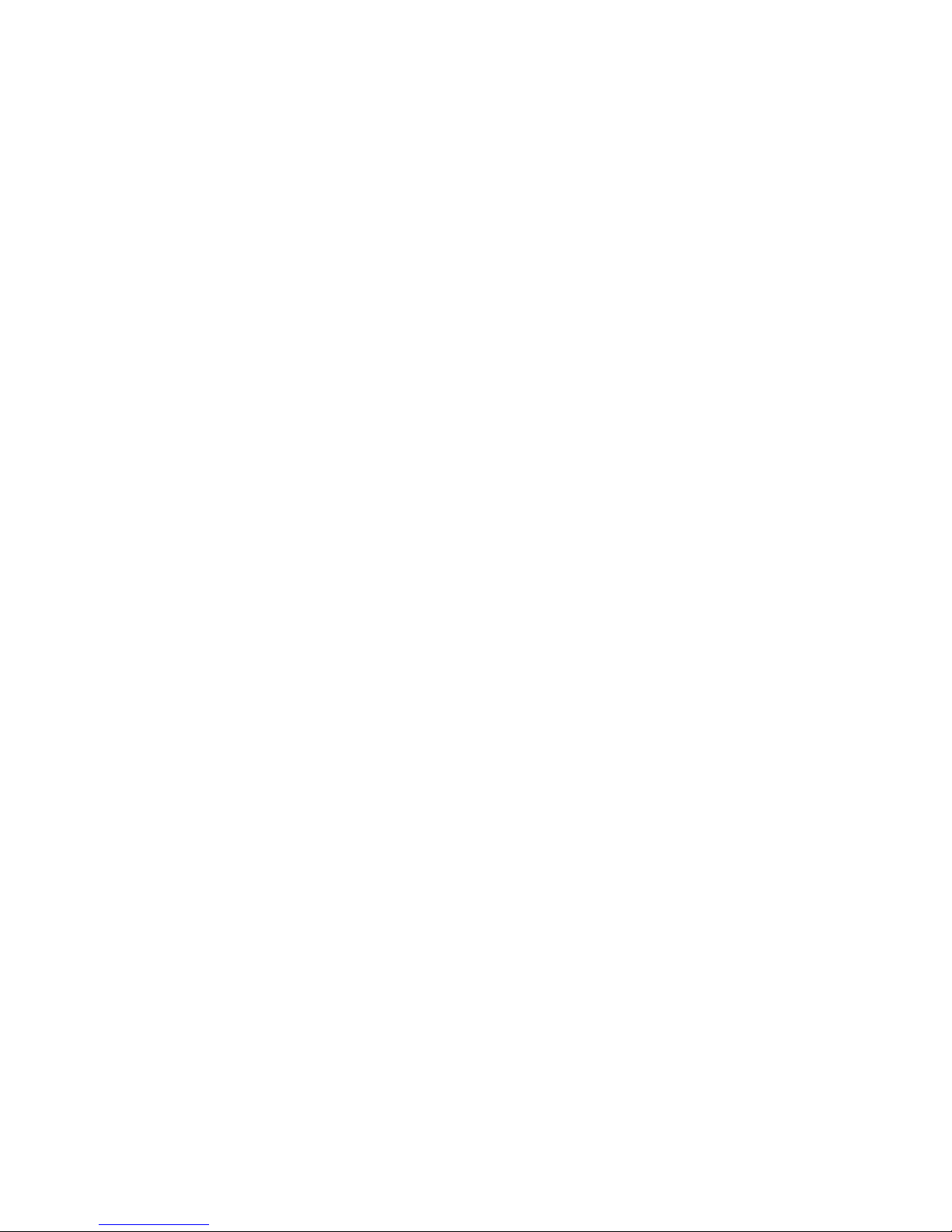
802.11a Wireless LAN Access Point XV-5850
User’s Manual
Version 1.1 -July. 2007
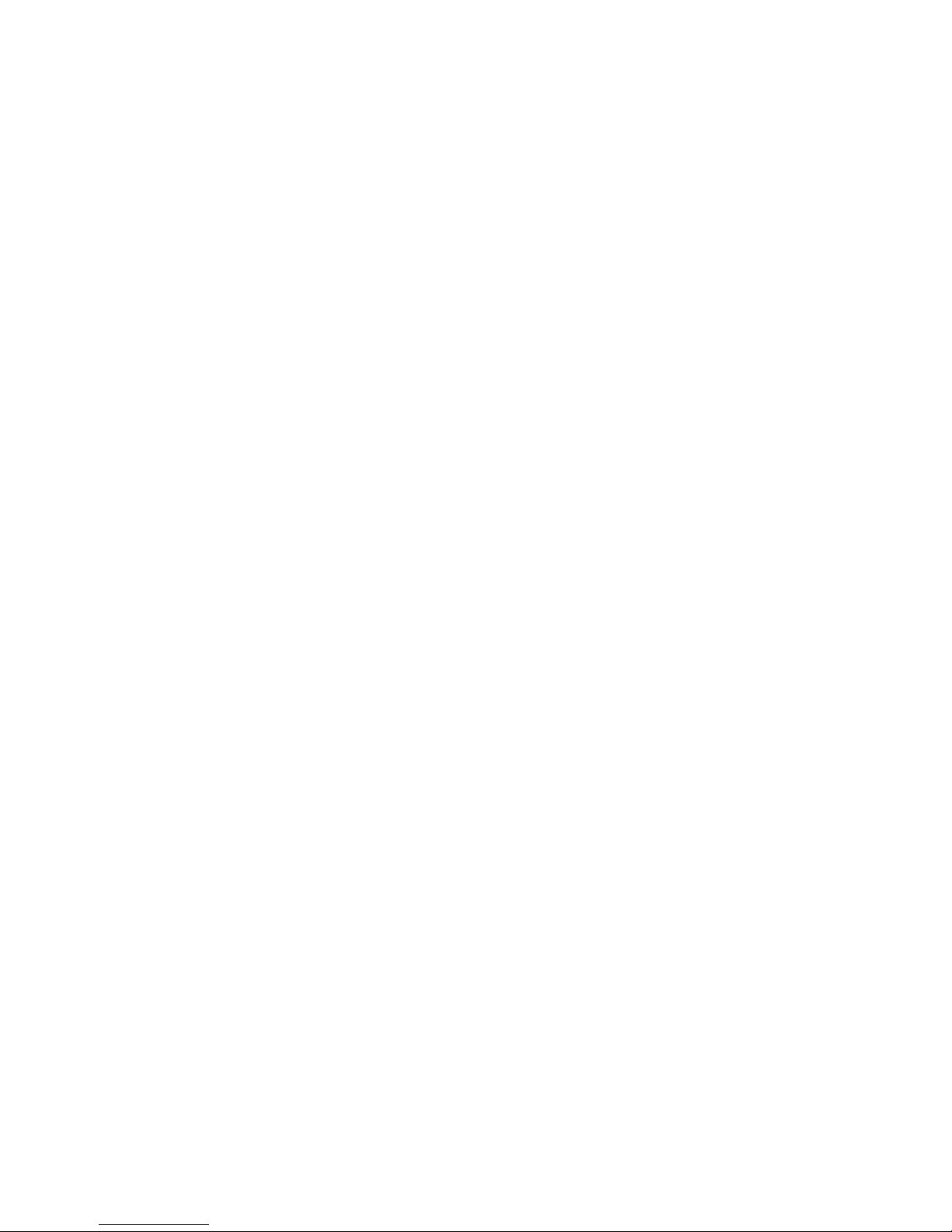
CONTENTS
Introduction ............................................................……...............……........2
Hardware Installation ............................................…….......…….................3
WAB102 AP Default Setting……….……………………………………….4
Web Management Settings ………………………………………………..5
Start - Up & Log in ………………………………………………………….5
Main Page …………………………………………………………………...5
Setup …………...…………………………………………………………....6
Password…………….…..…………………………………………………...7
WEP Security ……...………………………………………………………...8
Access Control…………………………………………………………….…9
Advance Setup…………...…………………………………………………10
Factory Default…..…………………………………………………………12
Firmware Upgrade …………………………………………………………12
Status….………….…………………………………………………………13
Troubleshooting ……………………………………………………………14
Technical Specifications .……………………………………………………16
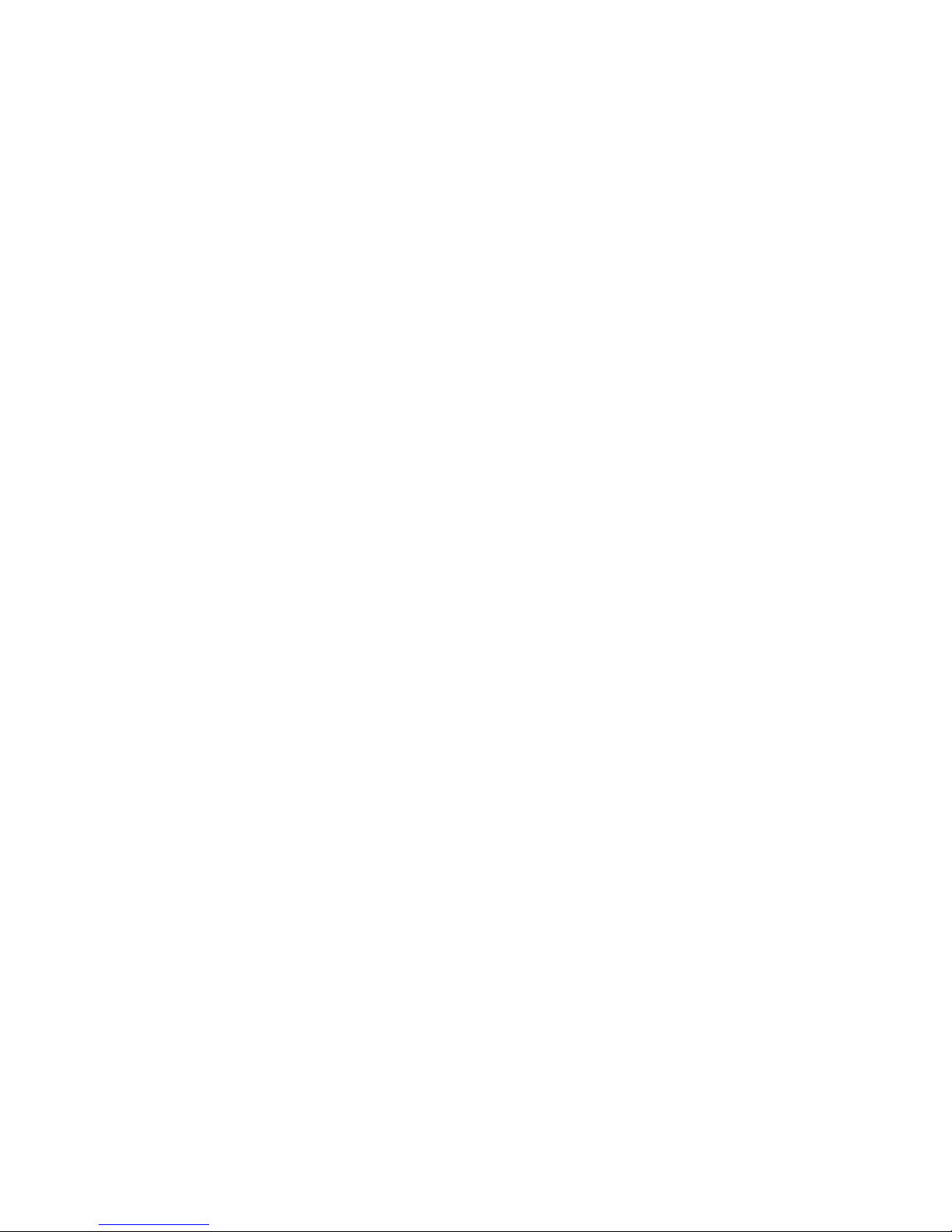
Introduction
Thank you for purchasing your WAB102 802.11a Wireless AP.
This manual will assist you with the installation procedure.
The package you have received should contain the following items:
• WAB102 802.11a Wireless AP……………….……………………………..x1
• User’s Manual…………………………………………………………………x1
• Power Adapter…………………………………………………………………x1
If any of the above items are not included or damaged, please contact your local vendor for
support.
Safety Notification
Your Wireless AP should be placed in a safe and secure location. To ensure proper operation,
please keep the unit away from water and other damaging elements.
Please read the user manual thoroughly before you install the device.
The device should only be repaired by authorized and qualified personnel.
Please do not try to open or repair the device yourself.
Do not place the device in a damp or humid location, i.e. a bathroom.
The device should be placed in a sheltered and non-slip location within a temperature
range of +5 to +40 Celsius degree.
Please do not expose the device to direct sunlight or other heat sources. The housing and
electronic components may be damaged by direct sunlight or heat sources.
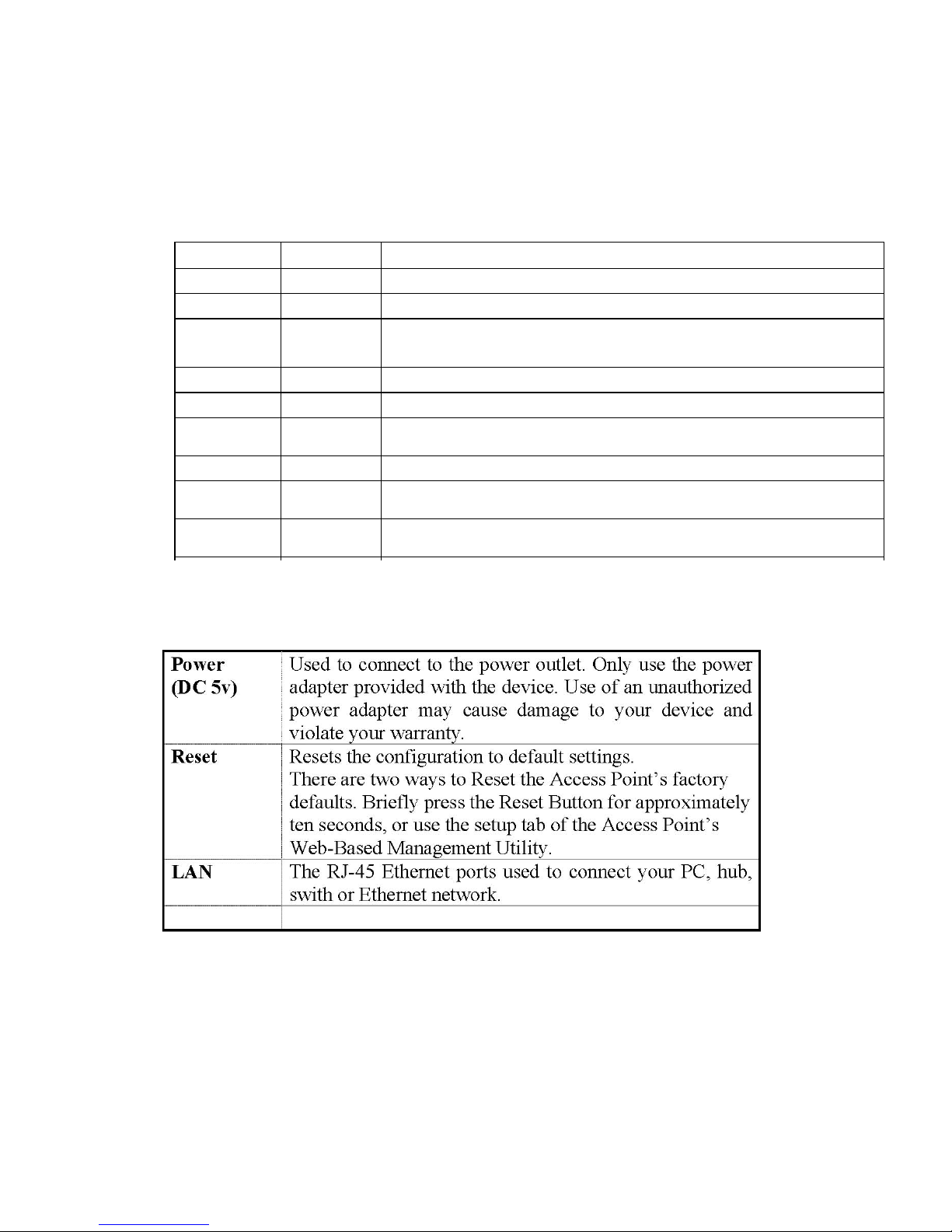
Hardware Installation
Front Panel
The front panel provides LED’s for device status. Refer to the following table
for the meaning of each feature.
Rear Panel
LED STATUS Description
Power Off No Power
On Power on
Status Blink 1. Power up 2. firmware upgrade
Off no Ethernet link detected
Green On 100Mbps Fast Ethernet link detected. No activity.
Green
Blink
Ethernet Indicates data traffic on the 100 Mbps LAN
Amber On 10 Mbps Ethernet link detected but no activity
Amber
Blink
Indicates data traffic on the 10 Mbps LAN
Indicates the device is linking or active data
through wireless links
11a Blink
The rear panel features 1 LAN port and Factory Reset button. Refer to the
following table for the meaning of each feature.
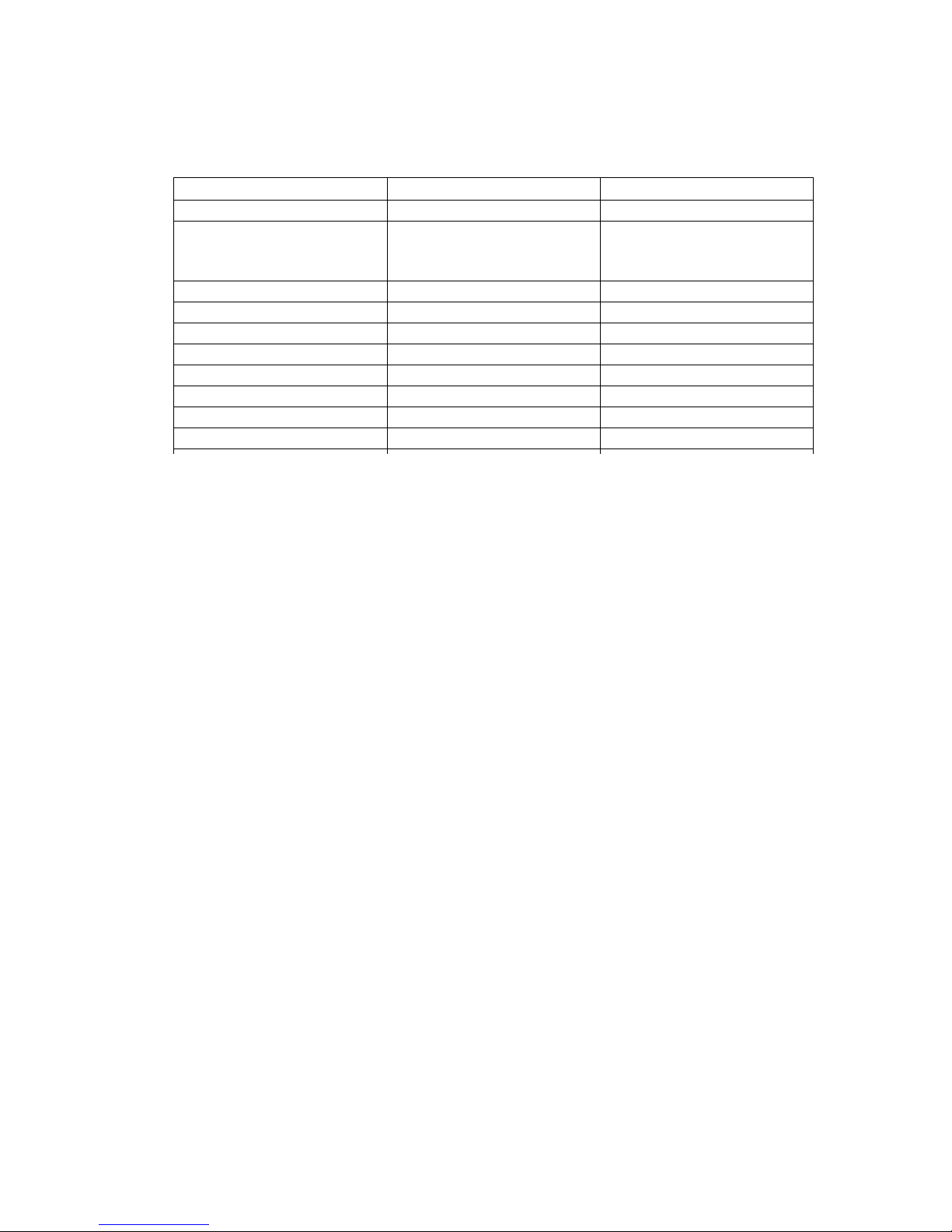
WAB102 AP Default Settings
The default settings are shown following.
admin
User Name
default
Password
SystemName 00 60 B3 xx xx xx where xx
xx xx are the last six digits of
the AP’s MAC address
192.168.1.20
AP IP Address
AP Subnet Mask 255.255.255.0
Wireless
ESSID for both 11a&b
11a RF Channel Best
11b RF Channel best
RF Roaming Enabled
Encryption Disabled
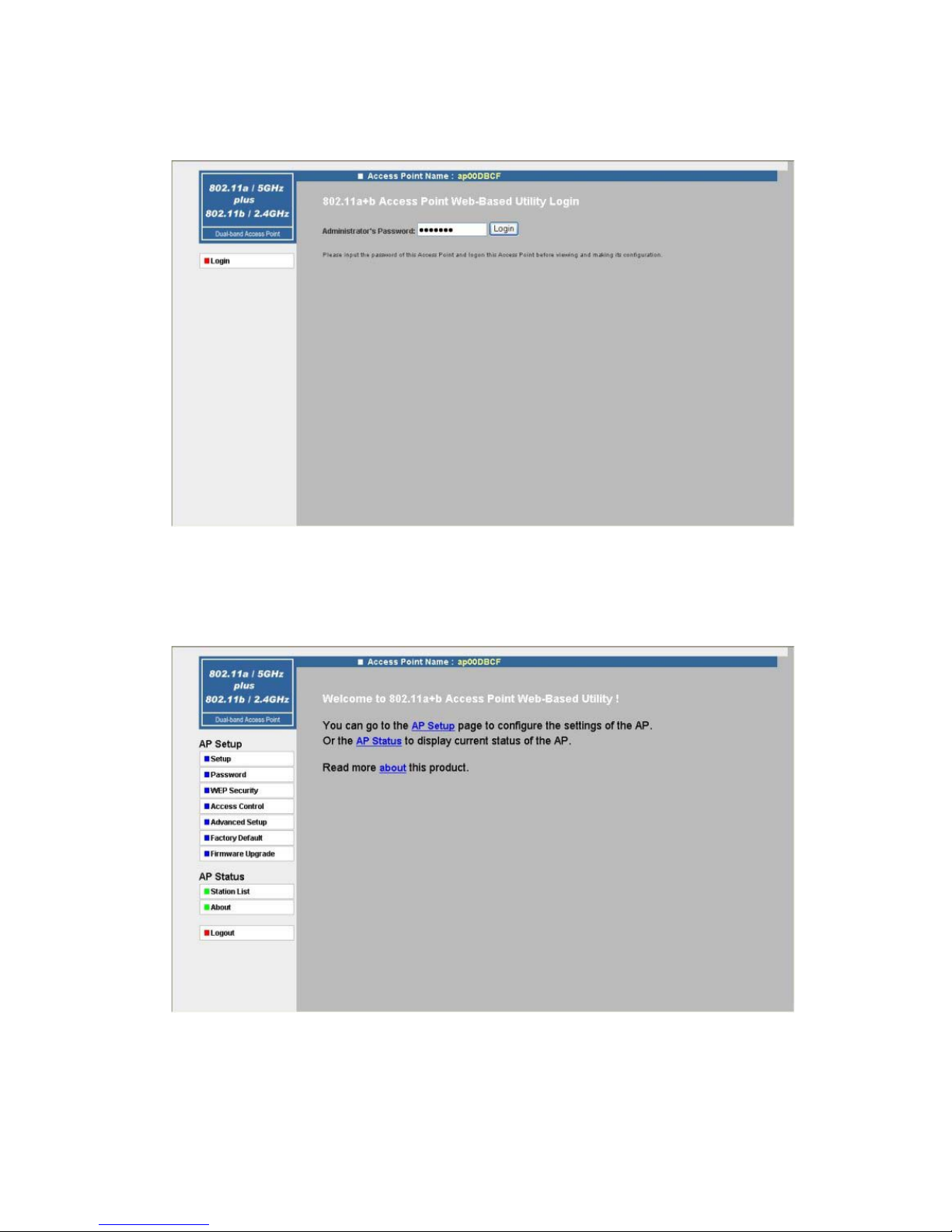
MAKE CORRECT NETWORK SETTINGS OF YOUR COMPUTER
To change the configuration, use Internet Explorer (IE) or Netscape Communicator to connect
the WEB management 192.168.1.20. Administrator’s Password default is default.
Main Page
Here allow user to configure basic network settings.
