Page 1
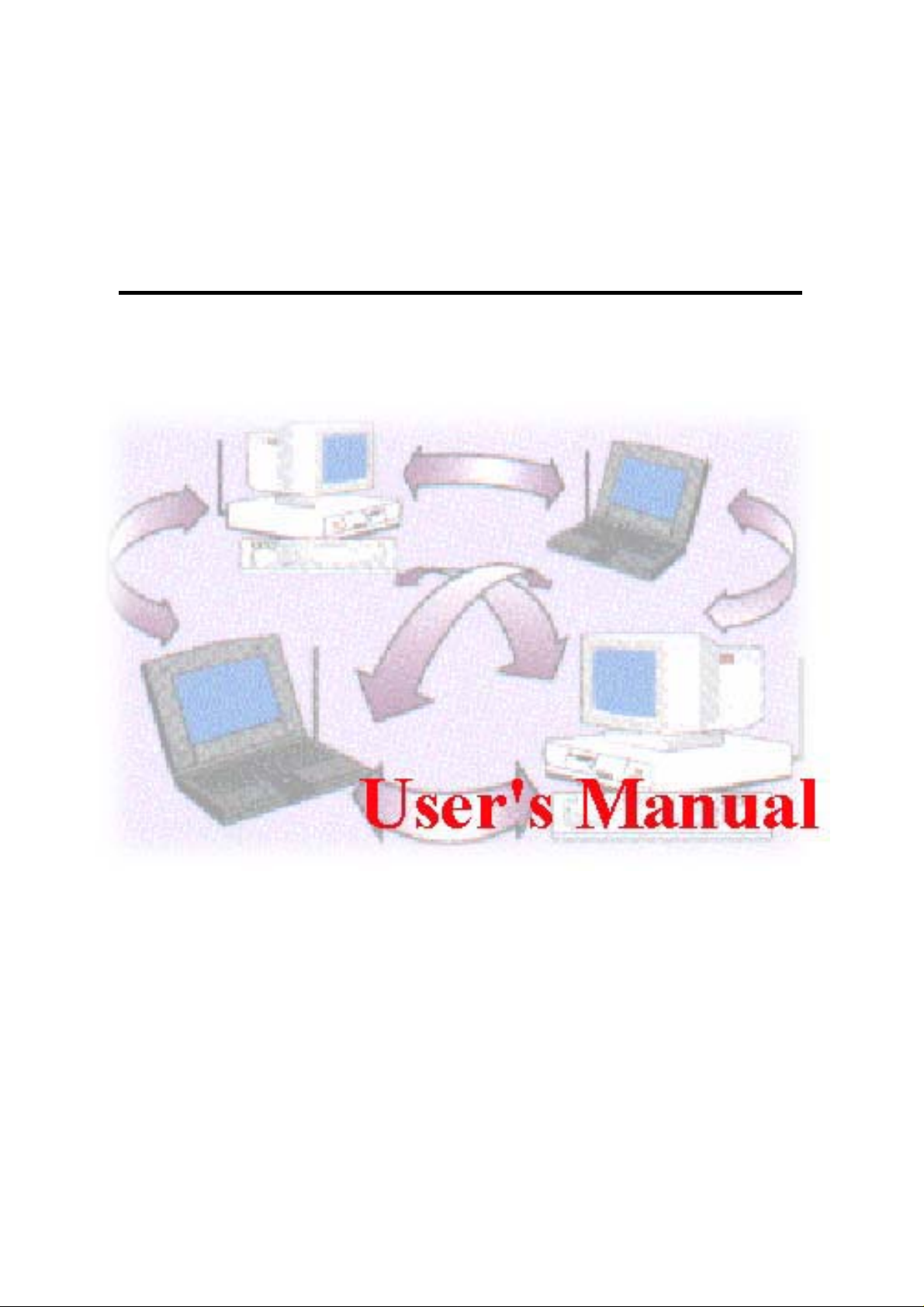
11Mbps Wireless LAN CF Card
Date of Issue: August. 33th, 2005
Page 2
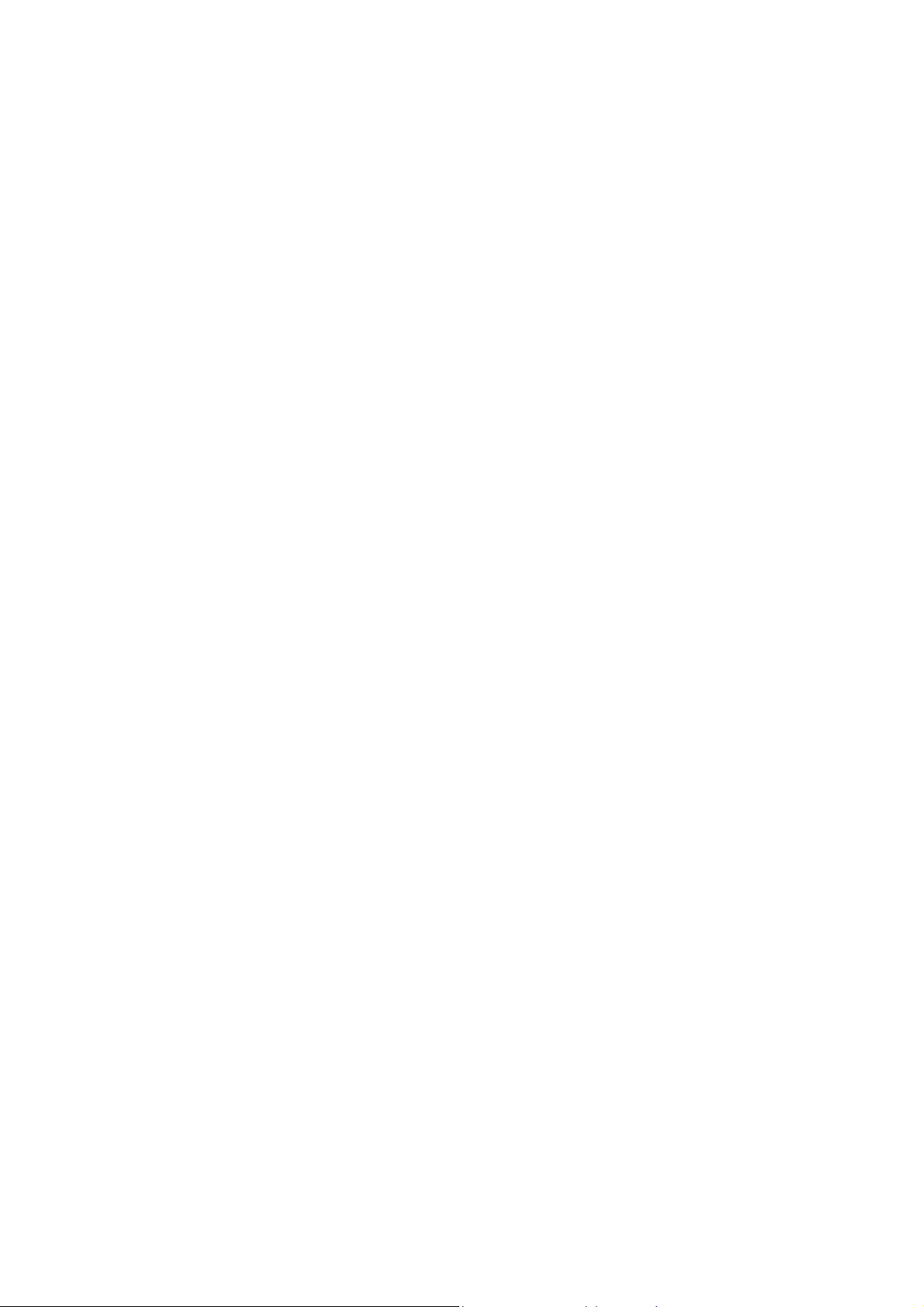
Technical Support
The firmware and driver version of the Wireless LAN CF Card is displayed on the utility
About tab. Users could download and upgrade the latest software version from the
supplier’s web site or refer to the sales contact for the latest software information. If you
have difficulty resolving the problem while installing or using the Wireless LAN CF Card,
please contact the supplier for support.
About This Manual
11Mbps Wireless LAN CF Card User Manual is first published on January, 2002. The
manual includes procedures for the setup of the 11Mbps Wireless LAN CF Card under
Windows CE 3.0, Pocket PC 2002, Windows XP, Windows 2000, Windows 98, Windows
ME and Windows NT. Take a moment to read through this manual and familiarize
yourself with wireless technology.
Software Information
The software package works only on the Wireless LAN CF Card and Wireless LAN PCMCIA
Card, and contains the following versions of driver and utility programs.
For CE Windows System:
Driver -- Version 1.1.0 and above
Utility -- Version 1.1.0 and above
For Windows XP/2000/NT/98/ME Systems:
Driver -- Version 4.0.7
Utility -- Version 4.0.7
Page 3
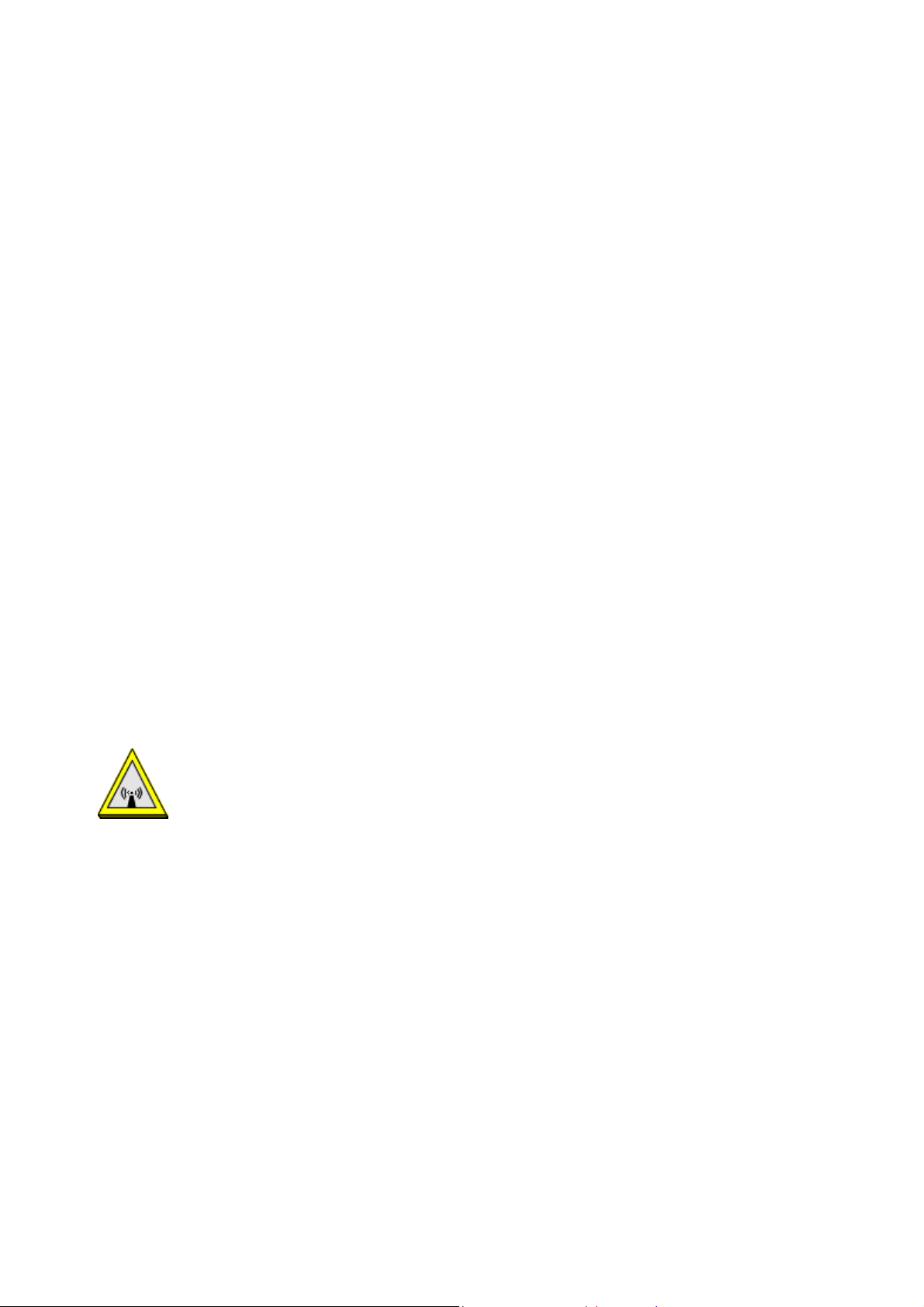
FCC Information
This device complies with Part 15 of the FCC Rules. Operation is subject to the following two
conditions: (1) this device may not cause harmful interference, and (2) this device must accept
any interference received; including interference that may cause undesired operation.
Federal Communications Commission (FCC) Statement
This Equipment has been tested and found to comply with the limits for a Class B digital device,
pursuant to Part 15 of the FCC rules. These limits are designed to provide reasonable protection
against harmful interference in a residential installation. This equipment generates, uses and can
radiate radio frequency energy and, if not installed and used in accordance with the instructions,
may cause harmful interference to radio communications. However, there is no guarantee that
interference will not occur in a particular installation. If this equipment does cause harmful
interference to radio or television reception, which can be determined by turning the equipment
off and on, the user is encouraged to try to correct the interference by one or more of the
following measures:
- Reorient or relocate the receiving antenna.
- Increase the separation between the equipment and receiver.
- Connect the equipment into an outlet on a circuit different from that to which the receiver is
connected.
-Consult the dealer or an experienced radio/TV technician for help.
FCC RF Radiation Exposure Statement:
1. This Transmitter must not be co-located or operating in conjunction with any other antenna
or transmitter.
2. This equipment complies with FCC RF radiation exposure limits set forth for an uncontrolled
environment. This equipment should be installed and operated with a minimum distance of
20 centimeters between the radiator and your body.
Page 4
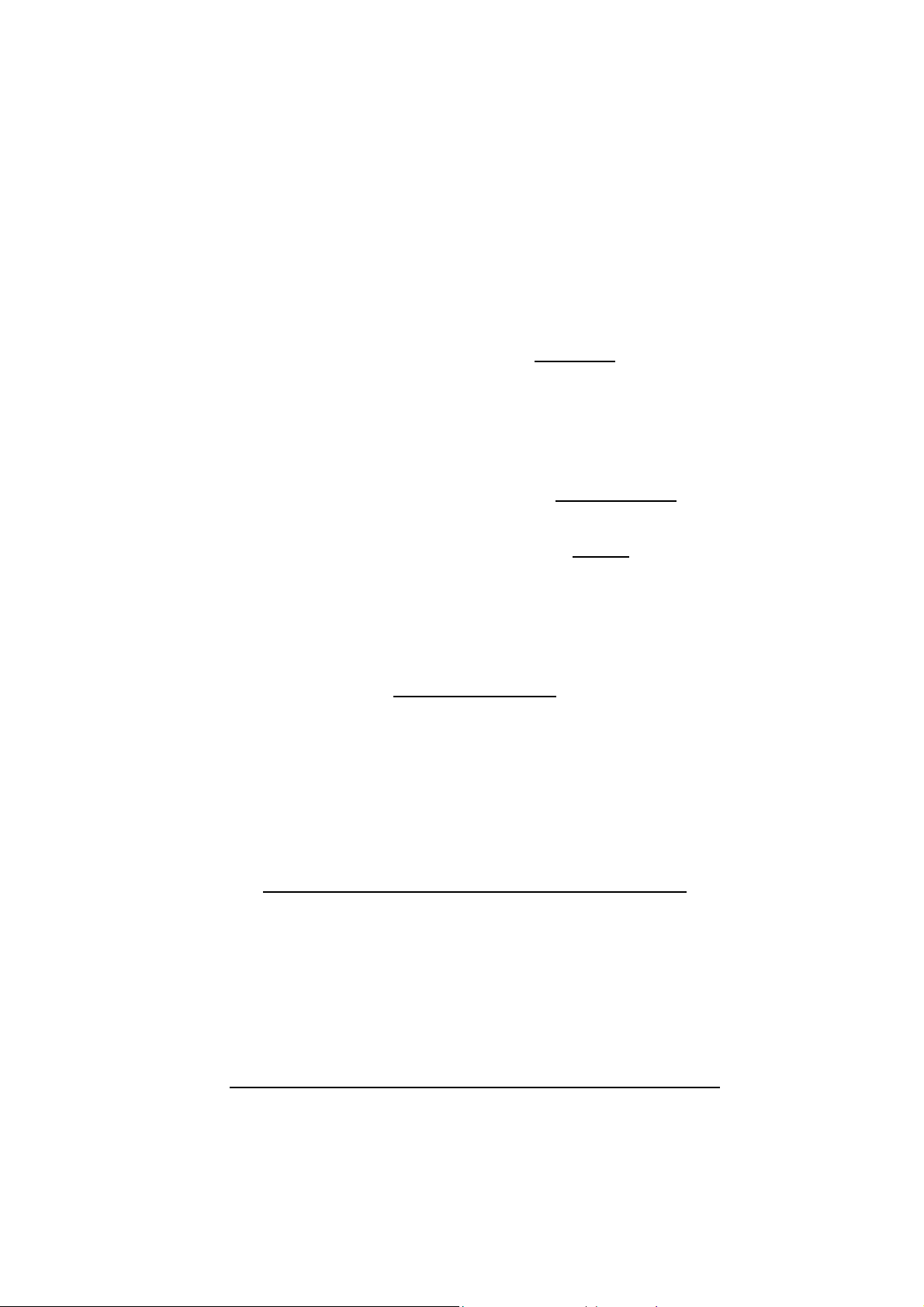
This device is intended only for OEM integrators under the following conditions:
1) The antenna must be installed such that 20 cm is maintained between the antenna and
users. For laptop installations, the antenna must be installed to ensure that the proper
spacing is maintained in the event the users places the device in their lap during use
(i.e. positioning of antennas must be placed in the upper portion of the LCD panel only
to ensure 20 cm will be maintained if the user places the device in their lap for use) and
2) The transmitter module may not be co-located with any other transmitter or antenna.
As long as the 2 conditions above are met, further transmitter
However, the OEM integrator is still responsible for testing their end-product for any
additional compliance requirements required with this module installed (for example,
digital device emissions, PC peripheral requirements, etc.).
IMPORTANT NOTE: In the event that these conditions can not be met
certain laptop configurations or co-location with another transmitter), then the FCC
authorization is no longer considered valid and the FCC ID can not
product. In these circumstances, the OEM integrator will be responsible for re-evaluating
the end product (including the transmitter) and obtaining a separate FCC authorization.
End Product Labeling
This transmitter module is authorized only for use in devices where the antenna may be
installed such that 20 cm may be maintained between the antenna and users (for example
access points, routers, wireless ASDL modems, certain laptop configurations, and similar
equipment). The final end product must be labeled in a visible area with the following:
testing will not be required.
(for example
be used on the final
"Contains TX FCC ID:
The users manual for end users must include the following information in a prominent
location "IMPORTANT NOTE: To comply with FCC RF exposure compliance requirements,
the antenna used for this transmitter must be installed to provide a separation distance of at
least 20 cm from all persons and must not be co-located or operating in conjunction with any
other antenna or transmitter."
Additional Information That Must be Provided to OEM Integrators
The end user should NOT be provided any instructions on how to remove or install the device.
M4Y-XI830M ".
RF Exposure Manual Information That Must be Included
Page 5
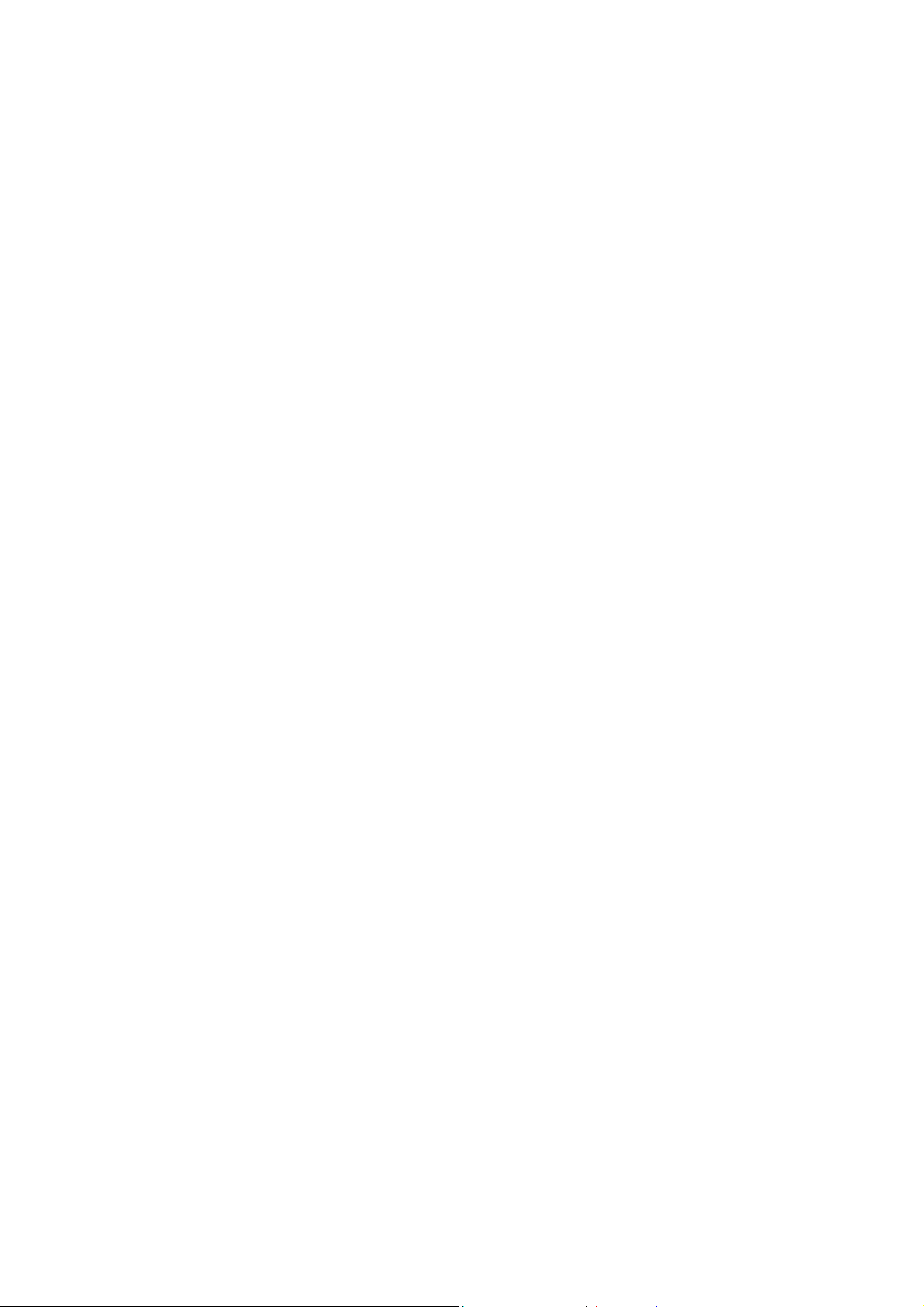
Table of Contents
Chapter 1 About Wireless LAN CF Card............................................1
1-1 Features and Benefits...................................................................................1
1-2 Applications..................................................................................................2
1-3 Product Kit ...................................................................................................3
1-4 LED Information ..........................................................................................3
Chapter 2 Install the CF Card for Pocket PC 2002/Win CE3.0..........4
2-1 System Requirements....................................................................................4
2-2 Before Getting Started..................................................................................4
2-3 Install the Setup Utility................................................................................. 7
2-4 Install the Wireless LAN CF Card ...............................................................9
Chapter 3 Set the CF Card under Pocket PC 2002/WinCE3.0.........10
3-1 Using Wireless LAN Utility Under Pocket/Handheld PC.......................... 10
Chapter 4 Install the CF Card for Windows XP/2000/NT/98/ME...18
4-1 System Requirements..................................................................................18
4-2 Insert the Wireless LAN CF Card..............................................................18
4-3 Set up Wireless LAN CF Card for Windows XP........................................19
4-4 Set up Wireless LAN CF Card for Windows 2000.....................................24
4-5 Set up Wireless LAN CF Card for Windows NT 4.0..................................27
4-6 Set up Wireless LAN CF Card for Windows 98/ME..................................30
4-7 Remove the Wireless LAN PC Card...........................................................33
Chapter 5 Set the CF Card under Windows XP/2000/NT/98/ME...35
5-1 Install the WLAN Utility.............................................................................35
5-2 Using the WLAN Utility..............................................................................37
Limited Warranty ................................................................................49
Page 6
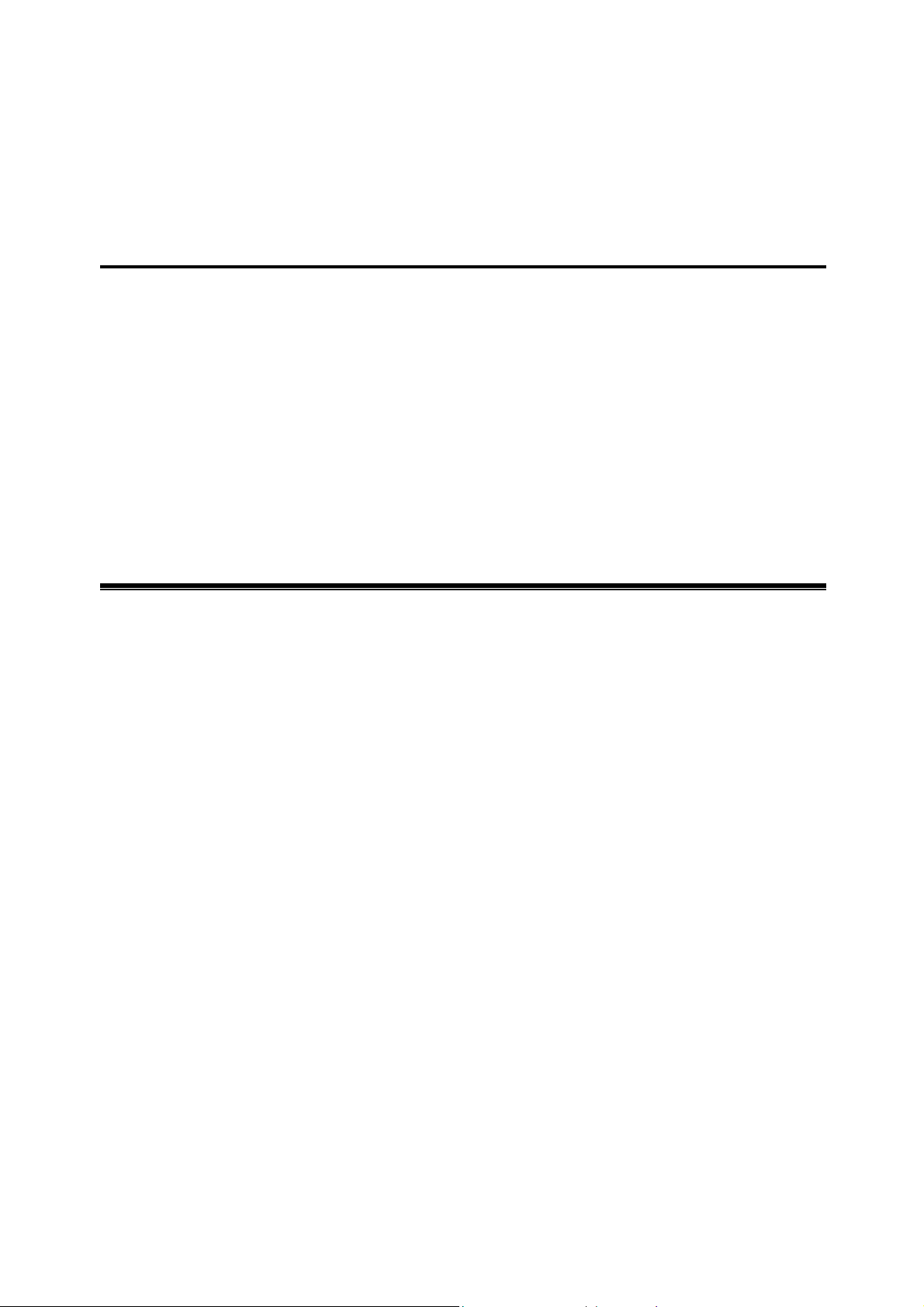
About Wireless LAN CF Card 1
The 11Mbps IEEE 802.11b Wireless LAN CF Card is a standard CF typeⅡ interface adapter
integrated with wireless LAN technology. It provides you the easiest and fastest way to access
your wireless and wired network. The Wireless LAN CF Card, which utilizes the latest
advancement of PC industry – Compact Flash technology, allows you to install and use the card
easier than ever before. 11Mbps data rate gives equivalent Ethernet speed to access corporate
network or the Internet in a wireless environment. When installed, 11Mbps Wireless LAN CF
Card is able to communicate with any 802.11 and 802.11b compliant products.
1-1 Features and Benefits
1. Fully IEEE 802.11b compatible.
2. Direct Sequence Spread Spectrum (DSSS) technology provides robust,
interference-resistant and secure wireless connection.
3. Supports 1, 2, 5.5 and 11 Mbps data rate.
4. Working range up to 800 ft. in an open environment.
5. Seamless connectivity to wired Ethernet and PC network LAN’s augments existing
networks quickly and easily.
6. Greater flexibility to locate or move networked PCs.
7. Wireless connection without the cost of cabling.
8. Easy to install and user friendly, just Plug and Play.
9. Low power consumption.
10. Supports a variety of operating systems (Pocket PC 2002, WinCE/Win98/ME/NT/2000/XP)
11. 64-bit and 128-bits WEP encryption capable.
12. Provides Window-based Diagnostic Tools, most notably, Site Survey, Link Quality Test
and Access Point Browser.
-1-
Page 7

1-2 Applications
11Mbps Wireless LAN CF Card offers a fast, reliable and cost-effective solution for wireless
client access to the network in applications like these:
1. Remote access to corporate network information
E-mail, file transferring and terminal emulation.
2. Difficult-to-wire environments
Historical or old buildings, asbestos installations, and open area where wiring is difficult to
deploy.
3. Frequently changing environments
Retailers, manufacturers and those who frequently relocate the workplace.
4. Temporary LANs for special projects or peak time
C1. Trade shows, exhibitions and construction sites where a temporary network will be
practical.
C2. Retailers, airline and shipping companies need additional workstations during peak
period.
C3. Auditors requiring workgroups at customer sites.
5. Access to database for mobile workers
Doctors, nurses, retailers, accessing their database while being mobile in the hospital, retail
store or office campus.
6. SOHO (Small Office and Home Office) users
SOHO users who need easy and quick installation of a small computer network.
7. High security connection
The secure wireless network can be installed quickly and provide flexibility. (Please refer
to page 14 (under Windows CE) and 40 (under Windows XP/2000/98/ME/NT) for
encryption configuration.)
-2-
Page 8
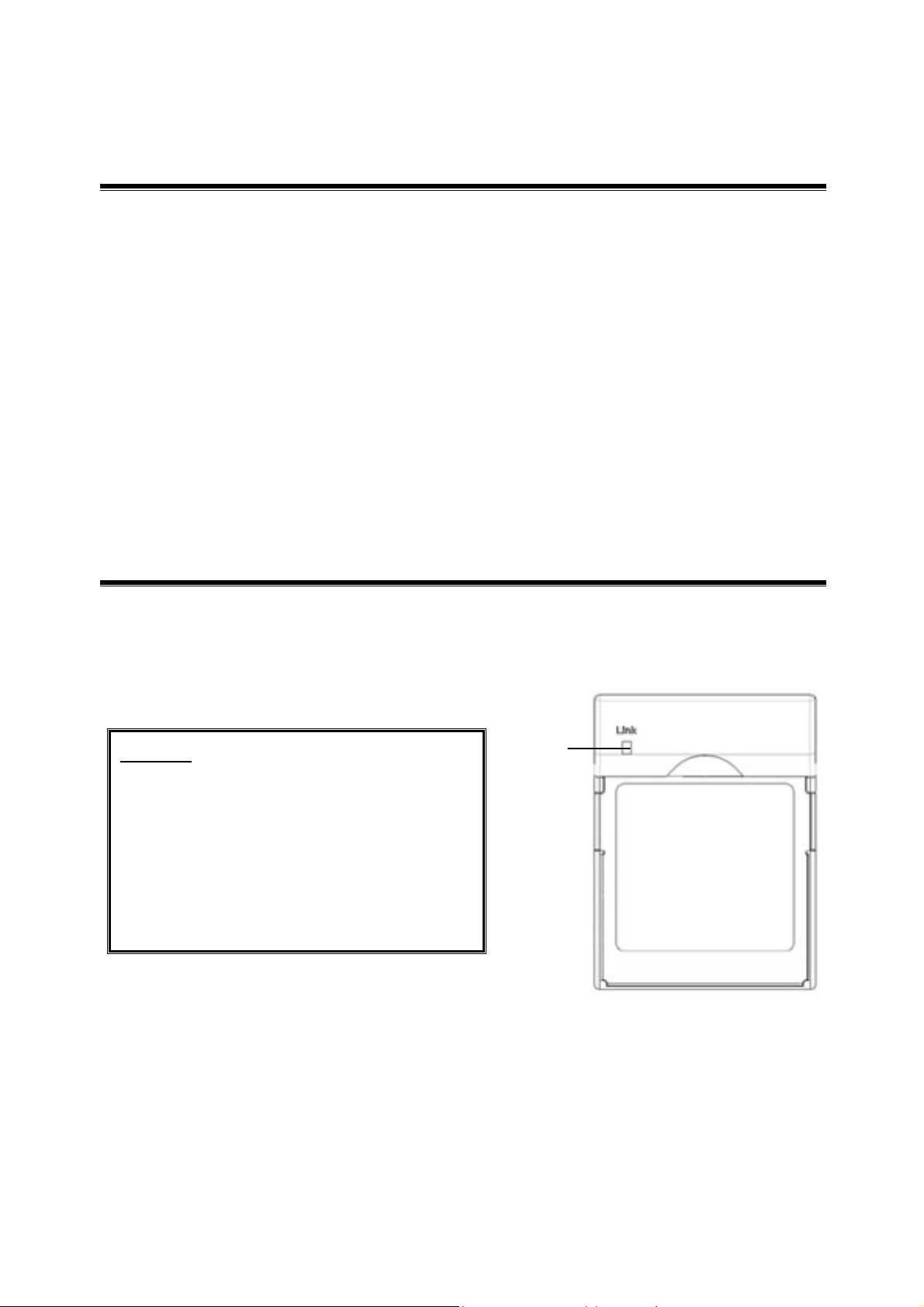
1-3 Product Kit
11Mbps Wireless LAN CF Card comes with the following items. Please go through each item
below. If any listed item is not included or found damaged, please contact your local dealer.
11Mbps Wireless LAN CF Card
11Mbps Wireless LAN CF Card………………….…………………….….….. x 1
Wireless LAN CF Card Product CD …………………..…………………….... x 1
11Mbps Wireless LAN CF Card QIG……….…………..…………………..… x 1
CF/PCMCIA Adapter (Optional)…………………………………………….… x 1
1-4 LED Information
The 11Mbps Wireless LAN CF Card has one LED indicator. The behavior of the indicator is
described as below:
Link LED
Solid Green – Associated with the
Access Point or Ad-Hoc wireless
workstation.
Blinking Green – Not connecting to
the Access Point or Power Save mode
enabled.
LINK
-3-
Page 9
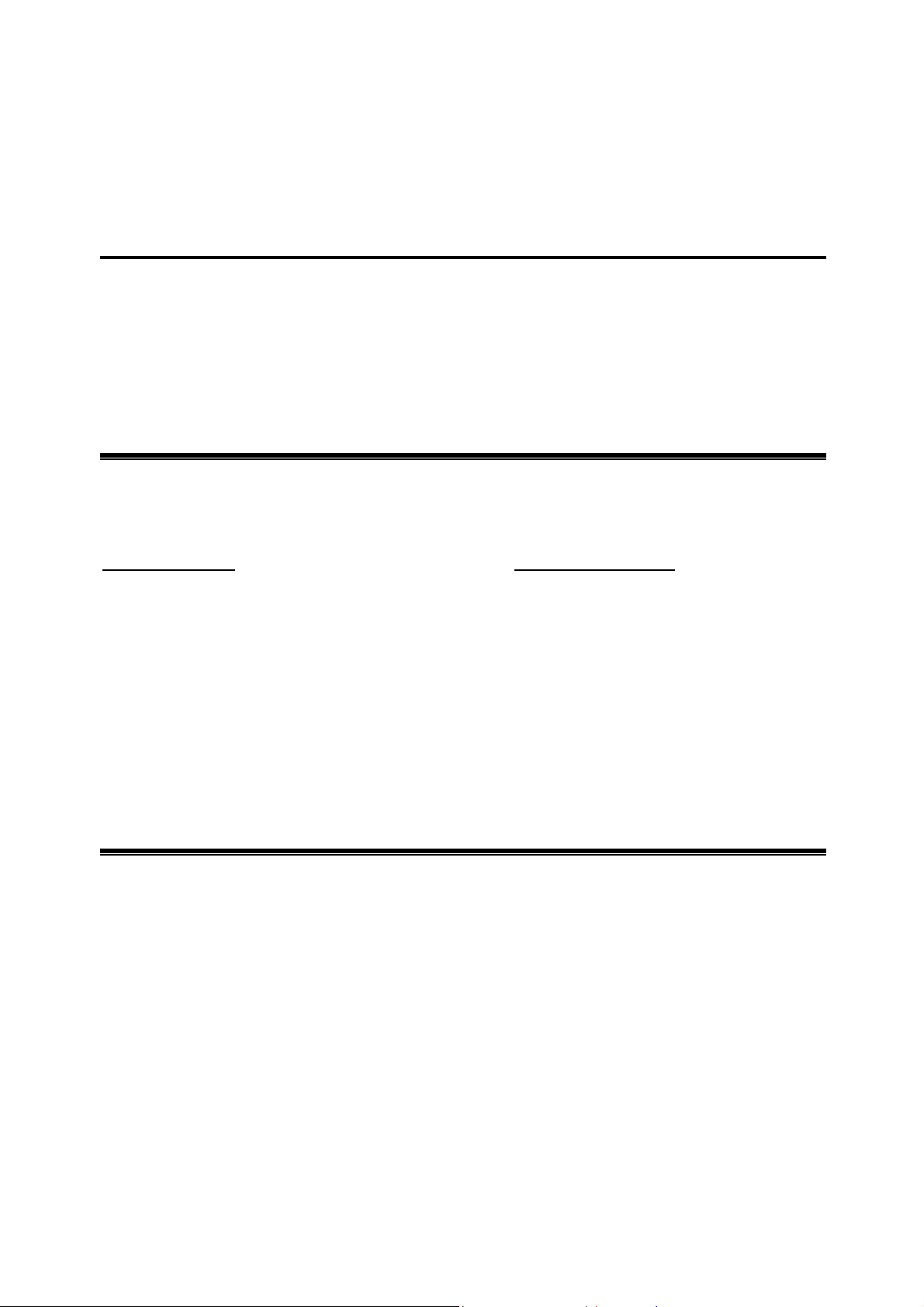
Install the CF Card for
Pocket PC 2002/WinCE 3.0
This chapter describes the instructions that guide you through the proper hardware installation
of your 11Mbps Wireless LAN CF Card for Pocket PC 2002 and Windows CE 3.0 operating
system.
2
2-1 System Requirements
In order to use the 11Mbps Wireless LAN CF Card, your computer must be equipped with the
following:
Pocket PC (PPC) Handheld PC (HPC)
Compaq: IPAQ (CPU: Strong ARM) ■ Sharp: Telios (MIPS R3000)
HP: Jonada 525 and 548 (CPU: SH3) ■ HP: Jornada 720 (Strong ARM)
Casio: All models (MIPS R4000) ■ Intel: Pentium/X86 CPU
.....
More to come, check with supplier’s website.
2-2 Before Getting Started
Before installing the driver and utility of the Wireless LAN CF Card for the Pocket
PC/Handheld PC, you need to first establish a connection between host PC and PDA device
with Microsoft Active Sync. Instructions are as follows:
Step 1: Install the Microsoft Active Sync program that came with your PDA Product CD.
Follow the on-screen instructions to install the Active Sync on the host computer.
-4-
Page 10
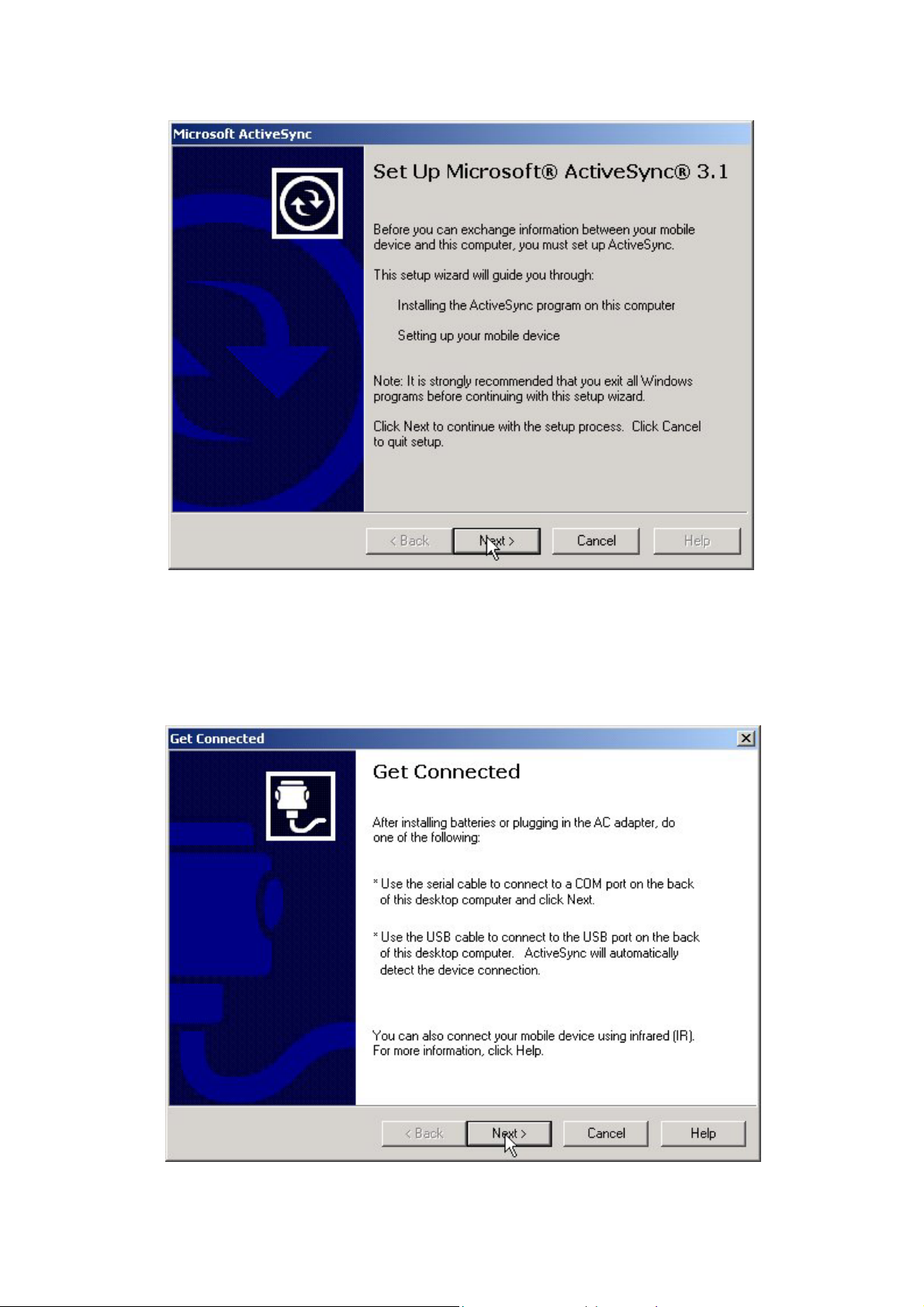
Step 2: Upon completion of installation, establish an ActiveSync connection between the host
computer and the Pocket PC using a serial cable, a USB cable, or an infrared link. (Refer to
your Pocket PC manual for instructions. A “Get Connected “ message will pop-up. Click
Next to proceed.
-5-
Page 11
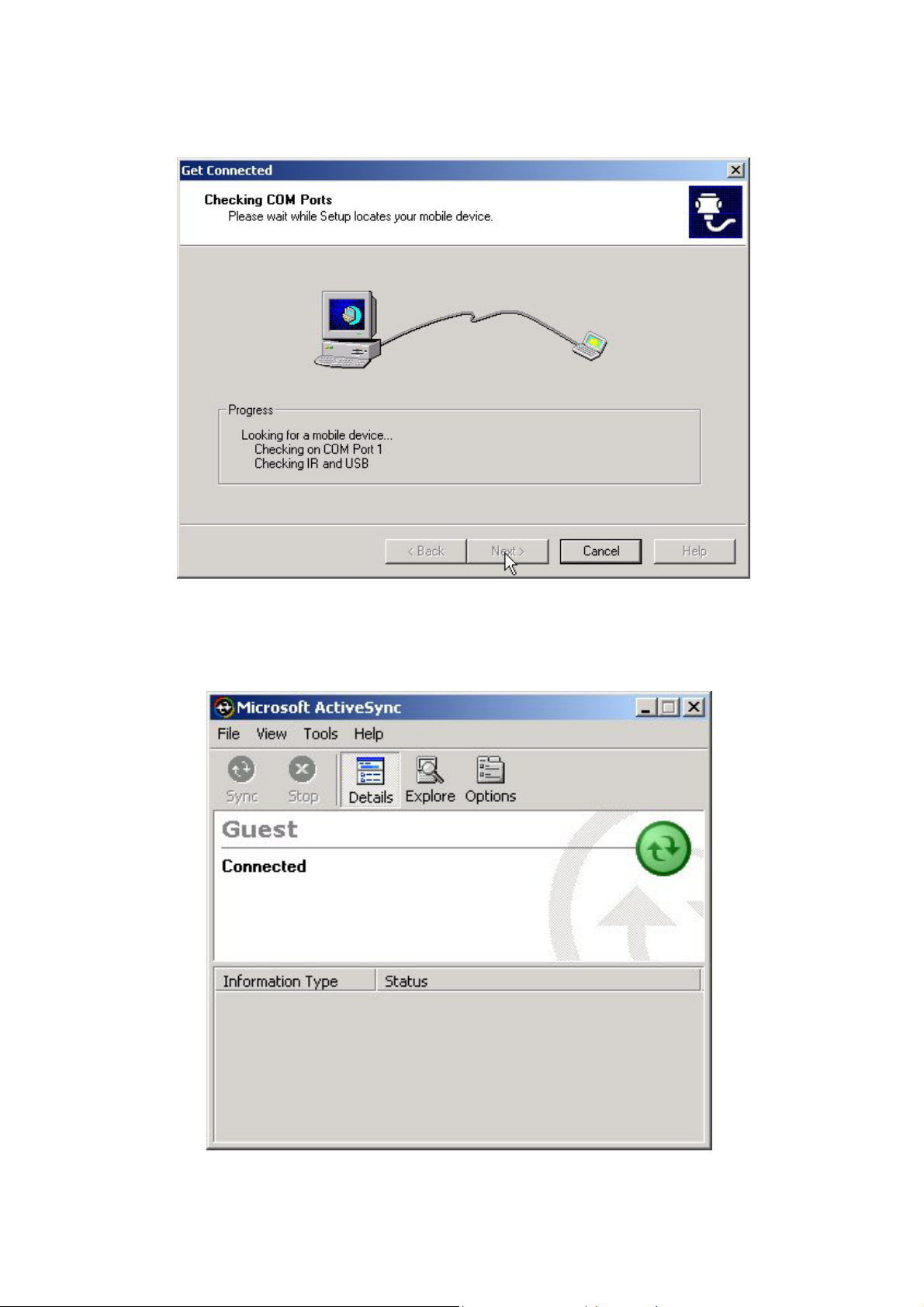
Step 3: The ActiveSync will start looking for your Pocket PC/Handheld PC to get connected.
Step 4: Once the connection has been made, you will see the “connected” message shown as
below figure.
-6-
Page 12
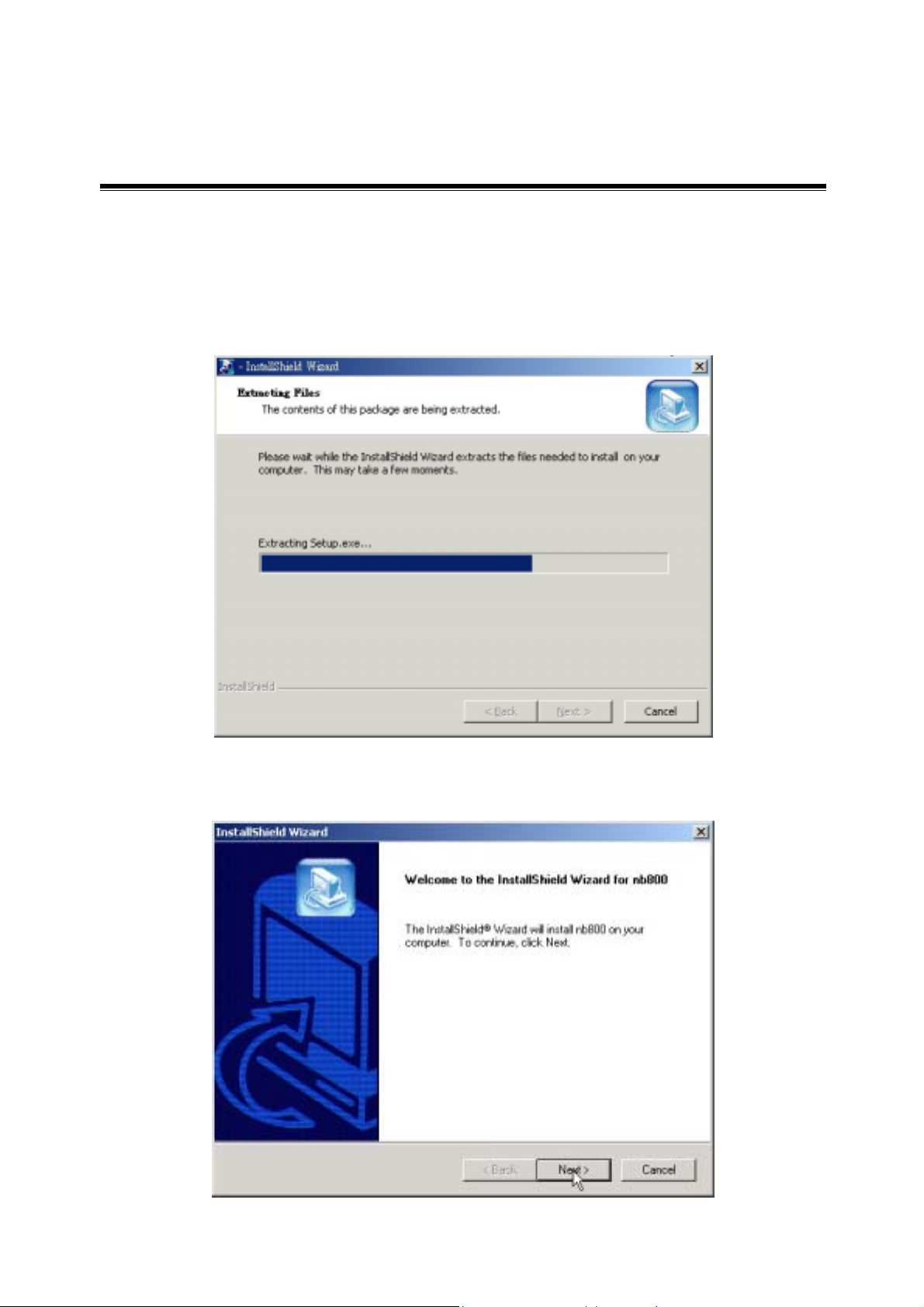
2-3 Install the Setup Utility
Step 1: After successfully forming a connection between host PC and PDA device with
ActiveSync Program, insert the CD-ROM into the CD-ROM drive and run the setup utility
(nb825.exe) for Windows CE operating system. The InstallShield Wizard will launch
automatically. Click Next to continue.
Step 2: An InstallShield Wizard window appears. Click Next to proceed.
-7-
Page 13
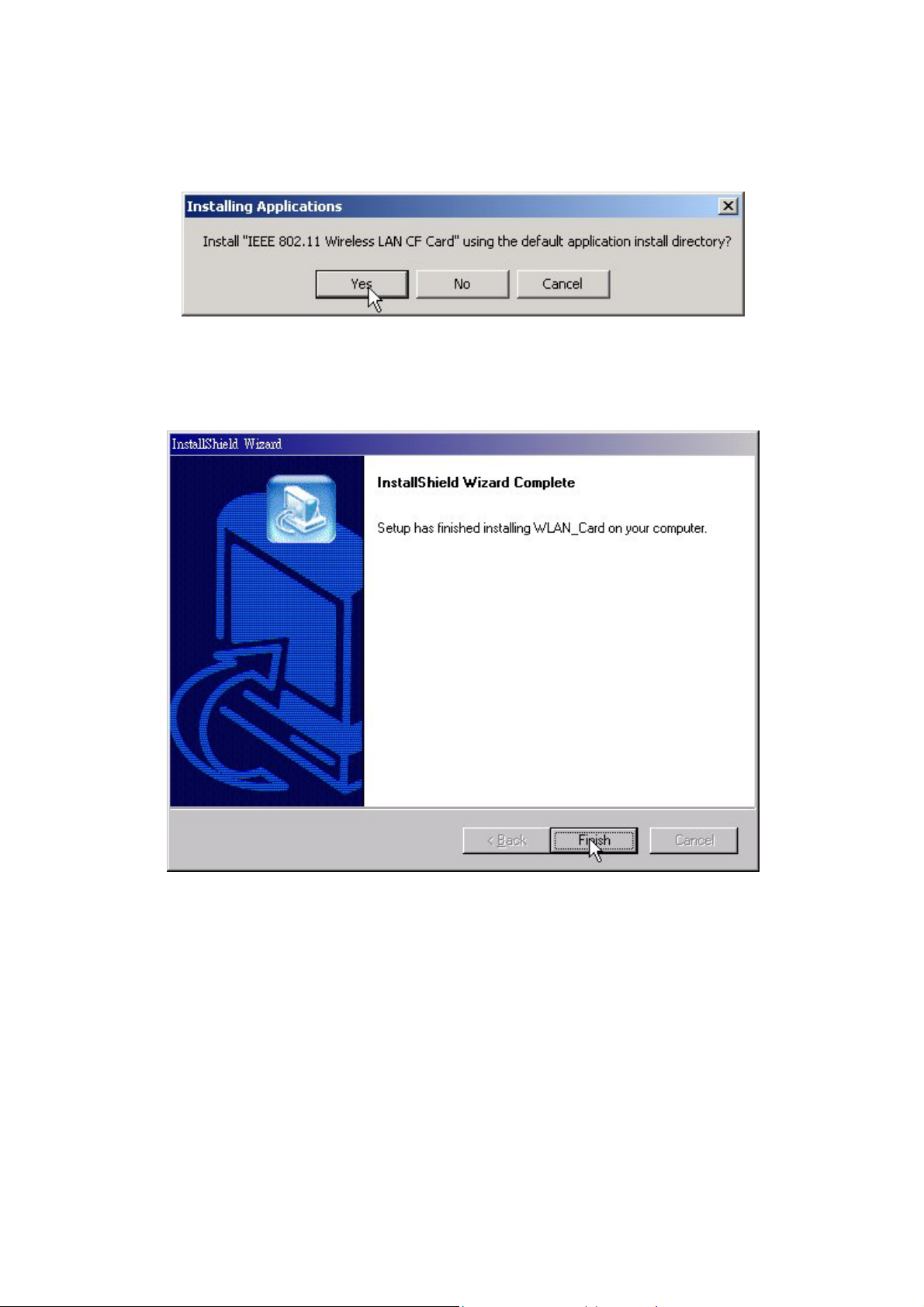
Step 3: Click YES when prompted to install the Compact Flash Card driver and utility in the
default application install directory.
Step 4:
the installation.
Follow on-screen instructions to install the Setup Utility. Click Finish to complete
-8-
Page 14
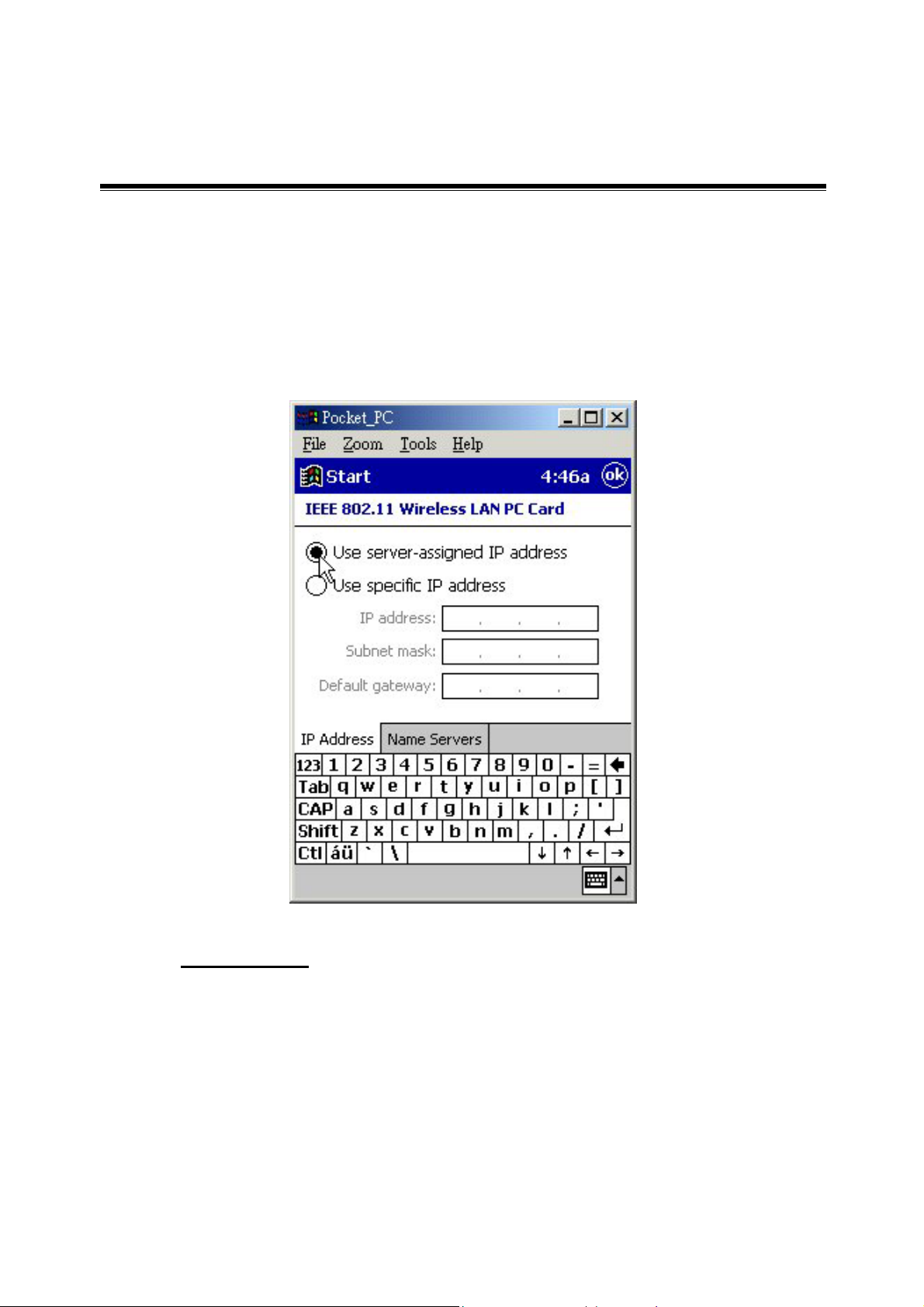
2-4 Install the Wireless LAN CF Card
Step 1: Insert the 11Mbps Wireless LAN CF Card into the CF slot on your PDA. The PDA
will auto-detect the Wireless LAN CF Card and automatically install the corresponding driver
and utility.
Step 2: Assign an IP address to your Wireless LAN CF Card. You may either set the
Wireless LAN CF Card to obtain an IP address from your DHCP server, or to be assigned with a
fixed IP address.
Step 3: Reset your PDA.
Upon completion of installation, the Wireless LAN CF Card will start to look for an Access
Point with Green LED blinking. The Green LED will stay steady once the Wireless LAN CF
Card successfully associates with an Access Point. To configure the Wireless LAN CF Card
please proceed to the next chapter.
-9-
Page 15
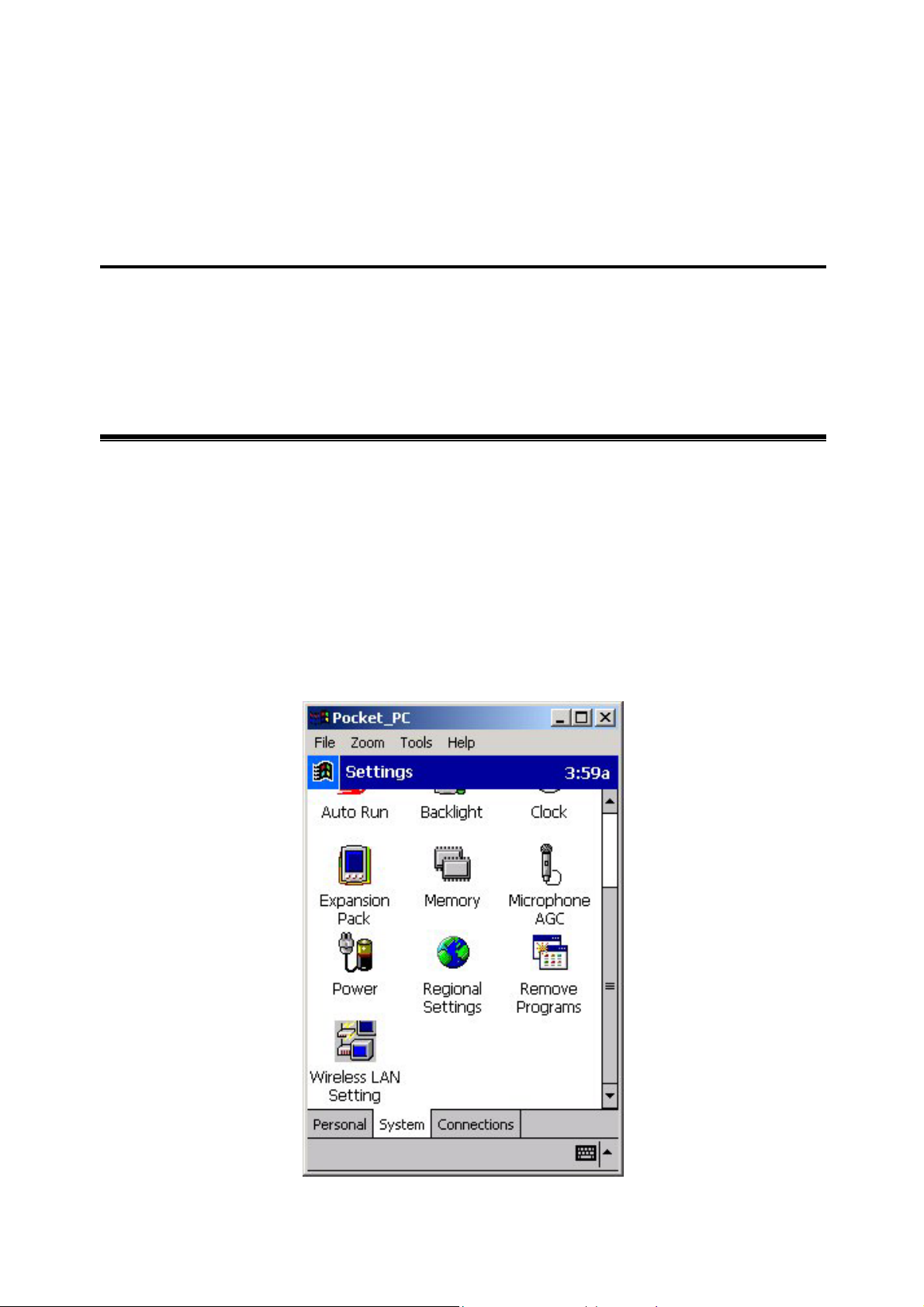
Set the CF Card under Pocket
PC 2002/Win CE3.0
This chapter gives you assistance with detailed description of setting the 11Mbps Wireless LAN
CF Card with the Wireless LAN Utility under Pocket/Handheld PC.
3-1 Using Wireless LAN Utility Under Pocket/Handheld PC
The 11Mbps Wireless LAN CF Card is a ready-to-use device. Its default settings perform for a
typical Infrastructure Wireless LAN. Simply install the Wireless LAN CF Card onto your
computer and it is ready to use. In special situations however, you may adjust configuration
settings depending on how you would like to manage your wireless network. The Wireless
LAN Utility provides you an easy interface to make configuration changes and perform
user-level diagnostics on your Wireless LAN CF Card.
Step 1: Go to Start --> Settings. Go to the System tab, and click the “Wireless LAN
Setting” icon.
3
-10-
Page 16

A configuration window appears. The Wireless LAN Utility provides the 5 following items
for you to configure and monitor the 11Mbps Wireless LAN CF Card.
Status
The Status tab displays the current status of the Wireless LAN CF Card.
Adapter - Displays the name of the Wireless LAN CF Card.
Firmware - Displays the firmware version of your Wireless LAN CF Card.
Domain - The regulated operating frequency per country.
Channel - Displays the current channel that the Wireless LAN CF Card is using.
MAC Address - It is a hardware identification number that distinguishes the unit from others.
Sync to AP - Displays the ESSID of the Access Point that the Wireless LAN CF Card
associates with.
BSSID - Shows MAC Address of the Access Point that the Wireless LAN CF Card associates
with.
Link Quality - Link quality monitors the quality of the data transmission between the Wireless
LAN CF Card and an Access Point.
Signal Level - This bar graph displays signal strength as reported by the radio, averaged over all
frames that are received from the Access Point.
-11-
Page 17
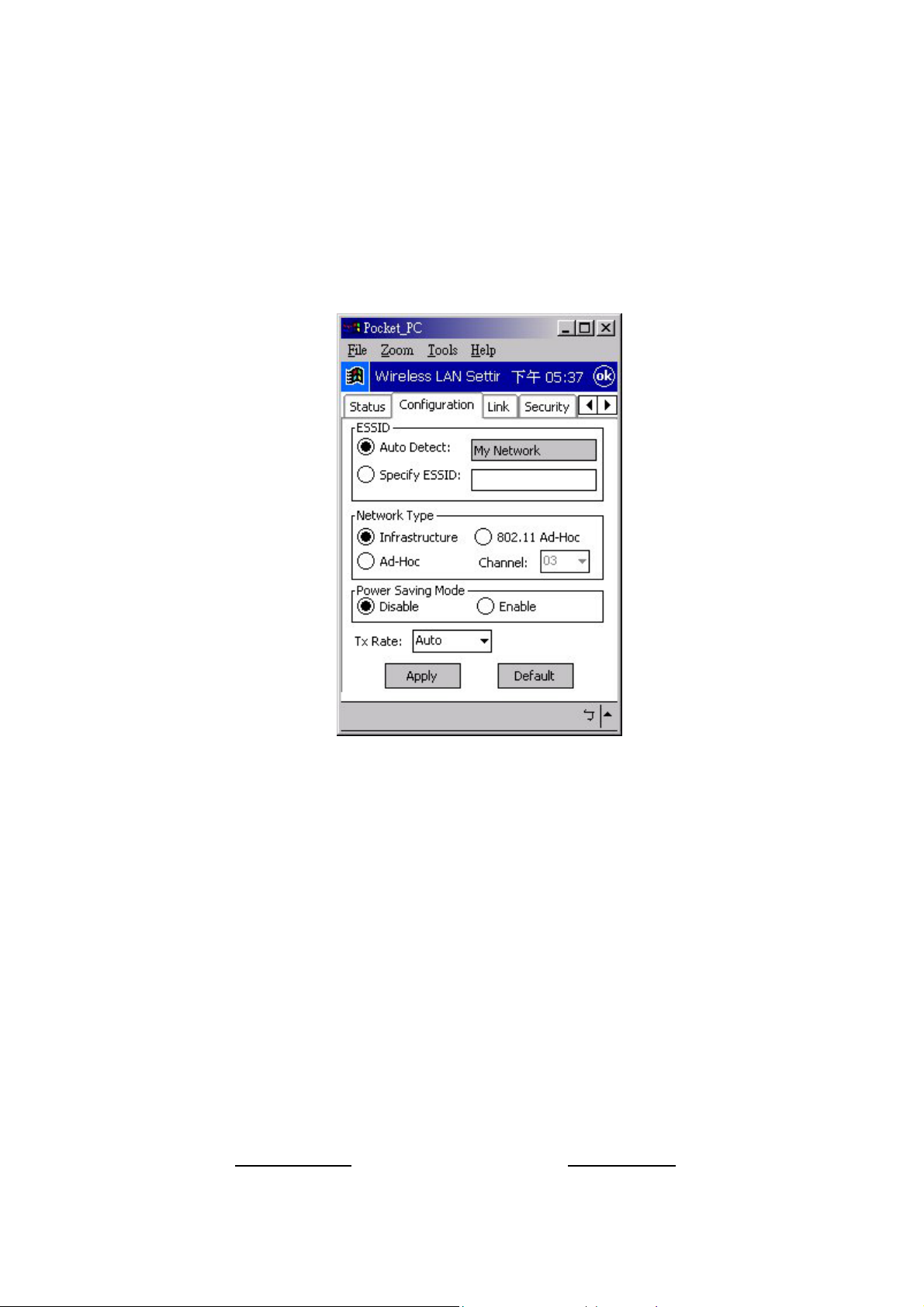
Configuration
The Configuration tab contains several fields where the current parameters of the Wireless
LAN CF Card can be viewed and changed. You will see current configuration information in
terms of ESSID, Network Type, Power Saving Mode and Tx Rate. Upon modification of
parameters for the Wireless LAN CF Card, click the Apply button to make the changes take
effect.
ESSID
The ESSID is an unique ID given to the Access Point. Wireless clients associating to Access
Points must have the same ESSID. The default value Auto Detect means when the Wireless
LAN CF Card starts to work, it will associate with any Access Point that gives the fastest
response. You may also enter a specific ESSID (Access Point) you desire to connect with. It
is recommended that you specify an ESSID for your Wireless LAN CF Card. This will
prevent your computer from unintentionally connecting to a different wireless network. The
ESSID can be set up to 32 characters and is case sensitive.
Network Type
There are 3 network types for the 11Mbps Wireless LAN PC Card to operate. If you need to
access company network or Internet via Access Point, select “Infrastructure”. To set up a
group of wireless stations for file and printer sharing, select “Ad-Hoc” or “802.11 Ad-Hoc”
(without Access Point). If Ad-Hoc (without access point) is selected, you need to set wireless
stations with the same channel. For 802.11 Ad-Hoc, the same ESSID are required to the
wireless stations.
-12-
Page 18

Power Saving Mode
The Power Saving Mode option is designed to conserve battery life of you computer. When
the Power Saving Mode is activated by selecting the Enable button, your 11Mbps Wireless
LAN CF Card will go into sleep mode to minimize power consumption.
Note: When power saving mode is enabled, the Access Points you use need to
support power saving as well so that the communication can be established.
TX Rate
The 11Mbps Wireless LAN CF Card provides various data rate options for you to select. Data
rates options include Auto, 1Mbps, 2Mbps, 1M/2Mbps, 5.5Mbps, and 11Mbps. In most
networking scenarios, you will see that the factory-set default “Auto” will prove the most
efficient. This setting will allow your 11Mbps Wireless LAN CF Card to operate at the
maximum data rate. When the communications quality drops below a certain level, the
Wireless LAN CF Card will automatically switch to a lower data rate. Transmission at lower
data speed is usually more reliable. However, when the communications quality improves
again, the Wireless LAN CF Card will gradually increase the data rate again, until it has reached
the highest available transmit rate.
Link
Similar to Ping Command, this tool allows you to point-to-point data transmission quality
between two stations. By entering IP address of another station and set the timeout and
packet size, you may check whether the communication has been made successfully or not.
-13-
Page 19

Security
To prevent unauthorized wireless stations from accessing data transmitted over the network, the
11Mbps Wireless LAN CF Card offers highly secure data encryption, known as WEP (Wired
Equivalent Privacy). If you desire to use WEP encryption to secure your data, please select the
Enable check box and set the following values.
There are two types of WEP Key Length described as follows:
40 Bit – Requires wireless stations to use data encryption with 40 Bit algorithm when
communicating with the Access Point also with WEP 40 enabled.
128 Bit – Allows wireless clients to communicate with the Access Point with data 128 Bit
encryption algorithm.
-14-
Page 20

WEP Key Type offers two methods to set the WEP keys, as described below:
Create Encryption Keys by Using a Passphrase
Step 1. To create encryption keys by using a passphrase, pull down the WEP Key Type
and select Passphrase.
Step 2. Type a character string in the Key in the phrase to generate keys field, then click
OK. As you type, the utility uses an algorithm to generate 4 keys automatically.
-15-
Page 21

Step 3. Select one key from the 4 WEP keys and click Apply button to make the setting
take effect.
Create Encryption Keys Manually
You can also create encryption keys manually by choosing the Char or Hex.
For 40-bit encryption:
■ 5 characters in the range of “A-Z”, “a-z” and “0-9” (e.g. MyKey, shown as above
figure).
■ 10 digit hexadecimal values in the range of “A-F”, “a-f” and “0-9” (e.g.
11AA22BB33).
For 128-bit encryption:
13 characters in the range of “A-Z”, “a-z” and “0-9” (e.g. MyKey12345678)
26 digit hexadecimal values in the range of “A-F”, “a-f” and “0-9” (e.g.
12345678901234567890123456)
Select one key from the 4 WEP keys and the Apply button to make the setting take effect.
Moreover, you may choose the Authentication Type, either Open System or Shared Key for
authentication among wireless devices. The Open System and Shared Key are the
identification methods defined in the IEEE802.11 standard. The difference is that the Shared
Key requires the use of the WEP privacy mechanism for authentication. Simply put, if the
Shared Key is selected, you need to set the WEP Keys.
-16-
Page 22

About
The About tab shows driver and utility version of the Wireless LAN CF Card.
-17-
Page 23

Install the CF Card for
Windows XP/2000/NT/98/ME
This section describes the installation of the 11Mbps Wireless LAN CF Card driver for the
Windows XP/2000/NT/98/ME operating systems. The installation procedures for Windows
XP refer to 4-3 Set up Wireless LAN CF Card for Windows XP; for Windows 2000 please see
4-4 Set up Wireless LAN CF Card for Windows 2000; for Windows NT please go to 4-5 Set up
Wireless LAN CF Card for Windows NT; for Windows 98/ME refer to 4-6 Set up Wireless LAN
CF Card for Windows 98/ME.
Note: Before you start the installation, you are advised to keep the Windows
CD-ROM in case you might need certain system files.
4
4-1 System Requirements
In order to use the 11Mbps Wireless LAN CF Card, your computer must be equipped with the
following:
1. A PCMCIA Type I slot, and a PCMCIA card and socket services compliant with revision
2.10 of the PCMCIA specification (or higher).
2. Windows 98/ME/NT/2000/XP (with a Windows installation CD-ROM, diskettes for use
during installation)
3. Minimum 500 Kbytes free disk space for installing driver and utility program.
4-2 Insert the Wireless LAN CF Card
Step 1: If your PC has a compact flash type I slot, simply insert the Wireless LAN CF Card
into the CF slot. If not, use the CF/PCMCIA Adapter as stated in the next procedure.
Step 2: Firmly insert the 11Mbps Wireless LAN CF Card into the CF/PCMCIA Adapter,
figured as below. Then insert the 11Mbps Wireless LAN CF Card into the PCMCIA slot of
your computer.
-18-
Page 24

CF/PCMCIA Adapter CF Card
CAUTION: Do not force the client adapter into the slot. Forcing it will
damage both the client adapter and the slot. If the client adapter does not go in
easily, remove the card and reinsert it. The Wireless LAN CF Card only
supports 3.3v. Make sure your laptop PC supports 3.3v, otherwise, it might
cause damage to the device.
4-3 Set up Wireless LAN CF Card for Windows XP
Step 1: After inserting the Wireless LAN CF Card into the PC, the Windows will auto-detect
the Wireless LAN PC Card and a “Found New Hardware Wizard” window will show up.
Select “Install from a list or specific location (Advanced)” to install the driver.
-19-
Page 25

Step 2: Insert the Product CD-ROM into the CD-ROM drive. Check the “Search
removable media (floppy, CD-ROM…)” check box and click on Next to install the driver.
Step 3: The windows will find “IEEE 802.11 Wireless LAN/CF Card (3V)” and start
copying corresponding files into the system. Click on Next to continue.
-20-
Page 26

Step 4: Click Finish to complete the software installation.
Step 5: Right click “My Computer” from Start, select Properties, go to the Hardware tab and
click the Device Manager button to see if any error icon appears next to the Network
adapters/IEEE 802.11 Wireless LAN/CF Card (3V). If no, your 11Mbps Wireless LAN PC
Card is working well.
Check if there is any error icon
next to the IEEE 802.11
Wireless LAN CF Card
-21-
Page 27

After installing the 11Mbps Wireless LAN CF Card, the Windows XP will display a “Wireless
Network Connection # ” message.
Click on the message and the “Automatic Wireless Network Configuration will then appear
automatically and allow use to choose to connect a wireless infrastructure network (Access
Point), shown as the below figure. You may click the Advanced button to make advanced
configuration for the Wireless LAN CF Card, shown as below.
-22-
Page 28

For more information on using the automatic wireless network configuration please refer to
Windows XP Help file.
If you desire to use our WLAN
Utility, you need to disable the
Windows XP Automatic Wireless
Network Configuration first by
un-checking this check box.
However, the WLAN Utility, which comes with the Wireless LAN CF Card provides you more
tools to configure the CF Card and monitor the wireless connection. For more information on
installing and using the WLAN utility please refer to the following sections “Installation of the
WLAN Utility” and “Usage of the WLAN Utility”.
Note: To use the WLAN utility under Windows XP, you need to disable the
Automatic Wireless Network Configuration first. Steps are described as
follows:
Right click the Network Connections icon. Select Properties.
Go to the Wireless Networks tab.
Uncheck the “Use Windows to configure my wireless network settings” check
box and click the OK button (see the above picture).
-23-
Page 29

4-4 Set up Wireless LAN CF Card for Windows 2000
Step 1: After inserting the Wireless LAN CF Card into the PC, the Windows 2000 will
automatically detect the 11Mbps Wireless LAN CF Card.
Step 2: A “Found New Hardware Wizard” window shows up. Click Next to proceed.
-24-
Page 30

Step 3: Select “Search for a suitable driver for my device [recommended]” and click
Next.
Step 4: Insert the Product CD-ROM into the CD-ROM drive. Specify the location where
the driver is placed, then click Next.
-25-
Page 31

Step 5: The windows will find “_IEEE_802.11_Wireless_LAN/CF_Card”. Click on Next
to continue.
Step 6: Click Finish to complete the software installation.
-26-
Page 32

Step 7: Open Control Panel/System/Device Manager, and check Network Adapters to see
if any error icon appears. If no, your 11Mbps Wireless LAN CF Card is working well.
Check if there is any error
icon next to the IEEE 802.11
Wireless LAN CF Card
4-5 Set up Wireless LAN CF Card for Windows NT 4.0
Step 1: From the desktop, select Control Panel, double-click Network, go to the Adapters
tab, and then click the Add button.
-27-
Page 33

Step 2: Windows NT will present a list of all its supported adapters. Windows NT will
present a list of all its supported adapters. Click Have Disk to continue.
Step 3: Windows NT will ask for the path containing the 11Mbps Wireless LAN PC Card
driver for Windows NT. Insert the Product CD-ROM into the CD-ROM drive, and then click
OK to continue.
Step 4: The Windows will find “IEEE 802.11 Wireless LAN/CF Card”. Click OK and
Windows will then copy the necessary files into the system.
-28-
Page 34

Step 5: Restart the Windows to finish the installation.
Step 6: To ensure whether the 11Mbps Wireless LAN PC Card works fine or not, go to
Control Panel, double-click Devices, then verify whether the 11Mbps PC Card driver has
started.
Check whether the
driver is successfully
installed and started
-29-
Page 35

4-6 Set up Wireless LAN CF Card for Windows 98/ME
Step 1: After inserting the 11Mbps Wireless LAN PC Card into the PCMCIA slot on your
notebook, Windows will auto-detect new hardware and will display an “Add New Hardware
Wizard” window. Click Next to continue.
Step 2: Select “Search for the best driver for your device (Recommended)” and click
Next.
-30-
Page 36

Step 3: Insert the Product CD-ROM into the CD-ROM drive. Select the “CD-ROM drive”
check box and click on Next to install the driver.
Step 4: The Windows will find “IEEE 802.11 Wireless LAN/CF Card(3V)”. Click Next
to continue.
-31-
Page 37

Step 5: Once the [Please insert the disk labeled ‘Windows 98 Second Edition CD-ROM/ME
CD-ROM”, and then click OK] window appears, inset enter the path corresponding to the
appropriate drives and click OK. Usually these files can be found at C:Windows or
C:Windows\system.
Step 6: Click Finish to complete the software installation.
Step 7: Restart the computer.
-32-
Page 38

Step 8: Open Control Panel/System/Device Manager, and check Network Adapters to see
if any error icon appears next to the IEEE 802.11 Wireless LAN CF Card. If no, your 11Mbps
Wireless LAN PC Card is working well.
Check if there is any error
icon next to the 11Mbps
Wireless LAN CF Card
4-7 Remove the Wireless LAN PC Card
If you do not need the wireless connectivity of your 11Mbps Wireless LAN CF Card, it is
advised that you remove the card from its slot as described below:
Note: When removing the 11Mbps Wireless LAN PC Card, you will lose your
connection to the network. Prior to removing the PC Card, make sure you have
closed all files and network applications (such as e-mail).
-33-
Page 39

You are advised to always disable the Wireless LAN CF Card prior to removing the card from
the PC Card slot. This will allow the Windows operating system to:
Log off from the network server.
Disable the 11Mbps Wireless LAN PC Card driver.
Disconnect power to the PC Card slot (which will extend battery life for mobile computers)
To stop using the 11Mbps Wireless LAN CF Card, do the following steps:
1. Click once on the PC Card icon on the right side of the Windows task bar.
2. Select the option “Stop IEEE 802.11 Wireless LAN/CF Card (3V)”.
3. Wait a few seconds until the operating system displays a pop-up message to indicate you can
safely remove the Wireless LAN CF Card. Click OK and you may then take out the
11Mbps Wireless LAN CF Card.
-34-
Page 40

Set the CF Card under
5
Pocket PC 2002/WinCE 3.0
This chapter gives you assistance with detailed configuration for the 11Mbps Wireless LAN CF
Card under Windows XP/2000/NT/98/ME.
5-1 Install the WLAN Utility
To install the WLAN Utility, follow these steps:
Step 1: Insert the Product CD-ROM or floppy disk again.
Step 2:
Step 3:
process.
Go to the utility folder and run setup.exe.
The InstallShield Wizard will show up and guide you through the rest of the setup
Run the Setup
Utility
Choose Destination
Location and click
Next to continue.
-35-
Page 41

Select a program
folder and click
Next.
You may add a
shortcut in the
startup folder as
desired.
Upon completion, go to Program Files and run the WLAN Utility and its icon will appear in
the System Tray in the bottom right corner of your task bar. Clicking on the icon will open
the configuration window. When you minimize the window, the system tray icon will be
loaded in the System Tray again.
The color behind the system tray icon indicates the link status:
Blue indicates a good or excellent link.
Yellow indicates a usable but weak link.
Red indicates no or very poor link quality. When you minimize the window, the system
tray icon will be loaded in the System Tray again.
-36-
Page 42

5-2 Using the WLAN Utility
The WLAN Utility enables you to make configuration changes and perform user-level
diagnostics on your 11Mbps Wireless LAN CF Card in the Windows XP/2000/NT/98/ME
operating system environments. The WLAN Utility consists of window with 5 items for you
to monitor and configure the 11Mbps Wireless LAN CF Card: Configuration, Link Test, AP
Browser, Site Survey and About.
Configuration:
The Configuration item allows you to modify the configuration parameters for the 11Mbps
Wireless LAN CF Card such as Profile, Network Type, Ad-Hoc Channel, Transmit Rate,
ESSID, WEP, RTS/CTS, Fragment Threshold, and Power Save mode. Furthermore, you
may monitor the current status of the Wireless CF Card such as State, Current Channel,
Current Tx Rate, Throughput, Link Quality and Signal Strength.
-37-
Page 43

Profile
The Profile field allows you to set values for all parameters by selecting a previously defined
profile. To create the profile, go to the Profile field, type a profile name and set the
corresponding parameters. If one of the profiles is no longer used, you may remove it by
clicking the Delete button. After changing parameters, save the profile and click the Apply
button to take effect. You can have multiple profiles and modify the profile at any time.
Alternatively, you may choose the profile by right clicking the system tray icon on the task bar,
making the configuration more friendly and efficient.
You may right click
the WLAN system
tray icon to choose
the pre-set profiles
Network Type
There are 3 network types for the 11Mbps Wireless LAN CF Card to operate. If you need to
access company network or Internet via Access Point, select “Infrastructure”. To set up a
group of wireless stations for file and printer sharing, select “Pseudo AdHoc” or “802.11
AdHoc” (without Access Point). If Pseudo Ad-Hoc (without access point) is selected, you
need to set wireless stations with the same channel
is required to the wireless stations.
. For 802.11 AdHoc, the same ESS ID
-38-
Page 44

ESSID
The ESS ID is the unique ID used by Access Points and stations to identify a wireless LAN.
Wireless clients associating to any Access Point must have the same ESSID. The default
setting is ANY, which allows your Wireless LAN PC Card to automatically associate to any
Access Point (Infrastructure mode) in the vicinity of your wireless adapter. Alternatively, you
may check the ESS ID check box to specify the ESS ID. It will then attempt to associate with
Access Points or stations with the same ESS ID. The ESS ID can be set up to 32 characters
and is case sensitive.
Check here before entering the ESS ID
If there two Access Points with the same ESSID, you may check the BSS ID check box and
enter the MAC address of the Access Point you desire to connect to.
Check here before entering the BSS ID
Transmit Rate
The 11Mbps Wireless LAN CF Card provides various data rate options for you to select. Data
rates options include Fully Automatic, 2 Mb, Auto 1 or 2 Mb, 5.5 Mb, and 11 Mb. In most
networking scenarios, you will see that the factory-set default “Fully Automatic” will prove the
most efficient. This setting will allow your 11Mbps Wireless LAN CF Card to operate at the
maximum data rate. When the communications quality drops below a certain level, the CF
Card will automatically switch to a lower data rate. Transmission at lower data speeds are
usually more reliable. However, when the communications quality improves again, the
11Mbps Wireless LAN CF Card will gradually increase the data rate again, until it has reached
the highest available transmit rate.
-39-
Page 45

WEP
To prevent unauthorized wireless stations from accessing data transmitted over the network, the
WLAN Utility offers highly secure data encryption, known as WEP, making your data
transmission over air more secure. To activate the WEP Encryption, check the WEP Enabled
check box. An Encryption window will then appear. The instructions are as follows:
Pull down the Encryption (WEP) menu and select either 64bit or 128bit encryption
method.
Specify the encryption keys. There are two methods to set the WEP keys, as described
below:
Create Encryption Keys by Using a Passphrase
To create encryption keys by using a passphrase, click the Create Key with Passphrase
check box and type a character string in the Passphrase field. As you type, the utility uses
an algorithm to generate 4 keys automatically. Select either the 64bit or 128bit encryption
first, and type a string in the Create Key with Passphrase field. Select one key from the 4
WEP keys and click OK. Then click the Apply button on the Configuration tab to make
the setting take effect.
Create Encryption Keys Using a Passphrase (128bit)
-40-
Page 46

Create Encryption Keys Manually
You can also create encryption keys manually by clicking the Create Keys Manually
check box.
For 64bit encryption you may choose:
Alphanumeric: 5 characters (case sensitive) ranging from “a-z”, “A-Z” and “0-9” (e.g.
MyKey)
Hexadecimal: 10 hexadecimal digits in the range of “A-F”, “a-f” and “0-9” (e.g.
11AA22BB33)
For 128bit encryption you may choose:
Alphanumeric: 13 characters (case sensitive) ranging from “a-z”, “A-Z” and “0-9”
(e.g. MyKey12345678)
Hexadecimal: 26 hexadecimal digits in the range of “A-F”, “a-f” and “0-9” (e.g.
00112233445566778899AABBCC).
After entering the WEP keys in the key field, select one key as active key, click the OK
button and then click the Apply button on the Configuration tab to make the setting take
effect.
Create Encryption Keys Manually (64bit)
Note: The WEP key must be set up exactly the same on the Wireless LAN
stations as they are on the wireless Access Points. If you set “MyKey” for the
Wireless LAN CF Card, the same WEP Key “MyKey” must be assigned to the
Access Point or other stations.
-41-
Page 47

Advance
The WLAN Utility also offers the advanced configuration for user to set the 11Mbps Wireless
LAN CF Card under certain network environment. These advanced options include Power
Management, RTS/CTS and Fragmentation Threshold. To enable the advanced configuration,
go to the Configuration tab and click the Advance button.
Power Management
The Power Save option is designed to conserve battery life of you computer. When Power
Save is enabled, your 11Mbps Wireless LAN CF Card will go into sleep mode to minimize
power consumption.
Note: When power saving mode is enabled, the Access Points you use need to
support power saving as well so that the communication can be established.
RTS Threshold
RTS Threshold is a mechanism implemented to prevent the “Hidden Node” problem. “Hidden
Node” is a situation in which two stations are within range of the same Access Point, but are not
within range of each other. The following figure illustrates an example of the “Hidden Node”
problem. Both stations (STA) are within range of the Access Point, however, they cannot hear
each other. Therefore, they are hidden nodes for each other. When a station starts data
transmission with the Access Point, it might not notice that the other station is already using the
wireless medium. When these two stations send data at the same time, they might collide
when arriving simultaneously at the Access Point. The collision will most certainly result in a
loss of messages for both stations.
-42-
Page 48

Thus, the RTS Threshold mechanism provides a solution to prevent data collisions. When you
enable RTS Threshold on a suspect “hidden station”, this station and its Access Point will use a
Request to Send/Clear to Send protocol (RTS/CTS). The station will send an RTS to the
Access Point, informing that it is going to transmit the data. Upon receipt, the Access Point
will respond with a CTS message to all station within its range to notify all other stations to
defer transmission. It will also confirm the requestor station that the Access Point has reserved
it for the time-frame of the requested transmission.
If the “Hidden Node” problem is an issue, please specify the packet size. The RTS mechanism
will be activated if the data size exceeds the value you set. It is highly recommended that you
set the value ranging from 0 to 1500. The default value is Disable.
Note: Enabling RTS Threshold would cause redundant network overhead that
could negatively affect the throughput performance instead of providing a remedy.
Frag. Threshold
Fragmentation mechanism is used for improving the efficiency when high traffic flows along
in the wireless network. If your 11Mbps Wireless LAN CF Card often transmit large files in
wireless network, you can enable the Fragmentation Threshold by clicking the Enable button
and the mechanism will split the packet. The value can be set from 256 to 1500. The
default value is Disable.
IRQ NO./IO Address
To avoid device conflict, you may modify the IRQ No. and IO Address for your device (Only
available under Windows NT).
-43-
Page 49

Status:
The Status field on the Configuration menu provides the following information.
State: When operating in Infrastructure mode, this field shows the MAC address of the Access
Point with which the Wireless LAN CF Card is communicating. When operating in Ad-Hoc
mode, it shows the virtual MAC address used by computers participating in the Ad-Hoc
network.
Current Channel: Shows the channel on which the connection is made.
Current Tx Rate: Shows the highest transmit rate of the current association.
Throughput: Shows the short term transmit and receive throughput in bytes/second, and is
continuously updated.
Link Quality: Based on the quality of the received signal of the Access Point beacon. There
are 5 states of link quality:
100%~80%: Excellent link.
80%~60%: Good link quality.
60%~40%: Fair link quality.
Under 40%: Poor or no connection.
Signal Strength: Based on the received signal strength measurement of the baseband processor
of the Beacon signal. Same as link quality, there are 5 states of signal strength:
100%~80%: Excellent signal strength.
80%~60%: Good signal strength.
60%~40%: Fair signal strength.
Under 40%: Poor or no signal strength.
You can click the Rescan button to force the radio to rescan all available channels. If your
link quality or signal strength is poor, rescanning can be used to push the radio off a weak
Access Point and search for a better link with another Access Point.
-44-
Page 50

Link Test:
The Link Test tool helps you examine data transmission quality between your 11Mbps Wireless
LAN CF Card and any workstation on the network. By entering IP address of 2 remote
station, setting ping interval and packet size, you may know whether communication has been
made successfully or not. Additionally, you may run the loopback test (proprietary) by
clicking the Loop back button to verify the communication quality between your wireless
station and Access Point. The Refresh button is used for setting the counters back to 0.
AP Browser:
By clicking the Rescan button, the AP Browser can display Access Points around the working
environment. Besides showing the ESSID of each Access Point, it also displays BSSID,
Channel, Signal, Quality and Supported Rates. To join any of the displayed Access Points,
highlight the Access Point you desire to connect and then click the Join BSS (when there are
more than 2 Access Points with the same ESSID), or Join ESS button to join the group.
-45-
Page 51

Site Survey:
When the Site Survey screen is displayed, the channel quality of all 14 radio channels will be
displayed. These channel quality measurements are shown on each gauge for the 14 radio
channels. The blue bar indicated the channel quality is clear and good. The higher the blue
bar is, the better quality you have (i.e., less interference). The yellow bar indicates the
channel quality is fair and the red bar indicates the channel is busy or having severe
interference.
About:
The About item shows the versions of the Wireless LAN Utility, driver, firmware of the
11Mbps Wireless LAN CF Card. Also, the MAC address and frequency domain are displayed.
-46-
Page 52

-47-
Page 53

XI-830M IEEE 802.11b WLAN CF Module SPECIFICATIONS
HOST INTERFACE
CF Type I
RADIO
Chipset Prims III
Coneector two Hirose UFL Antenna Connector
Frequency
Modulation Direct Sequence Spread Spectrum (CCK, DQPSK, DBPSK)
Output Power 69.18mW
Data Rate 11, 5.5, 2, 1 Mbps
Power
Consumption
Voltage 3.3V
USA (FCC) 11 Channels: 2.412GHz~2.462GHz
Europe (ETSI) 13 Channels : 2.412GHz~2.472GHz
Japan (TELEC) 14 Channels : 2.412GHz~2.484GHz
TX: 330 mA ; RX: 250 mA
PHYSICAL SPECIFICATIONS
Dimension 58mm(L)*37mm(W)*3.0mm(H)
Weight <15g
ENVIRONMENTAL SPECIFICATIONS
Temperature (Ambient) Humidity (non-condensing)
Operating
Storage
0~55℃
-20~80℃
90%
5~90%
SUPPORTED OPERATING SYSTEMS
Win98SE/ME/2000/XP/WinCE3.0/Pocket PC2002
SECURITY
WEP 64/128-bit WEP Encryption
WPA
WARRANTY
12months
-48-
Page 54

Limited Warranty
This Warranty constitutes the sole and exclusive remedy of any buyer or reseller’s equipment
and the sole and exclusive liability of the supplier in connection with the products and is in lieu
of all other warranties, express, implied or statutory, including, but not limited to, any implied
warranty of merchantability of fitness for a particular use and all other obligations or liabilities
of the supplier.
In no even will the supplier or any other party or person be liable to your or anyone else for any
damages, including lost profits, lost savings or other incidental or consequential damages, or
inability to use the software provided on the software media even if the supplier or the other
party person has been advised of the possibility of such damages.
The following are special terms applicable to your hardware warranty as well as services you
may use during part of the warranty period. Your formal Warranty Statement, including the
warranty applicable to our Wireless LAN products, appears in the Quick Installation Guide
which accompanies your products.
Duration of Hardware Warranty: One Year
Replacement, Repair or Refund Procedure for Hardware:
If your unit needs a repair or replacement, return it to your dealer/distributor in its original
packaging. When returning a defective product for Warranty, always include the following
documents:
The Warranty Repair Card
A copy of the invoice/proof of purchase, and
The RMA Report Form (To receive a Return Materials Authorization form (RMA), please
contact the party from whom you purchased the product).
Upon proof-of-purchase we shall, at its option, repair or replace the defective item at no cost to
the buyer.
This warranty is contingent upon proper use in the application for which the products are
intended and does not cover products which have been modified without the reseller’s approval
or which have been subjected to unusual physical or electrical demands or damaged in any way.
-49-
Page 55

Please complete the information below and include it along with your products.
Name:
Title:
Company:
Telephone:
Fax:
Email:
City/State/Zipcode:
Country:
Product Name:
Serial Number:
MAC Address:
Invoice Date:
Product Description:
If you have any further questions, please contact your local authorized reseller for support.
-50-
