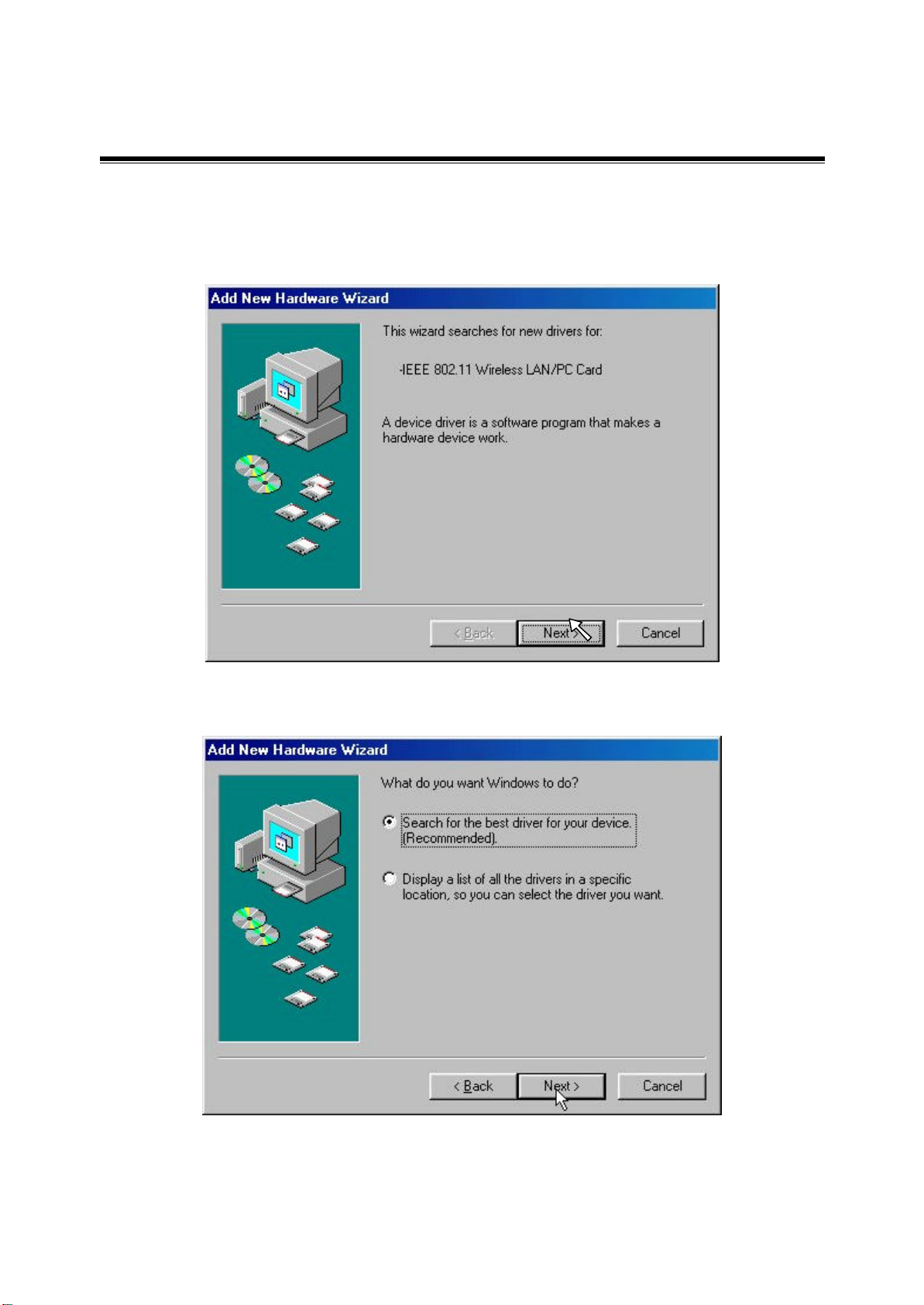
3-4 Set up Wireless LAN PC Card for Windows 98/ ME
Step 1: After inserting the 11Mbps Wireless LAN PC Card into the PCMCIA slot on your
notebook, Windows will auto-detect new hardware and will display an “Add New Hardware
Wizard” window. Click Next to continue.
Step 2: Select “Search for the best driver for your device (Recommended)” and click Next.
-17-
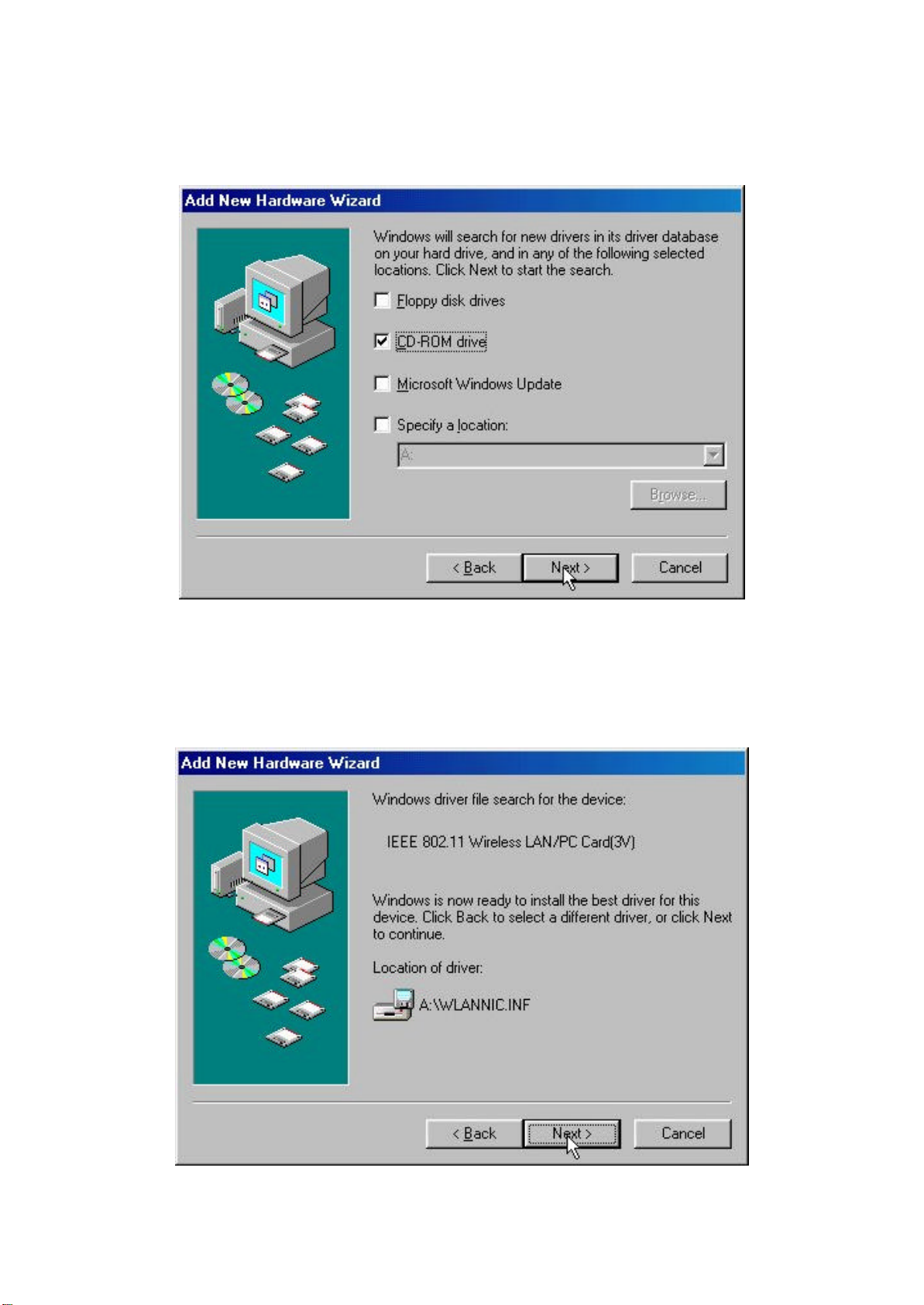
Step 3: Insert the Product CD-ROM into the CD-ROM drive. Select the “CD-ROM drive ”
check box and click on Next to install the driver.
Step 4: The Windows will find “IEEE 802.11 Wireless LAN/PC Card”. Click Next to
continue.
-18-
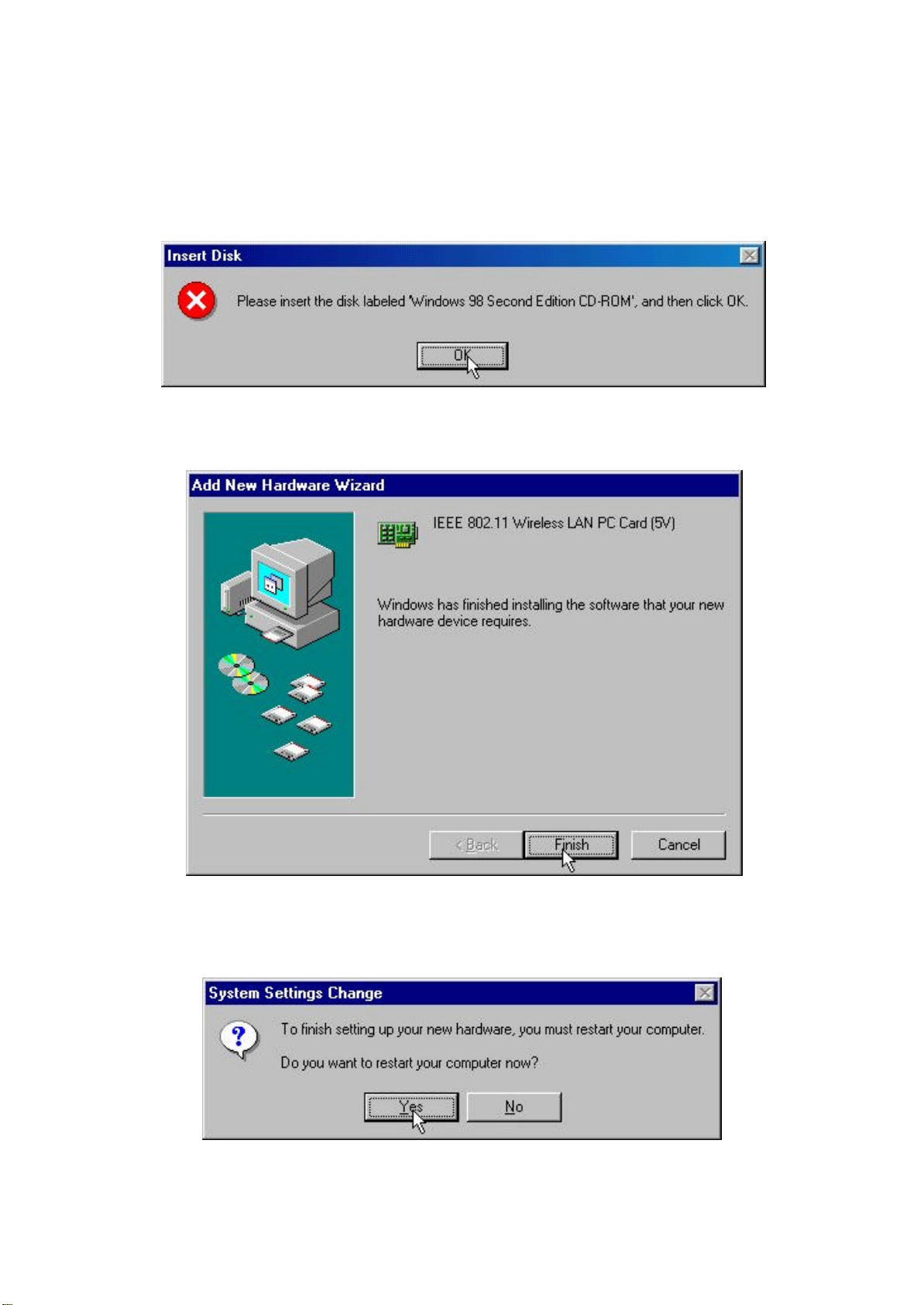
Step 5: Once the [Please insert the disk labeled ‘Windows 98 Second Edition CD-ROM/ME
CD-ROM”, and then click OK] window appears, inset enter the path corresponding to the
appropriate drives and click OK. Usually these files can be found at C:Windows or
C:Windows\system.
Step 6: Click Finish to complete the software installation.
Step 7: Restart the computer.
-19-
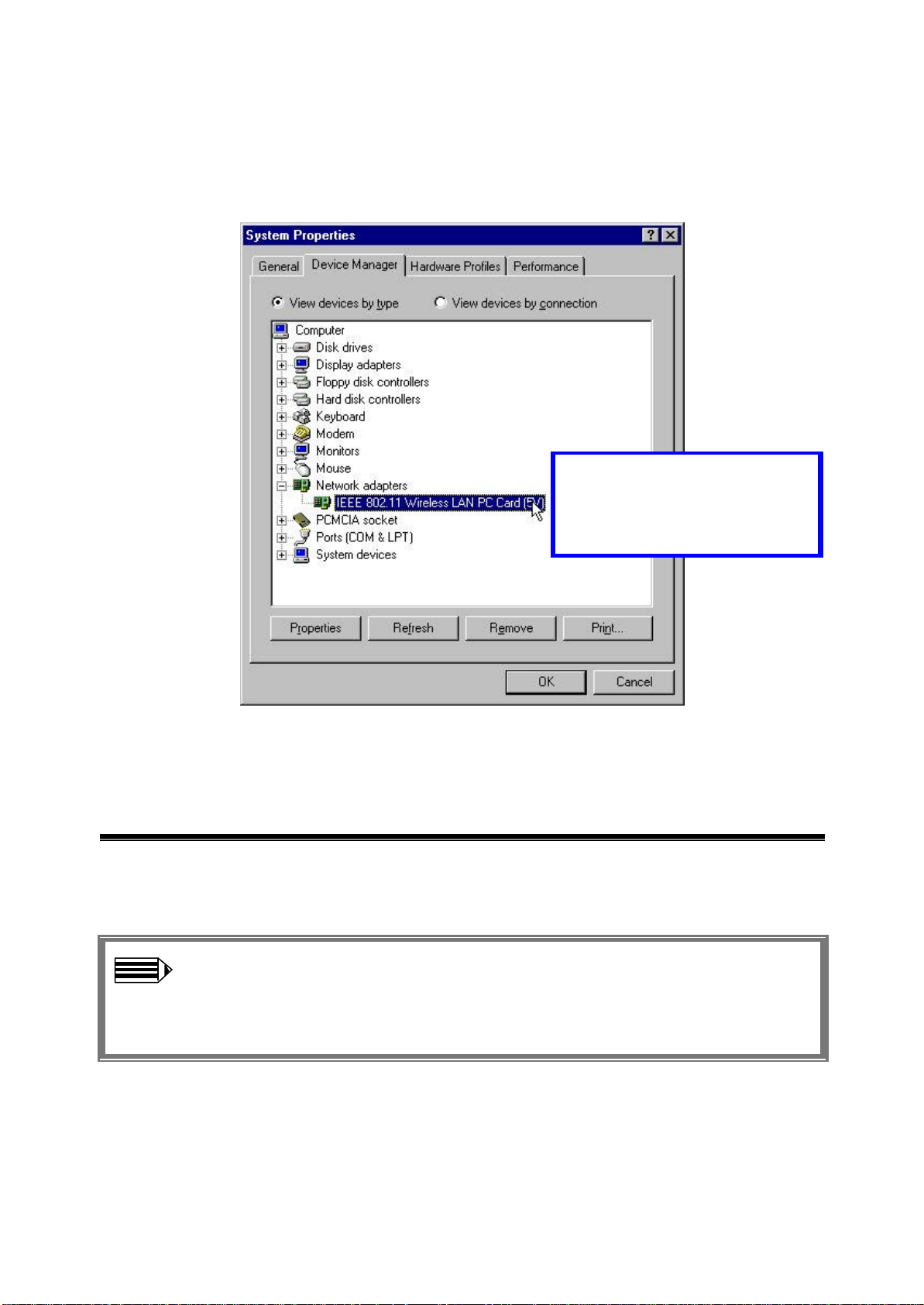
Step 8: Open Control Panel/System/Device Manager, and check Network Adapters to see if
any error icon appears next to the IEEE 802.11 Wireless LAN PC Card. If no, your 11Mbps
Wireless LAN PC Card is working well.
Check if there is any error
icon next to the 11Mbps
Wireless LAN PC Card
3-5 Remove the Wireless LAN PC Card
If you do not need the wireless connectivity of your 11Mbps Wireless LAN PC Card, it is advised that
you remove the card from its slot as described below:
Note: When removing the 11Mbps Wireless LAN PC Card, you will lose your
connection to the network. Prior to removing the PC Card, make sure you have closed
all files and network applications (such as e-mail).
-20-
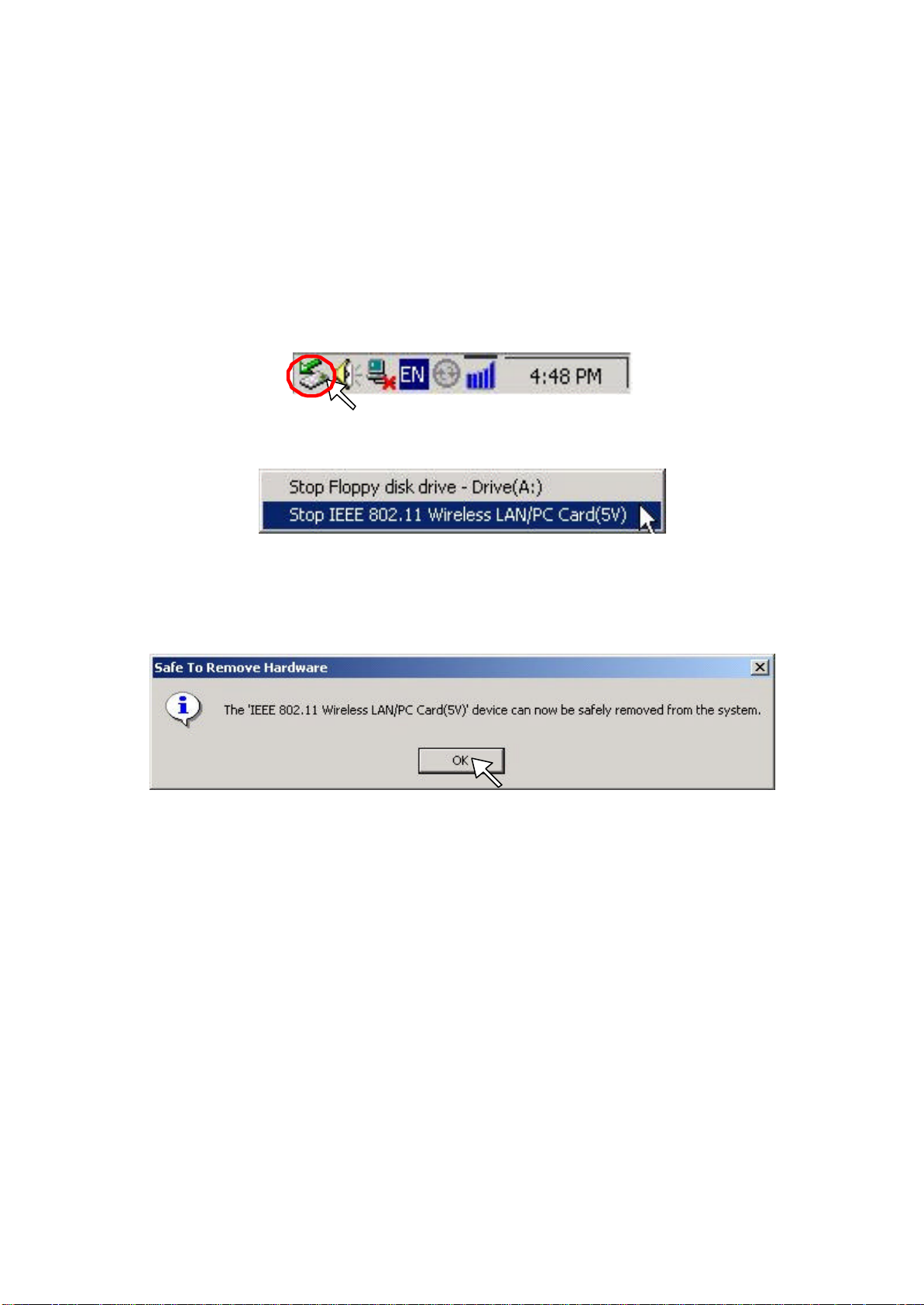
You are advised to always disable the PC Card prior to removing the card from the PC Card slot.
This will allow the Windows operating system to:
n Log off from the network server.
n Disable the 11Mbps Wireless LAN PC Card driver.
n Disconnect power to the PC Card slot (which will extend battery life for mobile computers)
To stop using the 11Mbps Wireless LAN PC Card, do the following steps:
1. Click once on the PC Card icon on the right side of the Windows task bar.
2. Select the option “Stop IEEE 802.11 Wireless LAN/PC Card (5V)”.
3. Wait a few seconds until the operating system displays a pop-up message to indicate you can safely
remove the PC Card. Click OK and you may then take out the 11Mbps Wireless LAN PC
Card.
-21-
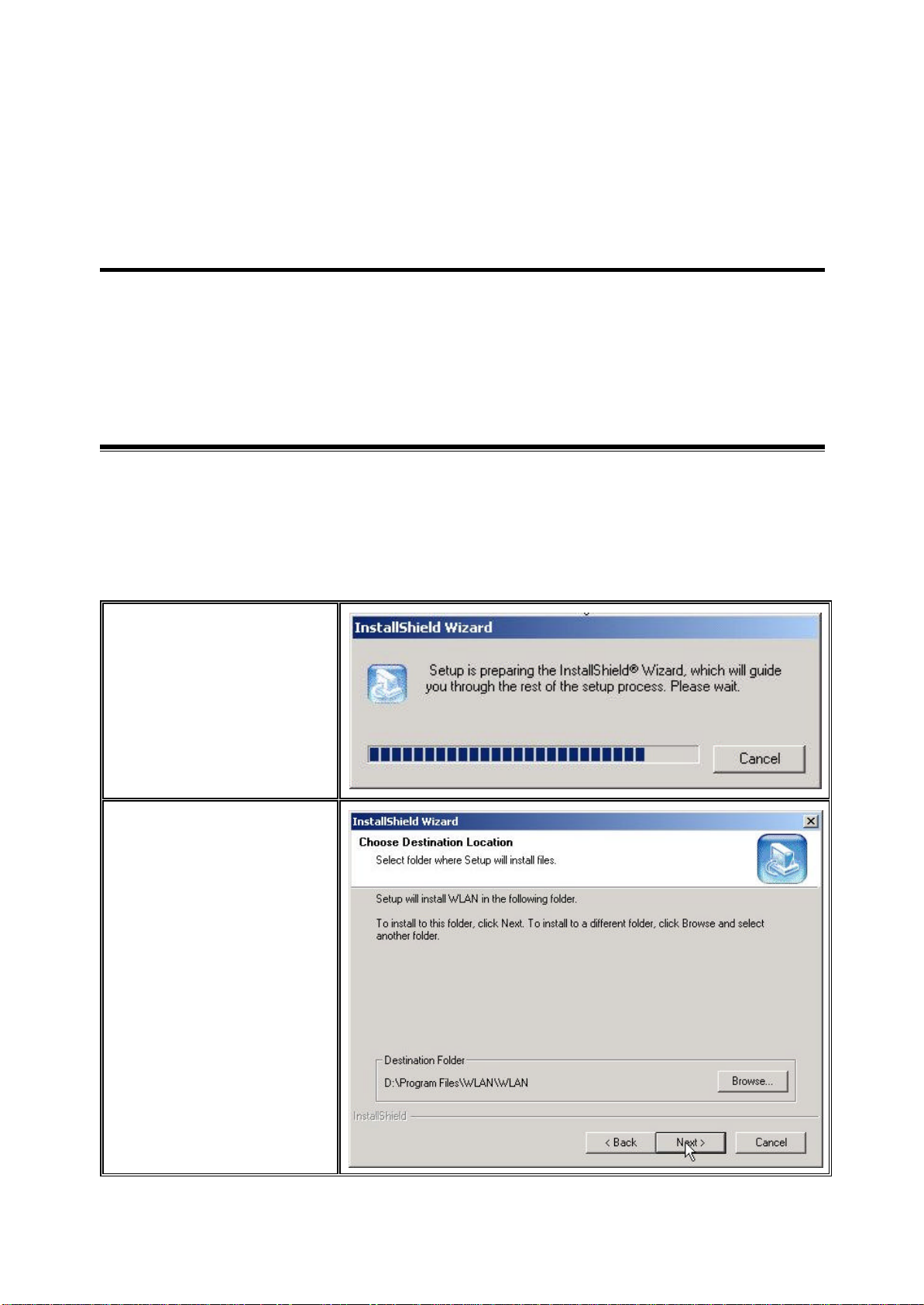
Configure the Wireless LAN PC Card 4
This chapter gives you assistance with detailed configuration for the 11Mbps Wireless LAN PC Card
under Windows XP/2000/NT/98/ME.
4-1 Install the WLAN Utility
To install the WLAN Utility, follow these steps:
Step 1: Insert the Product CD-ROM or floppy disk again.
Step 2: Go to the utility folder and run setup.exe.
Step 3: The InstallShield Wizard will show up and guide you through the rest of the setup process.
Run the Setup
Utility
Choose Destination
Location and click
Next to continue
-22-

Select a program
folder and click
Next
You may add a
shortcut in the
startup folder as
desired
Upon completion, go to Program Files and run the WLAN Utility and its icon will appear in the
System Tray in the bottom right corner of your task bar. Clicking on the icon will open the
configuration window. When you minimize the window, the system tray icon will be loaded in the
System Tray again.
The color behind the system tray icon indicates the link status:
Blue indicates a good or excellent link.
Yellow indicates a usable but weak link.
Red indicates no or very poor link quality. When you minimize the window, the system tray icon
will be loaded in the System Tray again.
-23-

4-2 Use the WLAN Utility
The WLAN Utility enables you to make configuration changes and perform user-level diagnostics on
your 11Mbps Wireless LAN PC Card in the Windows XP/2000/NT/98/ME operating system
environments. The WLAN Utility consists of window with 5 items for you to monitor and configure
the 11Mbps Wireless LAN PC Card: Configuration , Link Test, AP Browser, Site Survey and
About.
Configuration:
The Configuration item allows you to modify the configuration parameters for the 11Mbps Wireless
LAN PC Card such as Profile, Network Type, Ad-Hoc Channel , Transmit Rate, ESSID, WEP,
RTS/CTS, Fragment Threshold, and Power Save mode. Furthermore, you may monitor the
current status of the Wireless LAN PC Card such as State, Current Channel, Current Tx Rate ,
Throughput, Link Quality and Signal Strength.
-24-

Profile
The Profile field allows you to set values fo r all parameters by selecting a previously defined profile.
To create the profile, go to the Profile field, type a profile name and set the corresponding parameters.
If one of the profiles is no longer used, you may remove it by clicking the Delete button. After
changing parameters, save the profile and click the Apply button to take effect. You can have
multiple profiles and modify the profile at any time.
Alternatively, you may choose the profile by right clicking the system tray icon on the task bar, making
the configuration more friendly and efficient.
You may right clic k
the WLAN system
tray icon to choose
the pre-set profiles
Network Type
There are 3 network types for the 11Mbps Wireless LAN PC Card to operate. If you need to
access company network or Internet via Access Point, select “Infrastructure”. To set up a group
of wireless stations for file and printer sharing, select “Pseudo AdHoc” or “802.11 AdHoc” (without
Access Point). If Pseudo Ad-Hoc (without access point) is selected, you need to set wireless
stations with the same channel. For 802.11 AdHoc, the same ESS ID is required to the
wireless stations.
-25-

ESSID
The ESS ID is the unique ID used by Access Points and stations to identify a wireless LAN. Wireless
clients associating to any Access Point must have the same ESSID. The default setting is ANY,
which allows your Wireless LAN PC Card to automatically associate to any Access Point
(Infrastructure mode) in the vicinity of your wireless adapter. Alternatively, you may check the ESS
ID check box to specify the ESS ID. It will then attempt to associate with Access Points or stations
with the same ESS ID. The ESS ID can be set up to 32 characters and is case sensitive.
Check here before entering the ESS ID
If there two Access Points with the same ESSID, you may check the BSS ID check box and enter the
MAC address of the Access Point you desire to connect to.
Check here before entering the BSS ID
Transmit Rate
The 11Mbps Wireless LAN PC Card provides various data rate options for you to select. Data
rates options include Fully Auto, 2 Mbps, 1 or 2 Mbps, 5.5 Mbps, and 11 Mbps. In most
networking scenarios, you will see that the factory-set default “Fully Automatic” will prove the most
efficient. This setting will allow your 11Mbps Wireless LAN PC Card to operate at the maximum
data rate. When the communications quality drops below a certain level, the PC Card will
automatically switch to a lower data rate. Transmission at lower data speeds are usually more reliable.
However, when the communications quality improves again, the 11Mbps Wireless LAN PC Card will
gradually increase the data rate again, until it has reached the highest available transmit rate.
-26-

WEP
To prevent unauthorized wireless stations from accessing data transmitted over the network, the
WLAN Utility offers highly secure data encryption, known as WEP, making your data transmission
over air more secure. To activate the WEP Encryption, check the WEP Enabled check box. An
Encryption window will then appear. The instructions are as follows:
Ø Pull down the Encryption (WEP) menu and select either 64bit or 128bit encryption method.
Ø Specify the encryption keys. There are two methods to set the WEP keys, as described below:
Create Encryption Keys by Using a Passphrase
To create encryption keys by using a passphrase, click the Create Key with Passphrase check
box and type a character string in the Passphrase field. As you type, the utility uses an algorithm
to generate 4 keys automatically. Select either the 64bit or 128bit encryption first, and type a
string in the Create Key with Passphrase field. Select one key from the 4 WEP keys and click
OK. Then click the Apply button on the Configuration tab to make the setting take effect.
Create Encryption Keys Using a Passphrase (128bit)
-27-

Create Encryption Keys Manually
You can also create encryption keys manually by clicking the Create Keys Manually check
box.
For 64bit encryption you may choose:
n Alphanumeric: 5 characters (case sensitive) ranging from “a-z”, “A-Z” and “0-9” (e.g.
MyKey)
n Hexadecimal: 10 hexadecimal digits in the range of “A-F”, “a-f ” and “0-9” (e.g.
11AA22BB33)
For 128bit encryption you may choose:
n Alphanumeric: 13 characters (case sensitive) ranging from “a-z”, “A-Z” and “0-9” (e.g.
MyKey12345678)
n Hexadecimal: 26 hexadecimal digits in the range of “A-F”, “a-f ” and “0-9” (e.g.
00112233445566778899AABBCC).
After entering the WEP keys in the key field, select one key as active key, click the OK button and
then click the Apply button on the Configuration tab to make the setting take effect.
Create Encryption Keys Manually (64bit)
Note: The WEP key must be set up exactly the same on the Wireless LAN stations as
they are on the wireless Access Points. If you set “MyKey” for the Wireless LAN
PC Card, the same WEP Key “MyKey ” must be assigned to the Access Point or other
stations.
-28-

Advance
The WLAN Utility also offers the advanced configuration for user to set the 11Mbps Wireless LAN
PC Card under certain network environment. These advanced options include Power Management,
RTS/CTS and Fragmentation Threshold. To enable the advanced configuration, go to the
Configuration tab and click the Advance button.
Power Management
The Power Save option is designed to conserve battery life of you computer. When Power Save is
enabled, your 11Mbps Wireless LAN PC Card will go into sleep mode to minimize power
consumption.
Note: When power saving mode is enabled, the Access Points you use need to
support power saving as well so that the communication can be established.
RTS Threshold
RTS Threshold is a mechanism implemented to prevent the “Hidden Node” problem. “Hidden
Node” is a situation in which two stations are within range of the same Access Point, but are not within
range of each other. The following figure illustrates an example of the “Hidden Node” problem.
Both stations (STA) are within range of the Access Point, however, they cannot hear each other.
Therefore, they are hidden nodes for each other. When a station starts data transmission with the
Access Point, it might not notice that the other station is already using the wireless medium. When
these two stations send data at the same time, they might collide when arriving simultaneously at the
Access Point. The collision will most certainly result in a loss of messages for both stations.
-29-

Thus, the RTS Threshold mechanism provides a solution to prevent data collis ions. When you enable
RTS Threshold on a suspect “hidden station”, this station and its Access Point will use a Request to
Send/Clear to Send protocol (RTS/CTS). The station will send an RTS to the Access Point,
informing that it is going to transmit the data. Upon receipt, the Access Point will respond with a CTS
message to all station within its range to notify all other stations to defer transmission. It will also
confirm the requestor station that the Access Point has reserved it for the time -frame of the requested
transmission.
If the “Hidden Node” problem is an issue, please specify the packet size. The RTS mechanism will
be activated if the data size exceeds the value you set. It is highly recommended that you set the
value ranging from 0 to 1500. The default value is Disable.
Note: Enabling RTS Threshold would cause redundant network overhead that could
negatively affect the throughput performance instead of providing a remedy.
Frag. Threshold
Fragmentation mechanism is used for improving the efficiency when high traffic flows along in the
wireless network. If your 11Mbps Wireless LAN PC Card often transmit large files in wireless
network, you can enable the Fragmentation Threshold by clicking the Enable button and the
mechanism will split the packet. The value can be set from 256 to 1500. The default value is
Disable.
IRQ NO./IO Address
To avoid device conflict, you may modify the IRQ No. and IO Address for your device (Only
available under Windows NT).
-30-

Status:
The Status field on the Configuration menu provides the following information.
State: When operating in Infrastructure mode, this field shows the MAC address of the Access Point
with which the Wireless LAN PCMCIA Card is communicating. When operating in Ad -Hoc mode,
it shows the virtual MAC address used by computers participating in the Ad-Hoc network.
Current Channel: Shows the channel on which the connection is made.
Current Tx Rate: Shows the highest transmit rate of the current association.
Throughput: Shows the short term transmit and receive throughput in bytes/second, and is
continuously updated.
Link Quality: Based on the quality of the received signal of the Access Point beacon. There are 5
states of link quality:
100%~80%: Excellent link.
80%~60%: Good link quality.
60%~40%: Fair link quality.
Under 40%: Poor or no connection.
Signal Strength: Based on the received signal strength measurement of the baseband processor of the
Beacon signal. Same as link quality, there are 5 states of signal strength:
100%~80%: Excellent signal strength.
80%~60%: Good signal strength.
60%~40%: Fair signal strength.
Under 40%: Poor or no signal strength.
You can click the Rescan button to force the radio to rescan all available channels. If your link
quality or signal strength is poor, rescanning can be used to push the radio off a weak Access Point and
search for a better link with another Access Point.
-31-

Link Test:
The Link Test tool helps you examine data transmission quality between your 11Mbps Wireless LAN
PC Card and any workstation on the network. By entering IP address of 2 remote station, setting
ping interval and packet size, you may know whether communication has been made successfully or not.
Additionally, you may run the loopback test by clicking the Look back button to verify the
communication quality between your wireless station and Access Point . The Refresh button is used
for setting the counters back to 0.
AP Browser:
By clicking the Rescan button, the AP Browser can display Access Points around the working
environment. Besides showing the ESSID of each Access Point, it also displays BSSID, Channel,
Signal, Quality and Supported Rates. To join any of the displayed Access Points, highlight the
Access Point you desire to connect and then click the Join BSS (when there are more than 2 Access
Points with the same ESSID), or Join ESS button to join the group.
-32-

Site Survey:
When the Site Survey screen is displayed, the channel quality of all 14 radio channels will be
displayed. These channel quality measurements are shown on each gauge for the 14 radio channels.
The blue bar indicated the channel quality is clear and good. The higher the blue bar is, the better
quality you have (i.e., less interference). The yellow bar indicates the channel quality is fair and the
red bar indicates the channel is busy or having severe interference.
About:
The About item shows the versions of the Wireless LAN Utility, driver, firmware of the 11Mbps
Wireless LAN PC Card. Also, the MAC address and frequency domain are displayed.
-33-

Limited Warranty
This Warranty constitutes the sole and exclusive remedy of any buyer or reseller’s equipment and the
sole and exclusive liability of the supplier in connection with the products and is in lieu of all other
warranties, express, implied or statutory, including, but not limited to, any implied warranty of
merchantability of fitness for a particular use and all other obligations or liabilities of the supplier.
In no even will the supplier or any other party or person be liable to your or anyone else for any
damages, including lost profits, lost savings or other incidental or consequential damages, or inability to
use the software provided on the software media even if the supplier or the other party person has been
advised of the possibility of such damages.
The following are special terms applicable to your hardware warranty as well as services you may use
during part of the warranty period. Your formal Warranty Statement, including the warranty
applicable to our Wireless LAN products, appears in the Quick Installation Guide which accompanies
your products.
Duration of Hardware Warranty: One Year
Replacement, Repair or Refund Procedure for Hardware:
If your unit needs a repair or replacement, return it to your dealer/distributor in its original packaging.
When returning a defective product for Warranty, always include the following documents:
n The Warranty Repair Card
n A copy of the invoice/proof of purchase, and
n The RMA Report Form (To receive a Return Materials Authorization form (RMA), please
contact the party from whom you purchased the product).
Upon proof-of -purchase we shall, at its option, repair or replace the defective item at no cost to the
buyer.
This warranty is contingent upon proper use in the application for whic h the products are intended and
does not cover products which have been modified without the reseller’s approval or which have been
subjected to unusual physical or electrical demands or damaged in any way.
-34-

Please complete the information below and include it along with your products.
Name:
Title:
Company:
Telephone:
Fax:
Email:
City/State/Zipcode:
Country:
Product Name:
Serial Number:
MAC Address:
Invoice Date:
Product Description:
If you have any further questions, please contact your local authorized reseller for support.
-35-
