Z Com XG702B User Manual

Date of Issue: Jan. 28th, 2004
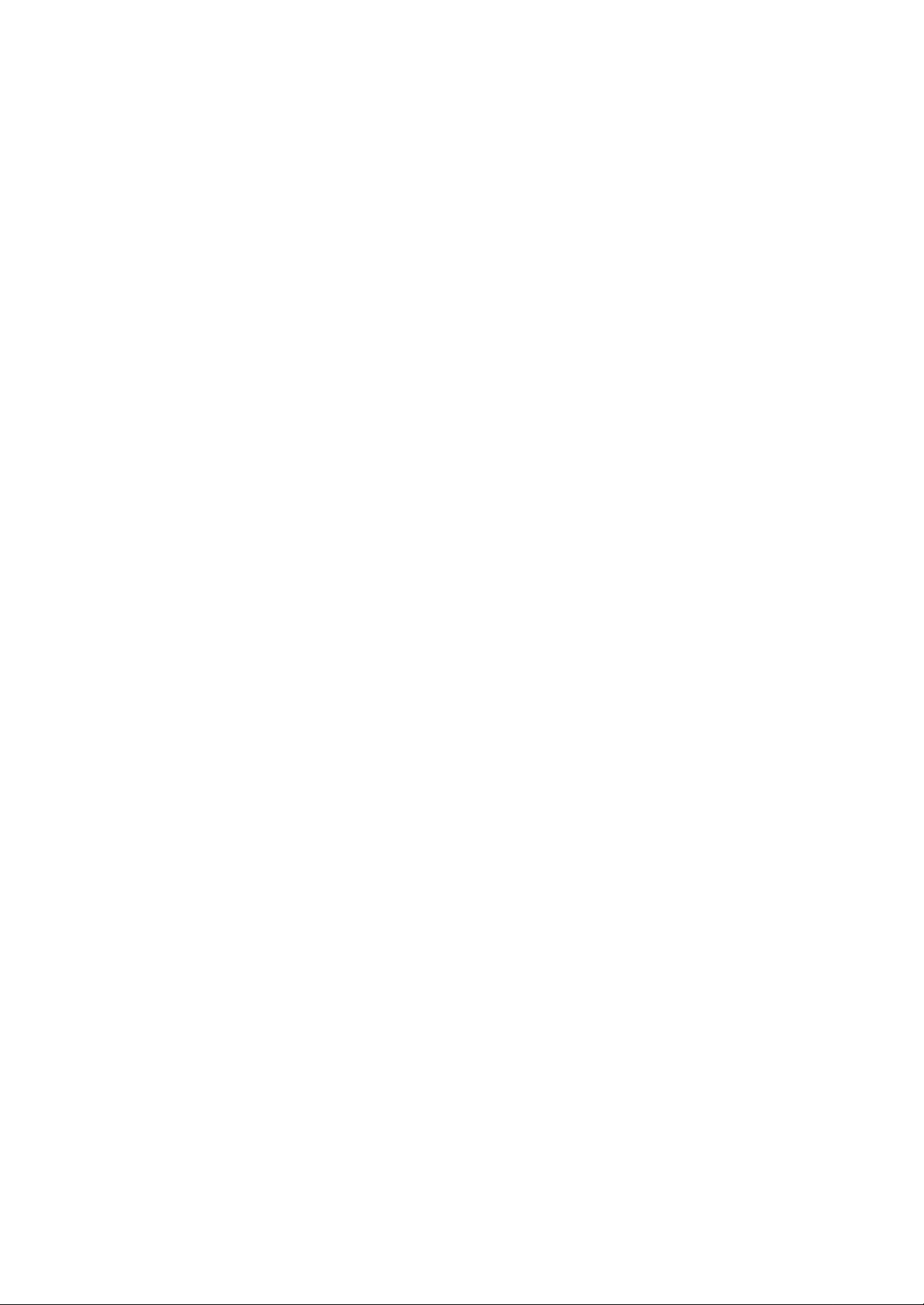
Technical Support
The firmware version of the IEEE 802.11g Wireless LAN USB Adapter is displayed on the
utility About window. Users could download the most recent software version from the
supplier’s web site or refer to the selling contact for the latest software information. If you have
difficulty resolving the problem while installing or using the IEEE 802.11g Wireless LAN USB
Adapter, please contact the supplier for support.
About This Manual
IEEE 802.11g Wireless LAN USB Adapter User Manual is first published on January, 2004.
The manual includes procedures for the setup of the IEEE 802.11g Wireless LAN USB Adapter
under Windows XP, Windows 2000, Windows 98SE or Windows ME. Take a moment to read
through this manual and familiarize yourself with wireless technology.
Federal Communication Commission
Interference Statement
This device, IEEE 802.11g Wireless LAN USB Adapter, complies with Part 15 of the FCC Rules.
Operation is subject to the following two conditions: (1) this device may not cause harmful
interference, and (2) this device must accept any interference received; including interference
that may cause undesired operation.
Federal Communications Commission (FCC) Statement
This Equipment has been tested and found to comply with the limits for a Class B digital device,
pursuant to Part 15 of the FCC rules. These limits are designed to provide reasonable protection
against harmful interference in a residential installation. This equipment generates, uses and can
radiate radio frequency energy and, if not installed and used in accordance with the instructions,
may cause harmful interference to radio communications. However, there is no guarantee that
interference will not occur in a particular installation. If this equipment does cause harmful
interference to radio or television reception, which can be determined by turning the equipment
off and on, the user is encouraged to try to correct the interference by one or more of the
following measures:
- Reorient or reloc ate the receiving antenna.
- Increase the separation between the equipment and receiver.
- Connect the equipment into an outlet on a circuit different from that
to which the receiver is connected.
- Consult the dealer or an experienced radio/TV technician for help.
FCC Caution: Any changes or modifications not expressly approved by the party
responsible for compliance could void the user's authority to operate this equipment.
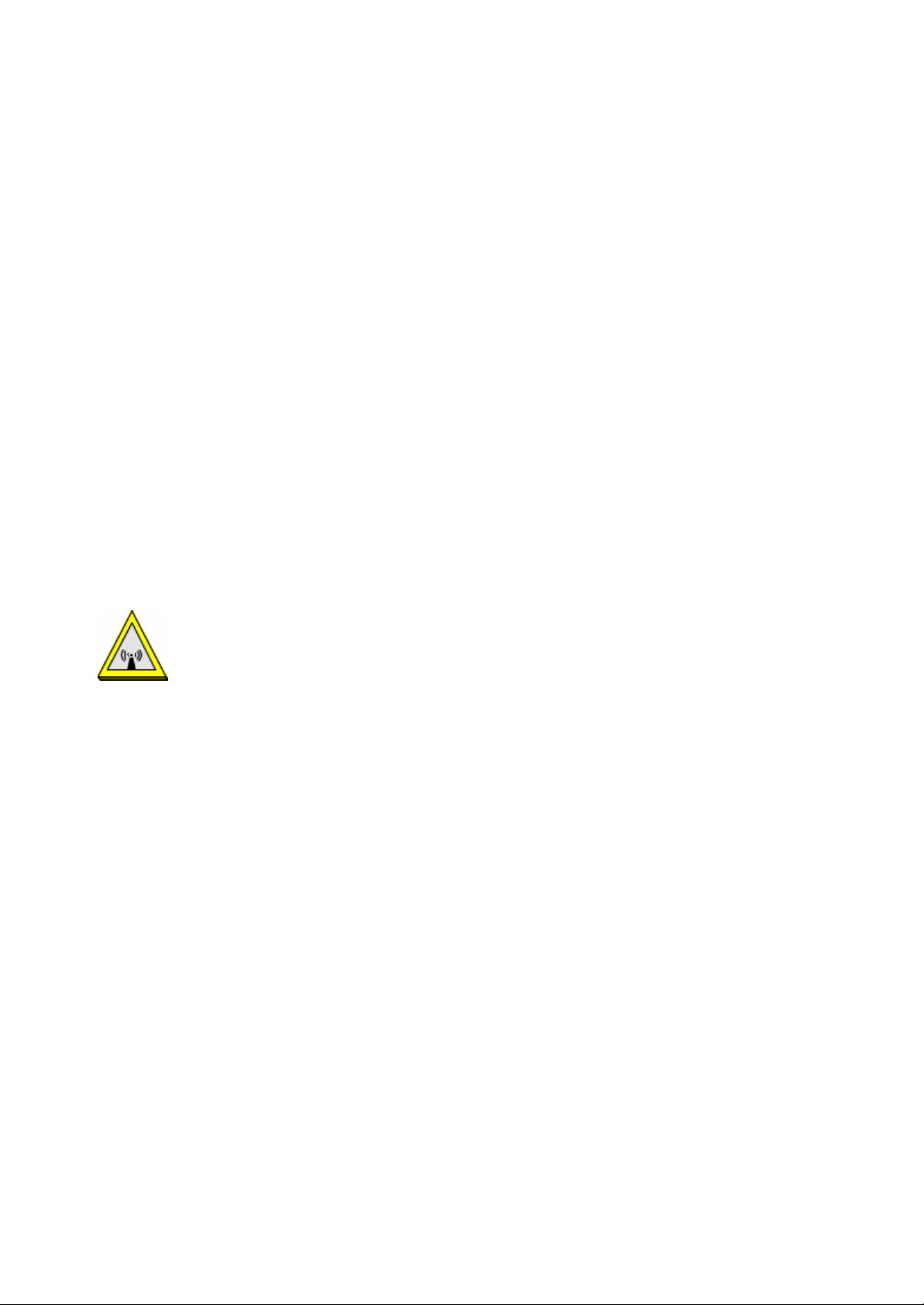
IMPORTANT NOTE:
FCC Radiation Exposure Statement:
This equipment complies with FCC radiation exposure limit s set forth for an uncontrolled
environment. End users must follow the specific operating instructions for satisfying RF
exposure compliance.This transmitter must not be co-located or operating in conjunction with
any other antenna or transmitter.
This equipment should be installed and operated with minimum distance 20cm between the
radiator & your body.
Warning: Changes or modifications to this unit not expressly approved by the party
responsible for compliance could void the user authority to operate the equipment.
Tested to comply with FCC standard. FOR HOME OR OFFICE USE.
Z-Com. declare that XG-702B (IEEE 802.11b/g 54Mbps WLAN USB2.0 Adapter ) is limited
in CH1~CH11 by specified firmware controlled in U.S.A.
FCC RF Radiation Exposure Statement:
1. This equipment complies with FCC RF radiation exposure limits set forth for an uncontrolled
environment, under 47 CFR 2.1093 paragraph (d)(2).
2. This Transmitter must not be co-located or operating in conjunction with any other antenna
or transmitter.
The IEEE 802.11g Wireless LAN USB Adapter has been tested to the FCC exposure
requirements (Specific Absorbtion Rate).
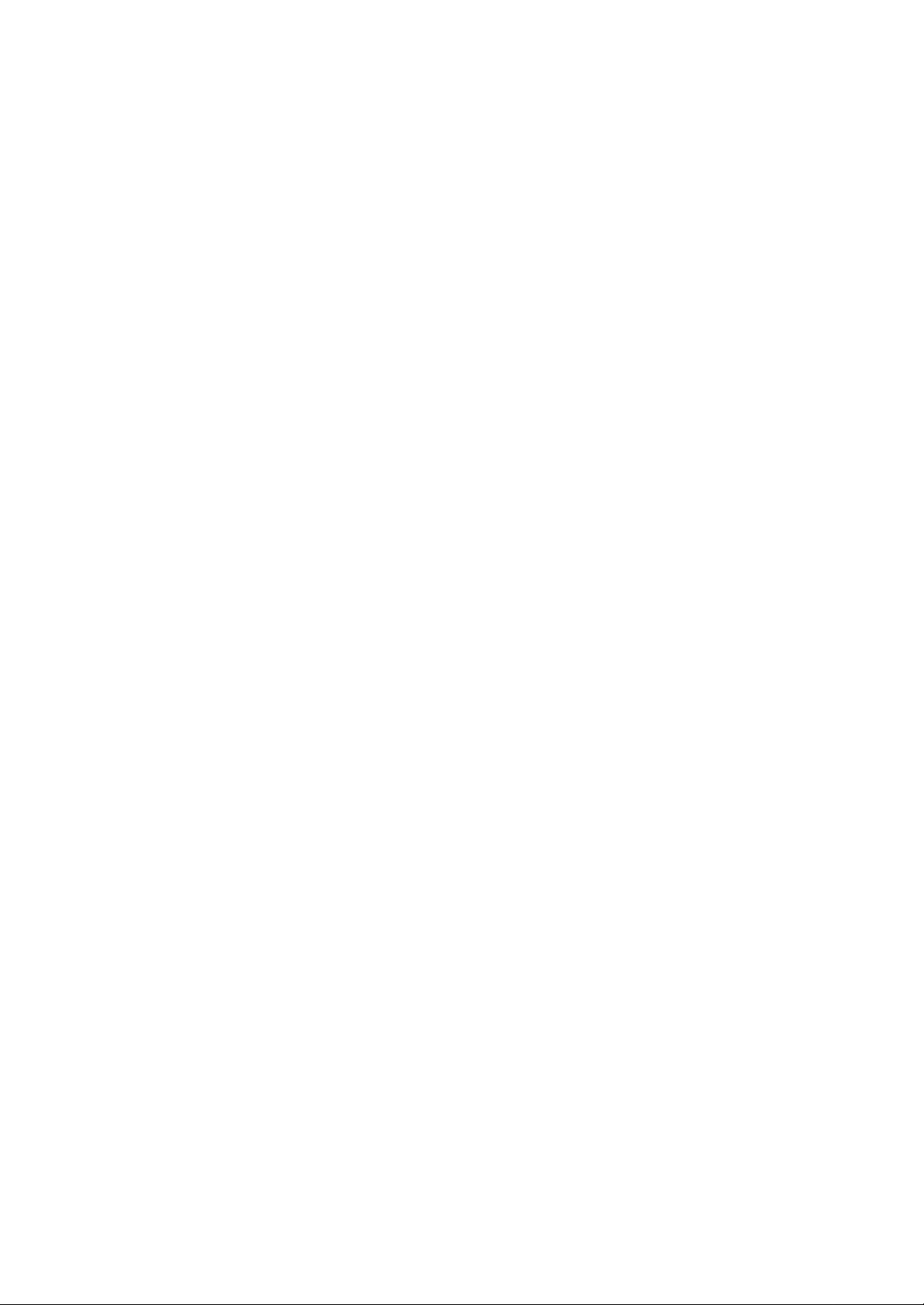
Table of Contents
Chapter 1 About IEEE 802.11g Wireless LAN USB Adapter1
1-1 Features and Benefits............................................................................. 1
1-2 Applications.......................................................................................... 2
1-3 Product Kit............................................................................................ 3
1-4 About IEEE 802.11g Wireless LAN USB Adapter LED Indicators............ 3
Chapter 2 Getting Started-------------------------------------------4
2-1 Before Installation................................................................................. 4
2-2 Insert the IEEE 802.11g Wireless LAN USB Adapter............................... 4
Chapter 3 Install Driver for Windows----------------------------5
3-1 Set up IEEE 802.11g Wireless LAN USB Adapter for Windows XP.......... 5
3-2 Set up IEEE 802.11g Wireless LAN USB Adapter for Windows 2000 ..... 11
3-3 Set up IEEE 802.11g Wireless LAN USB Adapter for Windows 98SE/ ME15
Chapter 4 Configure the IEEE 802.11g Wireless LAN USB
Adapter ---------------------------------------------------------------19
4-1 Install the WLAN Utility....................................................................... 19
4-2 Use the WLAN Utility........................................................................... 22
Advance Setting..............................................................................................................31
Limited Warranty---------------------------------------------------36
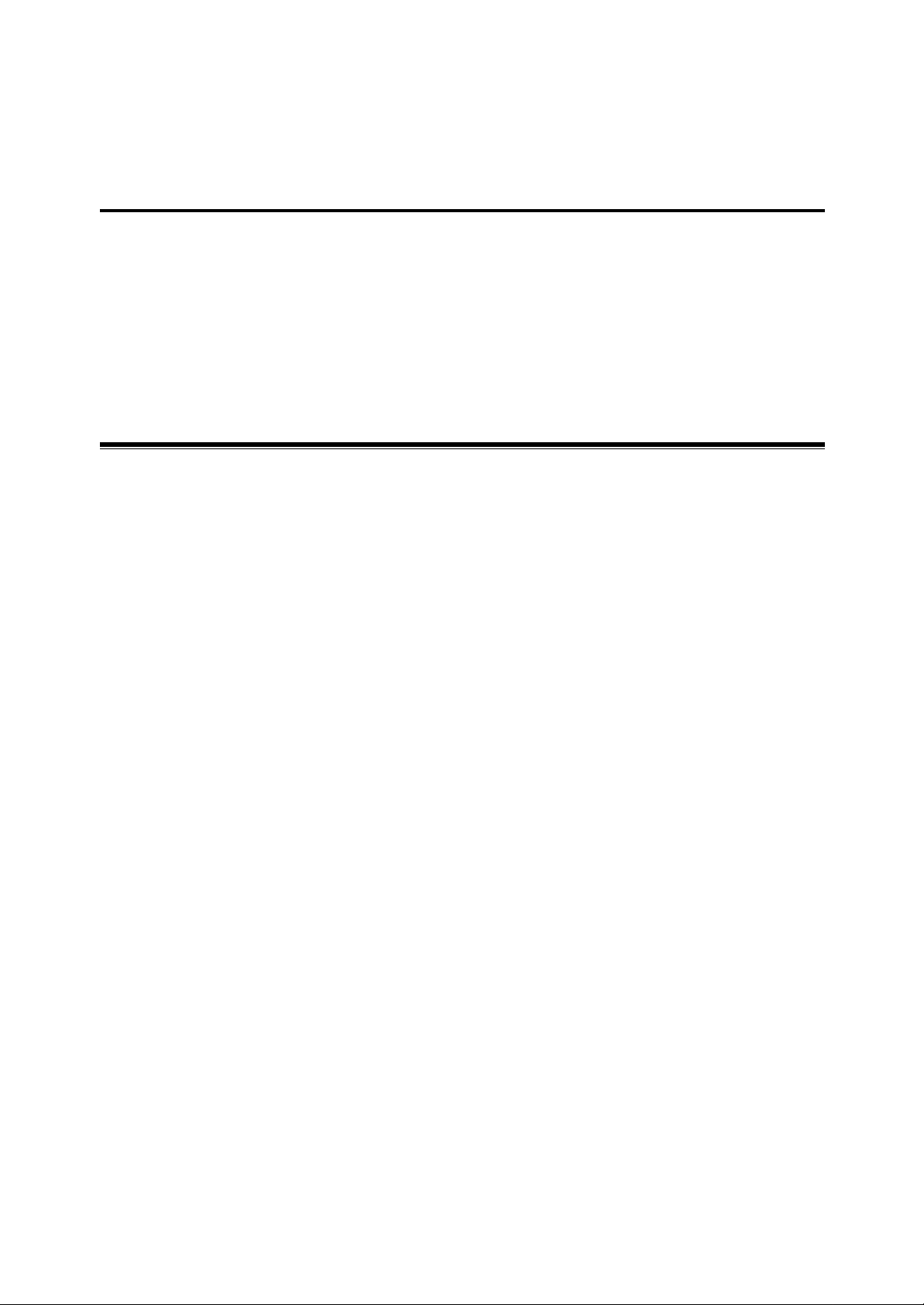
Chapter 1 About IEEE 802.11g Wireless
LAN USB Adapter
The IEEE 802.11g Wireless LAN USB Adapter is a standard USB adapter that fits into any
standard USB 2.0 and 1.1 slots in a notebook computer. Its 54Mbps data rate gives equivalent
Ethernet speed to access corporate network or the Internet in a wireless environment. When
installed, IEEE 802.11g Wireless LAN USB Adapter is able to communicate with any 802.11/b
and 802.11g compliant products.
1-1 Features and Benefits
1. Fully IEEE 802.11g compatible.
2. Direct Sequence Spread Spectrum (DSSS) technology provides robust, interference-resistant
and secure wireless connection.
3. Supports 1, 2, 5.5 and 11 Mbps and up to 54Mbps data rate.
4. Working range up to 800 ft. in an open environment.
5. Seamless connectivity to wired Ethernet and PC network LAN ’s augments existing networks
quickly and easily.
6. Greater flexibility to locate or move networked PCs.
7. Wireless connection without the cost of cabling.
8. Easy to install and user friendly, just Plug and Play.
9. Low power consumption.
10. Supports a variety of operating systems (Win98SE/ME/2000/XP)
11. 64-bit and 128-bits WEP encryption capable.
12. Provides Window-based Diagnostic Tools, most notably, Site Survey, Link Quality Test and
Access Point Browser.
-1-
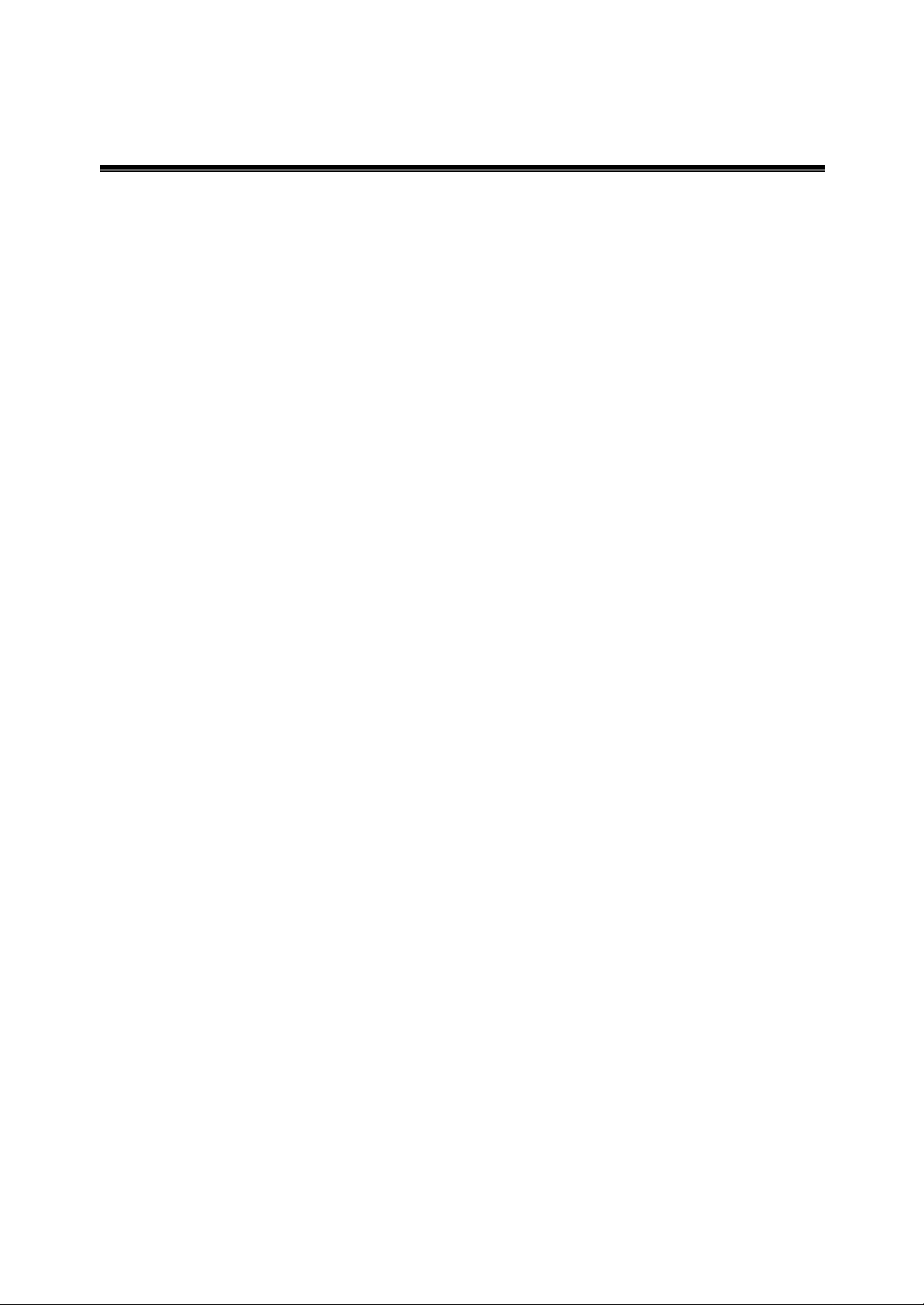
1-2 Applications
IEEE 802.11g Wireless LAN USB Adapter offers a fast, reliable, cost-effective solution for
wireless client access to the network in applications like these:
1. Remote access to corporate network information
E-mail, file transfer and terminal emulation.
2. Difficult-to-wire environments
Historical or old buildings, asbestos installations, and open area where wiring is difficult
to deploy.
3. Frequently changing environments
Retailers, manufacturers and those who frequently rearrange the workplace and change
location.
4. Temporary LANs for special projects or peak time
- Trade shows, exhibitions and construction sites where a temporary network will be
practical.
- Retailers, airline and shipping companies need additional workstations during peak
period.
- Auditors requiring workgroups at customer sites.
5. Access to database for mobile workers
Doctors, nurses, retailers, accessing their database while being mobile in the hospital,
retail store or office campus.
6. SOHO (Small Office and Home Office) users
SOHO users need easy and quick installation of a small computer network.
7. High security connection
The secure wireless network can be installed quickly and provide flexibility. (Please
refer to page 24 for encryption configuration.)
-2-
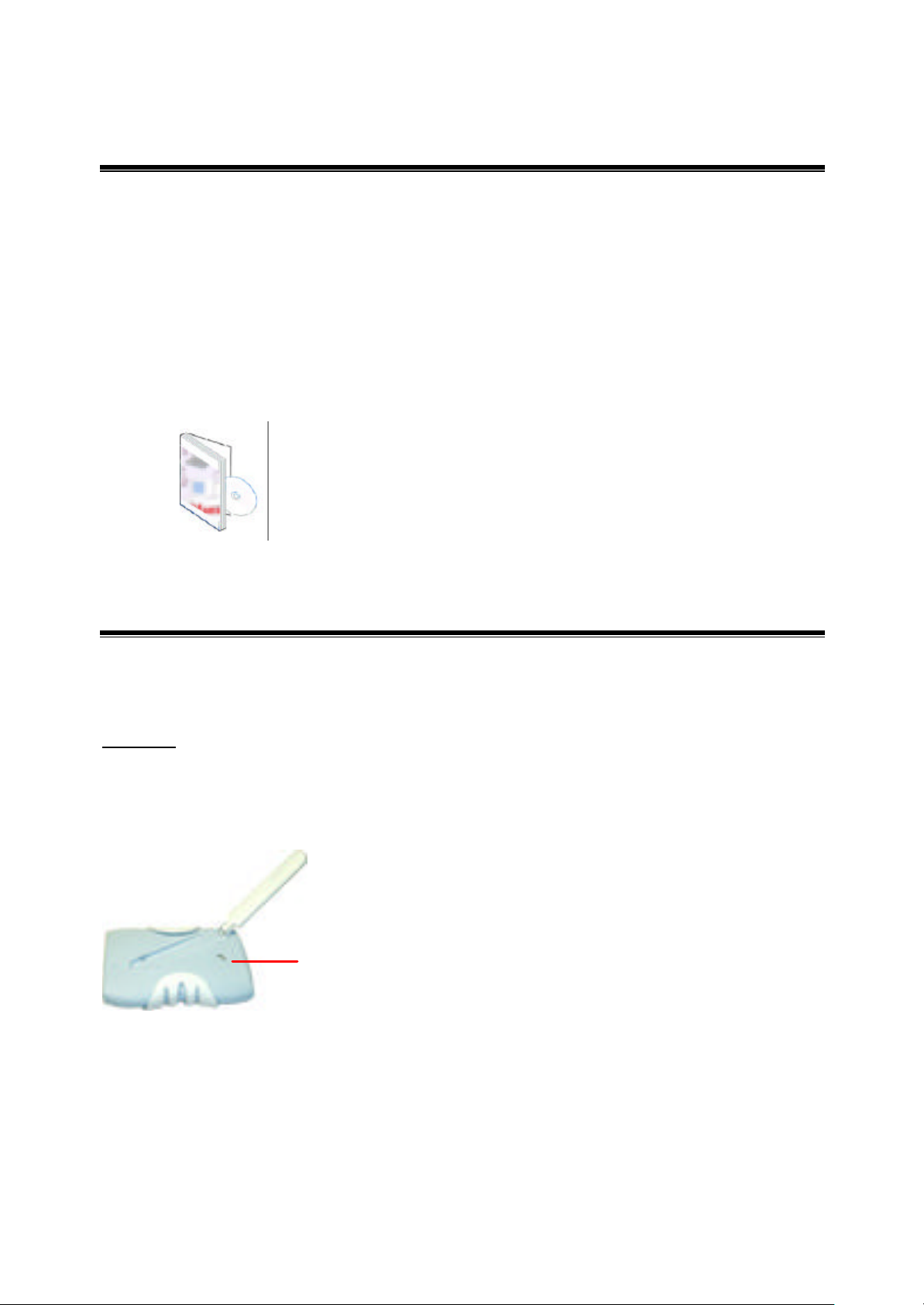
1-3 Product Kit
IEEE 802.11g Wireless LAN USB Adapter comes with the following items. Please go through
each item below. If any of listed items appears to be damaged or missing, please contact your
local dealer.
IEEE 802.11g Wireless LAN USB Adapter
l IEEE 802.11g Wireless LAN USB Adapter………………….……………………… x 1
l USB Cable…………………………………………………………………………… x 1
l USB card Software and Documentation CD…………………………..……..…..……x 1
l USB card Manual………….……..…………………..………………………………..x 1
1-4 About IEEE 802.11g Wireless LAN USB Adapter LED Indicators
The IEEE 802.11g Wireless LAN USB Adapter has one LED indicators. The behavior of the
indicators is described as below:
Link LED
n Solid Green – Connecting to the Access Point or Ad-Hoc wireless workstation and
transmitting data.
n Blinking Green – Before connecting to the Access Point or Ad-Hoc wireless workstation.
Link
-3-
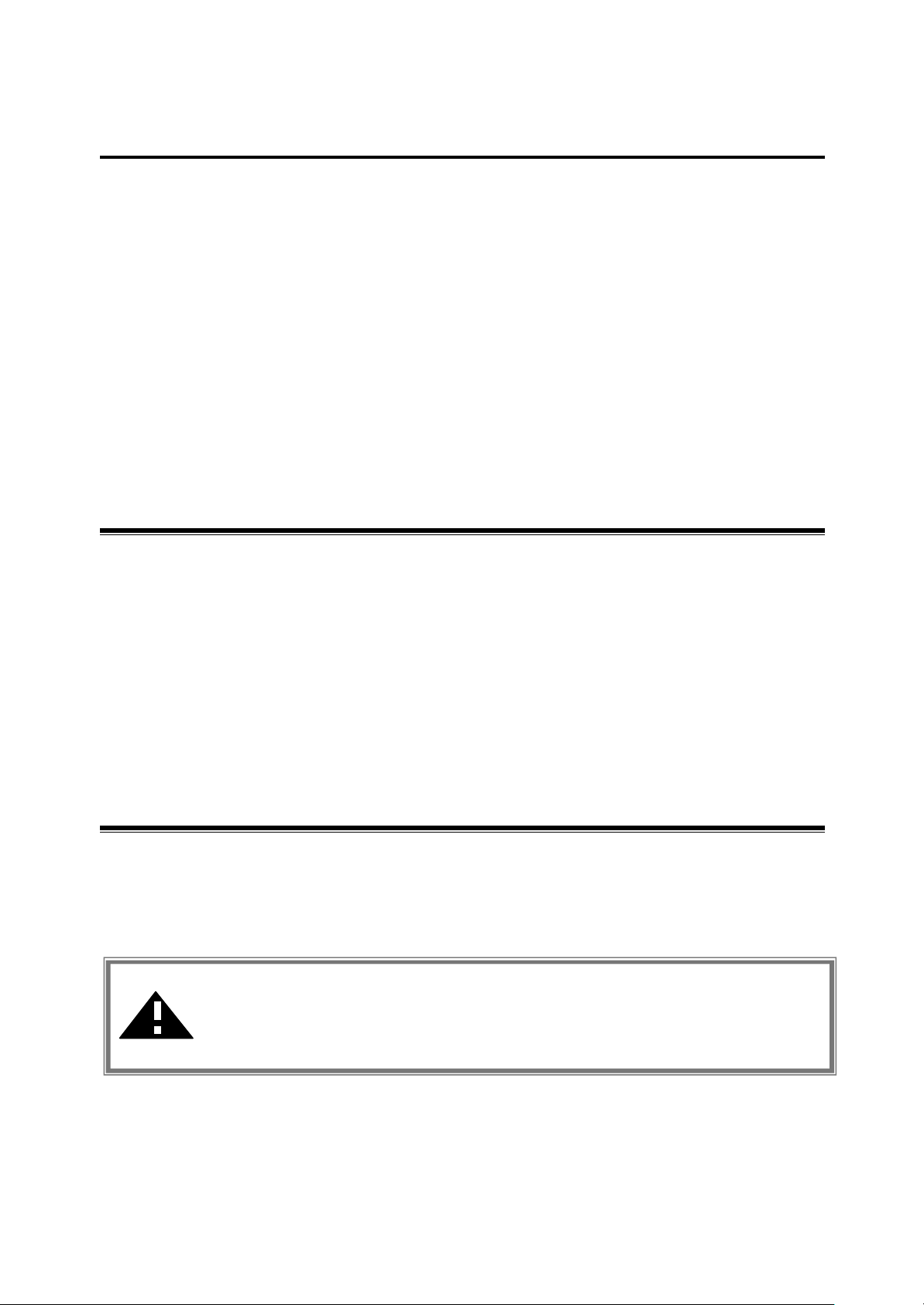
Chapter 2 Getting Started
This chapter describes the instructions that guide you through the proper installation of your
IEEE 802.11g Wireless LAN USB Adapter for the Windows XP/2000/ME/98SE operating
systems.
The complete installation of the IEEE 802.11g Wireless LAN USB Adapter consists of the
following steps:
STEP 1: Insert your IEEE 802.11g Wireless LAN USB Adapter into your notebook.
STEP 2: Install the corresponding driver and utility.
STEP 3: Set basic settings.
STEP 4: Finish Installation.
2-1 Before Installation
In addition to the items shipped with the client adapter, you will also need the following in order
to install the adapter:
1. A computer eq uipped with a USB slot, and a USB card and socket services compliant with
revision 1.1 and 2.0 of the USB specification.
2. Windows XP/2000/98SE/ME (with a Windows installation CD-ROM, diskettes for use
during installation)
3. Minimum 5 Mbps free disk space for installing driver and utility program.
2-2 Insert the IEEE 802.11g Wireless LAN USB Adapter
To install the IEEE 802.11g Wireless LAN USB Adapter, please do the following:
1. Find an available USB slot on your computer.
2. Insert the IEEE 802.11g Wireless LAN USB Adapter, with its label facing up, into the USB
slot on your computer.
CAUTION: Do not force the client adapter into the slot. Forcing it will
damage both the client adapter and the slot. If the client adapter does not go in
easily, remove the card and reinsert it.
-4-

Chapter 3 Install Driver for Windows
This section describes the installation of the IEEE 802.11g Wireless LAN USB Adapter driver
for the Windows 98SE/ME/2000 and Windows XP operating systems. The installation
procedures for Windows XP refer to 3-1 Set up IEEE 802.11g Wireless LAN USB Adapter for
Windows XP; for Windows 2000 please see 3-2 Set up IEEE 802.11g Wireless LAN USB
Adapter for Windows 2000; for Windows 98SE/ME refer to 3-3 Set up IEEE 802.11g Wireless
LAN USB Adapter for Windows 98SE/ME.
Note: Before you start the installation, you are advised to keep the Windows
CD-ROM in case you might need certain system files.
3-1 Se t up IEEE 802.11g Wireless LAN USB Adapter for Windows
XP
Step 1: After inserting the IEEE 802.11g Wireless LAN USB Adapter into the USB slot on
your notebook, the Windows will auto-detect the IEEE 802.11g Wireless LAN USB Adapter and
a “Found New Hardware Wizard” window will show up. Select “Install from a list or
specific location (Advanced)” and press Next to install the driver.
-5-
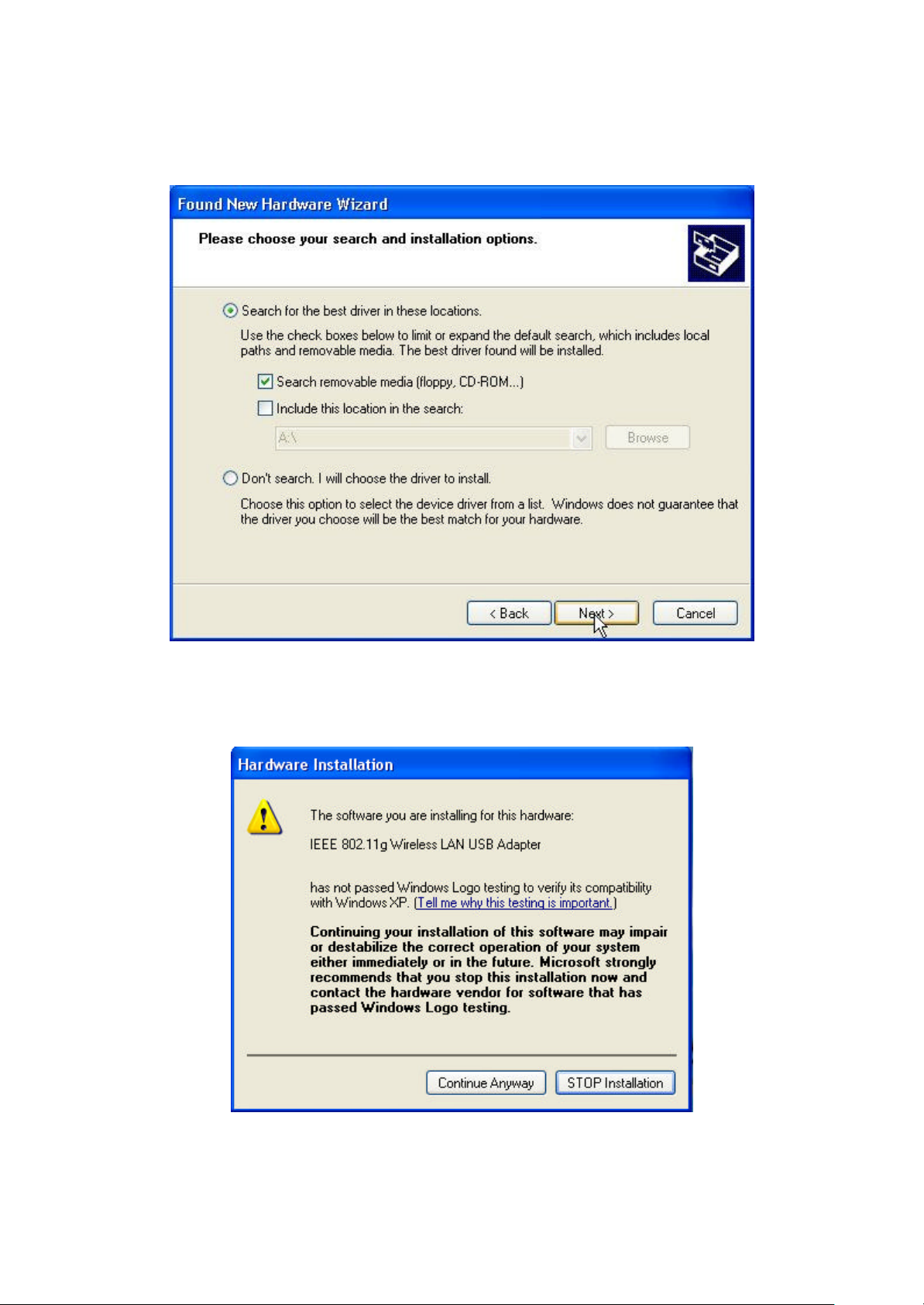
Step 2: Insert the Product CD-ROM into the CD-ROM drive. Check the “Search removable
media (floppy, CD-ROM… )” check box and click on Next to install the driver.
Step 3: The windows will appear the message about the Wireless LAN PCI card has not passed
Windows Logo testing to verify its compatibility with Windows XP. Click on Continue
Anyway button to continue installing.
-6-
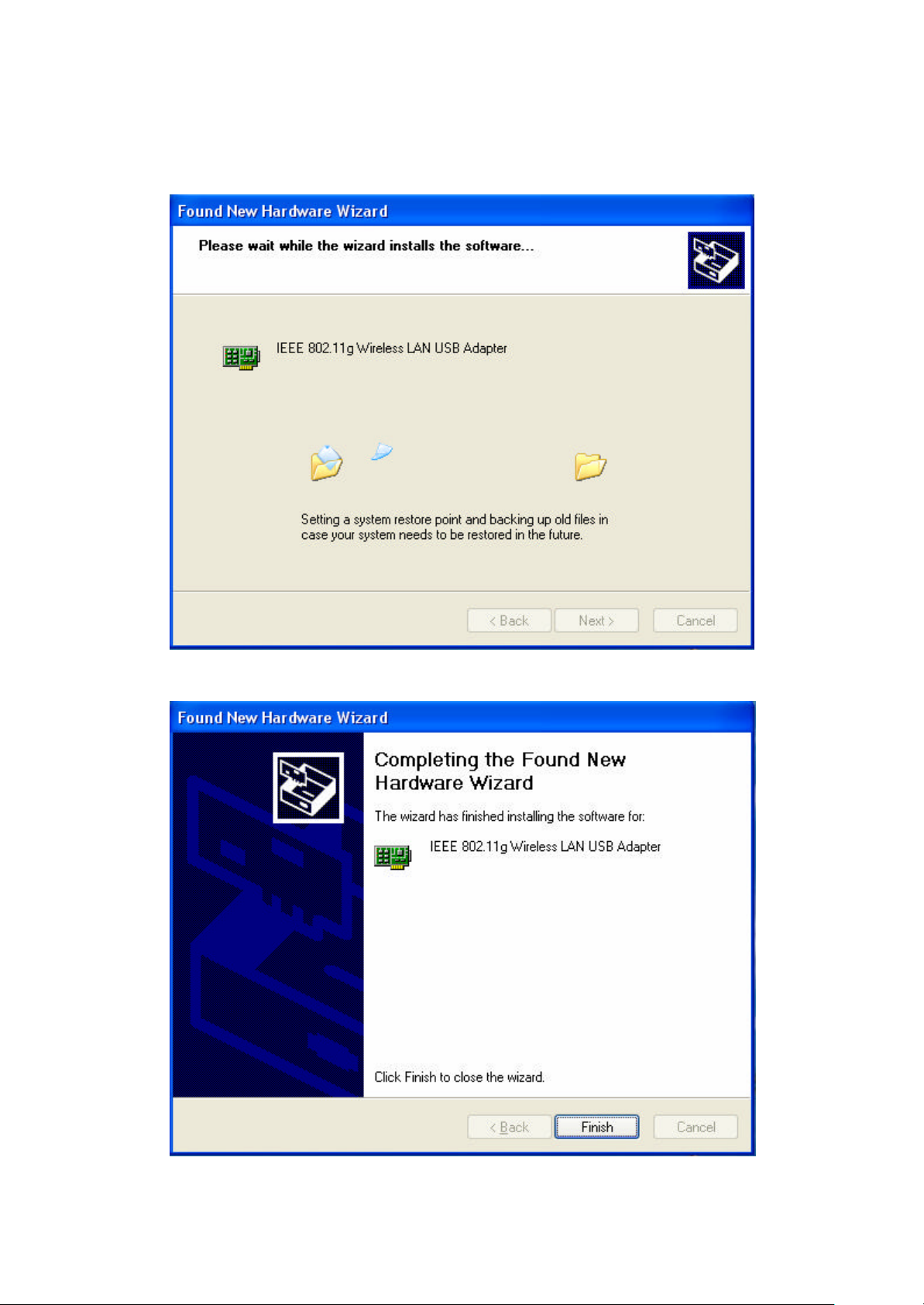
Step 4: The windows will find “IEEE 802.11g Wireless LAN USB Adapter” and start
copying corresponding files into the system. Click on Next to continue.
Step 5: Click Finish to complete the installation.
-7-
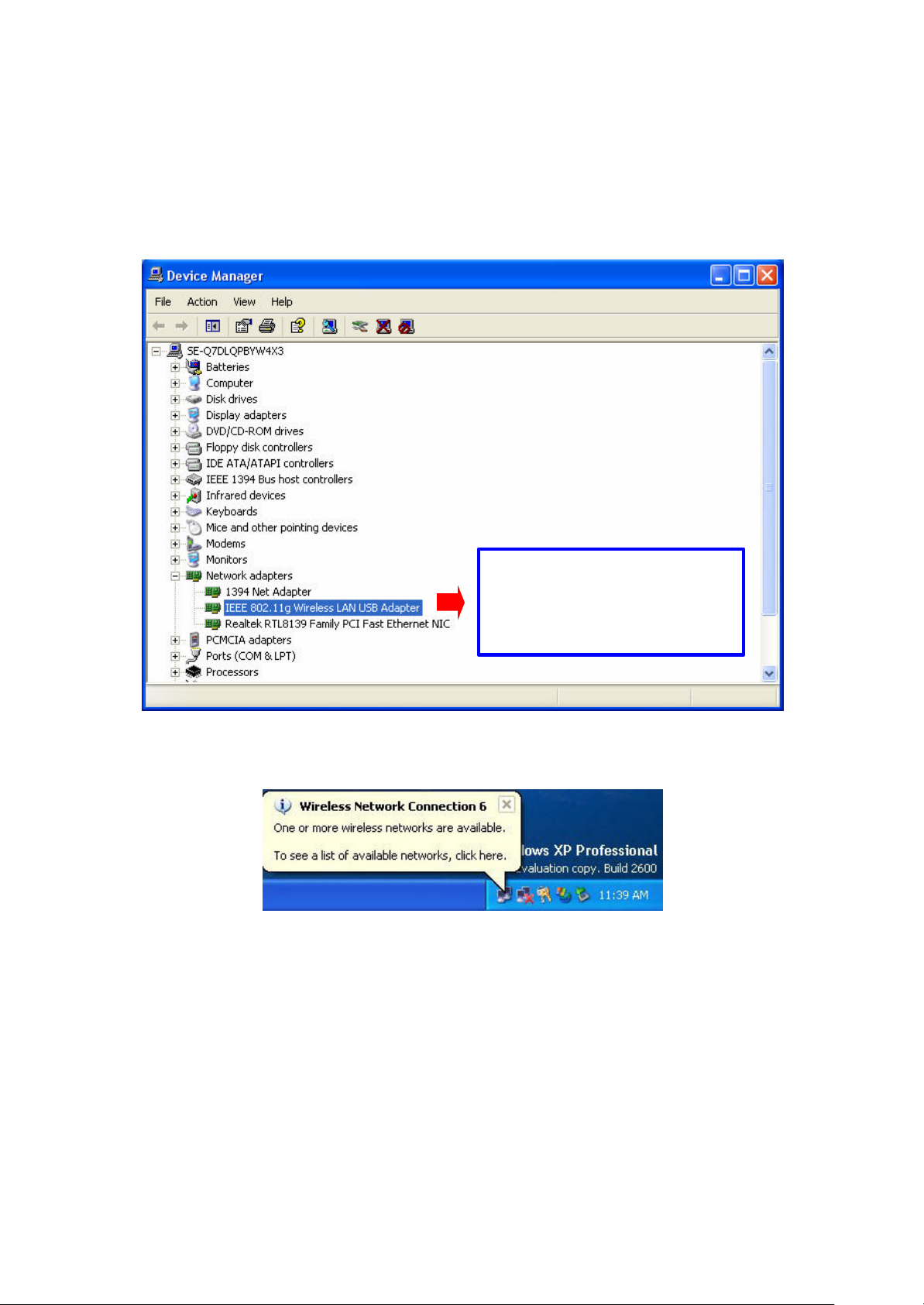
Step 6: Right click “My Computer” from Start, select Properties, go to the Hardware tab
Check if there i
s
and click the Device Manager button to see if any exclamation mark appears next to the
Network Adapter/IEEE 802.11g Wireless LAN USB Adapter. If no, your IEEE 802.11g
Wireless LAN USB Adapter is working well.
exclamation mark next to
the Wireless LAN USB
Adapter
After installing the IEEE 802.11g Wireless LAN USB Adapter, the Windows XP will display a
“Wireless Network Connection # ” message.
-8-

Click on the message and the “Automatic Wireless Network Configuration will then appear
Warning
: You must
choose
one
checking this
automatically. You may click on Connect button to allow users to connect to an available
wireless infrastructure network (Access Point). You may also click the Advanced button to
make advanced configuration for the Wireless LAN USB Adapter, shown as below.
For more information on using the automatic wireless network configuration please refer to
Windows XP Help file.
way to configure Wireless LAN
USB Adapter either of using our
WLAN Utility by uncheck box or using Windows XP
Automatic Wireless Network
Configuration first by checking
this check box.
-9-
