Page 1

802.11g SMB
Wireless Access Point
User’s Manual
Version 1.0 -- January 2004
0
Page 2
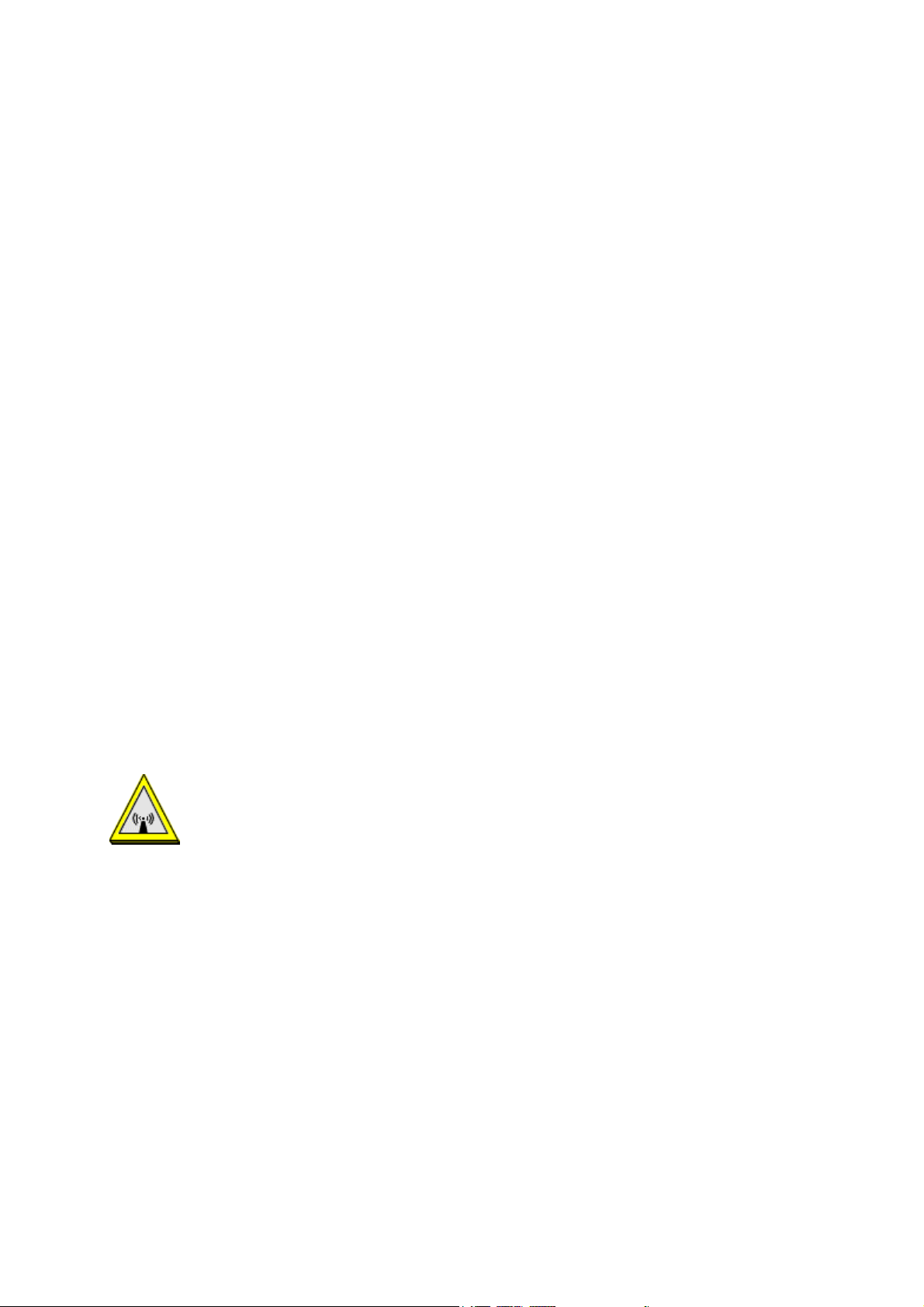
FCC Information
This device complies with Part 15 of the FCC Rules. Operation is subject to the following two
conditions: (1) this device may not cause harmful interference, and (2) this device must accept
any interference received; including interference that may cause undesired operation.
Federal Communications Commission (FCC) Statement
This Equipment has been tested and found to comply with the limits for a Class B digital
device, pursuant to Part 15 of the FCC rules. These limits are designed to provide reasonable
protection against harmful interference in a residential installation. This equipment generates,
uses and can radiate radio frequency energy and, if not installed and used in accordance with
the instructions, may cause harmful interference to radio communications. However, there is
no guarantee that interference will not occur in a particular installation. If this equipment does
cause harmful interference to radio or television reception, which can be determined by
turning the equipment off and on, the user is encouraged to try to correct the interference by
one or more of the following measures:
- Reorient or relocate the receiving antenna.
- Increase the separation between the equipment and receiver.
- Connect the equipment into an outlet on a circuit different from that to which the receiver is
connected.
-Consult the dealer or an experienced radio/TV technician for help.
FCC RF Radiation Exposure Statement:
1. This Transmitter must not be co-located or operating in conjunction with any other
antenna or transmitter.
2. This equipment complies with FCC RF radiation exposure limits set forth for an
uncontrolled environment. This equipment should be installed and operated with a
minimum distance of 20 centimeters between the radiator and your body.
1
Page 3
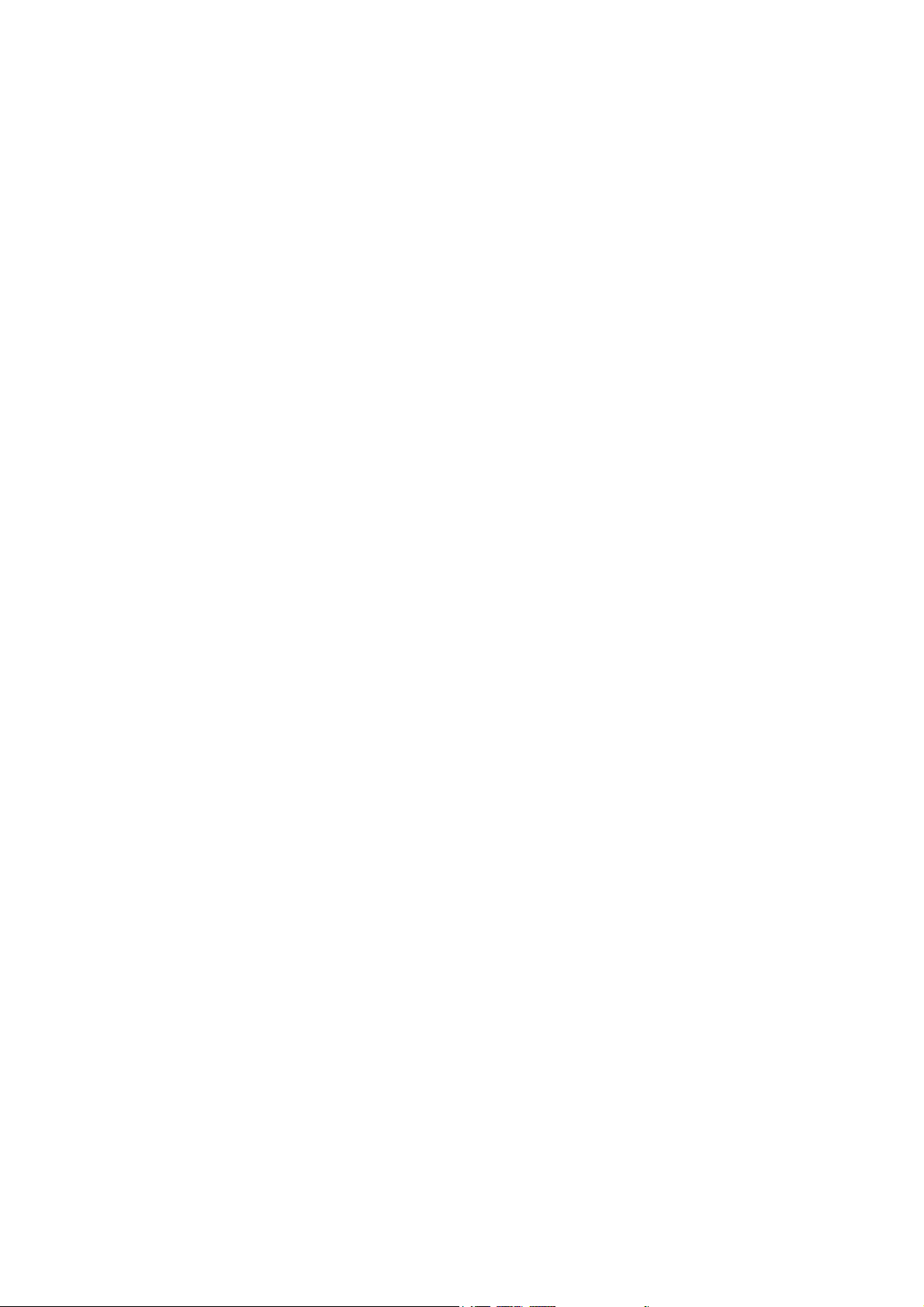
Table of Content
Chapter 1 Introduction....................................................................................................... 3
1-1 Features and Benefits.................................................................................................. 3
1-2 Applications ................................................................................................................4
1-3 System Configurations................................................................................................ 5
Chapter 2 Hardware Installation....................................................................................... 6
2-1 Package Contents ........................................................................................................ 6
2-2 System Requirements.................................................................................................. 6
2-3 Mechanical Description .............................................................................................. 7
2-4 Hardware Installation.................................................................................................. 9
2-5 Safety Notification .................................................................................................... 10
Chapter 3 Setting Up Basic Wireless Connectivity ........................................................ 11
3-1 802.11g SMB Wireless Access Point Default Factory Settings................................ 11
Chapter 4 Configuring your Access Point with the Web-Based User Interface.......... 12
4-1 Basic Configuration .................................................................................................. 12
4-2 AP Setup.................................................................................................................... 14
4-3 Management Setup.................................................................................................... 25
4-4 AP Status ................................................................................................................... 29
Chapter 5 Troubleshooting ............................................................................................... 31
Limited Warranty..............................................................................................................34
2
Page 4
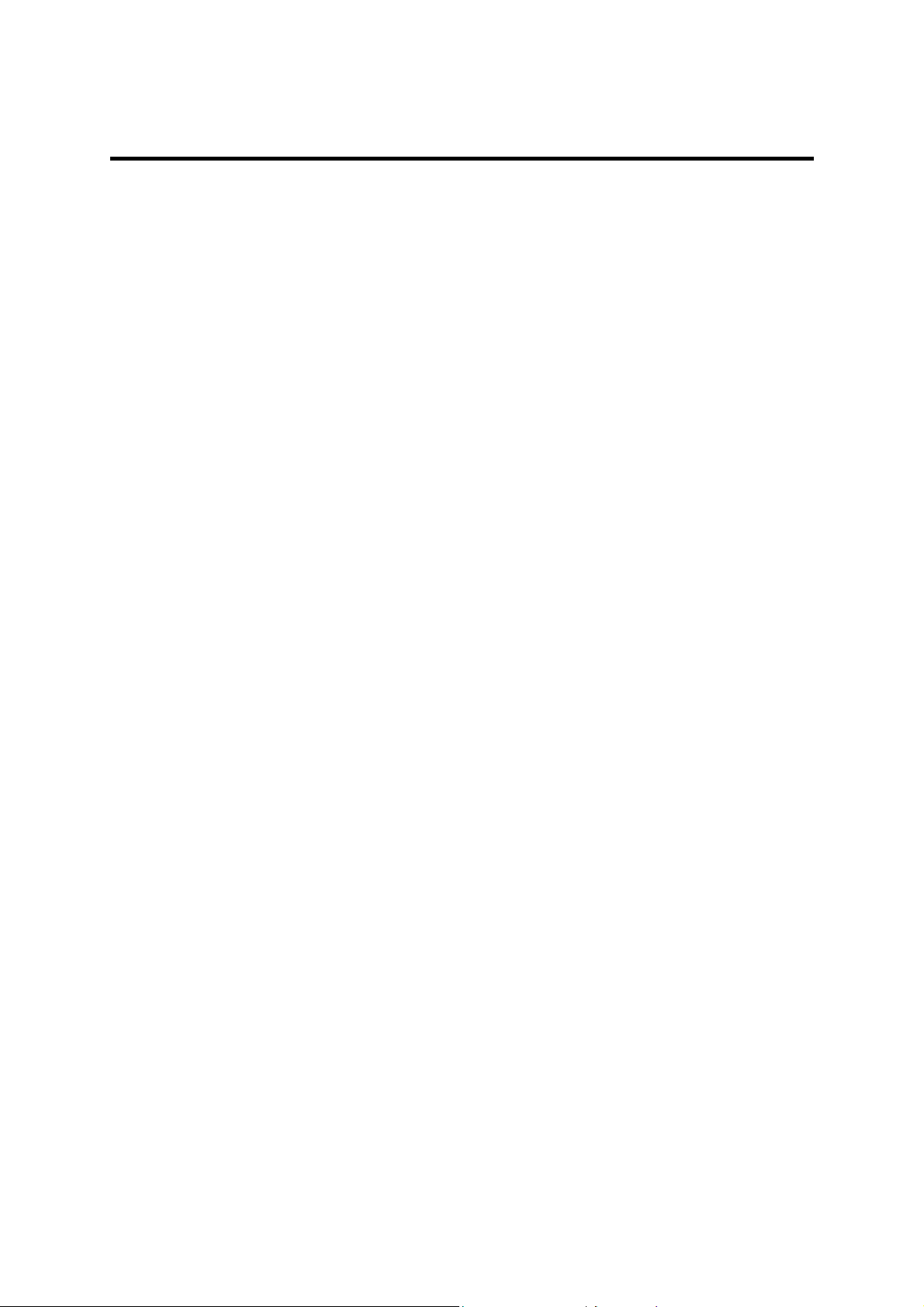
Chapter 1 Introduction
The 802.11g SMB Wireless Access Point is 2.4GHz and up to 54Mbps wireless LAN access
point. The 802.11g SMB Wireless Access Point can communicate with other mobile devices
enabled for 802.11g standard-based wireless LAN connectivity. Using the card in conjunction
with the 802.11g SMB Wireless Access Point, you can create a wireless network for sharing
your broadband cable or DSL Internet access among multiple PCs in and around your home
or office and enjoy amazing speed of 54Mbps.
This high-speed wireless device simultaneously supports both IEEE 802.11b and 802.11g
wireless networks and lets you quickly network multiple PCs and notebooks without laying
new cables, and gives users the freedom to roam throughout the workplace and stay
connected to corporate resources, e-mail, and the Internet.
1-1 Features and Benefits
Technique operating in the unlicensed 2.4GHz ISM band.
Delivers up to 54Mbps. Wireless nodes negotiate to operate in the optimal data transfer
rate. In a noisy environment or when the distance between the wireless nodes is far, the
wireless nodes automatically adjusts to operate at the optimal speed.
Interoperable with IEEE 802.11g wireless devices.
Provides the highest available level of WEP encryption: 64-bit, 128-bit, and 152-bit for
802.11g devices.
Interfaces directly to IEEE 802.3 (10/100-BaseTX RJ-45 LAN port) Fast Ethernet
networks.
Supports 1, 2, 5.5, 11, 6, 9,12,18, 24, 36, 48, and 54 Mbps data rates.
MAC Address Control provides increased security.
3
Page 5
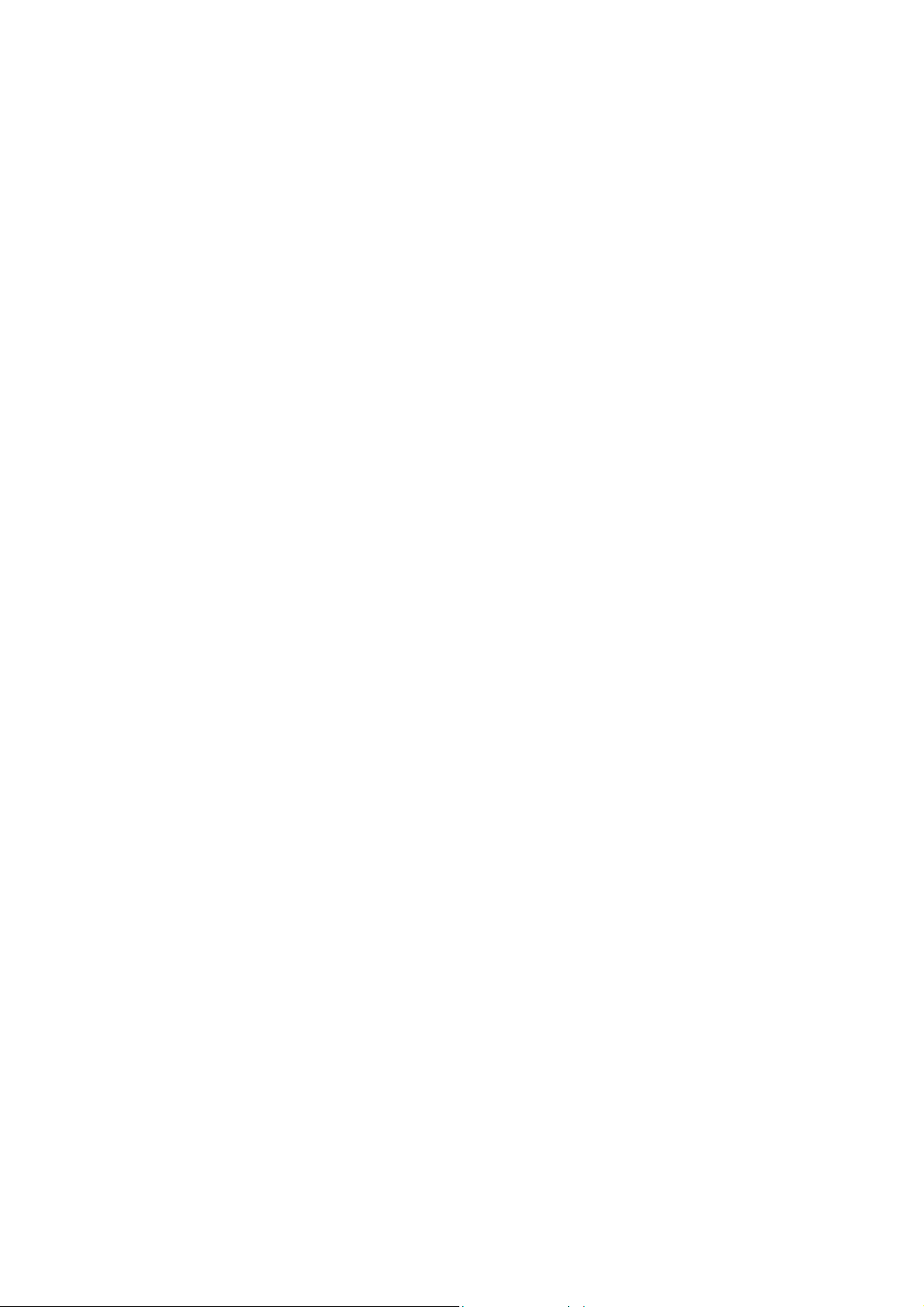
1-2 Applications
The 802.11g SMB Wireless Access Point offer a fast, reliable, high-speed, high security
solution for wireless client access to the network in applications like these:
1. Remote access to corporate network information
E-mail, file transfer and terminal emulation.
2. Difficult-to-wire environments
Historical or old buildings, asbestos installations, and open area where wiring is difficult
to deploy.
3. Frequently changing environments
Retailers, manufacturers and those who frequently rearrange the workplace and change
location.
4. Temporary LANs for special projects or peak time
♦ Trade shows, exhibitions and construction sites where a temporary network will be
practical.
♦ Retailers, airline and shipping companies need additional workstations during peak
period.
♦ Auditors requiring workgroups at customer sites.
5. Access to database for mobile workers
Doctors, nurses, retailers, accessing their database while being mobile in the hospital,
retail store or office campus.
6. SOHO (Small Office and Home Office) users
SOHO users need easy and quick installation of a small computer network.
7. High security connection
The secure wireless network can be installed quickly and provide flexibility.
4
Page 6
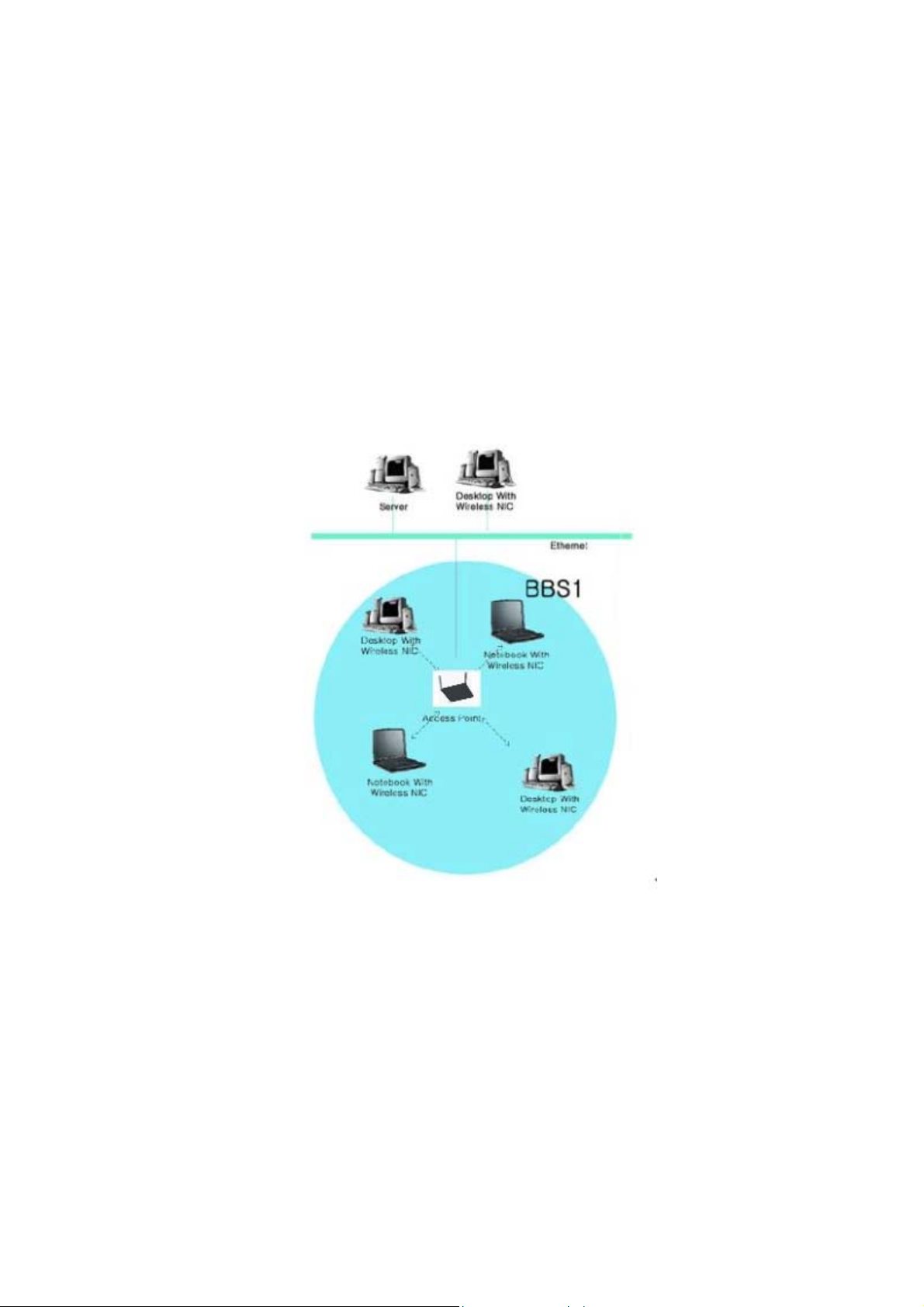
1-3 System Configurations
The 802.11g SMB Wireless Access Point can be configured in a variety of network system
configurations.
Wireless Infrastructure with Stations Attaching to a Wired LAN
The 802.11g SMB Wireless Access Point will provide access to your local LAN. An
integrated wireless and wired LAN is called an Infrastructure configuration. A group of
wireless LAN PC users and the 802.11g SMB Wireless Access Point construct a Basic Service
Set (BSS). Each wireless PC in this BSS mode can talk to any computer on your network via
the 802.11g SMB Wireless Access Point.
5
Page 7
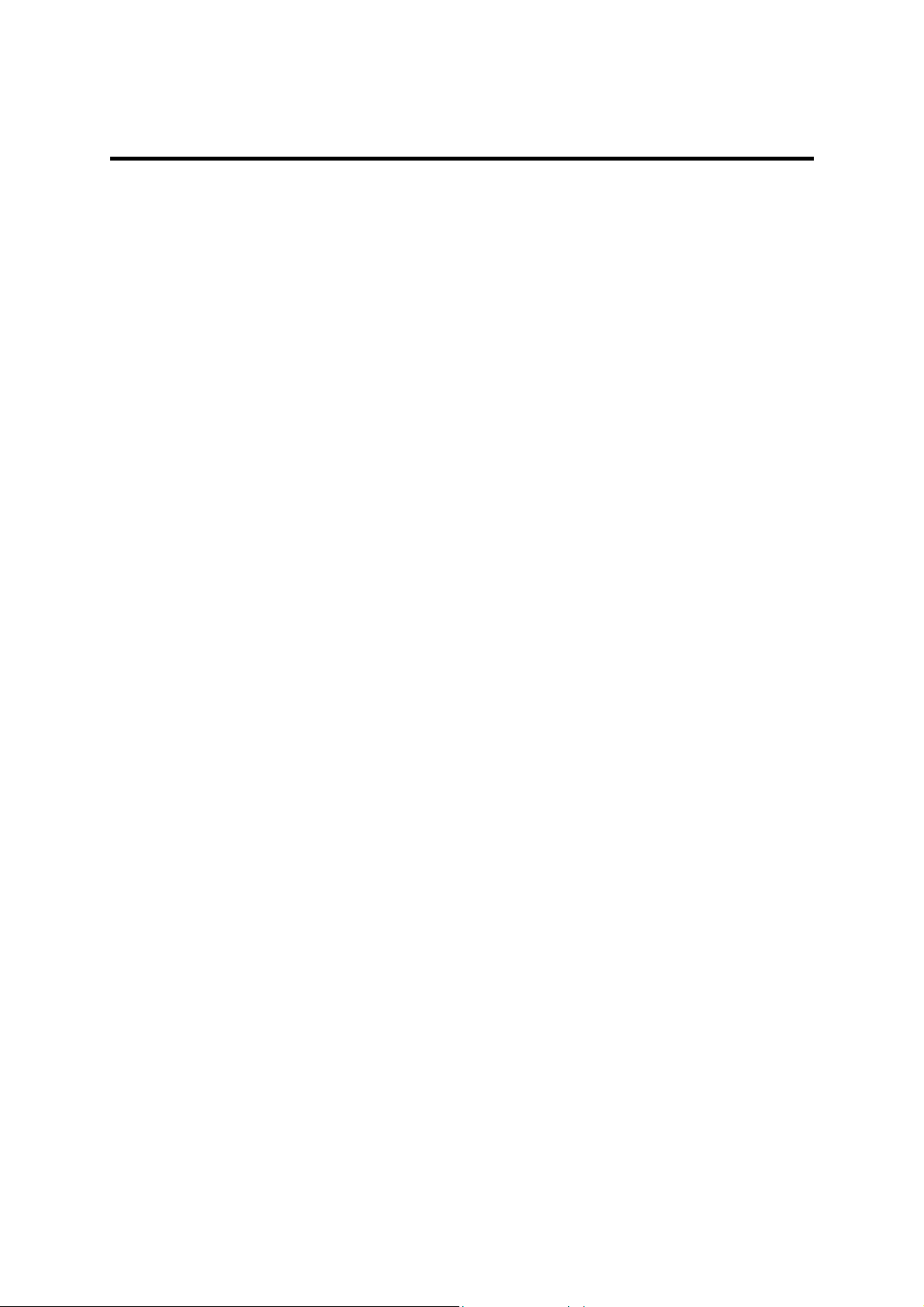
Chapter 2 Hardware Installation
This chapter describes initial setup of the 802.11g SMB Wireless Access Point.
2-1 Package Contents
The package you have received should contain the following items: If any of the above items
are not included or damaged, please contact your local vendor for support.
• 802.11g SMB Wireless Access Point…………………………...……………..x1
• Power Adapter…………………………………………………………………x1
• Product CD….…………………………………………………………………x1
• The User Manual…...………………………………………………………….x1
2-2 System Requirements
Before installing the 802.11g SMB Wireless Access Point, please make sure that these
requirements have been met:
A 10/100 Mbps Local Area Network device such as a hub or switch.
Category 5 networking cable.
An A/C power adapter (12V, 1.2A).
A Web browser for configuration: Microsoft IE 4.0 or above, or Netscape Navigator 4.5
or later version.
Installing TCP/IP protocol to the computer.
6
Page 8
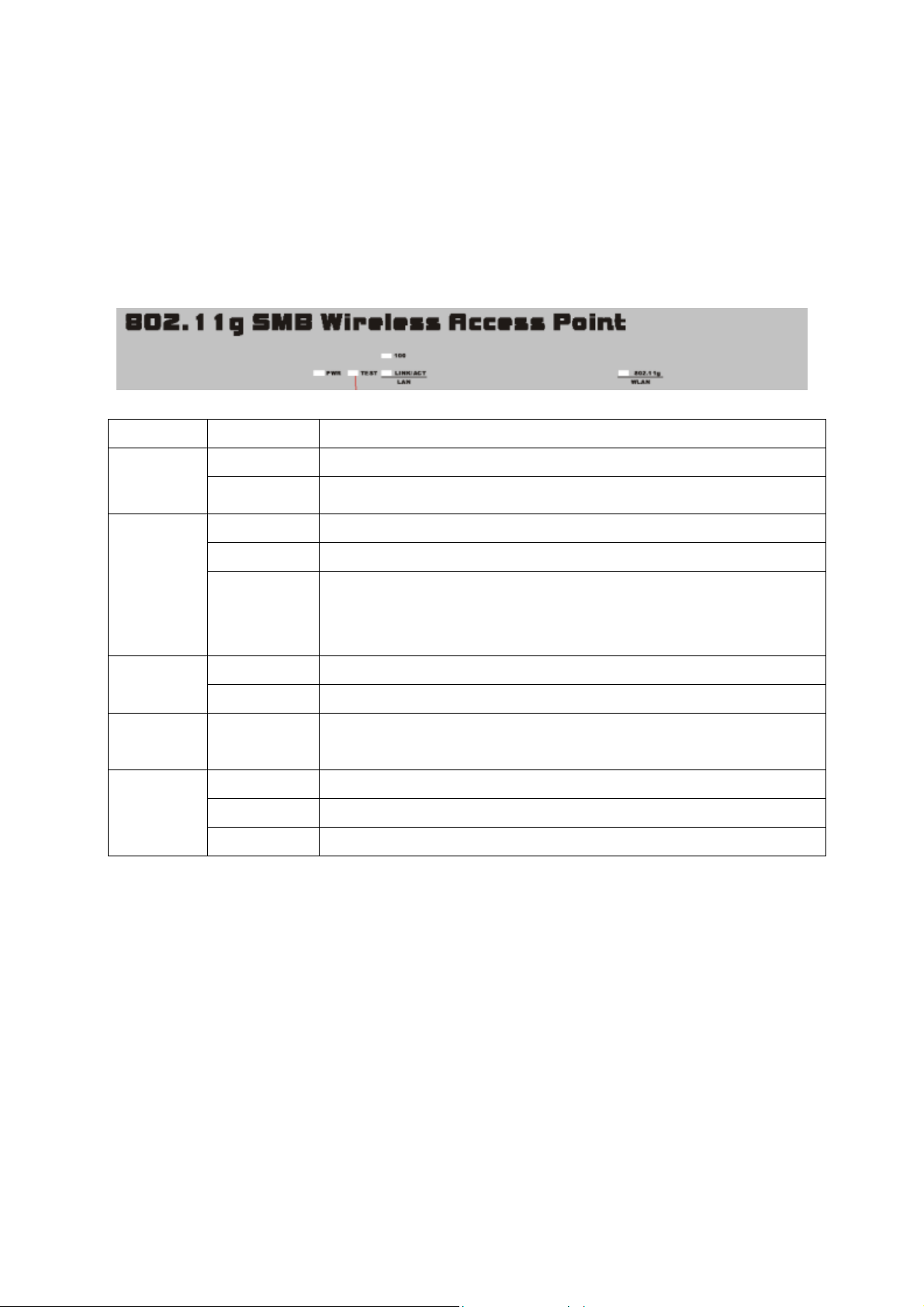
2-3 Mechanical Description
Front Panel
The front panel provides LED’s for device status. Refer to the following table for the meaning
of each feature.
LED STATUS Description
Off 802.11g SMB Wireless Access Point is off.
PWR
On 802.11g SMB Wireless Access Point is in service.
Off Indicates that leaving boot-code mode.
On Indicates that entering boot-code mode.
TEST
LAN
(100)
LAN
(LINK/ACT)
802.11g
WLAN
1.Reset button is pressed around 3 seconds (slow blinking).
Blinking
Off 10 Mbps Ethernet link is detected but no activity.
On 100Mbps Fast Ethernet link is detected but no activity.
Blinking Indicates that Data processing. (Frequency depends on traffic)
Off Indicates no 802.11g wireless links.
On 802.11g is in service but no activity.
Blinking Indicates the device is linking or active data through wireless links.
2. Reset button is pressed after 3 seconds (fast blinking).
3. Firmware is upgraded.
7
Page 9
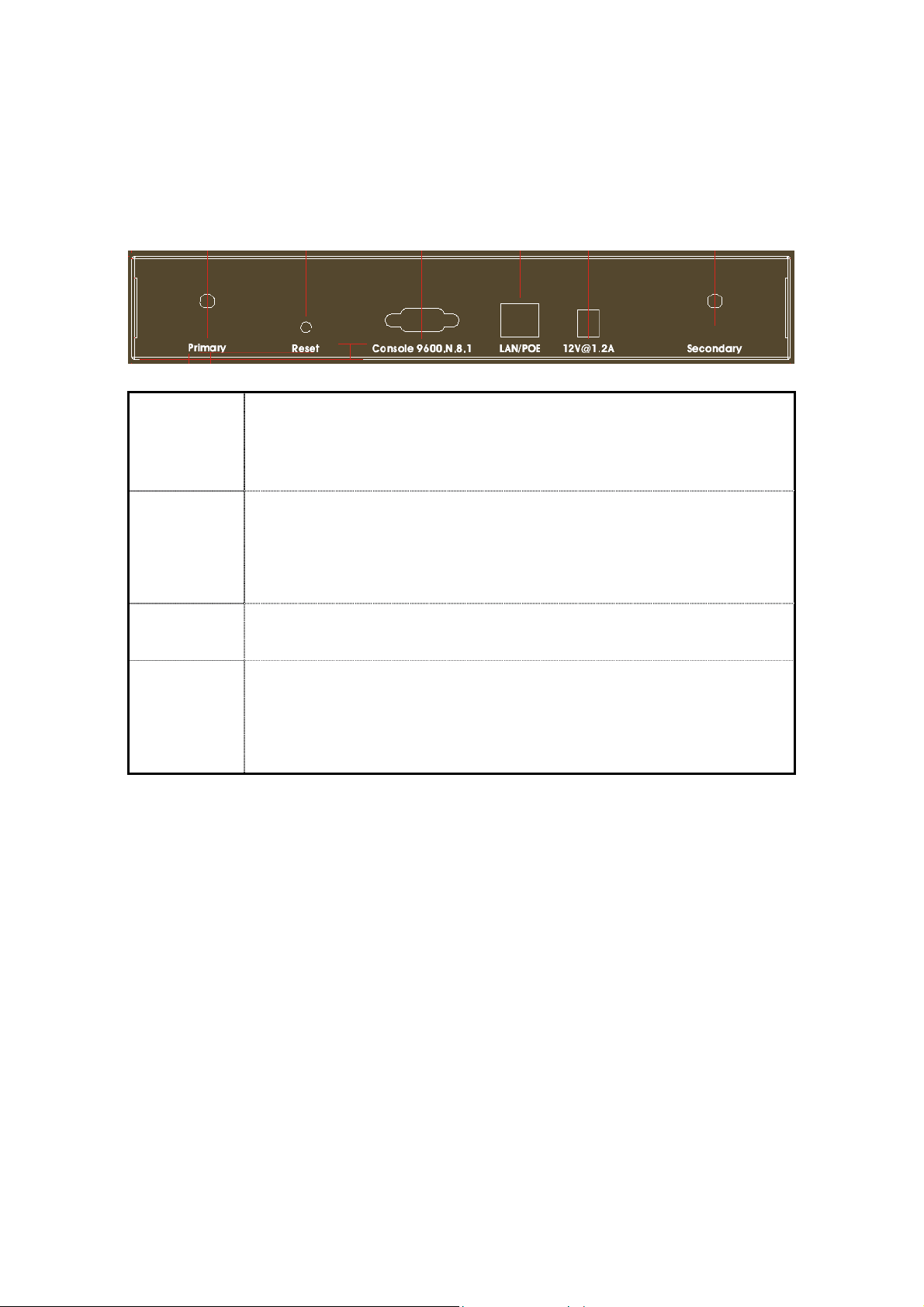
Rear Panel
To know the rear panel features, please refer to the following table for the meaning of each
feature.
Power
Socket
(DC 12v)
Reset
LAN
Primary/
Secondary
Connect the DV 12V/1.2A power supply. ONLY use the power adapter
supplied with the 802.11g SMB Wireless Access Point. Otherwise, the
product may be damaged.
It is very quick to reset (reboot) the 802.11g SMB Wireless Access
Point without changing any settings. Simply press the button and keep
pressing it for three seconds. Then, you can reset the 802.11g SMB
Wireless Access Point’s configuration to factory default settings.
Use the Ethernet RJ-45 port to connect to the 10/100Mbps Ethernet
network and Ethernet through a device such as a hub, switch, or router.
Here you can combine the antenna with the 802.11g SMB Wireless
Access Point to wirelessly connect to the 802.11g networks. In order to
improve the RF signal radiation of your antenna, proper antenna
placement is necessary.
8
Page 10
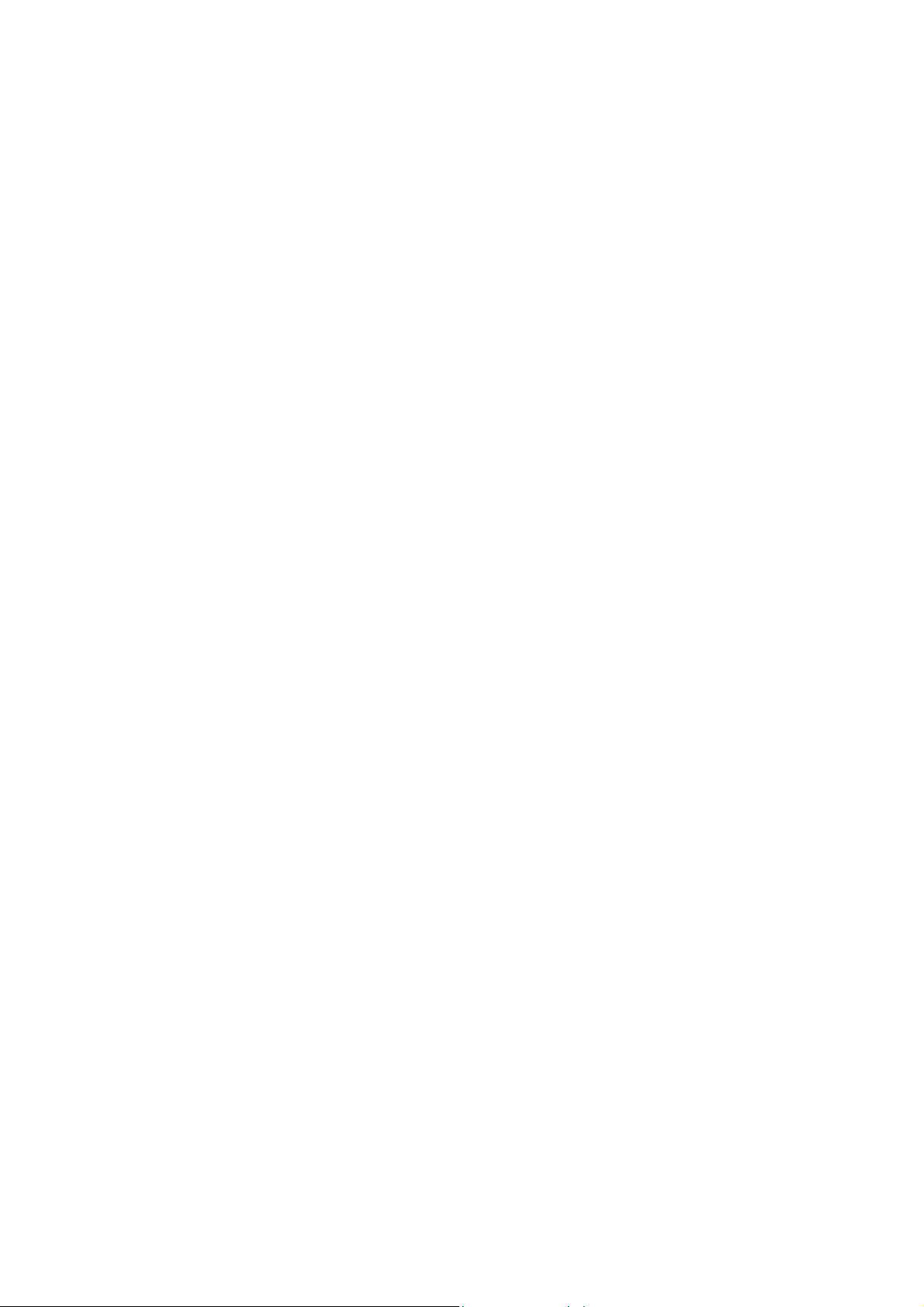
2-4 Hardware Installation
Before installing the 802.11g SMB Wireless Access Point, you should make sure that your
Ethernet network is up and working with a computer. You'll be connecting the access point to
the Ethernet network so that computers with 802.11g wireless adapters will be able to
communicate with computers on the Ethernet network.
Please take the following steps to successfully to set up the 802.11g Access Point.
Note: We suggest you first install the 802.11g SMB Wireless Access Point with default
settings.
Site Selection
Before installation, it is very important to decide on the location of the 802.11g SMB
Wireless Access Point. Proper placement of the 802.11g SMB Wireless Access Point is
critical to ensure optimum radio range and performance. Typically, the best location to
place the 802.11g SMB Wireless Access Point at your site is the center of your wireless
coverage area. Try to place your mobile stations within the line of sight. Obstructions
may impede performance of the 802.11g SMB Wireless Access Point.
802.11g SMB Wireless Access Point Placement
You can place the 802.11g SMB Wireless Access Point on a flat surface such as a table
or cabinet, or mount the unit on a vertical surface like a wall. The integrated antenna of
your Access Point performs best in an open environment with as few obstructions as
possible. In most situations placing the 802.11g SMB Wireless Access Point will provide
satisfactory performance results.
Note: We suggest you configure and verify the 802.11g SMB Wireless Access Point
operations first before you are planning to mount the 802.11g SMB Wireless Access
Point on a wall or in a remote location.
Connect the Ethernet Cable
The 802.11g SMB Wireless Access Point supports 10/100M Ethernet connection.
Attach your UTP Ethernet cable to the RJ-45 connector on the 802.11g SMB Wireless
Access Point. Then connect the other end of the RJ-45 cable to a hub or a station.
9
Page 11
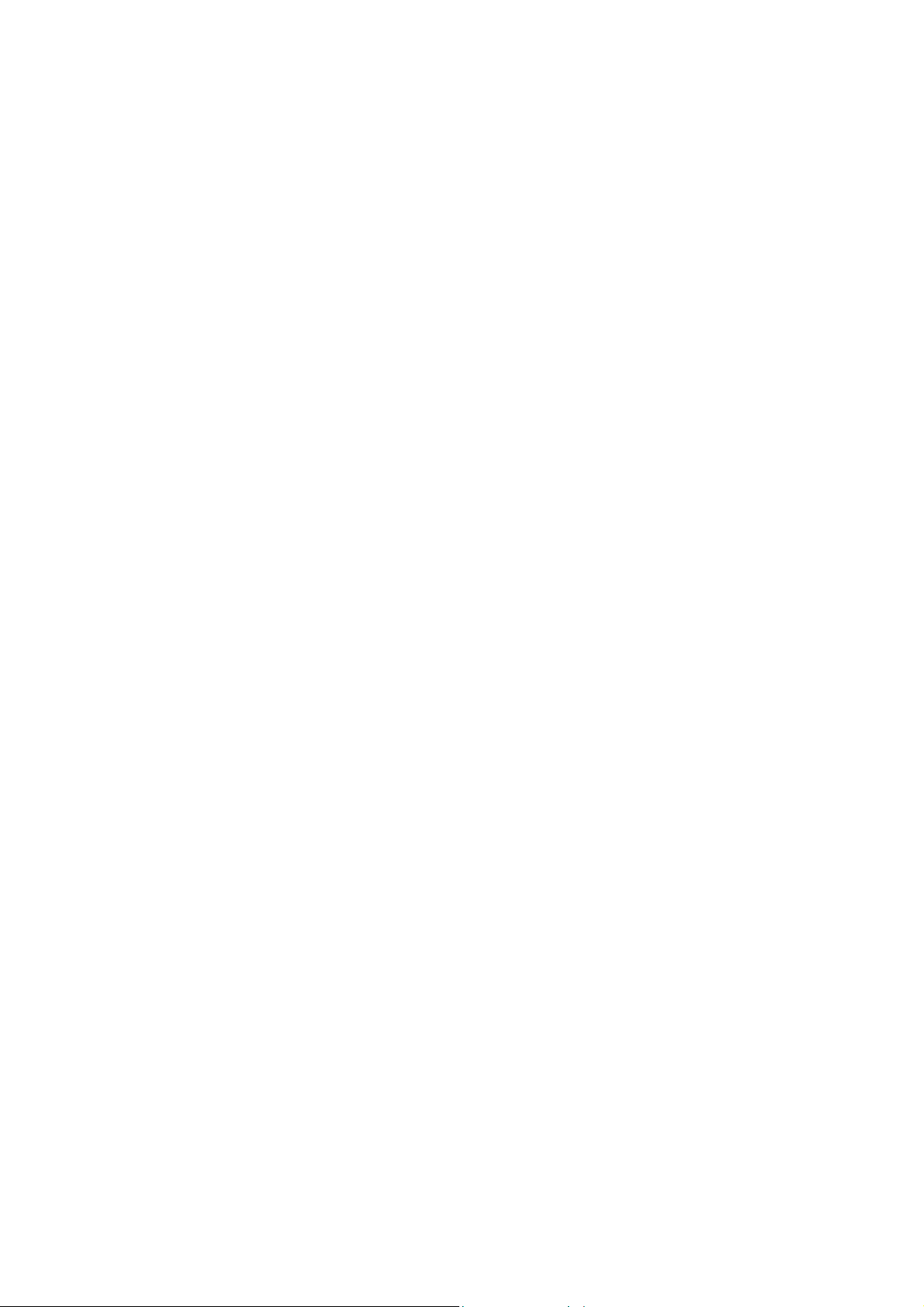
Connect the Power Cable
Connect the power adapter to the power socket on the 802.11g SMB Wireless Access
Point, and plug the other end of the power into an electrical outlet.
Warning: We cannot assume the responsibility for the damage from using with the other
power adapter supplier.
Configure the wireless device settings
To access the 802.11g SMB Wireless Access Point, wireless device needs to configure
the 802.11b or 802.11g Wireless Adapter to use the 802.11g SMB Wireless Access Point
factory default settings as follows:
SSID: My Network
Channel: 1
WEP: Disable
For all listing of factory defaults, please refer to “802.11g SMB Wireless Access Point
Default Factory Settings” on page 12.
Verify wireless connectivity to the network
Using a computer with an 802.11b or 802.11g wireless adapter, browse internet or check
file access on the network. If everything is functioning properly, then you have
successfully installed the 802.11g SMB Wireless Access Point.
2-5 Safety Notification
Your Wireless AP should be placed in a safe and secure location. To ensure proper operation,
please keep the unit away from water and other damaging elements.
Please read the user manual thoroughly before you install the device.
This device should only be repaired by authorized and qualified personnel.
Please do not try to open or repair the device yourself.
Do not place the device in a damp or humid location, i.e. a bathroom.
Please do not expose the device to direct sunlight or other heat sources. The housing and
electronic components may be damaged by direct sunlight or heat sources.
10
Page 12

Chapter 3 Setting Up Basic Wireless
Connectivity
The 802.11g SMB Wireless Access Point is shipped with default parameters, which will be
suitable for the typical infrastructure wireless LAN. Just simply install the Access Point,
power it on, and it is now ready to work. Nevertheless, you can still adjust configuration
settings depending on how you would like to manage your wireless network. The 802.11g
Wireless Access Point allows for configuration either via the Web-based Management, or
anywhere through a TCP/IP (Telnet) connection.
3-1 802.11g SMB Wireless Access Point Default Factory
Settings
When you first receive the 802.11g SMB Wireless Access Point, the default factory settings
will automatically be set, are shown following:
FEATURE
Password default
802.11g SMB Wireless Access Point Name
AP IP Address
AP Subnet Mask 255.255.255.0
SSID for 11g
11g RF Channel 1
Web Encryption Disable
Authentication Type Open System
DEFAULT FACTORY SETTINGS
apxxxxxx where xxxxxx are the last six digits
of the AP’s MAC address
192.168.1.1
My Network
11
Page 13

Chapter 4 Configuring your Access Point
with the Web-Based User Interface
4-1 Basic Configuration
To activate your browser, please do the following:
1. Type this Access Point’s address http://192.168.1.1
Address field and press Enter.
2. Enter the system name (the default setting is “admin”) and password (the default
setting is “default”).
3. Click on the “Login now” button.
You will see the main page.
in the Location (for IE) or
After you have login the main page, the main window will provide 4 items for you to monitor
and configure the 802.11g SMB Wireless Access Point: About, AP Setup, Management
Setup, AP Status.
12
Page 14

About
The about page describes the product information briefly. The product information includes
Access Point Information, Current IP Setup, and Current Wireless LAN Setup.
13
Page 15

4-2 AP Setup
IP Address
The settings for IP Address Setup of the Wireless Access Point can be viewed and changed
here.
Access Point Name: In this field, you may assign any name to the Access Point. This will
enable you to manage your Access Point more easily if you have multiple Access Points on
the network. Besides, Access Point Name can be used to prevent you from forgetting an IP
Address and fail to access the website. Try to type the nickname you like to identify the
website, then press the button of “Apply” to reboot. Whenever you want to get back to the
website again, just type the name you login.
DHCP: The DHCP server function makes setting up a network very easy by assigning IP
addresses to each computer on the network automatically. The default setting is Disable. The
DHCP client can be enabled if you would like the Access Point to obtain the IP address from
the DHCP server on your network automatically.
IP Address: You may change this IP Address but it must be unique to your network. The
default IP address is “192.168.1.1”. To change the IP Address, type in the new IP address and
click “Apply”.
IP Subnet Mask: The 802.11g SMB Wireless Access Point’s Subnet Mask must be the same
as your Ethernet network. We recommended that you do NOT change the subnet Mask. The
default setting is “255.255.255.0”.
14
Page 16

Default Gateway: Specify the default gateway address for the 802.11g SMB Wireless Access
Point.
Wireless LAN Setup
The Wireless LAN Setup page lets you make changes to the wireless network settings. From
this window you can make changes to the wireless network name (SSID), Broadcast SSID,
Country, Operating Mode, Channel/Frequency, Data Rate, and Output Power.
SSID: The SSID is a unique ID used by Access Points and Stations to identify a wireless
LAN. Wireless clients associating to any Access Point must have the same ESSID. The
default ESSID is “My Network”. To change the SSID, type in the SSID you like to use. It is
case sensitive and must not exceed 32 characters.
Broadcast SSID: For security concern, you can choose not to broadcast your network’s SSID.
To turn off the broadcast of the SSID, click No check box next to “Broadcast SSID”. And
your Access Point will refuse the connection requests from whose are not aware the Network
ID. But certainly the Access Point can be easily connected well when you realize the Network
ID. The default setting is Yes.
Country / Region: Allow you to select country domain in case there is any chances that you
would use wireless network in other countries. There are a total of 17 countries for you to
select. They are Asia, Denmark, Europe, Finland, France, Germany, Ireland, Italy,
Netherlands, New Zealand, Norway, Puerto Rico, South America, Spain, Sweden,
Switzerland, United Kingdom.
15
Page 17

Operating Mode: There are three different wireless modes to operate, “Auto (802.11g and
802.11b)”, “802.11b Only”, and “802.11g Only”. In Auto mode, the access point is
compatible with a mix of both 802.11g and 802.11b clients. You will see that the factory-set
default “Auto (802.11g and 802.11b)” will prove the most efficient. 802.11b-Only mode is
compatible with 802.11b clients only. This mode can be used only if you do not allow any
802.11g clients to access to the network. 802.11g-Only mode is compatible with 802.11g
clients only. This mode can be used only if you do not allow any 802.11b clients to access to
the network. To switch the mode, select the desired mode form the pull-down menu next to
“Operating Mode”.
Channel / Frequency: Select the appropriate channel/Frequency from the list provided to
correspond with your network settings.
Date Rate: The basic transfer rates should be set depending on the speed of your wireless
network. Specifies rate of data transmission. Select the desired rate from the drop-down menu
and choose “Best” to adapt the rate to the best available.
Output Power: Set the transmit signal strength of the access point. The options are full, 50%,
25%, 12.5%, and min. Decrease the transmit power if necessary. The default is Full.
16
Page 18

WEP Security
To prevent unauthorized wireless stations from accessing data transmitted over the network,
the 802.11g SMB Wireless Access Point WEP Security Configuration window offers highly
data encryption, known as WEP (Wired Equivalent Privacy), making your data transmission
over air more secure and allows you to specify Encryption Key(s) if you enable encryption for
the 802.11g SMB Wireless Access Point.
For a step-by-step treatment of security configuration, please do the following:
1. Choose the Authentication Type
To set authentication for 802.11g band, you can select Open System or Shared Key
Authentication Type by selecting the radio button. All other devices using this band must
share this setting. Shared Key operation offers a step up in security over Open System
operation.
Open System: Requires NO authentication, since it allows any device to join a network
without performing any security check. The Authentication Type default is set to Open
System. We recommend that you use the default setting.
Shared Key: Requires that the station and the access point use the same WEP key to
authenticate. This basically means that WEP must be enabled and configured on both the
access point and the client with a same key. All points on your network must use the same
authentication type.
17
Page 19

2. Select the Encryption Strength
For 802.11g, you must have four Encryption Keys set, and all four keys must have the same
encryption strength. Your Access Point can operate in four different encryption strength,
“none”, “64-bit”, “128-bit”, and “152-bit”.
3. Set up 802.11g Encryption Security
There are two methods for creating WEP data encryption:
Using a Passphrase: Type in a passphrase and click “Generate Keys”. Passphrase can
be a mixture of numbers and letters. As you type, the wireless station adapter will use
an algorithm to generate 4 keys automatically. Select one key from the 4 WEP keys.
Manually:
64 bits WEP: Enter 10 hexadecimal digits (between 0-9, a-f and A-F)
128 bits WEP: Enter 26 hexadecimal digits (between 0-9, a-f and A-F)
152 bits WEP: Enter 32 hexadecimal digits (between 0-9, a-f and A-F)
NOTE: The WEP key must be set up exactly the same on the Wireless Access Points as they
are on the wireless client stations. If you set “0011223344” for the Wireless Access Point, the
same WEP key “0011223344” must be assigned to other client stations.
4. Inter client Communications
The function is used to let your associated clients be able to communicate with each other
only when it is enabled. The default setting is Disable.
5. After you enter all information, click the Apply button to make the setting take effect.
18
Page 20

Access Control
The Access Control allows you to restrict wireless access by MAC Address. This provides an
additional layer of security. Follow these steps:
1. In 802.11g SMB Wireless Access Point’s home page, choose the Access Control option
from the AP Setup.
2. If you want to enable filtering of computer by their MAC Address, click the check box
next to Enable Access Control.
3. Then, either select form the list of available wireless stations that your Access Point has
found or enter the MAC address for each client. After enter MAC Address, click Add
button in the MAC Address field to be managed.
4. Click Delete button if you wish to remove the MAC address from the list.
5. After you complete the setting, please click the Apply button for changes to take effect.
Note: If you want to check the Mass of stations currently using your network, please see the
Station List in the AP Status menu on page 30.
19
Page 21

Advanced Features
This chapter describes how to configure the advanced features of your 802.11g SMB Wireless
Access Point.
Enable WDS
The feature lets you extend the range of your network without having to use cables to link the
Access Points. Put simply, you can link the Access Points wirelessly. Under WDS, your
Access Points are still functioning as a regular Access Point, which can provide the link
services to wireless clients. To use WDS by clicking the check box next to “Enable WDS”.
There are three modes in which an access point can be configured:
Point-to-Point Wireless Bridge (P2P)
Multi-Point Wireless Bridge (PxP)
Repeater Wireless Bridge
20
Page 22

Configure a Point-to-Point Wireless Bridge (P2P)
To activate the Point-to-Point Bridge mode please do the following:
1. Configure WDS mode for both Access Point:
Configure both AP1 on LAN Segment A and AP2 on LAN Segment B in Point-to-Point
Bridge mode.
AP1 must have AP2’s Mac address and enter it in the Remote MAC Address field.
AP2 must have AP1’s Mac address and enter it in the Remote MAC Address field.
2. Enable Access Point function:
Verify that AP1 and AP2 are both configured in the same LAN network address range
as wireless clients with which associated.
Set the same channel for both of your WDS-compliant Access Points.
3. Then, wireless clients can communicate with other wireless clients that are located in
different LAN Segments.
4. After you complete the setting, please click the Apply button for changes to take effect.
21
Page 23

Configure a Multi-Point Wireless Bridge (PxP)
To activate the Point-to-Point Bridge mode please do the following:
1. Configure WDS mode for each Access Point:
Configure AP1, AP2, and AP3 in Point-to Multi-Point Bridge mode.
Verify that AP1 on LAN Segment A with the Remote MAC Address of AP2 and AP3.
Verify that AP2 on LAN Segment B with the Remote MAC Address of AP1 and AP3.
Verify that AP3 on LAN Segment C with the Remote MAC Address of AP1 and AP3.
2. Enable Access Point function:
Verify that all access points are configured in Point-to Multi-Point Bridge mode.
All the access points’ IP Address must be set in the same network.
Make sure that Mode, SSID, Channel and encryption settings are set the same for all
of your WDS-compliant Access Points.
3. Then, wireless clients can communicate with other wireless clients that are located in
different LAN Segments.
4. After you complete the setting, please click the Apply button for changes to take effect.
Note: Under Point-to-Point Bridge mode, you can extend this multi-point bridge by adding
additional 802.11g SMB Wireless Access Points for each additional LAN Segment.
22
Page 24

Configure a Repeater Wireless Bridge
To activate the Point-to-Point Bridge mode please do the following:
1. Configure WDS mode for both Access Point:
Configure AP1 on LAN Segment A in Repeater mode with the Remote MAC Address
of AP2.
Configure AP2 on LAN Segment B in Repeater mode with the Remote MAC Address
of AP1 and AP3.
Configure AP3 on LAN Segment C in Repeater mode with the Remote MAC Address
of AP2.
2. The device under the repeater mode also can be an AP mode. It means wireless clients
also can associate it.
Verify that all access points are configured in Repeater Bridge mode.
All the access points’ IP Address must be set in the same network.
Make sure that Mode, SSID, Channel and encryption settings are set the same for all
of your WDS-compliant Access Points.
3. Then, wireless clients can communicate with other wireless clients that are located in
different LAN Segments.
4. After you complete the setting, please click the Apply button for changes to take effect.
Note: Under Repeater Bridge mode, you can extend this repeater bridge by adding additional
802.11g SMB Wireless Access Points for each additional LAN Segment.
23
Page 25

Wireless LAN Parameters
These parameters can be changed if needed, but the default advanced setting usually work
well. It is recommended that you keep all these values in factory default.
RTS Threshold: RTS Threshold is a mechanism implemented to prevent the “Hidden Node”
problem. When the RTS is activated, the station and its Access Point will use a (RTS/CTS)
mechanism for data transmission. The default setting is 2346.
Fragmentation Length: Fragmentation mechanism is used for improving the efficiency
when there is high traffic within the wireless network. If you transmit large files in a wireless
network, you can enable the Fragmentation Threshold and specify the packet size. This
specifies the maximum size a data packet will be before splitting and creating a new packet
and we suggest remaining at its default setting of 2,346.
Beacon Interval: This value indicates the frequency interval of the beacon. A beacon is a
packet broadcast by the Access Point to keep the network synchronized. A beacon includes
the wireless LAN service area, the AP address, the Broadcast destination addresses, a time
stamp, Delivery Traffic Indicator Maps, and the Traffic Indicator Message (TIM).
DTIM Interval: This value indicates the interval of the Delivery Traffic Indication Message
(DTIM). A DTIM field is a countdown field informing clients of the next window for
listening to broadcast and multicast messages. When the Access Point has buffered broadcast
or multicast messages for associated clients, it sends the next DTIM with a DTIM Interval
value. Clients can hear the beacons and awaken to receive the broadcast and multicast
messages.
Preamble Type: The preamble defines the length of the PLCP synchronization field for
communication between the Access Point and Network Card. (Short. Preamble is more
efficient but less compatibility) Select the appropriate preamble type and click the Apply
button to set it.
24
Page 26

4-3 Management Setup
Password
Here allow you to change the Access Point’s password, do the following:
1. To change the current password, choose the Password option from the AP Setup menu in
the 802.11g SMB Wireless Access Point’s main page. Key in the default password
“default” in the Current Password filed.
2. Changing password for the Access Point is as easy as typing the password into the New
Password field. Then, type it again into the Retype new password field to confirm. Click
the Apply button to save the setting.
Note: After you change password, please take note of your new password. Otherwise, you
will not able to access the 802.11g SMB Wireless Access Point setup. If you forget the
password, you could restore the default password “default” by pressing the Reset button on
the back panel of your 802.11g SMB Wireless Access Point for at least 5 seconds.
25
Page 27

Backup Configuration
The current system settings can be backup as a file onto the local hard drive by clicking Save.
The saved file can be loaded back on the Access Point by clicking Browse. When you have
selected the settings file, click Load. Click Restore to return to Factory Default Settings.
Note: the IP address settings will not be reset to factory default by this page. You should use
the reset button of hardware or Reboot AP window if you want to reset everything including
IP address into factory default.
26
Page 28

Reboot AP
Here allow you to reboot your 802.11g Wireless Access Point to factory default setting. Then,
select the Ye s check box. It will take you about 80 seconds to reboot. Click Apply to make
changes to take effect.
27
Page 29

Firmware Upgrade
The Firmware Upgrade menu option will display the firmware Upgrade window so that you
could upgrade the latest firmware of the 802.11g SMB Wireless Access Point.
Please make sure that you have downloaded the latest and correct firmware from the product
support website and store it in local drive before upgrading the firmware of the 802.11g SMB
Wireless Access Point.
To upgrade the latest firmware, complete the following:
Using browser to access (192.168.1.1) AP’s main page.
1. Select “Firmware Upgrade” from the menu.
2. Input the exact file path and name by clicking “Browse” button, then press “Upgrade”
button for changes to take effect.
3. Please wait for a few seconds.
If download fail, please repeat the step 1~3 to download again.
Note! Do not power off the unit when it is being upgraded.
28
Page 30

4-4 AP Status
Station List
The station list page displays the association condition of AP includes ID, MAC Address, and
Status.
To display the Station List, follow these steps:
1. In 802.11g SMB Wireless Access Point’s home page, choose the Station List option from
AP Status.
2. The Station List window will display.
3. By clicking the “Refresh” button, the AP Browser will reload and show the associated
wireless stations that are currently part of its Basic Service Set (BBS).
29
Page 31

Statistics
The Statistics screen provides various LAN and WLAN statistics. Click the Refresh button to
update the statistics on this screen.
30
Page 32

Chapter 5 Troubleshooting
Why can’t I connect to Internet?
Why can’t I access my 802.11g
Wireless LAN AP?
1. Make sure that such computer has a unique IP
address. If using DHCP through the AP, verify
that each computer is set to “Obtain an IP
Address automatically” and restart the computer.
2. Make sure that the AP’s Ethernet is on. If it is
not, try a different network cable.
1. Make sure your AP is powered on.
2. Make sure that your computer has a compatible
IP address. Be sure that the IP address used on
your computer is set to the same as the AP. For
example, if the AP is set to 192.168.1.250, change
the IP address of your computer to 192.168.1.15
or another unique IP that corresponds to the
192.168.1.X subnet.
3. Use the Reset Button locates on the rear of the
AP to revert to the default settings.
31
Page 33

How can I reset my 802.11g
Wireless LAN AP to factory
default?
1. Follow these steps to perform a Factory Reset
using the Reset button on the back of the 802.11g
Wireless LAN AP.
With the unit on, press and hold the Reset
button with a pen or paper clip.
Hold the reset button for about 10 seconds
until the Status LED on the front panel blinks
very quickly and then release.
Wait a few seconds for the AP to reboot using
default settings.
2. A Factory Reset can also be performed through
the web configuration interface. Follow these
steps to perform a factory reset using the web
configuration interface.
Log into the Wireless AP web configuration
interface.
What should I do if I forget my
password?
Click on the Reboot AP from the menu.
Select “Yes” and click “Apply”.
3. You should reboot the AP to have the change take
effect.
1. The only way is to restore factory configuration
to the Wireless AP. Please refer to question 3.
32
Page 34

f
Why can’t I access the Wireless AP
rom a wireless network card?
How do I know if my computer is
connected to the Wireless AP?
1. Make sure that Mode, SSID, Channel and
encryption settings are set the same on each
wireless adapters.
2. Make sure that your computer is within range and
free from any strong electrical devices that may
cause interference.
3. Check your IP address to make sure that it is
compatible with the Wireless AP.
1. Try the following procedure
Click “Start”-> “Programs”-> “Accessories”->
“Command prompt”.
2. At your MS-DOS prompt, you can use the ping
command to check if your computer has
successfully connected to the Wireless AP.
3. Execute the ping command: ping 192.168.1.1.
4. Check if you can access the Wireless AP’s setup
page by typing “192.168.1.1” in the Location (for
IE) or Address field.
33
Page 35

Limited Warranty
This Warranty constitutes the sole and exclusive remedy of any buyer or reseller’s equipment
and the sole and exclusive liability of the supplier in connection with the products and is in
lieu of all other warranties, express, implied or statutory, including, but not limited to, any
implied warranty of merchantability of fitness for a particular use and all other obligations or
liabilities of the supplier.
In no even will the supplier or any other party or person be liable to your or anyone else for
any damages, including lost profits, lost savings or other incidental or consequential damages,
or inability to use the software provided on the software media even if the supplier or the
other party person has been advised of the possibility of such damages.
The following are special terms applicable to your hardware warranty as well as services you
may use during part of the warranty period. Your formal Warranty Statement, including the
warranty applicable to our Wireless LAN products, appears in the Quick Installation Guide
that accompanies your products.
Duration of Hardware Warranty: 13 months
Replacement, Repair or Refund Procedure for Hardware:
If your unit needs a repair or replacement, return it to your dealer/distributor in its original
packaging. When returning a defective product for Warranty, always include the following
documents:
The Warranty Repair Card
A copy of the invoice/proof of purchase, and
The RMA Report Form (To receive a Return Materials Authorization form (RMA),
please contact the party from whom you purchased the product).
Upon proof-of-purchase we shall, at its option, repair or replace the defective item at no cost
to the buyer.
This warranty is contingent upon proper use in the application for which the products are
intended and does not cover products which have been modified without the reseller’s
approval or which have been subjected to unusual physical or electrical demands or damaged
in any way.
34
Page 36

Please complete the information below and include it along with your products.
Name:
Title:
Company:
Telephone:
Fax:
Email:
City/State/Zip code:
Country:
Product Name:
Serial Number:
MAC Address:
Invoice Date:
Product Description:
If you have any further questions, please contact your local authorized reseller for support.
35
