Page 1
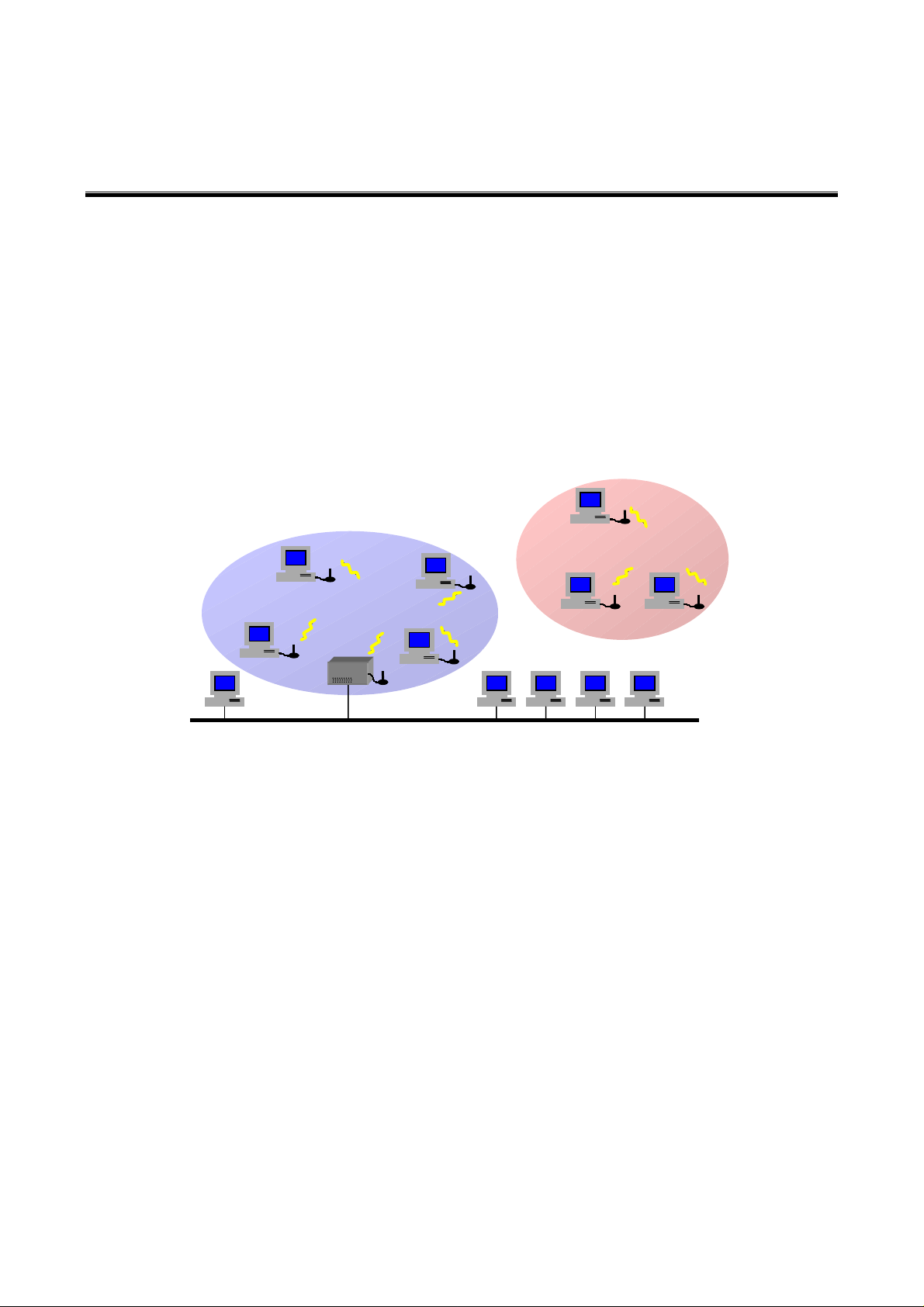
11Mbps Wireless LAN USB Adapter
Quick Installation Guide
Network Configuration
11Mbps Wireless USB Adapter provides you the easiest, fastest, way to access your wireless and
wired network. The Wireless USB Adapter utilizes the latest advancement of PC industry – USB
technology, which allows you to install and use the card reader easier than ever before.
11Mbps Wireless USB Adapter can be operated in Ad-Hoc and Infrastructure network
configurations. Ad-Hoc mode allows wireless stations to join a Basic Service Set (i.e., peer-to-
peer mode, without access point). Infrastructure mode allows wireless clients to join an Extended
Basic Service Set (i.e., connect to access point)
Wireless Network
Ad-hoc Network
Infrastructure Network
Version 1.0.0
Access Point
Wired Network
Package Content
11Mbps Wireless USB Adapter x 1 Software Floppy Disk x 1
Quick Installation Guide x 1
11Mbpsp Wireless USB Adapter Installation under Windows 98/Windows 2000
1. Connect the 11Mbps Wireless USB Adapter to the USB port on your computer. The PC will
auto-detect the Wireless USB Adapter and a Found New Hardware Wizard windows shows up.
2. Click on Next and insert the software floppy disk into the floppy drive. Specify the location
where the driver is placed then click on Next to continue.
3. The PC will find the corresponding driver. Follow the on-screen instructions to install the
11Mbps Wireless USB Adapter.
4. Click Finish to complete the installation. Proceed to the next section to install the Wireless
LAN utility for the Wireless LAN USB Adapter.
1
Page 2

Installation of Wireless LAN Utility
1. From the Start menu, go to Run and type a:\setup.exe.
2. Follow the on-screen instructions to install the Wireless LAN Utility.
3. Upon completion, go to Program Files and run the Wireless LAN Utility, the utility interface
will then appear and configuration can be made.
Use of Wireless LAN Utility
The 11Mbps Wireless LAN Utility provides the following items for you to configure the 11Mbps
Wireless USB Adapter:
Configuration:
This item allows you to modify the configuration parameters for the 11Mbps Wireless USB
Adapter such as Network Type, Channel, SSID, Tx Rate, Preamble Type, RTS/CTS Threshold and
Fragmentation Threshold. After making changes on the configuration, click on the Modify button
to make the changes take affect.
2
Page 3

Status:
This item shows the current information on the 11Mbps Wireless LAN USB Adapter such as MAC
address, Channel, SSID, Status, Signal Strength and Link Quality.
Counter:
You may monitor wireless traffic on the network.
3
Page 4

AP Browser:
You may browser all the Access Points available on the network.
Encryption:
The encryption function enables you to encrypt and decrypt you wireless data, making your data
more secure. To enable the WEP encryption, select the encryption type, either 64 bit or 128 bit,
enter the WEP Keys in the Key field, choose the WEP Key to use and then click Modify to make
the configuration take affect.
Technical Support
You can find the most recent software and user documentation on the supplier Web site. If you
have difficulty resolving the problem while installing or using the 11Mbps Wireless USB Adapter,
please contact the supplier for support.
4
Page 5

FCC Information
This device complies with Part 15 of the FCC Rules. Operation is subject to the following two
conditions: (1) this device may not cause harmful interference, and (2) this device must accept any
interference received; including interference that may cause undesired operation.
Federal Communications Commission (FCC) Statement
This Equipment has been tested and found to comply with the limits for a Class B digital device,
pursuant to Part 15 of the FCC rules. These limits are designed to provide reasonable protection
against harmful interference in a residential installation. This equipment generates, uses and can
radiate radio frequency energy and, if not installed and used in accordance with the instructions,
may cause harmful interference to radio communications. However, there is no guarantee that
interference will not occur in a particular installation. If this equipment does cause harmful
interference to radio or television reception, which can be determined by turning the equipment off
and on, the user is encouraged to try to correct the interference by one or more of the following
measures:
- Reorient or relocate the receiving antenna.
- Increase the separation between the equipment and receiver.
- Connect the equipment into an outlet on a circuit different from that to which the receiver is
connected.
- Consult the dealer or an experienced radio/TV technician for help.
5
Page 6

The Wireless LAN USB Adapter Specifications
Model
USB Adapter Standard
Operating Channels
Operating Frequency
Range
RF Technology Direct Sequence Spread Spectrum
USB Interface
11 for N. America, 14 Japan, 13 Europe (ETSI), 2 Spain,
4 France
2.412-2.462 GHz ( N. America FCC)
2.412-2.484 GHz (Japan TELEC)
2.412-2.472 GHz (Europe ETSI)
2.457-2.462 GHz (Spain)
2.457-2.472 GHz (France)
11M: 460 feet = 140m (In open environment)
5.5M: 656 feet = 200m
2M: 885 feet = 270m
1M: 1311 feet = 400m
11Mbps Wireless LAN USB Adapter
Modulation CCK(11Mps, 5.5Mbps) , DQPSK(2Mbps) , DBPSK(1Mbps)
Voltage 5V + 10% USB power available
Tx power consumption: < 350mA
Power Consumption
Output Power 12 dBm
Sensitivity
Data Rate 1,2,5.5,11 Mbps
Media Access Protocol CSMA/CA, 802.11 Compliant
Support OS Windows 98/2000/ME
Rx power consumption: < 250mA
Sleep Mode: 17mA
@PER < 0.08
11Mbps < -83 dBm
5.5Mbps < -86dBm
2Mbps < -89dBm
1Mbps < -91dBm
6
