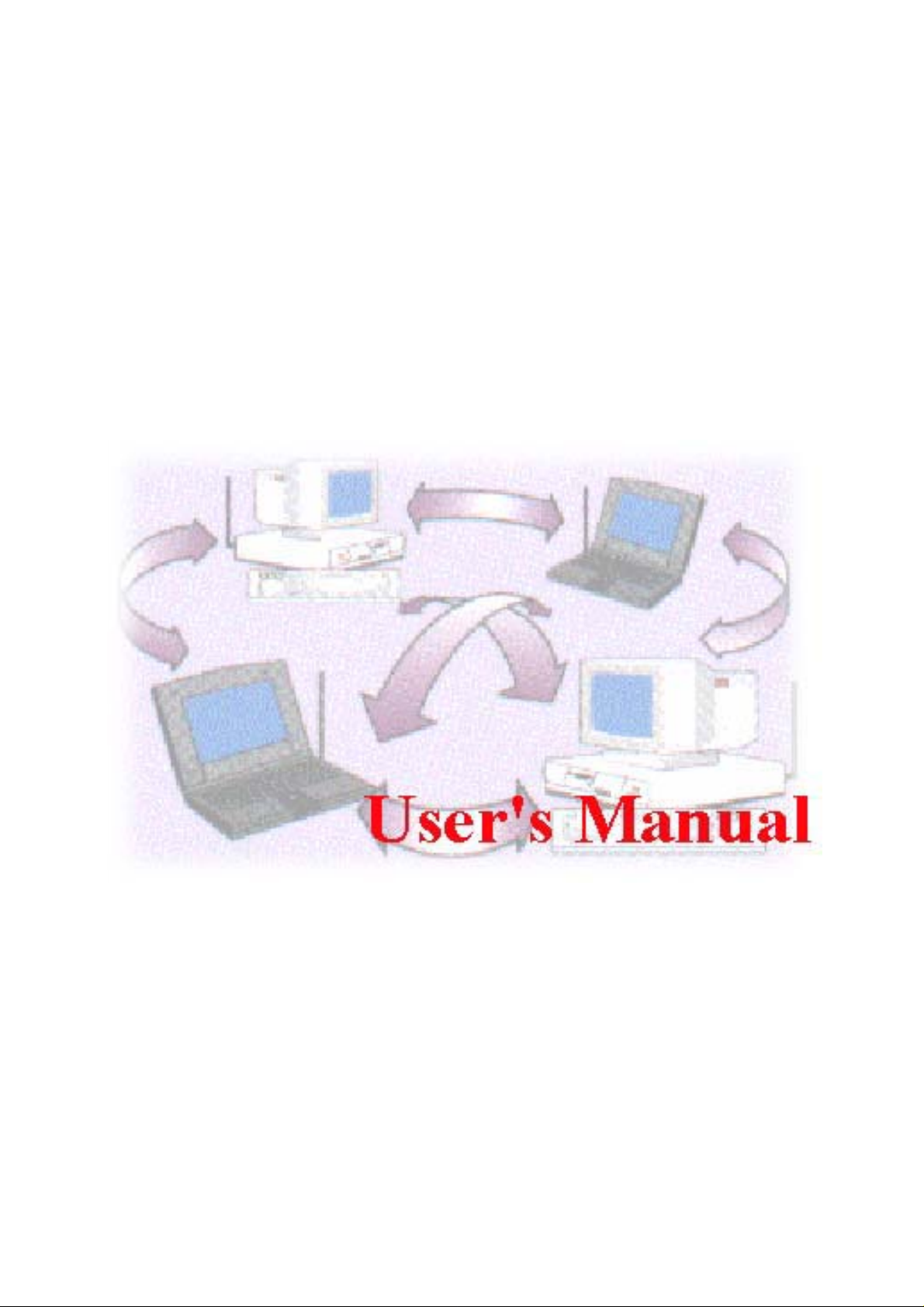
11Mbps Wireless LAN
PCI Adapter
Date of Issue: Aug. 20th, 2003
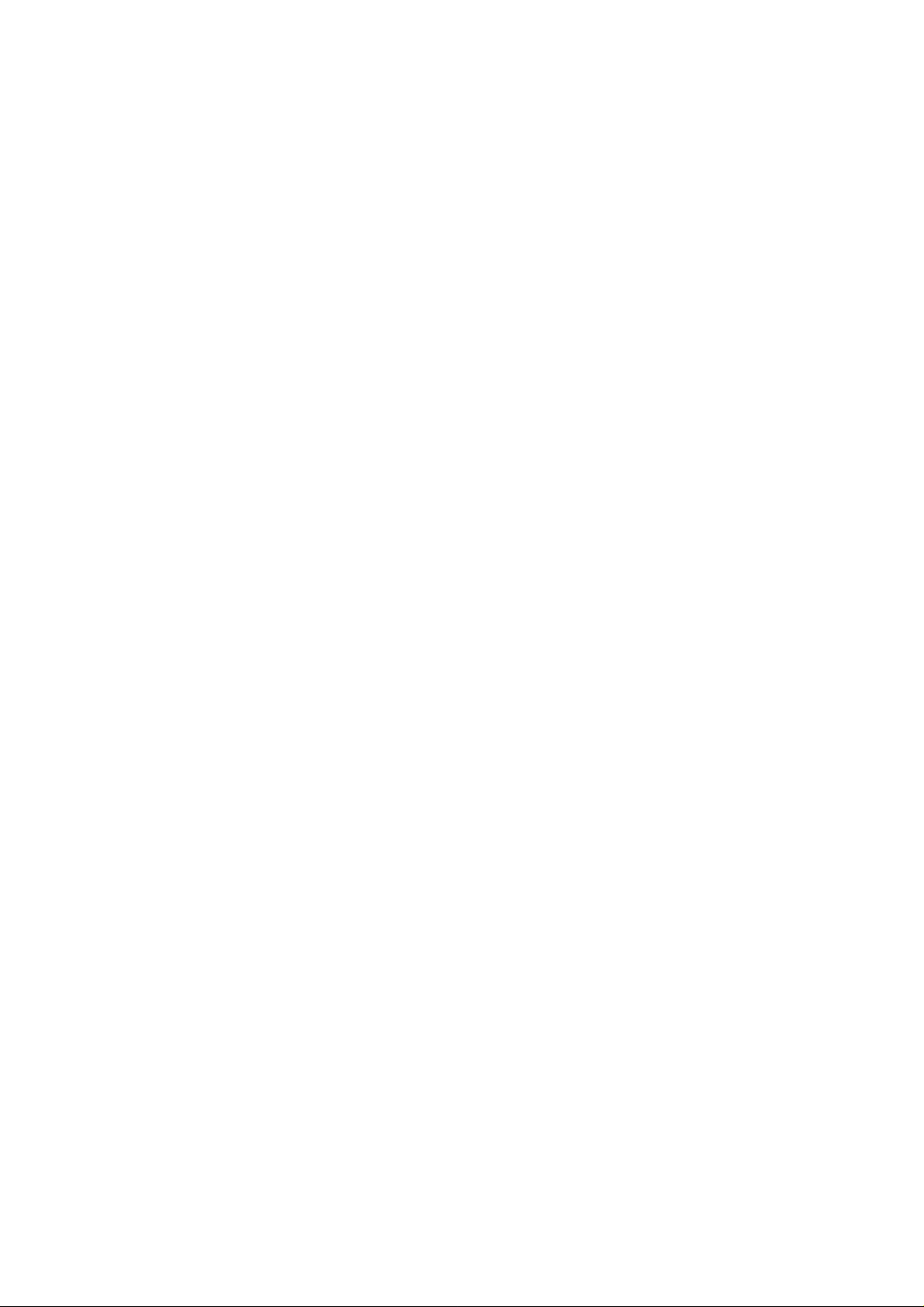
Technical Support
The firmware version of the Wireless LAN PCI Card is displayed on the utility About
window. Users could download the most recent software version from the supplier’s web
site or refer to the selling contact for the latest software information. If you have difficulty
resolving the problem while installing or using the 802.11b Wireless LAN PCI Card,
please contact the supplier for support.
About This Manual
802.11b Wireless LAN PCI Card User Manual was first released on August, 2003. The
manual includes procedures for the setup of the 802.11b Wireless LAN PCI Card under
Windows XP, Windows 2000, Windows 98SE or Windows ME. Take a moment to read
through this manual and familiarize yourself with wireless technology.
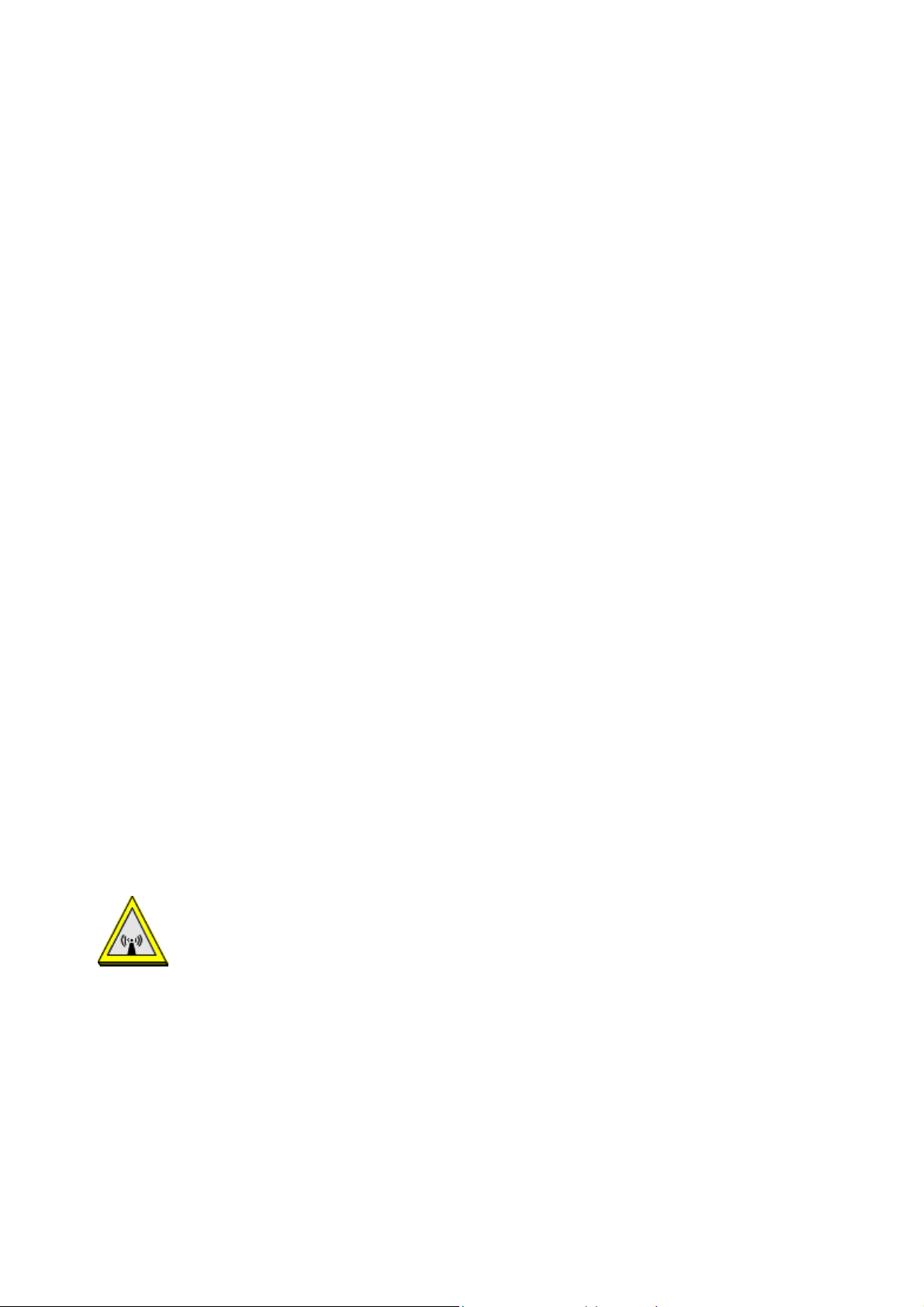
FCC Information
This device, IEEE 802.11b WLAN PCI Card, complies with Part 15 of the FCC Rules.
Operation is subject to the following two conditions: (1) this device may not cause harmful
interference, and (2) this device must accept any interference received; including interference
that may cause undesired operation.
Federal Communications Commission (FCC) Statement
This Equipment has been tested and found to comply with the limits for a Class B digital device,
pursuant to Part 15 of the FCC rules. These limits are designed to provide reasonable protection
against harmful interference in a residential installation. This equipment generates, uses and can
radiate radio frequency energy and, if not installed and used in accordance with the instructions,
may cause harmful interference to radio communications. However, there is no guarantee that
interference will not occur in a particular installation. If this equipment does cause harmful
interference to radio or television reception, which can be determined by turning the equipment
off and on, the user is encouraged to try to correct the interference by one or more of the
following measures:
Reorient or relocate the receiving antenna.
Increase the separation between the equipment and receiver.
Connect the equipment into an outlet on a circuit different from that to which the receiver is
connected.
Consult the dealer or an experienced radio/TV technician for help.
Warning: Changes or modifications to this unit not expressly approved by the party
responsible for compliance could void the user authority to operate the equipment.
Tested to comply with FCC standard. FOR HOME OR OFFICE USE.
FCC RF Radiation Exposure Statement:
1. This equipment complies with FCC RF radiation exposure limits set forth for an uncontrolled
environment, under 47 CFR 2.1093 paragraph (d)(2). This equipment should be installed and
operated with minimum distance 20cm between the radiator & your body.
2. This Transmitter must not be co-located or operating in conjunction with any other antenna
or transmitter.
The IEEE 802.11b WLAN PCI Card has been tested to the FCC exposure requirements
(Specific Absorbtion Rate).
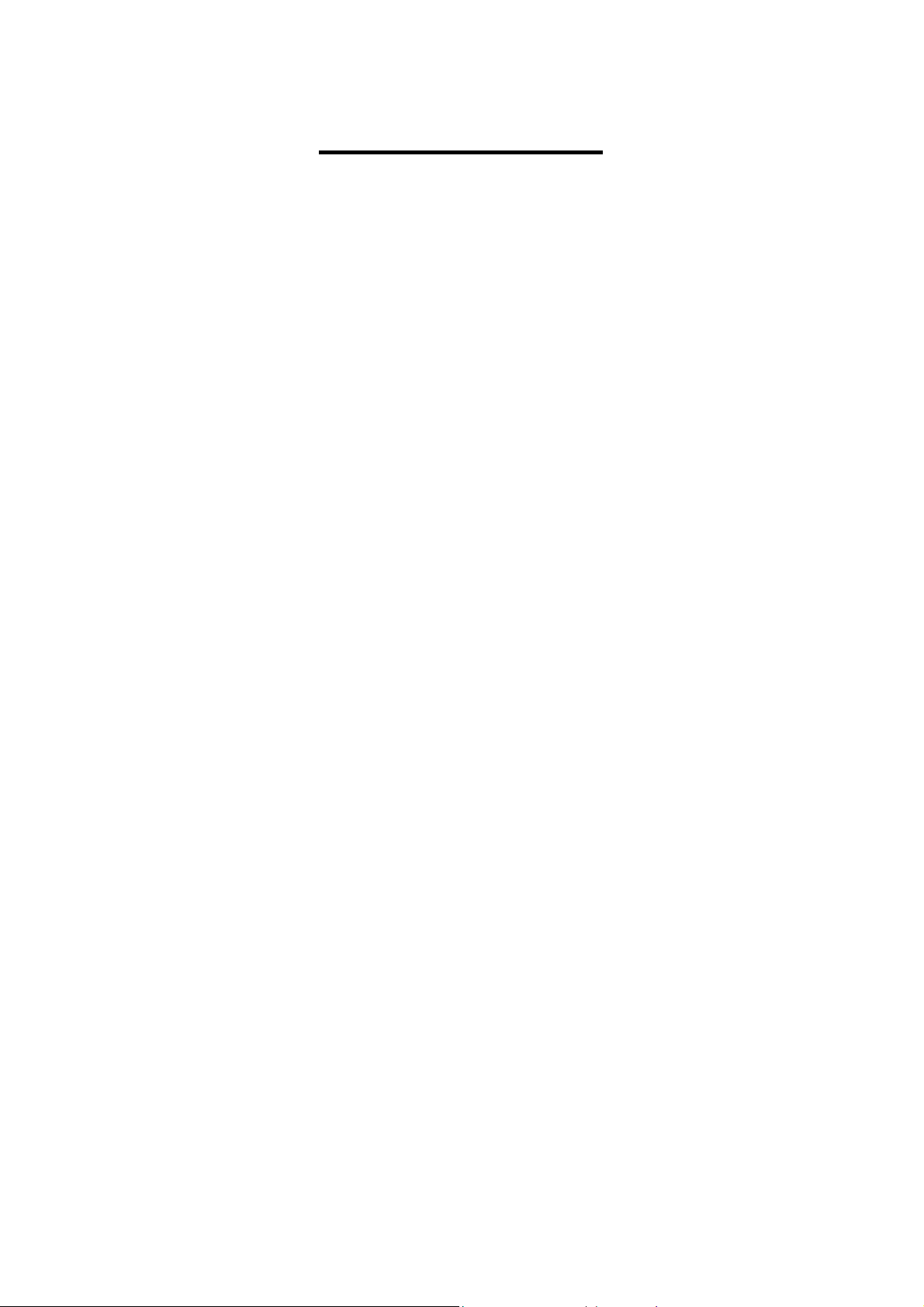
Table of Contents
Chapter 1 About Wireless LAN PCI Card..........................................1
1-1 Features and Benefits...................................................................................1
1-2 Applications..................................................................................................2
1-3 Product Kit ...................................................................................................3
1-4 About Wireless LAN PCI Card LED Indicators ..........................................3
Chapter 2 Getting Started.....................................................................4
2-1 Before Installation........................................................................................4
2-2 Insert the 802.11b Wireless LAN PCI Card.................................................5
Chapter 3 Install Driver for Windows..................................................................6
3-1 Set up Wireless LAN PCI Card for Windows XP.........................................6
3-2 Set up Wireless LAN PCI Card for Windows 2000.................................... 11
3-3 Set up Wireless LAN PCI Card for Windows 98SE/ ME ...........................15
Chapter 4 Configure the Wireless LAN PCI Card ...........................19
4-1 Install the WLAN Utility............................................................................. 19
4-2 Use the WLAN Utility.................................................................................23
4-2-1 Configuration.......................................................................................................23
4-2-2 Site Survey............................................................................................................29
4-2-3 About ....................................................................................................................30
Limited Warranty ................................................................................31
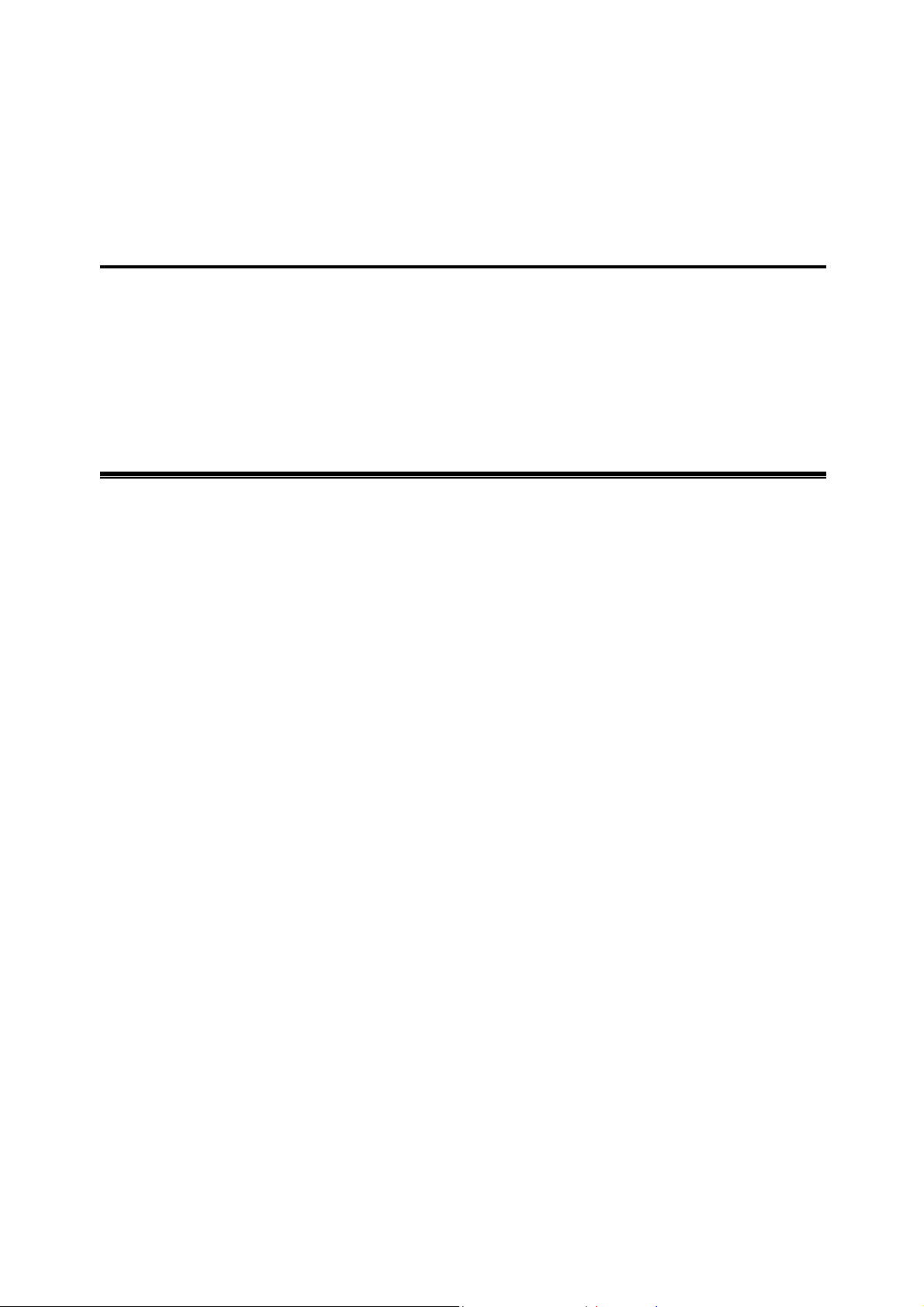
About Wireless LAN PCI Card 1
The 802.11b Wireless LAN PCI Card is a standard PCI adapter that fits into any standard PCI
slot in a desktop. The 802.11b Wireless LAN PCI Card is an enhanced high-performance, that
supports high-speed wireless networking at home, or at office. 802.11b Wireless LAN PCI Card
is able to communicate with any 802.11b and 802.11g compliant products.
1-1 Features and Benefits
1. Fully IEEE 802.11b compatible.
2. Supports 1, 2, 5.5, and up to11 Mbps data rate.
3. Working range up to 800 ft. in an open environment.
4. Seamless connectivity to wired Ethernet and PC network LAN’s augments existing
networks quickly and easily.
5. Greater flexibility to locate or move networked PCs.
6. Wireless connection without the cost of cabling.
7. Easy to install and user friendly, just Plug and Play (PnP).
8. Lower power consumption.
9. Supports a variety of operating systems (Win98SE/ME/2000/XP)
10. 64-bit and 128-bit WEP encryption capable.
11. Direct Sequence Spread Spectrum (DSSS) technology provides robust,
interference-resistant and secure wireless connection.
-1-
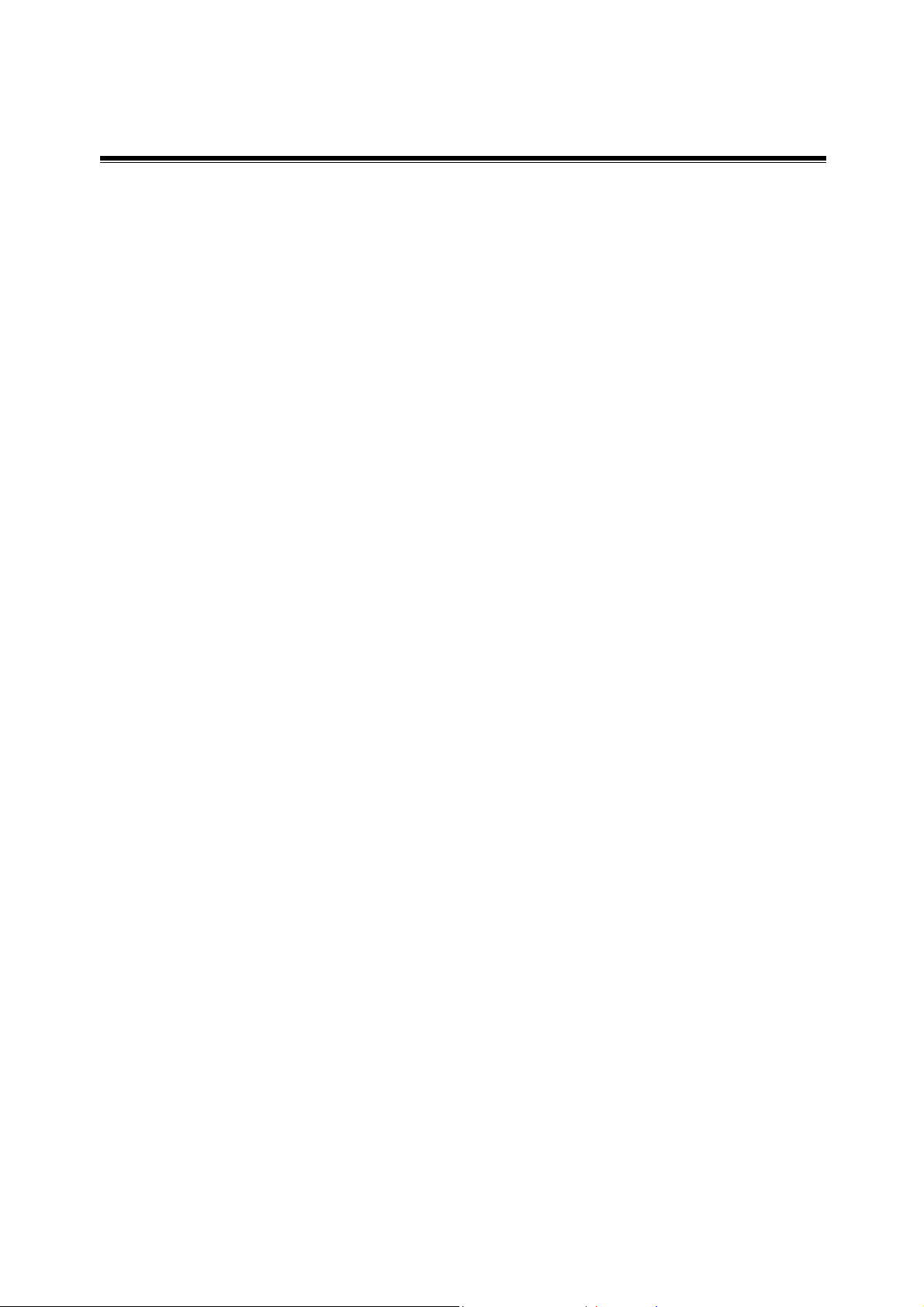
1-2 Applications
The 802.11b Wireless LAN PCI Card offers a fast, reliable and cost-effective solution for
wireless client access to the network in applications like these:
1. Remote access to corporate network information
E-mail, file transfer and terminal emulation.
2. Difficult-to-wire environments
Historical or old buildings, asbestos installations and open area where wiring is difficult
to deploy.
3. Frequently changing environments
Retailers, manufacturers and those who frequently rearrange the workplace and change
location.
4. Temporary LANs for special projects or peak time
Trade shows, exhibitions and construction sites where a temporary network will be
practical.
Retailers, airline and shipping companies need additional workstations during peak
period.
Auditors requiring workgroups at customer sites.
5. Access to database for mobile workers
Doctors, nurses and retailers can access their database while being mobile in the hospital,
retail store or office campus.
6. SOHO (Small Office and Home Office) users
SOHO users need easy and quick installation of a small computer network.
7. High security connection
The secure wireless network can be installed quickly and provide flexibility. (Please
refer to page 26 for encryption configuration.)
-2-
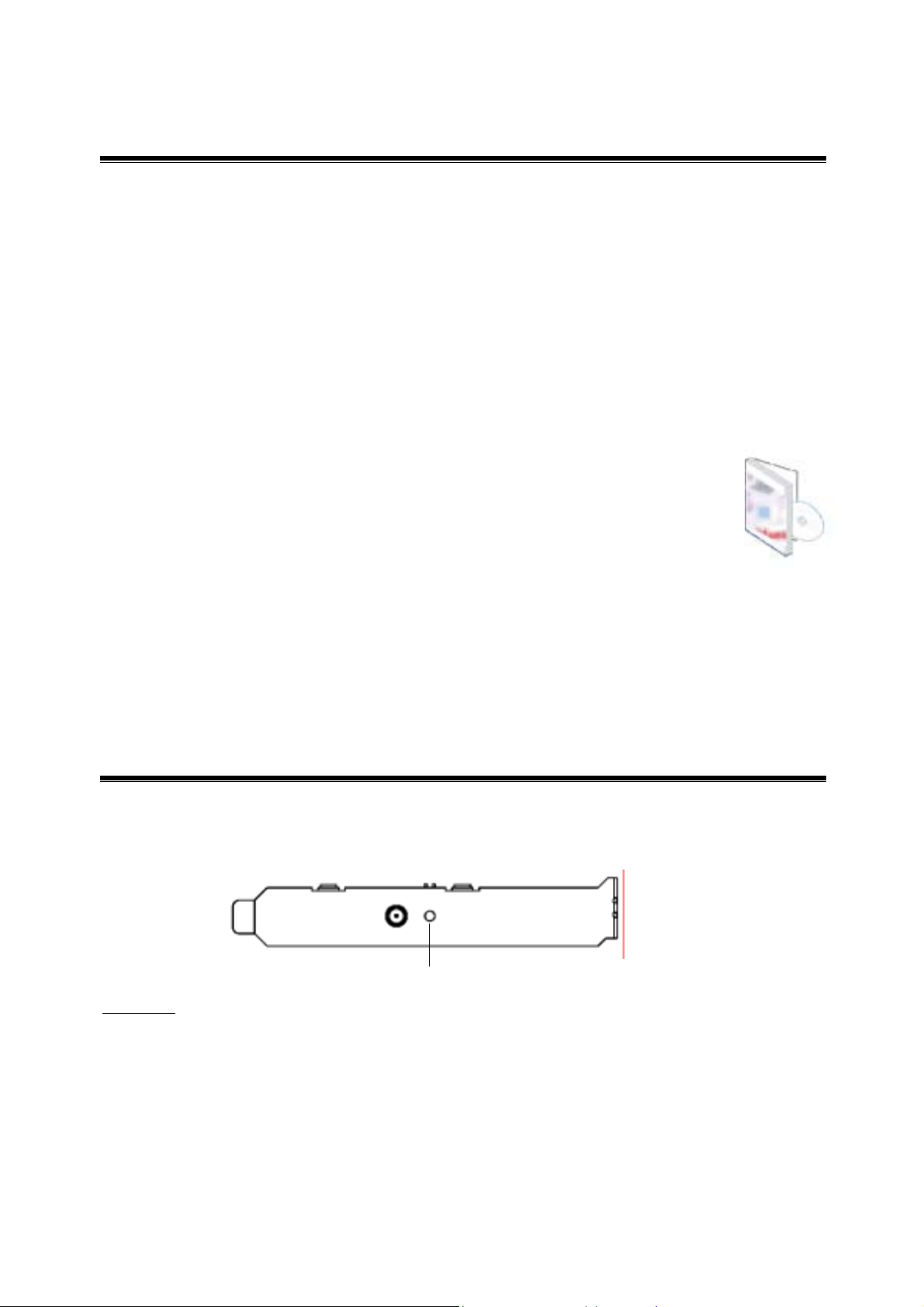
1-3 Product Kit
The 802.11b Wireless LAN PCI Card comes with the following items. Please go through each
item below. If any of listed items appear to be damaged or missing, please contact your local
dealer.
802.11b Wireless LAN PCI Card
802.11b Wireless LAN PCI Card………………………………………….…… x 1
Software and Documentation CD…………………………………x 1
802.11b Wireless LAN PCI Card Quick Start Guide…………………………… x 1
1-4 About Wireless LAN PCI Card LED Indicators
The 802.11b Wireless LAN PCI Card has one LED indicator. The behavior of the indicator is
described as below:
Link LED
Solid Green – Associated with the Access Point or Ad-Hoc wireless workstation.
Blinking Green – Indicate the device is active data through the Access Point or Ad-Hoc
wireless workstation..
Link
-3-
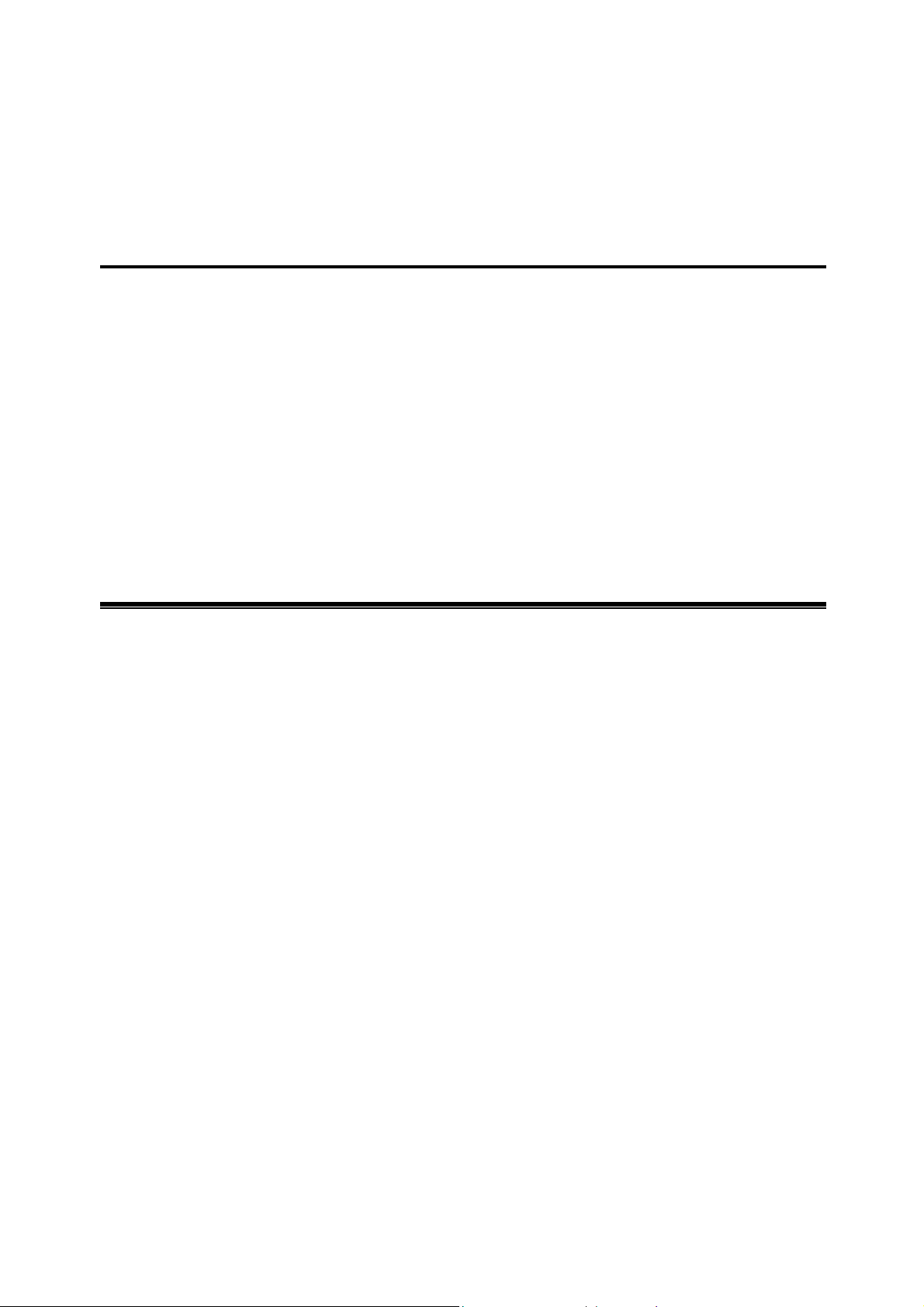
Getting Started 2
This chapter describes the instructions that guide you through the proper installation of your
802.11b Wireless LAN PCI Card for the Windows XP/2000/ME/98SE operating systems.
The complete installation of the Wireless LAN PCI Card consists of the following steps:
STEP 1: Insert your Wireless LAN PCI Card into the connector of any free PCI Bus Master
expansion slot on your desktop computer.
STEP 2: Install the corresponding driver and utility.
STEP 3: Set basic settings.
STEP 4: Finish Installation.
2-1 Before Installation
In addition to the items shipped with the client adapter, you will also need the following in order
to install the adapter:
1. A computer equipped with a PCI slot.
2. Windows XP/2000/98SE/ME (with a Windows installation CD-ROM, diskettes for use
during installation)
3. Minimum 5 Mbps free disk space for installing driver and utility program.
-4-
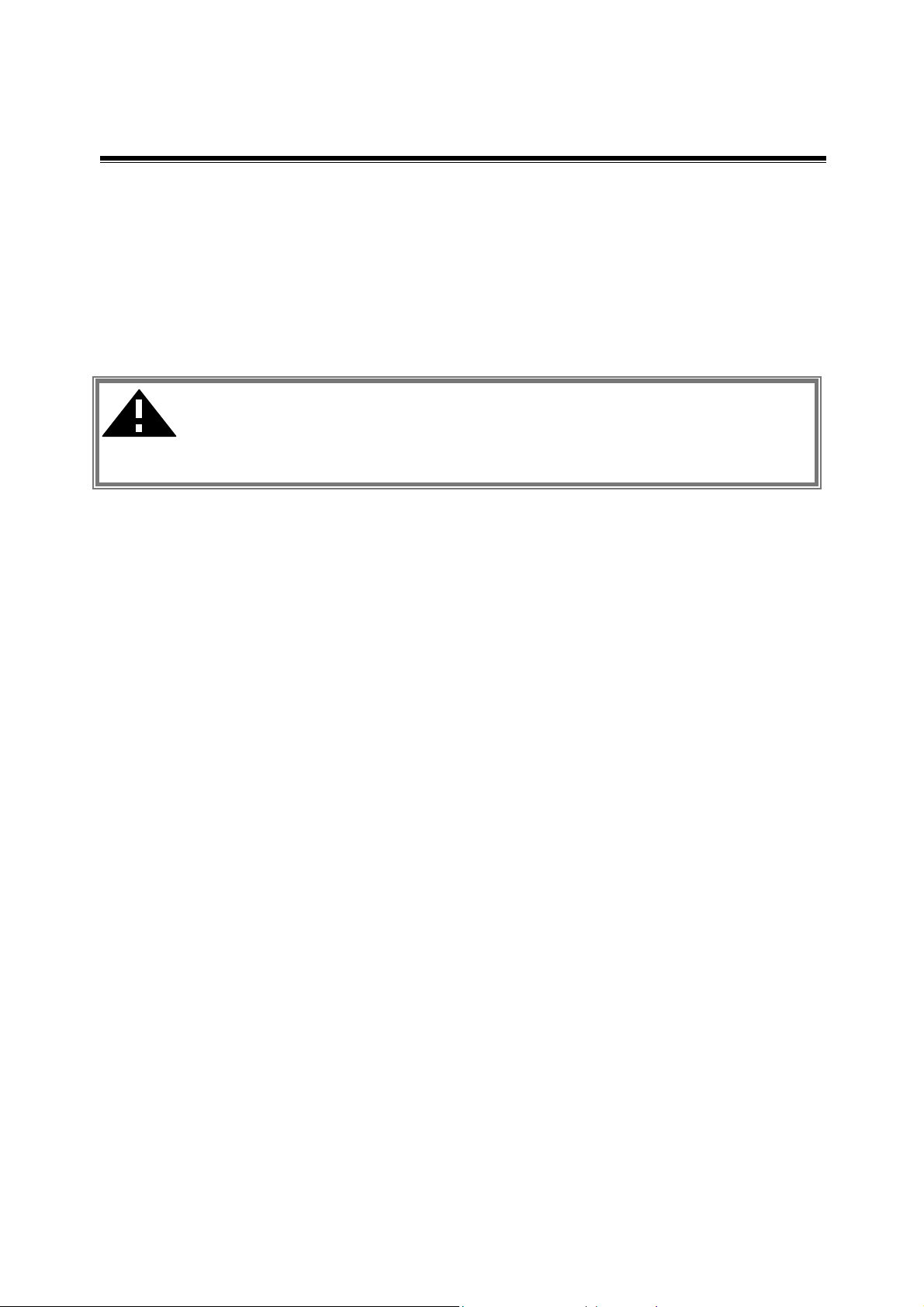
2-2 Insert the 802.11b Wireless LAN PCI Card
To install the 802.11b Wireless LAN PCI Card, please do the following:
1. Open the case of your desktop computer.
2. Find an available PCI slot on your computer.
3. Insert the PCI adapter into the PCI slot.
4. Close the case of the computer and start Windows.
CAUTION: Do not force the client adapter into the slot. Forcing it will damage
both the client adapter and the slot. If the client adapter does not go in easily,
remove the card and reinsert it.
-5-
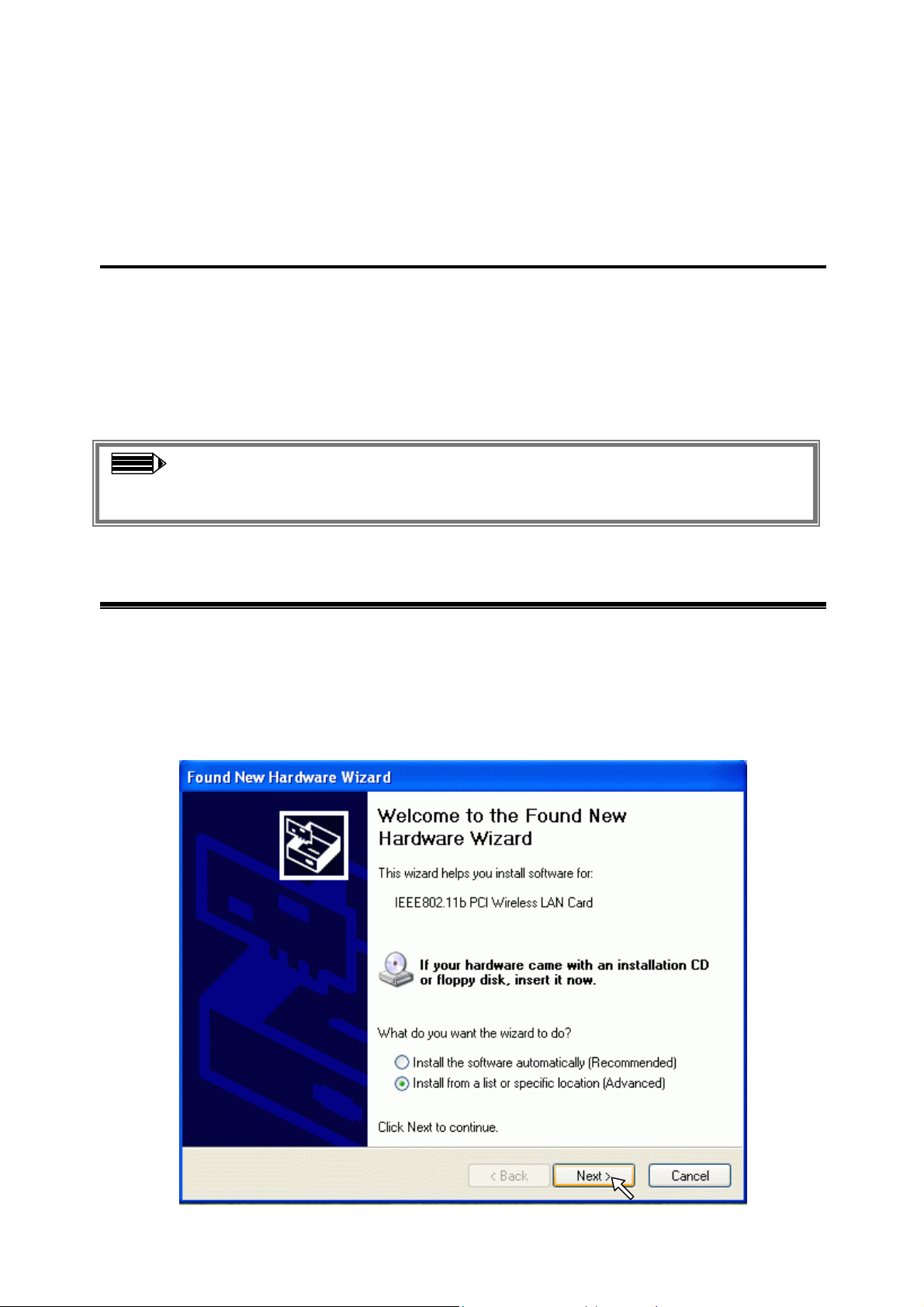
Install Driver for Windows 3
This section describes the installation of the 802.11b Wireless LAN PCI Card driver for the
Windows 98SE/ME/2000 and Windows XP operation systems. The installation procedures for
Windows XP refer to 3-1 Set up Wireless LAN PCI Card for Windows XP, for Windows 2000
please see 3-2 Set up Wireless LAN PCI Card for Windows 2000, and for Windows 98SE/ME
refer to 3-3 Set up Wireless LAN PCI Card for Windows 98SE/ME.
Note: Before you start the installation, you are advised to keep the Windows
CD-ROM in case you might need certain system files.
3-1 Set up Wireless LAN PCI Card for Windows XP
Step 1: After inserting the 802.11b Wireless LAN PCI Card into the PCI slot on your desktop
computer, the Windows will auto-detect the Wireless LAN PCI Card and a “Found New
Hardware Wizard” window will show up. Select “Install from a list or specific
(Advanced) ” to install the driver and click on Next to proceed..
-6-
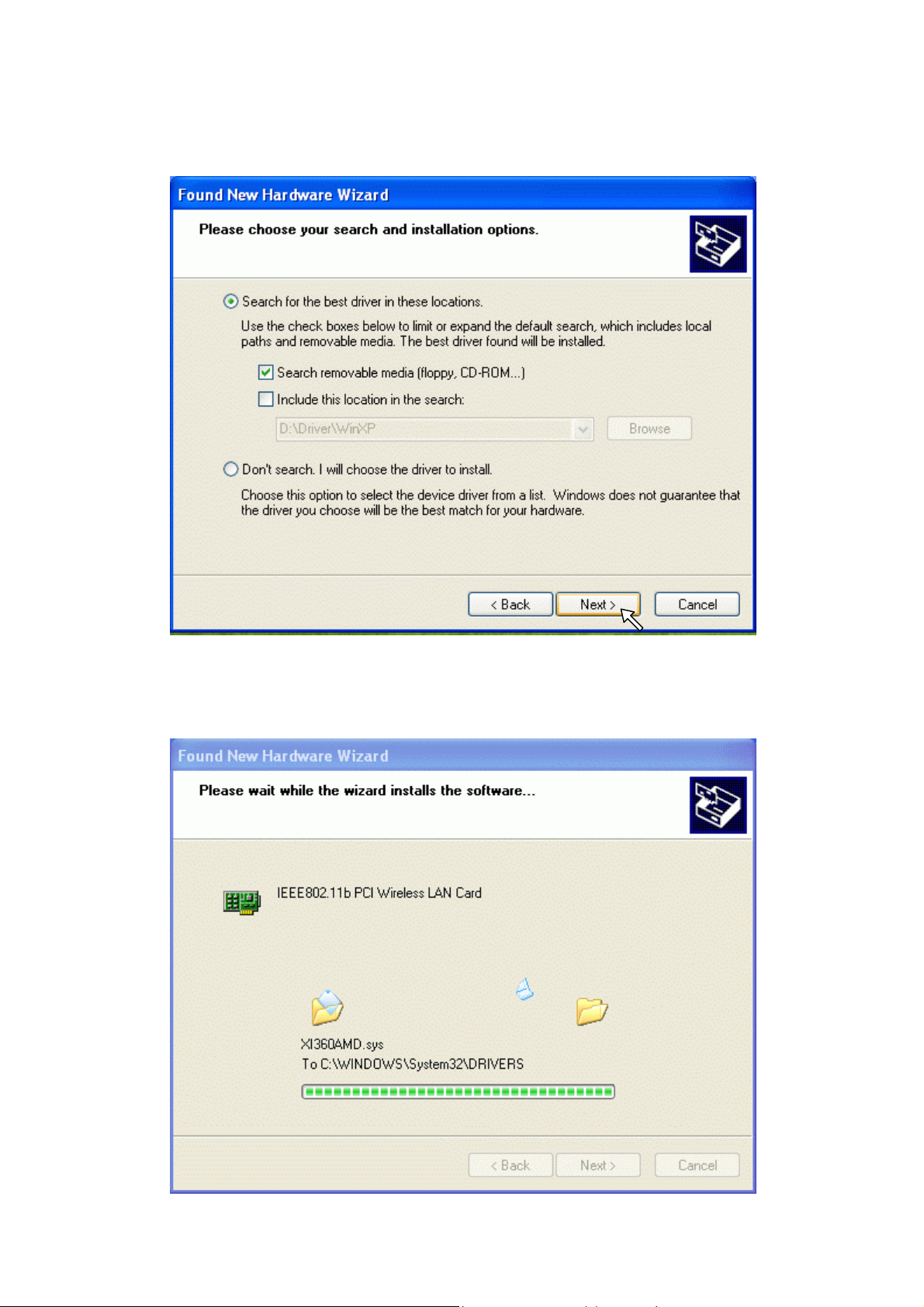
Step 2: Insert the Product CD-ROM into the CD-ROM drive. Check the “Search
removable media (floppy, CD-ROM…)” check box and click on Next to install the driver.
Step 3: The windows will find “IEEE 802.11b PCI Wireless LAN Card” and start copying
corresponding files into the system. Click on Next to continue.
-7-

Step 4: Click on Finish to complete the installation.
Step 5:
and click the Device Manager button to see if any exclamation mark appears next to the
Network Adapter/IEEE 802.11b PCI Wireless LAN Card. If no, your Wireless LAN PCI
Card is working well.
Right click “My Computer” from Start, select Properties, go to the Hardware tab
Check if there is an
exclamation mark next to
the PCI Wireless LAN Card.
-8-

After installing the Wireless LAN PCI Card, the Windows XP will display a “Wireless Network
Connection # ” message.
Click on the message and the “Automatic Wireless Network Configuration” will appear
automatically. You may select “Allow me to connect to the selected wireless network, even
though it is not secure” and click on Connect button to allow you to connect to an available
wireless infrastructure network (Access Point). You may also click the Advanced button to
make advanced configuration for the Wireless LAN PC Card, shown as below.
Advanced Configuration Setting
For more information on using the automatic wireless network configuration please refer to
Windows XP Help file.
-9-

Warning: You must choose one
way to configure Wireless LAN
PC Card either of using our
WLAN Utility by un-checking
this check box or using Windows
XP Automatic Wireless Network
Configuration first by checking
this check box.
However, the WLAN Utility, which comes with the Wireless LAN PCI Card, provides you
more tools to configure the Wireless LAN PCI Card and monitor the wireless connection. For
more information on installing and using the WLAN utility, please refer to the following
sections “Install the WLAN Utility” and “Use the WLAN Utility”.
Note: To use the WLAN utility under Windows XP, you need to disable the
Automatic Wireless Network Configuration first. Steps are described as
follows:
Right click the Network Connections icon. Select Properties.
Go to the Wireless Networks tab.
Uncheck the “Use Windows to configure my wireless network settings”
check box and click the OK button (see the above picture).
-10-

3-2 Set up Wireless LAN PCI Card for Windows 2000
Step 1: After inserting the 802.11b Wireless LAN PCI Card into the PCI slot on your
computer, Windows will auto-detect the 802.11b Wireless LAN PCI Card.
Step 2: A “Found New Hardware Wizard” window shows up. Click on Next to proceed.
-11-

Step 3: Select “Search for a suitable driver for my device (recommended)”and click on
Next to proceed.
Step 4: Insert the Product CD-ROM into the CD-ROM drive. Specify the location where the
installation driver is placed. Click on Next to install the driver.
-12-

Step 5: The windows will find “PCI Device”. Click on Next to continue.
Step 6: Click on Finish to complete the installation.
-13-

Step 7: Open Control Panel/System/Device Manager, and check Network Adapters to see
if there is an exclamation mark appears. If no, your Wireless LAN PCI Card is working well.
Check if there is an
exclamation mark next
to the PCI Wireless LAN
Card
-14-

3-3 Set up Wireless LAN PCI Card for Windows 98SE/ ME
Step 1: After inserting the IEEE802.11b Wireless LAN PCI Card into the PCI slot on your
computer, Windows will auto-detect new hardware and will appear an “Add New Hardware
Wizard” window. Click on Next to continue.
Step 2: Select “Search for the best driver for your device (Recommended)” and click
Next to proceed.
-15-

Step 3: Insert the installation CD-ROM into the CD-ROM drive. Select the “CD-ROM
drive” or “specify a location” check box to search the proper installation driver and click on
Next to install the driver.
Step 4:
continue.
The Windows will find “IEEE 802.11b PCI Wireless LAN Card”. Click on Next to
-16-

Step 5: Once the [Please insert the disk labeled “Windows 98SE/ME CD-ROM”,
and then click OK] window pops up, enter the path corresponding to the appropriate drives
and click on OK to proceed. Usually these files can be found at C:\Windows or
C:\Windows\system.
Step 6: Click on Finish to complete the driver installation.
Step 7: Click on Yes to reboot the computer.
Step 8: Open Control Panel/System/Device Manager, and check Network Adapters to see
if exclamation mark appears next to the IEEE 802.11b Wireless LAN PCI Card. If no, your
802.11b Wireless LAN PCI Card is working well.
-17-

Check if there is an
exclamation mark next
to the PCI Wireless LAN
Card
-18-

Configure the Wireless LAN PCI Card
This chapter gives you assistance with detail configuration for the Wireless LAN PCI Card
under Windows XP/2000/98SE/ME.
4-1 Install the WLAN Utility
To install the WLAN Utility, follow these steps:
Step 1: Insert the Product CD-ROM.
Step 2: Go to the utility folder and run setup.exe.
Step 3: The InstallShield Wizard will show up and guide you through the rest of the setup
process.
Run the Setup
Utility
4
-19-

Choose
Destination
Folder and click
on Next to
continue.
Select a
program folder
and click Next.
Change the
Folder Name
upon your
desire.
-20-

Select where a
shortcut is
added and click
on Next to
proceed.
Click on Finish
to complete the
installation.
Upon completion, double click the WLAN Utility icon on the desktop or go to Program Files
and run the WLAN Utility by clicking its icon in the System Tray in the bottom right corner of
your task bar. Click on the icon will open the configuration window. When you minimize the
window, the system tray icon will be loaded in the System Tray again.
-21-

The color behind the system tray icon indicates the link status:
Blue indicates a good link or an excellent link. (Good / Execellent)
Yellow indicates a usable but weak link. (Low)
Red indicates no or very poor link quality. (Unavaliable)
When you minimize the window, the system tray icon will be loaded in the System Tray again.
-22-

4-2 Use the WLAN Utility
The WLAN Utility enables you to make configuration changes and perform user-level
diagnostics on your 802.11b Wireless LAN PCI Card in the Windows XP/2000/98SE/ME
operating system environments. The WLAN Utility window consists of 3 tabs for you to
monitor and configure the 802.11b Wireless LAN PCI Card: Configuration, Site Survey and
About.
4-2-1 Configuration
The Configuration item allows you to modify the configuration parameters for the 802.11b
Wireless LAN PCI Card such as Profile, SSID, Network Type, Ad-Hoc Channel, Transmit
Rate and WEP. Furthermore, you may monitor the current status of the Wireless LAN PCI
Card such as State, Current Channel, Current Tx Rate, Throughput, Link Quality and
Signal Strength.
-23-

Profile
The Profile field allows you to set values for all parameters by selecting a previously defined
profile. To create the profile, go to the Profile field, type a profile name and set the
corresponding parameters. If one of the profiles is no longer used, you may remove it by
clicking on the Delete button. After changing parameters, click on the Save button to save the
profile and click on the Apply button to take effect. You can have multiple profiles and modify
the profile at any time.
Alternatively, you may choose the profile by right clicking the system tray icon on the task bar,
making the configuration more friendly and efficient.
You may right click
the WLAN system
tray icon to choose
the pre-set profiles
SSID
The SSID is the unique ID used by Access Points and stations to identify a wireless LAN.
Wireless clients associating to any Access Point must have the same SSID. The default setting is
ANY, which allows your Wireless LAN PCI Card to automatically associate to any Access
Point (Infrastructure mode) in the vicinity of your wireless adapter. Alternatively, you may
check the SSID check box to specify the SSID. It will then attempt to associate with Access
Points or stations with the same SSID. The SSID can be set up to 32 characters and is case
sensitive.
Network Type
There are 2 network types for the 802.11b Wireless LAN PCI Card to operate. If you need to
-24-

access company network or Internet via a wireless Access Point, select “Infrastructure”. If
standard “Ad-Hoc” mode is selected to communicate with multiple computers directly with
each other, you need to set wireless stations with the same ESSID and with the same channel
as well.
Ad-Hoc Channel
Wireless LAN PCI Card provides various data rate options for you to select. When the Ad-Hoc
mode is selected, there are 13 channels enable to choose as needed.
Transmit Rate
The 802.11b Wireless LAN PCI Card provides various data rate options for you to select.
Data rates options include Auto, 1 Mb, 2 Mb, 5.5 Mb and 11 Mb. In most networking
scenarios, you will see that the factory-set default “Auto” will prove the most efficient. This
“Auto” setting will allow your 802.11b Wireless LAN PCI Card to operate at the maximum data
-25-

rate. When the communications quality drops below a certain level, the Card will
automatically switch to a lower data rate. The Transmission at a lower data speed is usually
more reliable. However, when the communication quality improves again, the 802.11b Wireless
LAN PCI Card will gradually increase the data rate again, until it has reached the highest
available transmit rate.
WEP
To prevent unauthorized wireless stations from accessing data transmitted over the network, the
WLAN Utility offers highly secure data encryption, known as WEP, making your data
transmission over air more secure. To activate the WEP Encryption, check the WEP Enabled
check box. An Encryption window will then pop up. The instructions are as follows:
Pull down the Encryption (WEP) menu and select either 64bit or 128bit encryption
method.
Specify the encryption keys. There are two methods to set the WEP keys, as described
below:
Create Keys with PassPhrase
To create encryption keys by using a pass-phrase, click the Create Key with PassPhrase
check box and type a character string in the Passphrase field. As you type, the utility uses
an algorithm to generate 4 keys automatically. Select either the 64bit or 128bit encryption
first, and type a string in the Create Key with Passphrase field. Select one key from the 4
WEP keys and click on OK button. Then click on the Apply button on the Configuration
tab to make the setting take effect.
Warning: When Create Key with Passphrase is enabled, the wireless device’s Key with
PassPhrase must match the Key with PassPharse used by the access point with which
wireless device is planning to communicate.
-26-

Fig. Create Encryption Keys Using a Passphrase (128-bit)
Create Keys Manually
You can also create encryption keys manually by clicking the Create Keys Manually
check box.
For 64-bit encryption you may choose:
Alphanumeric: 5 characters (case sensitive) ranging from “a-z”, “A-Z” and “0-9” (e.g.
MyKey)
Hexadecimal: 10 hexadecimal digits in the range of “A-F”, “a-f” and “0-9” (e.g.
11AA22BB33)
For 128-bit encryption you may choose:
Alphanumeric: 13 characters (case sensitive) ranging from “a-z”, “A-Z” and “0-9”
(e.g. MyKey12345678)
Hexadecimal: 26 hexadecimal digits in the range of “A-F”, “a-f” and “0-9” (e.g.
00112233445566778899AABBCC).
After entering the WEP keys in the key field, select one key as active key, click the OK
button and then click the Apply button on the Configuration tab to make the setting take
effect.
-27-

Fig. Create Encryption Keys Manually – Hexadecimal (64-bit)
Warning: The WEP key must be set up exactly the same on the Wireless LAN
stations as they are on the wireless Access Points. If you set “MyKey” for the
Wireless LAN PCI Card, the same WEP Key “MyKey” must be assigned to the
Access Point or other stations.
Note: Different factories would have some different WEP setting. Therefore,
before setting access point or PCC WEP, please refer to manual respectively.
Status
The Status on the Configuration tab provides the following information.
State: When operating in Infrastructure mode, this field shows the MAC address of the
Access Point with which the Wireless LAN PCI Card is communicating. When
operating in Ad-Hoc mode, it shows the virtual MAC address used by computers
-28-

participating in the Ad-Hoc network.
Current Channel: Shows the channel on which the connection is made.
Current Tx Rate: Shows the highest transmit rate of the current association.
Throughput: Shows the short term transmit and receive throughput in bytes/second, and is
continuously updated.
Link Quality: Based on the quality of the received signal of the Access Point beacon.
There are 5 states of link quality:
100%~80%: Excellent link.
80%~60%: Good link quality.
60%~40%: Fair link quality.
Under 40%: Poor or no connection.
Signal Strength: Based on the received signal strength measurement of the baseband
processor of the Beacon signal. Same as link quality, there are 5
states of signal strength:
100%~80%: Excellent signal strength.
80%~60%: Good signal strength.
60%~40%: Fair signal strength.
Under 40%: Poor or no signal strength.
You can click on the Rescan button to force the radio to rescan all available channels. If your
link quality or signal strength is poor, rescanning can be used to push the radio off a weak
Access Point and to search for a better link with another Access Point.
4-2-2 Site Survey
By clicking the Rescan button, the Site Survey can display Access Points around the working
environment. Besides showing the ESSID of each Access Point, it also displays BSSID,
Channel, Network Type, Encryption, Signal and Rates. To join any of the displayed Access
Points, highlight the Access Point you desire to connect and then click on the Join button to
associate to the AP.
-29-

4-2-3 About
The About tab shows the versions of the Wireless LAN Utility, driver, firmware of the 802.11b
Wireless LAN PCI Card. Also, the MAC address and frequency domain are displayed.
-30-

Limited Warranty
This Warranty constitutes the sole and exclusive remedy of any buyer or reseller’s equipment
and the sole and exclusive liability of the supplier in connection with the products and is in lieu
of all other warranties, express, implied or statutory, including, but not limited to, any implied
warranty of merchantability of fitness for a particular use and all other obligations or liabilities
of the supplier.
In no even will the supplier or any other party or person be liable to your or anyone else for any
damages, including lost profits, lost savings or other incidental or consequential damages, or
inability to use the software provided on the software media even if the supplier or the other
party person has been advised of the possibility of such damages.
The following are special terms applicable to your hardware warranty as well as services you
may use during part of the warranty period. Your formal Warranty Statement, including the
warranty applicable to our Wireless LAN products, appears in the Quick Installation Guide
which accompanies your products.
Duration of Hardware Warranty: One Year
Replacement, Repair or Refund Procedure for Hardware:
If your unit needs a repair or replacement, return it to your dealer/distributor in its original
packaging. When returning a defective product for Warranty, always include the following
documents:
The Warranty Repair Card
A copy of the invoice/proof of purchase, and
The RMA Report Form (To receive a Return Materials Authorization form (RMA), please
contact the party from whom you purchased the product).
Upon proof-of-purchase we shall, at its option, repair or replace the defective item at no cost to
the buyer.
This warranty is contingent upon proper use in the application for which the products are
intended and does not cover products which have been modified without the reseller’s approval
or which have been subjected to unusual physical or electrical demands or damaged in any way.
-31-

Please complete the information below and include it along with your products.
Name:
Title:
Company:
Telephone:
Fax:
Email:
City/State/Zipcode:
Country:
Product Name:
Serial Number:
MAC Address:
Invoice Date:
Product Description:
If you have any further questions, please contact your local authorized reseller for support.
-32-
