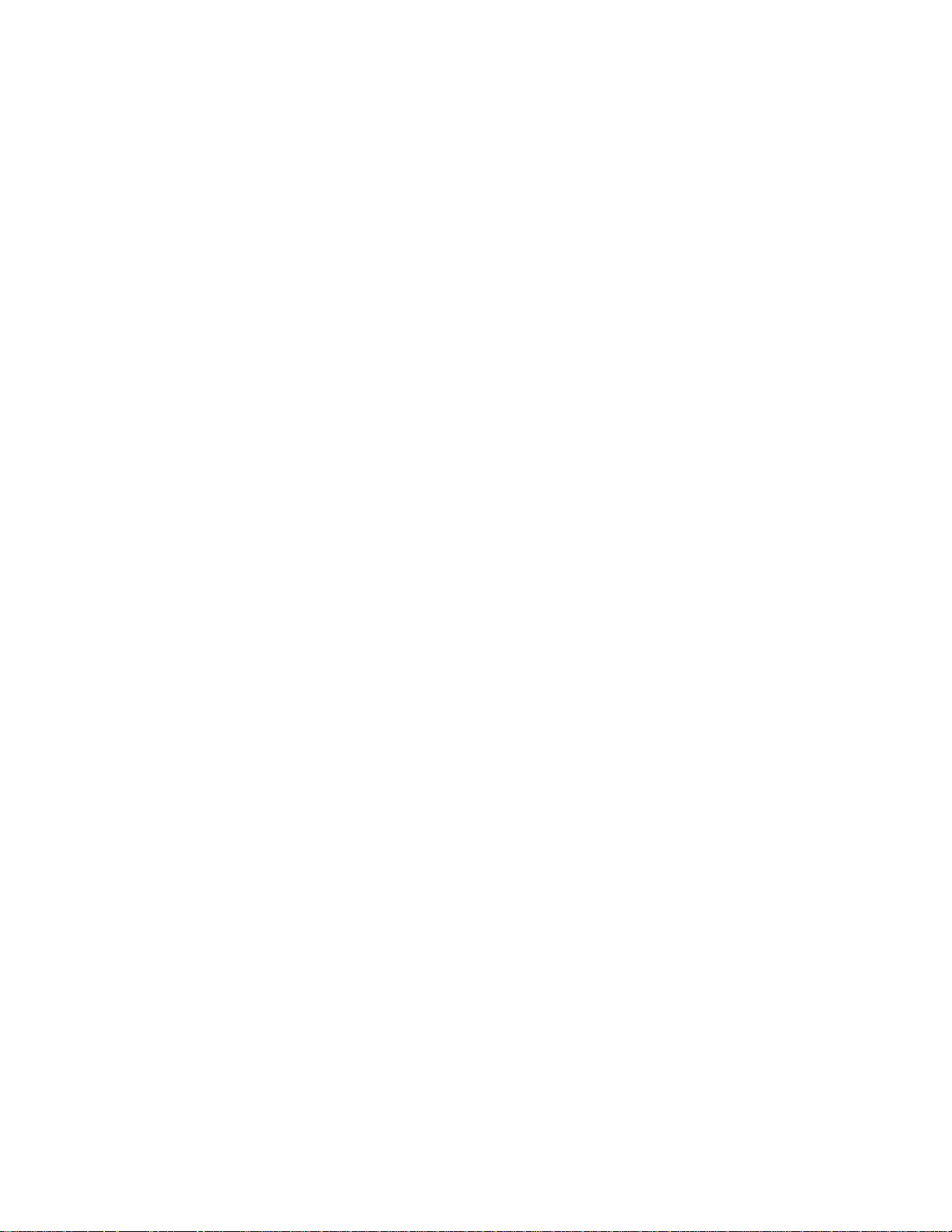
User’s Manual
CF Card
XI-835C
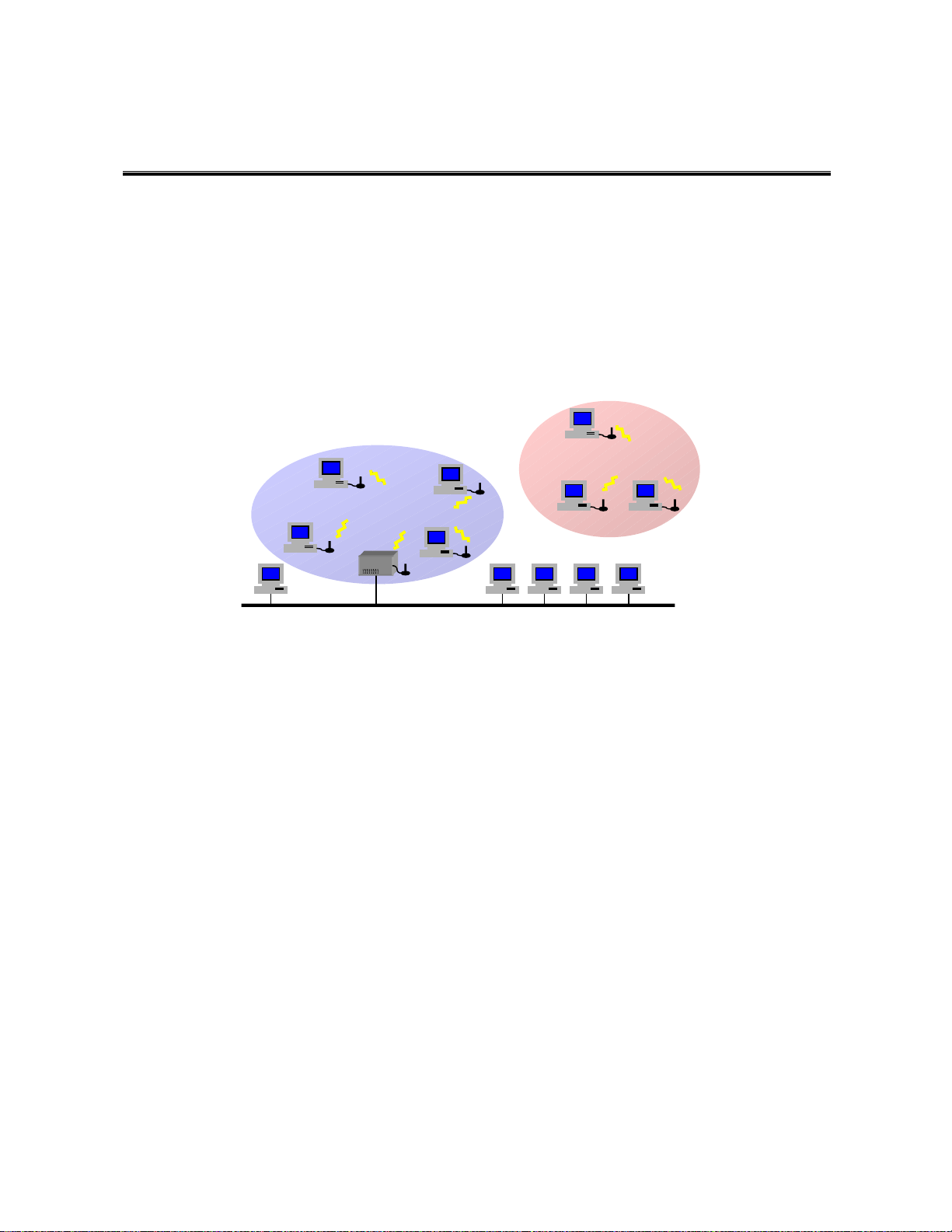
11Mbps Wireless LAN CF Card
Access Point
Quick Start Guide
I. Network Configuration
11Mbps Wireless LAN CF Card is an IEEE802.11/802.11b compliant CF Type I DSSS wireless
LAN adapter. It fully supports wireless networking under Windows 2000/XP/CE.
¨
11Mbps Wireless CF Card can be operated in Ad-Hoc or Infrastructure network configurations.
Ad-Hoc mode allows 11Mbps Wireless LAN CF Card users to join a Basic Service Set (i.e.,
peer-to-peer mode, without access point). Infrastructure mode allows 11Mbps Wireless LAN
CF Card users to join an Extended Basic Service Set (i.e., connect to access point)
II. Package Content
Wireless
Infrastructure
Ad-hoc
Wired
11Mbps Wireless LAN CF Card x 1
Quick Installation Guide x 1
Product CD-ROM x 1
III. Wireless LAN CF Card and Utility Installation under Pocket PC/Handheld PC
Installation of the 11Mbps Wireless LAN CF Card under CE 3.0/Pocket PC 2002
1. Establish a connection between host PC and PDA (only for hand-held) device by Microsoft
Active Sync program.
2. Insert and run SanDisk AutoRun Program Source CD-ROM/Pocket PC 2002 to install
the driver and utility.
3. Once SanDisk ConnectPlus Front Page appears, click on ‘Installation’
4. Following the necessary prompts. Once SanDisk ConnectPlus Front Page re-appears, click
‘Exit’
5. Click ‘OK’ and reset your Pocket PC accordingly.
6. Insert the 11Mbps Wireless LAN Compact Flash Card into the compact flash slot of your
PDA (only for hand-held). The PDA (only for hand-held) will auto-detect the Wireless
LAN Compact Flash Card and automatically install the corresponding driver.
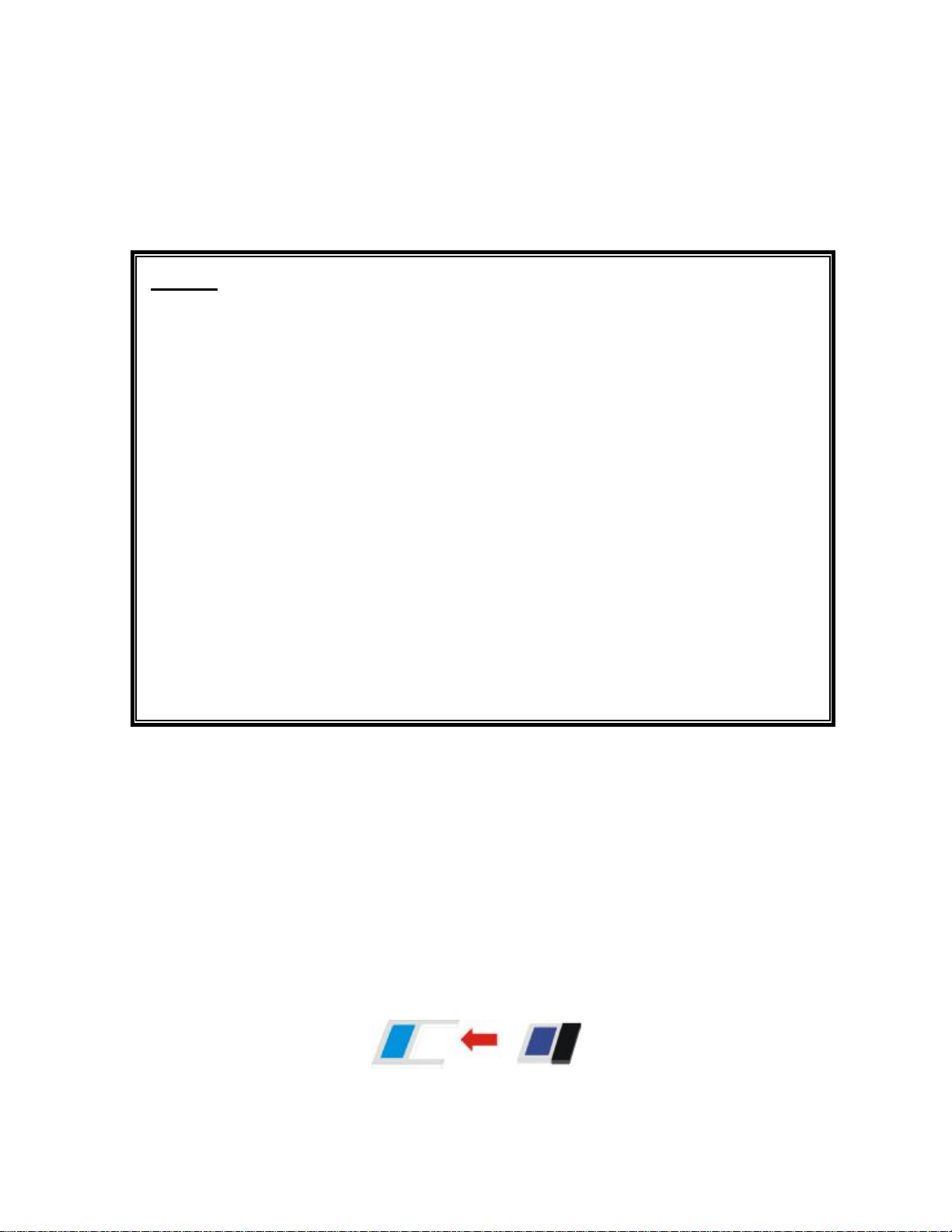
7. Assign an IP address to your Wireless LAN Compact Flash Card. You may either choose
to give a fixed IP address or have the Wireless LAN Compact Flash Card automatically
obtain an IP address from your DHCP server. Set the Proxy server, DNS, WINS if needed
(Most of IP addresses are automatically assigned.)
8. Reset your PDA (only for hand-held) to complete the installation.
Ø
Caveat
n When the Pocket PC is idle (not in use) without A/C power being present, it is highly
advised to remove the 11Mbps Wireless LAN CF Card in order to prevent from
complete battery drain.
n Due to WinCE's nature of the first application at power-on resuming to that at power-off,
if you are stuck at the utility program, you may use the PDA's (only for hand-held) reset
bottom to terminate it. And activate it again when needed.
n Sometimes, your wireless connection to AP may disconnect for any reason. You can
reset and force a connection request by going to utility program, then select
"
Configuration
", check parameters, then select "
" to force a re-scan.
Apply
n If your device roams to a new AP which is in a different subnet, you may need the
following two actions: (1) Unplug and re-insert the Wireless LAN Compact Flash Card,
or (2) Hard reset your device to force an execution of "release and renew" of an
re-assignment of IP address in a DHCP Access Point environment.
IV. Wireless LAN CF Card and Utility Installation under Windows XP/2000/NT/98/ME
Installation of the11Mbps Wireless LAN CF Card under Windows XP
1. If your PC has a compact flash type I slot, simply insert the Wireless LAN CF Card into the
CF slot. If not, use a CF/PCMCIA Adapter as described in the next procedure.
2. Firmly insert the 11Mbps Wireless LAN CF Card into the CF/PCMCIA Adapter, figured as
below. Then insert the 11Mbps Wireless LAN CF Card into the PCMCIA slot and start
Windows.
CF/PCMCIA Adapter CF Card

3. Windows will auto-detect the Wireless LAN CF Card and a “
Wizard
4. Select “
Program CD-ROM into the CD-ROM drive. Check the
Next
5. Once SanDisk Connect Plus Front Page appears, click on Installation
6. Select Windows/92/ME/2000/XP
7. Select the necessary prompts, especially click ‘Yes’ to proceed to insert Microsoft Hotfix for
Windows XP
8. The windows will find “
continue.
9. Click
After installing the Wireless LAN CF Card, the Windows XP will display a “Wireless Network
Connection # ” message.
” window will show up.
Install from a list or specific (Advanced)
to install the driver.
IEEE 802.11 Wireless LAN/CF Card
Finish
to complete the installation.
” and insert the SanDisk AutoRun
CD-ROM drive
Found New Hardware
item and click on
”. Click on
Next
to
Click on the message and the “Automatic Wireless Network Configuration” will then appear
automatically and allow users to connect a wireless infrastructure network (Access Point), shown as
follows:
You may click the
CF Card, shown as below.
Advanced
button to make advanced configuration for the 11Mbp Wireless LAN

For more information on using the automatic wireless network configuration please refer to
Windows XP Help file.
However, the WLAN Utility, which comes with the Wireless LAN CF Card, provides you more
tools to configure the 11Mbps Wireless LAN CF Card and monitor the wireless connection. For
more information on installing and using the WLAN utility, please refer to the following sections
“Installation of the Wireless LAN Utility” and “Usage of the WLAN Utility”.
Note: To use the WLAN utility under Windows XP, you need to disable the
Automatic Wireless Network Configuration first. Steps are described as follows:
n Right click the
n Go to the
n Uncheck the “
box and click the OK button (see the above picture).
Network Connections
Wireless Networks
Use Windows to configure my wireless network settings
tab.
icon. Select
Properties
.
” check

FCC Information
This device, CF Card (model no.: XI-835C), complies with Part 15 of the FCC Rules. Operation is
subject to the following two conditions: (1) this device may not cause harmful interference, and (2)
this device must accept any interference received; including interference that may cause undesired
operation.
Federal Communications Commission (FCC) Statement
This Equipment has been tested and found to comply with the limits for a Class B digital device,
pursuant to Part 15 of the FCC rules. These limits are designed to provide reasonable protection
against harmful interference in a residential installation. This equipment generates, uses and can
radiate radio frequency energy and, if not installed and used in accordance with the instructions,
may cause harmful interference to radio communications. However, there is no guarantee that
interference will not occur in a particular installation. If this equipment does cause harmful
interference to radio or television reception, which can be determined by turning the equipment off
and on, the user is encouraged to try to correct the interference by one or more of the following
measures:
- Reorient or relocate the receiving antenna.
- Increase the separation between the equipment and receiver.
- Connect the equipment into an outlet on a circuit different from that to which the receiver is
connected.
-Consult the dealer or an experienced radio/TV technician for help.
Warning: Changes or modifications to this unit not expressly approved by the party
responsible for compliance could void the user authority to operate the equipment.
FCC RF Radiation Exposure Statement:
1. The equipment complies with FCC RF radiation exposure limits set forth for an uncontrolled
environment, under 47 CFR 2.1093 paragraph (d)(2).
2. This Transmitter must not be co-located or operating in conjunction with any other antenna or
transmitter
The CF Card has been tested to the FCC exposure requirements (Specific Absorbtion Rate).
Service Centre:
COMPANY NAME: ZCOMAX TECHNOLOGIES, INC.
ADDRESS: 13850 CERRITOS CORPORATE DR., SUITE C CERRITOS, CA 90703
TEL: (562) 926-4588
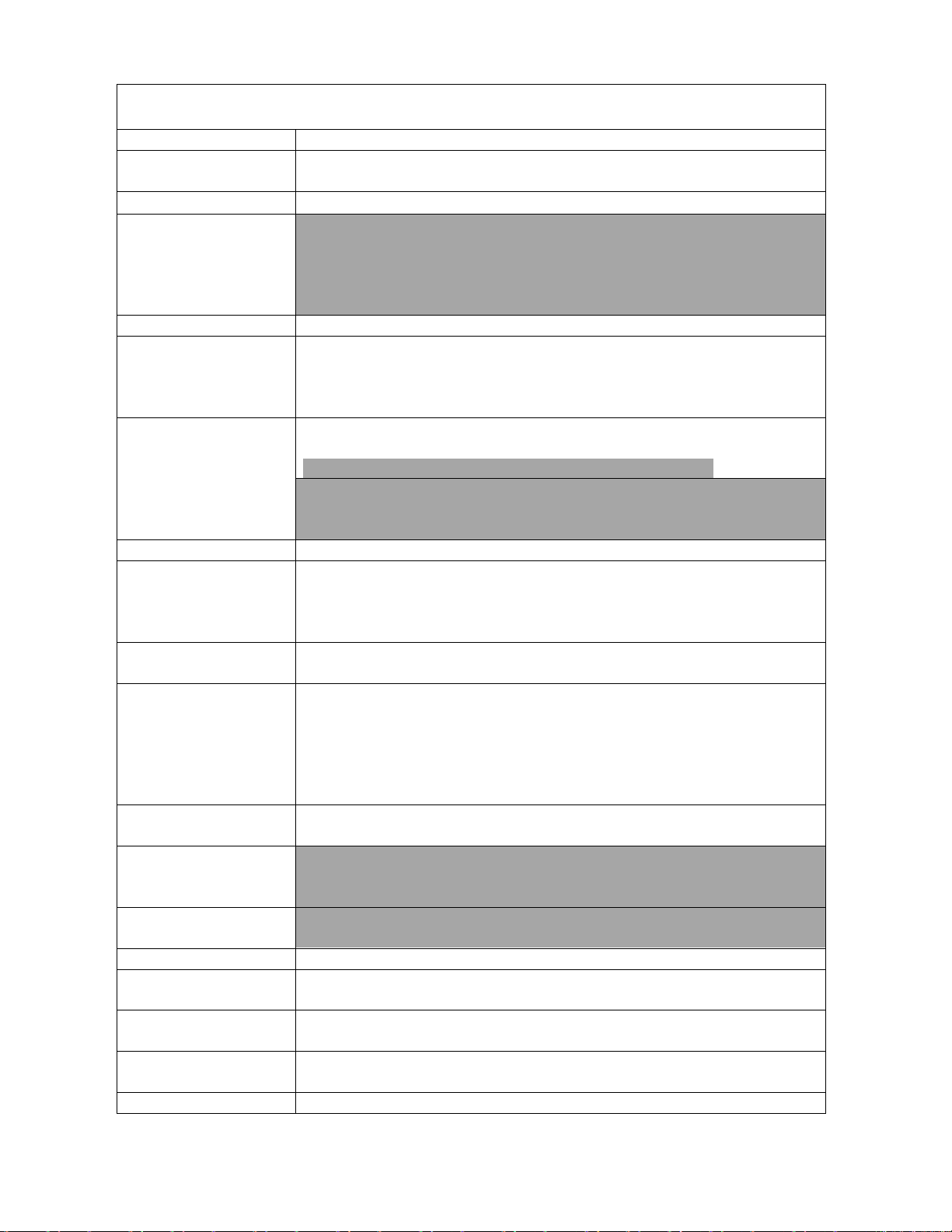
802.11b+128Mb Memory CompactFlash Card Specification
Protocol Standard
Host Interface
Standard
Operation Voltage
Link Indtorica
Data Rate
Cover Range (Open
Space)
Power Consumption
Max RF Output 15dBm
Receive Sensitivity
(PER < 8%)
Network
Architecture
Operating Channels
Software Support
Memory Capacity
Memory Function
Performance
Weight
Operating
Temperature Range
Storage Temperature
Range
Operating Humidity
Range
EMC Certification FCC, ETSI, C-Tick, TELEC
Compliant to IEEE 802.11b, WI-FI certified
CompatFlash V1.4, CF+I/O Interface, Type I
3.3v ± 5%, 5V tolerant
Green LED 3-state indication:
Off: Power off
Blinking: Power on, not connected
Stable: Power on, connected
1, 2, 5.5, 11Mbps, Auto Fall-back
11Mbps: 450 feet
5.5Mbps: 650 feet
2Mbps: 800 feet
1Mbps: 1200 feet
Tx: <330mA
Rx: <260
Standby: <(80mA) Sleep current: <4.0mA
Software Power Management: Automatically disable 802.11b
I/O function according to user selectable battery level in
PocketPC hosts.(TBD)
11Mbps: -80dBm
5.5Mbps: -82dBm
2 Mbps: -83dBm
1 Mbps: -85dBm
Infrastructure, Ad-hoc, Roaming
2400-2483 MHz
North America: Channel 1-11
Europe: Channel 1-14
France: Channel 10-13
Spain: Channel 10-11
Japan: Channel 1-14
Pocket PC: Windows CE3.0, , Pocket PC 2002, Boingo UI
Laptop/desktop: Windows 2000/XP/ME
1Gbit(128Mbyte) MLC NAND Flash
Card should function as a single-function CompactFlash memory
card when host 802.11b I/O driver in absence
Read: >3Mbyte/sec
Write: >1Mbyte/sec
< 25g
0 ~ 55C
-20 ~ 80C
5 ~ 90% (non-condensing)
