Z Cam E1 User Guide
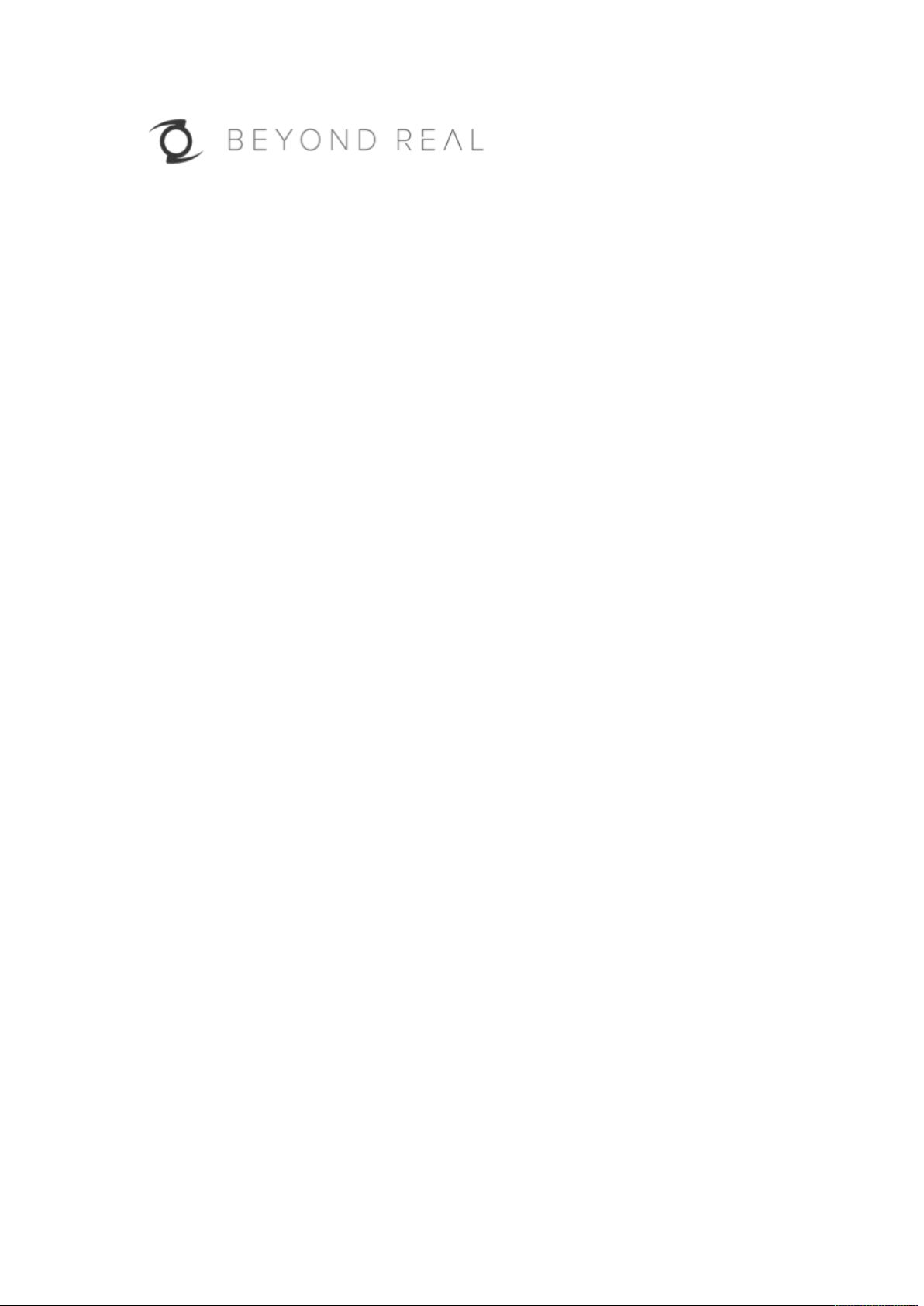
Z CAM™ E1
User Manual v1 (Draft)

1. CAMERA INTRODUCTION
!
!!
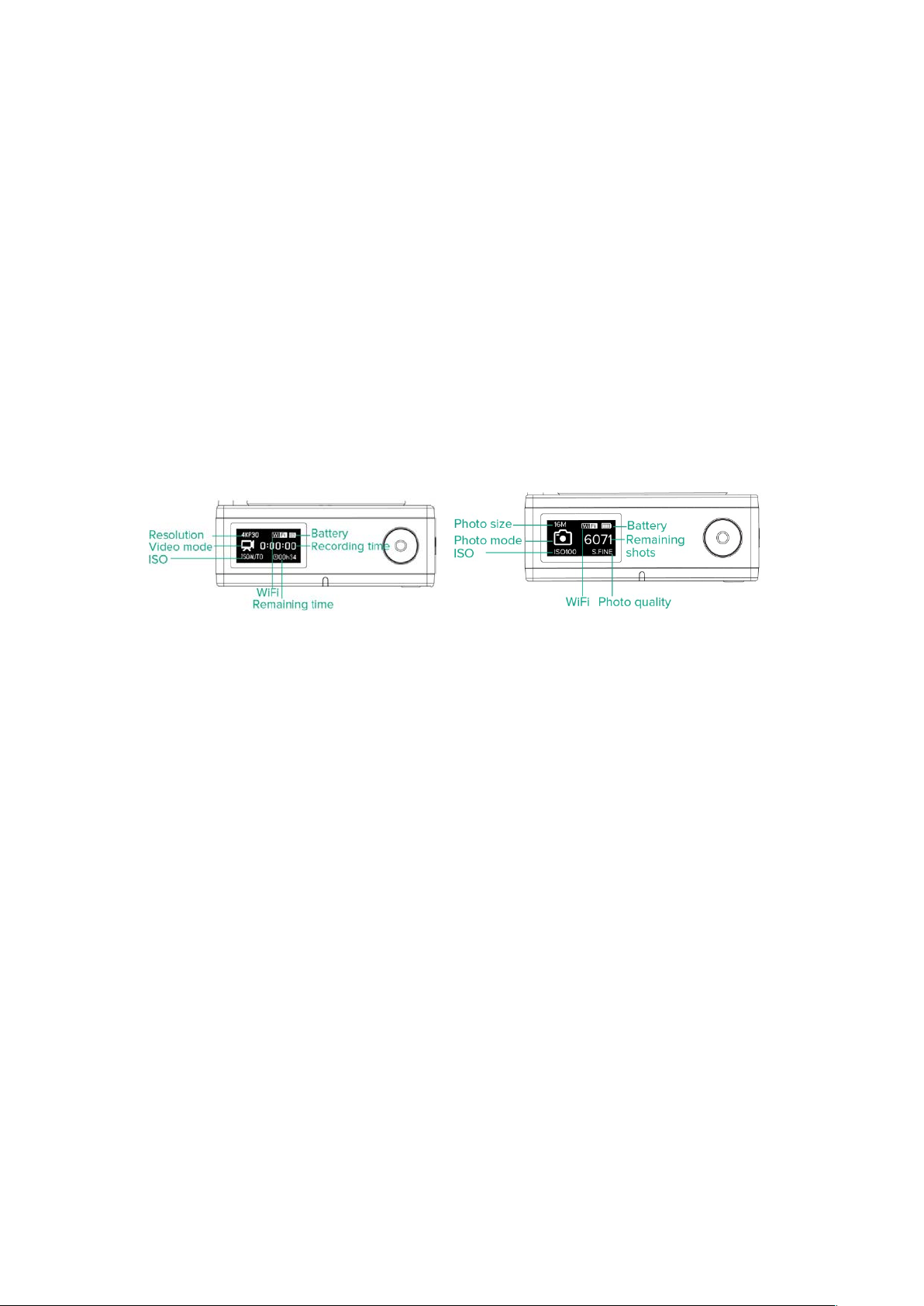
2. LED INDICATOR STATUS
Charging indicator
• RedWhen the camera is charging
• Flashing Green: When the camera is recording
• Flashing Red & Green alternately: When the camera is recording and charging at the
same time
Recording indicator
• Flashing RedWhen the camera is recording
3. OLED DISPLAY
!! !!!! !
!
Video
Photo
!
!
4. LIST OF LENS SUPPORTED (for reference only)
LUMIX G 14mm f/2.5
LUMIX G VARIO 14-140mm f/4.0-5.8
LUMIX G VARIO 14-140mm f/3.5-5.6
LUMIX G VARIO 14-45mm F/3.5-5.6
LUMIX G VARIO 45-150mm F4.0-5.6
LUMIX G 20mm f/1.7 II
LUMIX G VARIO 45-200mm f/4.0-5.6
LUMIX G Macro 30mm f/2.8
LUMIX G VARIO 35-100mm f/4.0-5.6
LUMIX G X Vario 14-42mm f/3.5-5.6
OLYMPUS M.Zuiko 17mm f/1.8
OLYMPUS M.Zuiko 25mm f/1.8
OLYMPUS M.Zuiko 17mm f/2.8
OLYMPUS M.Zuiko 14-42mm f/3.5-5.6
OLYMPUS M.Zuiko 60mm f/2.8 Macro Power O.I.S. PZ Lens H-PS14042
OLYMPUS M.Zuiko 12mm f/2.0
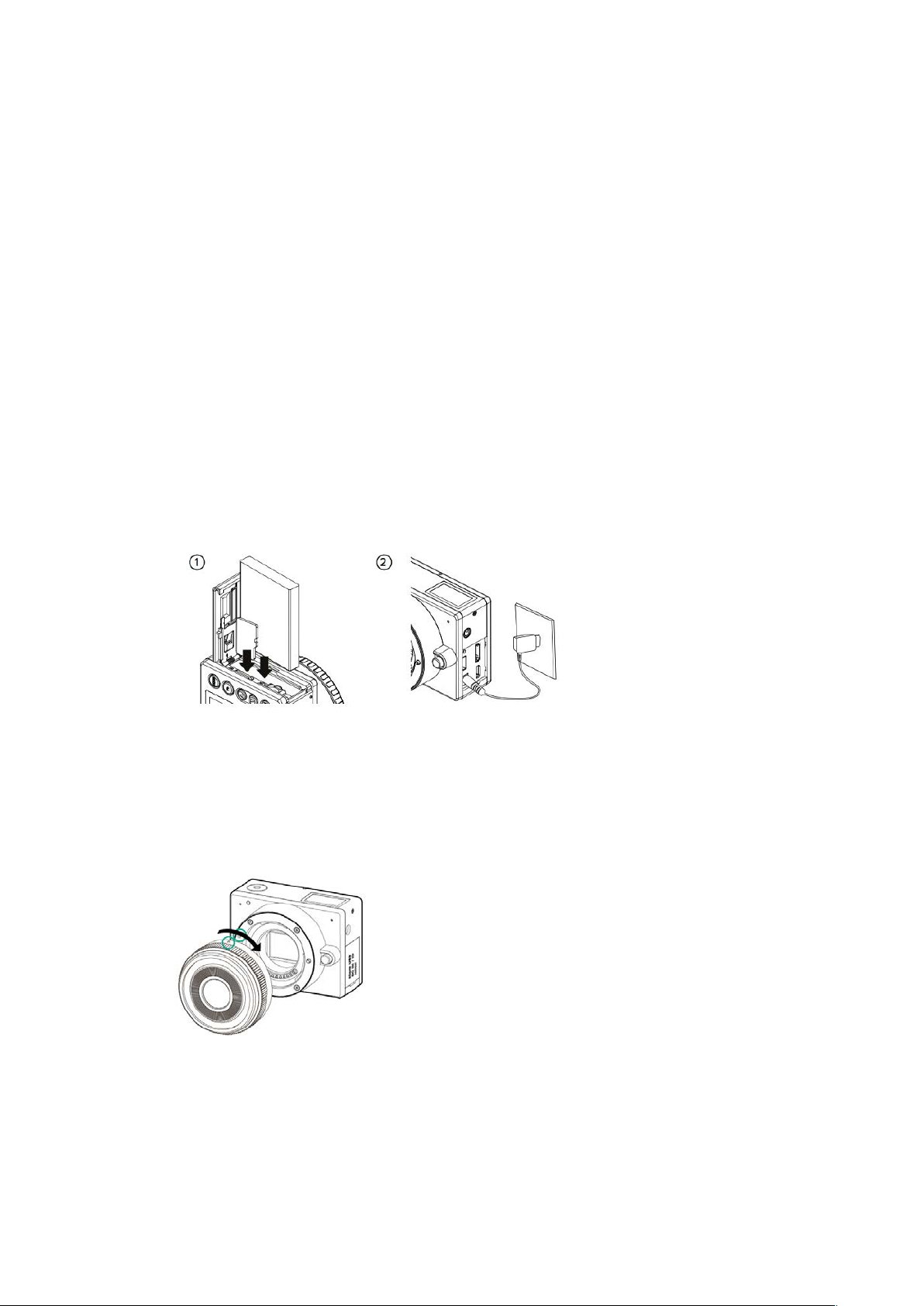
OLYMPUS M.Zuiko 9-18mm f/4.0-5.6
OLYMPUS M.ZUiko 12-40mm f/2.8
LEICA DG SUMMILUX 15mm f/1.7
LEICA DG SUMMILUX 25mm f/1.4
LEICA DG NOCTICRON 42.5mm f/1.2
5. PREPARATION
5.1. Install Battery & Memory Card
1) Open the cover of BATTERY & Micro SD.
2) Insert the battery and Micro SD card with right direction, as indicated by the card slot and
the battery.
3) Charge the battery with charger.
The charge Indicator turns RED when it’s charging, and it will turn off when
battery is full.
5.2. Install Lens
1) Take off the lens back cover and the cover on the camera
2) Mount the lens: Align the red dots on the lens and camera body, turn the lens in the
direction of clockwise until it clicks into place.
5.3. Take Off or Change Lens
1) Press down the Lens Release button.
2) Rotate the lens in the direction of counter-clockwise direction and take off the lens.
3) Put on the cover for the camera or another lens.
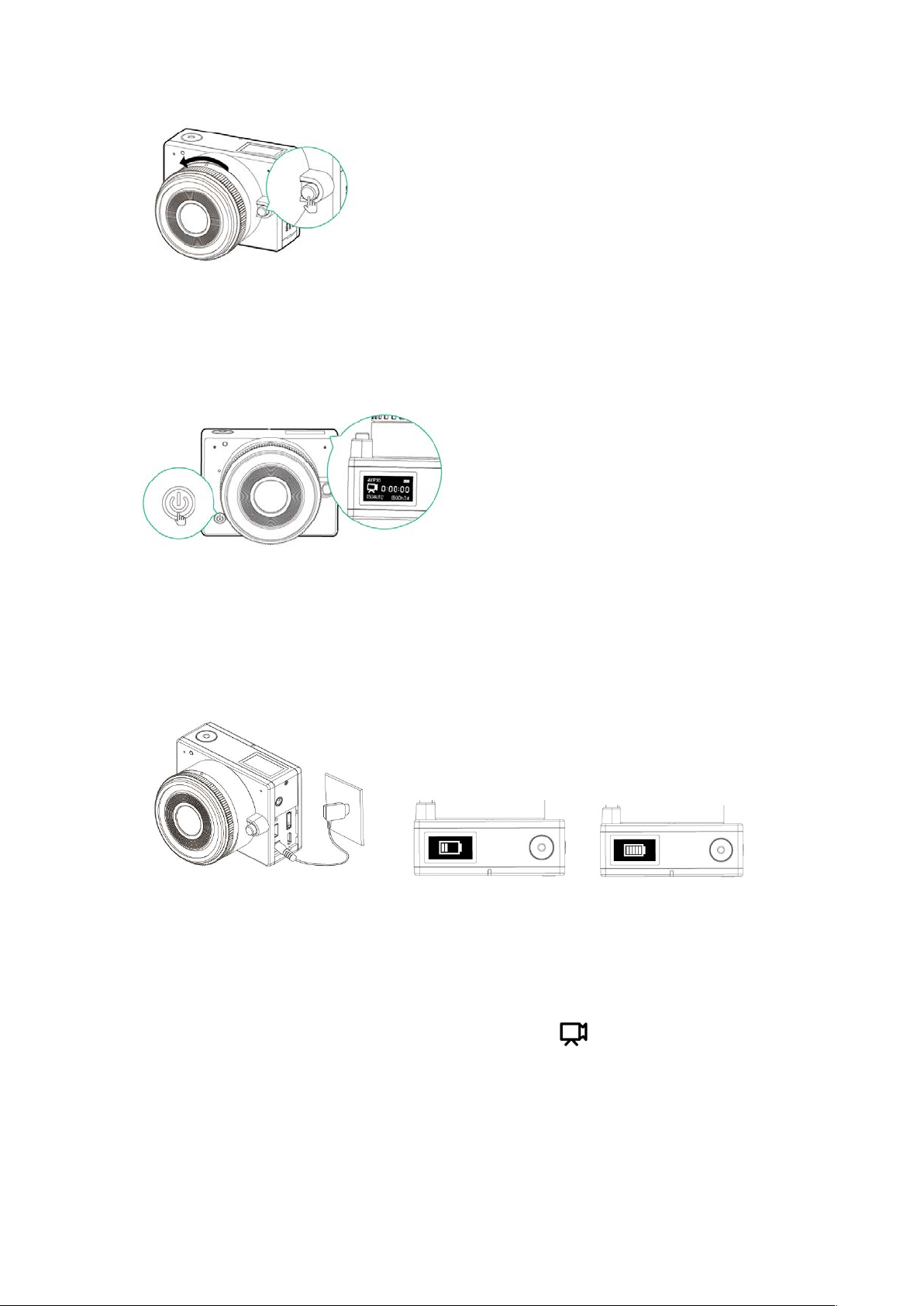
5.4. Power On the Camera
Long press on Power button until OLED display shows camera status, then the camera is
powered on.
5.5. Charging
Plug the charger (DC end) to the camera and it will be charged if there is battery in the
camera. There will be a charging indication on the OLED display and show the battery full
icon when it’s fully charged.
6. VIDEO
Please note that Video mode is the default mode after the camera is powered on. If it’s not in
the video mode, press MODE button to switch to video mode
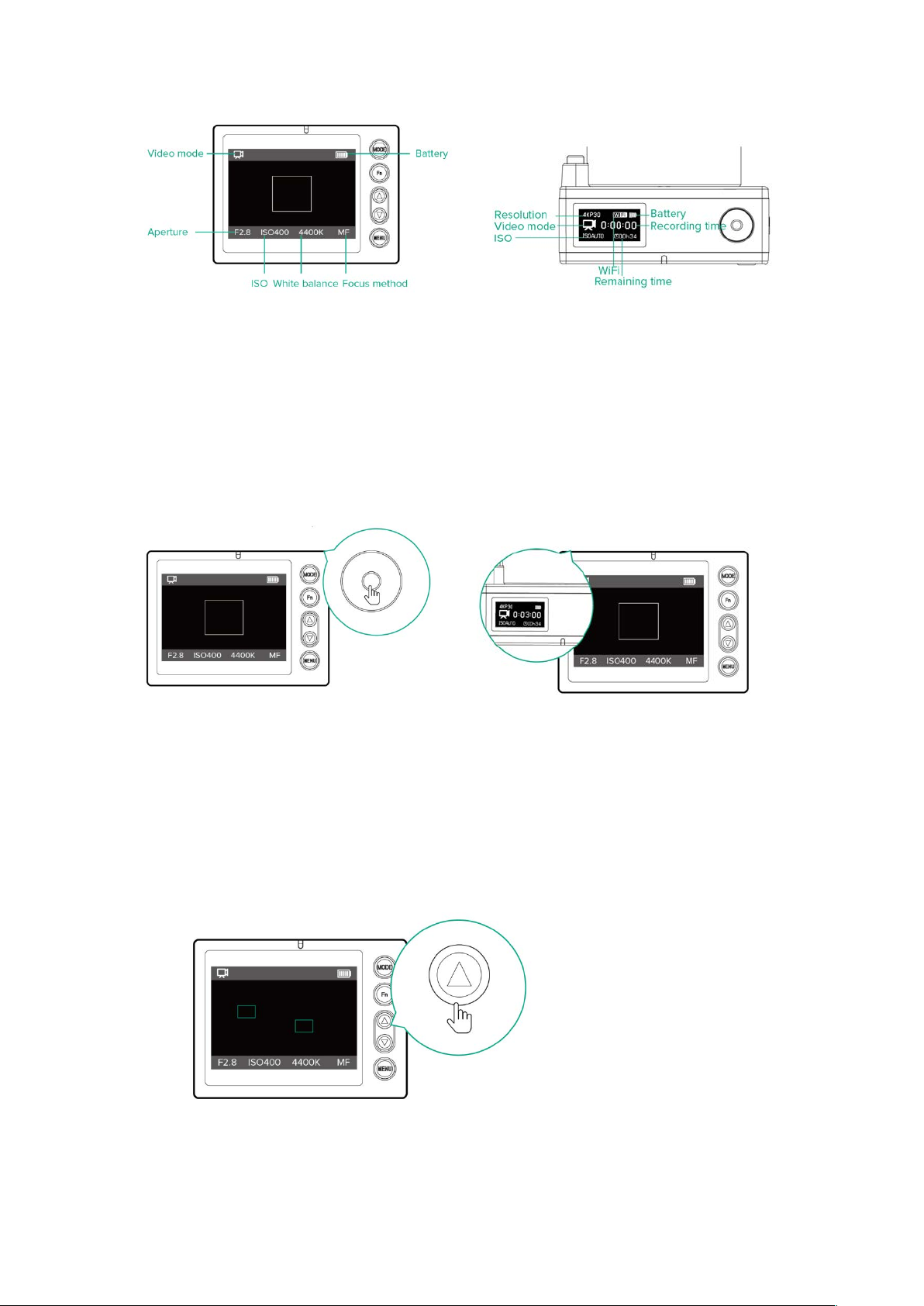
!!! !
6.1. Start / Stop Recording
1) Press the Record button to start recording. Time of recording will be indicated on both
displays.
* Please note that the Recording Indicator flashes RED, and the Charging Indicator
flashes GREEN while recording. If it’s charging at the same time, the Charging Indicator
will flash between GREEN & RED.
2) While it’s recording, press the Record button again to stop recording.
!!!!!!!!!! !
6.2. Focusing
Please refer to Chapter 7. CAMERA SETTINGS to set the camera in AF/MF and select
proper mode if in AF. Please note that you can only change the Focusing method and
Focusing mode (in AF) before recording.
1) In AF & “Normal” mode, the focusing area will be selected automatically by the
camera, press Up button to let the camera do focusing.
2) In AF & “Flexible Zone” mode, there will be a focus area frame on the screen, you can
move the focus area with 4.3 Quick Settings (select Focus area and you can move the
focus area by Up or Down button), then press Up button to let the camera do focusing.
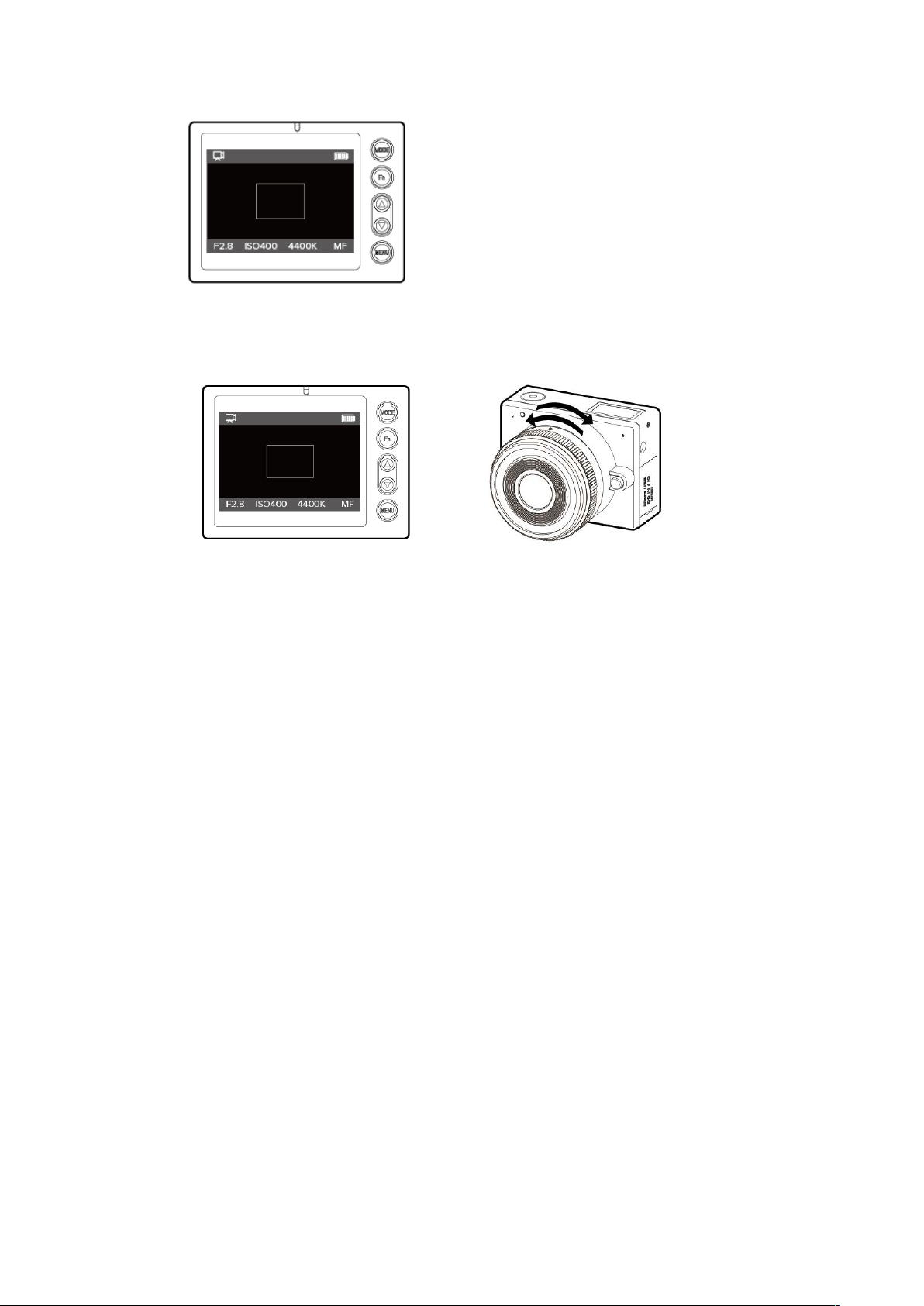
3) In MF mode, there will be a focus area frame on the screen, you can move the focus
area as the same way in AF & Flexible Zone mode, then adjust the focus manually on
the lens. The display will zoom in to the focus area.
!!!!!!!!!!!!
* Please note that you can still adjust the focus manually in AF mode with MF assistant, please refer to Quick
Settings (4.3).
6.3. Quick Settings
1) Press the MENU button and there will be a pop-up menu on the screen with following
options (up to 7 items). Please note that MF assistant and Setting will not be available
while the camera is recording.
o Aperture: The adjustment range depends on the aperture of lens.
o Shutter speed: Auto, Manual (1/24 ~1/8000).
o ISO: Auto, Manual (100 ~ 102400).
o Focus area: This setting will not be available when the Focus method is AF
and AF mode is Normal.
o MF assistant: The camera will zoom in to the focus area when it’s activated.
o White balance: This setting will not be available when the White balance is
set to Auto.
o Setting: it will come to the Camera Settings, please refer to 7. CAMERA
SETTINGS for more detail.
2) Select the setting you want by pressing Up or Down button, and press Fn button to
come into this setting, and you can change the parameters by pressing Up or Down
button.
3) Press Fn button to confirm the change or press MENU button to return.
