Page 1

USER MANUAL
Published December 2016
Firmware Version THD1-06
IC:12755A-ZMT
FCC ID: PR6ZMT
ZMT
Don’t Let The Size Fool You
1
Page 2
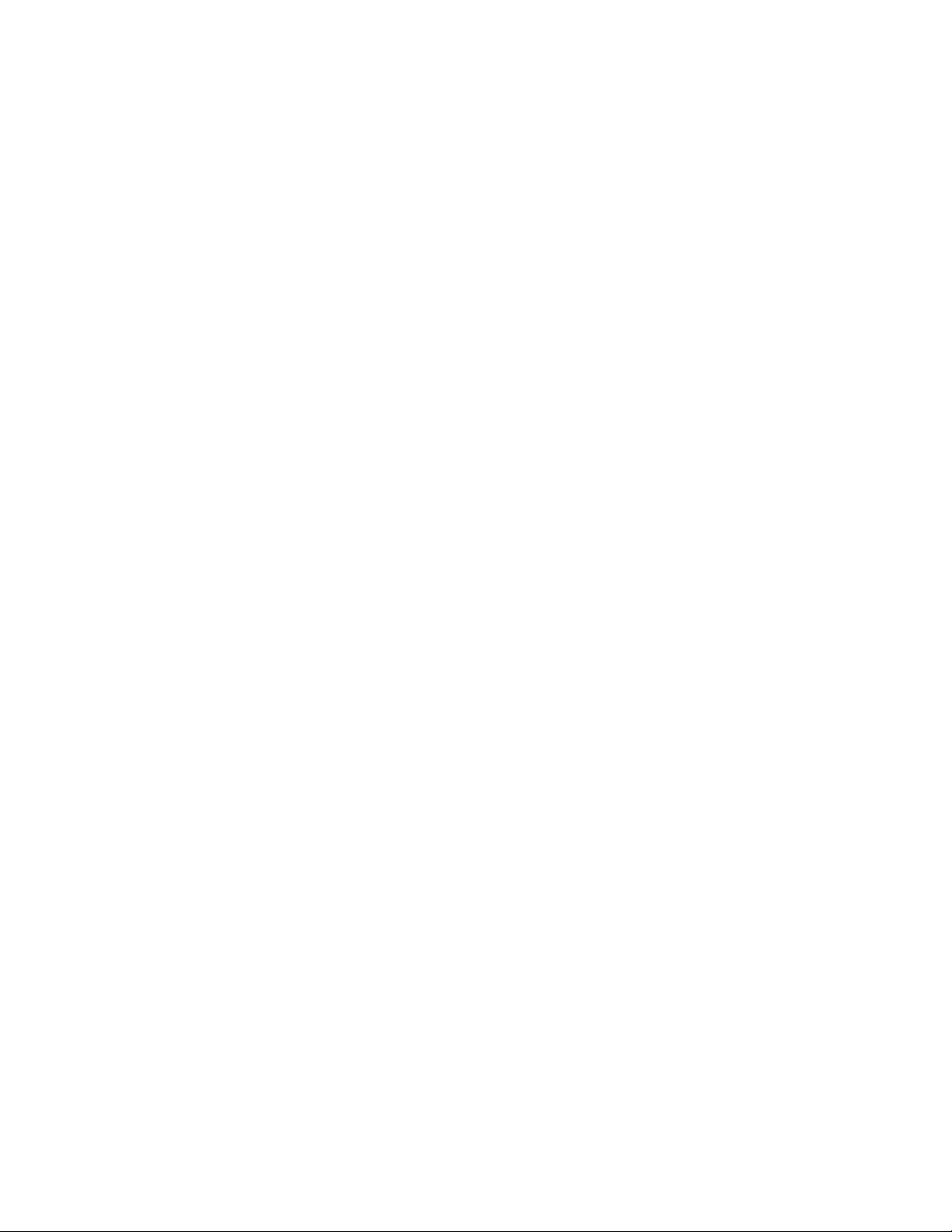
ZMT TRANSMITTER ....................................................................................................................................... 1
HOME SCREEN .............................................................................................................................................. 6
MAIN MENU ................................................................................................................................................. 7
MICROPHONE GAIN SET ................................................................................................................................................................1
UHF TRANSMIT FREQUENCY SET .....................................................................................................................................................7
TRANSMITTER LOCK PAGE ..............................................................................................................................................................7
SUB MENUS .................................................................................................................................................. 8
MENU GROUPS ............................................................................................................................................................................8
ACCESSING AND NAVIGATING THE MENU GROUPS ...............................................................................................................................8
ENTERING AND NAVIGATING A SUB MENU ..........................................................................................................................................8
EXITING THE EXTENDED MENU .........................................................................................................................................................8
TIME CODE MENU ......................................................................................................................................... 9
TIME CODE FRAME RATE SET ..........................................................................................................................................................1
TIME CODE SOURCE SELECT ............................................................................................................................................................9
TC JAM MODE SELECT ..................................................................................................................................................................1
MUTE TIME CODE TRANSMISSION UNTIL JAMMED ...........................................................................................................................10
AUTO FRAME RATE ENABLE ..........................................................................................................................................................10
TRANSMIT MENU ......................................................................................................................................... 11
UHF TRANSMITTER POWER LEVEL SET ...........................................................................................................................................11
UHF TRANSMIT MODULATION SET ................................................................................................................................................11
TRANSMITTER DISABLE - RECORD ONLY MODE ..................................................................................................................................11
RECORD MENU ............................................................................................................................................ 12
SD CARD FORMAT ......................................................................................................................................................................12
PLAYBACK CONTROL ....................................................................................................................................................................12
TIME LEFT ON CARD ....................................................................................................................................................................13
AUTOMATIC RECORD AFTER BOOT UP .............................................................................................................................................13
RECORDING MODE SET ................................................................................................................................................................13
LOW BATTERY STOP SET ................................................................................................................................................................1
ZAXNET MENU ............................................................................................................................................. 14
ZAXNET MODE ..........................................................................................................................................................................14
ZAXNET RECEIVE FREQUENCY SET ..................................................................................................................................................14
ZAXNET TRANSMIT FREQUENCY SET ...............................................................................................................................................14
GROUP CODE SET .......................................................................................................................................................................15
UNIT CODE SET ............................................................................................................................................................................1
ZAXNET VOTING ENABLE .............................................................................................................................................................15
ZAXNET RECEIVE BEFORE TRANSMIT TIME ......................................................................................................................................16
IFB RECEIVE PULSE SET ...............................................................................................................................................................17
RECORD BEEP SET.......................................................................................................................................................................17
AUDIO MENU............................................................................................................................................... 18
HIGH PASS FILTER .........................................................................................................................................................................1
2K NOTCH FILTER .........................................................................................................................................................................1
DYNAMICS ................................................................................................................................................................................19
2
Page 3
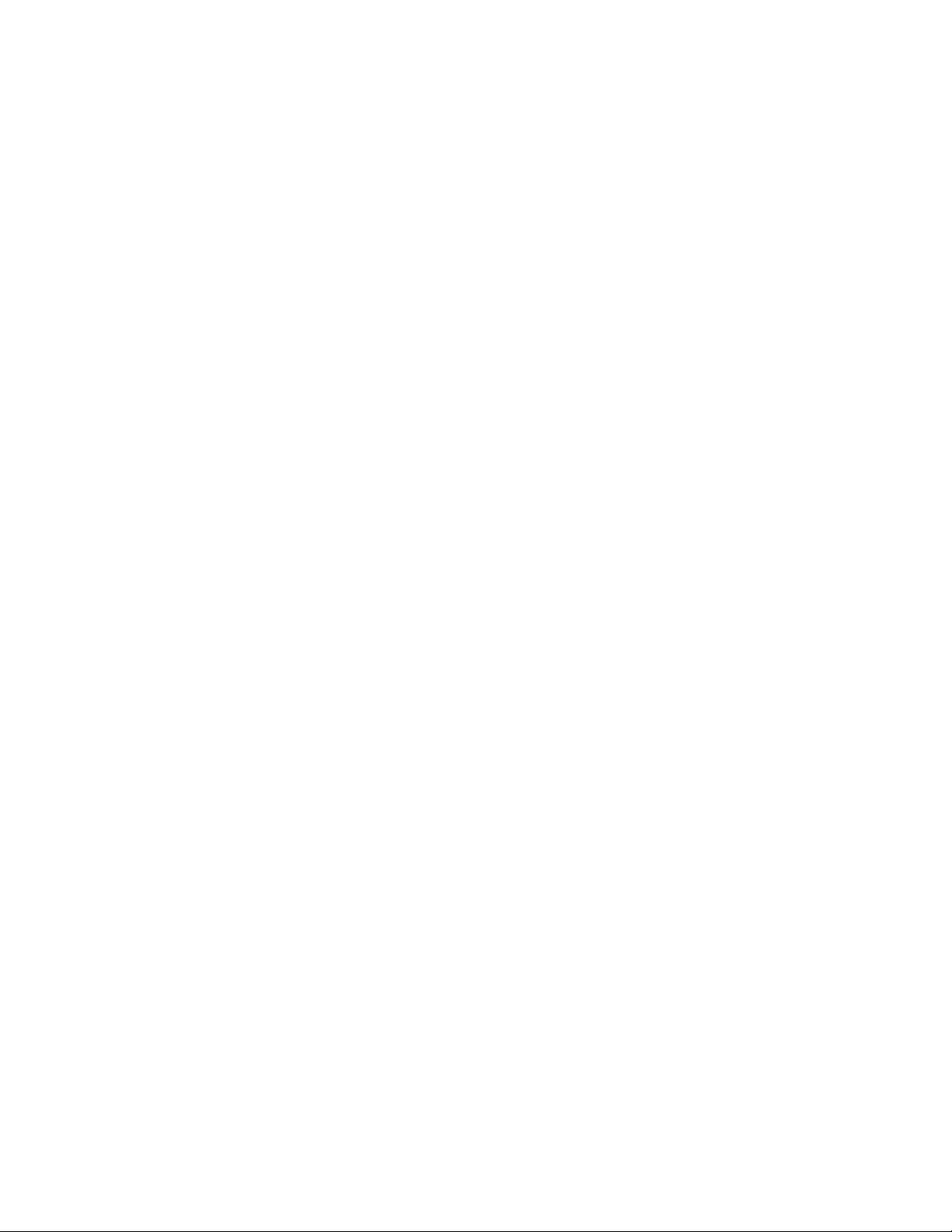
SETUP MENU ............................................................................................................................................... 20
TEST TONE ..................................................................................................................................................................................1
BATTERY TYPE SET ......................................................................................................................................................................20
KEY LOCK ON BOOT UP .................................................................................................................................................................1
QRX / ERX FIRMWARE UPDATE ...................................................................................................................................................21
LOW BATTERY STOP ......................................................................................................................................................................1
OLED BRIGHTNESS ADJUST ............................................................................................................................................................1
OLED DISPLAY DIM ......................................................................................................................................................................1
INVERT DISPLAY............................................................................................................................................................................1
INFORMATION PAGE .....................................................................................................................................................................1
HIDE ENCRYPTION MENU ...............................................................................................................................................................1
ENCRYPTION CODE SET ................................................................................................................................................................22
HIDE TRANSMITTER NAME MENU ...................................................................................................................................................1
TRANSMITTER NAME SET .............................................................................................................................................................23
RECORDING FORMAT ..................................................................................................................................................................24
FIRMWARE .................................................................................................................................................. 25
UPDATING THE ZMT FIRMWARE....................................................................................................................................................25
UPDATING ERX FIRMWARE WITH A ZMT TRANSMITTER .....................................................................................................................25
UPDATING QRX FIRMWARE WITH A ZMT TRANSMITTER ....................................................................................................................26
INPUTTING AUDIO ....................................................................................................................................... 27
RECOMMENDED MICROPHONES .................................................................................................................. 27
WIRING DIAGRAMS...................................................................................................................................... 27
TWO WIRE MICROPHONE CONFIGURATION .....................................................................................................................................27
THREE WIRE MICROPHONE CONFIGURATION ...................................................................................................................................27
BALANCED LINE LEVEL AND TIME CODE INPUT ..................................................................................................................................28
OPERATING FREQUENCIES ............................................................................................................................ 29
ZAXNET - REMOTE CONTROL AND TIME CODE .................................................................................................................................29
UHF - AUDIO ............................................................................................................................................................................29
PRODUCT SUPPORT ..................................................................................................................................... 31
SPECIFICATIONS ........................................................................................................................................... 32
ZAXCOM WARRANTY POLICY AND LIMITATIONS ........................................................................................... 33
3
Page 4
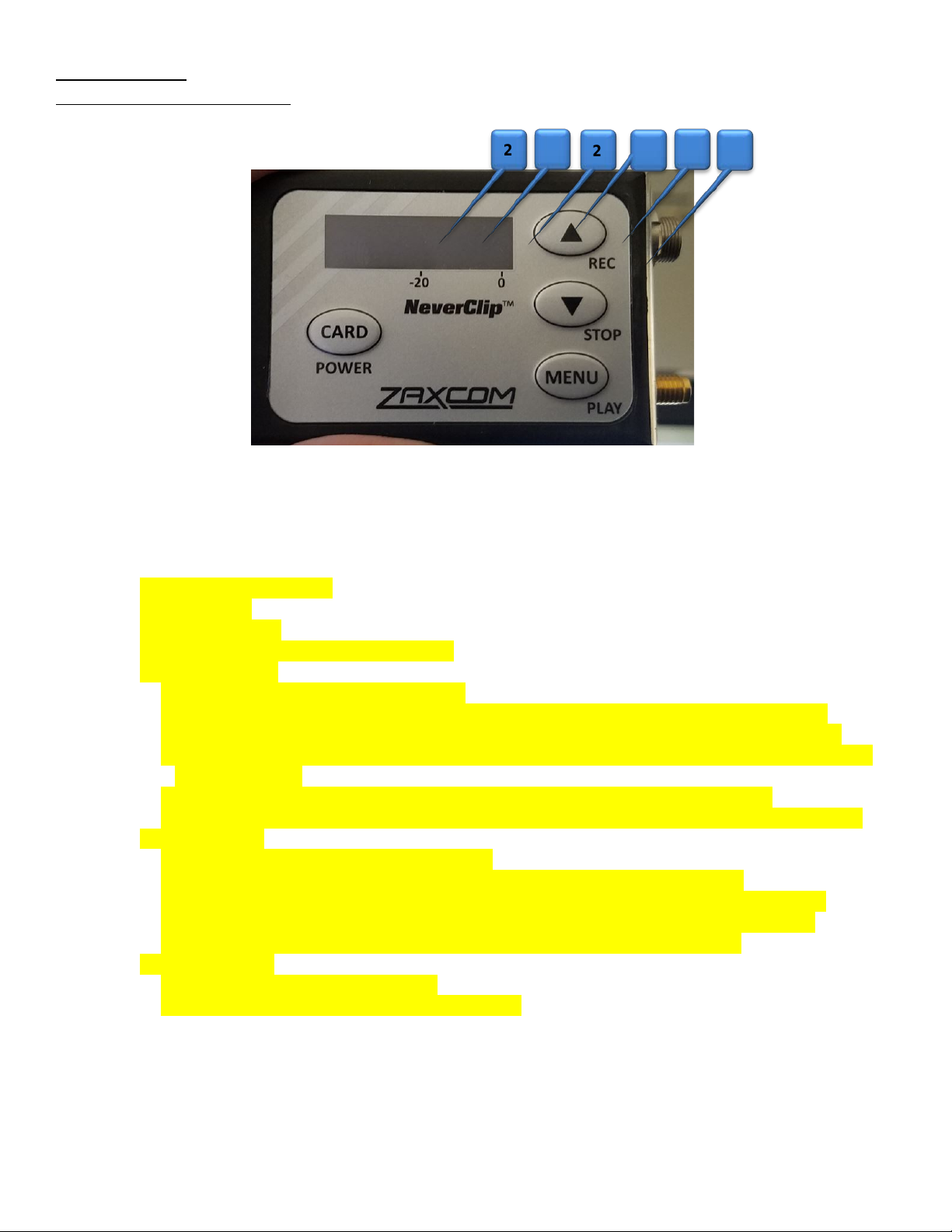
Zaxcom ZMT FCC ID:PR6ZMT IC: 12755A-ZMT
Transmitter Layout
ZMT Transmitter
1. SMA Antenna Connector
2. OLED Display
3. Card / Power Key
4. Microphone Input Connector (3 Pin Lemo)
5. INC / Record Key
• Increases the parameters of a menu item.
• When in the home screen pressing INC with the CARD key will put the transmitter into record.
• When in the transport control screen while not recording will cause the transmitter to playback.
• Pressing while playing back will advance playback, multiple presses will cause playback to advance in
larger increments.
• Press and hold while in the transport control screen will advance to the next segment.
• Press it while in the home screen will display the group and unit code and the time left on the card.
6. DEC / Stop Key
• Decreases the parameters of the menu items.
• When in the home screen pressing DEC with the CARD key will stop the recording.
• When playing back in the transport control screen will cause the transmitter to stop playback.
• Press and hold while in the transport control screen will jump back to the previous segment.
• Pressing it three times quickly while in the home screen will access the sub menu.
7. Menu / Play Key
• Press it to access the next menu item.
• Press it with the CARD key to playback a segment.
2 2
2
2
2 2
4
Page 5

Zaxcom ZMT
Transmitter Layout
1. SSMA Antenna Connection
2. Media Slot Media Slot
Inserting a Micro SD card:
With the OLED screen of the transmitter facing you, turn the card so the finger contacts are facing you
and pointing down toward the slot. Insert the card into the slot and press it down until you here a slight
click. To remove it, press the card in until you hear the same click again.
3. Microphone / Input connector (3 pin Lemo)
2
2
2
2
4. Battery Compartment
ZMT uses 1 NP50 battery.
5
5
Page 6
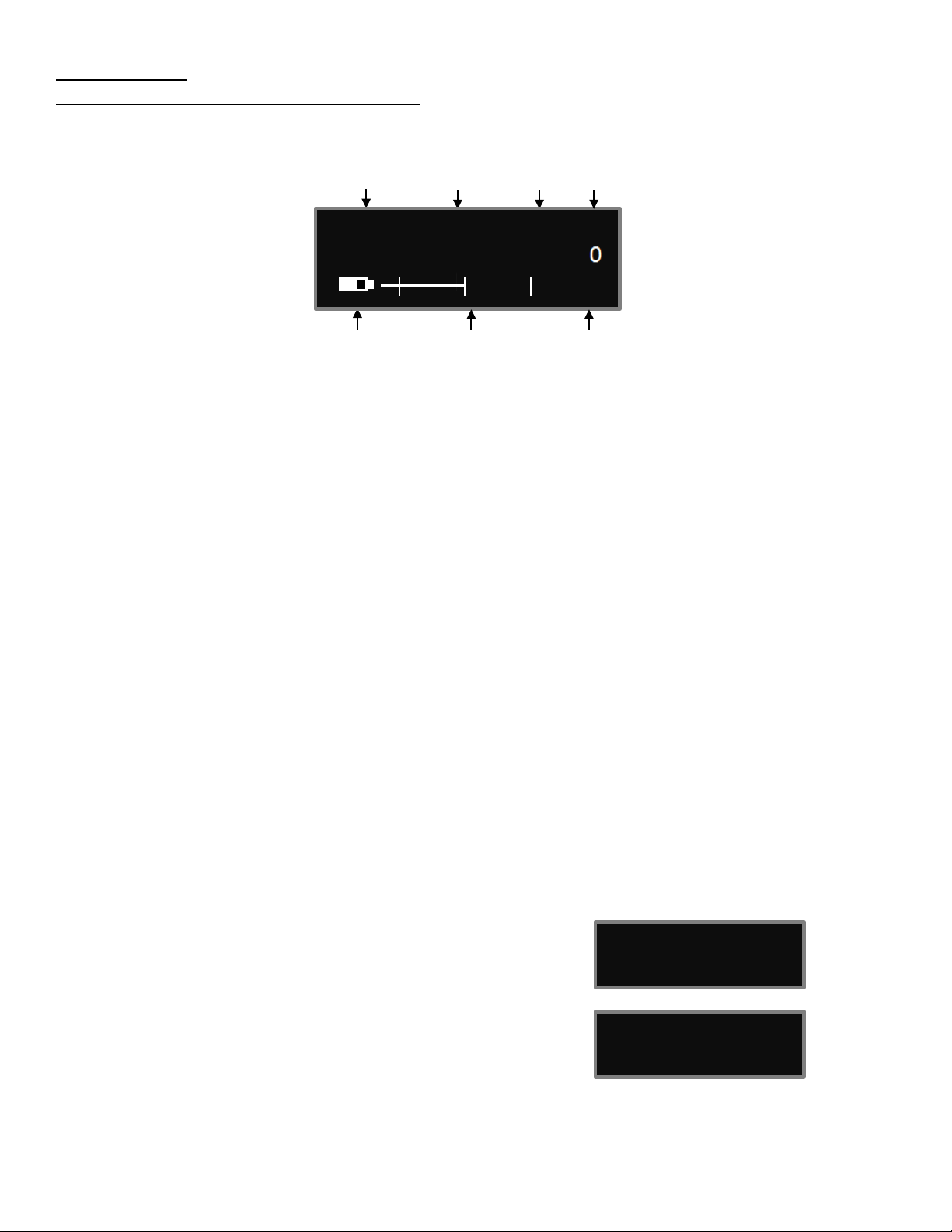
Zaxcom ZMT
GROUP:1 UNIT:1
TIME LEFT 24H
TC: 09:18:05:00
23.98 (AUTO)
ZaxNet Status Transport Power
Frequency Modulation Status Level
Battery Level Audio Meter Gain
543.2 STOP
5
Home Screen
Home Screen
ZHD96 SEG 001
G
And Type Indicators at -20, -10, 0 dBFS
Frequency - This is the transmit frequency of the ZMT.
If the ZMT is being used in RECORD ONLY mode “NOTX” will be displayed.
ZaxNet Status
• IFB RX - The ZMT is receiving ZaxNet.
• IFB TX - The ZMT is transmitting ZaxNet.
Transport Status – Displays the current mode of the recording feature.
• STOP - Recording / Playback is stopped
• LREC - ZMT is recording in LOOP RECORD mode.
• REC - ZMT is recording in NON-LOOP RECORD mode.
• PLAY - ZMT is playing back a recorded audio file.
Power Level - Displays the transmit power level.
Battery - This displays the approximate percentage of remaining battery power.
Audio Meter - Displays the modulation of the inputted audio signal.
SEG - Displays the number of recorded segments on the micro SD card. Please note that regardless of
the size of the card it is limited to 500 segments.
Gain - “G” Appears when the transmitter is receiving change of gain commands via ZaxNet.
Group and Unit Code - Pressing the INC key while in the
home screen will display the group and unit code and the
record time remaining on the card.
Time Code and Frame Rate - Pressing the DEC key while in
the home screen will display the time code and frame rate of
the time code generator.
6
Page 7
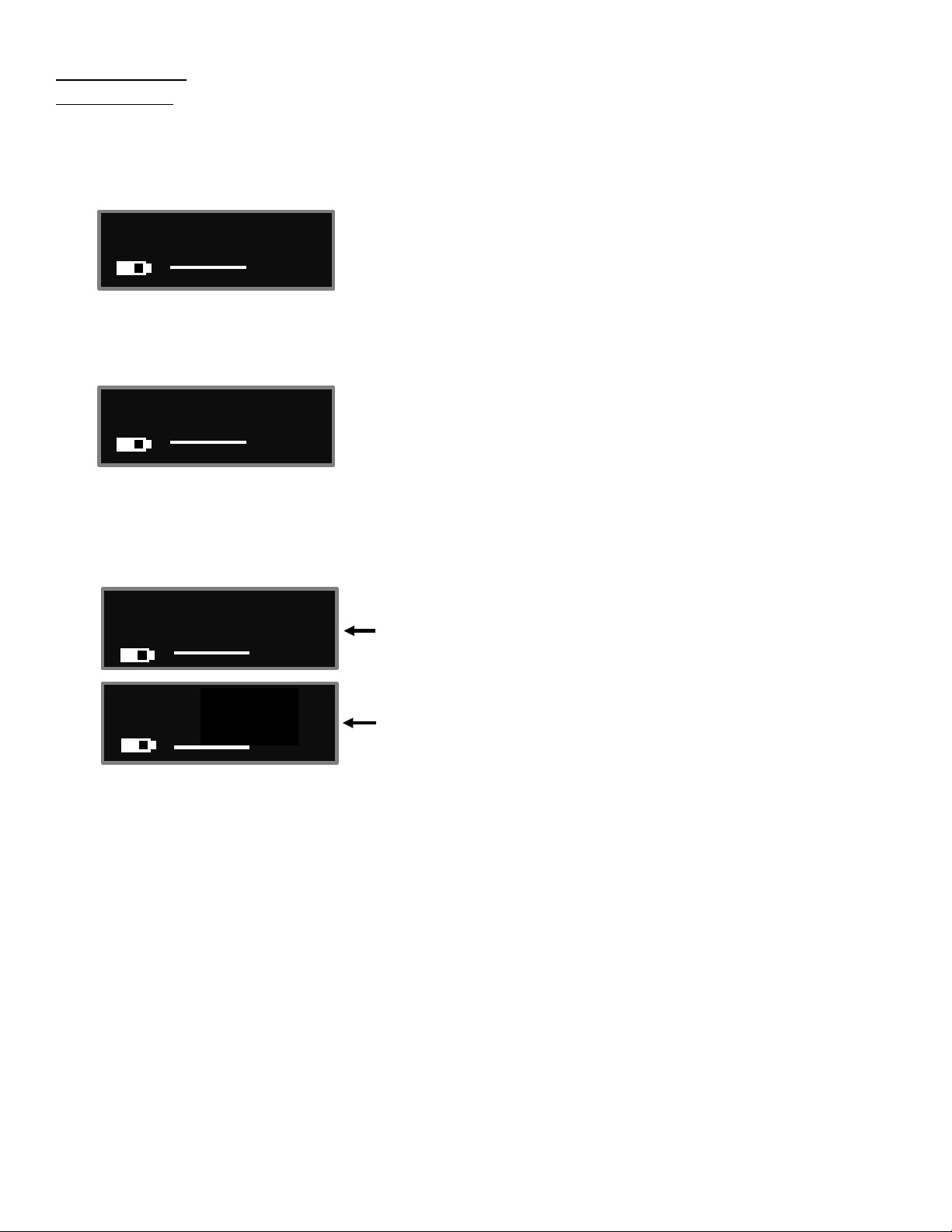
Zaxcom ZMT
GAIN 20 dB
TXFREQ 543.2
Countdown clock starting at 5 seconds
After the transmitter locks
LOCKED 20 dB
09:18:05:02
IFB RX
LOCK 5
Main Menu
Main Menu
To cycle through the main menu press the MENU key.
Microphone Gain Set
The microphone gain is adjusted from this menu. This menu displays the gain setting in decibels and a meter
indicating the audio signal. The meter is displayed horizontally from left to right.
UHF Transmit Frequency Set
This menu is where the UHF transmit frequency is set.
• Short presses of the INC or DEC key causes the value to change by 0.1 MHz
• Holding the INC or DEC key causes the value to change by 0.5 MHz
Transmitter Lock Page
This page enables a key lock function.
When a transmitter is locked the front keys will not be operational, this is to prevent any accidental key
presses. Pressing the INC and DEC key when the transmitter is locked will display additional information.
When the lock page is landed on a countdown clock will begin. After 5 seconds the transmitter will lock
and the display will indicated that it is LOCKED followed by some of the transmitters parameters.
If the screen is exited before the 5 seconds is up the transmitter will not lock.
To lock the transmitter before the 5 seconds press and hold the DEC key.
To unlock the transmitter
• Simultaneously press the MENU and INC keys 5 times.
Or
• Powering down and reboot the transmitter.
23.98
7
Page 8
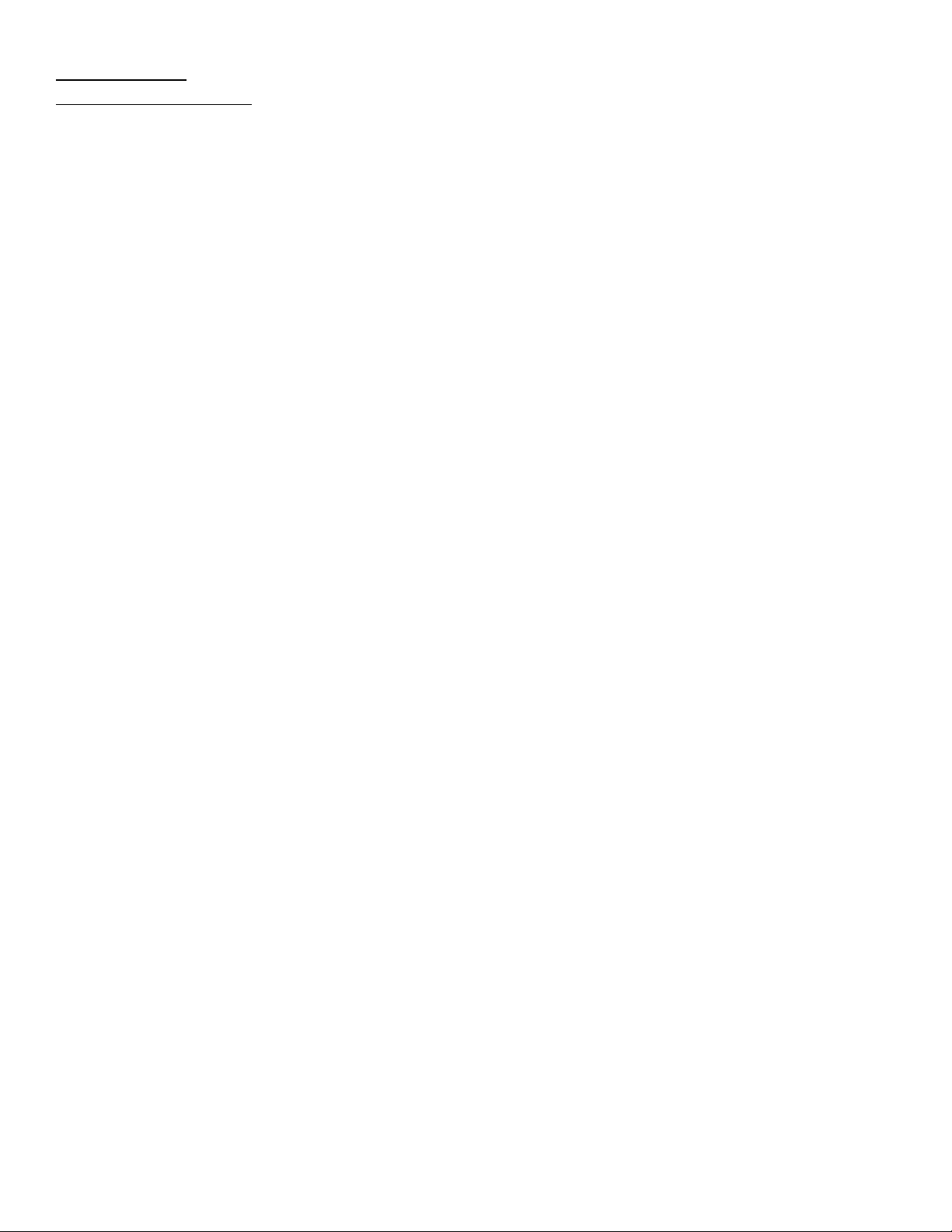
Zaxcom ZMT
Menu Navigation
Sub Menus
Menu groups
The ZMT has six sub menu groups
• Time Code - Changes the time code parameters of transmitter.
• Transmit - Changes the parameters of the UHF transmitter.
• Record - Changes the parameters of the on-board recorder.
• ZaxNet - Changes the parameters of the ZaxNet transceiver.
• Audio - Changes the parameters of the transmitted and recorded audio.
• Setup - Changes the parameters of the general operation on the transmitter.
Accessing and navigating the menu groups
From in the home screen press the CARD key three times, or hold the MENU key while booting up, to access the
six menu groups. Then pressing the INC or DEC key will cycle between the menu items.
Entering and navigating a sub menu
When landing on the desired menu group press the MENU key to enter that menu.
To return to the top of the menu press the MENU key to cycle to the top or press and hold the MENU key for 1.5
seconds.
Exiting the extended menu
Press the MENU key to cycle through the sub menu items until HOME MENU is displayed then press the
MENU key or cycle the power.
8
Page 9
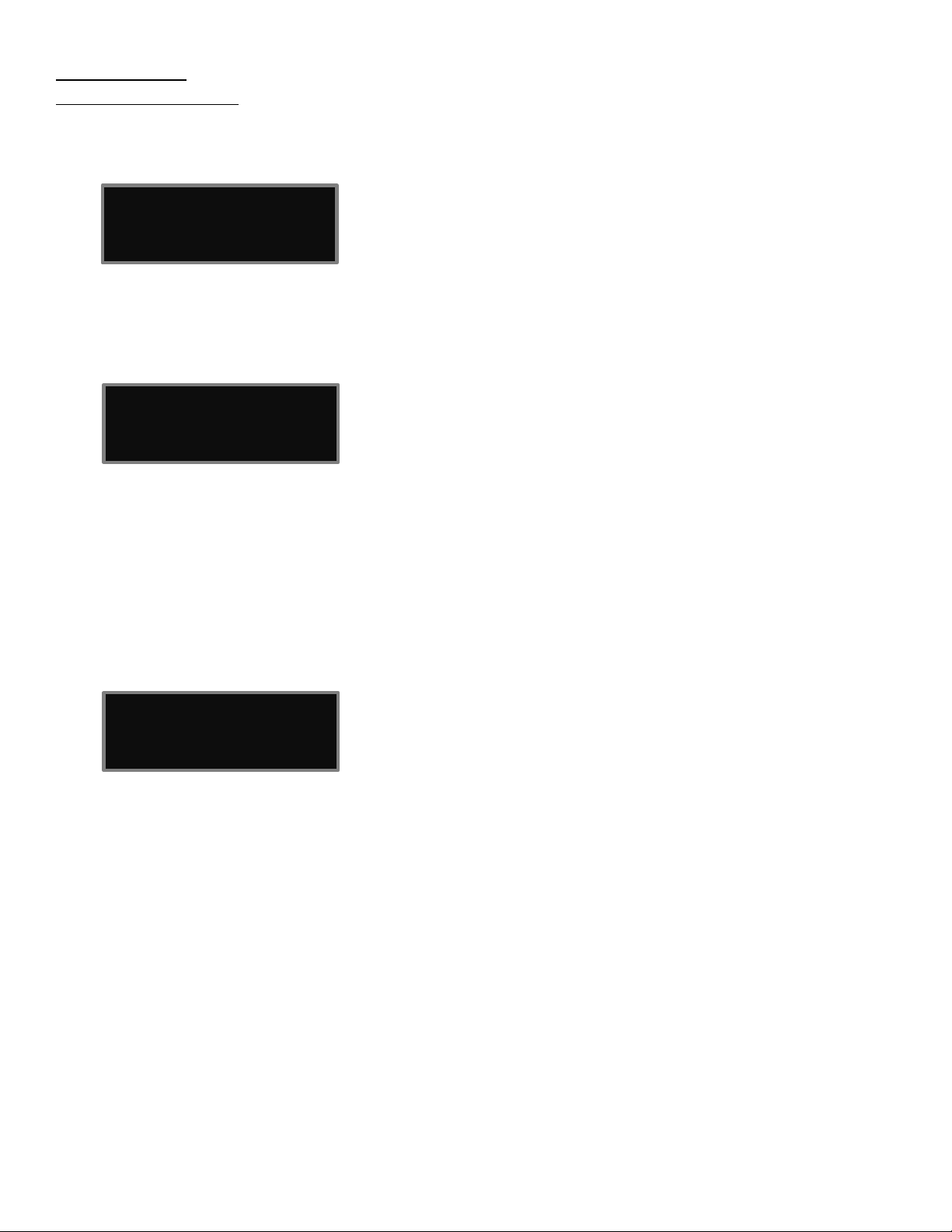
Zaxcom ZMT
TIMECODE 23.98
TC SOURCE:
TC JAM MODE:
Time Code Menu
TIME CODE MENU
Time Code Frame Rate Set
GEN 09:18:05:02
The time code frame rate menu is where the time code frame rate is set.
The ZMT will lock to and record all standard time code frame rates.
• 23.98, 24, 25, 29.97DF, 29.97DF, 30 DF, 30 NDF
Time Code Source Select
ZAXNET (RF)
The time code source menu selects how the transmitter will receive its time code.
• ZAXNET (RF) - The ZMT will receive time code via ZaxNet from a Nomad, a QRX235, IFB100/200, TRX900CL
or another TRX transmitter or a ZFR recorder that is transmitting ZaxNet time code.
• AUDIO INPUT - The ZMT, with a proper cable, will receive time code via the microphone input.
When time code is connected, it takes the ZMT approximately three seconds to recognize the TC. The screen
will display TIME CODE followed by JAM when it is recognized. Please note that when using the microphone
input connector, the audio level of the time code signal needs to be between -30 and -10 dBFS on the unit’s
meter. Any level above -10 may cause clipping, which will prevent proper reading of time code.
TC Jam Mode Select
AUTO-JAM NORMAL
This menu controls if the ZMT will go into record when it receives a record run time code.
• AUTO-JAM NORMAL - The ZMT will continuously jam time code via ZaxNet and will go into record when
receiving a record command via ZaxNet or if the unit is put into record manually by pressing the CARD and
INC keys simultaneously.
• AUTO-LOAD REC RUN - In Auto-Load mode the ZMT will go into record when it detects rolling time code,
and will stop when the time code stops. If time code is lost because the IFB signal is too weak the unit will
not stop but will continue in whatever state it was in until the time code signal is restored.
9
Page 10
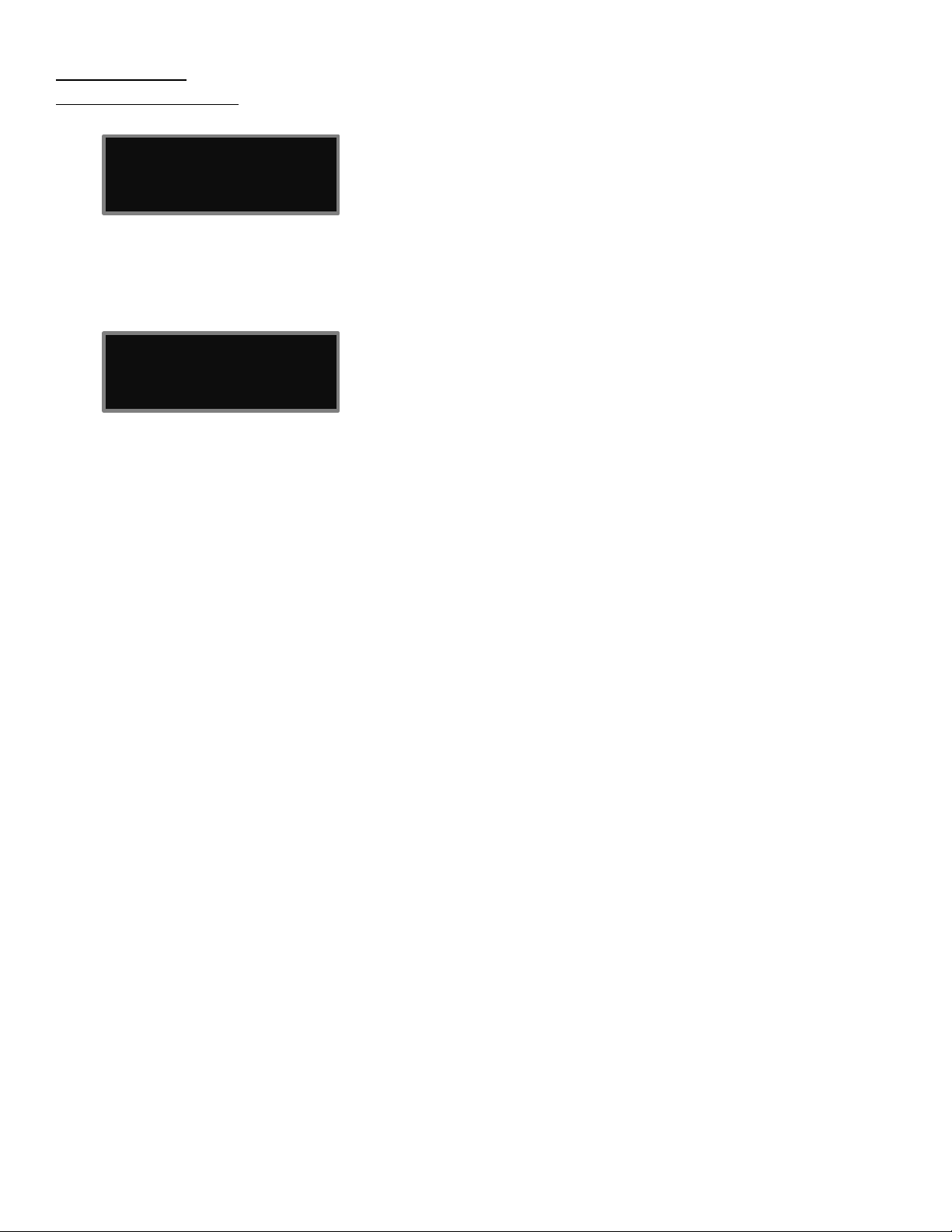
Zaxcom ZMT
MUTE TC SEND
AUTO FRAME RATE
Time Code Menu
Mute Time Code Transmission Until Jammed
UNTIL JAMED: OFF
If the mute time code menu is set to ON the ZaxNet transmitter will not broadcast time code over ZaxNet
until the transmitter receives time code and jams its own internal time code generator. This prevents the
ZaxNet from sending incorrect time code to another device.
Auto Frame Rate Enable
ON (23.98)
When turned ON the ZMT will automatically set its frame rate to the frame rate that is being transmitted
from the ZaxNet transmitter that is feeding the ZMT. If auto frame rate is set to OFF the frame rate will need
to be adjusted manually. Please note that auto frame rate will only work when the time code is being
received over ZaxNet and will not work when time code is being received via the audio input.
10
Page 11
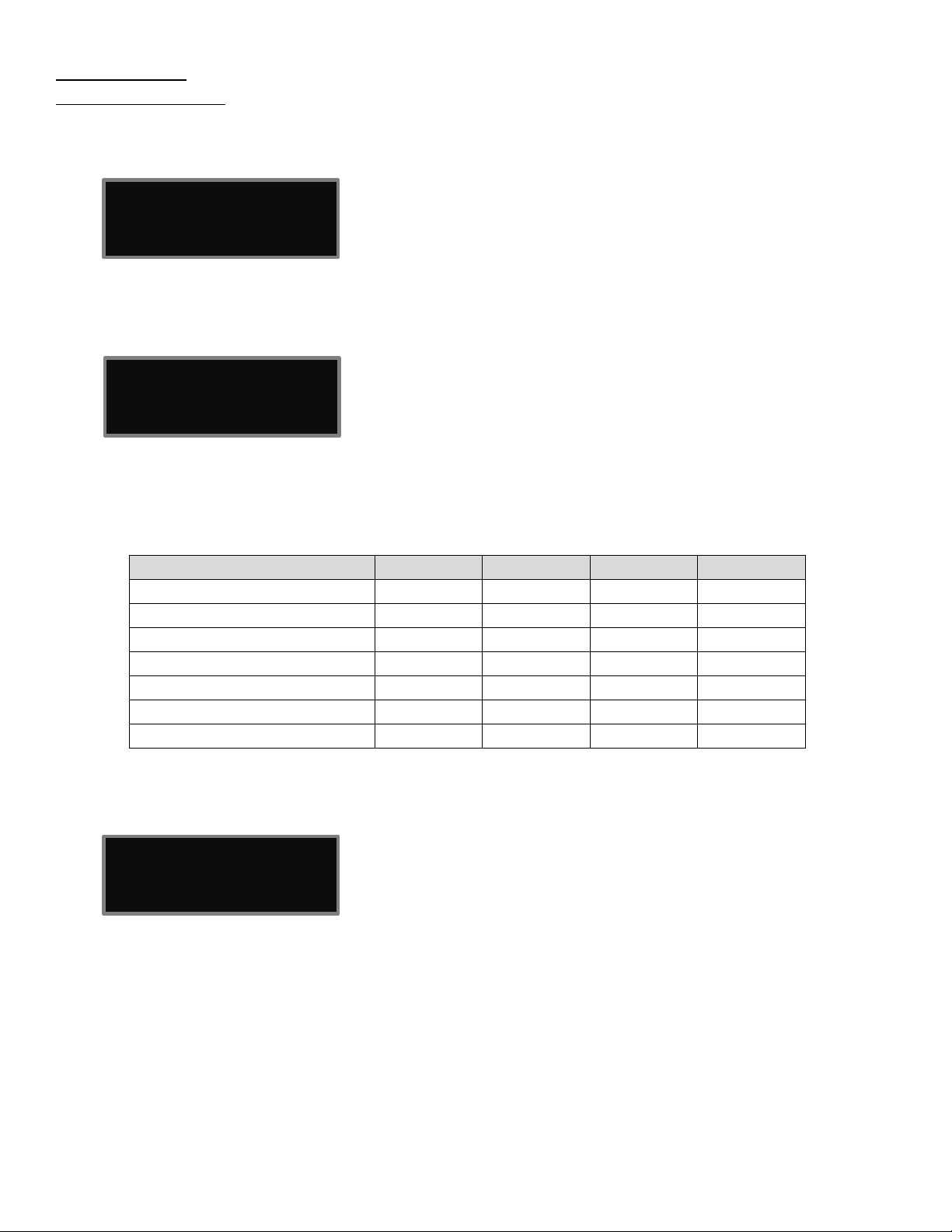
Zaxcom ZMT
MONO
XR
ZHD 96
ZHD 48
TX POWER: 50MW
TX FORMAT:
PRESS CARD TO REBOOT
TX DISABLE :
Transmit Menu
TRANSMIT MENU
UHF Transmitter Power Level Set
The UHF transmit power of the ZMT is set from this page. The transmit power can be adjusted to output
25 or 50mW. The higher the power setting the more battery power will be required.
UHF Transmit Modulation Set
ZHD96
The UHF transmission modulation is the way the ZMT sends audio to the receiver. The modulation format is set
from this menu. Please note if the transmission format that is set here, and the format set on the receiver do
not match, the receiver will be unable to decode the audio from the transmitter. Also note that after any
change to the transmit format the ZMT will need to be rebooted by pressing the card key before the new
format takes effect.
Modulation Bandwidth 200 kHz 200 kHz 96 kHz 48 kHz
Minimum Channel to Channel Spacing 400 kHz 400 kHz 200 kHz* 100 kHz**
6 MHz TV Channel Capacity 15 15 30 60
Latency 3.5ms 6ms 6ms 18ms
Compatibility with a 200 Series Receiver 2 Transmitters 2 Transmitters 2 Transmitters 1 Transmitter
Compatibility with a 300-96 Receiver NO NO 1 Transmitter 1 Transmitter
Compatibility with a 300-48 Receiver NO NO NO 1 Transmitter
* When used with a QRX300-96 receiver – the minimum spacing is 300 kHz when using all other receivers.
**When used with a QRX300-48 receiver – the minimum spacing is 200 kHz when using all other receivers.
Transmitter Disable - Record only mode
NORMAL TX MODE
• Record Only Mode - Will set the ZMT to act as a standalone recorder and will not transmit any audio over
UHF. This will conserve battery power since the transmitter is disabled.
• Normal TX Mode - Will allow the ZMT to both transmit audio and record on its internal micro SD card.
11
Page 12

Zaxcom ZMT
PRESS UP KEY 5X:
STOP 09:18:05:02
Record Menu
RECORD MENU
SD Card Format
This menu will only appear if a card was inserted prior to booting up
TO ERASE CARD
The Micro SD card is erased and formatted from this menu. Please note that all cards need to be formatted in a
3 series transmitter prior to recording.
Before formatting the card, the transmitter can optionally be renamed (see set up menu). When a transmitter
is named that name is included in the recorded file names. By naming the transmitter it makes it easier to
differentiate files from different recorders, so for example the card can be identified with the talents name, or
any other unique identifier. The card name menu is located at the end of the set up menu. The factory default
name is the transmitter’s serial number.
Partial Format
If the card’s FAT32 file structure gets corrupt while doing a file transfer, and the card is no longer recognized by
the transmitter or by ZaxConvert, a partial format can be done. The partial format rewrites the FAT32 file
structure and leaves the recorded audio untouched. To do a partial format from this menu press the DEC key 9
times “PARTIAL FORMAT” will then be displayed.
Playback Control
SEG 001
Recorded files can be played back from this page.
The top line displays the current mode of the recorder: REC, PLAY or STOP followed by the time code.
The bottom line contains the current segment number and the audio level.
Playing back from the transport page:
• Pressing the INC key while stopped will play the segment number that is displayed.
• Pressing the DEC key while playing back will stop the playback.
• Pressing the DEC key while stopped will jump back.
• Holding the INC key will jump ahead one segment.
• Holding the DEC key will jump back one segment.
• Pressing the INC key while in play mode will cause the playback to jump ahead, repeated quick presses will
cause playback to advance in larger increments.
12
Page 13

Zaxcom ZMT
TIME LEFT 20 H
RECORD ON BOOTUP
RECORD MODE:
LOW BATT STOP:
Record Menu
Time Left on Card
This menu will only appear if a card was inserted prior to booting up
TIME USED 4 H
This page displays the remaining record time left on the card as well as the time already recorded on the card.
Automatic Record after Boot up
OFF
Record on boot up allows the onboard recorder to automatically start recording after the transmitter boots up.
• ON - The onboard recorder will automatically start to record after the ZMT boots up.
• OFF - The onboard recorder will wait for a ZaxNet command or a manual record trigger to start recording.
Recording Mode Set
LOOP RECORD
Record mode sets what the recorder will do after the card is full. Regardless of this setting the card can only
record 500 files.
• NON-LOOP RECORD - Once the card is full the recording will stop and FULL will be displayed. This setting
prevents over-writing any portion of the audio.
• LOOP RECORD - Once the card is full, the new audio will begin over-writing the oldest audio on the card.
Low Battery Stop Set
NEVER STOP
Low battery stop will set the amount of time, after a low battery warning occurs, the on-board recorder will
close the current file and stop recording.
This is to prevent possible file corruption if the unit constantly powers off and on due to a dead battery.
• NEVER STOP - The onboard recorder will not stop recording unless it is manually stopped by a key press, or
when it receives a stop command via ZaxNet or if the battery dies.
• Any interval from 1 to 99 minutes - Once the battery indicator starts blink a low battery warning the
onboard recorder will continue to record for the time set here - then it will close the file and stop recording.
13
Page 14

Zaxcom ZMT
ZAXNET MODE: TX
RX FREQ : 2.403 RX
ZAXNET TX FREQ:
ZaxNet Menu
ZAXNET MENU
ZaxNet Mode
This menu sets the mode of the ZaxNet transceiver.
• OFF - The ZaxNet transceiver is disabled. The ZMT will not receive ZaxNet commands or time code and it will
not send any ZaxNet audio. Please note if ZaxNet mode is set to OFF the several ZaxNet menu items will not
appear.
• RX - The ZaxNet transceiver will receive ZaxNet commands and time code.
• TX - The ZaxNet transceiver will send ZaxNet confidence audio and time code. Please note that in ZHD48
mode the ZMT will not be able to go into transmit mode.
ZaxNet Receive Frequency Set
This menu will only appear if ZaxNet is set to receive (RX) mode
SIGNAL : 28
The ZaxNet receive frequency is the frequency that the ZMT will get its wireless time code and remote control
commands on. This frequency will need to match the frequency of the corresponding ZaxNet transmitter. The
ZaxNet transmitter can be a QRX with QIFB, Nomad, TRX900CL or IFB100/200. The ZMT can also receive ZaxNet
time code from another TRX transmitter or a ZFR recorder that is transmitting ZaxNet on this frequency. Please
keep in mind that the range will be limited when receiving ZaxNet from a TRX or ZFR.
When the ZMT is receiving a valid ZaxNet signal the signal strength will be shown as well as signal strength
meter that runs vertically on the far right side of the screen.
ZaxNet Transmit Frequency Set
This menu will only appear if ZaxNet is set to transmit (TX) mode
2.473
The ZaxNet transmit frequency is the frequency that the ZaxNet transmitter on the ZMT will broadcast time
code and confidence audio on. Please note the ZaxNet transmitted audio is for quality control purposes and the
expected range will be less than 20 feet.
14
Page 15

Zaxcom ZMT
REMOTE CONTROL
REMOTE CONTROL
ZAXNET VOTING:
NORMAL (OFF)
ZaxNet Menu
Group Code Set
GROUP CODE = 1
This menu is where the ZMT is assigned to a group. The group code allows transmitters to be grouped together
so they can be controlled via ZaxNet without affecting others.
So for example a ZMT set to Group 1 will be controlled by a ZaxNet transmitter set to Group 1 and a ZMT
assigned to group 2 will be controlled by a Group 2 ZaxNet transmitter. This is helpful if two or more people on
set are sending ZaxNet commands. Therefore the different group codes allow each person to be independent
and not interfere with each other. Most users leave the group set to 1 on all of their Zaxcom products. Group
codes can be set from 1 to 99.
Unit Code Set
UNIT CODE = 001
This menu is where the ZMT is assigned a unit code. The unit code is a unique number used to identify each ZMT
within a particular group. This allows individual transmitters within the same group to be independently
controlled. Each transmitter should have a different unit code.
Unit codes can be assigned any number from 1 to 200.
ZaxNet Voting Enable
This menu will only appear if ZaxNet is set to receive (RX) mode
The purpose of voting is to allow the ZaxNet receiver in the ZMT to choose, and switch to, the stronger signal
from two different ZaxNet transmitters. One purpose of this is if on a large set a second IFB transmitter can
be placed at a different location so the ZaxNet receiver in the ZMT can choose the stronger signal.
Please note that the second ZaxNet transmitting frequency must be set 2MHz higher than the first ZaxNet
transmitter.
15
Page 16

Zaxcom ZMT
Receive only mode.
Receive then Transmit mode.
confidence audio.
Transmit only mode.
commands. This setting shuts off the ZaxNet receiver.
RX TO TX TIME:
ZAXNET RX TO TX:
0 SEC: TX ONLY
ZAXNET RX TO TX:
ZaxNet Menu
ZaxNet Receive Before Transmit Time
OFF (NORMAL RX)
20 SEC
This menu adjusts the state of the ZaxNet transceiver. This also sets how long after boot-up up the ZMT will
search for ZaxNet time code before it begins transmitting its audio over ZaxNet for monitoring purposes.
This is so the ZMT can lock to ZaxNet time code source before the unit will send confidence audio over
ZaxNet.
The ZaxNet transceiver will only receive ZaxNet and NOT go into
transmit mode. Therefore no ZaxNet TC and/or audio will be
transmitted. This setting shuts off the ZaxNet transmitter.
The ZaxNet transceiver will only transmit ZaxNet TC and
audio and will NOT receive wireless TC or ZaxNet
After boot up the ZaxNet transceiver will search for a
ZaxNet signal for the selected time so it can receive and
lock time code before it begins to transmit TC and
16
Page 17

Zaxcom ZMT
The ZaxNet transceiver will stay in transmit mode and never go into
ZAXNET RX PULSE:
IFB RX PULSE
600 SECS
ZNET RECORD BEEP
ZaxNet Menu
IFB Receive Pulse Set
This menu will only appear if ZaxNet is set to go into transmit in the RX to TX Time menu.
OFF
receive mode.
In this example the ZaxNet transceiver will go out of transmit mode
every 10 minutes. This setting would be used so the ZMT could
update its time code while monitoring audio via an ERX receiver.
This menu sets the interval that the ZaxNet transceiver will stop sending confidence audio and search for time
code.
When enabled the pulse setting tells the ZaxNet transceiver to leave ZaxNet transmit mode once every XXX
seconds and go into receive mode so it can re-jam its time code wirelessly via ZaxNet. This setting would be
used so the ZMT could update its time code while monitoring audio via an ERX receiver. Please note when the
ZaxNet transceiver searches for ZaxNet it will temporally go out of transmit mode for approximately 1 second
as it searches for ZaxNet time code. The settings are NEVER or any interval between 5 and 999 seconds.
Record Beep Set
This menu will only appear if ZaxNet is set to transmit (TX) mode
OFF
When the record beep is set to ON, and the ZMT is recording, the confidence audio sent to the ERX via ZaxNet
will have an audible beep, in variable intervals, giving conformation that the ZMT is indeed recording. The
beeps will only be heard in the ERX and will not be recorded on the card, or be sent to the UHF receiver. The
intervals can be set between 2 to 18 seconds in 2 second increments.
17
Page 18

Zaxcom ZMT
HIGH PASS FILTER:
2K NOTCH FILTER
Audio Menu
AUDIO MENU
High Pass Filter
90Hz
The high pass filter is turned on and adjusted from this menu.
The high pass filter range is 70Hz to 220Hz in 10Hz increments.
2K Notch Filter
ON
The 2K notch filter is useful in removing digital RF interference that can be introduced into some microphones.
18
Page 19

Zaxcom ZMT
DYNAMICS
Audio Menu
Dynamics
The dynamics is a soft knee compressor that is located after the analog to digital converter which will limit
the dynamic range to prevent clipping during occurrences of loud audio. Dynamics is comprised of both a
compressor and an expander, which operate jointly
extreme compression and features a soft knee for more transparent operation.
To enter the Dynamics Menu
Press the INC or DEC key - “PARMS” (parameters) will be displayed on the right.
To move to the next parameter, press the MENU key.
To exit this page, hold the MENU key for 1 second.
Dynamics Parameters
• Link L-R: OFF / ON: If using a stereo transmitter this links the left and right signal so if one side of the signal
needs compressing / expansion the other side will do the same to match.
• SPEED (Decay Speed) : SLOWEST / SLOW / NORMAL / FAST / FASTEST
Sets how gradual the signal level decreases after a signal reaches the threshold setting. This is typically set
to FAST.
• ATTACK (Attack Speed) : SLOWEST / SLOW / NORMAL / FAST / FASTEST
Sets the speed in how fast the gain is reduced once the signal exceeds the threshold setting. This is typically
set to FAST.
• CMP RATIO (Compressor Ratio): Valid range: 1.0: to 5.0:1, in 0.1 steps.
The amount of gain reduction is determined by the compressor ratio setting.
A compressor ratio for example of 2.0:1 means for every 1 dB above the compressor threshold the gain will
be reduced 2dB. A higher ratio setting makes the compressor more aggressive.
• CMP THRESH (Compressor Threshold): Valid range: 0 to –96dB, in 1dB steps.
This sets the level in which gain reduction occurs.
• CMP KNEE: (Compressor Soft Knee): Valid range: 0 to 20dB, In 1dB steps.
Sets the compressor's soft knee. A soft knee reduces “softens” the audible change from uncompressed to
compressed, this is useful especially for higher ratios where the changeover is more noticeable
• EXP RATIO (Expansion Ratio): Valid range: 1:1.00 to 1:4.00, In 0.01 steps
Sets the expansion ratio. For example a 1:2.0 expansion ratio means for every 1 dB below the expansion
threshold the gain will be reduced 2dB.
• EXP THRESH (Expansion Threshold): Valid range: 0 to –96dB, in 1dB steps.
Sets the threshold above which gain reduction occurs.
• REDUCE (Expander Gain Reduction): Valid range: 0 to –36dB, in 1dB steps.
This sets the limit on the amount of gain reduction caused by the expander.
• GAIN (Make-up Gain): Valid range: 0 to 30dB, In 1dB steps.
Gain is used to compensate for the gain reduction caused by the compressor. Because the compressor is
reducing the gain (or level) of the signal, the ability to add a fixed amount of make-up gain at the output is
provided so that an optimum level can be reached.
. The compressor in the dynamics can set to mild or
19
Page 20

Zaxcom ZMT
BATTERY TYPE:
STANDBY B00T MODE:
KEY LOCK ON BOOT:
TEST TONE: ON
Setup Menu
SETUP MENU
Test Tone
•
•
•
I I I
•
The ZMT has an internal tone generator which will generate a signal at -20dBFS so the signal chain can be
properly gain staged. From this menu pressing the INC key will turn on the tone generator.
Battery Type Set
LITHIUM QRX
This menu is where the ZMT battery type is set so the receiver can properly display the remaining battery
capacity. The settings are NIMH, Lithium and Alkaline (Displayed as “ - - - -“). There is also an option for “ENG”
and “QRX” – this is to accommodate different Zaxcom receiver models (“ENG” RX900) or (“QRX” QRX).
Standby Mode After Boot Up
NORMAL MODE
This menu sets what power mode the ZMT boots up to.
• NORMAL MODE - The transmitter will boot up normally.
• STANDBY MODE - The transmitter boots up in low power standby mode. The transmitter will be waiting for
a manual press the of the MENU key to come up to full power.
• REMOTE STANDBY - The transmitter boots up in low power standby mode. The transmitter will be waiting
for a ZaxNet “WAKE” command to come up to full power.
Key Lock On Boot Up
UNLOCKED
This menu sets what happens to the keys on the face of the ZMT after boot-up.
• LOCKED - After boot-up has completed, the transmitter will automatically go into lock mode and the keys
will be locked to prevent accidental changes to the settings.
• UNLOCKED - After boot-up the keys will remain unlocked. In unlocked mode the keys can still be locked
going in to the lock screen in the main menu and wait 5 seconds.
To unlock the keys at any time - simultaneously press the MENU and INC key 5 times.
20
Page 21

Zaxcom ZMT
PRESS TO SEND
LOW BATT STOP:
OLED BRIGHTNESS:
3
DISPLAY DIM:
INVERT DISPLAY:
Setup Menu
QRX / ERX Firmware Update
QRX PROG FILE
This page is used to update the firmware on a QRX or ERX receiver.
If the ZaxNet mode is set to OFF or receive (RX) this menu will allow for QRX firmware to be updated - if the
ZaxNet mode is set to transmit (TX) then this menu will allow for ERX to be updated.
For complete update instructions see the FIRMWARE section in the back of this manual.
Low Battery Stop
NEVER STOP
Low battery stop will set the amount of time, after a low battery warning occurs, the on-board recorder will
close the current file and stop recording.
This is to prevent possible file corruption if the unit constantly powers off and on due to a dead battery.
• NEVER STOP - The onboard recorder will not stop recording unless it is manually stopped by a key press, or
when it receives a stop command via ZaxNet or if the battery dies.
• Any interval from 1 to 99 minutes - Once the battery indicator starts blink a low battery warning the
onboard recorder will continue to record for the time set here - then it will close the file and stop recording.
OLED Brightness Adjust
This setting adjusts the brightness of the OLED display. The brightness setting is from 0 to 3 with 3 being the
brightness.
OLED Display Dim
OFF (NORMAL)
This setting adjusts the amount of time, after the last key press, that the OLED display will dim. The dim time
can be set to OFF in which the display will remain bright or any interval from 1 to 60 seconds.
Invert Display
OFF
Turning on inverted display will cause the OLED to display black characters on a white background.
21
Page 22

Zaxcom ZMT
ID1: 000 ID2: 000
ENCRYPTION MENU:
NAME MENU:
- - - INFO - - -
OPT = 03
Setup Menu
Information Page
FIRMWARE V1-06
SN: 1234 DSP:1B (ZHD)
This page displays the current firmware version, the serial number, the DSP version, and the option code.
Hide Encryption Menu
ON
This setting will hide the encryption menu. A hidden encryption menu allows for quicker navigation and
prevents accidental changes.
• HIDDEN - The encryption menu doesn’t appear when cycling through the menu settings.
• DISPLAYED - The encryption menu will appear.
Encryption Code Set
If an encryption code is set the transmitted audio will be encrypted and can only be listened to if the
receiver has the matching encryption code entered. When receiving an audio signal and the codes do not
match, all that will be heard is white-noise or silence. So if using encryption it is important to make sure
the matching receiver has the same code.
These two sets of numbers are formed into a single six-digit encryption code which provides a total of
16,777,216 possible combinations.
Please note that both of these codes should be set to 000 for normal un-encrypted operations
Adjusting the encryption code
1. Momentarily press the MENU key to advance to the next character.
2. To change the designated character, press the INC or DEC key.
3. To exit this page, press and hold the MENU key for 1 second.
Hide Transmitter Name Menu
ON
This setting will hide the name menu. A hidden name menu allows for quicker navigation and prevents
accidental changes.
• HIDDEN - The name menu doesn’t appear when cycling through the menu settings.
• DISPLAYED - The name menu will appear.
22
Page 23

Zaxcom ZMT
NAME: 1234
Setup Menu
Transmitter Name Set
The transmitter name menu allows the transmitter to be named to be changed from the default name - which
is the unit’s serial number. The name entered becomes part of the name of the recorded audio files, and is also
included in the metadata of the BWF file. Naming the unit aids in identifying the files from several different
recorders.
The maximum name length is 8 characters. Any letter or number can be used. If desired a space can
even be used.
To set/change the transmitter name:
1. Press the INC or DEC key to change the character in the current position above the arrow.
2. Press the MENU key to proceed to the next character.
3. When finished, press and hold the MENU key to set the name.
23
Page 24

Zaxcom ZMT
Available Record
Mono
Available Record
XR / ZHD
Recording Media
Media
While any size card will work in the ZMT transmitter we recommend using a 4GB Micro SD card. We also
recommend only buying a brand name card such as Transcend, SanDisk. And very importantly please buy all
cards from a reputable dealer because counterfeit cards exist and can cause recording issues.
We also highly recommend that the all cards are tested before taking them out into the field.
Here is a simple testing procedure to determine if the card will function correctly:
1. Format the card in the transmitter.
2. Power cycle the transmitter.
3. Record at least 20 minutes of audio to the card with no time code source.
4. Look at the Main Screen it should still be recording in segment #1.
5. Playback and listen to the file.
Media Capacity
The ZMT can use Micro SD cards, up to 16 GB. While any size card will work we recommend using 4GB cards.
All cards that are used in the ZMT must be formatted in a 3 series transmitter to work properly; cards
formatted in any other series transmitter will not record properly. Please note that regardless of the size of
the card the onboard recorder will only be able to record up to 500 individual segments on any given card.
Available recording times depend on the selected modulation and are as follows:
SD Card
Size
512 MB 3 hours 6.75 hours
1 GB 6 hours 13.5 hours
2 GB 12 hours 27 hours
4 GB 24 hours 54 hours
8 GB 48 hours 108 hours
16 GB 96 hours 216 hours
Please note the transmitter will NOT record onto the card if:
• The card was not inserted before the ZMT booted up.
• If the card was removed while the power was on.
• If LOW BATTERY is being displayed.
Time
Time
Recording Format
The media card is formatted using a FAT32 file system. While recording, the unit places all recorded audio in a
single file on the media. The files generated by the recorder (.zax format) can only be recognized by Zaxcom’s
ZaxConvert program. Using ZaxConvert will transfer the file to a Broadcast Wave or MP3 file. ZaxConvert is
available to anyone for free from the Zaxcom website
http://www.zaxcom.com/firmware-updates
24
Page 25

Zaxcom ZMT
Firmware
Firmware
Each unit is shipped with the latest firmware version installed. As newer firmware becomes available it can be
downloaded from the Zaxcom website:
http://www.zaxcom.com/firmware-updates
Newer version of beta firmware may be found on the Zaxcom Forums:
http://www.zaxcom.com/forum
Each time a unit is powered up, the firmware version number is displayed briefly on the screen. Pressing the DEC
key during the boot up will slow down the screen to allow easier viewing of the information.
Updating the ZMT firmware
1. Set the transmission modulation to mono.
2. Format a micro SD card in the transmitter.
3. Remove the card and with a computer delete the “SNXXXX.ME” file.
4. Download the ZMT firmware “THD-XXX.bin” from the Zaxcom website and copy it onto the formatted card.
5. Insert the card into the transmitter.
6. Simultaneously hold down the INC and DEC keys while powering up the unit.
7. The screen will display “BURN ROM” with the version of firmware that is loading.
8. From power up to “DONE” will take about 30 seconds.
9. Upon completion, cycle the power to run on the new version.
WARNING: Before updating the firmware be sure to insert a fresh set of batteries and do not power down the unit
during the update process, if the unit should lose power during the upgrade, it may need to be sent back to
Zaxcom for repair.
Updating ERX firmware with a ZMT transmitter
1. From the ZaxNet menu set ZaxNet mode to transmit (TX).
2. Check that the ERX is set to the same ZaxNet frequency that the ZMT is set to transmit on. Check that the
GROUP ID is set the same in both the ZMT and ERX, and make sure encryption is shut off.
3. Format a micro SD card in ZMT transmitter.
4. Remove the card, and with a computer delete the “SNXXXX.ME” file.
5. Download the ERX firmware “ERX-XXX.bin” from the Zaxcom website and copy it onto the formatted card.
6. Insert the card into the transmitter.
7. Proceed to the SETUP MENU and select PRESS UP TO SEND ERX PROG FILE
8. From the firmware update menu on the ERX press the INC key 5 times to see WAITING FOR PROGRAM.
9. Press the INC key on the transmitter to trigger the update process.
10. The ERX should indicate its progress after a few seconds.
11. When the ERX has been updated the screen will display “SUCCESS”.
WARNING: Before updating the firmware be sure to insert a fresh set of batteries and do not power down the unit
during the update process, if the unit should lose power during the upgrade, it may need to be sent back to
Zaxcom for repair.
25
Page 26

Zaxcom ZMT
Firmware
Updating QRX firmware with a ZMT transmitter
1. Format a micro SD card in a ZMT transmitter.
2. With a computer take the formatted card and perform the following:
• Delete the “SNXXXX.ME” file from the card.
• Download the new QRX firmware and load it into the card. (QR2-XXX.BIN)
3. Insert the card and a fresh set of batteries into the transmitter.
4. At the QRX:
• Verify the QRX is set to single mode and modulation is set to mono.
• Verify encryption is off (ID1 and ID0 are both set to 000)
• Set the UHF Frequency to the same frequency as the programming transmitter.
• The QRX receiver status LEDs should both be green.
• From the extended menu go to the firmware update page and press the INC key.
• The screen will display waiting for program. This indicates the receiver is ready to download the new
firmware. This can be done to several QRXs so they will be updated at the same time.
5. At the transmitter proceed to the setup menu proceed to the firmware update menu (see manual) and press the
INC key.
6. Each QRX should indicate it is receiving the program.
7. After the firmware send cycle, all of the receivers should be re-programmed and “SUCCESS . . . REBOOT NOW”
will be displayed. If there was a reception error, the affected receiver will automatically restart the process with
the start of the next send cycle.
8. Reboot the QRX and verify the QRX is running the new firmware version.
WARNING: After the QRX has received its entire program, it will erase and burn its firmware into the ROM. During this
process, which only takes a few seconds, you MUST NOT turn ‘OFF’ the QRX. If the program is never fully received, it is
safe to cycle the power.
26
Page 27

Zaxcom ZMT
Wiring Diagrams
Inputting Audio
The ZMT use an unbalanced microphone input via a 3-pin micro-LEMO connector. An unbalanced dynamic
microphone or a powered lavaliere can be used.
The ZMT can also accept a line-level input, though an inline pad is required.
Recommended Microphones
Zaxcom recommends the following microphones for use with the ZMT:
Countryman EMW, B3, B6, Sanken COS-11D, DPA 4063
Wiring Diagrams
The following 3-pin micro-LEMO connectors mate with the microphone connector:
• FGB.00.303.CLAD.22 – has a latch with a pull release.
• FVB.00.303.NLA – has a latch with a twist release.
Please note it is required that the ground gets attached to the shell of the LEMO connector.
Two Wire Microphone Configuration
Three Wire Microphone Configuration
Please contact the microphone manufaturer.
27
Page 28

Zaxcom ZMT
Wiring Diagrams
Balanced Line Level and time code Input
28
Page 29

Zaxcom ZMT FCC ID: PR6ZMT IC: 12755A-ZMT
Operating Frequencies
Operating Frequencies
ZaxNet - Remote Control and Time Code
UHF - Audio
2.403 to 2.475 GHz
ZMT.5
482.0 MHz to 608.0 MHz (Blocks 20 through 23)
ZMT.6
596.0 MHz to 698.0 MHz (Blocks 23 through 26)*
*608-614 are excluded and not available in the USA and Canada
29
Page 30

Zaxcom ZMT
Antenna Cutting Chart
30
Page 31

Zaxcom ZMT
Support
Product Support
Register your product with Zaxcom: http://zaxcom.com/support/product-registration/
Download the latest Firmware from: http://zaxcom.com/support/updates/
Download the latest User Manuals from: http://zaxcom.com/support/updates/
Submit Technical Questions at: http://www.zaxcom.com/submit-a-technical-question
Submit information for Repair Services at: http://www.zaxcom.com/support/repairs
Join the Zaxcom User Forum at: http://www.zaxcom.com/forum/forum.php
Join the Zaxcom Face Book User Group at: https://www.facebook.com/groups/682199065139938/
31
Page 32

Zaxcom ZMT FCC ID: PR6ZMT6 IC: 12755A-ZMT
Specifications
Specifications
Transmitter
Power output: 25 / 50 / 75 mW – Firmware Selectable
RF Modulation: Proprietary Digital Method
RF Frequency Range: ZMT.5: 482 - 614 MHz
ZMT.6: 596 -698 MHz (608-614 are excluded in the USA and Canada)
Antenna Connector: 50 Ω SMA Female
Emission Designator: 180 KD1W
FCC Part: 75.861
Transmitter Audio
A-D Dynamic Range: 127dB
Analog distortion: 0.002%
A-D system: NeverClip Zaxcom proprietary
Frequency Response: Mode 0: 20 Hz to 16 kHz / T & M Mode 0.2 Hz to 16 kHz
Mic Power: 3.3VDC
Mic Connector: 3-Pin Micro LEMO
Mic impedance: 6.8 k Ω
ADC Bit-Depth: 24 Bits
Time code Reader/Generator
Clock Accuracy: 1.54PPM (1 Frame Out in 6 Hours)
Time code Type: SMPTE
Time code Frame Rates: 23.98, 24, 25, 29.97NDF, 29.97DF, 30NDF, 30DF
Recording
Media: Micro SD Card (Flash Memory)
File Format: .ZAX
Recording Time: Up to 216 Hours (16 GB card)
2.4 GHz ZaxNet Receiver
RF Frequency Range: 2.403 to 2.475 GHz
RF Modulation: Digital Spread Spectrum
RF Frequency Step: 0.001 GHz (1 MHz)
RF Bandwidth: 1 MHz
Channel Separation: 2 MHz
Sensitivity: -96 dBm
Physical
Weight: 2.2 ounces (62.3 grams) with battery
Dimensions (H x W x D): 2.25 X 1.5 X .55 inches (57.1 X 38.1 X 13.9 mm)
Display: Graphic OLED
All Specifications are subject to change without notice.
32
Page 33

Zaxcom Warranty Policy and Limitations
Zaxcom Inc. values your business and always attempts to provide you with the very best service.
No limited warranty is provided by Zaxcom unless your ZMT (“Product”) was purchased from an authorized distributer or authorized reseller. Distributers may sell
Product to resellers who then sell Product to end users. Please see below for warranty information or obtaining service. No warranty service is provided unless the
Product is returned to Zaxcom Inc. or a Zaxcom dealer in the region where the Product was first shipped by Zaxcom.
Warranty Policy
The Product carries a Standard Warranty Period of one (1) year.
NOTE: The warranty period commences from the date of delivery from the Zaxcom dealer or reseller to the end user.
There are no warranties which extend beyond the face of the Zaxcom limited warranty. Zaxcom disclaims all other warranties, express or implied, regarding the
Product, including any implied warranties of merchantability, fitness for a particular purpose or non-infringement. In the United States, some laws do not allow the
exclusion of the implied warranties.
Troubleshooting & Repair Services
No Product should be returned to Zaxcom without first going through some basic troubleshooting steps with the dealer you purchased your gear from.
To return a product for repair service, go to the Zaxcom Repair Services page http://www.zaxcom.com/repairs and fill in your information; there is no need to call
the factory for an RMA. Then send your item(s) securely packed (in the original packaging or a suitable substitute) to the address that was returned on the Repair
Services page. Insure the package, as we cannot be held responsible for what the shipper does.
Zaxcom will return the warranty repaired item(s) via two-day delivery within the United States at their discretion. If overnight service is required, a FedEx or UPS
account number must be provided to Zaxcom to cover the shipping charges.
*Please note a great resource to troubleshoot your gear is the Zaxcom Forum: http://www.zaxcom.com/forum.
Warranty Limitations
Zaxcom’s limited warranty provides that, subject to the following limitations, each Product will be free from defects in material and workmanship and will conform to
Zaxcom’s specification for the particular Product.
Limitation of Remedies
Your exclusive remedy for any defective Product is limited to the repair or replacement of the defective Product.
Zaxcom may elect which remedy or combination of remedies to provide in its sole discretion. Zaxcom shall have a reasonable time after determining that a defective
Product exists to repair or replace a defective Product. Zaxcom’s replacement Product under its limited warranty will be manufactured from new and serviceable
used parts. Zaxcom’s warranty applies to repaired or replaced Product for the balance of the applicable period of the original warranty or thirty days from the date of
shipment of a repaired or replaced Product, whichever is longer.
Limitation of Damages
Zaxcom’s entire liability for any defective Product shall, in no event, exceed the purchase price for the defective Product. This limitation applies even if Zaxcom
cannot or does not repair or replace any defective Product and your exclusive remedy fails of its essential purpose.
No Consequential or Other Damages
Zaxcom has no liability for general, consequential, incidental or special damages. These include loss of recorded data, the cost of recovery of lost data, lost profits and
the cost of the installation or removal of any Product, the installation of replacement Product, and any inspection, testing or redesign caused by any defect or by the
repair or replacement of Product arising from a defect in any Product.
In the United States, some states do not allow exclusion or limitation of incidental or consequential damages, so the limitations above may not apply to you. This
warranty gives you specific legal rights and you may also have other rights, which vary from state to state.
Your Use of the Product
Zaxcom will have no liability for any Product returned if Zaxcom determines that:
• The Product was stolen.
• The asserted defect:
• Is not present,
• Cannot reasonably be fixed because of damage occurring when the Product is in the possession of someone other than Zaxcom, or
• Is attributable to misuse, improper installation, alteration, including removing or obliterating labels and opening or removing external covers (unless authorized
• The Product was not sold to you as new.
Additional Limitations on Warranty
Zaxcom’s warranty does not cover Product, which has been received improperly packaged, altered or physically abused.
to do so by Zaxcom or an authorized Service Center), accident or mishandling while in the possession of someone other than Zaxcom.
33
Page 34

NOTICE:
.
Most users do not need a license to operate a wireless microphone system. Nevertheless, operating a microphone system without
a license is subject to certain restrictions:
• the system may not cause harmful interference,
Purchasers should also be aware that the FCC is currently evaluating the use of wireless microphone systems, and these rules are
subject to change. For more information, call the FCC at 1-888-CALL-FCC (TTY: 1-888-TELL-FCC) or visit the FCC’s wireless
microphone website at: www.fcc.gov/cgb/wirelessmicrophones.
greater than 50mW of radiated power, you must qualify as a Part 74 user and be licensed.
• it must operate at a low power level (not in excess of 50 milliwatts),
• it has no protection from interference received from any other device.
To operate wireless microphone systems transmitting with
RF Exposure:
This equipment complies with FCC radiation exposure limits set forth for an uncontrolled environment. This equipment is in direct contact with
the body of the user under normal operating conditions. This transmitter must not be co-located or operating in conjunction with any other
antenna or transmitter.
Under Industry Canada regulations, this radio transmitter may only operate using an antenna of a type and maximum (or lesser) gain approved
for the transmitter by Industry Canada. To reduce potential radio interference to other users, the antenna type and its gain should be so chosen
that the equivalent isotropically radiated power (e.i.r.p.) is not more than that necessary for successful communication.
Conformément à la réglementation d'Industrie Canada, le présent émetteur radio peut fonctionner avec une antenne d'un type et d'un gain
maximal (ou inférieur) approuvé pour l'émetteur par Industrie Canada. Dans le but de réduire les risques de brouillage radioélectrique à
l'intention des autres utilisateurs, il faut choisir le type d'antenne et son gain de sorte que la puissance isotrope rayonnée équivalente (p.i.r.e.)
ne dépasse pas l'intensité nécessaire à l'établissement d'une communication satisfaisante.
This radio transmitter (contains the module PR6-XRT) and has been approved by Industry Canada to operate with the antenna types listed
below with the maximum permissible gain and required antenna impedance for each antenna type indicated. Antenna types not included in
this list, having a gain greater than the maximum gain indicated for that type, are strictly prohibited for use with this device.
Quarter Wave Whip Antenna, 5.19dBi gain, 50 Ohms
Le présent émetteur radio (PR6-XRT) a été approuvé par Industrie Canada pour fonctionner avec les types d'antenne énumérés ci-dessous et
ayant un gain admissible maximal et l'impédance requise pour chaque type d'antenne. Les types d'antenne non inclus dans cette liste, ou dont
le gain est supérieur au gain maximal indiqué, sont strictement interdits pour l'exploitation de l'émetteur.
Quarter Wave Whip Antenna, 5.19dBi gain, 50 Ohms
USA - FCC Part 74, FCC Identifier PR6ZMT
Canada - Industry Canada RSS 210, IC:12755A-XRT
Zaxcom Digital Wireless are protected under following patent #’s:
4,327,066 / 7,711,443 / 7,929,902 / 8,385,814 / 8,878,708 / 8,842,854
34
Page 35

35
