Page 1
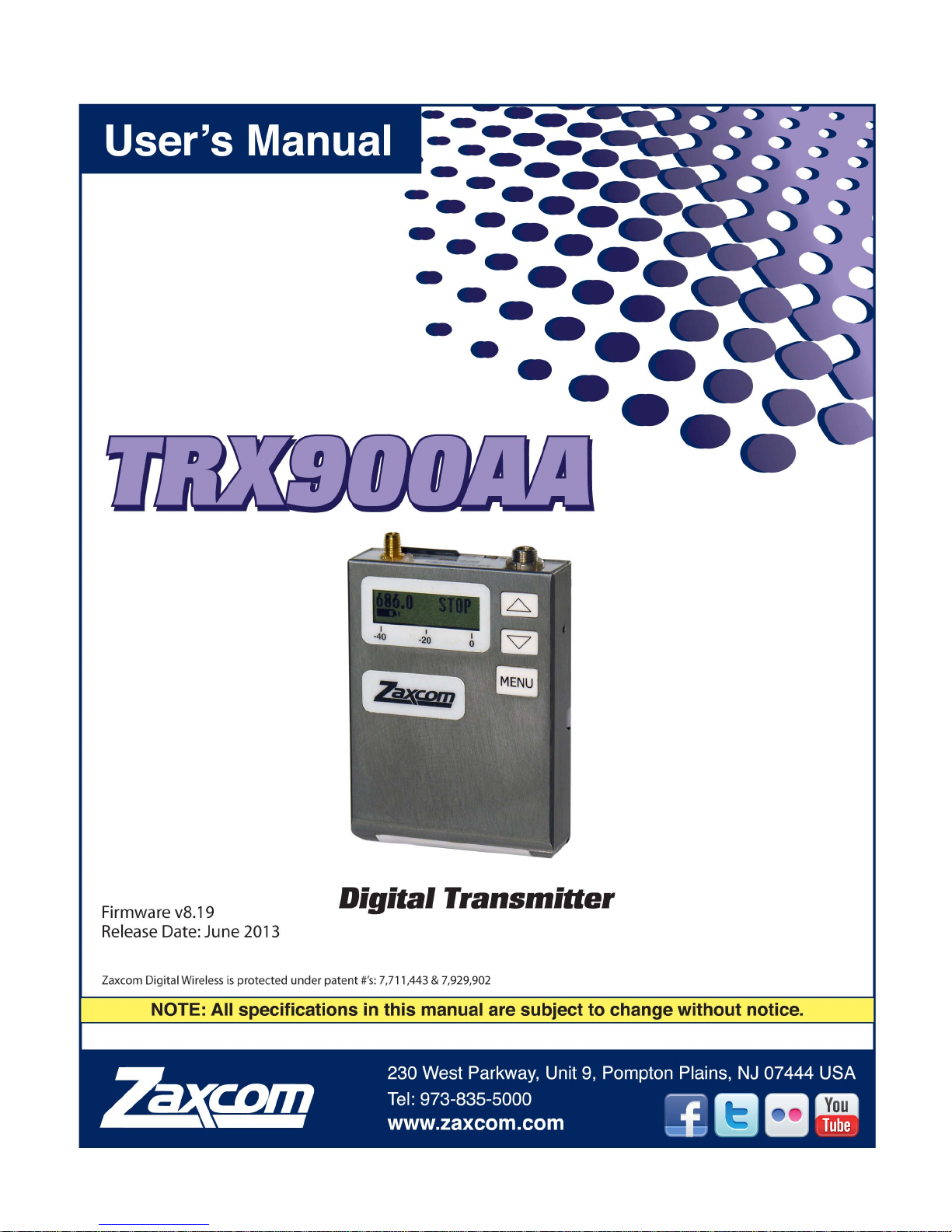
Page 2
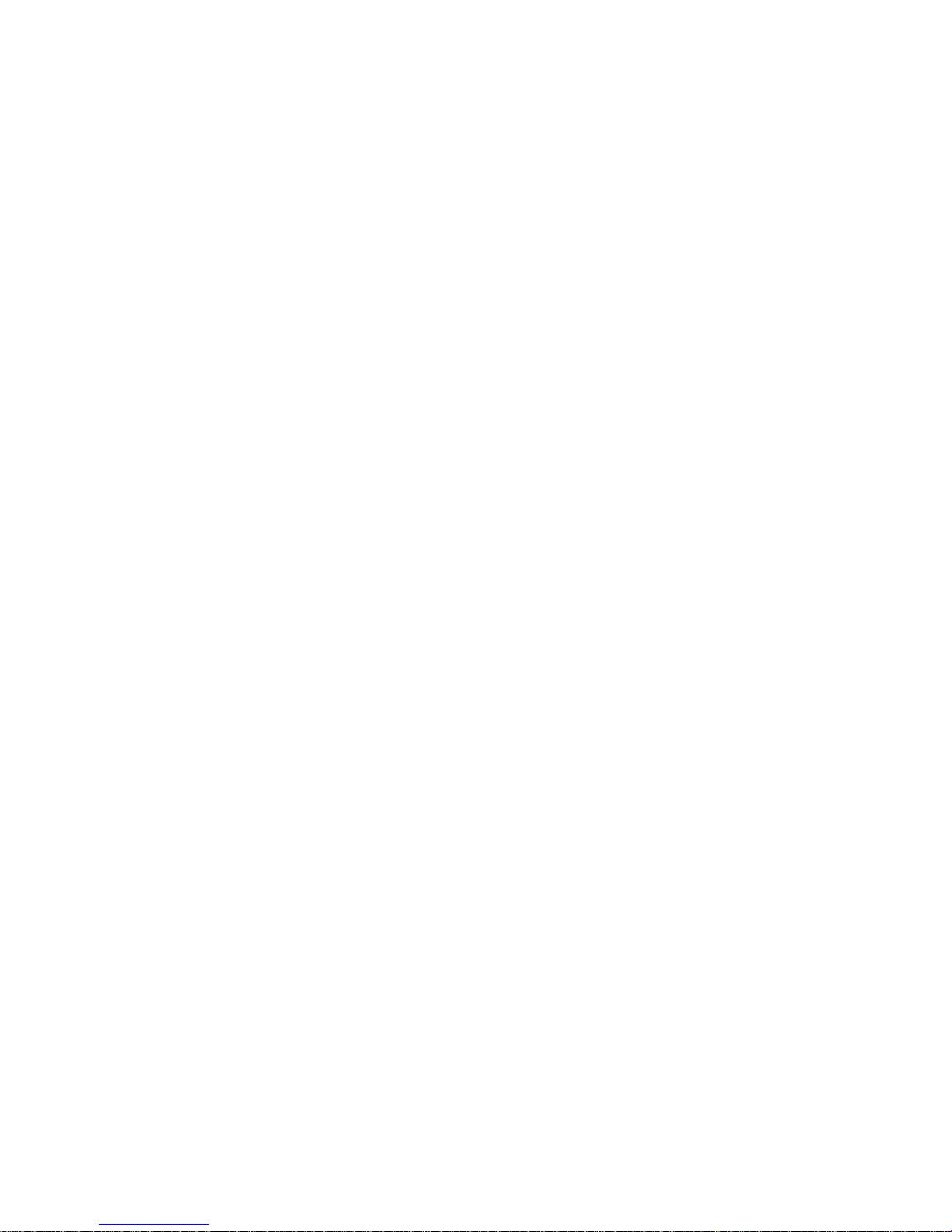
Table of Contents
KNOWING YOUR TRX-900AA ............................................................................................................................. 3
MAIN MENU ............................................................................................................................................................. 6
Navigating the Main Menu .................................................................................................................................................................................................. 6
Exiting the Main Menu .......................................................................................................................................................................................................... 6
Audio Gain .................................................................................................................................................................................................................................. 6
UHF Transmit Frequency ...................................................................................................................................................................................................... 6
Transport Control ..................................................................................................................................................................................................................... 6
Timecode Frame Rate ............................................................................................................................................................................................................ 7
IFB Earpiece Select .................................................................................................................................................................................................................. 7
Time Left ..................................................................................................................................................................................................................................... 7
Lock Page.................................................................................................................................................................................................................................... 7
EXTENDED MENU .................................................................................................................................................. 8
Navigating the Extended Menu .......................................................................................................................................................................................... 8
Exiting the Extended Menu .................................................................................................................................................................................................. 8
High Pass Filter Adjust ............................................................................................................................................................................................................ 8
Limiter .......................................................................................................................................................................................................................................... 8
1K Notch Filter ......................................................................................................................................................................................................................... 8
2K Notch Filter ......................................................................................................................................................................................................................... 9
UHF Signal Format .................................................................................................................................................................................................................. 9
UHF Transmitter Power Level.............................................................................................................................................................................................. 9
IFB Receive Mode ................................................................................................................................................................................................................. 10
IFB Voting Enable .................................................................................................................................................................................................................. 10
IFB Receive to Transmit time ............................................................................................................................................................................................ 11
ZaxNet IFB Receive Frequency......................................................................................................................................................................................... 11
ZaxNet IFB Transmit Frequency ...................................................................................................................................................................................... 12
IFB Dropout Compensator ................................................................................................................................................................................................. 12
IFB Receive Pulse ................................................................................................................................................................................................................... 12
Power-Up Mode .................................................................................................................................................................................................................... 13
Format Recording Card ....................................................................................................................................................................................................... 13
Time Code Jam Mode ......................................................................................................................................................................................................... 14
Time Code Source ................................................................................................................................................................................................................ 14
Time Code Output ................................................................................................................................................................................................................ 14
Group ID .................................................................................................................................................................................................................................. 15
Unit ID ...................................................................................................................................................................................................................................... 15
Dynamics ................................................................................................................................................................................................................................. 16
Analog to Digital Converter................................................................................................................................................................................................ 17
Battery Type ........................................................................................................................................................................................................................... 17
Recording Mode .................................................................................................................................................................................................................... 17
Boot Up Mode ....................................................................................................................................................................................................................... 18
Mute Switch ............................................................................................................................................................................................................................ 18
Left Right Switch .................................................................................................................................................................................................................... 18
Side Tone Gain ...................................................................................................................................................................................................................... 18
IFB Remote Control .............................................................................................................................................................................................................. 19
IFB Jam Threshold ................................................................................................................................................................................................................. 19
QRX Program ......................................................................................................................................................................................................................... 19
Home Screen Record / Stop .............................................................................................................................................................................................. 19
Phase Invert Channel ........................................................................................................................................................................................................... 20
TX Disable .............................................................................................................................................................................................................................. 20
Low Battery Stop ................................................................................................................................................................................................................... 20
Record On Bootup ................................................................................................................................................................................................................ 21
Name ........................................................................................................................................................................................................................................ 21
Encryption Menu ................................................................................................................................................................................................................... 21
Encryption Code page ......................................................................................................................................................................................................... 22
1
Page 3
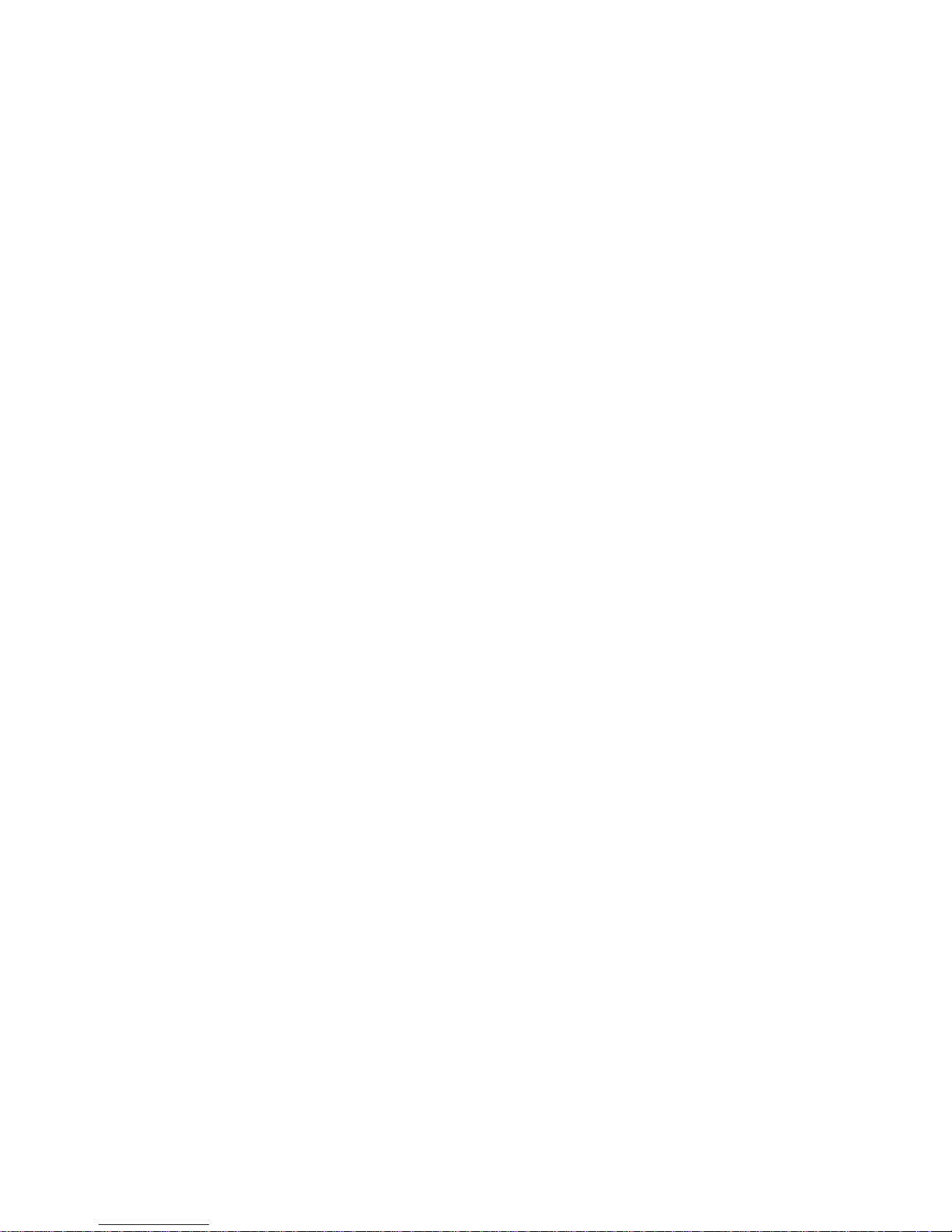
ACCESSORIES ....................................................................................................................................................... 23
STA ADAPTER ..................................................................................................................................................................................................... 23
STA OPERATIONS ............................................................................................................................................................................................... 24
Attaching the STA to the TRX-900AA ........................................................................................................................................................................... 24
Adjusting the Input Level .................................................................................................................................................................................................... 24
Powering the TRX-900AA via the STA .......................................................................................................................................................................... 24
Audio/Timecode Output Connection ............................................................................................................................................................................... 24
Timecode Input ...................................................................................................................................................................................................................... 24
Operation of the STA ........................................................................................................................................................................................................... 24
MSA-100 MUTE SWITCH ................................................................................................................................................................................... 26
EA-100 EARPIECE ADAPTER .............................................................................................................................................................................. 27
MEDIA ..................................................................................................................................................................... 28
Media Capacity ...................................................................................................................................................................................................................... 28
Recording Format .................................................................................................................................................................................................................. 28
FIRMWARE ............................................................................................................................................................. 29
UPDATING TRX FIRMWARE .............................................................................................................................................................................. 29
UPDATING AN ERX WITH YOUR TRX-900 .................................................................................................................................................... 30
INPUTTING AUDIO ............................................................................................................................................. 31
WIRING DIAGRAMS ............................................................................................................................................. 31
Two Wire Microphone Configuration ............................................................................................................................................................................. 31
Three Wire Microphone Configuration.......................................................................................................................................................................... 31
Balanced Line Level and Timecode Input ..................................................................................................................................................................... 31
Line Level into STA Adaptor .............................................................................................................................................................................................. 32
Audio / Timecode out of STA Adaptor ........................................................................................................................................................................... 32
Timecode Into STA / TCA-100 ......................................................................................................................................................................................... 32
ANTENNA CUTTING CHART ............................................................................................................................ 33
OPERATING FREQUENCIES ............................................................................................................................... 34
ZAXNET REMOTE CONTROL AND TIMECODE ............................................................................................................................................... 34
UHF AUDIO......................................................................................................................................................................................................... 34
SPECIFICATIONS ................................................................................................................................................. 35
PRODUCT SUPPORT ........................................................................................................................................... 37
CONSUMER ALERT .............................................................................................................................................................................................. 37
ZAXCOM WARRANTY POLICY AND LIMITATIONS .................................................................................... 38
2
Page 4
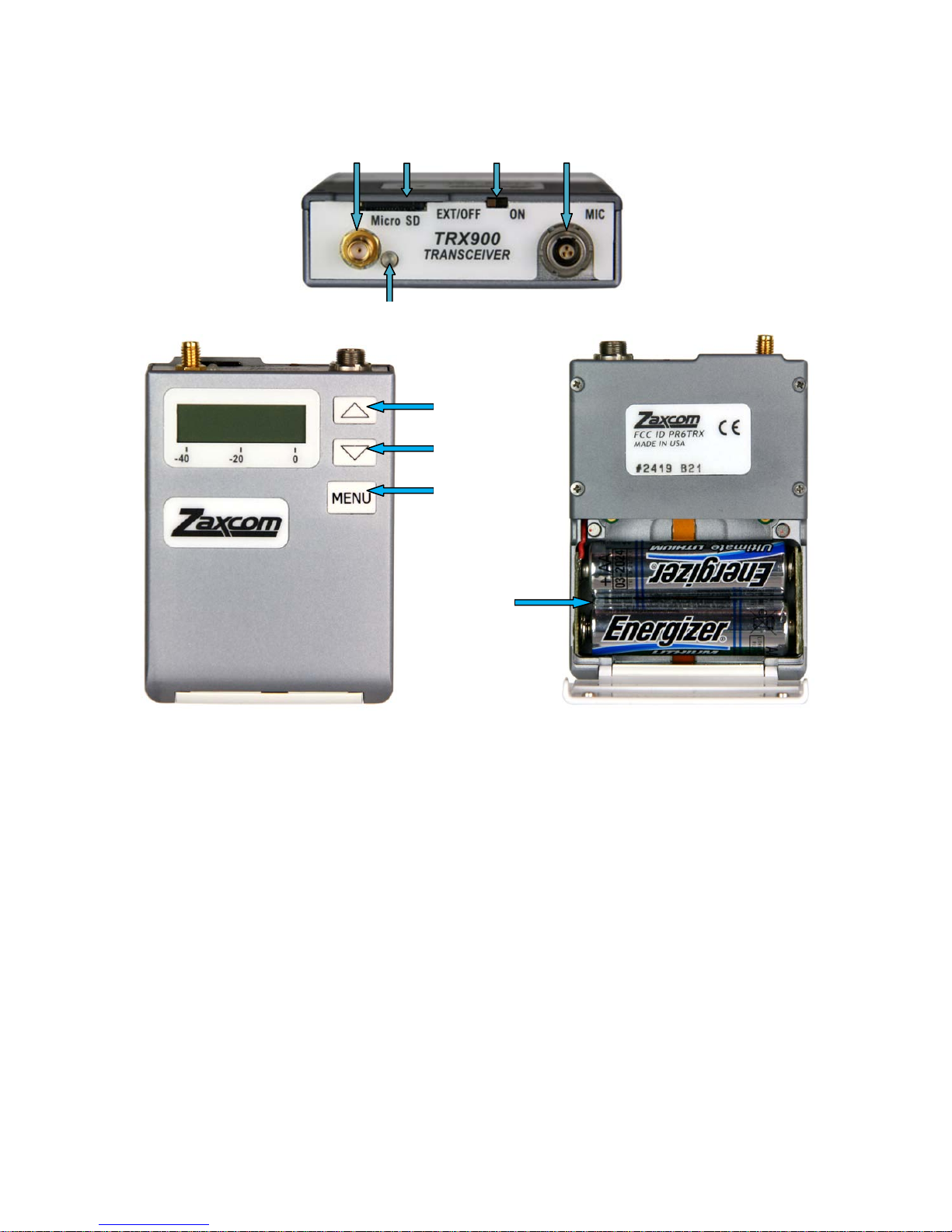
Knowing your TRX-900AA
1 2 3 4
5
9
6
7
8
1. SSMA Antenna Connector
2. Media Slot Media Slot
To insert a micro SD card, with the screen facing you, turn the card so the finger contacts are facing
to you and down toward the slot. Insert it into the slot and press it down until you here a slight click.
To remove it, press the card in until you hear the same click again.
3. Power Switch
The switch position to the left is OFF and to the right is ON. But if using external power via an STA
adaptor the left position “EXT” is ON.
4. Microphone / Input connector.
5. Dual color Status LED
• Green - Unit is on.
• Red - Unit inexpediently stopped recording.
• Green / Red flickering - Unit is recording.
3
Page 5
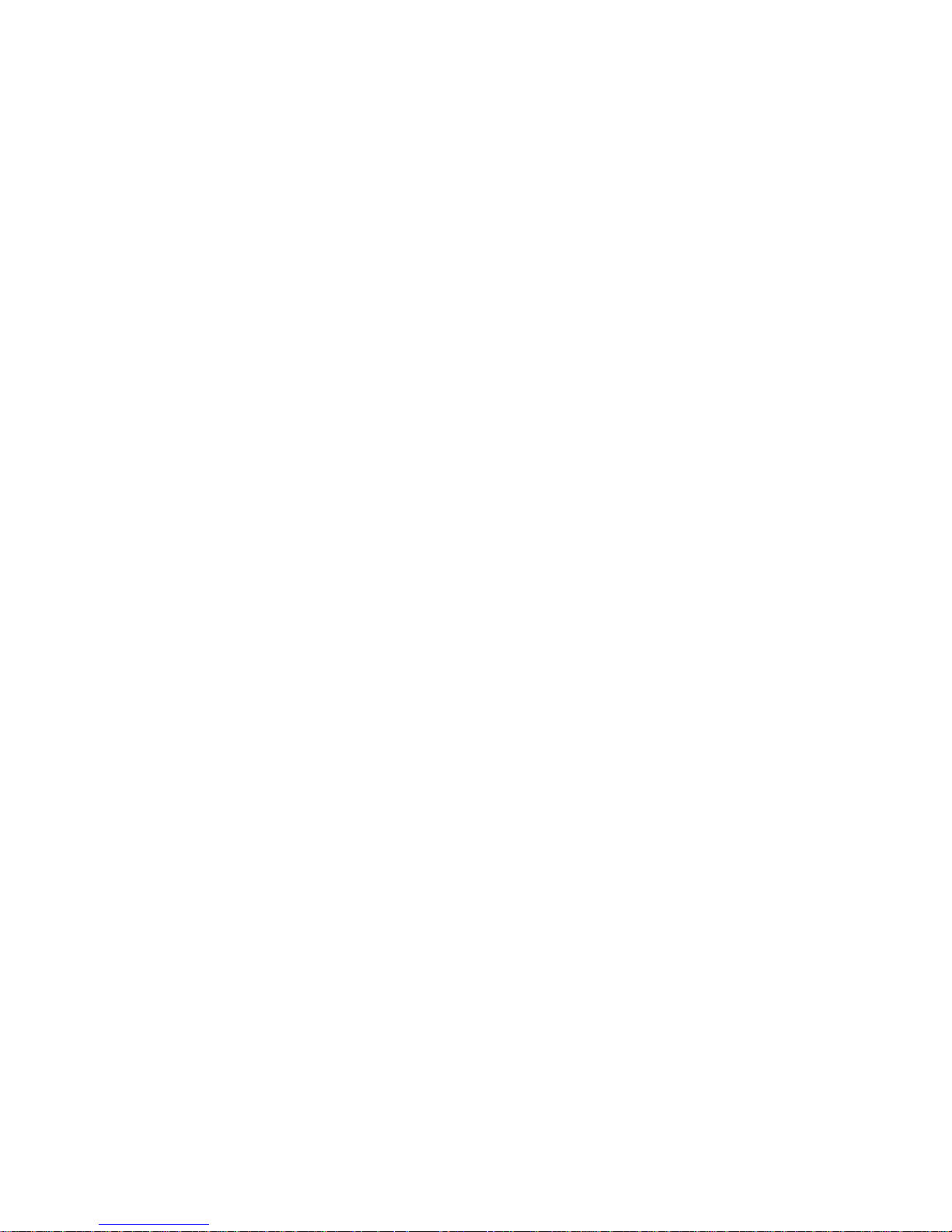
6. INC / Record Key
• Increases the parameters of a menu item.
• When in the Home Screen pressing and holding it with the Home Screen Record enabled will put
the TRX into record.
• When in the Transport Control Screen while not recording will cause the TRX to play back.
• Press it while playing back to fast forward.
• Press and hold while in the Transport Control Screen to advance to the next segment.
• Press it in the Home Screen to display the current segment number.
7. DEC / Stop Key
• Decreases the parameters of the menu items.
• When in the Home Screen pressing and holding it with the Home Screen Record enabled will stop
the recording.
• When playing back from the Transport Control Screen will cause the TRX to stop.
• Press and hold while in the Transport Control Screen will jump back to the previous segment.
• Holding it while playing back will take you to the start of that segment.
8. Menu Key
• Press it will access the Menu
• Press it again will take you to additional Menu items
• Pressing it while powering up will take you into the Extended Menu
9. Battery Compartment
The TRX-900AA will use 2 AA batteries. You can use alkaline, Lithium or NiMH batteries
4
Page 6
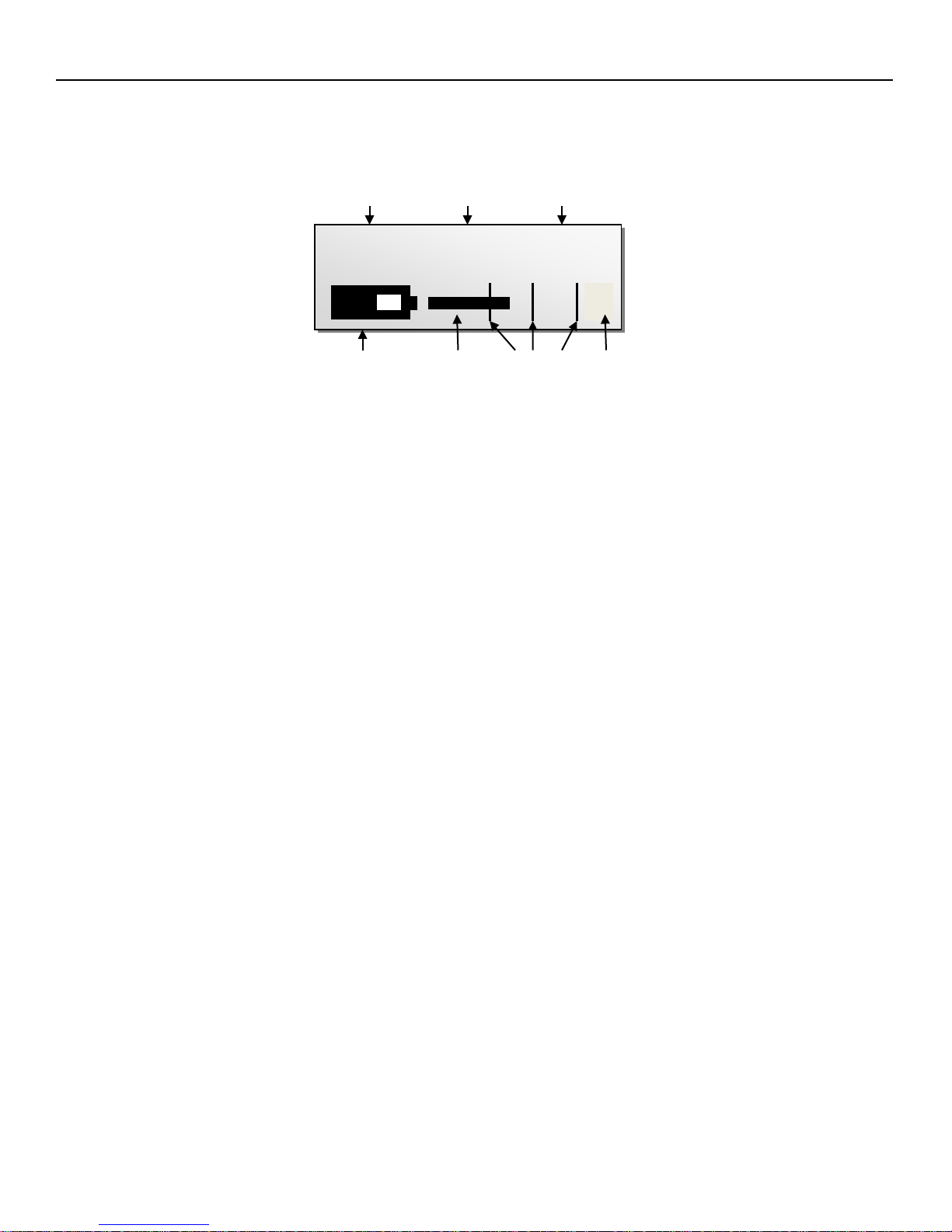
Zaxcom TRX-900AA Manual Home Screen
567.4
RX
STOP
G
Home Screen
ZaxNet Transport
Frequency Status Status
Battery Input Audio Meter Gain
Level Meter Indications
-20, -10, 0 dBFS
Frequency – This is theUHF transmit frequency of the TRX-900AA.
If the transmitter is being used in RECORD ONLY mode “NOTX” will be displayed.
ZaxNet Status
• RX – The transmitter is set to receive ZaxNet timecode and commands.
• TX – The transmitter is sending ZaxNet timecode and audio.
• JAM - The transmitter has jammed timecode.
Transport Status - Displays the current mode of the recording feature.
• STOP – Recording / Playback is stopped
• LREC – TRX is recording and LOOP RECORD mode is enabled
• REC – TRX is recording and NON-LOOP RECORD mode is enabled
• WAIT – May appear just before going into record, or if the card is ejected while recording.
Input Audio Meter- Displays the modulation of the inputted audio signal.
In the case of a TRX-900AA with an STA adaptor if the transmitter is set to STEREO mode you would
see both the left and right audio levels.
Gain - “G” Appears when the transmitter is receiving change of gain commands via ZaxNet.
When in the home screen:
• Press and hold the INC key to display the number of record segments are on the card.
Note that regardless of the size of the card it is limited to 256 segments.
• Press and hold the DEC key to display the current battery voltage
• If Home Screen Record is enabled the INC and DEC keys can be used to start the internal recorder.
5
Page 7
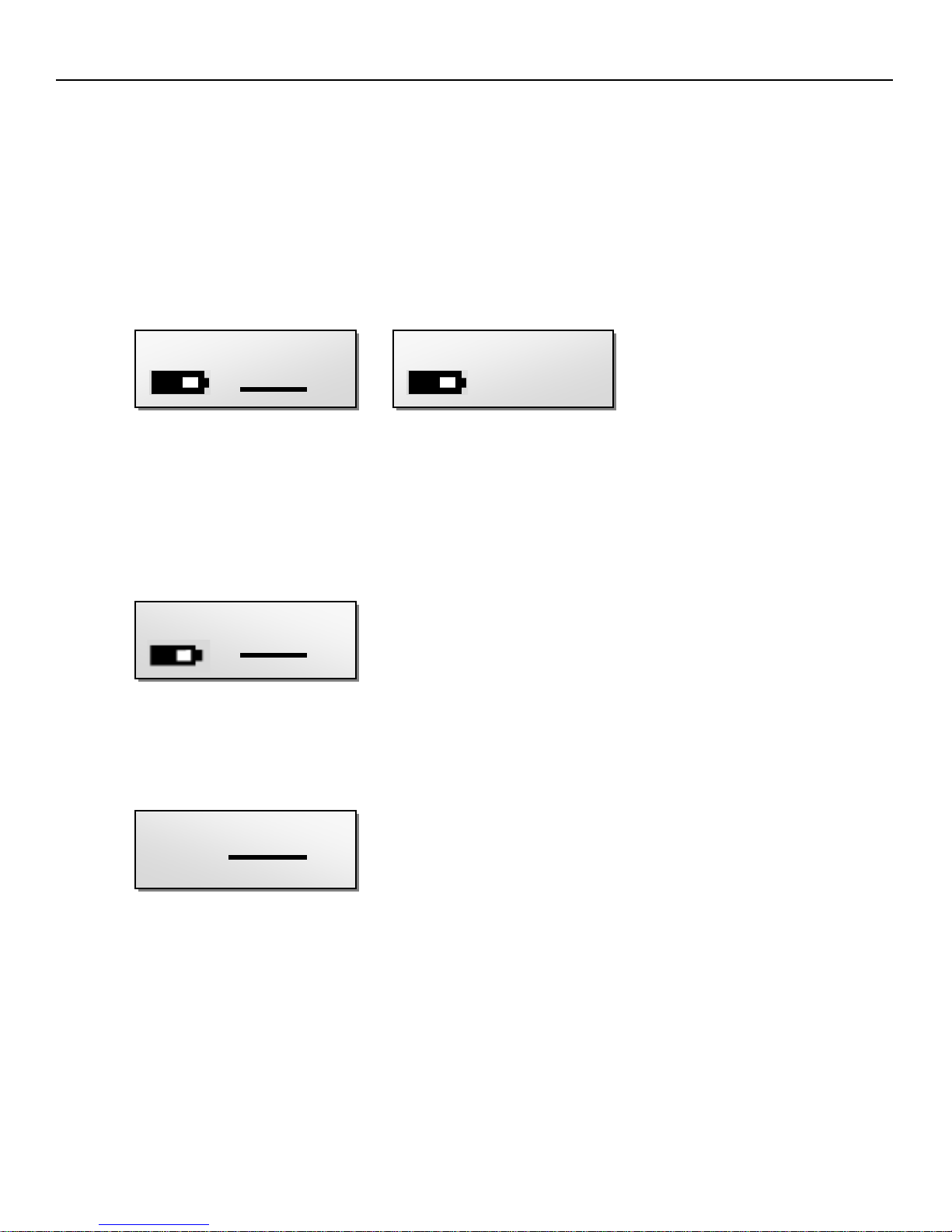
Zaxcom TRX-900AA Manual Main Menu
GAIN 20dB
TXFREQ 567.4
STOP 01:02:34:01
DGAIN 20dB
Main Menu
Navigating the Main Menu
• Press the MENU Button to enter the menu.
• To advance to the next menu press the MENU Button again.
Exiting the Main Menu
• To exit the menu at any time press and hold the MENU button for 1.5 seconds
Audio Gain
Analog Gain Digital Gain
This menu sets the gain of the incoming audio. The meter indicates the audio signal it is displayed
horizontally from left to right. If the TRX-900AA has an STA-100 / 150 (analog) attached this menu will not
be functional. In that case the gain is adjusted on the trim pots on the STA. In the case of a STA-042
(digital) the gain would be adjusted with the digital gain menu. The digital gain menu will replace the
analog menu.
UHF Transmit Frequency
This menu sets the UHF transmit frequency of the transmitter.
• Short presses of the INC or DEC key causes the value to change by 0.1 MHz.
• Holding the INC or DEC key causes the value to change by 0.5 MHz.
Transport Control
001
This page displays the transport status of the transmitter.
The top line displays the current mode: REC, PLAY or STOP followed by the timecode.
The bottom line contains the segment number and the audio level.
Playing back from the transport screen
• Pressing the INC key while stopped will play the segment that is displayed.
• Pressing the INC key while in play mode will fast forward.
• Pressing the DEC key while playing back will stop the playback.
• Holding the DEC key while playing back will take you to the start of that segment.
• Pressing the DEC key while stopped will rewind.
6
Page 8
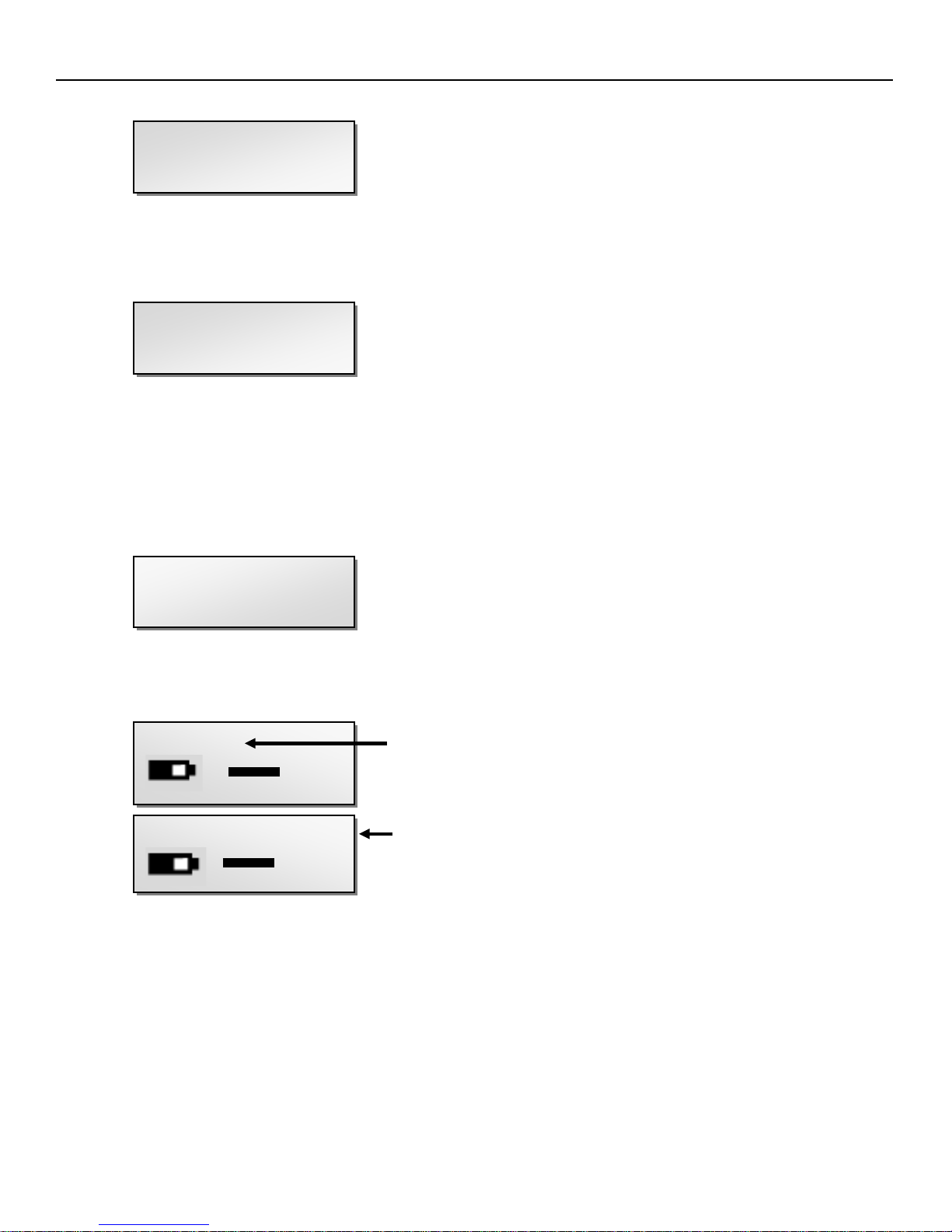
Zaxcom TRX-900AA Manual Main Menu
TIMECODE 23.98
After the transmitter locks
LOCK 5
IFB EARPIECE
TIME LEFT 20H
Timecode Frame Rate
GEN 01:02:34:01
This menu sets the timecode frame-rate that will be recorded.
The TRX-900AA will lock to and record all standard timecode frame rates.
• 23.98, 24, 25, 29.97DF, 29.97DF, 30 DF, 30 NDF
IFB Earpiece Select
REC/PLAY
This menu sets what audio will be outputted from an STA audio out connector or EA-100 adaptor.
• REC/PLAY - Outputs the audio from the SD card - this is the audio that is either currently being
recorded or playing back.
• IFB RX AUDIO - Outputs the audio that is being received from ZaxNet IFB.
• IFB MIX ALL - Outputs a mix of the recording / playback audio and the IFB audio.
• IFB MIX REMOTE - This setting is not functional in the TRX-900AA.
Time Left
TIME USED 4H
This page displays the remaining time left on the card and the time already recorded on the card.
This page will not be displayed if no card is present.
Lock Page
Countdown clock starting at 5 seconds
This page enables a lock function to prevent any accidental changes.
When you land on this page the countdown clock will begin. After 5 seconds the
transmitter will lock and the display will indicated LOCKED.
If you exit this screen before the 5 seconds is up the transmitter will not lock.
Even though the key’s will be locked you can press the INC or DEC key to temporarily display the
current battery voltage in place of the battery icon.
01:02:34:01
To Unlock
• Simultaneously press the MENU and INC keys.
Or
• Powering down the unit will clear the lock.
7
Page 9
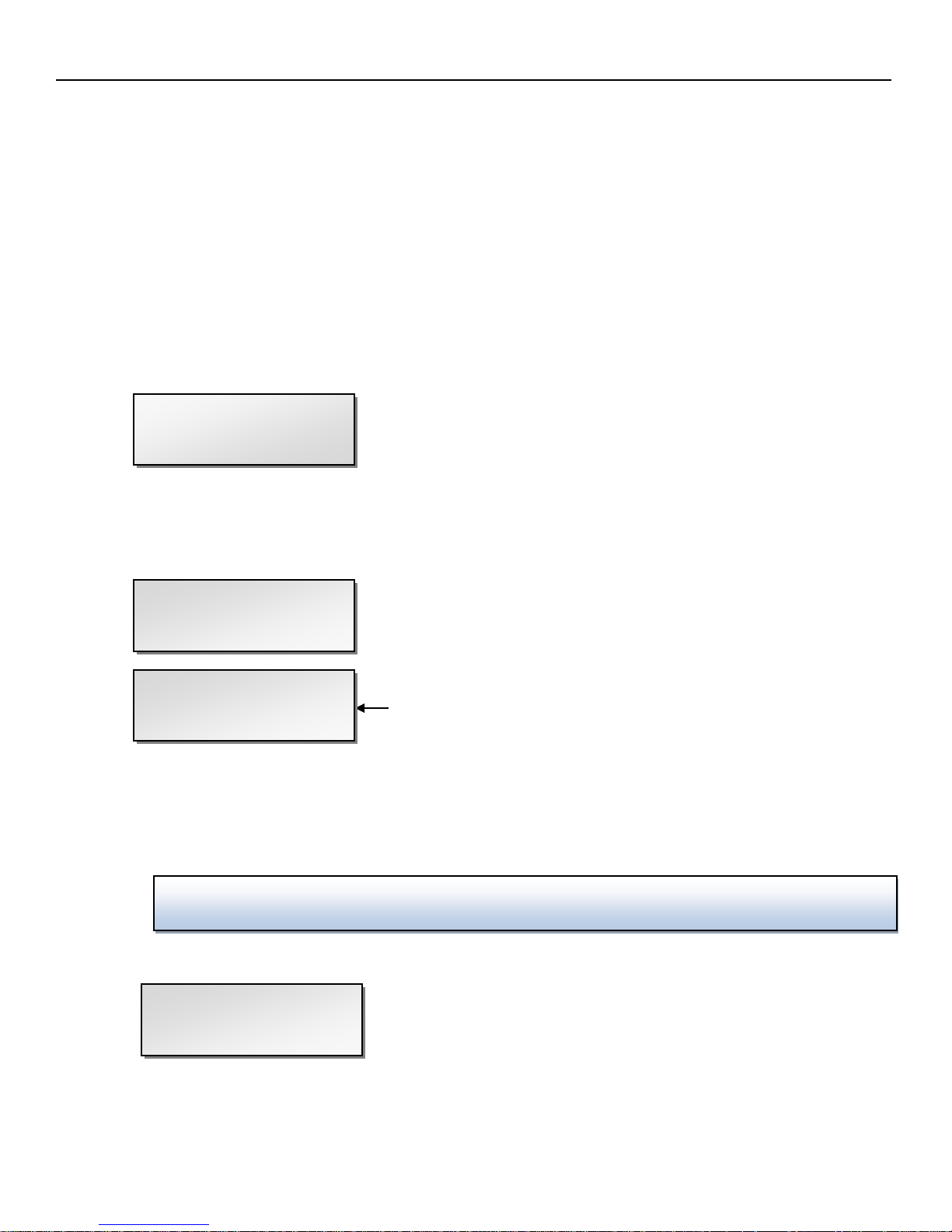
Zaxcom TRX-900AA Manual Extended Menu
HIGH PASS: OFF
LIMITER: OFF
LIMITER: -10dB
NOTE:
1K NOTCH FILTER
Extended Menu
Navigating the Extended Menu
• Press and hold the MENU key while powering up the unit.
• Pressing the MENU key will advance you to the next menu item.
Exiting the Extended Menu
• Cycle the power
Or
• Hold down the MENU key to get back to the EXTENDED MENU home page then press the INC key.
High Pass Filter Adjust
This menu turns on and adjusts the frequency of the high pass filter.
• The high pass filter range is 30Hz to 220Hz in 10Hz increments.
Limiter
FROM FULL SCALE
This menu enables/disables and adjusts the limiter. The limiter is pre analog to digital converter.
• Range: -2dB to -30dB in 1dB increments.
When the input signal is too high the audio can clip and results in distortion and popping. The limiter
can be used to prevent clipping.
N
If you have a STA adaptor attached and you are transmitting in stereo mode - the limiter will be
disabled.
Level when the limiter will act.
1K Notch Filter
OFF
This menu enables/disables the 1K notch filter.
The 1K notch filter is used to eliminate a 1K the test tone being outputted to the STA adaptor or EA-100.
8
Page 10
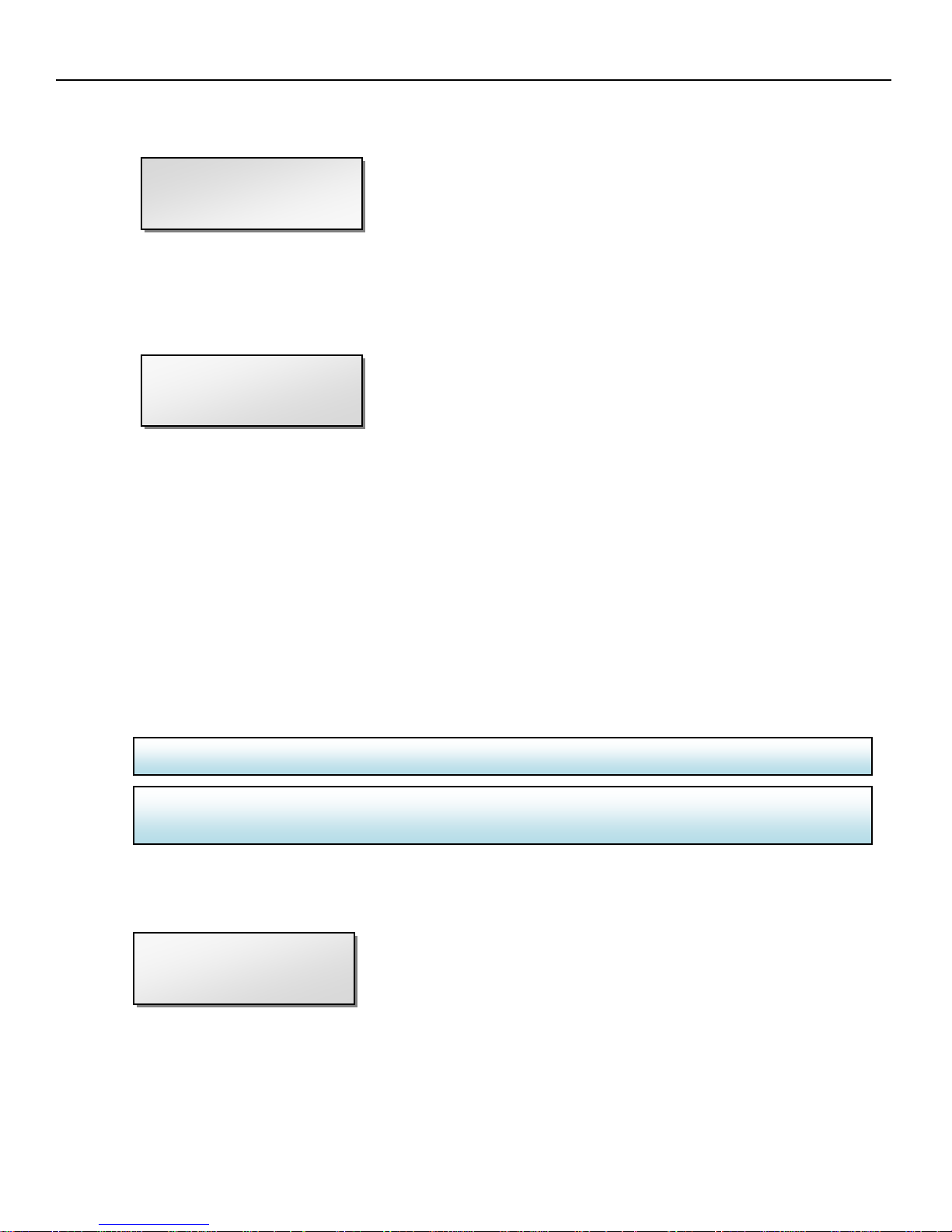
Zaxcom TRX-900AA Manual Extended Menu
TX FORMAT:
IMPORTANT: If the Transmission Format set here and the Reception Format on the associated receiver
2K NOTCH FILTER
2K Notch Filter
OFF
This menu enables/disables the 2K notch filter.
The 2K notch filter is useful in removing digital RF interference that can be introduced into the
microphone.
UHF Signal Format
This menu adjusts the transmission format
US MONO
• US MONO - This format is used for mono transmission. It is used by customers in the US and other
countries where a 200 kHz channel is legal.
This setting will be used with 0=US on the Zaxcom ENG receiver or NORMAL on the QRX
• STEREO -This format is used for stereo transmission of a TRX-900AA. It is used by customers in the
US and other countries where a 200kHz channel is legal
This setting will be used with 2=ST on the Zaxcom ENG receiver or NORMAL on the QRX
• EUROPEAN -This format is used for European customers and other countries where a normal width
channel is NOT legal.
This setting will be used with 1=EU on the ENG Zaxcom receiver or NARROW on the QRX
• US MONO-R -Similar to US MONO. This can be used to force mono audio to the right channel.
This setting will be used with 0=US on the Zaxcom receiver
IMPORTANT: Any change to this page REQUIRES a reboot before the new setting takes effect.
do not match, the receiver will be unable to correctly decode the audio from this transmitter.
UHF Transmitter Power Level
Available on a TRX-900AA running software version 8.10 or higher
This menu adjusts the UHF transmit power of the transmitter.
• The TRX-900AA can be set at 10, 25, 50mW
9
Page 11

Zaxcom TRX-900AA Manual Extended Menu
RXMODE=RX
NOTE: If the IFB RX to TX setting is set anything other than Normal you will not be allowed to set
IFB VOTING
NOTE: If this is set to OFF the next 6
.
IFB Receive Mode
Available on a TRX-900AA running software version 8.10 or higher
This menu will allow the TRX to receive ZaxNet commands.
• OFF – The transmitter will not receive any ZaxNet commands
• RX- The transmitter will receive ZaxNet commands
this setting to OFF.
ZaxNet menu items will not appear.
IFB Voting Enable
Available on a TRX-900AA running software version 8.10 or higher
NORMAL (OFF)
This menu allows you to enable / disable the IFB Voting function.
The purpose of voting is to allow transmitter to choose and switch to the stronger signal from two
different ZaxNet transmitters. One purpose of this is if you are on a large set you can place a second IFB
transmitter at a different location and the TRX will choose the stronger signal. Just set the second IFB
transmitting frequency to exactly 2MHz higher than the first unit.
NOTE: This Page only will appear if you have the IFB RX TO TX mode set to NORMAL RX and RX MODE
is not set to OFF. Meaning that if the TRX-900AA will ever be in a transmit mode IFB voting no longer
applies and will not be available.
10
Page 12
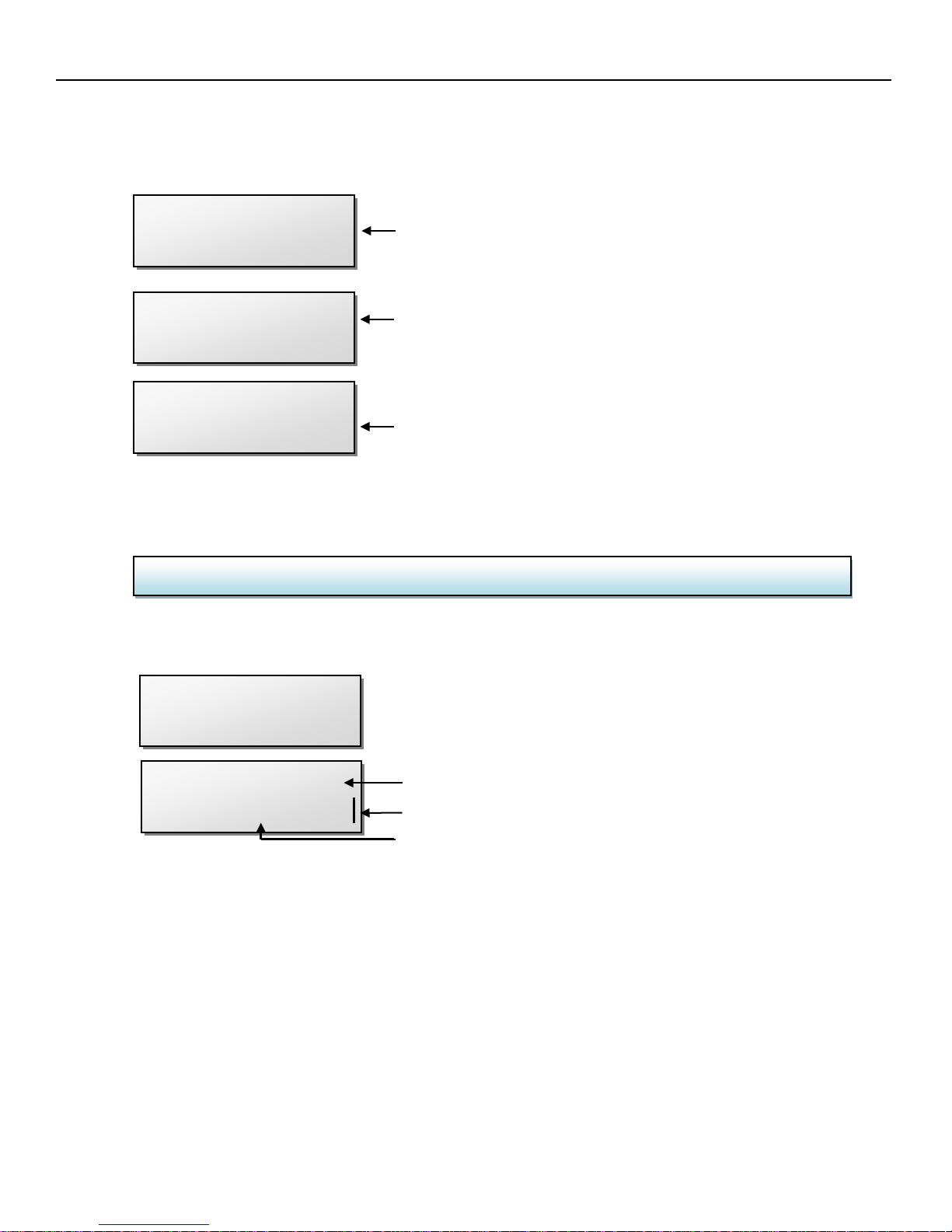
Zaxcom TRX-900AA Manual Extended Menu
Adjustable from 1 up to 20 Seconds.
IMPORTANT: After changing this setting a re-boot is required
IFB RX TO TX:
IFB RX TO TX:
20 SECS
IFB RX TO TX:
0 SECS: TX ONLY
The TRX will transmit ZaxNet TC and
RXFREQ: 2.403
RXFREQ: 2.403
IFB Receive to Transmit time
Available on a TRX-900AA running software version 8.10 or higher
NORMAL RX
This menu sets how long after power up that the transmitter will search for ZaxNet timecode before it
begins transmitting IFB audio for monitoring purposes.
The TRX will receive ZaxNet only
and NOT transmit ZaxNet TC and audio.
audio only and will NOT receive
wireless TC.
After boot up the TRX will search for a
ZaxNet signal for XX seconds before it
begins to transmit ZaxNet TC and Audio
ZaxNet IFB Receive Frequency
Available on a TRX-900AA running software version 8.10 or higher
SIGNAL: 28
This is where you set the ZaxNet receive frequency.
• This frequency is the frequency that the transmitter will receive wireless ZaxNet TC and commands as
long as this frequency matches the frequency of the corresponding ZaxNet transmitter - which can be a
Nomad or IFB100/200.
• This frequency is the frequency that the transmitter will receive TC from another TRX transmitter or a
ZFR recorder as long as this frequency matches the frequency of the corresponding transmitter.
RX
When the TRX is receiving a ZaxNet signal you will also see:
ZaxNet signal frequency and RX shows that it is being
received
Signal strength meter
11
Page 13

Zaxcom TRX-900AA Manual Extended Menu
IFB RX PULSE:
NEVER
IFB RX PULSE:
600 SECS
IFB TX FREQ:
IFB DROPOUT
ZaxNet IFB Transmit Frequency
Available on a TRX-900AA running software version 8.10 or higher
2.420
This is where you set the ZaxNet transmit frequency. This is the frequency that the transmitter will
broadcast timecode and ZaxNet audio on for the purpose of confidence audio monitoring via an ERX
receiver or Nomad. Note - the expected range will be less than 30 feet.
IFB Dropout Compensator
This menu will only appear if the TRX-900AA IFB is set to receive ZaxNet.
COMPENSATOR ON
This is where you enable /disable the IFB drop out compensator.
The drop out compensator looks at the received audio surrounding a short duration drop out and replaces
the lost audio with audio that will match together the audio surrounding the drop out.
IFB Receive Pulse
Available on a TRX-900AA running software version 8.10 or higher
This menu will only appear if the TRX-900AA IFB is set to go into transmit mode.
This is where you set how often the transmitter will search for Timecode while operating.
When enabled this tells the transmitter to leave ZaxNet transmit mode once every XX seconds to go into
receive mode so it can re-jam its timecode wirelessly via ZaxNet. This has no affect on the UHF audio
transmission.
• The settings are NEVER or any interval between 10 and 999 seconds.
NOTE: When the TRX-900AA searches for TC it will temporally go out of transmit mode for
approximately 1 second as it receives a TC signal.
Note: You would need to use this setting if you
are monitoring audio via an ERX receiver and
you still want the transmitter to update TC
12
Page 14

Zaxcom TRX-900AA Manual Extended Menu
POWER UP MODE:
PRESS UP KEY 5X
Power-Up Mode
LOCKED
This menu determines if the keys will lock after power-up.
• LOCKED – After power-up has completed, the transmitter will automatically go into Lock Mode to
prevent accidental changes to the settings.
• UNLOCKED – The keys are unlocked upon power-up. You can always lock the keys by going in to the
Lock Screen in the Main Menu.
Unlocking the Transmitter
Simultaneously press the MENU and INC keys.
Format Recording Card
TO ERASE CARD
This menu will allow you to erase and format the micro SD card.
IMPORTANT: Even though many cards are sold preformatted, you must format the card in the
transmitter prior to recording. Only cards formatted in the unit will work properly.
NOTE: This menu will only appear if a card was inserted prior to booting up. Also if the micro SD card
is removed this page will not appear.
To Format a Card:
1. Before formatting the card, you may want to name the transmitter. Naming the card makes it easier
to differentiate files from different recorders - for example you can name the card with the talents
name. The NAME menu is located at the end of the Extended Menu (page 19 of this manual).
2. With the power ‘OFF’, insert the memory card into the media slot with the label to the back of the
unit. Press it all the way in till it “clicks”.
3. Power up the transmitter while holding the Menu key to enter the Extended Menu.
4. Advance to this menu.
5. Press the INC key 5 times.
6. You will see “FORMATTING FAT 32”
7. The TRX will displays “SUCCESS” or “FORMAT FAILED ERROR”
8. If “SUCCESS” appears power cycle the TRX and make sure the unit will record.
NOTE: If you see a “FORMAT FAILED ERROR” try to re-format the card and if it fails again DO NOT
use that card in the transmitter.
13
Page 15

Zaxcom TRX-900AA Manual Extended Menu
TC SOURCE:
Time Code Jam Mode
AUTO-JAM NORMAL
If you are using record run timecode this menu controls weather the TRX-900AA will go into record when it
receives running timecode.
• AUTO-JAM NORMAL– The TRX will continuously jam timecode via ZaxNet.
• AUTO-LOAD REC RUN – The TRX will continuously jam timecode via ZaxNet and will start and stop the
recording if the unit is receiving record run timecode.
In this mode the transmitter will go into record mode when it detects rolling timecode. And the will stop
when the timecode stops. If timecode is lost because the IFB signal is too weak the unit will not stop but
will continue in whatever state it was in until the timecode signal is restored.
Time Code Source
IFB (RF)
This menu selects how the TRX-900AA will receive its timecode.
• IFB (RF) – The transmitter will receive timecode via ZaxNet being broadcast from Nomad, an
IFB100/200, another TRX transmitter or a ZFR recorder.
• AUDIO INPUT– The transmitter, with a proper cable, will receive timecode via the microphone input.
• SIDE CONNECTOR - The transmitter will receive its timecode from the timecode in connector from the
STA adaptor or TCA-100.
When timecode is connected, it takes the transmitter approximately three seconds to recognize the TC.
The screen displays TIME CODE followed by JAM when it is recognized. When the word JAM disappears,
the timecode input source can be disconnected and normal operation can be resumed.
NOTE: When using the mic input connector, the audio level of the timecode signal needs to be
between -30 and -10 dBFS on the unit’s meter. Any level above -10 may cause clipping, which will
prevent proper reading of timecode
.
Time Code Output
OFF
This menu selects how the TRX-900AA will output timecode on the 3.5mm connector on a STA adaptor.
• OFF- No timecode will be outputted on the STA and audio will be sent on the connector.
• ON: OUT LEFT- Time code signal will be on the tip of the 3.5mm connector (Left) and will replace the
audio out.
• ON: OUT RIGHT - This setting is not applicable to the TRX-900AA.
• ON: OUT BOTH -This setting is not applicable to the TRX-900AA.
14
Page 16

Zaxcom TRX-900AA Manual Extended Menu
REMOTE CONTROL
REMOTE CONTROL
Group ID
GROUP ID = 1
This allows you to set your TRX-900 to a “GROUP” to be controlled via ZaxNet.
So for example a transmitter set to Group 1 will control all Group 1 receivers and a Group 2 transmitter
will control all Group 2 receivers. This allows you to control a group of receivers without affecting others.
This will also help if two or more people on set are sending ZaxNet commands each person will be
independent and won’t interfere with each other. Most users leave this set to 1 on all their Zaxcom
products.
Group codes can be set from 1 to 99
Unit ID
UNIT CODE=ALL
This assigns a unique number identify the TRX-900 within a particular group. This allows individual devices
in one group to be independently controlled.
You can assign a number from 1 to 200
15
Page 17

Zaxcom TRX-900AA Manual Extended Menu
Dynamic Menu
DYNAMICS
DYNAMICS PARMS
Dynamics
ON
The Dynamics is a soft knee compressor that is located after the analog to digital converter. The Dynamics
will limit the dynamic range to prevent clipping during occurrences of loud audio.
of both a compressor and an expander, which operate jointly
mild or extreme compression and features a soft knee for more transparent operation.
To enter the Dynamics Menu
Press the INC or DEC key - “PARMS” will be displayed on the right.
To move to the next parameter, press the MENU key.
To exit this page, hold the MENU key for 1 second.
Dynamics Parameters
• PARMS(Parameters): OFF / ON: This turns the entire compressor/expander on or off.
• Link L-R: OFF / ON: This links the left and right of a stereo unit. So if one side of the signal needs
compressing / expansion the other side will kick in to match.
• SPEED (Decay Speed) : SLOWEST / SLOW / NORMAL / FAST / FASTEST
Sets the speed in how gradual the decrease of signal level happens immediately after a signal reaches its
peak. This is typically set to FAST.
• ATTACK (Attack Speed) : SLOWEST / SLOW / NORMAL / FAST / FASTEST
Sets the speed in how fast the gain is turned down once the signal exceeds the threshold setting. This is
typically set to FAST.
• CMP RATIO (Compressor Ratio): Valid range: 1.0: to 5.0:1, In 0.1 steps.
The amount of gain reduction is determined by the ratio setting.
A compressor ratio for example of 2.0:1 means for every 1 dB above the compressor threshold the gain
will be reduced 2 dB. A higher ratio setting makes the compressor more aggressive.
• CMP THRESH (Compressor Threshold): Valid range: 0 to –96dB, in 1dB steps.
Sets the level which gain reduction occurs. This is typically set to -12dB from full scale.
• CMP KNEE: (Compressor Soft Knee): Valid range: 0 to 20dB, In 1dB steps.
Sets the compressor's soft knee. A soft knee reduces “softens” the audible change from uncompressed
to compressed, especially for higher ratios where the changeover is more noticeable
• EXP RATIO (Expansion Ratio): Valid range: 1:1.00 to 1:4.00, In 0.01 steps
Sets the expansion ratio. For example a1:2.0 expansion ratio means for every 1 dB below the expansion
threshold the gain will be reduced 2 dB.
• EXP THRESH (Expansion Threshold): Valid range: 0 to –96dB, in 1dB steps.
Sets the threshold above which gain reduction occurs. This is typically set to -80dB.
• REDUCE (Expander Gain Reduction): Valid range: 0 to –36dB, in 1dB steps.
Sets the limit on the amount of gain reduction caused by the expander. This is typically set to -6dB.
• GAIN (Make-up Gain): Valid range: 0 to 30dB, In 1dB steps.
Used to compensate for the gain reduction caused by the action of the compressor. Because the
compressor is reducing the gain (or level) of the signal, the ability to add a fixed amount of make-up gain
at the output is provided so that an optimum level can be used.
Dynamics OFF
When the Parameters are ON you can adjust the
Dynamics is comprised
. The Compressor in Dynamics can set to
16
Page 18

Zaxcom TRX-900AA Manual Extended Menu
BATTERY TYPE:
NIMH Q RX
RECORD MODE:
ADC: STA-100
IMPORTANT: Any change to this page REQUIRES a reboot before the new setting takes effect.
Analog to Digital Converter
This menu sets where the analog audio signal is converted to a digital signal.
• STA-100 - This setting is used when feeding audio into a STA-100
• STA-150 - This setting is used when feeding audio into a STA-150
• STA-042 - This setting is used when feeding digital audio into a STA-042
• INTERNAL - This setting is used when analog microphone attached to the microphone connector.
Battery Type
This menu adjusts the battery type you are using so the receiver can properly display the remaining
battery capacity.
• The settings are NIMH, Lithium and Alkaline (Displayed as “ - - - -“)
NOTE: In the menu you will see “ENG” and “QRX” options for these battery types as well. This is so
each type Zaxcom receiver model“ENG” RX-900 or “QRX” QRX-100 can correctly display the
transmitter’s battery level.
Recording Mode
LOOP RECORD
This adjusts what the transmitter will do after you reach the record capacity of the card.
• NON-LOOP RECORD (recommended setting) - Once the card has filled up, recording will stop and FULL
will be displayed. This prevents over-writing any portion of the audio.
• LOOP RECORD - Once the media has filled up, the new audio will begin over-writing the oldest audio on
the card.
17
Page 19

Zaxcom TRX-900AA Manual Extended Menu
BOOT UP IN
LR SWITCH MODE
MUTE SWITCH:
SIDE TONE GAIN
NORMAL MODE
• REMOTE STANDBY – The transmitter boots up in Low Power Standby mode. The TRX-900AA will be
waiting for a ZaxNet “WAKE” command to come up to full power.
• STANDBY MODE – The transmitter boots up in Low Power Standby mode. The TRX-900AA will be
waiting for you to Press Menu to come up to full power.
• NORMAL MODE – The transmitter will boot up in Normal mode.
Mute Switch
Boot Up Mode
DISABLED
This enables /disables the MSA-100 Mute Switch. The mute switch cuts out the UHF transmitted audio
while maintaining the UHF signal.
• OFF- Mute switch is disabled.
• ENABLE POSITIVE -Mute switch is enables and functions in its normal position.
• ENABLE NEGATIVE - Mute switch is enabled and the switch function is reversed.
Left Right Switch
OFF
This menu turns on the left / right switch mode.
This function allows the wireless user to cause the audio to switch from the left output to the right output
of a stereo RX900 receiver when the key is pressed.
You can select the UP, DOWN, or MENU key to act as the trigger.
NOTE: This is only compatible with the RX900S Receiver
Side Tone Gain
OdB
This boosts what audio level is being fed to the EA-100 or the audio output of an STA adaptor.
• This is user selectable to 0db, +6dB, +9dB, +12dB.
18
Page 20

Zaxcom TRX-900AA Manual Extended Menu
PRESS TO SEND
IFB JAM THRESH
ALLOW IFB REMOTE
IFB Remote Control
This menu will not appear if the IFB settings allow the TRX to go into transmit mode.
CONTROL: ON
This menu turns ON / OFF if the TRX-900AA will accept remote control commands via ZaxNet.
IFB Jam Threshold
1000 MS (DEFAULT)
This menu sets how much the timecode has to jump before a new record file is forcibly created.
IMPORTANT: When a new file is created, while a take is in progress, about a half of second of the
audio will be lost.
QRX Program
QRX PROG FILE
This is used to update the software on a QRX-100.
To Update the QRX Software:
1. With a computer copy the QRX software onto a formatted micro SD card.
2. Place the card in the transmitter
3. Power up the transmitter.
4. Advance to this menu.
5. Press the INC key.
6. The transmitter will begin to transmit the software to a QRX-100 that is set to receive the software.
The transmitter will continually resend the program until you manually stop it.
Home Screen Record / Stop
REC-STOP: ON
This allows the TRX-900AA to use the INC and DEC keys to start the internal recorder from the HOME
SCREEN.
If this is turned ON when in the Home Screen:
• Press and hold the INC key for 1.5 seconds the TRX-900AA will start recording.
• Press and hold the DEC key for 1.5 seconds the TRX-900AA will stop recording.
19
Page 21

Zaxcom TRX-900AA Manual Extended Menu
TX DISABLE:
PHASE INVER CH2
LOW BATT STOP:
LOW BATT STOP:
Phase Invert Channel
OFF
This will invert the phase of channel 2 (Right) audio to correct for a phasing issue.
This would only be used in if you had a TRX-900AA with an STA adaptor and were using stereo mode.
TX Disable
Available on a TRX-900AA running software version 8.10 or higher
NORMAL TX MODE
• Record Only Mode – This will set the TRX-900AA to act as a standalone recorder and will not transmit
any RF audio on the UHF band.
• Normal TX Mode – This will set the TRX-900AA to both transmit RF audio and record on its internal SD
card.
Low Battery Stop
Available on a TRX-900AA running software version 8.10 or higher
NEVER STOP
5 MINUTES
This menu sets the amount of time after a low battery warning the on-board recorder will close the current
file and stop recording.
This is to prevent possible file corruption if the unit powers off and on due to a dead battery.
• NEVER STOP - The recorder will not stop recording unless you stop it.
• Any interval from 1 to 99 minutes - once the battery indicator starts blink a low battery warning the
transmitter will continue to record for the time set in the menu - then it will close the file and stop
recording.
20
Page 22

Zaxcom TRX-900AA Manual Extended Menu
NAME: SN1234
RECORD ON BOOTUP
Record On Bootup
Available on a TRX-900AA running software version 8.10 or higher
ON
This menu will determine if the TRX-900AA will automatically go into record after the unit boots up.
• ON - The transmitter will automatically start to record after it boots up.
• OFF - The transmitter will wait for a ZaxNet command or a manual record trigger to start recording.
Name
This menu changes the name of the transmitter.
The name entered into the unit becomes part of the name of the audio files generated by the unit
and is also included in the metadata of the BWF file. Naming the unit aids in identifying the files
from several different wireless.
The maximum Name length is 8 characters. You can select any letter or number and can even use
spaces.
To set/change the name:
1. Press the INC or DEC key to change the character in the current position.
2. Press the MENU key to proceed to the next character.
3. When finished, press and hold the MENU key set the name and leave this page or you can
cycle the power.
Encryption Menu
HIDDEN
This hides the Encryption Menu.
• HIDDEN the encryption menu doesn’t appear when you cycle through the menu settings.
• ON the Encryption will appear.
21
Page 23

Zaxcom TRX-900AA Manual Extended Menu
ID1:000 ID0:000
Encryption Code page
If you set an encryption code the transmitted audio will be encrypted and can only be listened to if
the receiver has the matching encryption code entered. When receiving an audio signal and the codes
do not match, all that will be heard is white-noise or silence.
These two sets of numbers are formed into a single six-digit encryption code which provides a total of
16,777,216 possible combinations.
To adjust the encryption code
1. Momentarily press the MENU key to advance to the next character.
2. To change the designated character, press the INC or DEC key.
3. To exit this page, press and hold the MENU key for 1 second.
NOTE: Both of these codes should always be set to 000 for normal un-encrypted operation.
22
Page 24

Zaxcom TRX-900AA Manual Accessories
Accessories
STA Adapter
The STA adaptors adds the ability to input two balanced lineline audio signals into the TRX-900AA, output audio
and timecode as well as giving you the ability to power the unit from an external DC source. Both the STA 100
and 150 take in analog audio; but the STA-100 has the connectors on the back of the unit, while the STA-150
has the cables on the side. The STA-042 has the same form factor of the STA-150 but can input a digital signal
and can support an AES-42 signal.
6
7
1
2
3
4
5
1. Power Connector - Use a Switchcraft 760K to feed the STA DC power.
2. Timecode In Connector (3.5 mm TS)
3. Audio / Timecode Out Connector (3.5 mm TS)
4. Audio Out Level adjust
5. Audio Input Connector (TA5)
6. Contact Pad
7. Input trim adjustment
STA - 150 STA042 STA-100 Attached to a TRX-900AA
23
Page 25

Zaxcom TRX-900AA Manual Accessories
STA Operations
Attaching the STA to the TRX-900AA
The STA attaches with two screws. Align the contact pads on the STA and the TRX-900AA and
tighten the two screws, alternating between the two screws until the STA is firmly attached. Tighten
the screws until snug without over tightning.
Adjusting the Input Level
Connect a line level source to the TA5 connector. The line level input needs to be between -6 and
+8 dBu. Output tone from a mixer and adjust the 2 input pots so the meter on the LCD screen are at
a level of -20 dBFS. The stereo adapter does not have a limiter function so it is important not to
overdrive or clip the input of the stereo adapter.
In the case of the STA-042 the gain is adjusted on the
Powering the TRX-900AA via the STA
Connecting a 12 VDC power source to the stereo adapter is optional. If no power source is
connected to the STA can operate from the unit’s internal battery.
When the STA is connected to a 12 VDC power source, the TRX-900AA will be powered when the
power switch is in the ‘OFF’ position. If both batteries are installed in the unit and external power is
connected, the TRX-900AA will not be able to power down unless an external power switch is used
to remove the external power.
Audio/Timecode Output Connection
The 3.5 mm audio output connection is used to monitor audio or to output timecode.
To choose what audio you what to monitor go to the
can be adjusted in the
Side Tone Gain menu (page 18).
If you want to output timecode instead of audio see
Timecode Input
The timecode input is used to jam the TRX-900AA timecode generator. For the TRX-900AA to use the
timecode from the STA go to the
Time Code Source
Operation of the STA
To use the stereo adapter select STEREO in the UHF Signal Format menu in the (Page 9) and select
the appropriate
Analog to Digital Converter in the Extended Menu (page 17).
Audio Gain menu (page 6).
IFB Earpiece menu (Page 7). The audio output level
Time Code Output menu (page14).
menu and set to “SIDE CONNECTOR” (page14).
24
Page 26

Zaxcom TRX-900AA Manual Accessories
TCA-100 Timecode Adapter
The TCA-100 timecode adaptor is used to jam timecode input to the TRX-900AA. To input timecode
with the TCA-100 go to the
Time Code Source Menu and set it to “SIDE CONNECTOR” (page14).
25
Page 27

Zaxcom TRX-900AA Manual Accessories
MSA-100 Mute Switch
The MSA-100 adapter allows talent to turn ‘OFF’ the mic for privacy while still sending RF from the
transmitter.
The MSA-100 is enabled in the
Mute Switch
Menu (page 18).
26
Page 28

Zaxcom TRX-900AA Manual Accessories
EA-100 Earpiece Adapter
The EA-100 is used for monitoring audio from the TRX-900AA. You can choose what to monitor
from the
While the EA-100 has its own volume knob the audio level can be adjusted in the
Side Tone Gain (page 18). The side tone gain will adjust the audio before it is sent to the knob
on the EA-100.
IFB Earpiece Menu (Page 7).
27
Page 29

Zaxcom TRX-900AA Manual Recording Media
Available
Media
While any size card will work we recommend using a 4GB micro SD card. We also recommend that
you buy a brand name card such as Transcend, SanDisk, or Delkin. You should always buy your cards
from a reputable dealer because counterfeit cards exist and can cause recording issues.
We also recommend that you test your card before taking them out into the field.
Here is a testing procedure to determine if the card will function correctly:
1. Format the card in the transmitter.
2. Power cycle the unit.
3. Record at least 20 minutes of audio to a card with no timecode source.
4. Look at the Main Screen it should still be recording in segment #1.
Media Capacity
The TRX can use MiniSD cards, ranging in size from 128 MB to 16 GB. While any size card will work
we recommend using 4GB cards.
Available recording times are as follows:
Media
Size
128 MB 45 minutes
256 MB 1.5 hours
512 MB 3 hours
1 GB 6 hours
2 GB 12 hours
4 GB 24 hours
8 GB 48 hours
16 GB 96 hours
Recording
Time
IMPORTANT: The transmitter will NOT record onto the card if:
• The card was not present when the unit was powered up
•
If the card was removed while the power was ‘ON’
•
If the LOW BATTERY is being displayed.
NOTE: Regardless of the size of the card the TRX will only be able to record 254 segments on the card.
Recording Format
The media card is formatted using a FAT32 file system. While recording, the unit places all recorded audio
in a single file on the media.
The files generated by the recorder can only be recognized by Zaxcom’s ZaxConvert program. Using
ZaxConvert will transfer the file to a Broadcast Wave or MP3 file. This utility is available to anyone for free
from the
Zaxcom website http://www.zaxcom.com/software-updates
28
Page 30

Zaxcom TRX-900AA Manual Firmware
Firmware
Each unit is shipped with the latest firmware version installed. As newer firmware becomes available,
it can be downloaded from the Zaxcom website:
http://www.zaxcom.com/software-updates
Newer version of Beta software may be found on the Zaxcom Forums:
http://www.zaxcom.com/forum
Each time a unit is powered up, the firmware version number is displayed briefly on the LCD screen.
Pressing the DEC key during the boot up will slow down the screen to allow easier viewing of the
information.
Updating TRX Firmware
1. Download the firmware from the Zaxcom website and load it onto a formatted card.
2. Insert the card into the TRX transmitter.
3. Simultaneously hold down the INC and DEC keys while powering up the unit.
4. The screen will display “BURN ROM” with the version of firmware you are loading.
5. From power up to “DONE” will take about 30 seconds.
6. Upon completion, cycle the power to run on the new version.
WARNING: Do not power down the unit during the upgrade process. Before upgrading the software
be sure to insert a fresh set of batteries. If the unit should lose power during the upgrade, it will
need to be sent back to Zaxcom for repair.
29
Page 31

Zaxcom TRX-900AA Manual Firmware
Updating an ERX with your TRX-900
Your transmitter can be used to update the software in a Zaxcom ERX receiver. Your transmitter must be
running version 7.02 or higher to do so.
1. Format a card in your TRX.
2. With a computer perform the following:
A. Delete the “DELETE.ME” file on the card
B. Download the ERX firmware “ERX-XXX.bin” from the Zaxcom website and load it onto a card
formatted by the TRX.
3. Insert the card into the TRX.
4. Check that the ERX is set to the same ZaxNet frequency that the TRX is set to. Check that the GROUP ID
is set the same in both the TRX and ERX. And make sure encryption is shut off.
5. Boot up the ERX while holding the Menu key to get to the ERX EXTENDED menu.
6. On the ERX Press menu 5 times till you see the software update page.
7. Press the INC key on the ERX 5 times till you see WAITING FOR PROGRAM.
8. Power up the TRX.
9. If your TRX is running software version 8.0 or higher in the EXTENDED Menu shut off RX to TX mode.
10. Go to the LOCK page and press down 6 times quickly to get to the FACTORY Menu.
11. Press the MENU key once to get to the IFBMODE page.
12. Press the INC key 3 times till you see IFBMODE 3 TX.
13. Press MENU 3 times until you see SEND ERX PROG FILE.
14. Press the INC key to trigger the update process.
15. The ERX should indicate its progress after a few seconds.
16. When the ERX has been updated the screen will display “SUCCESS”.
WARNING DO NOT LEAVE THE TRX IN IFBMODE 3 TX.
If you do the TRX may not boot up when power cycled. If this happens hold the MENU and DOWN
keys while booting to force the IFB to OFF. Then go to the IFB Mode in the factory menu to set IFB
mode to IFBMODE 1 RX. Though as of version 8.19 this is no longer an issue.
30
Page 32

Zaxcom TRX-900AA Manual Wiring Diagrams
Inputting Audio
The TRX900AA use an unbalanced microphone input via a 3-pin micro-LEMO connector. You can
use an unbalanced dynamic microphone or a powered lavaliere.
You can use a line-level input though an inline pad is required.
Wiring Diagrams
The following 3-pin micro-LEMO connectors mate with the microphone connector:
• FGB.00.303.CLAD.22 – has a latch with a pull release (recommended for RFI prevention).
• FVB.00.303.NLA – has a latch with a twist release.
IMPORTANT: It is recommended that the ground gets attached to the shell of the LEMO connector.
Two Wire Microphone Configuration
Three Wire Microphone Configuration
Please contact your microphone manufaturer.
Balanced Line Level and Timecode Input
31
Page 33

Zaxcom TRX-900AA Manual Wiring Diagrams
PIN 3 - Left
PIN 3
PIN 2 - Right
PIN 5
NO CONNECTION
RING
GROUND
SLEEVE
NO CONNECTION
RING
GROUND
SLEEVE
Line Level into STA Adaptor
XLR
Out of Mixer
On STA Adaptor
TA5
PIN 1 on both PIN 1
PIN 2 - Left PIN 2
PIN 3 - Right PIN 4
Audio / Timecode out of STA Adaptor
The Time Code Output menu (page14) will determine if the STA will output timecode or audio.
3.5 mm Audio / TC Connector
On STA Adaptor
SIGNAL TIP
Timecode In to a STA / TCA-100
3.5 mm TC in Connector
On STA / TCA Adaptor
SIGNAL TIP
32
Page 34

Zaxcom TRX-900AA Manual Antenna Cutting Chart
Antenna Cutting Chart
33
Page 35

Zaxcom TRX-900AA Manual Frequency Chart
Frequency
TV
21
536.0 to 572.0
25 to 30
22
560.0 to 590.0
29 to 33
23
590.0 to 614.0
34 to 37
24
614.0 to 644.0
38 to 42
25
638.0 to 668.0
42 to 46
26
662.0 to 692.0
46 to 50
27
686.0 to 722.0*
50 to 55
28
722.0 to 746.0*
56 to 59
29
740.0 to 770.0*
59 to 63
31
794.0 to 818.0*
68 to 71
32
818.0 to 842.0
72 to 75
33
860.0 to 872.0
79 to 80
UK
606.0 to 636.0
Operating Frequencies
ZaxNet Remote Control and Timecode
UHF Audio
2.403 to 2.475 GHz
Block
20 518.0 to 542.0 22 to 25
30 764.0 to 794.0* 63 to 67
*
As of 12 June 2009, the USA has phased out analog television. As a result frequencies between 698.0 and
Range
Channels
806.0 MHz will no longer available for use in the USA.
As of 31 August 2011, Canada has phased out analog television. As a result, frequencies between 698.0
and 806.0 MHz are no longer available for use in Canada.
34
Page 36

Zaxcom TRX-900AA Manual Specifications
Specifications
Transmitter
TRX-900AA RF Power Output: 10 / 25 / 50 mW – Software Selectable
RF Modulation: Proprietary Digital Method
RF Frequency Range: 518.0 to 872.0 MHz (Typical Blocks are 36 MHz wide)
RF Frequency Step: 100 KHz
RF Bandwidth US Mode: 200 KHz
RF Bandwidth EU Mode: 125 KHz
Channel Separation: 500 KHz (700 KHz recommended)
Antenna Connector: 50 Ω SSMA Female
Emission Designator: 180 KV2E
FCC Part: 74.861
Transmitter Audio
Dynamic Range: 106 dB
Distortion: 0.001%
Frequency Response: Mode 0: 20 Hz to 16 kHz / T & M Mode 0.2 Hz to 16 kHz
High Pass Filter: Off or 30 to 220 Hz, Steps: 10 (6 dB Per Octave)
System Group Delay: US Mono Mode: 3.6 ms / EU Mode: 6 ms / Stereo mode: 6 ms
Mic Power: 3.3 VDC
Mic Connector: 3-Pin Micro LEMO
Input Range:. -60 to -30 dBu
Impedance: 4.7 k Ω
ADC Bit-Depth:. 24 Bits
ADC Sampling-Rate: 48 kHz
Timecode Reader / Generator
Clock Accuracy: 1.54 PPM (1 Frame Out in 6 Hours)
Timecode Type: SMPTE
Timecode Frame-Rates: 23.98, 24, 25, 29.97NDF, 29.97DF, 30NDF, 30DF
Internal Recording – Optional, Part #TRX901
Media: MicroSD Card (Flash Memory)
File Format: .ZAX
Recording Time: 96 Hours (16 GB Card)
2.4 GHz ZaxNet Receiver – Audio Portion Optional, Part #TRX10
RF Frequency Range: 2.403 to 2.475 GHz
RF Modulation: Digital Spread Spectrum
RF Frequency Step: 0.001 GHz (1 MHz)
RF Bandwidth: 1 MHz
Channel Separation: 2 MHz
Sensitivity: -96 dBm
Physical
Weight: 4.0 oz. (113 grams) with Battery
Dimensions (H x W x D): 3.38″ x 2.3″ x .65″ (85 mm x 58 mm x 17 mm)
Display: Graphic LCD
35
Page 37

Zaxcom TRX-900AA Manual Specifications
Power
TRX-900AA: Up to 8 Hours with 2 Lithium AA
External (via Stereo Adapter): 9 to 18 VDC @ 125 mA
All specifications are subject to change without notice.
Zaxcom Digital Wireless is protected under patent #’s: 7,711,443 & 7,929,902
36
Page 38

Zaxcom TRX-900AA Manual Support
Product Support
Register your product with Zaxcom: http://www.zaxcom.com/product-registration
Download the latest Firmware from:
Download the latest User Manuals from:
Submit Technical Questions at:
Submit information for Repair Services at:
Join the Zaxcom Forum at:
Consumer Alert
.
Most users do not need a license to operate a wireless microphone system. Nevertheless, operating a
microphone system without a license is subject to certain restrictions:
• the system may not cause harmful interference,
• it must operate at a low power level (not in excess of 50 milliwatts),
• it has no protection from interference received from any other device.
Purchasers should also be aware that the FCC is currently evaluating the use of wireless microphone
systems, and these rules are subject to change. For more information, call the FCC at 1-888-CALL-FCC
(TTY: 1-888-TELL-FCC) or visit the FCC’s wireless microphone website at:
www.fcc.gov/cgb/wirelessmicrophones. To operate wireless microphone systems transmitting with
greater than 50mW of radiated power, you must qualify as a Part 74 user and be licensed.
http://www.zaxcom.com/software-updates
http://www.zaxcom.com/instruction-manuals
http://www.zaxcom.com/submit-a-technical-question
http://www.zaxcom.com/repairs
http://www.zaxcom.com/forum
This alert does NOT apply to Part 74 users
37
Page 39

Zaxcom Inc. values your business and always attempts to provide you with the very best service.
No limited warranty is provided by Zaxcom unless your TRX-900LT/LTS/LTH/LTHS (“Product”) was purchased from an authorized distributer
or authorized reseller. Distributers may sell Product to resellers who then sell Product to end users. Please see below for warranty information
or obtaining service. No warranty service is provided unless the Product is returned to Zaxcom Inc. or a Zaxcom dealer in the region where the
Product was first shipped by Zaxcom.
Warranty Policy
The Product carries a Standard Warranty Period of one (1) year.
NOTE: The warranty period commences from the date of delivery from the Zaxcom dealer or reseller to the end user.
There are no warranties which extend beyond the face of the Zaxcom limited warranty. Zaxcom disclaims all other warranties, express or implied,
regarding the Product, including any implied warranties of merchantability, fitness for a particular purpose or non-infringement. In the United
States, some laws do not allow the exclusion of the implied warranties.
Troubleshooting & Repair Services
No Product should be returned to Zaxcom without first going through some basic troubleshooting steps with the dealer you purchased your gear
from.
To return a product for repair service, go to the Zaxcom Repair Services page (http://www.zaxcom.com/repairs) and fill in your information;
there is no need to call the factory for an RMA. Then send your item(s) securely packed (in the original packaging or a suitable substitute) to the
address that was returned on the Repair Services page. Insure the package, as we cannot be held responsible for what the shipper does.
Zaxcom will return the warranty repaired item(s) via two-day delivery within the United States at their discretion. If overnight service is required,
a FedEx or UPS account number must be provided to Zaxcom to cover the shipping charges.
*Please note, a great resource to troubleshoot your gear is the Zaxcom Forum: http://www.zaxcom.com/forum.
Warranty Limitations
Zaxcom’s limited warranty provides that, subject to the following limitations, each Product will be free from defects in material and workmanship
and will conform to Zaxcom’s specification for the particular Product.
Limitation of Remedies
Your exclusive remedy for any defective Product is limited to the repair or replacement of the defective Product.
Zaxcom may elect which remedy or combination of remedies to provide in its sole discretion. Zaxcom shall have a reasonable time after
determining that a defective Product exists to repair or replace a defective Product. Zaxcom’s replacement Product under its limited warranty will
be manufactured from new and serviceable used parts. Zaxcom’s warranty applies to repaired or replaced Product for the balance of the applicable
period of the original warranty or thirty days from the date of shipment of a repaired or replaced Product, whichever is longer.
Limitation of Damages
Zaxcom’s entire liability for any defective Product shall, in no event, exceed the purchase price for the defective Product. This limitation applies
even if Zaxcom cannot or does not repair or replace any defective Product and your exclusive remedy fails of its essential purpose.
No Consequential or Other Damages
Zaxcom has no liability for general, consequential, incidental or special damages. These include loss of recorded data, the cost of recovery of lost
data, lost profits and the cost of the installation or removal of any Product, the installation of replacement Product, and any inspection, testing or
redesign caused by any defect or by the repair or replacement of Product arising from a defect in any Product.
In the United States, some states do not allow exclusion or limitation of incidental or consequential damages, so the limitations above may not apply
to you. This warranty gives you specific legal rights and you may also have other rights, which vary from state to state.
Your Use of the Product
Zaxcom will have no liability for any Product returned if Zaxcom determines that:
• The Product was stolen.
• The asserted defect:
1. Is not present,
2. Cannot reasonably be fixed because of damage occurring when the Product is in the possession of someone other than Zaxcom, or
3. Is attributable to misuse, improper installation, alteration, including removing or obliterating labels and opening or removing external covers
(unless authorized to do so by Zaxcom or an authorized Service Center), accident or mishandling while in the possession of someone
other than Zaxcom.
• The Product was not sold to you as new.
Additional Limitations on Warranty
Zaxcom’s warranty does not cover Product, which has been received improperly packaged, altered or physically abused.
Zaxcom Warranty Policy and Limitations
38
