Page 1

USER MANUAL
Published August 2017
Firmware Version 1.24
Zaxcom RX-12RR / QRX212 Module
Streamlined Reception
1
Page 2
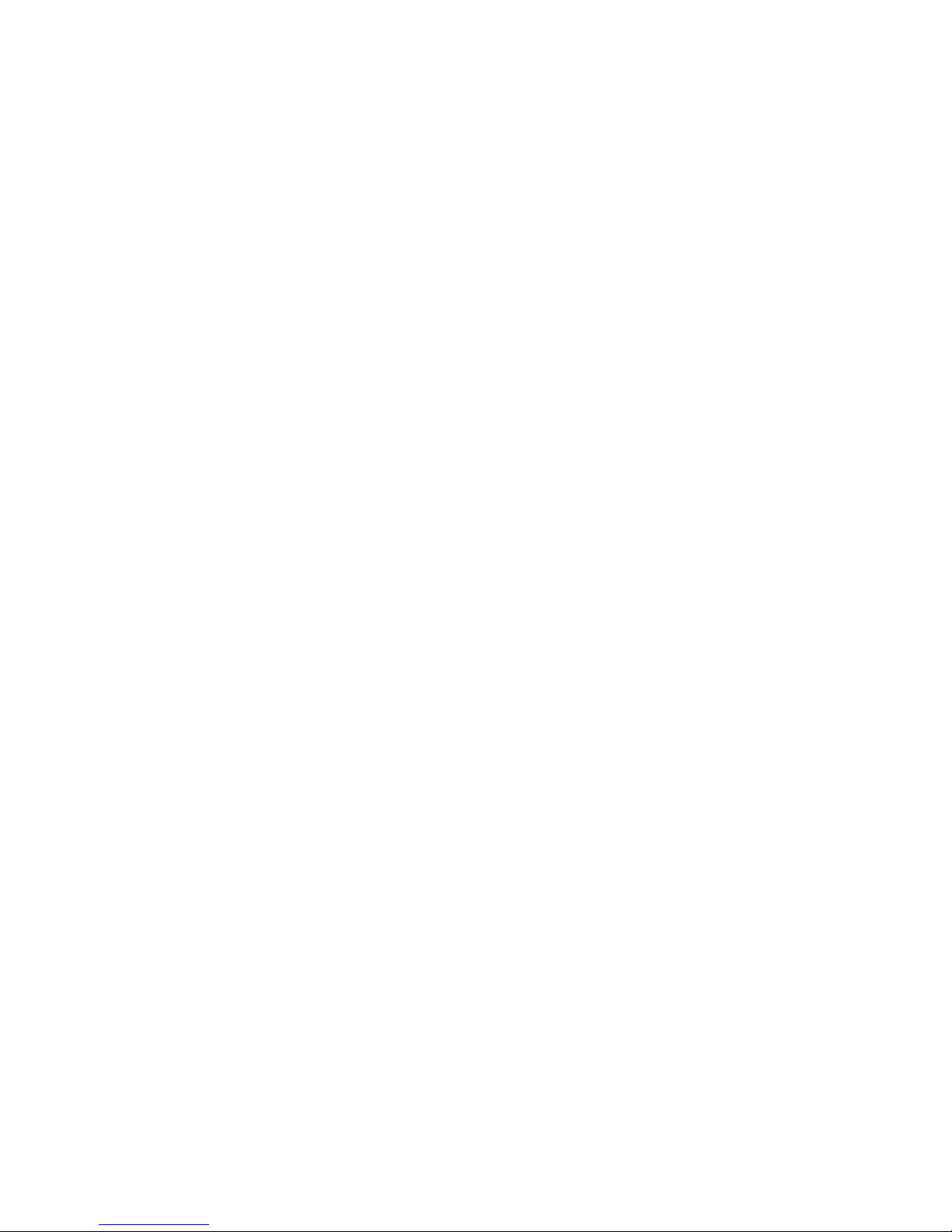
KNOW YOUR RX-12R ................................................................................... ERROR! BOOKMARK NOT DEFINED.
FRONT PANEL ............................................................................................................................................................ 4
RIGHT SIDE ................................................................................................................. ERROR! BOOKMARK NOT DEFINED.
LEFT SIDE ................................................................................................................... ERROR! BOOKMARK NOT DEFINED.
REAR ........................................................................................................................................................................ 5
INSERTING THE QRX212 MODULES .............................................................................................................................. 6
HOME SCREEN EXPLAINED ........................................................................................................................................... 7
SYSTEM MENU .............................................................................................................................................. 8
RECEIVER CONFIGURE MENU ........................................................................................................................ 9
RX MODE ................................................................................................................................................................. 9
Mode .................................................................................................................................................................. 9
Power ................................................................................................................................................................. 9
FREQUENCY ............................................................................................................................................................... 9
TRANSMITTER GAIN .................................................................................................................................................... 9
UNIT CODE ................................................................................................................................................................ 9
OUTPUT TYPE ............................................................................................................................................................ 9
AES MODE ................................................................................................................. ERROR! BOOKMARK NOT DEFINED.
TONE ........................................................................................................................................................................ 9
CENTER FREQUENCY SET .............................................................................................................................. 10
SCAN MENU ................................................................................................................................................. 11
CENTER FREQUENCY .................................................................................................................................................. 11
MARKER ................................................................................................................................................................. 11
FREQUENCY LIST / AUTO-PICK ...................................................................................................................... 12
HOW TO USE AUTO-PICK ........................................................................................................................................... 12
ENCRYPTION ................................................................................................................................................ 13
SETTINGS MENU .......................................................................................................................................... 14
FAN SPEED ................................................................................................................. ERROR! BOOKMARK NOT DEFINED.
LCD BRIGHTNESS ..................................................................................................................................................... 14
QRX PROGRAM ....................................................................................................................................................... 14
How to update the firmware for the QRX212 modules................................................................................... 21
RECALL FACTORY DEFAULTS ....................................................................................................................................... 14
ZAXNET FREQUENCY CONTROL ................................................................................................................................... 14
SERIAL PORT MODE .................................................................................................................................................. 14
How to send remote commands ........................................................................ Error! Bookmark not defined.
ADVANCED SET UP .................................................................................................................................................... 14
Burn Boot loader .............................................................................................................................................. 14
Debug Bits ........................................................................................................................................................ 15
Allow Logging ................................................................................................................................................... 15
Log Screen ........................................................................................................................................................ 15
2
Page 3
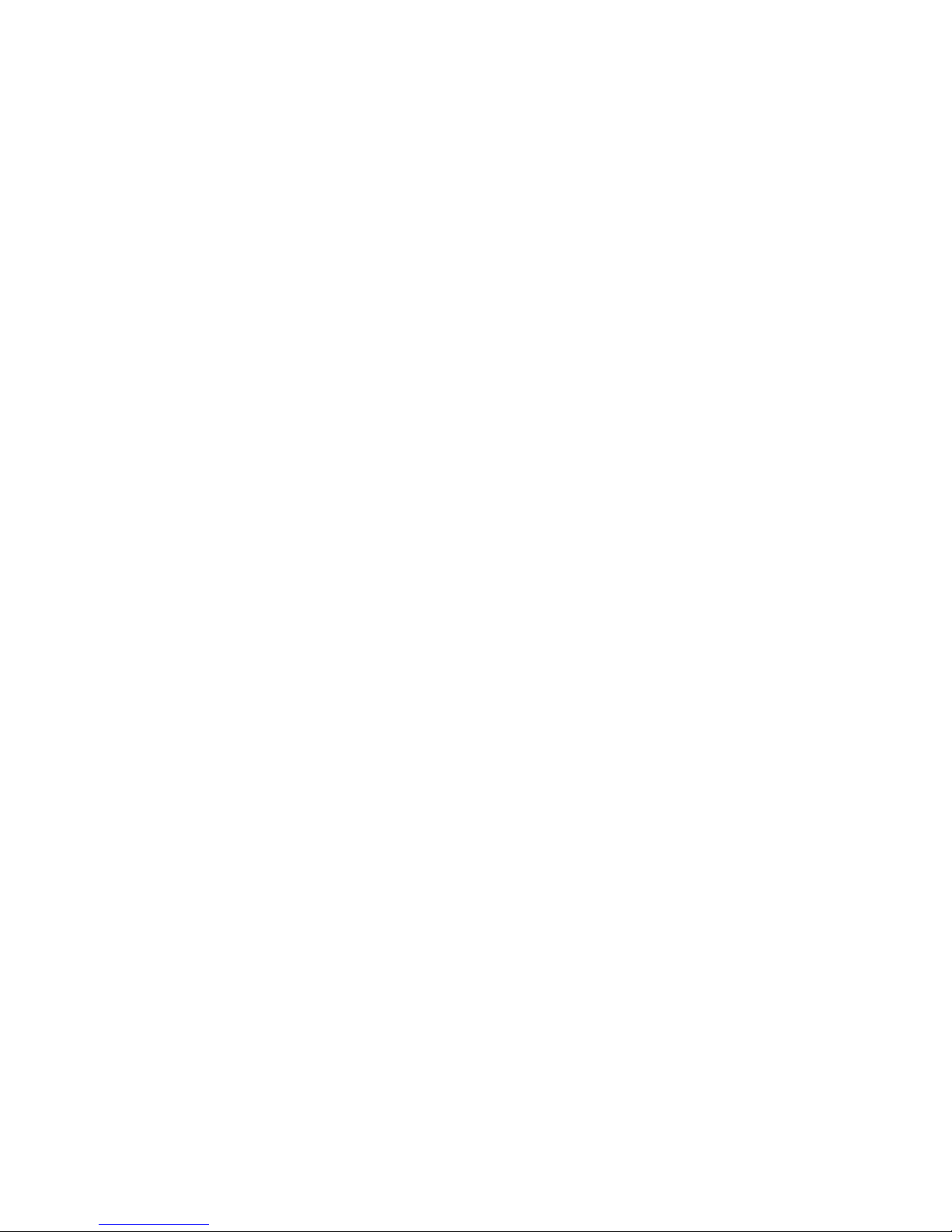
RX-12R CONNECTOR ASSIGNMENTS ............................................................................................................. 16
SINGLE ANALOG CHANNEL OUT OF ONE TA5 ................................................................................................................. 16
TWO ANALOG CHANNELS OUT OF ONE TA5 .................................................................................................................. 16
AES DIGITAL OUT OF TA5 ............................................................................................. ERROR! BOOKMARK NOT DEFINED.
DC POWER IN (HIROSE HR10A-7P 4 PIN MALE) .......................................................................................................... 18
SERIAL CONNECTOR (USB RS-485) ............................................................................................................................ 19
Nomad or QRX ................................................................................................................................................. 19
IFB200 or TRX900 Camera Link ........................................................................... Error! Bookmark not defined.
UPDATING THE RX-12R FIRMWARE .............................................................................................................. 20
PRODUCT SUPPORT ..................................................................................................................................... 22
ZAXCOM RX-12R SPECIFICATIONS ................................................................................................................. 23
ZAXCOM WARRANTY POLICY AND LIMITATIONS ........................................................................................... 24
3
Page 4

Zaxcom RX-12R Front
RX-12R
Front Panel
1. QRX212 Modules - The RX-12R can accommodate up to 6 modules.
2. Numeric keypad
3. Back Key
4. Daylight Readable Color LCD Screen
5. Headphone out (3.5mm TRS) - The headphone output can be used to monitor the A side of each
module. To select the module to monitor press the numeric key that corresponds to the module
number.
6. Enter Key
7. Menu Encoder Knob - Press the menu knob to access the RX-12R menus. Rotate and press to adjust
the menu perimeters. To adjust the headphone monitor volume rotate the knob while holding the
Zero (0) key.
4
Page 5

Zaxcom RX-12R Rear
1 2 3 4 5
6 7 8 9 10
Rear
1. RF In Antenna - A and B (50 Ohm BNC)
2. RF Out Antenna - A and B (50 Ohm BNC) - The antenna out is used to feed additional receivers. Please note
the antenna outputs adds 6dB of gain and is post the bandpass filter.
3. Redundant power input (4 pin Hirose) with LED indicator - The RX-12R will seamlessly switch to the input
with the highest voltage. The LED will illuminate when the RX-12R is receiving externa DC power.
4. Analog out 1 thru 6 (XLR) - These connectors will output analog audio of the A side of the receiver modules.
5. Main AES output (DB25) - This connector will output AES audio of both the A and B receiver for each module.
6. Power switch
7. ZaxNet communication connector (TA5) - This connector is used to interface with an IFB200 to send ZaxNet
remote control commands to the transmitters.
8. USB connector (Standard USB type A cable) - Used to connect the RX-12R with a PC or Mac that is running
Zaxcom wireless monitoring software. Please note the USB connector cannot be used simultaneously with the
RS422 connector.
9. RS422 connector (see wiring diagram) - Used to connect the RX-12R to a Nomad or Oasis Please note the
RS422 connector cannot be used simultaneously with the USB connector.
10. AES and Analog out (DB25) - This connector will output analog audio of the B side of each QRX212 module
outputs (7 thru 12) when the module is set to analog. When the module is set to output AES this connector
will output an AES signal of both the A and B receiver. Please note to output AES the RX-12R will need to have
the optional AES combiner board installed (not currently available).
5
Page 6

Zaxcom RX-12R Inserting the QRX212 Modules
6
Inserting the QRX212 Modules
Rear view of the QRX212 Module Up to 6 QRX212 modules slide into the RX-12R.
When inserting the modules make sure the arrows pointing up.
Page 7
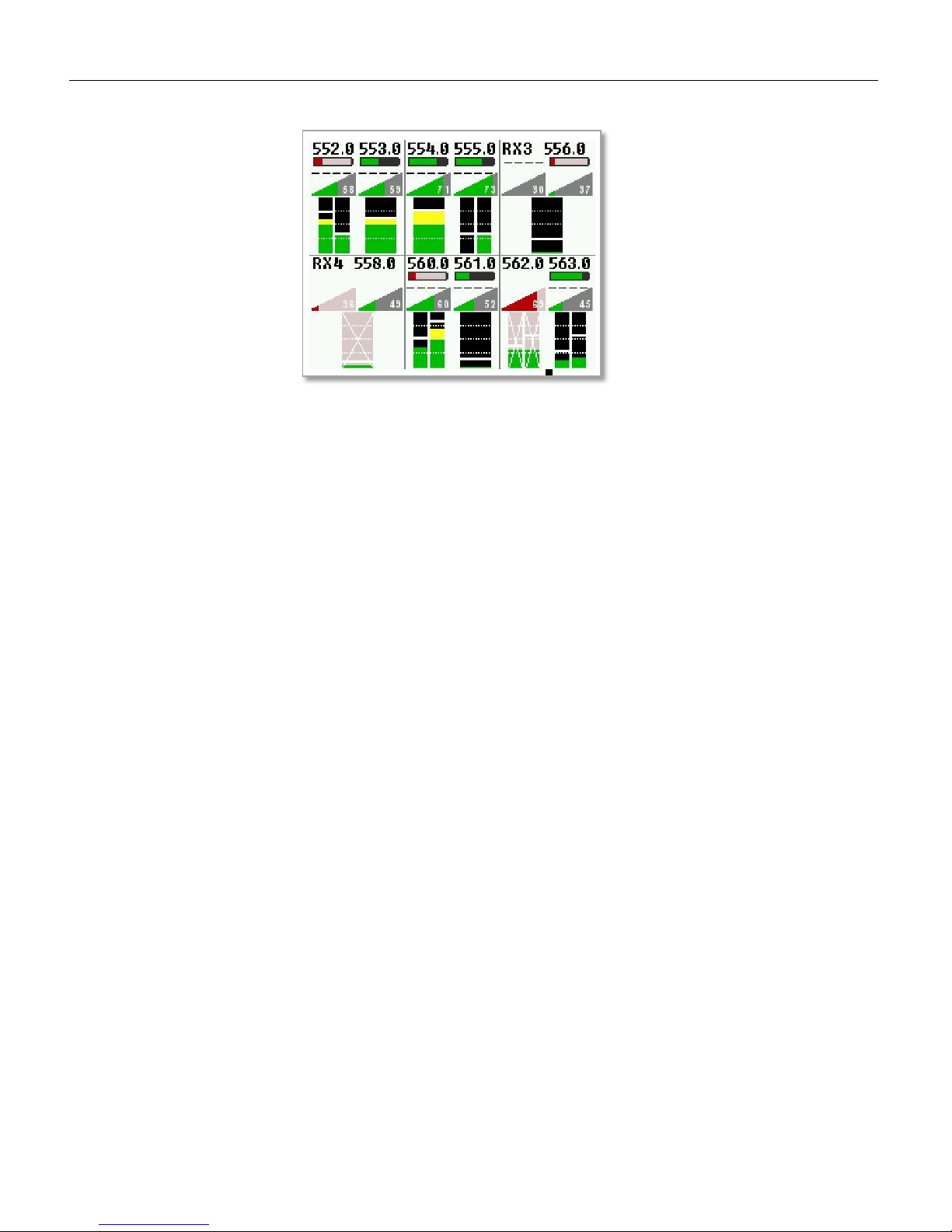
Zaxcom RX-12R Home Screen
7
Home Screen Explained
The home screen is divided into six sectors, one sector for each QRX 212 module. Each sector will display the
following information:
Frequency - The current selected frequency will be displayed for each receiver. If the module is in dual
mode both frequencies will be displayed. The A frequency will be on the left and the B receiver will be on
the right. If the frequency is highlighted in red that means the selected frequency is outside the 35MHz
filter. Keep in mind while frequencies outside the range of the 35MHz may still work though performance
will be less than optimal.
Battery level - A battery indicator will display the approximate battery level for each transmitter. A
fully charged battery will display green and then turn red as the battery depletes its charge. The battery
icon will start blinking when the battery has roughly 15 to 30 minutes of charge left. Please note that
when the battery is low the transmitter may not go into record.
Transport status -The transport status of the transmitter’s onboard recorder will be indicated just
above the RF signal strength meter:
STOP - Recording / Playback is stopped
REC - The transmitter is recording
PLAY - The transmitter is playing back
RF Signal Strength - Each module has two RF meters, one for each receiver. The meters show the
amount of RF signal being received. The signal level is visually displayed in the ramp shaped RF meter icon.
As the shading increases from the left to the right the more signal is present. If the icon is shaded red
when the transmitter is powered down that means the receiver is seeing unwanted RF from a source
other than from the corresponding transmitter. If the icon is green the RF is being received from the
corresponding transmitter. Within the icon the actual signal strength, in decibels, is displayed numerically.
Audio Meter - Each module will display audio meter(s) for each signal received. If the module is set to
single mode one large meter will be shown. If the module is set to dual mode two large meters will be
shown. If the module is receiving a signal from a stereo transmitter the large meter will be split in half into
two smaller meters, representing the left and right audio of the transmitter. The meters will show the
audio modulation in dBFS. Within each meter the signal will be represented in green, yellow and red
showing the levels, there is also a peak hold indicator. If a meter has a white X through it that is showing
that the receiver is not receiving a valid signal.
Save Indicator - A pixel on bottom of screen that moves right to left indicates that the RX-12R is saving
a parameter setting to its memory. If the RX-12R is powered down while the pixel is moving the settings
will not be saved and could possibly corrupt the setting memory.
Page 8
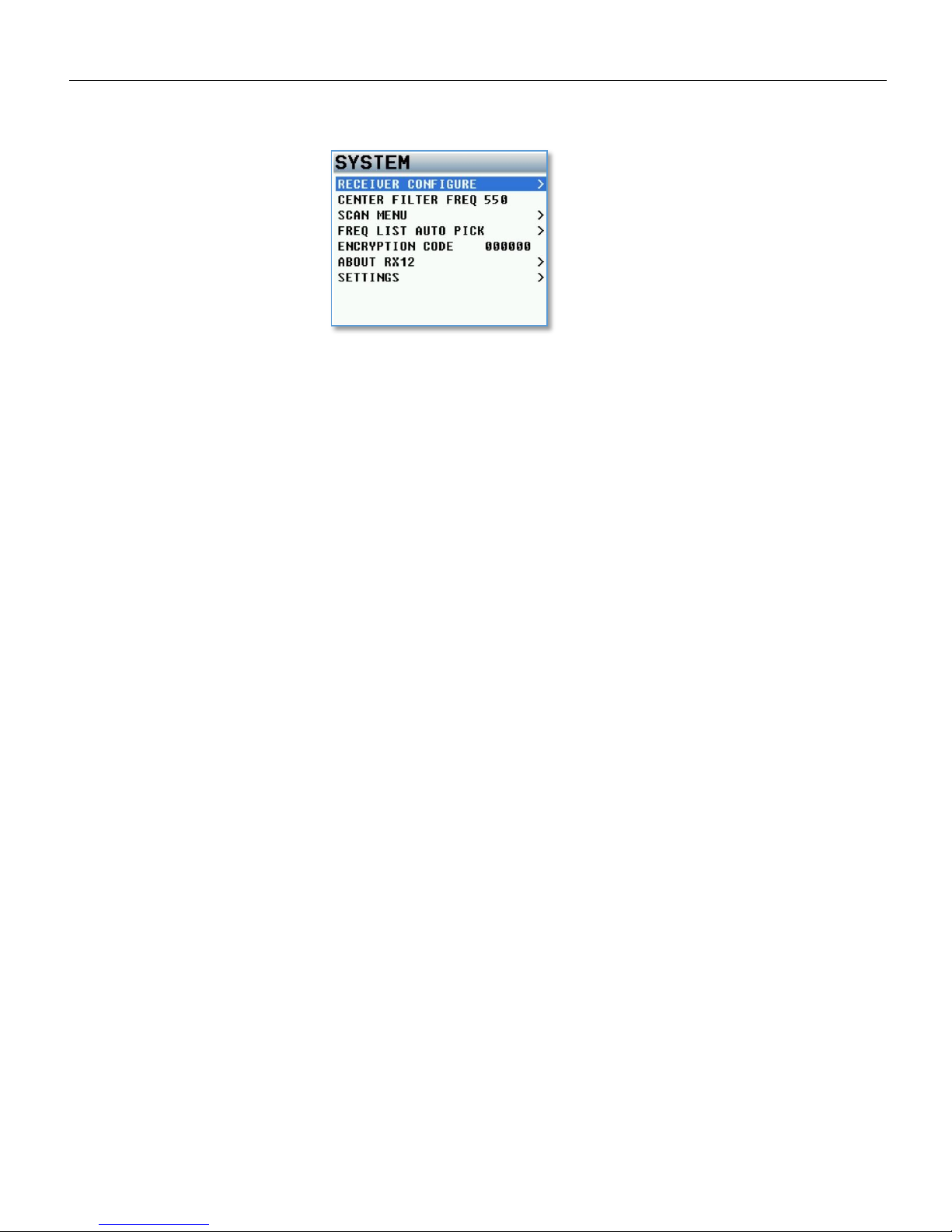
Zaxcom RX-12R System Menu
8
System Menu
To access the system menu press the MENU encoder knob.
Page 9

Zaxcom RX-12R System Menu
9
Receiver Configure Menu
The receiver configure menu is where each of the 6 QRX212 receiver modules are
set up from. Once in the receiver configure menu individual receiver modules can
be accessed by pressing the corresponding number key on the numeric keyboard.
In each receiver configuration menu the status of each transmitter will be shown.
This is the same configuration that is in the home screen.
RX Mode
From the RX mode each individual QRX212 module can be set to single or dual mode and can be powered off.
Mode
Single - The QRX212 module is set to receive a single transmitter.
Dual - The QRX212 module is set to receive signal from two transmitters
Power
The power to each QRX212 module can be toggled on and off from the power setting.
Frequency
This is where the frequency of the QRX212 is manually adjusted from. To set the frequency highlight the
receiver that will be adjusted, then rotate the menu encoder knob, or press the desired frequency on the
numeric keypad.
Transmitter Gain
If the RX-12R is connected to an IFB200 the gain for each transmitter can be remotely adjusted from here and
will be sent over ZaxNet to the transmitters.
Unit Code
This is where the ZaxNet unit code for each module is set. The unit code on each QRX212 receiver must match
the unit code set in the corresponding transmitter for the remote frequency and gain commands to be sent to
the proper transmitter. Each receiver and transmitter pair must have its own unique unit code. The unit code
number can be set to any number between 1 and 99.
Output Type
The output type sets what audio signal the individual QRX212 module will output. Each module can be set to
output audio as either an analog signal or an AES signal. This setting will determine what is outputted on the
bottom DB25 connector “AES AND ANALOG OUT”. If this is set to analog the DB25 will output the b side of each
receiver QRX212 receiver module. If this is set to AES, when used with the optional combiner board (not
currently available) the DB25 will mirror the top DB25 connector.
Tone
Each QRX212 module has its own tone generator. Turning tone on will output tone from the TA5 connector
at -20dBFS allowing for the levels to be calibrated at the mixer or recorder.
Page 10

Zaxcom RX-12R System Menu
10
Center Frequency Set
The RX-12R has a 35MHz tracking front end filter that eliminates unwanted stray RF which can desensitize the
receiver and result in poor performance. The center frequency is the middle frequency of the 35MHz window.
After deciding on the 35MHz operating range the center frequency should be set to the middle of that range.
Therefore the best performance of the RX-12R will be frequencies chosen 17.5MHz above and 17.5MHz below
the center frequency. Please note that this is a global setting for all QRX212 modules meaning that that the
35MHz window will be the same for all modules.
To adjust the center filter rotate the menu encoder knob to the desired frequency, or manually enter the
desired frequency using the numeric keypad.
Page 11

Zaxcom RX-12R System Menu
11
Scan Menu
From the scan menu is where the RX-12R can search the spectrum to
determine what RF is present. This will aid in finding a clear operating
frequencies. After a scan the RF that is present will be represented in the
graph by a series of vertical lines extending from the baseline up, the
higher line the stronger the RF signal is.
The horizontal lines show the strength of the signal in decibels. Any stray
RF below 40dB shouldn’t have too much effect on the performance.
The yellow area shows the 35MHz window of the front end filter.
The colored vertical lines will show the frequencies that that the QRX212
modules are currently set to.
Scanning on the RX-12R
To initiate a scan press the star key.
After scanning the current 35MHz window the filter can be repositioned by adjusting the center frequency
and additional scans can be performed to show more of the spectrum; the RX-12R will remember the
previous scans and add the new scan to those.
When in the scan menu pressing the number 1 key will zoom out showing more of the scanned spectrum
and pressing the number 2 key will zoom in magnifying the scanned spectrum.
After the scan is completed frequencies can be chosen and set manually or Auto-Pick can be used which
allows the RX-12R to determine the frequencies.
Center frequency
The center frequency is the frequency that is in the middle of 35MHz filter. The filter extends 17.5MHz above and
17.5MHz below the center frequency. Adjusting the center frequency will physically move the location of the
filter. To adjust the filter rotate the menu encoder knob or enter the desired frequency on the numeric keypad.
Marker
The marker is for visual identification to examine a specific frequency within the scan. To adjust the marker rotate
the menu encoder knob or manually enter the desired frequency on the numeric keypad.
80 dB
70 dB
60 dB
50 dB
40 dB
Page 12
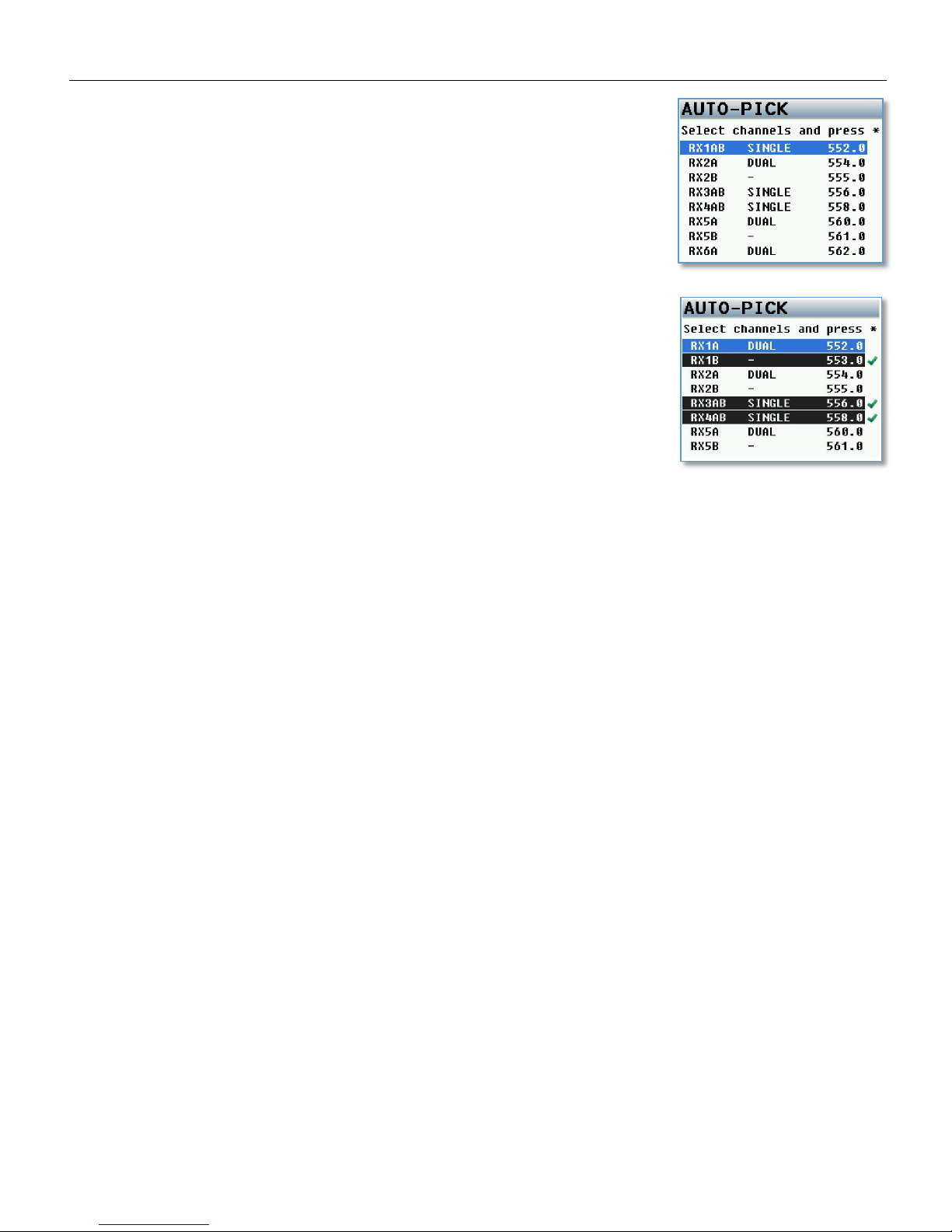
Zaxcom RX-12R System Menu
12
Frequency List / Auto-Pick
This page displays the current chosen frequency of each receiver module. If a
module is set to dual mode both the A and B frequencies will be displayed. From
this page frequencies can be selected so Auto-Pick can change the frequency of
any receiver(s).
How to use Auto-Pick
1. Select a receiver by rotating the menu encoder knob.
2. Press the encoder knob to select the receiver. That will put a green check
mark to the right of the frequency that will be changed.
3. After all the desired receivers are selected, press the star key to let the
RX-12R choose a frequency with the cleanest scan for each receiver.
4. Press the # Key to uncheck the receiver(s).
Page 13

Zaxcom RX-12R System Menu
13
Encryption
This is where the encryption code of the RX-12R is set. If the corresponding transmitter, that is sending audio,
has encryption turned on the RX-12R can only listened to it if it has the same matching encryption code
entered. When the codes do not match, all that will be heard is white-noise.
Each individual QRX212 module will share the same encryption code therefore if encryption is turned on all
transmitters will need to have encryption enabled as well.
The encryption code should always be set to 000000 for normal un-encrypted operation.
Page 14
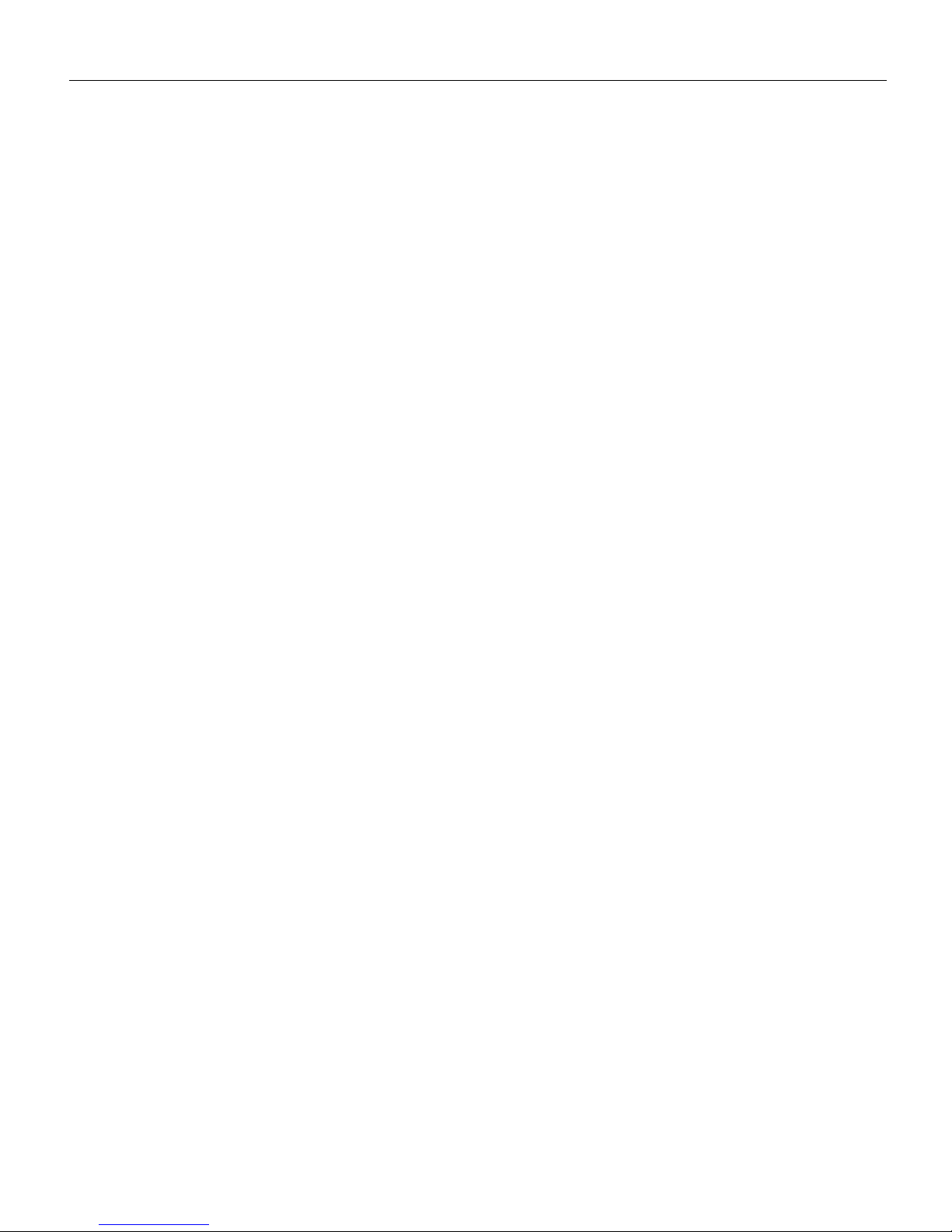
Zaxcom RX-12R System Menu
14
Settings Menu
Antenna Power
The RX-12R can supply 12 volts DC voltage to power antennas. This menu setting turns on the power circuit.
Please note the RX12R can supply a maximum of 50ma per antenna.
LCD Brightness
The LCD screen and key board brightness is adjustable from this menu. The brightness can be adjusted between
0 and 10 with 10 being the brightest.
QRX Program
This menu is where the QRX212 modules firmware is updated from. Upon entering the program menu the current
firmware that each module is running will be displayed. Pressing the STAR key will initiate the update process.
Please see the firmware update instructions at the back of this manual for further information on updating the
QRX212 module firmware.
Recall Factory Defaults
From within this menu pressing the star key will reset the RX-12R the factory default setting.
ZaxNet Frequency Control
When control is enabled frequency and gain changes made on the RX-12R will be sent to the corresponding
transmitter via ZaxNet. Please note the RX-12R does not have a ZaxNet transmitter so a ZaxNet transmitter will
need to be connected to the RX-12R for the changes to be executed.
Serial Port Mode
Serial port mode assigns what equipment the RS422 port on the RX-12R will communicate with.
When the serial port mode is set to remote the RX-12R will display data to an external PC running RX-12R remote
firmware.
When the serial port mode is set to Nomad the RX-12R can send frequency and gain changes commands to the
corresponding transmitters via ZaxNet. The serial port will need to be plugged into the serial port of a Nomad 10
or 12. Please note the Nomad will need to be running firmware version 7.24 or higher.
This connector can also be used to connect with Oasis.
AutoPick Channel Spacing
This sets the minimum spacing in MHz that will be left between frequencies when AutoPick is used. Channel
spacing can be individually adjusted for ZHD 48 (300 kHz), ZHD 96 (400k Hz), and XR/Mono/Stereo transmitters
(800 kHz).
AutoPick Bandwidth
This sets how many MHz wide AutoPick will choose the transmitter frequencies from. For example if AutoPick
Bandwidth is set to 10 MHz the RX-12R will only choose frequencies that are 5 MHz above and 5 MHz below the
center frequency. AutoPick can be set from 10 to 34 MHz in 1 MHz increments.
Edit Name
This sets the name of the RX-12R. The purpose of naming the RX-12R is so that if multiple RX-12R units are being used
each unit can be identified by a name rather than the serial number.
Advanced Set up
Burn Boot loader
Page 15

Zaxcom RX-12R System Menu
15
The boot loader is part of the firmware that helps boot up RX-12R. Generally, the boot loader will not need to
update. If the boot loader needs to be updated there will be a note released with the firmware to do so. The
boot loader firmware is already contained within the RX-12R firmware.
Debug Bits
The debug bits are a factory diagnostic setting and should stay set to 0.
Allow Logging
Allow logging will turn on the logging feature which will allow the RX-12R to log warning and error messages
which then can be used by the factory to diagnose the RX-12R. The logged messages are displayed on the log
screen. If logging is not turned on, and an error occurs the RX-12R will not log the errors.
Log Screen
This is where the RX-12R displays the logged errors and warnings.
Page 16

Zaxcom RX-12R Pin Configuration
16
RX-12R Connector Assignments
Main AES Outs - DB25
RECEIVER MODULE
DB25 PIN ( - , + )
1
12 & 24
2
23 & 10
3
9 & 21
4
20 & 7
5
6 & 18
6
17 & 4
Ground pins 2, 5, 8, 11, 16, 11, 26
AES and Analog Out - DB25
When output type is set to Analog
RECEIVER MODULE
B Side Output
DB25 PIN ( - , + )
Analog 1
20 & 7
Analog 2
6 & 18
Analog 3
17 & 4
Analog 4
3 & 15
Analog 5
2 & 14
Analog 6
1 & 13
Ground pins 5, 8, 11, 16,19, 22, 25
When output type is set to AES - and using optional combiner (not currently available)
RECEIVER MODULE
DB25 PIN ( - , + )
Combined RX 1/2
12 & 24
Combined RX 3/4
23 & 10
Combined RX 5/6
9 & 21
Ground pins 5, 8, 11, 16,19, 22, 25
Page 17

Zaxcom RX-12R Pin Configuration
17
Analog Out - XLR
XLR Out on
RX-12R
XLR into
Mixer
PIN 1
GROUND
PIN 2
SIGNAL (+)
PIN 3
SIGNAL (–)
Page 18

Zaxcom RX-12R Pin Configuration
18
IFB200 - TA5
TA5 on
RX-12R
TA5 in
IFB200
PIN 1
Ground
PIN 2
No Connection
PIN 3
No Connection
PIN 4
PIN 4
PIN 5
PIN 5
DC power in (Hirose HR10A-7P 4 Pin Male)
Hirose
4 - Pin
DC Power
Source
PIN 1
Negative (Ground)
PIN 2
No Connection
PIN 3
No Connection
PIN 4
Positive
Page 19

Zaxcom RX-12R Pin Configuration
19
Serial Connector
To communicate with Nomad
Standard USB Type A to Type A cable
To communicate with Oasis
RX-12R
Oasis
WHITE (TXP)
RED (RXP)
GREEN (TXM)
BLACK (RXM)
RED (RXP)
WHITE (TXP)
BLACK (RXM)
GREEN (TXM)
Page 20
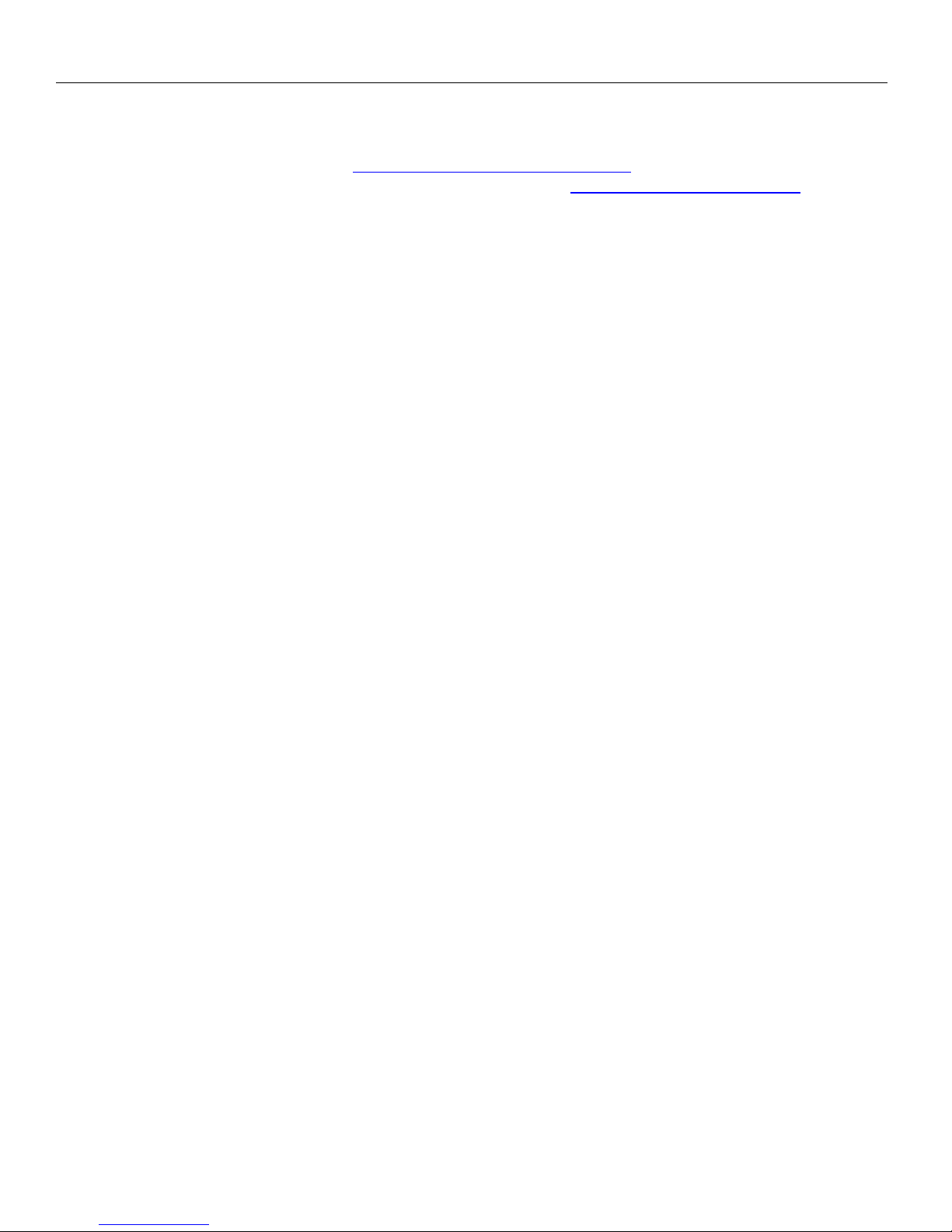
Zaxcom RX-12R Firmware Update
Updating the RX-12R Firmware
Each RX-12R is shipped with the latest firmware version installed. When newer firmware becomes available, it can be
downloaded from the Zaxcom website: https://zaxcom.com/support/updates/
Newer version of beta firmware may be found on the Zaxcom Forums: http://www.zaxcom.com/forum
Updating the RX-12R Firmware
1. Format a micro SD card using a PC or Mac.
2. Download the new firmware (RX-12RProfile_vX.XX.bin) and copy it to the card. Make sure only one .BIN file is
on the card.
3. Remove the cover of the RX-12R.
4. With RX-12R powered down, insert the micro SD card, which contains the .bin file, into the card slot inside
the RX-12R.
5. Press and hold the STAR key while powering on the RX-12R. If the RX-12R goes blank shortly after powering up,
cycle the power again while holding the star key.
6. Once "PREPARING TO BURN ROM” is displayed, the STAR key can be released.
7. After “POWER DOWN NOW” is displayed, cycle the power.
8. Verify that RX-12R is running the version just installed in the about RX-12R menu.
20
Page 21

Zaxcom RX-12R Firmware Update
How to update the firmware for the QRX212 modules using a Zaxcom transmitter
1. Insure that a stable power supply is connected to the RX-12R.
2. Set the frequency on all the receiver modules to the same frequency that the transmitter that is being used
to send the firmware is set to.
3. Confirm that the encryption code is set to off on the RX-12R and the transmitter.
4. Go into the QRX program menu on the RX-12R.
5. Press the star key, each QRX212 module should then display that it is “WATTING” for firmware.
6. Insert the micro SD with the program file (QR2-XXX.BIN) in the programing transmitter.
7. At the transmitter:
Make sure the transmitter has fully charged batteries installed.
Proceeded to the send QRX program menu.
Press the INC key.
The TRX will indicate that it found the program on the card and has started sending it.
8. When the program file is being received by the RX-12R and the QRX212 modules are receiving the program
file, the sectors will start counting up.
9. When each module is updated “SUCCESS” will be displayed.
10. If a module does not receive all of the sectors wait, the transmitter will begin resending the firmware again
on its own, and will continue to transmit until manually stopped.
11. When all the modules are updated you may stop the transmitter.
12. Power cycle the RX-12R and confirm that each QRX212 module is running the updated firmware.
21
Page 22

Zaxcom RX-12R Product Support
Product Support
Register your product with Zaxcom: http://zaxcom.com/support/product-registration/
Download the latest Firmware from: http://zaxcom.com/support/updates/
Download the latest User Manuals from: http://zaxcom.com/support/updates/
Submit Technical Questions at: http://www.zaxcom.com/submit-a-technical-question
Submit information for Repair Services at: http://www.zaxcom.com/support/repairs
Join the Zaxcom User Forum at: http://www.zaxcom.com/forum/forum.php
Join the Zaxcom Face Book User Group at: https://www.facebook.com/groups/682199065139938/
22
Page 23

Zaxcom RX-12R Specifications
Zaxcom RX-12R Specifications
Frame specifications
Analog audio output Balanced 0dB @-20dBFS (2 channels receiver)
Digital audio output AESEBU (2 pair per receiver)
Audio connectors 6 - XLRM / DB25
RF connectors 4 BNC including loop trough (post band pass)
RF impedance 50 ohms
RF gain input-output 4.0dB
RF amp noise figure .5dB
RF amp IP3 +30dB input
RF filter band pass 35 MHz
RF tuning range 512MHz- 698MHz
Power 8VDC -18VDC (12VDC nominal @100ma) 2 Hirose- HR10A-7P-4P
LCD screen TFT daylight readable color 2.2” diagonal
Size L=19 inches W=12 inches H=2.625 inches
QRX212 Module specifications
Receivers per module 2
Receiver modulation Zaxcom digital
Tuning range 512MHz- 698MHz
Power consumption 300ma @12VDC
Size .8” x 3.0” x 5.0”
All Specifications are subject to change without notice.
23
Page 24

Zaxcom Warranty Policy and Limitations
Zaxcom Inc. values your business and always attempts to provide you with the very best service.
No limited warranty is provided by Zaxcom unless your RX-12R “Product” was purchased from an authorized distributer or authorized reseller. Distributers may
sell Product to resellers who then sell Product to end users. Please see below for warranty information or obtaining service. No warranty service is provided
unless the Product is returned to Zaxcom Inc. or a Zaxcom dealer in the region where the Product was first shipped by Zaxcom.
Warranty Policy
The Product carries a Standard Warranty Period of one (1) year.
NOTE: The warranty period commences from the date of delivery from the Zaxcom dealer or reseller to the end user.
There are no warranties which extend beyond the face of the Zaxcom limited warranty. Zaxcom disclaims all other warranties, express or implied, regarding the
Product, including any implied warranties of merchantability, fitness for a particular purpose or non-infringement. In the United States, some laws do not allow
the exclusion of the implied warranties.
Troubleshooting & Repair Services
No Product should be returned to Zaxcom without first going through some basic troubleshooting steps with the dealer you purchased your gear from.
To return a product for repair service, go to the Zaxcom Repair Services page http://www.zaxcom.com/repairs and fill in your information; there is no need to
call the factory for an RMA. Then send your item(s) securely packed (in the original packaging or a suitable substitute) to the address that was returned on the
Repair Services page. Insure the package, as we cannot be held responsible for what the shipper does.
Zaxcom will return the warranty repaired item(s) via two-day delivery within the United States at their discretion. If overnight service is required, a FedEx or UPS
account number must be provided to Zaxcom to cover the shipping charges.
*Please note a great resource to troubleshoot your gear is the Zaxcom Forum: http://www.zaxcom.com/forum.
Warranty Limitations
Zaxcom’s limited warranty provides that, subject to the following limitations, each Product will be free from defects in material and workmanship and will
conform to Zaxcom’s specification for the particular Product.
Limitation of Remedies
Your exclusive remedy for any defective Product is limited to the repair or replacement of the defective Product.
Zaxcom may elect which remedy or combination of remedies to provide in its sole discretion. Zaxcom shall have a reasonable time after determining that a
defective Product exists to repair or replace a defective Product. Zaxcom’s replacement Product under its limited warranty will be manufactured from new and
serviceable used parts. Zaxcom’s warranty applies to repaired or replaced Product for the balance of the applicable period of the original warranty or thirty days
from the date of shipment of a repaired or replaced Product, whichever is longer.
Limitation of Damages
Zaxcom’s entire liability for any defective Product shall, in no event, exceed the purchase price for the defective Product. This limitation applies even if Zaxcom
cannot or does not repair or replace any defective Product and your exclusive remedy fails of its essential purpose.
No Consequential or Other Damages
Zaxcom has no liability for general, consequential, incidental or special damages. These include loss of recorded data, the cost of recovery of lost data, lost
profits and the cost of the installation or removal of any Product, the installation of replacement Product, and any inspection, testing or redesign caused by any
defect or by the repair or replacement of Product arising from a defect in any Product.
In the United States, some states do not allow exclusion or limitation of incidental or consequential damages, so the limitations above may not apply to you.
This warranty gives you specific legal rights and you may also have other rights, which vary from state to state.
Your Use of the Product
Zaxcom will have no liability for any Product returned if Zaxcom determines that:
The Product was stolen.
The asserted defect:
Is not present,
Cannot reasonably be fixed because of damage occurring when the Product is in the possession of someone other than Zaxcom, or
Is attributable to misuse, improper installation, alteration, including removing or obliterating labels and opening or removing external covers (unless
authorized to do so by Zaxcom or an authorized Service Center), accident or mishandling while in the possession of someone other than Zaxcom.
The Product was not sold to you as new.
Additional Limitations on Warranty
Zaxcom’s warranty does not cover Product, which has been received improperly packaged, altered or physically abused.
24
Page 25

25
Page 26

FCC Notice:
NOTE: This equipment has been tested and found to comply with the limits for a Class B digital device, pursuant to
Part 15 of the FCC Rules. These limits are designed to provide reasonable protection against harmful interference
in a residential installation. The equipment generates uses and can radiate radio frequency energy and, if not
installed and used in accordance with the instructions, may cause harmful interference to radio communications.
However, there is no guarantee that interference will not occur in a particular installation. If this equipment does
cause harmful interference to radio or television reception, which can be determined by turning the equipment off
and on, the user is encouraged to try to correct the interference by one or more of the following measures: •
Reorient or relocate the receiving antenna • Increase the separation between the equipment and receiver •
Connect the equipment into an outlet on a circuit different from that which the receiver is connected • Consult the
dealer or an experienced radio/TV technician for help. Changes or modifications to this equipment not expressly
approved by Zaxcom, Inc. could void the user’s authority to operate it.
26
