Page 1

Zaxcom Fusion 10/12
User‟s Manual
Portable Multi-track Digital Audio Recorder / Mixer
Firmware Version: 7.08
Updated: 2010-03-23 - 13:03
230 West Parkway, Unit 9, Pompton Plains, NJ 07444 USA
Tel: 973-835-5000 Fax: 973-835-6633
Email: info@zaxcom.com Website: www.zaxcom.com
Maintained by: Ray M. Owen, Production Sound Mixer
Page 2

________________________________________________________Zaxcom Fusion User’s Manual
2
Table of Contents
TABLE OF FIGURES........................................................................................................................................... 16
TABLE OF TABLES ............................................................................................................................................ 17
INDEX OF FUSION OBJECTS .......................................................................................................................... 18
CHAPTER 1 – INTRODUCTION ...................................................................................................................... 21
WHAT‟S INCLUDED WITH THE FUSION 10 .................................................................................................................................................. 21
Options ................................................................................................................................................................................................................................. 21
WHAT‟S INCLUDED WITH THE FUSION 12 .................................................................................................................................................. 21
Options ................................................................................................................................................................................................................................. 21
FUSION COMMON OPTIONS ......................................................................................................................................................................... 21
USER MANUAL CONVENTIONS ..................................................................................................................................................................... 21
SYSTEM FEATURES ............................................................................................................................................................................................ 22
PRODUCT SUPPORT ........................................................................................................................................................................................ 23
MEDIA / ACCESSORY RECOMMENDATIONS ................................................................................................................................................. 23
CompactFlash .................................................................................................................................................................................................................... 23
FireWire Devices ............................................................................................................................................................................................................... 23
Keyboards ............................................................................................................................................................................................................................ 23
GETTING TO KNOW YOUR FUSION RECORDER ........................................................................................................................................ 24
Front Panel Description................................................................................................................................................................................................... 24
Left Side Description ........................................................................................................................................................................................................ 26
Right Side Description ..................................................................................................................................................................................................... 27
TOUCH SCREEN INTERFACE .......................................................................................................................................................................... 28
ANALOG INPUTS ............................................................................................................................................................................................. 28
ANALOG INPUT LIMITER ................................................................................................................................................................................. 28
DIGITAL INPUTS ............................................................................................................................................................................................... 28
MIXING ............................................................................................................................................................................................................. 28
RECORDING ..................................................................................................................................................................................................... 28
CAMERA / STEREO RF LINK CONNECTION ................................................................................................................................................. 28
METERING......................................................................................................................................................................................................... 28
FIREWIRE PORT ............................................................................................................................................................................................... 28
RF INTERFERENCE PROTECTION ................................................................................................................................................................... 28
TIMECODE ........................................................................................................................................................................................................ 29
INPUT SAMPLING-RATE CONVERSION .......................................................................................................................................................... 29
SEQUENCE OF FUSION COMPONENTS ......................................................................................................................................................... 29
HINTS ON USING YOUR FUSION .................................................................................................................................................................. 29
CHAPTER 2 – SOFTWARE GUIDE .................................................................................................................. 30
BOOT-UP SEQUENCE PAGE ............................................................................................................................................................................ 30
Page Notes .......................................................................................................................................................................................................................... 30
Page Level Shortcuts ........................................................................................................................................................................................................ 30
Boot Keys ............................................................................................................................................................................................................................. 30
HOME PAGE ...................................................................................................................................................................................................... 31
Page Notes .......................................................................................................................................................................................................................... 31
Page Level Shortcuts ........................................................................................................................................................................................................ 31
Using the Fusion front panel: ..................................................................................................................................................................................... 31
Using the Mix-12 embedded keyboard: .................................................................................................................................................................. 31
Using an attached keyboard: ...................................................................................................................................................................................... 32
Enter Segment data entry field .................................................................................................................................................................................... 32
Enter Segment data entry field Shortcuts .............................................................................................................................................................. 32
Mode Status button ......................................................................................................................................................................................................... 32
View button ......................................................................................................................................................................................................................... 32
Timecode button ............................................................................................................................................................................................................... 32
Disk icon .............................................................................................................................................................................................................................. 33
Remaining Recording Time field .................................................................................................................................................................................. 33
Battery icon button ........................................................................................................................................................................................................... 33
Sampling-rate field ........................................................................................................................................................................................................... 33
Timecode Frame-rate field ............................................................................................................................................................................................. 33
Page 3
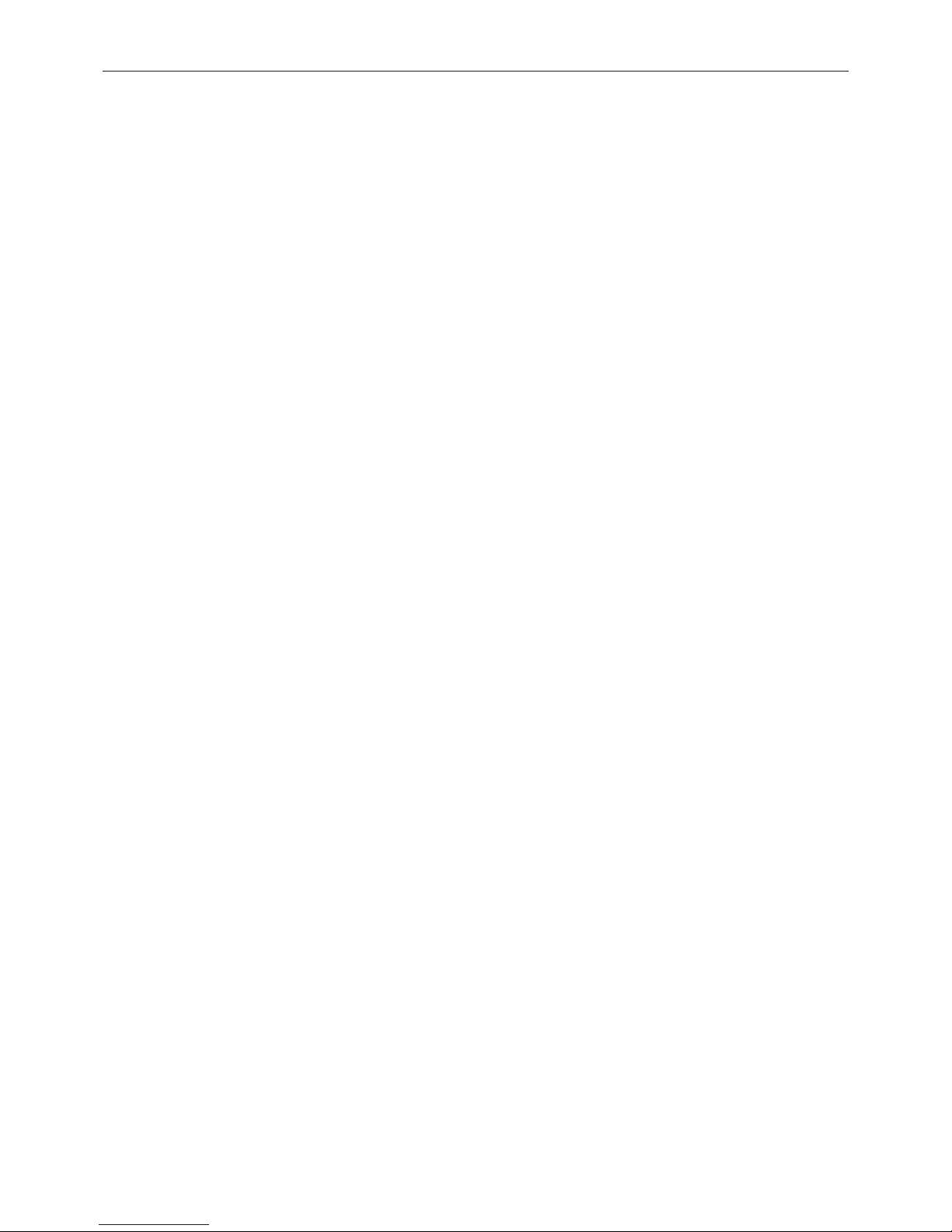
Zaxcom Fusion User’s Manual________________________________________________________
3
Pre-record Duration field ................................................................................................................................................................................................ 33
Headphone button ........................................................................................................................................................................................................... 33
Mirror Drive Status button ............................................................................................................................................................................................ 33
Cur Tot Folder button ...................................................................................................................................................................................................... 33
Cur .................................................................................................................................................................................................................................... 34
Tot .................................................................................................................................................................................................................................... 34
Folder ............................................................................................................................................................................................................................... 34
S: T: N: button ................................................................................................................................................................................................................ 34
Audio Level meters ........................................................................................................................................................................................................... 34
Solo Mode ....................................................................................................................................................................................................................... 34
Arm/Disarm a Recording Track ............................................................................................................................................................................... 34
MAIN MENU PAGE ........................................................................................................................................................................................... 35
Page Notes .......................................................................................................................................................................................................................... 35
Page Level Shortcuts ........................................................................................................................................................................................................ 35
Disk Mix button ................................................................................................................................................................................................................ 35
Output Mix button ........................................................................................................................................................................................................... 35
Faders button ..................................................................................................................................................................................................................... 35
Time Code button ............................................................................................................................................................................................................. 35
Setup button ....................................................................................................................................................................................................................... 35
Input Configure button .................................................................................................................................................................................................... 35
My Fusion button .............................................................................................................................................................................................................. 35
Cue Mode button.............................................................................................................................................................................................................. 35
Tone On/Off button ......................................................................................................................................................................................................... 35
Head Phone Mix button ................................................................................................................................................................................................. 35
Scene Take Note button ................................................................................................................................................................................................ 35
About Fusion button ......................................................................................................................................................................................................... 36
Additional Functionality ................................................................................................................................................................................................... 36
DISK MIX PAGE ................................................................................................................................................................................................ 37
Page Notes .......................................................................................................................................................................................................................... 37
Page Level Shortcuts ........................................................................................................................................................................................................ 37
Disk Matrix buttons ......................................................................................................................................................................................................... 37
Preset button ...................................................................................................................................................................................................................... 37
Analog/Digital In Toggle button ................................................................................................................................................................................... 38
Pre-/Post-Fader button ..................................................................................................................................................................................................... 38
-MORE- button .................................................................................................................................................................................................................. 38
Clear All button.................................................................................................................................................................................................................. 38
Phase Invert button .......................................................................................................................................................................................................... 38
Limiter Settings button .................................................................................................................................................................................................... 38
Limiting button ................................................................................................................................................................................................................... 38
Up/Down Arrow button (only appears on Fusion 12) ...................................................................................................................................... 38
Limit buttons ....................................................................................................................................................................................................................... 38
DISK LIMITER SETTINGS PAGE ........................................................................................................................................................................ 39
Page Notes .......................................................................................................................................................................................................................... 39
Page Level Shortcuts ........................................................................................................................................................................................................ 39
Audio Level meter ............................................................................................................................................................................................................. 39
Audio Gain meter .............................................................................................................................................................................................................. 39
Attack button ..................................................................................................................................................................................................................... 39
Attack button Shortcuts ............................................................................................................................................................................................. 39
Decay button ...................................................................................................................................................................................................................... 40
Decay button Shortcuts .............................................................................................................................................................................................. 40
Thresh button ..................................................................................................................................................................................................................... 40
Thresh button Shortcuts ............................................................................................................................................................................................ 40
Ratio button ........................................................................................................................................................................................................................ 40
Ratio button Shortcuts ................................................................................................................................................................................................ 40
Gain button ......................................................................................................................................................................................................................... 40
Gain button Shortcuts ................................................................................................................................................................................................. 40
Inc button ............................................................................................................................................................................................................................ 40
Dec button .......................................................................................................................................................................................................................... 40
OUTPUT MIX PAGE ......................................................................................................................................................................................... 41
Page Notes .......................................................................................................................................................................................................................... 41
Page Level Shortcuts ........................................................................................................................................................................................................ 41
Output Mix Matrix buttons ........................................................................................................................................................................................... 41
Page 4
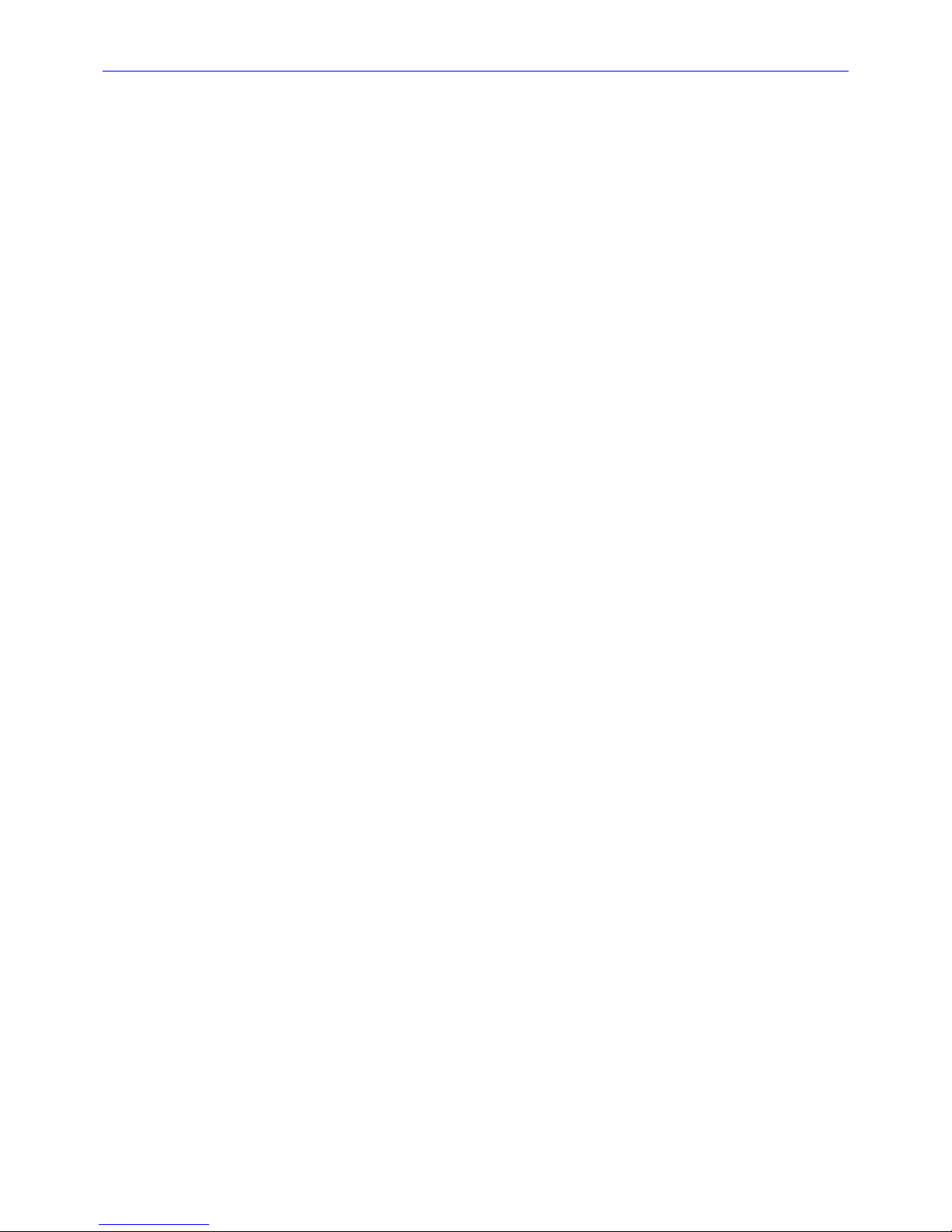
________________________________________________________Zaxcom Fusion User’s Manual
4
Preset button ...................................................................................................................................................................................................................... 41
Analog/Digital In Toggle button ................................................................................................................................................................................... 42
Pre-/Post-Fader button ..................................................................................................................................................................................................... 42
-MORE- button .................................................................................................................................................................................................................. 42
Clear All button.................................................................................................................................................................................................................. 42
Phase Invert button .......................................................................................................................................................................................................... 42
Limiter Settings button .................................................................................................................................................................................................... 42
Output Limiting button.................................................................................................................................................................................................... 42
Limiter Matrix buttons .................................................................................................................................................................................................... 43
Routing Presets button .................................................................................................................................................................................................... 43
Output Routing button .................................................................................................................................................................................................... 43
Play buttons .................................................................................................................................................................................................................... 43
Stop buttons ................................................................................................................................................................................................................... 43
Rec buttons .................................................................................................................................................................................................................... 43
OUTPUT LIMITER SETTINGS PAGE ................................................................................................................................................................. 44
Page Notes .......................................................................................................................................................................................................................... 44
Page Level Shortcuts ........................................................................................................................................................................................................ 44
Audio Level meter ............................................................................................................................................................................................................. 44
Audio Gain meter .............................................................................................................................................................................................................. 44
Attack button ..................................................................................................................................................................................................................... 44
Attack button Shortcuts ............................................................................................................................................................................................. 44
Decay button ...................................................................................................................................................................................................................... 45
Decay button Shortcuts .............................................................................................................................................................................................. 45
Thresh button ..................................................................................................................................................................................................................... 45
Thresh button Shortcuts ............................................................................................................................................................................................ 45
Ratio button ........................................................................................................................................................................................................................ 45
Ratio button Shortcuts ................................................................................................................................................................................................ 45
Gain button ......................................................................................................................................................................................................................... 45
Gain button Shortcuts ................................................................................................................................................................................................. 45
Inc button ............................................................................................................................................................................................................................ 45
Dec button .......................................................................................................................................................................................................................... 45
OUTPUT ROUTING PRESETS PAGE ................................................................................................................................................................ 46
Page Notes .......................................................................................................................................................................................................................... 46
Page Level Shortcuts ........................................................................................................................................................................................................ 46
Normal button ................................................................................................................................................................................................................... 46
Play Switches button ........................................................................................................................................................................................................ 46
Play Tracks 1-6, 11-12 button ..................................................................................................................................................................................... 46
Play Tracks 5-12 button ................................................................................................................................................................................................. 46
Mute Play button .............................................................................................................................................................................................................. 46
FADERS PAGE .................................................................................................................................................................................................... 47
Page Notes .......................................................................................................................................................................................................................... 47
Page Level Shortcuts ........................................................................................................................................................................................................ 47
Audio Input graphic faders ............................................................................................................................................................................................ 47
Audio Level meters ........................................................................................................................................................................................................... 47
Solo Mode ....................................................................................................................................................................................................................... 47
Arm/Disarm a Recording Track ............................................................................................................................................................................... 47
Fader Assign button ......................................................................................................................................................................................................... 47
Lock Faders button ........................................................................................................................................................................................................... 47
HARDWARE/TOUCH FADER ASSIGN PAGE .................................................................................................................................................. 48
Page Notes .......................................................................................................................................................................................................................... 48
Page Level Shortcuts ........................................................................................................................................................................................................ 49
Preset button ...................................................................................................................................................................................................................... 49
Analog/Digital In Toggle button ................................................................................................................................................................................... 49
Fader/ZaxNet Trim button ............................................................................................................................................................................................ 49
Clear All button.................................................................................................................................................................................................................. 49
Fader Assign Toggle button ........................................................................................................................................................................................... 49
TIMECODE PAGE .............................................................................................................................................................................................. 50
Page Notes .......................................................................................................................................................................................................................... 50
Page Level Shortcuts ........................................................................................................................................................................................................ 50
Running Data Display ..................................................................................................................................................................................................... 50
Timecode Out button ...................................................................................................................................................................................................... 50
Timecode Displayed button ........................................................................................................................................................................................... 50
Page 5
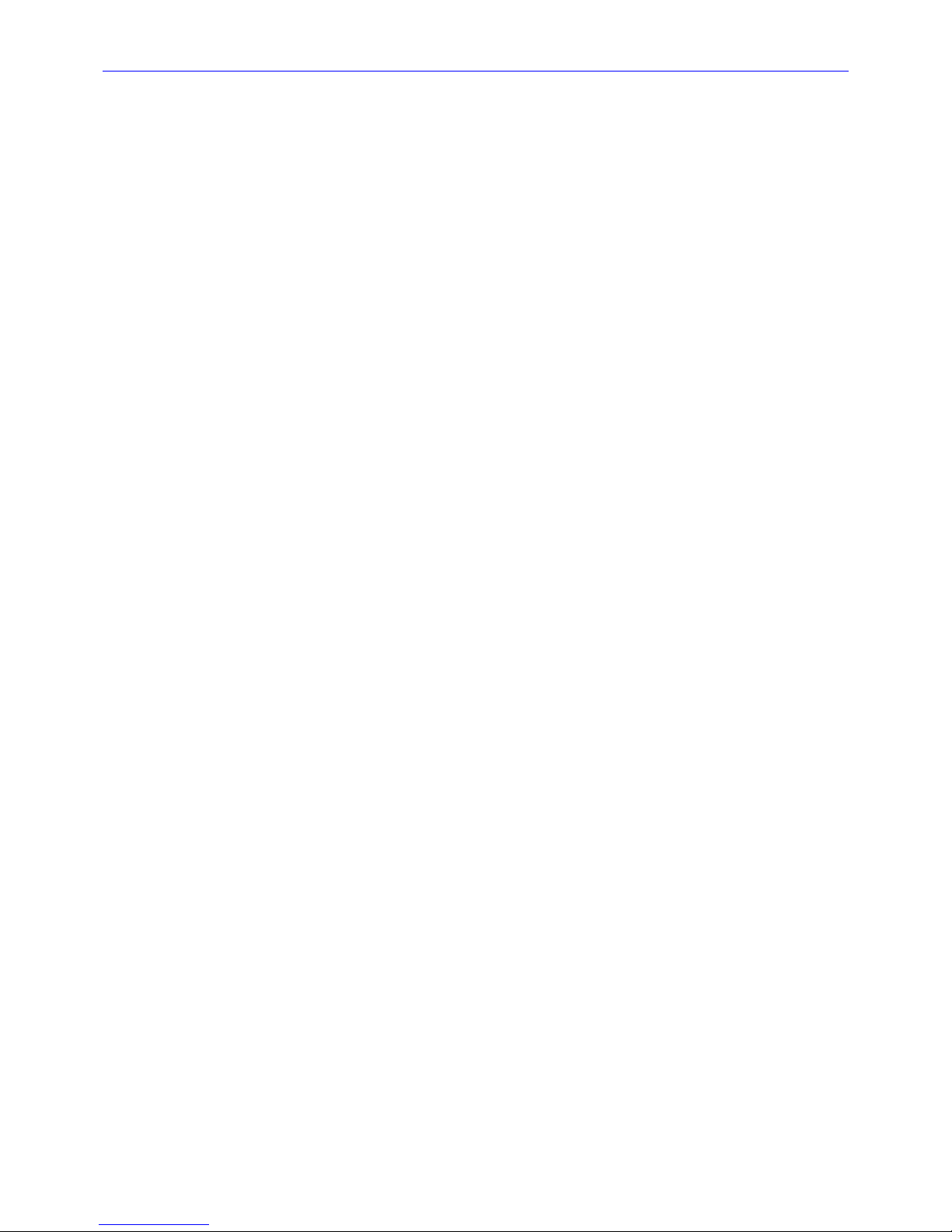
Zaxcom Fusion User’s Manual________________________________________________________
5
Timecode Run Mode button ......................................................................................................................................................................................... 51
Frame Rate button ........................................................................................................................................................................................................... 51
Enter Timecode button ................................................................................................................................................................................................... 51
Enter Timecode button Shortcuts ........................................................................................................................................................................... 51
Enter User Bits button .................................................................................................................................................................................................... 51
Enter User-Bits button Shortcuts ............................................................................................................................................................................ 51
Increment User Bits button ........................................................................................................................................................................................... 51
JAM T.C. button ................................................................................................................................................................................................................. 51
JAM U.B. button ................................................................................................................................................................................................................ 51
JAM Date button ............................................................................................................................................................................................................... 51
JAM Time button .............................................................................................................................................................................................................. 51
DUAL RATE TIMECODE ............................................................................................................................................................................................... 51
TIMECODE RUN MODE PAGE ........................................................................................................................................................................ 52
Page Notes .......................................................................................................................................................................................................................... 52
Page Level Shortcuts ........................................................................................................................................................................................................ 52
Timecode Runmode buttons ......................................................................................................................................................................................... 52
Auto JAM Date at Midnight button ............................................................................................................................................................................ 52
SETUP PAGE ...................................................................................................................................................................................................... 53
Page Notes .......................................................................................................................................................................................................................... 53
Page Level Shortcuts ........................................................................................................................................................................................................ 53
Sample Rate button ......................................................................................................................................................................................................... 53
Record Channels button ................................................................................................................................................................................................. 53
Pre-Record Time button .................................................................................................................................................................................................. 53
Tone Level button ............................................................................................................................................................................................................. 53
Operating Modes button ................................................................................................................................................................................................ 53
Meters button .................................................................................................................................................................................................................... 53
Headphone Options button........................................................................................................................................................................................... 53
Clock button ....................................................................................................................................................................................................................... 53
Memory button .................................................................................................................................................................................................................. 54
Mix12 button ..................................................................................................................................................................................................................... 54
ZaxNet button ................................................................................................................................................................................................................... 54
User Interface button ...................................................................................................................................................................................................... 54
Service button .................................................................................................................................................................................................................... 54
SAMPLE RATE PAGE ......................................................................................................................................................................................... 55
Page Notes .......................................................................................................................................................................................................................... 55
Page Level Shortcuts ........................................................................................................................................................................................................ 55
Sample-rate buttons ........................................................................................................................................................................................................ 55
Sample Rate Reference button .................................................................................................................................................................................... 55
RECORD TRACK SELECT PAGE ...................................................................................................................................................................... 56
Page Notes .......................................................................................................................................................................................................................... 56
Page Level Shortcuts ........................................................................................................................................................................................................ 56
Two Track button ............................................................................................................................................................................................................. 56
Four Track button ............................................................................................................................................................................................................. 56
Tracks Mixed To button ................................................................................................................................................................................................. 56
All Tracks button ............................................................................................................................................................................................................... 56
Tracks to Record buttons ............................................................................................................................................................................................... 56
OPERATING MODE PAGE ............................................................................................................................................................................... 57
Page Notes .......................................................................................................................................................................................................................... 57
Page Level Shortcuts ........................................................................................................................................................................................................ 57
Transport Operation button .......................................................................................................................................................................................... 57
GPi1 Remote Roll button ................................................................................................................................................................................................ 57
Serial Remote Roll button .............................................................................................................................................................................................. 57
Serial Port Mode button ................................................................................................................................................................................................. 57
Slate Source button .......................................................................................................................................................................................................... 57
B-Format button ................................................................................................................................................................................................................ 57
Recording Format button ............................................................................................................................................................................................... 57
Command Monitor button ............................................................................................................................................................................................. 58
RECORDING FORMAT PAGE ........................................................................................................................................................................... 59
Page Notes .......................................................................................................................................................................................................................... 59
Page Level Shortcuts ........................................................................................................................................................................................................ 59
Standard 24 bit recording format button ................................................................................................................................................................. 59
Page 6
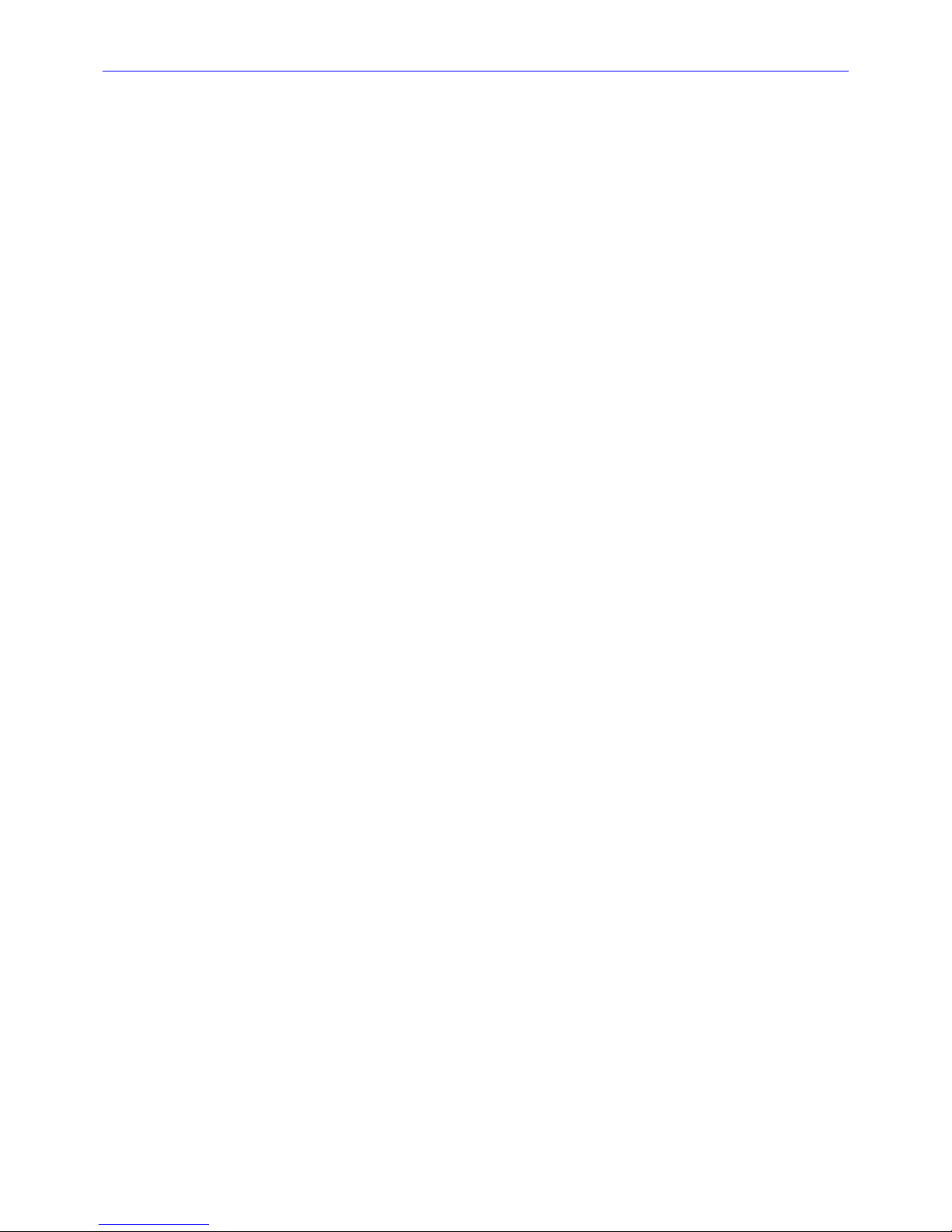
________________________________________________________Zaxcom Fusion User’s Manual
6
Compress 2:1 button ....................................................................................................................................................................................................... 59
Compress 3:2 button ....................................................................................................................................................................................................... 59
REMOTE COMMAND MONITOR PAGE .......................................................................................................................................................... 60
Page Notes .......................................................................................................................................................................................................................... 60
Page Level Shortcuts ........................................................................................................................................................................................................ 60
METER MENU PAGE ......................................................................................................................................................................................... 61
Page Notes .......................................................................................................................................................................................................................... 61
Page Level Shortcuts ........................................................................................................................................................................................................ 61
Number of Home Screen Meters button ................................................................................................................................................................. 61
Meter Vertical / Horizontal button ............................................................................................................................................................................. 61
Color Schemes button ..................................................................................................................................................................................................... 62
Meter Labels button ........................................................................................................................................................................................................ 62
Display Inputs button ...................................................................................................................................................................................................... 62
Display Outputs button ................................................................................................................................................................................................... 62
Meter Mode button ......................................................................................................................................................................................................... 62
Meter Assigns button ....................................................................................................................................................................................................... 62
METER LABELS PAGE ........................................................................................................................................................................................ 63
Page Notes .......................................................................................................................................................................................................................... 63
Page Level Shortcuts ........................................................................................................................................................................................................ 63
Meter Label buttons ........................................................................................................................................................................................................ 63
Meter Label buttons Shortcuts ................................................................................................................................................................................. 63
INPUT METER MENU PAGE ............................................................................................................................................................................. 64
Page Notes .......................................................................................................................................................................................................................... 64
Page Level Shortcuts ........................................................................................................................................................................................................ 64
Audio Level Input meters ............................................................................................................................................................................................... 64
OUTPUT METER MENU PAGE ......................................................................................................................................................................... 65
Page Notes .......................................................................................................................................................................................................................... 65
Page Level Shortcuts ........................................................................................................................................................................................................ 65
Audio Level Output meters ............................................................................................................................................................................................ 65
METER ASSIGNMENTS PAGE ........................................................................................................................................................................... 66
Page Notes .......................................................................................................................................................................................................................... 66
Page Level Shortcuts ........................................................................................................................................................................................................ 66
Meter Assignment buttons ............................................................................................................................................................................................. 66
METER (#) ASSIGNMENT PAGE ...................................................................................................................................................................... 67
Page Notes .......................................................................................................................................................................................................................... 67
Page Level Shortcuts ........................................................................................................................................................................................................ 67
Meter Insertion Point buttons ....................................................................................................................................................................................... 67
Channel to Meter buttons.............................................................................................................................................................................................. 67
HEADPHONE OPTIONS PAGE ........................................................................................................................................................................ 68
Page Notes .......................................................................................................................................................................................................................... 68
Page Level Shortcuts ........................................................................................................................................................................................................ 68
Headphone Alarm Tone button ................................................................................................................................................................................... 68
Headphone Mix button .................................................................................................................................................................................................. 68
Mute Unrecorded Tracks button ................................................................................................................................................................................. 68
HEADPHONE MIX PAGE .................................................................................................................................................................................. 69
Page Notes .......................................................................................................................................................................................................................... 70
Page Level Shortcuts ........................................................................................................................................................................................................ 70
Preset Loaded Name field ............................................................................................................................................................................................. 70
Disk Tracks Matrix buttons ........................................................................................................................................................................................... 70
Outputs Matrix buttons .................................................................................................................................................................................................. 70
Camera Returns Matrix buttons .................................................................................................................................................................................. 70
Disk Tracks/Outputs/Camera Returns Toggle button .......................................................................................................................................... 70
Factory Presets button ..................................................................................................................................................................................................... 70
User Presets button .......................................................................................................................................................................................................... 70
Toggle On Recorded Tracks button ............................................................................................................................................................................ 70
Phase Invert button .......................................................................................................................................................................................................... 70
FACTORY PRESETS PAGE ................................................................................................................................................................................. 71
Page Notes .......................................................................................................................................................................................................................... 71
Page Level Shortcuts ........................................................................................................................................................................................................ 71
Factory Preset buttons ..................................................................................................................................................................................................... 71
LOAD/SAVE USER PRESETS PAGE ................................................................................................................................................................... 72
Page 7
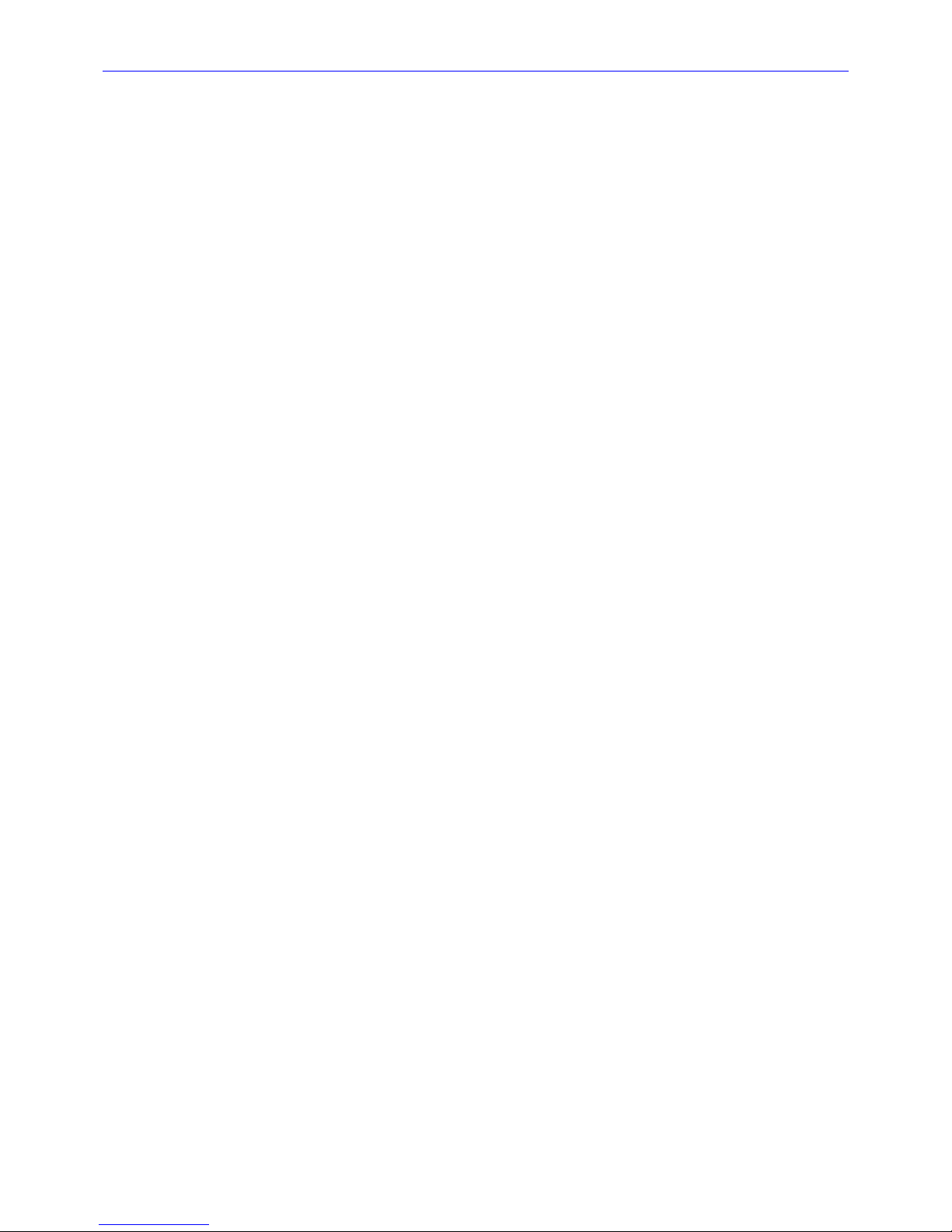
Zaxcom Fusion User’s Manual________________________________________________________
7
Page Notes .......................................................................................................................................................................................................................... 72
Page Level Shortcuts ........................................................................................................................................................................................................ 72
User Preset buttons .......................................................................................................................................................................................................... 72
Load/Save Toggle button ................................................................................................................................................................................................ 72
TIME/DATE PAGE ............................................................................................................................................................................................. 73
Page Notes .......................................................................................................................................................................................................................... 73
Page Level Shortcuts ........................................................................................................................................................................................................ 73
Time field ............................................................................................................................................................................................................................. 73
Date field ............................................................................................................................................................................................................................. 73
Set Time button................................................................................................................................................................................................................. 73
Set Time button Shortcuts ......................................................................................................................................................................................... 73
Set Date button ................................................................................................................................................................................................................. 73
Set Date button Shortcuts ......................................................................................................................................................................................... 73
Time mode button ............................................................................................................................................................................................................ 74
Date mode button ............................................................................................................................................................................................................ 74
Daylight Savings Time button ....................................................................................................................................................................................... 74
MEMORY PAGE ................................................................................................................................................................................................. 75
Page Notes .......................................................................................................................................................................................................................... 75
Page Level Shortcuts ........................................................................................................................................................................................................ 75
Restore Factory Defaults button .................................................................................................................................................................................. 75
Save State button ............................................................................................................................................................................................................. 75
Restore State button ........................................................................................................................................................................................................ 75
MIX12 SETUP PAGE ......................................................................................................................................................................................... 76
Page Notes .......................................................................................................................................................................................................................... 76
Page Level Shortcuts ........................................................................................................................................................................................................ 76
Mix-12 Support button ................................................................................................................................................................................................... 76
Meter Brightness button ................................................................................................................................................................................................. 76
Tone Button Assign button ............................................................................................................................................................................................ 76
ZAXNET SETUP PAGE ..................................................................................................................................................................................... 77
Page Notes .......................................................................................................................................................................................................................... 77
Page Level Shortcuts ........................................................................................................................................................................................................ 77
ZaxNet button ................................................................................................................................................................................................................... 77
Transport Slaved button ................................................................................................................................................................................................. 77
USER INTERFACE SETTINGS PAGE .................................................................................................................................................................. 78
Page Notes .......................................................................................................................................................................................................................... 78
Page Level Shortcuts ........................................................................................................................................................................................................ 78
Start-Up Screen button ................................................................................................................................................................................................... 78
Hold Key Time button ..................................................................................................................................................................................................... 78
False Start button ............................................................................................................................................................................................................. 78
Default STN Edit Position button ................................................................................................................................................................................ 78
Color Theme button ......................................................................................................................................................................................................... 79
Big STN button .................................................................................................................................................................................................................. 79
Backlight Brightness button ........................................................................................................................................................................................... 79
Location button .................................................................................................................................................................................................................. 79
INPUT CONFIGURE PAGE (ANALOG INPUTS SELECTED) ............................................................................................................................ 80
Page Notes .......................................................................................................................................................................................................................... 80
Page Level Shortcuts ........................................................................................................................................................................................................ 80
Analog Channel buttons.................................................................................................................................................................................................. 80
Analog/Digital/Line Lvl Inputs Toggle button ........................................................................................................................................................... 80
High Pass Filter button .................................................................................................................................................................................................... 80
Enabling the Highpass Filter ....................................................................................................................................................................................... 80
Mic/Line Level button ...................................................................................................................................................................................................... 81
Clear All button.................................................................................................................................................................................................................. 81
Adjust Delay button ......................................................................................................................................................................................................... 81
High Pass Hz button ....................................................................................................................................................................................................... 81
High Pass (#) Hz button Shortcuts .......................................................................................................................................................................... 81
Adjust Trim button ........................................................................................................................................................................................................... 81
ANALOG INPUT (#) PAGE .............................................................................................................................................................................. 82
Page Notes .......................................................................................................................................................................................................................... 82
Page Level Shortcuts ........................................................................................................................................................................................................ 82
Mic/Line Level button ...................................................................................................................................................................................................... 82
Page 8
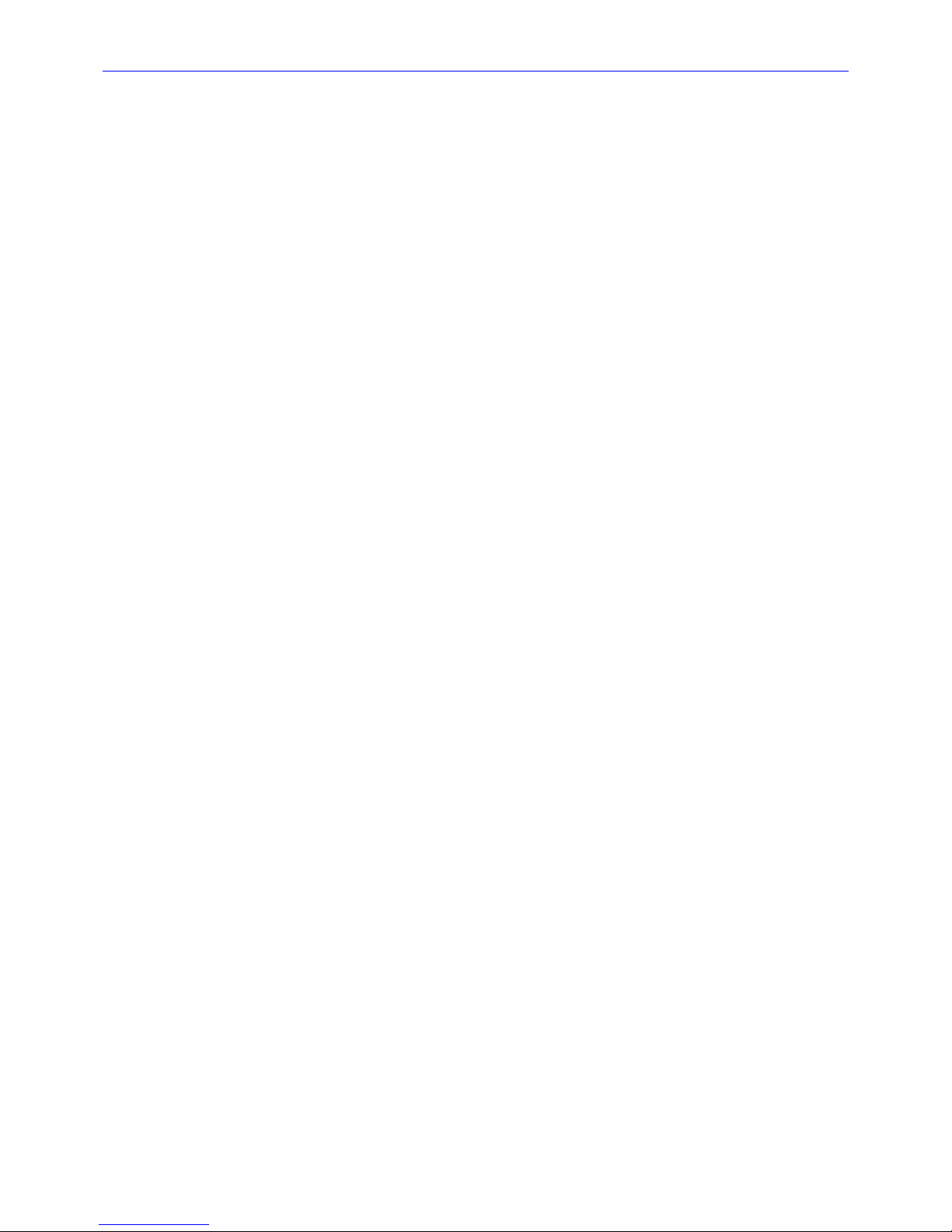
________________________________________________________Zaxcom Fusion User’s Manual
8
48V Off/On button ........................................................................................................................................................................................................... 82
Setting Phantom Power .............................................................................................................................................................................................. 82
Delay button ....................................................................................................................................................................................................................... 82
Delay button Shortcuts ............................................................................................................................................................................................... 82
HPF button .......................................................................................................................................................................................................................... 83
HPF button Shortcuts .................................................................................................................................................................................................. 83
Limiter On / Off button ................................................................................................................................................................................................... 83
Input Trimmer graphic fader ........................................................................................................................................................................................ 83
Audio Level meter ............................................................................................................................................................................................................. 83
Digital Output button ...................................................................................................................................................................................................... 83
Dynamics button ............................................................................................................................................................................................................... 83
EQ button ............................................................................................................................................................................................................................ 83
BUS button.......................................................................................................................................................................................................................... 83
Mix12 Input Trim button ............................................................................................................................................................................................... 83
ANALOG INPUT (#) – DYNAMICS PAGE ....................................................................................................................................................... 84
Page Notes .......................................................................................................................................................................................................................... 84
Page Level Shortcuts ........................................................................................................................................................................................................ 84
Input Level meter .............................................................................................................................................................................................................. 84
Input Gain meter .............................................................................................................................................................................................................. 84
Compress button ............................................................................................................................................................................................................... 84
Attack button ..................................................................................................................................................................................................................... 84
Attack button Shortcuts ............................................................................................................................................................................................. 84
Decay button ...................................................................................................................................................................................................................... 84
Decay button Shortcuts .............................................................................................................................................................................................. 85
Thresh button ..................................................................................................................................................................................................................... 85
Thresh button Shortcuts ............................................................................................................................................................................................ 85
Ratio button ........................................................................................................................................................................................................................ 85
Ratio button Shortcuts ................................................................................................................................................................................................ 85
Gain button ......................................................................................................................................................................................................................... 85
Gain button Shortcuts ................................................................................................................................................................................................. 85
Copy Compress button ................................................................................................................................................................................................... 85
Inc button ............................................................................................................................................................................................................................ 85
Dec button .......................................................................................................................................................................................................................... 85
ANALOG INPUT (#) – EQ PAGE .................................................................................................................................................................... 86
Page Notes .......................................................................................................................................................................................................................... 86
EQ page Level Shortcuts ................................................................................................................................................................................................ 86
EQ Memory page Shortcuts .......................................................................................................................................................................................... 87
Band/Notch (#) field........................................................................................................................................................................................................ 87
Level field ............................................................................................................................................................................................................................. 87
Level field Shortcuts ..................................................................................................................................................................................................... 87
Bypassed/Inline flag.......................................................................................................................................................................................................... 87
Band Type flag................................................................................................................................................................................................................... 87
Frequency field ................................................................................................................................................................................................................... 87
Frequency field Shortcuts ........................................................................................................................................................................................... 87
Q field ................................................................................................................................................................................................................................... 87
Q field Shortcuts ........................................................................................................................................................................................................... 87
Equalization graph ........................................................................................................................................................................................................... 87
Band buttons ...................................................................................................................................................................................................................... 87
Notch buttons .................................................................................................................................................................................................................... 88
Entry Mode button ........................................................................................................................................................................................................... 88
ANALOG INPUT (#) – BUS PAGE .................................................................................................................................................................. 89
Page Notes .......................................................................................................................................................................................................................... 89
Page Level Shortcuts ........................................................................................................................................................................................................ 89
Disk Channel buttons ...................................................................................................................................................................................................... 89
Output Channel buttons ................................................................................................................................................................................................. 89
INPUT CONFIGURE PAGE (DIGITAL INPUTS SELECTED) .............................................................................................................................. 90
Page Notes .......................................................................................................................................................................................................................... 90
Page Level Shortcuts ........................................................................................................................................................................................................ 90
Digital Channel buttons .................................................................................................................................................................................................. 90
Analog/Digital/Line Lvl Inputs Toggle button ........................................................................................................................................................... 90
High Pass Filter button .................................................................................................................................................................................................... 90
Enabling the Highpass Filter ....................................................................................................................................................................................... 90
Page 9
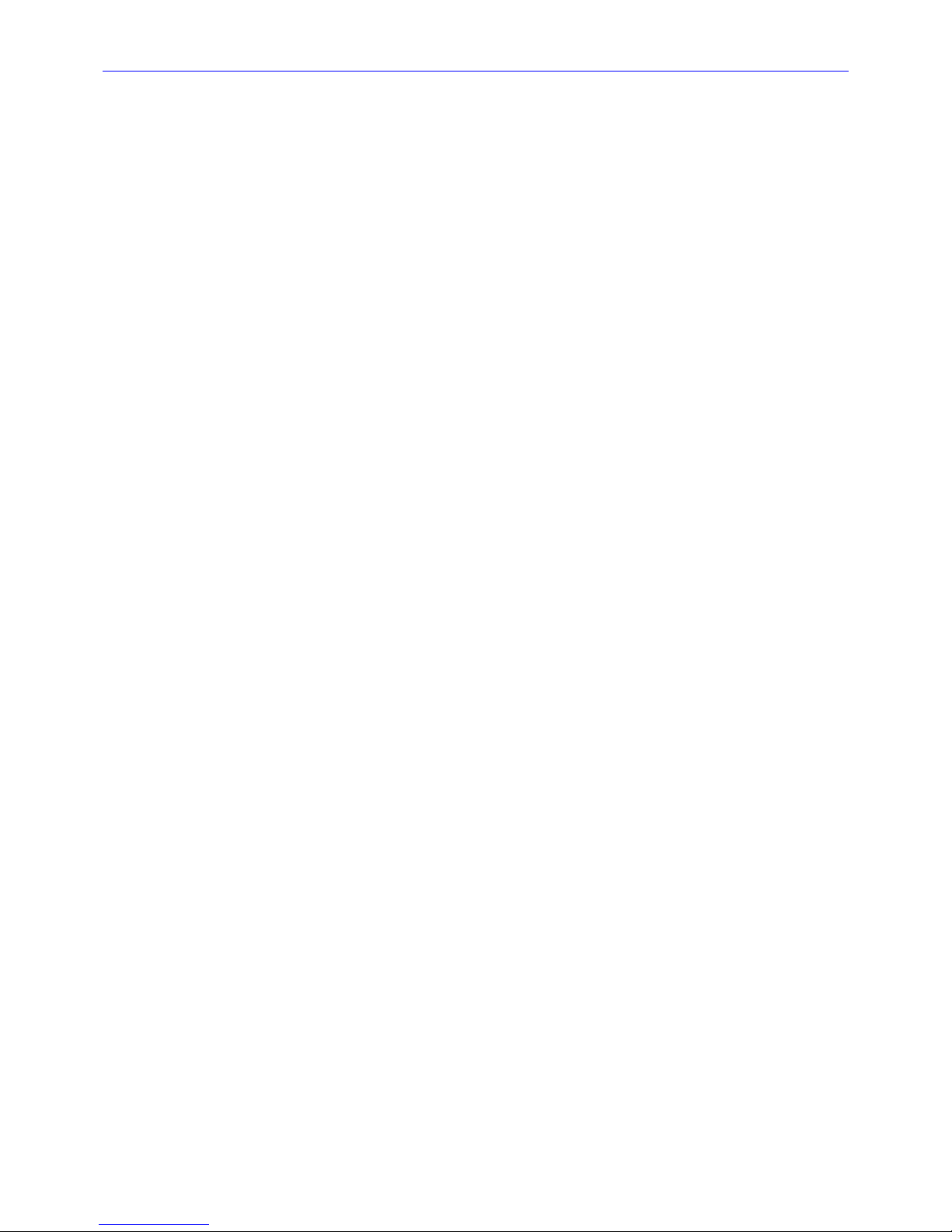
Zaxcom Fusion User’s Manual________________________________________________________
9
Clear All button.................................................................................................................................................................................................................. 90
Adjust Delay button ......................................................................................................................................................................................................... 91
High Pass Hz button ....................................................................................................................................................................................................... 91
High Pass button Shortcuts ........................................................................................................................................................................................ 91
Adjust Trim button ........................................................................................................................................................................................................... 91
DIGITAL INPUT (#) PAGE ................................................................................................................................................................................ 92
Page Notes .......................................................................................................................................................................................................................... 92
Page Level Shortcuts ........................................................................................................................................................................................................ 92
Delay button ....................................................................................................................................................................................................................... 92
Delay button Shortcuts ............................................................................................................................................................................................... 92
HPF button .......................................................................................................................................................................................................................... 92
HPF button Shortcuts .................................................................................................................................................................................................. 92
Input Trimmer graphic fader ........................................................................................................................................................................................ 92
Input Level meter .............................................................................................................................................................................................................. 93
Dynamics button ............................................................................................................................................................................................................... 93
EQ button ............................................................................................................................................................................................................................ 93
BUS button.......................................................................................................................................................................................................................... 93
Mix12 Input Trim button ............................................................................................................................................................................................... 93
DIGITAL INPUT (#) – DYNAMICS PAGE ........................................................................................................................................................ 94
Page Notes .......................................................................................................................................................................................................................... 94
Page Level Shortcuts ........................................................................................................................................................................................................ 94
Input Level meter .............................................................................................................................................................................................................. 94
Input Gain meter .............................................................................................................................................................................................................. 94
Compress button ............................................................................................................................................................................................................... 94
Attack button ..................................................................................................................................................................................................................... 94
Attack button Shortcuts ............................................................................................................................................................................................. 94
Decay button ...................................................................................................................................................................................................................... 94
Decay button Shortcuts .............................................................................................................................................................................................. 95
Thresh button ..................................................................................................................................................................................................................... 95
Thresh button Shortcuts ............................................................................................................................................................................................ 95
Ratio button ........................................................................................................................................................................................................................ 95
Ratio button Shortcuts ................................................................................................................................................................................................ 95
Gain button ......................................................................................................................................................................................................................... 95
Gain button Shortcuts ................................................................................................................................................................................................. 95
Copy Compress button ................................................................................................................................................................................................... 95
Inc button ............................................................................................................................................................................................................................ 95
Dec button .......................................................................................................................................................................................................................... 95
DIGITAL INPUT (#) – EQ PAGE ..................................................................................................................................................................... 96
Page Notes .......................................................................................................................................................................................................................... 96
EQ page Level Shortcuts ................................................................................................................................................................................................ 96
EQ Memory page Shortcuts .......................................................................................................................................................................................... 97
Band/Notch (#) field........................................................................................................................................................................................................ 97
Level field ............................................................................................................................................................................................................................. 97
Level field Shortcuts ..................................................................................................................................................................................................... 97
Bypassed/Inline flag.......................................................................................................................................................................................................... 97
Band Type flag................................................................................................................................................................................................................... 97
Frequency field ................................................................................................................................................................................................................... 97
Frequency field Shortcuts ........................................................................................................................................................................................... 97
Q field ................................................................................................................................................................................................................................... 97
Q field Shortcuts ........................................................................................................................................................................................................... 97
Equalization graph ........................................................................................................................................................................................................... 97
Band buttons ...................................................................................................................................................................................................................... 97
Notch buttons .................................................................................................................................................................................................................... 97
Entry Mode button ........................................................................................................................................................................................................... 98
DIGITAL INPUT (#) – BUS PAGE ................................................................................................................................................................... 99
Page Notes .......................................................................................................................................................................................................................... 99
Page Level Shortcuts ........................................................................................................................................................................................................ 99
Disk Channel buttons ...................................................................................................................................................................................................... 99
Output Channel buttons ................................................................................................................................................................................................. 99
INPUT CONFIGURE PAGE (LINE LVL INPUTS SELECTED) .......................................................................................................................... 100
Page Notes ....................................................................................................................................................................................................................... 100
Page Level Shortcuts ..................................................................................................................................................................................................... 100
Page 10
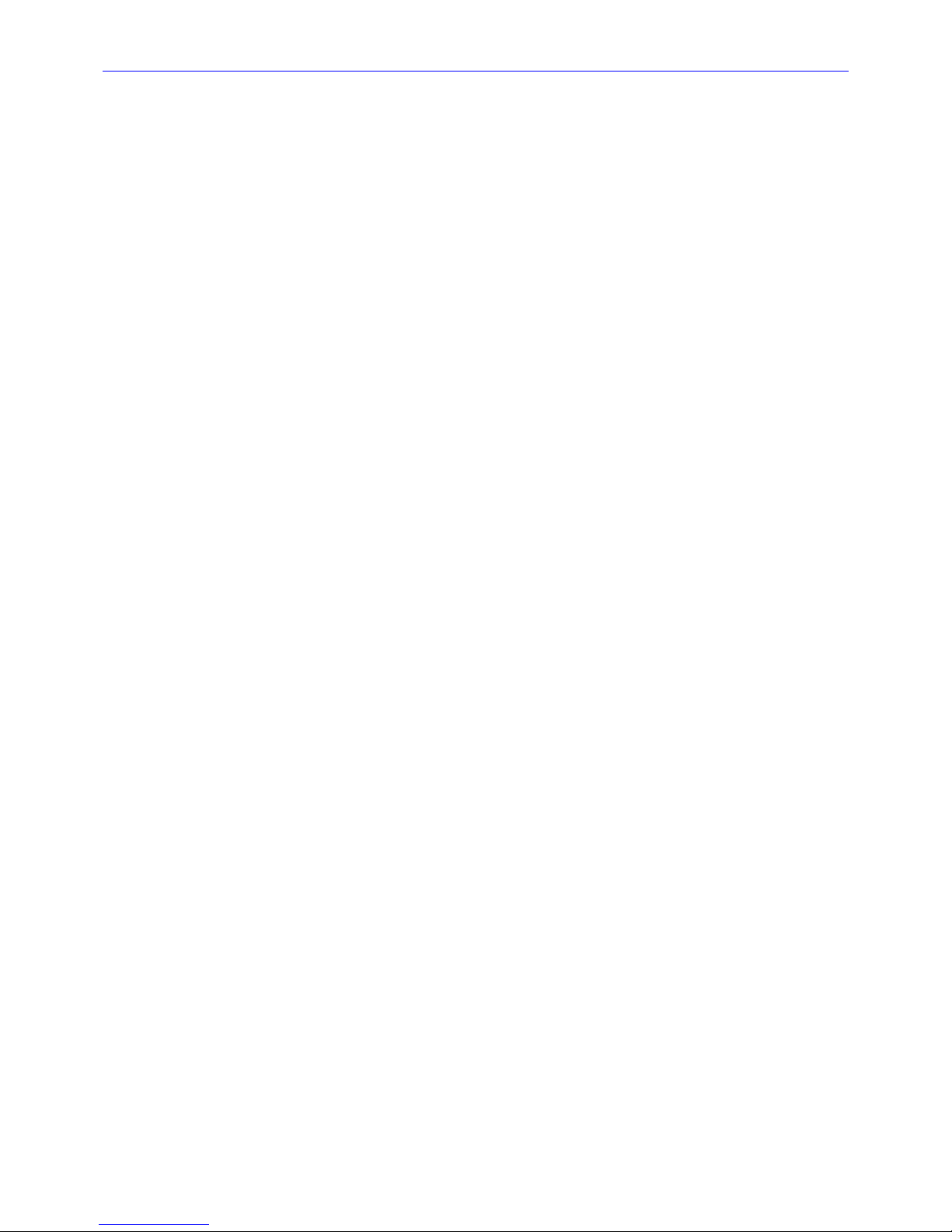
________________________________________________________Zaxcom Fusion User’s Manual
10
Line Level Channel buttons ......................................................................................................................................................................................... 100
Analog/Digital/Line Lvl Inputs Toggle button ........................................................................................................................................................ 100
Route Line Lvl Input button ........................................................................................................................................................................................ 100
Clear All button............................................................................................................................................................................................................... 100
ANALOG/DIGITAL INPUT DELAY PAGE ..................................................................................................................................................... 101
Page Notes ....................................................................................................................................................................................................................... 101
Page Level Shortcuts ..................................................................................................................................................................................................... 101
Channel buttons ............................................................................................................................................................................................................. 101
More Delay button ........................................................................................................................................................................................................ 101
Less Delay button .......................................................................................................................................................................................................... 101
Enter Delay button ........................................................................................................................................................................................................ 101
Enter Delay button Shortcuts ................................................................................................................................................................................ 101
Clear Delay button ........................................................................................................................................................................................................ 102
Delay Mode button ....................................................................................................................................................................................................... 102
Adjusting the Delay ....................................................................................................................................................................................................... 102
ANALOG/DIGITAL INPUT TRIM PAGE ........................................................................................................................................................ 103
Page Notes ....................................................................................................................................................................................................................... 103
Page Level Shortcuts ..................................................................................................................................................................................................... 103
Input Trim fields ............................................................................................................................................................................................................. 103
Input Level meters ......................................................................................................................................................................................................... 103
Less Gain button ............................................................................................................................................................................................................ 103
More Gain button .......................................................................................................................................................................................................... 103
Clear Trim button .......................................................................................................................................................................................................... 103
Select All button ............................................................................................................................................................................................................. 103
Adjusting the Trim ......................................................................................................................................................................................................... 103
MY FUSION PAGE .......................................................................................................................................................................................... 104
Page Notes ....................................................................................................................................................................................................................... 104
Page Level Shortcuts ..................................................................................................................................................................................................... 104
Primary Card button ..................................................................................................................................................................................................... 104
Primary Card Status button ........................................................................................................................................................................................ 104
Mirror Drive button ....................................................................................................................................................................................................... 104
Mirror Drive Status button ......................................................................................................................................................................................... 104
Mirror Drive Select button .......................................................................................................................................................................................... 104
Firewire Power button .................................................................................................................................................................................................. 104
PRIMARY CARD UTILITIES PAGE .................................................................................................................................................................. 105
Page Notes ....................................................................................................................................................................................................................... 105
Page Level Shortcuts ..................................................................................................................................................................................................... 105
Erase Current Folder button....................................................................................................................................................................................... 105
Current Folder button ................................................................................................................................................................................................... 105
Delete Last Segment button ...................................................................................................................................................................................... 105
Format Drive button ..................................................................................................................................................................................................... 105
DISK FOLDERS PAGE ..................................................................................................................................................................................... 106
Page Notes ....................................................................................................................................................................................................................... 106
Page Level Shortcuts ..................................................................................................................................................................................................... 106
Folder buttons ................................................................................................................................................................................................................. 106
Up Arrow button ............................................................................................................................................................................................................ 106
Sort Order button .......................................................................................................................................................................................................... 106
Page Up button .............................................................................................................................................................................................................. 106
Mirror Playback button ................................................................................................................................................................................................ 106
Page Down button ......................................................................................................................................................................................................... 106
Name Folder button ..................................................................................................................................................................................................... 107
Name Folder button Shortcuts.............................................................................................................................................................................. 107
Down Arrow button....................................................................................................................................................................................................... 107
Erase Folder button ....................................................................................................................................................................................................... 107
FOLDER ID CONTENTS PAGE ..................................................................................................................................................................... 108
Page Notes ....................................................................................................................................................................................................................... 108
Page Level Shortcuts ..................................................................................................................................................................................................... 108
Segment of Segments field ......................................................................................................................................................................................... 108
Take buttons ................................................................................................................................................................................................................... 108
Up Arrow button ............................................................................................................................................................................................................ 108
Page Up button .............................................................................................................................................................................................................. 108
Page 11
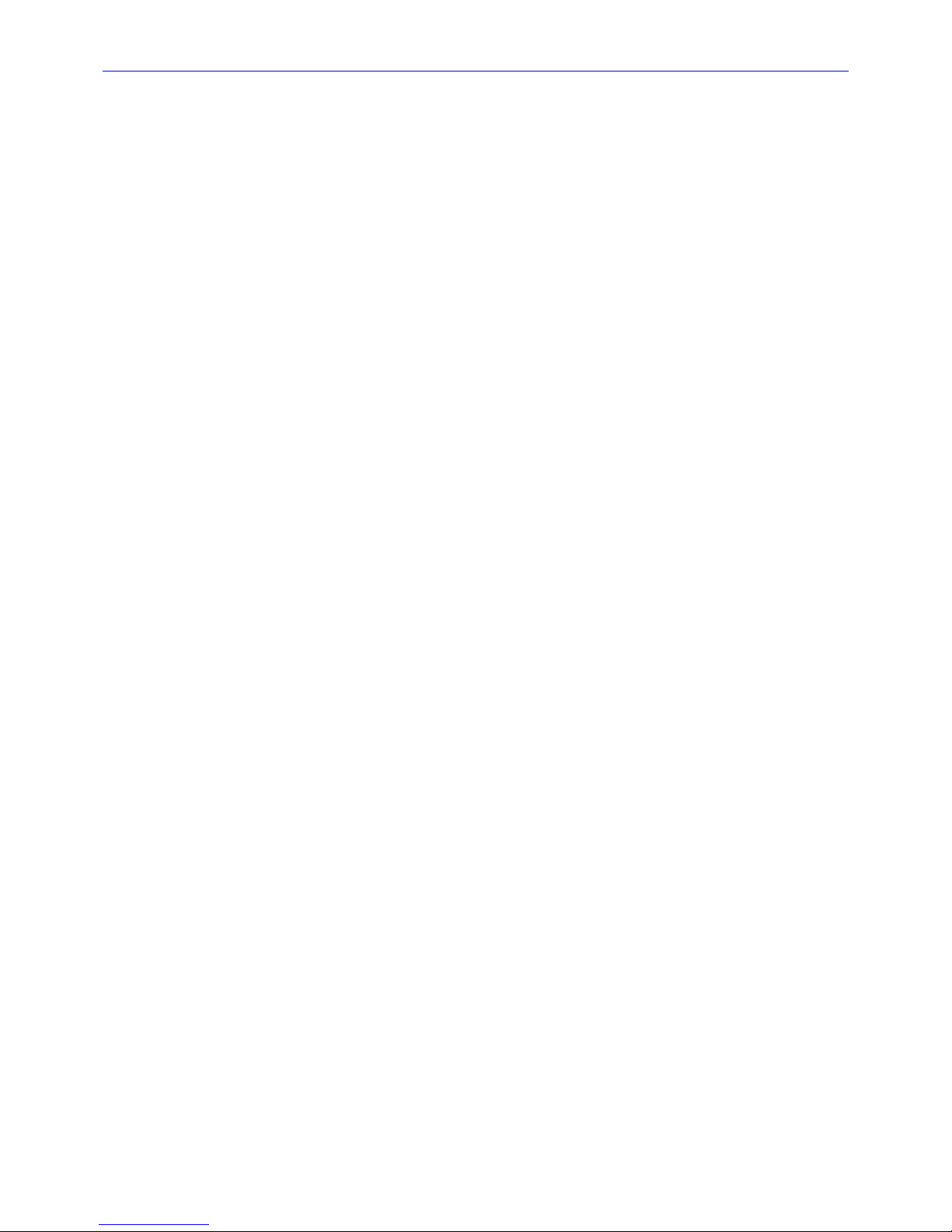
Zaxcom Fusion User’s Manual________________________________________________________
11
Enter Seg # button ........................................................................................................................................................................................................ 108
Enter Seg # button Shortcuts ................................................................................................................................................................................. 108
Page Down button ......................................................................................................................................................................................................... 108
Edit STN (Scene, Take, Note) button ..................................................................................................................................................................... 108
Down Arrow button....................................................................................................................................................................................................... 108
FORMAT MENU WARNING PAGE ............................................................................................................................................................... 109
Page Notes ....................................................................................................................................................................................................................... 109
Page Level Shortcuts ..................................................................................................................................................................................................... 109
Format Card button ...................................................................................................................................................................................................... 109
Do Not Format Card button ...................................................................................................................................................................................... 109
FORMATTING DIALOG BOX ........................................................................................................................................................................ 110
Page Notes ....................................................................................................................................................................................................................... 110
Page Level Shortcuts ..................................................................................................................................................................................................... 110
MIRROR DRIVE PAGE .................................................................................................................................................................................... 111
Page Notes ....................................................................................................................................................................................................................... 111
Page Level Shortcuts ..................................................................................................................................................................................................... 111
File Type button .............................................................................................................................................................................................................. 111
File Resolution button ................................................................................................................................................................................................... 111
Format Drive button ..................................................................................................................................................................................................... 111
Tracks to Mirror button ............................................................................................................................................................................................... 111
Folder to Mirror button ................................................................................................................................................................................................ 111
Start Seg button ............................................................................................................................................................................................................. 111
Start Seg field Shortcuts ........................................................................................................................................................................................... 111
End Seg button ............................................................................................................................................................................................................... 112
End Seg field Shortcuts ............................................................................................................................................................................................. 112
Mirror Mode button ...................................................................................................................................................................................................... 112
Advanced Options button ............................................................................................................................................................................................ 112
Mirror Drive Status button ......................................................................................................................................................................................... 112
MIRROR FILE TYPE PAGE .............................................................................................................................................................................. 113
Page Notes ....................................................................................................................................................................................................................... 113
Page Level Shortcuts ..................................................................................................................................................................................................... 113
File Type buttons ............................................................................................................................................................................................................ 113
Pull Up/Down buttons .................................................................................................................................................................................................. 113
FORMAT MIRROR DRIVE PAGE .................................................................................................................................................................... 114
Page Notes ....................................................................................................................................................................................................................... 114
Page Level Shortcuts ..................................................................................................................................................................................................... 114
Format Drive FAT32 button ....................................................................................................................................................................................... 114
Do Not Format Drive button ..................................................................................................................................................................................... 114
TRACKS TO MIRROR PAGE .......................................................................................................................................................................... 115
Page Notes ....................................................................................................................................................................................................................... 115
Page Level Shortcuts ..................................................................................................................................................................................................... 115
Tracks to Mirror buttons ............................................................................................................................................................................................. 115
MIRROR FOLDERS PAGE ............................................................................................................................................................................... 116
Page Notes ....................................................................................................................................................................................................................... 116
Page Level Shortcuts ..................................................................................................................................................................................................... 116
Folder buttons ................................................................................................................................................................................................................. 116
Up Arrow button ............................................................................................................................................................................................................ 116
Sort Order button .......................................................................................................................................................................................................... 116
Page Up button .............................................................................................................................................................................................................. 116
Page Down button ......................................................................................................................................................................................................... 116
Mirroring Mode button ................................................................................................................................................................................................ 116
Down Arrow button....................................................................................................................................................................................................... 116
ADVANCED MIRROR OPTIONS PAGE ........................................................................................................................................................ 117
Page Notes ....................................................................................................................................................................................................................... 117
Page Level Shortcuts ..................................................................................................................................................................................................... 117
Timecode Offset button ............................................................................................................................................................................................... 117
Write Sound Report button ........................................................................................................................................................................................ 117
CUE MODE PAGE .......................................................................................................................................................................................... 118
Page Notes ....................................................................................................................................................................................................................... 118
Page Level Shortcuts ..................................................................................................................................................................................................... 118
Enter Segment data entry field ................................................................................................................................................................................. 118
Page 12
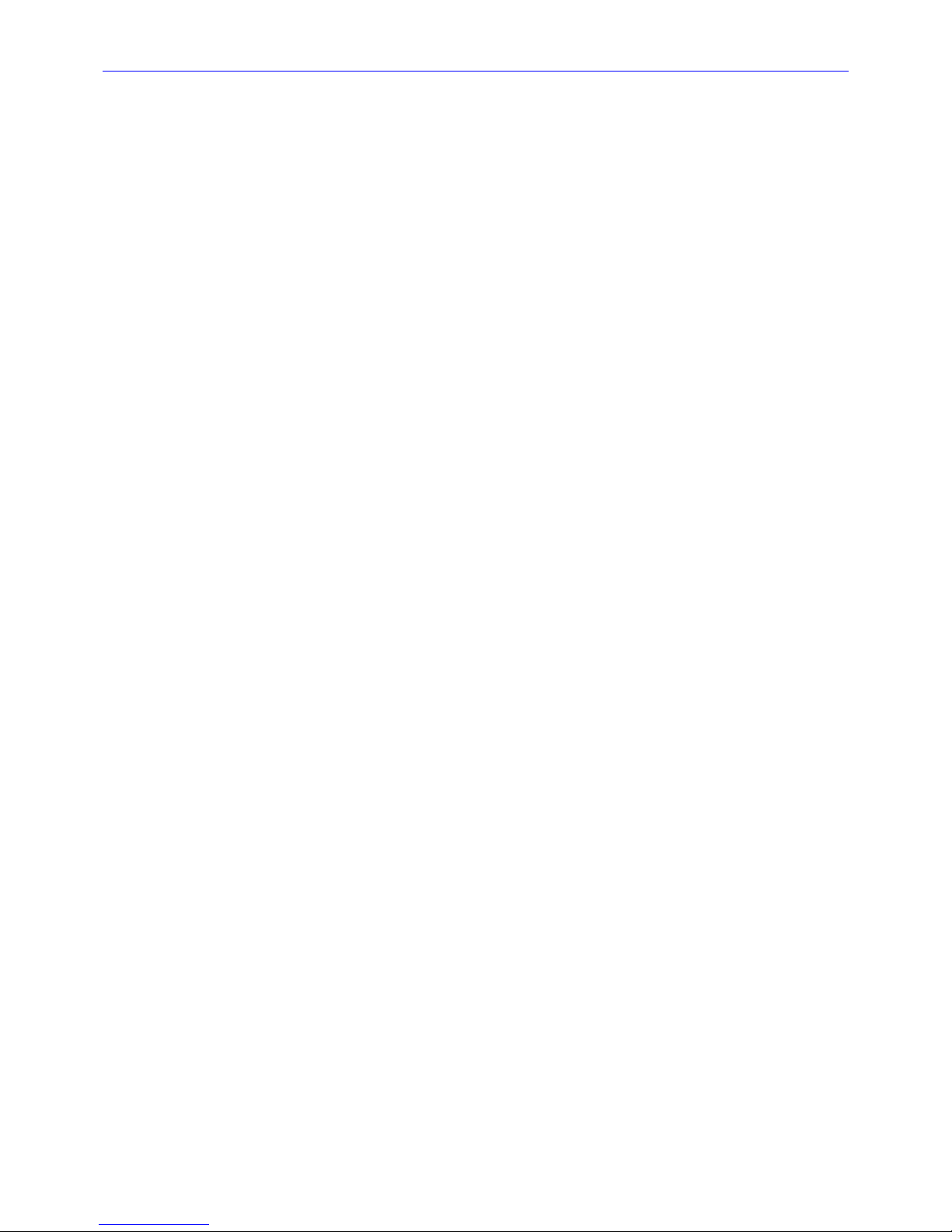
________________________________________________________Zaxcom Fusion User’s Manual
12
Enter Segment data entry field Shortcuts ........................................................................................................................................................... 118
Mode Status button ...................................................................................................................................................................................................... 118
View button ...................................................................................................................................................................................................................... 118
Timecode button ............................................................................................................................................................................................................ 118
Disk icon ........................................................................................................................................................................................................................... 119
Remaining Recording Time field ............................................................................................................................................................................... 119
Battery icon button ........................................................................................................................................................................................................ 119
Prev Seg button .............................................................................................................................................................................................................. 119
Next Seg button ............................................................................................................................................................................................................. 119
Enter Seg button ............................................................................................................................................................................................................ 119
<< REW button ............................................................................................................................................................................................................. 119
>> FFWD button ........................................................................................................................................................................................................... 119
Cue Toggle button ......................................................................................................................................................................................................... 119
Set ZaxNet UB button ................................................................................................................................................................................................. 119
Wireless ReRec button ................................................................................................................................................................................................. 119
Wireless Audition button ............................................................................................................................................................................................. 119
Cur Tot Folder button ................................................................................................................................................................................................... 119
S: T: N: button ............................................................................................................................................................................................................. 119
Audio Level meters ........................................................................................................................................................................................................ 119
SCENE TAKE NOTE PAGE ............................................................................................................................................................................ 120
Page Notes ....................................................................................................................................................................................................................... 120
Page Level Shortcuts ..................................................................................................................................................................................................... 120
Enter Segment data entry field ................................................................................................................................................................................. 120
Enter Segment data entry field Shortcuts ........................................................................................................................................................... 120
Segment of Segments field ......................................................................................................................................................................................... 120
Scene button ................................................................................................................................................................................................................... 121
Scene button Shortcuts ............................................................................................................................................................................................ 121
Inc Scene button ............................................................................................................................................................................................................ 121
Take button ..................................................................................................................................................................................................................... 121
Take button Shortcuts ............................................................................................................................................................................................. 121
Reset Take button ......................................................................................................................................................................................................... 121
Note button ..................................................................................................................................................................................................................... 121
Note button Shortcuts ............................................................................................................................................................................................. 121
Store Note button .......................................................................................................................................................................................................... 121
Clear Note button.......................................................................................................................................................................................................... 121
Segment button .............................................................................................................................................................................................................. 121
Segment button Shortcuts....................................................................................................................................................................................... 121
Left Arrow button ........................................................................................................................................................................................................... 121
Right Arrow button ........................................................................................................................................................................................................ 121
Stored Note buttons ..................................................................................................................................................................................................... 121
Up Arrow button ............................................................................................................................................................................................................ 121
Down Arrow button....................................................................................................................................................................................................... 121
ABOUT FUSION PAGE .................................................................................................................................................................................. 122
Page Notes ....................................................................................................................................................................................................................... 122
Page Level Shortcuts ..................................................................................................................................................................................................... 122
KEYBOARD PAGE .......................................................................................................................................................................................... 123
Page Notes ....................................................................................................................................................................................................................... 123
Page Level Shortcuts ..................................................................................................................................................................................................... 123
BATTERY MENU PAGE .................................................................................................................................................................................. 124
Page Notes ....................................................................................................................................................................................................................... 124
Page Level Shortcuts ..................................................................................................................................................................................................... 124
Low Battery Voltage button ........................................................................................................................................................................................ 124
Low Battery Voltage button Shortcuts ................................................................................................................................................................ 124
Reset Graph button ....................................................................................................................................................................................................... 124
Battery Type field ........................................................................................................................................................................................................... 124
Voltage field ..................................................................................................................................................................................................................... 124
Voltage vs. Time graph ................................................................................................................................................................................................ 124
HEADPHONE VOLUME PAGE ....................................................................................................................................................................... 125
Page Notes ....................................................................................................................................................................................................................... 125
Page Level Shortcuts ..................................................................................................................................................................................................... 125
Headphone Linear graphic fader ............................................................................................................................................................................. 125
FALSE START DIALOG ................................................................................................................................................................................... 126
Page 13
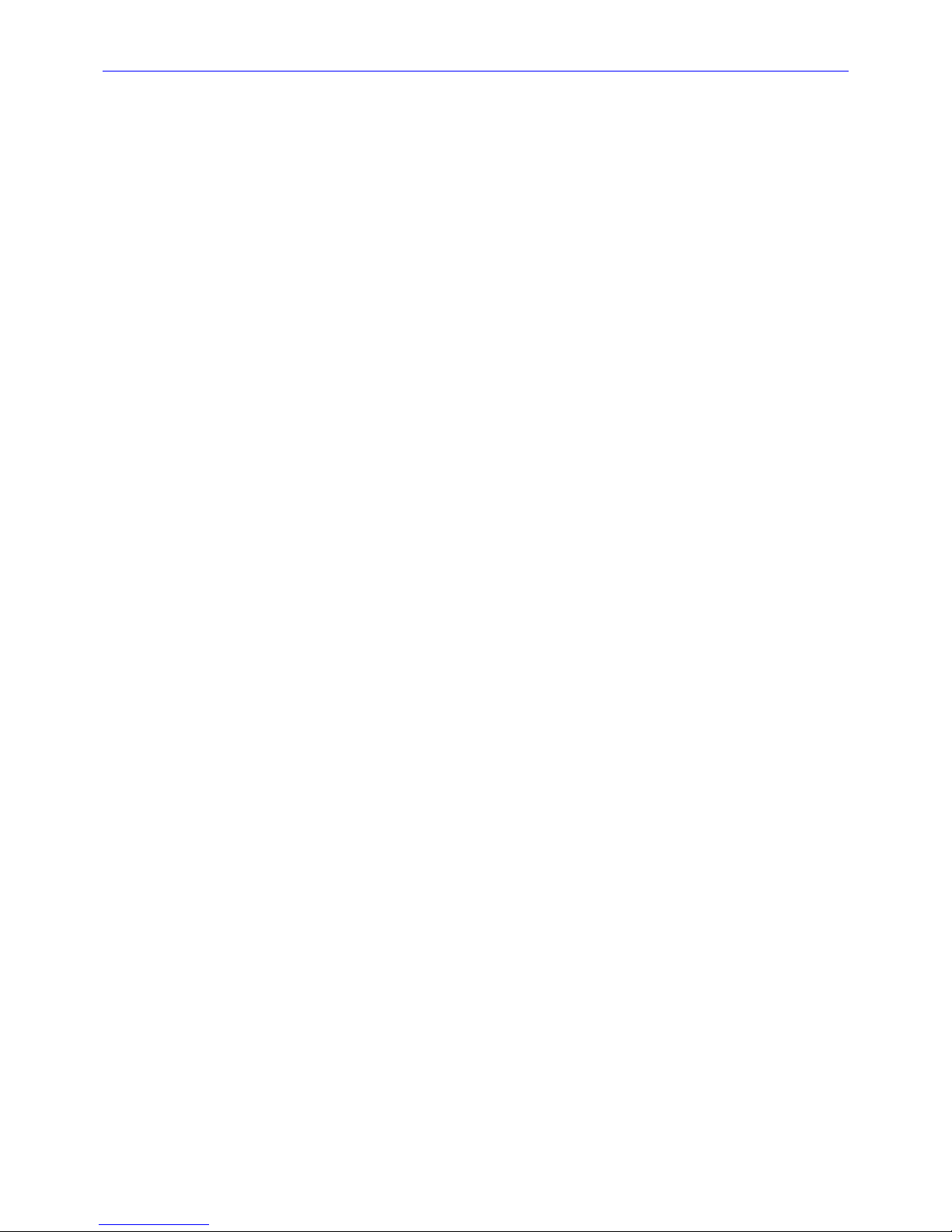
Zaxcom Fusion User’s Manual________________________________________________________
13
Page Notes ....................................................................................................................................................................................................................... 126
Page Level Shortcuts ..................................................................................................................................................................................................... 126
Folder field........................................................................................................................................................................................................................ 126
Segment field .................................................................................................................................................................................................................. 126
Duration field .................................................................................................................................................................................................................. 126
Scene field ........................................................................................................................................................................................................................ 126
Take field .......................................................................................................................................................................................................................... 126
Mark it button ................................................................................................................................................................................................................ 126
Cancel button .................................................................................................................................................................................................................. 126
Delete it button .............................................................................................................................................................................................................. 126
FUSION SERVICE MENU PAGE ...................................................................................................................................................................... 127
Page Notes ....................................................................................................................................................................................................................... 127
Page Level Shortcuts ..................................................................................................................................................................................................... 127
Software Options button ............................................................................................................................................................................................. 127
Processor Speed button ............................................................................................................................................................................................... 127
Load ProgFile button ..................................................................................................................................................................................................... 127
Load From CD-R button .............................................................................................................................................................................................. 127
Burn Program ROM ...................................................................................................................................................................................................... 127
DEBUG SCREEN PAGE................................................................................................................................................................................... 128
Page Notes ....................................................................................................................................................................................................................... 128
Page Level Shortcuts ..................................................................................................................................................................................................... 128
*B AND *P DIAGNOSTIC FLAGS ................................................................................................................................................................. 129
*B Flag ............................................................................................................................................................................................................................... 129
*P Flag ............................................................................................................................................................................................................................... 129
CHAPTER 3 – ZAXNET USAGE ..................................................................................................................... 130
ZAXNET SETUP ............................................................................................................................................................................................. 130
TRANSMITTER GAIN SETUP .......................................................................................................................................................................... 130
ZAXNET ENABLE .......................................................................................................................................................................................... 130
SLAVED/NON-SLAVED OPERATION. ........................................................................................................................................................... 130
WIRELESS AUDITION & WIRELESS RE-RECORD ....................................................................................................................................... 131
CHAPTER 4 – SETTING UP THE POWER AND AUDIO CONNECTIONS ............................................. 132
POWER........................................................................................................................................................................................................... 132
Internal Batteries ........................................................................................................................................................................................................... 132
External Power................................................................................................................................................................................................................ 132
Battery Display ............................................................................................................................................................................................................... 132
Battery Chemistry ..................................................................................................................................................................................................... 132
Setting the Battery Threshold .................................................................................................................................................................................... 132
TIME AND DATE ........................................................................................................................................................................................... 133
ANALOG/DIGITAL AUDIO INPUTS ............................................................................................................................................................. 133
Switching Between Mic- and Line-Level Input (Analog Only) ......................................................................................................................... 133
Enabling the High Pass Filter (Analog/Digital) .................................................................................................................................................... 134
Setting the High Pass Filter value .......................................................................................................................................................................... 134
Setting the High Pass Filter Frequency on Multiple Channels ....................................................................................................................... 134
Enabling 48 VDC Phantom Power (Analog Only) ............................................................................................................................................... 134
Adjusting the Trim (Analog/Digital) ........................................................................................................................................................................ 134
Adjusting the Trim using the Analog/Digital Input Trim page ....................................................................................................................... 134
Adjusting Individual Trim Levels Using the Input (#) page ............................................................................................................................. 135
Adjusting the Delay (Analog/Digital) ...................................................................................................................................................................... 135
Adjusting the Delay Using the Input Delay page ............................................................................................................................................... 135
Adjusting the Delay Using the Input (#) page .................................................................................................................................................... 135
ANALOG AUDIO OUTPUTS ........................................................................................................................................................................ 135
DIGITAL AUDIO OUTPUTS .......................................................................................................................................................................... 135
CAMERA CONNECTOR................................................................................................................................................................................ 136
ASSIGNING INPUTS AND OUTPUTS TO TRACKS ...................................................................................................................................... 136
Assigning Inputs to Recording Tracks...................................................................................................................................................................... 136
Setting the Number of Tracks Recorded ............................................................................................................................................................... 136
Set the Sampling-rate for Recorded Tracks .......................................................................................................................................................... 136
Assign Inputs to Output Channels ............................................................................................................................................................................ 137
OVERVIEW OF INPUT SIGNALS.................................................................................................................................................................... 137
OVERVIEW OF OUTPUT SIGNALS ............................................................................................................................................................... 137
Page 14
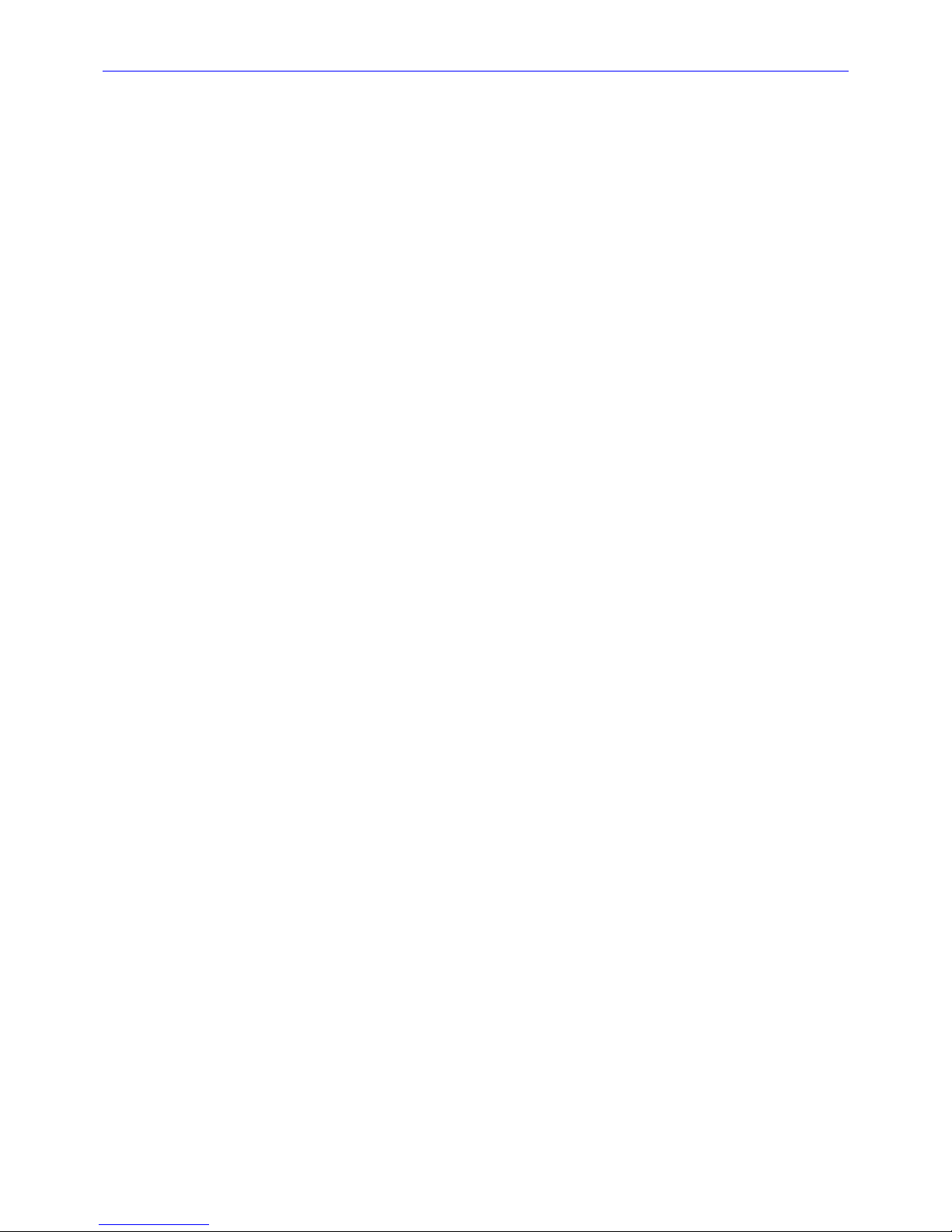
________________________________________________________Zaxcom Fusion User’s Manual
14
CHAPTER 5 – SETTINGS FOR RECORDING ............................................................................................... 138
STORING THE DATA .................................................................................................................................................................................... 138
Selecting a partition ...................................................................................................................................................................................................... 138
SETTING THE PRE-RECORD DURATION .................................................................................................................................................... 138
SET THE TONE LEVEL AND DESTINATIONS ............................................................................................................................................... 138
Set the Tone output ...................................................................................................................................................................................................... 138
Enable the Tone ............................................................................................................................................................................................................. 138
HOME PAGE METERS .................................................................................................................................................................................... 138
Set the Number of Meters ......................................................................................................................................................................................... 139
Set the Meter Labels .................................................................................................................................................................................................... 139
Change the Meter’s Appearance.............................................................................................................................................................................. 139
Change the Meter Orientation .............................................................................................................................................................................. 139
Meter Color Schemes .............................................................................................................................................................................................. 139
Screen Backlight Brightness ........................................................................................................................................................................................ 139
MONITORING WITH HEADPHONES ........................................................................................................................................................... 139
Fader #8 ........................................................................................................................................................................................................................... 139
Load a Factory Preset ................................................................................................................................................................................................... 140
Build Your Own Headphone Mix (Working Preset) ........................................................................................................................................... 140
Invert Phase ................................................................................................................................................................................................................. 140
Retaining Your Headphone Mix with a User Preset .......................................................................................................................................... 140
Storing the Mix in a User Preset ........................................................................................................................................................................... 140
Loading a Mix Saved in a User Preset .................................................................................................................................................................. 140
Camera Input .................................................................................................................................................................................................................. 140
TIMECODE PAGE ........................................................................................................................................................................................... 141
Timecode Displayed on the Home page ............................................................................................................................................................... 141
Timecode Output ........................................................................................................................................................................................................... 141
Entering User-bit Data ................................................................................................................................................................................................. 141
Entering Timecode......................................................................................................................................................................................................... 141
Frame-rate ....................................................................................................................................................................................................................... 141
CHAPTER 6 – EFFECTS PACKAGE AND MORE ......................................................................................... 142
CHAPTER 7 – QUICKSTART GUIDE ............................................................................................................. 143
CHAPTER 8 – SHORTCUT KEYS ................................................................................................................... 144
ATTACHED KEYBOARD SHORTCUTS......................................................................................................................................................... 144
MIX-12 EMBEDDED KEYBOARD SHORTCUTS ........................................................................................................................................... 145
FRONT PANEL SHORTCUTS ........................................................................................................................................................................ 145
COMMON DATA ENTRY FIELD SHORTCUTS LIST .................................................................................................................................... 146
Keyboard Keys ................................................................................................................................................................................................................ 146
Front Panel Keys ............................................................................................................................................................................................................ 146
BOOT-UP SHORTCUTS ................................................................................................................................................................................ 146
Page Level Shortcuts ..................................................................................................................................................................................................... 146
Boot Keys .......................................................................................................................................................................................................................... 146
HOME PAGE SHORTCUTS ............................................................................................................................................................................ 146
Using the Fusion front panel: ..................................................................................................................................................................................... 146
Using the Mix-12 embedded keyboard:................................................................................................................................................................. 147
Using an attached keyboard: ..................................................................................................................................................................................... 147
DISK LIMITER SETTINGS PAGE SHORTCUTS ............................................................................................................................................... 147
OUTPUT LIMITER SETTINGS PAGE SHORTCUTS ........................................................................................................................................ 148
Attack button Shortcuts ............................................................................................................................................................................................... 148
Decay button Shortcuts ............................................................................................................................................................................................... 148
Thresh button Shortcuts .............................................................................................................................................................................................. 148
Ratio button Shortcuts ................................................................................................................................................................................................. 148
Gain button Shortcuts .................................................................................................................................................................................................. 148
TIMECODE PAGE SHORTCUTS ..................................................................................................................................................................... 148
Enter Timecode button Shortcuts ............................................................................................................................................................................. 148
Enter User Bits button Shortcuts .............................................................................................................................................................................. 148
METER LABELS PAGE SHORTCUTS .............................................................................................................................................................. 148
Meter Label buttons Shortcuts .................................................................................................................................................................................. 148
TIME/DATE PAGE SHORTCUTS.................................................................................................................................................................... 149
Page 15
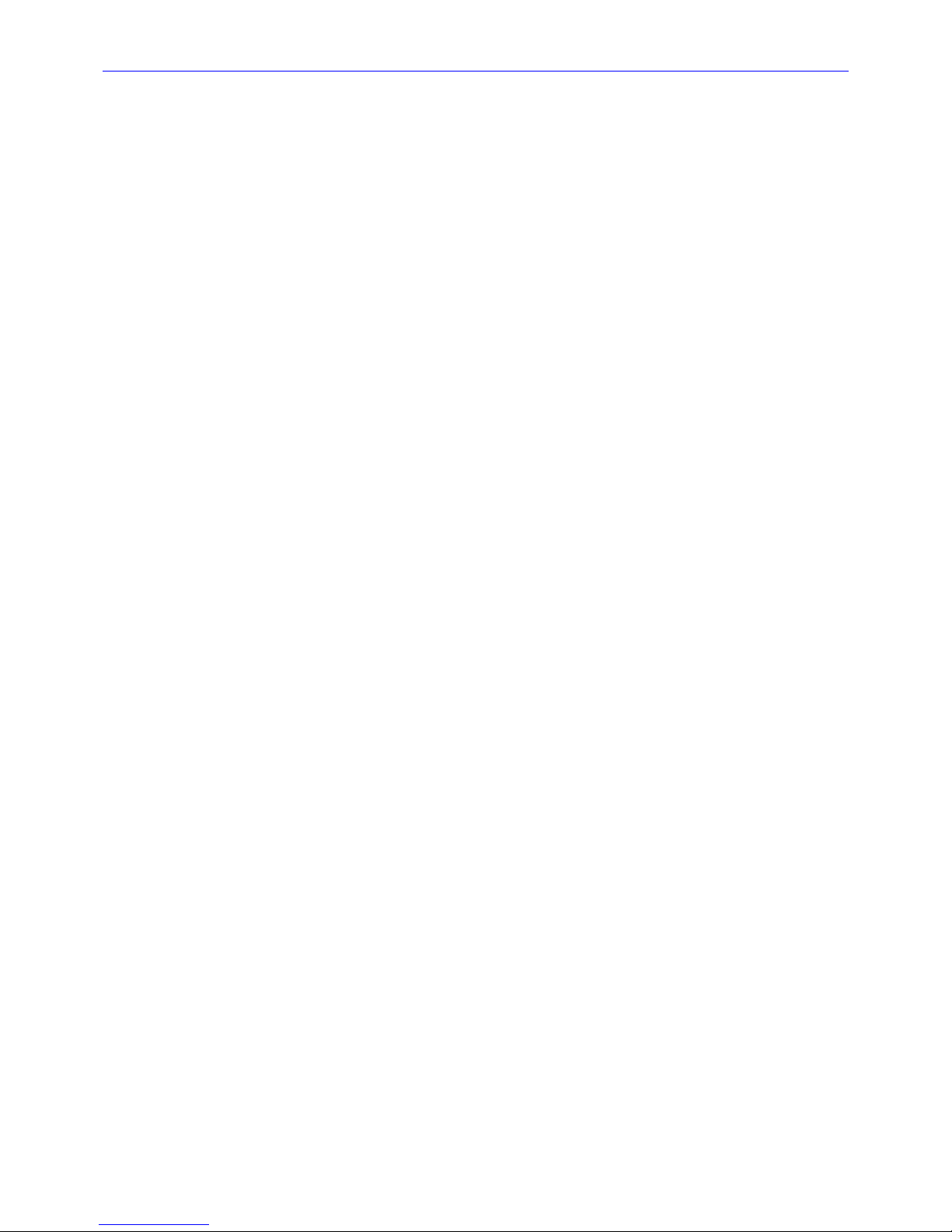
Zaxcom Fusion User’s Manual________________________________________________________
15
Set Time button Shortcuts .......................................................................................................................................................................................... 149
Set Date button Shortcuts .......................................................................................................................................................................................... 149
INPUT CONFIGURE PAGE SHORTCUTS ...................................................................................................................................................... 149
High Pass (#) Hz button Shortcuts ......................................................................................................................................................................... 149
(ANALOG/DIGITAL/LINELVL) INPUT # PAGE SHORTCUTS ..................................................................................................................... 149
Delay button Shortcuts ................................................................................................................................................................................................ 149
HPF button Shortcuts ................................................................................................................................................................................................... 149
ANALOG INPUT (#) – DYNAMICS PAGE SHORTCUTS ............................................................................................................................. 149
Attack button Shortcuts ............................................................................................................................................................................................... 149
Decay button Shortcuts ............................................................................................................................................................................................... 149
Thresh button Shortcuts .............................................................................................................................................................................................. 149
Ratio button Shortcuts ................................................................................................................................................................................................. 150
Gain button Shortcuts .................................................................................................................................................................................................. 150
(ANALOG/DIGITAL) INPUT (#) – EQ PAGE SHORTCUTS ....................................................................................................................... 150
Level field Shortcuts ...................................................................................................................................................................................................... 150
Frequency field Shortcuts ............................................................................................................................................................................................ 150
Q field Shortcuts ............................................................................................................................................................................................................ 150
EQ Memory page Shortcuts ....................................................................................................................................................................................... 151
(ANALOG/DIGITAL) INPUT # – BUS PAGE SHORTCUTS ........................................................................................................................ 151
(ANALOG/DIGITAL) INPUT DELAY PAGE SHORTCUTS ............................................................................................................................ 151
Enter Delay button Shortcuts .................................................................................................................................................................................... 151
DISK FOLDERS PAGE SHORTCUTS .............................................................................................................................................................. 151
Name Folder button Shortcuts .................................................................................................................................................................................. 151
FOLDER ID CONTENTS PAGE SHORTCUTS ............................................................................................................................................... 151
Enter Seg # button Shortcuts .................................................................................................................................................................................... 151
MIRROR DRIVE PAGE SHORTCUTS ............................................................................................................................................................. 151
Start Seg field Shortcuts .............................................................................................................................................................................................. 151
End Seg field Shortcuts ................................................................................................................................................................................................ 151
CUE MODE PAGE SHORTCUTS ................................................................................................................................................................... 151
Enter Segment data entry field Shortcuts .............................................................................................................................................................. 151
SCENE TAKE NOTE PAGE SHORTCUTS ...................................................................................................................................................... 151
Enter Segment? field Shortcuts ................................................................................................................................................................................. 152
Scene button Shortcuts ................................................................................................................................................................................................ 152
Take button Shortcuts .................................................................................................................................................................................................. 152
Note button Shortcuts .................................................................................................................................................................................................. 152
Segment button Shortcuts .......................................................................................................................................................................................... 152
COMMON KEYBOARD PAGE SHORTCUTS ................................................................................................................................................ 152
BATTERY MENU PAGE SHORTCUTS ........................................................................................................................................................... 152
Low Battery Voltage button Shortcuts ..................................................................................................................................................................... 152
HEADPHONE VOLUME PAGE SHORTCUTS ................................................................................................................................................ 152
DEBUG SCREEN (1967) PAGE SHORTCUTS ............................................................................................................................................... 153
CHAPTER 9 – EQUIPMENT SPECIFICATIONS ........................................................................................... 154
CHAPTER 10 – CONNECTOR PINOUTS ..................................................................................................... 157
POWER CONNECTOR ................................................................................................................................................................................. 157
AUDIO INPUT/OUTPUT CONNECTORS, XLR-3 ...................................................................................................................................... 157
ANALOG OUTPUT CONNECTOR, DB-25 ................................................................................................................................................ 158
LINE INPUT / CAMERA CONNECTOR, HIROSE-10 ................................................................................................................................... 158
TIMECODE CONNECTOR ............................................................................................................................................................................ 159
AES DIGITAL INPUT / OUTPUT CONNECTORS ....................................................................................................................................... 159
CHAPTER 11 – FIRMWARE INFORMATION ............................................................................................... 160
FIRMWARE ..................................................................................................................................................................................................... 160
Advantages to Upgrading the Firmware ................................................................................................................................................................ 160
Upgrading the Firmware in Each Unit .................................................................................................................................................................... 160
SIGNIFICANT CHANGE REMINDERS ........................................................................................................................................................... 162
Folder Recovery Operation ......................................................................................................................................................................................... 162
Saving and restoring Fusion's configuration INI files .......................................................................................................................................... 162
New Processor speed selection feature .................................................................................................................................................................. 162
To use the Simultaneous mirror feature: ............................................................................................................................................................... 162
Page 16
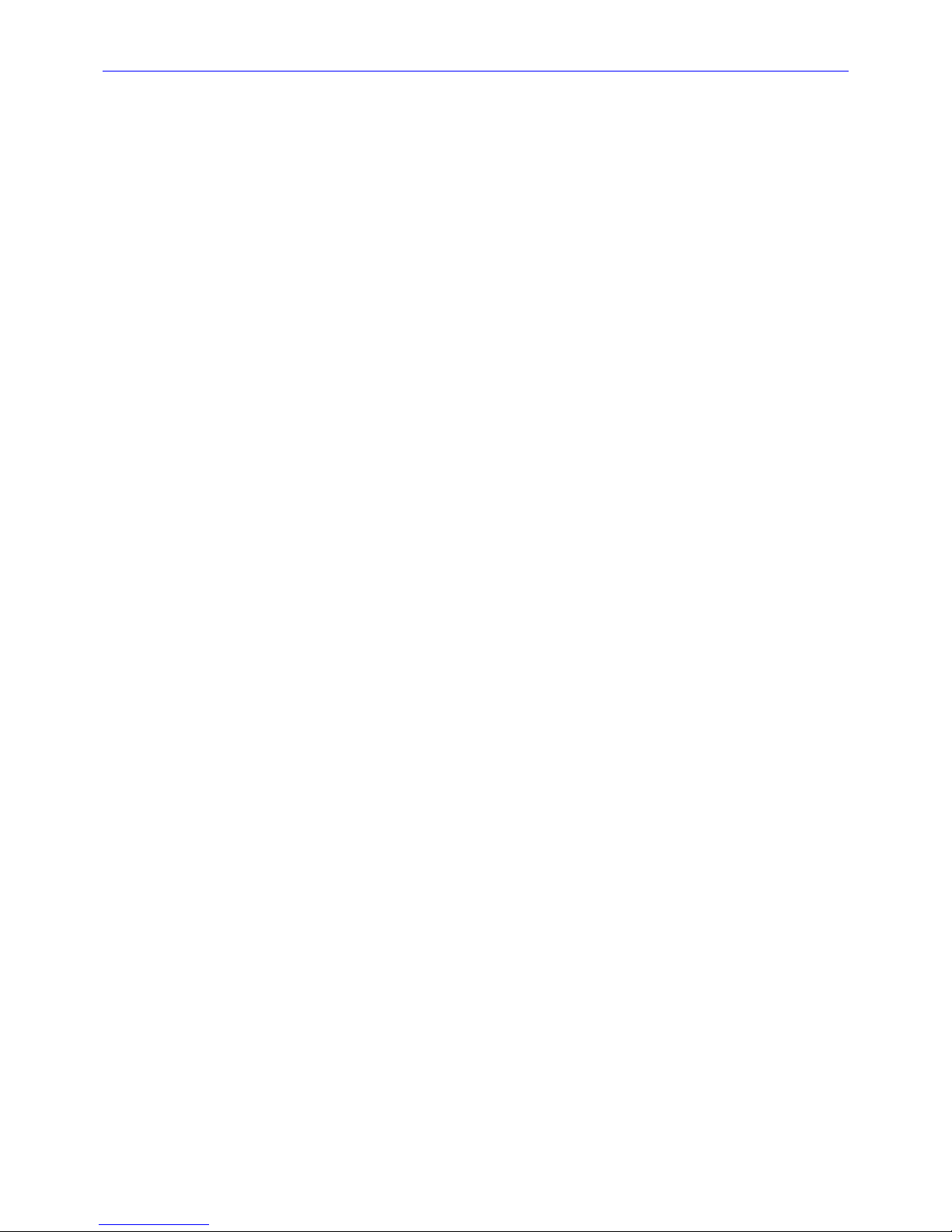
________________________________________________________Zaxcom Fusion User’s Manual
16
To use the “Mirror All Folders” feature: ................................................................................................................................................................ 162
KNOW FIRMWARE ISSUES ............................................................................................................................................................................ 163
FIRMWARE HISTORY .................................................................................................................................................................................... 163
CHAPTER 12 – ZAXCOM WARRANTY POLICY AND LIMITATIONS .................................................... 168
Table of Figures
FIGURE 1-1 FRONT PANEL IMAGE ..................................................................................................................................................................... 24
FIGURE 1-2 LEFT SIDE IMAGE ............................................................................................................................................................................. 26
FIGURE 1-3 FUSION-12 & FUSION-10 RIGHT SIDES ....................................................................................................................................... 27
FIGURE 2-1 BOOT-UP SEQUENCE PAGE ........................................................................................................................................................... 30
FIGURE 2-2 HOME PAGE ..................................................................................................................................................................................... 31
FIGURE 2-3 FUSION MAIN MENU PAGE ............................................................................................................................................................ 35
FIGURE 2-4 DISK MIX PAGE – TOP AND BOTTOM PAGES ............................................................................................................................. 37
FIGURE 2-5 DISK MIX – LIMITER COLUMN PAGE ............................................................................................................................................. 38
FIGURE 2-6 DISK LIMITER SETTINGS PAGE ....................................................................................................................................................... 39
FIGURE 2-7 OUTPUT MIX PAGE......................................................................................................................................................................... 41
FIGURE 2-8 OUTPUT MIX – LIMITER COLUMN PAGE ...................................................................................................................................... 42
FIGURE 2-9 OUTPUT MIX – OUTPUT ROUTING COLUMNS PAGE ................................................................................................................ 43
FIGURE 2-10 OUTPUT LIMITER SETTINGS PAGE .............................................................................................................................................. 44
FIGURE 2-11 OUTPUT ROUTING PRESETS PAGE ............................................................................................................................................. 46
FIGURE 2-12 TOUCH FADER PAGE ................................................................................................................................................................... 47
FIGURE 2-13 HARDWARE FADERS ASSIGN PAGE ............................................................................................................................................ 48
FIGURE 2-14 ADDITIONAL SCREENS BASED ON THE FADER ASSIGN TOGGLE BUTTON ........................................................................... 48
FIGURE 2-15 TIMECODE PAGE ........................................................................................................................................................................... 50
FIGURE 2-16 TIMECODE RUN MODE PAGE ..................................................................................................................................................... 52
FIGURE 2-17 SETUP PAGE – WITH AND WITHOUT THE SERVICE BUTTON .................................................................................................. 53
FIGURE 2-18 SAMPLE RATE PAGE ...................................................................................................................................................................... 55
FIGURE 2-19 RECORD TRACK SELECT PAGE ................................................................................................................................................... 56
FIGURE 2-20 OPERATING MODE PAGE ............................................................................................................................................................ 57
FIGURE 2-21 RECORD FORMAT PAGE .............................................................................................................................................................. 59
FIGURE 2-22 COMMAND MONITOR PAGE....................................................................................................................................................... 60
FIGURE 2-23 METER MENU PAGE ...................................................................................................................................................................... 61
FIGURE 2-24 EXAMPLES OF HOME PAGE LAYOUTS ......................................................................................................................................... 61
FIGURE 2-25 EFFECTS OF THE COLOR SCHEMES BUTTON ............................................................................................................................. 62
FIGURE 2-26 METER LABELS PAGE ..................................................................................................................................................................... 63
FIGURE 2-27 INPUT METER MENU PAGE .......................................................................................................................................................... 64
FIGURE 2-28 OUTPUT METER MENU PAGE ...................................................................................................................................................... 65
FIGURE 2-29 METER ASSIGNMENTS PAGE ........................................................................................................................................................ 66
FIGURE 2-30 METER (#) ASSIGNMENT PAGE ................................................................................................................................................... 67
FIGURE 2-31 HEADPHONE OPTIONS PAGE ..................................................................................................................................................... 68
FIGURE 2-32 HEADPHONE MIX – DISK TRACKS PAGE ................................................................................................................................... 69
FIGURE 2-33 HEADPHONE MIX – OUTPUTS PAGE AND HEADPHONE MIX – CAMERA RETURNS PAGE ................................................. 69
FIGURE 2-34 FACTORY PRESETS PAGE .............................................................................................................................................................. 71
FIGURE 2-35 LOAD/SAVE USER PRESETS PAGE ................................................................................................................................................ 72
FIGURE 2-36 FUSION TIME/DATE PAGE ............................................................................................................................................................ 73
FIGURE 2-37 MEMORY PAGE .............................................................................................................................................................................. 75
FIGURE 2-38 MIX-12 PAGE................................................................................................................................................................................. 76
FIGURE 2-39 ZAXNET PAGE .............................................................................................................................................................................. 77
FIGURE 2-40 USER INTERFACE SETTINGS PAGE ............................................................................................................................................... 78
FIGURE 2-41 EFFECTS OF THE COLOR THEME BUTTON ................................................................................................................................ 79
FIGURE 2-42 EFFECTS OF THE BIG STN BUTTON ........................................................................................................................................... 79
FIGURE 2-43 INPUT CONFIGURE PAGE (ANALOG INPUTS SELECTED) ......................................................................................................... 80
FIGURE 2-44 ANALOG INPUT (#) PAGE ........................................................................................................................................................... 82
FIGURE 2-45 ANALOG INPUT (#) - DYNAMICS PAGE .................................................................................................................................... 84
FIGURE 2-46 ANALOG INPUT (#) - EQ PAGE ................................................................................................................................................. 86
FIGURE 2-47 ANALOG INPUT (#) - BUS PAGE ................................................................................................................................................ 89
FIGURE 2-48 INPUT CONFIGURE PAGE (DIGITAL INPUTS SELECTED) ........................................................................................................... 90
FIGURE 2-49 DIGITAL INPUT (#) PAGE ............................................................................................................................................................. 92
FIGURE 2-50 DIGITAL INPUT (#) - DYNAMICS PAGE ...................................................................................................................................... 94
Page 17
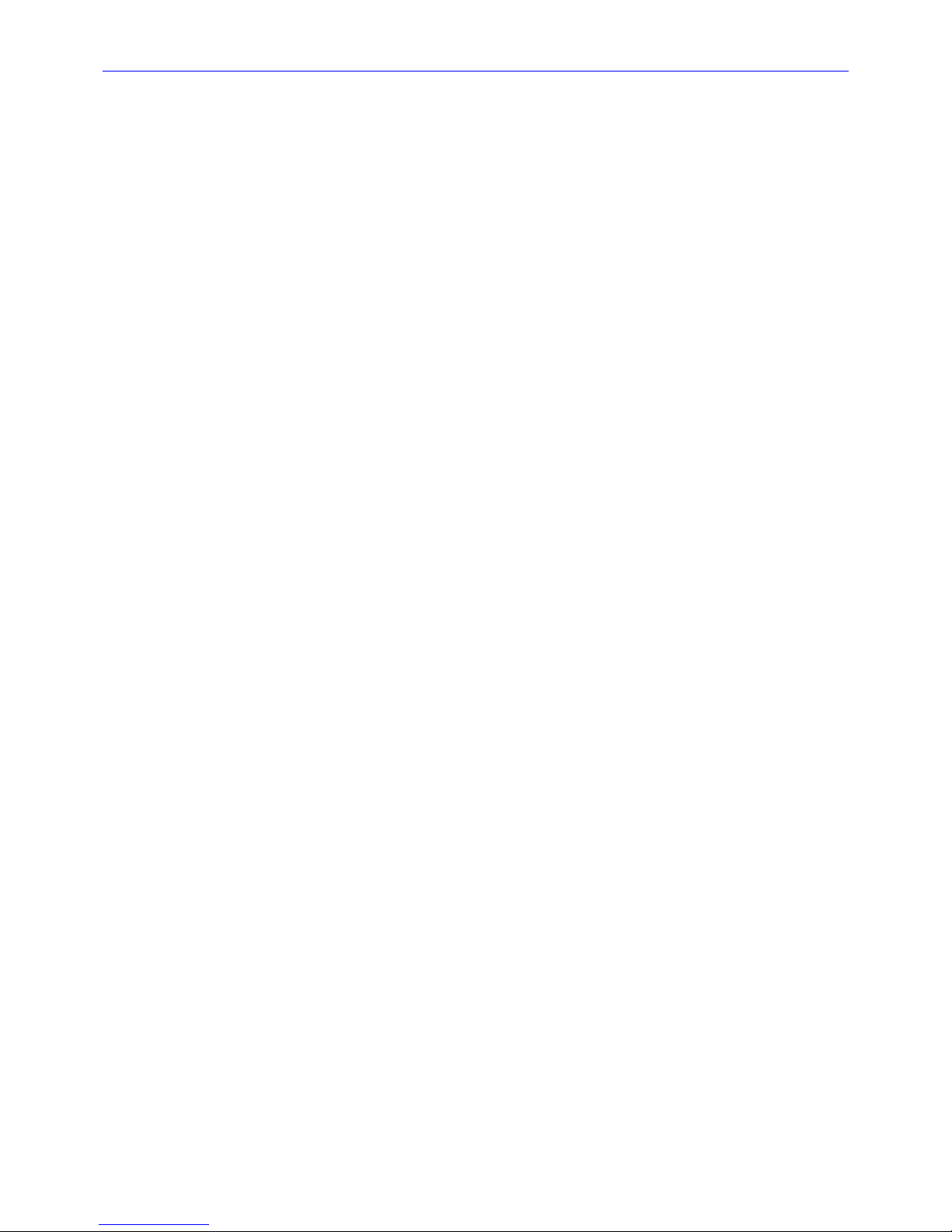
Zaxcom Fusion User’s Manual________________________________________________________
17
FIGURE 2-51 DIGITAL INPUT (#) - EQ PAGE ................................................................................................................................................... 96
FIGURE 2-52 DIGITAL INPUT (#) - BUS PAGE ................................................................................................................................................. 99
FIGURE 2-53 INPUT CONFIGURE PAGE (LINE LEVEL INPUTS SELECTED) .................................................................................................... 100
FIGURE 2-54 ANALOG/DIGITAL INPUT DELAY PAGE ................................................................................................................................... 101
FIGURE 2-55 ANALOG/DIGITAL INPUT TRIM PAGE ...................................................................................................................................... 103
FIGURE 2-56 MY FUSION PAGE ........................................................................................................................................................................ 104
FIGURE 2-57 PRIMARY CARD UTILITIES PAGE ................................................................................................................................................ 105
FIGURE 2-58 DISK FOLDERS PAGE ................................................................................................................................................................... 106
FIGURE 2-59 FOLDER ID CONTENTS PAGE ................................................................................................................................................... 108
FIGURE 2-60 FORMAT MENU WARNING PAGE ............................................................................................................................................. 109
FIGURE 2-61 FORMATTING DIALOG BOX ON TOP OF FORMAT MENU WARNING PAGE ....................................................................... 110
FIGURE 2-62 MIRROR DRIVE PAGE .................................................................................................................................................................. 111
FIGURE 2-63 MIRROR FILE TYPE PAGE ............................................................................................................................................................ 113
FIGURE 2-64 FORMAT MIRROR DRIVE PAGE .................................................................................................................................................. 114
FIGURE 2-65 TRACKS TO MIRROR PAGE ........................................................................................................................................................ 115
FIGURE 2-66 MIRROR FOLDERS PAGE ............................................................................................................................................................. 116
FIGURE 2-67 ADVANCED MIRROR OPTIONS PAGE ...................................................................................................................................... 117
FIGURE 2-68 CUE MODE PAGE (LEFT SIDE IS THE RECORDER VIEW, RIGHT SIDE IS THE WIRELESS VIEW) ..................................... 118
FIGURE 2-69 SCENE TAKE NOTE PAGE .......................................................................................................................................................... 120
FIGURE 2-70 ABOUT FUSION PAGE ................................................................................................................................................................ 122
FIGURE 2-71 GENERIC KEYBOARD PAGE ....................................................................................................................................................... 123
FIGURE 2-72 BATTERY MENU PAGE ................................................................................................................................................................ 124
FIGURE 2-73 HEADPHONE VOLUME PAGE ..................................................................................................................................................... 125
FIGURE 2-74 FALSE START DIALOG ON TOP OF HOME PAGE ..................................................................................................................... 126
FIGURE 2-75 FUSION SERVICE MENU PAGE AND WITH DEBUG SCREEN PAGE OVERLAY ........................................................................ 127
FIGURE 2-76 DEBUG SCREEN PAGE ................................................................................................................................................................ 128
FIGURE 10-1 XLR-4F POWER CONNECTOR PIN NUMBERING .................................................................................................................. 157
FIGURE 10-2 XLR-3M (LEFT) AND XLR-3F (RIGHT) AUDIO INPUT & OUTPUT CONNECTOR PIN NUMBERING ............................. 157
FIGURE 10-3 DB-25M ANALOG OUTPUT CONNECTOR PIN NUMBERING ............................................................................................. 158
FIGURE 10-4 HIROSE-10M LINE INPUT / CAMERA CONNECTOR PIN NUMBERING ................................................................................ 158
FIGURE 10-5 LEMO-5M TIMECODE CONNECTOR PIN NUMBERING ....................................................................................................... 159
FIGURE 10-6 MINI DB-15M INPUT AND OUTPUT CONNECTOR PIN NUMBERING ................................................................................ 159
Table of Tables
TABLE 2-1 DISK ICON COLOR CODE .............................................................................................................................................................. 33
TABLE 2-2 DISK MIX INDICATOR DESCRIPTIONS ........................................................................................................................................... 37
TABLE 2-3 OUTPUT MIX INDICATOR DESCRIPTIONS .................................................................................................................................... 41
TABLE 2-4 HARDWARE FADERS INDICATOR DESCRIPTIONS ........................................................................................................................ 48
TABLE 2-5 ANALOG INPUT (#) BUS INDICATOR DESCRIPTIONS ................................................................................................................ 89
TABLE 2-6 DIGITAL INPUT (#) BUS INDICATOR DESCRIPTIONS.................................................................................................................. 99
TABLE 8-1 ATTACHED KEYBOARD SHORTCUTS .......................................................................................................................................... 144
TABLE 8-2 MIX-12 EMBEDDED KEYBOARD SHORTCUTS ............................................................................................................................. 145
TABLE 8-3 FRONT PANEL SHORTCUTS .......................................................................................................................................................... 145
TABLE 10-1 XLR-4F PIN DESCRIPTION ......................................................................................................................................................... 157
TABLE 10-2 XLR-3 PIN DESCRIPTION ........................................................................................................................................................... 157
TABLE 10-3 DB-25M PIN DESCRIPTION ....................................................................................................................................................... 158
TABLE 10-4 HIROSE-10 PIN DESCRIPTION .................................................................................................................................................... 158
TABLE 10-5 LEMO-5M PIN DESCRIPTION .................................................................................................................................................... 159
TABLE 10-6 MINI DB-15M PIN DESCRIPTION .............................................................................................................................................. 159
Page 18
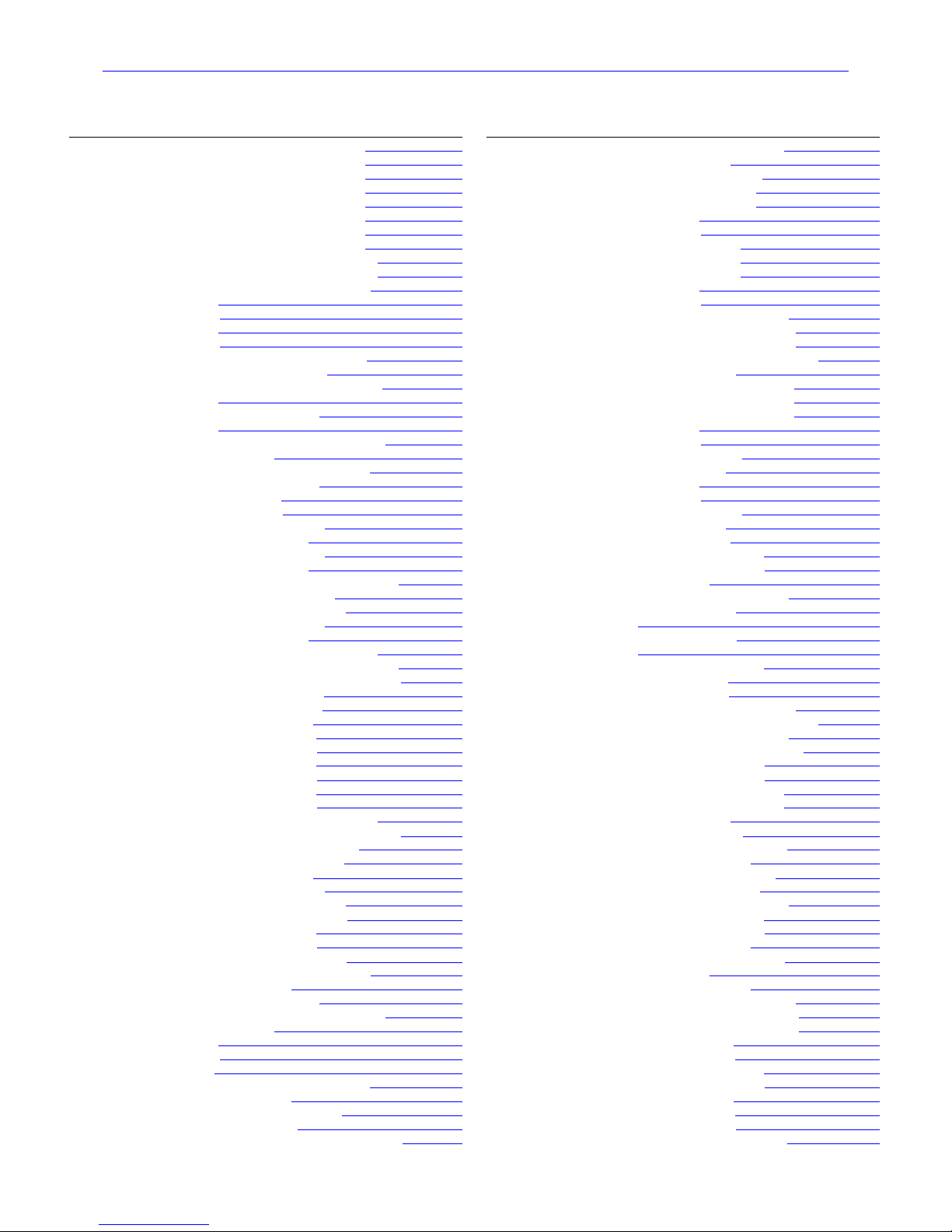
________________________________________________________Zaxcom Fusion User’s Manual
18
Index of Fusion Objects
OBJECT NAME PAGE IT APPEARS ON
44100 button Sample Rate page
47952 button Sample Rate page
48000 button Sample Rate page
48048 button Sample Rate page
88200 button Sample Rate page
96000 button Sample Rate page
96096 button Sample Rate page
192000 button Sample Rate page
<< REW button Cue Mode page
>> FFWD button Cue Mode page
About Fusion button Main Menu page
Adjust Delay button Input Configure page (Analog Inputs selected)
Adjust Delay button Input Configure page (Digital Inputs selected)
Adjust Trim button Input Configure page (Analog Inputs selected)
Adjust Trim button Input Configure page (Digital Inputs selected)
Advanced Options button Mirror Drive page
All Tracks button Record Track Select page
Alphanumeric buttons Keyboard page
Analog Channel buttons Input Configure page (Analog Inputs selected)
Analog Input (Pre-fader) button Meter (#) Assignment page
Analog Inputs Toggle button Input Configure page (Analog Inputs selected)
Analog/Digital In Toggle button Disk Mix page
Analog/Digital In Toggle button Hardware/Touch Fader Assign page
Analog/Digital In Toggle button Output Mix page
Analog/Digital Output button Meter (#) Assignment page
Attack button Analog Input (#) – Dynamics page
Attack button Digital Input (#) – Dynamics page
Attack button Disk Limiter Settings page
Attack button Output Limiter Settings page
Audio Gain meter Disk Limiter Settings page
Audio Gain meter Output Limiter Settings page
Audio Input graphic faders Faders page
Audio Level Input meters Input Meter Menu page
Audio Level meter Analog Input (#) page
Audio Level meter Disk Limiter Settings page
Audio Level meter Output Limiter Settings page
Audio Level meters & buttons Cue Mode page
Audio Level meters & buttons Faders page
Audio Level meters & buttons Home page
Audio Level Output meters Output Meter Menu page
Auto Jam Date at Midnight Timecode Run Mode page
Backlight Brightness button User Interface Settings page
Band buttons Analog Input (#) – EQ page
Band buttons Digital Input (#) – EQ page
Band Type flag Analog Input (#) – EQ page
Band Type flag Digital Input (#) – EQ page
Band/Notch # field Analog Input (#) – EQ page
Band/Notch # field Digital Input (#) – EQ page
Battery icon button Cue Mode page
Battery icon button Home page
Battery Type field Battery Menu page
B-Format button Operating Mode page
Big STN button User Interface Settings page
Burn Program ROM button Fusion Service Menu page
BUS button Analog Input (#) page
BUS button Digital Input (#) page
Bypassed/Inline flag Analog Input (#) – EQ page
Bypassed/Inline flag Digital Input (#) – EQ page
Camera Returns Matrix buttons Headphone Mix page
Cancel button False Start dialog
Channel buttons Analog/Digital Input Delay page
Channel to Meter buttons Meter (#) Assignment page
Clear All button Disk Mix page
Clear All button Hardware/Touch Fader Assign page
Clear All button Input Configure page (Analog Inputs selected)
Clear All button Input Configure page (Digital Inputs selected)
Clear All button Input Configure page (Line Lvl Inputs selected)
Clear All button Output Mix page
Clear Delay button Analog/Digital Input Delay page
Clear Note button Scene Take Note page
Clear Trim button Analog/Digital Input Trim page
Clock button Setup page
OBJECT NAME PAGE IT APPEARS ON
Color Schemes button Meter Menu page
Color Theme button User Interface Settings page
Command Monitor button Operating Mode page
Compress 2:1 button Recording Format page
Compress 3:2 button Recording Format page
Compress button Analog Input (#) – Dynamics page
Compress button Digital Input (#) – Dynamics page
Continuous Jam All button Timecode Run Mode page
Continuous Jam Timecode button Timecode Run Mode page
Continuous Jam User Bits button Timecode Run Mode page
Copy Compress button Analog Input (#) – Dynamics page
Copy Compress button Digital Input (#) – Dynamics page
Cue Mode button Main Menu page
Cue Toggle button Cue Mode page
Cur Tot Folder button Cue Mode page
Cur Tot Folder button Home page
Current Folder button Primary Card Utilities page
Date field Time/Date page
Date Mode button Time/Date page
Daylight Savings Time button Time/Date page
Dec button Analog Input (#) – Dynamics page
Dec button Digital Input (#) – Dynamics page
Dec button Disk Limiter Settings page
Dec button Output Limiter Settings page
Decay button Analog Input (#) – Dynamics page
Decay button Digital Input (#) – Dynamics page
Decay button Disk Limiter Settings page
Decay button Output Limiter Settings page
Default STN Edit Position button User Interface Settings page
Delay button Analog Input (#) page
Delay button Digital Input (#) page
Delay Mode button Analog/Digital Input Delay page
Delete It button False Start dialog
Delete Last Segment button Primary Card Utilities page
Digital Channel buttons Input Configure page (Digital Inputs selected)
Digital Input (Pre-fader) button Meter (#) Assignment page
Digital Inputs Toggle button Input Configure page (Digital Inputs selected)
Digital Output button Analog Input (#) page
Disk Channel buttons Analog Input (#) – BUS page
Disk Channel buttons Digital Input (#) – BUS page
Disk icon Cue Mode page
Disk icon Home page
Disk Mix button Main Menu page
Disk Mix Matrix buttons Disk Mix page
Disk Tracks Matrix buttons Headphone Mix page
Disk Tracks Toggle button Headphone Mix page
Display Inputs button Meter Menu page
Display Outputs button Meter Menu page
Do Not Format Card button Format Menu Warning page
Do Not Format Drive button Format Mirror Drive page
Down Arrow button Disk Folders page
Down Arrow button Folder ID Contents page
Down Arrow button Mirror Folders page
Down Arrow button Scene Take Note page
Duration field False Start dialog
Dynamics button Analog Input (#) page
Dynamics button Digital Input (#) page
Edit STN button Folder ID Contents page
End Seg button Mirror Drive page
Enter Delay button Analog/Digital Input Delay page
Enter Seg # button Folder ID Contents page
Enter Seg button Cue Mode page
Enter Timecode button Timecode page
Enter User Bits button Timecode page
Entry Mode button Analog Input (#) – EQ page
Entry Mode button Digital Input (#) – EQ page
EQ button Analog Input (#) page
EQ button Digital Input (#) page
Equalization graph Analog Input (#) – EQ page
Equalization graph Digital Input (#) – EQ page
Erase Current Folder button Primary Card Utilities page
Erase Folder button Disk Folders page
Page 19
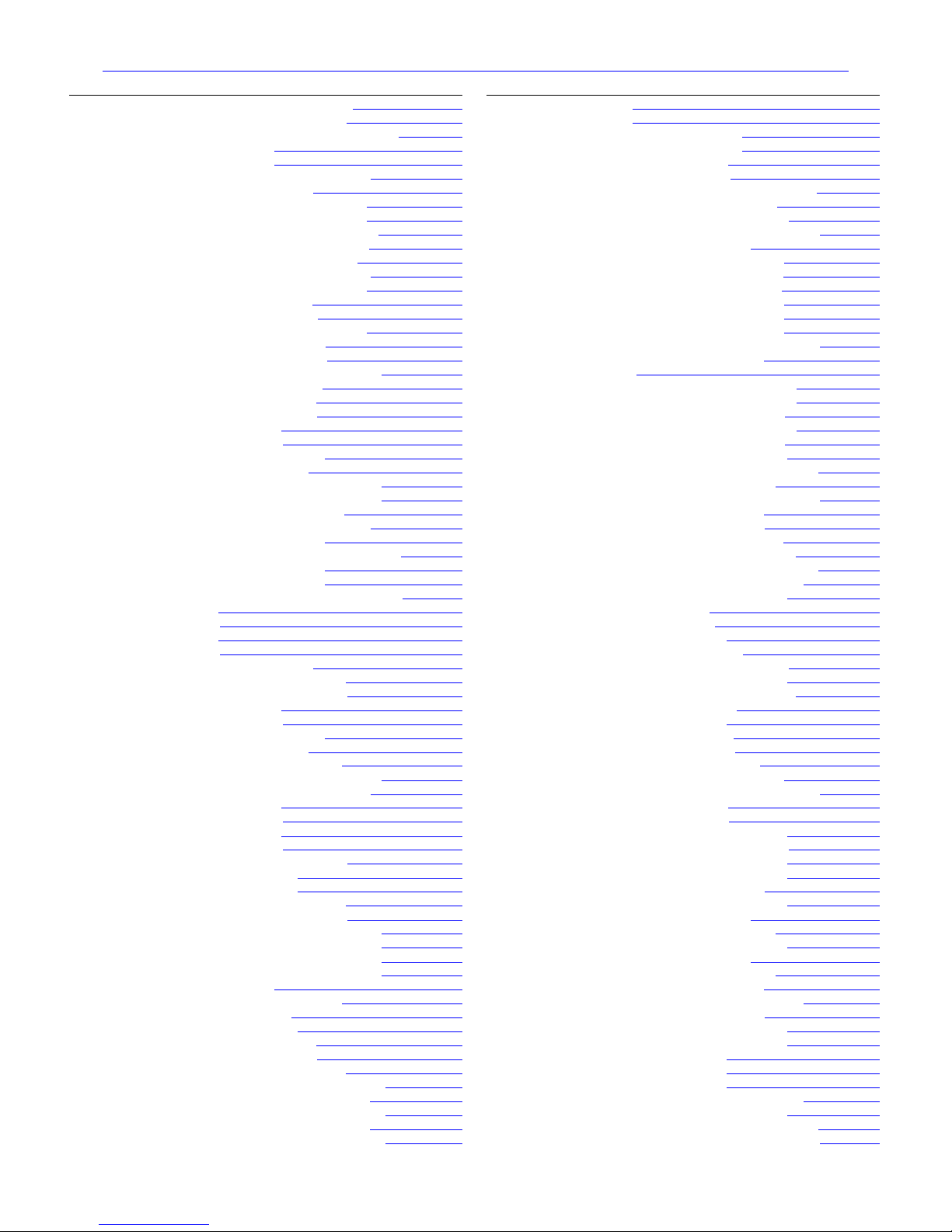
Zaxcom Fusion User’s Manual________________________________________________________
19
OBJECT NAME PAGE IT APPEARS ON
Factory Preset buttons Factory Presets page
Factory Presets button Headphone Mix page
Fader Assign button Faders page
Fader Assign Toggle button Hardware/Touch Fader Assign page
Fader/ZaxNet Trim button Hardware/Touch Fader Assign page
Faders button Main Menu page
False Start button User Interface Settings page
File Resolution button Mirror Drive page
File Type button Mirror Drive page
Firewire Power button My Fusion page
Folder buttons Disk Folders page
Folder buttons Mirror Folders page
Folder field False Start dialog
Folder to Mirror button Mirror Drive page
Format Card button Format Menu Warning page
Format Card button Primary Card Utilities page
Format Drive button Mirror Drive page
Format Drive FAT32 button Format Mirror Drive page
Four Track button Record Track Select page
Frame Rate button Timecode page
Free Run button Timecode Run Mode page
Frequency field Analog Input (#) – EQ page
Frequency field Digital Input (#) – EQ page
Gain button Analog Input (#) – Dynamics page
Gain button Digital Input (#) – Dynamics page
Gain button Disk Limiter Settings page
Gain button Output Limiter Settings page
Generator T.C. field Timecode page
Generator U.B. field Timecode page
GPi1 Remote Roll button Operating Mode page
Head Phone Mix button Main Menu page
Headphone Alarm Tone button Headphone Options page
Headphone button Home page
Headphone Linear graphic fader Headphone Options page
Headphone Mix button Headphone Options page
Headphone Options button Setup page
High Pass Filter button Input Configure page (Analog Inputs selected)
High Pass Filter button Input Configure page (Digital Inputs selected)
High Pass Hz button Input Configure page (Analog Inputs selected)
High Pass Hz button Input Configure page (Digital Inputs selected)
Hold Key Time button User Interface Settings page
HPF Hz button Analog Input (#) page
HPF Hz button Digital Input (#) page
Inc button Analog Input (#) – Dynamics page
Inc button Digital Input (#) – Dynamics page
Inc button Disk Limiter Settings page
Inc button Output Limiter Settings page
Inc Scene button Scene Take Note page
Increment User Bits button Timecode page
Input Configure button Main Menu page
Input Gain meter Analog Input (#) – Dynamics page
Input Gain meter Digital Input (#) – Dynamics page
Input Level meter Analog Input (#) – Dynamics page
Input Level meter Digital Input (#) – Dynamics page
Input Level meter Digital Input (#) page
Input Level meters Analog/Digital Input Trim page
Input Trim fields Analog/Digital Input Trim page
Input Trimmer graphic fader Analog Input (#) page
Input Trimmer graphic fader Digital Input (#) page
Jam Date button Timecode page
Jam T.C. button Timecode page
Jam Time button Timecode page
Jam U.B. button Timecode page
Knob Assign Matrix buttons Hardware/Touch Fader Assign page
Left Arrow button Scene Take Note page
Less Delay button Analog/Digital Input Delay page
Less Gain button Analog/Digital Input Trim page
Level field Analog Input (#) – EQ page
Level field Digital Input (#) – EQ page
Limiter button Analog Input (#) page
Limiter Matrix buttons Disk Mix page
Limiter Matrix buttons Output Mix page
Limiter Settings button Disk Mix page
Limiter Settings button Output Mix page
Limiting button Disk Mix page
OBJECT NAME PAGE IT APPEARS ON
Line Level Channel buttons Input Configure page (Line Lvl Inputs selected)
Line Lvl Inputs Toggle button Input Configure page (Line Lvl Inputs selected)
Load From CD-R button Fusion Service Menu page
Load ProgFile button Fusion Service Menu page
Load/Save Toggle button Load/Save User Presets page
Location button User Interface Settings page
Lock Faders button Faders page
Low Battery Voltage button Battery Menu page
Mark It button False Start dialog
Memory button Setup page
Meter Assignment buttons Meter Assignments page
Meter Assigns button Meter Menu page
Meter Brightness button Mix12 Setup page
Meter Label buttons Meter Labels page
Meter Labels button Meter Menu page
Meter Mode button Meter Menu page
Meter Vertical/Horizontal button Meter Menu page
Meters button Setup page
Mic/Line Level button Analog Input (#) page
Mic/Line Level button Input Configure page (Analog Inputs selected)
Mirror Drive button My Fusion page
Mirror Drive Select button My Fusion page
Mirror Drive Status button Mirror Drive page
Mirror Drive Status button My Fusion page
Mirror Mode button Mirror Drive page
Mirror Playback button Disk Folders page
Mirror Status button Home page
Mirroring Mode button Mirror Folders page
Mix12 button Setup page
Mix12 Input Trim button Analog Input (#) page
Mix12 Input Trim button Digital Input (#) page
Mix-12 Support button Mix12 Setup page
Mode Status button Cue Mode page
Mode Status button Home page
-MORE- button Disk Mix page
-MORE- button Output Mix page
More Delay button Analog/Digital Input Delay page
More Gain button Analog/Digital Input Trim page
Mute Play button Output Routing Presets page
Mute Unrecorded Tracks button Headphone Options page
My Fusion button Main Menu page
Name Folder button Disk Folders page
Next Seg button Cue Mode page
Normal (Monitors Disk Bus) button Meter (#) Assignment page
Normal button Output Routing Presets page
Notch buttons Analog Input (#) – EQ page
Notch buttons Digital Input (#) – EQ page
Note button Scene Take Note page
Number of Home Screen Meters button Meter Menu page
Operating Modes button Setup page
Output Channel buttons Analog Input (#) – BUS page
Output Channel buttons Digital Input (#) – BUS page
Output Limiting button Output Mix page
Output Mix button Main Menu page
Output Mix Matrix buttons Output Mix page
Output Routing button Output Mix page
Outputs Matrix buttons Headphone Mix page
Page Down button Disk Folders page
Page Down button Folder ID Contents page
Page Down button Mirror Folders page
Page Up button Disk Folders page
Page Up button Folder ID Contents page
Page Up button Mirror Folders page
Phantom Power button Analog Input (#) page
Phase Invert button Disk Mix page
Phase Invert button Headphone Mix page
Phase Invert button Output Mix page
Play buttons Output Mix page
Play Switches button Output Routing Presets page
Play Tracks 1-6, 11-12 button Output Routing Presets page
Play Tracks 5-12 button Output Routing Presets page
Pre-/Post-Fader button Disk Mix page
Pre-/Post-Fader button Output Mix page
Pre-record Duration field Home page
Pre-Record Time button Setup page
Page 20
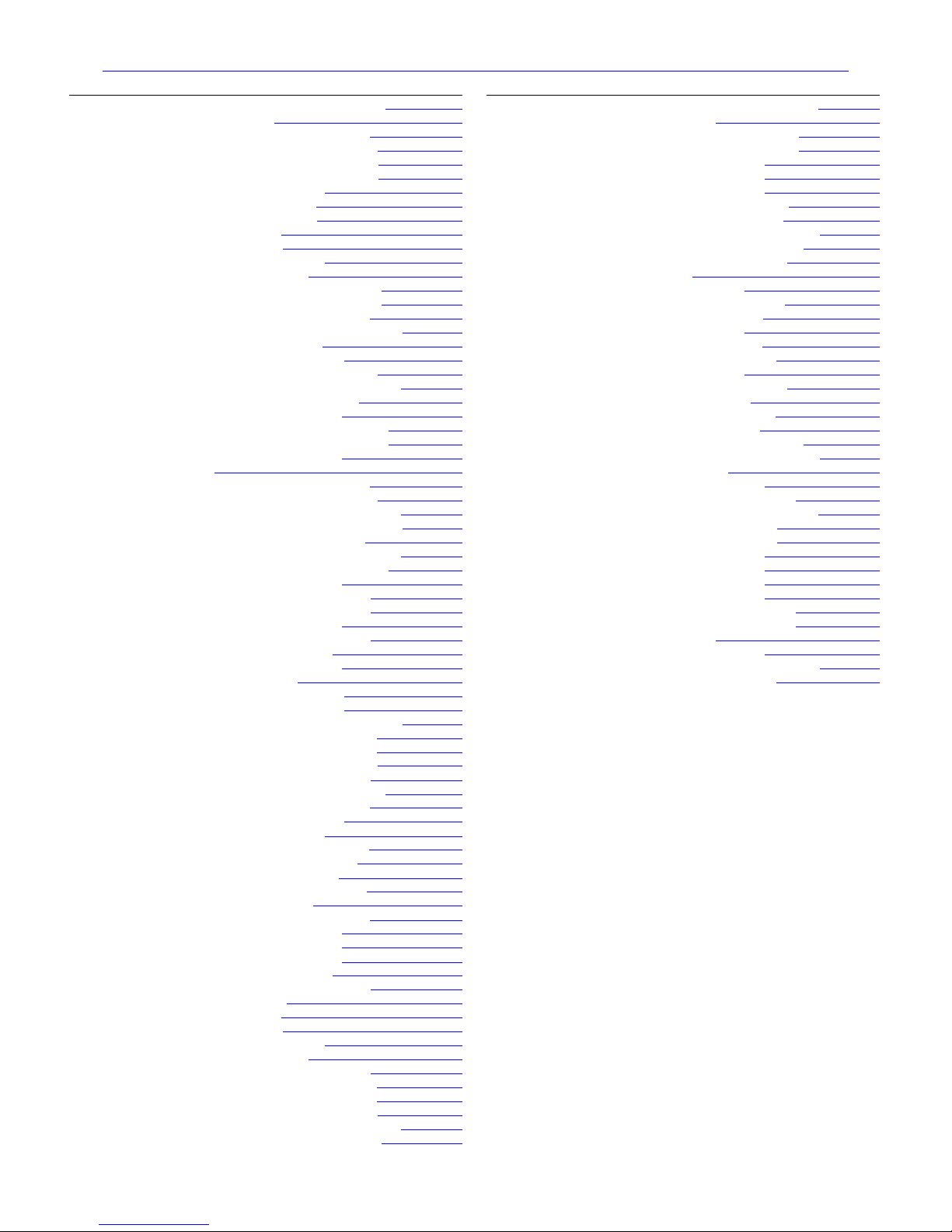
________________________________________________________Zaxcom Fusion User’s Manual
20
OBJECT NAME PAGE IT APPEARS ON
Preset button Disk Mix page
Preset button Hardware/Touch Fader Assign page
Preset button Output Mix page
Prev Seg button Cue Mode page
Primary Card button My Fusion page
Primary Card Status button My Fusion page
Processor Speed button Fusion Service Menu page
Q field Analog Input (#) – EQ page
Q field Digital Input (#) – EQ page
Ratio button Analog Input (#) – Dynamics page
Ratio button Digital Input (#) – Dynamics page
Ratio button Disk Limiter Settings page
Ratio button Output Limiter Settings page
Reader T.C. field Timecode page
Reader U.B. field Timecode page
Rec buttons Output Mix page
Record Channels button Setup page
Record Run button Timecode Run Mode page
Recording Format button Operating Mode page
Remaining Recording Time field Cue Mode page
Remaining Recording Time field Home page
Reset Graph button Battery Menu page
Reset Take button Scene Take Note page
Restore Factory Defaults button Memory page
Restore State button Memory page
Right Arrow button Scene Take Note page
Route Line Lvl Input button Input Configure page (Line Lvl Inputs selected)
Routing Presets button Output Mix page
S: T: N: button Cue Mode page
S: T: N: button Home page
Sample Rate button Setup page
Sample Rate Reference button Sample Rate page
Sampling-rate field Home page
Save State button Memory page
Scene button Scene Take Note page
Scene field False Start dialog
Scene Take Note button Main Menu page
Segment button Scene Take Note page
Segment field False Start dialog
Segment of Segments field Folder ID Contents page
Segment of Segments field Scene Take Note page
Select All button Analog/Digital Input Trim page
Serial Port Mode button Operating Mode page
Serial Remote Roll button Operating Mode page
Service button Setup page
Set Date button Time/Date page
Set Time button Time/Date page
Set ZaxNet UB button Cue Mode page
Setup button Main Menu page
Slate Matrix buttons Disk Mix page
Slate Matrix buttons Output Mix page
Slate Source button Operating Mode page
Software Options button Fusion Service Menu page
Sort Order button Disk Folders page
Sort Order button Mirror Folders page
Standard 24-bit Recording Format button Recording Format page
Start Seg button Mirror Drive page
Start-Up Screen button User Interface Settings page
Stop buttons Output Mix page
Store Note button Scene Take Note page
Stored Note buttons Scene Take Note page
Take button Scene Take Note page
Take buttons Folder ID Contents page
Take field False Start dialog
Text output area Remote Command Monitor page
Thresh button Analog Input (#) – Dynamics page
Thresh button Digital Input (#) – Dynamics page
Thresh button Disk Limiter Settings page
Thresh button Output Limiter Settings page
Time Code button Main Menu page
Time field Time/Date page
Time Mode button Time/Date page
Timecode button Cue Mode page
Timecode button Home page
Timecode Displayed button Timecode page
OBJECT NAME PAGE IT APPEARS ON
Timecode Frame-rate field Home page
Timecode Offset button Advanced Mirror Options page
Timecode Out button Timecode page
Timecode Run Mode button Timecode page
Timecode Stamp Pull Down button Mirror File Type page
Timecode Stamp Pull Up button Mirror File Type page
Toggle On Recorded Tracks button Headphone Mix page
Tone button Main Menu page
Tone Button Assign button Mix12 Setup page
Tone Level button Setup page
Tone Matrix buttons Disk Mix page
Tone Matrix buttons Output Mix page
Touch Fader Assign Matrix buttons Hardware/Touch Fader Assign page
Tracks Mixed To button Record Track Select page
Tracks to Mirror button Mirror Drive page
Tracks to Mirror buttons Tracks to Mirror page
Tracks to Record buttons Record Track Select page
Transport Operation button Operating Mode page
Transport Slaved button ZaxNet Setup page
Two Track button Record Track Select page
Up Arrow button Disk Folders page
Up Arrow button Folder ID Contents page
Up Arrow button Mirror Folders page
Up Arrow button Scene Take Note page
Up/Down Arrow button Disk Mix page
User Interface button Setup page
User Preset buttons Load/Save User Presets page
User Presets button Headphone Mix page
View button Cue Mode page
View button Home page
Voltage field Battery Menu page
Voltage vs Time graph Battery Menu page
Wav Mono button Mirror File Type page
Wav Mono F button Mirror File Type page
Wav Poly button Mirror File Type page
Wav Poly F button Mirror File Type page
Wireless Audition button Cue Mode page
Wireless ReRec button Cue Mode page
Write Sound Report button Advanced Mirror Options page
ZAX File button Mirror File Type page
ZaxNet button Setup page
ZaxNet button ZaxNet Setup page
Page 21
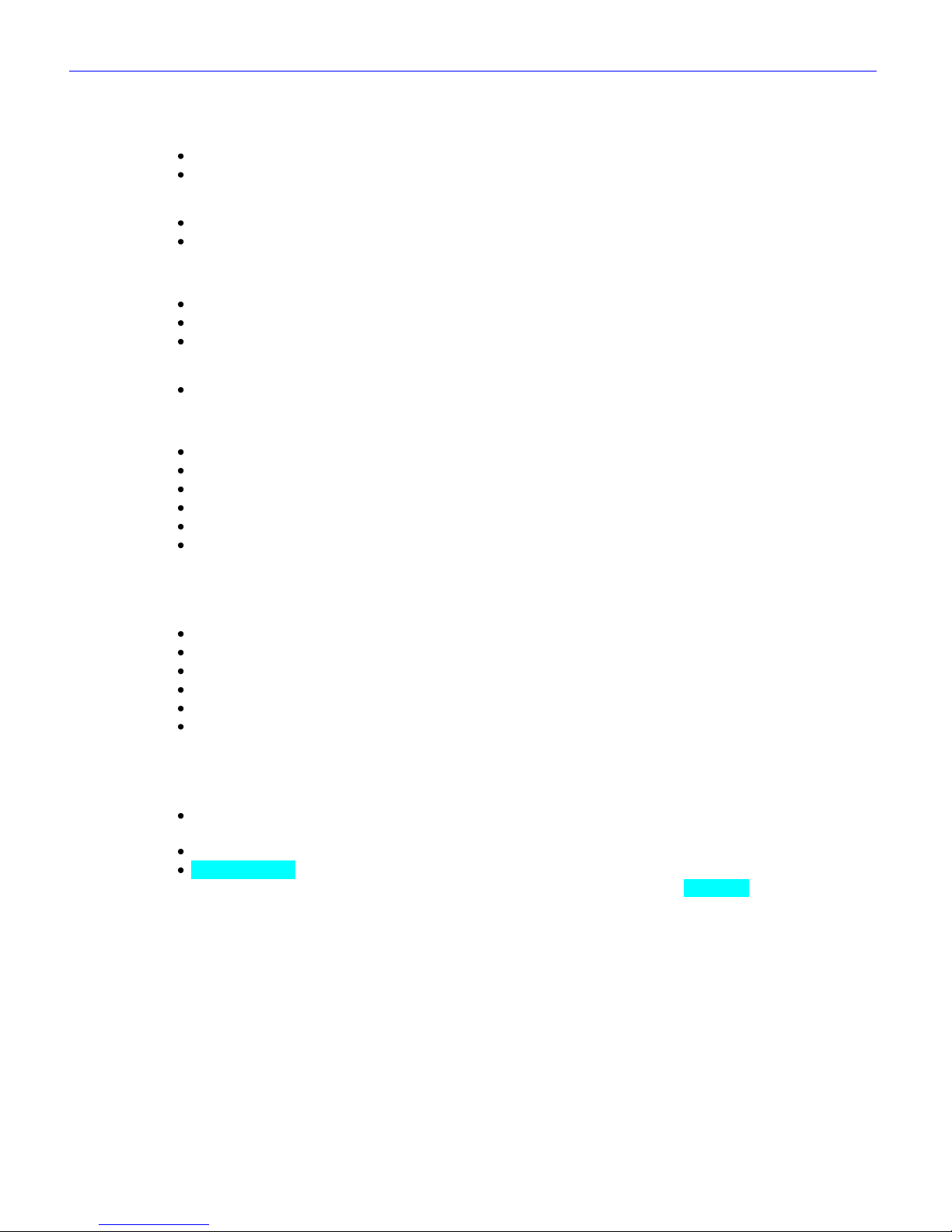
Zaxcom Fusion User’s Manual______________________________________________________Chapter 1
21
Chapter 1 – Introduction
What’s included with the Fusion 10
10 recording tracks
CD-ROM containing a PDF User‟s Manual.
Options
Effects package (EQ, notch filter, compressor and delay on each channel)
Six channel analog output cable
What’s included with the Fusion 12
12 recording tracks
Effects package
CD-ROM containing a PDF User‟s Manual.
Options
Eight channel analog output cable
Fusion Common Options
PortaBrace case
AES (digital) input cable
AES (digital) output cable
Zaxcom Mix-8
Zaxcom Mix-12
A/C Power Supply
User Manual Conventions
Throughout this manual, the following conventions are used:
Toggle – is used when the selection switches between two possible selections.
Cycle – is used when the selection rotates through several different possible selections.
Button – refers to an on-screen object (button).
Key – refers to one of the physical objects (keys) on the front panel or a keyboard.
(A key) + (B key) – Press the two keys at the same time
(Key Press Shortcut Sequence) – It is necessary to move through the menu pages to get to the page where
changes are to be made. The most efficient way to indicate this is through the sequence
of keys/buttons to be pressed. For example: (SHIFT + SETUP keys Meters button)
means to simultaneously press the SHIFT and SETUP keys then press the Meters button
in the page that is displayed.
Cycle the power – refers to turning power to the unit „OFF‟, waiting a few seconds and then turning the
power „ON‟.
{p.##} – refers to the page number on which the menu page is described.
Default setting – refers to the value that is loaded into the associated parameter, in the event that the
Restore Factory Defaults button is pressed. The value is highlighted.
Page 22
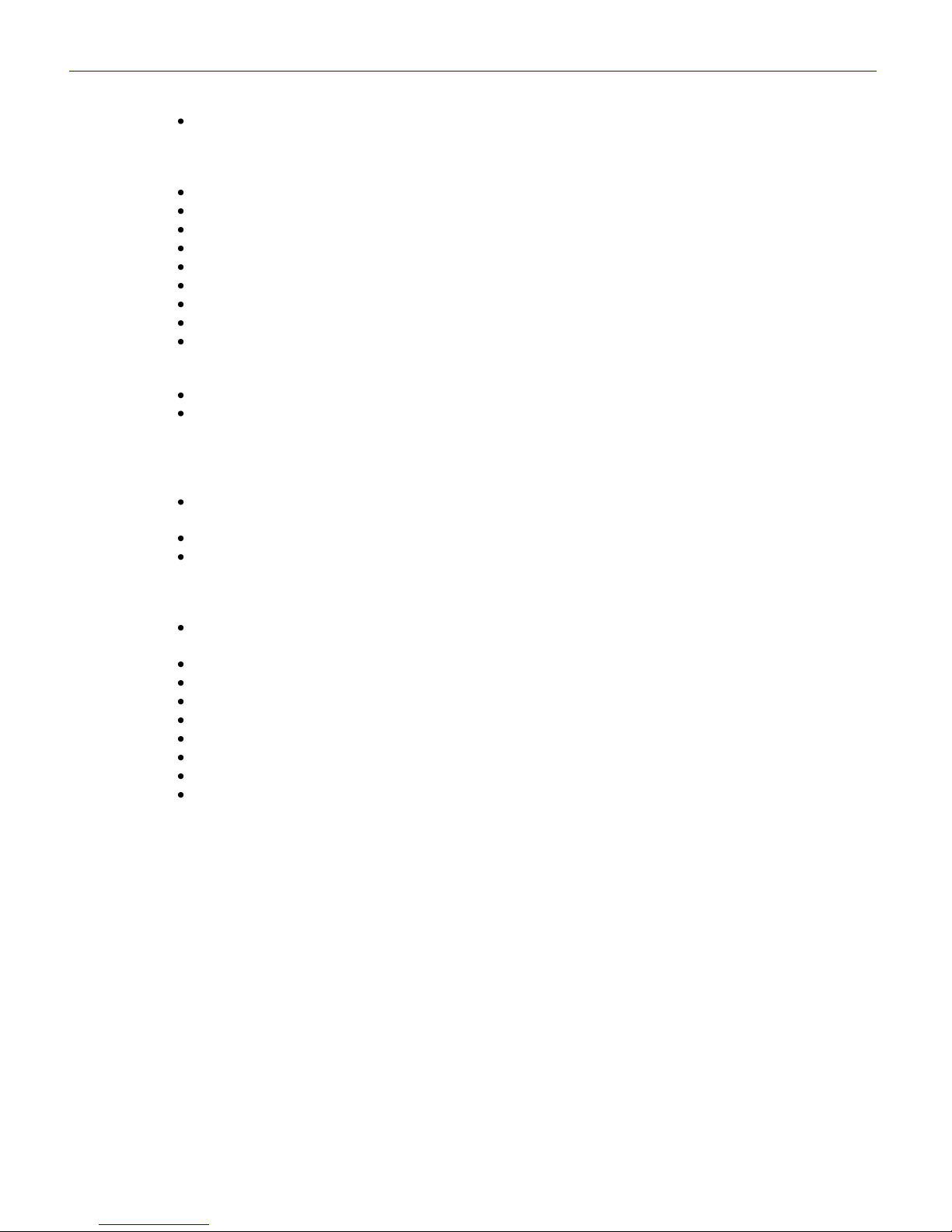
Chapter 1______________________________________________________Zaxcom Fusion User’s Manual
22
System Features
10/12 track recording on CompactFlash media. Direct-to-CompactFlash recording is one of the most reliable
ways to record location audio. The Fusion recording system gives you peace of mind knowing that temperature,
humidity, motion and environmental contamination have no affect on the recordings you will make to the
primary drive.
8 analog mic/line inputs with 48V phantom power, each 10 mA max.
4 line inputs.
8 digital inputs.
8 digital direct outputs.
8 analog outputs.
8 hardware faders.
Built-in 16-channel mixer.
Mix to disk or outputs, pre- or post-fader, with or without phase inversion.
The Fusion allows you to keep your recorded audio on the set, allowing Production to instantly reference
previous recordings. Disputes with Post regarding recording issues can be cleared up immediately and extra
copies of recorded audio can be produced in case of lost, damaged or stolen material.
Record to an external FireWire drive without an additional computer.
It can generate 4 versions of AES-31 Broadcast Wave Format files for use in Post:
o Polyphonic – 24-bit
o Polyphonic – 16-bit
o Monophonic – 24-bit
o Monophonic – 16-bit
The Fusion offers direct Avid and ProTools compatibility. This saves a tremendous amount of time loading files
for Post Production.
Full metadata entry directly on Fusion.
Scene, Take, Note and Roll Number metadata can be entered into the Fusion using the touch screen display,
Mix-12 mixer, Cameo mixer or external keyboard. This data is contained within the audio recording and is
transferred with the audio into the Avid Post Production system. All metadata can be easily edited on the
Fusion to assure Post gets the correct information for each Take.
The Fusion supports the FAT-32 disk format, so CompactFlash cards created using the Fusion are directly
readable on both Macintosh and Windows computers without using third-party software drivers.
Bit-depth: 24-bits.
Timecode frame-rates available: 23.98, 24, 25, 29.97NDF, 29.97DF, 30NDF, 30DF.
Sample-rates available (KB): 44.1, 47.952, 48, 48.048, 88.2, 96, 96.096, 192.
Lightweight rugged design.
Weight: 5 lbs (2.27 kg) without battery.
Size, while looking at the screen (H x W x D): 4.2” x 10.8” x 8.1” (106.7 mm x 274.3 mm x 205.7 mm).
Battery runtime: up to 6 hours on a Lithium-Ion NP1.
Full color, backlit graphic liquid crystal display – daylight viewable.
Page 23
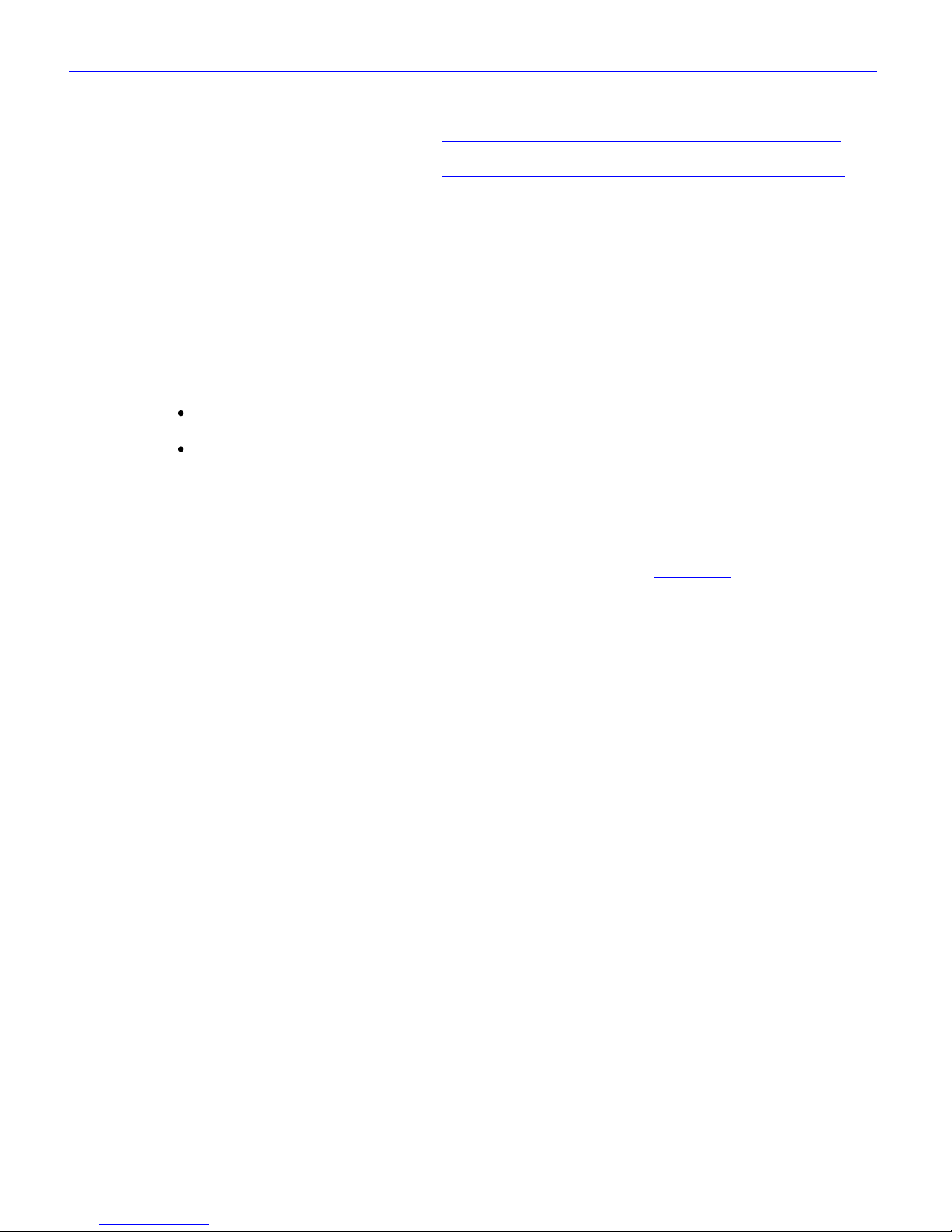
Zaxcom Fusion User’s Manual______________________________________________________Chapter 1
23
Product Support
Download the latest Firmware from: http://www.zaxcom.com/support_software_updates.htm.
Download the latest User Manual from: http://www.zaxcom.com/support_instructional_manuals.htm.
Register your new Zaxcom Product at: http://www.zaxcom.com/support_product_registration.htm.
Submit Technical Questions at: http://www.zaxcom.com/support_submit_tech_questions.htm.
Request an RMA # at: http://www.zaxcom.com/support_repair_services.htm
Media / Accessory Recommendations
CompactFlash
We recommend SanDisk and Transcend cards. Don‟t use cards with “double write speed” features. Any modern
card, 8 GB and larger, should work equally well. Do not use cards from questionable manufacturers as they will
wear out quickly due to the lack of a good wear leveling algorithm.
If you are planning to record at 96 kHz or 192 kHz, choose a card that claims 10 MB per second SUSTAINED
write speed (MAX write speed does NOT count).
Once you have the cards in hand, considering testing their ability to keep up with the recording process:
For Sampling-rates lower than 96 kHz – record all tracks for 10 minutes with pre-record set to 10 seconds at a
higher sampling-rate than you expect to use.
For Sampling-rates 96 kHz and 192 kHz – record 6 – 8 tracks for 10 minutes with pre-record set to 10 seconds
at the desired sampling-rate.
If the unit kicks out of record, the card could not keep up.
Also, after recording, check how long the Disk icon (on the Home page {p.31}) stays Red after you press the
STOP key. It should stay Red for about 0.5 seconds as it finishes writing the last bit of data to the card. If it stays
Red for 1 second or more, you will want to be careful to not go into record while it is still Red, otherwise the
Fusion may become confused (nothing serious, it just may still say Stop in the Home page {p.31} while it‟s still
recording with the REC key lit up).
FireWire Devices
We recommend Lacie drives, at the moment. From the Apple store the G-Tech Mini Drive and Smartdisk Firelite
have been reported to work.
Some FireWire drives may need to have the FireWire Power button cycled to have them recognized. Some nonbus powered drives still require FireWire Power to be ON in order to work reliably.
Keyboards
We recommend Cherry Corp. Their PS/2 keyboard: Cherry G84-4100LCMUS-2 from www.cherycorp.com.
Page 24
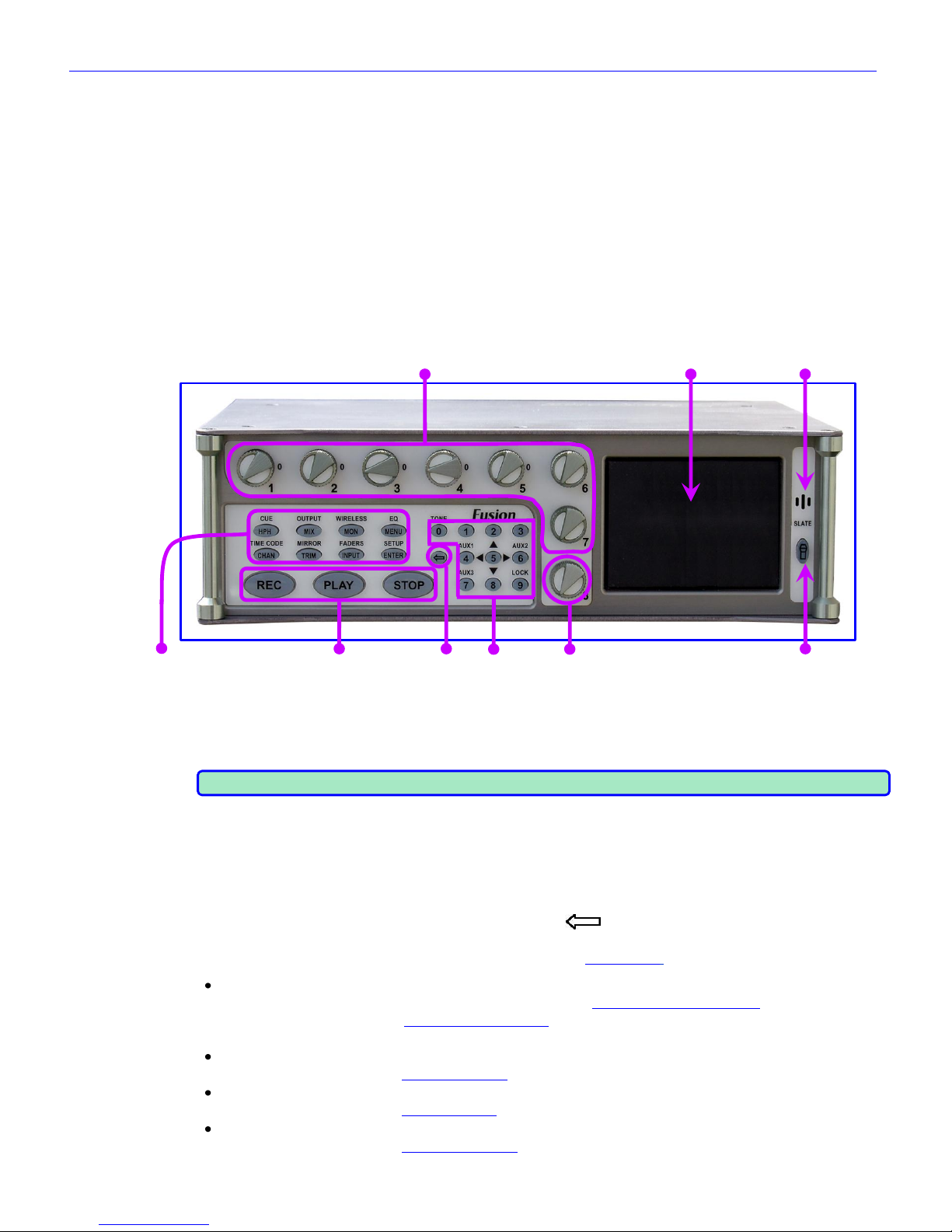
Chapter 1______________________________________________________Zaxcom Fusion User’s Manual
24
Getting to Know Your Fusion Recorder
The Zaxcom Fusion is a high-resolution audio mixer and recorder for reality television surround recording and
ENG. Lightweight and power efficient, it replaces multiple mixers and portable recorders that are currently used
to mix audio for recording to camera via RF link or hardwired cable.
Building on the Deva location recorder, the Fusion has an extensive software and hardware history based on the
continuous refinement of our location recording technology.
The functions of mixing, recording and audio effects are seamlessly integrated providing features, functionality and
audio quality unobtainable with separate solutions. Fusion's eight mix busses are a perfect match for the new
generation of ENG cameras that record four to eight tracks of audio.
The Fusion is ideal for use with Holophone™ and SoundField™ microphones.
This section describes the Fusion‟s physical features and their location.
Front Panel Description
1. 2. 3.
4. 5. 6. 7. 8. 9.
Figure 1-1 Front Panel Image
1. Faders 1 – 7
These are seven dedicated hardware faders. Each can be assigned to any channel or combination of channels
in your Fusion.
NOTE: For those of you that have wanted to tighten loose faders, it takes a 1.27mm Allen wrench
2. Color Touch Screen
The touch screen is the Fusion‟s main interface. Most selections are made and displayed using it. You can use
either a PDA stylus or your finger to make selections.
3. Slate Microphone
4. Function Keys
Each of the function keys are used for multiple tasks. The (SHIFT / BACKSPACE) key enables the
function labeled above the button. For example, the lower-right key when pressed is the ENTER key.
However, when the SHIFT and ENTER keys are pressed, the Setup page {p.53} appears.
HPH (headphone) key
If Fader 8 is assigned to a channel, the first press displays the Headphone Volume page {p.125}.
The second press displays the Headphone Mix page {p.69}.
The third press, the previously displayed page is re-displayed.
CUE (SHIFT + HPH) key
Pressing this takes you to the Cue Mode page {p.118}.
MIX key
Pressing this takes you to the Disk Mix page {p.37}.
OUTPUT (SHIFT + MIX) key
Pressing this takes you to the Output Mix page {p.41}.
Page 25
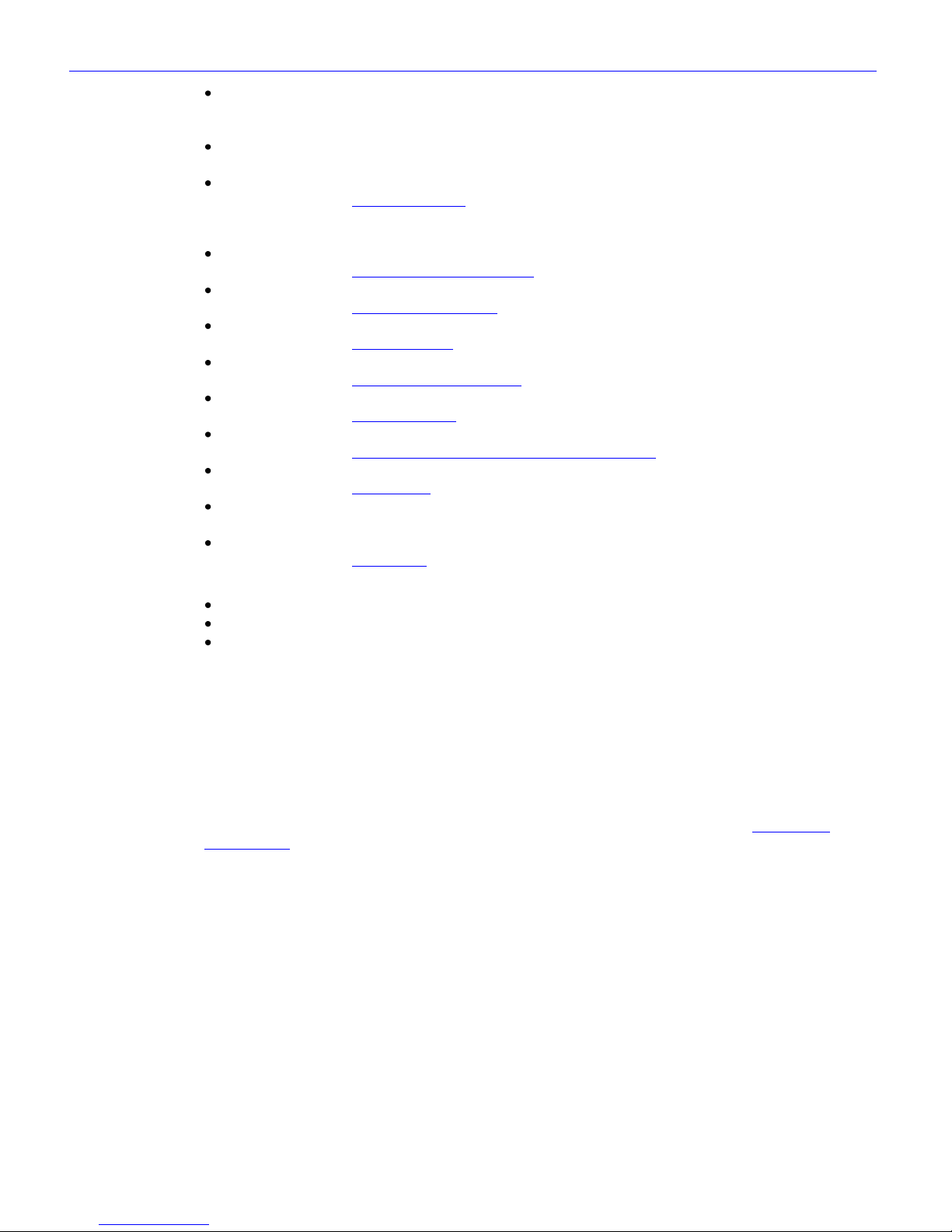
Zaxcom Fusion User’s Manual______________________________________________________Chapter 1
25
MON (monitor) key
This toggles audio monitoring between the headphone selection and the camera confidence audio from the
camera connector.
WIRELESS (SHIFT + MON) key
(Reserved for the future)
MENU / ESC key
This takes you to the Main Menu page {p.35}.
Also, while in a data entry field, it functions as the ESC key by discarding unsaved changes and closing the
field
EQ (SHIFT + MENU) key
This takes you to the Analog Input (#) – EQ page {p.86}. (Part of the Effects package).
CHAN (channel) key
This takes you to the Analog Input (#) page {p.82}.
TIME CODE (SHIFT + CHAN) key
This takes you to the Timecode page {p.50}.
TRIM key
This takes you to the Analog/Digital Input Trim page {p.103}.
MIRROR (SHIFT + TRIM) key
This takes you to the My Fusion page {p.104}.
INPUT key
This takes you to the Input Configure page (Analog Inputs selected) {p.80}.
FADERS (SHIFT + INPUT) key
This takes you to the Faders page {p.47}.
ENTER key
This confirms data entry.
SETUP (SHIFT + ENTER) key
This takes you to the Setup page {p.53}.
5. Transport Control keys
REC key – Sets the operating mode to RECORD
PLAY key – Sets the operating mode to PLAY
STOP key – Sets the operating mode to STOP
6. SHIFT key
This key is used in conjunction with the function keys to do additional tasks. For example, when used in
conjunction with the #7 key (AUX3) provides a way to mark a false start.
7. Numeric keypad
These provide an alternative means of entering numeric data such as timecode, metadata and equalization
values.
8. Headphone volume / Fader 8
This is the eighth fader. When it is not assigned to a channel, it controls the headphone volume. When
assigned to a channel, the headphone volume can be adjusted using the HPH key and the Headphone
Volume page {p.125}.
9. Slate Mic Activation
Page 26
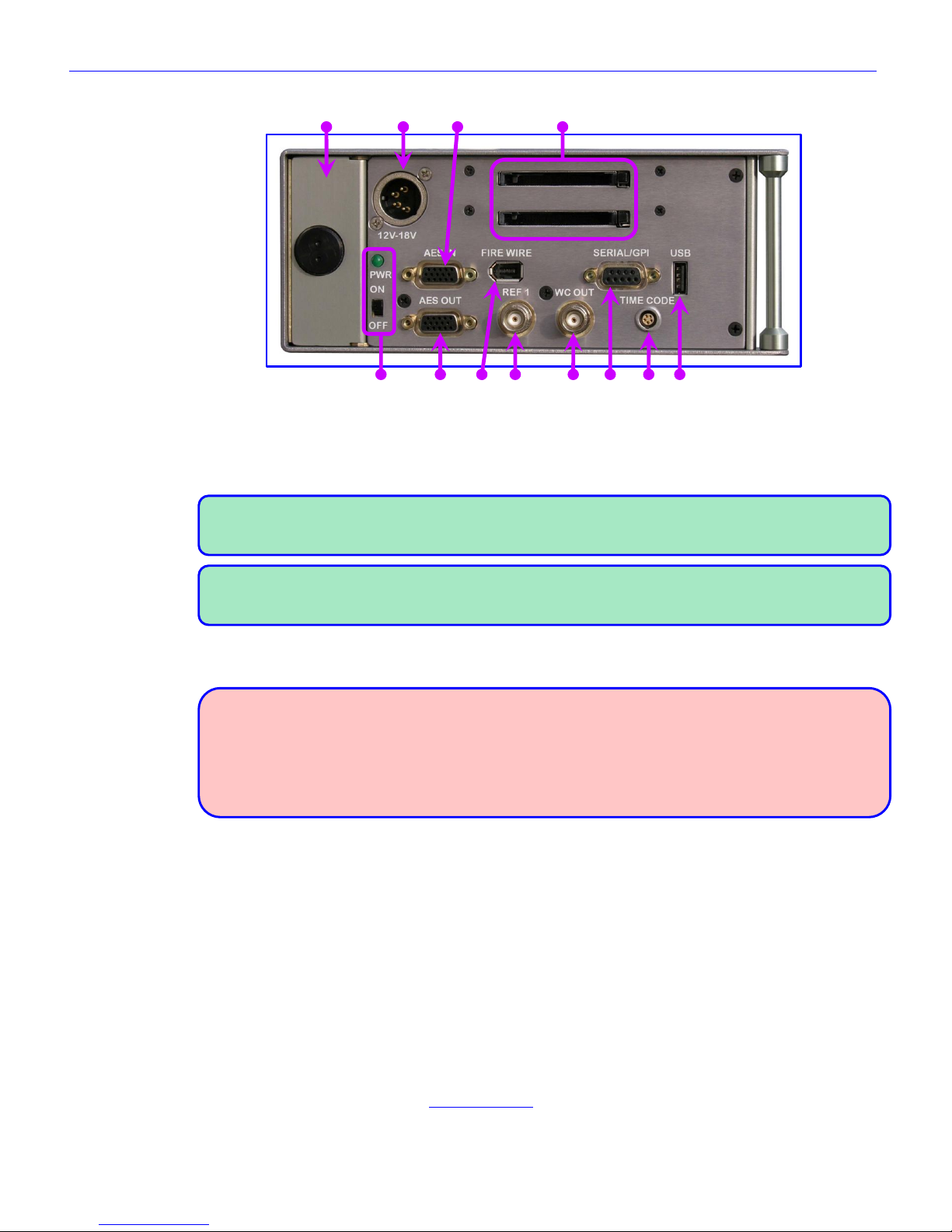
Chapter 1______________________________________________________Zaxcom Fusion User’s Manual
26
Left Side Description
1. 2. 3. 4.
5. 6. 7. 8. 9. 10. 11. 12.
Figure 1-2 Left Side Image
1. Battery Compartment
The black knob rotates clockwise to lock the battery compartment door. It will only accept an NP-1 type
battery. You can use Li-Ion or NiMH batteries, as long as you observe the warnings below.
NOTE: It is possible to insert the battery incorrectly. The only indication it is in wrong is the unit will not
power up. To install the battery correctly, turn it so the contact end is facing toward the opening and the
surface with the contacts is turned toward the External Power connector.
NOTE: Consider once you have inserted the battery and closed the door to push the battery ejector pin on
the opposite side just a bit. This will press the battery against the inside of the battery door helping to
keep the door from unlatching and opening-up.
2. External Power connector
Standard XLR-4M connector. (9.5 to 18 VDC @ 1A)
WARNINGS:
1) Do NOT install an internal battery with a voltage higher than 16.8 VDC.
2) Do NOT connect the external power connector to a source larger than 18.0 VDC.
Those are the ABSOLUTE upper limits. If you exceed either of these limits by even 0.1 VDC, you will
BLOW the unit‟s power supply and require it to be sent in for maintenance. The warranty will be
VOID if it is determined that the power supply was blown by violating either of these warnings.
3. AES (digital) input connector
Connect the supplied AES input cable to this 15-pin mini sub-D connector. The cable provides four pairs of
AES input.
4. CompactFlash Media Slots
The top slot (Primary CF) is where all audio is initially recorded. The bottom slot (Backup CF) is where the
on-board backup is mirrored.
5. Power Switch and LED
When the power switch is „ON‟ and power is available, the green LED illuminates.
6. AES (digital) output connector
Connect the supplied AES output cable to this 15-pin mini sub-D connector. The cable provides four pairs of
AES output.
7. IEEE 1394 (FireWire) connector
Connect any FireWire 400 device (external HDD or CD/DVD-RAM drive) here. If required, power for the
device can be turned „ON‟ from the My Fusion page {p.104}.
Page 27
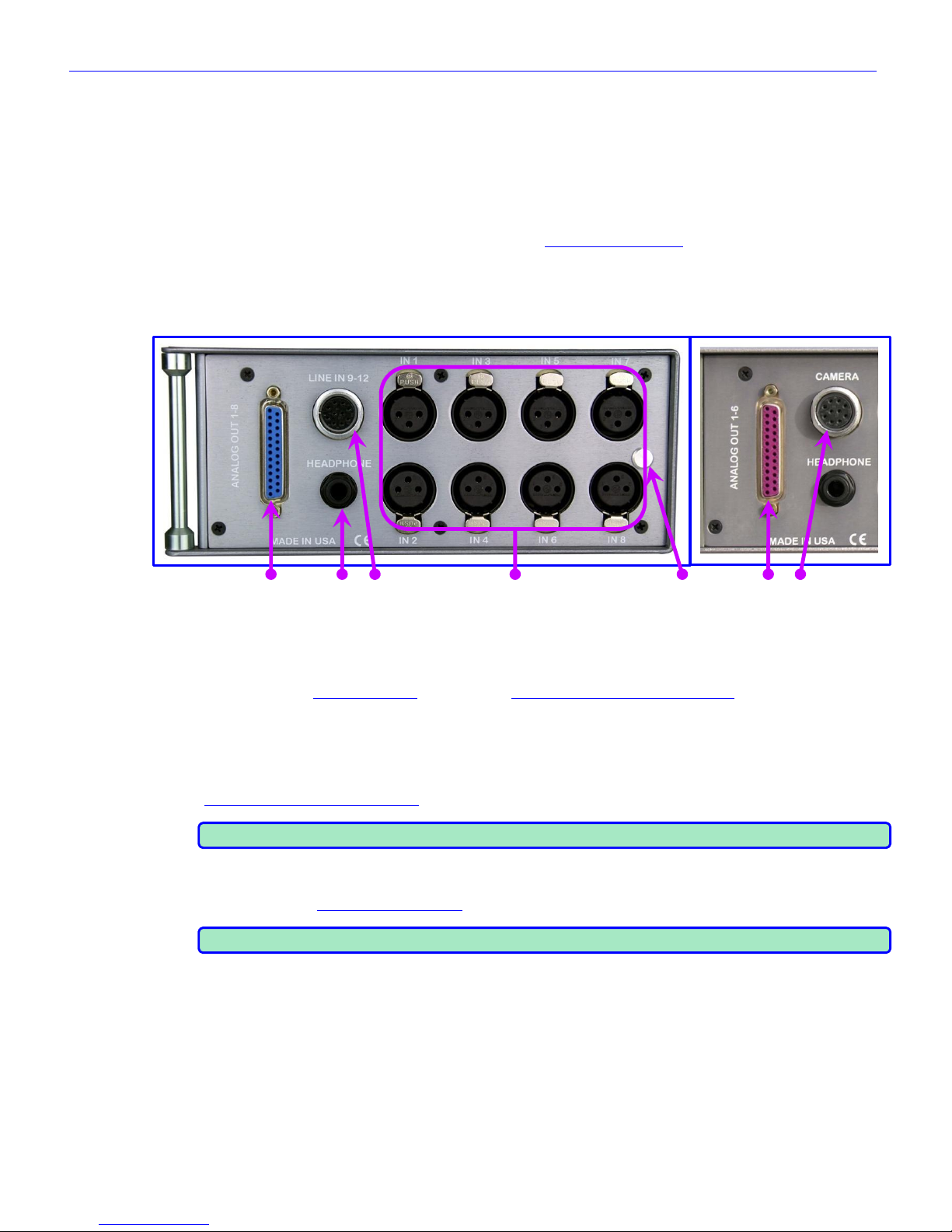
Zaxcom Fusion User’s Manual______________________________________________________Chapter 1
27
8. Reference 1 connector
Reserved for the future.
9. Wordclock Output connector
Connect an external device requiring Wordclock output here.
10. Serial / RS-422 connector
Connect an external control device, such as the Mix-12 mixer here.
11. Timecode connector
Connect a standard 5-pin LEMO connector here. (See Timecode Connector, {p.159})
12. USB port
Connect a Zaxcom approved USB keyboard here.
Right Side Description
1. 2. 3. 4. 5. 1. 3.
Fusion-12 Right Side Fusion-10 Right Side Differences
Figure 1-3 Fusion-12 & Fusion-10 Right Sides
1. Analog Outputs 1- 8 (Fusion-12) / Analog Outputs 1 - 6 (Fusion-10)
25-pin connector outputs 8 (or 6) channels of line-level audio. You can select the channels assigned to these
outputs from the My Fusion page {p.104}. (See Analog Output Connector, DB-25, {p.158})
2. Headphone Output
1/4” stereo jack, optimal 100 ohm impedance.
3. Line Inputs 9-12 Connector (Fusion-12) / Camera connector (Fusion-10)
This is a standard 10-pin Hirose connector. (See
Line Input / Camera Connector, Hirose-10, {p.158}.)
NOTE: For the Fusion-10, the two return monitor feeds are summed to mono.
4. Mic / Line Inputs 1 through 8
Each balanced input is internally padded to handle either mic-level or line-level signals. The signal level is
selected using the Analog Input (#) page {p.82}.
NOTE: Lower headphone impedance results in a higher headphone output level.
5. Battery Ejection Pin
This pin ejects the NP-1 battery from its compartment.
Page 28
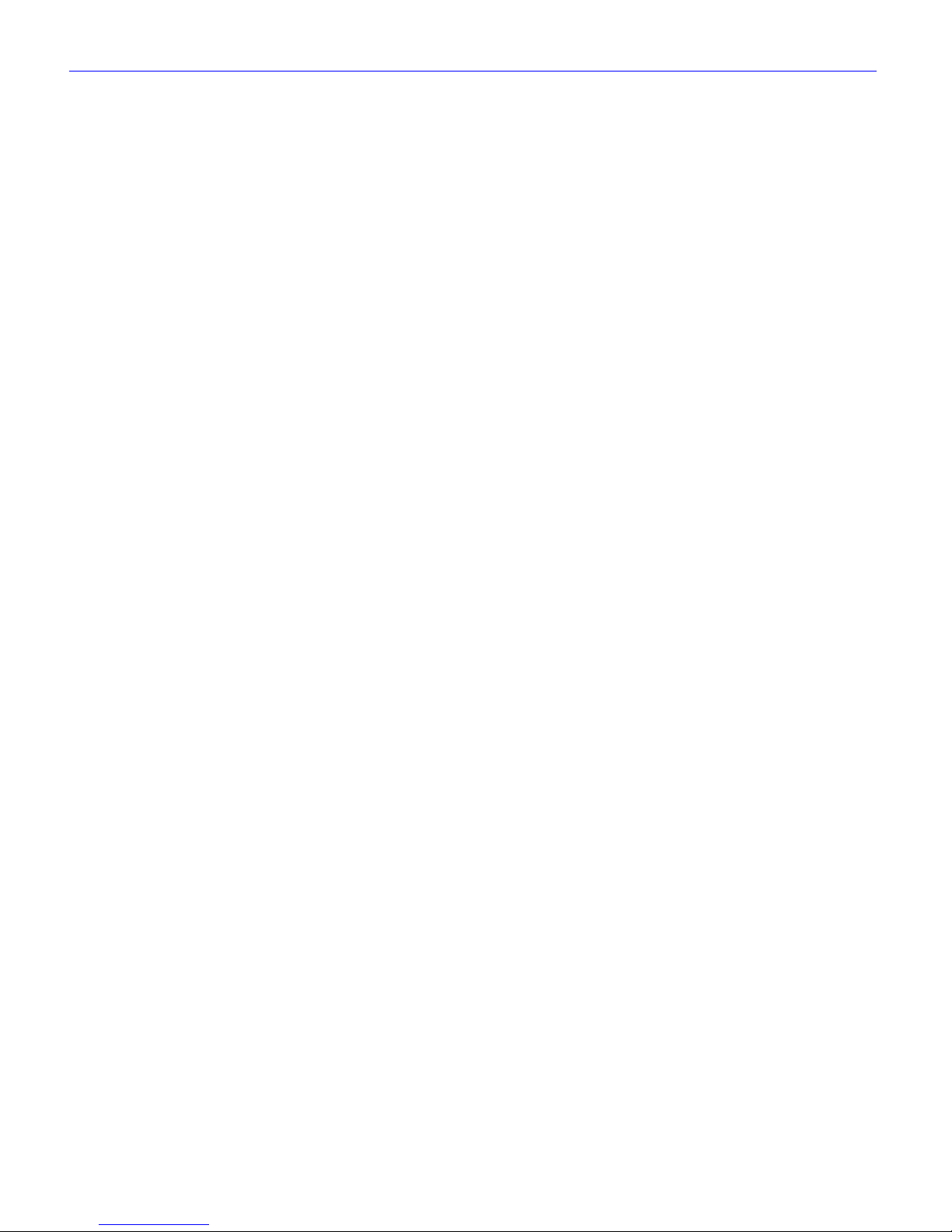
Chapter 1______________________________________________________Zaxcom Fusion User’s Manual
28
Touch Screen Interface
Fusion‟s full color touch screen interface is the key to ultimate functionality. It provides instant control of over
300 mixer cross-points and over 200 user parameters. It‟s easy to read in direct sunlight and offers a lock feature
to prevent accidental operation.
Analog Inputs
Fusion incorporates eight very low noise, low distortion microphone preamps with 48V phantom power. Many
Emmy® and Oscar® winning productions have been recorded with the Zaxcom preamp. The transformerless
design enhances audio quality by eliminating low frequency distortion common in transformer-based microphone
preamps. Each of the eight inputs can be switched between mic-level and line-level operation and feature a
powerful 48V phantom power supply.
Analog Input Limiter
The Fusion's analog input limiter prevents high-level audio from clipping the A/D converter in the analog domain.
Digital Inputs
The Fusion has four AES input pairs with sample-rate conversion, allowing each input to have a different samplingrate. This is key on location, where it‟s not always possible to lock external AES sources.
Mixing
Fusion can mix sixteen inputs to eight output busses and record up to twelve tracks* on the internal
CompactFlash card. The mixer has infinite routing capability. Any input can be routed to any output pre-fader,
post-fader, with or without the phase inverted. The Mix-12 control surface can also be used to form an all digital
location recording and mixing package.
* Fusion 10 – maximum 10 tracks, Fusion 12 – maximum 12 tracks
Recording
The Fusion records to the Primary card using the Mobile Audio Recording Format II (commonly referred to as
MARF). MARF was developed to be fault tolerant, ensuring that should power be lost while recording, ALL audio
up to that point will be recoverable. The MARF system and its audio-centric operation have eliminated several of
the reliability issues associated with FAT32 recording.
While the backup process is enabled, the audio files are Mirrored (copied) to the Secondary card, which is in
standard FAT32 format. This card can be given to Post or copied to any computer.
Both the Primary and Secondary cards are CompactFlash cards. CF cards were chosen because of their immunity
to extreme temperature and motion.
Camera / Stereo RF Link Connection
The Fusion connects directly to the 10-pin Hirose connector located on most cameras, providing a two-channel
camera feed with a mono audio return. It can also connect to a TRX900AA transmitter with an STA100/150
Stereo Adaptor for a two-channel camera RF link with return audio and timecode transmission. All audio
connections are balanced line-level, which eliminates the mic level ground loop noise common in FM wireless
systems. The Fusion‟s camera output level is 0 dBu and is directly compatible with most cameras without the use
of external amplification.
Metering
The Fusion provides metering of all input channels and output busses in four different formats, based on user
preference. Channel metadata is superimposed on meters to aid in meter identification. Signal levels are color
coded to aid in rapid identification of overload conditions. Touching a meter selects individual channels for PFL
solo monitoring.
FireWire Port
The Fusion acts as a master to control and supply power for external FireWire HDDs and DVD-RAM drives.
RF Interference Protection
The Fusion was designed from the ground up to operate in close proximity to sensitive receivers. Wireless
devices can coexist in the sound bag with the Fusion running from the same power source.
Page 29
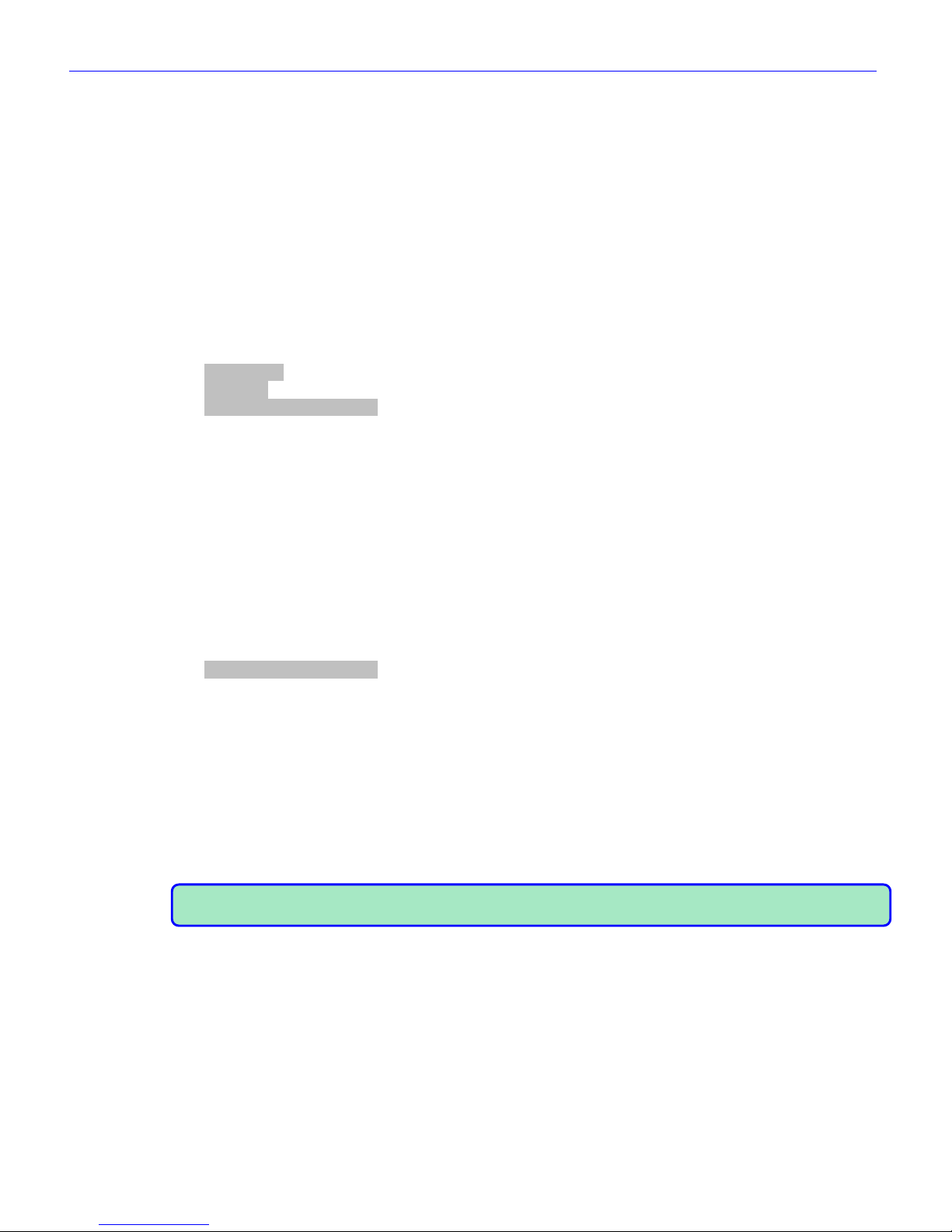
Zaxcom Fusion User’s Manual______________________________________________________Chapter 1
29
Timecode
A full-featured SMPTE timecode interface is standard. All common frame-rates and timecode sampling-rates are
supported. In addition, the Fusion includes the auto-load function, allowing the unit to automatically enter Record
and Stop modes based on incoming timecode. Be aware, unlike other manufacturer‟s equipment, the Fusion‟s
timecode clock continues to run and maintain accurate timecode after the power is turned „OFF‟.
Input Sampling-rate Conversion
The Fusion will accept any unlocked AES signal with a sampling-rate of 44.1 to 192 kHz. The dynamic range of the
sample-rate conversion is 124 dB, offering completely transparent conversion of digital audio from one sample-rate
to another.
Sequence of Fusion Components
To better aid the user in using and understanding his Fusion recorder, the following list describes the Analog to
Analog sequence for each component that sees your audio:
1. Input connector
2. Input Limiter
3. Input Gain
4. Analog-to-Digital Converter
5. Prefader Meter
6. Input Compressor
7. Delay Processor
8. Equalization Processor
9. Linear Fader
10. Digital Input Router
11. Disk Limiter
12. Input Meter
13. Home Meter
14. Recorder Track
15. Digital Output Router
16. Output Fader
17. Output Limiter
18. Output Meter
19. Digital-to-Analog Converter
20. Output Connector
Obviously, a digital input or output is going to follow the same sequence, bypassing the analog input or output
portion (highlighted), as appropriate.
Hints on Using Your Fusion
The Fusion uses a high-resolution PDA-style touch screen to access all software functions. In most cases, you can
use your finger to make selections; however, you may use any PDA stylus.
There are two ways to navigate from page to page. One is to press the MENU key on the front panel. The other
is to touch the STATUS button at the top right corner of each page. The STATUS button indicates the Fusion‟s
current operating mode (Stop, Play or Record).
NOTE: Touching the STATUS button or pressing the MENU key does not change the Fusion‟s current mode. It
is safe to make either selection while recording.
Page 30
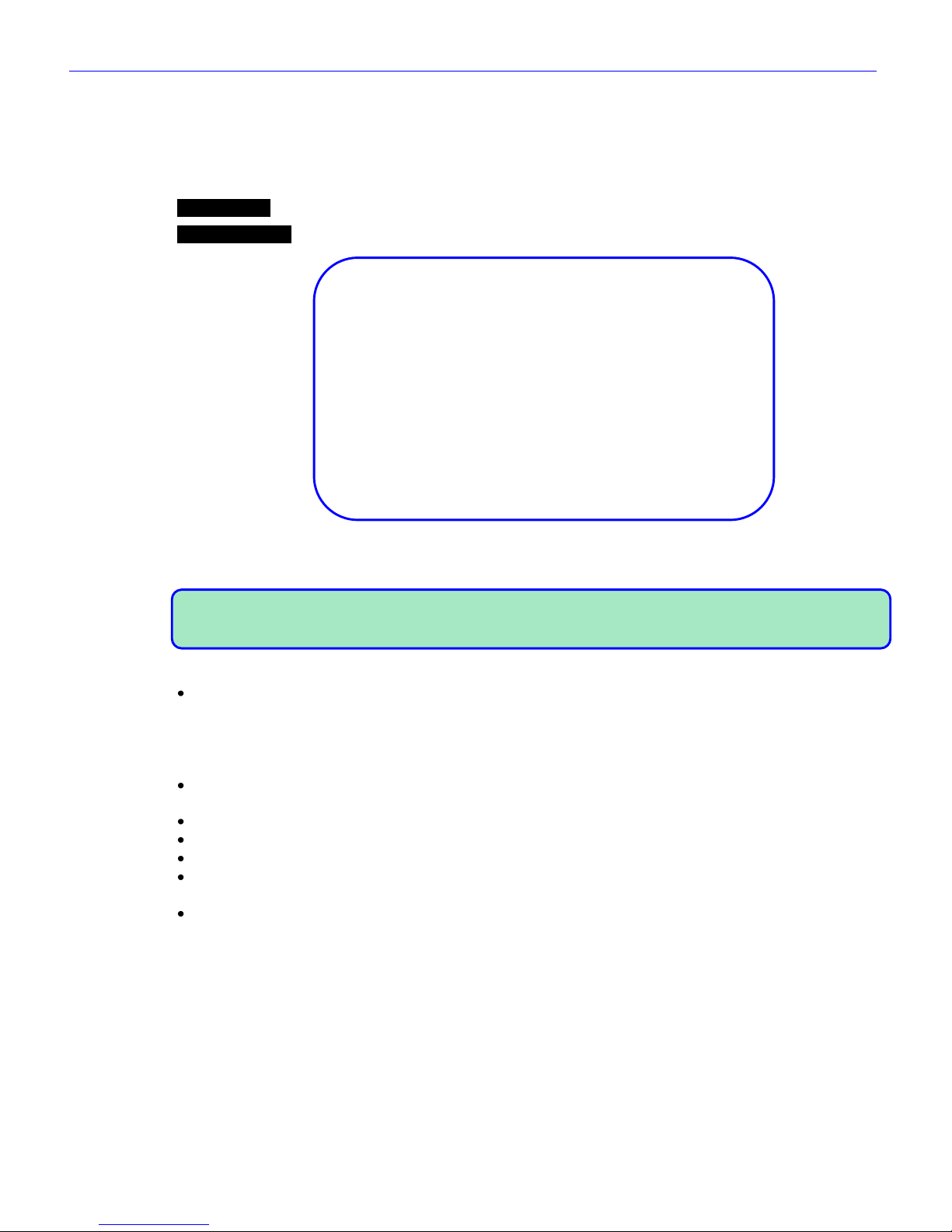
Chapter 2______________________________________________________Zaxcom Fusion User’s Manual
30
Chapter 2 – Software Guide
The Fusion is a very sophisticated recording device. The heart of the system is the software used to operate the
device. This chapter describes every Fusion page and the functions within each.
Boot-up Sequence page
Page purpose: This page shows the processing necessary to initialize the Fusion.
How to get here: Turn „ON‟ the Fusion.
=== Ver: v7.08 <Dec 16 2009 16:38:18> ===
CDReadSects:55AA BlockSize=512(15872MB)
INT=0.09V EXT=12.19V FW=12.55V VCC=0.00V
Flash system init…(AudPLD=B)(MainPLD=D)
KEYPRESS = 672
Loading saved settings…
====DSP SPEED = 294.912 ====
Initializing battery backed clock…
Synchronizing clocks…
Initializing audio…
HD S#=111708G2807B2848
HD Model=SanDisk SDCFX3-16384
Capacity=16.4 GB
drive test = AABB AABB AABB
-- No DVD drive –
Figure 2-1 Boot-up Sequence page
Page Notes
NOTE: There is a battery check during boot up. If the battery voltage is less than 9 V, the Fusion will ask if you
want to continue. This is to prevent the Fusion from corrupting a folder if it reboots continuously with a dead
battery.
Page Level Shortcuts
MENU key – Press and hold it to pause the startup sequence until you release it, allowing you to read all of the
information.
Boot Keys
Hold down one of the following keys during bootup to change the Fusion‟s behavior:
F6 key – causes the Fusion (v6.06C or later) to reconstruct corrupted folders. This should allow folders to
be mirrored in a normal way.
0 key – forces 48 kHz mode (in v3.56 and later) (also forces Fusion to read corrupted folders).
3 key – may allow immediate spin-down of hard disk when Fusion is idle.
8 key – causes Fusion to ignore UDF formatted disks (good for dealing with partially formatted disks).
9 key – enables 192 kHz recording speed. This is somewhat obsolete. The current approach is to run the
DSP in fast mode and enable the 192 kHz selection.
STOP key – forces a factory restore to defaults.
Page 31

Zaxcom Fusion User’s Manual______________________________________________________Chapter 2
31
Home page
Page purpose: This page displays the current status for the recorder and its major components.
How to get here:
Turn the power on and let the system initialize. If another page is designated as the start page, press the
MENU key a few times until this page appears.
Figure 2-2 Home page
Page Notes
None
Page Level Shortcuts
Using the Fusion front panel:
Pressing a Recording channel for about 1.5 seconds – solos that channel to the headphones, the Headphone
button displays SOLO, the left and right headphone channels display the solo‟d track and the
other track audio bars are grayed out.
o Pressing any other track SOLOs that track. The left and right headphone channels display the solo‟d track‟s #.
o Pressing the Headphone button, cancels the SOLO.
SHIFT+7 keys – marks the last Take as a False Start.
SHIFT+9 keys – lock/unlock the touchscreen.
SHIFT key+Recording channel – arms/disarms the track that was touched. A disarmed track has a line
through it long wise and the bar indicating the audio level changes to blue.
0 – 9 keys – opens the Enter Segment data entry field. (see Enter Segment data entry field {p.32}). Type
the remainder of the number and press the ENTER key. Once entered, the system attempts to
move to the day‟s recording, by the segment # entered. If the number entered is too high, the last
available segment is displayed.
o SHIFT/BACKSPACE key – deletes one character at the cursor and moves the cursor to the left one
character.
o MENU/ESC key – functions as the ESC key by discarding unsaved changes and closing the data
entry field.
o ENTER key – accepts the data, validates it and closes the data entry field.
Using the Mix-12 embedded keyboard:
ESC key – same as pressing the MENU key.
F1 key – same as pressing the HPH key.
F2 key – go to the Disk Mix page {p.37}
F3 key – toggle between Mixer and Camera Return
F4 key – go to Analog Input (#) page {p.82}
F5 key – go to Analog/Digital Input Trim page {p.103}
F6 key – go to Input Configure page (Analog Inputs selected) {p.80}
F7 key – go to Meter Labels page {p.63}
F8 key – edit the Scene field in the Scene Take Note page {p.120}
F9 key – edit the Take field in the Scene Take Note page {p.120}
Page 32

Chapter 2______________________________________________________Zaxcom Fusion User’s Manual
32
F10 key – edit the Note field in the Scene Take Note page {p.120}
0 – 9 keys – opens the data entry field. (see Enter Segment data entry field {p.32}). Type the remainder of
the number and press the ENTER key. Once entered, the system attempts to move to the day‟s
recording, by the segment # entered. If the number entered is too high, the last available
segment is displayed.
M key – toggle Mix-12 meters between prefader input level and the disk mix
Arrow keys – navigation in pages
CRTL key & single digit – opens the label for the associated channel for modification. Correct the existing label
or enter a new one from scratch. While a meter is being edited it will not update.
o See: Common Data Entry Field Shortcuts List {p.146}, with the following exception(s):
TAB key – Accepts the data, validates it, saves & closes the current label and opens the next one in
sequence for editing.
BACKSPACE key – 1) If the cursor is on the last character, it deletes the character to the left of the
cursor and moves the cursor and character 1 position to the left.
2) If the cursor is not on the first or last character, it deletes the character to the left
of the cursor and shifts all characters from the cursor to the end of the text right 1
character.
3) If the cursor is on the first character, it deletes the character at the cursor and
shifts all characters from the next character to the end of the text right 1 character.
Using an attached keyboard:
ESC key – same as pressing the MENU key.
F1 key – same as pressing the HPH key.
F2 key – go to the Disk Mix page {p.37}
F3 key – toggle between Mixer and Camera Return
F6 key – go to Input Configure page (Analog Inputs selected) {p.80}
F7 key – go to Meter Labels page {p.63}
F8 key – edit the Scene field in the Scene Take Note page {p.120}
F9 key – edit the Take field in the Scene Take Note page {p.120}
F10 key – edit the Note field in the Scene Take Note page {p.120}
INS key – go to the Home page {p.31}
0 – 9 keys – opens the Enter Segment data entry field (see Enter Segment data entry field {p.32}). Type
the remainder of the number and press the ENTER key. Once entered, the system attempts to
move to the day‟s recording, by the segment # entered. If the number entered is too high, the
last available segment is displayed.
M key – toggle Mix-12 meters between prefader input level and the disk mix
Arrow keys – navigation in pages
Enter Segment data entry field
This field only appears on top of the Disk icon after a number has been entered. This field is tied to the audio
recording segment displayed in the Cur field of the Cur Tot Folder button
Enter Segment data entry field Shortcuts
See: Common Data Entry Field Shortcuts List {p.146}
Mode Status button
(Figure 2-2 displays STOP)
Located at the top of the page, it displays the current operating mode (RECORD, PLAY or STOP). Pressing
this button from here, takes you to the Main Menu page {p.35}. From any other page, pressing the STATUS
button (or the MENU key on the front panel) takes you back one level.
NOTE: Pressing the STATUS button does not change the Fusion‟s operating mode. It only brings you back one
page or level within a page.
View button
(Figure 2-2 displays V)
Cycles through four Home page display layouts (see Figure 2-24 Examples of Home page layouts {p.61}):
Timecode button
(Figure 2-2 displays 00:00:00:00)
Pressing it takes you to the Timecode page {p.50}.
Page 33

Zaxcom Fusion User’s Manual______________________________________________________Chapter 2
33
Disk icon
(Figure 2-2 displays a rotating disk with a Yellow highlight.)
It displays the current state of the mirror process.
Wheel Color
Description
White
Mirror process is looking for work?
Yellow
Mirror process is in standby?
Green
Mirror process is active.
Red
In record mode.
Table 2-1 Disk icon Color Code
Remaining Recording Time field
(Figure 2-2 displays 02:46:40.)
Displays the remaining recording time based on the remaining drive space, number of tracks being recorded and
the sampling-rate & bit-depth of each track.
Battery icon button
(Figure 2-2 displays 12.0V Ext. inside of the Battery icon and a color bar, indicating the state of charge.)
Displays the voltage and the source (Int or Ext) at that moment. Pressing it takes you to the Battery Menu page
{p.124}. Fusion automatically switches if it is running on an internal battery and external power, greater than 9.5
VDC, is applied. If the Fusion is running on external power and a battery is inserted, it will automatically switch to
the internal battery when the external power drops below 9.5 VDC. When the voltage drops below the level set
in the Battery Menu page {p.124}, the text changes from black to red.
IMPORTANT: Because of the variety of battery chemistries, the Fusion does not charge the internal battery.
Sampling-rate field
(Figure 2-2 displays 48000)
Displays the sampling-rate used while recording.
Timecode Frame-rate field
(Figure 2-2 displays 30NDF)
Displays the timecode frame-rate used while recording.
Pre-record Duration field
(Figure 2-2 displays Pre: Off)
Displays the selected pre-record duration. Fusion has a memory buffer. If pre-record is enabled and audio is
coming in, Fusion will record up to 10 seconds of audio prior to when the REC key is pressed.
NOTE: The pre-record buffer works only with a sampling-rate of 48048 or less. If a higher rate is indicated, this
field can only display Off.
Headphone button
(Figure 2-2 displays on its first line User:1)
The first line indicates which headphone mix is currently operating by type and name. If it has not been saved,
Working Preset appears.
The second line indicates which tracks are being sent to the left headphone channel.
The third line indicates which tracks are being sent to the right headphone channel.
Pressing it takes you to the Headphone Mix page {p.69}.
NOTE: Individual tracks can be monitored in solo mode by touching and holding the meter display for that track.
Mirror Drive Status button
(Figure 2-2 displays Mirror status)
Displays the status of the internal and external mirror drives. Pressing it takes you to the My Fusion page
{p.104}.
Cur Tot Folder button
(Figure 2-2 displays on the first line Cur Tot Folder)
Pressing it takes you to the Disk Folders page {p.106}.
Page 34

Chapter 2______________________________________________________Zaxcom Fusion User’s Manual
34
Cur
Displays the index number of the current Take (either being recorded or played back).
Tot
Displays the total number of Takes in the current folder.
Folder
Displays the name of the current folder, which is the drive partition used for recording. Normally, a new partition
would be set up for each Sound Roll, or each day‟s work. The Folder Number would then be the equivalent of the
Sound Roll Number. You can also rename the folder without numbers, and that name appears on the Home page
and the folder when mirrored to a DVD-RAM disc or external drive.
NOTE: The current firmware allows each folder to be any size up to the maximum capacity of the drive.
S: T: N: button
(Figure 2-2 displays on the first line S:1 T:1)
Displays the user entered metadata (Scene, Take, Note). Pressing it takes you to the Scene Take Note page
{p.120}.
Audio Level meters
(Figure 2-2 displays on the right half of the page)
Up to twelve* tracks can be displayed. Unarmed tracks are displayed with a line through them. Individual tracks
can be shown or hidden using the Number of Home Screen Meters button on the Meter Menu page {p.61}.
Ballistics is PPM / Peak Hold. The Peak Hold Bar remains for 5 seconds. The Green number near the 0 dBFS
point changes to Yellow when the Peak Hold Bar reaches -20 dBFS and changes again to Red when it reaches -10
dBFS.
* Fusion 10 – maximum 10 tracks, Fusion 12 – maximum 12 tracks
Solo Mode
You can solo any input channel by touching the meter display for the desired track. Touch the desired track for 2
seconds. The display will enter „solo‟ mode. Then, touching any other track instantly solos that track. The
number of the solo‟d track is displayed in the Headphone button. To exit „Solo‟ mode touch any track for 2
seconds, touch the Headphone button or exit the page.
Arm/Disarm a Recording Track
Pressing the SHIFT key on the Fusion front panel while pressing the appropriate meter on the Home page
arms/disarms the recording of that channel.
Page 35

Zaxcom Fusion User’s Manual______________________________________________________Chapter 2
35
Main Menu page
Page purpose: This page provides access to all Fusion operating functions.
How to get here:
(MENU key)
(Status button)
Figure 2-3 Fusion Main Menu page
Page Notes
None
Page Level Shortcuts
None
Disk Mix button
Pressing it takes you to the Disk Mix page {p.37}.
Output Mix button
Pressing it takes you to the Output Mix page {p.41}.
Faders button
Pressing it takes you to the Faders page {p.47}.
Time Code button
Pressing it takes you to the Timecode page {p.50}.
Setup button
Pressing it takes you to the Setup page {p.53}.
Input Configure button
Pressing it takes you to the Input Configure page (Analog Inputs selected) {p.80}.
My Fusion button
Pressing it takes you to the My Fusion page {p.104}.
Cue Mode button
Pressing it takes you to the Cue Mode page {p.118}.
Tone On/Off button
Pressing it toggles the Reference Tone „ON‟ or „OFF‟.
Head Phone Mix button
Pressing it takes you to the Headphone Mix page {p.69}.
Scene Take Note button
Pressing it takes you to the Scene Take Note page {p.120}.
Page 36

Chapter 2______________________________________________________Zaxcom Fusion User’s Manual
36
About Fusion button
Pressing it takes you to the About Fusion page {p.122}.
Additional Functionality
1. To activate the Service button in the bottom right of the Setup page {p.53}, enter 036 while in this page.
2. To activate the Debug Screen page {p.128}, enter 1967 while in this page.
Page 37

Zaxcom Fusion User’s Manual______________________________________________________Chapter 2
37
Disk Mix page
Page purpose: This page routes the 8 analog inputs, 8 digital inputs, Slate Mic and the Reference Tone to the 12
recording tracks.
How to get here:
(MIX key)
(MENU key Disk Mix button)
Figure 2-4 Disk Mix page – Top and Bottom pages
Page Notes
In this page, the top line shows the 8 available input channels (In1 – In8) plus the slate mic and the tone
generator. The vertical line of numbers on the right shows the 12 available recording tracks. The bottom row
of buttons controls the parameters of the matrix selections.
Figure 2-4 shows a Fusion 12 set up to record 8 analog pre-fader inputs to tracks 1 through 8, 2 digital pre-fader
inputs recorded to tracks 9 and 10 and a post-fader mix to tracks 11 and 12. Analog input #1 and digital input
#2 are inverted. The slate-mic and the tone generator are enabled for all tracks except 9 and 10.
Page Level Shortcuts
None
Disk Matrix buttons
Connects the Input Channel to the Recording Channel. Pressing the button cycles through the available choices,
based on the setting of the Analog/Digital In Toggle, Phase Invert and Pre-/Post-Fader buttons.
Indicator
Description
Black A
Analog input post-fader
Black A with Line
Analog input post-fader with signal phase inverted
White A
Analog input pre-fader
White A with Line
Analog input pre-fader with signal phase inverted
Black D
Digital input post-fader
Black D with Line
Digital input post-fader with signal phase inverted
White D
Digital input pre-fader
White D with Line
Digital input pre-fader with signal phase inverted
Table 2-2 Disk Mix Indicator Descriptions
Preset button
This button allows you to save and recall up to five saved settings. Think of each preset as a page on which to
write the configuration.
To save a configuration, perform the following:
1) Move to the Preset # you want to build. Normally, the first to be built would be Preset 1.
2) If you have not previously saved anything into the preset, it will be a blank slate (pun intended). Establish all of
the required items for this preset.
3) If you need to establish any additional presets, repeat steps 1 & 2 for each additional configuration.
Page 38

Chapter 2______________________________________________________Zaxcom Fusion User’s Manual
38
To load a configuration once it has been saved, simply press the Preset button until the number displayed is the
one you‟re expecting. At that point, examine the configuration; it will be as you had saved it. If, at any time, you
need to update the configuration, inset your changes, they are automatically saved.
NOTE: The Limit column settings are not saved in a specific preset #.
Analog/Digital In Toggle button
To select either analog or digital inputs use the Analog/Digital In Toggle button. Selecting the button once
changes it, selecting it again changes it back.
Pre-/Post-Fader button
This button allows you to choose whether each selection is pre- or post-fader. For example, you can record the
microphone on one channel of the Fusion post-fader and on another pre-fader, so it is unaffected by the mix.
Pre-Fader: “A” (analog input) or “D” (digital input) – the letter is white.
Post-Fader: “A” or “D” – the letter is black.
-MORE- button
This button cycles the buttons that are displayed on the bottom of the page.
Clear All button
This button removes all selections and empties the contents of the current preset.
NOTE: The Limit column settings are not cleared when this button is pressed.
Phase Invert button
This button reverses phase of the selected input. A reversed phase input appears with a bar over the letter A or
D.
Limiter Settings button
Pressing it takes you to the Disk Limiter Settings page {p.39}.
Limiting button
This button displays an additional column on the right used to flag which tracks have limiting enabled. With it
displayed, pressing any of the boxes will turn ON limiting for that track, indicated by an “X”. Pressing it again
turns OFF limiting for that track. The one set of parameters under the Limiter Settings button is used by all of
these limiters.
Figure 2-5 Disk Mix – Limiter column page
Up/Down Arrow button (only appears on Fusion 12)
This button toggles the display of the tracks. 1 – 8 on the first page and 9 – 12 on the last page.
Limit buttons
These buttons control which tracks will have their associated limiter enabled (indicated by an X).
Page 39

Zaxcom Fusion User’s Manual______________________________________________________Chapter 2
39
Disk Limiter Settings page
Page purpose: The limiter prevents the input signal (analog or digital) from clipping or exceeding 0 dBFS. When
the signal exceeds the threshold value, the limiter automatically reduces the input signal while it is above this
limit.
How to get here:
(MIX key Limiter Settings button)
(MENU key Disk Mix button Limiter Settings button)
Figure 2-6 Disk Limiter Settings page
Page Notes
See – Effects Package and More {p.142} for the theory behind using the Limiter processor.
** Coming Soon **
You have three methods to change each parameter on this page:
o Click on a parameter, it turns white. The Inc and Dec buttons pickup a parameter title. Pressing either
button will adjust the parameter in its respective direction.
o Click on a parameter, it turns white. Click on the now white button and a data entry field appears. Directly
enter the value and press the ENTER key.
o Use the UP or DOWN ARROW key to select the parameter button and press the ENTER key (on the
keyboard) to open it for modification. Directly enter the value and press the ENTER key.
If you enter a value that is out of the valid range, the closest value in range is applied.
Page Level Shortcuts
UP/DOWN ARROW keys – navigate through the left hand column of buttons
0 - 9 keys – navigate to view the level of the appropriate channel (0 = 10).
Audio Level meter
Displays the current audio level for this channel. The view point for this meter is post trimmer and pre-/postfader, based on the disk mix selection. The scale being used is dBFS.
Audio Gain meter
Displays the total gain on the channel including make-up gain. The scale being used is dB.
Attack button
(Attack Speed) Controls the amount of gain slewing which will generally slow the response to attack transients
only.
(Valid range: 0.1 – 5.0 – 100.0 ms, Value step: 0.1)
Attack button Shortcuts
See: Common Data Entry Field Shortcuts List {p.146}, with the following exception(s):
BACKSPACE key – 1) The first time the backspace is pressed it enters a decimal point.
2) If the cursor is on the last character, it deletes the character at the cursor and moves
the cursor left one character.
Page 40

Chapter 2______________________________________________________Zaxcom Fusion User’s Manual
40
3) If the cursor is not on the first or last character, it moves the cursor left one position,
without deleting the character.
4) If the cursor is on the first character, it has no effect.
Decay button
(Decay Speed) Controls the decay speed of the peak detector used by the dynamics processing.
(Valid range: 10 – 100 – 1000 ms, Value step: 1)
Decay button Shortcuts
See: Common Data Entry Field Shortcuts List {p.146}
Thresh button
(Compressor Threshold) Sets the threshold above which gain reduction occurs according to the Compressor
Ratio setting.
(Valid range: -20.0 dB – -6.0 – 0.0 dB, Value step: 0.1)
Thresh button Shortcuts
See: Common Data Entry Field Shortcuts List {p.146}, with the following exception(s):
BACKSPACE key – 1) The first time the backspace is pressed it enters a decimal point.
2) If the cursor is on the last character, it deletes the character at the cursor and moves
the cursor left one character.
3) If the cursor is not on the first or last character, it moves the cursor left one position,
without deleting the character.
4) If the cursor is on the first character, it has no effect.
Ratio button
(Compressor Ratio) Sets the compressor ratio, i.e. 4.0:1 means for every 1 dB above the Compressor Threshold
the gain will be reduced 4 dB. (Valid range: 4.0:1 – 20.0:1, Value step: 0.1)
Ratio button Shortcuts
See: Common Data Entry Field Shortcuts List {p.146}
BACKSPACE key – 1) The first time the backspace is pressed it enters a decimal point.
2) If the cursor is on the last character, it deletes the character at the cursor and moves
the cursor left one character.
3) If the cursor is not on the first or last character, it moves the cursor left one position,
without deleting the character.
4) If the cursor is on the first character, it has no effect.
Gain button
(Make up Gain Setting) Used to compensate for the gain reduction caused by the action of the compressor.
(Valid range: 0.0 – 3.0 – 6.0 dB, Value step: 0.1)
Gain button Shortcuts
See: Common Data Entry Field Shortcuts List {p.146}, with the following exception(s):
BACKSPACE key – 1) The first time the backspace is pressed it enters a decimal point.
2) If the cursor is on the last character, it deletes the character at the cursor and moves
the cursor left one character.
3) If the cursor is not on the first or last character, it moves the cursor left one position,
without deleting the character.
4) If the cursor is on the first character, it has no effect.
Inc button
Increments the selected parameter by its step value.
Dec button
Decrements the selected parameter by its step value.
Page 41

Zaxcom Fusion User’s Manual______________________________________________________Chapter 2
41
Output Mix page
Page purpose: This page routes the 8 analog inputs and 8 digital inputs directly to the outputs. The analog and
digital outputs for each channel receive identical signals. This can be used to feed monitors, video recorders,
Comtek transmitters, Ear Wig feeds, additional analog or digital recorders or any other device that accepts the
signals.
How to get here:
(SHIFT + OUTPUT keys)
(MENU key Output Mix button)
Figure 2-7 Output Mix page
Page Notes
In this page, the top line shows the 8 available input channels (In1 – In8) plus the slate mic and the tone
generator. The vertical line of numbers on the right shows the 8 available output channels. The bottom row of
buttons control the parameters of the matrix selections.
In Figure 2-7, pre-fader analog input #1 is routed to output #1 (i.e. Boom-1), pre-fader analog input #2 is routed
to output #2 pre-fader (i.e. Boom-2) and the ten track mix, consisting of post-fader analog inputs 1 – 8 and prefader digital inputs 1 and 2, are routed to Output #3 (i.e. the Director‟s feed).
Page Level Shortcuts
None
Output Mix Matrix buttons
Connects the Input Channel to the appropriate Output Channel(s). Pressing the button cycles through the
available choices, based on the setting of the Analog/Digital In Toggle, Phase Invert and Pre-/Post-Fader buttons.
Indicator
Description
Black A
Analog input post-fader
Black A with Line
Analog input post-fader with signal phase inverted
White A
Analog input pre-fader
White A with Line
Analog input pre-fader with signal phase inverted
Black D
Digital input post-fader
Black D with Line
Digital input post-fader with signal phase inverted
White D
Digital input pre-fader
White D with Line
Digital input pre-fader with signal phase inverted
Table 2-3 Output Mix Indicator Descriptions
Preset button
This button allows you to save and recall up to five saved settings. Think of each preset as a page on which to
write the configuration.
Page 42

Chapter 2______________________________________________________Zaxcom Fusion User’s Manual
42
To save a configuration, perform the following:
1) Move to the Preset # you want to build. Normally, the first to be built would be Preset 1.
2) If you have not previously saved anything into the preset, it will be a blank slate (pun intended). Establish all of
the required items for this preset.
3) If you need to establish any additional presets, repeat steps 1 & 2 for each additional configuration.
To load a configuration once it has been saved, simply press the Preset button until the number displayed is the
one you‟re expecting. At that point, examine the configuration; it will be as you had saved it. If, at any time, you
need to update the configuration, inset your changes, they are automatically saved.
NOTES: 1) The Limit column settings are not saved in a specific preset #.
2) The Output Routing settings are not saved in a specific preset #.
Analog/Digital In Toggle button
To select either analog or digital inputs use the Analog/Digital In Toggle button. Selecting a box once enables it,
selecting it again disables it.
Pre-/Post-Fader button
This button allows you to choose whether each selection is pre- or post-fader. For example, you can record the
microphone on one channel of the Fusion post-fader and on another pre-fader, so it is unaffected by the mix. (See
Table 2-3)
-MORE- button
This button pages through the buttons displayed on the bottom of the page.
Clear All button
This button removes all selections and empties the page.
NOTES: 1) The Limit column settings are not cleared when this button is pressed.
2) The Output Routing settings are not cleared when this button is pressed.
Phase Invert button
This button reverses phase of the selected input. A reversed phase input appears with a bar over the letter A or
D. (See Table 2-3)
Limiter Settings button
Pressing it takes you to the Output Limiter Settings page {p.44}.
Output Limiting button
This button displays an additional column on the right used to flag which tracks have limiting enabled. With it
displayed, pressing any of the boxes will turn ON limiting for that track, indicated by an X. Pressing it again turns
OFF limiting for that track. The one set of parameters under the Limiter Settings button is used by all of these
limiters.
Figure 2-8 Output Mix – Limiter column page
Page 43

Zaxcom Fusion User’s Manual______________________________________________________Chapter 2
43
Limiter Matrix buttons
Each Output Channel flagged with an X has the limiter enabled for that channel. Settings for the limiter are
maintained by the Output Limiter Settings page {p.44}.
Routing Presets button
Pressing it takes you to the Output Routing Presets page {p.46}.
Output Routing button
This button displays three additional columns on the right used to flag the source of each output during Playback
mode, Stop mode and Record mode. With it displayed, pressing any of the boxes will turn ON/OFF audio coming
from the channel during each operation mode, indicated by a number if ON. The Routing Presets button displays
the page that manages the underlying routing.
Normal Play Switches Play Tracks Play Tracks Mute Play
1-6, 11-12 5-12
Figure 2-9 Output Mix – Output Routing columns page
NOTE: The Analog and Digital Outputs are essentially identical, with the exception that there are 6 Analog
Outputs and 8 Digital Outputs. Outputs 1 through 6 are the same in both groups.
Play buttons
These indicate what will be sent to each output while the Fusion is in Play mode.
For example, if I have a Boom Operator on Output 1, and his audio is being recorded on track 1, I would set his
Play button to Trk1 so he will be able to hear his audio during playback.
Stop buttons
These indicate what will be sent to each output while the Fusion is in Stop mode.
For example, if I don‟t want to have anyone hear any audio while in Stop mode, I can clear out all of the Stop
buttons (leaving all of the Stop buttons blank).
Rec buttons
These indicate what will be sent to each output while the Fusion is in Record mode.
For example, if I have the mix being recorded on track 3 and I want to send it to the Director and Script
Supervisor on Output 3, I would set it to 03 and they will only hear the audio while we are recording a Take.
Page 44

Chapter 2______________________________________________________Zaxcom Fusion User’s Manual
44
Output Limiter Settings page
Page purpose: The limiter prevents the output signal (analog or digital) from clipping or exceeding 0 dBFS. When
the signal exceeds the threshold value, the limiter automatically reduces the input signal while it is above this
limit.
How to get here:
(SHIFT + OUTPUT keys Limiter Settings button)
(MENU key Output Mix button Limiter Settings button)
Figure 2-10 Output Limiter Settings page
Page Notes
See – Effects Package and More {p.142} for the theory behind using the Limiter processor.
** Coming Soon **
You have three methods to change each parameter on this page:
o Click on a parameter, it turns white. The Inc and Dec buttons pickup a parameter title. Pressing either
button will adjust the parameter in its respective direction.
o Click on a parameter, it turns white. Click on the white button and a value field appears. Directly enter the
value and press the ENTER key.
o Use the UP or DOWN ARROW key to select the parameter button and press the ENTER key (on the
keyboard) to open it for modification. Directly enter the value and press the ENTER key.
If you enter a value that is out of the valid range, the closest value in range is applied.
Page Level Shortcuts
UP/DOWN ARROW keys – navigate through the left hand column of buttons
1 – 8 keys – navigate to view the level of the appropriate channel.
Audio Level meter
Displays the current audio level for this channel. The view point for this meter is post trimmer and pre-/postfader, based on the output mix selection. The scale is in dBFS.
Audio Gain meter
Displays the total gain on the channel including make-up gain. The scale is in dB.
Attack button
(Attack Speed) Controls the amount of gain slewing which will generally slow the response to attack transients
only. (Valid range: 0.1 – 5.0 – 100.0 ms, Value step: 0.1)
Attack button Shortcuts
See: Common Data Entry Field Shortcuts List {p.146}, with the following exception(s):
BACKSPACE key – 1) The first time the backspace is pressed it enters a decimal point.
2) If the cursor is on the last character, it deletes the character at the cursor and moves
the cursor left one character.
3) If the cursor is not on the first or last character, it moves the cursor left one position,
without deleting the character.
Page 45

Zaxcom Fusion User’s Manual______________________________________________________Chapter 2
45
4) If the cursor is on the first character, it has no effect.
Decay button
(Decay Speed) Controls the decay speed of the peak detector used by the dynamics processing.
(Valid range: 10 – 100 – 1000 ms, Value step: 1)
Decay button Shortcuts
See: Common Data Entry Field Shortcuts List {p.146}
Thresh button
(Compressor Threshold) Sets the threshold above which gain reduction occurs according to the Compressor
Ratio setting. (Valid range: -20.0 – -6.0 – 0.0 dB, Value step: 0.1)
Thresh button Shortcuts
See: Common Data Entry Field Shortcuts List {p.146}, with the following exception(s):
BACKSPACE key – 1) The first time the backspace is pressed it enters a decimal point.
2) If the cursor is on the last character, it deletes the character at the cursor and moves
the cursor left one character.
3) If the cursor is not on the first or last character, it moves the cursor left one position,
without deleting the character.
4) If the cursor is on the first character, it has no effect.
Ratio button
(Compressor Ratio) Sets the compressor ratio, i.e. 4.0:1 means for every 1 dB above the Compressor Threshold
the gain will be reduced 4 dB. (Valid range: 4.0:1 – 20.0:1, Value step: 0.1)
Ratio button Shortcuts
See: Common Data Entry Field Shortcuts List {p.146}
BACKSPACE key – 1) The first time the backspace is pressed it enters a decimal point.
2) If the cursor is on the last character, it deletes the character at the cursor and moves
the cursor left one character.
3) If the cursor is not on the first or last character, it moves the cursor left one position,
without deleting the character.
4) If the cursor is on the first character, it has no effect.
Gain button
(Make up Gain Setting) Used to compensate for the gain reduction caused by the action of the compressor.
(Valid range: 0.0 – 3.0 – 6.0 dB, Value step: 0.1)
Gain button Shortcuts
See: Common Data Entry Field Shortcuts List {p.146}, with the following exception(s):
BACKSPACE key – 1) The first time the backspace is pressed it enters a decimal point.
2) If the cursor is on the last character, it deletes the character at the cursor and moves
the cursor left one character.
3) If the cursor is not on the first or last character, it moves the cursor left one position,
without deleting the character.
4) If the cursor is on the first character, it has no effect.
Inc button
Increments the selected parameter by its step value.
Dec button
Decrements the selected parameter by its step value.
Page 46

Chapter 2______________________________________________________Zaxcom Fusion User’s Manual
46
Output Routing Presets page
Page purpose: This page sets-up the Play column of the Output Routing section for the Output Mix.
How to get here:
(SHIFT + OUTPUT keys Routing Presets button)
(MENU key Output Mix button Routing Presets button)
Figure 2-11 Output Routing Presets page
Page Notes
Once you have made your selection on this page, go to the previous page to see what effect your choice had.
Page Level Shortcuts
None
Normal button
Outputs come from the Output Mix bus.
Play Switches button
Outputs come from the disk on playback.
Play Tracks 1-6, 11-12 button
Outputs come from the disk on playback.
Play Tracks 5-12 button
Outputs come from the disk on playback.
Mute Play button
Outputs are muted during playback.
Page 47

Zaxcom Fusion User’s Manual______________________________________________________Chapter 2
47
Faders page
Page purpose: Displays the four touch faders and allows you to assign and lock the inputs to the faders. The
touch faders operate the same way the hardware faders do. You can use your finger or any PDA stylus to
adjust the on-screen faders.
How to get here:
(SHIFT + FADERS keys)
(MENU key Faders button)
Figure 2-12 Touch Fader page
Page Notes
None
Page Level Shortcuts
None
Audio Input graphic faders
These can be assigned, just like the physical faders on the front panel. Only one can be adjusted at a time.
(Valid range: +10.0 – 0.0 – -58.0 dB, Value step: variable 0.25 – 1.00)
Audio Level meters
Since you can‟t display the Home page {p.31} while working with these faders, these meters show all of the
tracks so you can properly manage their levels.
Solo Mode
You can solo any input channel by touching the meter display for the desired track. Touch the desired track for 2
seconds. The display will enter „solo‟ mode. Then, touching any other track instantly solos that track. To exit
„Solo‟ mode touch any track for 2 seconds or exit the page.
Arm/Disarm a Recording Track
Pressing the SHIFT key on the Fusion front panel while pressing the appropriate meter on the Home page {p.31}
arms/disarms the recording of that channel.
Fader Assign button
Pressing it takes you to the Hardware/Touch Fader Assign page {p.48}.
Lock Faders button
Toggles locking/unlocking the touch faders.
Page 48

Chapter 2______________________________________________________Zaxcom Fusion User’s Manual
48
Hardware/Touch Fader Assign page
Page purpose: This page allows you to assign any of the 8 analog and 8 digital inputs to any or all of the 4 faders.
You can assign any of the inputs to either touch or hardware faders.
How to get here:
(SHIFT + FADERS keys Fader Assign button)
(MENU key Faders button Fader Assign button)
Figure 2-13 Hardware Faders Assign page
Figure 2-14 Additional Screens based on the Fader Assign Toggle button
NOTE: If you will be riding the level of an input, you should not assign it to a touch fader.
Page Notes
In this page, the top line shows the 8 available input channels (In1 – In8). The vertical line of numbers on the right
shows the 12 available faders (1 – 8 are the rotary faders on the Front Panel Description {p.24}, 9 – 12 are the
touch faders on the Faders page {p.47}). The bottom row of buttons controls the parameters of the matrix
selections.
Indicator
Description
A
Analog input path, recorder‟s pre-amp is assigned
Tx A
Analog input path, transmitter‟s pre-amp is assigned
D
Digital input path, recorder‟s input is assigned
Tx D
Digital input path, transmitter‟s pre-amp is assigned
Table 2-4 Hardware Faders Indicator Descriptions
Page 49

Zaxcom Fusion User’s Manual______________________________________________________Chapter 2
49
Page Level Shortcuts
None
Preset button
This button allows you to save and recall up to five saved settings. Think of each preset as a page on which to
write the configuration.
To save a configuration, perform the following:
1) Move to the Preset # you want to build. Normally, the first to be built would be Preset 1.
2) If you have not previously saved anything into the preset, it will be a blank slate (pun intended). Establish all of
the required items for this preset.
3) If you need to establish any additional presets, repeat steps 1 & 2 for each additional configuration.
To load a configuration once it has been saved, simply press the Preset button until the number displayed is the
one you‟re expecting. At that point, examine the configuration; it will be as you had saved it. If, at any time, you
need to update the configuration, inset your changes, they are automatically saved.
Analog/Digital In Toggle button
Toggles between the analog and digital inputs. You can assign any combination of digital and/or analog inputs to
each fader.
Fader/ZaxNet Trim button
Fader – Indicates any change made to the fader affects the Fusion‟s preamp for this channel.
ZaxNet Trim – Indicates any change made to the fader will send a ZaxNet command to adjust the
transmitter‟s preamp associated with this channel.
Clear All button
Clears all inputs on the page.
Fader Assign Toggle button
Cycles through several screens within the page to allow all hardware faders and touch screen faders to be
assigned.
Page 50
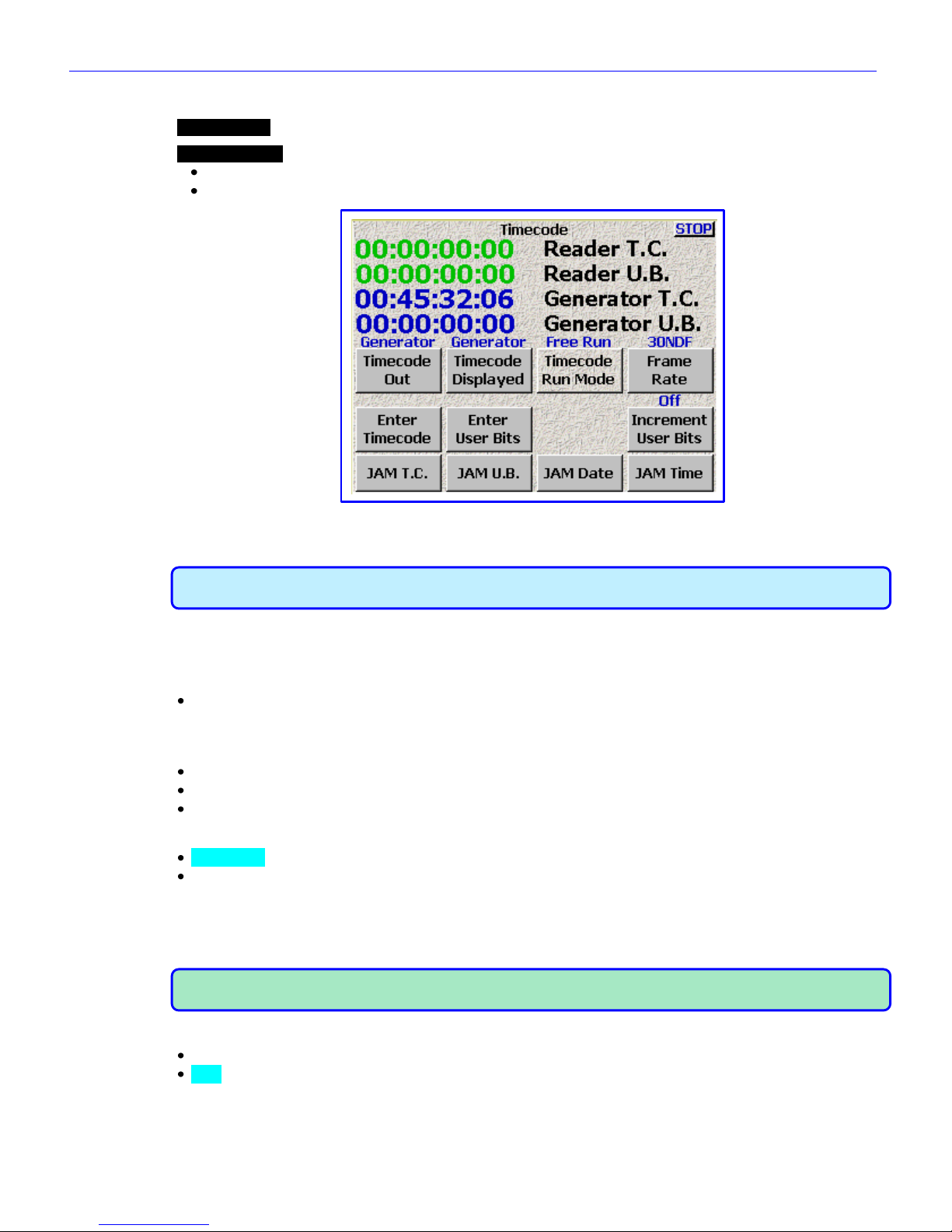
Chapter 2______________________________________________________Zaxcom Fusion User’s Manual
50
Timecode page
Page purpose: This page allows you to maintain timecode and user-bits related data.
How to get here:
(SHIFT + TIME CODE keys)
(MENU key Time Code button)
Figure 2-15 Timecode page
Page Notes
IMPORTANT: While this page is displayed, Deva/Fusion STOPS transmitting on ZaxNet. Once this page is
closed, communications over ZaxNet resume. This allows you to jam a non-ZaxNet compatible slate.
Page Level Shortcuts
None
Running Data Display
Reader T.C. field – This displays TC from an external source. If no external TC is present, you may
temporarily see three question marks (000). These indicate that no external TC is
being sensed by the Fusion. When a TC source is connected, the Reader T.C. field
will also display the estimated frame-rate.
Reader U.B. field – This displays any external source‟s user-bits, if any.
Generator T.C. field – This displays the Fusion‟s locally generated TC.
Generator U.B. field – This displays the Fusion‟s locally generated user-bits.
Timecode Out button
Generator – TC comes from the internal generator.
Disk – TC comes from the file being recorded or played-back. The Generator T.C. field contains:
o While in Playback – TC at the current place in the Take.
o While in Playback and press Stop – TC at the point where playback will re-start (by pressing PLAY key)
o While in Record – TC being recorded during the Take, as it happens.
o While in Record and press Stop – TC for the start of the last Take.
NOTE: When you have a timecode device attached (i.e. IFB100) that is forwarding timecode to recorders (i.e.
TRX900) and you want to use the Auto-Load setting in the distant recorders, use Disk here.
Timecode Displayed button
Generator – TC comes from the internal generator. The Generator T.C. field displays the running TC.
Disk – TC comes from the file being recorded or played-back. The Generator T.C. field contains:
o While in Playback – TC at the current point in the Take.
o While in Playback and press Stop – TC at the point where playback will re-start (by pressing PLAY key)
o While in Record – TC being recorded during the Take, as it happens.
o While in Record and press Stop – TC for the start of the last Take.
Page 51

Zaxcom Fusion User’s Manual______________________________________________________Chapter 2
51
Gen Stop – TC comes from the primary drive or the playback source. The Generator T.C. field contains:
o While in Playback – TC at the current point in the Take.
o While in Record – TC being recorded during the Take, as it happens.
o While in Stop – Running TC coming from the internal generator.
NOTE: When you want to see the start timecode after a Take has completed, use Disk here.
Timecode Run Mode button
Pressing it takes you to the Timecode Run Mode page {p.52}.
Frame Rate button
This cycles through the following timecode frame-rates: 23.98, 24, 25, 29.97NDF, 29.97DF, 30NDF and 30DF.
Enter Timecode button
Loads the timecode generator with a specified value.
Enter Timecode button Shortcuts
See: Common Data Entry Field Shortcuts List {p.146}
Enter User Bits button
Loads the user-bit store with a specified value.
Enter User-Bits button Shortcuts
See: Common Data Entry Field Shortcuts List {p.146}, with the following exception(s):
o F1 – F6 keys – are mapped to the hex letters A – F.
Increment User Bits button
Toggles between incrementing (On) and not incrementing (Off) the user-bits. When On, the Fusion increments
the last digit in the user-bits each time you go into Record mode.
NOTE: When incrementing is turned ON, it will increment the entire length.
JAM T.C. button
Jams the internal timecode generator from an external source.
JAM U.B. button
Jams the internal user-bits store from an external source.
JAM Date button
Jams the internal user-bits store from the Fusion‟s date, entered in the Time/Date page {p.73}.
JAM Time button
Jams the timecode generator from Fusion‟s Time-of-Day clock, entered in the Time/Date page {p.73}.
DUAL RATE TIMECODE
A feature of the Fusion allows it to sync to one timecode frame-rate and record another. For instance, you can
input 23.98 timecode from an HD camera and record 29.97 timecode derived from it. The two frame-rates will
be in perfect sync matching up at frame one of each second. Fusion will hold perfect timecode sync even when
cycling power. Many other timecode clocks can gain or lose a frame each time power is cycled.
Page 52

Chapter 2______________________________________________________Zaxcom Fusion User’s Manual
52
Timecode Run Mode page
Page purpose: This page manages the timecode generator.
How to get here:
(SHIFT + TIME CODE keys Timecode Run Mode button)
(MENU key Time Code button Timecode Run Mode button)
Figure 2-16 Timecode Run Mode page
Page Notes
None
Page Level Shortcuts
None
Timecode Runmode buttons
Allows selection of one of the following:
Free Run button – Timecode runs continuously from either 00:00:00:00 or whatever valid
timecode number you enter (you can also jam timecode from the Fusion's
'Time of Day' clock).
Record Run button – Timecode starts and stops as you Record and Stop.
Continuous JAM ALL button – Continuously jams timecode and user-bits from an external source.
Continuous JAM Timecode button – Continuously jams only the timecode. The user-bits can be set
independently.
Continuous JAM User Bits button – Continuously jams the user-bits, while the timecode Free Runs
independently. This mode allows a second timecode to be input as userbits from an external source.
Auto JAM Date at Midnight button
Indicates whether or not the Fusion will automatically jam the user-bits with the date at midnight.
Default value: not selected
NOTE: If you are shooting dusk to dawn, don‟t enable Auto Jam Date at Midnight. This will ensure that all
recorded Takes from the same production day have the same date in the user-bits.
Page 53

Zaxcom Fusion User’s Manual______________________________________________________Chapter 2
53
Setup page
Page purpose: It sets the main operating parameters such as sample-rate, number of channels, sync reference,
etc.
How to get here:
(SHIFT + SETUP keys)
(MENU key Setup button)
Figure 2-17 Setup page – with and without the Service button
Page Notes
None
Page Level Shortcuts
None
Sample Rate button
Pressing it takes you to the Sample Rate page {p.55}.
Record Channels button
Pressing it takes you to the Record Track Select page {p.56}.
Pre-Record Time button
Cycles between Off, 1 Sec, 2 Secs, 3 Secs, 4 Secs, 5 Secs, 6 Secs, 7 Secs, 8 Secs, 9 Secs and 10 Secs. This
means that the Fusion, using a memory buffer, begins recording a set number of seconds before the REC key is
pressed. This eliminates 'pre-roll' problems at video transfer houses, and is invaluable in documentary recording
where events are not predictable.
IMPORTANT: Pre-record time is only available when recording at 48.048 kHz and below. It is disabled at
higher sampling-rates.
Tone Level button
Cycles the level between -20, -18, -16, -14 and -12 dB. The scale is in dBFS.
Operating Modes button
Pressing it takes you to the Operating Mode page {p.57}.
Meters button
Pressing it takes you to the Meter Menu page {p.61}.
Headphone Options button
Pressing it takes you to the Headphone Options page {p.68}.
Clock button
Pressing it takes you to the Time/Date page {p.73}.
Page 54

Chapter 2______________________________________________________Zaxcom Fusion User’s Manual
54
Memory button
Pressing it takes you to the Memory page {p.75}.
Mix12 button
Pressing it takes you to the Mix12 Setup page {p.76}.
ZaxNet button
Pressing it takes you to the ZaxNet Setup page {p.77}.
User Interface button
Pressing it takes you to the User Interface Settings page {p.78}.
Service button
Pressing it takes you to the Fusion Service Menu page {p.127}.
Page 55

Zaxcom Fusion User’s Manual______________________________________________________Chapter 2
55
Sample Rate page
Page purpose: Selects the sampling-rate being recorded to Fusion's primary drive.
How to get here:
(SHIFT + SETUP keys Sample Rate button)
(MENU key Setup button Sample Rate button)
Figure 2-18 Sample Rate page
Page Notes
When using 192000, it is recommended that you do a Factory Restore Defaults to erase all possible settings that
may be draining digital signal processing horsepower. If the unit does NOT boot, hold the 0 (zero) key while
booting to force 48 kHz.
Page Level Shortcuts
None
Sample-rate buttons
NOTE: You should select the highest sampling-rate that will be used on any device.
Except for when recording at the ‟pull up' or 'pull down' sampling-rates, where you can mix and match any of
those sampling-rates among any of the drives, use the highest sampling-rate that will be used on any device. For
example, if you want to write a FireWire DVD at 96 kHz, then this setting must be at least 96 kHz. All other
sampling-rates will be extrapolated from this one. If you record at 48 kHz on the primary drive, but wish to
mirror a DVD-RAM at 48.048 kHz, that is perfectly acceptable. But when using two vastly different sampling-rates,
set the primary drive for the higher of those rates. Default setting: 48000
Sample Rate Reference button
Internal – This locks the Fusion to its own internal reference. Select this mode when recording using the
analog inputs.
AES 1/2 – In this mode, Fusion syncs with the timing signal being received on digital input 1 or 2. If the AES
signal is lost or not present, it defaults to Internal. Make sure Fusion‟s sample-rate setting
ALWAYS matches that of the incoming AES signal
Page 56

Chapter 2______________________________________________________Zaxcom Fusion User’s Manual
56
Record Track Select page
Page purpose: This page determines which tracks will be recorded.
How to get here:
(SHIFT + SETUP keys Record Channels button)
(MENU key Setup button Record Channels button)
Figure 2-19 Record Track Select page
Page Notes
None
Page Level Shortcuts
None
Two Track button
This enables tracks one and two.
Four Track button
This enables tracks one through four.
Tracks Mixed To button
This automatically enables any tracks that are selected in the Disk Mix page {p.37}. For most uses, you can leave
this setting in the Tracks Mixed To mode.
All Tracks button
This enables all of the available tracks. Default setting
Tracks to Record buttons
Enables each track individually.
Page 57

Zaxcom Fusion User’s Manual______________________________________________________Chapter 2
57
Operating Mode page
Page purpose: This page manages several of the Fusion‟s operating parameters.
How to get here:
(SHIFT + SETUP keys Operating Mode button)
(MENU key Setup button Operating Mode button)
Figure 2-20 Operating Mode page
Page Notes
None
Page Level Shortcuts
None
Transport Operation button
Normal – All functions are controlled by the main transport buttons.
Auto-load – Fusion transport controls are locked to an external recorder such as an HD camera. When the
camera goes into Record mode, the Fusion also goes into Record mode. While in “Auto-load”
mode, the REC key blinks at regular intervals to remind you that it‟s in “Auto-load” mode.
IMPORTANT: Obviously, as part of the Auto-load selection, this requires the appropriate timecode cable
from the camera that will be controlling the recording.
NOTE: As part of the Auto-load selection, the Fusion jams the local Reader/Generator with the incoming TC.
GPi1 Remote Roll button
Enables external transport control using a contact closure switch.
Off – Normal Fusion Operating mode.
Rising Edge – Places the Fusion into Record mode when the contact is opened.
Falling Edge – Places the Fusion into Record mode when the contact is closed.
Serial Remote Roll button
Enables (On) or disables (Off) the remote control of the Fusion using the serial port.
Serial Port Mode button
Used in conjunction with the Serial Remote Roll, it determines the serial port protocol: RS-232 or RS-422.
Slate Source button
This button toggles between the Fusion‟s Built in Mic and the Camera In connector as the slate source.
B-Format button
Enables (On) or disables (Off) the B-Format decoder.
Recording Format button
Pressing it takes you to the Recording Format page {p.59}.
Page 58

Chapter 2______________________________________________________Zaxcom Fusion User’s Manual
58
Command Monitor button
Pressing it takes you to the Remote Command Monitor page {p.60}.
Page 59

Zaxcom Fusion User’s Manual______________________________________________________Chapter 2
59
Recording Format page
Page purpose: This page determines the format of the files being recorded to the primary drive.
How to get here:
(SHIFT + SETUP keys Operating Mode button Recording Format button)
(MENU key Setup button Operating Mode button Recording Format button)
Figure 2-21 Record Format page
Page Notes
None
Page Level Shortcuts
None
Standard 24 bit recording format button
This is raw uncompressed 24-bit PCM. Default setting
Compress 2:1 button
This is a slightly lossy compression.
Compress 3:2 button
This is a virtually lossless compression.
NOTE: The compressed modes require MORE digital signal processing power to record and MAY limit the maximum
number of recorded tracks.
NOTE: Standard mode is recommended whenever possible.
Page 60

Chapter 2______________________________________________________Zaxcom Fusion User’s Manual
60
Remote Command Monitor page
Page purpose: This page displays communications between the Fusion and the connected Mix-8/Mix-12.
How to get here:
(SHIFT + SETUP keys Operating Mode button Command Monitor button)
(MENU key Setup button Operating Mode button Command Monitor button)
Figure 2-22 Command Monitor page
Page Notes
None
Page Level Shortcuts
None
Page 61

Zaxcom Fusion User’s Manual______________________________________________________Chapter 2
61
Meter Menu page
Page purpose: This page provides metering options, which includes how many meters are shown on the Home
page {p.31}, the meter‟s orientation and their size.
How to get here:
(SHIFT + SETUP keys Meters button)
(MENU key Setup button Meters button)
Figure 2-23 Meter Menu page
Page Notes
None
Page Level Shortcuts
None
Number of Home Screen Meters button
Cycles the number of meters displayed on the Home page {p.31} between 4 and 12.
Default setting: Max track count
Meter Vertical / Horizontal button
Pressing it cycles the Home page {p.31} through the following layouts:
Horizontal Default setting Big Horizontal
Big Vertical Vertical
Figure 2-24 Examples of Home page layouts
Page 62

Chapter 2______________________________________________________Zaxcom Fusion User’s Manual
62
NOTE: Due to space restrictions, only horizontal meters have labels.
Color Schemes button
Pressing this button changes the appearance of the Audio Level meters only. The following examples are based on
the Horizontal layout, for illustration purpose:
Normal Black & White Bright
Figure 2-25 Effects of the Color Schemes button
Meter Labels button
Pressing it takes you to the Meter Labels page {p.63}.
Display Inputs button
Pressing it takes you to the Input Meter Menu page {p.64}.
Display Outputs button
Pressing it takes you to the Output Meter Menu page {p.65}.
Meter Mode button
Normal – The meters operate normally.
WARNING: The following choices cause the meters to display audio that is not present.
Do NOT select any of them while you are actively recording.
Demo – Shows a continuously variable display, without any audio source
Show Full Scale – Shows all tracks at full scale
Show 0dB – Shows all tracks at the 0dB point (-20 dBFS)
Show Stepped – Show the first six tracks in stair-step fashion. Track 1 is 0 dBFS and Track 6 is –50 dBFS.
Meter Assigns button
Pressing it takes you to the Meter Assignments page {p.66}.
Page 63

Zaxcom Fusion User’s Manual______________________________________________________Chapter 2
63
Meter Labels page
Page purpose: Opens a window that allows you to enter descriptive text for any or all of the meters.
How to get here:
(SHIFT + SETUP keys Meters button Meter Labels button)
(MENU key Setup button Meters button Meter Labels button)
Figure 2-26 Meter Labels page
Page Notes
None
Page Level Shortcuts
0 – 9 keys – display the Keyboard page {p.123} for entry of the label text (0 = 10).
Meter Label buttons
Selecting any button displays the Keyboard page {p.123} for entry of the label text.
Maximum characters per label: 16 Default setting: „Ch‟ & (the channel number)
Meter Label buttons Shortcuts
See: Keyboard page {p.123}, with the following exception(s):
TAB key – advances the data entry field to the next label in sequence.
Page 64

Chapter 2______________________________________________________Zaxcom Fusion User’s Manual
64
Input Meter Menu page
Page purpose: Simultaneously displays all of the input levels.
How to get here:
(SHIFT + SETUP keys Meters button Display Inputs button)
(MENU key Setup button Meters button Display Inputs button)
Figure 2-27 Input Meter Menu page
Page Notes
None
Page Level Shortcuts
None
Audio Level Input meters
Graphically displays the current level in each input channel.
Page 65

Zaxcom Fusion User’s Manual______________________________________________________Chapter 2
65
Output Meter Menu page
Page purpose: Simultaneously displays all of the output levels.
How to get here:
(SHIFT + SETUP keys Meters button Display Outputs button)
(MENU key Setup button Meters button Display Outputs button)
Figure 2-28 Output Meter Menu page
Page Notes
The Output Faders 1 – 4 (on the Mix-12) are after their respective meters. The end result is you will NOT see a
change in output level for those channels if you adjust their faders.
WARNING: Since Outputs 1 – 4 are the way they are, their audio could be drastically different from what is
indicated. ALWAYS turn down the levels before listening to any of them.
Page Level Shortcuts
None
Audio Level Output meters
Displays the current level of each output channel.
Page 66

Chapter 2______________________________________________________Zaxcom Fusion User’s Manual
66
Meter Assignments page
Page purpose: This page displays what type of track source is assigned to each meter.
How to get here:
(SHIFT + SETUP keys Meters button Meter Assigns button)
(MENU key Setup button Meters button Meter Assigns button)
Figure 2-29 Meter Assignments page
Page Notes
None
Page Level Shortcuts
None
Meter Assignment buttons
Selecting any button displays the Meter (#) Assignment page {p.67} for that meter position.
Default setting: “Disk Bus” & (Meter Number)
Page 67

Zaxcom Fusion User’s Manual______________________________________________________Chapter 2
67
Meter (#) Assignment page
Page purpose: This page assigns which track each meter is displaying.
How to get here:
(SHIFT + SETUP keys Meters button Meter Assigns button Meter (#) Label button)
(MENU key Setup button Meters button Meter Assigns button Meter (#) Label button)
Figure 2-30 Meter (#) Assignment page
Page Notes
None
Page Level Shortcuts
None
Meter Insertion Point buttons
Select one of the following:
Normal (Monitors Disk Bus) button
Analog Input (Pre fader) button
Digital Input (Pre fader) button
Analog / Digital Output button
Channel to Meter buttons
Select one channel to be displayed on this meter. Default setting: X on the Channel # of the meter
Page 68

Chapter 2______________________________________________________Zaxcom Fusion User’s Manual
68
Headphone Options page
Page purpose: Opens a new window providing additional options for the headphones when monitoring.
How to get here:
(SHIFT + SETUP keys Headphone Options button)
(MENU key Setup button Headphone Options button)
Figure 2-31 Headphone Options page
Page Notes
None
Page Level Shortcuts
None
Headphone Alarm Tone button
This button toggles all audible alarms On or Off.
NOTE: This setting is reset to Off during a power-cycle. You will need to remember to turn it back On once
the unit is back up.
Headphone Mix button
Pressing it takes you to the Headphone Mix page {p.69}.
Mute Unrecorded Tracks button
When enabled (YES), all tracks not being recorded are muted. When disabled (NO), all tracks are included,
except those that are disarmed.
This enables you to have multiple inputs into the Fusion still configured, but monitor only those inputs that are
currently being recorded.
Page 69

Zaxcom Fusion User’s Manual______________________________________________________Chapter 2
69
Headphone Mix page
Page purpose: This page routes the recorded tracks to the headphones. An audio channel can be placed in the
left, right, or both headphone channels. The monitoring is E to E. You are listening to what is being recorded to
the primary drive.
How to get here:
(HPH key)
(MENU key Setup button Headphone Options button Headphone Mix button)
NOTE: Using the Headphone Options page {p.68}, you can toggle headphone alarm tone, or Mute
Unrecorded Tracks. Also, using the Operating Mode page {p.57}, you enable the surround field monitor
for monitoring the B format produced by the SoundField microphone.
Figure 2-32 Headphone Mix – Disk Tracks page
Figure 2-33 Headphone Mix – Outputs page and Headphone Mix – Camera Returns page
NOTE: The camera feed is a mono return. While there are two camera return feeds, they are internally
summed to mono.
NOTE: In Fusion 10, the following limits apply. In the Disk Tracks page, there are 10 tracks. In the Camera
Returns page, there is 1 camera return pair.
Page 70

Chapter 2______________________________________________________Zaxcom Fusion User’s Manual
70
Page Notes
None
Page Level Shortcuts
None
Preset Loaded Name field
Appears just below the page title. Indicates which preset (User or Factory) is currently loaded. If it is not a saved
preset, Working Preset is displayed. Default setting: Factory 2
Disk Tracks Matrix buttons
Selects which disk tracks being recorded, are to be monitored. Left (L) and right (R) buttons send the specific
track(s) to the left and/or right ear cups.
Outputs Matrix buttons
Selects which output channels, are to be monitored. Left (L) and right (R) buttons send the specific track(s) to the
left and/or right ear cups.
Camera Returns Matrix buttons
Selects which Camera Returns, are to be monitored. Left (L) and right (R) buttons send the specific track(s) to the
left and/or right ear cups.
NOTE: To monitor a single channel in both the left and right headphone mix, select it in both the left and right sides.
Disk Tracks/Outputs/Camera Returns Toggle button
Cycles the view between Disk Tracks, Outputs and Camera Returns views.
Factory Presets button
Pressing it takes you to the Factory Presets page {p.71}.
User Presets button
Pressing it takes you to the Load/Save User Presets page {p.72}.
Toggle On Recorded Tracks button
Automatically selects all tracks that are being recorded.
Phase Invert button
Reverses the phase of the monitored channel. This does not change the phase of the recorded channel, it only
reverses phase in the monitor. The selected matrix button will have a line over the X.
NOTE: The phase invert follows any previous phase adjustment done in the recording matrices. If you have
reversed the phase for a channel, you do not have to reverse the phase here. It is already reversed.
Page 71

Zaxcom Fusion User’s Manual______________________________________________________Chapter 2
71
Factory Presets page
Page purpose: Allows you to quickly access any of the 20 commonly used headphone configurations. These are
pre-programmed into the Fusion and are always available.
How to get here:
(HPH key Factory Presets button)
(MENU key Setup button Headphone Options button Headphone Mix button Factory Presets
button)
Figure 2-34 Factory Presets page
Page Notes
None
Page Level Shortcuts
None
Factory Preset buttons
Pressing any Preset button loads the selected headphone configuration. The LED in the selected preset turns
green.
Page 72

Chapter 2______________________________________________________Zaxcom Fusion User’s Manual
72
Load/Save User Presets page
Page purpose: You can set and name up to twelve user presets for headphone monitoring.
How to get here:
(HPH key User Presets button)
(MENU key Setup button Headphone Options button Headphone Mix button User Presets
button)
Figure 2-35 Load/Save User Presets page
Page Notes
None
Page Level Shortcuts
None
User Preset buttons
Pressing any Preset button saves the headphone configuration and brings up the Keyboard page {p.123} to enter
the preset‟s name. The name of each preset can have a maximum of eight characters. The LED in the selected
preset turns green.
Load/Save Toggle button
Toggles the function of the page between Load and Save.
Page 73

Zaxcom Fusion User’s Manual______________________________________________________Chapter 2
73
Time/Date page
Page purpose: This page maintains the source for the time and date stamp placed within the metadata of each
recorded track; it is also the clock that can be used to jam timecode with Time of Day.
How to get here:
(SHIFT + SETUP keys Clock button)
(MENU key Setup button Clock button)
Figure 2-36 Fusion Time/Date page
Page Notes
The date and time maintained by this page is only used in the Timecode page {p.50} to jam the Date, Time or
both.
Page Level Shortcuts
None
Time field
Displays the current time and is used to maintain it when the Set Time button is pressed.
Date field
Displays the current date and is used to maintain it when the Set Date button is pressed.
Set Time button
Opens the time field to allow changes. Use the numeric keys to enter the time and press this button again (or the
ENTER key) to accept the new time.
Set Time button Shortcuts
See: Common Data Entry Field Shortcuts List {p.146}, with the following exceptions:
LEFT/RIGHT ARROW keys – do not have any effect
BACKSPACE key – The cursor moves left without deleting any characters.
IMPORTANT: When you start entering a new time, the clock freezes until the Set Time button (or the ENTER
key) is pressed. The clock will then continue from the value you entered.
Set Date button
Opens the Date field to allow changes. Use the numeric keys to enter the date and press this button again (or the
ENTER key) to accept the new date.
Set Date button Shortcuts
See: Common Data Entry Field Shortcuts List {p.146}, with the following exceptions:
LEFT/RIGHT ARROW keys – do not have any effect
BACKSPACE key – The cursor moves left without deleting any characters.
Page 74

Chapter 2______________________________________________________Zaxcom Fusion User’s Manual
74
Time mode button
12 HR – Displays the time in 12-hour format with AM/PM indication.
24 HR – Displays the time in 24-hour format.
IMPORTANT: When sending time to an external device, use the 24 HR value.
Date mode button
USA – Sets the date format to (month/day/year).
EUROPE – Sets the date format to (day/month/year).
IMPORTANT: When using Time-of-Day to jam Aaton devices, use the Europe setting.
Daylight Savings Time button
Enables/disables the automatic change in-to and out-of Daylight Savings Time.
NOTE: The Daylight Savings Time button is not currently implemented.
Page 75

Zaxcom Fusion User’s Manual______________________________________________________Chapter 2
75
Memory page
Page purpose: While many of the configuration items on the Fusion have their own save option, so they can be
recalled later, some do not. This page allows you to save and recall every setting that has been previously saved.
After performing firmware updates, you will sometimes be required to press the Restore Factory Defaults
button. The instructions for the firmware update will usually state if it is required.
How to get here:
(SHIFT + SETUP keys Memory button)
(MENU key Setup button Memory button)
Figure 2-37 Memory page
Page Notes
None.
Page Level Shortcuts
None
Restore Factory Defaults button
Resets all settings to the factory original.
NOTE: Not all firmware updates require you to press the Restore Factory Defaults button. Information with
the new firmware will indicate if it is necessary.
Save State button
Saves your current settings for future recall.
No … this does not save everything that is not saved otherwise. One example: Headphone Alarm Tone button
Restore State button
Restores your personal settings.
Page 76

Chapter 2______________________________________________________Zaxcom Fusion User’s Manual
76
Mix12 Setup page
Page purpose: Enables the use of the Mix-12 with the Fusion and sets a few operating parameters.
How to get here:
(SHIFT + SETUP keys Mix12 button)
(MENU key Setup button Mix12 button)
Figure 2-38 Mix-12 page
Page Notes
None
Page Level Shortcuts
None
Mix-12 Support button
When turned On, tells the Fusion software that a Mix-12 is connected and to start communicating with it.
Default setting: Off
NOTE: After turning On Mix-12 support, you need to cycle the Fusion‟s power.
Meter Brightness button
This sets the LED brightness on the Mix-12 console. The brightness can be set from 1 (dimmest) to 8 (brightest).
Tone Button Assign button
Sets the action of the TONE key on the Mix-12 console. The options are:
Tone – Leaves the TONE key assigned to the tone function
Home – Assigns the TONE key to go to the Home page {p.31}.
Escape – Assigns the TONE key to go back one page on the Fusion.
Play – Assigns the TONE key to Play
Unassigned – Disables the TONE key
Page 77

Zaxcom Fusion User’s Manual______________________________________________________Chapter 2
77
ZaxNet Setup page
Page purpose: Enables the use of ZaxNet and sets a few operating parameters.
How to get here:
(SHIFT + SETUP keys ZaxNet button)
(MENU key Setup button ZaxNet button)
Figure 2-39 ZaxNet page
Page Notes
None
Page Level Shortcuts
None
ZaxNet button
When turned On, tells the Fusion software to enable ZaxNet functionality and to start communicating with it.
Default setting: Off
NOTE: After turning On Mix-12 support, you need to cycle the Fusion‟s power.
Transport Slaved button
When set to On, the appropriate Start/Stop Record commands are sent on ZaxNet to control each transmitter‟s
recorder in sync with the Fusion starting and stopping recording. Default setting: Off
NOTE: Having the Transport Slaved button turned ON precludes the possibility of recording Talent when they
are not in a Take.
IMPORTANT: In order for this button to function, it is necessary to also have the ZaxNet button set to On.
Page 78

Chapter 2______________________________________________________Zaxcom Fusion User’s Manual
78
User Interface Settings page
Page purpose: This page allows you to configure some of the Fusion‟s operations.
How to get here:
(SHIFT + SETUP keys User Interface button)
(MENU key Setup button User Interface button)
Figure 2-40 User Interface Settings page
Page Notes
None
Page Level Shortcuts
None
Start-Up Screen button
Allows you to select the first page you see after the Fusion has been powered up:
Home Screen – See: Home page {p.31}
Cue Screen – See: Cue Mode page {p.118}
Main Menu – See: Main Menu page {p.35}
My Fusion – See: My Fusion page {p.104}
Time Code – See: Timecode page {p.50}
Hold Key Time button
Allows you to set the amount of delay before the Fusion keys repeat a character. Available values are: Off, 100
msec, 200 msec, 300 msec, 400 msec, 500 msec, 600 msec, 700 msec, 800 msec, 900 msec, 1 secs, 2
secs. If Off is selected, each individual key press will result in only action being taken, irrespective of the time the
button is pressed. Default setting: 250 msec
NOTE: Pressing and holding the MENU key when in any page eventually takes you back to the Home page
{p.31}. When setting this button, press and hold the MENU key to evaluate the Hold Key Time setting.
False Start button
Allow Delete – Displays the Delete it button on the False Start dialog.
No delete – Hides the Delete it button on the False Start dialog.
Alters the capability of the False Start dialog {p.126}. The end result is whether or not the operator can, as part
of the False Start dialog, delete the false start now or has to take care of it later. It could be that Post wants to
receive all false starts. If so, selecting No delete aids you in meeting this requirement.
Default STN Edit Position button
Current note – Opens the current audio recording‟s metadata (i.e. Scene, Take, Note) for editing.
Next note – Opens the metadata that will be used during the next recording.
Page 79

Zaxcom Fusion User’s Manual______________________________________________________Chapter 2
79
Color Theme button
Pressing this button toggles between the old and new color themes. The new color theme makes most buttons
and some backgrounds have more of a white color to them.
Old New
Figure 2-41 Effects of the Color Theme button
NOTE: You must restart your Fusion for color theme changes to take effect.
Big STN button
This button only affects the metadata portion of the Home page {p.31}. It toggles between Off (Normal STN)
and On (Big STN). STN stands for (Scene, Take and Note. When the Big STN option is enabled, the text of the
folder name, current segment number and total number of segments are also enlarged and the Headphone button
is removed.
Top – Normal STN
Left Side – Normal STN Left Side – Big STN Top – Big STN
Figure 2-42 Effects of the Big STN button
Backlight Brightness button
It controls the Fusion‟s backlight intensity and cycles between 1 and 10. In the old LCD module, 1 is darkest and
10 is brightest. In the new high intensity LCD module, 1 is the brightest and 10 is the darkest. Default setting: 10
Location button
USA – Metadata viewed as Scene, Take, Note
Europe – N/A
UK – Metadata viewed as Slate, Take, Note
LA – N/A
Page 80

Chapter 2______________________________________________________Zaxcom Fusion User’s Manual
80
Input Configure page (Analog Inputs selected)
Page purpose: It sets the parameters of the analog inputs. This includes Mic/Line Level, Highpass Filtering, Mic
Powering, Gain Trim and Digital Delay.
How to get here:
(INPUT key)
(MENU key Input Configure button)
Figure 2-43 Input Configure page (Analog Inputs selected)
Page Notes
See – Effects Package and More {p.142} for the theory behind using the High Pass Filter.
** Coming Soon **
Page Level Shortcuts
1 – 8 keys – equivalent to pressing the appropriate Channel button, changes to the Analog Input (#) page
{p.82} for the selected channel.
Analog Channel buttons
Pressing it takes you to the Analog Input (#) page {p.82}.
Default settings: Line level, HPF Off, 48V Off, Limiter Off
Analog/Digital/Line Lvl Inputs Toggle button
Toggles this page between the Input Configure page (Analog Inputs selected) {p.80}, Input Configure page
(Digital Inputs selected) {p.90} and Input Configure page (Line Lvl Inputs selected) {p.100}.
High Pass Filter button
Each analog input can have a highpass filter applied to it. You can enable a highpass filter for both line- and miclevel inputs.
Enabling the Highpass Filter
1. Press the High Pass Filter button
The button‟s LED indicator flashes green while it is active.
2. Set the Highpass Frequency.
Setting and changing the Highpass Frequency is outlined in the High Pass Hz button {p.81}.
3. Press the Channel button to apply the highpass filter settings.
The HPF indicator changes to purple with the highpass frequency indicated.
4. Repeat Step 3 for each channel you want to change.
5. Once the last channel has been changed, press the High Pass Filter button again or the ENTER key.
The LED stops flashing.
NOTE: You can set different frequencies for each channel, simply repeat steps 2 and 3 for each frequency.
Page 81

Zaxcom Fusion User’s Manual______________________________________________________Chapter 2
81
Mic/Line Level button
To set the Mic/Line input gain, press the Mic/Line Level button, then select the individual Input Channels. MIC
appears in DARK BLUE. LINE appears in BLACK.
Clear All button
This button provides a convenient way to clear all the settings, and resets this page back to the factory default
settings.
Adjust Delay button
Pressing it takes you to the Analog/Digital Input Delay page {p.101}.
High Pass Hz button
To set the Highpass Frequency, do the following:
1. Press the High Pass Hz button
You are prompted to enter the highpass frequency in Hz.
2. Use the numeric keys to enter the frequency.
The valid range is 30 to 240 Hz. Default setting: 70 Hz
Any value outside this range is placed near the closest valid number within this range.
3. Press High Pass Hz button or the ENTER key to finish entering the Cutoff Frequency.
High Pass (#) Hz button Shortcuts
See: Common Data Entry Field Shortcuts List {p.146}
Adjust Trim button
Pressing it takes you to the Analog/Digital Input Trim page {p.103}.
Page 82

Chapter 2______________________________________________________Zaxcom Fusion User’s Manual
82
Analog Input (#) page
Page purpose: This page maintains several parameters for each analog input channel.
How to get here:
(INPUT key Channel button)
(MENU key Input Configure button Channel button)
Figure 2-44 Analog Input (#) page
Page Notes
See – Effects Package and More {p.142} for the theory behind using the Delay processor.
** Coming Soon **
Page Level Shortcuts
1 – 8 keys – the same as clicking on analog channel buttons 1 – 8.
D key – goes to the Analog Input (#) – Dynamics page {p.84} for the current channel.
E key – goes to the Analog Input (#) – EQ page {p.86} for the current channel. This functions the same
as the EQ key on the Mix-12.
B key – goes to the Analog Input (#) – BUS page {p.89} for the current channel. This functions the
same as the BUS key on the Mix-12.
Mic/Line Level button
Toggles this channel‟s level between LINE LEVEL and MIC LEVEL.
48V Off/On button
Phantom power works in cooperation with the Mic/Line Level settings. If you have a channel set to Line-Level,
you can‟t turn On that channel‟s phantom power.
NOTE: If you change a channel from microphone input (Mic) to line input (Line), the phantom power for that
channel is turned „OFF‟ and the 48V On button is changed to 48V Off.
Setting Phantom Power
To turn „ON‟ 48V phantom power, select the ’48V Off‟ button. When phantom power is enabled,’48V Off‟
changes to „48V On„.
Delay button
Enter a value for the amount of delay for this input.
Unit = msec – (Valid range: 0 – 40, Value step: 1)
Unit = samples – (Valid range: 0 – 1920, Value step: 1)
Delay button Shortcuts
See: Common Data Entry Field Shortcuts List {p.146}
Page 83

Zaxcom Fusion User’s Manual______________________________________________________Chapter 2
83
HPF button
Enter a value for the cutoff frequency for the high-pass filter for this input.
Off
(Valid range: 30 – 240 Hz, Value step: 1)
HPF button Shortcuts
See: Common Data Entry Field Shortcuts List {p.146}
Limiter On / Off button
Toggles the limiter for this channel On or Off. This limiter cannot be adjusted.
Input Trimmer graphic fader
Sets the pre-amp level for this channel to optimize this channel‟s performance. If you look at the bottom of the
fader background, you‟ll see the numeric representation of the slider‟s position, within 0.25 dB. This makes it easy
to repeat a setting, if necessary. (Valid range: -20 – 0 – +30 dB, Value step: 0.25)
NOTE: The scale is NOT dBFS and it is NOT dBu. It is a purely relative comparison to the input value arriving
at the fader.
Audio Level meter
Displays the current audio level for this channel. The view point for this meter is post trimmer and pre-fader.
The scale is dBFS.
Digital Output button
Enables (On)/Disables (Off) the digital output for this channel.
Dynamics button
Pressing it takes you to the Analog Input (#) – Dynamics page {p.84}.
EQ button
Pressing it takes you to the Analog Input (#) – EQ page {p.86}.
NOTE: The Dynamics and EQ buttons will NOT function if the Effects Package has not been enabled.
(The Effects Package is included with the Fusion 12 and is a purchasable option with the Fusion 10.)
The Effects Package is also enabled with each of the control surfaces (Mix-8, Mix-12). Once the Fusion 10 has recognized
that one of the control surfaces is powered-up and attached (< 3 secs), it is possible to disconnect the control surface
for over-the-shoulder work. Be aware that as soon as you re-start the Fusion, it will not enable the Effects Package
unless one of the control surfaces is again connected to re-enable it.
BUS button
Pressing it takes you to the Analog Input (#) – BUS page {p.89}.
Mix12 Input Trim button
Normal – Indicates any changes made to this channel‟s Mix-12 Input Trim knob will affect the Fusion‟s
preamp for this channel.
Tx ZaxNet – Indicates any changes made to this channel‟s Mix-12 Input Trim knob will send a ZaxNet
command to adjust this channel‟s transmitter preamp.
Page 84

Chapter 2______________________________________________________Zaxcom Fusion User’s Manual
84
Analog Input (#) – Dynamics page
Page purpose: Requires EFFECTS PACKAGE – This page maintains the compressor for each analog input
channel.
How to get here:
(INPUT key Channel button Dynamics button)
(MENU key Input Configure button Channel button Dynamics button)
Figure 2-45 Analog Input (#) - Dynamics page
Page Notes
See – Effects Package and More {p.142} for the theory behind using the Compressor processor.
** Coming Soon **
You have two methods to change each parameter on this page:
o Click on a parameter, it turns white. The Inc and Dec buttons pickup a parameter title. Pressing either
button will adjust the parameter in its respective direction.
o Click on a parameter, it turns white. Click on the now white button and a data entry field appears. Directly
enter the value and press the ENTER key.
Page Level Shortcuts
1 – 8 keys – the same as clicking on analog channel buttons 1 – 8.
ENTER key – toggles the compressor on/off
UP ARROW / 2 and DOWN ARROW / 8 keys – cycles through the compressor buttons.
Input Level meter
Displays the current audio level for this channel. The scale is dBFS.
Input Gain meter
Displays the total gain on the channel including make-up gain. The scale is dB.
Compress button
Enables (On) / disables (Off) the compressor for this channel. When this button is highlighted, pressing the
ENTER key toggles the setting.
Attack button
(Attack Speed) Controls the amount of gain slewing which will generally slow the response to attack transients
only. (Valid range: 1 – 4 – 100 ms, Value step: 1)
Attack button Shortcuts
Clicking the button the first time selects it. This allows the value to be modified by the Inc and Dec buttons.
Clicking it a second time opens it for direct access.
See: Common Data Entry Field Shortcuts List {p.146}
Decay button
(Decay Speed) Controls the decay speed of the peak detector used by the dynamics processing.
(Valid range: 50 – 100 – 1000 ms, Value step: 1)
Page 85

Zaxcom Fusion User’s Manual______________________________________________________Chapter 2
85
Decay button Shortcuts
Clicking the button the first time selects it. This allows the value to be modified by the Inc and Dec buttons.
Clicking it a second time opens it for direct access.
See: Common Data Entry Field Shortcuts List {p.146}
Thresh button
(Compressor Threshold) Sets the threshold above which gain reduction occurs according to the Compressor
Ratio setting. (Valid range: -60.0 – -20.0 – 0.0 dB, Value step: 0.1)
Thresh button Shortcuts
Clicking the button the first time selects it. This allows the value to be modified by the Inc and Dec buttons.
Clicking it a second time opens it for direct access.
See: Common Data Entry Field Shortcuts List {p.146}, with the following exception(s):
BACKSPACE key – 1) The first time the backspace is pressed it enters a decimal point.
2) If the cursor is on the last character, it deletes the character at the cursor and moves
the cursor left one character.
3) If the cursor is not on the first or last character, it moves the cursor left one position,
without deleting the character.
4) If the cursor is on the first character, it has no effect.
Ratio button
(Compressor Ratio) Sets the compressor ratio, i.e. 4.0:1 means for every 1 dB above the Compressor Threshold
the gain will be reduced 4 dB. (Valid range: 1.0:1 – 20.0:1, Value step: 0.1)
Ratio button Shortcuts
Clicking the button the first time selects it. This allows the value to be modified by the Inc and Dec buttons.
Clicking it a second time opens it for direct access.
See: Common Data Entry Field Shortcuts List {p.146}
Gain button
(Make up Gain Setting) Used to compensate for the gain reduction caused by the action of the compressor.
(Valid range: 0.0 – 20.0 dB, Value step: 0.1)
Gain button Shortcuts
Clicking the button the first time selects it. This allows the value to be modified by the Inc and Dec buttons.
Clicking it a second time opens it for direct access.
See: Common Data Entry Field Shortcuts List {p.146}, with the following exception(s):
BACKSPACE key – 1) The first time the backspace is pressed it enters a decimal point.
2) If the cursor is on the last character, it deletes the character at the cursor and moves
the cursor left one character.
3) If the cursor is not on the first or last character, it moves the cursor left one position,
without deleting the character.
4) If the cursor is on the first character, it has no effect.
Copy Compress button
This is used to save you time and copy all compressor settings to the current channel from another specified
channel. To copy the settings from one compressor to another, perform the following:
Go to the channel you want to copy the settings to.
Press the Copy Compress button.
(A data entry field is displayed.)
Using the keypad, enter the channel that you want to copy the compression settings from and press the ENTER
key. (The settings are copied and the page is updated.)
Repeat 1 thru 3 for each additional channel you want to copy settings to.
Inc button
Increments the selected parameter by its step value.
Dec button
Decrements the selected parameter by its step value.
Page 86

Chapter 2______________________________________________________Zaxcom Fusion User’s Manual
86
Analog Input (#) – EQ page
Page purpose: Requires EFFECTS PACKAGE – This page maintains the EQ settings for each analog input
channel.
How to get here:
(INPUT key Channel button EQ button)
(MENU key Input Configure button Channel button EQ button)
Figure 2-46 Analog Input (#) - EQ page
Page Notes
See – Effects Package and More {p.142} for the theory behind using the Equalization processor.
** Coming Soon **
While in this page with the Entry Mode button set to CHANNEL, pressing a number (1 – 8) causes the
appropriate Analog channel EQ to be displayed.
Once the parameters for a band/notch have been entered, press the ENTER key. The status indicator (upper
right corner), changes to INLINE, meaning that it is now active. If you press ENTER once again, the status
indicator changes back to BYPASSED, meaning that it is now inactive.
Default settings:
o Band #1 – Type: Lo Shelf, Level: 0.0 dB, Freq: 300 Hz, Q: 1.0
o Band #2 – Type: Peaking, Level: 0.0 dB, Freq: 2000 Hz, Q: 1.0
o Band #3 – Type: Hi Shelf, Level: 0.0 dB, Freq: 5000 Hz, Q: 1.0
o Notch #1 – Type: Off, Level: -96.0 dB, Freq: 60 Hz, Q: 9.9
o Notch #2 – Type: Off, Level: -96.0 dB, Freq: 120 Hz, Q: 9.9
EQ page Level Shortcuts
ENTER key – alternately enables (inline) and disables (bypassed) ALL EQ settings for the current
channel. When a channel's EQ has been bypassed, the settings are still maintained until
they are specifically modified.
RIGHT ARROW key – advances to the next filter band (note the green light in the buttons on the bottom of
the page).
LEFT ARROW key – advances to the previous filter band.
UP ARROW key – changes the current band‟s filter type:
o Band 1 – 3 are band filters selectable as Lo Shelf, Hi Shelf, Peaking or Off.
o Notch 1 & 2 are notch filters selectable as Off or On.
U key – resets the Level field of all bands of the current channel to unity (0.0), effectively
negating them.
L key – changes focus to the Level field.
F key – changes focus to the Frequency field.
Q key – changes focus to the Q field.
E key – advances to the EQ Memory page.
R key – resets the Level, Frequency and Q fields
BACKSPACE key – advances to the EQ Memory page.
Page 87

Zaxcom Fusion User’s Manual______________________________________________________Chapter 2
87
While the Entry Mode button is set to „LVL/FREQ‟, the following keys are active:
2 key – adds 0.4 to the Level field.
8 key – subtracts 0.4 from the Level field.
6 key – adds 200 to the Frequency field.
4 key – subtracts 200 from the Frequency field.
EQ Memory page Shortcuts
1 – 5 keys – pressing one of them loads/saves (depending on the mode) the respective memory.
E key – exits the EQ page and returns to the Analog Input (#) page {p.82} for this channel.
BACKSPACE key – returns to the EQ page.
Band/Notch (#) field
Indicates which band/notch of the current equalization filter is currently being displayed
Level field
Establishes/stores the level used by the associated band.
(Valid range: -24.0 – +24.0 dB, Value step: 0.1)
Level field Shortcuts
See: Common Data Entry Field Shortcuts List {p.146}, with the following exception(s):
BACKSPACE key – 1) The first time the backspace is pressed it enters a decimal point.
2) If the cursor is on the last character, it deletes the character at the cursor and moves
the cursor left one character.
3) If the cursor is not on the first or last character, it moves the cursor left one position,
without deleting the character.
4) If the cursor is on the first character, it has no effect.
Bypassed/Inline flag
Displays the status of the associated equalization filter, Bypassed or Inline.
Band Type flag
Displays the current band‟s type, as selected by the Band or Notch button
Frequency field
Establishes/stores the frequency used by the associated band.
(Valid range: 30 – 20000 Hz, Value step: 1)
Frequency field Shortcuts
See: Common Data Entry Field Shortcuts List {p.146}
Q field
Establishes/stores the Q factor used by the associated band.
(Valid range: 0.5 – 9.9, Value step: 0.1)
Q field Shortcuts
See: Common Data Entry Field Shortcuts List {p.146}, with the following exception(s):
BACKSPACE key – 1) The first time the backspace is pressed it enters a decimal point.
2) If the cursor is on the last character, it deletes the character at the cursor and moves
the cursor left one character.
3) If the cursor is not on the first or last character, it moves the cursor left one position,
without deleting the character.
4) If the cursor is on the first character, it has no effect.
Equalization graph
Displays, in graphic format, the result of all components of the associated equalization filter.
Band buttons
Cycles through the type of band to be applied to that band:
Off – turns off the current band
LO SHELF – sets the current band to a Low Shelf filter
HI SHELF – sets the current band to a High Shelf filter
PEAKING – sets the current band to a Peaking filter.
Page 88

Chapter 2______________________________________________________Zaxcom Fusion User’s Manual
88
Notch buttons
Toggles the notch filter On or Off.
Entry Mode button
Cycles through the following list to select which element of the band/notch is to be modified:
CHANNEL – causes the appropriate EQ channel to be displayed.
LVL/FREQ – the following keys are active:
o 2 key – adds 0.4 to the Level field.
o 8 key – subtracts 0.4 from the Level field.
o 6 key – adds the step value to the Frequency field, based on the frequency range:
30 to 350 – Step: 5
380 to 1000 – Step: 20
1000 to 1100 – Step: 100
1100 to 1700 – Step: 200
1700 to 2100 – Step: 100
2100 to 3300 – Step: 200
3300 to 4100 – Step: 100
4100 to 5100 – Step: 200
5100 to 5400 – Step: 300
5400 to 6600 – Step: 400
6600 to 8200 – Step: 200
8200 to 13000 – Step: 400
13000 to 16400 – Step: 200
16400 to 20000 – Step: 400
o 4 key – subtracts the step value to the Frequency field, based on the frequency range:
30 to 340 – Step: 5
340 to 900 – Step: 20
900 to 4800 – Step: 100
4800 to 20000 – Step: 200
LVL – causes changes to be applied to the Level field
FREQ – causes changes to be applied to the Frequency field.
Q – causes changes to be applied to the Q field
Page 89

Zaxcom Fusion User’s Manual______________________________________________________Chapter 2
89
Analog Input (#) – BUS page
Page purpose: This page maintains the BUS settings for each analog recording track.
How to get here:
(INPUT key Channel button BUS button)
(MENU key Input Configure button Channel button BUS button)
Figure 2-47 Analog Input (#) - BUS page
Page Notes
The indicator‟s meaning:
Indicator
Description
Black A
Analog input post-fader
Black A with Line
Analog input post-fader with signal phase inverted
White A
Analog input pre-fader
White A with Line
Analog input pre-fader with signal phase inverted
Table 2-5 Analog Input (#) BUS Indicator Descriptions
Page Level Shortcuts
LEFT/RIGHT ARROW keys – select which bus (Disk Channel vs. Output Channel)
1 – 9 and 0 keys – cycles cross-points
E key – exits the BUS page and returns to the Analog Input (#) page {p.82} for this
channel
Disk Channel buttons
Assigns the associated input to one or more of the recorder‟s tracks.
Output Channel buttons
Assigns the associated input directly to one or more of the output channels.
Page 90

Chapter 2______________________________________________________Zaxcom Fusion User’s Manual
90
Input Configure page (Digital Inputs selected)
Page purpose: This page maintains the parameters for the digital inputs. This includes Highpass Filtering, Gain
Trim and Digital Delay.
How to get here:
(INPUT key Analog Inputs Toggle button {=Digital})
(MENU key Input Configure button Analog Inputs Toggle button {=Digital})
Figure 2-48 Input Configure page (Digital Inputs selected)
Page Notes
See – Effects Package and More {p.142} for the theory behind using the High Pass Filter.
** Coming Soon **
Page Level Shortcuts
1 – 8 keys – equivalent to pressing the appropriate Channel button, changes to the Analog Input (#) page
{p.82} for the selected channel.
Digital Channel buttons
Pressing it takes you to the Digital Input (#) page {p.92}. Default settings: HPF Off
Analog/Digital/Line Lvl Inputs Toggle button
Toggles this page between the Input Configure page (Analog Inputs selected) {p.80}, Input Configure page
(Digital Inputs selected) {p.90} and Input Configure page (Line Lvl Inputs selected) {p.100}.
High Pass Filter button
Each digital input can have a highpass filter applied to it.
Enabling the Highpass Filter
1. Press the High Pass Filter button
The button‟s LED indicator flashes green when pressed.
2. Set the Highpass Frequency.
Setting and changing the Highpass Frequency is outlined in the High Pass Hz button {p.91}.
3. Press the Channel button to apply the highpass filter settings.
The HPF indicator changes to purple with the highpass frequency indicated.
4. Repeat Step 3 for all channels, to enable the highpass filter.
5. Once the last channel has been changed, press the High Pass Filter button again or the ENTER key.
The LED stops flashing.
NOTE: You can set different frequencies for each channel, simply repeat steps 2 and 3 for each frequency.
Clear All button
This button provides a convenient way to clear all the settings, and resets this page back to the factory default
settings.
Page 91

Zaxcom Fusion User’s Manual______________________________________________________Chapter 2
91
Adjust Delay button
Pressing it takes you to the Analog/Digital Input Delay page {p.101}.
High Pass Hz button
To set the Highpass Frequency, perform the following:
1. Press the High Pass Hz button
You are prompted to enter the highpass frequency in Hz.
2. Use the numeric keys to enter the frequency.
The valid range is 30 – 70 – 240 Hz.
3. Press High Pass Hz button
This sets the frequency.
High Pass button Shortcuts
See: Common Data Entry Field Shortcuts List {p.146}
Adjust Trim button
Pressing it takes you to the Analog/Digital Input Trim page {p.103}.
Page 92

Chapter 2______________________________________________________Zaxcom Fusion User’s Manual
92
Digital Input (#) page
Page purpose: This page maintains several parameters for each digital input channel.
How to get here:
(INPUT key Analog Inputs Toggle button {=Digital} Channel button)
(MENU key Input Configure button Analog Inputs Toggle button {=Digital} Channel button)
Figure 2-49 Digital Input (#) page
Page Notes
See – Effects Package and More {p.142} for the theory behind using the Delay processor.
** Coming Soon **
Page Level Shortcuts
1 – 8 keys – the same as clicking on analog channel buttons 1 – 8.
D key – goes to the Digital Input (#) – Dynamics page {p.94} for the current channel.
E key – goes to the Digital Input (#) – EQ page {p.96} for the current channel. This functions the same
as the EQ key on the Mix-12.
B key – goes to the Digital Input (#) – BUS page {p.99} for the current channel. This functions the same
as the BUS key on the Mix-12.
Delay button
Enter a value for the amount of delay for this input.
(Valid range: 0 – 40 ms, Value step: 1)
Delay button Shortcuts
See: Common Data Entry Field Shortcuts List {p.146}
HPF button
Enter a value for the cutoff frequency for the high-pass filter for this input.
Off
(Valid range: 30 – 240 Hz, Value step: 1)
HPF button Shortcuts
See: Common Data Entry Field Shortcuts List {p.146}
Input Trimmer graphic fader
Sets the pre-amp level for this channel to optimize this channel‟s performance. If you look at the bottom of the
fader background, you‟ll see the numeric representation of the slider‟s position, within 0.25 dB. This makes it easy
to repeat a setting, if necessary. (Valid range: -20 – 0 – +30 dB, Value step: 0.25)
NOTE: The scale is NOT dBFS and it is NOT dBu. It is a purely relative comparison to the input value arriving
at the fader.
Page 93

Zaxcom Fusion User’s Manual______________________________________________________Chapter 2
93
Input Level meter
Displays the current audio level for this channel. The view point for this meter is post trimmer and pre-fader.
The scale is dBFS.
Dynamics button
Pressing it takes you to the Digital Input (#) – Dynamics page {p.94}.
EQ button
Pressing it takes you to the Digital Input (#) – EQ page {p.96}.
NOTE: The Dynamics and EQ buttons will NOT function if the Effects Package has not been enabled.
(The Effects Package is included with the Fusion 12 and is a purchasable option with the Fusion 10.)
The Effects Package is also enabled with each of the control surfaces (Mix-8, Mix-12). Once the Fusion 10 has recognized
that one of the control surfaces is powered-up and attached (< 3 secs), it is possible to disconnect the control surface
for over-the-shoulder work. Be aware that as soon as you re-start the Fusion, it will not enable the Effects Package
unless one of the control surfaces is again connected to re-enable it.
BUS button
Pressing it takes you to the Digital Input (#) – BUS page {p.99}.
Mix12 Input Trim button
Normal – Indicates any changes made to this channel‟s Mix-12 Input Trim knob will affect Zaxcom‟s
preamp for this channel.
Tx ZaxNet – Indicates any changes made to this channel‟s Mix-12 Input Trim knob will send a ZaxNet
command to adjust this channel‟s transmitter pre-amp.
Page 94

Chapter 2______________________________________________________Zaxcom Fusion User’s Manual
94
Digital Input (#) – Dynamics page
Page purpose: Requires EFFECTS PACKAGE – This page maintains the compressor for each digital input
channel.
How to get here:
(INPUT key Analog Inputs Toggle button {=Digital} Channel button Dynamics button)
(MENU key Input Configure button Analog Inputs Toggle button {=Digital} Channel button
Dynamics button)
Figure 2-50 Digital Input (#) - Dynamics page
Page Notes
See – Effects Package and More {p.142} for the theory behind using the Compressor processor.
** Coming Soon **
You have two methods to change each parameter on this page:
o Click on a parameter, it turns white. The Inc and Dec buttons pickup a parameter title. Pressing either
button will adjust the parameter in its respective direction.
o Click on a parameter, it turns white. Click on the now white button and a data entry field appears. Directly
enter the value and press the ENTER key.
Page Level Shortcuts
ENTER key – toggles the compressor on/off
UP ARROW / 2 and DOWN ARROW / 8 keys – cycles through the compressor buttons.
Input Level meter
Displays the current audio level for this channel. The scale is dBFS.
Input Gain meter
Displays the total gain on the channel including make-up gain. The scale is dB.
Compress button
Enables (On) / disables (Off) the compressor for this channel. When this button is highlighted, pressing the
ENTER key toggles the setting.
Attack button
(Attack Speed) Controls the amount of gain slewing which will generally slow the response to attack transients
only. (Valid range: 1 – 4 – 100 ms, Value step: 1)
Attack button Shortcuts
Clicking the button the first time selects it. This allows the value to be modified by the Inc and Dec buttons.
Clicking it a second time opens it for direct access.
See: Common Data Entry Field Shortcuts List {p.146}
Decay button
(Decay Speed) Controls the decay speed of the peak detector used by the dynamics processing.
(Valid range: 50 – 100 – 1000 ms, Value step: 1)
Page 95

Zaxcom Fusion User’s Manual______________________________________________________Chapter 2
95
Decay button Shortcuts
Clicking the button the first time selects it. This allows the value to be modified by the Inc and Dec buttons.
Clicking it a second time opens it for direct access.
See: Common Data Entry Field Shortcuts List {p.146}
Thresh button
(Compressor Threshold) Sets the threshold above which gain reduction occurs according to the Compressor
Ratio setting. (Valid range: -60.0 – -20.0 – 0.0 dB, Value step: 0.1)
Thresh button Shortcuts
Clicking the button the first time selects it. This allows the value to be modified by the Inc and Dec buttons.
Clicking it a second time opens it for direct access.
See: Common Data Entry Field Shortcuts List {p.146}, with the following exception(s):
BACKSPACE key – 1) The first time the backspace is pressed it enters a decimal point.
2) If the cursor is on the last character, it deletes the character at the cursor and moves
the cursor left one character.
3) If the cursor is not on the first or last character, it moves the cursor left one position,
without deleting the character.
4) If the cursor is on the first character, it has no effect.
Ratio button
(Compressor Ratio) Sets the compressor ratio, i.e. 4.0:1 means for every 1 dB above the Compressor Threshold
the gain will be reduced 4 dB. (Valid range: 1.0:1 – 20.0:1, Value step: 0.1)
Ratio button Shortcuts
Clicking the button the first time selects it. This allows the value to be modified by the Inc and Dec buttons.
Clicking it a second time opens it for direct access.
See: Common Data Entry Field Shortcuts List {p.146}
Gain button
(Make up Gain Setting) Used to compensate for the gain reduction caused by the action of the compressor.
(Valid range: 0.0 – 20.0 dB, Value step: 0.1)
Gain button Shortcuts
Clicking the button the first time selects it. This allows the value to be modified by the Inc and Dec buttons.
Clicking it a second time opens it for direct access.
See: Common Data Entry Field Shortcuts List {p.146}, with the following exception(s):
BACKSPACE key – 1) The first time the backspace is pressed it enters a decimal point.
2) If the cursor is on the last character, it deletes the character at the cursor and moves
the cursor left one character.
3) If the cursor is not on the first or last character, it moves the cursor left one position,
without deleting the character.
4) If the cursor is on the first character, it has no effect.
Copy Compress button
This is used to save you time and copy all compressor values to the current channel from another specified
channel. To copy the settings from one compressor to another, perform the following:
Go to the channel you want to copy the settings to.
Press the Copy Compress button.
(A data entry field is displayed.)
Using the keypad, enter the channel that you want to copy the compression settings from and press the ENTER
key. (The settings are copied and the page is updated.)
Repeat 1 thru 3 for each additional channel you want to copy settings to.
Inc button
Increments the selected parameter by its step value.
Dec button
Decrements the selected parameter by its step value.
Page 96

Chapter 2______________________________________________________Zaxcom Fusion User’s Manual
96
Digital Input (#) – EQ page
Page purpose: Requires EFFECTS PACKAGE – This page maintains the EQ settings for each digital input
channel.
How to get here:
(INPUT key Analog Inputs Toggle button {=Digital} Channel button EQ button)
(MENU key Input Configure button Analog Inputs Toggle button {=Digital} Channel button EQ
button)
Figure 2-51 Digital Input (#) - EQ page
Page Notes
See – Effects Package and More {p.142} for the theory behind using the Equalization processor.
** Coming Soon **
While in this page with the Entry Mode button set to CHANNEL, pressing a number (1 – 8) causes the
appropriate Analog channel EQ to be displayed.
Once the parameters for a band/notch have been entered, press the ENTER key. The status indicator (upper
right corner), changes to INLINE, meaning that it is now active. If you press ENTER once again, the status
indicator changes back to BYPASSED, meaning that it is now inactive.
Default settings:
o Band #1 – Type: Lo Shelf, Level: 0.0 dB, Freq: 300 Hz, Q: 1.0
o Band #2 – Type: Peaking, Level: 0.0 dB, Freq: 2000 Hz, Q: 1.0
o Band #3 – Type: Hi Shelf, Level: 0.0 dB, Freq: 5000 Hz, Q: 1.0
o Notch #1 – Type: Off, Level: -96.0 dB, Freq: 60 Hz, Q: 9.9
o Notch #2 – Type: Off, Level: -96.0 dB, Freq: 120 Hz, Q: 9.9
EQ page Level Shortcuts
ENTER key – alternately enables (inline) and disables (bypassed) ALL EQ settings for the current
channel. When a channel's EQ has been bypassed, the settings are still maintained until
they are specifically modified.
RIGHT ARROW key – advances to the next filter band (note the green light in the buttons on the bottom of
the page).
LEFT ARROW key – moves to the previous filter band.
UP ARROW key – changes the current band‟s filter type:
o Band 1 – 3 are band filters selectable as Lo Shelf, Hi Shelf, Peaking or Off.
o Notch 1 & 2 are notch filters selectable as Off or On.
U key – resets the Level field of all bands of the current channel to unity (0.0), effectively
negating them.
L key – changes focus to the Level field.
F key – changes focus to the Frequency field.
Q key – changes focus to the Q field.
E key – advances to the EQ Memory page.
R key – resets the Level, Frequency and Q fields
BACKSPACE key – advances to the EQ Memory page.
Page 97

Zaxcom Fusion User’s Manual______________________________________________________Chapter 2
97
EQ Memory page Shortcuts
1 thru 5 keys – loads/saves (depending on the mode) in the respective memory.
E key – exits the EQ page and returns to the Digital Input (#) page {p.92} for this channel.
BACKSPACE key – returns to the EQ page.
Band/Notch (#) field
Indicates which band/notch filter of the current channel is currently being displayed
Level field
Establishes/stores the level used by the associated band.
(Valid range: -24.0 – +24.0 dB, Value step: 0.1)
Level field Shortcuts
See: Common Data Entry Field Shortcuts List {p.146}, with the following exception(s):
BACKSPACE key – 1) The first time the backspace is pressed it enters a decimal point.
2) If the cursor is on the last character, it deletes the character at the cursor and moves
the cursor left one character.
3) If the cursor is not on the first or last character, it moves the cursor left one position,
without deleting the character.
4) If the cursor is on the first character, it has no effect.
Bypassed/Inline flag
Displays the status of the associated equalization filter, Bypassed or Inline.
Band Type flag
Displays the current band‟s type, as selected by the Band or Notch button.
Frequency field
Establishes/stores the frequency used by the associated band.
(Valid range: 20 – 20000 Hz, Value step: 1)
Frequency field Shortcuts
See: Common Data Entry Field Shortcuts List {p.146}
Q field
Establishes/stores the Q factor used by the associated band.
(Valid range: 0.5 – 9.9, Value step: 0.1)
Q field Shortcuts
See: Common Data Entry Field Shortcuts List {p.146}, with the following exception(s):
BACKSPACE key – 1) The first time the backspace is pressed it enters a decimal point.
2) If the cursor is on the last character, it deletes the character at the cursor and moves
the cursor left one character.
3) If the cursor is not on the first or last character, it moves the cursor left one position,
without deleting the character.
4) If the cursor is on the first character, it has no effect.
Equalization graph
Displays, in graphic format, the result of all equalization components on the channel.
Band buttons
Cycles through the type of band to be applied to that band:
Off – Turns off the current band
LO SHELF – Sets the current band to a Low Shelf filter
HI SHELF – sets the current band to a High Shelf filter
PEAKING – sets the current band to a Peaking filter.
Notch buttons
Toggles the notch filter On or Off.
Page 98

Chapter 2______________________________________________________Zaxcom Fusion User’s Manual
98
Entry Mode button
Cycles through the following list to select which element of the band/notch is to be modified:
CHANNEL – Causes the appropriate EQ channel to be displayed.
LVL/FREQ – The following keys are active:
o 2 key – adds 0.4 to the Level field.
o 8 key – subtracts 0.4 from the Level field.
o 6 key – adds the step value to the Frequency field, based on the frequency range:
30 to 350 – Step: 5
380 to 1000 – Step: 20
1000 to 1100 – Step: 100
1100 to 1700 – Step: 200
1700 to 2100 – Step: 100
2100 to 3300 – Step: 200
3300 to 4100 – Step: 100
4100 to 5100 – Step: 200
5100 to 5400 – Step: 300
5400 to 6600 – Step: 400
6600 to 8200 – Step: 200
8200 to 13000 – Step: 400
13000 to 16400 – Step: 200
16400 to 20000 – Step: 400
o 4 key – subtracts the step value to the Frequency field, based on the frequency range:
30 to 340 – Step: 5
340 to 900 – Step: 20
900 to 4800 – Step: 100
4800 to 20000 – Step: 200
LVL – Causes changes to be applied to the Level field
FREQ – Causes changes to be applied to the Frequency field.
Q – Causes changes to be applied to the Q field
Page 99

Zaxcom Fusion User’s Manual______________________________________________________Chapter 2
99
Digital Input (#) – BUS page
Page purpose: This page maintains the BUS settings for each digital recording track.
How to get here:
(INPUT key Analog Inputs Toggle button {=Digital} Channel button BUS button)
(MENU key Input Configure button Analog Inputs Toggle button {=Digital} Channel button BUS
button)
Figure 2-52 Digital Input (#) - BUS page
Page Notes
The indicator‟s meaning:
Indicator
Description
Black D
Digital input post-fader
Black D with Line
Digital input post-fader with signal phase inverted
White D
Digital input pre-fader
White D with Line
Digital input pre-fader with signal phase inverted
Table 2-6 Digital Input (#) BUS Indicator Descriptions
Page Level Shortcuts
LEFT/RIGHT ARROW keys – select which bus (Disk Channel vs. Output Channel)
1 – 9 and 0 keys – cycles cross-points
E key – exits the BUS page and returns to the Digital Input (#) page {p.92} for this
channel
Disk Channel buttons
Assigns the associated input to one or more of the recorder‟s tracks.
Output Channel buttons
Assigns the associated input directly to one or more of the output channels.
Page 100

Chapter 2______________________________________________________Zaxcom Fusion User’s Manual
100
Input Configure page (Line Lvl Inputs selected)
Page purpose: Requires FUSION-12 - It sets the parameters of the line-level inputs.
How to get here:
(INPUT key > Analog Inputs Toggle button {=Line Lvl})
(MENU key > Input Configure button > Analog Inputs Toggle button {=Line Lvl})
Figure 2-53 Input Configure page (Line Level Inputs selected)
Page Notes
None
Page Level Shortcuts
1 – 8 keys – the same as clicking on analog channel buttons 1 – 8.
Line Level Channel buttons
Pressing it re-routes a Line-Level Input to the appropriate Digital Input, but only after the Route Line Lvl Input
button has been pressed. Default settings: DISABLED
NOTE: Since pressing this button routes each line-level input to the appropriate digital input, you will need to
use the associated digital filtering and effects package for those inputs.
Analog/Digital/Line Lvl Inputs Toggle button
Toggles this page between the Input Configure page (Analog Inputs selected) {p.80}, Input Configure page
(Digital Inputs selected) {p.90} and Input Configure page (Line Lvl Inputs selected) {p.100}.
Route Line Lvl Input button
Pressing this button allows routing line 9 thru 12 to the appropriate digital channel.
Clear All button
This button provides a convenient way to clear all the settings, and resets this page back to the factory default
settings.
